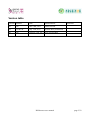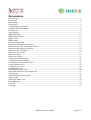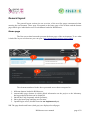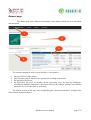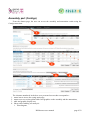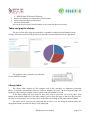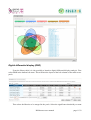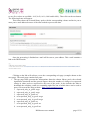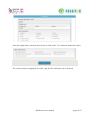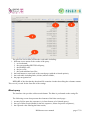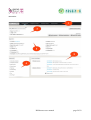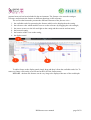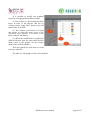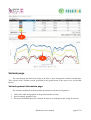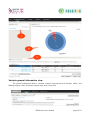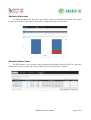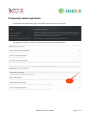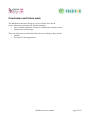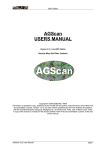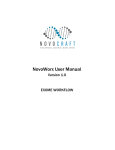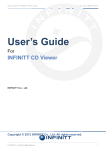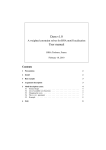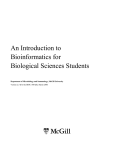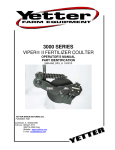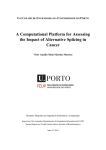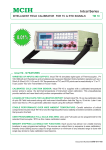Download RNAbrowse user manual - MulCyber
Transcript
RNAbrowse user manual RNAbrowse user manual page 1/32 Version table Version Authors Date Modifications 0.1 CK June 14th, 2013 Initial version 0.2 CN & CK July 17th, 2013 Screen-shots, definitions 0.3 CK October 23rd, 2013 New screen-shots RNAbrowse user manual Remarks page 2/32 Table of content Version table ........................................................................................................................................2 Introduction..........................................................................................................................................5 General layout......................................................................................................................................6 Home page ......................................................................................................................................6 Dataset page ....................................................................................................................................7 Assembly part (Contigs).......................................................................................................................8 Table and graphic display................................................................................................................9 Library table.....................................................................................................................................9 Venn diagram analysis ..................................................................................................................10 Digital differential display (DDD).................................................................................................11 Wego Gene Ontology analysis.......................................................................................................13 Favorite contig table......................................................................................................................14 Biomart query ...............................................................................................................................14 Blast query ....................................................................................................................................17 Contig visualisation ...........................................................................................................................19 Contig general information page ..................................................................................................19 Contig sequence view ...................................................................................................................23 Contig jbrowse view .....................................................................................................................23 Contig depth view..........................................................................................................................25 SNP INDEL page ...............................................................................................................................27 SNP Indel general information page .............................................................................................27 SNP Indel general information view .............................................................................................28 SNP Indel allele view ....................................................................................................................29 SNP Indel feature view..................................................................................................................29 Download page ..................................................................................................................................31 Frequently asked questions.................................................................................................................32 Conclusion and future work...............................................................................................................33 RNAbrowse user manual page 3/32 Screenshots Genotou logo........................................................................................................................................1 Home page............................................................................................................................................6 Dataset page..........................................................................................................................................7 Contig page...........................................................................................................................................8 Contig graphics and tables....................................................................................................................9 Graphics download formats..................................................................................................................9 Library table.......................................................................................................................................10 Venn diagram......................................................................................................................................11 DDD launching...................................................................................................................................11 DDD analysis frame...........................................................................................................................12 DDD e-mail........................................................................................................................................12 DDD results........................................................................................................................................13 Favorite contigs table.........................................................................................................................14 Biomart search datasets and filters.....................................................................................................15 Biomart search filter setting and removal..........................................................................................15 Biomart search attribute selection......................................................................................................16 Biomart search GO button..................................................................................................................16 Biomart search results........................................................................................................................17 Blast query form.................................................................................................................................18 Blast query results..............................................................................................................................19 Contig general information.................................................................................................................20 Contig general inforamation 2............................................................................................................21 Contig general inforamation panel.....................................................................................................22 Contig sequence view.........................................................................................................................23 Contig jbrowse view...........................................................................................................................24 Contig depth view...............................................................................................................................25 Label panel of depth view..................................................................................................................26 Label modification result of depth view.............................................................................................27 Variants page......................................................................................................................................28 SNP indel general information...........................................................................................................29 Allele counts.......................................................................................................................................29 SNP Indel feature view.......................................................................................................................30 Download page...................................................................................................................................31 FAQ link.............................................................................................................................................32 FAQ page............................................................................................................................................32 RNAbrowse user manual page 4/32 Introduction The RNAbrowse is a user oriented web environment presenting analysis results performed after a de novo assembly of transcriptomic reads. It is centred on two data types : contigs and variations (SNP & Indels). For each data types, it displays different views presenting analysis results, in a easily understandable form, for final users wishing to extract biological meaningful knowledge. The environment is build upon the biomart framework. BioMart (http://www.biomart.org/) is a freely available, open source, federated database system that provides unified access to disparate, geographically distributed data sources. It is designed to be data agnostic and platform independent, such that existing databases can easily be incorporated into the BioMart framework. RNAbrowse is organised to present the datasets first in a global graphical manner (general statistics) before exploring each individual contig or variation. In the same way the contig or variation visualisation parts are entered through a summary linking to several more detailed views. The system has been build to be easily extendible. First new graphics can be added to the statistical views, second new databases annotation results can be uploaded and queried, last third new analysis pages can be developed and added to any section. The first pages (general and dataset) can be customized to give informations about the corresponding project. This document presents all the functions of the environment giving examples when needed of how to use it. RNAbrowse is in its first version and many improvements can be made. So please feel free to ask questions ( [email protected] ) and modifications or new features using our forge tracker :https://mulcyber.toulouse.inra.fr/pm/task.php? group_project_id=527&group_id=149&func=browse . RNAbrowse user manual page 5/32 General layout The general layout section give an overview of the two first pages encountered when entering the environment. These page correspond to the home page of the website and the dataset pages which give individual access to each dataset loaded in RNAbrowse. Home page The first screen-shot hereunder presents the home page of the environment. To see what it looks like in you web-browser you can open : http://ngspipelines.toulouse.inra.fr:9000/ The elements numbered in the above presented screen-shot correspond to : 1. different datasets loaded in RNAbrowse, 2. customizable page element in which global information on the project or the laboratory having produced the data can be displayed, 3. link the the FAQ (frequently asked questions), 4. link to the home page and page tree location, 5. OpenID login access (biomart function not implemented yet). NB. The page header and footer (dark gray) are displayed on all pages. RNAbrowse user manual page 6/32 Dataset page The dataset page gives different informations on the dataset which has been assembled and annotated. The elements numbered in the screen-shot above correspond to : 1. 2. 3. 4. the general menu of the dataset, the presentation block which can be customized according to the needs, the application log menu, the application log itself. It includes all the processing steps the data has undergone, including the database name and version when relevant, the software packages used and the parameters as well as the dates of processing. The bottom sections of the page aims at simplifying the “material and method” writing for the future articles using this dataset. RNAbrowse user manual page 7/32 Assembly part (Contigs) From the dataset page, the user can access the assembly and annotation results using the Contigs menu item. 1. 2. 3. 4. The elements numbered in the here-over presented screen-shot correspond to : menu item to access the contig main page, menu to access various global tables and graphics on the assembly and the annotations, table and graphic display area, library table enabling two analysis : 1. Venn diagram, RNAbrowse user manual page 8/32 2. DDD (Digital Differential Display), 5. biomart (on attributes or annotation) search button, 6. contigs sequence blast search button, 7. favourite contig table. Several of the previously listed elements are presented in the next sections. Table and graphic display The top section of the page presents tables or graphics synthesizing information on the contigs. The menu on the left side permits to select the element displayed on the right panel. The graphics can be printed or downloaded in four different formats. Library table The library table displays all the samples used in the assembly or alignment processing phases. It includes informations about the replicate number, the tissue, the development stage, the sequencer, the read type (singled-ends or paired-ends), the number of reads. If the library table has more than 20 lines, they will be presented on several pages. Four button at the bottom right side of the table enable to move from one page to the next, the previous, the first or the last page. You can also move in the table by clicking on the page number buttons. The table can be copied to the clipboard and saved as a csv file using the buttons above the navigation buttons presented in the previous paragraph. RNAbrowse user manual page 9/32 The table can also be used to launch two types of analysis : • Venn diagram • Digital Differential Display (DDD). Venn diagram analysis The Venn diagram shows the number of contigs shared between libraries and the ones which are specific to a library for which only sequences of this library are aligned on the contig. To build a new diagram the user has to select the libraries he wants to have in each pool (from two to five), then select Venn in the bottom left menu and click the run button. A new frame will appear. In this frame, a spinning wheel will inform you that the job is been processed. Once the result is available, it will be displayed as shown in the next screen-shot. The libraries used in each pool are listed in the table on the top of the frame with the corresponding colour in the diagram. If you click on a figure in the graph the list of corresponding contigs will appear in the list box on the right hand side of the frame. The contig names are links to the corresponding pages. To close the frame (light box) use the cross located in the top right corner or the 'close' button at the right side of the frame. This is true for all frames. RNAbrowse user manual page 10/32 Digital differential display (DDD) From the library table it is also possible to launch a digital differential display analysis. First select DDD in the bottom left menu. This will limit the layout of the left columns of the table to two pools. Then select the libraries to be merged in the pools. Select the significance threshold you want RNAbrowse user manual page 11/32 to use (five values are available : 0.05, 0.02, 0.01, 0.001 and 0.0001). Then click on the run button. The following frame will appear. This frame shows the selected library pools with the corresponding colours and invite you to enter your e-mail address because of the time needed to process the data. Once the processing is finished an e-mail will be sent to your address. This e-mail contains a link to the DDD results. Clicking on the link will redirect you to the corresponding web page (example shown on the next page). The result page contains four parts : 1. The top page block presents the informations about the chosen library pools, the selected significance threshold and the general figures about the number of contigs over-expressed contigs in either pools or expressed in only one of the pools. It also includes the links to download the complete results set containing eight files out of which three can be used to query GO terms at the Wego website : http://wego.genomics.org.cn . 1. expressed_only_in_pool2.wego 2. expressed_only_in_pool1.wego 3. expressed_only_in_pool2.tsv 4. overexpressed_only_in_pool1.wego 5. overexpressed_only_in_pool2.wego 6. expressed_only_in_pool1.tsv 7. overexpressed_only_in_pool1.tsv 8. overexpressed_only_in_pool2.tsv RNAbrowse user manual page 12/32 2. 3. 4. 5. The second block presents 20 contigs over-expressed in pool 1. The third block presents 20 contigs over-expressed in pool 2. The fourth block presents 20 contigs only expressed in pool 1. The fifth block presents 20 contigs only expressed in pool 2. Wego Gene Ontology analysis RNAbrowse user manual page 13/32 To perform a wego differential analysis, first uncompress the all_data.zip file, then go the wego website (http://wego.genomics.org.cn) and load the files using the wego native format. Favorite contig table This table contains contigs of interest selected by the users. Above the table 1 2 Contig can be removed from the favourite table by ticking the checkbox in the first column and pressing the “delete from favourites” button. The table can be copied to clipboard of downloaded as a CSV file. Biomart query Biomart (http://www.biomart.org) is a query environment which permits to make multiple criteria queries. The search page can be access using the “search using biomart” button located at the top of the favourite contig table. The layout of the search page is presented in the next screen-shot. The search page permits to query all the databases (assemblies) and datasets (contigs or SNP Indels) of the website. It includes : 1. a database selection menu, 2. a dataset selection menu, 3. a filter block which is organised by data types. To move from one data type to another use the selectors at the page top. The filters are joined with and 'and', 4. An attribute block enabling to select the attributes presented in the result table, 5. the GO button a the bottom of the page to launch the search. The following screen-shot presents the top elements of the search page : 1. a database selection menu RNAbrowse user manual page 14/32 2. a dataset selection menu 3. filter tabs 4. filter on the contig name. This filter can be used by pasting a list of contig names in the entry field or by uploading a file using the link under the entry field. Once a field has been used as a filter (1) a cross appears on the right hand side(2). Click on this cross to remove the filter. Once the filters have been set, the user has to decide which data will be part of the output table produced by the search. The data are presented in different blocks and chosen by ticking the check boxes located in from of the field names (seen next screen-shot). The fields in the table will be in the order of selection. To change the order you have to untick the boxes are restart the selection process RNAbrowse user manual page 15/32 . Once the output data is selected, the user has to click on the “Go” button to launch the search. The search results are displayed as a table, only the first 1000 lines can be browsed. RNAbrowse user manual page 16/32 The previous screen-shot presents the result table including : 1. different access means to the results of the query : 1. as a bookmark, 2. the corresponding REST/SOAP query, 3. the SPARQL code, 4. the java code, 5. the result tabulated text files, 2. the back button to come back to the search page (with the selected options), 3. the result table including links (in blue) when available, 4. the page navigation bar. BEWARE of the fact that the download file contains a header describing the columns content. This even if you ask for the fasta file of the contigs. Blast query The interface also provides a blast search button. The blast is performed on the contig file. The following screen-shot presents the elements of the blast search page : 1. an entry field to paste the sequence(s), in fasta format, to be blasted (query), 2. the type of blast search (blastn for nucleic sequences, blastx for protein sequences), 3. the expected value filtering the blast results, RNAbrowse user manual page 17/32 4. the maximum number of outputs to be shown, 5. the clear and run buttons. The blast results are shown in a table added at the bottom of the search windows presented on the next page. The blast result table includes the following elements : 1. a column indicating if the contig is part of the favourite (star), 2. this same column enables also to add it to the favourites by ticking the check box, 3. the add to favourite button. The table can be searched using the box located at the top right part and browsed using the button situated on the bottom right angle. RNAbrowse user manual page 18/32 When you click on a contig from the favourite table or from the biomart query results you open the contig page which will be described in the next chapter. Contig visualisation The contig page gives access to different pages including : 1. general information 2. sequence view 3. jbrowse view 4. depth view The view are accessed through the menu located on the top of the page and presented in the next screen-shot. Contig general information page The first page of the contig section gives general informations about the contigs and its RNAbrowse user manual page 19/32 annotation. RNAbrowse user manual page 20/32 The previous screen-shot presents : 1. 2. 3. 4. 5. 6. 7. At the shot). the contig menu general information section best hit section Uniprot-Swissprot keyword section GO section annotation section List of SNP/Indels if contig contains it. bottom of this webpage you will also find the SNP Indel section (not shown on the screen- The general information section contains : 1. 2. 3. 4. 5. the name, length and global expression value of the contigs a button to remove this contig from the favourites a button to export the contig sequence in fasta format a button to export the annotation in GFF format a button to export the SNP INDEL of the contig in a tabulate file RNAbrowse user manual page 21/32 RNAbrowse user manual page 22/32 Contig sequence view The next page of the contig visualisation part gives access to various informations about the contig sequence and some tools to analyse it. The screen-shot here over presents : 1. the contig browsing menu 2. the sequence informations such as nucleotide content and longest open reading frame (ORF). 3. The view button presenting the longest ORF in the sequence view 4. the sequence view with possible starts in green, stops in red and ORFs in blue, 5. the query form permitting different action on the sequence such as extraction, reverse complementation, translation in different frames, ORF presentation and text search. Contig jbrowse view To give a graphical view of the annotations and other features on the contigs, jbrowse (a RNAbrowse user manual page 23/32 genome browser) has been included in the environment. The jbrowse view uses the contig as reference and presents the features as different drawings on the reference. The screen-shot hereunder presents the different elements of the jbrowse view : 1. the available tracks list presenting the features which can be displayed on the contig, 2. the reference ruler which enables to move on the reference by dragging the red rectangle, 3. the arrows to move to the left and right on the contig and the zoom in and out menu, 4. the browsed contig, 5. the location of the view on the contig, 6. the display panel. To add a feature to the display panel simply drag and drop it from the available tracks list. To remove a feature click on the cross located at the left of the feature name. BEWARE : the bam file features can be very long to be displayed because of the read depth. RNAbrowse user manual page 24/32 Contig depth view The contig depth view enables to visualise the coverage of the reads of the different libraries on the contig. Each of the library has a colour in the table and on the graphic. The screen-shot hereunder presents the different elements of the depth view : 1. the library table containing informations about the libraries such as average read depth and total number of sequences for the contig, 2. The graphical depth overview presents a different locations of the contig the depth of aligned sequences for each library, 3. the library can be removed or added to the graphical view by clicking on their name in the menu. RNAbrowse user manual page 25/32 It is possible to modify the graphical layout by averaging different library depth. (1) This is done by first ticking the check boxes in front of the libraries and the by clicking on the “apply label” button at the left bottom side of the table. (2) The window present here will open and permit to select the name given to the previously select libraries or to create a new name using the add button. (3) When the modification is applied the different libraries have the same name and the depth values in the graphic are the average depth values of these libraries. This can typically be used when you want to merge replicates. The table (1) and graphic (2) have been updated. RNAbrowse user manual page 26/32 Variants page The environment has also been design to be able to store and present variation related data. This is done in the Variants section presented in the global menu of the project (see screen-shot below). Variants general information page The elements numbered in the hereunder presented screen-shot correspond to : 1. menu of the table and graphics of the general statistic section, 2. general statistic graphical view 3. favourites SNP Indel table (the variation favourites are managed as the contig favourites). RNAbrowse user manual page 27/32 Variants general information view The general information about a variation contains elements about de location, alleles, and flanking regions of the variation as shown in the next screen-shot. RNAbrowse user manual page 28/32 Variants allele view For SNPs and Indels the allele view give allelic counts for the different libraries. The counts are shown on the top of the page in table and in a graphical manner at the bottom. Variants feature view The SNP feature view is meant to show annotation information about the SNP. It is often not functional for species not having closely related species with a genomic sequence. RNAbrowse user manual page 29/32 Download page The download page can be access from the main menu of the environment. It is structured as presented in the next screen-shot. RNAbrowse user manual page 30/32 Frequently asked questions A frequently asked question page is available from the footer of all pages. The page gives an up-to-date list of questions and corresponding answers. RNAbrowse user manual page 31/32 Conclusion and future work The RNAbrowse has been design to evolve with the users needs. Some of them have already been defined including : • micro-satellite annotation storage to complete the variation section • Interproscan result storage There are still some functionalities which are not working as they should : • openID • favourites for the logged users RNAbrowse user manual page 32/32