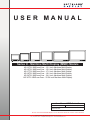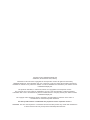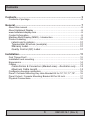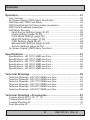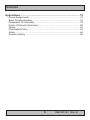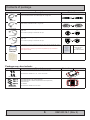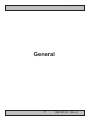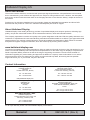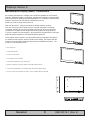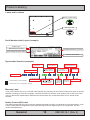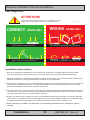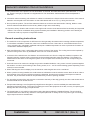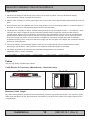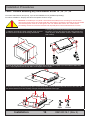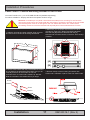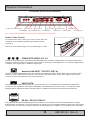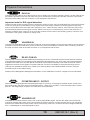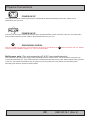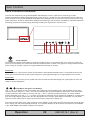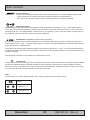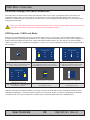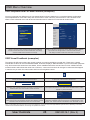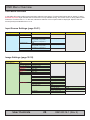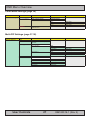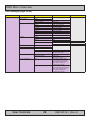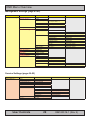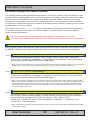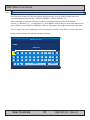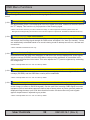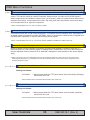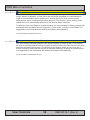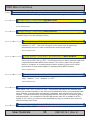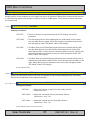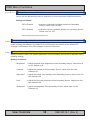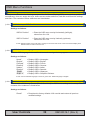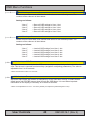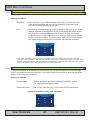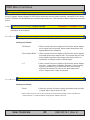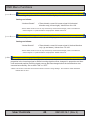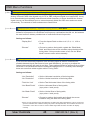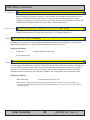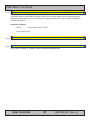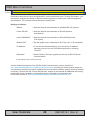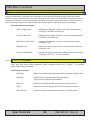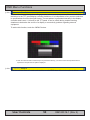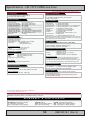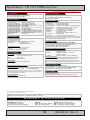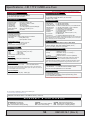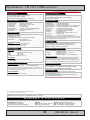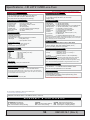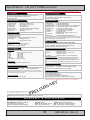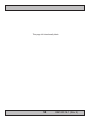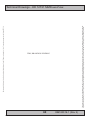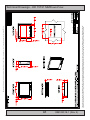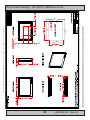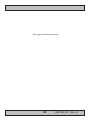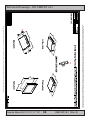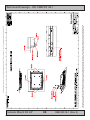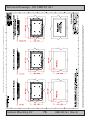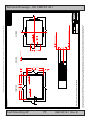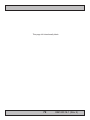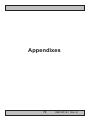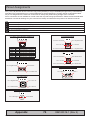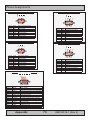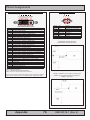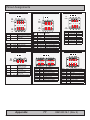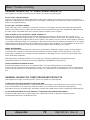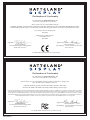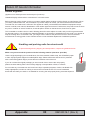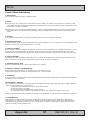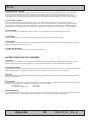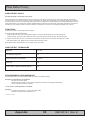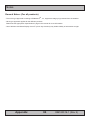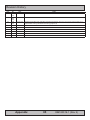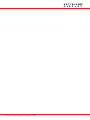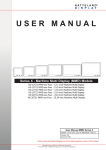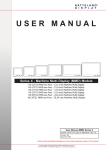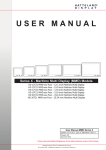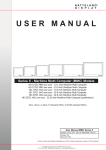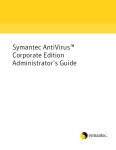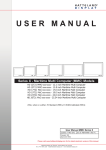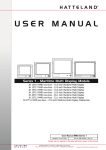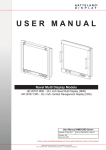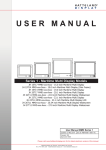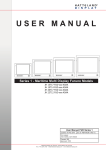Download USER MANUAL
Transcript
USER MANUAL Series X - Maritime Multi Display (MMD) Models HD 12T21 MMD-xxx-Fxxx - 12.1 inch Maritime Multi Display HD 15T21 MMD-xxx-Fxxx - 15.0 inch Maritime Multi Display HD 17T21 MMD-xxx-Fxxx - 17.0 inch Maritime Multi Display HD 19T21 MMD-xxx-Fxxx - 19.0 inch Maritime Multi Display HD 24T21 MMD-xxx-Fxxx - 24.0 inch Maritime Multi Display HD 26T21 MMD-xxx-Fxxx - 25.54 inch Maritime Multi Display User Manual MMD Series X Updated: 20 Apr 2012 Doc Id: INB100519-1 (Rev 2) Created: 363 Approved: 6542 Please visit www.hatteland-display.com for the latest electronic version of this manual. Hatteland Display AS, Åmsosen, N-5578 Nedre Vats, Norway Tel: (+47) 4814 2200 - [email protected] - www.hatteland-display.com Copyright © 2012 Hatteland Display AS Aamsosen, N-5578 Nedre Vats, Norway Information in this manual is copyrighted to the respective owners. All rights are reserved by Hatteland Display AS. This information may not, in whole or in part, be copied, photocopied, reproduced, translated or reduced to any electronic medium or machine-readable form without the prior written consent of Hatteland Display AS. The products described, or referenced, herein are copyrighted to the respective owners. The products may not be copied or duplicated in any way. This documentation contains proprietary information that is not to be disclosed to persons outside the user’s company without prior written consent of Hatteland Display AS. The copyright notice appearing above is included to provide statutory protection in the event of unauthorized or unintentional public disclosure. All other product names or trademarks are properties of their respective owners ! WARNING: This is a class A product. In a domestic environment this product may cause radio interference in which case the user may be required to take adequate measures. Contents Contents........................................................................................... 3 Contents of package...................................................................................6 General............................................................................................. 7 About this manual.......................................................................................8 About Hatteland Display.............................................................................8 www.hatteland-display.com.........................................................................8 Contact Information.....................................................................................8 Maritime Multi Display (MMD) - Introduction...............................................9 Product Labeling.......................................................................................10 Labels and Locations....................................................................10 Typenumber Structure (example)..................................................10 Warranty Label..............................................................................10 Quality Control (QC) Label............................................................10 Installation...................................................................................... 11 First Things First!......................................................................................12 Installation and mounting..........................................................................12 Ergonomics...............................................................................................14 Cables.......................................................................................................14 Cable Entries & Connectors (Marked area) - Illustration only.......14 Maximum Cable Length................................................................14 Configuring housing connectors...............................................................15 Panel / Console Mounting Key Hole Bracket Kit for 12”,15”,17”,19”.........16 Panel Cutout / Console Mounting Bracket Kit for 24 inch.........................17 Physical Connections................................................................................18 3 IND100130-43 INB100519-1 (Rev 2) Contents Operation........................................................................................ 21 User Controls............................................................................................22 On Screen Display (OSD) Menu Introduction...........................................24 OSD Keycode / OSD Lock Mode..............................................................24 OSD Simplified and Full Menu modes (examples)...................................25 OSD Visual Feedback (examples)............................................................25 OSD Menu Structure.................................................................................26 Input Source Settings (page 30-31)..............................................26 Image Settings (page 32-35).........................................................26 Color Mode Settings (page 36).....................................................27 Multi-PIP Settings (page 37-38)....................................................27 OSD Settings (page 39-42)...........................................................28 Management Settings (page 43-48)..............................................29 Service Settings (page 49-50).......................................................29 On Screen Display (OSD) Menu Functions..............................................30 Specifications................................................................................ 51 Specifications - HD 12T21 MMD-xxx-Fxxx...............................................52 Specifications - HD 15T21 MMD-xxx-Fxxx...............................................53 Specifications - HD 17T21 MMD-xxx-Fxxx...............................................54 Specifications - HD 19T21 MMD-xxx-Fxxx...............................................55 Specifications - HD 24T21 MMD-xxx-Fxxx...............................................56 Specifications - HD 26T21 MMD-xxx-Fxxx...............................................57 Technical Drawings....................................................................... 59 Technical Drawings - HD 12T21 MMD-xxx-Fxxx......................................60 Technical Drawings - HD 15T21 MMD-xxx-Fxxx......................................61 Technical Drawings - HD 17T21 MMD-xxx-Fxxx......................................62 Technical Drawings - HD 19T21 MMD-xxx-Fxxx......................................63 Technical Drawings - HD 24T21 MMD-xxx-Fxxx......................................64 Technical Drawings - HD 26T21 MMD-xxx-Fxxx......................................65 Technical Drawings - Accessories............................................... 67 Console Mount Kit 12”,15”,17”,19”............................................................68 Console Mount Kit 24”..............................................................................69 Console Mounting 24”...............................................................................70 Flush Mounting 24”...................................................................................71 4 IND100130-43 INB100519-1 (Rev 2) Contents Appendixes.................................................................................... 73 Pinout Assignments..................................................................................74 Basic Trouble-shooting.............................................................................78 Declaration of Conformity.........................................................................79 Return Of Goods Information....................................................................80 Terms........................................................................................................81 Pixel Defect Policy....................................................................................83 Notes.........................................................................................................84 Revision History........................................................................................85 5 IND100130-43 INB100519-1 (Rev 2) Contents of package Item Description Illustration 1 pcs of Standard DVI Signal Cable. DVI-D 18+1P Male to DVI-D 18+1P Male Single Link - Length 2.0m HA-SDM-2M 1 pcs of Standard VGA Signal Cable. DSUB 15P Male to DSUB 15P Male - Length 2.0m HA-VGA-2M-32 1 pcs of power cable European Type F “Schuko” to IEC. Length 1.8m EUR TYPE F IEC Note: Included in package for models with AC input. FS-CABLE EU 1 pcs of power cable US Type B plug to IEC. Length 1.8m US TYPE B IEC Note: Included in package for models with AC input. 80099 Documentation and Driver DVD/CD containing the user manual, including the Touch Screen driver for units delivered with a factory mounted touch screen. Menu and Driver browser for Microsoft® Windows® In some cases (due to revisions) a provisonal CD (PRO02-xxx) may be delivered with the product instead. MEDIA STD01 Test Report Package may also include: Item Description 4 pcs of Key Hole Mounting Brackets for Console/Panel Mounting, Anodized Aluminium/Stainless Steel. Suitable for panel thickness 3.0mm to 10.0mm. Illustration This bracket kit is suitable for 12, 15, 17 and 19 inch units. HD CMB SX1-A1 Bracket Kit suitable for console/panel mounting which contains: 3 x Mounting Bracket for top, left and right side 1 x Mounting Bracket for bottom side (terminal/connector plate area) 8 x M5x16 screws 8 x C-Washers HD CMB SX1-B1 This bracket kit is suitable for 24 inch units. 6 IND100131-28 INB100519-1 (Rev 2) General 7 INB100519-1 (Rev 2) Hatteland Display AS About this manual The manual contains electrical, mechanical and input/output signal specifications. All specifications in this manual, due to manufacturing, new revisions and approvals, are subject to change without notice. However, the last update and revision of this manual are shown both on the frontpage and also in the “Revision History” chapter at the end of the manual. Furthermore, for third party datasheet and user manuals, please see dedicated Documentation and Driver DVD delivered with the product or contact our sales/technical/helpdesk personnel for support. About Hatteland Display Hatteland Display is the leading technology provider of specialized display and computer products, delivering high quality, unique and customized solutions to the international maritime, naval and industrial markets. The company represents innovation and quality to the system integrators world wide. Effective quality assurance and investment in sophisticated in-house manufacturing methods and facilities enable us to deliver Type Approved and Mil tested products. Our customer oriented approach, technical knowledge and dedication to R&D, makes us a trusted and preferred supplier of approved solutions, which are backed up by a strong service network. www.hatteland-display.com You will find our website full of useful information to help you make an informed choice as to the right product for your needs. You will find detailed product descriptions and specifications for the entire range on Displays, Computers and Panel Computers, Military solutions as well as the range of supporting accessories. The site carries a wealth of information regarding our product testing and approvals in addition to company contact information for our various offices around the world, the global service centers and the technical help desk, all ensuring the best possible support wherever you, or your vessel, may be in the world. Contact Information Head office, Vats / Norway: Hatteland Display AS Åmsosen N-5578 Nedre Vats, Norway Sales office, Frankfurt / Germany: Hatteland Display GmbH Werner Heisenberg Strasse 12, D-63263 Neu-Isenburg, Germany Tel: +47 4814 2200 Fax: +47 5276 5444 Tel: +49 6102 370 954 Fax: +49 6102 370 968 [email protected] Sales office, Aix-en-Provence / France: Hatteland Display SAS ACTIMART, 1140 RUE AMPERE, BP 50 196 13795 AIX-EN-PROVENCE, CEDEX 3 France Sales office, Oslo / Norway: Solbråveien 20 N-1383 Asker Norway Tel: +47 4814 2200 Fax: +47 5276 5444 Tel: +33 (0) 4 42 16 47 57 Fax: +33 (0) 4 42 16 47 00 Sales office, San Diego / USA: Hatteland Display Inc. 11440 W. Bernardo Court, Suite 300 San Diego, CA 92127, USA Tel: +1 858 753 1959 Fax: +1 858 430 2461 For an up-2-date list, please visit www.hatteland-display.com/locations General IND100077-1 8 INB100519-1 (Rev 2) Displays Series X Maritime Multi Display (MMD) - Introduction As a leading manufacturer of display and computer hardware for the maritime segment, Hatteland Display continuously gauges and responds to market needs. Our commitment to develop specialized products for a multitude of onboard ship systems continues, and with that the introduction now of a brand new product range called, Series X. With cast aluminium, compact and sleek by design chassis, the units from this new range can be desk mount or console integrated. The design is modular, allowing for common modules to be used in various models and combinations. Together these design features bring about a range perfectly in synch to market cost expectations - along with that, the performance and type approval always expected in all Hatteland Display products. The modules used in Series X, are all qualified having undergone and passed our extensive test program, which includes HALT testing. This means that the products are tested well outside the requirements in EN60945 and E10. The result is a more reliable product. • MULTITOUCH • Type Approved • ECDIS Compliant • IP22 rear / IP66 front • Superior Bonding Technology • MODULE BASED, TAILOR-MADE SYSTEMS MADE EASY! • Sunlight READable/ HIGH BRIGHT VERSIONS AVAILABLE • GLASS DISPLAY CONTROL™ (GDC), SOLID STATE MENU SYSTEM General IND101057-10 9 INB100519-1 (Rev 2) Product Labeling Labels and Locations Quality Control Label Warranty Label Serial Number Label Layout (example) Series X Displays - Typenumber Overview IND100780-3 - Rev 06 - 02 Mar 2012 This document explains the type number structure for the Hatteland Display SeriesType X Maritime Multi Display product range. Product - Example standard typenumber: Manufacturer & Country HD 19T21 MMD-MA1-FAGA Manufactured Date yyyymmdd - Example standard description: Input Voltages & Power Rating 19.0” MMD ACDC Black GDC Buzzer Barcode (TYP+SNO) = Locked elements for factory standards. Label Size: 6cm x 2cm = Custom/options - Can be customized by customer. Typenumber Structure (example) Series X Displays - Typenumber Overview PCB Electronics Power Input ID Revision ID This document explains the type number structure for the Hatteland Display Series X Maritime Multi Display product TFT Panel Sizerange. in inches - Example standard typenumber: HD 19T21 MMD-MA1-FAGA Product Range ID - Example standard description: 19.0” MMD ACDC Black GDC Buzzer Product Type ID for Display / Standard (customer) Range ID Optical Enhancement ID Standard ID or reserved for customer specific ID IND100780-3 - Rev 06 - 02 Mar Touch Screen Technology ID H D 1 9 T 21 M M D - M A 1 - F A G A = Locked elements for factory standards. TFT Panel Generation Revision ID = Custom/options - Can be customized by customer. Warranty Label Abbreviation for Maritime Multi, STandard or reserved for customer company name ID Frame Color or reserved for customer specific ID Frame or Mechanical Design ID User Control Functionality ID Page 1 of 2 Hatteland Display AS, Åmsosen, N-5578 Nedre Vats, Norway PCBTel:Electronics (+47) 4814 2200 - [email protected] Power - www.hatteland-display.com Inputbe ID void under warranty, any warranty will Revision ID ID If you are to perform service on a unit still if this labelOptical showEnhancement signs of removal attempts (re-gluing) or removed completely. This label is located on the back of the product and covers a key screw. Productany Typeunauthorized ID for Standardon ID or This is to aid service departments to determine if there has been service a unit still under Touch Screen Display / Standard reserved for Technology ID warranty. (customer) Range ID customer specific ID TFT Panel Size in inches ProductControl Range ID (QC) Label1 Quality H D 9 T 21 M M D - M A 1 - F A G A This label indicates that the unit is produced, tested and packed according to manufacturer’s QA specifications. It will include a Personal ID and signature by the personnell responsible for approving the unit in production, test and User Control TFT Panel Generation Abbreviation for Maritime Frame Color Frame or warehouse departments. Functionality ID Revision ID Multi, STandard or or reserved General reserved for customer company name ID 10 for customer specific ID Mechanical Design ID INB100519-1 (Rev 2) IND100077-115 Page 1 Installation 11 INB100519-1 (Rev 2) General Installation Recommendations First Things First! ATTENTION! To prevent damage to chassis corners and / or breaking front glass, please review the illustrations below before handling the units! CORRECT WRONG HANDLING ! IND100148-5 - Rev 01 HANDLING ! TABLe Or fLAT CLeAn SUrfACe nO TABLe Or Uneven / dIrTy SUrfACe TABLe Or fLAT CLeAn SUrfACe nO TABLe Or Uneven / dIrTy SUrfACe Installation and mounting 1. Most of our products are intended for various methods of installation or mounting (panel mounting, bracket mounting, ceiling/wall, console mounting etc.); for details, please see the relevant mechanical drawings. 2. Adequate ventilation is a necessary prerequisite for the life of the product. The air inlet and outlet openings must definitely be kept clear; coverings which restrict ventilation are not permissible. 3. Generally, do not install the unit in a horizontal position (laying down), as this will cause heat to build up inside the unit which will damage the LCD Panel. To prevent this problem we recommend installing the unit in a vertical position (±30 degrees) to improve the airflow through the unit. 4. To further improve the cooling of the unit we recommend installing Cooling Fans underneath blowing upwards into the unit air inlet. This may be required in high temperature applications and also when there is reason to expect temperature problems due to non-optimal way of mounting. 5. Exposure to extreme direct sunlight can cause a considerable increase in the temperature of the unit, and might under certain circumstances lead to overtemperature. This point should already be taken into consideration when the bridge equipment is being planned (sun shades, distance from the windows, ventilation, etc.) 6. Space necessary for ventilation, for cable inlets, for the operating procedures and for maintenance, must be provided. Installation IND100078-29 12 INB100519-1 (Rev 2) General Installation Recommendations 7. If the push buttons of the product are not illuminated, an external, dimmable illumination (IEC 60945 Ed. 4, 4.2.2.3, e.g. Goose neck light) is required for navigational use. The illumination shall be dazzle-free and adjustable to extinction. 8. Information about necessary pull-relievers for cables is indicated in the Physical Connection section of this manual. Attention must be paid to this information so that cable breaks will not occur, e.g. during service work. 9. Do not paint the product. The surface treatment influences on the excess heat transfer. Painting, labels or other surface treatments that differ from the factory default, might cause overheating. 10. Expose to heavy vibration and acoustic noise might under certain circumstances affect functionality and expected lifetime. This must be considered during system assembly and installation. Mounting position must carefully be selected to avoid any exposure of amplified vibration. General mounting instructions 1. The useful life of the components of all Electronics Units generally decreases with increasing ambient temperature; it is therefore advisable to install such units in air-conditioned rooms. If there are no such facilities these rooms must at least be dry, adequately ventilated and kept at a suitable temperature in order to prevent the formation of condensation inside the display unit. 2. With most Electronic Units, cooling takes place via the surface of the casing. The cooling must not be impaired by partial covering of the unit or by installation of the unit in a confined cabinet. 3. In the area of the wheel house, the distance of each electronics unit from the magnetic standard compass or the magnetic steering compass must not be less than the permitted magnetic protection distance. This distance is measured from the centre of the magnetic system of the compass to the nearest point on the corresponding unit concerned. 4. Units which are to be used on the bridge wing must be installed inside the “wing control console” protected against the weather. In order to avoid misting of the viewing screen, a 25 ... 50 W console-heating (power depending on the volume) is recommended. 5. When selecting the site of a display unit, the maximum cable lengths have to be considered. 6. When a product is being installed, the surface base or bulkhead must be checked to ensure that it is flat in order to avoid twisting of the unit when the fixing screws are tightened, because such twisting would impair mechanical functions. Any unevenness should be compensated for by means of spacing-washers. 7. The grounding screws of the units must be connected to the body of the ship (ground); the wire used should have a cross sectional area of at least 6 mm2. 8. Transportation damage, even if apparently insignificant at first glance, must immediately be examined and be reported to the freight carrier. The moment of setting-to-work of the equipment is too late, not only for reporting the damage but also for the supply of replacements. 9. The classification is only valid for approved mounting brackets provided by Hatteland Display. The unit shall be mounted stand-alone without any devices or loose parts placed at or nearby the unit. Any other type of mounting might require test and re-classification. Installation IND100078-29 13 INB100519-1 (Rev 2) General Installation Recommendations Ergonomics 1. Adjust the unit height so that the top of the screen is at or below eye level. Your eyes should look slightly downwards when viewing the middle of the screen. 2. Adjust screen inclination to remain gaze angle to the centre of the screen approximately perpendicular to the line of gaze. 3. When products are to be operated both from a sitting position and from a standing position, a screen inclination of about 30° to 40° (from a vertical plane) has turned out to be favourable. 4. The brightness of displays is limited. Sunlight passing directly through the bridge windows - or its reflection - which falls upon the screen workplaces must be reduced by suitable means (negatively inclined window surfaces, venetian blinds, distance from the windows, dark colouring of the deckhead). However, units can be offered with optical enhanced technology to reduce reflections and are viewable in direct sun light, but as a general rule the units at the bridge wing area is recommended to be installed or mounted by suitable alignment or bulkhead / deckhead mounting in such a way that reflections of light from the front pane of the display are not directed into the observer’s viewing direction. 5. The use of ordinary commercial filter plates or filter films is not permitted for items of equipment that require approval (by optical effects, “aids” of that kind can suppress small radar targets, for example). 6. For ECDIS applications, the minimum recommended viewing distance are as follows: (IEC62288, Part 7.5 Screen resolution) 17 inch = 908mm 19 inch = 1011mm 20 inch = 878mm 23 inch = 1011mm 27 inch = 1000mm Cables Use only high quality shielded signal cables. Cable Entries & Connectors (Marked area) - Illustration only Bottom View Back View Maximum Cable Length Any cable should generally be kept as short as possible to provide a high quality input/output. The maximum signal cable length will depend on the signal resolution and frequency, but also on the quality of the signal output from the computer/radar. Installation IND100078-29 14 INB100519-1 (Rev 2) General Installation Recommendations Configuring housing connectors Housing connectors are available in different sizes (2-pin, 4-pin, 5-pin) which plugs into the connector area of the unit. These housing connectors are by factory default mounted on the unit. Below is a brief illustration that might be useful during configuration and installation of such connectors. You will need suitable pre-configured cable(s) and tools to configure the connector(s) and cable(s) that are present in your installation environment. Below is a sample for a 2-pin DC power connector. The procedure is the same for other connectors of this type. FIG 3 FIG 1 FIG 2 FIG 4 FIG 1: Unscrew (from top) or make sure that the screw terminal (square area) are fully open, so you can secure the inserted cables correctly to the loose housing connector (it may already be plugged into the unit as per factory installation). FIG 2: Insert cables* (from front) and screw / secure the cables by turning the screw on top of the housing to secure the cables properly. Check that the cables is firmly in place and do not appear loose or falls out when pulling gently. *Note: Required polarization verification (for instance -/+ for DC power input) should conform with the markings on the connector area of the unit. Ignoring the markings on the unit or its add-on modules might damage the unit and/or external equipment in which end, warranty will be void. FIG 3: Plug the housing into the appropriate connector area of the unit and check again that the cables secured conforms with the markings on the connector area of the unit. Finalize the installation by fasten the screws located in front on each side of the housing connector (FIG 4). Installation IND100078-29 15 INB100519-1 (Rev 2) Installation Procedures Panel / Console Mounting Key Hole Bracket Kit for 12”,15”,17”,19” You need: Allen Wrench tool (3mm), 4 pcs of HD CMB SX1-A1 kit (available separately). Procedure suitable for: Display and Panel Computers Series X range. Attention: A suitable pre-cut panel cutout should be made prior to mounting. Do not force the unit into the panel cutout as it might break the outer glass or scratch the chassis on the unit. Make sure that the panel cutout is not too tight for the unit. Please disconnect ALL cables before proceeding. Please re-check the relevant and required panel cutout measurements if unsure. 1: Slide the unit into the cutout carefully. User Controls and Connector Area should be facing downwards. 2: Prepare and position the brackets into each of the four key holes. The key part goes into the unit’s largest area of the keyhole, while the Allen screw is visible at the top. See closeup. 3: When all brackets fits inside the keyhole, slide them down into the narrow gap. If you are unable to slide them down, simply adjust/loosen the top Allen Screw slightly and try again. 4: Secure the unit by fastening the top Allen screws fairly. Make sure you do it equally and even for all 4 sides. Do not use excessive force. See closeup of a open and closed position to the right. Open Installation IND100078-31 16 Closed INB100519-1 (Rev 2) Installation Procedures Panel Cutout / Console Mounting Bracket Kit for 24 inch You need: Pozidriv tool, 1 pcs of HD CMB SX1-B1 kit (available separately). Procedure suitable for: Display and Panel Computers Series X range. Attention: A suitable pre-cut panel cutout should be made prior to mounting. Do not force the unit into the panel cutout as it might break the outer glass or scratch the chassis on the unit. Make sure that the panel cutout is not too tight for the unit. Please disconnect ALL cables before proceeding. Please re-check the relevant and required panel cutout measurements if unsure. 2: Make sure you are aware that brackets should be mounted on TOP, LEFT, RIGHT and BOTTOM sides. Note that the [B] bracket is different than the [A] brackets and mounted near the connectors. See closeup of details. 1: Slide the unit into the cutout carefully. User Controls and Connector Area should be facing downwards. [A] [A] [A] [B] [A] [B] 3: Secure each bracket with the provided M5x16 screws and C-Washers as illustrated below. Make sure you do it equally and even for all 4 sides. Do not use excessive force. 2 screws and 2 washers pr. bracket. Note the orientation of brackets before you begin. 4: Review closeup of the mounting of brackets with screws and C-Washers in place. Seen from bottom side. Screw Washer Screw Washer Installation IND100078-32 17 INB100519-1 (Rev 2) Physical Connections Connection area of unit (illustration) 3 x BNC, Composite Video IN USB Touch RJ45 Network RS-232 COM 2 x DVI-D In RS-422/RS-485 COM 2 x VGA/RGB In VGA/RGB Out Power Input AC Grounding Screw Potmeter Port Power Input DC Note: 19 inch unit used as example above, please review specifications for your actual model. Reduce Cable Tension To reduce tension of the cables you connect, secure them with a cable tie to the available chassis hinges located near the connectors. Note: Amount of chassis hinges can vary depending on model. COMPOSITE VIDEO IN 1,2,3: Connect a Composite Video signal (PAL/NTSC/SECAM) to any of these 3 x BNC female connectors to allow video feed to be used as Full Screen, Picture-In-Picture (PIP) or Picture-By-Picture (PBP) from i.e. cameras & DVD players in addition to the regular DVI or RGB/VGA signal input. Network/LAN INPUT / OUTPUT (NET A): USB TOUCH: Supports 10/100/1000Mbps Ethernet (LAN). Suitable for twisted pair cables CAT.5E. Make sure the network cable connector ”clicks” into the RJ-45 connector. This connector will allow remote control of the display unit to control common functions like brightness, input source and more. Connect a TYPE A USB Cable between this connector and your PC. Suitable drivers to install and calibrate the touchscreen are available on the separate installation media delivered with the unit. USB1.1 is suitable for cable distances above 10meter/32.8 feet, whereas USB2.0 is suitable from less than 10meter/32.8 feet distances. RS-422 / RS-485 COM I/O: The COM (non-isolated RS-422/485) allows functionality to communicate with serial based equipment including external buzzer functionality. Connect and fasten your cables from your compatible external equipment to the Phoenix Terminal (3.81) connector block. Please review the “Pinout Assignments” chapter in this manual for more information. 18 IND100133-48 INB100519-1 (Rev 2) Physical Connections DVI-D IN: Connect your DVI cable to any of the two DVI-D 18+1P, Single Link Connector (female). Secure your DVI cable to the hex spacers provided on the unit and make sure you do not bend any of the pins inside the connector. Connect the other end of the cable to the DVI connector on your equipment and secure it. Important note for DVI signal detection: Please note that for the operating system to detect DVI signals correctly, the DVI cable MUST be connected physically to the unit during boot up otherwise you may experience a black image. Furthermore certain graphics drivers may need to refresh their device list (often done manually by user - detect devices), while in some cases the Plug-n-Play will automatically detect the DVI signal correctly. Please consult your local technician if you have this behaviour of detection problems when using DVI. In all cases the problem can be solved in the operating system, and this is not a malfunction in the graphic controller for display units. VGA/RGB IN: RS-232 COM I/O: Connect your VGA cable to any of the two D-SUB 15P Connectors (female). Secure the VGA cable to the hex spacers provided on the unit and make sure you do not bend any of the pins inside the connector when connecting. Connect the other end of the cable to the VGA connector on your equipment and secure it. This 9P COM connector provides additional functionality for the unit. The Serial Remote Control features a RS-232 (non-isolanted) interface for controlling internal parameters like brightness. You can access most of the parameters available in the OSD menu and with special commands control the unit externally. This COM can also be used to upgrade the firmware for the graphic controller inside the unit which is available on request and through service channels (for qualified personnell only). Fasten your external cable to the D-SUB 9P Male connector using the provided screws on the cable housing. Please review “Management Settings/Communication” in the “OSD Menu Functions” chapter for more information. POTMETER INPUT / OUTPUT: Allows for controlling Brightness of the displayed image on screen by connecting an external remote control to the 9P D-SUB (male) connector which has Potentiometer IN, +5VDC OUT and BRT +/- IN functionality built in. Review also the “Pin Assignments” chapter in this manual for more information. VGA/RGB OUT: VGA/RGB OUT enables a direct clone of the incoming VGA (RGB1) signal. Connect the cable to the D-SUB 15P Connector (female) and secure it to the hex spacers provided on the unit. Connect the other end to your equipment and secure it. Note that DVI inputs is NOT cloned, even though if the DVI-I connector has been configured with the DVI-I > RGB adapter to use a RGB signal as input. 19 IND100133-48 INB100519-1 (Rev 2) Physical Connections POWER INPUT: The internal AC power module supports both 115VAC/60Hz and 230VAC/50Hz power input. Please check specifications for your unit. - + POWER INPUT: Connect your DC power cable to the Phoenix 2pin 1927564 MSTB 2,5/2-GF-5,08 THT connector. The internal DC power module supports 24VDC. Please check specifications for your unit. GROUNDING SCREW: Note: DC models are required / recommended to be properly grounded via the review “General Installation Chapter”, pt. 6 for more information. screw located on the unit. Please Multi-power note: (For units supporting AC & DC input simultaneously) The unit has a dual input power supply which will accept both AC and DC input. If both inputs are connected, the unit will be powered by AC. If AC is disconnected it will automatically switch over to DC without affecting the operation of the unit. This makes it possible to use AC power as primary power and a 24V battery as secondary power, eliminating the need for expensive UPS systems. 20 IND100133-48 INB100519-1 (Rev 2) Operation 21 INB100519-1 (Rev 2) User Controls USER CONTROLS OVERVIEW The units are designed by using HATTELAND® Glass Display Control™ (GDC) touch technology to allow interactivity adjusting brilliance (brightness) and control power on / off with the use of illuminated symbols. Note that these symbols are only visible (backlight illuminated) when suitable power is connected. There is no physical moving knobs, potmeters, wheels or push buttons available as everything is touch surface controlled by Projected Capacitive technology, that allows a human finger (including several types of gloves) to control the unit. OSD Menu Light Sensor - Navigation - Brightness Power On/Off + Status Action Indicators ECDIS Status / Indicator Power ON/OFF: This symbol and all text will illuminate in red when suitable power is connected and the unit is turned off. When the unit is on and operating, this symbol will illuminate constantly either in yellow color (signal not recognized/not present and no image on screen) or green color (signal detected and image on screen). Power ON: To turn the unit on, verify that the symbol is illuminated in red (indicates suitable power is connected) and touch the power symbol and hold until the the symbol changes to green light/yellow light or a image appears on the screen. Power OFF: To turn the unit off, touch the power symbol and hold until it either illuminate/change from green/yellow to red or the image on screen disappears. OSD Menu, Navigation and Hotkeys: The “<” and “>” symbols has two functionalites. If the OSD (On Screen Display) menu was activated (and is cleary visible on screen), both the “<” and “>” are used to navigate and set options within the OSD menu. If the OSD menu is not activated (no OSD visible on screen), both the “<” and “> symbols function as hotkeys. To use the defined hotkeys assigned, touch the “<” or “>” symbols. The hotkey functionality can be changed or disabled by accessing the main On Screen Display (OSD) menu and the appropriate menu function. With Hotkey functionality you can define options from the OSD menu for easier control and everyday usage of the display unit. To access the main OSD menu, touch anywhere on the “MENU” circle symbol and the OSD menu will clearly be seen as an overlay over the existing displayed image. The complete definition of all the menus and functions are available in the “OSD MENU FUNCTIONS” chapter in this manual. Operation IND100064-40 22 INB100519-1 (Rev 2) User Controls SERVICE Action Indicators: = Built in functionality to determine when the unit requires service in order to perform within preset factory standards. This area will illuminate constantly until the unit is powered off. Note that by touching this symbol no action will be performed or has been assigned. Brightness Adjust: Brilliance / Brightness adjustment of the displayed image is adjusted by touching the (-) or (+) illuminated symbols. The entire area of text and symbols are visible as long as the unit is powered. Note that only the (-) and (+) are touch sensitive while the “*” and “BRILLIANCE” symbols are not. The symbols (-) and (+) are also used to change values in the OSD menu when its activated / function selected for adjusting. ECDIS Status / Indicator: (optional factory standard) For units that has been factory ECDIS calibrated the text “ECDIS” will illuminate in green constantly as long as the unit is powered. The “+” and “-” symbols will illuminate in red when the Brightness/Brillance is adjusted either above or below ECDIS factory calibration point. To be able to stay within ECDIS calibrated range, please assure that both the “+” and “-” are not illuminated and that “ECDIS” text remains illuminated during operation. Note that by touching these symbols no action will be performed or has been assigned. Note: ECDIS functionality is only suitable for models above 15 inch. Light Sensor: Used to sense level of ambient light in the surrounding environment. The sensor data can be read by suitable software through the Hatteland Display SCOM functionality of the unit and thus can be used to control brightness remotely. Note: This sensor is not visible for the eye or has any illumination behind to indicate it’s position. Further, by touching or covering this area will naturally make the sensor data inaccurate. Note: In the following “On Screen Display (OSD)” menu chapter, these buttons are referenced as: “MENU” “(-) Brilliance (+)” “(<) Navigation (>)” Operation IND100064-40 23 INB100519-1 (Rev 2) OSD Menu Overview On Screen Display (OSD) Menu Introduction The OSD menu consists of main menus and submenus which is very easy to navigate through. All functions are explained in-depth later in this user manual. You should prior to using the OSD menu and functions, be sure to familiarize yourself with how to physically access the menu, how to navigate up/down/left/right, how to modify values, exiting menus and more. Please note: Factory default illustrations only! Available functions, icons and text may deviate slightly from actual OSD menu on your product due to different OSD software configurations and customized solutions. OSD Keycode / OSD Lock Mode During use, a small requester may pop-up on screen asking you for a “Key Code”. This is a safety feature (due to ECDIS Compliance) that might be predefined in your setup. To quickly understand how to enter a code, navigate and finally access the underlying main menu, simply follow the illustration below. The “Key Code” is by factory default “321”. If the “Key Code” requester do not appear on screen, you can skip reading this section for now and proceed to the next page. ► ► ► ► ► ► 0 3 0 0 ► ► ► ► ► 0 ► ► ► 0 ► 0 ► 0 ► Please enter key code to access menu 0 Please enter key code to access menu ► Please enter key code to access menu Active Display Area + Requester Close-up of Requester Close-up of Requester 1: Typical position of requester on screen. Yellow box indicate number position, default loaction is always on first number. 2: Enter first number (from 0 to 9). Use “Navigation/Hot Keys” touch buttons to increase/decrease. Number change in real time. 3: Now touch menu button to store first number and proceed to second number. Yellow bar will move its position too. Simplified Input Source Settings ► ► ► Input Source Settings Image Settings Image Settings Color Mode Settings 2 1 Multi-PIP Settings OSD Misc Management Settings Exit ► Main Source ► Analog VGA 2 Secondary Source CVBS 2 ► Color Mode Settings Multi-PIP Settings 3 Input Source Settings Exit Menu Exit ► Please enter key code to access menu Auto Source Disable OSD Miscellaneous Service Management Settings ► ► ► Service Settings Close-up of Requester Active Display Area + OSD Menu Active Display Area + OSD Menu 4: Repeat step 2 and 3, until “Key Code” reads “3 2 1” and finally touch menu button to continue. 5: The OSD menu appear in “Simplified” mode (if confgured to do so) 6: The OSD menu appear in “Full” mode (if confgured to do so) After the code was successfully entered you will gain access to the OSD Menu and a multitude of functions will be available for adjusting or reviewing. Please proceed to the next page, where you will learn the differences between “Simplified” and “Full” menu modes and a complete map of all the underlying functions available within. User Controls IND100064-39 24 INB100519-1 (Rev 2) OSD Menu Overview OSD Simplified and Full Menu modes (examples) You may encounter two different menu size setups based on factory default or by customized preset configuration. The Simplified Menu mode offers easy and clear access to most commonly used functions. The Full Menu mode offers a more advanced menu with technical information and is suited for more technical minded users. Image Settings Input Source Settings Image Settings Color Mode Settings Color Mode Settings Multi-PIP Settings Multi-PIP Settings Management Settings ► Digital 1 Second Source: ► Composite 1 Auto Source Select Enable Rename Source Digital 1 ► OSD Settings Service Main Source: ► OSD Settings Exit ► Input Source Settings Exit Input Source Settings ► Exit Menu Simplified Management Settings Service Settings Simplified OSD Menu showing for example “Color Mode Settings” chosen in the menu. Each of these lines might have additional submenus where other lists of choices will be seen. The design and size of OSD menu area does not change. Full OSD Menu showing for example “Input Source Settings” chosen in the menu. The left menu bar is visible at all times, while the right section will change based on contents of that submenu. The design and size of OSD menu area does not change. OSD Visual Feedback (examples) Arrow pointing right means that there is an submenu available for this function for further adjustments and functions. Arrow pointing up/down means that the current choice can be changed in-place from a list that has a start and end. ► ► ► Throughout all OSD menus there are certain symbols you need to familiarize yourself with. These are to visually indicate that a value can be increased/decreased, accessed, display a Slide Bar Meter or just for information purposes only. All functions with arrows have text based, human readable lists with a start and end choices. A Slider Bar with number beside it will indicate the value has a minimum, current and max limit. All changes in values and lists happen in real time as you touch the menu button and/or touch navigation buttons. 34 Slider Bar meter indicates the “filling” up based on a minimum and maximum value. The current value is written to the left. Color Mode Settings Whenever a function is selected, the item will be visually indicated with a yellow bar behind it. The other choices available will be in white text with no yellow bar behind. Norsk PIP Mode English PIP Display Francais Analog RGB1 Functions displayed in Green Color indicates either the current stored value of the function and sometimes to draw user’s attention towards information about an selected function or its current state. OFF SWAP Functions displayed in gray text means that set of functions may depend on a different option to be turned on or configured first. In this example, “PIP” functions are all unaccessible, since “PIP Mode” is “OFF”. Note: The examples above are the most common ones displayed. Your menu may have slight different style and colors, depending on firmware, variations and customized solutions, but the logic of operation is the same. User Controls IND100064-39 25 INB100519-1 (Rev 2) OSD Menu Overview OSD Menu Structure In this table all functions within menus and their submenus are shown. Functions that begins with an asterix (*) and in bold/red font color style indicates this function/menu is only available during “Full” menu mode or during Video CVBS fullscreen. Functions with a “>” in the end, indicates a submenu or list of options will be displayed. Depth of the submenus (levels) are identified from 1 to 5. Input Source Settings (page 30-31) Level 1 (Main Menu) Level 2 Level 3 Level 4 Level 5 Exit Input Source Settings > < Exit Main Source > < Exit Digital 1, Digital 2, Analog RGB1, (Text Displayed) Analog RGB2, Composite 1, Composite 2, Composite 3 Second Source > < Exit Digital 1, Digital 2, Analog RGB1, (Text Displayed) Analog RGB2, Composite 1, Composite 2, Composite 3 Auto Source Select > Enable, Disable Rename Source > <On Screen Keyboard Input> Image Settings (page 32-35) Level 1 (Main Menu) Level 2 Image Settings > < Exit Auto Position > Auto Color Balance > *Brightness > *Contrast > *Saturation > *Hue > Sharpness > Display > *Video Setup > Level 3 Level 4 (Automatic Action) (Automatic Action) (Slider Bar) (Slider Bar) (Slider Bar) (Slider Bar) (Slider Bar) < Exit Horiz Position > Vertical Position > Clock > Phase > < Exit Main MADI Mode > Noise Reduction > (Slider Bar) (Slider Bar) (Slider Bar) (Slider Bar) Normal, Adaptive, Off < Exit Dynamic NR Mode > High, Medium, Low, Adaptive, Off MPEG NR Mode > On, Off Sharpness Noise Coring > High, Medium, Low, Adaptive, Off 2:2, 3:2, 3:2-2:2, Off On, Off Film Mode > DCDi > User Controls IND100064-39 Level 5 26 INB100519-1 (Rev 2) OSD Menu Overview Color Mode Settings (page 36) Level 1 (Main Menu) Level 2 Color Mode Settings > < Exit Color Temperature > 9300K, 8000K, 6500K > User > *Gamma > Level 3 No Calibration, Calibration VGA, Calibration DVI Level 4 Level 5 (Automatic Action) < Exit Red > Green > Blue > (Slider Bar) (Slider Bar) (Slider Bar) Level 4 Level 5 Multi-PIP Settings (page 37-38) Level 1 (Main Menu) Level 2 Multi-PIP Settings > < Exit PIP Mode > PIP Display > Level 3 PIP Off, PIP Child, PIP Split, PIP Wide. < Exit PIP Child Size > PIP Position > Swap Source > PIP Picture > User Controls IND100064-39 (Automatic Action) < Exit Brightness > Contrast > Saturation > Hue > Sharpness > < Exit PIP Size > PIP H-Size > PIP V-Size > < Exit PIP H-Position > PIP V-Position > (Slider Bar) (Slider Bar) (Slider Bar) (Slider Bar) (Slider Bar) (Slider Bar) (Slider Bar) (Slider Bar) (Slider Bar) (Slider Bar) 27 INB100519-1 (Rev 2) OSD Menu Overview OSD Settings (page 39-42) Level 1 (Main Menu) Level 2 OSD Settings > < Exit OSD Position > Language > Presets > Level 3 Level 4 < Exit OSD H Position > OSD V Position > < Exit Norsk > English > Français > Deutsch > Italiano > Español > 日本語 > 簡體中文 > < Exit Recall > Save > Load > OSD Timeout (Sec) > OSD Transparent > OSD Mode > (Slider Bar) (Slider Bar) < Exit Simplified > Full > OSD Lock Mode > Normal Mode > Password Protect > Hot Key Assignment > Key 1 > Key 2 > User Controls IND100064-39 28 Level 5 (Slider Bar) (Slider Bar) (Select for Norwegian) (Select for English) (Select for French) (Select for German) (Select for Italian) (Select for Spanish) (Select for Japanese) (Select for Simplified Chinese) (Automatic Action) < Exit User 1 to 5 > < Exit User 1 to 5 > (Automatic Action) (Automatic Action) (Select) (Select) and Enter Key Code “362” (Select) (Select) and Enter Key Code “321” Black Level, PIP Size, Main Source, Second Source, PIP Mode, Scaling, Swap Source, Test Pattern, LED Drive, Language, No Function Black Level, PIP Size, Main Source, Secondary Source, PIP Mode, Scaling, Swap Source, Test Pattern, LED Drive, Language, No Function INB100519-1 (Rev 2) OSD Menu Overview Management Settings (page 43-48) Level 1 (Main Menu) Level 2 Level 3 Management Settings > < Exit * Graphic Scaling > Level 4 < Exit Graphic Scaling > Zoom > Horizont Stretch > Vertical Stretch > Auto Adjustment > On, Off *Unknown Timing Search > < Exit Auto Mode > Blind Mode > Save Timing > Clear Timing > (Slider Bar) (Slider Bar) On, Off Enable, Disable Enable, Disable < Exit RS232 > 2-wire RS-485 > 4-wire RS485/422 > Address RS > IP Address > LED Drive > *GDC Sensitivity > *Filter > *VGA Out > *VGA SEL > *Communication > Download > Level 5 Full Screen, Fill to Aspect Ratio, 1:1 (Slider Bar) (Slider Bar) (Slider Bar) < Exit Display Size > Execute > < Exit Hor. Resolution > Ver. Resolution > Total Hor. Line > Hor. Blank Pixels > Ver. Blank Pixels > Execute > Slot 1 to 8 > Slot 1 to 8 > (Select) (Select) (Select) (Slider Bar) Auto IP > Fixed IP > (Automatic Action) 4:3, 5:4, 1:1, 16:9, 16:10 (Automatic Action) (Slider Bar) (Slider Bar) (Slider Bar) (Slider Bar) (Slider Bar) (Automatic Action) (Automatic Action) (Automatic Action) (Select) (Number Input, xxx.xxx.xxx.xxx) Service Settings (page 49-50) Level 1 (Main Menu) Level 2 Service Settings > < Exit GEV Firmware Ver > CYP Firmware Ver > Ethernet Ver > Elapsed Time > Current Temp > Fault Status > Test Pattern > Burn In > User Controls IND100064-39 Level 3 Level 4 (Text Displayed) (Text Displayed) (Text Displayed) (Text Displayed) (Text Displayed) < Exit DVI Chip > NVRAM > Ethernet > GDC > TMP Sensor > (Automatic Action) ON, OFF 29 Level 5 (Text Displayed) (Text Displayed) (Text Displayed) (Text Displayed) (Text Displayed) INB100519-1 (Rev 2) OSD Menu Functions On Screen Display (OSD) Menu Functions The following section covers all possible settings that the user can (in a certain mode) encounter or needs to adjust via easy understandable menus, text and navigation. For simpler reading the menu choice “Exit” has been left out of description in this chapter intentionally. Whenever “Exit” is available, you can exit current menu and go back to the previous one visited. When there is no more previous menus available, the OSD menu overlay will be shut off and hidden. All settings are saved real-time or when you exit a menu (including time out of menu visibility). The number shown in the “|------x------” line gives the indication of the submenu level where the function is located (also reference to the table in the previous chapter). It requires the user to touch the “MENU” symbol to enter that submenu. Please note: Available functions described may deviate slightly from actual OSD menu on your unit. This is due to different OSD software configurations and customized solutions. Shown here are factory standards. Input Source Settings Lets you configure Main and Secondary signal source inputs (DVI, VGA or Composite video signals) as well as activate or disable the Auto Source functionality. The contents of these submenus are listed below. Input Source Settings - Main Source |---2--- The possible signal inputs are; “Digital 1” (DVI), “Digital 2” (DVI), “Analog VGA1” (RGB/VGA), “Analog VGA2” (RGB/VGA), “Composite 1”, “Composite 2” and “Composite 3” (Composite Video). Video inputs supports standard PAL/NTSC/SECAM signals. ● Note: The current active main source name will be greyed out in the list. By factory default, “Digital 1” (DVI) are assigned as Main Source. The current active main source will be shown in green color at the bottom of this menu. Input Source Settings - Second Source |---2--- The possible signal inputs are; “Digital 1” (DVI), “Digital 2” (DVI), “Analog VGA1” (RGB/VGA), “Analog VGA2” (RGB/VGA), “Composite 1”, “Composite 2” and “Composite 3” (Composite Video). Video inputs supports standard PAL/NTSC/SECAM signals. ● Note: The current active secondary source name will be greyed out in the list. Also, if VGA or DVI are defined as Main Source, they cannot be re-selected as second source as well. The second source is used together with Main Source for the Picture-in-Picture (PIP) functionality. PIP works only with one source of DVI/VGA together with Composite Video sources. By Factory default the second source is unassigned. The current active main source will be shown in green color at the bottom of this menu. Input Source Settings - Auto Source Select |---2--- Set to either ‘Enable’ or ‘Disable’. Signal is automatically searched for and selected. If the Main Source signal is disconnected physically, the video controller will automatically search and select from the next item available in the list, such as; “Digital 1” (DVI), “Digital 2” (DVI), “Analog VGA1” (RGB/VGA), “Analog VGA2” (RGB/VGA), “Composite 1”, “Composite 2” and “Composite 3” (Composite Video). ● Note: If all signals was physically disconnected from the unit, the Auto Source function will loop endlessly until it detects a valid signal to display. User Controls IND100064-38 30 INB100519-1 (Rev 2) OSD Menu Functions Input Source Settings - Rename Source |---2--- By factory default, every signal source input are named based on it’s signal property as described in the previous functions, but with the rename source function you can rename these into more understandable descriptions like; “FRONT-CAMERA”, “NIGHT RADAR” etc. When activated, a requester on screen similar to a standard keyboard layout will appear. Use the “(-) Brilliance (+)”, “(<) Navigation (>)” and “MENU” touch buttons to enter and edit the new name. Below is an example for editing the “Source” input name. Only uppercased letters allowed. The “|<” button will erase (backspace) the last character entered. Press “Enter” to save new name. Yellow border around letter indicate selected character. Edit Source Label NAME: NIGHT RA A B C D E F G H I J K L M N O P Q R S T U V W X Y Z 0 1 2 3 4 5 6 7 8 9 Space Enter User Controls IND100064-38 31 INB100519-1 (Rev 2) OSD Menu Functions Image Settings Lets you configure various visual preferences for any signal. The contents of these submenu are listed below. Image Settings - Auto Position |---2--- Will automatically fit the current displayed full screen signal and center it based on the active area of the TFT display. This function rely on properties of the incoming signal. ● Note: This function will not try to scale or deform the image, so if the image looks stretched, please review the Management Setting/Scaling function later in this manual to adjust it on pixel level. Available for RGB/VGA mode only. Image Settings - Auto Color Balance |---2--- Will automatically adjust the color balance of the current displayed full screen signal. This function will analyse the incoming signal strength for RGB values and adjust it for “best eye visuality”. Colors are automatically calculated based on a overall coloring model to attempt a more true, relevant and correctlook. ● Note: Available for RGB/VGA mode only. Image Settings - Brightness *Available in “Full Mode” only |---2--- Increase/decrease the black level saturation in real-time of the current displayed full screen signal. Window overlays (PIP/PBP) and the OSD Menu overlay will be unaffected. A visual slider in the OSD menu will show the current value. This value adjusts the TFT panel’s brightness by controlling the voltage feed. ● Note: Value adjustable from 0 to 100. 50 is factory default. Image Settings - Contrast *Available in “Full Mode” only |---2--- Increase/decrease the contrast in real-time of the current displayed full screen signal. Window overlays (PIP/PBP) and the OSD Menu overlay will be unaffected. ● Note: Value adjustable from 0 to 100. 50 is factory default. Image Settings - Saturation *Available in “Full Mode” only + Video Fullscreen |---2--- Increase/decrease the overall video color saturation/color amount of the current displayed full screen image (no effect on DVI/VGA signals). Can be used if the incoming CVBS signal from older equipment (due to bad cables) appear to have a lack of strong colors or just to generally make the displayed image become more vivid. Note that this function can also make noisy color signals appear crisper/clearer if adjusted to gray scales. ● Note: Value adjustable from 0 to 100. 50 is factory default. User Controls IND100064-38 32 INB100519-1 (Rev 2) OSD Menu Functions Image Settings - Hue *Available in “Full Mode” only + Video Fullscreen |---2--- Allows to adjust/shift the main color properties of all Red, Green, Blue and Yellow (unique hues) values. This can be useful for certain Composite Video sources (no effect on DVI/VGA signals) whose output may have shifted or seems to be “out of phase”, where for instance blue seems more dominant than green, red and yellow-ish colors. By using HUE one can shift the entire color range of all components left or right in the spectrum. ● Note: Value adjustable from 0 to 100. 50 is factory default. Image Settings - Sharpness |---2--- Increase/decrease the overall image sharpness. This affects the active display area, and applies to all signal inputs and window overlays (PIP/PBP). Use it to increase the visual quality of signals from possible older equipment or improve electronically weak signals. ● Note: Value adjustable from 0 to 24. 12 is factory default. Available for RGB/VGA, CVBS modes only. Image Settings - Display |---2--- Allows to adjust DVI/VGA signals Horizontally (left/right) and Vertically (up/down) within the TFT panel Active Area. If the incoming signal is “Analog VGA 1 (RGB/VGA)” only, Clock and Phase can also be adjusted (if there seems to be a “waterfall / rolling bars” effect present in the active display area). ● Note: This function can move information in the image outside the visible TFT Active Area, so use caution when modifying this parameter. Try to determine the max end of borders (look at each corner) of the image before you proceed using this function. Image Settings - Display - H Position |--------3-------- Settings as follows: “H Position” = Move image within the TFT panel active area Horizontally (left/right), values from 0 to 100. ● Note: Default value is centered inside the active TFT panel area. Image Settings - Display - V Position |--------3-------- Settings as follows: “V.Position” ● Note: Default value is centered inside the active TFT panel area. User Controls IND100064-38 = Move image within the TFT panel active area Vertically (up/down), values from 0 to 100. 33 INB100519-1 (Rev 2) OSD Menu Functions Image Settings - Display - Clock |--------3-------- Adjust the horizontal frequency (clock) of the analog signal to improve visibility of the entire image. When it is adjusted, you will notice that the image will appear to be stretched and might in some situations start to flicker/scroll, at which point you must reverse the last adjustment to stop it from flickering/scrolling anymore. This function can be used for older signals that is not automatically detected by the internal display controller. To adjust the Clock and Phase to a optimal setting it is recommended to display a image with alternating white and black lines by stepped by 1 pixels either vertically or horizontally. It is suggested to use a dedicated and external test pattern while adjusting. ● Note: Available for RGB/VGA mode only. Image Settings - Display - Phase |--------3-------- Fine tune the data sampling position of the signal (impacts on image quality). This function will remove small transparent defects in typical characters where a portion seems to be more faint then the nearby black pixels. The faint pixels are always visible as a line from top to bottom (vertically). Note that this function is automatic and does not allow for manual values. It is suggested to use a dedicated and external test pattern while adjusting. ● Note: Available for RGB/VGA mode only. User Controls IND100064-38 34 INB100519-1 (Rev 2) OSD Menu Functions Image Settings - Video Setup *Available when Video Fullscreen only |---2--- Provides submenus where the following settings for Composite video signals are available: Image Settings - Video Setup - Main MADI mode |--------3-------- Set to either “Normal”, “Adaptive” or “OFF”. Note: Function is not in use. ● Note: Default is OFF Image Settings - Video Setup - Noise Reduction |--------3-------- Will analyze the displayed image digitally and try to reduce static noise appearance. This submenu will give you the following choices: Image Settings - Video Setup - Noise Reduction - Dynamic NR Mode |-------------4------------- Dynamic NR (Noise Reduction) Mode can be set to either “High”, “Medium”, “Low”, “Adaptive” or “OFF”. This is the “strength” of how much noise to detect and automatically remove in order to enhance the overall image quality. ● Note: Default is OFF Image Settings - Video Setup - Noise Reduction - MPEG NR Mode |-------------4------------- MPEG NR (the generic coding of moving pictures and associated audio information) can be set to either “ON” or “OFF”. This function will try to reduce noise as result from compressed/formatted MPEG video streams. This noise is often seen as larger blocks or containers of compressed pixels and is suitable to improve the visual performance of video feeds capable of outputting direct MPEG streams. ● Note: Default is OFF Image Settings - Video Setup - Noise Reduction - Sharpness Noise Coring |-------------4------------- Adjust the clarity after Noise Reduction was applied to the video signal. Can be set to “High”, “Medium”, “Low”, “Adaptive” or “OFF”. ● Note: Default is OFF Image Settings - Video Setup - Film Mode |--------3-------- Set to either; “2:2”, “3:2”, “3:2-2:2” or “OFF”. This function will analyze the resolution and frames per second information in the video feed and determine how to process/display each frame correctly (to avoid judder and staggering playback), also referenced as “pull down method”. This option should be chosen to secure that the video feed is at maximum quality and performance. 2:2 is suitable for PAL/SECAM signals, while 2:3 is suitable for NTSC signals. 2:2-2:3 will try to conform to both standards and may be suited in some cases for mixed incoming video feeds. Image Settings - Video Setup - DCDi |--------3-------- Set to either “ON” or “OFF”. Note: Function is not in use. User Controls IND100064-38 35 INB100519-1 (Rev 2) OSD Menu Functions Color Mode Settings Lets you adjust the color temperature (Kelvin degrees) of the image. This applies to the Main Source signal. Window overlays (PIP/PBP) and the OSD Menu overlay will be unaffected. Lower values make the image appear warmer, while higher values will make it appear cooler. The contents of these submenus are listed below. Illustration (does not appear in menu): The Kelvin color temperature scale (approximate and symbolic): 1800K |---2--- 4000K 5500K 8000K 12000K 16000K Color Mode Settings - Color Temperature Set to either “9300K” (Cool, a blueish white), “8000K” (Neutral, a white close to natural light), “6500K” (Warn, a reddish white) or “User”, (only available when Full Menu is active). Color Mode Settings - Color Temperature - User |--------3-------- Allows individual adjustment of Red, Green and Blue color gains. The selected setting will be preserved for each signal input (DVI/RGB/CVBS...) |---2--- ● Note: Value adjustable from 0 to 100. 50 is factory default. Color Mode Settings - Gamma *Available in “Full Mode” only + Video Fullscreen This will activate the stored gamma curve color compensation as well as the LED indicators or backlight brilliance used with ECDIS. Set to either “No Calibration”, “Calibration VGA” or “Calibration DVI”, where these represents the two storage locations for compensation data. When either of them are active, they will override the color temperature setting for the signal channel. Different signal channels can be set to different settings that will bepreserved. This function is suitable for use with external equipment. Color temperature will be disabled. ● Note: Default is No Calibration with Gamma 2.2 and 140nits. User Controls IND100064-38 36 INB100519-1 (Rev 2) OSD Menu Functions Multi-PIP Settings Lets you adjust how the Picture-in-Picture (PIP) or Picture-by-Picture (PBP) display mode is set up. The default position of the rectangle is set to upper left corner of the Active Display area. Note that this requires a valid incoming signal to be present in either the VGA or CVBS inputs. The contents of these submenus are listed below. Multi-PIP Settings - PIP Mode |---2--- Settings as follows: “PIP OFF” = Picture in Picture is inactive and the other PIP settings can not be accessed. “PIP Child” = The Secondary Source will be displayed in a small frame as an overlay over the Main Source signal. When this function is activated a new menu item will appear under “PIP Mode” called “PIP Display”. “PIP Split” = The Main Source and Secondary signal sources are shown side-by-side with the Main Source to the left and the Secondary Source to the right. Note that only 50% of each source is actually visible on screen (split in two). When this function is activated a new menu item will appear under “PIP Mode” called “PIP Display”. “PIP Wide” = The Main Source and Secondary signal sources are shown side-by-side in widescreen mode with the Main Source to the left and the Secondary to the right. When this function is activated a new menu item will appear under “PIP Mode” called “PIP Display”. ● Note: Default is OFF Multi-PIP Settings - PIP Display *Available only when PIP Mode on |---2--- When PIP Child mode is active, the size and position of the rectangle displaying the Secondary Source can be adjusted via the submenus below. Multi-PIP Settings - PIP Display -- PIP Child Size |--------3-------- Settings as follows: “PIP Size” = Adjust the full size (H and V) for Secondary Source, values from 0 to 7. “PIP H-Size” = Adjust the Horizontal size for Secondary Source, values from -10 to +10. “PIP V-Size” = Adjust the Vertical size for Secondary Source, values from -10 to +10. ● Note: Default value for all 3 functions is 0. User Controls IND100064-38 37 INB100519-1 (Rev 2) OSD Menu Functions Multi-PIP Settings - PIP Position |--------3-------- When PIP Child mode is active, the size and position of the frame displaying the Secondary Source can be adjusted by means of submenus for size and position respectively below. Settings as follows: “PIP H-Position” = Adjust the Horizontal (left/right) position for Secondary Source, values from 0 to 100. “PIP V-Position” = Adjust the Vertical (up/down) position for Secondary Source, values from 0 to 100. ● Note: Default value for both functions is 0. Multi-PIP Settings - Swap Source |---2--- Swaps the Main and Secondary source signals (if present) including adjustments you may have made, meaning that whatever is in Main Source will become the contents of the defined PIP rectangle, and contents of the PIP rectangle to become full screen. Multi-PIP Settings - PIP Picture |---2--- When PIP mode is active, the picture appearance of the Secondary Source can be adjusted via the following settings: Settings as follows: “Brightness” = Adjust the black level (brightness) of the Secondary Source, values from 0 to 100. Default is 50. “Contrast” = Adjust the contrast of the Secondary Source, values from 0 to 100. Default is 50. “Saturation” = Adjust the overall color intensity of the Secondary Source, values from 0 to 100. Default is 50 “Hue” = Adjust the Hue color properties of the Secondary Source, values from 0 to 100. Default is 50. “Sharpness” = Adjust the sharpness of the Secondary Source, values from 0 to 24. Default is 12. User Controls IND100064-38 38 INB100519-1 (Rev 2) OSD Menu Functions OSD Settings Allows you to customize the visual appearance of the On Screen Display (OSD) menu, such as; position, transparency, time-out, assign hot keys, define access modes and save, load and recall favourite settings and more. The contents of these submenus are listed below. OSD Settings - OSD Position |---2--- Settings as follows: “OSD H Position” “OSD V Position” = Place the OSD menu overlay Horizontally (left/right), values from 0 to 100. = Place the OSD menu overlay Vertically (up/down), values from 0 to 100. ● Note: Default position of the OSD menu overlay is in the lower left corner of the of the Active Display area. Default value for both functions is 100. OSD Settings - Language |---2--- Available OSD language to be used for all text and warnings that may appear. Settings as follows: “Norsk” “English” “Français” “Deutsch” “Italiano” “Español” “日本語“ “簡體中文” = Display OSD in Norwegian. = Display OSD in English. = Display OSD in French. = Display OSD in German. = Display OSD in Italian. = Display OSD in Spanish. = Display OSD in Japanese. = Display OSD in Simplified Chinese. ● Note: Current selected language is shown in green color. Default language is English. OSD Settings - Presets |---2--- Allow to work with Memory Presets (Recall/Save/Load) for OSD menu settings and overlays. The contents of the submenu is listed below. Settings as follows: “Recall” = Reset back to factory defaults. Will override and restore all previous modified settings. User Controls IND100064-38 39 INB100519-1 (Rev 2) OSD Menu Functions OSD Settings - Presets - Save |--------3-------- Allows to save current state of all function and values to user defined presets. The contents of the submenu is listed below. Settings as follows: “User 1” “User 2” “User 3” “User 4” “User 5” = Save all OSD settings to User 1 slot. = Save all OSD settings to User 2 slot. = Save all OSD settings to User 3 slot. = Save all OSD settings to User 4 slot. = Save all OSD settings to User 5 slot. OSD Settings - Presets - Load |--------3-------- Allows to save current state of all function and values to user defined presets. The contents of the submenu is listed below. Settings as follows: “User 1” “User 2” “User 3” “User 4” “User 5” = Load all OSD settings from User 1 slot. = Load all OSD settings from User 2 slot. = Load all OSD settings from User 3 slot. = Load all OSD settings from User 4 slot. = Load all OSD settings from User 5 slot. OSD Settings - OSD Timer |---2--- Adjust the timeout in seconds that the OSD menu overlay is automatically exited and hidden from view. This timeout is counted from last activity (navigation or adjusting parameters). The value is adjustable from 0 to 30 seconds. ● Note: Default timeout value is 10 seconds. OSD Settings - Transparent |---2--- Adjust the alpha blend also known as transparency of the OSD Menu overlay. It means that all signal inputs and PIP/PBP images show through the OSD Menu. It is used when important information on the display is necessary to be visible at all times. ● Note: Level adjustable from 0 to 7. 0 is factory default (no transparency/solid background color). User Controls IND100064-38 40 INB100519-1 (Rev 2) OSD Menu Functions OSD Settings - OSD Mode |---2--- Configuring the OSD Mode to show as simplified/most common functions or advanced (full) setup. Settings as follows: “Simplified” = A few functions is not visible/available in this state. For most uses this is the preferred setting and are safe for the display functionality and continuous trusted operation on the unit. “Full” = All functions and parameters is visible/available in this state. Some of the settings adjusted could impact on display functionality and image quality. Only experienced and qualified personnel should access and change parameters when in this mode. Also, more technical details about signals, frequency will be available. The layout of the OSD menu will also change to a slightly bigger window with more menus and functions available. ► ► 3 6 2 ► ► ► ► Please enter key code to access menu ● Note: When requesting a “Full” mode from a Simplified mode, the user are required to enter a key code. This code is factory preset to “362”. You can enter the code by using navigation and “MENU” to confirm. After a successful entering of the key code, the OSD menu will always be in this state (even after power off). To revert back to “Simplified” mode, simply change it back and exit the OSD menu. OSD Settings - OSD Lock Mode |---2--- To prevent accidental or unwanted user intervention, you can set the behaviour of how the OSD menu is accessible by the user. Normally it is by factory default accessible by touching the MENU” symbol on the front glass of the unit. Settings as follows: “Normal Mode” = Default accessible pop-up by touching the “MENU” symbol. For Non-ECDIS Compliant usage. = Ask for key code first (321). Required for ECDIS Compliance. “Password Protect” Example illustration of key code requester: ► ► 3 2 1 ► ► ► ► Please enter key code to access menu User Controls IND100064-38 41 INB100519-1 (Rev 2) OSD Menu Functions OSD Settings - Hot Key Assignment |---2--- Assign a commonly used OSD menu function to the available touch enabled Hot Keys which is located on the front display glass. The following functions are available to assign and most of them have a negative and positive counting logic. All of these functions are described before and after this segment in the manual. Settings as follows (for both “Key 1” and “Key 2”): “Brightness” “PIP Size” “Main Source” “Second Source” “PIP Mode“ “Scaling” “Swap Source” “Test Pattern” “LED Drive” “Language” “No Function” = Increase/Decrease Brightness of the TFT panel (not backlight). = Increase/Decrease the size of the Picture-In-Picture overlay. = Flip up/down through the available signal sources (to full screen). = Flip up/down through the available signal sources (to PIP/PBP). = Flip up/down through the PIP/PBP functions. = Flip up/down through the scaling methods (Full, 1:1, Fill Aspect) = Swap the Main Source and Secondary Source appearance. Both Hot Keys performs the same action. = Display the internal test image overriding any signal inputs. Both Hot Keys performs the same action. = Increase/Decrease the voltage level controlling LED Backlight which affects the overall brightness strength (not via TFT panel itself). = Flip up/down through available languages (real-time changes). = Nothing will be activated when user touches Hot Keys on front glass. Both Hot Keys performs the same action. ● Note:Default Hot Keys are assigned to “No Function”. You can assign different functions to “Key 1“ and “Key 2”. User Controls IND100064-38 42 INB100519-1 (Rev 2) OSD Menu Functions Management Settings Allows you to adjust overall settings for interaction/communication for the unit, such as scaling, zoom, timing of signals, adjust voltages for LED (which illuminate the front glass symbols), sensitivity for the touch control, VGA filter and Serial/Ethernet communication and more. The contents of these submenus are listed below. Management Settings - Graphic Scaling *Available in “Full Mode” only |---2--- Allow to scale the currently displayed full screen signal in various ways. The contents of the submenus is listed below. Management Settings - Graphic Scaling - Scaling |--------3-------- All scaling will performed from center of active display area and outwards in all directions. Settings as follows: “Fill Screen” = Zoom current full screen signal to fill the entire active display area. Aspect ratio is ignored, which means that picture may appear distorted or stretched. “Fill to Aspect Ratio” = Zoom current full screen signal to fill the entire active display area and preserve the aspect ratio. This means that you may notice black bars without any image information either on top/bottom or left/right of the centered image. “1:1” = Zoom current full screen signal to fill the entire active display area as 1:1 native pixel resolution. Example; if the incoming signal is a 800x600, on a 1600x1200 unit, the incoming signal will be shown 50% less in size and centered on screen. Aspect ratio is kept unchanged. Management Settings - Scaling - Zoom |--------3-------- All zooming will performed from center of active display area and outwards in all directions. Settings as follows: “Zoom” ● Note: Values under or over 50, may cause blurry and unfocused imagery, since it overrides the external signal’s 1.1 pixel information and properties. Default value is 50. User Controls IND100064-38 = Zoom the current full screen signal horizontally and vertically in equal steps. Values from 0 to 100. 43 INB100519-1 (Rev 2) OSD Menu Functions Management Settings - Graphic Scaling - Horizont Stretch |--------3-------- All stretching will performed from center of active display area and outwards in one direction. Settings as follows: “Horizont Stretch” = Zoom/stretch current full screen signal in Horizontal direction only (left and right). Values from 0 to 100. ● Note: Values under or over 50, may cause blurry and unfocused imagery, since it overrides the external signal’s 1.1 pixel information and properties. Default value is 50. Management Settings - Graphic Scaling - Vertical Stretch |--------3-------- All stretch will performed from center of active display area and outwards in one direction. Settings as follows: “Vertical Stretch” = Zoom/stretch current full screen signal in Vertical direction only (up and down). Values from 0 to 100. ● Note: Values under or over 50, may cause blurry and unfocused imagery, since it overrides the external signal’s 1.1 pixel information and properties. Default value is 50. Management Settings - Auto Adjustment |---2--- Allow to let the video controller always perfom a Automatic Adjustment based on the detected properties in the incoming signal or when incoming signal sources changes it’s properties real time. It will scale and position incoming signal sources that has changed since the last detection was executed successfully. Set to either “ON” or “OFF”. ● Note: This function is the same as the manual function found in “Image Settings - Auto Position” earlier described. Default value is “OFF”. User Controls IND100064-38 44 INB100519-1 (Rev 2) OSD Menu Functions Management Settings - Unknown Timing Search *Available in “Full Mode” only |---2--- Use this if you are unable to find or detect the incoming full screen signal automatically (applies for Analog VGA and CVBS video signals only. A PIP or PBP configured signal is not supported). It may be a customized signal regarding resolution and refresh frequency. In these situations the custom signal sources can be searched upon or entered manually within the OSD menu and even stored conveniently. The contents of these submenus are listed below Management Settings - Unknown Timing Search - Auto Mode |--------3-------- Try to determine the incoming signal by automatic detection routines which is based on a known list of properties for resolutions and frequency combinations that fall out, but between the most common industry standard set of resolutions/refresh frequencies. Settings as follows: “Display Size” = Force the Aspect Ratio to either to 4:3, 5:4, 1:1, 16:9 or 16:10 “Execute” = Choose to produce timing table, update the “Blind Mode Data” and refresh the screen condition using the data of the timing table. If this procedure seem to fail, use the “Blind Mode” below to enter values manually. Management Settings - Unknown Timing Search - Blind Mode |--------3-------- If you know the advanced properties of the incoming signal or want to troubleshoot a possible detected signal (that seem to have small deviations), you may try to adjust the values below and see the result in real time. These settings should be performed by a skilled technician or a individual that has the needed knowledge to do so. Internally these settings below are saved into a data register called “Timing Table”. Settings as follows: “Hor. Resolution” “Ver. Resolution” = Set the Horizontal resolution of the timing table. = Set the Vertical resolution of the timing table. “Total Hor. Line” = Set the Total Horizontal Lines of the timing table. “Hor. Blank Pixels” = Set the Horizontal Start of timing table, (sync pulse + back porch). “Ver. Blank Pixels” = Set the Vertical Start of timing table, (sync pulse + back porch). “Execute” = Choose to produce timing table and refresh the screen condition using the data of the timing table. ● Note: You may experience fast, slow flickering or sliding lines during adjustments. This is normal, and gives the indication that a different setting may have to be adjusted also, since all these functions are connected to each other in order to create a stable signal that the video controller can display correctly. User Controls IND100064-38 45 INB100519-1 (Rev 2) OSD Menu Functions Management Settings - Unknown Timing Search - Save Timing |--------3-------- The current “Timing Table Data” that is currently visible in the “Blind Mode” or via the “Auto Mode” functions may now be saved to a user defined slot. Available save slots from 1 to 8. Saving “Time Table Data” may prove to be useful until the external equipment is either replaced or changed. If so, you should use the “Clear Timing” function below to remove any obsoleted “Timing Table Data” from time to time. Default save slot is 1. Management Settings - Unknown Timing Search - Clear Timing |--------3-------- Will allow to clear “Timing Table Data” currently saved / or not saved, based on the “Save Timing” function above. You may clear save slots 1 to 8. Default chosen is 1. Management Settings - LED Drive |---2--- The touch enabled symbols available on the front glass of the unit is backlight illuminated by LED technology. If you have the need to adjust the brightness strength of these LED (to conform with Night Vision situations), you may do so by adjusting this value in real time. Settings as follows: “LED Drive” ● Note: Default is TBD = Adjust values from 0 to 100. Management Settings - GDC Sensitivity *Available in “Full Mode” only |---2--- The touch enabled symbols known as GDC (Glass Display Control™) available on the front glass of the unit maybe be adjusted in sensitivity. It basically means that a small value requires a larger area to be covered longer over time, while a large value will require less smaller area to be covered in less time. If you set the value too low or too high, you may feel a difference in either increased responsiveness or the lack of such. By factory default, the most optimal value has been preset. Settings as follows: “GDC Sensitivity” ● Note: Default is TBD. Note that the difference between 0 and 100 is minimal, as it is not suitable to go beyond a fair responsiveness that could cause accidental triggering of functions to occur by nearby objects touching the glass. User Controls IND100064-38 = Adjust values from 0 to 100. 46 INB100519-1 (Rev 2) OSD Menu Functions Management Settings - Filter *Available in “Full Mode” only |---2--- Filter (applies for VGA1 signal input only) is a Signal Noise Reduction technique to enhance a possible weak or bad RGB/VGA signal. It will remove certain types of noise patterns typically apparent in close proximity of other electronic equipment with less or lack of proper shielding to prevent interference. Settings as follows: “Filter” = Set to either “ON” or “OFF”. ● Note: Default is “OFF” Management Settings - VGA Out *Available in “Full Mode” only |---2--- Set to either “Enable” or “Disable”. More information available later. Management Settings - VGA Sel *Available in “Full Mode” only |---2--- Set to either “Enable” or “Disable”. More information available later. User Controls IND100064-38 47 INB100519-1 (Rev 2) OSD Menu Functions Management Settings - Communication *Available in “Full Mode” only |---2--- The unit allows for remote control (adjust brightness for example) and/or accessing internal information about the unit such as typenumber, serial number and more. To setup this feature, you first need to configure the Serial or Ethernet protocol properly to match your external equipment specifications. The contents of the submenus is listed below. Settings as follows: “RS232” “2-wire RS-485” = Sets the internal communication to standard RS-232 protocol. = Sets the internal communication to RS-485 protocol (Half duplex). “4-wire RS485/422” = Sets the internal communication to RS-485/422 protocol (Full duplex). “Address RS” “IP Address” = IP can be found Automatically or you can set the IP address manually (xxx.xxx.xxx.xxx) for Ethernet protocol by choosing “Fixed IP”. “Download” = Allows Factory Firmware upgrade for the unit via RS-232 Serial Communication. = Set the global unique channel/port ID for the unit, 16 ID’s available. ● Note: Default mode is “RS232” protocol. A more detailed description of the SCOM (Serial Communication) can be found here: http://www.hatteland-display.com/pdflink/inb100018-3.php (currently for similar product range, but commands are basically the same. Updated link to follow when available, please check our website frequently). Review also the “Pinout Assignments” chapter in this manual for additional help during preperation and/or installation of external equipment intended to communicate with. Future reserved link is: http://www.hatteland-display.com/pdflink/inb100018-4.php User Controls IND100064-38 48 INB100519-1 (Rev 2) OSD Menu Functions Service Will show various technical and unit related information, such as; Firmware versions, Elapsed Time, Internal Temperature, Fault Status and activation for the internal Test Pattern image useful for troubleshooting. Some of these functions are static information while others are accessible. Whenever you are in contact with helpdesk or service personnel, they might require you to read back some of these values in order to precisely pinpoint any problem/question you should have with the unit or its functionality. Information blocks as follows: “GEV Firmware Rev” = Displays the firmware version of the GEV videocontroller. Example: “GEVHD-24 120120V2” “CYP Firmware Rev” = Displays the firmware version of the touch enabled buttons. Example: “120119R0V01” “Ethernet Firmware Rev” = Displays the firmware version of the Ethernet controller. Example: “TBD” “Elapsed Time” = Shows the time elapsed in hours since first-time power on. Example: “180” “Current Temperature” = Shows the internal temperature measured by onchip sensor. Example: “+027.0 C”, in Celcius Degrees. Service - Fault Status |---2--- Will show detected Fault Staus by measuring various internal values for “DVI Chip”, “NVRAM”, “DDC” and “TMP Sensor” during operation. Status is stated as either “OK” or “FAULT”. The contents of this submenu is listed below. Fault Status as follows: “DVI Chip” = Status for on-board Digital Visual Interface graphics chip processor. “NVRAM” = Status for Non-volatile random-access memory, used to store parameters and settings. “Ethernet” = Status for the Ethernet/LAN communication chip controller. “GDC” = Status for the Glass Display Control™ touch button controller. “TMP Sensor” = Status for internal temperature measured by on-chip sensor. User Controls IND100064-38 49 INB100519-1 (Rev 2) OSD Menu Functions Service - Test Pattern |---2--- Will show the internal test pattern with greyscales, colors and raster patterned boxes to check for deviations in the TFT panel/display controller behaviour. It is independent of any current resolution or specifications found in the signal inputs. The test pattern is generated internally in the display controller and is sent 1:1 directly to the TFT panel. It can be useful during trouble-shooting situations to determine the source of a display or connectivity problem regarding external equipment. To active this function, touch the “MENU” button. ● Note: This function will not inform/report any deviations directly, you need to have the required technical expertise to interpret the test pattern displayed. Service - Burn In |---2--- Sets the unit into “Burn In” mode and enables to write EDID data. More information to follow. User Controls IND100064-38 50 INB100519-1 (Rev 2) Specifications 51 INB100519-1 (Rev 2) Specifications - HD 12T21 MMD-xxx-Fxxx PRODUCT SPECIFICATIONS - HD 12T21 MMD-xxx-Fxxx Note: All specifications are subject to change without prior notice! TFT Technology: Physical Considerations: • High Quality TFT with LED Backlight • 12.1 inch viewable image size, Aspect Ratio 4:3 • TFT active-matrix liquid crystal panel • • • • TFT Characteristics: • • • • • • • • • • • • Native Resolution : Pixel Pitch (RGB) : Response Time Standard : Response Time High Bright : Contrast Ratio Standard : Contrast Ratio High Bright : Light Intensity Standard : Light Intensity High Bright : Viewable Angle Standard : Viewable Angle High Bright : Active Display Area : Max Colors : Signal Terminals: 1024 x 768 0.24 (H) x 0.24 (V) mm 35ms (typical), black to white 19ms (typical), black to white 700:1 (typical) 600:1 (typical) 500 cd/m² (typical) 1000 cd/m² (typical) +/- 80 deg. (Up/Down/Left/Right) (typical) +/- 80 deg. (U/D), +/- 60 deg. (L/R) (typ) 245.76 (H) x 184.32 (V) mm 16.7 million • • • • • • • • • 2 x 24p DVI (female) 2 x 15p HD D-SUB (female) 3 x BNC connector (female) 1 x Phoenix Terminal Block 3.81, non-isolated+Buzzer 1 x 15p HD D-SUB (female) - Clone of RGB IN* 1 x USB TYPE A Connector (female) 1 x RJ45 Connector for Remote Control 1 x 9p D-SUB (female) non-isolated 1 x 9p D-SUB (male) (Potentiometer IN, +5VDC OUT, BRT +/- IN) : 1 x Std IEC Inlet : 1 x 2p Phoenix MSTB 2,5/2-GF-5,08 THT *Tested at recommended resolutions. The RGB output signal is at same resolution and sync as the RGB input. The output is working even if the display unit is turned off, but power cable/supply must be connected/provided. Digital separate synchronization Composite synchronization Synchronization on green Auto detects VGA -> XGA, interlaced and non interlaced Video Signal : Analog RGB 0,7Vp-p : Input Impedance 75 Ohm User Controls: Behind front bezel - Glass Display Control™ (GDC) IP66: • Power On/Off, On Screen Display Menu, Brightness Control (-/+) • Hotkeys (left/right), Mode/Status Indicator (Service) • Buzzer (not visible), Light Sensor (not visible) Synchronization Range: • Horizontal : 31.5 kHz to 91.1 kHz • Vertical : 60 Hz* to 85 Hz Environmental Considerations: * Recommended for optimal picture quality • Operating : Temperature -15 deg. C to +55 deg. C - Humidity up to 95% • Storage : Temperature -20 deg. C to +60 deg. C - Humidity up to 95% • IP Rating : Protection: IP66 front - IP22 rear (EN60529) Safety Considerations: Even although the test conditions for bridge units provide for a maximum operating temperature of 55°C, continuous operation of all electronic components should, if possible, take place at ambient temperatures of only 25°C. This is a necessary prerequisite for long life and low service costs. Supported Signals: Resolutions: • VGA • SVGA • XGA DVI-D Signal IN : RGB Signal IN : Comp. Video IN : SCOM RS-422/485 : RGB Signal OUT : If Touchscreen : Ethernet : SCOM RS-232 : Potmeter : • If AC Power IN • If DC Power IN Synchronization: • • • • • 314.00 (W) x 272.00 (H) x 64.50 (D) mm 12.36" (W) x 10.71" (H) x 2.54" (D) 4 x M6 VESA mounting 280x150mm, Max 12mm deep Weight: TBD kg (approx) : 640 x 480 (including 640 x 350) : 800 x 600 (including 720 x 400) : 1024 x 768* * Recommended for optimal picture quality Video Signals: • Interlaced HDTV, NTSC, PAL and SECAM video • Composite video Available Accessories: Power Specifications: • HD CMB SX1-A1 = 1 x Console Mount Kit • HD TMB SX1-A1 = 1 x Table Mount Bracket. EN60945 Tested* Please see user manual/datasheet for more information Power Supply options: • 115&230VAC - 50/60Hz : HD 12T21 MMD-Cxx-Fxxx model • 12-24 VDC (14VDC nominal) : HD 12T21 MMD-Fxx-Fxxx model Factory Options: Power Consumption: • Operating : 60 W (max) - TBD W (typ) • • • • Projected Capacitive Touch Screen (Multitouch, USB interface)* Optical Bonding Technology Sunlight Readable / High Bright (includes Optical Bonding) model* Single 12-24VDC Power Input * Release date to be conrmed. Please contact us for more information. For a full overview of typenumbers, please review the following link: www.hatteland-display.com/pdflink/ind100780-3.php Compass Safe Distance: HD 12T21 MMD-xxx-Fxxx Standard: TBD MTBF (Mean Time Between Failures - MIL-HDBK-217 GB 25ºC) = TBD hours APPROVALS Steering: TBD & CERTIFICATES This product have been tested / type approved by the following classification societies: IEC 60945 4th (EN 60945:2002) (Pending) GL - Germanischer Lloyd (Pending) CCS - China Classification Society (Pending) IACS E10 (Pending) DNV - Det Norske Veritas (Pending) BV - Bureau Veritas (Pending) ClassNK - Nippon Kaiji Kyokai (Pending) ABS - American Bureau of Shipping (Pending) LRS - Lloyd’s Register of Shipping (Pending) 2/2 52 IND100129-142 INB100519-1 (Rev 2) Specifications - HD 15T21 MMD-xxx-Fxxx PRODUCT SPECIFICATIONS - HD 15T21 MMD-xxx-Fxxx Note: All specifications are subject to change without prior notice! TFT Technology: Physical Considerations: • High Quality TFT with LED Backlight • 15.0 inch viewable image size, Aspect Ratio 4:3 • TFT active-matrix liquid crystal panel • • • • TFT Characteristics: • • • • • • • • • • • • Native Resolution Pixel Pitch (RGB) Response Time Standard Response Time High Bright Contrast Ratio Standard Contrast Ratio High Bright Light Intensity Standard Light Intensity High Bright Viewable Angle Standard Viewable Angle High Bright Active Display Area Max Colors : : : : : : : : : : : : Signal Terminals: 1024 x 768 0.297 (H) x 0.297 (V) mm 8ms (typical), black to white 19ms (typical), black to white 700:1 (typical) 800:1 (typical) 400 cd/m² (typical) 800 cd/m² (typical) +/- 80 deg. (Up/Down/Left/Right) (typical) +/- 80 deg. (U/D), +/- 60 deg. (L/R) (typ) 304.1 (H) x 228.1 (V) mm 16.7 million • • • • • • • • • User Controls: Behind front bezel - Glass Display Control™ (GDC) IP66: • Power On/Off, On Screen Display Menu, Brightness Control (-/+) • Hotkeys (left/right), Mode Status Indicator (Service) • Light Sensor (not visible), Buzzer (not visible) Synchronization Range: • Horizontal : 31.5 kHz to 91.1 kHz • Vertical : 60 Hz* to 85 Hz Environmental Considerations: * Recommended for optimal picture quality • Operating : Temperature -15 deg. C to +55 deg. C - Humidity up to 95% • Storage : Temperature -20 deg. C to +60 deg. C - Humidity up to 95% • IP Rating : Protection: IP66 front - IP22 rear (EN60529) Safety Considerations: Even although the test conditions for bridge units provide for a maximum operating temperature of 55°C, continuous operation of all electronic components should, if possible, take place at ambient temperatures of only 25°C. This is a necessary prerequisite for long life and low service costs. Supported Signals: : 640 x 480 (including 640 x 350) : 800 x 600 (including 720 x 400) : 1024 x 768* * Recommended for optimal picture quality Video Signals: • Interlaced HDTV, NTSC, PAL and SECAM video • Composite video Available Accessories: Power Specifications: Multi-power Supply: • 115&230VAC - 50/60Hz + 24 VDC 2 x 24p DVI (female) 2 x 15p HD D-SUB (female) 3 x BNC connector (female) 1 x Phoenix Terminal Block 3.81, non-isolated+Buzzer 1 x 15p HD D-SUB (female) - Clone of RGB IN* 1 x USB TYPE A Connector (female) 1 x RJ45 Connector for Remote Control 1 x 9p D-SUB (female) non-isolated 1 x 9p D-SUB (male) (Potentiometer IN, +5VDC OUT, BRT +/- IN) : 1 x Std IEC Inlet : 1 x 2p Phoenix MSTB 2,5/2-GF-5,08 THT *Tested at recommended resolutions. The RGB output signal is at same resolution and sync as the RGB input. The output is working even if the display unit is turned off, but power cable/supply must be connected/provided. Digital separate synchronization Composite synchronization Synchronization on green Auto detects VGA -> XGA, interlaced and non interlaced Video Signal : Analog RGB 0,7Vp-p : Input Impedance 75 Ohm Resolutions: • VGA • SVGA • XGA DVI-D Signal IN : RGB Signal IN : Comp. Video IN : SCOM RS-422/485 : RGB Signal OUT : If Touchscreen : Ethernet : SCOM RS-232 : Potmeter : • AC Power IN • DC Power IN Synchronization: • • • • • 356.00 (W) x 307.00 (H) x 71.50 (D) mm 14.02" (W) x 12.09" (H) x 2.81" (D) 4 x M6 VESA mounting 280x150mm, Max 12mm deep Weight: TBD kg (approx) • HD CMB SX1-A1 = 1 x Console Mount Kit • HD TMB SX1-A1 = 1 x Table Mount Bracket. EN60945 Tested* Please see user manual/datasheet for more information - HD 15T21 MMD-Mxx-Fxxx Note: You may connect either AC power or DC power or both. In case both sources are connected, power will be sourced from the AC input. If AC input is lost, there will be a uninterrupted switch-over to DC input. Power Consumption: • Operating AC/DC : 60 W (max) TBC Factory Options: • Projected Capacitive Touch Screen (Multitouch, USB interface)* • Optical Bonding Technology • Sunlight Readable / High Bright (includes Optical Bonding) model* * Release date to be conrmed. Please contact us for more information. For a full overview of typenumbers, please review the following link: www.hatteland-display.com/pdflink/ind100780-3.php Compass Safe Distance: HD 15T21 MMD-xxx-Fxxx Standard: TBD MTBF (Mean Time Between Failures - MIL-HDBK-217 GB 25ºC) = TBD hours APPROVALS Steering: TBD & CERTIFICATES This product have been tested / type approved by the following classification societies: IEC 60945 4th (EN 60945:2002) GL - Germanischer Lloyd (Pending) CCS - China Classification Society (Pending) IACS E10 DNV - Det Norske Veritas (Pending) BV - Bureau Veritas (Pending) ClassNK - Nippon Kaiji Kyokai (Pending) ABS - American Bureau of Shipping (Pending) LRS - Lloyd’s Register of Shipping (Pending) 2/2 53 IND100129-143 INB100519-1 (Rev 2) Specifications - HD 17T21 MMD-xxx-Fxxx PRODUCT SPECIFICATIONS - HD 17T21 MMD-xxx-Fxxx Note: All specifications are subject to change without prior notice! TFT Technology: Physical Considerations: • High Quality TFT with LED Backlight • 17.0 inch viewable image size, Aspect Ratio 5:4 • TFT active-matrix liquid crystal panel • • • • TFT Characteristics: • • • • • • • • Native Resolution Pixel Pitch (RGB) Response Time Contrast Ratio Light Intensity Viewable Angle Active Display Area Max Colors : : : : : : : : Signal Terminals: 1280 x 1024 0.264 (H) x 0.264 (V) mm 5ms (typical), “black” to “white” 1000:1 (typical) 350 cd/m² (typical) +/- 80 deg. (typical) (Up/Down/Left/Right) 337.92 (H) x 270.336 (V) mm 16.7 million • • • • • • • • • Synchronization: • • • • • Digital separate synchronization Composite synchronization Synchronization on green Auto detects VGA -> SXGA, interlaced and non interlaced Video Signal : Analog RGB 0,7Vp-p : Input Impedance 75 Ohm User Controls: Behind front bezel - Glass Display Control™ (GDC) IP66: • Power On/Off, On Screen Display Menu, Brightness Control (-/+) • Hotkeys (left/right), Mode Status Indicators (ECDIS, Service) • Buzzer (not visible), Light Sensor (not visible) Supported Signals: Environmental Considerations: 640 x 480 (including 640 x 350) 800 x 600 (including 720 x 400) 1024 x 768 1280 x 1024* • Operating : Temperature -15 deg. C to +55 deg. C - Humidity up to 95% • Storage : Temperature -20 deg. C to +60 deg. C - Humidity up to 95% • IP Rating : Protection: IP66 front - IP22 rear (EN60529) Safety Considerations: Even although the test conditions for bridge units provide for a maximum operating temperature of 55°C, continuous operation of all electronic components should, if possible, take place at ambient temperatures of only 25°C. This is a necessary prerequisite for long life and low service costs. * Recommended for optimal picture quality Video Signals: • Interlaced HDTV, NTSC, PAL and SECAM video • Composite video Power Specifications: Multi-power Supply: • 115&230VAC - 50/60Hz + 24 VDC 2 x 24p DVI (female) 2 x 15p HD D-SUB (female) 3 x BNC Connector (female) 1 x Phoenix Terminal Block 3.81, non-isolated+Buzzer 1 x 15p HD D-SUB (female) - Clone of RGB IN* 1 x USB TYPE A Connector (female) 1 x RJ45 Connector for Remote Control 1 x 9p D-SUB (female) non-isolated 1 x 9p D-SUB (male) (Potentiometer IN, +5VDC OUT, BRT +/- IN) : 1 x Std IEC Inlet : 1 x 2p Phoenix MSTB 2,5/2-GF-5,08 THT *Tested at recommended resolutions. The RGB output signal is at same resolution and sync as the RGB input. The output is working even if the display unit is turned off, but power cable/supply must be connected/provided. * Recommended for optimal picture quality : : : : DVI-D Signal IN : RGB Signal IN : Comp. Video IN : SCOM RS-422/485 : RGB Signal OUT : If Touchscreen : Ethernet : SCOM RS-232 : Potmeter : • AC Power IN • DC Power IN Synchronization Range: • Horizontal : 31.5 kHz to 91.1 kHz • Vertical : 60 Hz* to 85 Hz Resolutions: • VGA • SVGA • XGA • SXGA 390.00 (W) x 351.00 (H) x 73.50 (D) mm 15.35" (W) x 13.82" (H) x 2.89" (D) 4 x M6 VESA mounting 280x150mm, Max 12mm deep Weight: 6.2kg / 13.6lbs Available Accessories: - HD 17T21 MMD-Mxx-Fxxx Note: You may connect either AC power or DC power or both. In case both sources are connected, power will be sourced from the AC input. If AC input is lost, there will be a uninterrupted switch-over to DC input. • HD CMB SX1-A1 = 1 x Console Mount Kit • HD TMB SX1-B1 = 1 x Table Mount Bracket. EN60945 Tested* Please see user manual/datasheet for more information Factory Options: Power Consumption: • Operating AC/DC : 60 W (max) - TBD W (typ) • • • • Projected Capacitive Touch Screen (Multitouch, USB interface)* Optical Bonding Technology Sunlight Readable / High Bright (includes Optical Bonding) model* Color Calibrated models (ECDIS) * Release date to be conrmed. Please contact us for more information. For a full overview of typenumbers, please review the following link: www.hatteland-display.com/pdflink/ind100780-3.php Compass Safe Distance: HD 17T21 MMD-xxx-Fxxx Standard: TBD MTBF (Mean Time Between Failures - MIL-HDBK-217 GB 25ºC) = TBD hours APPROVALS Steering: TBD & CERTIFICATES This product have been tested / type approved by the following classification societies: IEC 60945 4th (EN 60945:2002) GL - Germanischer Lloyd (Pending) CCS - China Classification Society (Pending) IACS E10 DNV - Det Norske Veritas (Pending) BV - Bureau Veritas (Pending) ClassNK - Nippon Kaiji Kyokai (Pending) ABS - American Bureau of Shipping (Pending) LRS - Lloyd’s Register of Shipping (Pending) 2/2 54 IND100129-144 INB100519-1 (Rev 2) Specifications - HD 19T21 MMD-xxx-Fxxx PRODUCT SPECIFICATIONS - HD 19T21 MMD-xxx-Fxxx Note: All specifications are subject to change without prior notice! TFT Technology: Physical Considerations: • • • • • • • • High Quality TFT with LED Backlight 19.0 inch viewable image size, Aspect Ratio 5:4 TFT active-matrix liquid crystal panel MVA (Multi-domain Vertical Alignment) LCD Technology TFT Characteristics: • • • • • • • • Native Resolution Pixel Pitch (RGB) Response Time Contrast Ratio Light Intensity Viewable Angle Active Display Area Max Colors : : : : : : : : Signal Terminals: 1280 x 1024 0.294 (H) x 0.294 (V) mm 20ms (typical), “black” to “white” 1000:1 (typical) 300 cd/m² (typical) +/- 89 deg. (typical) (Up/Down/Left/Right) 376.32 (H) x 301.056 (V) mm 16.7 million • • • • • • • • • Synchronization: • • • • • 429.00 (W) x 382.00 (H) x 74.50 (D) mm 16.89" (W) x 15.04" (H) x 2.93" (D) 4 x M6 VESA mounting 280x150mm, Max 12mm deep Weight: TBD kg (approx) DVI-D Signal IN : RGB Signal IN : Comp. Video IN : SCOM RS-422/485 : RGB Signal OUT : If Touchscreen : Ethernet : SCOM RS-232 : Potmeter : 2 x 24p DVI (female) 2 x 15p HD D-SUB (female) 3 x BNC Connector (female) 1 x Phoenix Terminal Block 3.81, non-isolated+Buzzer 1 x 15p HD D-SUB (female) - Clone of RGB IN* 1 x USB TYPE A Connector. (female) 1 x RJ45 Connector for Remote Control 1 x 9p D-SUB (female) non-isolated 1 x 9p D-SUB (male) (Potentiometer IN, +5VDC OUT, BRT +/- IN) : 1 x Std IEC Inlet : 1 x 2p Phoenix MSTB 2,5/2-GF-5,08 THT • AC Power IN • DC Power IN Digital separate synchronization Composite synchronization Synchronization on green Auto detects VGA -> SXGA, interlaced and non interlaced Video Signal : Analog RGB 0,7Vp-p : Input Impedance 75 Ohm *Tested at recommended resolutions. The RGB output signal is at same resolution and sync as the RGB input. The output is working even if the display unit is turned off, but power cable/supply must be connected/provided. User Controls: Synchronization Range: • Horizontal : 31.5 kHz to 91.1 kHz • Vertical : 60 Hz* to 85 Hz * Recommended for optimum picture quality Behind front bezel - Glass Display Control™ (GDC) IP66: • Power On/Off, On Screen Display Menu, Brightness Control (-/+) • Hotkeys (left/right), Mode Status Indicators (ECDIS, Service) • Buzzer (not visible), Light Sensor (not visible) Supported Signals: Environmental Considerations: Resolutions: • VGA • SVGA • XGA • SXGA : : : : • Operating : Temperature -15 deg. C to +55 deg. C - Humidity up to 95% • Storage : Temperature -20 deg. C to +60 deg. C - Humidity up to 95% • IP Rating : Protection: IP66 front - IP22 rear (EN60529) Safety Considerations: Even although the test conditions for bridge units provide for a maximum operating temperature of 55°C, continuous operation of all electronic components should, if possible, take place at ambient temperatures of only 25°C. This is a necessary prerequisite for long life and low service costs. 640 x 480 (including 640 x 350) 800 x 600 (including 720 x 400) 1024 x 768 1280 x 1024* * Recommended for optimum picture quality Video Signals: • Interlaced HDTV, NTSC, PAL and SECAM video • Composite video Power Specifications: Multi-power Supply: • 115&230VAC - 50/60Hz + 24 VDC Available Accessories: - HD 19T21 MMD-Mxx-Fxxx Note: You may connect either AC power or DC power or both. In case both sources are connected, power will be sourced from the AC input. If AC input is lost, there will be a uninterrupted switch-over to DC input. Power Consumption: • Operating AC/DC : 125 W (max) TBC • HD CMB SX1-A1 = 1 x Console Mount Kit • HD TMB SX1-B1 = 1 x Table Mount Bracket. EN60945 Tested* Please see user manual/datasheet for more information Factory Options: • • • • Projected Capacitive Touch Screen (Multitouch, USB interface)* Optical Bonding Technology Sunlight Readable / High Bright (includes Optical Bonding) model* Color Calibrated models (ECDIS) * Release date to be conrmed. Please contact us for more information. For a full overview of typenumbers, please review the following link: www.hatteland-display.com/pdflink/ind100780-3.php Compass Safe Distance: HD 19T21 MMD-xxx-Fxxx Standard: TBD MTBF (Mean Time Between Failures - MIL-HDBK-217 GB 25ºC) = TBD hours APPROVALS Steering: TBD & CERTIFICATES This product have been tested / type approved by the following classification societies: IEC 60945 4th (EN 60945:2002) GL - Germanischer Lloyd (Pending) CCS - China Classification Society (Pending) IACS E10 DNV - Det Norske Veritas (Pending) BV - Bureau Veritas (Pending) ClassNK - Nippon Kaiji Kyokai (Pending) ABS - American Bureau of Shipping (Pending) LRS - Lloyd’s Register of Shipping (Pending) 2/2 55 IND100129-145 INB100519-1 (Rev 2) Specifications - HD 24T21 MMD-xxx-Fxxx PRODUCT SPECIFICATIONS - HD 24T21 MMD-xxx-Fxxx Note: All specifications are subject to change without prior notice! TFT Technology: Physical Considerations: • • • • • • • • High Quality TFT with LED Backlight 24.0 inch viewable image size, Widescreen, Aspect Ratio 16:9 TFT active-matrix liquid crystal panel, RGB vertical stripe MVA (Multi-domain Vertical Alignment) LCD Technology TFT Characteristics: • • • • • • • • Native Resolution Pixel Pitch (RGB) Response Time Contrast Ratio Light Intensity Viewable Angle Active Display Area Max Colors : : : : : : : : Signal Terminals: 1920 x 1080 (FHD) 0.276 (H) x 0.276 (V) mm 25 ms (typical), “black” to “white” 3000:1 (typical) 300 cd/m² (typical) +/- 89 deg. (typical) (Up/Down/Left/Right) 531.36 (H) x 298.89 (V) mm 16.7 million • • • • • • • • • Synchronization: • • • • • 2 x 24p DVI (female) 2 x 15p HD D-SUB (female) 3 x BNC Connector (female) 1 x Phoenix Terminal Block 3.81, non-isolated+Buzzer 1 x 15p HD D-SUB (female) - Clone of RGB IN* 1 x USB TYPE A Connector (female) 1 x RJ45 Connector for Remote Control 1 x 9p D-SUB (female) non-isolated 1 x 9p D-SUB (male) (Potentiometer IN, +5VDC OUT, BRT +/- IN) : 1 x Std IEC Inlet : 1 x 2p Phoenix MSTB 2,5/2-GF-5,08 THT *Tested at recommended resolutions. The RGB output signal is at same resolution and sync as the RGB input. The output is working even if the display unit is turned off, but power cable/supply must be connected/provided. User Controls: Synchronization Range: • Horizontal : 31.5 kHz to 91.1 kHz • Vertical : 60 Hz* to 85 Hz Behind front bezel - Glass Display Control™ (GDC) IP66: • Power On/Off, On Screen Display Menu, Brightness Control (-/+) • Hotkeys (left/right), Mode Status Indicators (ECDIS, Service) • Buzzer (not visible), Light Sensor (not visible) * Recommended for optimal picture quality Supported Signals: : : : : : : : DVI-D Signal IN : RGB Signal IN : Comp. Video IN : SCOM RS-422/485 : RGB Signal OUT : If Touchscreen : Ethernet : SCOM RS-232 : Potmeter : • AC Power IN • DC Power IN Digital separate synchronization Composite synchronization Synchronization on green Auto detects VGA -> WUXGA, interlaced and non interlaced Video Signal : Analog RGB 0,7Vp-p : Input Impedance 75 Ohm Resolutions: • VGA • SVGA • XGA • SXGA • UXGA • FHD • WUXGA 593.00 (W) x 384.00 (H) x 70.00 (D) mm 23.35" (W) x 15.12" (H) x 2.76" (D) 4 x M6 VESA mounting 280x150mm, Max 12mm deep Weight: TBD kg Environmental Considerations: • Operating : Temperature -15 deg. C to +55 deg. C - Humidity up to 95% • Storage : Temperature -20 deg. C to +60 deg. C - Humidity up to 95% • IP Rating : Protection: IP66 front – IP22 rear (EN60529) Safety Considerations: Even although the test conditions for bridge units provide for a maximum operating temperature of 55°C, continuous operation of all electronic components should, if possible, take place at ambient temperatures of only 25°C. This is a necessary prerequisite for long life and low service costs. 640 x 480 (including 640 x 350) 800 x 600 (including 720 x 400) 1024 x 768 1280 x 1024 1600 x 1200 1920 x 1080* 1920 x 1200 * Recommended for optimal picture quality Video Signals: • Interlaced HDTV, NTSC, PAL and SECAM video • Composite video Available Accessories: • HD CMB SX1-B1 = 1 x Console Mount Kit • HD TMB SX1-C1 = 1 x Table Mount Bracket. EN60945 Tested* Please see user manual/datasheet for more information Power Specifications: Multi-power Supply: • 115&230VAC - 50/60Hz + 24 VDC - HD 24T21 MMD-Mxx-Fxxx Note: You may connect either AC power or DC power or both. In case both sources are connected, power will be sourced from the AC input. If AC input is lost, there will be a uninterrupted switch-over to DC input. Power Consumption: • Operating AC/DC : 125 W (max) TBC Factory Options: • • • • Projected Capacitive Touch Screen (Multitouch, USB interface)* Optical Bonding Technology Sunlight Readable / High Bright (includes Optical Bonding) model* Color Calibrated models (ECDIS) * Release date to be conrmed. Please contact us for more information. For a full overview of typenumbers, please review the following link: www.hatteland-display.com/pdflink/ind100780-3.php Compass Safe Distance: HD 24T21 MMD-xxx-Fxxx Standard: TBD MTBF (Mean Time Between Failures - MIL-HDBK-217 GB 25ºC) = TBD hours APPROVALS Steering: TBD & CERTIFICATES This product have been tested / type approved by the following classification societies: IEC 60945 4th (EN 60945:2002) GL - Germanischer Lloyd (Pending) CCS - China Classification Society (Pending) IACS E10 DNV - Det Norske Veritas (Pending) BV - Bureau Veritas (Pending) ClassNK - Nippon Kaiji Kyokai (Pending) ABS - American Bureau of Shipping (Pending) LRS - Lloyd’s Register of Shipping (Pending) 2/2 56 IND100129-146 INB100519-1 (Rev 2) Specifications - HD 26T21 MMD-xxx-Fxxx PRODUCT SPECIFICATIONS - HD 26T21 MMD-xxx-Fxxx Note: All specifications are subject to change without prior notice! TFT Technology: Physical Considerations: • • • • • • • • High Quality TFT with LED Backlight 25.54 inch viewable image size, Widescreen, Aspect Ratio 16:10 S-MVA, Active Matrix, Thin Film Transistor (TFT) RGB Vertical Stripe TFT Characteristics: • • • • • • • • Native Resolution Pixel Pitch (RGB) Response Time Contrast Ratio Light Intensity Viewable Angle Active Display Area Max Colors : : : : : : : : Signal Terminals: 1920 x 1200 0.2865 (H) x 0.2865 (V) mm 8 ms (typical), "gray" to "gray" 1500:1 (typical) 350 cd/m2 (typical) +/- 88 deg. (typical) (Up/Down/Left/Right) 550.08 (H) x 343.8 (V) mm 16.7 million • • • • • • • • • Synchronization: • • • • • 2 x 24p DVI (female) 2 x 15p HD D-SUB (female) 3 x BNC Connector (female) 1 x Phoenix Terminal Block 3.81, non-isolated+Buzzer 1 x 15p HD D-SUB (female) - Clone of RGB IN* 1 x USB TYPE A Connector (female) 1 x RJ45 Connector for Remote Control 1 x 9p D-SUB (female) non-isolated 1 x 9p D-SUB (male) (Potentiometer IN, +5VDC OUT, BRT +/- IN) : 1 x Std IEC Inlet : 1 x 2p Phoenix MSTB 2,5/2-GF-5,08 THT *Tested at recommended resolutions. The RGB output signal is at same resolution and sync as the RGB input. The output is working even if the display unit is turned off, but power cable/supply must be connected/provided. User Controls: Synchronization Range: • Horizontal : 31.5 kHz to 91.1 kHz • Vertical : 60 Hz* to 85 Hz Behind front bezel - Glass Display Control™ (GDC) IP66: • Power On/Off, On Screen Display Menu, Brightness Control (-/+) • Hotkeys (left/right), Mode Status Indicators (ECDIS, Service) • Buzzer (not visible), Light Sensor (not visible) * Recommended for optimal picture quality Supported Signals: : : : : : : : DVI-D Signal IN : RGB Signal IN : Comp. Video IN : SCOM RS-422/485 : RGB Signal OUT : If Touchscreen : Ethernet : SCOM RS-232 : Potmeter : • AC Power IN • DC Power IN Digital separate synchronization Composite synchronization Synchronization on green Auto detects VGA -> WUXGA, interlaced and non interlaced Video Signal : Analog RGB 0,7Vp-p : Input Impedance 75 Ohm Resolutions: • VGA • SVGA • XGA • SXGA • UXGA • FHD • WUXGA 621.00 (W) x 435.00 (H) x 91.80 (D) mm 24.45" (W) x 17.13" (H) x 3.61" (D) 4 x M6 VESA mounting 280x150mm, Max 12mm deep Weight: TBD kg (approx) Environmental Considerations: • Operating : Temperature -15 deg. C to +55 deg. C - Humidity up to 95% • Storage : Temperature -20 deg. C to +60 deg. C - Humidity up to 95% • IP Rating : Protection: IP66 front – IP22 rear (EN60529) Safety Considerations: Even although the test conditions for bridge units provide for a maximum operating temperature of 55°C, continuous operation of all electronic components should, if possible, take place at ambient temperatures of only 25°C. This is a necessary prerequisite for long life and low service costs. 640 x 480 (including 640 x 350) 800 x 600 (including 720 x 400) 1024 x 768 1280 x 1024 1600 x 1200 1920 x 1080 1920 x 1200* * Recommended for optimal picture quality Video Signals: • Interlaced HDTV, NTSC, PAL and SECAM video • Composite video Available Accessories: • HD CMB SX1-C1 = 1 x Console Mount Kit • HD TMB SX1-C1 = 1 x Table Mount Bracket. EN60945 Tested* Please see user manual/datasheet for more information Power Specifications: Multi-power Supply: • 115&230VAC - 50/60Hz + 24 VDC - HD 26T21 MMD-Mxx-Fxxx Note: You may connect either AC power or DC power or both. In case both sources are connected, power will be sourced from the AC input. If AC input is lost, there will be a uninterrupted switch-over to DC input. Power Consumption: • Operating AC/DC : 125 W (max) TBC Factory Options: • Projected Capacitive Touch Screen (Multitouch, USB interface)* • Optical Bonding Technology • Color Calibrated models (ECDIS) • Single AC Power 115&230VAC - 50/60Hz Input Note: Please be aware that some of these options are pending. * Release date to be conrmed. Please contact us for more information. www.hatteland-display.com/pdflink/ind100780-3.php N I M I L E PR For a full overview of typenumbers, please review the following link: Y R A Compass Safe Distance: HD 26T21 MMD-xxx-Fxxx Standard: TBD MTBF (Mean Time Between Failures - MIL-HDBK-217 GB 25ºC) = TBD hours APPROVALS Steering: TBD & CERTIFICATES This product have been tested / type approved by the following classification societies: IEC 60945 4th (EN 60945:2002) (Pending) GL - Germanischer Lloyd (Pending) CCS - China Classification Society (Pending) IACS E10 (Pending) DNV - Det Norske Veritas (Pending) BV - Bureau Veritas (Pending) ClassNK - Nippon Kaiji Kyokai (Pending) ABS - American Bureau of Shipping (Pending) LRS - Lloyd’s Register of Shipping (Pending) 2/2 57 IND100129-154 INB100519-1 (Rev 2) This page left intentionally blank 58 INB100519-1 (Rev 2) Technical Drawings 59 INB100519-1 (Rev 2) Dimensions might be shown with or without decimals and indicated as mm [inches]. Tolerance on drawings is +/- 1mm. For accurate measurements, check relevant DWG file. TBD, DRAWINGS PENDING 60 IND100132-218 This document is the property of Hatteland Display AS. This document and any authorized reproduction thereof, must not be used in any way against the interest of Hatteland Display AS. Any authorized reproduction, in whole or in part, must include this legend. Hatteland Display Proprietary information. Not to be distributed to any third party without written permission. Technical Drawings - HD 12T21 MMD-xxx-Fxxx INB100519-1 (Rev 2) This document is the property of Hatteland Display AS. This document and any authorized reproduction thereof, must not be used in any way against the interest of Hatteland Display AS. Any authorized reproduction, in whole or in part, must include this legend. Hatteland Display Proprietary information. Not to be distributed to any third party without written permission. Dimensions might be shown with or without decimals and indicated as mm [inches]. Tolerance on drawings is +/- 1mm. For accurate measurements, check relevant DWG file. Technical Drawings - HD 15T21 MMD-xxx-Fxxx 61 IND100132-219 INB100519-1 (Rev 2) This document is the property of Hatteland Display AS. This document and any authorized reproduction thereof, must not be used in any way against the interest of Hatteland Display AS. Any authorized reproduction, in whole or in part, must include this legend. Hatteland Display Proprietary information. Not to be distributed to any third party without written permission. Dimensions might be shown with or without decimals and indicated as mm [inches]. Tolerance on drawings is +/- 1mm. For accurate measurements, check relevant DWG file. Technical Drawings - HD 17T21 MMD-xxx-Fxxx 62 IND100132-220 INB100519-1 (Rev 2) This document is the property of Hatteland Display AS. This document and any authorized reproduction thereof, must not be used in any way against the interest of Hatteland Display AS. Any authorized reproduction, in whole or in part, must include this legend. Hatteland Display Proprietary information. Not to be distributed to any third party without written permission. Dimensions might be shown with or without decimals and indicated as mm [inches]. Tolerance on drawings is +/- 1mm. For accurate measurements, check relevant DWG file. Technical Drawings - HD 19T21 MMD-xxx-Fxxx 63 IND100132-221 INB100519-1 (Rev 2) This document is the property of Hatteland Display AS. This document and any authorized reproduction thereof, must not be used in any way against the interest of Hatteland Display AS. Any authorized reproduction, in whole or in part, must include this legend. Hatteland Display Proprietary information. Not to be distributed to any third party without written permission. Dimensions might be shown with or without decimals and indicated as mm [inches]. Tolerance on drawings is +/- 1mm. For accurate measurements, check relevant DWG file. Technical Drawings - HD 24T21 MMD-xxx-Fxxx 64 IND100132-222 INB100519-1 (Rev 2) This document is the property of Hatteland Display AS. This document and any authorized reproduction thereof, must not be used in any way against the interest of Hatteland Display AS. Any authorized reproduction, in whole or in part, must include this legend. Hatteland Display Proprietary information. Not to be distributed to any third party without written permission. Dimensions might be shown with or without decimals and indicated as mm [inches]. Tolerance on drawings is +/- 1mm. For accurate measurements, check relevant DWG file. Technical Drawings - HD 26T21 MMD-xxx-Fxxx 65 IND100132-236 INB100519-1 (Rev 2) This page left intentionally blank 66 INB100519-1 (Rev 2) Technical Drawings - Accessories 67 INB100519-1 (Rev 2) This document is the property of Hatteland Display AS. This document and any authorized reproduction thereof, must not be used in any way against the interest of Hatteland Display AS. Any authorized reproduction, in whole or in part, must include this legend. Hatteland Display Proprietary information. Not to be distributed to any third party without written permission. Dimensions might be shown with or without decimals and indicated as mm [inches]. Tolerance on drawings is +/- 1mm. For accurate measurements, check relevant DWG file. Technical Drawings - HD CMB SX1-A1 Console Mount Kit 12”,15”,17”,19” IND100132-229 68 INB100519-1 (Rev 2) This document is the property of Hatteland Display AS. This document and any authorized reproduction thereof, must not be used in any way against the interest of Hatteland Display AS. Any authorized reproduction, in whole or in part, must include this legend. Hatteland Display Proprietary information. Not to be distributed to any third party without written permission. Dimensions might be shown with or without decimals and indicated as mm [inches]. Tolerance on drawings is +/- 1mm. For accurate measurements, check relevant DWG file. Technical Drawings - HD CMB SX1-B1 Console Mount Kit 24” IND100132-240 69 INB100519-1 (Rev 2) This document is the property of Hatteland Display AS. This document and any authorized reproduction thereof, must not be used in any way against the interest of Hatteland Display AS. Any authorized reproduction, in whole or in part, must include this legend. Hatteland Display Proprietary information. Not to be distributed to any third party without written permission. Dimensions might be shown with or without decimals and indicated as mm [inches]. Tolerance on drawings is +/- 1mm. For accurate measurements, check relevant DWG file. Technical Drawings - HD CMB SX1-B1 Console Mounting 24” IND100132-240 70 INB100519-1 (Rev 2) 71 INB100519-1 (Rev 2) A 0,16 594,00 581,00 23,39 22,87 FRONT VIEW 3 4 x R 4,00 1 2 3 PANEL CUTOUT FOR HD 24T21 XXX-XXX-XXXX, FLUSH MOUNTING. A 4 x R 4,00 2 4 4 0,16 5 6,50 5 0,26 6 6 SIDE VIEW 7 Console thickness. 7 A-A (2 : 1) 8,00 8 8 10,00 0,39 0,31 0,63 10 0,16 9 7251 Mechanical Designer Hatteland Display AS Åmsosen N-5578 Nedre Vats 10 07-11-2011 Date: Max thickness for mounting the bracket. CL BACK VIEW Sunken face for Display. 16,00 4 x R 4,00 9 Projection: This document is the property of Hatteland Display AS. This document and any authorized reproduction thereof, must not be used in any way against the interest of Hatteland Display AS. Any authorized reproduction, in whole or in part, must include this legend. Hatteland Display Proprietary information. Not to be distributed to any third party without written permission. H G F E D C B A 1 14,65 15,16 372,00 385,00 6,50 0,26 8,66 IND100132-240 220,00 Flush Mounting 24” Console thickness. This document is the property of Hatteland Display AS. This document and any authorized reproduction thereof, must not be used in any way against the interest of Hatteland Display AS. Any authorized reproduction, in whole or in part, must include this legend. Dimensions might be shown with or without decimals and indicated as mm [inches]. Tolerance on drawings is +/- 1mm. For accurate measurements, check relevant DWG file. HATTELAND DISPLAY STANDARD 11 11 Date: 14-03-2008 Modified by: 7251 4701 12 Date: 23-09-2004 Created by: 1:3 Surface treatment: Colour code: Scale: Size: A1 Format Drawing number: Approved by: 12 Revision: P006801-1 -- CL Surface treatment: (1) TRIKATION (Zinc/Mangan Phosphatizing) (2) Powder coating RAL 9011 EPOXY STRUCTUR Du Pont: EP0301-4950327 Tolerance: ISO 2768-1 middel Units: mm [inches] NS-EN-288-4 Sheet metal fasteners: PSM International or equivalent (www.psminternational.com) Material type and Quality: Aluminium 5052; standard EN 485-2 (1 & 2) St-37 Alu/Zink; standard EN 10215 (1) Stainless Steel AISI 316 L; standard EN 4404 Welding specification 1 2 Revision H G F E D C B A Technical Drawings - HD CMB SX1-B1 This page left intentionally blank 72 INB100519-1 (Rev 2) Appendixes 73 INB100519-1 (Rev 2) Pinout Assignments ID’s (1,2,3,A,B) denotes where connector is (by factory default) or may be available (through factory customization). Note that some combinations may not be possible due to space restrictions. List also valid for customized models. All pin out assignments are seen from users Point of View (POV) while looking straight at the connector. Some connectors are not available on certain units due to product range specifications. Please review the dedicated datasheet or technical drawings for your actual unit to identify and determine the presence of desired connector. 1 Available for MMD (Maritime Multi Displays) units. 2 Available for STD (Industrial Standard Displays) units. 3 Available for MMC (Maritime Multi Computers / Panel Computers) units. A For 8/13 inch sizes only B For 12/15/17/19/24/26 inch sizes only 8 pin RJ45 10/100/1000mbps LAN/Ethernet 1 3 A 5 pin PS/2 KEYBOARD B 3 1 2 3 4 5 6 7 8 B Pin 5: Keyboard Clock Pin 6: Not Connected Pin 3: Ground Pin 4: Vcc +5V PIN 01 PIN 02 PIN 03 PIN 04 PIN 05 PIN 06 PIN 07 PIN 08 D0P D0N D1P D2P D2N D1N D3N D3N Differential Pair 0 (Positive) Differential Pair 0 (Negative) Differential Pair 1 (Positive) Differential Pair 2 (Positive) Differential Pair 2 (Negative) Differential Pair 1 (Negative) Differential Pair 3 (Positive) Differential Pair 3 (Negative) 5 pin PS/2 MOUSE 3 3 A B Pin 5: Mouse Clock Pin 6: Not Connected Pin 3: Ground Pin 4: Vcc +5V 4 pin USB TYPE A 1 Pin 1: Keyboard Data Pin 2: Not Connected B Pin 1: Mouse Data Pin 2: Not Connected Pin 4: Ground Pin 2: Negative Data 2 pin DC Power Input, Phoenix 1 Pin 3: Positive Data Pin 1: VCC +5V 2 Pin 2: Negative - 3 A B Pin 1: Positive + 4 pin USB TYPE B 2 A B Pin 2: Negative Data Pin 1: VCC +5V Pin 3: Positive Data Pin 4: Ground 1 pin RCA/BNC COMP. VIDEO 1 Pin 1: Video Signal B Ground Shield Appendix IND100241-13 74 INB100519-1 (Rev 2) Pinout Assignments 9 pin DSUB Serial COM RS-232 non-isolated 1 2 5 9 pin DSUB Serial COM RS-485/RS-422 Full Duplex Mode B 3 4 3 2 1 5 B 4 3 2 1 9 8 7 6 PIN 01 PIN 02 PIN 03 PIN 04 PIN 05 PIN 06 PIN 07 PIN 08 PIN 09 BUZ+ TxD RxD DTR GND DSR RTS CTS BUZ- Buzzer Control Positive* Transmit Data Receive Data Data Terminal Ready Ground Data Set Ready Request To Send Clear To Send Buzzer Control Negative* 9 8 7 6 PIN 01 PIN 02 PIN 03 PIN 04 PIN 05 PIN 06 PIN 07 PIN 08 PIN 09 *Wake On Ring is not enabled 9 pin DSUB Serial COM RS-232 non-isolated 3 5 TxDTxD+ RxD+ RxDGND N/C N/C N/C N/C Transmit Data Negative Transmit Data Positive Receive Data Positive Receive Data Negative Ground No internal connection No internal connection No internal connection No internal connection 9 pin DSUB Serial COM RS-485/RS-422 Half Duplex Mode B 3 4 3 2 1 5 B 4 3 2 1 9 8 7 6 PIN 01 PIN 02 PIN 03 PIN 04 PIN 05 PIN 06 PIN 07 PIN 08 PIN 09 DCD RxD TxD DTR GND DSR RTS CTS RI Data Carrier Detect Receive Data Transmit Data Data Terminal Ready Signal Ground Data Set Ready Request To Send Clear To Send Ring Indicator 9 8 7 6 PIN 01 PIN 02 PIN 03 PIN 04 PIN 05 PIN 06 PIN 07 PIN 08 PIN 09 15 pin DSUB High Density Analog RGB/VGA 1 2 3 A Res. Res. Data+ DataGND N/C N/C N/C N/C Reserved, do not connect Reserved, do not connect Data Positive Data Negative Ground No internal connection No internal connection No internal connection No internal connection B 5 4 3 2 1 10 9 8 7 6 15 14 13 12 11 PIN 01 PIN 02 PIN 03 PIN 04 PIN 05 PIN 06 PIN 07 PIN 08 PIN 09 PIN 10 PIN 11 PIN 12 PIN 13 PIN 14 PIN 15 RED GREEN BLUE ID2/RES GND RED_RTN GREEN_RTN BLUE_RTN KEY/PWR GND ID0/RES ID1/SDA HSYNC. VSYNC. ID3/SCL Red, analog Green, analog Blue, analog Reserved for monitor ID bit 2 (grounded) Digital ground Analog ground red Analog ground green Analog ground blue +5V power supply for DDC (optional) Digital ground Reserved for monitor ID bit 0 (grounded) DDC serial data Horizontal sync or composite sync, input Vertical sync, input DDC serial clock Appendix IND100241-13 75 INB100519-1 (Rev 2) Pinout Assignments 18/24/24+5 pin DVI-D, DVI-I, Single Link, Dual Link Combined 1 2 3 A 1 2 3 4 5 6 7 8 9 10 11 12 13 14 15 16 9 pin DSUB Potmeter Control B 1 C1 C2 5 B 4 3 2 1 C5 9 8 7 6 PIN 01 PIN 02 PIN 03 PIN 04 PIN 05 PIN 06 PIN 07 PIN 08 PIN 09 17 18 19 20 21 22 23 24 C3 C4 PIN 01 PIN 02 PIN 03 PIN 04 PIN 05 PIN 06 PIN 07 PIN 08 PIN 09 PIN 10 PIN 11 PIN 12 PIN 13 PIN 14 PIN 15 PIN 16 PIN 17 PIN 18 PIN 19 PIN 20 PIN 21 PIN 22 PIN 23 PIN 24 PIN C1 PIN C2 PIN C3 PIN C4 PIN C5 T.M.D.S. Data2 - (Digital - RED link 1) T.M.D.S. Data2 + (Digital + RED link 1) T.M.D.S. Data2/4 Shield T.M.D.S. Data4 - (Digital - GREEN link 2) T.M.D.S. Data4 + (Digital + GREEN link 2) DDC Clock DDC Data Analog Vertical Sync (DVI-I only) T.M.D.S. Data1 - (Digital - GREEN link 1) T.M.D.S. Data1 + (Digital + GREEN link 1) T.M.D.S. Data1/3 Shield T.M.D.S. Data3 - (Digital - BLUE link 2) T.M.D.S. Data3 + (Digital + BLUE link 2) +5V Power (for standby mode) Ground (for +5V and analog sync) Hot Plug Detect T.M.D.S. Data0 - (Digital - BLUE link 1) and digital sync. T.M.D.S. Data0 + (Digital + BLUE link 1) and digital sync. T.M.D.S. Data0/5 Shield T.M.D.S. Data5 - (Digital - RED link 2) T.M.D.S. Data5 + (Digital - RED link 2) T.M.D.S. Clock Shield T.M.D.S. Clock + (Digital clock + (Links 1 and 2) T.M.D.S. Clock - (Digital clock - (Links 1 and 2) Analog RED Analog GREEN Analog BLUE Analog Horizontal Sync. Analog Ground (return for RGB signals) +5V Res. Res. Aref +12V BRT_POT BRT – BRT+ GND +5V out Reserved, do not connect Reserved, do not connect For potensiometer +12V out Potmeter in Button in Button in Ground Potentiometer shall be 10kΩ and connected like this illustration below: DDC = Display Data Channel. .M.D.S = Transition Minimized Differential Signal PIN C1,C2,C3,C4 = Only present on DVI-I connectors. NOTE: Connector shows a DUAL LINK design, but some units may not support it. Only units with 1920x1200 or more in resolution require / support DUAL LINK. Appendix IND100241-13 76 The BRT+ and BRT- can be used for controlling the brilliance by using external buttons. Example for the BRT+ input below: INB100519-1 (Rev 2) Pinout Assignments 8 pin Digital Output / Input Module “Solid State Relay” 3 10 pin Digital Output / Input & Serial Module “Mechanical Relay & COM (isolated RS-422/485)” A 3 X1 DIG OUT 1 2 3 4 1 2 3 4 1 2 3 4 5 1 2 3 4 5 Pin 1 X1 - Out: 41 Out + Pin 2 X1 - Out: 42 Out COM (Common Center Pin 3 X1 - Out: 31 Terminal) * Pin 4 X1 - Out: 32 NC (Normally Closed)* * IEC 60950 Compliant, 48VDC +24VDC GND (Ground) +24VDC +Input 5 pin Digital Output Module “Safety Signal Relay” 3 1 2 3 4 5 COM (Common Center Terminal) Not Connected X1 - N/C Not in use X1 - Out: 14 NO (Normally Open) Not Connected X1 - N/C Not in use X1 - Out: 12 NC (Normally Closed) PIN 1 X1 - Out: 11 PIN 2 PIN 3 PIN 4 PIN 5 Appendix IND100241-13 PIN 2 PIN 3 PIN 4 PIN 5 COM (Common Center Terminal) X1 - N/C Not Connected / Not used X1 - Out: 24 NO (Normally Open) X1 - N/C Not Connected / Not used X1 - Out: 22 NC (Normally Closed) PIN 1 PIN 2 PIN 3 PIN 4 PIN 5 X7 - In: 71 X7 - In: 72 X7 - Out: 73 X7 - Out: 74 X7 - GND: 75 Rx+ (Receive Data +) Rx- (Receive Data -) Tx+ (Transmit Data +) Tx- (Transmit Data -) SGnd (Signal Ground) 10 pin RS-422 / RS-485 NMEA Module, 2 ports “PCA100293-1” 3 X1 DIG OUT A 6 7 8 9 10 1 2 3 4 5 PIN 1 PIN 2 PIN 3 PIN 4 PIN 5 PIN 6 PIN 7 PIN 8 PIN 9 PIN 10 TxDTxD+ GND RxDRxD+ TxDTxD+ GND RxDRxD+ B 1 2 3 4 1 2 3 4 X9 CAN2 PIN 1 X1 - Out: 21 A A X8 CAN1 X7 SER I/O X1 - In: 52 X1 - In: 53 X1 - In: 61 X1 - In: 62 3 X1 DIG OUT X1 DIG IN Pin 1 Pin 2 Pin 3 Pin 4 A 8 pin CAN I/O Module, 2 channels X8 - Can1: 81 X8 - Can1: 82 X8 - Can1: 83 X8 - Can1: 84 In Low Out Low In High Out High Pin 1 Pin 2 Pin 3 Pin 4 X9 - Can2: 91 X9 - Can2: 92 X9 - Can2: 93 X9 - Can2: 94 In Low Out Low In High Out High 10 pin RS-422 / RS-485 Module 1 B 2 B 2 4 6 8 10 1 3 5 7 9 6 7 8 9 10 1 2 3 4 5 Transmit Data Negative Transmit Data Positive Isolated Ground Receive Data Negative Receive Data Positive Transmit Data Negative Transmit Data Positive Isolated Ground Receive Data Negative Receive Data Positive 77 Pin 1 Pin 2 Pin 3 Pin 4 PIN 1 PIN 2 PIN 3 PIN 4 PIN 5 PIN 6 PIN 7 PIN 8 PIN 9 PIN 10 RxD+ GND RxD+5V TxD+ BUZTxDBUZ+ GNDR GND Receive Data Positive Ground Receive Data Negative +5V Out Transmit Data Positive Buzzer Control Negative Transmit Data Negative Buzzer Control Positive Ground 100Ω Ground INB100519-1 (Rev 2) Basic Trouble-shooting GENERAL ISSUES FOR TFT PANEL BASED PRODUCTS Note: Applies for a range of various products. This is only meant as a general guide. NO PICTURE / LED BEHAVIOUR: If there is no light at all in the LED at the FRONT, check power cables. If the LED in front is green then check if the brightness is set/adjusted to max brightness. Lack of image is most likely to be caused by incorrect connection, lack of power or wrong BIOS settings. SCROLLING / UNSTABLE IMAGE: Signal cable may not be completely connected to computer or TFT display. Check the pin assignments and signal timings of the display and your video card with respect to recommended timing and pin assignments. Make sure that the video card is compatible and that it is properly seated / installed on the computer. DISPLAY AREA IS NOT CENTERED / SIZED CORRECTLY Make sure that a supported video mode has been selected on the display, or on the video card / system. If it is impossible to position the image correctly, i.e. the image adjustment controls will not move the image far enough, then test it again using another graphics card for the PC system. This situation may occur with a custom graphics card that is not close to standard timings or if something is in the graphics line that may be affecting the signal, such as a signal splitter (please note that normally a signal splitter will not have any adverse effect). If it is impossible to change to the correct resolution/color depth, check if you have the right graphics driver installed in your system. IMAGE APPEARANCE: A faulty TFT panel can have black lines, pixel errors, failed sections, flickering or flashing image. Incorrect graphic card refresh rate, resolution or interlaced mode will probably cause the image to be the wrong size, it may scroll, flicker badly or possibly even no image is present. Sparkling on the display may be a faulty TFT panel signal cable, and it needs service attention. RGB Signal Only: Horizontal interference can usually be corrected by adjusting the PHASE (OSD menu). Vertical interference can usually be corrected by adjusting the FREQUENCY (OSD menu). DEW CONDENSATION BEHIND GLASS: Note that this problem will not occur on bonded products. For non-bonded products, do the following: Power on the TFT product and set brightness to 100%. Turn off any automatic screensavers on PC or similar. During minutes the dew will be gone. To speed up the process, use a fan heater for a reasonable time. Do not overheat the unit. GENERAL ISSUES FOR COMPUTER BASED PRODUCTS Note: Applies for a range of various products. This is only meant as a general guide. CD-ROM FAILURE OR READ/DETECTION PROBLEMS: If the product are operated/located in a area with extreme condensation, the CD/DVD drive may not work correctly due to condensation on the read head. Keep the product on for a while until it’s reached normal operating temperature, and retry accessing discs. Otherwise, consider using USB memory sticks or alternative storage devices. NO CD-ROM AVAILABLE ON YOUR PRODUCT FOR INSTALLING DRIVERS/SOFTWARE: Please use USB memory sticks, USB Floppy drive, USB CD-Rom Drive or alternative storage devices to transfer/install software on CD-ROM-less units. Appendix IND100077-8 78 INB100519-1 (Rev 2) Declaration of Conformity We, manufacturer, Hatteland Display AS Åmsosen, N-5578 Nedre Vats, Norway declare under our sole responsibility that the JH MMD, JH MMC, JH STD, JH MIL, HM NMD, HM MIL, HM CMD, HT STD, HD MMD, HM MMD, HT MMC and HD MMC product ranges is in conformity with the following standards in accordance with the EMC Directive. Low Voltage Directive 2006/95/EC EN 60950 EMC Directive 2004/108/EC EN 55022 Class A EN 55024 Signature:........................................................ Frode Grindheim Vice President Product Management Nedre Vats, Norway Signature:........................................................ Arne Kristiansen Site Manager - Test & Commission Division Oslo, Norway CE MARK FIRST AFFIXED DATE (11 March 2010) Declaration of Conformity We, manufacturer, Hatteland Display AS Åmsosen, N-5578 Nedre Vats, Norway declare under our sole responsibility that the products listed below comply with FCC 47 CFR Part 15, Subpart B, Class A: JH MMD, JH MMC, JH STD, JH MIL, HM NMD, HM MIL, HM CMD, HT STD, HD MMD, HM MMD, HT MMC and HD MMC product ranges. Note: This equipment has been tested and found to comply with the limits for a Class A digital device, pursuant to part 15 of the FCC Rules. These limits are designed to provide reasonable protection against harmful interference when the equipment is operated in a commercial environment. This equipment generates, uses, and can radiate radio frequency energy and, if not installed and used in accordance with the instruction manual, may cause harmful interference to radio communications. Operation of this equipment in a residential area is likely to cause harmful interference in which case the user will be required to correct the interference at his own expense. Signature:........................................................ Frode Grindheim Vice President Product Management Nedre Vats, Norway Signature:........................................................ Arne Kristiansen Site Manager - Test & Commission Division Oslo, Norway FCC MARK FIRST AFFIXED DATE (16 February 2012) IND100237-1 Return Of Goods Information Return of goods: (Applies not to warranty/normal service/repair of products) Hatteland Display referenced as “manufacturer” in this document. Before returning goods, please contact your system supplier before sending anything directly to manufacturer. When you return products after loan, test, evaulation or products subject for credit, you must ensure that all accessories received from our warehouse is returned. This applies to cables, powermodules and additional equipment except screws or similar, user manual, datasheets or other written paper documents. Furthermore, the product must not have any minor / medium or severe scratches, chemical spills or similar on the backcover, front frame or glass. This is needed to credit the invoice 100%. Missing parts will not be subject for credit, and you will not get total credit for returned product. You will either be charged separately or the amount is withdrawn from the credit. If you decide to ship the missing items on the after hand, you will get 100% credit for that particular invoice or items received at manufacturer incoming goods control. Please contact our service/sales department if additional questions Handling and packing units for return/credit To prevent damage during shipping and transportation, respect the guidelines below. Make sure you surround the product with the following material (whenever possible): Use the original packaging from manufacturer, firm foam material, bubble wrap, lots of PadPack paper or foam chips/polyester wrapped in sealed plastic bags. Please make sure that the unit is protected with a surrounding plastic bag to prevent dust accumulation around the unit. If you do not have the original packaging or are uncertain how to secure the unit properly, please consider seeking advice from nearby shipping or transportation offices, if in doubt! Do not under any circumstances use loose foam chips, expanded polyester, clothes, cardboard with sharp edges/spikes, too little or nothing to secure the unit inside the box. Do not use cardboard boxes that are clearly too weak or not suitable for securing the unit properly during overseas shipment. Appendix IND100077-14 80 INB100519-1 (Rev 2) Terms Terms Of Sale And Delivery 1) APPLICATION The terms of sale and delivery apply for Hatteland Display. 2) PRICE a) The price is per each, if nothing else has been stated, VAT not included. Price is based on the prices from our suppliers, current custom rates, taxes, rate of exchange and international raw material prices. We reserve ourselves the rights to adjustments in case of alternation on the above mentioned. b) Included in the price is the supplier’s standard packing. In case of re-packing/smaller quantities we reserve ourselves the right to add an additional sum for warrantable packing according to CECC 0015 (Basic inspection for protection of electrostatic sensitive devices) 3) VALIDITY If nothing else has been stated in our quotation, the offer is valid for 30 days from the date of quotation. 4) PACKAGE QUOTATION A package quotation means that all the components offered, must be ordered by us. If one component or more are removed from the quotation, the prices given in the package quotation are not valid. 5) TERMS OF PAYMENT Cash on delivery or payment in advance. Net granted for companies, schools and institutions only, according to agreement. In case of too late payment 1.5% interest/month will be charged. Seller has mortage rights in the goods delivered until the purchase price, additional interests and charges have been paid in full. Accepted bill is not considered as payment until it has been honoured in full. 6) TIME OF DELIVERY The quoted time of delivery is based on information from our suppliers. We disclaim any responsibility for the consequences of any delay or cancellation from our suppliers. Belated delivery gives not solely the right for cancellation. 7) DELIVERY POINT OF TIME Goods are considered delivered to customer when handed over to charterer. 8) FREIGHT / PACKING / FORWARDING FEE Hatteland Display AS charge NOK 50,- in forwarding fee for orders below NOK 1000,-. Freight charge according to expenses for orders above NOK 1000,-. VAT not included. 9) COMPLAINT By receipt customer must check goods for obvious defects which have to be claimed within 8 days from receipt. Otherwise acceptance of complaint can not be counted on. 10) GUARANTEE / SERVICES Time of guarantee is calculated from our date of shipment, and applies to the extent that we are covered by our supplier’s guarantee regulations. The guarantee does no longer apply if: I) there has been encroached upon the goods without seller’s consent II) terms of payment is not fulfilled III) the goods have been damaged due to unskilled treatment IV) components which are sensitive for static electricity have not been unpacked and treated in a secure way. Minimum requirements: CECC 00015’s standards for handling of such components. The guarantee does not include fair wear and tear. 11) RESPONSIBLITY Seller undertake to deliver faultless and functional capable goods according to existing technical specifications. Seller disclaim responsibility for any damage or loss which directly or indirectly may be caused due to failure or defect with the delivered goods, if carelessness from the seller can be limited up to the cost of the goods. The supplier’s responsibility for defects with the supplied goods do not include secondary damage or loss. Appendix IND100077-7 81 INB100519-1 (Rev 2) Terms 12) CANCELLATION / RETURN Binding sales contract is concluded when we have confirmed customer’s purchase order. Any disagreements in our order confirmation must be reported to seller within 6 days. The agreement can not be altered without our permission, after acceptance from our supplier. If goods are wanted to be returned, a Return No must be assigned from seller. Returned goods without a Return No will not be accepted. By return of stock listed goods, 20% return fee is charged. Returned goods are shipped on customer’s account and risk. 13) LOAN, RENT and DEMO When borrowing of goods for demo/test, the date of return must be added to the document. If no date has been stated, date of return is two weeks from the date of the document. Before return, seller must be contacted for a Return No (RTK). Goods which have been sold with an agreed right of return within stated terms, shall also have a Return No. The Return No must be obtained before the stated date of return. Returned goods without a Return No, or which have not been packed in original packing, will not be accepted. 14) LIMITATIONS If any of our suppliers claim limited delivery terms towards us, our terms of delivery will be restricted according to those. 15) SOFTWARE Sold or borrowed software is not allowed to be copied or spread in other ways, without a written permission. 16) RE-EXPORT Goods delivered from seller may be subject to special rules of exportation in their supplier’s native country. Buyer is responsible to obtain necessary permissions for further export/re-sale. 17) QUESTION IN DISPUTE To settle any dispute the Karmsund Herredsrett is approved the legal venue. INSTRUCTIONS FOR THE CONSIGNEE 1) CONTROL Control the goods immediately by receipt. Examine the quantity towards the invoice/packinglist/shipping documents. Look for outward defects on the packing which may indicate damage on or loss of contents. Control the container and the seals for any defects. 2) SECURING EVIDENCE When defects on the goods have been found, evidence must be secured, and seller must be informed. Call the transporter and point out the defects. Add a description of the defects on the goods receipt, the forwarder’s copy of the way-bill or on the driving slip. 3) RESCUE Bound the damage. Try to restrict the damage and the loss. Seller will compensate expences incurred due to reasonable security efforts in addition to damage and loss. 4) COMPLAINT Write immediately a complaint to the transporter or his agent. Forward immediately the complaint to the transporter or his agent, and hold the transporter responsible for the defects. The complaint must be sent at the latest: - for carriage by sea: within 3 days - for overland / air transportation within 7 days 5) DOCUMENTATION For any claims the following documentation is required, and must be forwared to the company or their agent: invoice, way-bill and/or bill of landing, and/or statement of arrival, inspection document, besides a copy of the letter of complaint to the transporter. Appendix IND100077-7 82 INB100519-1 (Rev 2) Pixel Defect Policy PIXEL DEFECT POLICY Dot-defects (Bright or dark spots on the panel) Due to the effect that dot failures are part of the TFT technology such failure occurrence cannot be prevented basically. Even though dot defects usually occur during production process, new defects can appear within the lifespan of a TFT display. Neither the production at LCD-supplier nor the use of a LCD-Monitor after shipment can be influenced by Hatteland Display. Hence Hatteland Display cannot be made responsible for such dot failures. However Hatteland Display understand and accepts the responsibility towards the customers for the delivery of new displays, therefore accepts a limitation on dot defect’s occurrence on new displays delivered to the customer. PRINCIPLES a. One pixel consists of 3 dots (Red, Green and Blue) b. Dot defects are differentiated between: • Bright dot defects: Spot on the panel appear as pixels or sub pixels that are always lit. Non-extinguishing dot. • Dark dot defects: Spot on the panel appear as pixels or sub pixels that are always dark (off). Non-lightening dot. c. Inspector observes the LCD from normal direction at a distance of 50cm above the worktable. Dark dots are counted under entire white screen. Bright dots are counted under entire black screen. d. Dot failures within tolerances below do not qualify for warranty claims. PIXEL DEFECT TOLERANCES Bright dot ≤ 4 dots Two adjacent bright dots * ≤2 Distance between 2 dot defects * ≥ 15mm Dark dots ≤8 Total number of bright or dark dot defects. * ≤8 * 1 or 2 adjacent dot defects considered as 1 defect. EXTRAORDINARY CIRCUMSTANCES Possible cases which cannot be influenced either by customer or Hatteland Display. Examples for extraordinary circumstances: • Allocation from LCD-Supplier • Outstanding high number of LCD-panels with bright dots but within LCD-suppliers Specification. • Sharply increased demand by customer In such cases a mutual agreement is inevitable. Examples: • Acceptance of bright dots in “non-critical” display areas. • Acceptance of bright dots with defined color. Last Revised July 2007 Appendix IND100351-2 83 INB100519-1 (Rev 2) Notes General Notes: (For all products) - The unit is type approved according to EN60945 4th, 4.4, equipment category b) protected from the weather. - Other type approvals applies for the different products. Please see the appropriate “Specifications” page in this manual for more information. - Use of brillance and Glass Display Control™ (touch key functions) may inhibit visibility of information at night. Appendix IND100077-112 84 INB100519-1 (Rev 2) Revision History Rev. By Date Notes 00-1 BU SE 15 Feb 2012 Release for internal review. 01 ALL BU SE 17 Mar 2012 Revised after internal review. 02 AB SE 20 Apr 2012 Revised Console Mount Kit+Table Mount Bracket typenumbers (page 6,16,17,52,53,54,55,56,57,68,69,70,71) Replace MMC drawing with MMD/STD drawing (page 69,70) Appendix IND100077-118 85 INB100519-1 (Rev 2) w ww.hat tel and-di sp l ay .co m