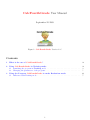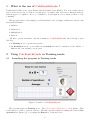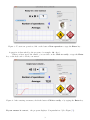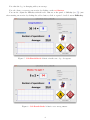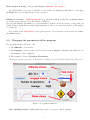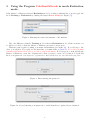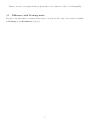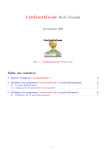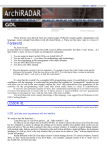Download CalcFourthGrade User Manual
Transcript
CalcFourthGrade User Manual September 20 2009 Figure 1: CalcFourthGrade Version 1.2.5 Contents 1 What is the use of CalcFourthGrade ? 2 2 Using CalcFourthGrade in Training mode. 2.1 Launching the program in Training mode . . . . . . . . . . . . . . . . . . . . . . . . 2.2 Changing the parameters of the program. . . . . . . . . . . . . . . . . . . . . . . . . . 2 2 5 3 Using the Program CalcFourthGrade in mode Evaluation mode. 3.1 Difference with Training mode . . . . . . . . . . . . . . . . . . . . . . . . . . . . . . . 6 7 1 1 What is the use of CalcFourthGrade ? Fourth Grade (CM1 as we say in French and in German Vierte Klasse): it is your fourth years at school and you get a big one. But to be truly great, one must count. And even counting from head, without paper or computer ! It’s a good manner to seem bright in a store when you have to buy something. This program aims to the training, at a Fourth Grade level, at simple calculations, but in a fun and practical manner: • Addition. • Subtraction. • Multiplication. • Division. All these operations include only whole numbers. CalcFourthGrade run following 2 ways (Modes): • A Training mode: you can freely pratice. • An Evaluation mode: your results are recorded and may be analyzed by the Master or Mistress who can evaluate your progress. 2 2.1 Using CalcFourthGrade in Training mode. Launching the program in Training mode Figure 2: Launch of CalcFourthGrade The program starts in Training mode. The yellow button/Click here to Start flashes. This is the button to click to start an exercise. The first operation starts by clicking the button New operation (see Figure [3]) or by typing the Enter key on the keyboard. 2 Figure 3: To start an operation, click on the button New operation or type the Enter key . A question is then asked by the program, for example: 19 − 9 =?. When you have typed the answer, you can click on the Click to verify or type the Enter key on the keyboard to check your answer. Figure 4: After entering an answer, check the button Click to verify or by typing the Enter key. If your answer is correct, the program displays: Congratulations ! (See Figure [5]). 3 Note that the logo is changing with your average. Note also that you can stop an exercise by clicking on the red button. You can also adjust the difficulty with the radio buttons on the panel of difficulty (see [7]): just after starting an exercise by clicking the yellow button, click on a panel of radioboutons Difficulty. Figure 5: CalcFourthGrade behavior in the case of good response. Figure 6: CalcFourthGrade behavior at a wrong answer. 4 If the answer is wrong, the program displays: Mistake. Try again ?. By clicking Yes, you can try to find the correct result. By clicking the No button or by typing the Enter key, you can quit and try a new operation. Ending an exercice: CalcFourthGrade stop when the student reaches the maximum number of operations per exercice set by the Master or Mistress. The program displays the number of operations that you made and your average on 20 points. In addition, the program draws a graph representing the evolution of your average based on the number of operations. If you click on the red button, you stop the exercise. You can start a new exercise by clicking the yellow button. 2.2 Changing the parameters of the program. The program interface allows to edit: • The difficulty of an exercise. • The language of the program: a choice between french, English or German (automatic chooses the language of the computer). • The transition of mode Training↔Evaluation. This mode change is possible, if the Master or Mistress have loaded the student list of the class. Figure 7: Program parameters. Note the Help button: clicking this button give you access to this document. 5 3 Using the Program CalcFourthGrade in mode Evaluation mode. If the Master or Mistress activated Evaluation mode by loading a students list, you can toggle the mode Training to Evaluation by clicking the button Select mode (see Figure [7]). Figure 8: Entering the name and surname of the student. The only difference with the Training mode is that in Evaluation mode, all the exercises you do will be recorded so that the Master or Mistress can assess your progress. Thus the game begins by asking your name and firstname (see figure [8]). If you belong to the class, you can play. If you play for the first time, you must define a password. Above all, you must remember this password in order to be able to play in the future. If you forget it, you should ask the Master or Mistress to erase the old password so that you can do a new one, because nobody should know your password. You must use a password so that nobody does for you and make you jokes. Figure 9: First entering the password. Figure 10: Second entering your password to verify that the two passwords are identical. 6 When you create your password the program ask you for 2 times in order to avoid mispelling. 3.1 Difference with Training mode Except for the introduction of names in the series of operations, the course of an exercice is similar in Training [2] and Evaluation [3] modes. 7