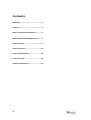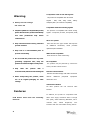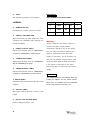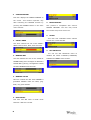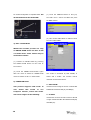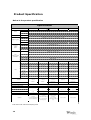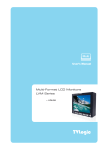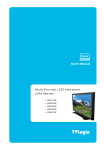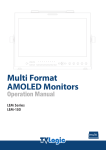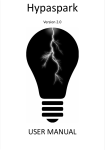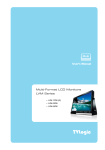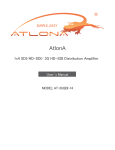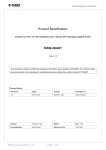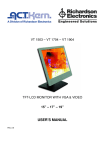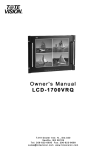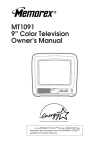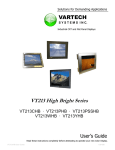Download Multi Format LCD Monitor User's Manual
Transcript
Multi Format LCD Monitor User’s Manual LVM-070W Contents Warnings ............................................ 3 Features.............................................. 3 Name & Function of Each Part............. 4 Menu Organization & Adjustment. ...... 7 Menu Contents .................................... 8 Other Functions ................................ 10 Product Specification ........................ 14 Product Lineup.................................. 15 Optional Accessories ......................... 16 2 Compatible with varied SDI signals Warning The product is compatible with varied SDI Signals - 480i, 576i, 720p, 1080i, 1080p, z Always use set voltage. 1080psF (SDI A, B 2 channel compatible) - DC 12V 1.5A Compatible with varied analog signals z If liquid is spilled on or impacts this product, The product is compatible with varied analog please disconnect the product immediately signals - Composite, S-Video, Component, RGB, and etc. seek professional help before continued use. All-in-one system z Keep unit disconnected during extended periods of disuse. Slim and all-in-one type monitor that requires no additional accessories, which provides optimized space utilization. z Keep unit in a well-ventilated place to prevent overheating. Wide Screen compatible Wide Screen for easier monitoring. z Do not install the product near any heatgenerating equipment. Also, keep the product out of direct sunlight or dusty areas. DC compatible The product may be powered by normal AC source, but also 12V DC source.- z Only clean the product with a noncommercial, mild and neutral detergent. Remote control function Remote-controlled simply with cable connection z When transporting the product, make use of its original packaging for safer without additional peripheral equipment attached to unit. carriage. VGA function built-in No other product can use common VGA Features Monitor. In addition, the product is compatible with LVM Series units have the following Wide View Angle, Relocked Active Through features: OUT (SDI), VESA Mounting Standard, 300:1 contrast ratio, 450cd brightness, user interface and rack mountable among others. 3 Name & Function of Each Part 4 <FRONT> z ANALOG INPUT z CHROMA/PHASE Used to select desired ANALOG INPUT. A Used to change the CHROMINANCE and Sub Menu for each analog input connected PHASE values. Pressing the button once will can be selected. activate the CHROMA mode, pressing the button twice activates PHASE mode. z SDI INPUT SELECT Used to select SDI INPUT A or B. z UNDER SCAN Used to transfer from OVER SCAN mode to (PHASE may be used only with COMPOSITE and S-VIDEO on ANALOG mode.) z MENU Used when OSD menu is activated. UNDER SCAN mode. (Compatible up to SD 1:1 SCAN mode.) z DOWN/BRIGHT Used to navigate menu during OSD menu z ASPECT activation. It may also be used to control Used to change the monitor ratio on SD the BRIGHT value when the OSD menu is signal mode to 16:9. not active. z MARKER z UP/CONTRAST Used to show MARKER on the screen. The Used to navigate the menu during OSD type of marker at work may be selected on menu activation. It may also be used to the main menu. control the CONTRAST value when the OSD menu is not active. z H/V DELAY Used to observe horizontal sync and vertical z ENTER sync simultaneously. Used to confirm a chosen value (or mode) during OSD menu activation or inactivation. z BLUE ONLY / MONO You may remove R(red) and G(green) from z STANDBY the input signal and play the screen only Indicates with B(blue) signal. Button may be pressed current setting. The lamp is RED when unit twice to change the screen to MONO mode. is (This mode uses only luminance value.) standby mode and GREEN during system power connected operation. to supply power supply and and in In case of sudden loss of power unit retains last setting. 5 connection z TALLY LED indicating monitors current status. <REAR> z Input VIDEO connection method Connector Composite Component S-Video 1 CVBS1 Y G Y 2 CVBS2 Pb B No Con. 3 CVBS3 Pr R C REMOTE (RJ-45) Connection for remote control of monitor. z Information VGA IN / FACTORY PGM Input connection for VGA mode and input connector for FACTORY PGM allowing for firmware updates. Warning!! Before using this unit make certain to connect the power supply before z CVBS1/Y/G/S-Y (BNC) connecting a signal to any of the inputs. Signal input terminal used for COMPOSITE1, The unit may not function properly if a S-VIDEO Y, COMPONENT Y, RGB G signals. signal is connected before the power supply is connected. As an example: the z CVSBS2/Pb/B (BNC) unit will not function properly when using Signal input terminal used for COMPOSITE2, an RCA-to-BNC (BNC-to-RCA) connection RGB B, COMPONENT Pb signals. if the signal is connected to the input before the unit is connected to the power z CVSBS3/Pr/R/S-C (BNC) supply. Signal input terminal used for COMPOSITE3, S-VIDEO C, COMPONENT Pr, RGB R signals. Information The UNDER SCAN and the MARKER button are z SDI-IN (BNC) including the ASPECT and H/V DELAY function. SDI signal input terminals that provide A and When using, the UNDER SCAN and MARKER B inputs. function pay attention become first of all. z SDI-OUT (BNC) SDI signal output terminal used for SDI output. z DC 12V 1.5A IN (XLR, Male) Used to supply DC power; 12V 6 Menu Organization & Adjustment The product may be controlled and set 2. Highlight the desired item with the system-wide through an OSD. UP/DOWN button. 1) Menu Organization Below is the organization of the product’s 3. Press ENTER to select an item, make menu. sure the item turns red and then change the set value. 4. Select the desired new value with the UP/DOWN button. 5. Press ENTER to save the new value (verified by highlighted field returning to default black color). 6. Press MENU once again to remove OSD menu from the screen. 2) Menu Control You may control various functions using MENU, UP/DOWN and ENTER buttons on the bottom-front of the monitor. 3) Menu Control Sequence Menu control sequence follows the order below 1. Press MENU button to bring up the OSD menu. 7 Menu Contents Below is the description of each function of the menu. z CHROMA This item controls saturation between MAX (50) and MIN(-50). z BRIGHT This item controls the degree of brightness between MAX(50) and MIN (-50) range. z APERTURE This item controls the picture sharpness. Sharpness select MIN(-4) and MAX(15). z CONTRAST This item controls the contrast ratio between MAX(50) and MIN(-50). z MARKER This selects the marker type when the MARKER is displayed MARKER may only on be the screen. activated by pressing the MARKER button on the front z COLOR of the monitor. This item controls COLOR TEMP. and is basically compatible with 5000K, 5600K, 6500K, 9300K and USER modes. On USER mode, the user may select between R, G and B values. Compatible MARKER types are as follows: MODE MARKER CLASS 4:3, 4:3 ON AIR z PHASE HD 15:9,14:9,13:9 SD 16:9 1.85:1, 2.35:1 This item controls PHASE value (Tone) between MAX(50) and MIN(-50). However, it is only available on COMPOSITE and SVIDEO in ANALOG mode. 8 1.85:1&4:3 SD 4:3 16:9 z CENTER MARKER This item displays the CENTER MARKER on the screen. This function operates only after activating the MARKER function by z REMOTE SETUP pressing the MARKER button on the front This product is compatible with exterior of the monitor. REMOTE CONTROL. The user may access the remote setup menu from here. z AUDIO This item sets embedded audio channel z SAFETY AREA selects Ch1~Ch16 and OFF. This item controls the size of the SAFETY AREA between 80%, 88%, 90% and 93%. z SET DEFAULTS You can use SET DEFAULTS menu to z MARKER MAT This item darkens the area on the outside of MARKER setting area. The degree of darkness is between OFF (0) and (7). The higher the number, the darker MARKER border becomes. z MARKER COLOR This item controls the color when MARKER is generated. Settable colors are white, gray, black, red, green and blue. z NTSC SETUP This item sets IRE value in NTSC mode between 0 IRE and 7.5 IRE. 9 initialize the values of BRIGHT, CONTRAST, PHASE and CHROMA of the monitor. Other Functions (1) Press MENU to call up the OSD menu. 1) ANALOG Mode Usage This product is capable of processing all input signals usable in ANALOG mode. The ANALOG input settings are as follows: (1) Press ANALOG button on the front of the product and activate the menu below. (2) Select COLOR on MENU and choose USER (2) Highlight the value you desire by using among selectable values. the UP/DOWN button and press the MENU button to confirm your selection. From this point the OSD menu operates identically to the MENU operations discussed above. Caution!! (3) Press MENU and store USER mode, When using ANALOG mode, always check select one of RED, GREEN and BLUE with the input method and modify the setting DOWN button and press ENTER. as needed for optimized output results. 2) COLOR USER Mode Usage This product provides USER mode where the user can set the color (4) After the selected value turns red, set wanted. USER MODE may be used in the value with the UP/DOWN button, press the following manner. MENU again to store the selected value. The value should be within the range MAX(50) and MIN(-50). 10 (3) The REMOTE SETUP menu will be activated. 3) REMOTE Mode Usage This product provides a REMOTE CONTROL mode. The user may connect the RJ-45 jack to the REMOTE terminal on the rear of the unit and designate a function for each pin. The method for The user may designate functions for PIN1 designating ~ PIN 6. PIN7 is for POWER ON/OFF use functions for pins is as follows: only. The selectable functions are as follows: (1) Press MENU to call up the OSD menu. Menu Classification Settable Values NONE, ANALOG CHANNEL DIGITAL A,B CHANNEL TALLY R,G , BLUE ONLY SD 1:1 SCAN, UNDER SCAN ASPECT, H/V DELAY PIN 1~6 16:9,15:9,14:9,13:9 MARKER 4:3, 4:3 ON AIR MARKER 1.85:1, 2.35:1 MARKER 1.85:1&4:3 MARKER CENTER MARKER SAFETY AREA 80%, 88% SAFETY AREA 90%, 93% (2) Select REMOTE SETUP on MENU. (4) On the pin to be used, set the function you desire with the ENTER button and UP/DOWN button. The method of setting the values is the same as that for the MENU function discussed earlier. 11 Pin number designation is depicted below. Pin (1) Press the ANALOG button to bring up #8 should be left as the RJ-45 GND. the OSD menu. Select DVI-ANA and press the MENU button. (2) This mode’s OSD MENU is different than the other OSD MENU. 4) SD 1:1 SCAN Mode Widescreen models provide not only an UNDER SCAN mode but also an SD 1:1 SCAN mode. These modes may be selected as follows: (1) Transfer to UNDER SCAN by pressing the UNDER SCAN button on the front of the monitor. (2) Press the UNDER SCAN button again after the mode is shifted to UNDER SCAN This mode is controlled by DOT PHASE, H mode to transfer to SD 1:1 SCAN mode. SHIFT and V SHIFT. The function control methods are described below. 5) COMPUTER Mode z DOT PHASE This product supports VGA mode. If Use this item for tuning the screen. Controls DOT user PHASE value between MAX(31) and MIN(0). wants this model to use Computer monitor, select this mode. This mode usage is as the following. z H SHIFT Use this item to move the entire screen to the left or right. Controls H SHIFT value between MAX(63) and MIN(-64). 12 z V SHIFT Use this item to move the entire screen up or down . Controls V SHIFT value between MAX(7) and MIN(-8). (3) COMPUTER mode is support below resolution and frequency. Resolution Frequency 640 X 480 60Hz, 75Hz, 85Hz 800 X 600 60Hz, 72Hz, 75Hz, 85Hz 1024 X 768 60Hz,70Hz,75Hz,85Hz 1280 X 768 60Hz 1280 X 1024 720 X 400 13 60Hz (Sub-sampling mode) 70Hz Product Specification Below is the product specification Specification LVM-070W LVM-084 LVM-170W LVM-230W V GA IN 1 x D-SUB DV I IN Input 3 x BNC 2 x BNC SDI 2 Channel Input Output 1 x BNC Selected SDI Channel (Activ e Through Out) Analog Composit / S-V ideo / Component / RGB HD-SDI 1.485Gpbs Input Signal Analog Input Spec Analog Input 270Mbps SD-SDI V GA 640 X 480 / 800 X 600 / 1024 X 768 / 1280 X 768 / 1280 X 1024* / 720 X 400 Composite 1.0V pp (With Sy nc) S-V ideo 1.0V pp(Y with Sy nc), 0.286V pp(C) Component 1.0V pp(Y with Sy nc), 0.7V pp(Pb,Pr) RGB 1.0V pp(G with Sy nc), 0.7V pp(B,R) ** 1080i (60 / 59.94 / 50) SMPTE-274M SDI Input Signal Formats LVM-240W 1080p (30 / 29.97 / 25 / 24 / 24sF / 23.98 / 23.98sF) SMPTE-296M 720p (60 / 59.94 / 50) SMPTE-260M 1035i (60 / 59.94) SMPTE-125M 480i (59.94) 576i (50) ITU-R BT.656 Size 7.0" 8.4" 17.1" 23.0" 24.0" Resolution 800 x 480 (15:9) 1024 x 768 (4:3) 1280 x 768 (15:9) 1366 x 768 (16:9) 1920 x 1200 (16:10) Dot Pitch 0.0635 x 0.1905 mm 0.165 mm 0.29 mm 0.372 mm 0.27 mm Color 262K,18bit 16.7M(true), 24bit 16.7M(true), 24bit 16.7M(true), 24bit 16.7M(true), 24bit V iewing Angle H: 130 degrees H: 170 degrees H: 170 degrees H: 170 degrees H: 178 degrees V: 100 degrees V: 170 degrees V: 170 degrees V: 170 degrees V: 178 degrees 450cd (center) 400cd (center) 450cd (center) 500cd (center) 500cd (center) Contrast 300:1 400:1 400:1 800:1 1000:1 Display Area 152 x 91 mm 170 x 128 mm 372 x 223 mm 508 x 285 mm 518 x 324 mm Power 12V DC 12V DC AC 100 - 240V / 12V DC AC 100 - 240V (50/60Hz) AC 100 - 240V / 24V DC Power Consumtion (Approx.) 16Watts 16Watts (DC) 16Watts(DC) 16Watts 45Watts(AC) 36Watts(DC) 85Watts 90Watts(AC) 72Watts(DC) LCD Luma of White Operating Temperature 0°C to 40°C ( 32°F to 104°F ) Storage Temperature -10°C to +50°C ( 14°F to 122°F ) Main Body (W x H x D) 215×133×50 TBD 215×177×59 210 x 175 x 60 407×309×80.8 405 x 305 x 80 550 x 355 x 97 550×355×96.8 550×388.4×96.8 555 x 390 x 98 Main Body (with stand) TBD 230 x 190 x 80 415×329.5×120 435 x 320 x 120 558×376×150 578 x 374 x 150 558×413.4×150 588 x 410 x 150 2.1Kg 6.8Kg 10.2Kg 13 Kg DC Power Adapter AC Power cord AC Power cord AC Power cord Carrying Case Carrying Case Weight Accessory Option 1. TBD 4Kg DC Power Adapter Carrying Case V-mount V-mount V-mount 19" Rack Mountable Kit 19"Rack Mountable Kit Hood / Handle (4U) (Dual Monitor) (3U) (Dual Monitor) 19" Rack Mountable Kit Soft Bag(Hood) (7U) *VGA 1280 X 1024 mode is sub-sampling mode. 14 Product Lineup • LCD RESOLUTION 800 X 480 (16:9) • COLOR 262K , 18 bit • CONTRAST 300 : 1 • WEIGHT 1.4 Kg • LCD RESOLUTION 1024 X 768 (4:3) • COLOR 16.7M, 24 bit • CONTRAST 400 : 1 • WEIGHT 2.1 Kg • LCD RESOLUTION 1280 X 768 (15:9) • COLOR 16.7M, 24 bit • CONTRAST 400 : 1 • WEIGHT 8.3 Kg • LCD RESOLUTION 1366 X 768 (16:9) / 1920 X 1200 (16:10) • COLOR 16.7M, 24 bit • CONTRAST 800 : 1 / 1000:1 • WEIGHT 10.2 Kg / 13 Kg 15 Optional Accessories Rack-Mountable Kit V-mount Carrying Case 16 Tripod Head Hood & Handle