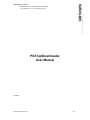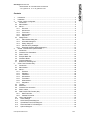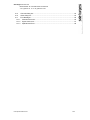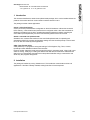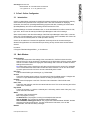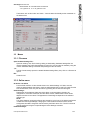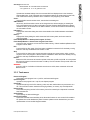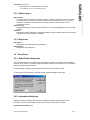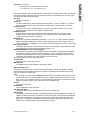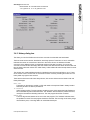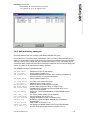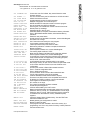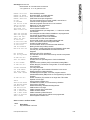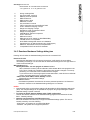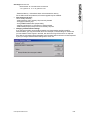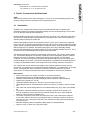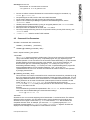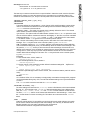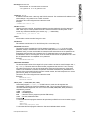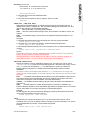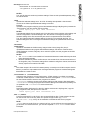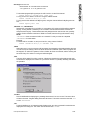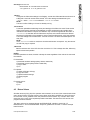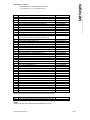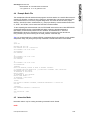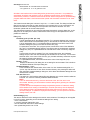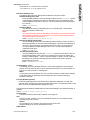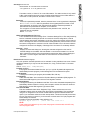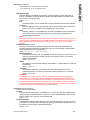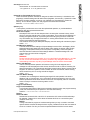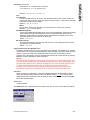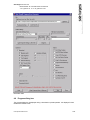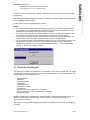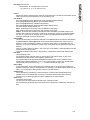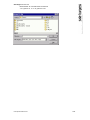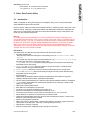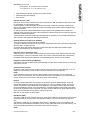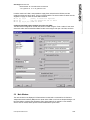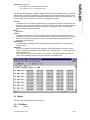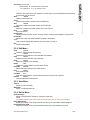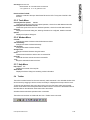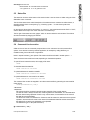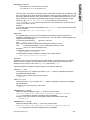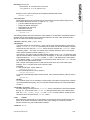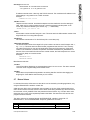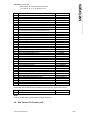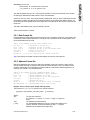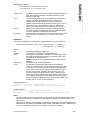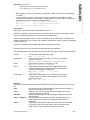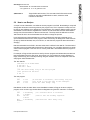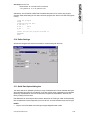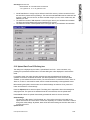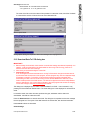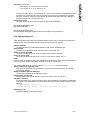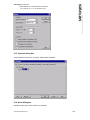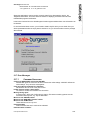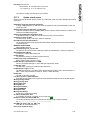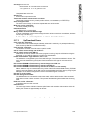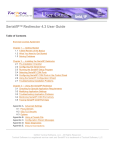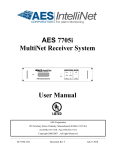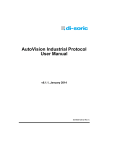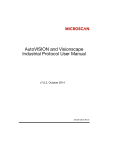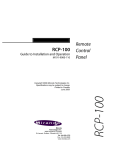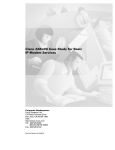Download PG5 Up/Downloader User Manual
Transcript
Saia-Burgess Controls Ltd.
Bahnhofstrasse 18 I CH-3280 Murten I Switzerland
T +41 (0)26 672 71 11 I F +41 (0)26 670 74 99
PG5 Up/Downloader
User Manual
21.09.04
PG5 UpDownloadernew.doc
1/58
Saia-Burgess Controls Ltd.
Bahnhofstrasse 18 I CH-3280 Murten I Switzerland
T +41 (0)26 672 71 11 I F +41 (0)26 670 74 99
Contents
1.
2.
3.
Introduction................................................................................................................................ 4
Installation ................................................................................................................................. 4
S-Conf : Online Configurator...................................................................................................... 5
3.1
Introduction ............................................................................................................................ 5
3.2
Main Window.......................................................................................................................... 5
3.3
Menus .................................................................................................................................... 6
3.3.1
File menu ........................................................................................................................ 6
3.3.2
Online menu.................................................................................................................... 6
3.3.3
Tools menu ..................................................................................................................... 7
3.3.4
Options menu.................................................................................................................. 8
3.3.5
Help menu....................................................................................................................... 8
3.4
Dialog Boxes .......................................................................................................................... 8
3.4.1
S-Bus Station dialog box ................................................................................................. 8
3.4.2
Information dialog box..................................................................................................... 8
3.4.3
History dialog box.......................................................................................................... 10
3.4.4
Halt and history messages ............................................................................................ 11
3.4.5
Download Hardware Settings dialog box....................................................................... 14
4.
Sload5 : Command-line Up/Downloader.................................................................................. 16
4.1
Introduction .......................................................................................................................... 16
4.2
Command Line Parameters ................................................................................................. 17
4.3
Return Values ...................................................................................................................... 23
4.4
Example Batch File .............................................................................................................. 25
4.5
Interactive Mode................................................................................................................... 25
4.6
Progress dialog box ............................................................................................................. 32
4.7
Browse For File dialog box................................................................................................... 33
5.
S-Dat : Data Transfer Utility ..................................................................................................... 36
5.1
Introduction .......................................................................................................................... 36
5.2
Main Window........................................................................................................................ 38
5.3
Menus .................................................................................................................................. 39
5.3.1
File Menu ...................................................................................................................... 39
5.3.2
Edit Menu...................................................................................................................... 40
5.3.3
View Menu .................................................................................................................... 40
5.3.4
Online Menu.................................................................................................................. 40
5.3.5
Tools Menu ................................................................................................................... 41
5.3.6
Window Menu ............................................................................................................... 41
5.3.7
Help Menu..................................................................................................................... 41
5.4
Toolbar................................................................................................................................. 41
5.5
Status Bar ............................................................................................................................ 42
5.6
Command Line Invocation.................................................................................................... 42
5.7
Return Values ...................................................................................................................... 45
5.8
Data Transfer File Formats (.dt5) ......................................................................................... 46
5.8.1
Data Format file ............................................................................................................ 47
5.8.2
Address Format file ....................................................................................................... 47
5.9
How to use Recipes ............................................................................................................. 50
5.10
Online Settings ................................................................................................................. 51
5.11
Quick Data Upload dialog box .......................................................................................... 51
5.12
Upload Data From PCD dialog box................................................................................... 52
5.13
Download Data To PCD dialog box .................................................................................. 53
5.14
Options dialog box ............................................................................................................ 54
PG5 UpDownloadernew.doc
2/58
Saia-Burgess Controls Ltd.
Bahnhofstrasse 18 I CH-3280 Murten I Switzerland
T +41 (0)26 672 71 11 I F +41 (0)26 670 74 99
5.15
Channels dialog box ......................................................................................................... 55
5.16
About dialog box............................................................................................................... 55
5.17
Error Messages ................................................................................................................ 56
5.17.1 Command line errors..................................................................................................... 56
5.17.2 Syntax check errors ...................................................................................................... 57
5.17.3 Up/Download Errors...................................................................................................... 58
PG5 UpDownloadernew.doc
3/58
Saia-Burgess Controls Ltd.
Bahnhofstrasse 18 I CH-3280 Murten I Switzerland
T +41 (0)26 672 71 11 I F +41 (0)26 670 74 99
1. Introduction
This document describes the stand-alone up/downloader package, which can be installed without the
presence of the entire Saia PG5. It also needs no software license to use it.
The package consists of three applications:
S-Conf : Online Configurator
S-Conf (Sconf.exe) is a stand-alone configurator for Saia PCD hardware. It allows the connected
PCD's memory, communications and password to be configured online. It also has commands for
displaying information from the PCD, uploading/downloading programs and data, controlling the
CPU's status (Run/Stop/Restart), and even for downloading new firmware into the PCD.
Sload5 : Command-line Up/Downloader
Sload5.exe is a command line interface for the SAIA PCD up/downloader, for uploading and
downloading SAIA PCD programs and hardware settings from the command prompt or from a batch
file. It can also be invoked by other applications.
S-Dat : Data Transfer Utility
S-Dat (Sdat.exe) is a program for saving and loading a PCD's Register, Flag, Timer, Counter,
Input/Output and/or Data Block values to/from text files.
It has two modes, interactive mode and command-line mode. In interactive mode, it has a built in text
editor for viewing, modifying or creating the address and data files which define the addresses and
data to be up or downloaded. Command line mode up/downloads files using a command line and
shows only the 'progress' dialog boxes.
2. Installation
The package is installed by running 'Sload513.exe'. This installs the communications driver and
applications. If the PG5 is already installed, existing PG5 files will not be replaced.
PG5 UpDownloadernew.doc
4/58
Saia-Burgess Controls Ltd.
Bahnhofstrasse 18 I CH-3280 Murten I Switzerland
T +41 (0)26 672 71 11 I F +41 (0)26 670 74 99
3. S-Conf : Online Configurator
3.1
Introduction
S-Conf is a stand-alone configurator for Saia PCD hardware. It allows the connected PCD's memory,
communications and password to be configured online. It also has commands for displaying
information from the PCD, uploading/downloading programs and data, controlling the CPU's status
(Run/Stop/Restart), and even for downloading new firmware into the PCD.
Hardware Settings are viewed and edited online, or can be downloaded from a file or saved in a file,
type '.5hw', which is the file used by the PG5 Project Manager to hold a CPU's settings.
When S-Conf starts, it uses the online settings of the PG5 Project Manager's active CPU, or the last
active CPU if Project Manager is not running. If the 'Auto Connect' option is enabled, then S-Conf will
connect as soon as it starts (unless it's a dial-up modem channel).
S-Conf can be used even if another PG5 application is already online via the same serial port.
Several PG5 applications can share the same port as long as they use the same communications
channel.
Invocation:
C:\Program Files\Saia-Burgess\PG5 1_3> Sconf32.exe
3.2
Main Window
Online Settings
If online, this shows the online settings of the connected CPU. If offline it shows the online
settings of the CPU to be connected. The settings from the PG5's active CPU are used by default
when S-Conf starts. Note that changing the online settings with S-Conf will not affect the online
settings of the active CPU.
Tip: Before going online, check this to verify that you will connect to the correct CPU, especially
if on a network where the S-Bus station number should be checked. You can turn off the 'Auto
Connect' option so that S-Conf won't connect automatically when it starts.
PCD Type
The connected PCD's type and subtype, e.g. PCD2.M480.
Version
The PCD's firmware version number. If it begins with 'B' then it's a Beta version. If it begins with
'$' then it is a pre-release development version for testing or special purposes.
Program
The name of the program in the PCD. This is the first 8 characters of the PCD file name.
Date / Time
The PCD's date and time, read from its internal real-time clock. This can be set using the 'Online
/Clock' menu command.
Day / Week
The day of the week (1..7) where 1 is Monday and 7 is Sunday, and the week of the year (1..54)
which conforms to ISO 8601.
Status
The status of the connected CPU:
Run: The program is running.
Conditional Run: The program is running but a breakpoint has been set.
Stop at XXXXXX: The program has stopped at address XXXXXX.
Halt at XXXXXX, dd/mm/yy hh:mm:ss: The program has halted at address XXXXXX, the date
and time of the halt are also shown. The next line shows the halt reason, such as "NO
PROGRAM", see Halt and History messages.
Buttons
PG5 UpDownloadernew.doc
5/58
Saia-Burgess Controls Ltd.
Bahnhofstrasse 18 I CH-3280 Murten I Switzerland
T +41 (0)26 672 71 11 I F +41 (0)26 670 74 99
The buttons, such as 'Go Online' and 'Clock...' have the same functionality as the commands on
the Online menu.
3.3
Menus
3.3.1 File menu
Open Hardware Settings File...
Opens an existing '.5hw' file for viewing, editing or downloading. Hardware Settings files are
usually created by the PG5 Project Manager for each CPU, and can also be created by using the
'Online / Hardware Settings' command and pressing the 'Save As' button.
1, 2...
The list of most recently opened or created Hardware Settings files (.5hw). Click on a file name to
open it.
Exit
Closes S-Conf.
3.3.2 Online menu
Go Online / Go Offline
Puts the PCD on/off line via the channel shown in the 'Online Settings'. If it fails to connect,
check the Online Settings (see below), check the cable between the PC and PCD, make sure the
PCD is switched on, then re-try the connection by pressing the 'Go Online' button again.
Online Settings...
Displays the 'Online Settings' dialog box which allows a communications channel to be
configured for connection to the PCD, and also allows a CPU, S-BUS station number and/or
telephone number to be entered. The appearance of the dialog box depends on the selected
channel type.
NOTE
The 'Online Settings' command configures the channel for S-Conf only. If the Online Configurator
is called from the Project Manager, changing the communications channel from the Online
Configurator does NOT change the channel used by the PG5's active CPU. The CPU's channel
must be configured using the Project Manager's 'Online Settings' command.
Hardware Settings...
PG5 UpDownloadernew.doc
6/58
Saia-Burgess Controls Ltd.
Bahnhofstrasse 18 I CH-3280 Murten I Switzerland
T +41 (0)26 672 71 11 I F +41 (0)26 670 74 99
Uploads the hardware settings from the connected PCD and displays them in the Hardware
Settings dialog box. If OK is pressed, then the hardware settings are written back into the PCD,
with or without the memory allocation which causes the user program(s) to be deleted.
Clock...
Sets the PCD's internal real-time clock, see the Set Clock dialog box.
S-Bus Station...
Allows only the S-Bus station number to be changed online, without stopping or resetting the
PCD. (Downloading the full S-Bus configuration from the Hardware Settings dialog box always
restarts the PCD.) If connected over an S-Bus network, S-Conf will reconnect to the PCD using
the new station number.
Information...
Displays the Information dialog box which shows details of the PCD's hardware and software
versions.
History...
Displays the History dialog box which shows the PCD's history table, and has a button for
clearing the table.
Flash Backup/Restore > Backup User Program To Flash...
Flash Backup/Restore > Restore User Program From Flash...
Copies the user program to or from the PCD's Flash memory, if fitted. See Backup/Restore User
Program To/From Flash.
Run
Puts the CPU into Run mode. If the Run button is disabled it means the PCD is already running.
Both Run and Stop are disabled if the PCD is in Halt.
Stop
Puts the CPU into Stop mode, program execution stops at the current location, which could be
anywhere in the user program. If the Run button is disabled it means the PCD is already running.
Both Run and Stop are disabled if the PCD is in Halt.
Restart
Resets the CPU and moves its instruction pointer to the start-up XOB 16 (if XOB 16 is not present
the instruction pointer is moved to the start of COB 0). The CPU remains in Stop mode until a Run
command is done.
WARNING
If online to CPU 0 of a PCD4 or PCD6 with more than one CPU, these commands will control
ALL the CPUs.
3.3.3 Tools menu
Download Program...
Downloads a user program from a '.pcd' file, see Download Program.
Upload Program...
Uploads a user program into a '.upl' file, see Upload program.
Upload All...
Uploads everything in the PCD's memory (code, text, data, media values etc) and saves it in a
file. This command is often used before changing a battery or memory chip. See Upload All.
Download All...
Downloads everything into the PCD's memory from a file created by the 'Upload All' command.
See Download All.
Online Debug
Opens S-Bug, the Onlone Debugger.
Download Firmware
Opens the Firmware Download Utility which allows the firmware in more recent PCD models to
be updated from a file distributed by Saia. Firmware updates can be obtained from your Saia
representative or from the SBC Support website.
PG5 UpDownloadernew.doc
7/58
Saia-Burgess Controls Ltd.
Bahnhofstrasse 18 I CH-3280 Murten I Switzerland
T +41 (0)26 672 71 11 I F +41 (0)26 670 74 99
3.3.4 Options menu
Auto Connect
S-Conf normally connects to the PCD when it starts, unless the configured channel is for a dialup modem which is not online. Uncheck this option if you don't want S-Cont to try to connect
whenever it is opened. If unchecked, then you must use the 'Go Online' button or menu
command to connect.
Always On Top
Toggles the 'always on top' state. When checked, S-Conf is always displayed in front of all other
windows.
Channels...
Displays the Channels dialog box, allowing the settings of each available channel to be viewed or
configured, and new channels to be created.
3.3.5 Help menu
Help Topics
Displays the Contents/Index/Find help dialog box.
About S-Conf...
Displays the About dialog box.
3.4
Dialog Boxes
3.4.1 S-Bus Station dialog box
This command allows the connected PCD's S-Bus station number to be changed without restarting
the PCD. This is useful if you need to change the station number of a PCD which is in use, because it
does not interrupt program execution..
If communicating via S-Bus, the PCD will stay online using the new station number.
To change other S-Bus settings in the PCD use the Hardware Setting's S-Bus page.
3.4.2 Information dialog box
Displays information about the PCD's firmware, hardware and fitted communications cards.
Information from the communications cards requires a full protocol (PGU) connection.
Production Information group
PG5 UpDownloadernew.doc
8/58
Saia-Burgess Controls Ltd.
Bahnhofstrasse 18 I CH-3280 Murten I Switzerland
T +41 (0)26 672 71 11 I F +41 (0)26 670 74 99
Production information which is programmed into the PCD's non-volatile memory during manufacture.
Not all PCD models contain this data, a "Production Information not available" error will occur if the
connected PCD does not have this data.
PCD Type
The PCD model type.
System ID
The PCD model subtype. Known types are shown as texts, e.g. "M110", "M220". If "?" is shown
then the model is unknown (new PCD model, or invalid). Its hex value is shown in brackets.
Firmware Version
The version of the PCD's operating software, e.g. 002. If the version contains an 'X' or a '$' it
signifies that the firmware is a pre-release or custom version.
Hardware Version
A single ASCII character which identifies the PCD hardware version. It is normally a letter
between 'A' and 'Z'. This letter can also be found on the printed circuit board after the part
number. Its hex value is shown in brackets.
Modifications
Shows which hardware modifications are present, 1..8. E.g. "1 2 3 5". Each number indicates a
particular hardware modification or feature, whose values depend on the PCD type. "None" is
shown if there are no modifications. Its hex value is shown in brackets (bit 0=mod.1, bit 7=mod.8).
Fab. Date (year/week)
Fabrication date. The year and week when the PCD was manufactured. Years earlier than 1996
are probably invalid, as are values containing the letters 'A'..'F'.
BAD CHECKSUM (was xxxxh, expected yyyyh)
The production information has a checksum so it can be validated. This message is displayed if
the PCD has production information but its checksum is wrong. This probably means that the
production information data has not been programmed. The data is displayed anyway, but may
not be valid. The expected and actual checksums are shown in hex.
The following fields are shown only for the PCD3.
Serial Number
Each PCD has a unique serial number.
MAC Address
The 'Media Access Control' address, see below for details.
Slot B1, Slot B2 groups
These show information about the communications cards fitted in Slot B1 and Slot B2, if available.
Not all PCD types and firmware versions can provide this information, so the fields may be empty.
They are not shown for PCD3 types.
Type
The card type, e.g. PCD7.F650. <unknown> will be shown if the PCD's firmware cannot provide
the information or if it's a reduced protocol connection. <none> will be shown if there is no card
fitted, or if it's a non-intelligent card which cannot provide any information. The PCD2.F510 (LED
display only) always shows <none> because it's not an intelligent card.
Version
The revision of the card.
Modifications
List of modifications made to the card.
Fab. Date (year/week)
Fabrication date, the year and week when the card was manufactured.
MAC Address
The 'Media Access Control' address, a hardware address that uniquely identifies each node of a
network. In IEEE 802 networks, the Data Link Control (DLC) layer of the OSI Reference Model is
divided into two sublayers: the Logical Link Control (LLC) layer and the Media Access Control
(MAC) layer. The MAC layer interfaces directly with the network medium. Consequently, each
different type of network medium requires a different MAC layer.
PG5 UpDownloadernew.doc
9/58
Saia-Burgess Controls Ltd.
Bahnhofstrasse 18 I CH-3280 Murten I Switzerland
T +41 (0)26 672 71 11 I F +41 (0)26 670 74 99
3.4.3 History dialog box
The History is a list of all PCD errors which have occurred since the table was last cleared.
The three most common entries, listed below, are always present. These have a 'count' value which
indicates the number of occurrences of the error in the Count column, the address of the last
occurrence in the Address column, and the date and time of the last occurrence. If no error has
occurred since the last time the history table was cleared, the date and time values show the date and
time the history table was cleared. The 'Clear History' button deletes all entries except these four most
common errors.
The window may contain additional entries for individual errors which are less likely to occur. These
do not contain a count. If more than 12 of these errors have occurred, preceding errors are lost. The
history table only logs the last 16 errors.
These are the three errors which are always shown, with counts. Other errors are listed in Halt and
History Messages.
BATT FAIL
The battery on the memory module or CPU card needs to be replaced. Data in battery-backed
RAM may be lost if the PCD is powered off.
IR OVERFLOW
Index register overflow. The user program contains an error which causes the Index Register to
be incremented beyond its maximum value. The "Address" shows where the problem occurred,
usually the line after the offending instruction. The user program should be corrected.
ERROR FLAG
The error flag was set because of an error in the user program. The "Address" indicates where
the problem occurred. The user program should be corrected. The error flag can be set by things
like a divide by zero, or sending data to an uninitialized serial port.
PG5 UpDownloadernew.doc
10/58
Saia-Burgess Controls Ltd.
Bahnhofstrasse 18 I CH-3280 Murten I Switzerland
T +41 (0)26 672 71 11 I F +41 (0)26 670 74 99
3.4.4 Halt and history messages
If the PCD detects a fatal error it loads the 'Halt Reason Register' with a text.
For non-fatal errors, the 'History Table' is loaded with a text. The History Table stores the last 12
errors in a circular buffer. The four most common errors have fixed positions at the end of the table,
and have counters which indicate how many of these events have occurred. If the History table is
cleared then these counters are set to zero and the time and date are set to the time the history was
cleared. This table can be viewed with the History command.
The messages are listed in alphabetical order.
68K ADDR ERROR
68K CHK INSTR
68K INVALID OPC
68K TRAPV INSTR
>32 ST/TR ACTIVE
>7 CALL LEVELS
BAD MEM EXT INIT
BAD MODEM STRING
BAD TXT/DB TABLE
BAD USER MEMORY
BATT FAIL
nnn
BLOC NONEXISTANT
BUS QUIT FAILURE
CHECKSUM FAIL
COB NBR TOO BIG
CONFIG TOO LONG
CPU 0 START FAIL
PG5 UpDownloadernew.doc
Attempted to access an odd address.
Internal system firmware error.
Invalid 68000 instruction executed. Often caused by a missing end
of block instruction or corrupted RAM memory.
Internal system firmware error.
Too many active Graftec tasks (TRs).
PB/FB call nesting depth overflow.
Extension Memory or EMI segment corrupted.
Invalid modem configuration string, or string too long.
Text/DB memory corrupted. Can also be caused by an out-ofrange Text or DB address.
Wrong type of Flash EPROM installed, or Flash EPROM is writeprotected.
The memory backup battery must be replaced.
Call to missing PB, FB, SB, ST or TR.
Program attempted to access a non-existent card.
Invalid user program checksum, EPROM only. Download the
program again.
COB number out of range (0..15).
HW settings in Extended Header are too long for the EEPROM.
No CPU can be put into Run without a program in CPU 0.
11/58
Saia-Burgess Controls Ltd.
Bahnhofstrasse 18 I CH-3280 Murten I Switzerland
T +41 (0)26 672 71 11 I F +41 (0)26 670 74 99
CPU FIRMWARE MIX
CPU NUMBER > 6
CPU SYNCH ERROR
CSF INV PAR NBR
DIFF CFG CH x
DOUBLE TIME BASE
DUART HW ERROR
ERROR FLAG
nnn
EVERYTHING IS OK
EXT DEVICE FAIL
EXT HEADER FAIL
EXTHDR EEPR FAIL
EXTERN PWR FAIL
FABINFO CRC FAIL
FB NBR TOO BIG
HALT INSTRUCTION
HALTED BY CPU 0
HALTED BY LAN 2
HEADER FAIL
ILLEGAL AUTO VEC
INCLUDED TEXT >3
INIT STEP FAIL
INTERRUPT ERROR
INVALID OPCODE
IO QUIT FAIL nnn
IP CH nnn NO MEM
IP FAIL NO IPM
IP FAIL PORT n
IP FAIL SASI DBX
IP FAIL SASITEXT
IP FAIL TOUT
IP SB GWY FAIL
IPM DON’T RESTART
IPM HAS OLD FW
IPM NOT PRESENT
IR OVERFLOW nnn
IST NBR TOO BIG
LAN 2 WATCHDOG
LON FAIL
MANUAL HALT
MEDIA CORRUPTION
MEM EXT CORRUPT
MEM EXT ERROR
MEMORY LOSS
MGWAY INIT FAIL
MISSING MEM PACK
MODIFIED PROGRAM
MODEM: ERROR
PG5 UpDownloadernew.doc
If more than one CPU is fitted, they must all have the same
firmware versions.
The CPU number set by the DIL switches on a PCD6 is invalid.
SYNCH S2 timeout occurred.
Invalid parameter number for CSF instruction.
Different configuration on Profi-S-Net port x.
DEFTB and DEFTR instructions used in the same program.
One of the serial port UARTs is defective.
Error flag set, nnn indicates the number of times it's been set.
Normal power-up message.
Hardware failure in plug-in card.
Extended Header is corrupted, download the Memory Allocation.
Error in EEPROM Extended Header, download the Memory
Allocation.
Extension rack power failure.
Invalid checksum of fabrication information, contact Saia-Burgess.
FB number out of range.
HALT instruction executed by the user program.
Co-processor has been halted by CPU 0.
LAN2 coprocessor has put the CPU into HALT.
Bad memory allocation or header corrupted, download the
Memory Allocation.
Internal system firmware error, contact Saia-Burgess.
Text nesting depth overflow in STXT.
More than 32 Graftec Initial Steps (ISTs) have been defined.
Internal system firmware error, contact Saia-Burgess.
An invalid user program instruction has been found. Note that
some instructions are not supported by new PCD types (DSP,
OUTS, STHS, LAN2 instructions.
An I/O address has been accessed which is not present.
Not enough memory to open TCP/IP channel in Open Data mode.
An IP function has been carried out, but the PCD has no IP
configuration.
Incorrect port number in Ether-S-Bus master SASI text.
Error in node list configuration DBX.
Error in SASI instruction text.
Incorrect timeout value in Ether-S-Bus master SASI text.
TCP/IP S-Bus gateway could not be initialized.
PCD has restarted but IPM module doesn't respond.
Firmware in the IPM module is not compatible with PCD FW.
IP Module (for TCP/IP) not fitted, or wrong slot selected.
Index register incremented beyond 8191.
IST number out of range.
The LAN2 FW watchdog has been activated.
Invalid LON port assignment.
CPU has been halted by the HALT switch.
Battery backed RAM failed, stored media values may be invalid.
Extension memory corrupt, or a Text/DB address is out of range.
Extension memory corrupt, halts if extension memory cannot be
re-initialized from the extension memory initialization (EMI)
segment.
Caused by battery failure if RAM memory. Use the TEST 400
instruction to detect the error.
Master gateway port configuration is invalid.
Memory module not fitted.
User program has been modified in the PCD's memory by a
programming unit. This is only shown if memory is write-protected.
Unknown modem error.
12/58
Saia-Burgess Controls Ltd.
Bahnhofstrasse 18 I CH-3280 Murten I Switzerland
T +41 (0)26 672 71 11 I F +41 (0)26 670 74 99
MODEM: INIT FAIL
MODEM: NO MODEM
MODEM: RESET FAIL
MODEM: UART FAIL
NO COB
NO PROGRAM
NOT RUN ON xx7HW
PARITY FAILURE
PB NBR TOO BIG
PRIVILEGE VIOL
PROF DP FAIL nnn
PRT2 DBL ASSIGND
PRT3 DBL EQUIPED
PSBUS GWY FAIL
PSBUS PGU FAIL
PS FAIL SAP
PS FAIL SASI DBX
PS FAIL SASITEXT
PS FAIL TOUT
PSM NOT PRESENT
REG>4095 NOT SUP
RTC FAILURE
RTC NOT EQUIPPED
SB NBR TOO BIG
SBUS PGU ERROR
SF NOT LOADED
ST NBR TOO BIG
SYSTEM OVERLOAD
SYS TYPE ERROR
SYS WDOG START
TEXT SEGM. ERROR
TR NBR TOO BIG
TRACE
TEXT/DB HW ERROR
USR MEM HW ERROR
WATCHDOG FAIL
XOB NBR TOO BIG
XOB 0 EXECUTED
XOB 0 START EXEC
XOB 0 WDOG START
XOB20/25 MISSING
ZERO DIVIDE
Error initializing modem.
No modem fitted, or modem defective.
Error on modem reset command.
UART does not accept configuration.
The user program does not contain a COB, it cannot be run.
CPU has no user program to execute.
PG5 user programs cannot be run on xx7 hardware.
Data error on main external bus.
PB number out of range.
Internal system firmware error.
Invalid PROFIBUS DP port assignment, nnn is the error number,
see list below.
Port 2 assigned as S-Bus PGU and XOB 20 or 25 programmed.
Port 3a and 3b are fitted on a PCD6.M3.
Profi-S-Bus gateway could not be initialized.
Profi-S-Bus PGU could not be initialized.
Incorrect SAP number in Profi-S-Bus master SASI text.
Error in Profi-S-Bus node list configuration DBX.
Invalid Profi-S-Bus SASI text.
Incorrect timeout value in Profi-S-Bus master SASI text.
Missing Profi-S-Net (Profibus) module.
The firmware or PCD type doesn't support Registers above 4095.
Currently only the PCD2.M480 and PC3.Mxx have 8192
Registers.
Real-time clock (RTC) is defective.
The real-time clock on the PCD4's memory module is not present
or is defective.
SB number out of range.
Invalid S-Bus PGU port assignment. Check the Hardware
Settings.
System Function (called by CSF) is not loaded, missing DBX 7.
Graftec Step (ST) number out of range. Max. ST number depends
in the PCD type.
Too many block calls.
The system type in the Production Information is not correct.
Restart caused by system watchdog.
Text/DB segment corrupted, or the user program contains
extended data blocks (DBX) which are not supported by the PCD's
firmware.
Graftec Transition (TR) number out of range. Max. TR number
depends on PCD type.
Internal system firmware error.
Text/DB memory failed, or incorrect memory allocation.
User memory test failed.
Restart executed by software watchdog timeout.
XOB number out of range.
XOB 0 executed during power down.
XOB 0 has been started.
XOB 0 executed by WDOG timeout.
Interrupt input active and no XOB 20 or 25 programmed.
Internal system firmware error.
PROF-DP FAIL xxx Error Codes
xxxx
0
Description
Key word MODE: not found
PG5 UpDownloadernew.doc
13/58
Saia-Burgess Controls Ltd.
Bahnhofstrasse 18 I CH-3280 Murten I Switzerland
T +41 (0)26 672 71 11 I F +41 (0)26 670 74 99
0
0
0
0
0
0
0
0
0
0
0
0
1
2
3
4
5
6
7
8
9
Wrong mode specified
Key word CONF: not found
DBX key word not specified
DBX number error
DBX number to large
DBX does not exist
Key word DIAG: not found
Flag or output key word not specified in DIAG
Error in address of diag flag or output
Range error diag flag or output
Register key word not specified in DIAG
Range error diag register
PROFIBUS-DP HW card not present
Error in instruction
DBX structure error
DBX type not for DP master (no PROFIBUS DBX)
FW-DBX version not compatible
No IN RING message after timeout on initialization
Semaphore error for data exchange (info to PCD support)
DBX error: data transfer function not implemented
Incompatible PCD7.F750 and PCD hardware
3.4.5 Download Hardware Settings dialog box
Pressing 'OK' will writes the Hardware Settings back into the connected PCD.
Download To PCD
Describes the destination PCD, it's type and channel etc. Verify that this is correct before
downloading the settings. You will not be able to download the settings if the PCD type does not
match the actual PCD type.
Which Settings group
Memory Allocation - the user program is deleted checkbox
When checked, the memory will be reallocated, which deletes all the user programs in the
PCD. This is normally only necessary if the memory size has been changed, or if memory
partitioning on a multi-CPU PCD4 or PCD6 has been changed.
If you receive an error 'Not enough space for extended header', check this box to reallocate
memory and make space for the configuration data.
S-Bus, Serial, Profi-S-Bus, TCP/IP, Gateway checkbox
Downloads the communications settings.
Password checkbox
Downloads the password. Note that this will remove password protection if the 'Password
Protection' checkbox on the Hardware Settings dialog box is unchecked.
NOTES
• Changes made online to the hardware settings will not update the PG5's Hardware Settings file
(.5hw). The changed settings can be uploaded to the project using Project Manager's 'Online /
Hardware Settings / Upload' command.
• To remove the S-Bus, Gateway, Modem and/or TCP/IP configuration
Uncheck the relevant checkbox on the Hardware Settings pages, then download the 'S-Bus,
Serial .. Gateway' settings.
• Operation not supported by PCD F/W version error
Some old hardware or firmware may not support all Hardware Settings options. This error is
normally caused by one of the following :
- S-Bus mode : old systems do not support Data Mode
- Password : old systems do not support a password
PG5 UpDownloadernew.doc
14/58
Saia-Burgess Controls Ltd.
Bahnhofstrasse 18 I CH-3280 Murten I Switzerland
T +41 (0)26 672 71 11 I F +41 (0)26 670 74 99
•
•
- Extension Memory : old hardware does not have extension memory
For the S-Bus mode and password, a firmware upgrade may be available.
User memory write error
This is usually caused by :
- missing memory chip or memory chip incorrectly inserted
- wrong type of memory chip
- wrong RAM/EPROM/FLASH jumper setting
- read-only jumper RO is in, and memory is write-protected
- USER PROG jumper (PCD2) incorrect for memory chip size
Changing communications settings
If you change the PCD's communications settings, and these settings are being used for
communications, you may put the PCD off line. For example, if communicating via TCP/IP and
you then disable TCP/IP support in the PCD, then the PCD will go off line with a 'no response'
error after the new settings are downloaded. Some firmware versions will return a 'NAK response'
if you try to change communications settings which are in use.
PG5 UpDownloadernew.doc
15/58
Saia-Burgess Controls Ltd.
Bahnhofstrasse 18 I CH-3280 Murten I Switzerland
T +41 (0)26 672 71 11 I F +41 (0)26 670 74 99
4. Sload5 : Command-line Up/Downloader
NOTE
Users should normally use the Online Configurator, S-Conf, for up and downloading programs and
hardware settings. Sload5 is an advanced tool for experienced users.
4.1
Introduction
Sload5.exe is a command line interface for the SAIA PCD up/downloader, for uploading and
downloading SAIA PCD programs and hardware settings from the command prompt or from a batch
file. It can also be invoked by other applications.
Because Sload5 command lines contain many switches, it can also be run in intercative mode, with a
user interface to select the options and generate the command line text, which is then copied to the
clipboard ready for pasting into a batch file.
Up/download operations require a PCD program file name (.pcd or .upl) or PCD memory image file
name (.im5), and an optional hardware settings file name (.5hw) which is usually copied from the PG5
project. Instead of supplying separate file names, a single file name is used, and SLOAD5 will add the
different extensions. For example, downloading the program file "C:\My Projects\My CPU\My
CPU.pcd" will automatically use hardware settings file "C:\My Projects\My CPU\My CPU.5hw". This is
because the PG5 Project Manager uses the same name for both files.
The hardware settings file contains the online settings (channel name, CPU number, station number
etc). The hardware settings file can optionally contain the channel configuration (protocol, COM port,
baud rate etc) which can be used to create a new channel on the target PC if it's not already
configured. The channel settings must be added to the hardware settings file by pressing the 'Write
Channel Settings To File' button. The hardware settings file is not needed if the hardware settings do
not need to be downloaded and the communications channel is already defined on the target PC.
The customer who uses SLOAD5 for downloading a PCD program update will usually receive a
program file, e.g. 'filename.pcd', the associated hardware settings file, e.g. 'filename.5hw', and a batch
file, e.g. 'dodownload.bat', which contains the command to execute SLOAD5 with the correct
command line. An indirect command filecan also be used instead of command line parameters.
Main Features
• Powerful command line for upload, download, run and restart operations.
• Download entire program or selected segments (code, text, extension memory).
• Download hardware settings or selected settings (memory allocation, S-Bus, Password).
• Upload a user program to a '.upl' file.
• Upload the hardware settings to a '.5hw' file. This can be used by the PG5.
• Upload All/Download All : saves/restores the entire PCD memory, for battery or memory change
etc..
• Uses online and channel settings defined in a hardware settings file ('.5hw'), which is an editable
file.
• Can create a channel if the desired channel is not already configured on the host PC. The
channel configuration can be copied into the hardware settings file (.5hw), and SLOAD5 will
create the channel if it does not already exist.
• Two modes of operation "batch mode" and "interactive mode". With command line switches it
runs in batch mode and shows only the progress dialog box. Without the switches (or with the
/GUI switch), it runs in interactive mode with a user interface for entering data and generating a
command line text.
• Selectable Extension Memory Initialisation (EMI) segment: Full/Compact/None
• Options to "Copy To Flash" and "Copy From Flash".
PG5 UpDownloadernew.doc
16/58
Saia-Burgess Controls Ltd.
Bahnhofstrasse 18 I CH-3280 Murten I Switzerland
T +41 (0)26 672 71 11 I F +41 (0)26 670 74 99
•
•
•
•
•
•
•
•
•
4.2
Can use an indirect command file instead of a command line to supply its commands, e.g.
SLOAD5 @"filename.cmd"
Can optionally put the CPU into Run after a successful download.
Can be used to restart a CPU and put it into Run without doing a download.
Option to use the PG5 Project Manager's upload and download dialog boxes, see the
/PG5DIALOGS switch.
Handles password protected PCDs, by using an encrypted password, see /PASSWORD switch.
Can set the PCD's clock from the PC's clock.
Serial ports COM1 to COM255 can be used, see /COMn switch.
Can verify the target CPU using the CPU's unique serial number (currently PCS1.C8 only), see
/SERIALNO switch.
/IPADDS=n.n.n.n switch to set the TCP/IP address.
Command Line Parameters
SLOAD5 is invoked with this command line:
SLOAD5 ["filename"] [switches]
or
SLOAD5 @"command_filename[.cmd]"
Items in square brackets [..] are optional.
"filename"
The filename must be enclosed in double quotes. This can be the name of a PCD program file
(.pcd), PG5 hardware settings file (.5hw), or uploaded program file (.upl), depending on the
selected operation. You do not need to use an extension unless downloading a '.upl' file, because
SLOAD5 adds the file extension according to the operation. If you do use an extension, you
should use the right one: if downloading a program (/DNLD switch) use '.pcd' or '.upl'; if
downloading hardware settings (/DNHW switch) use '.5hw'; if up/downloading both a program file
and the hardware settings you can use either extension, '.pcd', '.upl' or '5hw'. For
'Upload/Download All', use '.im5'. SLOAD5 will create the file names it needs for each operation
by changing the extension.
@"command_filename[.cmd]"
This is the name of an indirect command file which contains the command line, preceded by an @
sign. The contents of this file is read and processed as if it was part of the command line. You can
also supply additional switches on the command line too. The default filename extension is '.cmd',
but any extension can be used. If the filename contains spaces it must be enclosed in double
quotes, e.g. @"Command File Name.cmd". The command file should contain the
"filename" and switches exactly as they would be on the command line, except they can be
on one or more lines in the file.
Example:
To run SLOAD5 using command line parameters in file command.cmd, and force interactive
mode to be used. SLOAD5's dialog box shows the switch settings.
SLOAD5 @command.cmd /GUI
switches
Switches are one or more words beginning with a forward slash '/', see the list below. The switches
define the online connection, CPU and station number, and the operation(s) which will be done.
Switches can be in upper or lower case, e.g. /DNLD is the same as /dnld. Not all switches are
compatible with each other, for example, you cannot use /UPLD (upload program) and /DNLD
(download program) together, or /COPYTOFLASH and /COPYFROMFLASH together. SLOAD5 will
display an error message if incompatible or invalid switches are used.
PG5 UpDownloadernew.doc
17/58
Saia-Burgess Controls Ltd.
Bahnhofstrasse 18 I CH-3280 Murten I Switzerland
T +41 (0)26 672 71 11 I F +41 (0)26 670 74 99
The best way to create a command line is to open SLOAD5 in interactive mode, enter the file name
and select the options you need, then press the 'Copy Command Line to Clipboard' button. This
creates the command line for you, and you can then paste it into a batch file or other text document.
/ONLINE="channel_name"[,cpu[,stn]]
/ONLINE=PG5
/ONLINE=5HW
This switch defines the 'online settings' - which channel, CPU and S-Bus station number will be
used. If not used then the default is to use the settings from the Hardware Settings file (.5hw).
channel must be one of these values :
"channel_name" : The name of a channel which is already defined on the PC. The channel
name must be enclosed in double quotes, e.g. "PGU".
cpu and stn : The optional CPU and S-Bus station numbers. If the PG5 or 5HW options are used,
then the CPU and station numbers are read from the Registry or '.5hw' file, but can be overridden
with these options. If "channel_name" is used, cpu and stn will default to CPU 0 and station
0. The station number stn is ignored if it's not an S-Bus protocol channel.
PG5 : Use the online settings of the currently active or last active CPU in the PG5's Project
Manager. The PG5 keyword must not be in double quotes, e.g. use /ONLINE=PG5.
5HW : The default if there's no /ONLINE switch. Uses the online settings and channel definition
from the hardware settings file (.5hw). The PG5 always saves the CPU's 'Online Settings' in this
file (see the [GoOnline] section). It does not save the channel settings. If the channel is not
defined on the target PC, then SLOAD5 can create it from the channel definition in the '.5hw' file.
If using PG5 V1.2, the only way to put the channel definition into the file is to use interactive
mode's 'Write Channel Settings to File button. The 5HW keyword must not be in double quotes,
e.g. use /ONLINE=5HW.
Examples:
To use channel S-Bus, CPU 0, station 12:
/ONLINE="S-Bus",0,12
To use channel MyChannel, CPU 0, station 0 :
/ONLINE="MyChannel"
To use the channel, CPU and station number defined in hardware settings file "MyFile.5hw" :
SLOAD5 "MyFile.pcd" /DNLD
or
SLOAD5 "MyFile.pcd" /DNLD /ONLINE=5HW
To use the Project Manager's active CPU's channel, CPU number and station (useful for add-on
tools) :
/ONLINE=PG5
NOTES
On a PCD4 or PCD6, it is not necessary to be physically connected to the target CPU, programs
can be downloaded through any CPU, but note that hardware settings can only be downloaded
to CPU 0.
The /ONLINE switch cannot be used with the /GOONLINE switch.
/GOONLINE="filename[.ini]"
The online settings are read from the [GoOnline] section in file filename, which has the default
file type '.ini' . This is similar to the /ONLINE=5HW setting described above, but a different file is
used. The /COMn, /IPADDS, /PHONE, /STN and /FDLADDS override switches can still be used.
The file's [GoOnline] section can be viewed and edited with the 'Online Settings…' button. Use
the '>' browse button to choose an existing file. This switch cannot be used with the /ONLINE=
switch.
/COM1 .. /COM255
COM port override switch. To save defining a new channel for each serial COM port, this switch
can be used to override the COM port in the online settings. It is used only for serial RS-232 or
RS-485 channels. Only one switch is allowed on the command line.
These switches cannot be configured from interactive mode.
PG5 UpDownloadernew.doc
18/58
Saia-Burgess Controls Ltd.
Bahnhofstrasse 18 I CH-3280 Murten I Switzerland
T +41 (0)26 672 71 11 I F +41 (0)26 670 74 99
/IPADDS=n.n.n.n
IP address override switch. Used only with TCP/IP channels. This overrides the IP address in the
online settings. It is ignored for non-TCP/IP channels.
This switch cannot be configured from interactive mode.
Example:
/IPADDS=192.168.12.125
/PHONE="nnnnn"
Telephone number override. Overrides the telephone number defined in the online settings, if
used. Used only for a dial-up modem channel. It must be enclosed in double quotes. It can
contain any characters allowed by the modem, e.g. ',' = 500ms delay.
/PHONE="0041,,,26 666 12 34"
/STN=n
S-Bus station number override. Range is 0..253.
/FDLADDS=n
FDL address override switch. For Profi-S-Bus (PG5 1.3 and later) only.
/PASSWORD=nnnnnnnn
This switch must be provided if the PCD is password protected. nnnnnnnn is the encrypted
password, always in hexadecimal. This is NOT the actual password. To obtain the encrypted
password value, you must use SLOAD5 in interactive mode where the text of the password can
be entered, and press the 'Copy Command Line To Clipboard' button to see the generated
/PASSWORD= switch. The encryption is not the same as that used for the password in the '.5hw'
file, the passwords are not compatible. 0=no password.
Example:
/PASSWORD=FAB5762C
/SERIALNO=dddddddd
The decimal serial number of the target PCD (a hex number can also be used if it begins with 0x,
e.g. 0xABCD). This must match the serial number programmed into the PCD. This is currently
only valid for the PCS1.C8, but may be introduced to other new PCD types soon. If the serial
number in the PCD does not match, the operation is aborted and status PCD_WRONGCPU is
returned. If the connected PCD does not have a serial number, the "NAK response" error occurs
(returns PCD_NAK). 0=no serial number.
This switch cannot be configured from interactive mode.
Examples:
/SERIALNO=1234
/SERIALNO=0xABCD
/DNLD[=ALL | CODE,TEXT,EXT,INIT]
Downloads program filename.pcd. If /DNLD alone is used, then all segments are
downloaded, including the 'first time initialisation data'. This is the same as /DNLD=ALL. To
download individual segments, use one or more of the CODE,TEXT,EXT,INIT parameters,
separated by commas.
CODE : code segment
TEXT : text/DB segment
EXT : extension memory segment (see also /EMI switch)
INIT : first time initialisation data
Examples:
To download the entire program these are all equivalent (but /DNLD on its own is easier to type) :
/DNLD
/DNLD=ALL
/DNLD=CODE,TEXT,EXT,INIT
To download the entire program without the 'first time initialisation data' use this:
PG5 UpDownloadernew.doc
19/58
Saia-Burgess Controls Ltd.
Bahnhofstrasse 18 I CH-3280 Murten I Switzerland
T +41 (0)26 672 71 11 I F +41 (0)26 670 74 99
/DNLD=CODE,TEXT,EXT
To download only the 'first time initialisation data':
/DNLD=INIT
To download only the extension memory segment, which is in RAM:
/DNLD=EXT
/DNHW[=ALL | MEM,SBUS,PWRD]
Downloads the hardware settings, or selected hardware settings from file filename.5hw. If
/DNHW alone is used, or /DNHW=ALL, then all hardware settings are downloaded. The other
options allow settings to be downloaded separately:
MEM : Memory allocation - the user program is deleted.
SBUS : All S-Bus communications settings: S-Bus, Serial, Modem, Profi-S-Bus, TCP/IP, and
Gateway.
PWRD : The password setting. This will remove the password if password protection is not
defined.
Examples:
To download all hardware settings from file MyFile.5hw, the user program is deleted:
SLOAD5 "MyFile.5hw" /DNHW
To download only a new password, defined in hardware settings file MyFile.5hw:
SLOAD5 "MyFile.5hw" /DNHW=PWRD
To download the hardware settings over a PGU connection to CPU 0, without deleting the user
program:
SLOAD5 "MyFile.5hw" /ONLINE="PGU" /DNHW=SBUS,PWRD
NOTES
Downloading the memory allocation will delete all the programs in the PCD. For a multi-CPU
system, all user programs in all CPUs will be deleted.
Changing the S-Bus or TCP/IP settings over an S-Bus or TCP/IP connection could put the
connected PCD offline. You can re-connect using the new channel settings.
/EMI=NONE|COMPACT|FULL
Defines the 'extension memory initialisation segment' type. This switch can only be used if
/DNLD or /DNLD=TEXT is used, because the EMI segment is in the PCD's Text memory. If there
is no /EMI switch then the default is FULL. The EMI segment is used to re-initialise the
Extension Memory Segment if it is erased because the RAM backup battery has failed.
WARNING
Normally this switch should not be used (defaults to FULL), unless there is not enough user
memory to hold the EMI segment, or if the EMI segment is very large and you want to do a faster
download.
FULL
: The default. Re-initialises Extension Memory using the initialisation values from the
source files. All RAM Texts and RAM DBs are correctly initialised with the same data that is
written when the program is first downloaded. This is the default setting.
COMPACT : Re-initialises Extension Memory filling all Texts with spaces, and all Data Blocks
with zeros (0).
NONE
: No EMI segment is created, Extension Memory cannot be re-initialised. The
Extension Memory Segment must be downloaded again before the program will run. This should
only be used if there is not enough Text memory to hold the EMI segment.
Example:
No EMI segment, this could be used during debugging to speed up the download if there are
many large texts and DBs in extension memory :
SLOAD5 "MyProgram" /DNLD /EMI=NONE
/UPLD
Uploads the user program (all segments) into a '.upl' file using the PGU channel. This is
compatible with a '.pcd' file, except that it does not contain any symbol information. The '.upl' file
can be disassembled by the PG5, or downloaded using /DNLD.
Example:
SLOAD5 "MyProg.upl" /UPLD /ONLINE="PGU"
PG5 UpDownloadernew.doc
20/58
Saia-Burgess Controls Ltd.
Bahnhofstrasse 18 I CH-3280 Murten I Switzerland
T +41 (0)26 672 71 11 I F +41 (0)26 670 74 99
NOTES
The '.upl' file does not contain any hardware settings. These must be uploaded separately using
the /UPHW switch.
/UPHW
Uploads the hardware settings into a '.5hw' file. All settings are uploaded. It has the same
function as the PG5's 'Upload Hardware Settings' command.
Example:
Upload the user program to MyProg.upl and the hardware settings to MyProg.5hw (it creates the
'.5hw' filename), over the channel used by the PG5.
SLOAD5 "MyProg.upl" /UPLD /UPHW /ONLINE=PG5
NOTES
The hardware settings file may already exist if it is also being used to hold the online settings and
channel configuration. The online settings in the '.5hw' file are not changed by saving the
hardware settings in this file, because they are stored in a separate section of the INI file.
The '.5hw' file also holds the 'Software Settings' for the CPU if it's used with the PG5. The
software settings are also not changed if the hardware settings are uploaded and stored in the
file.
/UPLOADALL
/DOWNLOADALL
Uploads or downloads the PCD's memory image from/to a binary image file (.im5). It
uploads/downloads the user program AND hardware settings, and also the values of all the
media (Registers, Counters, Flags etc). On a multi-CPU system, the user programs of all CPUs
are transferred.
NOTES
• The /RESTART switch is not needed for a Download All because a restart will always be done
before the download starts.
• Because SLOAD5 only allows one file name on the command line, this name must be that of
the image file (.im5). If a hardware settings file is needed to configure a channel, thus must be
done by a previous invocation of SLOAD5.
/DCO
'Don't Clear Outputs'. When the PCD restarts (resets), it normally turns off all its outputs. Use this
switch if you want the output states to be unchanged while the program or hardware settings are
downloaded or a restart is done.
/COPYTOFLASH or /COPYFROMFLASH
Copies the user program to or from Flash memory. If Flash memory is not fitted, the operation
will fail with a 'NAK response'. These switches cannot be used together. /COPYTOFLASH cannot
be used if other switches cause the user program to be deleted.
/COPYTOFLASH copies the program and hardware settings to flash memory after downloading.
/COPYFROMFLASH will copy the program and hardware settings from flash before uploading. It is
not possible to use /COPYFROMFLASH and do a download.
Example:
Download program "MyProg.pcd" to the CPU, station and channel in "MyProg.5hw", copy the
user program to Flash, then put the CPU into Run :
SLOAD5 "MyProg.pcd" /DNLD /COPYTOFLASH /RUN
/RUN or /RUNALL
Puts the connected CPU or all CPUs in the connected PCD into Run. These switches can also
be used on their own so the only action is to put the CPU(s) into Run (e.g. SLOAD5
/ONLINE="PGU" /RUN), or they can be used after a download to start the new program.
NOTE
/RUNALL does not put all CPUs on a network into Run, only the CPUs of the connected PCD. To
put all CPUs on a network into Run, you must do a separate /RUN or /RUNALL for each station.
Examples:
PG5 UpDownloadernew.doc
21/58
Saia-Burgess Controls Ltd.
Bahnhofstrasse 18 I CH-3280 Murten I Switzerland
T +41 (0)26 672 71 11 I F +41 (0)26 670 74 99
To download program MyProg and put the CPU into Run via the PGU channel:
SLOAD5 "MyProg" /ONLINE="PGU" /DNLD /RUN
To only put CPU 0 in station 10 into Run using the S-BUS channel :
SLOAD5 /ONLINE="S-BUS",0,10 /RUN
To only put the CPU defined in file MyProg.5hw, using the channel defined in MyProg.5hw into
Run :
SLOAD5 "MyProg.5hw" /RUN
/RESTART or /RESTARTALL
Restarts the connected CPU or all CPUs. If connected to CPU 0 then all CPUs will be restarted
anyway. If using /DNLD or /DNHW you do not need to use this switch because a restart will
always be done anyway. These switches are really designed to be used on their own, possibly
with the /RUN or /RUNALL switches. If /RUN is not used, them the CPU(s) will remain in Stop.
NOTE
/RESTARTALL does not restart all CPUs on a network. For this you must do a separate
/RESTARTALL for each station.
Example:
To restart CPU 0 on station 10, and put it into Run, using channel "S-BUS":
SLOAD5 /ONLINE="S-BUS",0,10 /RESTART /RUN
/WARN
Warns the user if a running program will be stopped. A message box is displayed asking the user
if it's OK to stop the CPU(s). This is the same as the PG5's 'General' option "Warn if program will
be stopped". On multi-CPU systems, PCD4 or PCD6, all CPUs are checked, and the warning will
be issued if any CPU which is running and will be stopped.
/ASK
The user will be asked if it's OK to continue. A dialog box showing the online settings and what
will be done is displayed, and it asks "Do you want to continue ?" (Yes/No). Pressing "No" aborts
the operation.
/SILENT
Runs SLOAD5 without displaying any message boxes even if an error occurs. The return value
will show the result. Progress dialog boxes are still shown. This switch cannot be used with /GUI
or with /PG5DIALOGS.
/GUI
Forces SLOAD5 to run in interactive mode. Settings from any other command line switches are
displayed in the dialog box. This switch cannot be used with /SILENT.
PG5 UpDownloadernew.doc
22/58
Saia-Burgess Controls Ltd.
Bahnhofstrasse 18 I CH-3280 Murten I Switzerland
T +41 (0)26 672 71 11 I F +41 (0)26 670 74 99
/SETPG5
Configures the PG5 online settings in the Registry, so that other PG5 stand-alone tools such as
S-Bug and S-Conf will use the same channel. The online settings are determined by the
/ONLINE= switch. /SETPG5 is not allowed if /ONLINE=PG5 is used.
NOTE
This has no effect if S-Bug or S-Conf are already running.
/PG5DIALOGS
Forces the upload/download dialog boxes (and settings) of the PG5 to be used. These are the
dialog boxes used by the PG5 Project Manager, and are an alternative user interface to the
intercative mode interface. Only the CPU filename '.5pc' should be supplied with this switch. If
/PG5DIALOGS is used then the CPU filename is required, and no other switches are allowed
because all configuration of the operation is done on the PG5 dialog boxes, not by the switches.
The online settings from the PG5 CPU's '.5hw' file are used. The PG5's 'Download Options' are
also used.
NOTE
If the /PG5DIALOGS switch us used, then the other switches are not required - only the name of
the CPU file (.5pc) is required.
/SETCLOCK
Sets the real-time clock in the PCD from the clock in the PC. This is always done first, before any
upload or download operation.
NOTES
If several operations are done, the order is always the same regardless of the order of the command
line switches.
For downloads:
a) download hardware settings (always does a restart first)
b) download program (always does a restart first)
c) copy to flash
d) run
For uploads:
a) restart (CPU stays in Stop)
b) copy from Flash
c) upload hardware settings
d) upload program
e) run
For restart and run:
a) restart
b) run
4.3
Return Values
SLOAD5 returns 0 (PCD_OK) if the operation was successful, or the one of the communication driver
return values if it fails. The most common return values will be PCD_NORESP (6) if the PCD cannot
be connected, or PCD_CANCEL if the user presses the 'Cancel' button. Any non-zero return value
means that one or more of the requested operations has failed. The state of the PCD and it's user
program should be checked.
The return value can be accessed through the ERRORLEVEL variable in a batch file. "IF
ERRORLEVEL n" is true if ERRORLEVEL is equal or greater than the value 'n'. See the example
batch file below.
PG5 UpDownloadernew.doc
23/58
Saia-Burgess Controls Ltd.
Bahnhofstrasse 18 I CH-3280 Murten I Switzerland
T +41 (0)26 672 71 11 I F +41 (0)26 670 74 99
Value
0
1
3
4
5
6
8
9
10
11
12
13
14
15
17
18
19
20
21
22
23
24
25
26
27
28
30
31
34
35
36
37
40
44
45
46
47
48
49
50
51
52
54
Description
Operation successful (0)
NAK response, command not accepted (1)
Invalid BCC or CRC, bad or unreliable connection (3)
Invalid response (4)
Bad connection between P800 and PCD6 (5)
No response, cannot connect to the PCD (6)
No Data Carrier Detect (8)
Port in use in another mode or baud rate (9)
Bad parameter (10)
PCD memory write verify error (11)
IBM PC out of memory (12)
Physically connected to wrong CPU on PCD6,
or connected CPU has wrong Serial Number (13)
CPU not present (14)
PCD to flash failed on M170 (15)
Can't open file (17)
Error writing to file (18)
Error reading file (19)
Invalid PCD file (20)
PCD file checksum error (21)
Invalid header in PCD (22)
Not enough space in code segment (23)
Not enough space in text segment (24)
Extension memory segment too small (25)
Header not initialised (26)
Can't write EPROM memory (27)
Operation cancelled by user (28)
CPU must be in Stop or Halt (30)
CPU not programmed (31)
Can't change size of extension memory (34)
Could not open the channel (35)
Write to PCD failed (36)
Port request timeout (37)
Port is in use by another application (40)
Fatal internal error (44)
Operation not supported by PCD F/W version (45)
Station number already defined (46)
Not enough space for extended header (47)
Invalid password (48)
Extended header checksum error (49)
Download to wrong S-BUS station ($STN) (50)
Download to PCD with wrong firmware ($PCDVER) (51)
S-BUS Parity mode not supported by this COM port (52)
RTS/CTS mode is not supported for this COM port (54)
ScommDLL Name
PCD_OK
PCD_NAK
PCD_BCCERR
PCD_INVALID
PCD_P8CONN
PCD_NORESP
PCD_NODCD
PCD_INUSE
PCD_BADPARM
PCD_VERIFERR
PCD_OUTOFMEM
PCD_WRONGCPU
PCD_NOCPU
PCD_TOFLASH
PCD_CANTOPEN
PCD_WRERROR
PCD_RDERROR
PCD_BADFILE
PCD_CSERROR
PCD_BADHDR
PCD_CODESIZE
PCD_TEXTSIZE
PCD_EXTSIZE
PCD_NOTINIT
PCD_EPROM
PCD_CANCEL
PCD_RUNNING
PCD_NOTPROG
PCD_NOCHGEXT
PCD_NOTOPEN
PCD_TXERROR
PCD_COMBUSY
PCD_LOCKED
PCD_BUG
PCD_NOTSUP
PCD_ALRDYDEF
PCD_EXTHDR
PCD_BADPWRD
PCD_EXTHDRCS
PCD_WRONGSTN
PCD_WRONGFW
PCD_NOPARITY
PCD_NORTSCTS
Other values can be returned by DOS, these are the most common :
128
9009
DLL not found
EXE file not found, the path for SLOAD5.EXE is incorrect
-
NOTE
All other non-zero return values should be treated as an error.
PG5 UpDownloadernew.doc
24/58
Saia-Burgess Controls Ltd.
Bahnhofstrasse 18 I CH-3280 Murten I Switzerland
T +41 (0)26 672 71 11 I F +41 (0)26 670 74 99
4.4
Example Batch File
This example batch file will download three programs into three stations on a small S-Bus network. It
creates a log file which contains the error codes if any download fails. It cancels the operation if the
user presses 'Cancel' on one of the progress dialog boxes. The batch file must be in the project
directory, with all CPU files in subdirectories, e.g. the project directory contains subdirectories "STN
0", "STN 1" and "STN 2", which contain the PCD files to be downloaded.
To save repeating the same download code, the FILENAME value and the return label RETURNTO
are assigned before jumping to the DOWNLOAD label. It returns to the label assigned to
RETURNTO, unless the user presses 'Cancel'. Because "IF ERRORLEVEL n" is true for
ERRORLEVEL values of n and above (not only for n) then it must check for the value above
PCD_CANCEL (29), before checking for the PCD_CANCEL value itself (28).
Tip: You can download from or upload a ZIP file (compressed file) by using WinZip or other suitable
compression utility, and placing the zip/unzip commands in the batch file which runs SLOAD5.
---@ECHO OFF
REM EMPTY THE LOG FILE
ECHO DOWNLOAD LOG FILE > LOGFILE.TXT
SET FILENAME=".\STN 0\STN 0.PCD"
SET RETURNTO=1
GOTO DOWNLOAD
:1
SET FILENAME=".\STN 1\STN 1.PCD"
SET RETURNTO=2
GOTO DOWNLOAD
:2
SET FILENAME=".\STN 2\STN 2.PCD"
SET RETURNTO=END
:DOWNLOAD
REM DO THE DOWNLOAD, RETURNS TO LABEL IN VARIABLE 'RETURNTO'
"C:\PROGRAM FILES\SAIA-BURGESS\PG5 1_2\SLOAD5.EXE" %FILENAME% /DNLD /ONLINE=5HW
REM GREATER THAN PCD_CANCEL?
IF ERRORLEVEL 29 GOTO FAILED
REM PCD_CANCEL?
IF ERRORLEVEL 28 GOTO CANCELLED
REM ALL OTHER ERRORS >= 1
IF ERRORLEVEL 1 GOTO FAILED
GOTO %RETURNTO%
:FAILED
ECHO FAILED TO DOWNLOAD %FILENAME%, ERRORLEVEL=%ERRORLEVEL% >> LOGFILE.TXT
GOTO END
:CANCELLED
ECHO OPERATION CANCELLED >> LOGFILE.TXT
:END
TYPE LOGFILE.TXT | MORE
----
4.5
Interactive Mode
Interactive mode is only for creating and testing command lines for Sload5.
NOTE
PG5 UpDownloadernew.doc
25/58
Saia-Burgess Controls Ltd.
Bahnhofstrasse 18 I CH-3280 Murten I Switzerland
T +41 (0)26 672 71 11 I F +41 (0)26 670 74 99
SLOAD5's user interface has not been designed for general use by customers - it is probably too
complicated. SLOAD5's user interface is only for generating command lines, since SLOAD5 is a
command line processor. Customers should use the S-Conf 'Online Configurator' for up/downloading
programs without the PG5. S-Conf has interactive 'Upload' and 'Download' commands on its 'Tools'
menu.
The interactive mode dialog box is shown if only if the /GUI switch is used. The dialog box fields are
filled in from the file name and any other switches on the command line or in the command file. All
fields and checkboxes on this dialog box have equivalent command line switches. For more
information, please refer to the switch descriptions
The up/download procedure can be configured and started interactively using this dialog box, or this
dialog box can be used just to create a command line text and copy it to the clipboard so it can be
pasted into a batch file.
Files group
File Name (.pcd .upl .5hw .5pc .im5)
The file name depends on the selected operation. For a program download, this can be the
name of the PCD file to be downloaded (.pcd), or the name of the CPU file whose program
is to be downloaded (.5pc). For a hardware settings download it can be the name of the
hardware settings file (.5hw) or the name of the CPU file (.5pc).
For uploads it is more strict. For a program upload, it must be the name of the destination
file (.upl). For a hardware settings upload, it must be the name of the destination hardware
settings file (.5hw). For 'Upload/Downlad All' it should be the name of a memory image file
(.im5).
In some cases, two files are needed. The '.pcd' program file and the '.5hw' hardware
settings file (the online and channel settings can be read from the '.5hw' file). You can enter
either file name, or the name of the CPU file (.5pc). SLOAD5 will always create the required
file names by changing the extension.
For 'Upload/Download All', the filename must be the name of the image file (.im5).
Browse… button
Displays the 'Brwose for File' dialog box so an existing file can be located. This is similar to
the standard Windows 'File Open' dialog box.
Hardware Settings… button
If a file name has been entered which is the name of a '.5hw' hardware settings file, or a
'.pcd' or '.5pc' file which has a '.5hw' file in the same directory, then pressing this button will
open the PG5's 'Hardware Settings' dialog box, which allows the hardware settings file to be
viewed and/or modified.
Edit .5hw File button
This opens the '.5hw' hardware settings file using Notepad, so it can be viewed or edited as
a text file. The '.5hw' file is actually a standard Windows INI file.
NOTE
This is for advanced users only, who know the format of the '.5hw' file, which is not
documented. Normally you should edit the hardware settings file by pressing the 'Hardware
Settings' button.
If you edit the file from Notepad and change the [GoOnline] section or Password= setting,
and SLOAD5's 'From' setting is 'Use Settings in .5hw file' (see below), then the displayed
Online Settings will NOT be updated because SLOAD5 does not know that the '.5hw' file
has been changed. To update the displayed Online Settings, you must press the 'Hardware
Settings' button, then 'OK'.
Online Settings group
This section defines the online settings to be used for communications. The settings can be supplied
in one of four ways, depending on the 'Get Online Settings From' setting:
- on the command line
- in a CPU's Hardware Settings file (.5pc)
- from the PG5's last active CPU's online settings
- from a [GoOnline] section in an 'ini' file
PG5 UpDownloadernew.doc
26/58
Saia-Burgess Controls Ltd.
Bahnhofstrasse 18 I CH-3280 Murten I Switzerland
T +41 (0)26 672 71 11 I F +41 (0)26 670 74 99
Get Online Settings From:
This defines where the online settings will be obtained. It has three options:
Hardware Settings File (.5hw)
This is the default setting. The online settings are taken from the [GoOnline] section
of the Hardware Settings file named in the 'File Name' field. This enables the 'Write
Channel Settings to File' button, which you can use to transfer the channel settings to
the '.5hw' file.
Switch: /ONLINE=5HW
Definitions Below
The settings are defined on this dialog box in the 'Channel Name', 'S-Bus station',
'CPU' and 'Password' fields below.
NOTE
This cannot be used to define 'S-Bus Modem' and 'SOCKET' channels because these
need a telephone number or an IP address, so you must use the 'Hardware Settings
File (.5hw)' to define these channels.
Switch: /ONLINE="channel_name",cpu,stn
PG5 Online Settings (Active CPU)
The online settings of the PG5 Project Manager's active CPU are used. If the PCD is
password protected, you must also enter the password. If the PG5 Project Manager is
not running, then the settings of the last active CPU are used. This can be useful if
running SLOAD5 as a Project Manager 'Add-on Tool', or from Project Manager's
customized Tools menu.
Switch: /ONLINE=PG5
File with [GoOnline] section
The online settings are read from the [GoOnline] section of the file given in the 'File
with [GoOnline] section' field. Press the '>' browse button to choose an existing file.
Press the 'Online Settings…' button to view the settings or create a new file containing
the settings. The 'Write Channel Settings to File' button can be used to write the
channel settings to the file.
Switch: /GOONLINE="filename"
Online Settings… button
This displays the 'Online Settings' dialog box, showing the configuration of the selected
channel. If the file does not exist, it can be created by answering 'Yes' to the 'File does not
exist, do you want to create it?' message box.
NOTE
If you modify the channel settings, then you may need to press the 'Write Channel Settings
to File' button again to update the channel configuration in the hardware settings or
GoOnline section file.
File with [GoOnline] section
If 'File with [GoOnline] section' was selected in the 'Get Online Settings From:' field, then
enter the name of the file which contains the [GoOnline] section. The [GoOnline] section is the
same as that in a standard hardware settings file (.5hw).
The following three fields are enabled when the 'Get Online Settings From: Definitions Below' is
selected.
Switch: /ONLINE="channel_name",cpu,stn
Channel Name
The name of channel, which must be defined on the target PC.
CPU
The CPU number, normally 0. You can download to another CPU on a PCD4 or PCD6
containing more than one CPU.
NOTES
On the PCD6 you do not have to be connected to the correct CPU.
Hardware Settings can only be downloaded to CPU 0.
S-Bus Station
PG5 UpDownloadernew.doc
27/58
Saia-Burgess Controls Ltd.
Bahnhofstrasse 18 I CH-3280 Murten I Switzerland
T +41 (0)26 672 71 11 I F +41 (0)26 670 74 99
The station number, or "None" if it's not an S-Bus station. The station number is only used if
S-Bus communications protocol is used. SLOAD5 verifies that the correct S-Bus station is
connected. For PGU protocols, the station number is set to "None".
Password
If the PCD is password protected, enter the password here. It is encrypted and re-displayed
as "******". If a /PASSWORD switch is generated, the encrypted password is used, not the
actual password, so the user never sees the actual password. Password protection is
restored after the up/download is complete, or if it's aborted.
The encryption is not the same as that used for the password in the '.5hw' file, the
passwords are not compatible.
Switch: /PASSWORD
Write Channel Settings to File button
This is enabled if 'Get Online Settings From:' 'Hardware Settings File' or 'File with [GoOnline]
section' is selected. Normally the file will not contain the channel configuration, because
channel settings are stored in the Registry on the PC, and the file contains only the channel
name. If the target PC does not have the channel settings defined, press this button to write
the channel configuration to a section in the file. When SLOAD5 runs, it will use this data to
configure the channel in the Registry of the target PC if the channel is not already defined.
Channels… button
Displays the 'Channels' dialog box, showing the channels configured on the host PC.
Channel settings can be edited, channels deleted or new channels created. You can use
this to create and configure a new channel before pressing the 'Write Channel Settings to
File' button - but don't forget to first select the new channel in the 'Channel Name'
combobox.
Download radio button and group
Only one upload or download operation can be selected. It's also possible to have none of these
operations selected if you only want to do a Restart, Run, 'Copy To/From Flash' or 'Set Clock'
operation.
Switch: /DNLD[=ALL | CODE,TEXT,EXT]
Program checkbox
The program will be downloaded from the '.pcd' (or '.upl') file. By default all segments are
downloaded (the entire program). Individual segments can be selected if required.
Code Segment
The segment containing the program (all the COBs, FBs, PBs etc).
Text Segment
Texts, DBs and DBXs. Also contains the Extension Memory Initialisation (EMI) segment. To
download the EMI segment you must have 'Text Segment' checked.
Extension Memory
The segment containing the RAM texts and DBs. This is often downloaded separately if the
RAM battery failed an extension memory was corrupted, and the CPU does not contain an
EMI segment, see the 'EMI Segment Type' switch below.
First Time Init Data
First time initialisation data values. Registers, Flags, Timers and Counters can have
initialisation values which are written when the program is downloaded. They are defined
using the ':=' assignment in the source module where the symbol is defined. Select this
option if you want these values set to their startup values. This should normally be checked,
but you may want to un-check it if you do not want to values reset. For Fupla programs this
should always be checked.
Example of first time initialisation value definition in IL:
MySymbol EQU R 123 := 0
;first time init value is 0
NOTE
These values are initialised only once, when the program is downloaded, and NOT every
time the program starts.
PG5 UpDownloadernew.doc
28/58
Saia-Burgess Controls Ltd.
Bahnhofstrasse 18 I CH-3280 Murten I Switzerland
T +41 (0)26 672 71 11 I F +41 (0)26 670 74 99
EMI Segment Type
Extension Memory Initialisation segment type. The EMI segment contains data which is
used to re-initialise the Extension Memory (RAM) if the backup battery has failed or if the
RAM memory chip was changed.
Switch: /EMI
Full
The default setting. All Text and DB data is restored. Normally this should be selected.
Compact
Texts and DBs are restored, but Texts will contain spaces and DBs with contain zeros.
Use this only if Texts and DBs will be initialised by the user program.
None
Extension memory is not re-initialised by the PCD. If the RAM becomes corrupted the
user program will not run until extension memory is restored by downloading the
Extension Memory segment.
NOTE
Normally this should always be set to Full. Only use Compact or None if user memory is too
small to hold the full EMI segment, or if the EMI segment is very large and you want to do a
faster download. If possible, use a larger memory chip in the PCD to hold the full EMI
segment.
Hardware Settings checkbox
Check this to download the hardware settings before the program is downloaded. The
hardware settings are defined in the associated '.5hw' file. Which settings are downloaded
can be defined with the checkboxes below.
Switch: /DNHW [=ALL | MEM,SBUS,PWRD]
Memory Allocation
Downloads the memory map. This will delete all the user programs in the PCD. If it is a
multi-CPU system (PCD4 or PCD6), then the user programs of each CPU must be
downloaded afterwards.
Switch: /DNHW=MEM
S-Bus
Downloads the communications settings, S-Bus station no., Serial, Modem, Profi-S-Bus
and Gateway.
Switch: /DNHW=SBUS
Password
Downloads the password. Note that this will remove password protection if the
'Password Protection' checkbox on the Hardware Settings dialog box is unchecked.
Switch: /DNHW=PWRD
WARNING
If connected via an S-Bus, Modem, TCP/IP or Gateway connection, then changing the
S-Bus, Modem, TCP/IP and/or Gateway configurations will probably put the PCD off line.
You can reconnect by modifying the Online Settings. The hardware settings will have been
correctly downloaded because the new settings are only used after the restart is done once
the settings have been downloaded, but the user program will NOT have been downloaded,
because this is done after downloading the hardware settings.
Upload radio button and group
Selects what will be uploaded.
Program
The user program (all segments) is uploaded into a '.upl' file. This file can be disassembled
using the PG5's 'Tools/Disassembler' command, or can be downloaded back into the PCD.
Enter the name of the '.upl' file in the 'File Name' field.
Switch: /UPLD
Hardware Settings
The hardware settings are uploaded into a '.5hw' file. Enter the name of the '.5hw' file in the
'File Name' field. This file can be view/edited by pressing the 'Hardware Settings' button. It is
the same format as the PG5's hardware settings file.
Switch: /UPHW
PG5 UpDownloadernew.doc
29/58
Saia-Burgess Controls Ltd.
Bahnhofstrasse 18 I CH-3280 Murten I Switzerland
T +41 (0)26 672 71 11 I F +41 (0)26 670 74 99
Upload All and Download All radio buttons
These commands upload or download an image of the entire PCD memory. It includes the user
program(s), hardware settings and all media values (Registers, Counters etc). 'Upload All' is often
done before changing a battery or memory chip, followed by a 'Download All' to restore the
memory. On a multi-CPU system, the user programs of all CPUs are transferred.
Switches: /UPLOADALL and /DOWNLOADALL
Options group
These options provide some control over the up/download operation, or provide additional
operations other than upload and download.
Don't Clear Outputs
Normally the PCD turns off all its Outputs when it is reset (when a restart is done). Check
this if you want the Outputs to stay in their current states. This is often done for HEAVAC or
building management systems, to prevent lights and heating being turned off. PCDs with
very old firmware may not support this feature. A warning will be issued if this is checked
and the connected PCD does not support it.
If the PCD has an RO jumper fitted (Rest Outputs), then this setting will override the jumper.
Switch: /DCO
Set PG5 Online Settings
The PG5 stores the online settings of Project Manager's active CPU in the Registry. When
these applications are started they will use these online settings by default: S-Bug (Online
Debugger), S-Dat (Data Transfer) or S-Conf (Online Configurator). Check this option to
allow the batch file to select the online settings defined in a hardware settings file. If the
channel does not exist it will be configured.
Switch: /SETPG5
WARNING
Do NOT use this option for a tool which is run from the PG5's Project Manager (e.g. as 'Addon Tool' or from the customised Tools menu), because it may change the active CPU's
online settings, which are only set by Project Manager when the CPU is first activated.
Warn if CPU Running
If this is checked, and the operation will cause a running CPU to be stopped, then a
message box will be displayed to warn the user and ask if it's OK to continue. Pressing 'No'
aborts the operation. This is the same as the PG5's 'General' option "Warn if program will be
stopped". On multi-CPU systems, PCD4 or PCD6, all CPUs are checked, and the warning
will be issued if any CPU is running and will be stopped.
Switch: /WARN
Ask User Before Starting
If checked, then a message box describing the target PCD and operation to be done is
displayed, with a 'Cancel' button. It is a good idea to show this because the user can verify
that the up/download will be done with the correct PCD. It is especially useful on a network,
where is it easy to connect to the wrong station or CPU.
Switch: /ASK
Copy To Flash Memory
Copy From Flash Memory
In a PCD with Flash memory fitted, these commands cause the entire user program memory
(code, text and extension) to be copied to or from the Flash memory.
Switches: /COPYTOFLASH or /COPYFROMFLASH
Restart
Restart All CPUs
Restarts the connected CPU or all CPUs. If connected to CPU 0 then all CPUs will always
be restarted - 'Restart CPU 0' is the same as 'Restart All CPUs' on a multi-CPU system
(PCD4 or PCD6 only).
NOTES
If doing a download or program or hardware settings then you may not need to use these
options because a restart will always be done anyway. 'Restart All CPUs' does not restart all
CPUs on a network. For this you must do a separate 'Restart All CPUs' for each station.
PG5 UpDownloadernew.doc
30/58
Saia-Burgess Controls Ltd.
Bahnhofstrasse 18 I CH-3280 Murten I Switzerland
T +41 (0)26 672 71 11 I F +41 (0)26 670 74 99
Switches: /RESTART or /RESTARTALL
Run
Run All CPUs
Puts the connected CPU or all CPUs in the connected PCD into Run. These can also be
used on their own so the only action is to put the CPU(s) into Run, or they can be used after
a download to start the new program.
Switches: /RUN or /RUNALL
NOTE
'Run All CPUs' does not put all CPUs on a network into Run. For this you must do a
separate /RUNALL for each station.
Use PG5 Dialog Boxes
Forces the upload/download dialog boxes of the PG5 to be displayed. These are the dialog
boxes used by the PG5 Project Manager, and are an alternative user interface to the
interactive mode interface. If checked, then the CPU filename is required, and no other
download operations can be done at the same time.
Switch: /PG5DIALOGS
Set Clock From PC
Sets the PCD's real-time clock from the clock in the PC. This is always done first, before
any upload or download operation.
Switch: /SETCLOCK
Copy Command Line to Clipboard button
SLOAD5's command lines can be long and contain many switches. The easiest way to create a
command line is to configure the desired operation using SLOAD5 in interactive mode, and then
press the 'Copy Command Line to Clipboard' button to copy the full command line to the
clipboard. The command line can then be pasted into the batch file or other text file by pressing
Ctrl+V or using the application's 'Paste' command.
NOTES
File names in the generated command line will not have paths. If you need relative paths, then
you must edit the command line. It is assumed that the files will be in the current directory when
the command or batch file is run. Paths on the target PC may not be the same as those on the
PC which is generating the command line, so using full path names would not work.
SLOAD5 does not check that the required files exist before generating the command line
because the command may be designed to run on another PC where the file does exist.
Test button
Use this to test your configuration. It starts the operation defined in the Download or Upload
and/or the General Options sections. If 'Ask User Before Starting' (/ASK) is checked, then a
dialog box describing what will be done is displayed, which must be confirmed by pressing OK
before the operation begins.
Close button
Closes SLOAD5.
The About dialog box is displayed from the System menu, click on the icon to the left of the title bar:
PG5 UpDownloadernew.doc
31/58
Saia-Burgess Controls Ltd.
Bahnhofstrasse 18 I CH-3280 Murten I Switzerland
T +41 (0)26 672 71 11 I F +41 (0)26 670 74 99
Interactive mode
4.6
Progress dialog box
The progress dialog box is displayed during a download or upload operation. It is displayed in both
interactive and batch mode.
PG5 UpDownloadernew.doc
32/58
Saia-Burgess Controls Ltd.
Bahnhofstrasse 18 I CH-3280 Murten I Switzerland
T +41 (0)26 672 71 11 I F +41 (0)26 670 74 99
It shows the action and percentage complete, and has a 'Cancel' button which can be used to abort
the operation.
The name of the hardware settings/PCD file/UPL file/CPU file is shown in square brackets on the title
bar, e.g. [New] in the picture below.
In batch mode, only the progress dialog box is shown.
NOTES
• If the communications driver is busy, then pressing 'Cancel' may not have an immediate effect.
For example, during a Restart operation the 'Cancel' button will not work immediately - but the
operation will be cancelled as soon as the restart is complete.
• The 'Copy to Flash' and 'Copy from Flash' operations cannot be cancelled. Once started, these
are controlled by the PCD firmware, and SLOAD5 only polls for the completion status.
• 'Copy to Flash' may take a long time. SLOAD5 does not know how long it will take, and for very
large programs it may reach 100% some time before the copy is actually finished.
• The % complete indication is for the displayed operation only, it is not a summary indication of all
the operations, so you may see it go from 0% to 100% several times during a sequence of
operations. For example, once for 'Downloading Hardware Settings…', once for 'Downloading
Program…', and once for 'Copying to Flash…'.
4.7
Browse For File dialog box
This dialog box is displayed by pressing the '>' browse button next to the 'File Name' field. It is not just
for finding files, it can also be used to do many other things depending on your operating system and
installed applications, for example you can:
- create directories
- delete files
- cut/paste/copy files
- rename files
- rename directories
- send files to Floppy A:
- compress files
- open files with another application, e.g. Notepad
- scan for viruses (if you have a suitable scanner installed)
- drag-and-drop files
Because this dialog box is supplied by the operating system, it varies between different versions of
Windows, the actual style and layout may not be the same as in the picture below, but the
functionality will be similar.
The dialog box can be resized by dragging the gripper in the lower right-hand corner, or by dragging
the border.
PG5 UpDownloadernew.doc
33/58
Saia-Burgess Controls Ltd.
Bahnhofstrasse 18 I CH-3280 Murten I Switzerland
T +41 (0)26 672 71 11 I F +41 (0)26 670 74 99
Look in
Selects the directory whose files are shown in the window below. The first two tool buttons can be
used to move to the previous directory or up the directory tree.
Tool buttons
{bmc FileOpenButton1.bmp} Moves back to the previously selected directory.
{bmc FileOpenButton2.bmp} Moves up to the parent directory.
{bmc FileOpenButton3.bmp} Creates a new directory.
{bmc FileOpenButton4.bmp} Selects the files window display format.
The most common display formats are:
Icons - shows large icons for each entry with filename underneath).
List - shows a small icon for each entry with the name on the right).
Details - shows the size and date of each file and other information in sortable columns. The
'Details' view is often the most useful. Columns can be sorted by clicking on the window header,
e.g. click on 'Type' to sort by file type. Which columns are displayed can be selected by rightclicking on the header to show a context menu.
Files window
This shows all the files in the directory selected in the Look in field which match the filter defined
by the File name or Files of type fields. It also shows all the subdirectories. Click on a file to
select it. To open a subdirectory, select it an press the 'Open' button, or just double-click on it.
Right-click on an entry to display the context menu which allows various operations on the file or
directory.
Click on a name to open it for editing – this is not such a nice feature, it would be better to use the
context menu command for this.
Press 'Del' to delete the file (move to Recycle Bin), or Shift+Del to permanently delete the file.
File name
This field has two uses.
a) It shows the name of the file which you wish to open. Enter the file name, or click on the
desired file in the files window. Press 'Open' to open the file.
b) It can be a filter for the file names displayed in the files window. Enter a partial file name
containing the wildcard characters * and ?. This will act as a filter, showing only the files which
match the file name entered here. E.g. *.pcd will show all files with type '.pcd'.
Files of type
A drop-down listbox which contains filters for certain file types. The contents of this listbox will
depend on what type of file you are supposed to be opening. If you select anything other than 'All
Files (*.*)' then only files of that type will be shown in the files window.
Context menu
This is displayed by right-clicking in the files window. It shows all the commands which are
available to act on the selected file or directory. The actual contents of this menu will vary
according to your operating system and which applications you have installed.
Open button
This button has two uses.
a) If the File name field contains a valid file name, it will open the file.
b) If a subdirectory is selected in the files window then it will open the subdirectory and show its
files.
PG5 UpDownloadernew.doc
34/58
Saia-Burgess Controls Ltd.
Bahnhofstrasse 18 I CH-3280 Murten I Switzerland
T +41 (0)26 672 71 11 I F +41 (0)26 670 74 99
PG5 UpDownloadernew.doc
35/58
Saia-Burgess Controls Ltd.
Bahnhofstrasse 18 I CH-3280 Murten I Switzerland
T +41 (0)26 672 71 11 I F +41 (0)26 670 74 99
5. S-Dat : Data Transfer Utility
5.1
Introduction
S-Dat is a program for saving and loading a PCD's Register, Flag, Timer, Counter, Input/Output
and/or Data Block values to/from text files.
It has two modes, interactive mode and command line mode. In interactive mode, it has a built in text
editor for viewing, modifying or creating the address and data files which define the addresses and
data to be up or downloaded. Command line mode up/downloads files using a command line and
shows only the 'progress' dialog boxes.
Warning
It can be dangerous to download data into a running PCD because changes to the data are not
synchronized with the execution of the program, and the program may react in unexpected ways as
the data is changing. To be safe, you should ensure that the program is stopped while downloading
the data. This can be done using the new $STOP/$RESTART directives, or the PCD's Run/Stop
switch if the PCD has one. The PG5's Online Configurator also has Run/Stop/Restart buttons.
Alternatively, use a control flag to indicate to the user program that the data is changing or has been
changed, see How to use Recipes for details.
New features
The latest version of S-Dat has many improvements over the previous version:
• Improved command line :
- Now has many switches for defining the online settings, such as /ONLINE="channel" and
/STN=123.
- Can upload more then one range of the same data type, e.g. R0-9 R100-199 R 4000-4099H
(the old version allowed only one range for each type).
- /STN=n and /SERIALNO=n switches to identify the target PCD and prevent data files being
downloaded into the wrong PCD.
• $RUN, $STOP and $RESTART directives. These can be put into the file to control the PCD's
program execution during the data download.
• $SKIP..$ENDSKIP directives. These can be used to delimit text which is to be ignored.
• $STN=n and $SERIALNO=n directives to identify the target PCD and prevent data files being
downloaded into the wrong PCD.
• Improved parser :
Now accepts any delimiters between address and data values. Much faster for large files.
• Uploads and downloads are faster, especially for Data Blocks.
• Can now upload using addresses in a data format file, data and address formats are compatible.
• /APPEND switch, allows data to be uploaded and appended to an existing file. Useful for data
logging to a single log file.
• New 'Syntax Check' toolbar buttons.
• Much better error messages for syntax errors.
• The caret is now moved to the location of the syntax error.
• Syntax error messages are now displayed on Status bar in red.
• The caret's line and column are now shown on the Status bar, e.g. "Ln 123 Col 45".
• Shows INS/OVR on status bar to indicate Insert or Overwrite mode.
• Upload and download dialog boxes now show the channel settings and have a '>' button which
allows the channel settings to be modified.
• New 'Find' and 'Replace' commands.
• New 'Tools' menu for 'Syntax Check', 'Channels' and 'Options' commands. (Syntax Check and
Options were on the Edit menu, which was not the logical place for them.)
• New 'Window / Close All' command.
• Now has a context menu, displayed by right-clicking on a document.
PG5 UpDownloadernew.doc
36/58
Saia-Burgess Controls Ltd.
Bahnhofstrasse 18 I CH-3280 Murten I Switzerland
T +41 (0)26 672 71 11 I F +41 (0)26 670 74 99
•
•
•
Supports drag and drop of '.dt5' files into its main window.
Saves/restores printer settings.
Print Preview.
Data transfer files ('.dt5')
Data to be read or written is defined in text files, with extension '.dt5'. See Data Transfer File Formats
for more details. This file has two formats:
A data format file contains the data to be written to the PCD or data which has been read from the
PCD. S-Dat creates a data format file when data is uploaded, and processes a data format file when
data is downloaded.
An address format file contains the definition of which data is to be uploaded from the PCD, and
optionally which units are to be used. S-Dat processes an address format file to provide the types and
addresses of data to be uploaded.
A data format file can also be used to provide addresses for uploading, so it's possible to download a
data format file, then upload the data using the same file.
Defining addresses of data to be uploaded
There are three ways to define data to be uploaded:
1) create an address format file and run the 'Online / Upload Data From PCD' command to upload and
store the data in a 'data format' file.
2) Use the 'Quick Data Upload' dialog box to select data types and defined the address ranges.
3) Supply the addresses on the command line.
Interactive and command line mode
S-Dat can be run in two modes, interactive mode and command line mode. If opened from the PG5's
Project Manager, it will run in intercative mode. If run from the command prompt with command line
parameters it will show only the Upload or Download dialog boxes, without the main window.
Integration with the PG5 Project Manager
Data transfer files can be added to the Project Manager's 'Project Tree'. Double-clicking on the file will
open the file in S-Dat.
Communications Channel
By default, S-Dat uses the communications channel of the active CPU in Project Manager. If you run
S-Dat from the command prompt, the channel can be defined on the command line.
NOTE
If you change the channel from S-Dat's 'Online Settings' menu command it will *not* change the
active CPU's channel settings. This only affects S-Dat for the current session, if you close S-Dat and
re-open, S-Dat's channel will revert to the active CPU's channel setting.
Recipes
A 'recipe' is a set of data which can configure the program in the PCD. Downloading a 'recipe' will
change data values and change the way the program runs. This is a powerful concept, and can be
used in many different ways, depending on the application. For example, different PID control data
can be downloaded to change control characteristics, or different Register or DB values could control
the amounts of materials used in a process. The recipe would be defined in an S-Dat 'data format' file
which can be downloaded into the PCD to change the process.
See How To Use Recipes for more details.
Data Blocks (DBs)
The size of a DB cannot be changed during Run. If the size of a DB to be downloaded is not the same
as the DB already in the PCD, then a new DB will be created. This cannot be done if the PCD is in
Run.
Data Blocks 0..3999 may be in EPROM or Flash memory, depending on the PCD's hardware. DB
data cannot be downloaded into EPROM or Flash memory. DBs 4000..8191 are in RAM memory, and
can be downloaded unless they are new DBs or their size has changed..
NOTE
PG5 UpDownloadernew.doc
37/58
Saia-Burgess Controls Ltd.
Bahnhofstrasse 18 I CH-3280 Murten I Switzerland
T +41 (0)26 672 71 11 I F +41 (0)26 670 74 99
In earlier versions of S-Dat, it was possible to supply fewer values than the DB size, and the
remaining values were set to zeros. This is no longer possible. The exact number of values must be
supplied, or supply no values to set the DB to all zeros.
DB 10 [5] 1,2,3
;error, 5 values are required
DB 10 [5]
;ok, all values are set to zeros
DB 10 [5] 0,0,0,0,0 ;same as above
Configuring the PG5 project manager to use the new S-Dat
The PG5 can be configured to use the new version of S-Dat using the 'Tools / Add-On Tools' menu
command. Add a new toll called 'New Data Transfer' and configure it to open '.dt5' files, as shown:
5.2
Main Window
The main window is not displayed if S-Dat has been invoked with a command line. S-Dat has a
'multiple document interface' (MDI) which is shown when S-Dat is run from the Project Manager or is
launched without command line parameters. Each data transfer file is opened in a new window,
where it can be viewed, edited, printed or downloaded after a syntax check.
PG5 UpDownloadernew.doc
38/58
Saia-Burgess Controls Ltd.
Bahnhofstrasse 18 I CH-3280 Murten I Switzerland
T +41 (0)26 672 71 11 I F +41 (0)26 670 74 99
The main window is resizable. It is always displayed with the same size and position as it had when it
was last used. To change the window size, click and drag the border of the window using the mouse.
It can be maximized, minimized and normalized using the buttons on the top right of the title bar. You
can also double-click on the title bar to maximize or normalize the window.
Title bar
The title bar at the top shows the application name. If the document window is maximized, it also
shows the name of the active document in square brackets, e.g. [Untitled1]. An asterisk indicates
that the document has been modified but not saved, e.g. [Untitled1 *]. On the right are three
buttons: Minimize, Maximize and Close.
Menus
See Menus.
Toolbar
The toolbar has buttons for the most commonly used commands. These commands are also
available from the menus. To see what the toolbar button does, move the mouse pointer over the
button and a 'tooltip' text will popup. The action of the toolbar button is also described on the
status bar at the bottom left.
Edit Windows
A new edit window is opened for each data transfer file. These windows are managed by the
Windows menu.
Status Bar
On the left, the status bar shows a brief description of the selected menu command or toolbar
button, or describes what S-Dat is currently doing, e.g. "Checking syntax…". It also shows syntax
error messages in red.
On the right are shown the line and column "Ln 100 Col 1", the insert/overwrite mode "INS" or
"OVR", and the states of the Caps Lock "CAP" and Num Lock "NUM" keys.
5.3
Menus
The main menu contains the following submenus.
5.3.1 File Menu
New...
Ctrl+N
PG5 UpDownloadernew.doc
39/58
Saia-Burgess Controls Ltd.
Bahnhofstrasse 18 I CH-3280 Murten I Switzerland
T +41 (0)26 672 71 11 I F +41 (0)26 670 74 99
Creates a new empty document, "Untitledx". Another name can be assigned when the document
is saved with Save or Save As
Open...
Ctrl+O
Opens an existing DT5 file.
Close
Closes the active file. Prompts to save a modified file.
Save
Ctrl+S
Saves the contents of the editor window into the DT5 file.
Save As...
Saves the contents of the editor window into a new DT5 file.
Print
Ctrl+P
Prints the DT5 file.
Print Preview
Displays the Print Preview window, showing how the document would appear if it was printed.
Print Setup...
Selects the printer and paper orientation (portrait or landscape).
1,2,3...
A list of the last opened files. Select a file from the list to re-open it.
Exit
Closes the application.
5.3.2 Edit Menu
Undo
Ctrl+Z
Undoes or redoes the last edit operation.
Cut
Ctrl+X
Copies the current selection to the clipboard then deletes it.
Copy
Ctrl+C
Copies the current selection to the clipboard.
Paste
Ctrl+V
Inserts the contents of the clipboard.
Delete
Del
Deletes the current selection from the editor window.
Select All
Ctrl+A
Selects the entire contents of the editor window.
Find
Ctrl+F
Finds particular text.
Find Next
F3
Finds the next occurrence of the text declared by the previous Find command.
Replace
Ctrl+H
Finds and replaces a particular text.
5.3.3 View Menu
Toolbar
Shows or hides the toolbar.
Status Bar
Shows or hides the status bar.
5.3.4 Online Menu
Online Settings...
Select a communication channel for connection to the PCD.
NOTE
The default channel is the channel used by the last active CPU in PG5 Project Manager.
Quick Data Upload...
Reads the contents of the connected PCD controlled by the 'Quick Data Upload' dialog box.
Upload Data From PCD...
Reads the contents of the connected PCD according to the open 'address format' file.
PG5 UpDownloadernew.doc
40/58
Saia-Burgess Controls Ltd.
Bahnhofstrasse 18 I CH-3280 Murten I Switzerland
T +41 (0)26 672 71 11 I F +41 (0)26 670 74 99
Download Data To PCD...
Writes the contents of the open 'data format' file into the PCD. The syntax of the file is first
checked..
5.3.5 Tools Menu
Check Syntax For Upload
Ctrl+U
Checks the syntax of the text for an upload operation, checks it's a valid address format file.
Check Syntax For Download Ctrl+D
Checks the syntax of the text for a download operation, checks it's a valid data format file.
Channels
Displays the 'Channels' dialog box, allowing channels to be configured, added or removed.
Options
Displays the 'Options' dialog box.
5.3.6 Window Menu
Cascade
Arranges document windows so that all title bars are visible.
Tile Horizontally
Arranges document windows horizontally.
Tile Vertically
Arranges document windows vertically.
Arrange Icons
Arranges minimized windows along the bottom.
Close
Closes the active window. Asks to save an unsaved file.
Close All
Closes all windows. Asks to save each unsaved file.
1,2,3...
Brings the selected window to the front.
5.3.7 Help Menu
Help Topics
F1
Displays the contents of the help file.
About S-Dat
Displays the 'About' dialog box containing version information.
5.4
Toolbar
The toolbar contains buttons for the most commonly used commands. It is a dockable window which
can be moved by dragging it with the mouse, but usually it is displayed at the top under the menu.
To find out what the button does, move the mouse cursor over the button and a pop-up 'tooltip'
window will be shown which briefly describes the button's action. The action of the toolbar button is
also described on the status bar at the bottom left of the window.
All toolbar buttons also have equivalent menu commands.
The toolbar can be shown or hidden with the 'View / Toolbar' menu command.
PG5 UpDownloadernew.doc
41/58
Saia-Burgess Controls Ltd.
Bahnhofstrasse 18 I CH-3280 Murten I Switzerland
T +41 (0)26 672 71 11 I F +41 (0)26 670 74 99
5.5
Status Bar
The status bar is shown at the bottom of the main window. It can be shown or hidden using the 'View
/Status Bar' menu command.
The left of the status shows a brief description of the selected menu command or toolbar button, or
describes what S-Dat is currently doing, e.g. "Checking syntax…". It also shows syntax error
messages in red.
On the right are shown the line and column "Ln 100 Col 1", the insert/overwrite mode "INS" or "OVR",
and the states of the Caps Lock "CAP" and Num Lock "NUM" keys.
The far right of the status bar is the 'gripper', which is used to resize the main window. The window
can also be resized by dragging the borders.
5.6
Command Line Invocation
S-Dat can be run from the command prompt window or from a shortcut icon with command line
options. It can also be invoked by another application, for example by calling WinExec() or
CreateProcess() from a Microsoft 'C' application.
Items in square brackets [..] are optional. File names should be enclosed in double quotes "...".
There are several command line formats, depending on the desired operation.
To open S-Dat in interactive mode, don't supply a file name:
>SDAT
To download data from data file:
>SDAT "datafile" switches
To upload addresses in addsfile to datafile:
>SDAT "datafile" "addsfile" switches
To upload addresses on command line to datafile:
>SDAT "datafile" addresses switches
The command line can also be supplied in an indirect command file by preceding the command file
name with @:
>SDAT @"commandfile[.cmd]"
"datafile"
"addsfile"
File names should be enclosed in double quotes, especially if they contain spaces.
The first file name is always the data file, containing data to be downloaded, or is the destination
file when data is being uploaded. If there is only one file name, it is assumed to be the name of
the data file to be downloaded.
The second file name is an address file. If there are two file names it is assumed to be an upload
operation, where the first file name is the name of the destination data file and the second file is
the address file containing the addresses to be uploaded.
The default file type is '.dt5' (Data Transfer 5).
@"commandfile[.cmd]"
PG5 UpDownloadernew.doc
42/58
Saia-Burgess Controls Ltd.
Bahnhofstrasse 18 I CH-3280 Murten I Switzerland
T +41 (0)26 672 71 11 I F +41 (0)26 670 74 99
This is the name of an indirect command file which contains the command line, preceded by an @
sign. The contents of this file is read and processed as if it was part of the command line. You can
also supply additional switches on the command line too. The default filename extension is '.cmd',
but any extension can be used. If the filename contains spaces it must be enclosed in double
quotes, e.g. @"Command File Name.cmd". The command file should contain the
"filename" and switches exactly as they would be on the command line, except they can be
on one or more lines in the file.
Example:
To run S-Dat using command line parameters in file command.cmd, and force the use of the PGU
channel via COM2:
>SDAT @command.cmd /ONLINE="PGU" /COM2
addresses
For uploading data, you can give a list of addresses and address ranges for the data to be
uploaded. The destination file name must also be given. The new version of S-Dat supports many
ranges for the same data type.
The format for each address is:
type start [ - end] units
type
is R T C I O F DB
start [- end] is start address, and optional end address preceded by a dash '-'
units
D=decimal (the default), H=hex, F=floating point Q=binary A=Ascii
(not for I O F which are always binary)
Examples:
To upload all registers to file "myfile.dt5" in hex:
>SDAT "myfile" R0-4095H
To upload different ranges of registers, in floating point, decimal and hex:
>SDAT "myfile" R0-5F r10-15d r93h
switches
Switches are one or more words beginning with a forward slash '/', see the list below. The switches
define the online connection, CPU and station number, and the operation(s) which will be done.
Switches can be in upper or lower case, e.g. /COM1 is the same as /com1.
The following switches override the settings defined on the 'Options' dialog box.
/VPL32=n or /R=n
Values per line for R T C and DB (32-bit values). The /R=n switch is supported for backward
compatibility with the old SDat5.
Example, to set 10 values per line for 32-bit values:
/VPL21=10
/VPL1=n or /I=n
Values per line for I O F (1-bit values). The /I=n switch is supported for backward compatibility
with the old SDat5.
Example, to set 1 value per line for 1-bit values:
/VPL1=1
/ADDSSEP=sep or /A=sep
Defines the address separator, where sep can be one of these values:
SPACE TAB COMMA COLON COMMA+SPACE COLON+SPACE COMMA+TAB COLON+TAB
/A=sep is supported for backward compatibility with the old SDat5.
Example, to use a tab character as the separator between the address and the data:
/ADDSSEP=TAB
/DATASEP=sep or /D=sep
Defines the data separator, where sep can be one of these values:
SPACE TAB COMMA COLON COMMA+SPACE COLON+SPACE COMMA+TAB COLON+TAB
/D=sep is supported for backward compatibility with the old SDat5.
PG5 UpDownloadernew.doc
43/58
Saia-Burgess Controls Ltd.
Bahnhofstrasse 18 I CH-3280 Murten I Switzerland
T +41 (0)26 672 71 11 I F +41 (0)26 670 74 99
Example, to use a comma and a tab as the separator between data values:
/DATASEP=COMMA+TAB
/OPTIONS=abcd
Allows these options to be configured from the command line. See the Options dialog box for
more details. abcd must be four 0 or 1 digits. 0 = no, 1 = yes.
a Type and address at beginning of line.
b Empty line between data types.
c Data separator at end of line.
d Information comment.
Example: Default settings
/OPTIONS=1101
The following switches are used to define the online settings. If no /ONLINE or /GOONLINE switch is
supplied, then the online settings from the last active PG5 CPU are used. Other switches (/STN=n
etc) can be used to override the online settings.
/ONLINE="channel_name"[,cpu[,stn]]
/ONLINE=PG5
This switch defines the 'online settings' - which channel, CPU and S-Bus station number will be
used. If /ONLINE= or /GOONLINE= (see below) are not used, then the online settings of the last
active PG5 CPU are used. The /ONLINE= switch cannot be used with the /GOONLINE= switch.
"channel_name" : The name of a channel which is already defined on the PC. The channel
name must be enclosed in double quotes, e.g. "PGU".
cpu and stn : The optional CPU and S-Bus station numbers. If the PG5 or 5HW options are used,
then the CPU and station numbers are read from the Registry or '.5hw' file, but can be overridden
with these options. If "channel_name" is used, cpu and stn will default to CPU 0 and station
0. The station number stn is ignored if it's not an S-Bus protocol channel. The /STN=n can also
be used to set the S-Bus station number.
PG5 : Use the online settings of the currently active or last active CPU in the PG5's Project
Manager. The PG5 keyword must not be in double quotes.
Examples:
To use channel S-Bus, CPU 0, station 12:
/ONLINE="S-Bus",0,12
To use channel MyChannel, CPU 0, station 0 :
/ONLINE="MyChannel"
To use the Project Manager's active CPU's channel, CPU number and station (useful for add-on
tools) :
/ONLINE=PG5
NOTES
On a PCD4 or PCD6, it is not necessary to be physically connected to the target CPU, programs
can be downloaded through any CPU, but note that hardware settings can only be downloaded
to CPU 0.
/GOONLINE="filename[.ini]"
The online settings are read from the [GoOnline] section in file filename, which has the default
file type '.ini' . This is similar to the /ONLINE=5HW setting described above, but a different file is
used. The /COMn, /IPADDS, /PHONE, /STN and /FDLADDS override switches can still be used.
This switch cannot be used with the /ONLINE= switch.
/COM1 .. /COM255
Serial COM port override switch. To save defining a new channel for each serial COM port, this
switch can be used to override the COM port in the online settings. It is used only for serial
RS-232 channels. Only one /COMn switch is allowed.
/IPADDS=n.n.n.n
PG5 UpDownloadernew.doc
44/58
Saia-Burgess Controls Ltd.
Bahnhofstrasse 18 I CH-3280 Murten I Switzerland
T +41 (0)26 672 71 11 I F +41 (0)26 670 74 99
IP address override switch. Used only with TCP/IP channels. This overrides the IP address in the
online settings. It is ignored for non-TCP/IP channels.
Example:
/IPADDS=192.168.12.125
/PHONE="nnnnn"
Telephone number override. Overrides the telephone number defined in the online settings, if
used. Used only for a dial-up modem channel. It must be enclosed in double quotes. It can
contain any characters allowed by the modem, e.g. ',' = 500ms delay.
/PHONE="0041,,,26 666 12 34"
/STN=n
S-Bus station number override. Range is 0..253. This must match the S-Bus station number of the
target PCD even if not using S-Bus protocol.
/FDLADDS=n
FDL address override switch. For Profi-S-Bus (PG5 1.3 and later) only.
/SERIALNO=dddddddd
The decimal serial number of the target PCD (a hex number can also be used if it begins with 0x,
e.g. 0xABCD). This must match the serial number programmed into the PCD. This is currently
only valid for the PCS1.C8, but may be introduced to other new PCD types soon. If the serial
number in the PCD does not match, the operation is aborted and status PCD_WRONGCPU is
returned. If the connected PCD does not have a serial number, the "NAK response" error occurs
(returns PCD_NAK). 0=no serial number.
Examples:
/SERIALNO=1234
/SERIALNO=0xABCD
Miscellaneous switches:
/SILENT
Runs S-Dat without displaying any message boxes even if an error occurs. The return value will
show the result. Progress dialog boxes are still shown.
/APPEND
Allows data to be uploaded and appended to an existing data file. Useful for data logging to a
single log file. If the data file does not exist yet, it is created.
5.7
Return Values
In command line mode, S-Dat returns a value which can be checked by the calling application, or by
using the ERRORLEVEL variable in a batch file.
S-Dat returns 0 (PCD_OK) if the operation was successful, or the one of the communication driver
return values if it fails. The most common return values will be PCD_NORESP (6) if the PCD cannot
be connected, or PCD_CANCEL if the user presses the 'Cancel' button. Any non-zero return value
means that one or more of the requested operations has failed. The state of the PCD and it's user
program should be checked.
The return value can be accessed through the ERRORLEVEL variable in a batch file. "IF
ERRORLEVEL n" is true if ERRORLEVEL is equal or greater than the value 'n'.
Value
0
1
Description
Operation successful (0)
NAK response, command not accepted (1)
PG5 UpDownloadernew.doc
ScommDLL Name
PCD_OK
PCD_NAK
45/58
Saia-Burgess Controls Ltd.
Bahnhofstrasse 18 I CH-3280 Murten I Switzerland
T +41 (0)26 672 71 11 I F +41 (0)26 670 74 99
3
4
5
6
8
9
10
11
12
13
14
15
17
18
19
20
21
22
23
24
25
26
27
28
30
31
34
35
36
37
40
44
45
46
47
48
49
50
51
52
54
Invalid BCC or CRC, bad or unreliable connection (3)
Invalid response (4)
Bad connection between P800 and PCD6 (5)
No response, cannot connect to the PCD (6)
No Data Carrier Detect (8)
Port in use in another mode or baud rate (9)
Bad parameter (10)
PCD memory write verify error (11)
IBM PC out of memory (12)
Physically connected to wrong CPU on PCD6,
or connected CPU has wrong Serial Number (13)
CPU not present (14)
PCD to flash failed on M170 (15)
Can't open file (17)
Error writing to file (18)
Error reading file (19)
Invalid PCD file (20)
PCD file checksum error (21)
Invalid header in PCD (22)
Not enough space in code segment (23)
Not enough space in text segment (24)
Extension memory segment too small (25)
Header not initialised (26)
Can't write EPROM memory (27)
Operation cancelled by user (28)
CPU must be in Stop or Halt (30)
CPU not programmed (31)
Can't change size of extension memory (34)
Could not open the channel (35)
Write to PCD failed (36)
Port request timeout (37)
Port is in use by another application (40)
Fatal internal error (44)
Operation not supported by PCD F/W version (45)
Station number already defined (46)
Not enough space for extended header (47)
Invalid password (48)
Extended header checksum error (49)
Download to wrong S-BUS station ($STN) (50)
Download to PCD with wrong firmware ($PCDVER) (51)
S-BUS Parity mode not supported by this COM port (52)
RTS/CTS mode is not supported for this COM port (54)
PCD_BCCERR
PCD_INVALID
PCD_P8CONN
PCD_NORESP
PCD_NODCD
PCD_INUSE
PCD_BADPARM
PCD_VERIFERR
PCD_OUTOFMEM
PCD_WRONGCPU
PCD_NOCPU
PCD_TOFLASH
PCD_CANTOPEN
PCD_WRERROR
PCD_RDERROR
PCD_BADFILE
PCD_CSERROR
PCD_BADHDR
PCD_CODESIZE
PCD_TEXTSIZE
PCD_EXTSIZE
PCD_NOTINIT
PCD_EPROM
PCD_CANCEL
PCD_RUNNING
PCD_NOTPROG
PCD_NOCHGEXT
PCD_NOTOPEN
PCD_TXERROR
PCD_COMBUSY
PCD_LOCKED
PCD_BUG
PCD_NOTSUP
PCD_ALRDYDEF
PCD_EXTHDR
PCD_BADPWRD
PCD_EXTHDRCS
PCD_WRONGSTN
PCD_WRONGFW
PCD_NOPARITY
PCD_NORTSCTS
Other values can be returned by the operating system, these two are the most common :
128
9009
DLL not found
EXE file not found, the path for SDAT.EXE is incorrect
-
NOTE
All other non-zero return values should be treated as an error.
5.8
Data Transfer File Formats (.dt5)
PG5 UpDownloadernew.doc
46/58
Saia-Burgess Controls Ltd.
Bahnhofstrasse 18 I CH-3280 Murten I Switzerland
T +41 (0)26 672 71 11 I F +41 (0)26 670 74 99
The data file (default file type '.dt5' - meaning Data Transfer for PG5) is an ASCII file which contains
the data type, addresses and data values to be up or downloaded.
Values can be in any units - decimal (the default), hexadecimal, binary or ASCII. Floating point is also
supported for registers and data blocks. Individual elements can be loaded with different values, or a
set of elements can be loaded with a same single value. The data file can also contain comments and
blank lines.
The data is downloaded in the order it is defined in the file.
There are two formats of '.dt5' file:
5.8.1 Data Format file
Holds addresses and actual data as read from the PCD or to be written to the PCD. This format of file
is created by S-Dat's 'Upload' operation. For example, this is a data format file containing data which
can be downloaded into the PCD:
;This is my comment for the 'data format' file
R 0-99 : 0
;registers 0..99 set to 0
R 12 : 32h
;register 12 set to 32 hex
R 55 : 64.3
;register 55 set to 64.3 floating point
F 0-999 : 0
;flags 0..99 set to 0
F 1000: 1
;flag 1000 set to 1
DB 100 [5] : 1,2,3,4,5 ;downloads all values to DB 100
Tip: The download runs faster if multiple values appear on each line of the data file.
5.8.2 Address Format file
Defines the addresses and units of the data to be uploaded. It does not contain any data. This file
must be created manually by editing it using S-Dat or another text editor. This is an address format
file which defines data to be uploaded into a 'data format' file. Note that the address separator (:) is
required, even if there is no units specification.
;This is my comment for the 'address format' file
R 0-99 :
;upload registers 0..99 in decimal
R 12 : %h
;upload register 12 in hex
R 55 : %f
;upload register 55 in floating point
F 0-999 :
;upload flags 0..99
F 1000 :
;upload flag 1000
DB 45 [] :
;uploads all of DB 45 (size is unknown)
DB 1000-1009: %h ;uploads DBs 1000 to 1009 in hex
Register, Timer, Counter, Input, Output and Flag values
The format for R | T | C | I | O | F values in the '.dt5' file is like this:
type start [ - end ] address_sep value [ value... ] [ ;comment ]
Where:
type
start
[ - end]
The type of the element:
R = Register, C = Counter, T = Timer, F = Flag, O = Output (or
Input)
The address of the first element.
For downloadable address format only. Optional end address for a
range of elements, must be preceded by a dash '-'. A range of
elements can be loaded with a single value.
PG5 UpDownloadernew.doc
47/58
Saia-Burgess Controls Ltd.
Bahnhofstrasse 18 I CH-3280 Murten I Switzerland
T +41 (0)26 672 71 11 I F +41 (0)26 670 74 99
address_sep
value
[value...]
[;comment]
An address separator is required to separate the address from the
data. This separator is defined in the Options dialog box. Then
default is ':' (COLON).
The value (data format file) or format (address format file) of the
element. Values for registers, timers and counters can be
represented in decimal, hexadecimal, binary or ASCII units.
Register values can also be represented in floating point. Timers
and counters cannot be loaded with negative or floating point
values. For Outputs and Flags, the binary value must be 0 or 1.
Appears in the uploaded data format only. Additional values for
consecutive elements, separated by data_sep. Additional values
cannot be supplied if an address range was given.
Optional comments can appear on any line, and must be preceded
by a semicolon ';'. Everything after ';' to the end of the line is
ignored.
Data Blocks
The format of Data Blocks in the data file is slightly different from the other elements:
DB number '['len']' [ address_sep value... [ value_sep value... ] [ ;comment ] ]
[ [ value_sep value... ] [ ;comment ] ]...
Where:
DB
number
'['len']'
address_sep
value...
The data type indicating a data block
The number of the data block (0..5999/7999/8191)
The length of the data block - the number of 32-bit values it holds.
The square brackets must be present, for example ‘[100]’. When
downloading, len must be present.
NOTE: len is ignored when uploading because it uses the actual
DB length.
Delimits the length from the data values.
An optional list of data values (data format file) separated by
value_sep. Values can be in decimal (default), hexadecimal, ASCII
or floating-point. More than one line can be used to hold the data
values. There cannot be more values than the data block length,
but there can be fewer. Undefined values are set to zero. If no
values are present, all values are set to zeros. If there are more
values than will fit into the data block in the memory of the PCD, an
error message is displayed, and the additional values are ignored.
Values are ignored if uploading, and an optional 'units' specifier can
be used (%d %h %q %a %f, see units below).
Download examples:
DB 100 [5] : 1,2,3,4,5
DB 100 [] : 1,2,3,4,5
Upload examples:
DB 100 [] : %h
DB 100-109 :
;downloads DB 100, size 5
;same as above, the size is calculated
;uploads DB 100 in hex units
;uploads DBs 100-109 in the default decimal units
Notes
• The size of a DB cannot be changed during Run. If the size of a DB to be downloaded is not the
same as the DB already in the PCD, then a new DB will be created. This cannot be done if the
PCD is in Run.
• Data Blocks 0..3999 may be in EPROM or Flash memory, depending on the PCD's hardware. DB
data cannot be downloaded into EPROM or Flash memory. DBs 4000..8191 are in RAM memory,
and can be downloaded unless they are new DBs or their size has changed..
PG5 UpDownloadernew.doc
48/58
Saia-Burgess Controls Ltd.
Bahnhofstrasse 18 I CH-3280 Murten I Switzerland
T +41 (0)26 672 71 11 I F +41 (0)26 670 74 99
•
•
DBs 0..3999 can contain up to 383 items (0..382). DBs >= 4000 can contain up to 16384 items
(0..16383).
In earlier versions of S-Dat, it was possible to supply fewer values than the DB size, and the
remaining values were set to zeros. This is no longer possible. The exact number of values must
be supplied, or no values at all to set the DB to all zeros.
DB 10 [5] 1,2,3
;error, 5 values are required
DB 10 [5]
;ok, all values are set to zeros
DB 10 [5] 0,0,0,0,0 ;same as above
Upload Units
Binary input, output and flag values are always saved as 0 or 1.
Data blocks, registers, counters and timers can be saved in binary, decimal, hexadecimal or ASCII.
Values for registers and data blocks can also be saved in floating point.
Values for loading registers, timers, counters or data blocks can be represented in the data file as
decimal, hexadecimal, binary or ASCII units. Registers and data block values can also be represented
in floating point units.
Timers and counters cannot be loaded with negative or floating point values.
In a data format file, the units of a value are determined by its representation.
In an address format file, the following format controls define the units to be used for storing the data:
Decimal
%d
Hexadecimal
%h
Binary
%q
ASCII
%a
Floating point
%f
Just a decimal number with optional sign.
E.g. 1, -1, +1, -1234
End the hexadecimal number with an 'h' or an 'H', the first digit
must be 0..9, not A..F.
E.g. 1BH, 0abcdh, 0DeadBeefH, 0000000AH, 0FFH
End the binary number (1's & 0's) with 'q' or 'Q'.
E.g. 1001Q, 00001111Q, 11001010Q
4 ASCII digits enclosed in single quotes, IBM extended ASCII
codes are supported. Non printable characters are displayed in
hexadecimal format after a '\' (backslash).
E.g. 'abcd', '\00bcd', '
$', '1234',
'\FF\01\02\03'
Must contain a decimal point or an 'E' followed by an exponent.
If a register does not contain a valid floating point value, it will
be shown in decimal.
E.g. 1.2345, 1E7, -1E3, .1, 0.5
Directives
Directives are special commands which begin with the $ character. Directives must be on an empty
line.
$RUN
Puts the CPU into Run. Use this directive at the end of the download, so
it begins processing with the new data.
$STOP
Stops the CPU. The CPU will stop wherever it happens to be at the
moment it receives the command.
$RESTART
Resets and restarts the CPU. The user program begins executing from
start-up XOB 16.
$SKIP..$ENDSKIP
All text between these directives is ignored. These directives can be
used to delimit comment texts, or to temporarily patch out data or
addresses.
$STN=n
Target PCD's S-Bus station number. This must match the PCD's station
number even if not using S-Bus protocol. Cannot be used with the
/STN=n switch, unless the station numbers are the same.
PG5 UpDownloadernew.doc
49/58
Saia-Burgess Controls Ltd.
Bahnhofstrasse 18 I CH-3280 Murten I Switzerland
T +41 (0)26 672 71 11 I F +41 (0)26 670 74 99
$SERIALNO=n
5.9
Target PCD's serial number. This must match the PCD's serial number.
Cannot be used with the /SERIALNO=n switch, unless the serial
numbers are the same.
How to use Recipes
A 'recipe' is a set of data which can influence the user program in the PCD. Downloading a 'recipe' will
change data values and cane change the way the program runs. This is a powerful concept, and can
be used in many different ways, depending on the application. For example: different values could be
downloaded to control ratios of ingredients in a mixture; or PID control data could be downloaded to
change control characteristics for different machine uses. The recipe would be defined in an S-Dat
'data format' file which can be downloaded into the PCD to change the process.
It can be dangerous to download data into a running PCD because changes to the data are not
synchronized with the execution of the program. There are two ways to manage this: restart the PCD
(to stop it), download the data, then put it into Run; or code the user program to detect when data is
changing.
Data is downloaded into the PCD in the same order that it is defined in the data file. The download of
new data is not synchronized with the execution of the program. You can define elements in a certain
order so that the program in the PCD will run correctly if the data is downloaded while the program is
running.
For example, a Flag could be set which is read by the user program and indicates that new data has
been downloaded. When this Flag is set, the program can copy the data into working Registers or
Flags, reset the Flag, and continue processing using the new data. Here is an example of a data file
and program which illustrates this.
The '.dt5' data file:
;New data to be downloaded
F 100-199 : 0
R 200-249 : 999.0
...
;set the 'data ready' flag so the user program
;will process the new data
F 100 : 1
The user program:
...
STH
F 100
CFB
H 100
RES
F 100
...
;if new data is available, 'data ready' flag set
;call an FB to copy the data in the workspace
;clear the 'data ready' flag
Data Blocks can also be used. When a new Data Block is loaded, a Flag can be set to notify the
program, which can then copy the data block into Registers using the GET instruction. For example:
...
STH
F DataReady
;if a new Data Block is available
JR
L NoData
GET
DB 100
;read it into the working registers
R Work
RES
F DataReady
;and reset the 'data ready' flag
NoData:
...
PG5 UpDownloadernew.doc
50/58
Saia-Burgess Controls Ltd.
Bahnhofstrasse 18 I CH-3280 Murten I Switzerland
T +41 (0)26 672 71 11 I F +41 (0)26 670 74 99
Alternatively, the new $STOP, $RESTART and $RUN directives can be used to stop program
execution while downloading the new data, restart the program from XOB 16, and start the program
running.
;Stop the program
$STOP
;Download the new data
F 100-199 : 0
R 200 :
999.0
R 201 :
1.3
...
;Reset and run the program from XOB 16
$RESTART
$RUN
5.10 Online Settings
Selects and configures the channel to be used for communicating with the PCD.
5.11 Quick Data Upload dialog box
This allows data to be uploaded by defining a range of addresses and units for selected data types.
Select the data types using the checkboxes on the left, and the range of addresses to be uploaded
(start/end). Representation units can be selected for Registers and Data Blocks: Decimal, Hex,
Binary, Floating Point and Ascii.
End addresses can be set beyond the maximum allowed for the PCD type. S-Dat will automatically
limit the addresses to those supported by the PCD when it connects and determines the PCD type.
NOTES
• Only the new PCD2.M480 and PCD3 types support Registers 4096..16383.
PG5 UpDownloadernew.doc
51/58
Saia-Burgess Controls Ltd.
Bahnhofstrasse 18 I CH-3280 Murten I Switzerland
T +41 (0)26 672 71 11 I F +41 (0)26 670 74 99
•
•
•
Not all Data Blocks in a range may be defined in the PCD's memory. S-Dat must ask the PCD if
the each DB is present before uploading it. This means that all 8000 DBs must be examined if the
range is 0..7999. This can be slow, so define a smaller range if you can, which contains only the
DBs that you need.
The maximum number of DBs depends on the PCD type, refer to your hardware documentation.
The PCD3 and PCD2.M480 types support Data Blocks up to 8191.
The maximum number of I/Os depends on the PCD type, refer to your hardware documentation.
5.12 Upload Data From PCD dialog box
This dialog box is displayed by the 'Online / Upload Data From PCD...' menu command, or by
pressing the 'Upload Data' toolbar button. The same dialog box is also displayed in command line
mode.
In interactive mode, the active document provides the types and addresses of the data to be
uploaded. It should be an address format file. The data is uploaded into a new document called
'Untitledx' (x=next untitled document number). The new document is not saved until 'Close', 'Save' or
'Save As', is done. In command line mode, the file is saved automatically to the supplied file name.
Before starting the upload, check that the correct Online Settings are selected. If not, press the >
button and choose the correct settings.
Press the Upload button to start the upload. The dialog box is expanded to show the message line
and progress bar. The syntax of the address format file is checked first, then the upload starts.
Press Cancel to abort the upload. Data already uploaded will remain in the new document.
Online Settings
The channel, S-Bus station, TCP/IP address, etc. of the online connection to be used for the
upload. Ensure this will connect to the correct PCD, especially on a network. Press the > button to
change the online settings. By default, these will be the Online Settings of the PG5's last active or
currently active CPU.
Upload To File
PG5 UpDownloadernew.doc
52/58
Saia-Burgess Controls Ltd.
Bahnhofstrasse 18 I CH-3280 Murten I Switzerland
T +41 (0)26 672 71 11 I F +41 (0)26 670 74 99
The name of the file to which the data will be uploaded. In interactive mode, this will be 'Untitledx'.
In command line mode it will show the name of the destination file.
Before upload starts.
During upload, dialog box expands to show the message line and progress bar.
5.13 Download Data To PCD dialog box
IMPORTANT!
• Before starting the download, check that the correct Online Settings are selected, especially on a
network - make sure that data is not downloaded into the wrong PCD! If wrong, press the '>'
button and choose the correct settings.
• Also check you are downloading the correct file!
• Downloadng in Run
It can be dangerous to download data into a running PCD because changes to the data are not
synchronized with the execution of the program, and the program may react in unexpected ways
as the data is changing. To be safe, you should ensure that the program is stopped while
downloading the data. This can be done using the new $STOP/$RESTART directives, or the
PCD's Run/Stop switch if the PCD has one. The Online Configurator also has Run/Stop/Restart
buttons. Alternatively, use a control flag to indicate to the user program that the data is changing
or has been changed, see How to use Recipes for details.
This dialog box is displayed by the 'Online / Download Data From PCD...' menu command, or by
pressing the 'Download Data' toolbar button. The same dialog box is also displayed in command line
mode.
In interactive mode, the active document provides the types, addresses and the data to be
downloaded. It should be a data format file.
Press the Download button to start the download. The dialog box is expanded to show the message
line and progress bar. The syntax of the data format file is checked first, then the download starts.
Press Cancel to abort the download.
Online Settings
PG5 UpDownloadernew.doc
53/58
Saia-Burgess Controls Ltd.
Bahnhofstrasse 18 I CH-3280 Murten I Switzerland
T +41 (0)26 672 71 11 I F +41 (0)26 670 74 99
The channel, S-Bus station, TCP/IP address, etc. of the online connection and destination PCD to
be used for the download. Ensure this will connect to the correct PCD, especially on a network.
Press the > button to change the online settings. By default, these will be the Online Settings of
the PG5's last active or currently active CPU.
Download From File
The name of the data format file from which the data will be downloaded.
{bmc DownloadDataDialog.bmp}
Before download starts.
{bmc DownloadingDialog.bmp}
During download, dialog box expands to show the message line and progress bar.
5.14 Options dialog box
These settings define the format of the uploaded data file. When used in command line mode, these
settings are the defaults if the associated command line options are not supplied.
Address separator
The character after the media address before the data. Switch: /ADDSSEP=sep.
Data separator
The character used between each data value. Switch: /DATASEP=sep.
Values per line for R/T/C/DB
The number of data values per line for 32-bit data values. Switch: /VPL32=n.
Values per line for I/O/F
The number of data values per line for 1-bit (0 or 1) data values. Switch: /VPL1=n.
NOTE
If you are using tab separators, then using more than 32 values per line will be beyond the tab setting
of the document, and values beyond the 32nd tab will not be in nice columns.
The following settings can be configured with the /OPTIONS=abcd command line switch:
Type and address at beginning of line
Start each line with a data type and address. If unchecked then only the first line has the data
type and first address.
Empty line between different data types
List an empty line whenever the data type changes.
Data separator at end of line
Add a separator after the last data item on each line, except for the very last line.
Information comment
The file will contain two comment lines at the start, which indicate the S-Dat version and date/time
of the upload. The S-Bus station and serial number of the source PCD are also shown if the PCD
has them.
;PCD DATA TRANSFER: S-Dat V1.3.100
;Uploaded: 20/08/04 13:42:29, S-Bus Station: 123, Serial No: 00453216
Set Defaults button
Initializes all settings to the default values.
PG5 UpDownloadernew.doc
54/58
Saia-Burgess Controls Ltd.
Bahnhofstrasse 18 I CH-3280 Murten I Switzerland
T +41 (0)26 672 71 11 I F +41 (0)26 670 74 99
5.15 Channels dialog box
Communications channels can be viewed, edited, added or deleted.
5.16 About dialog box
Displayed by the 'Help / About S-Dat' menu command.
PG5 UpDownloadernew.doc
55/58
Saia-Burgess Controls Ltd.
Bahnhofstrasse 18 I CH-3280 Murten I Switzerland
T +41 (0)26 672 71 11 I F +41 (0)26 670 74 99
Shows the application's version number, the expiry date if it's a demonstration version, the
'Registered User Name', and has a 'More Info' button for displaying information about all other
installed PG5 programs and libraries.
It also has an Internet link to the SAIA-Burgess Controls support website where more information can
be obtained.
If it is a time-limited demo version, you will need to install a key file which you can obtain from your
SAIA representative before the expiry date is reached. If not, you will not be able to use the package
after this date.
5.17 Error Messages
5.17.1
Command line errors
Cannot use /GOONLINE= switch with /ONLINE=
/GONOLINE= gives the name of a file which contains the online settings. /ONLINE= defines the
online settings. They cannot be used together.
Can't open indirect command file: <filename>
File filename was not found. Is the path correct?
Invalid </switch> switch, <description>
The /switch is invalid, see Command Line Invocation.
Missing closing quote
A closing quote " at the end of a file name is missing. File names containing spaces must be
enclosed in double quotes, e.g. "My File Name.dt5".
More than one /ONLINE= switch
More than one /GONLINE="filename" switch
More than one /COMn switch
These switches can be only once.
Unexpected data
Invalid command line text, it could not be evaluated.
Unknown switch </switch>
PG5 UpDownloadernew.doc
56/58
Saia-Burgess Controls Ltd.
Bahnhofstrasse 18 I CH-3280 Murten I Switzerland
T +41 (0)26 672 71 11 I F +41 (0)26 670 74 99
The /switch is invalid, see Coomand Line Invocation.
5.17.2
Syntax check errors
Syntax errors are shown with the line number. If in interactive mode, the caret is placed at the location
of the error.
DB address range not allowed for download
A range of DB addresses, e.g. DB 100..199 is not allowed in a file to be downloaded. It does not
contain any data.
DB must have [size] for download, e.g. DB 1 [10]
A DB size if required when downloading DBs. The size if used if the DB needs to be created, or is
compared if the DB already exists.
DB size not allowed after DB address range
A DB address range, e.g. DB 100..199 cannot have a size in square brackets.
Document contains no data
The file is empty, there is nothing to upload or download.
End address less than start address
The end address must always be after the start address. Addresses are always up/downloading
in ascending order.
$ENDSKIP without $SKIP
Missing $SKIP directive.
Expected a data type: R T C I O F DB
The first item on a line should be a data type (unless it's a DB data line, comment or directive).
Expected decimal address
An address is needed after a data type.
Invalid address
The address is missing or contains invalid characters.
Invalid binary value, should be 0 or 1
Binary values consist of 0's and 1's only.
Invalid data type, expected R T C I O F DB
It's not a recognized data type, or not a data type supported by S-Dat.
Invalid data value
The data value is missing or contains invalid characters.
Invalid DB size, range is 1..<n>
The DB size cannot be 0. For DBs 0..3999, the last element is 382 (0..382 = 383 elements). For
DBs >= 4000, the last element is 16383 (0..16383 = 16384 elements).
Invalid path
The path or file name is invalid.
Line too long, max is 1024 characters
S-Dat files cannot contain lines longer than 1024 characters. Break the line into shorter lengths.
Missing closing bracket
Missing closing quote
Missing data value
Missing DB size
Missing end address
Missing $ENDSKIP
Missing file name
Missing start address
Syntax error, something's missing.
No values allowed after units
In an address format file, not values can occur after the units.
Number of values not same as DB size
The number of DB data values is not the same as the DB length in square brackets.
e.g. DB [10] 1,2,3 ;values 4..9 are missing.
Only DBs can have a size, e.g. DB 1 [10]
Only DBs can have different sizes.
Rest of line should be empty
PG5 UpDownloadernew.doc
57/58
Saia-Burgess Controls Ltd.
Bahnhofstrasse 18 I CH-3280 Murten I Switzerland
T +41 (0)26 672 71 11 I F +41 (0)26 670 74 99
Unexpected text on the line.
Syntax error
S-Dat could not process the text.
Timers and counters cannot contain -ve values
Timers and Counters can only contain positive values, 0..2147483647 (0..7FFFFFFFh).
Value too big/too small
The value is out of range, it cannot be represented as a 32-bit number.
Write error on file: <filename>
The file is probably read-only.
Unknown directive
The $directive is not recognized.
Wrong number of values for address range
A range of addresses can be used to assign the same value to more than one address, but there
can be only one value, e.g.
R 100..199 : 0 ;sets Registers 1..199 to the same value 0
5.17.3
Up/Download Errors
Can't create file: <filename>
The file could not be created. Maybe it already exists and is read-only. Or perhaps the directory
does not exist (S-Dat will not create directories).
Can't open file: <filename>
The file does not exists or the file name or path is invalid.
CPU is in Run, cannot change size of DB <n>.
CPU is in Run, cannot create DB <n>.
Data Blocks cannot be created while a user program is running. Stop the CPU before doing the
download, or put a $STOP directive in the file to be downloaded.
Invalid media address: <type address>, max. is <n>.
The address is not supported by the connected PCD type. The maximum address is shown. This
error cannot be issued during the Syntax Check because the PCD type is not know until it is
online.
PCD contains EPROM or Flash memory, cannot change size of DB <n>.
PCD contains EPROM or Flash memory, cannot create DB <n>.
PCD contains EPROM or Flash memory, cannot write to DB <n> in Text memory.
DBs 0..3999 can only be created written to by S-Dat of the PCD contains RAM memory. EPROM
memory cannot be written to at all. DBs can only be downloaded into Flash memory using Project
Manager's or the Online Configurator's 'Online / Download Program' command.
PCD has no serial number.
PCD has wrong serial number.
The /SERIALNO=nnn command line switch was used, and the serial number of the connected
PCD does not exist or does not match. This prevents the data being downloaded into the wrong
PCD.
Read error on file: <filename>
A hardware read error has occurred.
Unknown error
The new Large Hadron Collider in Geneva split a Boson and caused a chain reaction which will
destroy the universe in approximately 30 minutes.
*
PG5 UpDownloadernew.doc
*
*
*
*
58/58