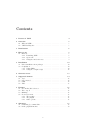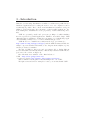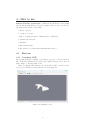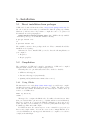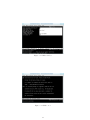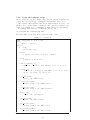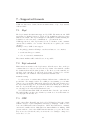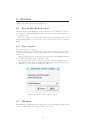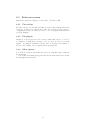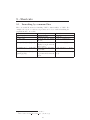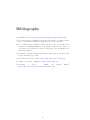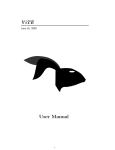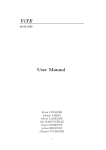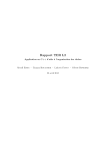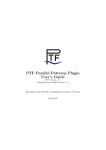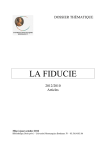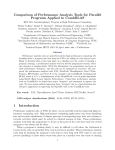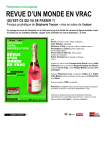Download ViTE - Visual Trace Explorer User Manual - GForge
Transcript
ViTE - Visual Trace Explorer September 7, 2010 User Manual Release 1.2 1 Contents 1 Licence of ViTE 4 2 Overview 2.1 What is ViTE? . . . . . . . . . . . . . . . . . . . . . . . . . . . . . . 2.2 ViTE: As Easy As... . . . . . . . . . . . . . . . . . . . . . . . . . . . 5 5 5 3 Introduction 6 4 How to use 4.1 First use . . . . . . . . . 4.1.1 Launching ViTE 4.1.2 Open a file . . . 4.1.3 Navigation under . . . . . . . . . . . . . . . . . . the trace 5 Installation 5.1 Direct installation from packages 5.2 Compilation . . . . . . . . . . . . 5.2.1 Using CMake . . . . . . . 5.2.2 Using the configure script . . . . . . . . . . . . . . . . . . . . . . . . . . . . . . . . . . . . . . . . . . . . . . . . . . . . . . . . . . . . . . . . . . . . . . . . . . . . . . . . 8 8 8 9 9 . . . . . . . . . . . . . . . . . . . . . . . . . . . . . . . . . . . . . . . . . . . . . . . . . . . . . . . . . . . . . . . . . . . . . . . . . . . . 10 10 10 10 12 6 Generate traces 7 Supported formats 7.1 Paj´e . . . . . . . 7.2 Paj´e extented . . 7.3 OTF . . . . . . . 7.4 TAU . . . . . . . 13 . . . . . . . . . . . . . . . . . . . . . . . . . . . . . . . . . . . . . . . . . . . . . . . . . . . . . . . . . . . . . . . . . . . . . . . . . . . . . . . . . . . . . . . . . . . . . . . . . . . . 14 14 14 14 15 8 Features 8.1 Recent files/Reload traces 8.2 Trace export . . . . . . . 8.3 Minimap . . . . . . . . . . 8.4 Preferences menu . . . . . 8.4.1 The settings . . . . 8.4.2 The plugins . . . . 8.4.3 Other options . . . . . . . . . . . . . . . . . . . . . . . . . . . . . . . . . . . . . . . . . . . . . . . . . . . . . . . . . . . . . . . . . . . . . . . . . . . . . . . . . . . . . . . . . . . . . . . . . . . . . . . . . . . . . . . . . . . . . . . . . . . . . . . . . . . . . . . . . . . . . . . . . . . . . . . . . . . . . . . . . . . . . . . . . . . 16 16 16 16 17 17 17 17 9 Shortcuts 9.1 Launching by command line . . . . . . . . . . . . . . . . . . . . . . . 9.2 In the graphical interface . . . . . . . . . . . . . . . . . . . . . . . . 18 18 19 . . . . . . . . . . . . . . . . 2 10 Plugins 10.1 Statistic plugin . . . . . . . . . . . . . . . . . . . . . . . . . . . . . . 10.2 Distribution . . . . . . . . . . . . . . . . . . . . . . . . . . . . . . . . 20 20 20 11 Authors 22 12 FAQ 23 3 1 - Licence of ViTE ViTE is under the licence CeCILL-A. This software is governed by the CeCILL-A license under French law and abiding by the rules of distribution of free software. You can use, modify and/or redistribute the software under the terms of the CeCILL-A license as circulated by CEA, CNRS and INRIA at the following URL: http://www.cecill.info. As a counterpart to the access to the source code and rights to copy, modify and redistribute granted by the license, users are provided only with a limited warranty and the software’s author, the holder of the economic rights, and the successive licensors have only limited liability. In this respect, the user’s attention is drawn to the risks associated with loading, using, modifying and/or developing or reproducing the software by the user in light of its specific status of free software, that may mean that it is complicated to manipulate, and that also therefore means that it is reserved for developers and experienced professionals having in-depth computer knowledge. Users are therefore encouraged to load and test the software’s suitability as regards their requirements in conditions enabling the security of their systems and/or data to be ensured and, more generally, to use and operate it in the same conditions as regards security. The fact that you are presently reading this means that you have had knowledge of the CeCILL-A license and that you accept its terms. 4 2 - Overview 2.1 What is ViTE? ViTE is a powerful, portable and open-source profiling tool designed to visualize traces produced by parallel applications. It allows to open several and common trace formats (OTF, TAU, Paj´e , etc.), browse, export, filter, retrieve information and draw graphical statistics from these trace files. These traces can be generated using Eztrace or GTG. (cf chapter 6 p.13) 2.2 ViTE: As Easy As... Open Close Zoom Horizontal Scrolling 5 3 - Introduction With the ever increasing dissemination of multi-core architectures, parallel and/or distributed applications are becoming the norm, so as to use computer resources as efficiently as possible. Trace collection and visualization is useful for developers willing to debug and monitor the performance of their parallel applications. Yet, most existing trace visualization tools are proprietary or cannot handle large trace files. ViTE is a powerful, portable and open-source profiling tool which visualizes the traces produced by parallel applications. Thanks to its scalable design, ViTE efficiently helps programmers to analyze the performance of potentially large applications running on many nodes, cores and communicating processes. ViTE allows one to visualize traces written in the Paj´e open format (see http://www-id.imag.fr/Logiciels/paje/) and the OTF. Its features include the ability to export views in the SVG format, so as to integrate them easily into reports, and the production of statistics. The aim of ViTE is to have a free and open software able to display different traces format with a user-friendly interface. That is why it is under Cecill-A licence (you can see the content on chapter 1). More information are available on the official website of ViTE : http://vite.gforge.inria.fr/, or on the forge itself : http://gforge.inria.fr/projects/vite/. This document is a start guide for understanding how to use ViTE . The figures 3.1a and 3.1b are examples of a trace you can watch with ViTE . 6 (a) Example of a trace on linux (ubuntu 8.04) (b) Example of a trace on windows XP Figure 3.1: Example of traces 7 4 - How to use Software/Libraries requirements ViTE uses the Qt library for its graphic window and OpenGL library for the trace graphic render. You need to have the following version at least to run ViTE : • Qt 4.4 or greater. • opengl 1.5 or greater. A list of operating system (not exhaustive) where ViTE runs : • Ubuntu 8.04, 8.10, 9.04. • MacOS X. • Windows XP/Vista. It also run in a lot of Linux systems like Mandriva, Fedora... 4.1 4.1.1 First use Launching ViTE After getting ViTE (by compiling or executables), you can go to the vite directory. The executable is in bin/vite if you have just compiled from the source directory with configure or src/vite with cmake. When you launch ViTE without any options (these will be described in the section 9), you will have a window like the one in the figure 4.1 : Figure 4.1: Launching of Vite 8 4.1.2 Open a file Go to the File menu and click on Open. A dialog box will appear and you will have to choose the file you want to open. After choosing it, you must click on Open to open the file or Cancel if you do not want to open the selected file. The other option to open a trace is to use drag and drop. Select your trace in a file manager and drop it on the ViTE window. Moreover, a recent file list has been done in order to easily open the recent traces. It keeps in memory the last ten traces opened. You can also reload the current trace. This is useful when you visualize a trace, do some modifications on the file and do not want to launch ViTE again. If you try to open a file which is not recognised by ViTE , error messages will be displayed. 4.1.3 Navigation under the trace You can change the position and the scale by moving the horizontal and vertical scroll bars. You can also zoom in or out by clicking in the zoom button. You can select an area with the mouse to zoom in. You can also directly set a zoom level by selecting a zoom level in the bottom right. It is also possible to select an area to zoom by clicking, and keeping the clic while moving, the zoom will be in the rectangle defined by the beginning and the end of the clic. The use of the right clic undo the previous zoom. You can go to the beginning or the end of the trace by clicking on the left and rigth arrow button and view the whole trace by clicking on the Show all button. You can see the trace in fullscreen going on the View menu and picking fullscreen. Moreover, it is possible to hide the links and/or the events using the No arrow and No Event buttons of the toolbar. An other option is to get informations about an event, a state, a communication in the trace by clicking over this element on the screen. If a lot of elements are grouped, you may be forced to zoom to be able to get the right information about the element. 9 5 - Installation 5.1 Direct installation from packages ViTE can be downloaded from its website : http://vite.gforge.inria.fr/. Go into the download section where you will find the different packages (for Linux, Windows...) and its sources. If you want to compile the source code, please read the instructions on the paragraph 5.2. Quick install for Debian/Ubuntu users: Since ViTE is already available on Debian repository, you can install it with the following: $ apt-get install vite or $ aptitude install vite The available version for these packages is the 1.1. These commands should also install the needed package. Otherwise, in order to install ViTE , you need to have the following libraries on your computer : • libqt4-dev. • libqt4-opengl-dev. 5.2 Compilation The compilation of ViTE can be useful to customize it. ViTE can be compiled using the cmake software or the configure script provided. Currently, there are optional features that can be enabled or disabled : • OTF trace files support ; • Tau trace files support (experimental) ; • Spinning rabbit (which is fun 5 minutes but no more). 5.2.1 Using CMake The first way is to use cmake (http://www.cmake.org/), a portable way to compile. On Windows system, a GUI is provided in order to compile. The rules to follow are the same as for Linux. For Linux users, the easiest way is to build a directory at the root of ViTE sources : mkdir obj && cd obj ccmake .. Then type ’C’ to configure the CMake cache. You will see the windows 5.1. After that, you can check if the options set are good (additional directories and libraries). Then, type ’C’ then ’G’ to generate the Makefile. If libraries or directories are not found, you will get errors warning you to check the paths (like in the figure 5.2). To finish, type make and it will compile. For Windows users, the easiest way is to create a visual C++ project if you have it and compile with it. You can also create create a mingw Makefile, however, the OTF library is only supported with visual c++ compiler so it could not compile/work with mingw. 10 Figure 5.1: CMake window Figure 5.2: CMake error 11 5.2.2 Using the configure script The second way is to use the configure script. It works on Linux and MacOS. Go to the source directory and type ./configure and then make on the console. The configure script is useful because on some implementation, in order to compile Qt sources, you have qmake or qmake-qt4. Also, options are available to customise your compilation. See ./configure -h (figure 5.1) for more informations. For example, if the directory of ViTE is in your home, hit : cd ~/vite/src && ./configure && make The binary will be in the bin/ directory under the name of vite. Listing 5.1: ./configure -h ViTE c o n f i g u r a t i o n s h e l l −s c r i p t Usage : ./ configure [ options ] Options : −h , −−h e l p p r i n t t h i s page −−r e l e a s e c o m p i l e s i n r e l e a s e mode ( by d e f a u l t ) −−debug c o m p i l e s i n debug mode −−e n a b l e s p i n n i n g l o g o makes t h e r a b b i t t o t u r n when no t r a c e i s l o a d e d −−e n a b l e o t f e n a b l e s t h e o t f s u p p o r t (An OTF r e l e a s e i s p r o v i d e d in the e x t e r n a l s / o t f d i r e c t o r y ) −− o t f d i r=<path> path t o t h e OTF l i b r a r y −− o t f i n c d i r=<path> i n c l u d e path t o t h e OTF h e a d e r s −− o t f l i b d i r =<path> l i b r a r y path t o t h e OTF l i b r a r i e s −−e n a b l e t a u e n a b l e s t h e tau s u p p o r t −−t a u d i r=<path> path t o t h e TAU l i b r a r y −−t a u i n c d i r=<path> i n c l u d e path t o t h e TAU h e a d e r s −−t a u l i b d i r=<path> l i b r a r y path t o t h e TAU l i b r a r i e s 12 6 - Generate traces Important : Remember that ViTE does NOT generate traces. To generate traces, there are various ways, depending on the format. In this section, we are going to present two easy ways. Dynamically It is possible to generate traces without modifying the source code using EzTrace . EzTrace is an INRIA project that enables the creation of traces in the Paj´e format. For more information on this project, you can visit their website at http://www.gforge.inria.fr/projects/eztrace. Intrusive method An other way is to insert functions in your code to generate traces. To easily adapt to ViTE and easily change the generated format, we recommend you to use the GTG (Generic Trace Generator) library. This library offers a generic interface to generate traces in various format (only Paj´e is currently available, OTF is being written, TAU is the next step). There is a C and also a Fortran interface. For more information on this project, you can visit the project webpage http://www.gforge.inria.fr/projects/gtg. 13 7 - Supported formats ViTE can draw traces obtained from four main formats : Paj´e , Paj´e extented, OTF and TAU. 7.1 Paj´ e The Paj´e format is the first format supported by ViTE . The main reason is ViTE was designed to display Paj´e traces. Paj´e [1, 2, 3] is originally an other trace viewer with its own format. The Paj´e format[4] is a self-explained format including the declaration of each event, state, communication, . . . present in the trace. ViTE supports most of the Paj´e features: forest of containers, events, communications, states, variables, color of states. These files are recognize by the .trace extension. Warning: for now, ViTE doesn’t support: • the push/pop function allowing to stack several states to one container, • several state lines per container, • color on events and communications These functionnalities will be included as soon as possible. 7.2 Paj´ e extented This format is an extension of the Paj´e format to allow the user to have one file per container instead of only one sorted for the Paj´e format. One main file contains the definitions item and the name (relative to the directory of the main file, not absolute) of the extra files. To follow the Paj´e format, you just need to add the following field to the definition of the PajeCreateContainer event: FileName string So each creation of container using a filename different form ’’ will include the specified file. For example, if there are n MPI processes running, you can make each process open and fill a different file (filename.rank. The same features as for the Paj´e format are supported. You can include files in an include file to create the same tree as your architecture (program, node, thread for example) but FileName are only supported for PajeCreateContainer event. To read theis format with ViTE , the main file has to have the .ept extension. The included ffiles can have any extension you want as soon as their name are correctly spelled in the first one. 7.3 OTF OTF or Open Trace Format[5] was developed by TU Dresden. It is a free format available created to replace VampirTrace and used by Vampir[6]. ViTE does not bear some OTF features such as snapshots. ViTE only stands states, communications and eventlike actions. Althought some functionnalities are missing, ViTE generate random colors for the OTF format the first time you open a file because they are not stored in the file, and you can use the color settings to change for a better choice of color. 14 7.4 TAU TAU [7] is the latest format added. ViTE possibilities on this format have not been fully tested and any bug report is welcome. The basic features are supported: states, events, communications. Any bug report or suggestion about what format should be included in ViTE is welcome and can be posted on ViTE gforge website: https://gforge.inria.fr/projects/vite/. 15 8 - Features ViTE comes with some features helping the use. 8.1 Recent files/Reload traces When the user does modifications on the current trace he would like to be able to reload the trace without launching ViTE . The reload button (or menu) is here to solve this problem. The user could also be working with the same traces for a long time. The recent files menu helps him to store the most recent opened traces in order to load them fastly. 8.2 Trace export Go to File and choose export. A dialog box will open. You can select the type of the file among svg, jpeg, png or txt. Then type the name of the file with or without the extension (it will be added if it is not). The svg, png and jpeg selections export the trace in the current displayed interval (zoom and/or translation will be taken in account). The txt option exports the counter chosen in the next windows (figure 8.1). The format of the text file is readable with third part software such as gnuplot to easily have use some data concerning the counters. Figure 8.1: Selection of the counter to export 8.3 Minimap The minimap is a thumbnail of the current trace view. It is helpful to situate where you are looking in the trace when you have zoomed a lot. 16 8.4 Preferences menu This menu contains the settings you can modify to customize ViTE . 8.4.1 The settings It is where the user can customize its ViTE . You can modify global informations as for the use of palette for looking the trace. Also there are more specific options for configuring the palettes, the directories where to look for plugins and informations about the minimap. 8.4.2 The plugins Plugins are created by users in order to interact with ViTE . They do not need a recompilation of ViTE when you want to add one. For now, they are two main plugins : one giving the distribution and the other one showing some statistics on the trace. The existing ones are explained in the paragraph 10. 8.4.3 Other options You can show or hide the information window by choosing Show infos window in the View menu. You can hide the warning messages shown in the information window by chosing No warning in the View menu. 17 9 - Shortcuts 9.1 Launching by command line There are useful shortcuts for launching ViTE or functionalities of ViTE . For example, the export of a file in a svg format can be done without launching the graphical interface, in one line. Shortcut Action Example -f [file path] Open a file.1 ./vite -f example.trace -h Display the help ./vite -h -a [file path] Open the file and display ./vite -a example.trace all of it. [file path] -t ([start]):([end]) Open the trace file and ./vite file -t [0]:[10] display it in the interval (in seconds). 2 -f [path-source] -e [path-dest] export the trace file in the ./vite -f in.trace -e out.svg svg format. -f [source] -e [dest] -t export the trace file in the ./vite -f in.trace -e out.svg ([start]):([end]) svg format in the interval -t [1]: given. 1 The -f is facultative : ./vite filename works too. could be no time init or time end : ./vite file -t :[1] 2 There 18 9.2 In the graphical interface Here is a list of all the shortcuts implemented in ViTE that you can find in the menu bar : Shortcut Action CTRL+O Open the open file dialog box. CTRL+W Close the file. CTRL+E Open the export file dialog box. CTRL+S Save the current configuration for the file opened.3 CTRL+Q or ALT+F4 Quit ViTE . CTRL+SHIFT+A Show all the trace. Mouse wheel or + or Horizontal zoom in or out. CTRL + Mouse wheel or + or Quick horizontal zoom in or out. ALT + Mouse wheel Quick vertical zoom in or out. HOME Show the start of the trace. END Show the end of the trace. PAGE UP (resp. PAGE DOWN) Move the visualisation to the left (resp. right). UP, DOWN, RIGHT, LEFT Move the trace. CTRL + UP, DOWN, RIGHT, LEFT Quickly move the trace. SELECT AN AREA WITH LEFT Select a square area of the view and display it. CLIC RIGHT CLIC Backup the previous square area selection view. 3 Not yet implemented 19 10 - Plugins The plugins are libraries made by users that can be integrated in ViTE to get information which is not given immediately by the software. It is distributed under the form of a dynamic library and should be placed in the right directory in order to be loaded. To set these directory, read the paragraph . If you want to create plugins, please refer to the technical manual. Some plugins are integrated directly in ViTE (because there were developed by developers or other dark reasons) like the statistic one. The windows is separated by tabs, one for each plugin as you can see in figure 10.3. 10.1 Statistic plugin Inside it, you can have important informations from the trace file. You can choose the containers you want (check the box beside the node in order to have all the children of it). Then, you can watch the percentage of each states for these containers by two ways like in figures 10.1 and 10.2. Figure 10.1: Vertical diagram Moreover, you can export them in a svg file. 10.2 Distribution See figure 10.3. 20 Figure 10.2: Horizontal diagram Figure 10.3: Distribution plugin 21 11 - Authors ViTE authors and developers are : • Kevin COULOMB. • Mathieu FAVERGE. • Johnny JAZEIX. • Olivier LAGRASSE. • Jule MARCOUEILLE. • Pascal NOISETTE. • Arthur REDONDY. • Cl´ement VUCHENER. The documentations were also written by them. We thank Fran¸cois Broquedis for the help for the MacOS compilation. We thank Samuel Thibault for the time he spends to make the debian package available. We thank C´edric Augonnet for making the Distribution plugin. We thank the rabbit for being. The website was designed by : • Olivier LAGRASSE. • Pascal NOISETTE. • Cl´ement VUCHENER. 22 12 - FAQ Question : How can I help improving this beautiful software ? nswer : ViTE is not perfect yet. Some features that could be implemented are A written in the technical manual but it is just a start and a lot of other things can be done. Q uestion : I have some problems when I want to see a trace because the window glitters ? Answer : If you use Compiz, you have to disable it while using ViTE . Q uestion : Why do I only have a black screen when I try to open a trace ? : Are you sure the trace is right ? Some errors of meaning may have Answer not been detected in the data structure. Question : Why does a new window open when I open a trace? : Make sure you close the current trace before opening the following. Or Answer it will open it in another window in order to let the user visualize both traces. Question : Why can’t I open my svg export? nswer : The export of a trace in svg format can be more than three times bigger A than the trace file. So if the trace you want to export is big the svg reader can be slow. You can try using another software to open it (inkscape, mozilla, ...) or convert the svg in a png file (this feature is not include in ViTE ) or export only a part of the trace. Q uestion : While compiling the sources, I have a uic error (too old Qt Designer version) and/or qformlayout.h can not be found? : Check your Qt version by ”qmake –version” and be sure that it is at Answer least the Qt4.4 one. Q uestion : I just installed the rpm package and when I type vite on the console, it returns me the following error : GLIBCXX 3.4.9 is missing? : Try to update the package of the lib c++. Else install the software from the sources (instructions are given in the README in order to help you). Answer Q uestion : I got Qt errors when I compile or launch ViTE like : /bin/vite: symbol lookup error: /usr/lib/libQtOpenGL.so.4: undefined symbol : ZN14QWidgetPrivate15checkWindowRoleEv or symbol lookup error: vite: undefined symbol: ZN9QHashData13detach helperEPFvPNS 4NodeEPvEPFvS1 Ei 23 : It is a Qt problem. Check if your qt version is the same for all Qt libraries like libQtOpenGL and libQtCore. Answer Q uestion : I am on Windows and I double click on the executable and an error tell me that a dll is not found? nswer : If you launch ViTE by the Qt prompt, the path to find dll libraries is changed and these dll missing are found. A solution is to find (there are on A your computer) the dll missing and to copy them in the bin/ folder of ViTE . Question : Why does not ViTE run well? Answer : Check if ViTE is runnable on your computer (cf configuration). 24 Bibliography [1] ID-IMAG. Paje. http://www-id.imag.fr/Logiciels/paje/index.html. [2] B. de Oliveira Stein J. Chassin de Kergommeaux. Flexible performance visualization of parallel and distributed applications. pages 735–747, 2003. [3] B. de Oliveira Stein J. Chassin de Kergommeaux. Paj´e: an extensible environment for visualizing multi-threaded programs executions. In Proceedings of the 6th International EuroPar Conference, LNCS, pages 133–140, Munich, Germany, 2000. Springer. [4] G. Mouni´e J. Chassin de Kergommeaux, B. de Oliveira Stein. Paje input data format. Technical report, 2003. [5] TU Dresden. Open trace format. http://www.paratools.com/otf.php. [6] Vampir - performance optimization. http://www.vampir.eu/. [7] University of Oregon. Tuning and analysis http://www.cs.uoregon.edu/research/tau/home.php. 25 utilities.