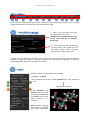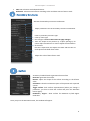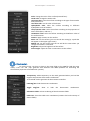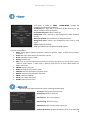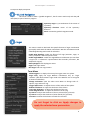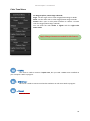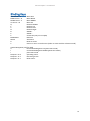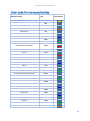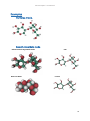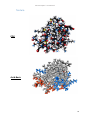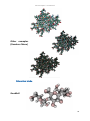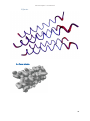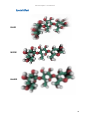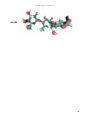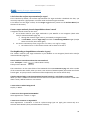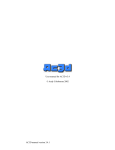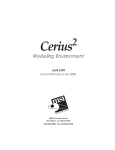Download UnityMol – SweetUnityMol User Manual
Transcript
UnityMol – SweetUnityMol User Manual Installing the software The software described below has been developed based on revision 676 of UnityMol and version4.5.2f1 of Unity3D. All source code was implemented using C# and Cg languages built into Unity 3D and is available along with executables for Mac, Windows and Linux platforms on the sourceforge project website. http://unitymol.sourceforge.ne/sweet). Documentation, input files, and http://glycopedia.eu/SweetUnityMol/. series Windows version (date: 2014 10 02) 32 bits umol-win32-20141002_Data Run_SweetUmol_32.bat umol-win32-20141002.exe 64 bits umol-win64-20141002_Data Run_SweetUmol_64.bat umol-win64-20141002.exe Mav version (date: 2014 10 02) umol-macosx-universal-20141002.app Linux version (data: 2014 10 02) umol-linux-20141002_Data umol-linux-20141002.x86 umol-linux-20141002.x86_64 of illustrations can be found at SweetUnityMol - UserManual Running Windows version 32 and 64 bits Our shader need OpenGl. Use the file Run_SweetUmol_32.bat or Run_SweetUmol_32.bat depending your version (the line has to be something like “umol-winXX-20141002.exe – force-opengl”. DO NOT USE THE FULL SCREEN MODE (check “Windowed” in the “UnityMol Configuration” menu (this menu is the menu where you choose your resolution and click on “Play!”). Description of the coordinate input file (see Annex) Ring Color Coding (see Annex) 2 SweetUnityMol - UserManual Main Menu 1 2 3 4 5 6 7 8 9 10 11 12 Some of these options offering advanced visualization and manipulations (haptic arm) are being implemented and are not functional at this time: October 2010 1 – File (PDB Loading) 1 – Open a file from hard drive (you can’t change hard drive yet). UnityMol and the pdb file have to be on the same drive but on different directories). 2 – Fetch a pdb from the pdb database (if “Proxy Server” and “Proxy Port” are not empty, please remove all fields otherwise the program will crash) By default the visualization of UnityMol is the Particle mode. This mode uses the particle system of Unity3D to display the molecule. This may not be the most appropriate visualization. Changing to SmoothHyperballs mode offers a better visualization. 2 – Atom Different types of representations are available by Atom or by Bond. 1 The preselected visualization called Hyperball (the most interesting 2 one). 3 4 Hyperball Visualization 5 The Renderer and Panels menus are made to change the color and the texture of either the entire molecule, or a selection. Hide: Hide the molecule (This option is activated when some visualization 3 SweetUnityMol - UserManual option (like secondary structures) is activated. Uncheck this box to display both the secondary structure and the molecule. Radius: Change the radius of spheres. LOD mode : when you are in Hyperballs mode and this option is checked, when you will change the orientation of the camera the molecule will go back to the particle mode and then recreate the Hyperballs. This is to be used used for large macromolecular systems for which the Hyperballs representation reduces frame rate too much. FPS: Frame Per Second. Automove (or SPACE key): the camera will turn around the molecule. Lock Camera: The camera will not be able to move when this option is checked. Brigtness: Adjust the brightness of Hyperballs. A – HyperBall Style menu (3). Shrink: To adjust the shape of the bond. Scale: To adjust the scale of the bond. DFactor: only for Biological Networks. Metaphor: pre-configured style (CPK, Licorice, VdW, Smooth Hyperballs) Interactive mode: use spring forces to make an interactive molecule (An atom can be dragged and he will go back to his original position). Drag/Spring: spring parameters for interactive mode. Velocity Colors: colors each atoms in interactive mode with the velocity of each one. Measure dist: activate and click on 2 atoms to dispaly their distance. Dist. Cueing: adjust the light according to the distance of the camera. Exemple Ball & Sticks, Licorice, VdW, Smooth Hyperballs 4 SweetUnityMol - UserManual B - Rendered Menu (4) The whole molecule is selected by default. The selection can be changed by: A Atom Type B C D E (A) Atom name (B) Residue name (C) By chain (D) You can combine your selection. F G You have pre-configured coloration on the Panels menu (E), and you can change the color of your selection by clicking on the Color Button (F). A texture can be applied to the selection (G) on your selection. Several textures are available on other pages (you can switch pages by clickiging “<<” and “>>”). C – Panels Menu (3) This menu contains pre-configured colors. You can switch by clicking on the buttons. Color Panels: All white: make the molecule all white. Goodsell: make the color softer. WaterColor: color carbons in blue. Pastel: default colors. CPK: color with the CPK color code. Basic: color carbon in green. IUPAC: color with the IUPAC color code. Chains: color by chain Sugar: color by sugar Type (the molecule must contain sugar). ADN/ARN: coloration for DNA and RNA. Texture Panels: Default: default texture 5 SweetUnityMol - UserManual CPK: CPK coloration with adapted texture. Acid-Basic: coloration and texture according to the acid-basic status of amino acids. 3 – Secondary Structures Activate the Secondary Structure visualization Adjust parameters for the secondary structure visualization. Color by secondary structure type. Color by chain type Don’t forget to click on this button to apply changes. Trace the shape of the proteins by a spline passing by all carbon alpha. Smoothness is used to adjust the smoothness of the trace. Like the C-alpha trace, but adjust the radius and the color of each sphere with the B factor value. Adjust the scale of the B-factor used. 4 – Surface T: Density threshold used to generate the isosurface Generate: generate the surface. BFactor: adjust the shape of the surface according to the bfactor value. Volumetric: show the volumetric space of the protein with a particle system. Toggle surface: hide surface representation (when you change a parameter, you have to hide the surface and press the Generate button again). HetAtoms / Sugars : show surface for HetAtoms or/and Sugars molecules. Once you press the Generate button, this window will appear. 6 SweetUnityMol - UserManual Color: change the color of the surface (external face). Inside color: change the inside color. Use atom color: Color the surface according to the type of atom under each portion of it. Use chain color: use the color of the chains. Hydrophobic scale: Color the surface according to different hydrophobic scale of residues. Use properties color: Color the surface according to the properties of amino acids (basic, acids etc…) Use BFactor color: Color the surface according to the Bfactor value of the surface atoms. Texture: apply a texture on the surface. Static cut: cut the surface (you can control the cutting by a pad that will appear in the upper right corner). Mobile cut: cut the surface and the cut will be the same when you change the camera’s orientation. Brightness: adjust the brightness of the surface Color weight: adjust the color concentration on the surface. 5 – Electrostat. To use this menu, you have to have in the same folder as the PDB file (and the same name) a file “.dx” and “.apf” generate with softwares like APBS (Software for evaluating the electrostatic properties of biomolecular systems). Transparency: Add transparency to the mesh generated when you load the negative and positive electrostatic visualization. T: Threshold used to generate the electrostatic isosurface. Load Neg/Pos: load electrostatic visualization. Toggle Neg/Pos: show or hide the electrostatic visualization. Volumetric Fields: volume rendering of the electrostatic fields. Field Lines: show the Field Lines visualization (examine the local intensity of electric fields). 7 SweetUnityMol - UserManual 6 – Display This menu is made to take screenshot, change the background and add special effects. Screenshot (or P key): take a screenshot (prefer the P key or you will get all menus with the capture) ScreenShot Sequence: doesn’t work yet. Background: add a picture in the background (switch between yes/no) White/Gray/Black: quick selection of background color Background Color: choose your background color with a color panel. Effects: add special effect. Infos: show/hide FPS info and Atom/Bond number. List of all visual effects: SSAO: Screen Space Ambient Occlusion. Works on spheres, cubes, surfaces and secondary structures BLUR: add a blur effect when you move the camera. NOISE: add noise on the screen BLUR2: constant blur. DOF: focus on a point and make fuzzy all atoms far from this point. To use you have to be in “Sphere” mode (Atoms -> Atom Style -> Sphere), and click on an atom. Works better for bigger molecules. CREASE: doesn’t work yet. EDGE: the edge of every atom is black. VORTEX: twist the molecule around the center. GRAYS: make the molecule black and white. TWIRL: similar to VORTEX SEPIA: use a SEPIA coloration. GLOW: make all atoms shiny. 7 – Advanced This menu offers advanced options (some are being implemented) GUI Scale: change the size of the GUI. Ortho/Persp: doesn’t work yet. Best Textures: don’t use anymore. Depth Cueing: doesn’t work yet. Volumectric Depth Cueing: Doesn’t work yet. Ambient Occlusion: darkens the densest parts of the molecule 8 SweetUnityMol - UserManual to improve depth perception. 8 – Guided Navigation This menu is used to make a “guided navigation”, but for now it works only with the pdb 3EI0 (GLIC) as part of work in progress. Symmetry origin: X,Y,Z coordinates of the center of symmetry. Symmetry direction: vector of the symmetry direction. Send: activate the guided navigation mode. 9 – Sugar This menu is made to deal with the specific features of sugar visualization (principally made with the POLYS 2.0 software. But the visualization mode called Ring Blending works with all molecules. Enable Ring Blending: enable the filling of all rings (aromatic, sugar, or other cycle) with a semi transparent color. Enable SugarRibbons: enable the SugarRibbons visualization (to transform a sugar into a “schematic” representation like secondary structures, but adapted for sugars). Hide Hydrogens: hide hydrogens atoms Sugar: hide sugar atoms Non Sugar: hide non sugar atoms. Tune Menu Show Oxygens: to display the intracyclic oxygen atom as a sphere. Sugar Only: apply the sugar Ribbons vizualisation only on “sugar residues” (will detect 3letters sugar code in the PDB file. List of recognize 3 letters word bellow). Change Coloration: open the Color Tune Menu to change color of : sphere, rings and outer ring. Oxygen Sphere size : To adjust the size of the radius of the sphere. Ribbons Thickness: to adjust the thickness of the ribbon. Inner Ring Thickness: to adjust the thickness of the ring. Outer Ring Thickness: to adjust the thickness of the ring. Pyranose: to adjust the thickness of the C1,C4 bond (for pyranose). Pyranose: to adjust the thickness of other bonds (for pyranose). Furanose: to adust the thickness of bonds for Furanose. Do not forget to click on Apply changes to apply the selected new parameters. 9 SweetUnityMol - UserManual Color Tune Menu For Oxygen Sphere, Outer Rings and Bond: Sugar: use the sugar color to color Oxygen/Outer Rings or Bonds. Chain: use the chain color to color Oxygen/Outer Rings or Bonds Custom color: open a color picker windows to choose a custom color for Oxygen/Outer Rings or Bonds. You can make the color darker or lighter with the Light Color Factor slider. Apply Changes button not needed for this feature. 10 – VRPN This menu is used to connect a haptic arms, but you need a VRPN server installed on your computer. Work in progress. 11 – MDDriver This menu is used to connect a molecular simulation in real-time. Work in progress. 12 – Reset Reset the view. 10 SweetUnityMol - UserManual Binding Keys LEFT Arrow – A RIGHT Arrow – D DOWN arrow - S UP arrow – W Q E X N B P P BACKSPACE SPACE R C Move LEFT Move RIGHT Move DOWN Move UP Rotation DOWN Rotation UP Rotation LEFT Rotation Right ZOOM + ZOOM – Screenshot (only on local pdb) Hide GUI Automove Reset to center Center to one or several atoms (select an atom with the selection mode). Guided Navigation (only for 3EI0) U Constrained Navigation UP (panoramic mode) J Constrained Navigation DOWN (panoramic mode) I panoramic mode Numpad + or B Spreading chains Numpad – or V Narrowing chains Numpad * or T Reset chains 11 SweetUnityMol - UserManual Format of the PDB File ATOM 1 C1 FUC 1 2.387 -19.488 -11.522 0.00 0.00 C1 ATOM 2 C2 FUC 1 3.248 -19.891 -12.734 0.00 0.00 C2 ATOM 3 C3 FUC 1 4.696 -19.417 -12.550 0.00 0.00 C3 ATOM 4 C4 FUC 1 5.229 -19.916 -11.196 0.00 0.00 C4 ATOM 5 C5 FUC 1 4.278 -19.476 -10.072 0.00 0.00 C5 ATOM 6 C6 FUC 1 4.703 -19.967 -8.682 0.00 0.00 C6 ATOM 7 OR FUC 1 2.950 -19.963 -10.295 0.00 0.00 O7 ATOM 8 OW FUC 1 2.124 -18.089 -11.437 0.00 0.00 O8 ATOM 9 O2H FUC 1 2.615 -19.391 -13.909 0.00 0.00 OH2 ATOM 10 O3H FUC 1 5.479 -19.850 -13.659 0.00 0.00 OH3 ATOM 11 O4H FUC 1 5.336 -21.339 -11.160 0.00 0.00 OH4 ATOM 12 H5 FUC 1 4.272 -18.370 -10.039 0.00 0.00 H5 ATOM 13 H1 FUC 1 1.402 -19.965 -11.595 0.00 0.00 H1 ATOM 14 H2 FUC 1 3.255 -20.998 -12.784 0.00 0.00 H2 …………………………………………………………………………………………………………………………………………………………………………………… ATOM 23 C1 GAL 2 1.456 -16.523 -9.755 0.00 0.00 C1 ATOM 24 C2 GAL 2 1.018 -17.688 -10.638 0.00 0.00 C2 ATOM 25 C3 GAL 2 -0.154 -17.316 -11.531 0.00 0.00 C3 ATOM 26 C4 GAL 2 -1.262 -16.689 -10.717 0.00 0.00 C4 ATOM 27 C5 GAL 2 -0.709 -15.522 -9.900 0.00 0.00 C5 ATOM 28 C6 GAL 2 -1.722 -14.822 -9.021 0.00 0.00 C6 …………………………………………………………………………………………………………………………………………………………………………………… ATOM 44 C1 XYL 3 2.801 -16.388 -6.544 0.00 0.00 C1 ATOM 45 C2 XYL 3 3.027 -16.035 -8.001 0.00 0.00 C2 ATOM 46 C3 XYL 3 4.524 -16.021 -8.286 0.00 0.00 C3 ATOM 47 C4 XYL 3 5.231 -15.028 -7.349 0.00 0.00 C4 ATOM 48 C5 XYL 3 4.854 -15.404 -5.899 0.00 0.00 C5 …………………………………………………………………………………………………………………………………………………………………………………… ATOM 74 H1 GLC 4 6.312 -20.297 -3.897 0.00 0.00 H1 ATOM 75 H2 GLC 4 4.081 -21.295 -1.991 0.00 0.00 H2 ATOM 76 H3 GLC 4 4.709 -22.175 -4.882 0.00 0.00 H3 ATOM 77 H4 GLC 4 2.240 -20.654 -3.830 0.00 0.00 H4 ATOM 78 H5 GLC 4 4.504 -19.584 -5.636 0.00 0.00 H5 ATOM 79 H6 GLC 4 1.833 -18.619 -5.118 0.00 0.00 H6 ATOM 80 H24 GLC 4 2.931 -17.520 -4.272 0.00 0.00 H24 …………………………………………………………………………………………………………………………………………………………………………………… ATOM 81 C1 GLC 5 1.057 -21.319 -5.860 0.00 0.00 C1 ATOM 82 C2 GLC 5 0.609 -21.564 -7.318 0.00 0.00 C2 …………………………………………………………………………………………………………………………………………………………………………………… ATOM 199 C1 GAL 11 5.825 -12.737 3.053 0.00 0.00 C1 ATOM 200 C2 GAL 11 4.966 -12.753 1.793 0.00 0.00 C2 ATOM 201 C3 GAL 11 3.486 -12.876 2.114 0.00 0.00 C3 ATOM 202 C4 GAL 11 3.243 -14.031 3.058 0.00 0.00 C4 ATOM 203 C5 GAL 11 4.137 -13.890 4.291 0.00 0.00 C5 ATOM 204 C6 GAL 11 4.003 -15.003 5.307 0.00 0.00 C6 …………………………………………………………………………………………………………………………………………………………………………………… ATOM 255 H5 XYL 13 19.537 -11.651 -0.139 0.00 0.00 H5 ATOM 256 H1 XYL 13 16.585 -11.560 -2.329 0.00 0.00 H1 ATOM 257 H2 XYL 13 18.338 -12.051 -3.974 0.00 0.00 H2 ATOM 258 H3 XYL 13 19.481 -13.841 -1.798 0.00 0.00 H3 ATOM 259 H4 XYL 13 20.596 -11.287 -3.032 0.00 0.00 H4 TER 12 SweetUnityMol - UserManual Color code for monosaccharides Monosaccharide Code Code Couleur A2G AAL Abequose ABE Aceose ACE Aldotetrose ALT Apicose API Arabinose ARA BGC BMA Acide Dehydroascorbique DHA Fructose FRU Fucose FUC FUL Galactose GAL GLB Glucose GLC Gulose GUL Idose IDO Acide Ketodeoxynonulosonique KDN Acide Ketodeoxyoctulosonique KDO Manose MAN MMA NAG Acide neuraminique N-glycolyl NEG NDG NGA Rhamnose RHA Ribose RIB Acide Sialique SIA Tagatose TAG Talose TAL Xylose XYL 13 SweetUnityMol - UserManual Examples Particles mode. Smooth HyperBalls mode Default Smooth HyperBalls mode Wan Der Waals CPK Licorice 14 SweetUnityMol - UserManual Texture CPK Acid-Basic 15 SweetUnityMol - UserManual Other examples (Renderer Menu) Coloration Mode GoodSell 16 SweetUnityMol - UserManual WaterColor Basic IUPAC 17 SweetUnityMol - UserManual Chain Sugar DNA/RNA 18 SweetUnityMol - UserManual Secondary Structure Menu Secondary Structure Ca-Trace 19 SweetUnityMol - UserManual B-factor Surface Mode 20 SweetUnityMol - UserManual Surface with static/mobile Cut Ring Blending (with sugar coloration) SugarRibbons 21 SweetUnityMol - UserManual Special Effect BLUR NOISE BLUR2 22 SweetUnityMol - UserManual EDGE VORTEX GRAY 23 SweetUnityMol - UserManual GLOW 24 SweetUnityMol - UserManual FAQ (mainly for sugar representation) I don’t have the surface representation for sugar! This is because by default, the surface representation for sugar molecule is disabled. Like that, you can easily represent a glycoprotein in surface mode and locate sugars molecule. To be able to see the sugar surface, click on Sugar toggle button present on the Surface Menu (last element of this menu). I have a sugar molecule, but the SugarRibbons doesn’t work! It might be several causes for this issue: 1. The 3 letters code for your sugar molecules in your PDB file is not recognize (check Color code for monosaccharides page 13). a. Change the 3 letters sugar name in your PDB by a recognized code. b. In Tune Menu, uncheck Sugar Only? And click on Enable SugarRibbons again (maybe twice to uncheck, then check again). 2. You have a connectivity issues, ring of 4 or 7 or more, or 2 ring for 1 sugar. a. No solution here. It’s still a beta version and we have to fix that The RingBlending or SugarRibbons coloration is gray! The 3 letters code for your sugar molecules in your PDB file is not recognize (check Color code for monosaccharides page 13). How to make a screenshot without the UserInterface? Press backspace touch (above Return touch). Then press the P touch. The screenshot is on the same folder of the PDB with the name testscreen-x.png with x the number of the screenshot. Be careful, when you start a new session of SweeUnityMol, the number x will start from 0 again. So your previous screenshot will be remplaced (a new version will fix that). I fetch a PDB and when I use the ScreenShot function (touch P), I can’t find my screenshot! When you fetch a PDB the Screenshot function doesn’t work (the screenshot is saved in a folder who doesn’t exist). Will be fixed on a next version. I want to have a white background! Display White I want to use the SugarColorationMode! Atom Appareance Panels Sugar I want to use a Texture on Hyperballs! Atom Appareance Renderer click on a sphere image (you can apply your texture only on a selection with Residues,Chain, Extended atoms selection). 25 SweetUnityMol - UserManual I want to use a Texture on the Surface representation! Surface Generate (if you didn’t do it again) Surface Texture Click on a sphere image. I want to represent a glycoprotein in SurfaceMode and the Sugar molecule in SugarRibbons! Surface menu Generate Sugar Menu Enable SugarRibbons. I want to represent a glycoprotein in Hyperballs for amino acids and SugarRibbons for sugar ! You have to play with the Sugar/Non Sugar checkbox in the Sugar Menu. You may have to click twice on theses checkboxes (issues with the UserInterface. Will be fixed on a next version). For example with 3FUS from a new session of SweetUnityMol: In the input PDB ID : 3FUS Fetch PDB Sugar Enable SugarRibbons Sugar Non Sugar (twice) Some bonds in my molecule is missing! Our shader need OpenGl. Use the file Run_SweetUmol_32.bat or Run_SweetUmol_32.bat depending your version (the line has to be something like “umol-winXX-20141002.exe –forceopengl”. I have a black screen, or a part of the screen stay black Do not use the full screen mode (check “Windowed” in the “UnityMol Configuration” menu (this menu is the menu where you choose your resolution and click on “Play!”). We discover this issues with the news version of Unity3D. We didn’t locate where this problem is from… 26