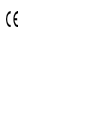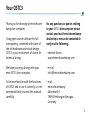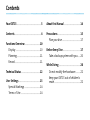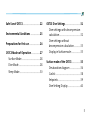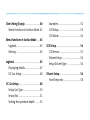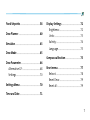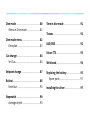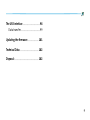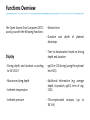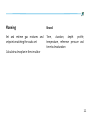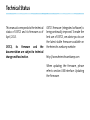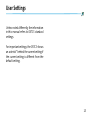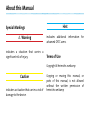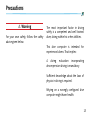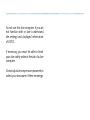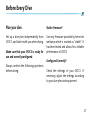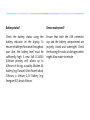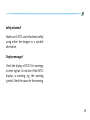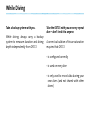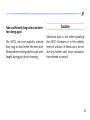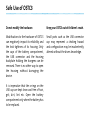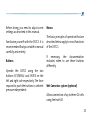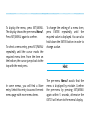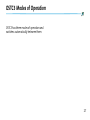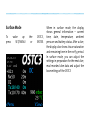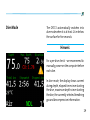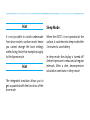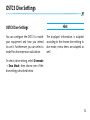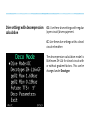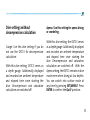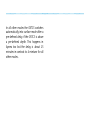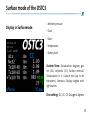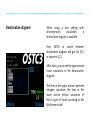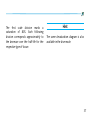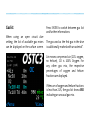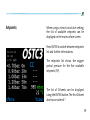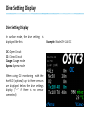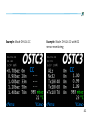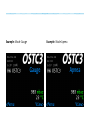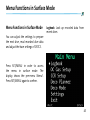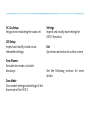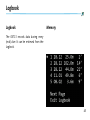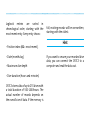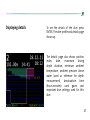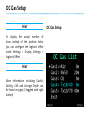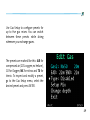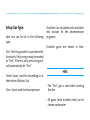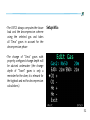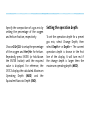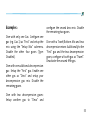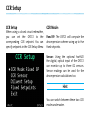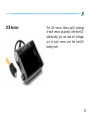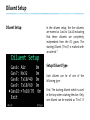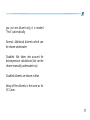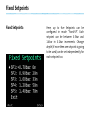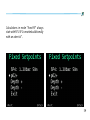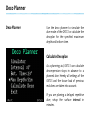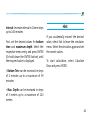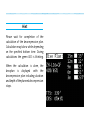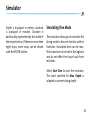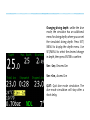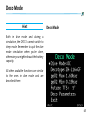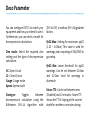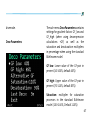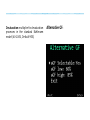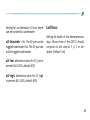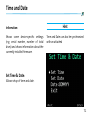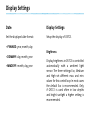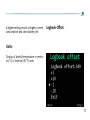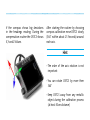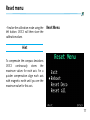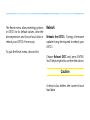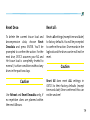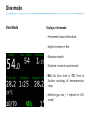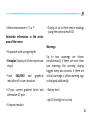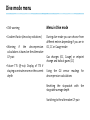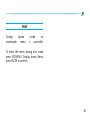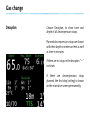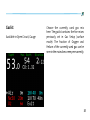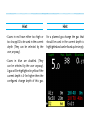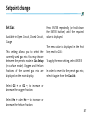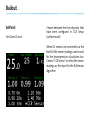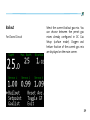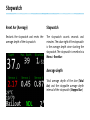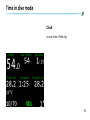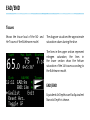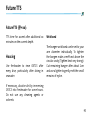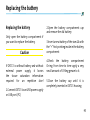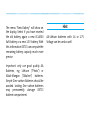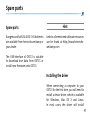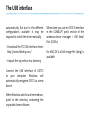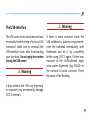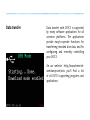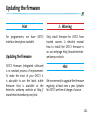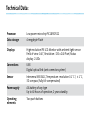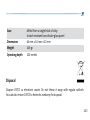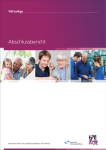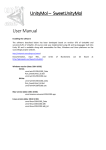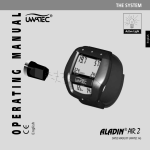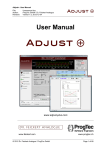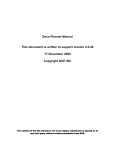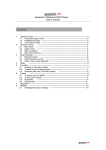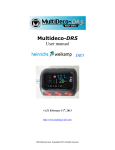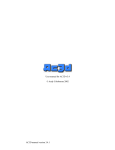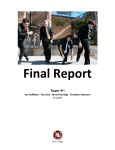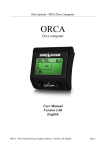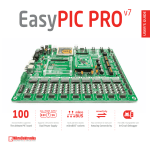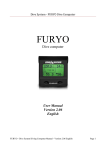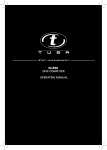Download User Manual - Dykmagasinet
Transcript
User Manual Your OSTC3 Thank you for choosing a heinrichs weikamp dive computer. Using open source software for full transparency, combined with state-ofthe-art hardware and robust design, OSTC3 is your instrument of choice for technical diving. For any questions or queries relating to your OSTC3 dive computer please contact your local heinrichs weikamp dealership or we can be contacted directly via the following... • internet forum: www.heinrichsweikamp.com We hope you enjoy diving with your new OSTC3 dive computer. • e-mail: [email protected] To become familiar with the functions of OSTC3 and to use it correctly, it is recommended that you read this manual carefully. • mail: heinrichs weikamp Adlerstraße 7 79098 Freiburg im Breisgau Germany 3 Contents Your OSTC3..................................................... 3 About this Manual....................................14 Contents......................................................... 4 Precautions..................................................15 Plan your dive........................................17 Functions Overview..................................10 Display.....................................................10 Planning..................................................11 Record.......................................................11 Technical Status.........................................12 User Settings...............................................13 Special Markings..................................14 Terms of Use..........................................14 Before Every Dive.......................................17 Take a backup system with you.......20 While Diving................................................20 Do not modify the hardware............22 Keep your OSTC3 out of children’s reach.........................................................22 Safe Use of OSTC3......................................22 Environmental Conditions.....................23 Preparations for first use........................24 OSTC3 Modes of Operation....................27 Surface Mode.........................................28 Dive Mode...............................................28 Sleep Mode.............................................30 OSTC3 Dive Settings.................................31 Dive settings with decompression calculation..............................................32 Dive settings without decompression calculation...............33 Display in Surfacemode:....................35 Surface mode of the OSTC3...................35 Desaturation diagram .......................36 Gaslist......................................................38 Setpoints.................................................39 Dive Setting Display............................40 5 Dive Setting Display.................................40 Menu Functions in Surface Mode..43 Menu Functions in Surface Mode........43 Logbook...................................................45 Memory...................................................45 Logbook........................................................45 Displaying details.................................47 OC Gas Setup.........................................48 OC Gas Setup...............................................48 Setup Gas-Type:....................................50 Setup Mix:..............................................51 Setting the operation depth:...........52 Examples:................................................52 CCR Setup................................................54 CCR Mode:..............................................54 CCR Setup.....................................................54 CCR Sensor:............................................55 Diluent Setup:.......................................56 Setup Diluent Type:.............................56 Diluent Setup..............................................56 Fixed Setpoints:....................................58 Fixed Setpoints...........................................58 Deco Planner...............................................60 Simulator......................................................63 Deco Mode...................................................65 Deco Parameter..........................................66 Alternative GF:......................................68 Settings....................................................70 Settings Menu............................................70 Display Settings.........................................72 Brightness:..............................................72 Units:........................................................73 Salinity:....................................................74 Language.................................................75 Compass calibration.................................75 Reset menu..................................................77 Reboot:.....................................................78 Reset Deco:.............................................79 Reset all:..................................................79 Time and Date............................................71 7 Dive mode....................................................80 Menu in Dive mode.............................82 Dive mode menu.......................................82 Decoplan ................................................83 Gas change...................................................84 Set Gas.....................................................86 Setpoint change.........................................87 Bailout...........................................................88 Reset Avr..................................................90 Stopwatch....................................................90 Average depth.......................................90 Time in dive mode.....................................91 Tissues...........................................................92 EAD/END......................................................92 Future TTS.....................................................93 Wristband.....................................................94 Replacing the battery...............................95 Spare parts.............................................97 Installing the driver..................................97 The USB interface......................................98 Data transfer..........................................99 Updating the firmware......................... 101 Technical Data:........................................ 102 Disposal:.................................................... 102 9 Functions Overview The Open Source Dive Computer OSTC3 assists you with the following functions: • Bottom time • Duration and decostops depth of planned Display • Time to desaturation based on diving depth and duration • Diving depth and duration according to EN 13119 • ppO2 in CCR diving (using the optional hw HUD) • Maximum diving depth • Additional information (e.g. average depth, stopwatch, ppO2, time of day, CNS) • Ambient temperature • Ambient pressure • Tilt-compensated 80° tilt) compass (up to Planning Record Set and retrieve gas mixtures and setpoints matching the scuba set Time, duration, depth profile, temperature, reference pressure and time to desaturation Calculate a decoplan in the simulator 11 Technical Status This manual corresponds to the technical status of OSTC3 and its firmware as of April, 2013. OSTC3, its firmware and the documentation are subject to technical changes without notice. OSTC3 firmware (integrated software) is being continually improved. To make the best use of OSTC3, we advise you to use the latest stable firmware available on the heinrichs weikamp website: http://www.heinrichsweikamp.com When updating the firmware, please refer to section USB Interface: Updating the Firmware. User Settings Unless noted differently, the information in this manual refers to OSTC3 standard settings. For important settings, the OSTC3 shows an asterisk * behind the current setting if the current setting is different from the default setting. 13 About this Manual Hint Special Markings !! Warning indicates a situation that carries a significant risk of injury. indicates additional information for advanced OSTC users. Terms of Use Copyright © heinrichs weikamp Caution indicates a situation that carries a risk of damage to the device. Copying or reusing this manual, or parts of this manual, is not allowed without the written permission of heinrichs weikamp Precautions !! Warning For your own safety, follow the safety advice given below. The most important factor in diving safely is a competent and well trained diver, diving within his or her abilities. This dive computer is intended for experienced divers. That implies: A diving education incorporating decompression diving is mandatory. Sufficient knowledge about the laws of physics in diving is required. Relying on a wrongly configured dive computer might harm health. 15 Do not use this dive computer if you are not familiar with or don’t understand the settings and displayed information of OSTC3. If necessary, you must be able to finish your dive safely without the aid of a dive computer. Do not adjust decompression parameters unless your are aware of their meanings. Before Every Dive Plan your dive. Stable Firmware? Set up a dive plan independently from OSTC3, and take it with you when diving. Use only firmware provided by heinrichs weikamp which is marked as “stable”. It has been tested and allows for a reliable performance of OSTC3 Make sure that your OSTC3 is ready for use and correctly configured. Always confirm the following questions before diving: Configured Correctly? Check the settings of your OSTC3. If necessary, adjust the settings according to your dive plan and equipment. 17 Battery status? Device waterproof? Check the battery status using the battery indicator on the display. To ensure reliable performance throughout your dive, the battery level must be sufficiently high. A new Saft LS14500 (Lithium primary cell) allows up to 60hours of diving, a quality Alkaline AA battery (e.g. Duracell Ultra Power) about 30hours, a Lithium 1,5V Battery (e.g. Energizer E2) about 40hours. Ensure that both the USB connector cap and the battery compartment are properly closed and watertight. Check the housing for cracks or damages which might allow water to intrude. Safely attached? Make sure OSTC3 can be fastened safely using either the bungee or a suitable alternative. Display messages? Check the display of OSTC3 for warnings or other signals. Do not dive if the OSTC3 displays a warning, e.g. the warning symbol. Check the cause for the warning. 19 While Diving Take a backup system with you. While diving, always carry a backup system to measure duration and diving depth independently from OSTC3 Take the OSTC3 with you on every repeat dive – don’t lend it to anyone. A correct calculation of tissue saturation requires that OSTC3 • is configured correctly • is used on every dive • is only used to record data during your own dives (and not shared with other divers) Take a sufficiently long surface break before diving again. The OSTC3 does not explicitly indicate how long to wait before the next dive. Please adhere to the guidelines you were taught during your diver’s training. Caution Saturation data is lost when updating the OSTC3 firmware or in the unlikely event of a failure. In these cases, do not dive any further until tissue saturation has returned to normal. 21 Safe Use of OSTC3 Do not modify the hardware. Keep your OSTC3 out of children’s reach. Modifications to the hardware of OSTC3 can negatively impact its reliability and the leak tightness of its housing. Only the caps of the battery compartment, the USB connector and the housing backplate holding the bungees can be removed. There is no other way to open the housing without damaging the device. Small parts such as the USB connector cap may represent a choking hazard and configuration may be inadvertently altered without the divers knowledge. It is imperative that the o-rings on the USB cap are kept clean and free of hair, grit, dirt, lint etc. Open the battery compartment only when the battery has to be replaced. Environmental Conditions Store the OSTC3 in a cool, dry place. Permissible temperature range for use and storage: -5 °C to 40 °C Make sure the used battery is suitable for the ambient temperature to be expected in your dives. For cold-water diving (<10°C) we recommend the use of a Lithium battery. Decompression calculations and depth display are always based on the actual surface pressure (e.g. high-altitude diving). Maximum water depth: 120 m Caution • Surpassing the maximum water depth may cause malfunctioning or permanent damage of the device. • The ZH-L16 calculation model is valid only up to a depth of 120 m. 23 Preparations for first use - Das verwendete Rechenmodell ZH-L16 ist nur bis Tiefen von ca. 120 m ausgelegt. You receive your new OSTC3 ready for use from heinrichs weikamp. If the OSTC3 has not been used for a prolonged period of time (>1 year), it may be necessary to replace the battery first. Before diving, you need to adjust some settings as described in this manual. Familiarize yourself with the OSTC3. It is recommended that you read this manual carefully and entirely. Buttons Operate the OSTC3 using the two buttons SET/MENU and ENTER on the left and right side respectively. The force required to push the buttons is ambient pressure independent. Menus The basic principles of operation that are described below apply to most functions of the OSTC3. If necessary, the documentation indicates when to use these buttons differently Wet Connector system (optional) Allows connection of up to three O2 cells using the hwHUD 25 To display the menu, press SET/MENU. The display shows the pre-menu Menu?. Press SET/MENU again to confirm. To select a menu entry, press SET/MENU repeatedly until the cursor marks the required menu item. From the item on the bottom, the cursor jumps back to the top with the next press. In some menus, you will find a More entry. Select this entry to access the next menu page with more menu items. To change the setting of a menu item, press ENTER repeatedly until the required value is displayed. You can also hold-down the ENTER button in order to change a value. Hint The pre-menu Menu? avoids that the menu is displayed by mistake. Confirm the pre-menu by pressing SET/MENU again within 5 seconds, otherwise the OSTC3 will return to the normal display. OSTC3 Modes of Operation OSTC3 has three modes of operation and switches automatically between them: 27 Surface Mode To wake up press SET/MENU the or OSTC3, ENTER. When in surface mode, the display shows general information – current time, date, temperature, ambient pressure and battery status. After a dive, the display also shows tissue saturation and remaining time in the no-fly period. In surface mode, you can adjust the settings in preparation for the next dive, read recorded dive data and adjust the base settings of the OSTC3 Dive Mode The OSTC3 automatically switches into dive mode when it is at least 1.6 m below the surface for five seconds. Hinweis For a pre-dive check - we recommend to manually power-on the computer before each dive. In dive mode, the display shows current diving depth, elapsed time since starting the dive, maximum depth since starting the dive, the currently selected breathing gas and decompression information. 29 Hint It is not possible to switch underwater from dive mode to surface mode; hence you cannot change the base settings while diving. Note that exceptions apply to the Apnea mode. Hint The integrated simulator allows you to get acquainted with the functions of the dive mode. Sleep Mode When the OSTC3 is not operated at the surface, it switches into sleep mode after 2 minutes to save battery. In sleep mode, the display is turned off. Ambient pressure is measured at regular intervals. After a dive, decompression calculation continues in sleep mode. OSTC3 Dive Settings OSTC3 Dive Settings You can configure the OSTC3 to match your equipment and how you intend to use it. Furthermore, you can select a model for decompression calculation. Hint The displayed information is adapted according to the chosen dive setting. In dive mode, menu items are adapted as well. To select a dive setting, select Divemode -> Deco Mode, then choose one of the dive settings described below. 31 Dive settings with decompression calculation OC: Use these dive settings with regular (open circuit) dive equipment. CC: Use these dive settings with a closed circuit rebreather. The decompression calculation model is Bühlmann ZH-L16 for closed circuit with or without gradient factors.. This can be changed under Decotype. Dive settings without decompression calculation Gauge: Use this dive setting if you do not use the OSTC3 for decompression calculation. With this dive setting, OSTC3 serves as a depth gauge. Additionally displayed and recorded are ambient temperature and elapsed time since starting the dive. Decompression and saturation calculation are switched off. Apnea: Use this setting for apnea diving or snorkeling. With this dive setting, the OSTC3 serves as a depth gauge. Additionally displayed and recorded are ambient temperature and elapsed time since starting the dive. Decompression and saturation calculation are switched off. With the Apnea setting, the OSTC3 remains in dive mode even when diving at low depths. You can switch into surface mode at any time by pressing SET/MENU?. Press ENTER to confirm the Quit? question. 33 In all other modes the OSTC3 switches automatically into surface mode after a pre-defined delay if the OSTC3 is above a pre-defined depth. This happens in Apnea too but the delay is about 15 minutes in contrast to 4 mintues for all other modes.. Surface mode of the OSTC3 Display in Surfacemode: • Ambient pressure • Clock • Date • Temperature • Battery level Custom View: Desaturation diagram, gas list (OC), setpoints (CC), Surface intervall, Desaturation in %, Custom text (up to 60 characters), Compass. Display toogled with right button. Dive setting: OC, CC, CF, Gauge or Apnea 35 Desaturation diagram When using a dive setting with decompression calculation, a desaturation diagram is available. Press ENTER to switch between desaturation diagram and gas list (OC) or setpoints (CC). After a dive, you can see the approximate tissue saturation in the desaturation diagram. The lines in the upper section represent nitrogen saturation, the lines in the lower section helium saturation of the 16 types of tissue according to the Bühlmann model. The first scale division marks a saturation of 80%. Each following division corresponds approximately to the decrease over the half-life for the respective type of tissue. Hint The same desaturation diagram is also available in the dive mode. 37 Gaslist When using an open circuit dive setting, the list of available gas mixes can be displayed on the surface screen. Press ENTER to switch between gas list and further informations. The gas used as the first gas in the dive is additionally marked with an asterisk*. Air means compressed air (21% oxygen, no helium), O2 is 100% Oxygen. For any other gas mix, the respective percentages of oxygen and helium fractions are displayed. If the sum of oxygen and helium fractions is less than 21%, the gas list shows ERR indicating an unusual gas mix. Setpoints When using a closed circuit dive setting, the list of available setpoints can be displayed on the main surface screen. Press ENTER to switch between setpoints list and further informations. The setpoints list shows the oxygen partial pressure for the five available setpoints (SP) . The list of Diluents can be displayed using the ENTER button. The first Diluent also has an asterisk *. 39 Dive Setting Display Dive Setting Display In surface mode, the dive setting displayed like this: is OC: Open Circuit CC: Closed Circuit Gauge: Gauge mode Apnea: Apnea mode When using O2 monitoring with the hwHUD (optional) up to three sensors are displayed below the dive settings display (“---” if there is no sensor connected) Example: Mode ZH-L16 OC Example: Mode ZH-L16 CC Example: Mode ZH-L16 CC with O2 sensor monitoring 41 Example: Mode Gauge Example: Mode Apnea Menu Functions in Surface Mode Menu Functions in Surface Mode You can adjust the settings to prepare the next dive, read recorded dive data and adjust the base settings of OSTC3. Logbook: Look up recorded data from recent dives Press SET/MENU in order to access the menu in surface mode. The display shows the pre-menu Menu?. Press SET/MENU again to confirm. 43 OC Gas Setup Set gas mixes matching the scuba set CCR Setup Inspect and modify closed circuit rebreather settings Deco Planner Simulate dive mode; calculate decostops Deco Mode Deco model settings and settings of the dive mode of the OSTC3 Settings Inspect and modify base settings for OSTC3 functions Exit Quit menu and return to surface screen See the following sections for more details. Logbook Logbook Memory The OSTC3 records data during every (real) dive. It can be retrieved from the Logbook. 45 Logbook entries are sorted in chronological order, starting with the most recent entry. Every entry shows: • Position index (01 = most recent), • Date (month.day), • Maximum dive depth • Dive duration (hours and minutes) OSTC3 stores data of up to 255 dives with a total duration of 500-1000hours. The actual number of records depends on the overall size of data. If the memory is full, existing records will be overwritten, starting with the oldest. Hint If you want to secure your recorded dive data, you can connect the OSTC3 to a computer and read the data out. Displaying details To see the details of the dive, press ENTER. The dive profile and details page shows up. The details page also shows position index, date, maximum diving depth, duration, minimum ambient temperature, ambient pressure above water (used as reference for depth measurement), desaturation time (hours:minutes) used gases and important dive settings used for this dive. 47 OC Gas Setup Hint To display the actual number of dives instead of the position index, you can configure the logbook offset under Settings > Display Settings > Logbook-Offset Hint More information including Gaslist, Salinity, CNS and Average Depth can be found on page 2 (toggled with right button). OC Gas Setup Use Gas Setup to configure presets for up to five gas mixes. You can switch between these presets while diving whenever you exchange gases. The presets are marked like this: AIR for compressed air (21% oxygen, no helium), O2 for Oxygen, NX for nitrox and TX for trimix. To inspect and modify a preset, go to the Gas Setup menu, select the desired preset and press ENTER. 49 Setup Gas-Type: Each mix can be set to the following type: First: The first gas which is used when the dive starts. Only one gas may be marked as “first”, if there is only one active gas it will automatically be “first” Travel: Gases, used for descending or at the bottom (Bottom Gas) Deco: Gases used for decompression Disabled: Gas is disabled and is not taken into account for the decompression prognosis. Disabled gases are shown in blue. Hint • The “first” gas is used when starting the dive • All gases (even disabled ones) can be chosen underwater • The OSTC3 always computes the tissue load and the decompression scheme using the selected gas and takes all “Deco” gases in account for the decompression phase Setup Mix: • The change of “Deco” gases with properly configured change depth will be advised underwater (the change depth of “Travel” gases is only a reminder for the diver, it is relevant for the logbook and not for decompression calculations.) 51 Specify the composition of a gas mix by setting the percentage of the oxygen and helium fraction, respectively. Choose O2+/O2- to setup the percentage of the oxygen and He+/He- for helium. Repeatedly press ENTER (or hold-down the ENTER button) until the required value is displayed. For reference, the OSTC3 displays the calculated Maximum Operating Depth (MOD) and the Equivalent Narcosis Depth (END). Setting the operation depth: To set the operation depth for a preset gas mix, select Change Depth, then select Depth + or Depth –. The current operation depth is shown in the first line of the display. It will turn red if the change depth is larger then the maximum operating depth (MOD). Examples: Dive with only one Gas: Configure one gas (e.g. Gas 1) as “First” and setup the mix using the “Setup Mix” submenu. Disable the other four gases (Type: Disabled). Dive with one additional decompression gas: Setup the “First” gas. Enable one other gas as “Deco” and setup your decompression gas mix. Disable the remaining gases. configure the second deco mix. Disable the remaining two gases. Dive with a Travel/Bottom Mix and two decompression mixes: Additionally to the “First” gas and the two decompression gases, configure a fourth gas as “Travel”. Deactivate the unused fifth gas. Dive with two decompression gases: Setup another gas to “Deco” and 53 CCR Setup CCR Setup When using a closed circuit rebreather, you can set the OSTC3 to the corresponding CCR setpoint. You can specify setpoints in the CCR Setup Menu CCR Mode: Fixed SP: The OSTC3 will compute the decompression scheme using up to five fixed setpoints. Sensor: Using the optional hwHUD the digital, optical input of the OSTC3 can monitor up to three O2 sensors. Sensor readings can be used for the decompression calculations too. Hint You can switch between these two CCR modes underwater. CCR Sensor: The CCR sensor shows ppO2 readings of each sensor attached to the hwHUD. Additionally, you can read mV voltages out of each sensor and the hwHUD battery level. 55 Diluent Setup Diluent Setup: In the diluent setup, the five diluents are named as Gas6 to Gas10 indicating that these diluents are completely independent from the OC gases. The starting Diluent (“First”) is marked with an asterisk *. Setup Diluent Type: Each diluent can be of one of the following type: First: The starting diluent which is used in the loop when starting the dive. Only one diluent can be marked as “First”. If you use one diluent only, it is marked “First” automatically. Normal: Additional diluents which can be chosen underwater. Disabled: Not taken into account for decompression calculations (but can be chosen manually underwater too). Disabled diluents are shown in blue. Setup of the diluents is the same as for OC Gases. 57 Fixed Setpoints Fixed Setpoints: Here, up to five Setpoints can be configured in mode “Fixed-SP”. Each setpoint can be between 0.5bar and 1.6bar in 0.1bar increments. Change depth (if more then one setpoint is going to be used) can be set independently for each setpoint too. Calculations in mode “Fixed-SP” always start with SP1. SP1 is marked additionally with an asterisk *.. 59 Deco Planner Deco Planner Use the deco planner to simulate the dive mode of the OSTC3 or calculate the decoplan for the specified maximum depth and bottom time. Calculate Decoplan As a planning aid, OSTC3 can calculate decompression stops in advance to a planned dive. Hereby all settings of the OSTC3 and the tissue load of previous real dives are taken into account. If you are planing a delayed repetitive dive, setup the surface interval in minutes. Interval: Increase interval in 10min steps up to 240 minutes First, set the desired values for bottom time and maximum depth. Select the respective menu entry and press ENTER (Or hold-down the ENTER button) until the required value is displayed. • Bottom Time can be increased in steps of 2 minutes up to a maximum of 59 minutes. Hint If you accidentally exceed the desired value, select Exit to leave the simulator menu. Select the simulator again and set the correct values. To start calculation, select Calculate Deco and press ENTER. • Max. Depth can be increased in steps of 3 meters up to a maximum of 120 meters 61 Hint Please wait for completion of the calculation of the decompression plan. Calculation may take a while depending on the specified bottom time. During calculations the green LED is blinking. When the calculation is done, the decoplan is displayed with the decompression plan including duration and depth of the planned decompression stops. Simulator Depth is displayed in meters, duration is displayed in minutes. Duration is additionally represented by the width of the respective bar. If there are more then eight stops, more stops can be shown with the ENTER button. Simulating Dive Mode The simulator allows you to simulate the diving mode to become familiar with its functions. Simulated dives can be max. 90min and are not stored in the logbook and do not affect the tissue loads from real dives. Select Start Dive to start the simulator. The value specified for Max. Depth is adapted as current diving depth. 63 Changing diving depth: unlike the dive mode, the simulator has an additional menu for diving depth, where you can set the simulated diving depth. Press SET/ MENU to display the depth menu. Use SET/MENU to select the desired change in depth, then press ENTER to confirm: Sim: -1m,: Descend 1m Sim: +1m,: Ascend 1m QUIT: Quit dive mode simulation. The dive mode simulation will stop after a short delay. Deco Mode Hint Deco Mode Both in dive mode and during a simulation, the OSTC3 cannot switch to sleep mode. Remember to quit the dive mode simulation when you’re done, otherwise you might exhaust the battery capacity. All other available functions are similar to the ones in dive mode and are described there. 65 Deco Parameter You can configure OSTC3 to match your equipment and how you intend to use it. Furthermore, you can select a model for decompression calculations. Dive mode: Select the required dive setting and the type of decompression calculation. OC: Open Circuit CC: Closed Circuit Gauge: Gauge mode Apnea: Apnea mode Decotype: Toggles between decompression calculation using the Bühlmann ZH-L16 algorithm with (ZH-16+GF) or without (ZH-L16) gradient factors. PpO2 Max: Setting for maximum ppO2 (1.20 – 1.60bar). This value is used for warnings and computing of EAD/END in gas setup. PpO2 Min: Lower threshold for ppO2 warnings. Can be set between 0.16bar and 0.21bar. Used for warnings in divemode. Future TTS: Can be set between zero (Disabled) and 10 minutes. Future TTS shows the TTS if staying at the current depth for another xx minutes during divemode. Deco Parameters: The sub-menu Deco Parameters contains settings for gradient factors GF_low and GF_high (when using decompression calculations +GF) as well as the saturation and desaturation multipliers in percentage when using the standard Bühlmann model. GF low: Lower value of the GF-pair in percent (10-100%, default 40%) GF high: Upper value of the GF-pair in percent (70-110%, default 85%) Saturation: multiplier for saturation processes in the standard Bühlmann model. (100-140%, Default 110%) 67 Desaturation: multiplier for desaturation processes in the standard Bühlmann model (60-100%, Default 90%) Alternative GF: Setting for an alternative GF-pair which can be switched to underwater aGF Selectable: = Yes: The GF-pair can be toggled underwater. No: The GF-pair can not be toggled underwater Last Deco: Setting for depth of last decompression stop. Choose here if the OSTC3 should compute its last stop at 3, 4, 5 or 6m depth (Default: 3m) aGF low: alternative value for GF_low in percent (60-100%, default 60%) aGF high: alternative value for GF_high in percent (80-120%, default 85%) 69 Settings Menu !! Warning Settings Be careful when changing parameters in the Deco Parameters menu. Do not change any value unless you are aware of its meaning. Changes here influence the decompression calculations and modify the conservatism of the Bühlmann model. Combinations as last stop at 6m, a low GF_High (e.g. 70%) require a matching diveplan (e.g. suitable decompression gases) Confgurations menu for basic configurations and resetting of settings. Time and Date Hint Information: Shows some device-specific settings (e.g. serial number, number of total dives) and shows information about the currently installed firmware. Time and Date can also be synchronized with an attached Set Time & Date: Allows setup of time and date. PC. 71 Display Settings Date: Display Settings: Set the displayed date format: Setup the display of OSTC3. • YYMMDD: year, month, day • DDMMYY: day, month, year • MMDDYY: month, day, year Brightness: Display brightness in OSTC3 is controlled automatically with a ambient light sensor. The three settings Eco, Medium and High set different max. and min. values for this control loop. In most cases the default Eco is recommended. Only if OSTC3 is used often in low depths and bright sunlight a higher setting is recommended. A higher setting results in higher current consumption and short battery life. Logbook-Offset: Units: Display of depth/temperature in metric (m/°C) or imperial (ft/°F) units. 73 With the logbook-offset you can adjust the dive number shown in the logbook to match your actual number of dives. In the detail view of the logbook the last dive is not shown as dive no. 1 but as no. 349 what makes sense if you have made 349 dives in total yet. This value will be increased after every real dive automatically (and not for simulated dives). Salinity: This setting allows you to adjust salinity, used for calculating both current and maximum depths. The default salinity is 1.00 kg/l = 0%. To increase this value, select the Salinity entry and press ENTER repeatedly until the required value is displayed. The value range is 0%-4% Compass calibration Hint Decompression information is based upon absolute pressure and not depth in meter. Therefore salinity does not effect this calculation. Language: OSTC3 can be setup in four languages: English, German, French and Italian. Choose the desired language with the ENTER button. Compass Calibration OSTC3 has a tilt-compensated electronic compass. Like all other electronic compasses the OSTC3 compass must be calibrated to compensate iron interferences near the compass chip. As an example, the battery interferes with the Earth’s magnetic field and causes compass deviations. Important: For an exact heading, the compensation of the compass is absolutely necessary. It is recommended to compensate the compass after every battery change or 75 if the compass shows big deviations in the headings reading. During the compensation routine the OSTC3 shows X,Y and Z-Values. After starting the routine by choosing compass calibration move OSTC3 slowly (360° within about 15 Seconds) around each axis. Hint • The order of the axis rotation is not important • You can rotate OSTC3 by more then 360° • Keep OSTC3 away from any metallic object during the calibration process (at least 50cm distance) Reset menu • Finalize the calibration mode using the left button. OSTC3 will then store the calibration values. Reset Menu Hint To compensate the compass deviations OSTC3 continuously stores the maximum values for each axis. For a quicker compensation align each axis with magnetic north until you see the maximum value for this axis. 77 The Reset menu allow resetting options in OSTC3 to its default values, clear the decompression and tissue load data or reboot your OSTC3 if necessary. To quit the Reset menu, choose Exit. Reboot: Reboots the OSTC3. During a firmware update it may be required to reboot your OSTC3. Choose Reboot OSTC and press ENTER. You’ll be prompted to confirm the action. Caution A reboot also deletes the current tissue load data. Reset Deco: Reset all: To delete the current tissue load and decompression data, choose Reset Decodata and press ENTER. You’ll be prompted to confirm the action. For the next dive, OSTC3 assumes your N2 and He tissue load is completely leveled to normal / surface conditions without any dives in the past two days. Resets all settings (except time and date) to factory defaults. You will be prompted to confirm the action. Dive records in the logbook and the dive counter will not be reset. Caution Reset All does reset ALL settings in OSTC3 to their factory defaults (except time and date) Once confirmed this can not be undone! Use Reboot and Reset Decodata only, if no repetitive dives are planned within the next 48hours. Caution 79 Dive mode Dive Mode Displays in Divemode • Permanent shown information: • Depth in meters or feet • Maximum depth • Divetime in minutes and seconds • NDL: No Deco Limit or TTS: Time to Surface including all decompression stops • Selected gas mix ( + setpoint in CCR mode) •W ater temperature in °C or °F Selectable information in the center area of the screen: •S topwatch with average depth •D ecoplan (display of all decompression stops) •T ime, EAD/END and graphical indication of tissue saturation •G F-pair, current gradient factor and alternative GF-pair •C ompass readout • Display of up to three sensor readings (using the optional hwHUD) Warnings: Up to two warnings are shown simultaneously. If there are more than two warnings the warning display toggles every two seconds. If there are critical warnings a yellow warning sign is displayed additionally. • Battery level • ppO2 (too high or too low) 81 Dive mode menu • CNS warning Menu in Dive mode • Gradient factor (deco stop violations) During dive mode you can choose from different entries depending if you are in OC, CC or Gauge mode: • Warning if the decompression calculations is based on the alternative GF-pair. • Future TTS (@+xx): Display of TTS if staying xx minutes more on the current depth Gas changes (OC, Gauge) or setpoint change and bailout gases (CC) Using the O2 sensor readings for decompression calculations Resetting the stopwatch with the stoppable average depth Switching to the alternative GF-pair Hint During Apnea underwater menu mode no is accessible. To enter the menu during dive mode press SET/MENU. Display shows Menu, press ENTER to confirm 83 Gas change Decoplan Choose Decoplan, to show time and depth of all decompression stops. Planned decompression stops are shown with their depth in meters or feet as well as time in minutes. If there are no stops in the decoplan “---” is shown. If there are decompression stops planned, the first stop (ceiling) is shown on the main dive screen permanently. Gaslist Available in Open Circuit, Gauge Choose the currently used gas mix here. The gaslist contains the five mixes previously set in Gas Setup (surface mode). The fraction of Oxygen and Helium of the currently used gas can be seen in the maindive screen permanently. 85 Hint Hint • Gases in red have either too high or too low ppO2 to be used in the current depth (They can be selected by the user, anyway). For a planned gas change the gas that should be used in the current depth is highlighted and can be found quite simply. • Gases in blue are disabled. (They can be selected by the user anyway). A gas will be highlighted in yellow if the current depth is 0-3m higher then the configured change depth of this gas. Setpoint change Set Gas Available in Open Circuit, Closed Circuit, Gauge This setting allows you to select the currently used gas mix. You may choose between the presets made in Gas Setup (in surface mode). Oxygen and Helium fractions of the current gas mix are displayed on the main display. Press ENTER repeatedly (or hold-down the ENTER button) until the required value is displayed. The new value is displayed in the first line, next to GAS: To apply the new setting, select ENTER In order to revert to the preset gas mix, select it again from the Gas List. Select O2 + or O2 –, to increase or decrease the oxygen fraction. Select He + oder He – to increase or decrease the helium fraction. 87 Bailout SetPoint For Closed Circuit Choose between the five setpoints that have been configured in CCR Setup (surface mode). When O2 sensors are connected via the hwHUD the sensor readings can be used for the decompression calculations too. Choose “CCR Sensor” to select the sensor readings as the input for the Bühlmann algorithm. Bailout For Closed Circuit Select the current bailout gas mix. You can choose between five preset gas mixes already configured in OC Gas Setup (surface mode). Oxygen and helium fraction of the current gas mix are displayed on the main screen. 89 Stopwatch Reset Avr (Average) Stopwatch Restarts the stopwatch and resets the average depth of the stopwatch. The stopwatch counts seconds and minutes. The value right of the stopwatch is the average depth since starting the stopwatch. The stopwatch is resetted via Menu > ResetAvr. Average depth Total average depth of the dive (Total Avr) and the stoppable average depth interval of the stopwatch (Stopped Avr) Time in dive mode Clock Actual time of the day. 91 EAD/END Tissues Shows the tissue load of the N2- and He-Tissues of the Bühlmann model. The diagram visualizes the approximate saturation values during the dive. The lines in the upper section represent nitrogen saturation, the lines in the lower section show the helium saturation of the 16 tissues according to the Bühlmann model. EAD/END Equivalent Air Depth as well as Equivalent Narcotic Depth is shown. Future TTS FutureTTS (@+xx): TTS time for ascent after additional xx minutes on the current depth. Housing Use freshwater to rinse OSTC3 after every dive, particularly after diving in seawater. Wristband The bungee wristband can be set to your arm diameter individually. To tighten the bungee make a reef-knot above the circular cavity (Tighten knot very strong). Cut remaining bungee after about 1cm and use a lighter to gently melt the small remains of nylon. If necessary, dissolve dirt by immersing OSTC3 into freshwater for some hours. Do not use any cleaning agents or solvents. 93 Wristband OSTC3 is shipped with bungees. The bungees can be detached, are hand washable and can be replaced if necessary. In order to replace the bungee remove the four screws (2mm Allen key) and detach the lower housing plate. Align the new bungee in a loop around the USB-bulkhead and put the ends through the two holes in the lower housing plate. Only use the screws supplied with OSTC3. They are non-corrosive and that is very important in that case. Replacing the battery Replacing the battery Only open the battery compartment if you want to replace the battery. Caution If OSTC3 is without battery and without external power supply, it looses the tissue saturation information required for an repetitive dive! 1.Connect OSTC3 to an USB power supply or USB port (PC) 2.Open the battery compartment cap and remove the old battery 3.Insert a new battery of the size AA with the “+” first pointing inside in the battery compartment 4.Check the battery compartment O-ring. From time to time apply a very small amount of O-Ring grease to it. 5.Close the battery cap until it is completely inserted in OSTC3 housing. 95 The menu “New Battery” will show on the display. Select if you have inserted the old battery again, a new LS14500 Saft battery or a new 1.5V battery. With this information OSTC3 can compute the remaining battery capacity much more precise. Important: only use good quality AA Batteries, e.g. Lithium (“Photo”) or Alkali-Mangan (“Alkaline”) batteries. Simple Zinc–carbon Batteries should be avoided. Leaking Zinc–carbon batteries may permanently damage OSTC3 batterie compartment. Hint AA-Lithium batteries with 1.6 or 1.7V Voltage can be used as well. Spare parts Spare parts Bungees and Saft LS14500 3.6V batteries are available from heinrichs weikamp or your dealer. Hint Links to all mentioned software resources can be found at http://www.heinrichsweikamp.com The USB-Interface of OSTC3 is suitable to download dive data from OSTC3 or install new firmware onto OSTC3. Installing the driver When connecting a computer to your OSTC3 for the first time, you will need to install a device driver, which is available for Windows, Mac OS X and Linux. In most cases, the driver will install 97 The USB interface automatically. But due to the different configurations available it may be required to install the driver manually: • Download the FT232R interface driver: http://www.ftdichip.com/ • Unpack the zip archive to a directory. Connect the USB interface of OSTC3 to your computer. Windows will automatically recognize OSTC3 as a new device. When Windows asks for a driver medium, point to the directory containing the unpacked driver software. When done you can see OSTC3 interface in the COM&LPT ports section of the windows-device manager > USB Serial Port (COM x) For MAC OS X a Disk-Image-file (.dmg) is available. The USB-Interface The USB cover can be easily removed and re-installed with the help of a micro-USB connector! Make sure to re-install the USB-interface cover after downloading your dive data. Do not apply force when closing the USB cover! !! Warning !! Warning If there is some moisture inside the USB bulkhead or battery compartment, rinse the bulkhead immediately with freshwater and let it dry completely before using OSTC3 again. If there was moisture in the USB-bulkhead apply some water dispersant (e.g. WD40) on the contacts to avoid corrosion. Check the cause of the flooding. A dive without the USB cap (especially in seawater) may permanently damage OSTC3 internals. 99 Data transfer Data transfer with OSTC3 is supported by many software applications for all common platforms. The applications provide easy-to-operate functions for transferring recorded dive data, and for configuring and remotely controlling your OSTC3. On our website http://www.heinrichsweikamp.com/ostc you’ll find a list of all OSTC3 supporting programs and applications. Updating the firmware Hint !! Warning For programmers, we have OSTC3 interface description available. Only install firmware for OSTC3 from trusted sources. A detailed manual how to install the OSTC3 firmware is on our webpage http://www.heinrichsweikamp.com/ostc Updating the firmware OSTC3 firmware (integrated software) is in constant process of improvement. To make the most of your OSTC3 it is advisable to use the latest stable firmware that is available at the heinrichs weikamp website at http:// www.heinrichsweikamp.com/ostc Hint We recommend to upgrade the firmware regularly, at least ones a year. Updates for OSTC3 are free of charge of course. 101 Technical Data: Prozessor Low power microchip PIC18F87K22 Data storage 4 megabyte Flash Displays High resolution IPS LCD Monitor with ambient light sensor Field of view: 160°, Resolution: 320 x 240 Pixel, Status display: 2 LEDs Connections USB Digital optical link (wet connector system) Sensor Intersema MS5541C, Temperature: resolution 0.1 °C / ± 1 °C, 3D compass (fully tilt-compensated) Power supply AA battery of any type Up to 60 hours of operation, 2 years standby Operating elements Two push buttons Case Milled from a single block of alloy Scratch resistant borosilicate-glass panel Dimensions 64 mm x 62 mm x 22 mm Weight 160 gr. Operating depth 120 meters Disposal Dispose OSTC3 as electronic waste. Do not throw it away with regular rubbish. You can also return OSTC3 to heinrichs weikamp for disposal. 103