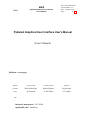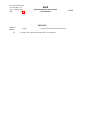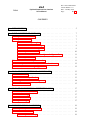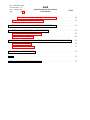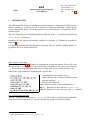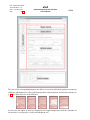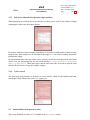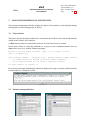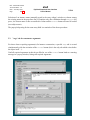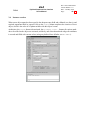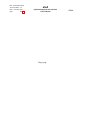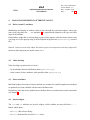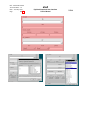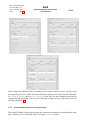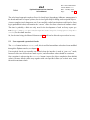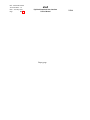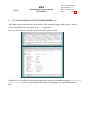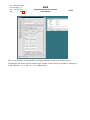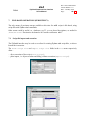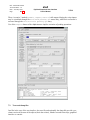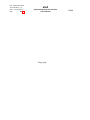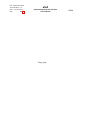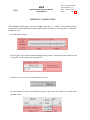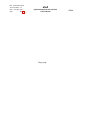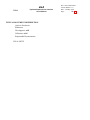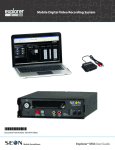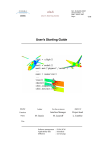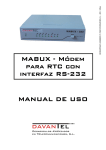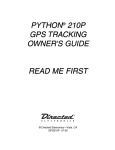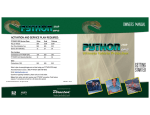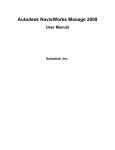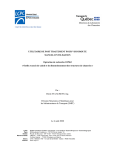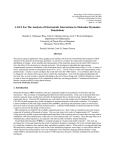Download elsA PyGelsA Graphical User Interface User's Manual (User's Manual)
Transcript
elsA PyGelsA Graphical User Interface User’s Manual DSNA Réf.: /ELSA/MU-02044 Version.Edition : 1.0 Date : 21st May 2002 Page : 1 / 37 PyGelsA Graphical User Interface User’s Manual (User’s Manual) Diffusion : see last page Qualité For the writers For the checkers Approver Function Head of interface Head of quality Project head Name M. Lazareff A.-M. Vuillot L. Cambier Visa Informatic management : GCL ELSA Applicability date : Immédiate Réf.: /ELSA/MU-02044 Version.Edition : 1.0 Date : 21st May 2002 Page : 2 / 37 elsA PyGelsA Graphical User Interface User’s Manual HISTORIC VERSION EDITION 1.0 DATE CAUSE and/or NATURE of EVOLUTION 21st May 2002 Extracted from MU-98057 (User’s Manual) DSNA elsA DSNA PyGelsA Graphical User Interface User’s Manual Réf.: /ELSA/MU-02044 Version.Edition : 1.0 Date : 21st May 2002 Page : 3 / 37 CONTENTS 1. INTRODUCTION . . . . . . . . . . . . . . . . . . . . . . . . . . . . . . . . . . . 5 2. PYGELSA INTERFACE SUMMARY . . . . . . . . . . . . . . . . . . . . . . . . 7 2.1. PyGelsA aim and focus . . . . . . . . . . . . . . . . . . . . . . . . . . . . . 7 2.2. PyGelsA structure . . . . . . . . . . . . . . . . . . . . . . . . . . . . . . . 7 2.2.1. Main interface regions . . . . . . . . . . . . . . . . . . . . . . . . 7 2.2.2. Classes tabnotebook widget . . . . . . . . . . . . . . . . . . . . . . 9 2.2.3. Class instance management . . . . . . . . . . . . . . . . . . . . . . 9 2.2.4. Object action buttons . . . . . . . . . . . . . . . . . . . . . . . . . 10 2.2.5. Sub-classes tabnotebook widget and widget attributes . . . . . . . . 11 2.2.6. Python console . . . . . . . . . . . . . . . . . . . . . . . . . . . . . 11 2.3. Functionalities of the present version . . . . . . . . . . . . . . . . . . . . . 11 2.4. GUI representation of newly added interface elements . . . . . . . . . . . 12 2.5. Fonts, colours and widget appearance . . . . . . . . . . . . . . . . . . . . 12 MANAGING DESCRIPTION CLASS INSTANCES . . . . . . . . . . . . . . . . 13 3.1. Class selection . . . . . . . . . . . . . . . . . . . . . . . . . . . . . . . . . . 13 3.2. Instance name specification . . . . . . . . . . . . . . . . . . . . . . . . . . 13 3.3. ’Args’ tab for constructor arguments . . . . . . . . . . . . . . . . . . . . . 14 3.4. Instance creation . . . . . . . . . . . . . . . . . . . . . . . . . . . . . . . . 15 MANAGING DESCRIPTION ATTRIBUTE VALUES . . . . . . . . . . . . . . . 17 4.1. Plain (“atomic”) attributes . . . . . . . . . . . . . . . . . . . . . . . . . . . 17 4.2. Value checking . . . . . . . . . . . . . . . . . . . . . . . . . . . . . . . . . 17 4.3. Macro-attributes . . . . . . . . . . . . . . . . . . . . . . . . . . . . . . . . 17 4.4. Special widgets . . . . . . . . . . . . . . . . . . . . . . . . . . . . . . . . . 17 DEPENDENCIES MANAGEMENT . . . . . . . . . . . . . . . . . . . . . . . . . 19 5.1. Dependency and influence rules . . . . . . . . . . . . . . . . . . . . . . . . 19 5.2. Automatic behaviour . . . . . . . . . . . . . . . . . . . . . . . . . . . . . . 19 5.2.1. 19 3. 4. 5. A priori checking . . . . . . . . . . . . . . . . . . . . . . . . . . . Réf.: /ELSA/MU-02044 Version.Edition : 1.0 Date : 21st May 2002 Page : 4 / 37 5.2.2. elsA PyGelsA Graphical User Interface User’s Manual DSNA Automated data definition (not implemented) . . . . . . . . . . . . 20 User-requested a posteriori checks . . . . . . . . . . . . . . . . . . . . . . 21 6. PYTHON CONSOLE USAGE (TEXT-MODE INSIDE GUI) . . . . . . . . . . . . 23 7. FILE-BASED OPERATIONS (PERSISTENCY) . . . . . . . . . . . . . . . . . . 25 7.1. Script file import and execution . . . . . . . . . . . . . . . . . . . . . . . . 25 7.2. Trace and dump files . . . . . . . . . . . . . . . . . . . . . . . . . . . . . . 26 5.3. APPENDIX I. PYGELSA INSTALLATION AND REQUIRED ENVIRONMENT . 29 I.1. Required libraries . . . . . . . . . . . . . . . . . . . . . . . . . . . . . . . 29 I.2. Environment variables . . . . . . . . . . . . . . . . . . . . . . . . . . . . . 31 APPENDIX II. WIDGET TYPES . . . . . . . . . . . . . . . . . . . . . . . . . . . . 33 Index . . . . . . . . . . . . . . . . . . . . . . . . . . . . . . . . . . . . . . . . . . . . . 35 TYPICAL DOCUMENT DISTRIBUTION . . . . . . . . . . . . . . . . . . . . . . . . 37 elsA DSNA 1. PyGelsA Graphical User Interface User’s Manual Réf.: /ELSA/MU-02044 Version.Edition : 1.0 Date : 21st May 2002 Page : 5 / 37 INTRODUCTION The elsA (ensemble logiciel de simulation en Aérodynamique) Computational Fluid Dynamics software package, in its present version, is dedicated to numerical simulation of single-species viscous compressible flows, on three-dimensional (or two-dimensional, or axisymmetric) blockstructured grids. This User’s Manual covers the PyGelsA graphical front-end of the elsa software described in the /ELSA/MU-98057 document. Installation of, and required environment variables for execution of, PyGelsA are described in appendix I. It is highly recommended that this Manual be read while “playing” with the PyGelsA software, to get a better feel of its dynamic behaviour. Index, specific typography Usage of the index, p. 35–36, is highly recommended to navigate this manual. Please refer to the above-mentioned /ELSA/MU-98057 document for the explanation of the various terms(attribute . . . ). Please take note that the same name may refer both to an attribute and an attribute value. In this index, page numbers are displayed with a specific font : – small upright font for attribute values ; – slanted font for other elements (functions, classes, methods, attributes . . . ) ; – bold face for definitions. which makes up a total of four combinations, ex. : : definition of, and reference to, type=’inj1’ ; 100, 99 : definition of, and reference to, the inj1 attribute. 89, 89 version of this document The PDF 1 version of this document (MU-02044.pdf), which can be visualised on most platforms using the Acrobat Reader software 2 , may be interactively navigated using four methods : PDF 1 2 "Portable Document Format" of Adobe Inc.. Freely downlowdable, http://www.adobe.com Réf.: /ELSA/MU-02044 Version.Edition : 1.0 Date : 21st May 2002 Page : 6 / 37 elsA PyGelsA Graphical User Interface User’s Manual DSNA 1. the “bookmarks” pane of the viewer (always visible) ; 2. the (hyperlinked) contents table, at the beginning of the document ; 3. in-text hyperlinks ; 4. the (hyperlinked) index, at the end of the document. Hyperlinks (active text elements) are highlighted by a red border and the change of appearance, from open hand (or looking glass) to pointed index finger, of the mouse pointer. The Acrobat Reader viewer, as any Web browser, allows to move backwards and forward through the already traversed hyperlinks, using the (right-mouse) contextual menu. String search is accessible through the “field glasses” icon on the tool panel (this requires an “extended” version of the Acrobat Reader viewer, which may not be available on all platforms). Browsing this manual online (i.e. screen viewing) is especially recommended as many colour illustrations are easier to read this way. Remark : The Acrobat plug-in for the Netscape browser may also be used, but is not recommended. elsA DSNA 2. PyGelsA Graphical User Interface User’s Manual Réf.: /ELSA/MU-02044 Version.Edition : 1.0 Date : 21st May 2002 Page : 7 / 37 PYGELSA INTERFACE SUMMARY 2.1. PyGelsA aim and focus The PyGelsA GUI aims to provide better comfort and security for the man-machine elsA interface, while preserving the efficiency of the plain-text mode. It has been built as a graphical wrapper for the Python–elsA plain-text mode, most functionality of which is encapsulated in graphical metaphors (buttons, pop-down menus, click-able lists . . . ). It is focused on compressing the learning timescale for new users, or for seasoned users who need to master new features of the elsA software. The main conceptual difference, relative to the pure text-based elsa interface, is in this light not in the new possibilities in user data entry (through pop-down lists . . . ), although they are most useful, but in the greater information content of the graphical software feedback. The larger volume of information which can be simultaneously presented to the user allows for a priori checking, see 5.2, as opposed to user-requested a posteriori checking, see 5.3. 2.2. PyGelsA structure PyGelsA’s main outline is : – an upper part with the usual elements of a graphical interface ; – a lower part with the Python console for Python–elsA commands. All interface elements are interconnected, meaning that graphical commands show up in text mode in the console, and text mode commands are reflected in GUI changes. The “widget” word will be used hereafter for all the graphical elements participating in humancomputer interaction (HCI) (buttons, selectors, labels, text fields . . . ). The main widget types are defined in appendix II. As a general rule, the scope of action of a button for a function or method call (ex. Clear for the clear() call) is that of the enclosing frame, so that Clear may mean : – clear the object, in the scope of an object, that is, un-define all attribute values ; – clear the script, in the scope of the script (try View/Toggle global actions to make the global clear button appear), that is, delete all description objects. 2.2.1. Main interface regions This screen-shot outlines the main regions of the interface, which will be individually described below. Réf.: /ELSA/MU-02044 Version.Edition : 1.0 Date : 21st May 2002 Page : 8 / 37 elsA PyGelsA Graphical User Interface User’s Manual DSNA The sizes of the corresponding images (seen below as icons) for individual regions are purposely small, the information to be conveyed being only their relative positions, and not their content (see p. 26 for a plain full view of the interface). In each case, the region of interest is displayed with a light background, while the remainder of the interface is overlayed by a (red) semi-transparent veil. elsA DSNA PyGelsA Graphical User Interface User’s Manual Réf.: /ELSA/MU-02044 Version.Edition : 1.0 Date : 21st May 2002 Page : 9 / 37 The tool bar, holding the File . . . menus, and the status bar, just above the Python console, are not detailed. 2.2.2. Classes tabnotebook widget The upper part’s structure is a mirror of the description classes (and sub-classes) of the Python– elsA interface, displayed as tabnotebook widgets (overlayed notebook-like “pages” with protruding selection tabs, one of which only is active at any time). The “main” tabnotebook widget, in vertical position on the left side, displays the various classes (cfdpb . . . ) and is always visible. 2.2.3. Class instance management Object name choice The Operations for xxx class frame contains an entry field for the name of an object of the current xxx class (active tab of the classes tabnotebook widget), and buttons for creation and other operations on this instance. The object name may be a new one (for object creation) or the name of an existing object. A new name must be typed in the name entry field, while an existing name may be typed or selected from the pop-down list, displayed when the arrow at the right of the entry field is clicked. Réf.: /ELSA/MU-02044 Version.Edition : 1.0 Date : 21st May 2002 Page : 10 / 37 elsA PyGelsA Graphical User Interface User’s Manual DSNA In all cases, the chosen name must be validated by a press on the Return key ; the validated name then appears overstriked in colour, see 3.2. Name-based objects filtering On the right of the instance name field, and separated from it by a toggle button, is the name filter field. When the toggle button is in the pressed state, the name filter field may define a regular expression (in the sense of the re Python module), defining a display filter for the names in the pop-down list under the instance name field. This may be useful for faster lookup of objects ; ex. the bnd.*a regular expression will select description objects whose name begins with bnd and ends with a. This is a very powerful mechanism if the objects naming pattern is chosen adequately, although it cannot fully replace a continuously kept definition of related configuration fragments, ex. taken from the CAD description. Group creation Direct creation of a group instance (ex. from the “filtered” names list, see above) is not yet implemented. In the current version, this must be done in text mode, using the Python console : elsA >>> wnd_g = group(window, ’wnd_[2-4]+’) will create a new instance of the group class, with window members, selecting only those with names defined by the wnd_[2-4]+ regular expression. That is, names beginning with wnd_, followed by at least one repetition of one of 2|3|4 (as specified by the + element at the end of the regular expression). Possible names (if they exist) are bnd_4, bnd_32 and bnd_222333444. 2.2.4. Object action buttons Under the object name selection entry field, a row of buttons (with associated scrollbar if needed for many buttons) defines the main global actions available for the object. elsA DSNA 2.2.5. PyGelsA Graphical User Interface User’s Manual Réf.: /ELSA/MU-02044 Version.Edition : 1.0 Date : 21st May 2002 Page : 11 / 37 Sub-classes tabnotebook widget and widget attributes When displaying an existing object, the interface’s central part is used for the attribute widgets (managing the data in the description object). For classes with only a limited number of attributes, or when only a small number of them is meaningful at once, these widgets are all contained in the single Main tab of the secondary, horizontal, tabnotebook widget. For the numerics class (only case in the current version), several tabs are displayed for sub-classes (which were not documented for the text mode interface) : Main, SpaceDisc, TimeInteg, Implicit, MultiGrid. These sub-classes, and the associated tabs, are meant to provide faster searches for the location of specific attribute widgets. 2.2.6. Python console The lower part of the interface is dedicated to a text console, which accepts Python–elsA commands and is fully linked to the “pure GUI” upper part. 2.3. Functionalities of the present version The present PyGelsA version is v0.7 (available in the Help/About menu). Réf.: /ELSA/MU-02044 Version.Edition : 1.0 Date : 21st May 2002 Page : 12 / 37 elsA PyGelsA Graphical User Interface User’s Manual DSNA This version integrates a beginning of solution for the problems of : – default values ; – dependency relations between attributes. Its main limitations are : 1. the group class is not directly available in graphical mode (creation in text mode only) ; group instances appear as instances of their members’ class ; 2. execution is always interactive (no “detach” mode). The second limitation may be circumvented by re-using in batch mode the user_log.epy trace file generated by the interactive PyGelsA session. In this case, PyGelsA is used as an (offline) script editor and not as a direct control interface for the elsa application. Remark : Scripts imported into PyGelsA (File/Import script file) are never automatically executed ; in this case, description objects are created and filled, but calls to “executive” methods (submit, compute, extract) are routed to a “pending operations” stack, which may be validated on demand to start the actual computation (File/Activate pending ops), or only visualised (File/Show pending ops). The management of this stack is presently incomplete, which may lead to difficulties (improper operations order) when creating new objects relative to the original script. 2.4. GUI representation of newly added interface elements The PyGelsA GUI is self-configurating, using the EpAttrDefs.py (for attribute definitions) and EpDepends.py (for dependencies) resource files at startup. Thus, any new elements (classes, methods, attributes) added by a developer will naturally appear in PyGelsA if they are correctly declared in EpAttrDefs.py, and dependency/influence rules defined in EpDepends.py will be applied. The simple rule is : if it works in text-mode elsa, then it works in PyGelsA. Remark : A current limitation is that EpAttrDefs.py (or rather, the associated engine in EpAttrDict.py) does not define a mechanism for the declaration of method arguments, so that, currently, using the button for a method which requires arguments will fail (by lack of an adequate popup to fill them in). 2.5. Fonts, colours and widget appearance The default appearance of the interface is defined by the toolkit default values for the various parameters (fonts, colours, textures . . . ) ; these may be overridden by a ~/.gtkrc resource file for the gtk+ toolkit, or by a full theme (which may use specific libraries for widget customisation), see http://gtk.themes.org. A colour theme example is provided by the PyGelsA/_.PyGelsArc theme file, which should be copied to the user’s home directory to be found by PyGelsA on startup. elsA DSNA 3. PyGelsA Graphical User Interface User’s Manual Réf.: /ELSA/MU-02044 Version.Edition : 1.0 Date : 21st May 2002 Page : 13 / 37 MANAGING DESCRIPTION CLASS INSTANCES Class instance management includes creating new objects (class instances), selecting them among existing objects, and creating groups of objects. 3.1. Class selection The proper class for the instance about to be created must first of all be selected in the tabnotebook widget on the left side of the interface. A cfdpb instance must be created before instances of some classes may be created. In text mode, failure to verify this condition (ex. trying to create a numerics instance when no cfdpb exists) is an error, with the following message : Welcome to the elsA Python interface ; type ‘^D’ or ’close()’ to exit elsA >>> n1=numerics() elsA interface : ERROR : Coherency error : missing required ’cfdpb’ instance ... no ’cfdpb’ instance is defined (or missing ’name=’ argument) ; ... one is required before you can create a ’numerics’ instance >>> Press ‘Return’ to continue <<< In GUI mode, a message explaining the situation is displayed in a pop-up window, and the interface is locked until its OK button is pressed : 3.2. Instance name specification Réf.: /ELSA/MU-02044 Version.Edition : 1.0 Date : 21st May 2002 Page : 14 / 37 elsA PyGelsA Graphical User Interface User’s Manual DSNA Selection of an instance name (manually typed in the entry widget’s window or chosen among the existing names in the pop-down list) is complete only after validation through a Return key press ; the chosen name is then overstriked in colour and the Create button activated if needed (new object name). The pop-up help string for the name entry field is a reminder of the above procedure. 3.3. ’Args’ tab for constructor arguments For those classes requiring argument(s) for instance construction, a specific Args tab is created simultaneously with the activation of the Create button (this is the only tab which exists before the object itself . . . ). Until all required arguments in this tab are filled in, use of the Create button leads to a warning message in a pop-up window, listing still required arguments : elsA DSNA 3.4. PyGelsA Graphical User Interface User’s Manual Réf.: /ELSA/MU-02044 Version.Edition : 1.0 Date : 21st May 2002 Page : 15 / 37 Instance creation When a new object name has been typed in the adequate entry field and validated (see above), and required arguments filled in, a mouse click on the Create button completes the creation of a new object, which is the value of a Python variable with this object’s name. At this time, the Create button is deactivated, the ElsaDefs, clear . . . buttons for various methods to be called on the object are activated, and the by-sub-class tabnotebook widget for attributes is created and filled with current values (using any defined class defaults, see MU-98057). Réf.: /ELSA/MU-02044 Version.Edition : 1.0 Date : 21st May 2002 Page : 16 / 37 elsA PyGelsA Graphical User Interface User’s Manual Empty page DSNA elsA DSNA 4. 4.1. PyGelsA Graphical User Interface User’s Manual Réf.: /ELSA/MU-02044 Version.Edition : 1.0 Date : 21st May 2002 Page : 17 / 37 MANAGING DESCRIPTION ATTRIBUTE VALUES Plain (“atomic”) attributes Modification and display of attribute values is done through the associated widgets, whose type (entry field, pop-down list . . . , see appendix II) is automatically adapted to the type and value range of the attribute. Each attribute widget has its tool-tip (help pop-up), which appears when the mouse pointer stays a bit long over it (the pop-up string is the description string from the EpAttrDefs.py resource file). Remark : In the case of the entry widget, the sensitive region for tool-tip action is the entry widget itself, and not the label (displaying the attribute name) over it. 4.2. Value checking Value checking is performed at two levels : – by the attribute domain of definition (from EpAttrDefs.py) ; – in the context of other attributes, when possible (from EpDepends.py). 4.3. Macro-attributes Individual widgets for atoms of a macro-attribute (or variants of a variable-length macro-attribute) are gathered in a frame, labelled with the macro-attribute name. Dependency rules may lead to global (macro-attribute frame) or partial (some atoms) inactivation (see chapter 5). 4.4. Special widgets The file and var attributes use special widgets, which combine an entry field and a ’...’ button, which opens : – for file, a file selector dialog ; – for var, a dedicated list selector for var values. Réf.: /ELSA/MU-02044 Version.Edition : 1.0 Date : 21st May 2002 Page : 18 / 37 elsA PyGelsA Graphical User Interface User’s Manual DSNA elsA DSNA 5. PyGelsA Graphical User Interface User’s Manual Réf.: /ELSA/MU-02044 Version.Edition : 1.0 Date : 21st May 2002 Page : 19 / 37 DEPENDENCIES MANAGEMENT The current PyGelsA version (as the text-mode Python–elsA interface through the check method) provides a partial implementation of dependencies management. At this time, the scope of this management is mostly limited to the context of one description object (no general inter-object dependencies). An exception is the dependency of the extract.var attribute to the model.phymod one. 5.1. Dependency and influence rules Relations between attributes are described not by a complete tree graph of all possible scenarii, which would be un-manageable, but by a set of transition rules from one state to another (i.e. when defining a new attribute value), describing the relations between neighbours along the tree graph. These rules may be inspected in the EpDepends.py file. The rules may be divided in two sub-sets : – dependency rules, which specify when an attribute’s widget should be active according to the context of other widgets’ values ; – influence rules, which specify which attributes should be defined when a specific attribute has been given a specific value. The first sub-set is responsible for grayed-out (or folded-up for macro-attributes) widgets, while the second one governs the appearance of * “attention” symbols alongside the names of attributes whose value is requested. Differently put, when sitting on the tree graph at the location of an attribute, with his/her back to already-defined values and at their edge (last defined attribute on this tree segment), a new-age Maxwell daemon could reflect during this break on the data-filling voyage that he/she was able to get there through dependency rules, and will (probably, user permitting) go where influence rules call him/her. This is hyperbolic behaviour (provided that, hopefully, the rules contain no circular references, or loops) ! 5.2. 5.2.1. Automatic behaviour A priori checking The following screen-shot fragments are an illustration for this functionality, in the case of dependency upon the physical model parameter (the model.phymod attribute) : Réf.: /ELSA/MU-02044 Version.Edition : 1.0 Date : 21st May 2002 Page : 20 / 37 elsA PyGelsA Graphical User Interface User’s Manual DSNA Those widgets for attributes with no meaning in the current context are put in in-active state (they appear grayed-out) ; frames for in-activated macro-attributes are grayed-out and “folded up” (ex. baldwin_model, above michel_model), so that only the macro-attribute name and the (collapsed) frame are visible. This is a priori checking, as opposed to user-requested a posteriori checking, see below 5.3. 5.2.2. Automated data definition (not implemented) The current PyGelsA version does not sport any automatic mechanism for data definition, other than “from here on, use all default values” (using the ElsaDefs button). elsA DSNA PyGelsA Graphical User Interface User’s Manual Réf.: /ELSA/MU-02044 Version.Edition : 1.0 Date : 21st May 2002 Page : 21 / 37 The rules-based approach employed here for (hard logic) dependency/influence management is the bread-and-butter of expert systems, but is not of great help for filling out description objects. A more complete (and a dangerous one if not carefully crafted) mechanism would involve fuzzy logic (probabilistic rules) to determine the “correct” value of at least a fraction of attribute values. The time is probably a little too early now for the development of such an fuzzy expert system (http://www-2.cs.cmu.edu/Groups/AI/html/faqs/ai/fuzzy/part1/faq-doc4.html) for the elsA interface So, for the time being, the Maxwell daemon see 5.1, will not be allowed to proceed on its own,. 5.3. User-requested a posteriori checks The check button invokes a check() call ; this is useful when attribute values have been modified through the Python console, see chapter 6. User-required checks are normally not needed when the interface is used in “pure GUI” mode, because in this case all checks are made a priori, and all attribute values should be consistent. One exception is when using the ElsaDefs button (request for object completion from default values), because default values may together with user-specified values (or on their onw, even) form an inconsistent whole. Réf.: /ELSA/MU-02044 Version.Edition : 1.0 Date : 21st May 2002 Page : 22 / 37 elsA PyGelsA Graphical User Interface User’s Manual Empty page DSNA elsA DSNA 6. PyGelsA Graphical User Interface User’s Manual Réf.: /ELSA/MU-02044 Version.Edition : 1.0 Date : 21st May 2002 Page : 23 / 37 PYTHON CONSOLE USAGE (TEXT-MODE INSIDE GUI) The Python console duplicates the functionality of the text-mode Python–elsA interface, usually accessed through the text-only mode of the elsa application. Here are some examples of actions, initiated from the Python console : If required (ex. for desktop real estate optimisation) the console may be hidden (using the View/Toggle Python console entry), or extracted from the interface by dragging it by its guilloched leftmost part : Réf.: /ELSA/MU-02044 Version.Edition : 1.0 Date : 21st May 2002 Page : 24 / 37 elsA PyGelsA Graphical User Interface User’s Manual DSNA The reverse operation is also possible, by bringing back the console to its initial location. Scrolling the text for the console output (larger window of the console) is possible by clicking in it and using the PageUp and PageDown keyboard keys. elsA DSNA 7. PyGelsA Graphical User Interface User’s Manual Réf.: /ELSA/MU-02044 Version.Edition : 1.0 Date : 21st May 2002 Page : 25 / 37 FILE-BASED OPERATIONS (PERSISTENCY) The only means of persistent storage available at this time for elsA scripts is file-based, using script files with Python–elsA commands. Other means could be useful, ex. databases, see ??, or XML-based descriptions, as studied in /ELSA/NI-01061 “Persistance des données de l’interface utilisateur elsA ”. 7.1. Script file import and execution The PyGelsA interface may be used as an editor for existing Python–elsA script files, or also to launch their execution. The Parse script file and Import script file fields in the File menu respectively allow : – direct execution of the script (Parse script) ; – plain import, i.e. objects creation and filling, without execution (Import script). Réf.: /ELSA/MU-02044 Version.Edition : 1.0 Date : 21st May 2002 Page : 26 / 37 elsA PyGelsA Graphical User Interface User’s Manual DSNA Those “executive” method (submit, compute, extract) calls trapped during the script import may be visualised through the File/Show pending ops menu entry, while their execution is activated through the File/Activate pending ops entry. Use of the compute button of the cfdpb instance implies activation of pending operations. 7.2. Trace and dump files Just like in the case of the text interface, the trace file and optionally the dump file provide a persistent version of the state of the objects (their data values), whether created from script, graphical interface or console : elsA DSNA PyGelsA Graphical User Interface User’s Manual Réf.: /ELSA/MU-02044 Version.Edition : 1.0 Date : 21st May 2002 Page : 27 / 37 – the trace file, automatically created unless otherwise specified, is an image of the sequence of all operations since the interface was started ; – the dump file, created by a call to the dump function, is an instant image of the state of all objects (or of some objects if the dump method was used), without any history character, contrary to the trace file. In both cases, both the console and GUI’s top part mirror the changes in the script file. Please refer to the elsA User’s Manual (MU-98057) for details about the trace and dump files, and their differences. Réf.: /ELSA/MU-02044 Version.Edition : 1.0 Date : 21st May 2002 Page : 28 / 37 elsA PyGelsA Graphical User Interface User’s Manual Empty page DSNA elsA DSNA PyGelsA Graphical User Interface User’s Manual Réf.: /ELSA/MU-02044 Version.Edition : 1.0 Date : 21st May 2002 Page : 29 / 37 APPENDIX I : PyGelsA INSTALLATION AND REQUIRED ENVIRONMENT I.1. Required libraries PyGelsA uses the Python pygtk bindings (by James Henstridge) of the gtk+ graphical toolkit. On top of the base glib and gtk+ libraries 1 , installation of the pygtk library is required, as part of the gnome-python package 2 , to provide the Python interpreter with a graphical front-end. The following versions are adequate (but will shortly be superseded by new components of the GNOME 2.0 development) : glib : glib-1.2.8, glib-1.2.9 ; gtk : gtk-1.2.8, gtk-1.2.9 ; pygtk : gnome-python-1.0.53. The GNOME environment is not required for PyGelsA ; this GUI should run on all Unix systems3 . Remarks : 1. A typical installation is made of the following steps 4 : cd $HOME/install cat $HOME/incoming/<package>-<version>.tar.gz | gzip -cd | tar xvf cd <package>-<version> ./configure --prefix=$HOME/local && make && make install 2. If the installation directory is <prefix> (as specified by./configure --prefix=<prefix>), the current shell environment must contain5 : <prefix>/bin as head of PATH <prefix>/lib as head of LD_LIBRARY_PATH (or their equivalents) before gtk+ installation, so that installation parameters for glib be accessible to configure ; 3. If GNOME is not installed on the computer, the installation must start in the pygtk sub-directory of the gnome-python source hierarchy ; the message issued by configure, warning that the imlib is missing, may be safely ignored ; 1 freely available on http://www.gtk.org ; initial authors : Peter Mattis, Spencer Kimball, Josh MacDonald http://www.gnome.org 3 And maybe even on Win32 platforms, as a standalone script editor, using the Python stubs defined in EpIntStubs.py to mimic the elsA kernel 4 on the hypothesis that the original software archives are stored in $HOME/incoming, unpacked in $HOME/install and final installation made in $HOME/local (<prefix>) parameter of the configure script 5 Variable names might be different on some platforms 2 Réf.: /ELSA/MU-02044 Version.Edition : 1.0 Date : 21st May 2002 Page : 30 / 37 elsA PyGelsA Graphical User Interface User’s Manual DSNA 4. On some platforms, it may be necessary to install the GNU version of the make utility 6 , to be able to generate the gtkmodule_defs.c or gtkmodule_impl.c files as part of the pygtk compilation process ; 5. The gcc compiler, and associated linkage utilities on the GNU/Linux platform, require the -Xlinker -export-dynamic options ; 6. The gtk+ and pygtk libraries and Python modules will be installed in the site-packages directory of the Python interpreter found during the installation. This must be the same as during creation of the elsA.x executable ; if this is not the case, the PYTHONPATH and LD_LIBRARY_PATH environment variables will have to be defined with <prefix>/lib/python<version>/site-packages in front for each PyGelsA execution ; 7. For those platforms which support different executable formats (ex. 32/64 bits on SGI/IRIX), it may be necessary to implement sub-directories for each of them (ex. <prefix>/lib/32 and <prefix>/lib/64), to be referenced in the LD_LIBRARY_PATH and PYTHONPATH variables, and to modify the Makefile files according to the one in the elsA distribution (ex. on SGI/IRIX, -n32 or -64 arguments for the various compilation/linking tools). In such a case, installation of Python, glib, gtk+ and pygtk must be adapted to the chosen subdirectory structure, by modifying every configure invocation, as in : ./configure --prefix=$HOME/local/32 ./configure --prefix=$HOME/local/64 the Python modules will be installed in the following directories : <prefix>/32/lib/python1.5/site-packages and <prefix>/64/lib/python1.5/site-packages and both installations (32 and 64 bits) may be tested with : oneroa36: export prefix=/home/local oneroa36: export LD_LIBRARY_PATH=$LD_LIBRARY_PATH:$prefix/32/lib:$prefix/64/lib oneroa36: <prefix>/32/bin/python Python 1.5.2 ... >>> import gtk >>> oneroa36: <prefix>/64/bin/python Python 1.5.2 ... >>> import gtk >>> dir(gtk) [’ACCEL_LOCKED’, ’ACCEL_MASK’, ’ACCEL_SIGNAL_VISIBLE’ ... The same tests may be carried on with the elsA executable instead of the plain Python one. 6 Available on xxx.tar.gz http://ww.gnu.org, or as ftp://ftp.lip6.fr/pub/gnu/make/make- elsA DSNA I.2. PyGelsA Graphical User Interface User’s Manual Réf.: /ELSA/MU-02044 Version.Edition : 1.0 Date : 21st May 2002 Page : 31 / 37 Environment variables The usual $ELSAHOME/Dist/lib/py directory (towards which the PYTHONPATH environment variable must point to) holds the PyGelsA sub-directory of all GUI-specific modules. Launching this GUI is accomplished with the elsa -g 7 command, other command-line options being also available (see MU-98057, or try elsa --help). Remark : Using PyGelsA in an overloaded computer environment (computer or network) is to be avoided. As for any graphical interface, any gain in efficiency is obtained through augmented resource usage, as needed for a greater quantity of displayed information ; this gain may be completely annihilated, even reversed, by a too low or uneven display speed. 7 Where elsa is a symbolic link to $ELSAHOME/Dist/lib/py/EpelsA.py Réf.: /ELSA/MU-02044 Version.Edition : 1.0 Date : 21st May 2002 Page : 32 / 37 elsA PyGelsA Graphical User Interface User’s Manual Empty page DSNA elsA DSNA PyGelsA Graphical User Interface User’s Manual Réf.: /ELSA/MU-02044 Version.Edition : 1.0 Date : 21st May 2002 Page : 33 / 37 APPENDIX II : WIDGET TYPES The PyGelsA interface uses a variety of widgets from the gtk+ toolkit. In the following illustrations, taken from PyGelsA, the non-pertinent regions of interest are overlayed by a (red) semitransparent veil. – the tabnotebook widget : – the entry field ; this is used to input and display string values, or numerical values with too wide a range for a slider widget (not represented) : – the button, in in-active state (locked) and active state : – the radio button, in closed state and deployed state ; this is used for a choice in a closed list of possible values : Réf.: /ELSA/MU-02044 Version.Edition : 1.0 Date : 21st May 2002 Page : 34 / 37 elsA PyGelsA Graphical User Interface User’s Manual – the toggle button, in raised state and pressed state : – the combo widget with its pop-down list show in deployed state : DSNA elsA DSNA PyGelsA Graphical User Interface User’s Manual Réf.: /ELSA/MU-02044 Version.Edition : 1.0 Date : 21st May 2002 Page : 35 / 37 INDEX GNU/Linux, 30 LD_LIBRARY_PATH, 30 PYTHON, 23 PYTHONPATH, 30, 31 Python, 7, 9–11, 15, 21, 23, 29, 30 Python–elsA, 7, 9, 11, 19, 23, 25 active state, 33 baldwin_model (attribute), 20 button, 10, 33 CAD, 10 cfdpb (class), 13, 26 check (method), 19, 21 clear (method), 7 closed state, 33 combo widget, 34 compute (method), 26 console, 7 context, 17, 19, 20 deployed state, 33, 34 description object, 12 dump (function), 27 dump (method), 27 dump file, 26, 27 elsa, 7, 12 entry field, 9, 10, 15, 17, 33 entry widget, 14, 17 EpAttrDefs.py, 12, 12, 17 EpAttrDict.py, 12 EpDepends.py, 12, 12, 17, 19 extract (class), 19 extract (method), 26 file (attribute), 17 glib, 29 GNOME, 29 GNU, 30 group (class), 10, 12 gtk+, 12, 29, 29, 33 GUI, 4, 7, 11–13, 21, 23, 27, 29, 31 HCI, 7 Henstridge, 29 in-active state, 20, 33 index, 5 IRIX, 30 label, 17 macro-attribute, 17 Mattis, Kimball, MacDonald, 29 Maxwell daemon, 19, 21 michel_model (attribute), 20 model (class), 19 mouse click, 15 mouse pointer, 17 name entry field, 9, 14 name filter, 10, 10 numerics (class), 11, 13 PDF, 5 phymod (attribute), 19 pop-down list, 7, 10, 14, 17, 34 pressed state, 10, 34 pygtk, 29, 29, 30 radio button, 33 raised state, 34 regular expression, 10 script file, 25, 25 scrollbar, 10 SGI, 30 slider widget, 33 status bar, 9 submit (method), 26 tab, 9 tabnotebook widget, 9, 11, 13, 15, 33 toggle button, 10, 34 tool bar, 9 tool-tip, 17 trace file, 26, 27 typography, 5 var (attribute), 17, 19 widget, 7, 7, 11, 20 window (class), 10 XML, 25 Réf.: /ELSA/MU-02044 Version.Edition : 1.0 Date : 21st May 2002 Page : 36 / 37 elsA PyGelsA Graphical User Interface User’s Manual Empty page DSNA elsA DSNA PyGelsA Graphical User Interface User’s Manual TYPICAL DOCUMENT DISTRIBUTION Archives Secrétariat Rédacteurs Développeurs elsA Utilisateurs elsA Responsable Documentation FIN de LISTE Réf.: /ELSA/MU-02044 Version.Edition : 1.0 Date : 21st May 2002 Page : 37 / 37