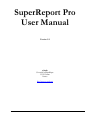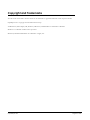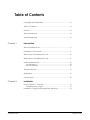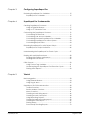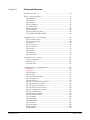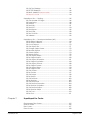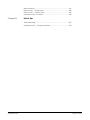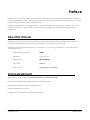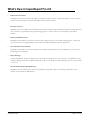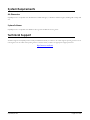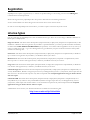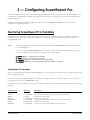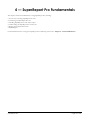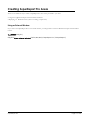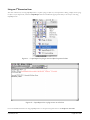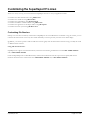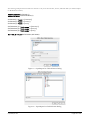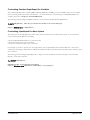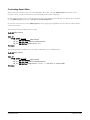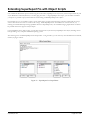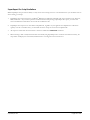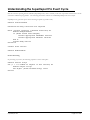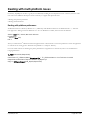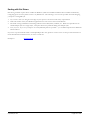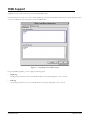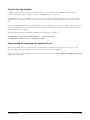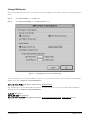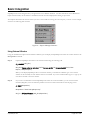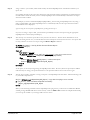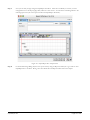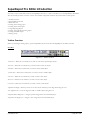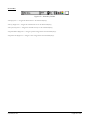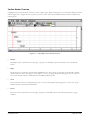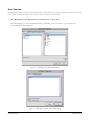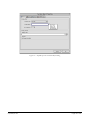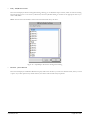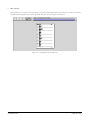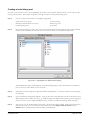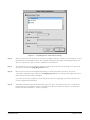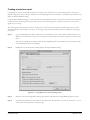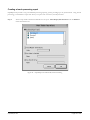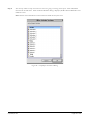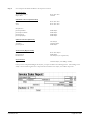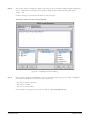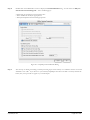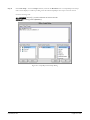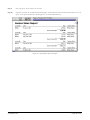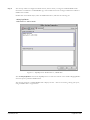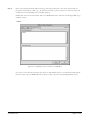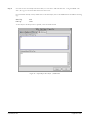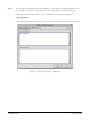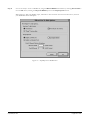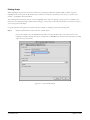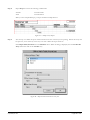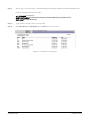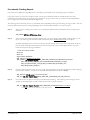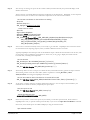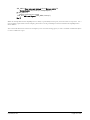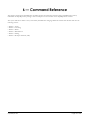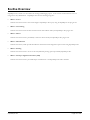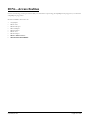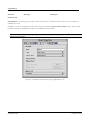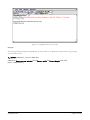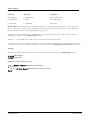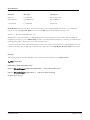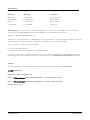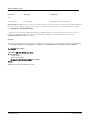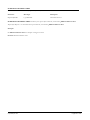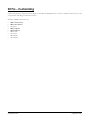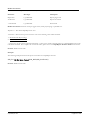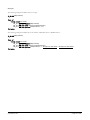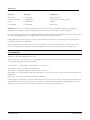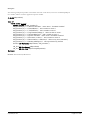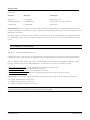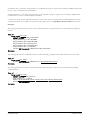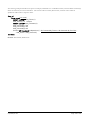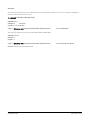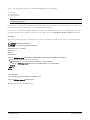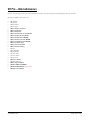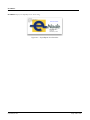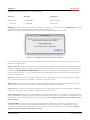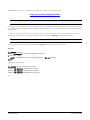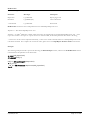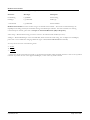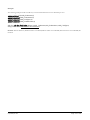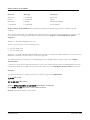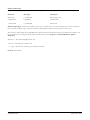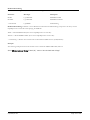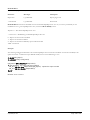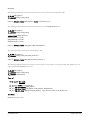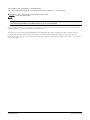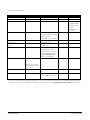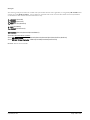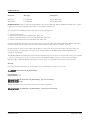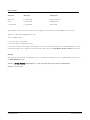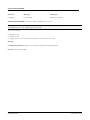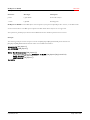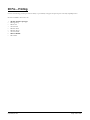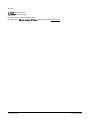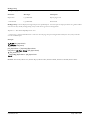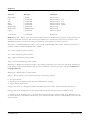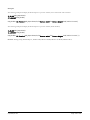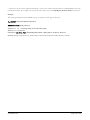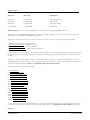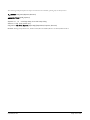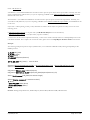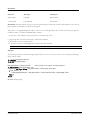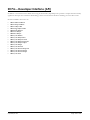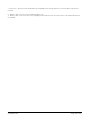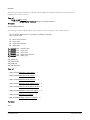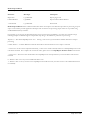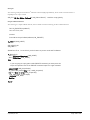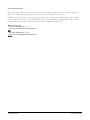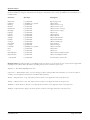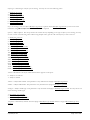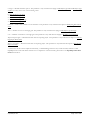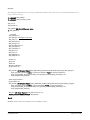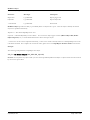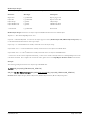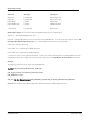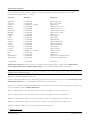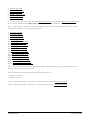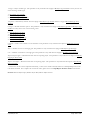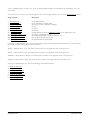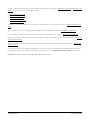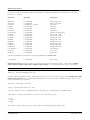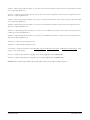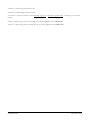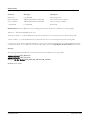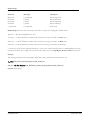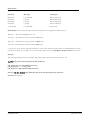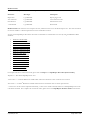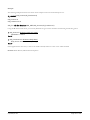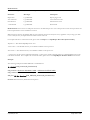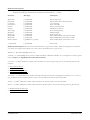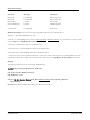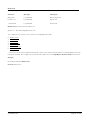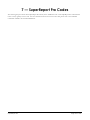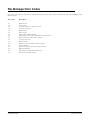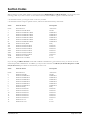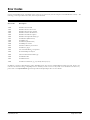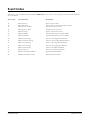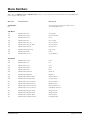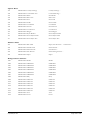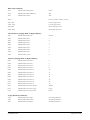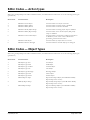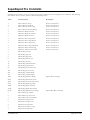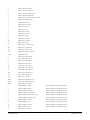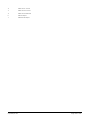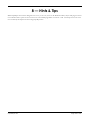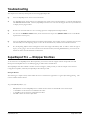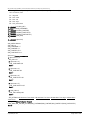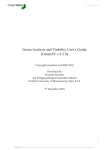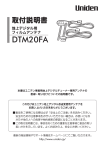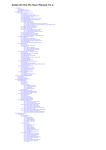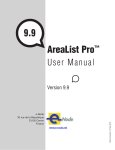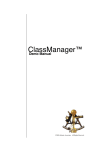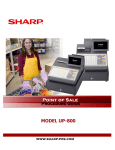Download SuperReport Pro User Manual - e-Node
Transcript
SuperReport Pro
User Manual
Version 2.9
e-Node
30 rue de la République
33150 Cenon
France
http://www.e-node.net
Copyright and Trademarks
All trade names referenced in this document are the trademark or registered trademark of their respective holder.
SuperReport Pro is copyright Automated Solutions Group.
4th Dimension, 4D Compiler, 4D, 4D Server, 4D Client, and 4D Insider are trademarks of 4D SAS..
Windows is a trademark of Microsoft Corporation.
Macintosh, MacOS and MacOS X are trademarks of Apple, Inc.
SuperReport Pro
Page 2 of 226
Table of Contents
Copyright and Trademarks .................................................................... 2
Table of Contents ................................................................................... 3
Preface .................................................................................................... 8
About this Manual .................................................................................. 8
Acknowledgments ................................................................................. 8
Chapter 1:
Introduction
About SuperReport Pro .......................................................................... 9
SuperReport Pro Features ...................................................................... 9
What's New in SuperReport Pro 2.9 ..................................................... 10
What's New in SuperReport Pro 2.8 ..................................................... 11
System Requirements ........................................................................... 12
4th Dimension ................................................................................. 12
System Software ............................................................................. 12
Technical Support ................................................................................. 12
Registration ............................................................................................ 13
License types ......................................................................................... 13
Chapter 2:
Installation
Plug-In Objects — Overview ................................................................ 14
SuperReport Pro Plug-In ................................................................. 14
Installation: Plug-In bundle (MacOS & Windows)............................. 14
SuperReport Pro
Page 3 of 226
Chapter 3:
Configuring SuperReport Pro
Declaring SuperReport Pro Variables ................................................. 15
SuperReport Pro Variables ............................................................ 15
Chapter 4:
SuperReport Pro Fundamentals
Creating SuperReport Pro Areas ......................................................... 17
Using as External Window .............................................................. 17
Using on 4th Dimension Form ......................................................... 18
Customizing the SuperReport Pro Area .............................................. 19
Customizing File Structure .............................................................. 19
Customizing User Access Variables .............................................. 22
Customizing Standard SuperReport Pro Variables ..................... 23
Customizing SuperReport Pro Menu System ............................... 23
Customizing Report Editor ............................................................. 24
Extending SuperReport Pro with Object Scripts ................................ 25
SuperReport Pro Script Limitations ................................................ 26
Understanding the SuperReport Pro Event Cycle ............................. 27
Dealing with multi-platform Issues ....................................................... 28
Dealing with platform pathnames ............................................... 28
Dealing with Print Drivers ............................................................... 29
HTML Support ......................................................................................... 30
Using Custom Tag Variables.......................................................... 31
Understanding the SuperReport Pro Execution Cycle ............... 31
Printing HTML Reports ..................................................................... 32
Chapter 5:
Tutorial
Basic Integration ................................................................................... 34
Using External Window ................................................................... 34
Using Plug-In Area .......................................................................... 35
SuperReport Pro Editor Introduction ................................................... 38
Toolbar Overview ........................................................................... 38
Section Marker Overview .............................................................. 40
Menu Overview .............................................................................. 41
Creating a basic listing report....................................................... 46
Creating a basic form report ........................................................ 48
Using Repeating Objects ............................................................... 49
Creating a break-processing report ............................................ 50
Creating an HTML Report .............................................................. 59
Printing Arrays ................................................................................. 67
Procedurally Creating Reports ..................................................... 70
SuperReport Pro
Page 4 of 226
Chapter 6:
Command Reference
Routine Overview ................................................................................. 74
SR Pro – Access Routines ..................................................................... 75
%SuperReport ................................................................................. 76
SR Get Area..................................................................................... 78
SR Set Area ...................................................................................... 79
SR Doc 2 Report .............................................................................. 80
SR Load Report ............................................................................... 81
SR Save Report................................................................................ 82
SR New Report ................................................................................ 83
SR New Offscreen Area ................................................................. 84
SR DELETE OFFSCREEN AREA.......................................................... 85
SuperReport Pro — Customizing ......................................................... 86
SR Get Area Format ....................................................................... 87
SR Set Area Format ......................................................................... 88
SR Options ....................................................................................... 89
SR Get Options ................................................................................ 90
SR Set Options ................................................................................. 91
SR Std Vars ....................................................................................... 93
SR Structure ..................................................................................... 94
SR Variables ..................................................................................... 96
SR Commands ................................................................................ 98
SuperReport Pro — Menus ................................................................. 101
SR Do Command.......................................................................... 102
SR Menu Info ................................................................................. 103
SR Menu Item ................................................................................ 105
SuperReport Pro — Miscellaneous .................................................... 107
SR ABOUT ....................................................................................... 108
SR Register ..................................................................................... 109
SR Document ................................................................................ 111
SR File Types ................................................................................... 112
SR Get Format Number ................................................................ 113
SR Get Table List............................................................................ 114
SR Get Field List ............................................................................. 115
SR Get Commands As List BLOB ................................................. 117
SR Get Tables As List BLOB ........................................................... 119
SR Get Fields As List BLOB ............................................................. 120
SR Get Structure As List BLOB....................................................... 122
SR Get Variables As List BLOB ...................................................... 124
SR Get Variable Type ................................................................... 125
SR Get Virtual Variable ................................................................ 126
SR Get Indexed String .................................................................. 127
SR Is Modified ................................................................................ 128
SR Main Table ................................................................................ 129
SR Main Table2 .............................................................................. 131
SR On Event ................................................................................... 132
SR Power Menu ............................................................................. 136
SR RELATIONS ................................................................................ 139
SR Set Modify................................................................................. 140
SuperReport Pro
Page 5 of 226
SR Get Tips Enabled ..................................................................... 141
SR SET TIPS ENABLED ...................................................................... 142
SR SWAP HANDLES (deprecated) ............................................... 143
SR Report To BLOB ........................................................................ 144
SuperReport Pro — Printing ................................................................ 145
SR Get Number Of Pages ............................................................ 146
SR Page Setup .............................................................................. 148
SR Preview ..................................................................................... 149
SR Print Disk .................................................................................... 151
SR Print PICT ................................................................................... 154
SR Print Report ............................................................................... 156
SR Print HTML ................................................................................. 158
SR Print To BLOB ............................................................................. 160
SR Validate .................................................................................... 162
SuperReport Pro — Developer Interface (API) ................................ 163
SR Set Editor Callback .................................................................. 164
SR Set Script Callback .................................................................. 167
SR Count Objects ......................................................................... 170
SR Get Object IDs ......................................................................... 171
SR Change Object Order ............................................................ 172
SR Reorder Objects ...................................................................... 173
SR Create Object ......................................................................... 174
SR Delete Object .......................................................................... 178
SR Get Object Scripts ................................................................... 179
SR Set Object Scripts .................................................................... 180
SR Get Object Properties ............................................................. 181
SR Set Object Properties .............................................................. 184
SR Get Object Format .................................................................. 188
SR Set Object Format ................................................................... 190
SR Get Object Data ..................................................................... 194
SR Set Object Data ...................................................................... 195
SR Get Guides ............................................................................... 196
SR Set Guides ................................................................................ 197
SR Get Scripts ................................................................................ 198
SR Set Scripts ................................................................................. 199
SR Get Sections ............................................................................. 200
SR Set Sections .............................................................................. 202
SR Get Section Ids ........................................................................ 203
SR Get Section Properties ............................................................ 204
SR Set Section Properties ............................................................. 206
SR Get Section Scripts .................................................................. 208
SR Set Section Scripts ................................................................... 209
SR Get Tool .................................................................................... 210
SR Set Tool ..................................................................................... 211
Chapter 7:
SuperReport Pro Codes
File Manager Error Codes .................................................................. 215
Section Codes ..................................................................................... 216
Error Codes .......................................................................................... 217
Event Codes ........................................................................................ 218
SuperReport Pro
Page 6 of 226
Menu Numbers .................................................................................... 219
Editor Codes — Action Types ............................................................ 222
Editor Codes — Object Types ........................................................... 222
SuperReport Pro Constants ................................................................ 223
Chapter 8:
Hints & Tips
Troubleshooting ................................................................................... 227
SuperReport Pro — Wrapper Routines.............................................. 212
SuperReport Pro
Page 7 of 226
Preface
SuperReport Pro has been developed to provide an enhanced reporting creation and printing tool for developers and end-users.
Using the SuperReport Pro Editor and plug-in routines, developers can create sophisticated reports that support a variety of data
formats, including 4th Dimension fields, variables, and arrays.
In addition, SuperReport Pro can be integrated into any 4th Dimension application’s user interface, providing your users with
the ability to create reports using a number of advanced features not available using the standard reporting tool built into
4th Dimension.
About this Manual
Throughout this manual, you will see various formatting options to better distinguish the use of plugin calls, 4th Dimension
commands, and 4th Dimension methods/functions. Listed below is a sample of each reference used.
All examples in this documentation are based on 4th Dimension v6. If you are using 4th Dimension v3, the examples in this
documentation will vary.
4D Commands and Functions
ALERT
4D Methods
SuperReport
4D Plugin calls
SR Print Report
4D Variable
SRDate
Code Examples
SuperReport(->[Customers])
Acknowledgments
Original Design and Programming by John Sidney-Woollett and Michael S. Erickson
Contributions by Stewart Buskirk, Miloslav Bystricky, and Aparajita Fishman
Documentation by Michael S. Erickson & Philippe Ganter
Published and distributed by e-Node
SuperReport Pro is a trademark of Automated Solutions Group
SuperReport Pro
Page 8 of 226
1 — Introduction
SuperReport Pro™ consists of a plug-in area, which is placed on your input form or dialog and a group of supporting plug-in
routines, which can be used to procedurally interact with report templates. You can implement SuperReport Pro by simply
placing the report plug-in area on your form, and provided additional customization using the plug-in routines.
About SuperReport Pro
SuperReport Pro's greatest benefit is the fact that it provides the ability for users to create and modify report designs long after a
4Ddatabase application has been completed without requiring any code changes to the database. This benefit is further enhanced
in the case of compiled databases - where SuperReport Pro allows reports to be changed without requiring either database
changes or recompilation.
SuperReport Pro reports can be held as documents on disk, or be contained within the data file belonging to the database. Thus
vertical market applications sold to many customers can be supplied with standard reports, which can later be customized by the
user. Since these reports are held in the data file, program updates installed at a later date will have no impact on the different
users' systems - the same program update can be sent to all users and all the user's customized reports are preserved!
SuperReport Pro's power does not come at the expense of simplicity. Most users will be able to grasp the concepts involved in
designing reports since the editor is so similar to a drawing program. Report operations like break processing which can be
cumbersome and complex in 4D are also made simpler, with the user able to specify when breaks occur, and which objects are to
be totaled without requiring any code.
SuperReport Pro Features
SuperReport Pro includes a wide variety of features for creating fully customizable reports. Using the full-featured plug-in area,
you can quickly and easily enhance your applications reporting capabilities.
If the standard functionality is not enough, you can take advantage of the complete developer API to further extend the power of
SuperReport Pro!
Included in SuperReport Pro™ are the following features:
•
•
•
•
•
•
•
•
•
•
•
•
Compatibility with 4D 2004 and above, including v11 SQL and v12
Include a full featured reporting tool in any application, quickly and easily
Enhance reporting capabilities using the SuperReport Pro developer API
Complete support for creating HTML formatted reports
HTML Report Generation Support
Repeating objects for print related many records
Supports printing 4th Dimension arrays, including direct access to specific array elements
Support for executing callback routines and object scripts when printing reports
Support for execute custom script execution systems for enhanced script management
Support for custom structure views – great for isolating what tables and fields user can access
Developer API for customizing end-user functionality
Enhanced Editor Customization
SuperReport Pro
Page 9 of 226
What's New in SuperReport Pro 2.9
•
The storage of SuperReport Pro reports changes from picture to blob
In 4D v11 and v12, it is no longer possible to use picture fields to store SuperReport Pro reports. All SuperReport Pro calls
accepting picture parameters are changed to blob parameters. However, it is not possible to just change the field type in 4D
from picture to blob, report stored in picture fields must be converted to blob fields with the new SuperReport Pro method
SR Report To BLOB.
This command accepts a SuperReport Pro report in picture parameter and returns a blob:
SR Report To BLOB (picture) -> blob
The older call SR SWAP HANDLES is deprecated and should not be used in 4D v11 and v12.
It is recommended to use SR Report To BLOB in 4D 2004 (before data conversion) to convert SuperReport Pro reports
from picture field to blob field. However, if the data file is already converted, it is still possible to use the call to convert the
reports and their scripts.
The recommended sequence is as follows:
1. if there are SuperReport Pro reports stored in picture fields in 4D 2004 database, create a blob field for each picture field
2. use call SR Report To BLOB to move reports from picture fields to blob fields in 4D 2004
3. convert the data to 4D v11/v12
4. in v11/v12, use only blob fields
It is possible to export all reports from picture fields in 4D 2004 and reimport them to blob fields in 4D v11/v12 as well.
Note that as parameter declaration of SuperReport Pro calls is changed from Picture to Blob, compiler in 4D will show all
places where picture variable or field are passed to SuperReport Pro as compiler errors.
•
SuperReport Pro is now fully compatible with 4D v11/v12
•
Fixed Print Preview on MacOS X
•
Fixed script editing on Windows (CR/LF handling)
•
Removed Cancel button from SuperReport Pro Preview button
In 4D v11/v12 a plugin cannot close its window in which it displays a plugin area.
•
Fixed a problem where SuperReport Pro tried to display a dialog when the Preview window was displayed
•
This resulted in a freeze of 4D
.
e-Node license system
Only one registration key is required. The key is either linked to the 4D or 4D Server serial number, or to the name of the
company / developer. Please refer to the Registration section on page 13.
SuperReport Pro
Page 10 of 226
What's New in SuperReport Pro 2.8
•
Enhanced User Interface
SuperReport Pro has been enhanced, providing a revamped user editor interface. All interface elements are now consistent
with the internal 4th Dimension interface and utilizes modern interface elements.
•
Developer Interface
SuperReport Pro now includes a full-featured developer interface which provides 4th Dimension application developers will a
suite of routines for procedurally creating and managing reports, as well as routines for customizing the entire Editor
interface.
•
Enhanced HTML Interface
SuperReport Pro includes new interfaces for creating and working with reports from within web applications. Developers
can now create reports using SuperReport, which may be invoked and displayed within web applications.
•
New and Enhanced Commands
SuperReport Pro includes over 50 new and enhanced commands, providing more power and flexibility for report creation
and management requirements.
•
Report Manager
Using the SuperReport Pro Report Manager, users will be able to manage all the various reports for your application. Since
the Report Manager is based on standard 4th Dimension code, you can modify the Report Manager system to suit your needs,
or use it as is.
•
Procedural PDF Ouptut (MacOSX Only)
SuperReport Pro 2.8 includes new routines for procedurally creating PDF reports when running on MacOSX. These
routines use the OSX native PDF libraries.
SuperReport Pro
Page 11 of 226
System Requirements
4th Dimension
SuperReport Pro is compatible with 4th Dimension v2004 and higher, or 4D Server v2004 or higher, including 4D v11 SQL and
v12.
System Software
SuperReport Pro is compatible with Windows XP or greater and Mac OS 10.4 or greater.
Technical Support
Technical support for SuperReport Pro will be provided electronically via e-mail or our online support reporting system. You are
encouraged to use the online web reporting form as it will be correctly routed to the appropriate support personnel.
http://www.e-node.net
SuperReport Pro
Page 12 of 226
Registration
SuperReport Pro requires a registration key to “unlock” the product making it a full working version. Call the SR Register
command in the On Startup method.
Without the registration key, SuperReport Pro will operate in demonstration mode during 20 minutes.
Version 2.9 introduced a new license design. Previous licenses will not work with this release.
In order to activate SuperReport Pro 2.9 and above, you need to require a new license key from e-Node.
License types
Like all e-Node plug-ins, SuperReport Pro offers six different license types. There are no such things as MacOS vs Windows or
Development vs Deployment:
Single user license. This license allows development (interpreted mode) or deployment (interpreted or compiled mode) on 4D
Standalone or Runtime. Since the registration key is linked to a specific 4D license, you need to provide the number returned by
the 4D command GET SERIAL INFORMATION (first parameter). A new license will be supplied for free at any time if you
change your 4D version and / or get a new 4D registration key, provided that your previous licenses match the current public
version at the exchange time.
Small server. This license allows development (interpreted mode) or deployment (interpreted or compiled mode) on 4D Server
up to 10 users. The registration key is linked to your 4D Server license just as above.
Medium server. This license allows development (interpreted mode) or deployment (interpreted or compiled mode) on 4D
Server up with 11 to 20 users. The registration key is linked to your 4D Server license just as above.
Large server. This license allows development (interpreted mode) or deployment (interpreted or compiled mode) on 4D Server
over 20 users. The registration key is linked to your 4D Server license just as above.
Unlimited Single User. This license allows development (interpreted mode) or deployment (interpreted or compiled mode) on
as many 4D Standalone, Runtime or Engine copies that run your 4D application(s). This is a yearly license, which expires after the
date when it is to be renewed. The expiration only affects interpreted mode. Compiled applications using an obsolete license
will never expire.
Unlimited OEM. This license allows development (interpreted mode) or deployment (interpreted or compiled mode) on as
many 4D Server (of any umber of users), 4D Standalone, Runtime or Engine copies that run your 4D application(s). This is a
yearly license, which expires after the date when it is to be renewed. The expiration only affects interpreted mode. Compiled
applications using an obsolete license will never expire.
A 4D database used to retrieve your 4D serial information is available from the following link:
http://www.e-node.net/ftp/GetSerialInfo
SuperReport Pro
Page 13 of 226
2 — Installation
This chapter outlines the steps necessary for installing SuperReport Pro into your existing applications. When installing
SuperReport Pro, you must have access to the source code version (4th Dimension plugins cannot be installed into compiled
applications).
Plug-In Objects — Overview
SuperReport Pro Plug-In
The SuperReport Pro plug-in contains the plug-in area which is placed on the desired 4th Dimension form in which you wish to
provide user access, as well as all the supporting routines which interact with the SuperReport Pro plug-in area.
Installation: Plug-In bundle (MacOS & Windows)
SuperReport Pro is provided as a plug-in bundle for 4D 2004, 4D v11 SQL, 4D v12 or higher.
This single version will work with MacOS and Windows deployments (you don’t need separate MacOS and Windows versions).
1 — Locate the folder where SuperReport Pro has been installed on your computer.
2 — Locate the 4th Dimension structure where you wish to install the SuperReport Pro plug-in.
3 — If you don’t already have a directory labeled “Plugins”, create one now.
4 — Copy the following plug-in to your applications Plugins folder: SuperReport Pro.bundle.
SuperReport Pro
Page 14 of 226
3 — Configuring SuperReport Pro
This chapter outlines the steps necessary for configuring SuperReport Pro in your custom applications. Since SuperReport Pro is
a combination of 4th Dimension procedures, layouts and external routines, it is important that these steps be completed before
using SuperReport Pro.
For additional information on using SuperReport Pro, please refer to the Chapter 5 - Tutorial as it provides a variety of
examples on using SuperReport Pro.
Declaring SuperReport Pro Variables
In addition to the various plug-in routines, SuperReport Pro contains a set of variables, which are provided as a method for
communicating with your code. Each of these variables must be properly declared and initialized in process in which you are
using SuperReport Pro.
Step 1:
Add the following code segment to each routine that is started via the New Process command in which you wish
to use SuperReport Pro.
If you are not using the New Process command to display the forms, which contain the SuperReport Pro plug-in
area, you should declare these variables in your applications On Startup method.
C_DATE(SRDate) `contains the current date
C_TIME(SRTime) `contains the current time
C_LONGINT(SRPage) `contains the current page number
C_LONGINT(SRRecord) `contains the current record number or iteration
SuperReport Pro Variables
There are a number of internal variables used by SuperReport Pro. The following is a description of each variable and their usage
during reporting operations.
If you wish to replace the default SuperReport Pro variables, providing a more descriptive representation for users as it relates to
your application, you can use the SR Std Vars routine.
In addition, each of these variables can be used in any callback procedure, which is executed by SuperReport Pro during a printing
operation.
Variable Name
Data Type
Description
SRArea
SRDate
SRTime
SRObjectID
SRPage
SRRecord
C_LONGINT
C_DATE
C_LONGINT
C_LONIGNT
C_LONGINT
C_LONGINT
Current report area reference (can be used in callback scripts)
Cosntains the current date
Contains the current time.
Contains the current object for which you have a script attached
Contains the current page
Contains the current record number or iteration value
SuperReport Pro
Page 15 of 226
4 — SuperReport Pro Fundamentals
This chapter outlines the fundamentals of using SuperReport Pro, including:
• An overview of creating SuperReport Pro areas
• Customizing the SuperReport Pro area
• Extending SuperReport Pro with object scripts
• Understanding the SuperReport Pro Event Cycle
• Dealing with multi-platform issues.
• HTML Support
For detailed information on using the SuperReport Pro commands, please refer to Chapter 6 - Command Reference.
SuperReport Pro
Page 16 of 226
Creating SuperReport Pro Areas
There are two different ways in which a SuperReport Pro area can be presented to your users.
• Using the 4th Dimension Open external window command
• Displaying a 4th Dimension form (either via a dialog or input form)
Using as External Window
If you wish to use SuperReport Pro in an external window, you simply need to call the 4th Dimension Open external window
routine.
C_LONGINT(iSR_Win)
iSR_Win:=Open external window(50;50;400;400;8;”SuperReport Pro”;”%SuperReport”)
SuperReport Pro
Page 17 of 226
Using on 4th Dimension Form
The most common way of using SuperReport Pro is to place a plug-in object on your input form or dialog. Simply create a plugin object on your input form, select the %SuperReport item from the Routine popup menu and you are ready to start using
SuperReport Pro.
Figure 1a — SuperReport Pro plug-in area in Object Properties Palette
Figure 1b — SuperReport Pro as plug-in area on a 4D form
For more detailed information on using SuperReport Pro on an input form, please refer to the Chapter 5 – Tutorial.
SuperReport Pro
Page 18 of 226
Customizing the SuperReport Pro Area
There are a variety of ways you can customize the SuperReport Pro area to suit your applications needs.
• Customize the table and field access using SR Structure
• Customize the variable list using SR Variables
• Customize the command list using SR Commands
• Customize the SR Pro standard variable using SR Std Vars
• Customize the appearance of the Report Editor using SR Options
• Customize the menu system using SR Menu Item
Customizing File Structure
Perhaps one of the most commonly used routines in SuperReport Pro is the SR Structure command. Using this routine, you can
customize the file structure so that only those tables and fields you wish to provide your users access will be display.
In addition, you can also provide a table or field alias to better signify what the field contains without having to modify the actual
4th Dimension file structure.
Using 4Ds Virtual Structure
SuperReport Pro supports customized structures, which were created using 4th Dimension routines SET TABLE TITLES
and/or SET FIELD TITLES.
Unlike the SuperReport Pro routine SR Structure, which must be called each time the report form is opened, 4Ds Virtual
Structure will remain active until another call to SET TABLE TITLES and/or SET FIELD TITLES.
SuperReport Pro
Page 19 of 226
The following example which customize the structure to only show the Customer, Invoice, and Item tables (see similar example
for SR Structure interface).
ARRAY LONGINT($aiTableNo;3)
ARRRAY STRING(32;$asTableName;3)
$aiTableNo{1}:=Table(->[Customer])
$aiTableNo{2}:=Table(->[Invoice])
$aiTableNo{3}:=Table(->[Item])
$asTableName{1}:=Table name(->[Customer])
$asTableName{2}:=Table name(->[Invoice])
$asTableName{3}:=Table name(->[Item])
SET TABLE TITLES($asTableName;$aiTableNo)
Figure 2 — SuperReport Pro Table Selection Dialog
Figure 3 — SuperReport Pro Field Selection Dialog
SuperReport Pro
Page 20 of 226
Using SR Structure
Another option of display a customized structure is to use the SuperReport Pro command SR Structure. This routine has existed
since the first release of SuperReport Pro and is left for backwards compatibility with applications, which already have
SuperReport Pro, installed.
If you don’t call SR Structure with the custom file structure, SuperReport Pro will display the default file selection (typically all
visible tables and fields). For more details on using SR Structure, please refer to Chapter 6 -Command Reference.
In your report forms On Load event, add the following code. All structure customization must be called before calling SR Set
Area, otherwise SuperReport Pro will not function correctly.
Enter the following code:
ARRAY STRING(63;aSR_Structure;6)
aSR_Structure {1}:="1;3;0;[Customers]"
aSR_Structure {2}:="1;3;0" `add all of [Customer] file
aSR_Structure {3}:="2;4;0;[Invoice]"
aSR_Structure {4}:="2;4;0" `add all of [Invoice] file
aSR_Structure {5}:="3;5;0;[Item]"
aSR_Structure {6}:="3;5;0" `add all of [Item] file
$result:=SR Structure (eReportArea;" aSR_Structure ")
SuperReport Pro
Page 21 of 226
Customizing User Access Variables
Like the SuperReport Pro structure system, you can also customize the SuperReport Pro variables by calling the SR Variables
routine.
If you don’t call SR Variables, no variables will be available and the variable popup item will be disabled. For more details on
using SR Variables, please refer to Chapter 6 - Command Reference.
In your report forms On Load event, add the following code. All variable configuration must be called before calling SR Set
Area, otherwise SuperReport Pro will not function correctly.
Enter the following code:
ARRAY STRING(63;aSR_Variables;5)
aSR_Variables {1}:="1;Report Variables"
aSR_Variables {2}:="1;Report Date;SRDate;1"
aSR_Variables {3}:="1;Report Time;SRTime;1"
aSR_Variables {4}:="1;Page Number;SRPage;1"
aSR_Variables {5}:="1;Record Number;SRRecord;1"
iSR_Err:=SR Variables (eReportArea;"aVars")
When the SuperReport Pro editor is displayed, all places where a variable selection popup menu is displayed, the following menu
structure will be used:
Figure 4 — SuperReport Pro Variable Selection Dialog
SuperReport Pro
Page 22 of 226
Customizing Standard SuperReport Pro Variables
The standard SuperReport Pro variables (SRDate, SRTime, SRRecord, and SRPage) can be overridden using your own variable
names, providing further report editor customization. For more information on customizing the standard SuperReport Pro
variables, please refer to Chapter 6 - Command Reference.
The following example changes the SRDate variable to use a custom date variable labeled “dMyDateVar”
C_DATE(dMyDateVar) `make sure you declare the variable to the correct data type
iSR_Err:=SR Std Vars (1;”dMyDateVar”)
Customizing SuperReport Pro Menu System
The final portion of the SuperReport Pro Editor, which can be customized, is the standard menu system. You can perform a
variety of menu item modifications, including:
• Set the enabled/disabled attribute for a given menu item
• Set the mark character for a given menu item
• Provide an override method for a given menu item
For example, if you want to present your own Query Editor (such as QueryPack™) when the Select Records… menu item is
selected, you could supply a replacement 4th Dimension method that will be executed instead of the default action when the menu
item is selected.
The following code will configure SuperReport Pro to display a custom 4th Dimension method “myQuery” when the Select
Records… menu item is selected:
C_LONGINT(iSRProMenu)
iSRProMenu:=402 `Select Records menu number
iSR_Err:=SR Menu Item (eReportArea;1;iSRProMenu;””;0;0;”myQuery”)
SuperReport Pro
Page 23 of 226
Customizing Report Editor
The last item of customization we’ll cover is the SuperReport Pro Editor. Using the SR Set Options command, you can
customize a variety of items, which affect the way the SuperReport Pro Editor is displayed.
In this example, we’ll only cover a few of the customization options available using the SR Options command. For more details
on using SR Set Options, please refer to Chapter 6 - Command Reference.
In your forms On Load event, call the SR Set Options routine, supplying the SuperReport Pro area reference and the desired
customization options.
The following example will disable access to scripts.
C_BLOB(pReportData)
Case of
:(Form event=On Load)
iSR_Err:=SR New Report (pReportData)
iSR_Err:=SR Set Area (eReportArea;pReportData)
iSR_Err:=SR Options (eReportArea;-1;1;-1)
End case
The following example will disable the zoom window, and disable access to HTML buttons.
C_BLOB(pReportData)
Case of
:(Form event=On Load)
iSR_Err:=SR New Report (pReportData)
iSR_Err:=SR Set Area (eReportArea;pReportData)
iSR_Err:=SR Options (eReportArea;-1;-1;1+4) `1 – hide zoom; 4 – disable HTML
End case
SuperReport Pro
Page 24 of 226
Extending SuperReport Pro with Object Scripts
Like standard 4th Dimension reports created using the Form Editor, SuperReport Pro objects may contain scripts which may call
any 4th Dimension command, method, or 3rd Party plug-in routine. Using SuperReport Pro scripts, you can further customize
your reports to produce output, which cannot be created using standard SuperReport Pro objects.
For example, let’s say you wanted to create a report which a listing of sales, broken down by customer, and provide an average
sale for each custom as well as an overall invoice average. While SuperReport Pro can handle most of these tasks for you,
utilizing the advanced break processing capabilities built-in to SuperReport Pro, the extended averaging requirements would not
be possible without the support of object scripts.
Using SuperReport Pro’s object scripts, you can place custom code on just about any SuperReport Pro object, including section
lines, providing a very complete and flexible reporting system.
The following is the standard SuperReport Pro Script Editor. Using the editor, you can enter any valid 4th Dimension command,
method, or plug-in routine.
Figure 5 — SuperReport Pro Script Editor
SuperReport Pro
Page 25 of 226
SuperReport Pro Script Limitations
While SuperReport Pro provides the ability to easily create custom scripts, there are a few limitations that you should be aware of
when creating your scripts.
1.
SuperReport Pro scripts cannot have standard 4th Dimension conditional commands such as For/End for, Case/End case,
While/End while. If you need to perform conditional checks while printing a SuperReport Pro report, you must call a
custom 4th Dimension method that in turn calls the conditional code.
2.
SuperReport Pro scripts are not executed in compiled form, regardless of your applications compiled status. While this
typically won’t be a noticeable issue, you should be aware that scripts are slower than compiled code.
3.
All scripts are executed in the same fashion as call the 4th Dimension EXECUTE command.
4.
When selecting a table or field, which has been customized (using SuperReport Pro’s structure customization feature), the
script editor will display the actual table/field information as configured at the structure level.
SuperReport Pro
Page 26 of 226
Understanding the SuperReport Pro Event Cycle
Due the extensive reporting features offered by SuperReport Pro, there is certainly some level of potential confusion for even the
seasoned 4th Dimension programmer. The following information outlines the standard SuperReport Pro Event Cycle.
SuperReport Pro generates reports in the following sequence (in pseudo-code):
Execute StartProcedure
Determine how many iterations are required
While (Current Iteration < Maximum Iterations) do
Execute BodyProcedure
If (Break Values have changed)
Process appropriate SubHeader sections
Process appropriate SubTotal sections
End if
Process Body section
End while
Process Total section
Execute EndProcedure
Section Processing
In processing any section, the following sequence of events takes place:
Execute section script
For (i = 1 to number of objects in this section) do
Execute object script
Get object (field/variable/array) value
End for
SuperReport Pro
Page 27 of 226
Dealing with multi-platform Issues
Fortunately, SuperReport Pro does a good job of conditionally handling most multi-platform issues. However, there are some
cases when some additional developer control is necessary to support multi-platform issues.
• Dealing with platform pathnames
• Dealing with Print Drivers
Dealing with platform pathnames
All Macintosh files use a directory delimiter of “:” (ASCII 58), while Windows directories are delimited with a “\” character.
One approach to dealing with these differences is to use a 4th Dimension variable, which contains the delimiter.
$delim:=Char(58) `default, Macintosh delimiter
If(IsWindows)
$delim:=Char(92)
End if
Then you could use the 4th Dimension function Application file or Structure file to return the pathname to either the application
or structure file as starting point to determine the pathname to a “Reports” directory.
For some useful routines for obtaining the parent pathname for an application or structure file, refer to the 4th Dimension
Language Reference.
C_TEXT(tStructPath;tReportPath)
tStructPath:=TC_HFSParentName(Structure file) `TC_HFSParentName is from Toolchest from ASG
tReportPath:=tStructPath+”Reports”+$delim+”myReport.srp”
iSR_Err:=SR Save Report (pSR_Report;tReportPath)
SuperReport Pro
Page 28 of 226
Dealing with Print Drivers
Due the large number of print drivers available for Windows (unlike the standard LaserWriter driver available for Macintosh),
configuring reports for most printers can be a very difficult task. The following is a list of some tips which can make designing
your reports a manageable job.
1.
2.
3.
4.
Try to leave at least 1/4” margin on the edges of your reports to account for wide variety of print drivers
Stick with common fonts, most Windows applications have fonts such as Arial or Times Roman.
Be careful of using enhanced font formatting attributes such as Bold, Italic, Underline, etc. While most print drivers can
handle multiple styles for a single object, some print drivers have problems dealing with multiple styles.
Test, test, test! Try to test your reports on as many different printers as possible… you would be surprised at the differences
between drivers.
If you have a tip that would be useful to other SuperReport Pro users, please let us know so that we can post this information in
future documentation and release notes, as well as our web site.
Send tips to:
SuperReport Pro
[email protected]
Page 29 of 226
HTML Support
SuperReport Pro provides the ability to create standard HTML reports.
Each SuperReport Pro object may contain custom HTML tags, which are inserted before and after the corresponding data object
is sent to the HTML file when printing the report in HTML format.
Figure 6 — SuperReport Pro HTML Dialog
Using the HTML Tag Dialog, you can supply the following items:
•
Begin Tag
The begin tag information is sent to the HTML file before the corresponding data is sent to the file.
•
End Tag
The end tag information is sent to the HTML file after the corresponding data is sent to the file.
SuperReport Pro
Page 30 of 226
Using Custom Tag Variables
In addition to entering static HTML tags in the HTML Dialog, you can also imbed custom HTML tag variables, which are
actually 4th Dimension variables which may contain any valid HTML tag (or group of tags).
For example, if you have a set of HTML tags which you insert at the beginning of all your HTML files, you could place all the
HTML data into a 4th Dimension variable, then reference the variable from with SuperReport Pro by using the custom variable
tags.
To use a 4th Dimension variable within your HTML tags, enclose the variable with “<%” and “%>” markers. When the report is
printed, SuperReport Pro will take the data between these markers, retrieve the data from the actual variable and insert it into the
HTML stream as the file is created.
The following is an example 4th Dimension variable that is inserted using the variable tags.
tBegTagHTML:="<html><body bgcolor='#ffffff'>" `sample start file tag
tEndTagHTML:="</body></html>" `sample end file tag
Understanding the SuperReport Pro Execution Cycle
When creating HTML reports, it is important that you understand the 4th Dimension execution cycle as this is how you will
determine when specific tags should be include so that you can correctly create your HTML file.
For more information on the SuperReport Pro Execution Cycle, please refer to the Understanding the SuperReport Pro Event
Cycle earlier in this chapter.
SuperReport Pro
Page 31 of 226
Printing HTML Reports
There are three different ways in which you can print your reports in HTML format. The first method uses the SuperReport Pro
Editor.
Step 1:
Select Print To Disk… for the File menu.
Step 2:
Select Output As HTML for the Output Options section.
Figure 7 — SuperReport Pro Print To Disk Dialog
The second method is to use the SR Print HTML command. For more information on the options available when call SR Print
HTML, please refer to Chapter 6 - Command Reference.
$err:=SR Print HTML (pSR_Report;”report.html”;0; SR All Sections)
The third method is to use the SR Print BLOB command. For more information on the options available when call SR Print
BLOB, please refer to Chapter 6 - Command Reference.
C_BLOB(oSR_Report)
SET BLOB SIZE(oSR_Report;0)
$err:=SR Print To BLOB (pSR_Report;oSR_Report; SR PrintToBLOB Output HTML; SR All Sections;9;13)
SuperReport Pro
Page 32 of 226
5 — Tutorial
Well, now that you have completed the installation and configuration process, it is time to begin using SuperReport Pro. This
section provides various examples of how SuperReport Pro can be used in your applications.
SuperReport Pro provides an extensive feature set for providing reporting interfaces for your custom applications and your end
users. Whether you purchased SuperReport Pro to create custom reports, or you wish to provide the ability for your users to
create and maintain their own reports, SuperReport Pro can handle the job.
This chapter outlines a variety of ways in which you can use SuperReport Pro to provide advanced reporting capabilities within
your application.
SuperReport Pro
Page 33 of 226
Basic Integration
SuperReport Pro can be integrated into your applications in two different methods. The first method uses the 4th Dimension
Open external window, the second uses a 4th Dimension form that can be displayed in a dialog or input form.
All examples discussed in this section assume you have a custom table for storing the various reports you create. In our example,
we’ll have the following table structure:
Figure 8 — Report Manager Structure
Using External Window
Using the 4th Dimension Open external window command, you can display the SuperReport Pro editor in a fashion similar to the
New process command.
Step 1:
Open the SuperReport Pro editor in an external window using the following code.
C_LONGINT(iSR_Win)
iSR_Win:=Open external window(50;50;Screen width-50;Screen height-50;8;”New
Report”;”%SuperReport”)
When you are display SuperReport Pro in an external window, you should use a Window type of 8 so that the
window can be resized by the user and the close box is available. If you use a modal window (type 1 or type 5), the
user will not be able to close the window.
Step 2:
If you wish to communicate with the SuperReport Pro editor in an external window, you can use the window
reference (iSR_Win) as the area reference parameter for those routines which interact with the plug-in area.
C_TEXT(tReportDoc)
tReportDoc:=”Hard Disk:myReport.srp”
iSR_Err:=SR Load Report (iSR_Win;tReportDoc)
SuperReport Pro
Page 34 of 226
Using Plug-in Area
The second (and most common) way to use SuperReport Pro is to place the plug-in area on an input form, then provide access to
the input form, either via the DIALOG command or through the standard MODIFY SELECTION command (or User Mode
access).
Step 1:
Create a new input form or modify an existing input form, which you wish to display the SuperReport Pro plug-in
area.
Step 2:
Create a new plug-in object using the 4th Dimension Property List (Figure 9).
Step 3:
Select the SuperReport object from the Plug-in Area popup menu to create a SuperReport Pro area.
Note: The SuperReport Pro object is displayed as it is used when using SuperReport Por in 4Dʼs user
environment
Figure 9 — Object Properties Palette using SuperReport area
SuperReport Pro
Page 35 of 226
Step 4:
Assign a name to your variable, which will be used by the related SuperReport Pro command to reference your
report area.
If you define the name of the report area which is the same name followed by an underscore of a field which is in
the table which contains the form you have created, SuperReport Pro will automatically load and save the report
when the record is loaded.
For example, if you have a field entitled [Reports]ReportData_ when creating the SuperReport Pro area, using a
name of “ReportData” will instruct SuperReport Pro to automatically load/save the report when the record is
loaded and the form is displayed.
If you are using the auto save feature of SuperReport Pro, you may proceed to Step 7.
If you are not using a “report” table, you will need to procedurally load/save the reports using the appropriate
SuperReport Pro routines (Step 5 and Step 6).
Step 5:
The next step is to create the report data so that your users can access it. The first If test determines if we are
access an existing record. If so, we load the data from the saved report record (we’ll cover how to save report data
in a bit); otherwise we create a new report using the SR New Report command.
C_BLOB(pSR_Report) `used by SR Get Area and SR New Report
C_LONGINT(iSR_Err)
Case of
:Form event=(On Load)
If (Record number([Report_Mgr]) # Is new record) `if this is not a new record
$result:=SR Set Area (eReportArea;[Report_Mgr]ReportData)
Else
$result:=SR New Report (pSR_Report) `create a new report
$result:=SR Set Area (eReportArea;pSR_Report)
End if
End case
At this point, we are ready to begin using the SuperReport Pro editor. However, before we proceed, let’s add the
code necessary for saving your report information to our report data field so that we can access it again.
Step 6:
The last step we need to complete is saving our reports to the SuperReport Pro data field. Add the following code
to your form’s accept button.
iSR_Err:=SR Get Area (eReportArea;pSR_Report) `copy data from plug-in are to variable
If ( iSR_Err=0 ) `if the command completed successfully
[Report_Mgr]ReportData:=pSR_Report
End if
When you are retrieving information from a SuperReport Pro plug-in area, you must use a 4th Dimension BLOB
variable, passing a BLOB field will not work correctly. Once the SR Get Area routine has completed successfully,
you can copy the variable to your storage field as we have above.
SuperReport Pro
Page 36 of 226
Step 7:
Now you are ready to begin using the SuperReport Pro editor. Enter the User Mode (or however you have
configured access to the Report_Mgr table) and create a new record. You should see something similar to the
following input form (this is the input form from the SuperReport Pro demo).
Figure 10 — SuperReport Pro on Input Form
Step 8:
Go ahead and staring adding objects to the report form by using the Report Toolbar just to get a feel for what
SuperReport Pro is all about. We’ll go into more detail about the Report Editor later in this chapter.
SuperReport Pro
Page 37 of 226
SuperReport Pro Editor Introduction
Now that you have successfully created your SuperReport Pro area, it is time to introduce you to the SuperReport Pro Editor.
This section will provide an overview over the various editor components and how they can be used to create reports.
• Toolbar Overview
• Section Marker Overview
• Menu Overview
• Creating a basic listing report
• Creating a basic form report
• Using Repeating Objects
• Creating a basic break processing report
• Creating an HTML report
• Printing Arrays
Toolbar Overview
Before you can begin creating reports, you should probably know a little about the SuperReport Pro Editor Toolbar.
First Row
Figure 11 — Master Toolbar
Arrow Tool — Select this tool whenever you wish to work with a specific report object.
Text Tool — Select this tool whenever you wish to create a static text object
Field Tool — Select this tool whenever you wish to create a field object.
Variable Tool — Select this tool whenever you wish to create a variable object.
Line Tool — Select this tool whenever you wish to create a line object.
Box Tool — Select this tool whenever you wish to create a box object.
Circle Tool — Select this tool whenever you wish to create a circle object.
Alignment Tool Popup — When you have two or more object selected, you can align them using this tool.
Text Alignment Tool — You can align text, field, or variable objects using this tool.
Foreground Pattern Popup Tool — Assigns a pattern foreground to the selected object(s).
Foreground Color Popup Tool — Assigns a color foreground to the selected object(s).
SuperReport Pro
Page 38 of 226
Second Row
Figure 12 — Secondary Toolbar
Font Popup Tool — Assigns the selected font to the selected object(s).
Font Size Popup Tool — Assigns the selected font size to the selected object(s).
Font Style Group Tools — Assigns the selected font style to the selected object(s).
Foreground Pattern Popup Tool — Assigns a pattern foreground to the selected object(s).
Foreground Color Popup Tool — Assigns a color foreground to the selected object(s).
SuperReport Pro
Page 39 of 226
Section Marker Overview
SuperReport Pro provides the ability to create a variety of report types. When creating reports, you will need to adjust the Section
markers (Figure 13) to support the style of reports you wish to create. There are four different section markers available when
creating reports.
Figure 13 — SuperReport Pro Default Sections
•
Header
The header section is printed once for each page. Typically, you will display report tiles, field titles, etc. in the Header
section.
•
Body
The body section is the primary section used by SuperReport Pro. This is where you will place the actual field or variable
objects, which you wish to have appear on your reports. If you are creating a break-processing report (we cover this in a
bit), you can also place field or variable objects in the additional break sections.
•
Total
The total section is where you will place report totals. If you are creating break-processing reports, you can also use the
SubTotal sections to provide total information.
•
Footer
The footer section is printed once for each page. Typically, you will display report date and time information, or page
numbers.
SuperReport Pro
Page 40 of 226
Menu Overview
SuperReport Pro provides a variety of menus and menu items, which can be used to further, customize your reports. For the sake
of the Tutorial section, we’ll introduce you to a few of the most commonly used menu items.
•
Edit | Modify Object (also displayed when you double click on a report object)
This item will display the various object definition dialogs. Depending on the type of object you have selected, the
corresponding dialog will be displayed.
Figure 14 — SuperReport Pro Field Object Dialog
Figure 15 — SuperReport Pro Static Text Object Dialog
SuperReport Pro
Page 41 of 226
Figure 16 — SuperReport Pro Variable Object Dialog
SuperReport Pro
Page 42 of 226
•
Database | Report/Table Iterations
This item will display the Report/Table Iterations definition dialog, which will allow you set the main file for your report.
Figure 17 — SuperReport Pro Main Table / Iterations Dialog
SuperReport Pro
Page 43 of 226
•
Edit | Add/Delete Sections
This item will display the Section management dialog, allowing you to add/delete report sections, which are used for creating
break processing reports. You activate (or deactivate) sections by double clicking on the line for the appropriate section you
wish to add/delete.
Note: Sections with bold attributes cannot be deactivated and will always be active.
Figure 18 — SuperReport Pro Section Configuration Dialog
•
Database | Select Records
This item will display the standard 4th Dimension Query Editor that will allow you locate the desired records, which you wish
to print. If you don’t perform any record selection, the current selection will always be printed.
SuperReport Pro
Page 44 of 226
•
File | Preview
This item allows you to preview the report before it is printed. When displaying the report preview, you can move forward
and backwards through the report (where applicable) and print the current page or entire report.
Figure 19 — SuperReport Pro Print Preview
SuperReport Pro
Page 45 of 226
Creating a basic listing report
Now that you have had an overview of the SuperReport Pro toolbar, section markers, and basic menus, you are ready to begin
creating your first report. This example will guide you through the steps in creating a basic listing report.
Step 1:
First, let’s assign some information to the [Report_Mgr] fields.
Name (name of our report):
Description (brief description of report)
For File (popup menu)
Step 2:
Customer Listing
Basic listing report
[Customer]
Now, add a new field to the report area. Each of the items should be placed in the Body section (above the Body
marker). Select the Field Tool, then draw a box in the location where you would like the field located.
Figure 20 — SuperReport Pro Field Selector Dialog
The Field Definition dialog will be displayed. From the Field popup menu, select the field that you would like to
place on the report (select Name) for the new object.
Step 3:
Repeat Step 2 to add a couple more fields (add Address and Telephone). Your report should look something like
the following:
Step 4:
Now, we’ll add the corresponding field titles. Using the Text Tool, create field titles for each of the fields we have
added in Steps 2 and 3. While you are here, go ahead and apply some addition font formatting, such as making the
titles bold. After you have completed adding the titles, your report should look something like the following:
Step 5:
The next step is to set the Main Table for this report. The main file will be used table, which contains the current
selection of records, in our case we’ll select the Customer table. Select Report Table/Iterations from the
Database menu. The Report/File Iterations dialog will be displayed.
SuperReport Pro
Page 46 of 226
Figure 21 — SuperReport Pro Table Selector Dialog
Step 6:
We’re just about done. The last thing we need to do is establish a selection of records for the selected file. Choose
Select Records from the Database menu. The standard 4th Dimension Query Editor will be displayed which will
allow you to perform any query you wish to establish the record selection.
Step 7:
You should now save your report before continuing. Click the forms Save button (which will in turn, execute the
Save code we created in the Using Plug-In Area section).
Step 8:
Return to the record we just created by double clicking it from the report table output form. If you have
successfully completed the steps outlined in the Using Plug-In Area section, your report will appear in the report
editor and you are ready to Print your Report!
If you don’t see the report template we just created, please review the Using Plug-In Area section and make sure
you have completed the related steps.
Step 9:
Select Print or Print Preview from the File menu to print your report. If you don’t see any data, you will need to
perform Step 6 again to establish a selection. SuperReport Pro does not maintain the selection, you will need to
perform this task yourself before you print your reports.
SuperReport Pro
Page 47 of 226
Creating a basic form report
Congratulations, you have successfully created your first report! Now we’ll create a little more complex report, a form report.
Like the listing report we just created, you’ll make use of the SuperReport Pro section markers. In addition, we’ll introduce a new
dialog, the Section Definition dialog.
Using the Section Definition dialog, you can customize the way SuperReport Pro prints your report. In the case of a form report,
we don’t want the records to print one after another as they were in the listing report. Instead, we want to have each record
appear on it’s own page.
The following steps will outline how to create a form report so that each record is printed on a separate page. Since you have
already learned how to place objects on a report, we are going to skip that portion and concentrate on the specific of creating a
form report.
Step 1:
Using the SuperReport Pro demo, modify the “Customer Details” record. This contains a basic form report. In
addition, you are welcome to create your own report, moving the body section down as necessary to create a form
report.
TIP: You can hold down the shift key while moving a SuperReport Pro section marker, all section markers under
the selected marker will move accordingly.
Step 2:
Double Click on the Body section marker, display the Section Definition dialog.
Figure 22 — SuperReport Pro Section Dialog (Body)
Step 3:
Select the “Start A New Page Before Starting This Section” radio button in the Page Breaking Options section.
Step 4:
Now select the Print Report or Print Preview menu item from the File menu to see your new form report. As you
can see, each record is printed on a separate page.
SuperReport Pro
Page 48 of 226
Using Repeating Objects
One of SuperReport Pro’s unique features is it’s ability to printed related many records as repeating objects. Using repeating
objects, you create your reports in the same fashion, as you normally would, place parent table information in the body section.
With most reporting tools (such as the 4th Dimension form editor), if you want to print related many records, you are required to
convert your reports to be based on the Many table, then print related one records.
SuperReport Pro provides the ability to include related many records as part of the primary table.
NOTE: You can only expand one level, if you need to print related many records more than one level, youʼll need to redesign
the report to print from the Many table.
Step 1:
Create the report as you normally would, using the fields from the parent table, etc.
Step 2:
Next, we’ll place the following fields in the Body section, fields from a related many table.
[Invoice]CreateDate
[Invoice]Total
You can apply any type of data formatting you wish to get a feel for what SuperReport Pro has to offer in the way
of displaying data.
Step 3:
Double click on the [Invoice]CreateDate field and click the Repeat button in the Object Definition dialog
(Options page), the following dialog will be displayed.
Figure 23 — SuperReport Pro Object Properties (Options tab)
Step 4:
Select the Repeat This Object check box and click the Use Vertical Repeat Offset checkbox, assigning a value of 2
points. This value will be the number of pixels between each repeated object.
Step 5:
The next step is optional depending on type of table relationship you have setup for the parent and many files.
SuperReport Pro
Page 49 of 226
•
If you file structure is configured to use Automatic Relations, you don’t need to perform any further tasks.
•
If you file structure is configured to use Manual Relations, you will need to add the following code in the Body
section markers scripts so that SuperReport Pro can get the related records at print time.
RELATE MANY([Customer])
Step 6:
Save your report, then return to our new report.
SuperReport Pro
Page 50 of 226
Step 7:
Now select the Print Report or Print Preview menu item from the File menu to see your new form report. As you
can see, each record is printed on a separate page.
Figure 24 — SuperReport Pro Repeating Example Preview
If you would like to review this report, use the SuperReport Pro Demo and open the “Customer Details With Inventory History”
sample record.
SuperReport Pro
Page 51 of 226
Creating a break-processing report
SuperReport Pro provides a very powerful break processing reporting system, providing up to six (6) break levels. Using a break
processing, you could create a report that allows you to print a list of invoices, sorted by customer.
Step 1:
The first step will be to define the Main File for our report. Select Report/File Iterations from the Database
menu and select Invoice
Figure 25 — SuperReport Pro Main Table/Iterations Dialog
SuperReport Pro
Page 52 of 226
Step 2:
The next step will be to setup the sections so that we are going to be using on this report. Select Add/Delete
Section from the Edit menu. When the Section Definition dialog is displayed, double-click the SubHeader 1 and
SubTotal 1 items.
Note: Sections with bold attributes cannot be deactivated and will always be active.
Figure 26 — SuperReport Pro Section Dialog
SuperReport Pro
Page 53 of 226
Step 3:
Now well place the fields and labels in the respective sections.
Header Section
Invoice Sales Report
Report Date
Static Text Item
Variable
SubHeader 1 Section (field headers)
Invoice No
Date
Total
Static Text Item
Static Text Item
Static Text Item
Body Section
[Invoice]Number
[Invoice]CreateDate
[Invoice]Total
[Invoice]PayDays
Field Object
Field Object
Field Object
Field Object
SubTotal 1 Section (Subtotals)
Total Line
vTotalTxt
[Invoice]Total
Line Object
Variable Object
Field Object
Total Section (Report Totals)
Grand Total
[Invoice]Total
Double Lines
Static Text Object
Field Object
Line Objects (two separate lines)
Footer Section
Page Number
Variable Object (uses SRPage variable)
Once you have completed adding all the objects, you report should look something like this. The shading on the
“Body” section marker signifies that a script has been attached to this object, we’ll add this script next..
SuperReport Pro
Page 54 of 226
Step 4:
The next step will be to configure the “Body” section script to set the vTotalTxt variable located in the SubTotal 1
section. Double click on the “Body” section marker to display the Section Definition dialog and click the
“Script…” tab.
Enter the following text, the click the OK button to accept the script:
vTotalTxt:="Total for Period "+[Invoice]Period+" "
Figure 27 — SuperReport Pro Section Dialog
Step 5:
Next, we need to configure the SubHeader 1 section so that our break processing occurs correctly. SuperReport
Pro calculates the breaks in a report based on one of three items.
• The value of a field for a given file
• The value of a variable
• The value of an array element
In our example, we are going to use the value of a field, the [Invoice]Period field.
SuperReport Pro
Page 55 of 226
Step 6:
Double click on the SubHeader 1 section to display the Section Definition dialog. You will notice the Only use
this Section on Value Change Of… item is enabled (page 1).
• Select Only use this Section on Value Change Of…
• Select Field from the Object popup menu
• Select [Invoice]Period from the field popup menu
Figure 28 — SuperReport Pro Subheader Dialog
Step 7:
The next step to making our making our break processing report work correctly is to establish a selection of records
and define a sort order. If you don’t sort your selection, SuperReport Pro will not be able to correctly calculate the
break, thus your report will not appear as you would expect.
SuperReport Pro
Page 56 of 226
Step 8:
Select Start Script… from the Scripts submenu, located in the Database menu. The SuperReport Pro Script
Editor will be displayed. Well be providing more detail about SuperReport Pro scripts in the next section
Enter the following code:
ALL RECORDS([Invoice]) `print the selection of invoice records
ORDER BY([Invoice];[Invoice]Number;>)
Figure 29 — SuperReport Start Script Dialog
SuperReport Pro
Page 57 of 226
Step 9:
Save your report, we have done a lot of work!
Step 10:
Open the record we just created and select Print Report or Print Preview menu item from the File menu to see our
report. Your report should look something like this (we selected Print Preview)
Figure 30 — SuperReport Preview Sample
SuperReport Pro
Page 58 of 226
Creating an HTML Report
SuperReport Pro enables users and developers the ability to include HTML tags in report objects which will be utilized when
printing a report using SR Print HTML or by selecting HTML option when selecting Print To Disk from within the Report
Editor.
Each object may contain a standard tag, which is sent before the actual data of the object, and an end tag, which is sent after the
object data.
Furthermore, when reports are printed in HTML format, all font attributes are retained and the corresponding font tags are sent
automatically when the report is created.
The following steps will convert an existing report (the Basic Listing Report created in the first example) to be suitable for HTML
output.
Step 1:
Select Database | Scripts | Start Script and enter the following code. This will establish some variables which are
used within the HTML report, as well as establish a record selection to print.
tBegTagHTML:="<html><body bgcolor='#ffffff'>"
tEndTagHTML:="</body></html>"
ALL RECORDS([Customer])
ORDER BY([Customer];[Customer]Code;>)
SuperReport Pro
Page 59 of 226
Step 2:
The next step will be to configure the Header section, which is where you assign the standard HTML header
information. In addition to standard HTML tags, we’ll introduce the feature of using 4th Dimension variables as
HTML token variables.
Double click on the Header object, select the HTML Data button, and enter the following text:
<%tBegTagHTML%>
<table border=1 width=100%>
Figure 31 — SuperReport Pro Header Section | HTML Data
The <%tBegTagHTML%> section tells SuperReport Pro to insert the contents of the variable “tBegTagHTML”
when this report is printed in HTML format.
The next line will create a standard HTML table to display our data. . Since we are creating a listing style report,
using an HTML table is a logical choice.
SuperReport Pro
Page 60 of 226
Step 3:
Since we have already created the table creation tag, we’ll jump forward a bit to the “Total” section where we
placing the corresponding </table> tag. We place the close table tag in this section as it is where the report will
actually when the corresponding section completes printing.
Double click on the Total section marker, click on the HTML Data button, and enter the following HTML tag in
the Before section:
</table>
Figure 32 — SuperReport Pro Total Section | HTML Data
If you were to create a break processing report where you had multiple sections, you could create nested tables by
place the <table> tag in the SubHeader section, and the </table> tag in the corresponding SubTotal section.
SuperReport Pro
Page 61 of 226
Step 4:
The next step will be to insert the new row tags (<tr> and </tr>). Since the Body script is executed for each
record in the current selection and it executes before the body sections object scripts (for more information on the
SuperReport Pro Execution Cycle, please refer to Chapter 4 - SuperReport Pro Fundamentals (Understanding
SuperReport Pro Execution Cycle).
Double click on the Body section marker, click on the HTML Data button, and enter the following HTML tags.
Start Tag:
End Tag:
<tr>
</tr>
Figure 33 — SuperReport Pro Body Section | HTML Data
SuperReport Pro
Page 62 of 226
Step 5:
Now that we have successfully created our tables, it is now time to add some data cells. Using the HTML <td>
and </td> tags, we can create table cells for the current row.
For each field in the body section, double click on the field object, click on the HTML button and add the following
tags:
Start Tag:
End Tag:
<td>
</td>
As each object in the body section is printed, a new cell will be created.
Figure 34 — SuperReport Pro Object | HTML Data
SuperReport Pro
Page 63 of 226
Step 6:
The last piece of the body data will be to create a row for the data blocks in the header section. Since the scripts of
these objects are executed after the header marker, we can create the first row of column data before the
corresponding body section is executed.
For each object in the header section, which is a column title, double click on the object, select the HTML button,
and add the following tags:
Start Tag:
End Tag:
<td><b>
</b></td>
Figure 35 — SuperReport Pro Header Object | HTML Data
These tags will create a single row containing the column headings, applying the bold HTML tag. You will notice
that End Tag section has the </b> tag before the </td> tag. As outlined in the first Step, the Start Tag is sent to
the HTML file before the data is sent, the data is sent, and then the end tag is sent. If you were to place the </b>
tag after the </td> tag, the generated HTML file would be incorrect.
SuperReport Pro
Page 64 of 226
Step 7:
The final configuration item will be to close hour HTML file. Since we placed the beginning HTML tags in the
reports Header section marker, the logical place to place the closing HTML tags is in the Footer section.
Double click on the Footer section marker, click on the HTML button, and enter the following code.
<%tEndTagHTML%>
Like the HTML header, the end tag is using a custom 4th Dimension variable to hold the standard end tag data.
Figure 36 — SuperReport Pro Footer | HTML Data
SuperReport Pro
Page 65 of 226
Step 8:
Now we are ready to create our HTML file, using the SR Print HTML command or by selecting Print To Disk…
from the File menu, selecting the Output As HTML option in the Output Options section.
When printing to disk using HTML output, remember to select the Static Text items and all sections, otherwise
your HTML data will be incomplete.
Figure 37 — SuperReport Pro HTML Print
SuperReport Pro
Page 66 of 226
Printing Arrays
While SuperReport Pro provides an extensive feature set for printing 4th Dimension database fields, we didn’t stop there!
SuperReport Pro can also print 4th Dimension arrays, whether it be a full array (all elements in the array), or a specific array
element — SuperReport Pro can handle it!
The following tutorial will teach you how to create a SuperReport Pro report for printing a group of arrays. In addition, we’ll
discuss how to configure the Report Table/Iterations dialog to use the array size instead of the number of records in a selection
as we have in previous examples.
Using the Customer Listing report we created in the first example as a template, perform the following tasks.
Step 1:
Replace all field reference objects with new variable objects.
Click on the variable tool in the SuperReport Pro Editor Toolbar, and draw a box in the same location as the
original [Customer]Code field, and assign a variable name of aCCode (for Customer Code) and select the Variable
Type to be Array (Automatic).
Figure 38 — Array Variable Object
SuperReport Pro
Page 67 of 226
Step 2:
Repeat Step 1 for each of the following variable names
aCName
aCTel
Customer Name
Customer Phone
When you have completed Step 2, you report should look simple like this:
Figure 39 — Sample Array Report
Step 3:
The next step is to define the report iterations based on the size of the array we are printing. Since all the arrays will
be equal size, we can select any of the array’s we wish to define the report iterations.
Select Report Table/Iterations from the Database menu. When the dialog is displayed, select the Use Size Of
Array radio button and use the aCCode array.
Figure 40 — Report Iterations based on array size
SuperReport Pro
Page 68 of 226
Step 4:
The last step is to create the arrays. Select Start Script from the Scripts submenu, located in the Database menu.
Enter the following code and save the script:
ALL RECORDS([Customer])
SELECTION TO ARRAY([Customer]Code;aCCode;[Customer]Name;aCName;[Customer]Telephone;aCTel)
SORT ARRAY(aCCode;aCName;aCTel;>)
Step 5:
Again, we’ll save our report, the re-open the record.
Step 6:
Select Print Preview or Print Report from the File menu to see our work!
Figure 41 — Print Preview of Array data
SuperReport Pro
Page 69 of 226
Procedurally Creating Reports
One of the newest additions to SuperReport Pro is the ability to procedurally create (and manage) report documents.
Using these routines, you now have complete control over the report documents which are created and can even create
customized user interface objects for managing report documents, giving you all the tools you need to customize SuperReport
Pro to integrate with vertical market and custom applications.
The following tutorial will teach you how to procedurally create a SuperReport Pro report and saving the report to disk. After the
report has been created, we’ll open it using SuperReport Pro’s external window interface to see our new report.
Step 1:
The first step to creating a new report is to use the SR New Offscreen Area command to create an empty report
document.
$SR_AREA:=SR New Offscreen Area
Step 2:
After you have successfully created the offscreen area, you are now ready to begin adding (creating) objects to the
report. The following code will add a header (column title) object (SR Object Type Text) to the report.
By default, SuperReport Pro’s sections are offset by 25 pixels (starting with the top of the form, header, body, etc.).
Our first object will be placed at 40 pixels from the top of the form so that it will be placed near the top of the
header section (below the page boundaries).
`create first column header
$top:=40
$left:=50
$right:=$left+$objWidth
$SR_ObjType:=SR Object Type Text
$SR_ItemID:=SR Create Object ($SR_AREA;$SR_ObjName;$top;$left;$bottom;$right;
$SR_ObjType;$SR_Opts;$SR_Selected;$tableNo;$fieldNo;$SR_VarType;
$SR_ArrayElement;$SR_CalcType;$SR_CalcName;$SR_Rows;$SR_Cols;
$SR_HRepeat;$SR_VRepeat)
Step 3:
Once the object has been created, you can set some optional properties for the new header object. When assigning
optional object attributes, you will use the objectID returned by SR Create Object in Step 2.
$SR_HdrText:=Field name(->[Customer]Code)
$SR_Err:=SR Set Object Data ($SR_AREA;$SR_ItemID;$pSR_PICT;$SR_HdrText)
Step 4:
Now that we have an object on the report, we’ll add a little formatting. The following routine will apply a bold
attribute to the header object to make it stand out a bit when our report is printed.
$SR_Err:=SR Set Object Format ($SR_AREA;$SR_ItemID;SR Attribute Font Style ;
"";-1;Bold ;-1;"";-1;-1;-1;-1;-1;-1;-1;-1;-1;-1;-1)
SuperReport Pro
Page 70 of 226
Step 5:
The next step to creating our report will be to add a column (located in the body area), which will display actual
database information.
The first section of code will define the beginning coordinates for the detail object. Remember, we have 25 pixels
between sections, thus we need to move it down to compensate for the various section markers.
`set the base coordinates for the fields we are adding
$top:=60
$bottom:=$top+12
$SR_ObjType:=SR Object Type Field
`create the first column
$left:=50
$right:=$left+$objWidth
$tableNo:=Table(->[Customer]Code)
$fieldNo:=Field(->[Customer]Code)
$SR_ItemID:=SR Create Object ($SR_AREA;$SR_ObjName;$top;$left;$bottom;$right;
$SR_ObjType;$SR_Opts;$SR_Selected;$tableNo;$fieldNo;$SR_VarType;
$SR_ArrayElement;$SR_CalcType;$SR_CalcName;$SR_Rows;$SR_Cols;
$SR_HRepeat;$SR_VRepeat)
Step 6:
After we have a column in the body section, we are ready to get some data. SuperReport Pro will use the current
record selection for all reporting requests, unless you define a different selection of records.
Typically, SuperReport Pro developers will use the Database scripts to define the record selection. In this case, we’ll
use the “Start” script to define the record selection. In this case, we are going to display all records from the
Customer table, sorted by [Customer]Name.
`set the selection
$SR_StartScript:="ALL RECORDS([Customer])"+Char(13)
$SR_StartScript:=$SR_StartScript+"ORDER BY([Customer];[Customer]Name;>)"
$SR_Err:=SR Set Scripts ($SR_AREA;$SR_StartScript;"";"")
Step 7:
The final step before we save our report is to define the table, which will be used to generate the report selection.
The following routine will set the “main table” (which is equivalent to selecting Database | Main
Table/Iterations when using the SuperReport Pro Editor.
`set the main table for which the selection of records will be used
$SR_Err:=SR Main Table2 ($SR_AREA;SR MainTable Choose Table ;Table(->[Customer]);"")
Step 8:
At this point, our report creation is complete and all that remains is to save the report to disk and destroy the
offscreen area to release the memory occupied by the report object.
`save the report to disk
$SR_Err:=SR Save Report ($SR_AREA;"test.srp";0)
`delete the offscreen area
SR DELETE OFFSCREEN AREA ($SR_AREA)
Step 8:
In the event you wish to “review” the report we just created, you can either open the form, which contains a
SuperReport Pro area, or open the saved report from disk, or you can use the Open External Window command.
In this case, we’ll load the report from disk and display it using an external window.
`open external window
SuperReport Pro
Page 71 of 226
$SR_AREA:=Open external window(50;50;Screen width-50;
Screen height-50;8;"test.srp";"%SuperReport")
If ($SR_AREA>0)
`load the report we just created
$SR_Err:=SR Load Report ($SR_AREA;"test.srp")
End if
While this example demonstrates SuperReport Pro’s ability to procedurally create reports, the control does not stop there. For a
more complete report based on these examples, please refer to the X_CreateReport routine contained in the SuperReport Pro
demo database.
This routine will demonstrate some more techniques you can use when creating reports, as well as a number of additional objects
to create a “Real Life” report.
SuperReport Pro
Page 72 of 226
6 — Command Reference
This chapter outlines all the 4th Dimension procedure objects and supporting external routines (SuperReport Pro Extras)
included in the SuperReport Pro package as well as examples on how to use the various SuperReport Pro routines.
The syntax used here is similar to the syntax used by 4th Dimension Language Reference manual and is broken down into the
following sections:
•
•
•
•
•
•
SR Pro – Access
SR Pro – Consulting
SR Pro – Menus
SR Pro – Miscellaneous
SR Pro – Printing
SR Pro – Developer Interface (API)
SuperReport Pro
Page 73 of 226
Routine Overview
SuperReport Pro contains over 30 routines for creating and managing reports. Each of these routines falls into one of 5
categories for easy identification. SuperReport Pro uses the following categories:
•
SR Pro – Access
Outlines the routines used to create and configure a SuperReport Pro report, using the SuperReport Pro plug-in area.
•
SR Pro – Customizing
Outlines the routines used customize the file structure and variables used by the SuperReport Pro plug-in area.
•
SR Pro – Menus
Outlines the routines used to procedurally control the menus used by the SuperReport Pro plug-in area.
•
SR Pro – Miscellaneous
Outlines the routines, which provide miscellaneous information and configuration options when using SuperReport Pro.
•
SR Pro – Printing
Outlines the routines used to use one of the many different printing options provided by SuperReport Pro.
•
SR Pro – Developer Application Interface (API)
Outlines the routines used to provide developer customization to the SuperReport Pro editor interface.
SuperReport Pro
Page 74 of 226
SR Pro – Access Routines
Each of the following routines provide the ability to load and save reports using the SuperReport Pro plug-in area, or outline the
%SuperReport plug-in area
Routines included in this section are:
•
•
•
•
•
•
•
•
•
%SuperReport
SR Get Area
SR Doc 2 Report
SR Load Report
SR Save Report
SR Set Area
SR New Report
SR New Offscreen Area
SR DELETE OFFSCREEN
SuperReport Pro
Page 75 of 226
%SuperReport
%SuperReport
Parameter
Data Type
Description
No Parameters
%SuperReport is the actual plug-in area object, which is placed on the 4th Dimension form in which you wish to display the
SuperReport Pro area.
In addition, you use the %SuperReport routine when using the 4th Dimension Open external window routine, which provides
the ability to display the SuperReport Pro editor in a standard 4D external window.
th
NOTE: For more information regarding the Open external window command, please refer to the 4 Dimension Language
Reference Documentation.
Figure 42 — 4D Object Properties Palette using %SuperReport area
SuperReport Pro
Page 76 of 226
Figure 43 — SuperReport Pro Area on Form
Example:
The following example will display the SuperReport Pro report editor in a 4th Dimension external window using the Open
external window routine.
C_LONGINT(iSRWindow) `don’t use SRWindow
iSRWindow:=Open external window(50;50;Screen width-50;Screen height-50;8;”New
Report”;”%SuperReport”)
SuperReport Pro
Page 77 of 226
SR Get Area
SR Get Area(reportArea:L; blobObject:P) -> resultCode:L
Parameter
Data Type
Description
ReportArea
BlobObject
C_LONGINT
C_BLOB
Report plug-in area
Result BLOB object
-> ResultCode
C_LONGINT
Result Code
SR Get Area will copy the information in the supplied reportArea and copy it to a 4th Dimension BLOB variable. You must use
either a process or inter-process variable; using a 4th Dimension field will not return the information correctly.
ReportArea — The desired SuperReport Pro area.
BlobObject — A valid 4th Dimension variable which will receive the desired report information.
-> Result Code —If the routine completed successfully, a value of zero will be returned; otherwise a valid SuperReport Pro result
code will be returned. For a complete list of all return codes, please refer to the SuperReport Pro Error Codes section below.
Example:
The following example will extract the report in eReportArea and place it into a 4th DIMENSION process variable, then copy the
information to a 4th Dimension BLOB field where the report is actually save.
C_BLOB(pReportData)
iSR_Err:=SR Get Area (eReportData;pReportData)
If(iSR_Err=0)
[ReportMgr]ReportData:=pReportData
End if
See Also: SR Set Area
SuperReport Pro
Page 78 of 226
SR Set Area
SR Set Area(reportArea:L; reportData:P) -> resultCode:L
Parameter
Data Type
Description
ReportArea
ReportData
C_LONGINT
C_BLOB
Report plug-in area
Source BLOB object
-> ResultCode
C_LONGINT
Result Code
SR Set Area will take the reportData and place it in the defined SuperReport Pro area. This command will overwrite any existing
data contained in the defined area. This routine is typically called in the forms On Load event before the form is displayed.
If you would like to determine if the current SuperReport area has been modified before overwriting the existing report, use the
SR Is Modified routine.
ReportArea — The desired SuperReport Pro area.
ReportData — A valid 4th Dimension variable or field, which contains the reportData we wish to place in the defined SuperReport
Pro area.
-> Result Code —If the routine completed successfully, a value of zero will be returned; otherwise a valid SuperReport Pro result
code will be returned. For a complete list of all return codes, please refer to the SuperReport Pro Error Codes section below.
WARNING: If you have customized the supporting file structure using the SR Structure routine, it must be called before
calling SR Set Area.
Example:
The following example will place the report loaded from the Report Manager table and place it in eReportArea area, overwriting
any existing report information.
Case of
:(Form event=On Load)
iSR_Err:=SR Set Area (eReportArea;[ReportMgr]ReportData)
If(iSR_Err#0)
ALERT(“An error occurred loading report data.”)
End if
End case
See Also: SR Get Area
SuperReport Pro
Page 79 of 226
SR Doc 2 Report
SR Doc 2 Report(reportDiskFile:S; resultBlobObject:P) -> resultCode:L
Parameter
Data Type
Description
ReportDiskFile
resultBlobObject
C_STRING(255)
C_BLOB
Report Disk Filename
Result BLOB object
-> ResultCode
C_LONGINT
Result Code
SR Doc 2 Report will load a document saved on disk and copy it to a 4th Dimension BLOB variable. You must use either a
process or inter-process variable; using a 4th Dimension field will not return the information correctly. This command can be
used to load a report without using the SuperReport Pro plug-in area.
ReportDiskFile — The full pathname to a valid SuperReport Pro report document, previously saved to disk using either the
SuperReport Pro Editor, or via the SR Save Report routine.
BlobObject — A valid 4th Dimension variable which will receive the desired report information.
-> Result Code —If the routine completed successfully, a value of zero will be returned; otherwise a valid SuperReport Pro result
code will be returned. For a complete list of all return codes, please refer to the SuperReport Pro Error Codes section below.
Example:
The following example will load a SuperReport Pro document from disk and print it using the SR Print Report routine.
C_BLOB(pReportData)
C_TEXT(tReportDoc)
tReportDoc:=”Hard disk:myReport.srp”
iSR_Err:=SR Doc 2 Report (tReportDoc;pReportData)
If(iSR_Err=0)
iSR_Err:=SR Print Report (pReportData;0;0) `print the report
End if
SuperReport Pro
Page 80 of 226
SR Load Report
SR Load Report(reportArea:L; reportDiskFile:S) -> resultCode:L
Parameter
Data Type
Description
ReportArea
ReportDiskFile
C_LONGINT
C_STRING(255)
Report plug-in area
Report Disk File
-> ResultCode
C_LONGINT
Result Code
SR Load Report will load a document saved on disk and place it in the supplied SuperReport Pro area. This command is
equivalent to selecting Open from Disk menu item from the File menu in the SuperReport Pro report area.
ReportArea — The desired SuperReport Pro area.
ReportDiskFile — The full pathname to a valid SuperReport Pro report document, previously saved to disk using either the
SuperReport Pro Editor, or via the SR Save Report routine. If the ReportDiskFile parameter is a null string, the standard Open
File dialog will be display, allowing the user to locate the file manually.
-> Result Code —If the routine completed successfully, a value of zero will be returned; otherwise a valid SuperReport Pro result
code will be returned. For a complete list of all return codes, please refer to the SuperReport Pro Error Codes section below.
Example:
The following example will load a SuperReport Pro document from disk and place in the eReportArea.
C_TEXT(tReportDoc)
tReportDoc:=”Hard disk:myReport.srp”
iSR_Err:=SR Load Report (eReportArea;tReportDoc) `use the tReportDoc report
iSR_Err:=SR Load Report (eReportArea;””) `display the Open File dialog
See Also: SR Load Report
SuperReport Pro
Page 81 of 226
SR Save Report
SR Save Report(reportArea:L; reportDiskFile:S; options:L) -> resultCode:L
Parameter
Data Type
Description
ReportArea
ReportDiskFile
Options
C_LONGINT
C_STRING(255)
C_LONGINT
Report plug-in area
Report Disk File
Report Options
-> ResultCode
C_LONGINT
Result Code
SR Save Report will save the contents of the defined SuperReport Pro report area to a standard disk file. This command is
equivelant to selecting Save to Disk menu item from the File menu in the SuperReport Pro report area.
ReportArea — The desired SuperReport Pro area.
ReportDiskFile — The full pathname to a valid SuperReport Pro report document.. If the ReportDiskFile parameter is a null string,
the standard Save File dialog will be display, allowing the user to define the location of the file manually.
Options — Controls the display of the Save File dialog.
0 — No custom action performed
1 — Display the Save File dialog, regardless of the supplied pathname.
-> Result Code —If the routine completed successfully, a value of zero will be returned; otherwise a valid SuperReport Pro result
code will be returned. For a complete list of all return codes, please refer to the SuperReport Pro Error Codes section below.
Example:
The following example will save a SuperReport Pro document to disk, which is contained in the eReportArea.
C_TEXT(tReportDoc)
tReportDoc:=”Hard disk:myReport.srp”
iSR_Err:=SR Save Report (eReportArea;0;tReportDoc) `use the tReportDoc report
iSR_Err:=SR Load Report (eReportArea;1;tReportDoc) `display the Open File dialog
See Also: SR Save Report
SuperReport Pro
Page 82 of 226
SR New Report
SR New Report(resultBlobObject:P) -> resultCode:L
Parameter
Data Type
Description
ResultBlobObject
C_BLOB
Result BLOB object
-> ResultCode
C_LONGINT
Result Code
SR New Report will create a new report and place it in the supplied report variable. This routine should be called whenever you
are creating a new report, or display a dialog, which contains a SuperReport Pro area and you have not called the SR Set Area
routine to preload the area with an existing report.
ReportData — A valid 4th Dimension variable, which will contain the new report.
-> Result Code —If the routine completed successfully, a value of zero will be returned; otherwise a valid SuperReport Pro result
code will be returned. For a complete list of all return codes, please refer to the SuperReport Pro Error Codes section below.
NOTE: If you donʼt call SR New Report, SuperReport Pro attempts to create a new report when the form is displayed. If
the report area does not display the report area grid, etc. you must call SR New Report to properly create the new area.
Example:
The following example creates a new report, then place it in the supplied SuperReport Pro area, using the SR Set Area routine.
C_BLOB(pReportData)
Case of
:(Form event=On Load)
iSR_Err:=SR New Report (pReportData)
iSR_Err:=SR Set Area (eReportArea;pReportData)
If(iSR_Err#0)
ALERT(“An error occurred creating the report.”)
End if
End case
SuperReport Pro
Page 83 of 226
SR New Offscreen Area
SR New Offscreen Area -> reportObject:L
Parameter
Data Type
Description
C_LONGINT
SuperReport Pro Object Reference
None
-> ReportObject
SR New Offscreen Area will create a new report object in memory, which can be used to in conjunction with other SuperReport
Pro routines for procedurally creating reports. When you have finished using the offscreen area, you must destroy the object
using SR DELETE OFFSCREEN AREA.
-> Report Object—If the routine completed successfully, a valid SuperReport Pro object will be created. If the report was not
created, a valid SuperReport Pro error code will be returned. For a complete list of all return codes, please refer to the
SuperReport Pro Error Codes section below.
Example:
The following example is the basic construct for procedurally creating reports. For more information, please refer to Chapter 5
— Tutorial (Procedurally Creating Reports) or Chapter 6 — Command Reference (Developer Interface [API]).
C_LONGINT($SR_AREA)
$SR_AREA:=SR New Offscreen Area
If ($SR_AREA>0)
`create objects
`save or print report
SR DELETE OFFSCREEN AREA ($SR_AREA)
End if
See Also: SR DELETE OFFSCREEN AREA
SuperReport Pro
Page 84 of 226
SR DELETE OFFSCREEN AREA
SR DELETE OFFSCREEN AREA(ReportObjectRef:L)
Parameter
Data Type
Description
ReportObjectRef
C_LONGINT
Valid offscreen area
SR DELETE OFFSCREEN AREA will destroy the report object reference, created using SR New Offscreen Area.
Report Object Reference —A valid offscreen report reference, created using SR New Offscreen Area.
Example:
See SR New Offscreen Area for example of using this routine
See Also: SR New Offscreen Area
SuperReport Pro
Page 85 of 226
SR Pro – Customizing
Each of the following routines provides the ability to customize the SuperReport Pro user access variables or file structure, as well
as report editor and dialog customization routines.
Routines included in this section are:
•
•
•
•
•
•
•
•
•
SR Get Area Format
SR Set Area Format
SR Options
SR Get Options
SR Set Options
SR Std Vars
SR Structure
SR Variables
SR Commands
SuperReport Pro
Page 86 of 226
SR Get Area Format
SR Get Area Format(reportArea:L; areaFormat:L ) -> resultCode:L
Parameter
Data Type
Description
ReportArea
AreaFormat
C_LONGINT
C_LONGINT
Report plug-in area
Report area format
-> ResultCode
C_LONGINT
Result Code
SR Get Area Format will return the report pages format, either physical page or printable area.
ReportArea — The desired SuperReport Pro area.
AreaFormat — Returns the report area format. One of the following values will be returned.
1 - SR AreaFormat Physical Page
2 - SR AreaFormat Printable Area
-> Result Code —If the routine completed successfully, a value of zero will be returned; otherwise a valid SuperReport Pro result
code will be returned. For a complete list of all return codes, please refer to the SuperReport Pro Error Codes section below.
See Also: SR Set Area Format
Example:
The following example will return the report area format for a SuperReport Pro area
$SR_Err:=SR Get Area Format ($SR_AREA;$SR_AreaFormat)
See Also: SR Set Area Format
SuperReport Pro
Page 87 of 226
SR Set Area Format
SR Set Area Format(reportArea:L; areaFormat:L; adjustOptions:L ) -> resultCode:L
Parameter
Data Type
Description
ReportArea
AreaFormat
AdjustOptions
C_LONGINT
C_LONGINT
C_LONGINT
Report plug-in area
Report area format
Report adjustment options
-> ResultCode
C_LONGINT
Result Code
SR Set Area Format will set the report pages format, either physical page or printable area and perform any specified formatting
options. This routine performs the same task as selecting Options | Physical Page or Options | Printable Area when using
the SuperReport Pro editor.
ReportArea — The desired SuperReport Pro area.
AreaFormat — The desired area format you wish to set for the defined report area. You may use one of the following values.
1 - SR AreaFormat Physical Page
2 - SR AreaFormat Printable Area
AdjustOptions — When changing the area format, you may choose to perform automatic adjustments of the report objects. You
may choose one or more of the following values.
1 - SR SetAreaFormat Adjust Objects
2 - SR SetAreaFormat Adjust Sects
4 - SR SetAreaFormat Adjust Guides
-> Result Code —If the routine completed successfully, a value of zero will be returned; otherwise a valid SuperReport Pro result
code will be returned. For a complete list of all return codes, please refer to the SuperReport Pro Error Codes section below.
Example:
The following example will return the report area format for a SuperReport Pro area
$adjustOpts:= SR SetAreaFormat Adjust Objects | SR SetAreaFormat Adjust Sects | SR SetAreaFormat Adjust
Guides
$SR_Err:=SR Set Area Format ($SR_AREA; SR AreaFormat Physical Page; $adjustOpts)
See Also: SR Get Area Format
SuperReport Pro
Page 88 of 226
SR Options
SR Options(reportArea:L; showReportMenu:L; enableScriptAccess:L; miscReportOpts:L ) -> resultCode:L
Parameter
Data Type
Description
ReportArea
ShowReportMenu
EnableScriptAccess
Miscellaneous Opts
C_LONGINT
C_LONGINT
C_LONGINT
C_LONGINT
Report plug-in area
Show “Database” menu
Enable access to Scripts button
Additional configuration options
-> ResultCode
C_LONGINT
Result Code
SR Options allows you to customize the display and configuration of a SuperReport Pro area.
This routine is identical to the SR Set Options routine and remains for backwards compatibility with older versions of
SuperReport Pro. If you are using routine for the first time, we recommend you use the SR Set Options routine.
ReportArea — The desired SuperReport Pro area.
ShowReportMenu — Configures the display of the “Database” menu (last menu in the report editor’s menu bar). The default
value is 1.
0 (SR Generic Option Set Off) – Don’t display “Database” menu bar
1 (SR Generic Option Set On) – Display “Database” menu bar (default value)
EnableScriptAccess — Configures access the various Script buttons and menu items. Script access controls all places where script
access is available.
0 (SR Generic Option Set Off) – Disable access to report scripts.
1 (SR Generic Option Set On) – enable access to report scripts
Miscellaneous Options — Configures additional miscellaneous options. This parameter is a standard bitwise value, you simply add
the options together and pass it as single to value to activate one or more options.
0 (SR Generic Option Set Off )– No miscellaneous options (default value)
1 (SR Options Hide Zoom) - Hide Zoom box and disable Zoom Window menu item
2 (SR Options Basic Interface) - Use basic Select Main table dialog
4 (SR Options Hide HTML) - Disable HTML access (HTML button will be removed from appropriate dialogs)
8 (SR Options Use Std Guides) - Use standard guides when draw report area (red, blue, etc.)
32 (SR Options Hide Menubar) – Hide Menubar
64 (SR Options Hide Toolbar) – Hide Toolbar
128 (SR Options Hide Hor Scrollbar) – Hide Horizontal Scrollbar
256 (SR Options Hide Vert Scrollbar) – Hide Vertical Scrollbar
-> Result Code —If the routine completed successfully, a value of zero will be returned; otherwise a valid SuperReport Pro result
code will be returned. For a complete list of all return codes, please refer to the SuperReport Pro Error Codes section below.
NOTE: Passing a value of –1 on any of the option parameters will use the current settings.
See Also: SR Set Options, SR Get Options
SuperReport Pro
Page 89 of 226
SR Get Options
SR Get Options(reportArea:L; showReportMenu:L; enableScriptAccess:L; miscReportOpts:L; zoomTitle ) -> resultCode:L
Parameter
Data Type
Description
ReportArea
ShowReportMenu
EnableScriptAccess
Miscellaneous Opts
Zoom Title
C_LONGINT
C_LONGINT
C_LONGINT
C_LONGINT
C_STRING
Report plug-in area
Show “Database” menu
Enable access to Scripts button
Additional configuration options
Zoomed window title
-> ResultCode
C_LONGINT
Result Code
SR Get Options allows you to retrieve the custom options (see SR Set Options) a SuperReport Pro area.
ReportArea — The desired SuperReport Pro area.
ShowReportMenu — A valid 4th Dimension variable, which will receive the setting of the “Database” menu.
0 (SR Generic Option Set Off) – Don’t display “Database” menu bar
1 (SR Generic Option Set On) – Display “Database” menu bar (default value)
EnableScriptAccess — A valid 4th Dimension variable, which will receive the “Script” access status. Script access controls all
places where script access is available.
0 (SR Generic Option Set Off) – Disable access to report scripts.
1 (SR Generic Option Set On) – enable access to report scripts
Miscellaneous Options — A valid 4th Dimension variable, which will receive the bitwise value of the miscellaneous options.
0 (SR Generic Option Set Off )– No miscellaneous options (default value)
1 (SR Options Hide Zoom) - Hide Zoom box and disable Zoom Window menu item
2 (SR Options Basic Interface) - Use basic Select Main table dialog
4 (SR Options Hide HTML) - Disable HTML access (HTML button will be removed from appropriate dialogs)
8 (SR Options Use Std Guides) - Use standard guides when draw report area (red, blue, etc.)
32 (SR Options Hide Menubar) – Hide Menubar
64 (SR Options Hide Toolbar) – Hide Toolbar
128 (SR Options Hide Hor Scrollbar) – Hide Horizontal Scrollbar
256 (SR Options Hide Vert Scrollbar) – Hide Vertical Scrollbar
Zoomed Title — A valid 4th Dimension variable, which will receive the customized window title which may have been set using SR
Set Options.
-> Result Code —If the routine completed successfully, a value of zero will be returned; otherwise a valid SuperReport Pro result
code will be returned. For a complete list of all return codes, please refer to the SuperReport Pro Error Codes section below.
See Also: SR Set Options
SuperReport Pro
Page 90 of 226
SR Set Options
SR Set Options(reportArea:L; showReportMenu:L; enableScriptAccess:L; miscReportOpts:L; zoomedWindowTitle:S ) ->
resultCode:L
Parameter
Data Type
Description
ReportArea
ShowReportMenu
EnableScriptAccess
Miscellaneous Opts
Zoomed Win Title
C_LONGINT
C_LONGINT
C_LONGINT
C_LONGINT
C_STRING
Report plug-in area
Show “Database” menu
Enable access to Scripts button
Additional configuration options
Zoomed window title
-> ResultCode
C_LONGINT
Result Code
SR Set Options allows you to customize the display and configuration of a SuperReport Pro area.
ReportArea — The desired SuperReport Pro area.
ShowReportMenu — Configures the display of the “Database” menu (last menu in the report editor’s menu bar). The default
value is 1.
0 (SR Generic Option Set Off) – Don’t display “Database” menu bar
1 (SR Generic Option Set On) – Display “Database” menu bar (default value)
EnableScriptAccess — Configures access the various Script buttons and menu items. Script access controls all places where script
access is available.
0 (SR Generic Option Set Off) – Disable access to report scripts.
1 (SR Generic Option Set On) – enable access to report scripts
Miscellaneous Options — Configures additional miscellaneous options. This parameter is a standard bitwise value, you simply add
the options together and pass it as single to value to activate one or more options.
0 (SR Generic Option Set Off )– No miscellaneous options (default value)
1 (SR Options Hide Zoom) - Hide Zoom box and disable Zoom Window menu item
2 (SR Options Basic Interface) - Use basic Select Main table dialog
4 (SR Options Hide HTML) - Disable HTML access (HTML button will be removed from appropriate dialogs)
8 (SR Options Use Std Guides) - Use standard guides when draw report area (red, blue, etc.)
32 (SR Options Hide Menubar) – Hide Menubar
64 (SR Options Hide Toolbar) – Hide Toolbar
128 (SR Options Hide Hor Scrollbar) – Hide Horizontal Scrollbar
256 (SR Options Hide Vert Scrollbar) – Hide Vertical Scrollbar
Zoom Window Title — Configures the window title of a zoomed area from editor.
-> Result Code —If the routine completed successfully, a value of zero will be returned; otherwise a valid SuperReport Pro result
code will be returned. For a complete list of all return codes, please refer to the SuperReport Pro Error Codes section below.
NOTE: Passing a value of –1 on any of the option parameters will use the current settings.
See Also: SR Get Options
SuperReport Pro
Page 91 of 226
Example:
The following example will disable access to scripts.
C_BLOB(pReportData)
Case of
:(Form event=On Load)
iSR_Err:=SR New Report (pReportData)
iSR_Err:=SR Set Area (eReportArea;pReportData)
iSR_Err:=SR Set Options (eReportArea;-1;1;-1)
End case
The following example will disable the zoom window, and disable access to HTML buttons.
C_BLOB(pReportData)
Case of
:(Form event=On Load)
iSR_Err:=SR New Report (pReportData)
iSR_Err:=SR Set Area (eReportArea;pReportData)
iSR_Err:=SR Set Options (eReportArea;-1;-1; SR Options Hide Zoom + SR Options Hide HTML)
End case
SuperReport Pro
Page 92 of 226
SR Std Vars
SR Std Vars(whichVar:L; varName:S) -> resultCode:L
Parameter
Data Type
Description
Which Var
Variable Name
C_LONGINT
C_STRING(32)
Which SR Pro variable
Replacement variable name
-> ResultCode
C_LONGINT
Result Code
SR Std Vars allows you to replace the standard SuperReport Pro “reporting” variables (SRDate, SRTime, etc.) with ones of you
own choosing. When defining a replacement variable, make sure the data types are the same as the original SR Pro variable and
that your replacement variable has been properly declared and initialized.
Which Variable — Which of the 4 SR Pro variables you wish to override.
1 – SRDate (C_DATE)
2 – SRTime (C_LONGINT)
3 – SRPage (C_LONGINT)
4 – SRRecord (C_LONGINT)
Variable Name — A valid 4th Dimension variable which will be used as a replacement for the defined SR Pro variable.
NOTE: This command replaces the standard variables for all SuperReport Pro areas and reports printed by the 4D
database application using SuperReport Pro.
Example:
The following example will override the default date variable (SRDate) with our own date variable.
C_DATE(dMyDateVar)
Case of
:(Form event=On Load)
iSR_Err:=SR Std Vars (1;”dMyDateVar”)
End case
SuperReport Pro
Page 93 of 226
SR Structure
SR Structure(reportArea:L; structureArrayName:S; options:L ) -> resultCode:L
Parameter
Data Type
Description
ReportArea
Structure Array Name
Options
C_LONGINT
C_STRING(255)
C_LONGINT
Report plug-in area
Name of array containing structure
Options
-> ResultCode
C_LONGINT
Result Code
SR Structure allows you to override the default file structure with your own custom database structure view. By default,
SuperReport Pro will display the first 128 visible tables, and will list all the visible fields for each table displayed.
If you have customized your structure using 4Ds SET TABLE TITLES and SET FIELD TITLES, this information will be used
by default and calling SR Structure is an additional interface for creating the custom structure.
Calling SR Structure with the appropriate options (see Options below) will override the virtual structure you may have created
using the 4D virtual structure commands.
When configuring a custom structure view, you can not only limit access to only those fields which you wish the user to have
access; you can also provide a field “alias” which will be displayed when the user selects the Field selection popup menu.
WARNING: If you have customized the supporting file structure using the SR Structure routine, it must be called before
calling SR Set Area.
ReportArea — The desired SuperReport Pro area.
Structure Array Name — The name (this is a string parameter, not the actual array) of the array, which contains the new structure
view, using the SuperReport Pro structure format:
<menu number> ; <table number>; <field number>; <virtual name>
menu number – allows you to build a hierarchical menu
table number – the desired 4th Dimension table number you wish to use
field number – the corresponding 4th Dimension field number you wish to use. Passing a value of 0 will include all fields for the
defined table.
virtual name – the “alias” name for the desired table or fieldname
Failure to supply the table name (parent menu name) will result in the creation of a menu that contains a blank parent menu and
SuperReport Pro will not be able to correctly create the table list used by Main Table/Iterations in the SuperReport Pro Editor,
therefore you need to make sure the table name is supplied when creating the parent menu entry.
SuperReport Pro
Page 94 of 226
Options — Structure definition options. You may use one or more of the following values (bold italic items are on by default):
0 (SR Structure Physical) — Original SuperReport Pro 2.0.x method
1 (SR Structure Virtual) – Use 4Ds Virtual Structure settings, otherwise structure values will be used
4 (SR Structure Get Invisible) – Allow use of invisible tables and fields
16 (SR Structure Get Indexed Only) — Only use indexed tables/fields
32 (SR Structure Get Empty Tables) — Include tables which contain zero fields in list (otherwise omitted)
64 (SR Structure Sort By Name) — Sort the tables and fields in alphabetical order
128 (SR Structure No MenuID) — Used when creating a custom structure for Table list, SRP ignores menuID
256 (SR Structure Mark Indexed) — When structure is displayed, indexed columns will be bold
512 (SR Structure Mark Invisible) — When structure is displayed, invisible fields will be italic
-> Result Code —If the routine completed successfully, a value of zero will be returned; otherwise a valid SuperReport Pro result
code will be returned. For a complete list of all return codes, please refer to the SuperReport Pro Error Codes section below.
Examples:
This following example will produce a hierarchical menu with 2 sub menus; one for the Supplier table, and the second with two
fields from the Customer table.
C_BLOB(pReportData)
Case of
:(Form event=On Load)
ARRAY STRING(64;aSR_Structure;5)
aSR_Structure{1}:=”1;1;0;Suppliers” `name menu 1 “Suppliers” this could be an alias
aSR_Structure{2}:=”1;1;0” `add all fields for table 1
aSR_Structure{3}:=”2;5;0;Customers” `name menu 2 “Customers”
aSR_Structure{4}:=”2;5;1;Customer Code”
aSR_Structure{5}:=”2;5;3;Customer Name”
iSR_Err:=SR Structure (eReportArea;”aSR_Structure”)
iSR_Err:=SR New Report (pReportData)
iSR_Err:=SR Set Area (eReportArea;pReportData)
iSR_Err:=SR Options (eReportArea;-1;1;-1)
End case
See Also: SR Commands, SR Variables
SuperReport Pro
Page 95 of 226
SR Variables
SR Variables(reportArea:L; variableArrayName:S ) -> resultCode:L
Parameter
Data Type
Description
ReportArea
VariableArrayName
C_LONGINT
C_STRING(255)
Report plug-in area
Name of array containing variables
-> ResultCode
C_LONGINT
Result Code
SR Variables allows you customize the list of available variables in the Variable dialog for the defined SuperReport Pro area.
Using this command, you can provide users access to any variable within your application.
When using custom variables, you must properly declare the variables before they are used in the SuperReport Pro editor.
If you wish to clear the variables pop-up menu, then either pass an empty string as the array name or size the array to zero
elements and execute the command again. When removing custom variables, the variable list will only contain the default
SuperReport Pro variables.
Note: There is a limit of limit of 31 parent menus when creating custom variable submenus.
ReportArea — The desired SuperReport Pro area.
Variable Array Name — The name (this is a string parameter, not the actual array) of the array which contains the list of variables,
using the following format:
<menu number> ; <menu/item name>; <variable name>; <variable type>; <array element>
menu number – the desired menu item which you wish to add the variable
menu/item number – the name of the menu or item.
variable name – the name of the corresponding 4th Dimension variable.
variable type – the type of variable.
1 – standard 4th Dimension variable
2 – automatic array (uses SRRecord as index item)
3 – specified array element
array element – if you have specified a variable type of 3, this item will contain the specific array element
-> Result Code —If the routine completed successfully, a value of zero will be returned; otherwise a valid SuperReport Pro result
code will be returned. For a complete list of all return codes, please refer to the SuperReport Pro Error Codes section below.
SuperReport Pro
Page 96 of 226
Examples:
The following example will produce a hierarchical menu with 2 sub menus; one for the standard SuperReport
Pro variables, and the second for application specific variables.
C_BLOB(pReportData)
Case of
:(Form event=On Load)
ARRAY STRING(64;aSR_Variables;5)
aSR_Variables {1} := "1;Standard Variables" `name menu 1 "Standard Variables"
aSR_Variables {2} := "1;Date;SRDate;1" `add a variable to menu 1
aSR_Variables {3} := "1;Time;SRTime;1" `add a variable to menu 1
aSR_Variables {4} := "1;Page Number;SRPage;1" `add a variable to menu 1
aSR_Variables {5} := "1;Record;SRRecord;1" `add a variable to menu 1
aSR_Variables {6} := "2;System Variables" `name menu 2 "Standard Variables"
aSR_Variables {7} := "2;Username;<>vUser;1" `add a variable to menu 2
aSR_Variables {8} := "2;Month Names; <>aMonths;2" `add an array item (automatic)
aSR_Variables {7} := "2;Monday;aWkDays;3;2" `add a specified array element
$result:= SR Variables (eReportData; "aSR_Variables")
iSR_Err:=SR New Report (pReportData)
iSR_Err:=SR Set Area (eReportArea;pReportData)
End case
See Also: SR Commands, SR Structure
SuperReport Pro
Page 97 of 226
SR Commands
SR Commands(reportArea:L; commandArrayName:S; options:L; excludeThemesArrayName:S; excludeCommandsName:S ) ->
resultCode:L
Parameter
Data Type
Description
ReportArea
commandArrayName
C_LONGINT
C_STRING(255)
Report plug-in area
Name of array containing commands
-> ResultCode
C_LONGINT
Result Code
SR Commands allows you customize the list of available commands in the Script dialog for the defined SuperReport Pro area.
Using this command, you can provide users access to specific commands and application routines, without exposing the entire 4th
Dimension Command list.
If you don’t supply a command array name, you still have control over the way in which SuperReport Pro builds the command
list. When using an empty string as the arrayName parameter, you may choose to use one or more of the additional formatting
options.
NOTE: You can use standard Macintosh meta-characters in the command array to better distinguish the routines. See
the example below for more information.
ReportArea — The desired SuperReport Pro area.
Command Array Name — The name (this is a string parameter, not the actual array) of the string array, which contains the list of
commands. Passing a null string will cause SuperReport Pro to build the command list use the current list of 4D Commands.
Options — When passing an empty string as the array name, SuperReport Pro will build the command list based on one of the
following conditions using the entire 4D Command List. You may choose one or more of the following values.
0 (SR Commands By First Char) – Group commands by first character of routine name
1 (SR Commands By Theme) – Group commands by theme name
4 (SR Commands Sort Second Level) – Sort commands by second level
8 (SR Commands Sort First Level) – Sort first level (when grouping by first char, first level is always sorted)
When building the command list, you can conditionally format the list items by using one of the following meta-characters.
<B – applies the bold attribute to the list item
<I – applies the italic attribute to the list item
<U – applies the underline attribute to the list item
Note: With the release of SuperReport Pro v2.8, command lists (and other related lists) are displayed using 4D style hierarchical
lists, thus the use of other meta-characters are not supported and will ignored.
SuperReport Pro
Page 98 of 226
ExcludeThemeArray— The name (string parameter) of a 4th Dimension integer or longint array containing the STR# 4 index theme
items you wish to exclude from the command list.
ExcludeCommandArray — The name (string parameter) of a 4th Dimension integer or longint array containing the STR# 8 index
command items you wish to exclude from the command list.
-> Result Code —If the routine completed successfully, a value of zero will be returned; otherwise a valid SuperReport Pro result
code will be returned. For a complete list of all return codes, please refer to the SuperReport Pro Error Codes section below.
Examples:
The following example will create a custom array of commands names, using meta-characters for custom functions and plug-in
routines.
Case of
:(Form event=On Load)
ARRAY STRING(63;aSR_Commands;5)
aSR_Commands {1}:="ALL RECORDS"
aSR_Commands {2}:="FIRST RECORD"
aSR_Commands {3}:="myFunction<I"
aSR_Commands {4}:="MT ALERT<B<I"
aSR_Commands {5}:="Z Command"
$result:=SR Commands (eReportArea;"aSR_Commands")
End case
The following will create the command list based on the 4D commands, grouped by theme names and will be an unsorted list.
Case of
:(Form event=On Load)
$result:=SR Commands (eReportArea;""; SR Commands By Theme)
End case
The following example will create the command list based on 4D commands, sorting the list by Theme name and excluding
compiler directives.
Case of
:(Form event=On Load)
ARRAY LONGINT(aiSR_Theme;1)
aiSR_Theme{1}:=7 `Compiler
$opts:= SR Commands By Theme | SR Sort First Level | SR Sort Second Level
$result:=SR Commands (eReportArea;"";$options;”aiSR_Theme”)
End case
SuperReport Pro
Page 99 of 226
The following example will build on the previous example, and include a list of individual routines, which should be omitted (any
delete record action) from the command list. The result list will be sorted by Theme name, and each routine will be in
alphabetical order within it respective theme.
Case of
:(Form event=On Load)
ARRAY LONGINT(aiSR_Theme;1)
aiSR_Theme{1}:=7 `Compiler
ARRAY LONGINT(aiSR_Command;3)
aiSR_Command{1}:=58
aiSR_Command{2}:=66
aiSR_Command{3}:=96
$result:=SR Commands (eReportArea;""; SR Commands By Theme + SR Commands By First Char;
”aiSR_Theme”;”aiSR_Command”)
End case
See Also: SR Variables, SR Structure
SuperReport Pro
Page 100 of 226
SR Pro – Menus
Each of the following routines provide the ability to customize the text and associated actions for each of the SuperReport Pro
editor menus, as well as the ability to procedurally execute any of the available menu items as if the actual menu item was selected.
Routines included in this section are:
•
•
•
SR Do Command
SR Menu Info
SR Menu Item
SuperReport Pro
Page 101 of 226
SR Do Command
SR Do Command(reportArea:L; menuItem:L; option:L ) -> resultCode:L
Parameter
Data Type
Description
ReportArea
SRProMenu
Option
C_LONGINT
C_LONGINT
C_LONGINT
Report plug-in area
Desired Menu Item
Menu execution option
-> ResultCode
C_LONGINT
Result Code
SR Do Command allows you procedurally execute any of the available menu items as if the user selected the menu item for the
desired SuperReport Pro menu. If the menu item is disabled, this command will have no affect.
If a custom 4th Dimension method has been defined using SR Menu Item, this method will be executed unless you pass a value of
1 using the Option parameter.
ReportArea — The desired SuperReport Pro area.
SRProMenu — The internal SuperReport Pro menu number, which you wish to work with. For a complete list of menu codes,
please refer to Chapter 7 — SuperReport Pro Codes (Menu Numbers).
Option — Menu execution option
0 – default action, executes 4th Dimension method if it has been supplied using SR Menu Item, otherwise default action will be
executed.
1 – Execute SuperReport Pro default action, regardless of override method assigned using SR Menu Item.
0 - SR DoCommand Use Custom Proc
1 - SR DoCommand Ignore Custom Proc
-> Result Code —If the routine completed successfully, a value of zero will be returned; otherwise a valid SuperReport Pro result
code will be returned. For a complete list of all return codes, please refer to the SuperReport Pro Error Codes section below.
Examples:
The following example will execute the Print Preview command, from the File menu. Notice the option parameter has a value of
1, this will ensure that the standard SuperReport Pro action will be executed, despite any override method assigned via SR Menu
Item.
iSR_Err:=SR Do Command (eReportArea;107;1) `execute the default Print Preview action
See Also: SR Menu Info, SR MenuItem
SuperReport Pro
Page 102 of 226
SR Menu Info
SR Menu Info(reportArea:L; SRProMenu:L; menuID:L; menuItem:L ) -> resultCode:L
Parameter
Data Type
Description
ReportArea
SRProMenu
MenuID
ItemID
C_LONGINT
C_LONGINT
C_LONGINT
C_LONGINT
Report plug-in area
SuperReport Pro Menu
Desired Menu
Desired Menu Item
-> ResultCode
C_LONGINT
Result Code
SR Menu Info will return the internal SuperReport Pro SRProMenu for a given menuID and itemID, or the menuID and
itemID for a given SRProMenu.
•
If you wish to return the SRProMenu, pass assign a value of –1 as the SRProMenu before calling and pass valid menuID and
itemID values.
•
If you wish to return the MenuID and itemID, assign values of –1 to each variable before calling and pass a valid
SRProMenu.
ReportArea — The desired SuperReport Pro area.
SRProMenu — The internal SuperReport Pro menu number, which you wish to work with. See SuperReport Codes for a
complete list of available SuperReport Pro Menu Numbers.
MenuID — The desired SuperReport Pro menuID. The menu numbers are numbered from 0 (Apple menu) to 4 (Database
menu).
ItemID — The desired SuperReport Pro menu item. The menu item numbers begin with 1 (first item) and you should account for
any separator or disabled items when using this parameter.
-> Result Code —If the routine completed successfully, a value of zero will be returned; otherwise a valid SuperReport Pro result
code will be returned. For a complete list of all return codes, please refer to the SuperReport Pro Error Codes section below.
SuperReport Pro
Page 103 of 226
Examples:
The following example will return the SRProMenu for the desired menuID and itemID, in this we are returning the menuID and
menuItem for the Print Preview menu item.
C_LONGINT(iSRProMenu;iMenuID;iItemID)
iSRProMenu:=-1
iMenuID:=2
`edit menu
iItemID:=3 `cut command
iSR_Err:=SR Menu Info (eReportArea;iSRProMenu;iMenuID;iItemID)
`returns iSRProMenu
The following example will return the menuID and itemID for SRProMenu
iSRProMenu:=107
iMenuID:=-1
iItemID:=-1
iSR_Err:=SR Menu Info (eReportArea;iSRProMenu;iMenuID;iItemID)
`returns iMenuID and iItemID
See Also: SR Do Command, SR MenuItem
SuperReport Pro
Page 104 of 226
SR Menu Item
SR Menu Item (reportArea:L; action:L; menuID:L; text:S; enable:L; mark:L; overrideMethod:S ) -> resultCode:L
Parameter
Data Type
Description
ReportArea
Action
SRProMenu
Text
Enable
Mark
Override Method
C_LONGINT
C_LONGINT
C_LONGINT
C_STRING(32)
C_LONGINT
C_STRING(2)
C_STRING(32)
Report plug-in area
Menu item action
SuperReport Pro MenuID
Menu item text
Menu item enable flag
Menu item mark
Replacement Method
-> ResultCode
C_LONGINT
Result Code
SR Menu Item is used to query a menu item’s characteristics and attributes, or to set one or more of the menu items attributes
(such as the menu item text). This command can also be used to override the default menu action with a custom 4th Dimension
method.
ReportArea — The desired SuperReport Pro area.
Action — Desired action to perform, using the following action codes:
You may choose one of the following
-1 - SR MenuItem Count Items
0 - SR MenuItem Query
Or combination of the following:
1 - SR MenuItem Set Text
2 - SR MenuItem Set Status
4 - SR MenuItem Set Mark
8 - SR MenuItem Set 4D Method
0 – Query desired menuID
1 – Set menu item text (using Text parameter)
2 – Set menu item status (using Enable parameter)
4 – Set menu item mark (using Mark parameter)
8 – Set override method (using Override Method parameter)
SRProMenu — The internal SuperReport Pro menu number, which you wish to work with. For a complete list of SuperReport
Pro MenuIDs, please refer to Chapter 7 – SuperReport Pro Codes (Menu Numbers)
Text — The desired menu item text for the defined SuperReport Pro menu number.
Enable Flag — Enable flag for the defined SuperReport Pro menu number.
0 – Disable menu item
1 – Enable menu item
SuperReport Pro
Page 105 of 226
Mark — The desired menu item mark for the defined SuperReport Pro menu number.
0 – No mark
18 – Check mark
19 – Diamond mark
NOTE: When using this routine on Windows to set the Mark parameter, only the checkmark value will be used, all other
characters area ignored.
Override Method — The desired 4th Dimension method which will be executed when the menu item is selected. If you wish to clear
the override method, pass a null string (“”) as the Override Method parameter.
-> Result Code —If the routine completed successfully, a value of zero will be returned; otherwise a valid SuperReport Pro result
code will be returned. For a complete list of all return codes, please refer to the SuperReport Pro Error Codes section below.
Examples:
The following example will replace the default action of the New command on the File menu to execute the MyDoNew method.
C_LONGINT(iSRProMenu;iEnabled)
C_STRING(255;sItemText;sMark;sProcName)
iSRProMenu:=101 `File|New
sItemText:=””
sMark:=””
sProcName:=””
iSR_Err:=SR Menu Item (eReportArea;0;iSRProMenu;sItemText;iEnabled;sMark;sProcName)
If (iSR_Err=0) `make sure no error occurred
If (sProcName=””) `see if the default method is current assigned
iSR_Err:=SR Menu Item (eReportArea;2+8;iSRProMenu;””;1;0;”MyDoNew”)
End if
End if
End if
`GP: MyDoNew
`DC: Example override method for SuperReport Pro
iSR_Err:=SR New Report (eReportArea)
See Also: SR Do Command, SR Menu Info
SuperReport Pro
Page 106 of 226
SR Pro – Miscellaneous
Each of the following routines provides miscellaneous actions when interacting with the SuperReport Pro report editor.
Routines included in this section are:
•
•
•
•
•
•
•
•
•
•
•
•
•
•
•
•
•
•
•
•
•
•
•
•
•
•
•
SR ABOUT
SR Register
SR Document
SR File Types
SR Get Format Number
SR Get Table List
SR Get Field List
SR Get Commands As List BLOB
SR Get Tables As List BLOB
SR Get Fields As List BLOB
SR Get Structure As List BLOB
SR Get Variables As List BLOB
SR Get Variable Type
SR Get Virtual Variable
SR Get Indexed String
SR Info
SR Is Modified
SR Set Modify
SR Main Table
SR Main Table2
SR On Event
SR Power Menu
SR RELATIONS
SR Get Tips Enabled
SR SET TIPS ENABLED
SR SWAP HANDLES (deprecated)
SR Report To BLOB
SuperReport Pro
Page 107 of 226
SR ABOUT
SR ABOUT
SR ABOUT Displays the SuperReport Pro about dialog.
Figure 44 — SuperReport Pro About Box
SuperReport Pro
Page 108 of 226
SR Register
Modified v2.9
SR Register(registrationKey:S ) -> resultCode:L
Parameter
Data Type
Description
registrationKey
C_STRING(80)
Registration Code
-> resultCode
C_LONGINT
Result Code
SR Register is used to register the SuperReport Pro plug-in for standalone or server use. You must call SR Register with a valid
registration key; otherwise SuperReport Pro will operate in demonstration mode.
Without a valid registration key, SuperReport Pro will operate in demonstration mode during 20 minutes.
Figure 45 — SuperReport Pro Demonstration mode Box
Like all e-Node plug-ins, SuperReport Pro offers six different license types. There are no such things as MacOS vs Windows or
Development vs Deployment:
Single user license. This license allows development (interpreted mode) or deployment (interpreted or compiled mode) on 4D
Standalone or Runtime. Since the registration key is linked to a specific 4D license, you need to provide the number returned by
the 4D command GET SERIAL INFORMATION (first parameter). A new license will be supplied for free at any time if you
change your 4D version and / or get a new 4D registration key, provided that your previous licenses match the current public
version at the exchange time.
Small server. This license allows development (interpreted mode) or deployment (interpreted or compiled mode) on 4D Server
up to 10 users. The registration key is linked to your 4D Server license just as above.
Medium server. This license allows development (interpreted mode) or deployment (interpreted or compiled mode) on 4D
Server up with 11 to 20 users. The registration key is linked to your 4D Server license just as above.
Large server. This license allows development (interpreted mode) or deployment (interpreted or compiled mode) on 4D Server
over 20 users. The registration key is linked to your 4D Server license just as above.
Unlimited Single User. This license allows development (interpreted mode) or deployment (interpreted or compiled mode) on
as many 4D Standalone, Runtime or Engine copies that run your 4D application(s). This is a yearly license, which expires after the
date when it is to be renewed. The expiration only affects interpreted mode. Compiled applications using an obsolete license
will never expire.
Unlimited OEM. This license allows development (interpreted mode) or deployment (interpreted or compiled mode) on as
many 4D Server (of any umber of users), 4D Standalone, Runtime or Engine copies that run your 4D application(s). This is a
yearly license, which expires after the date when it is to be renewed. The expiration only affects interpreted mode. Compiled
applications using an obsolete license will never expire.
SuperReport Pro
Page 109 of 226
A 4D database used to retrieve your 4D serial information is available from the following link:
http://www.e-node.net/ftp/GetSerialInfo
NOTE: The registration system has been modified in version 2.9. Only one registration key is now required.
.
registrationKey — Pass the registration key to register your copy of SuperReport Pro. Only one registration key is required. The key
is either linked to the 4D or 4D Server serial number (individual licenses), or to the name of the company / developer (unlimited
annual licenses).
-> resultCode — This will return a value of 1 if the registration key is valid and a value of 0 if the registration key is invalid. You
should verify the correctness of the registration key by tracing over the call to SR Register and examining resultCode.
NOTE: Multiple calls to SP Register are allowed. The plug-in will be activated if at least one valid key is used.
The first successful call will return 0 and all subsequent SR Register calls will be ignored (and return 0).
Example:
C_LONGINT ($result)
$result:=SR Register ("Place your registration key here")
If ($result#1) `error
ALERT ("SuperReport Pro could not be registered: "+String ($result))
End if
Example with multiple calls:
C_LONGINT ($result) `ignored in this case
$result:= SR Register ("Registration key one")
$result:= SR Register ("Registration key two")
$result:= SR Register ("Registration key three")
`etc.
SuperReport Pro
Page 110 of 226
SR Document
SR Document(reportArea:L; document:S ) -> resultCode:L
Parameter
Data Type
Description
ReportArea
Document
C_LONGINT
C_STRING(255)
Report plug-in area
Current document
-> ResultCode
C_LONGINT
Result Code
SR Document returns the current full-pathname for the defined SuperReport Pro area.
ReportArea — The desired SuperReport Pro area.
Document — A valid 4th Dimension variable, which will receive the full-pathname for the defined SuperReport Pro area. If the
report area contains a new report or a report that was not read from disk, the Document parameter will contain a null string.
-> Result Code —If the routine completed successfully, a value of zero will be returned; otherwise a valid SuperReport Pro result
code will be returned. For a complete list of all return codes, please refer to the SuperReport Pro Error Codes section below.
Example:
The following example will load a report from disk using the SR Load Report routine, and then use the SR Document routine
to determine the full-pathname of the selected file.
C_TEXT(tSR_ReportPath)
C_LONGINT(iSR_Err)
iSR_Err:=SR Load Report (eReportArea)
If(iSR_Err=0)
iSR_Err:=SR Document (eReportArea;tSR_ReportPath)
End if
SuperReport Pro
Page 111 of 226
SR File Types
SR File Types(platform:L; option:L; value:S ) -> resultCode:L
Parameter
Data Type
Description
Platform
Option
Value
C_LONGINT
C_LONGINT
C_STRING(4)
Desired platform
File Type or Creator Option
File Type or Creator (Extension on Windows)
-> ResultCode
C_LONGINT
Result Code
SR File Types allows you to get or set the File Type and/or Creator code for report documents created by SR Save Report, SR
Print To Disk, and SR Print HTML commands and their corresponding command when using the SuperReport Pro Editor.
Platform — The desired platform you wish to set the file type or creator.
1 – Macintosh platform
2 – Windows platform
Action — Desired execution action. You can either get or set the file type and creator codes.
-1 – Get Creator Code (not applicable on Windows)
-2 – Get File Type TEXT Code (returns file extension on Windows)
-4 – Get File Type for SuperReport Pro documents (i.e. SR Save Report)
1 – Set the Creator Code (not applicable on Window)
2 – Set File Type Code for TEXT files (those created with SR Print To Disk or SR Print HTML)
4 – Set File Type Code for SuperReport Pro documents (i.e. SR Save Report)
Value — Corresponding value for defined action. If you are retrieving the value (negative action code), you must pass a valid 4th
Dimension variable which will be used to receive the value.
-> Result Code —If the routine completed successfully, a value of zero will be returned; otherwise a valid SuperReport Pro result
code will be returned. For a complete list of all return codes, please refer to the SuperReport Pro Error Codes section below.
Examples:
The following example will assign the Creator code for SuperReport Pro documents (created using SR Save Report)
iSR_Err:=SR File Types (1;1;”SRPD”)
`change the default Creator code to SRPD
The following routine will get the current Creator code.
C_STRING(4;sSR_Creator)
iSR_Err:=SR File Types (1;-1;sSR_Creator)
SuperReport Pro
`get the creator code
Page 112 of 226
SR Get Format Number
SR Get Format Number(formatString:S; fieldType:L ) -> resultCode:L
Parameter
Data Type
Description
FormatString
FieldType
C_STRING
C_LONGINT
Format String
Field Type
-> ResultCode
C_LONGINT
Format Number
SR Get Format Number converts a format string to the internal format number. This routine is used internally by the
SuperReport Pro dialogs and may be used when creating customized report interface. For more information on creating
customized report interface, please refer to Chapter 6 – Command Reference (Object Properties).
Format String — Desired format string you wish to convert to the internal format number (if it exists).
FieldType — Desired 4D field type of the associated field, which contains the format string. For a complete list of fieldTypes,
please refer to the 4th Dimension Language Reference (Type or GET FIELD PROPERTIES commands).
You may choose from one of the following values:
4 – Is Date
11 – Is Time
3 – Is Picture
-> Result Code —If the format filter was found, it’s associated format number will be returned; otherwise a value of zero (0) will be
returned. If you don’t use one of the supported fieldTypes, a value of zero (0) will be returned.
SuperReport Pro
Page 113 of 226
SR Get Table List
SR Get Table List(reportArea:L; tableNameList:X; tableNoList:X; options:L ) -> resultCode:L
Parameter
Data Type
Description
ReportArea
TableNameList
TableNoList
Options
C_LONGINT
ARRAY STRING
ARRAY INTEGER or ARRAY LONGINT
C_LONGINT
Report Area
Table name Array
Tablenumber Array
Options
-> ResultCode
C_LONGINT
Format Number
SR Get Table List builds an array of report table names and table numbers (see SR Structure for more information).
ReportArea — The desired SuperReport Pro area.
Tablename Array — A valid 4th Dimension string array, which will receive the list of table names for the defined report area.
Tablenumber Array — A valid 4th Dimension integer or longint array, which will receive the list of table numbers for the defined
report area.
Note: Tablenumber array is always filled with physical 4D table number.
Options — Options for building table lists. You may choose one of the following values.
0 (SR Structure Physical) – Use physical structure, area is ignored
1 (SR Structure Virtual) – Use virtual structure, area is ignored
2 (SR Structure Area Structure) – Use structure set by SR Structure. If not set, SR Structure Physical | SR Structure Virtual are
checked)
4 (SR Structure Get Invisible) – Include invisible tables
8 (SR Structure Get Empty Tables) – Include empty tables (not fields or indexed fields)
16 (SR Structure Sort By Name) – Sort result array by name
256 (SR Structure Mark Indexed) – Returns marked indexed attribute
512 (SR Structure Mark Invisible) – Returns marked invisible attribute
-> Result Code —If the routine completed successfully, a value of zero will be returned; otherwise a valid SuperReport Pro result
code will be returned. For a complete list of all return codes, please refer to the SuperReport Pro Error Codes section below.
Example:
The following example will fill two 4D arrays with the table name and table number list for the defined report area.
ARRAY STRING(32;asSR_Tablenames;0)
ARRAY LONGINT(aiSR_Tablenumbers;0)
$SR_Err:=SR Get Table List (eReport;asSR_Tablenames;aiSR_Tablenumbers;SR Structure Area Structure)
See Also: SR Get Field List, SR Get Fields As List BLOB, SR Get Tables As List BLOB, SR Get Structure As List BLOB, SR
Structure
SuperReport Pro
Page 114 of 226
SR Get Field List
SR Get Field List(reportArea:L; menuID:L; tableNameList:X; tableNoList:X; options:L ) -> resultCode:L
Parameter
Data Type
Description
ReportArea
MenuID
FieldnameList
FieldnumberList
FieldTypeList
FieldAttribList
Options
C_LONGINT
C_LONGINT
ARRAY STRING
ARRAY INTEGER or ARRAY LONGINT
ARRAY INTEGER or ARRAY LONGINT
ARRAY INTEGER or ARRAY LONGINT
C_LONGINT
Report Area
MenuID
Fieldname Array
Field number Array
Field Type Array
Field Attributes Array
Options
-> ResultCode
C_LONGINT
Format Number
SR Get Field List builds an array of report field names and field numbers as well as field types and field attributes (see SR
Structure for more information).
ReportArea — The desired SuperReport Pro area.
MenuID — Desired menu number whose field information you wish to retrieve.
Fieldname Array — A valid 4th Dimension string array, which will receive the list of field names for the defined report area.
Fieldnumber Array — A valid 4th Dimension integer or longint array, which will receive the list of field numbers for the defined
report area.
Note: Fieldnumber array is always filled with physical 4D table number.
FieldTypes Array — A valid 4th Dimension integer or longint array, which will receive the list of field types for the defined report
area.
Field Attributes Array — A valid 4th Dimension integer or longint array, which will receive the list of field attributes for the defined
report area. For more information on the field attributes, please refer to the 4th Dimension Language Reference (GET FIELD
PROPERTIES command).
Options — Options for building table lists. You may choose one of the following values.
0 (SR Structure Physical) – Use physical structure, area is ignored
1 (SR Structure Virtual) – Use virtual structure, area is ignored
2 (SR Structure Area Structure) – Use structure set by SR Structure. If not set, SR Structure Physical | SR Structure Virtual are
checked)
4 (SR Structure Get Invisible) – Include invisible tables
8 (SR Structure Get Empty Tables) – Include empty tables (not fields or indexed fields)
16 (SR Structure Sort By Name) – Sort result array by name
256 (SR Structure Mark Indexed) – Returns marked indexed attribute
512 (SR Structure Mark Invisible) – Returns marked invisible attribute
-> Result Code —If the routine completed successfully, a value of zero will be returned; otherwise a valid SuperReport Pro result
code will be returned. For a complete list of all return codes, please refer to the SuperReport Pro Error Codes section below.
SuperReport Pro
Page 115 of 226
Example:
The following example will fill four 4D arrays with the field information for the defined report area.
ARRAY
ARRAY
ARRAY
ARRAY
STRING(32;asSR_Fieldnames;0)
LONGINT(aiSR_Fieldnumbers;0)
LONGINT(aiSR_FieldTypes;0)
LONGINT(aiSR_FieldAttributes;0)
$SR_Err:=SR Get Field List (eReport;3;asSR_ Fieldnames;aiSR_Fieldnumbers; aiSR_FieldTypes;
aiSR_FieldAttributes;SR Structure Area Structure)
See Also: SR Get Table List, SR Get Fields As List BLOB, SR Get Tables As List BLOB, SR Get Structure As List BLOB, SR
Structure
SuperReport Pro
Page 116 of 226
SR Get Commands As List BLOB
SR Get Commands As List BLOB(reportArea:L; options:L; resultData:O; excludeThemeList:X; excludeCommandList:X ) ->
resultCode:L
Parameter
Data Type
Description
ReportArea
Options
Result Data
ExcludeThemeList
ExcludeCommandList
C_LONGINT
C_LONGINT
C_BLOB
ARRAY INTEGER or ARRAY LONGINT
ARRAY INTEGER or ARRAY LONGINT
Report Area
Options
Command List BLOB
Excluded Theme List
Excluded Command List
-> ResultCode
C_LONGINT
Format Number
SR Get Commands As List BLOB builds a 4th Dimension hierarchical list (BLOB) using the reports command list (see SR
Commands). You can supply an optional filter array which will remove specific themes and/or specific commands.
This routine is used internally by the SuperReport Pro dialogs and may be used when creating customized report interface. For
more information on creating customized report interface, please refer to Chapter 6 – Command Reference (Object
Properties).
ReportArea — The desired SuperReport Pro area.
Options — You may choose one or more of the following values.
0 (SR Commands By First Char) – Sort commands by first character of routine name
1 (SR Commands By Theme) – Sort commands by theme name
2 (SR Commands Area Commands) – Get all commands as configured by SR Commands
4 (SR Commands Sort Second Level) – Sort commands by second level
8 (SR Commands Sort First Level) – Sort commands by first level
Result Data — A valid 4th Dimension BLOB variable, which will receive the formatted command hierarchical list. You may use
this BLOB as a 4th Dimension list object where ever hLists are supported.
ExcludeThemeArray— A 4th Dimension integer or longint array containing the STR# 4 index theme items you wish to exclude
from the command list.
ExcludeCommandArray — A 4th Dimension integer or longint array containing the STR# 8 index command items you wish to
exclude from the command list.
-> Result Code —If the routine completed successfully, a value of zero will be returned; otherwise a valid SuperReport Pro result
code will be returned. For a complete list of all return codes, please refer to the SuperReport Pro Error Codes section below.
SuperReport Pro
Page 117 of 226
Examples:
The following will create the command list based on the 4D commands, sorting the list by Theme name.
C_BLOB(oSR_Data)
SET BLOB SIZE(oSR_Data;0)
$result:=SR Get Commands As List BLOB (eReportArea; SR Commands By Theme;oSR_Data)
hList:=BLOB To List(oSR_Data) `create a 4D hList object
The following example will create the command list based on 4D commands, sorting the list by Theme name and excluding
compiler directives.
ARRAY LONGINT(aiSR_Theme;1)
aiSR_Theme{1}:=7 `Compiler
$result:= SR Get Commands As List BLOB (eReportArea; SR Commands By Theme;
oSR_Data;”aiSR_Theme”)
hList:=BLOB To List(oSR_Data) `create a 4D hList object
The following example will build on the previous example, and include a list of individual routines, which should be omitted (any
delete record action) from the command list. The result list will be sorted by Theme name, and each routine will be in
alphabetical order within it respective theme.
ARRAY LONGINT(aiSR_Theme;1)
aiSR_Theme{1}:=7 `Compiler
ARRAY LONGINT(aiSR_Command;3)
aiSR_Command{1}:=58
aiSR_Command{2}:=66
aiSR_Command{3}:=96
$opts:=SR Commands By Theme | SR Commands Sort First Level | SR Commands Sort Second Level
$result:= SR Get Commands As List BLOB (eReportArea;$opts;oSR_Data;
”aiSR_Theme”;”aiSR_Command”)
hList:=BLOB To List(oSR_Data) `create a 4D hList object
See Also: SR Commands
SuperReport Pro
Page 118 of 226
SR Get Tables As List BLOB
SR Get Tables As List BLOB(reportArea:L; options:L; resultData:O) -> resultCode:L
Parameter
Data Type
Description
ReportArea
Options
Result Data
C_LONGINT
C_LONGINT
C_BLOB
Report Area
Options
Command List BLOB
-> ResultCode
C_LONGINT
Format Number
SR Get Commands As List BLOB builds a 4th Dimension hierarchical list (BLOB) using the table list (see SR Structure).
Item Reference for each item is as follows:
•
itemRef in each list item is the table number
This routine is used internally by the SuperReport Pro dialogs and may be used when creating customized report interface. For
more information on creating customized report interface, please refer to Chapter 6 – Command Reference (Object
Properties).
ReportArea — The desired SuperReport Pro area.
Options — Options for building table lists. You may choose one of the following values.
0 (SR Structure Physical) – Use physical structure, area is ignored
1 (SR Structure Virtual) – Use virtual structure, area is ignored
2 (SR Structure Area Structure) – Use structure set by SR Structure. If not set, SR Structure Physical | SR Structure Virtual are
checked)
4 (SR Structure Get Invisible) – Include invisible tables
8 (SR Structure Get Empty Tables) – Include empty tables (not fields or indexed fields)
16 (SR Structure Sort By Name) – Sort result array by name
Result Data — A valid 4th Dimension BLOB variable, which will receive the formatted table hierarchical list. You may use this
BLOB as a 4th Dimension list object where ever hLists are supported.
-> Result Code —If the routine completed successfully, a value of zero will be returned; otherwise a valid SuperReport Pro result
code will be returned. For a complete list of all return codes, please refer to the SuperReport Pro Error Codes section below.
Examples:
The following will create the table list based on the structure configured using SR Structure. If the routine was not called, the
default structure (SR Structure Virtual or SR Structure Physical).
C_BLOB(oSR_Data)
SET BLOB SIZE(oSR_Data;0)
$result:=SR Get Tables As List BLOB (eReportArea; SR Structure Area Structure;oSR_Data)
hList:=BLOB To List(oSR_Data) `create a 4D hList object
See Also: SR Get Field List, SR Get Fields As List BLOB, SR Get Structure As List BLOB, SR Structure
SuperReport Pro
Page 119 of 226
SR Get Fields As List BLOB
SR Get Fields As List BLOB(reportArea:L; tableNo:L; options:L; resultData:O) -> resultCode:L
Parameter
Data Type
Description
ReportArea
MenuID
Options
Result Data
C_LONGINT
C_LONGINT
C_LONGINT
C_BLOB
Report Area
MenuID
Options
Command List BLOB
-> ResultCode
C_LONGINT
Format Number
SR Get Fields As List BLOB builds a 4th Dimension hierarchical list (BLOB) using the fields for a given table (see SR
Structure).
Item Reference for each item is as follows:
•
itemRef in each list item is the field number
This routine is used internally by the SuperReport Pro dialogs and may be used when creating customized report interface. For
more information on creating customized report interface, please refer to Chapter 6 – Command Reference (Object
Properties).
ReportArea — The desired SuperReport Pro area.
MenuID — Desired menu number whose field information you wish to retrieve.
Options — Options for building table lists. You may choose one of the following values.
0 (SR Structure Physical) – Use physical structure, area is ignored
1 (SR Structure Virtual) – Use virtual structure, area is ignored
2 (SR Structure Area Structure) – Use structure set by SR Structure. If not set, SR Structure Physical | SR Structure Virtual are
checked)
4 (SR Structure Get Invisible) – Include invisible tables
8 (SR Structure Get Empty Tables) – Include empty tables (not fields or indexed fields)
16 (SR Structure Sort By Name) – Sort result array by name
256 (SR Structure Mark Indexed) – Returns marked indexed attribute
512 (SR Structure Mark Invisible) – Returns marked invisible attribute
Result Data — A valid 4th Dimension BLOB variable, which will receive the formatted field hierarchical list. You may use this
BLOB as a 4th Dimension list object where ever hLists are supported.
-> Result Code —If the routine completed successfully, a value of zero will be returned; otherwise a valid SuperReport Pro result
code will be returned. For a complete list of all return codes, please refer to the SuperReport Pro Error Codes section below.
SuperReport Pro
Page 120 of 226
Examples:
The following will create the field list based on the structure configured using SR Structure. If the routine was not called, the
default structure (SR Structure Virtual or SR Structure Physical).
C_BLOB(oSR_Data)
C_LONGINT($tableNo)
SET BLOB SIZE(oSR_Data;0)
$tableNo:=Table(->[Customer])
$result:=SR Get Fields As List BLOB (eReportArea;$tableNo; SR Structure Area Structure;oSR_Data)
hList:=BLOB To List(oSR_Data) `create a 4D hList object
See Also: SR Get Field List, SR Get Tables As List BLOB, SR Get Structure As List BLOB, SR Structure
SuperReport Pro
Page 121 of 226
SR Get Structure As List BLOB
SR Get Structure As List BLOB(reportArea:L; options:L; resultData:O) -> resultCode:L
Parameter
Data Type
Description
ReportArea
Options
Result Data
C_LONGINT
C_LONGINT
C_BLOB
Report Area
Options
Command List BLOB
-> ResultCode
C_LONGINT
Format Number
SR Get Structure As List BLOB builds a 4th Dimension hierarchical list (BLOB) using the database structure. The hierarchical
list will include all tables and their corresponding fields as configured by SR Structure.
Item Reference for each item is as follows:
•
•
for tables (root entries), itemRef is the table number
for fields ([leaf] sublist entries), itemRef is 1000000 + (tableNumber * 1000) + fieldNumber
This routine is used internally by the SuperReport Pro dialogs and may be used when creating customized report interface. For
more information on creating customized report interface, please refer to Chapter 6 – Command Reference (Object
Properties).
ReportArea — The desired SuperReport Pro area.
Options — Options for building table lists. You may choose one of the following values.
0 (SR Structure Physical) – Use physical structure, area is ignored
1 (SR Structure Virtual) – Use virtual structure, area is ignored
2 (SR Structure Area Structure) – Use structure set by SR Structure. If not set, SR Structure Physical | SR Structure Virtual are
checked)
4 (SR Structure Get Invisible) – Include invisible tables
8 (SR Structure Get Empty Tables) – Include empty tables (not fields or indexed fields)
16 (SR Structure Sort By Name) – Sort result array by name
Result Data — A valid 4th Dimension BLOB variable, which will receive the formatted field hierarchical list. You may use this
BLOB as a 4th Dimension list object where ever hLists are supported.
-> Result Code —If the routine completed successfully, a value of zero will be returned; otherwise a valid SuperReport Pro result
code will be returned. For a complete list of all return codes, please refer to the SuperReport Pro Error Codes section below.
SuperReport Pro
Page 122 of 226
Examples:
The following will create the complete structure list based on the structure configured using SR Structure. If the routine was not
called, the default structure (SR Structure Virtual or SR Structure Physical).
C_BLOB(oSR_Data)
C_LONGINT($tableNo)
SET BLOB SIZE(oSR_Data;0)
$result:=SR Get Structure As List BLOB (eReportArea; SR Structure Area Structure;oSR_Data)
hList:=BLOB To List(oSR_Data) `create a 4D hList object
See Also: SR Get Field List, SR Get Table List, SR Get Fields As List BLOB, SR Get Tables As List BLOB, SR Structure
SuperReport Pro
Page 123 of 226
SR Get Variables As List BLOB
SR Get Variables As List BLOB(reportArea:L; options:L; resultData:O) -> resultCode:L
Parameter
Data Type
Description
ReportArea
Options
Result Data
C_LONGINT
C_LONGINT
C_BLOB
Report Area
Options
Command List BLOB
-> ResultCode
C_LONGINT
Format Number
SR Get Variables As List BLOB builds a 4th Dimension hierarchical list (BLOB) using the reports variable list (see SR
Variables).
This routine is used internally by the SuperReport Pro dialogs and may be used when creating customized report interface. For
more information on creating customized report interface, please refer to Chapter 6 – Command Reference (Object
Properties).
ReportArea — The desired SuperReport Pro area.
Options — You may choose one of the following values.
0 – Use alias variable name
1 – Use real variable name
Result Data — A valid 4th Dimension BLOB variable, which will receive the formatted variable hierarchical list. You may use this
BLOB as a 4th Dimension list object where ever hLists are supported.
The itemRef (contained in all list objects) is a valid SuperReport Pro variableID and may be used in routines such as SR Get
Virtual Variable.
-> Result Code —If the routine completed successfully, a value of zero will be returned; otherwise a valid SuperReport Pro result
code will be returned. For a complete list of all return codes, please refer to the SuperReport Pro Error Codes section below.
Examples:
The following will create the variable list based on the variables configured using SR Variables.
C_BLOB(oSR_Data)
SET BLOB SIZE(oSR_Data;0)
$result:=SR Get Variables As List BLOB (eReportArea; 0;oSR_Data)
hList:=BLOB To List(oSR_Data) `create a 4D hList object
See Also: SR Variables, SR Get Virtual Variable
SuperReport Pro
Page 124 of 226
SR Get Variable Type
SR Get Variable Type(reportArea:L; varName:S ) -> varType:L
Parameter
Data Type
Description
ReportArea
VariableName
C_LONGINT
C_STRING
Report plug-in area
Variable Name
-> ResultCode
C_LONGINT
Result Code
SR Get Variable Type will return the variable type of a given variable name. The value returned by this routine is identical to
that of the 4D command “Type” (with the exception of C_PICTURE variables which will return a value of 10).
This routine is used internally by the SuperReport Pro dialogs and may be used when creating customized report interface. For
more information on creating customized report interface, please refer to Chapter 6 – Command Reference (Object
Properties).
ReportArea — The desired SuperReport Pro area.
VarName — Desired report variable name
-> VarType — Returns the variable type for the desired variable.
See Also: SR Variables
SuperReport Pro
Page 125 of 226
SR Get Virtual Variable
SR Get Virtual Variable(reportArea::L; varID:L; varName:S; varElement:L ) -> resultCode:L
Parameter
Data Type
Description
ReportArea
VarID
VarName
VarElement
C_LONGINT
C_LONGINT
C_STRING
C_LONGINT
Report plug-in area
Variable ID
Variable Name
Variable Element
-> ResultCode
C_LONGINT
Result Code
SR Get Virtual Variable returns the variable name and variable element associated to an alias variable name created by SR
Variables.
This routine is used internally by the SuperReport Pro dialogs and may be used when creating customized report interface. For
more information on creating customized report interface, please refer to Chapter 6 – Command Reference (Object
Properties).
ReportArea — The desired SuperReport Pro area.
VarID — value from menuID variable returned by call to SR Power Menu or refNum from [leaf] list item from SR Get
Variables As List BLOB.
VarName — Variable Name as set by SR Variables.
VarElement — Variable Element as set by SR Variables.
-> Result Code —If the routine completed successfully, a value of zero will be returned; otherwise a valid SuperReport Pro result
code will be returned. For a complete list of all return codes, please refer to the SuperReport Pro Error Codes section below.
Example:
The following example will obtain the variable name (and variable element where applicable) as configured by SR Variables after
selecting item with SR Power Menu. Upon completion, $varName will contain the actual 4D variable name and $varElement
would could the direct element should we reference an array.
C_LONGINT($menuID)
C_LONGINT($selValue)
C_TEXT($selText;$selAlias)
C_TEXT($varName)
C_LONGINT($varElement)
GET MOUSE($mouseX;$mouseY;$mouseButton)
$menuID:=SR PowerMenu Variables
$ret:=SR Power Menu (vSRArea;$menuID;$mouseX;$mouseY;$selValue;$selText;$selAlias)
$ret:=SR Get Virtual Variable (vSRArea;$menuID;$varName;$varElement)
See Also: SR Variables, SR Get Variables As List BLOB, SR Power Menu
SuperReport Pro
Page 126 of 226
SR Get Indexed String
SR Get Indexed String(resID:L; resIndex:L ) -> indexedString:S
Parameter
Data Type
Description
ResID
ResIndex
C_LONGINT
C_LONGINT
STR# ResourceID
STR# ResourceIndex
-> ResultCode
C_STRING
Indexed String
SR Get Indexed String is identical to the 4th Dimension command ‘Get Indexed String’ except that it will always use the
SuperReport Pro resource file when querying the STR# list.
ResID — Desired STR# resID (must exist in SuperReport Pro resource file)
ResIndex — Desired STR# resIndex (must exist in SuperReport Pro resource file)
-> IndexedString — Returns the associated value contained in the STR# resource (resID;resIndex).
Example:
The following example will return the translation text contained in STR# resID-15003; index-32
$ret:=SR Get Indexed String (15003;32) `returns “At Left Hand Side of Page”
SuperReport Pro
Page 127 of 226
SR Is Modified
SR Is Modified(reportArea::L ) -> resultCode:L
Parameter
Data Type
Description
ReportArea
C_LONGINT
Report plug-in area
-> ResultCode
C_LONGINT
Result Code
SR Is Modified will return the modified status for the defined SuperReport Pro area. If you wish to procedurally set the
modified state for a given SuperReport Pro area, execute the SR Set Modify routine.
ReportArea — The desired SuperReport Pro area.
-> Result Code — Modified flag for defined SuperReport Pro area.
0 – Report area has not been modified
1 – Report area has been modified
2 – Report area has been modified by report loaded from disk
-8008 – Invalid area
Example:
The following example will determine if the current SuperReport Pro area has been modified. If it has been modified, it will
update the current 4th Dimension report BLOB variable, then set the modified flag to zero.
C_BLOB(pSR_Report)
C_LONGINT(iSR_Err;iSR_Result)
iSR_Result:=SR Is Modified (eReportArea)
If (iSR_Result#0) `the report has been modified
ISR_Err:=SR Get Area (eReportData;pSR_Report) `update the report variable
ISR_Err:=SR Set Modify (eReportDat;0)
End if
See Also: SR Set Modified
SuperReport Pro
Page 128 of 226
SR Main Table (formerly SR Main File)
SR Main Table(reportObject:P; action:L; iterations:L; varName:S ) -> resultCode:L
Parameter
Data Type
Description
Report Object
Action
Iterations
Variable Name
C_BLOB
C_LONGINT
C_LONGINT
C_STRING(32)
SuperReport Pro Report Object
Main File Action
Report Iterations
4D Variable Name
-> ResultCode
C_LONGINT
Result Code
SR Main Table will set the number of iterations, for a SuperReport Pro report. You can specify the iterations based on the
current selection of a 4D table, the size of a 4D array, or a value in a 4D variable.
Report Object — A valid SuperReport Pro Object. This is not the actual SuperReport Pro area but rather the report object as it
would be stored in a 4th Dimension BLOB field or variable.
Action — Desired configuration action. If you pass a value of zero (0) as the action, you must pass a valid 4th Dimension variable
to Iterations parameter so that the current value can be returned.
You may choose one of the following values:
-1 - SR MainTable Show Dialog
0 - SR MainTable Query
1 - SR MainTable Choose Table
2 - SR MainTable Fixed Iteration
4 - SR MainTable Variable
8 - SR MainTable Array
-1 – Show Main File/Iterations Dialog. This should only be called when SuperReport Pro Editor is displayed.
0 – Query current setting for report
1 – Set the iterations based on the table number specified in the iterations parameter.
2 – Set the iterations based on the literal value of the iterations parameter
4 – Set the iterations based value stored in the variable specified in the varName parameter.
8 – Set the iterations based on the size of the array specified in the varName parameter
Iterations — Depending on the value passed in the Action parameter, the Iterations parameter will may be either a literal value
(when using an Action value of 1 or 2), or a valid 4th Dimension variable which will receive the current iteration value (when using
an Action value of 0).
VarName — The name of the variable, which contains the iteration value when passing a value of 4 or 8 as the Action value.
-> Result Code —If the routine completed successfully, a value of zero will be returned; otherwise a valid SuperReport Pro result
code will be returned. For a complete list of all return codes, please refer to the SuperReport Pro Error Codes section below.
SuperReport Pro
Page 129 of 226
Examples:
The following example will set the iterations based on the current selection of the [Customers] table.
C_BLOB(pSR_Report)
C_LONGINT(iSR_Err;iSR_Result)
iSR_Err:=SR Main Table (pSR_Report;1;Table(->[Customers]);””)
The following example will set the iterations based on the size of the aReportData array.
C_BLOB(pSR_Report)
C_LONGINT(iSR_Err;iSR_Result)
ARRAY TEXT(aReportData;3)
aReportData{1}:=”item1”
aReportData{2}:=”item2”
aReportData{3}:=”item3”
iSR_Err:=SR Main Table (pSR_Report;8;0;”aReportData”)
The following example will return the current iteration value
C_BLOB(pSR_Report)
C_LONGINT(iSR_Err;iSR_Result;iSR_Iterations)
iSR_Err:=SR Main Table (pSR_Report;0;iSR_Iterations;””)
The following example will create a new report, set the main file to current selection of the [Customer] table and place the new
report in the defined SuperReport Pro area.
C_BLOB(pSR_Report)
C_LONGINT(iSR_Err;iSR_Result)
C_LONGINT(iSR_MainFile)
Case of
:Form event=On Load)
iSR_MainFile:=Table(->[Customers])
iSR_Err:=SR New Report (pSR_Report)
iSR_Err:=SR Main Table (pSR_Report;1;iSR_MainFile;”aReportData”)
iSR_Err:=SR Set Area (eReportArea;pSR_Report) `copy the new report to the SR Pro area.
End case
See Also: SR Main Table2
SuperReport Pro
Page 130 of 226
SR Main Table2 (formerly SR Main File2)
SR Main Table2(reportArea:L; action:L; iterations:L; varName:S ) -> resultCode:L
Parameter
Data Type
Description
Report Area
Action
Iterations
Variable Name
C_LONGINT
C_LONGINT
C_LONGINT
C_STRING(32)
SuperReport Pro Object
Main File Action
Report Iterations
4D Variable Name
-> ResultCode
C_LONGINT
Result Code
SR Main Table2 will set the number of iterations, for a SuperReport Pro report. You can specify the iterations based on the
current selection of a 4D table, the size of a 4D array, or a value in a 4D variable.
This routine is identical to SR Main Table except the first parameter is a SuperReport Pro object instead of the stored object
contained in a BLOB variable or field.
Report Object — A valid SuperReport Pro Object. This is the actual SuperReport Pro area not the stored version. If you wish to
use the stored version (contained in a BLOB object), use SR Main Table.
Action — Desired configuration action. If you pass a value of zero (0) as the action, you must pass a valid 4th Dimension variable
to Iterations parameter so that the current value can be returned.
You may choose one of the following values:
-1 - SR MainTable Show Dialog
0 - SR MainTable Query
1 - SR MainTable Choose Table
2 - SR MainTable Fixed Iteration
4 - SR MainTable Variable
8 - SR MainTable Array
-1 – Show Main File/Iterations Dialog. This should only be called when SuperReport Pro Editor is displayed.
0 – Query current setting for report
1 – Set the iterations based on the table number specified in the iterations parameter.
2 – Set the iterations based on the literal value of the iterations parameter
4 – Set the iterations based value stored in the variable specified in the varName parameter.
8 – Set the iterations based on the size of the array specified in the varName parameter
Iterations — Depending on the value passed in the Action parameter, the Iterations parameter will may be either a literal value
(when using an Action value of 1 or 2), or a valid 4th Dimension variable which will receive the current iteration value (when using
an Action value of 0).
VarName — The name of the variable, which contains the iteration value when passing a value of 4 or 8 as the Action value.
-> Result Code —If the routine completed successfully, a value of zero will be returned; otherwise a valid SuperReport Pro result
code will be returned. For a complete list of all return codes, please refer to the SuperReport Pro Error Codes section below.
See Also: SR Main Table
SuperReport Pro
Page 131 of 226
SR On Event
SR On Event(reportArea:L; filter:L; callbackProcName:S; postKey:S ) -> resultCode:L
Parameter
Data Type
Description
ReportArea
Event Filter
Callback Procedure
PostKey
C_LONGINT
C_LONGINT
C_STRING(32)
C_LONGINT
Report plug-in area
Report Event Filter
4D Callback Procedure Name
Postkey Modifier
-> ResultCode
C_LONGINT
Result Code
SR On Event allows you to install a custom callback procedure, which will be executed each time an event occurs while using the
SuperReport Pro area.
Warning: You must not destroy the area (close the form or external window) or modify the area in any way, otherwise you may
provoke a system crash.
ReportArea — The desired SuperReport Pro area. You must pass a valid SuperReport Pro area as the callback routine is installed
for the defined SuperReport Pro area only; it is not a global callback for all SuperReport Pro areas.
Filter — This parameter is reserved for future use. You should pass a value of zero (0) to this parameter.
Callback Method — A valid 4th Dimension method which will be executed when events occur within the defined SuperReport Pro
area. The callback method must contain the following header
Parameter 1 ($1) – C_LONGINT: Area Reference (the SuperReport Pro area which raised the event)
Parameter 2 ($2) – C_LONGINT: Event Type (see list below for a listing of possible events)
Parameter 3 ($3) – C_LONGINT: Additional Information (see list below for a list of possible values)
Postkey — The postkey parameter allows you to specify which Command Key (on Macintosh) or Control Key (on Windows)
sequence should be generated when a SuperReport Pro event occurs.
By placing an invisible button with the same Command key equivalent on layout containing a SuperReport Pro plug-in area, the
script of this button will execute whenever a SuperReport Pro event occurs. The postKey parameter is an integer value
corresponding to the ASCII character value of the key to be posted. SuperReport Pro automatically posts the key event as a
Command Key (on Macintosh) or Control Key (on Windows). To switch off this capability, pass a value of 0 as the postKey
parameter.
The postKey event is posted after your callback procedure is executed. This allows you to determine the event type in your
callback procedure, set up process or interprocess variables, and then take action in the button script as a result of the posted
command key event.
-> Result Code —If the routine completed successfully, a value of zero will be returned; otherwise a valid SuperReport Pro result
code will be returned. For a complete list of all return codes, please refer to the SuperReport Pro Error Codes section below.
SuperReport Pro
Page 132 of 226
Callback Event Codes
11 (SR Zoom Area) – Area zoomed (Parameter 3 contains area reference for zoomed window)
12 (SR UnZoom Area)– Zoomed window collapsed (un-zoomed)
13 (SR Zoom Area to Back) – Content of the zoomed window was copied back to form area
14 (SR Orig Area to Back) – Content of form area was copied to zoomed window
15 (SR Area Closing) – Editor window has been closed (either report area on form or external window)
20 (SR Editor Mode) – Switched from Editor mode to Preview mode
21 (SR Preview Mode) – Switched from Preview mode to Editor mode
30 (SR Preview First Page) – In preview, First page option selected
31 (SR Preview Previous Page) – In preview, Previous page option selected
32 (SR Preview Next Page) – In preview, Next page option selected
33 (SR Preview Last Page) – In preview, Last page option selected
34 (SR Preview Print Page) – In preview, Print one page option selected
35 (SR Close Preview) – In preview, Close preview selected (event 21 can be generated instead)
40 (SR Menu Item Selected Before) – Menu Item Selected Before
41 (SR Menu Item Selected After) – Menu Item Selected After
Warning: Be careful when dealing with zoomed areas, since a zoomed window, and original areas have different references
(even if one is a zoomed window of the other). When you receive the “Area Zoomed” event (value of 11), make a note of the
zoomed window’s reference number by taking it from the Additional Information (3rd item) parameter.
SuperReport Pro
Page 133 of 226
Example:
The following example is a sample callback method, executing an ALERT call for each event raised by a given SuperReport Pro
area. After the callback method is executed, a Command (or Control on Window) -\ event will be executed, triggering an
invisible button with the same keyboard equivelant.
iSR_Err:=SR On Event (eReportArea;0;” SR_ON_EVENT”;Ascii(“\”))
`PM: SR_ON_EVENT
C_LONGINT($1) `area
C_LONGINT($2) `event type
C_LONGINT($3) `addtl info (reserved)
C_LONGINT(iSR_Event) `event type
C_TEXT(eventTxt)
$eventTxt:=""
iSR_Event:=$2
Case of
: (iSR_Event=SR Zoom Area )
$eventTxt:="Area Zoomed"
: (iSR_Event=SR UnZoom Area )
$eventTxt:="Zoomed Area collapsed"
: (iSR_Event=SR Zoom Area to Back )
$eventTxt:="Zoomed Window brought to front"
: (iSR_Event=SR Orig Area to Back )
$eventTxt:="Original Windows brought to front"
: (iSR_Event=SR Area Closing )
$eventTxt:="SuperReport Pro area closing"
: (iSR_Event=SR Editor Mode )
$eventTxt:="Switching to Preview mode"
: (iSR_Event=SR Preview Mode )
$eventTxt:="Switching to Editor mode"
: (iSR_Event=SR Preview First Page )
$eventTxt:="Preview Button: First Page"
: (iSR_Event=SR Preview Previous Page )
$eventTxt:="Preview Button: Previous Page"
: (iSR_Event=SR Preview Next Page )
$eventTxt:="Preview Button: Next Page"
: (iSR_Event=SR Preview Last Page )
$eventTxt:="Preview Button: Last Page"
: (iSR_Event=SR Preview Print Page )
$eventTxt:="Preview Button: Print One Page"
: (iSR_Event=SR Close Preview )
$eventTxt:="Preview Button: Close Preview"
: (iSR_Event=SR Menu Item Selected Before )
$eventTxt:="Menu Item Selected - Before"
: (iSR_Event=SR Menu Item Selected After )
$eventTxt:="Menu Item Selected - After"
End case
ALERT($eventTxt)
SuperReport Pro
Page 134 of 226
`SC: Button script of Command - \ invisible button
`DC: This is the button script for our button which has the Command - "/" key sequence
If (iSR_Event = 20) `switch from Preview back to editor mode
CANCEL `close the input layout
End if
WARNING: It is very important that you do not try to issue the CLOSE WINDOW command when you receive a value of
35 as the event parameter in your callback method. If you do, you will CRASH!!
To get around this problem, you will need to send a message to another process to close the window for you, or to use the new
postKey capability to generate an ACCEPT or CANCEL action.
The reason for not executing CLOSE WINDOW is that SuperReport Pro calls your callback procedure reverting execution
control to 4D, you kill the window, when 4D returns to the calling procedure (SuperReport Pro), it doesn't exist anymore…
hence the crash. By using processes, and passing messages between them, and delaying the killing of the window, you are able to
resolve this problem.
SuperReport Pro
Page 135 of 226
SR Power Menu
SR Power Menu(reportArea:L; menuID:L; whereH:L; whereV:L; selectedValue:L; selectedItem:S;
alias:S ) -> resultCode:L
Parameter
Data Type
Description
ReportArea
MenuID
C_LONGINT
C_LONGINT
WhereH
WhereV
SelectedValue
SelectedItem
SelectedItemAlias
C_LONGINT
C_LONGINT
C_LONGINT
C_STRING or C_TEXT
C_STRING or C_TEXT
Report plug-in area
Type of menu to display
Receives selected menuItemRef
Horizontal Coordinate
Vertical Coordinate
Selected Item Value
Selected menu item text
Selected menu item alias
-> ResultCode
C_LONGINT
Result Code
SR Power Menu provides the ability to display a hierarchical popup menu using a variety of structure objects. When display the
popup menu, you can obtain the associated menuID, selectedValue, selectedItem and selectedItemAlias.
This routine is used internally by the SuperReport Pro dialogs and may be used when creating customized report interface. For
more information on creating customized report interface, please refer to Chapter 6 – Command Reference (Object
Properties).
ReportArea — The desired SuperReport Pro area.
MenuID — When calling the routine, you supply the desired menu structure you wish to display using this parameter. After the
routine has completed, this parameter will receive the selected menuItem reference, which can be used by other SuperReport Pro
commands such as SR Get Virtual Variable.
When calling the routine, you may use one of the following values:
0 (SR PowerMenu Tables) – Displays a popup menu of the table structure (see SR Structure)
1 (SR PowerMenu Fields) – Displays a popup menu of the table/field structure (see SR Structure)
2 (SR PowerMenu Variables) – Displays a popup menu of the variable structure (see SR Variables)
3 (SR PowerMenu Commands) – Displays a popup menu of the command structure (see SR Commands)
5 (SR PowerMenu Break Object Type) – Displays a popup menu of the break objects (see Variable dialog)
6 (SR PowerMenu Variable Type) – Displays a popup menu of the variable types (see Section dialog)
7 (SR PowerMenu Format) – Displays a popup menu of the format filters types (see Field, Variable Dialog)
11 (SR PowerMenu Color) – Display the color popup palette (only works on MacOS)
12 (SR PowerMenu Pattern) – Displays the pattern popup palette (only works on MacOS)
13 (SR PowerMenu Line) – Displays the line thickness popup menu
WhereH — Horizontal coordinate where popup menu should be displayed. If this value (and WhereV) are zero, the popup menu
will be positioned at the mouse pointer.
WhereV — Vertical coordinate where popup menu should be displayed. If this value (and WhereH) are zero, the popup menu
will be positioned at the mouse pointer.
SelectedItem — A valid 4th Dimension variable which will receive the menuItem position relative to the selected menu. If you are
selecting the 3rd item within a submenu, this parameter will contain a value of 3.
SelectedValue — A valid 4th Dimension variable which will receive the selected menuItem text.
SelectedItemAlias — A valid 4th Dimension variable which will receive the selected menuItem alias value when using SR
PowerMenu Tables, SR PowerMenu Fields, or SR PowerMenu Variables.
SuperReport Pro
Page 136 of 226
on return, the fields contain:
menuID Type
SR PowerMenu Tables
SR PowerMenu Fields
SR PowerMenu Variables
Selected Item
virtual table name
virtual field name
variable name
Selected Value
tableID
(tableID << 16)|fieldID
variable Type
SR PowerMenu Commands
menu item string
SR PowerMenu Break
Object Type
SR PowerMenu Variable
Type
SR PowerMenu Format
menu item string
SR PowerMenu Color
index of the color (0255)
value from
PopUpMenuSelect (menuID
in high word and
itemNumber in low word)
menu item number - see SR
Section Break On
menu item number - see SR
Variable Type
internal format number
(counted from zero, for
picture formats, it is uses the
standard 4D PICT formats,
except On Background
which is not applicable.
RGB color usable in 4D
menu item string
menu item string
Alias
table alias
field alias
variable alias
menuID
value from
PopUpMenuSelect
(menuID in high
word and
itemNumber in
low word)
Note: This is a string
representation of value
(e.g. “116”)
SR PowerMenu Pattern
SR PowerMenu Line
menu item string
internal pattern number (032)
menu item number (1-9
where 1=Hair, 2=1 Pt, 3=2
Pt, ...)
-> Result Code —If the routine completed successfully, a value of zero will be returned; otherwise a valid SuperReport Pro result
code will be returned. For a complete list of all return codes, please refer to the SuperReport Pro Error Codes section below.
SuperReport Pro
Page 137 of 226
Example:
The following example will obtain the variable name (and variable element where applicable) as configured by SR Variables after
selecting item with SR Power Menu. Upon completion, $varName will contain the actual 4D variable name and $varElement
would could the direct element should we reference an array.
C_LONGINT($menuID)
C_LONGINT($selValue)
C_TEXT($selText;$selAlias)
C_TEXT($varName)
C_LONGINT($varElement)
GET MOUSE($mouseX;$mouseY;$mouseButton)
$menuID:=SR PowerMenu Variables
$ret:=SR Power Menu (vSRArea;$menuID;$mouseX;$mouseY;$selValue;$selText;$selAlias)
$ret:=SR Get Virtual Variable (vSRArea;$menuID;$varName;$varElement)
See Also: SR Get Virtual Variable
SuperReport Pro
Page 138 of 226
SR RELATIONS
SR RELATIONS( relateOne:L; relateMany:L )
Parameter
Data Type
Description
Relate One
Relate Many
C_LONGINT
C_LONGINT
Execute Relate One
Execute Relate Many
SR RELATIONS is used to control whether SuperReport Pro generates RELATE MANY and RELATE ONE calls as a report
is generated, and whether SuperReport Pro makes use of automatic relations or not.
The relateOne and relateMany parameters may take one of the following values:
-1 – Return current setting
0 – Switch off automatic relations and Relate One/Many calls
1 – Switch on automatic relations but do not make Relate One/Many calls
2 – Switch on automatic relations and make Relate One/Many calls
By default, SuperReport Pro makes use of automatic relations, and issues a RELATE ONE and RELATE MANY command as
each record of the main file is processed. This ensures that related information is always available to the report.
In order to improve speed, you can "switch off" this behavior, and you can do this in the Start script of the report itself, and
restore the setting in the End script of the report. Note that this command is GLOBAL and will effect SuperReport Pro
throughout your database.
The SR RELATIONS command can be used in the Start and End scripts of your reports so that the effect of using the command
is "local" to specific reports only. If you execute the statement, SR RELATIONS (0; 0) then you can still place an explicit
RELATE ONE or RELATE MANY command in your report scripts to load specific record selection from other files.
Example
Start script switches off all relations to process data as fast as possible before the report starts to print
C_LONGINT(iSR_RelateOne;iSR_RelateMany)
iSR_RelateOne := -1
iSR_RelateMany := -1
SR RELATIONS (iSR_RelateOne; iSR_RelateMany) `get current settings
SR RELATIONS (0; 0)
And the End script restores the previous settings after the report is generated
SR RELATIONS (iSR_RelateOne; iSR_RelateMany) `restore previous settings
SuperReport Pro
Page 139 of 226
SR Set Modify
SR Set Modify(reportArea:L; status:L) -> resultCode:L
Parameter
Data Type
Description
ReportArea
Status
C_LONGINT
C_LONGINT
Report plug-in area
Modified status
-> ResultCode
C_LONGINT
Result Code
SR Set Modify is used to either set or clear the report changed status for the report in the SuperReport Pro area, area.
ReportArea — The desired SuperReport Pro area.
Status — Modified status.
0 – Set status flag to not modified
1 – Set status flag to modified, needs saving
-> Result Code —If the routine completed successfully, a value of zero will be returned; otherwise a valid SuperReport Pro result
code will be returned. For a complete list of all return codes, please refer to the SuperReport Pro Error Codes section below.
Example
The following example will set the modified flag to zero. For additional examples on how to use SR Set Modify, please refer to
the SR Is Modified example.
$result := SR Set Modify (eReportArea; 0) `clear the modify flag for the report in eReportArea
See Also: SR Is Modified
SuperReport Pro
Page 140 of 226
SR Get Tips Enabled
SR Get Tips Enabled -> tipState:L
Parameter
Data Type
Description
-> tipState
C_LONGINT
Tool Tips State
SR Get Tips Enabled will return to the tool tip state of SuperReport Pro tool tips.
Note: This routine works in the same fashion as 4Ds built-in tool tips. Enabling or disabling tool tips with this routine will
affect all application tool tips (including those used by 4D).
-> Result Code —Tool tip state
0 – Tool tips are not enabled
1 – Tool tips are enabled
Example
The following example determines if 4Ds tool tips are enabled. If not, they are enabled using the SR SET TIPS ENABLED
routine.
$state := SR Get Tips Enabled `returns the tool tip state
If ($state=0)
SR SET TIPS ENABLED ($state)
End if
See Also: SR SET TIPS ENABLED
SuperReport Pro
Page 141 of 226
SR SET TIPS ENABLED
SR SET TIPS ENABLED(toolTipState:L)
Parameter
Data Type
Description
toolTipState
C_LONGINT
SR Pro Tool Tip State
SR SET TIPS ENABLED will enable or disable SuperReport Pro’s tool tips.
Note: This routine works in the same fashion as 4Ds built-in tool tips. Enabling or disabling tool tips with this routine will
affect all application tool tips (including those used by 4D).
State — Tool tip state.
0 – Disable tool tips
1 – Enable tool tips
2 – Toggle current state (if off, tips will be turned on; if on, tips will be turned off)
Example
See SR Get Tips Enabled example for an example of using SR SET TIPS ENABLED
See Also: SR Get Tips Enabled
SuperReport Pro
Page 142 of 226
SR SWAP HANDLES
SR SWAP HANDLES(blob:O;picture:P)
Deprecated v2.9
Parameter
Data Type
Description
BLOB Object
Picture Object
C_BLOB
C_PICTURE
SRP Area in blob object
Destination PICT object
This command is obsolete and should no longer be used.
SR SWAP HANDLES provided an interface for converting an SRP report template which had been stored in a 4th Dimension
blob field (typically used by autosave interface) into a valid SRP picture object, which could be used by other SuperReport Pro
routines requiring a picture variable.
Versions 2.9 and above store SRP report templates into Blob fields. Picture objects are no longer used.
Use the SR Report To BLOB command (on next page) to convert SRP objects from picture format to Blobs.
SuperReport Pro
Page 143 of 226
SR Report To BLOB
SR Report To BLOB (picture:P) -> blob:O
New v2.9
Parameter
Data Type
Description
picture
C_PICTURE
Source PICT object
-> blob
C_BLOB
Resulting blob
SR Report To BLOB converts SRP objects stored in pictures (with previous SuperReport Pro versions) to the Blob format.
Versions 2.9 and above store SRP report templates into Blob fields. Picture objects are no longer used.
The UpdateStruct_Pict2blob project method in the SRP demonstration database preforms this conversion.
Example
The following example converts all reports stored in the [RM_Reports]RM_PictureField picture field into the
[RM_Reports]RM_BlobField blob field for further use with SRP 2.9 and above.
READ WRITE([RM_Reports])
ALL RECORDS([RM_Reports])
While (Not(End selection([RM_Reports])))
[RM_Reports]RM_BlobField:=SR Report To BLOB ([RM_Reports]RM_PictureField)
SAVE RECORD([RM_Reports])
NEXT RECORD([RM_Reports])
End while
SuperReport Pro
Page 144 of 226
SR Pro – Printing
Each of the following routines provides the ability to procedurally configure and print reports created by SuperReport Pro.
Routines included in this section are:
•
•
•
•
•
•
•
•
•
SR Get Number Of Pages
SR Page Setup
SR Preview
SR Print Disk
SR Print PICT
SR Print Report
SR Print HTML
SR Print BLOB
SR Validate
SuperReport Pro
Page 145 of 226
SR Get Number Of Pages
SR Get Number Of Pages(reportArea:L;printOpts:L;sectionFlag:L) -> resultCode:L
Parameter
Data Type
Description
ReportArea
PrintOption
SectionFlag
C_BLOB
C_LONGINT
C_LONGINT
Report
Print Options
Print Section Flags
-> NumPages
C_LONGINT
Number of pages
SR Get Number Of Pages will return the number of pages for the desired report, using the supply print options and section
information.
Report Object — A valid SuperReport Pro report (BLOB format). This is not the actual SuperReport Pro area but rather the report
object as it would be stored in a 4th Dimension BLOB field or variable.
Print Options — Print options flags. You can pass the sum of the values you wish to execute, using the following table:
0 – Default options, don’t do anything special
1 (SR PrintToPict Validate) – Validate Page Setup
2 (SR PrintToPict Job Dialog) – Show Job Setup
4 (SR PrintToPict No Progress) – Don’t display progress bar
If the Page Setup is not correct for your chosen printer, and you specify to check the Page Setup using the option parameter, then
the Page Setup dialog will be displayed. If the user cancels either the Page Setup or Job Setup dialogs then the report will not be
printed.
Section Flag — The sections parameter is used to control which sections of the report are printed (assuming that you have not
specified the Body section only using the options parameter). To print specific sections, pass the sum of the section numbers that
you require which are listed in the Chapter 7 - SuperReport Pro Codes (Section Codes).
You may choose one or more of the following.
0 - SR All Sections
1 - SR Section Header Mask
2 - SR Section SubHeader1 Mask
4 - SR Section SubHeader2 Mask
8 - SR Section SubHeader3 Mask
16 - SR Section SubHeader4 Mask
32 - SR Section SubHeader5 Mask
64 - SR Section SubHeader6 Mask
128 - SR Section Body Mask
256 - SR Section SubTotal6 Mask
512 - SR Section SubTotal5 Mask
1024 - SR Section SubTotal4 Mask
2048 - SR Section SubTotal3 Mask
4096 - SR Section SubTotal2 Mask
8192 - SR Section SubTotal1 Mask
16384 - SR Section Total Mask
32768 - SR Section Footer Mask
-> Result Code —If the routine completed successfully, a value of zero will be returned; otherwise a valid SuperReport Pro result
code will be returned. For a complete list of all return codes, please refer to the SuperReport Pro Error Codes section below.
SuperReport Pro
Page 146 of 226
Example
C_BLOB(pSR_ReportData)
C_LONGINT(iSR_NumPages)
pSR_ReportData := [ReportMgr]ReportData
iSR_NumPages:= SR Get Number Of Pages (pSR_ReportData;0;SR All Sections)
SuperReport Pro
Page 147 of 226
SR Page Setup
SR Page Setup(reportArea:L) -> resultCode:L
Parameter
Data Type
Description
ReportArea
C_LONGINT
Report plug-in area
-> ResultCode
C_LONGINT
Result Code
SR Page Setup is used to display the Page Setup for the specified report. You must pass the report parameter as a global variable
since the user may modify the Page Setup, and you will need to get the new changes back.
ReportArea — The desired SuperReport Pro area.
-> Result Code — If the command returns a value of 1 then the page setup was changed and saved by the user, and you should
save the modified report.
Example
C_BLOB(pSR_ReportData)
C_LONGINT(iSR_Result)
pSR_ReportData := [ReportMgr]ReportData
iSR_Result:= SR Page Setup (pSR_ReportData)
If (iSR_Result = 1)
[ReportMgr]ReportData:= pSR_ReportData
End If
See Also: SR Validate, SR Preview, SR Print Report, SR Print Disk, SR Print HTML, SR Print To BLOB, SR Print PICT
SuperReport Pro
Page 148 of 226
SR Preview
SR Preview(reportObject:P; left:L; top:L; right:L; bottom:L; windowType:L; windowTitle:S{; modalFlag:L}) -> resultCode:L
Parameter
Data Type
Description
ReportObject
Left
Top
Right
Bottom
Window Type
Window Title
Options
C_BLOB
C_LONGINT
C_LONGINT
C_LONGINT
C_LONGINT
C_LONGINT
C_STRING(255)
C_LONGINT
Report Object
Window Position – Left
Window Position – Top
Window Position – Right
Window Position – Bottom
Window Type
Window Title
Operation Options
-> ResultCode
C_LONGINT
Result Code
SR Preview is used to display a report in an external window in preview mode. When the user hits the "X" (Done) button, the
window is automatically closed. You must ensure that the window type you specify has a close box for this feature to work
(SuperReport Pro posts a mouse-down event in the window's close box when the "X" button is pressed).
Report Object — A valid SuperReport Pro Object. This is not the actual SuperReport Pro area but rather the report object as it
would be stored in a 4th Dimension BLOB field or variable.
Left — Left coordinate for preview window.
Top — Top coordinate for preview window.
Right — Right coordinate for preview window.
Bottom — Bottom coordinate for preview window.
Window Type — Window type for preview window. The window type parameter is the same as that used by the 4th Dimension
Open window or Open external window routine. For more information on window types, please refer to the 4th Dimension
Language Reference.
Window Title — Window title for preview window.
Options — Bitwise operator to customize the functionality of the preview operation
0 – No options (default)
1 – Perform preview in modal state (user must close window before continuing)
2 – Open window in zoomed state
Passing a value of zero (or omitting the parameter) will display the preview window, and then continue code execution.
Passing a value of one will display the preview window and halt code execution until the preview window is closed.
-> Result Code —If the ModalFlag is set to 1, the result value will be zero when the window is closed. If the ModalFlag is set to 0,
the routine will return a valid window reference if the report opened successfully; otherwise a valid SuperReport Pro result code
will be returned.
SuperReport Pro
Page 149 of 226
Examples
The following example will display the desired report in a preview window, then continue with code execution.
C_BLOB(pSR_ReportData)
C_LONGINT(iSR_WinRef)
iSR_WinRef:=SR Preview (pSR_ReportData;50;50;Screen width-50;Screen height-50;8;”SR Pro Preview”)
The following example will display the desired report in a preview window (modal window).
C_BLOB(pSR_ReportData)
C_LONGINT(iSR_WinRef)
iSR_WinRef:=SR Preview (pSR_ReportData;50;50;Screen width-50;Screen height-50;8;”SR Pro Preview”;1)
See Also: SR Page Setup, SR Print Report, SR Print Disk, SR Print HTML, SR Print To BLOB, SR Print PICT
SuperReport Pro
Page 150 of 226
SR Print Disk
SR Print Disk(reportObject:P; documentName:S; printOption:L; sectionFlags:L; fieldDelim:L; recDelim:L; objectOrder:L ) ->
resultCode:L
Parameter
Data Type
Description
ReportArea
Document Name
PrintOption
SectionFlag
FieldDelim
RecDelim
Object Order
C_LONGINT
C_STRING(255)
C_LONGINT
C_LONGINT
C_LONGINT
C_LONGINT
C_LONGINT
Report plug-in area
Disk filename
Print Options
Print Section Flags
Field Delimiter
Record Delimiter
Object Order
-> ResultCode
C_LONGINT
Result Code
SR Print Disk allows you to print a SuperReport Pro report to disk without requiring a SuperReport Pro area - the output
written to the specified document is an ASCII interpretation of the report. Thus SuperReport Pro can be used to create export
documents.
NOTE: The Header and Footer sections are only printed once as the report is generated since the concept of pages donʼt
existing when writing the report to a document.
Report Object — A valid SuperReport Pro Object. This is not the actual SuperReport Pro area but rather the report object as it
would be stored in a 4th Dimension BLOB field or variable.
Document Name — A valid document pathname. If the Document Name parameter is a null string, the standard Save File dialog will
be displayed. If you want to specify a default value and allow the user to determine where the file will be saved, pass a value as
the Document Name and use pass a value of one to the Print Options parameter.
Print Options — Print options flags. You can pass the sum of the values you wish to execute, using the following table:
0 – Default options, don’t do anything special
1 (SR PrintToDisk File Dialog) – Display Save File dialog, regardless of Document Name
2 (SR PrintToDisk Body Only) – Print Body section only, regardless of sectionFlag
4 (SR PrintToDisk Static Text) – Print Static text items
SuperReport Pro
Page 151 of 226
Section Flag — The sections parameter is used to control which sections of the report are printed (assuming that you have not
specified the Body section only using the options parameter). To print specific sections, pass the sum of the section numbers that
you require which are listed in the Chapter 7 - SuperReport Pro Codes (Section Codes).
You may choose one or more of the following.
0 - SR All Sections
1 - SR Section Header Mask
2 - SR Section SubHeader1 Mask
4 - SR Section SubHeader2 Mask
8 - SR Section SubHeader3 Mask
16 - SR Section SubHeader4 Mask
32 - SR Section SubHeader5 Mask
64 - SR Section SubHeader6 Mask
128 - SR Section Body Mask
256 - SR Section SubTotal6 Mask
512 - SR Section SubTotal5 Mask
1024 - SR Section SubTotal4 Mask
2048 - SR Section SubTotal3 Mask
4096 - SR Section SubTotal2 Mask
8192 - SR Section SubTotal1 Mask
16384 - SR Section Total Mask
32768 - SR Section Footer Mask
Field Delimiter — The ASCII field delimiter that will be used to separate report objects in the exported file. Generally, this value
will be a TAB character (ASCII value 9).
Record Delimiter — The ASCII record delimiter that will be used to separate report records in the exported file. General, this value
will be a CR (ASCII 13).
Object Order — When printing to disk, you may determine the order in which objects are printed. You may choose one of the
following values:
0 (SR Generic Option Set Off) – Use print order (see SR Reorder Objects for more information)
1 (SR Generic Option Set On) – Use object order (top/left coordinate)
-> Result Code —If the routine completed successfully, a value of zero will be returned; otherwise a valid SuperReport Pro result
code will be returned. For a complete list of all return codes, please refer to the SuperReport Pro Error Codes section below.
SuperReport Pro
Page 152 of 226
Example
The following example will print a saved report in a 4th Dimension report record, printing all sections except the header and
footer.
C_LONGINT(iSR_Err)
C_LONGINT($options;$section)
C_STRING(255;sSR_Document)
$options:=1+4 `display save file dialog, and print static text items
$section:=65535-1-32768 `print all sections except the Header and Footer
iSR_Err:=SR Print Disk ([ReportMgr]ReportData;sSR_Document;$options;$section;9;13)
See Also: SR Page Setup SR Preview, SR Print Report, SR Print HTML, SR Print To BLOB, SR Print PICT
SuperReport Pro
Page 153 of 226
SR Print PICT
SR Print PICT(reportObject:P; pictArrayName:S; options:L; sections:L ) -> resultCode:L
Parameter
Data Type
Description
ReportArea
PictArrayName
PrintOption
SectionFlag
C_BLOB
C_STRING(32)
C_LONGINT
C_LONGINT
Report
Name of PICT array
Print Options
Print Section Flags
-> ResultCode
C_LONGINT
Result Code
SR Print PICT allows you to print a SuperReport Pro report to a picture array without requiring a SuperReport Pro area - the
printed pages are placed in each element of the picture array. This command can be used to implement your own print preview or
alternate web printing system (instead of using SR Print HTML).
Report Object — A valid SuperReport Pro report (BLOB format). This is not the actual SuperReport Pro area but rather the report
object as it would be stored in a 4th Dimension BLOB field or variable.
Array Name — Name of a valid 4th Dimension PICT array, which will receive the pages of the printed report.
Print Options — Print options flags. You can pass the sum of the values you wish to execute, using the following table:
0 – Default options, don’t do anything special
1 (SR PrintToPict Validate) – Validate Page Setup
2 (SR PrintToPict Job Dialog) – Show Job Setup
4 (SR PrintToPict No Progress) – Don’t display progress bar
If the Page Setup is not correct for your chosen printer, and you specify to check the Page Setup using the option parameter, then
the Page Setup dialog will be displayed. If the user cancels either the Page Setup or Job Setup dialogs then the report will not be
printed.
Section Flag — The sections parameter is used to control which sections of the report are printed (assuming that you have not
specified the Body section only using the options parameter). To print specific sections, pass the sum of the section numbers that
you require which are listed in the Chapter 7 - SuperReport Pro Codes (Section Codes).
You may choose one or more of the following.
0 - SR All Sections
1 - SR Section Header Mask
2 - SR Section SubHeader1 Mask
4 - SR Section SubHeader2 Mask
8 - SR Section SubHeader3 Mask
16 - SR Section SubHeader4 Mask
32 - SR Section SubHeader5 Mask
64 - SR Section SubHeader6 Mask
128 - SR Section Body Mask
256 - SR Section SubTotal6 Mask
512 - SR Section SubTotal5 Mask
1024 - SR Section SubTotal4 Mask
2048 - SR Section SubTotal3 Mask
4096 - SR Section SubTotal2 Mask
8192 - SR Section SubTotal1 Mask
16384 - SR Section Total Mask
32768 - SR Section Footer Mask
SuperReport Pro
Page 154 of 226
-> Result Code —If the routine completed successfully, a value of zero will be returned; otherwise a valid SuperReport Pro result
code will be returned. For a complete list of all return codes, please refer to the SuperReport Pro Error Codes section below.
Example
The following example will create a 4D PICT array, one element for each page of the report.
C_LONGINT(iSR_Result;$options;$section)
ARRAY PICTURE(apSR_Report;0)
$options := 1 + 2 `valid Page Setup, show Job Setup dialog
$section := 0 `all sections
iSR_Result:= SR Print PICT ([ReportMgr]ReportData; “apSR_Report”; $options; $section)
See Also: SR Page Setup SR Preview, SR Print Report, SR Print Disk, SR Print HTML, SR Print To BLOB
SuperReport Pro
Page 155 of 226
SR Print Report
SR Print Report(reportObject:P; options:L; sections:L ) -> resultCode:L
Parameter
Data Type
Description
ReportArea
PrintOption
SectionFlag
C_LONGINT
C_LONGINT
C_LONGINT
Report plug-in area
Print Options
Print Section Flags
-> ResultCode
C_LONGINT
Result Code
SR Print Report allows you to print a SuperReport Pro report without requiring a SuperReport Pro area.
Report Object — A valid SuperReport Pro Object. This is not the actual SuperReport Pro area but rather the report object as it
would be stored in a 4th Dimension BLOB field or variable.
Print Options — Print options flags. You can pass the sum of the values you wish to execute, using the following table:
0 – Default options, don’t do anything special
1 (SR Print Option Validate) – Validate Page Setup
2 (SR Print Option Job Dialog) – Show Job Setup
4 (SR Print Option No Progress) – Don’t display progress bar
If the Page Setup is not correct for your chosen printer, and you specify to check the Page Setup using the option parameter, then
the Page Setup dialog will be displayed. If the user cancels either the Page Setup or Job Setup dialogs then the report will not be
printed.
Section Flag — The sections parameter is used to control which sections of the report are printed (assuming that you have not
specified the Body section only using the options parameter). To print specific sections, pass the sum of the section numbers that
you require which are listed in the Chapter 7 - SuperReport Pro Codes (Section Codes).
You may choose one or more of the following.
0 - SR All Sections
1 - SR Section Header Mask
2 - SR Section SubHeader1 Mask
4 - SR Section SubHeader2 Mask
8 - SR Section SubHeader3 Mask
16 - SR Section SubHeader4 Mask
32 - SR Section SubHeader5 Mask
64 - SR Section SubHeader6 Mask
128 - SR Section Body Mask
256 - SR Section SubTotal6 Mask
512 - SR Section SubTotal5 Mask
1024 - SR Section SubTotal4 Mask
2048 - SR Section SubTotal3 Mask
4096 - SR Section SubTotal2 Mask
8192 - SR Section SubTotal1 Mask
16384 - SR Section Total Mask
32768 - SR Section Footer Mask
-> Result Code —If the routine completed successfully, a value of zero will be returned; otherwise a valid SuperReport Pro result
code will be returned. For a complete list of all return codes, please refer to the SuperReport Pro Error Codes section below.
Example
SuperReport Pro
Page 156 of 226
The following example will print the report stored in the users database, printing only the body section.
C_LONGINT(iSR_Result;$options;$section)
ARRAY PICTURE(apSR_Report;0)
$options := 1 + 2 `valid Page Setup, show Job Setup dialog
$section := 128 `body section only
iSR_Result:= SR Print Report ([ReportMgr]ReportData; $options; $section)
See Also: SR Page Setup SR Preview, SR Print Disk, SR Print HTML, SR Print To BLOB, SR Print PICT
SuperReport Pro
Page 157 of 226
SR Print HTML
SR Print HTML(reportObject:P; documentName:S; options:L; sectionFlag:L; objectOrder:L ) -> resultCode:L
Parameter
Data Type
Description
ReportArea
DocumentName
PrintOption
SectionFlag
Object Order
C_LONGINT
C_STRING(32)
C_LONGINT
C_LONGINT
C_LONGINT
Report plug-in area
Name of HTML Document
Print Options
Print Section Flags
Print Object Order
-> ResultCode
C_LONGINT
Result Code
SR Print HTML allows you to print the defined SuperReport Pro report in HTML format.. All HTML tags defined using
HTML dialog for the various report objects will be used. All font attribute settings will be used based on their definition in the
report, unless a <FONT> tag has been supplied.
Report Object — A valid SuperReport Pro Object. This is not the actual SuperReport Pro area but rather the report object as it
would be stored in a 4th Dimension BLOB field or variable.
Document Name — Full-pathname or local pathname of the HTML document you wish to create. If you pass a null string, the
standard Save File dialog will be displayed. If you want to specify a default value and allow the user to determine where the file
will be saved, pass a value as the Document Name and use pass a value of one to the Print Options parameter.
Print Options — Print options flags. You can pass the sum of the values you wish to execute, using the following table:
0 – Default options, don’t do anything special
1 (SR PrintToDisk File Dialog) – Display Save File dialog, regardless of Document Name
2 (SR PrintToDisk Body Only) – Print Body section only, regardless of sectionFlag
4 (SR PrintToDisk Static Text) – Print Static text items
Section Flag — The sections parameter is used to control which sections of the report are printed (assuming that you have not
specified the Body section only using the options parameter). To print specific sections, pass the sum of the section numbers that
you require which are listed in the Chapter 7 - SuperReport Pro Codes (Section Codes).
You may choose one or more of the following.
0 - SR All Sections
1 - SR Section Header Mask
2 - SR Section SubHeader1 Mask
4 - SR Section SubHeader2 Mask
8 - SR Section SubHeader3 Mask
16 - SR Section SubHeader4 Mask
32 - SR Section SubHeader5 Mask
64 - SR Section SubHeader6 Mask
128 - SR Section Body Mask
256 - SR Section SubTotal6 Mask
512 - SR Section SubTotal5 Mask
1024 - SR Section SubTotal4 Mask
2048 - SR Section SubTotal3 Mask
4096 - SR Section SubTotal2 Mask
8192 - SR Section SubTotal1 Mask
16384 - SR Section Total Mask
32768 - SR Section Footer Mask
SuperReport Pro
Page 158 of 226
Object Order — When printing to disk, you may determine the order in which objects are printed. You may choose one of the
following values:
0 (SR Generic Option Set Off) – Use print order (see SR Reorder Objects for more information)
1 (SR Generic Option Set On) – Use object order (top/left coordinate)
-> Result Code —If the routine completed successfully, a value of zero will be returned; otherwise a valid SuperReport Pro result
code will be returned. For a complete list of all return codes, please refer to the SuperReport Pro Error Codes section below.
Example
The following example will set the default filename for the HTML file to “myReport.html”, display the Save File dialog, and print
all sections.
C_LONGINT(iSR_Result;$options;$section)
C_TEXT(tSR_Document)
tSR_Document:=”myReport.html”
$options := 1 `show Save File dialog
$section := 0 `all sections
iSR_Result:= SR Print HTML ([ReportMgr]ReportData; tSR_Document; $options; $section;1)
See Also: SR Page Setup SR Preview, SR Print Report, SR Print Disk, SR Print To BLOB, SR Print PICT
SuperReport Pro
Page 159 of 226
SR Print To BLOB
SR Print To BLOB(reportObject:P; reportData:O; options:L; sectionFlag:L; fieldDelim:L; recDelim:L; objectOrder:L )
-> resultCode:L
Parameter
Data Type
Description
ReportArea
Report Data
PrintOption
SectionFlag
FieldDelim
RecDelim
Object Order
C_LONGINT
C_BLOB
C_LONGINT
C_LONGINT
C_LONGINT
C_LONGINT
C_LONGINT
Report plug-in area
4D BLOB Variable
Print Options
Print Section Flags
Field Delimiter
Record Delimiter
Printed Object Order
-> ResultCode
C_LONGINT
Result Code
SR Print To BLOB allows you to print the defined SuperReport Pro report to a 4th Dimension BLOB variable. This is very
useful when you wish to display reports created by SuperReport Pro as part of a dynamic web page using a tool such as Active4D.
All HTML tags defined using HTML dialog for the various report objects will be used. All font attribute settings will be used
based on their definition in the report, unless a <FONT> tag has been supplied.
Report Object — A valid SuperReport Pro Object. This is not the actual SuperReport Pro area but rather the report object as it
would be stored in a 4th Dimension BLOB field or variable.
Report Data — A valid 4th Dimension BLOB variable, which will receive the report output.
Print Options — Print options flags. You can pass the sum of the values you wish to execute, using the following table:
1 (SR PrintToBLOB Output HTML) – Print using HTML attributes, otherwise standard text output
2 (SR PrintToBLOB Body Only) – Only output the Body section
3 (SR PrintToBLOB Static Text) – Include static text items
4 (SR PrintToBLOB TopLeft Order) – Print using top/left coordinates, otherwise print order will be used
Section Flag — The sections parameter is used to control which sections of the report are printed (assuming that you have not
specified the Body section only using the options parameter). To print specific sections, pass the sum of the section numbers that
you require which are listed in the Chapter 7 - SuperReport Pro Codes (Section Codes).
You may choose one or more of the following.
1 - SR Section Header Mask
2 - SR Section SubHeader1 Mask
4 - SR Section SubHeader2 Mask
8 - SR Section SubHeader3 Mask
16 - SR Section SubHeader4 Mask
32 - SR Section SubHeader5 Mask
64 - SR Section SubHeader6 Mask
128 - SR Section Body Mask
256 - SR Section SubTotal6 Mask
512 - SR Section SubTotal5 Mask
1024 - SR Section SubTotal4 Mask
2048 - SR Section SubTotal3 Mask
4096 - SR Section SubTotal2 Mask
8192 - SR Section SubTotal1 Mask
16384 - SR Section Total Mask
32768 - SR Section Footer Mask
SuperReport Pro
Page 160 of 226
65535 - SR All Sections
Field Delimiter — The ASCII field delimiter that will be used to separate report objects in the exported file. Generally, this value
will be a TAB character (ASCII value 9). If you are outputting in HTML format (SR PrintTOBLOB Output HTML), the field
delimiter will not be used.
Record Delimiter — The ASCII record delimiter that will be used to separate report records in the exported file. Generally, this
value will be a CR (ASCII 13). If you are outputting in HTML format (SR PrintTOBLOB Output HTML), the field delimiter will
not be used.
Object Order — When printing to disk, you may determine the order in which objects are printed. You may choose one of the
following values:
0 (SR Generic Option Set Off) – Use print order (see SR Reorder Objects for more information)
1 (SR Generic Option Set On) – Use object order (top/left coordinate)
-> Result Code —If the routine completed successfully, a value of zero will be returned; otherwise a valid SuperReport Pro result
code will be returned. For a complete list of all return codes, please refer to the SuperReport Pro Error Codes section below.
Example
The following example will print the report (ASCII format) to a 4th Dimension BLOB variable, utilizing the SuperReport Pro
HTML processor.
C_BLOB(oSR_Data)
C_BLOB($report)
C_TEXT($text)
C_LONGINT($options;$section)
SET BLOB SIZE(oSR_Data;0) `clear the blob
$options:=SR PrintToBLOB Output HTML | SR PrintToBLOB Static Text | SR PrintToBLOB TopLeft Order
$section:=SR All Sections
iSR_Result:=SR Get Area (vSRArea;$report)
iSR_Result:=SR Print To BLOB ($report;oSR_Data;$options;$section;9;13)
$text:=BLOB to text(oSR_Data;Text without length )
$hDoc:=Create document("customerList.html")
If (OK=1)
SEND PACKET($hDoc;$text)
CLOSE DOCUMENT($hDoc)
End if
See Also: SR Page Setup SR Preview, SR Print Report, SR Print Disk, SR Print HTML, SR Print PICT
SuperReport Pro
Page 161 of 226
SR Validate
SR Page Setup(reportObject:P) -> resultCode:L
Parameter
Data Type
Description
ReportObject
C_BLOB
Report Object
-> ResultCode
C_LONGINT
Result Code
SR Validate will check whether the page setup for the specified report matches the currently selected printer. If not, then the
page setup will me modified to match the chosen printer.
Report Object — A valid SuperReport Pro Object. This is not the actual SuperReport Pro area but rather the report object as it
would be stored in a 4th Dimension BLOB field or variable.
-> Result Code — The validation routine will return one of the following values.
0 – Page setup does not match current printer, and has been modified
1 – Page setup is correct for current printer
<0 – An error occurred, a valid SuperReport Pro Error Code will be returned
NOTE: If a value of zero (0) is returned, you should display the Page Setup dialog using the SR Page Setup routine.
Example:
The following example will validate the Page Setup information. If it is not correct (a value of zero is returned), the SR Page
Setup routine is called.
C_LONGINT(iSR_Result;iSR_Err)
C_BLOB(pSR_ReportData)
pSR_ReportData := [Report]Format
`make a copy of the report, we might modify it
If (SR Validate (pSR_ReportData) = 0)
iSR_Result:= SR Page Setup (pSR_ReportData) `update page setup data
If (iSR_Result = 1)
[ReportMgr]ReportData := pSR_ReportData `stored modified report in [ReportMgr] table
End If
End If
See Also: SR Page Setup
SuperReport Pro
Page 162 of 226
SR Pro – Developer Interface (API)
In addition to the internal forms available when using the default editor, SuperReport Pro provides a complete interface whereby
application developers can override the default dialogs, and use custom interface elements and dialogs for most editor events.
Routines included in this section are:
•
•
•
•
•
•
•
•
•
•
•
•
•
•
•
•
•
•
SR Set Editor Callback
SR Set Script Callback
SR Get Object IDs
SR Change Object Order
SR Reorder Objects
SR Create Object
SR Delete Object
SR Get/Set Guides
SR Get/Set Object Data
SR Get/Set Object Format
SR Get/Set Object Properties
SR Get/Set Object Scripts
SR Get/Set Scripts
SR Get/Set Sections
SR Get/Set Section Properties
SR Get/Set Section Scripts
SR Get/Set Section Scripts
SR Get/Set Tool
SuperReport Pro
Page 163 of 226
SR Set Editor Callback
SR Set Editor Callback(reportArea:L; callbackMethod:S) -> result:L
Parameter
Data Type
Description
ReportArea
Callback Method
C_LONGINT
C_STRING
Report plug-in area
Report Editor Callback Method
-> ResultCode
C_LONGINT
Result Code
SR Set Editor Callback installs the desired callback method you wish to be executed when a SuperReport Pro Editor event
occurs
ReportArea — The desired SuperReport Pro area.
Callback Method — A valid 4th Dimension method which will be executed whenever an editor event is executed.
-> Result Code —If the routine completed successfully, a value of zero will be returned; otherwise a valid SuperReport Pro result
code will be returned. For a complete list of all return codes, please refer to the SuperReport Pro Error Codes section below.
The callback method receives the following events:
Parameter
Data Type
Description
ReportArea
Action Type
Item Reference
Object Type
C_LONGINT
C_LONGINT
C_LONGINT
C_LONGINT
Report plug-in area that activated the event
Report Editor Action
Report item associated with event*
Report Object Type
Item Reference Details:
•
•
•
If you have activated an object, the value returned is the internal ObjectID.
If you have activated a section, the value returned is one of the valid Section Objects.
If you have activated a database script, the value returned is one of (SR Start Report Script, SR Body Report Script, or
SR End Report Script)
Report Area — SuperReport Pro area, which raised the event.
Action Type — SuperReport Pro action that was performed. For a complete list of Editor Callback Actions, please refer to
Chapter 7 – SuperReport Pro Codes (Editor Callback Action Type).
Item Reference — Desired editor item, which raised the event. This value will contain a random (unique) number when a new
object is created. If you are editing an existing object, this value will contain the internal object item ID.
Object Type — SuperReport Pro object type. For a complete list of Editor Callback Object Types, please refer to Chapter 7 –
SuperReport Pro Codes (Editor Callback Object Codes).
SuperReport Pro
Page 164 of 226
-> Result Code — The return value will determine how SuperReport Pro will respond after your custom editor code has been
executed.
0 – Return a value of zero if you have handled the editor event
1 – Return a value of one if you wish to have SuperReport Pro handle the event (the same action as if the callback method was
not installed).
SuperReport Pro
Page 165 of 226
Example:
The following example will install the 4th Dimension method (SR_EditorCallback), which will be executed whenever a
SuperReport Pro editor event is sent.
Case of
:(Form event=On Load)
$SR_Err:=SR Set Editor Callback (eReport;”SR_EditorCallback”)
End case
Sample Callback Method
The following is a sample callback method, which could be used when installing an editor callback method.
`PM: SR_EditorCallback(area:L; actionType:L; itemRef:L; objType:L)
`LM: 12/3/00, v2.8
`$1:
`$2:
`$3:
`$4:
SR Pro area reference
action type
object item reference
object type
C_LONGINT($0)
C_LONGINT($1)
C_LONGINT($2)
C_LONGINT($3)
C_LONGINT($4)
`callback result
`report area
`action type
`object item reference
`object type
$SR_AREA:=$1
$SR_ACTION:=$2
$SR_ITEM:=$3
$SR_OBJTYPE:=$4
Case of
: ($SR_ACTION=SR Editor Create Object ) `1
: ($SR_ACTION=SR Editor Modify Object ) `2
: ($SR_ACTION=SR Editor Modify Section ) `3
: ($SR_ACTION=SR Editor Modify Object Script ) `4
: ($SR_ACTION=SR Editor Modify Report Script ) `5
: ($SR_ACTION=SR Editor Control Click Object ) `6
: ($SR_ACTION=SR Editor Click Object ) `7
: ($SR_ACTION=SR Editor Selection Changed ) `8
End case
$0:=1
SuperReport Pro
Page 166 of 226
SR Set Script Callback
SR Set Script Callback(reportArea:L; callbackMethod:S) -> result:L
Parameter
Data Type
Description
ReportArea
Callback Method
C_LONGINT
C_STRING
Report plug-in area
Report Editor Callback Method
-> ResultCode
C_LONGINT
Result Code
SR Set Script Callback installs a callback method that will be used in place of the default script editor for processing of report
scripts. This interface provides application developers with an interface for processing scripts which are not possible using
standard EXECUTE style interface.
For example, if you are using an enhanced scripting control system such as FootRunner, you create more complex scripts,
including complete conditional support and pass that script along to FootRunner at print time for processing.
ReportArea — The desired SuperReport Pro area.
processing.
Passing a value of zero (0) will install the callback method for all report
Callback Method — A valid 4th Dimension method which will be executed whenever an area script is executed.
-> Result Code —If the routine completed successfully, a value of zero will be returned; otherwise a valid SuperReport Pro result
code will be returned. For a complete list of all return codes, please refer to the SuperReport Pro Error Codes section below.
-> Result Code — The return value will determine how SuperReport Pro will respond after your custom editor code has been
executed.
0 – Return a value of zero if you have handled the editor event
1 – Return a value of one if you wish to have SuperReport Pro handle the event (the same action as if the callback method was
not installed).
SuperReport Pro
Page 167 of 226
Example:
The following example will install the 4th Dimension method (SR_ScriptCallback), which will be executed whenever a
SuperReport Pro script is called.
$SR_Err:=SR Set Editor Callback (0;”SR_EditorCallback”) `install the script globally
Sample Callback Method
The following is a sample callback method, which could be used when installing an editor callback method.
`PM: SR_EXECUTE(scriptData:T)
`LM: 06/17/02, mse
`Invoked:
`
`$ret:=SR Set Script Callback(eSRArea;"SR_EXECUTE")
C_TEXT($1;$SR_SCRIPT)
$SR_SCRIPT:=$1
$SR_CMD:=""
$bUseFoot:=True `set to false if you don't want to process code with FootRunner
If ($bUseFoot)
$ret:=FRAppendChecksum ($SR_SCRIPT)
$ret:=FRRunText ($SR_SCRIPT)
Else
`if you are going to simply pass to 4Ds EXECUTE command, you must parse the
`script into separate lines as the EXECUTE command requires a single command
ARRAY TEXT(atSR_ScriptCmd;0)
TC_Parse ($SR_SCRIPT;Char(13);->atSR_ScriptCmd)
For ($i;1;Size of array(atSR_ScriptCmd))
$SR_CMD:=atSR_ScriptCmd{$i}
EXECUTE($SR_CMD)
End for
End if
SuperReport Pro
Page 168 of 226
Sample Enhanced Script
When using a custom script executor such as above, your reports can include complex scripts, such as the following. In this
script, we are conditionally setting the appears of the [Invoice]Total object based on the current value.
In addition, you will notice that we are calling some customized routines, which are written in 4D to provide simple wrapper
routines for developers and users so they aren’t required to know the internal working of the SRP Developer API. For more
information about creating SRP wrapper routines, please review the SRP Developer API section.
If ([Invoice]Total<0)
SR_SetFont(SRObjectID;"";-1;1)
SR_SetForeColor(SRObjectID;0x00FF0000)
Else
SR_SetFont(SRObjectID;"";-1;0)
SR_SetForeColor(SRObjectID;0x00000000)
End if
SuperReport Pro
Page 169 of 226
SR Count Objects
SR Count Objects (reportArea:L; selectedOnlyFlag:L) -> numberOfObjects:L
Parameter
Data Type
Description
ReportArea
Selected Only Flag
C_LONGINT
C_LONGINT
Report plug-in area
Selected Objects Only Flag
-> ResultCode
C_LONGINT
Number of Objects
SR Count Objects returns the number of objects for the desired report area. You may choose to only return the number of
selected objects by using the Selected Only Flag.
ReportArea — The desired SuperReport Pro area.
Selected Only Flag — Determines of the array should contain all report objects or only those which are currently selected.
0 - SR All Objects
1 - SR Selected Objects
-> Result Code —Returns the number of objects for the desired area (greater than or equal to zero); otherwise a valid SuperReport
Pro result code will be returned. For a complete list of all return codes, please refer to the SuperReport Pro Error Codes
section below.
Example
The following example will return the total number of objects for the desired report area.
$SR_Err:=SR Count Objects ($SR_AREA;SR All Objects)
See Also: SR Get Object Properties, SR Get Object IDs, SR Set Object Properties, SR Change Object Order, SR Reorder
Objects.
SuperReport Pro
Page 170 of 226
SR Get Object IDs
SR Get Object IDs (reportArea:L; selectedOnlyFlag:L; objectIDlist:X) -> result:L
Parameter
Data Type
Description
ReportArea
Selected Only Flag
Object ID Array
C_LONGINT
C_LONGINT
ARRAY INTEGER or LONGINT
Report plug-in area
Selected Objects Only Flag
Array of Object IDs
-> ResultCode
C_LONGINT
Result Code
SR Get Object IDs builds a 4th Dimension array containing a list of report object IDs. Using the Selected Only Flag, you can
conditionally return only those elements, which are selected, or all report objects.
ReportArea — The desired SuperReport Pro area.
Selected Only Flag — Determines of the array should contain all report objects or only those which are currently selected.
0 - SR All Objects
1 - SR Selected Objects
Object List — A valid 4th Dimension array which will receive the list of object IDs.
-> Result Code —If the routine completed successfully, a value of zero will be returned; otherwise a valid SuperReport Pro result
code will be returned. For a complete list of all return codes, please refer to the SuperReport Pro Error Codes section below.
Example
The following example will build an array of all selected objects for the desired report area.
ARRAY INTEGER(aiSR_ObjectList;0)
$SR_Err:=SR Get Object IDs ($SR_AREA;SR Selected Objects;aiSR_ObjectList)
See Also: SR Count Objects, SR Get Object Properties, SR Set Object Properties, SR Change Object Order, SR Reorder Objects.
SuperReport Pro
Page 171 of 226
SR Change Object Order
SR Change Object Order (reportArea:L; itemID:L; position:L) -> result:L
Parameter
Data Type
Description
ReportArea
Item ID
Position
C_LONGINT
C_LONGINT
C_LONGINT
Report plug-in area
Report Object ID
Object Position
-> ResultCode
C_LONGINT
Result Code
SR Change Object Order provides the ability to procedurally change the print order of a given report object. You can place an
object at the beginning or end of the object list, or move an object forward or backwards.
Note: When reordering an object, it does not physically move the object on the report (unless you move forward/backward); it
only moves it within the internal list of objects. This routine is useful when you wish to customize the order in which objects are
printed to disk (or HTML files)
ReportArea — The desired SuperReport Pro area.
Object Item ID — A valid report object ID
Object Position — Desired position where you would like to place the object. You may use one of the following SuperReport Pro
Constants
-1 - SR Position At Front
-2 - SR Position At End
-3 - SR Position Forward
-4 - SR Position Backward
When choosing SR Position Forward or SR Position Backward, the object will be moved forward or backwards one position.
-> Result Code —If the routine completed successfully, a value of zero will be returned; otherwise a valid SuperReport Pro result
code will be returned. For a complete list of all return codes, please refer to the SuperReport Pro Error Codes section below.
Example
The following example (which is executed in a callback method) will move the object to the end of the object list.
$SR_Err:=SR Change Object ($SR_AREA;$SR_ITEM;SR Position At End)
See Also: SR Count Objects, SR Get Object Properties, SR Get Object IDs, SR Set Object Properties, SR Reorder Objects.
SuperReport Pro
Page 172 of 226
SR Reorder Objects
SR Reorder Objects (reportArea:L; option:L; objectListArray:X) -> result:L
Parameter
Data Type
Description
ReportArea
Move To Front
Object List
C_LONGINT
C_LONGINT
ARRAY INTEGER or LONGINT
Report plug-in area
Move to beginning of list
Array of object IDs
-> ResultCode
C_LONGINT
Result Code
SR Reorder Objects provides the ability to procedurally reorder the printing position all objects. Unlike the SR Change Object
Order routine, which works on a single object, this routine enables you to provide an ordered list of where you wish to have
objects ordered.
Note: When moving an object, it does not physically move the object on the report (unless you move forward/backward); it only
moves it within the internal list of objects. This routine is useful when you wish to customize the order in which objects are
printed to disk (or HTML files)
ReportArea — The desired SuperReport Pro area.
Move To Front — Move object items to front
0 - SR Generic Option Set Off
1 - SR Generic Option Set On
Object ID List — A valid 4th Dimension integer or longint array containing object IDs you wish to move. If you would like to
build an array of SuperReport Pro objects, use the SR Get Object IDs routine.
-> Result Code —If the routine completed successfully, a value of zero will be returned; otherwise a valid SuperReport Pro result
code will be returned. For a complete list of all return codes, please refer to the SuperReport Pro Error Codes section below.
Example
The following example moves the array of objects to front of object list.
$SR_Err:=SR Reorder Objects ($SR_AREA; SR Generic Option Set Off;aiSR_ObjectID)
See Also: SR Count Objects, SR Get Object Properties, SR Get Object IDs, SR Set Object Properties, SR Change Object Order.
SuperReport Pro
Page 173 of 226
SR Create Object
SR Create Object (reportArea:L; objName:S; recTop:L; rectLeft:L; rectBottom:L; rectRight:L; objType:L; options:L; selected:L;
tableNo:L; fieldNo:L; varType:L; arrayElement:L; calcType:L; calcName:S; rows:L: cols:L; repeatHOffset:L; repeatVOffset:L) ->
itemID/result:L
Parameter
Data Type
Description
ReportArea
ObjName
RectTop
RectLeft
RectBottom
RectRight
ObjType
Options
Selected
TableNo
FieldNo
VarType
ArrayElem
CalcType
CalcName
Rows
Cols
RepeatHOffset
RepeatVOffset
C_LONGINT
C_STRING or C_TEXT
C_LONGINT
C_LONGINT
C_LONGINT
C_LONGINT
C_LONGINT
C_LONGINT
C_LONGINT
C_LONGINT
C_LONGINT
C_LONGINT
C_LONGINT
C_LONGINT
C_STRING or C_TEXT
C_LONGINT
C_LONGINT
C_LONGINT
C_LONGINT
Report plug-in area
Object Name
Object Position – Top
Object Position – Left
Object Position – Bottom
Object Position – Right
Object Type
Object Options
Object Selected
Object Table Number
Object Field Number
Object Variable Type
Array Element
Object Calc Type
Object Calc Name
Object Rows
Object Cols
Object Horizontal Repeat Offset
Object Vertical Repeat Offset
-> ResultCode
C_LONGINT
New Item ID or Error Code
SR Create Object provides the ability to procedurally create new objects. You can create any type of report object supported by
SuperReport Pro and may define all elements (including object position, calculation options, etc.)
ReportArea — The desired SuperReport Pro area.
Object Name — Desired object name. If you are creating an object, which provides static information (i.e. a static text object or
variable), you can supply the information in the Object Name parameter.
RectTop — Object Position – Top. The object position is relative to the upper left corner of the report area.
RectLeft — Object Position – Left. The object position is relative to the upper left corner of the report area.
RectBottom — Object Position – Bottom. The object position is relative to the upper left corner of the report area.
RectRight — Object Position – Right. The object position is relative to the upper left corner of the report area.
SuperReport Pro
Page 174 of 226
Object Type — Desired type of object you are creating. You may use one of the following values.
1 - SR Object Type Text
2 - SR Object Type Field
3 - SR Object Type Variable
4 - SR Object Type Line
5 - SR Object Type Rectangle
6 - SR Object Type Circle
8 - SR Object Type Picture
If you are creating a static text object (SR Object Type Text) or picture object (SR Object Type Picture) you can set the static
information using SR Set Object Data after this routine has completed.
Options — Object Options. The value passed to this routine will vary depending on the type of object you are creating. You may
use one or more of the following values. When using multiple values, pass the sum of all objects you wish to activate.
1 - SR Obj Flag Left Line
2 - SR Obj Flag Top Line
4 - SR Obj Flag Right Line
8 - SR Obj Flag Bottom Line
15 - SR Obj Flag All Lines
16 - SR Obj Flag Fixed Horizontal
32 - SR Obj Flag Fixed Vertical
64 - SR Obj Flag Grow Horizontal
128 - SR Obj Flag Grow Vertical
256 - SR Obj Flag Variable Width
512 - SR Obj Flag Variable Height
1024 - SR Obj Flag Replace If Empty
2048 - SR Obj Flag Use Calc Value
4096 - SR Obj Flag Show Calc Value
8192 - SR Obj Flag Repeating Object
16384 - SR Obj Flag Repeat Vertically
32768 - SR Obj Flag Repeat Horizontally
65536 - SR Obj Flag Replace Row If Empty
Selected — Determines if the object will be selected after it appears on the report.
0 – Object is not selected
1 – Object is selected
TableNo — Object table number. This parameter is only used when the ObjType is SR Object Type Field.
FieldNo — Object field number. This parameter is only used when the ObjType is SR Object Type Field.
VarType — Object variable type. This parameter is only used when the ObjType is SR Object Type Variable. You may choose one
of the following variable types
1 - SR Variable Type Variable
2 - SR Variable Type Array Auto
3 - SR Variable Type Array Element
ArrayElem — Desired array element when the ObjType is SR Object Type Variable and the VarType is SR Variable Type Array
Element.
SuperReport Pro
Page 175 of 226
CalcType — Desired calculation option. This parameter is only used when the ObjType is SR Object Type Field or SR Object Type
Variable. You may choose one of the following values
0 - SR Calculation Type None
1 - SR Calculation Type Total
2 - SR Calculation Type Min
3 - SR Calculation Type Average
4 - SR Calculation Type Max
CalcName — Name of the variable to store calculation. This parameter is only used when the Options is SR Obj Flag Record Calc
Value.
Rows — Number of rows in a rectangle grid. This parameter is only used when the ObjType is SR Object Type Rectangle.
Cols — Number of columns in a rectangle grid. This parameter is only used when the ObjType is SR Object Type Rectangle.
Repeat Horizontal Offset — Desired horizontal offset for repeating object. This parameter is only used when the Options is SR Obj
Flag Repeat Horizontally
Repeat Vertical Offset — Desired vertical offset for repeating object. This parameter is only used when the Options is SR Obj Flag
Repeat Vertically
-> Result Code —If the routine completed successfully, a valid ItemID (greater than zero) will be returned; otherwise a valid
SuperReport Pro result code will be returned. For a complete list of all return codes, please refer to the SuperReport Pro Error
Codes section below.
SuperReport Pro
Page 176 of 226
Example
The following example will create a new report (see SR New Offscreen Area), then create two new fields and finally save the
report to disk as “test.srp”.
C_LONGINT($SR_AREA)
C_LONGINT($SR_Err;$SR_ItemID)
$SR_Err:=0
$SR_ItemID:=0
$SR_AREA:=SR New Offscreen Area
If ($SR_AREA>0)
`add field
$SR_ObjName:=""
$SR_ObjType:=SR Object Type Field
$SR_Opts:=0
$SR_Selected:=0
$SR_VarType:=0
$SR_ArrayElement:=0
$SR_CalcType:=0
$SR_CalcName:=""
$SR_Rows:=0
$SR_Cols:=0
$SR_HRepeat:=0
$SR_VRepeat:=0
$offset:=5
$top:=40
$left:=40
$bottom:=$top+12
$right:=$left+50
$SR_ItemID:=SR Create Object ($SR_AREA;$SR_ObjName;$top;$left;$bottom;$right;$SR_ObjType;
$SR_Opts;$SR_Selected;Table(->[Customer]Address);Field(>[Customer]Address);
$SR_VarType;$SR_ArrayElement;$SR_CalcType;$SR_CalcName;$SR_Rows;$SR_Cols;
$SR_HRepeat;$SR_VRepeat)
$left:=$right+$offset
$right:=$left+50
$SR_ItemID:=SR Create Object ($SR_AREA;$SR_ObjName;$top;$left;$bottom;$right;$SR_ObjType;
$SR_Opts;$SR_Selected;Table(->[Customer]Name);Field(->[Customer]Name);
$SR_VarType;$SR_ArrayElement;$SR_CalcType;$SR_CalcName;$SR_Rows;$SR_Cols;
$SR_HRepeat;$SR_VRepeat)
$SR_Err:=SR Save Report ($SR_AREA;"test.srp";0)
SR DELETE OFFSCREEN AREA ($SR_AREA)
End if
See Also: SR Set Object Data, SR Object Format, SR Delete Object.
SuperReport Pro
Page 177 of 226
SR Delete Object
SR Delete Object (reportArea:L; objectID:L) -> result:L
Parameter
Data Type
Description
ReportArea
ObjectID
C_LONGINT
C_LONGINT
Report plug-in area
Report Object ID
-> ResultCode
C_LONGINT
Result Code
SR Delete Object provides the ability to procedurally delete an object from a report. After the object is deleted, the internal
object list is updated automatically.
ReportArea — The desired SuperReport Pro area.
Object ID — Desired ObjectID you wish to delete. You can use the object support routines (SR Get Object IDs, SR Get
Object Properties, etc.) to obtain detailed information about each report object.
-> Result Code —If the routine completed successfully, a value of zero will be returned; otherwise a valid SuperReport Pro result
code will be returned. For a complete list of all return codes, please refer to the SuperReport Pro Error Codes section below.
Example
The following example deletes a SuperReport Pro object.
$SR_Err:=SR Delete Object ($SR_AREA;$SR_ObjectID)
See Also: You may delete any object which you have created procedurally SR Create Object or objects which have been created
by users in the report editor.
SuperReport Pro
Page 178 of 226
SR Get Object Scripts
SR Get Object Scripts (reportArea:L; objectID:L; sectionScript:T; htmlPre:T; htmlPost:T) -> result:L
Parameter
Data Type
Description
ReportArea
Object ID
Object Script
Object HTML Start
Object HTML End
C_LONGINT
C_LONGINT
C_TEXT
C_TEXT
C_TEXT
Report plug-in area
Report section ID
Object Script
HTML Start Block
HTML End Block
-> ResultCode
C_LONGINT
Result Code
SR Get Object Scripts will retrieve the object script and HTML information for the defined object.
ReportArea — The desired SuperReport Pro area.
Object ID — Desired ObjectID. You can use the object support routines (SR Get Object IDs, SR Get Object Properties, etc.)
to obtain detailed information about each report object.
Object Script — A valid 4th Dimension variable, which will receive the object script.
Object HTML Start — A valid 4th Dimension variable, which will receive the objects start HTML block.
Object HTML End — A valid 4th Dimension variable, which will receive the objects end HTML block.
-> Result Code —If the routine completed successfully, a value of zero will be returned; otherwise a valid SuperReport Pro result
code will be returned. For a complete list of all return codes, please refer to the SuperReport Pro Error Codes section below.
Example
The following example will retrieve the object script and HTML data.
C_TEXT(tSR_Script;tSR_HTMLStart;tSR_ HTMLEnd)
$SR_Err:=SR Get Object Scripts ($SR_AREA;$SR_ObjectID;tSR_Script;tSR_HTMLStart;tSR_HTMLEnd)
See Also: SR Set Object Scripts, SR Get Object Data, SR Get Object Format, SR Get Object Properties.
SuperReport Pro
Page 179 of 226
SR Set Object Scripts
SR Set Object Scripts (reportArea:L; objectID:L; objectScript:T; htmlPre:T; htmlPost:T) -> result:L
Parameter
Data Type
Description
ReportArea
Object ID
Object Script
Object HTML Start
Object HTML End
C_LONGINT
C_LONGINT
C_TEXT
C_TEXT
C_TEXT
Report plug-in area
Report section ID
Object Script
HTML Start Block
HTML End Block
-> ResultCode
C_LONGINT
Result Code
SR Set Object Scripts will set the object script and HTML information for the defined object.
ReportArea — The desired SuperReport Pro area.
Object ID — Desired ObjectID you wish to set the object script and HTML data. You can use the object support routines (SR
Get Object IDs, SR Get Object Properties, etc.) to obtain detailed information about each report object.
Object Script — Desired object script.
Object HTML Start — Desired object HTML start block.
Object HTML End — Desired object HTML end block.
-> Result Code —If the routine completed successfully, a value of zero will be returned; otherwise a valid SuperReport Pro result
code will be returned. For a complete list of all return codes, please refer to the SuperReport Pro Error Codes section below.
Example
The following example will set the object script and HTML data.
C_TEXT(tSR_Script;tSR_HTMLStart;tSR_ HTMLEnd)
tSR_Script:=”sPhone:=FormatPhone([Customer]Phone)
tSR_HTMLStart:=”<td>”
tSR_HTMLEnd:=”</td>”
$SR_Err:=SR Set Object Scripts ($SR_AREA;$SR_ObjectID ;tSR_Script;tSR_HTMLStart;tSR_HTMLEnd)
See Also: SR Get Object Scripts, SR Set Object Data, SR Set Object Format, SR Set Object Properties.
SuperReport Pro
Page 180 of 226
SR Get Object Properties
SR Get Object Properties (reportArea:L; objectID:L; objName:S; rectTop:L; rectLeft:L; rectBottom:L; rectRight:L; objType:L;
options:L; order:L; selected:L: tableNo:L; fieldNo:L; varType:L; arrayElem:L; calcType:L; calcName:S; rows:L; cols:L;
repeatHOffset:L; repeatVOffset:L) -> result:L
Parameter
Data Type
Description
ReportArea
Object ID
ObjName
RectTop
RectLeft
RectBottom
RectRight
ObjType
Options
Order
Selected
TableNo
FieldNo
VarType
ArrayElem
CalcType
CalcName
Rows
Cols
RepeatHOffset
RepeatVOffset
C_LONGINT
C_LONGINT
C_STRING or C_TEXT
C_LONGINT
C_LONGINT
C_LONGINT
C_LONGINT
C_LONGINT
C_LONGINT
C_LONGINT
C_LONGINT
C_LONGINT
C_LONGINT
C_LONGINT
C_LONGINT
C_LONGINT
C_STRING or C_TEXT
C_LONGINT
C_LONGINT
C_LONGINT
C_LONGINT
Report plug-in area
Report section ID
Object Name
Object Position – Top
Object Position – Left
Object Position – Bottom
Object Position – Right
Object Type
Object Options
Object Order
Object Selected
Object Table Number
Object Field Number
Object Variable Type
Array Element
Object Calc Type
Object Calc Name
Object Rows
Object Cols
Object Horizontal Repeat Offset
Object Vertical Repeat Offset
-> ResultCode
C_LONGINT
Result Code
SR Get Object Properties provides the ability to procedurally retrieve object properties. When used with SR Get Object
Format, SR Get Object Data and SR Get Object Scripts, you can obtain all information about a given object.
Note: All parameters must be valid 4th Dimension variables (you cannot use 4D local variables). You many not receive
information into 4th Dimension fields.
ReportArea — The desired SuperReport Pro area.
ObjectID — Desired objectID you wish to obtain object properties. You can use the object support routines (SR Get Object IDs,
SR Get Object Format, etc.) to obtain detailed information about each report object.
Object Name — Contains the field alias (see SR Strutcure) or the Variable name (if you have created a variable). If you wish to get
static text information, please use SR Get Object Data.
RectTop — Object Position – Top. The object position is relative to the upper left corner of the report area.
RectLeft — Object Position – Left. The object position is relative to the upper left corner of the report area.
RectBottom — Object Position – Bottom. The object position is relative to the upper left corner of the report area.
RectRight — Object Position – Right. The object position is relative to the upper left corner of the report area.
Object Type — Desired object type. One of the following values will be returned.
1 - SR Object Type Text
SuperReport Pro
Page 181 of 226
2 - SR Object Type Field
3 - SR Object Type Variable
4 - SR Object Type Line
5 - SR Object Type Rectangle
6 - SR Object Type Circle
8 - SR Object Type Picture
If you are retrieving properties for a static text object (SR Object Type Text) or picture object (SR Object Type Picture) you can
retrieve the static information using SR Get Object Data after this routine has completed.
Options — Object Options. The value returned by this parameter will be the sum of the object options. You can use 4Ds
standard bitwise operators to extract individual item options.
1 - SR Obj Flag Left Line
2 - SR Obj Flag Top Line
4 - SR Obj Flag Right Line
8 - SR Obj Flag Bottom Line
15 - SR Obj Flag All Lines
16 - SR Obj Flag Fixed Horizontal
32 - SR Obj Flag Fixed Vertical
64 - SR Obj Flag Grow Horizontal
128 - SR Obj Flag Grow Vertical
256 - SR Obj Flag Variable Width
512 - SR Obj Flag Variable Height
1024 - SR Obj Flag Replace If Empty
2048 - SR Obj Flag Use Calc Value
4096 - SR Obj Flag Show Calc Value
8192 - SR Obj Flag Repeating Object
16384 - SR Obj Flag Repeat Vertically
32768 - SR Obj Flag Repeat Horizontally
65536 - SR Obj Flag Replace Row If Empty
Order — This is the value users seen when “Show Object Order” is selected when using the report editor. It can be used to
determine current object order (starting at one).
Selected — Determines if the object is current selected within the report area.
0 – Object is not selected
1 – Object is selected
TableNo — Object table number. This parameter is only used when the ObjType is SR Object Type Field.
FieldNo — Object field number. This parameter is only used when the ObjType is SR Object Type Field.
SuperReport Pro
Page 182 of 226
VarType — Object variable type. This parameter is only used when the ObjType is SR Object Type Variable. You may choose one
of the following variable types
1 - SR Variable Type Variable
2 - SR Variable Type Array Auto
3 - SR Variable Type Array Element
ArrayElem — Desired array element when the ObjType is SR Object Type Variable and the VarType is SR Variable Type Array
Element.
CalcType — Desired calculation option. This parameter is only used when the ObjType is SR Object Type Field or SR Object Type
Variable. You may choose one of the following values
0 - SR Calculation Type None
1 - SR Calculation Type Total
2 - SR Calculation Type Min
3 - SR Calculation Type Average
4 - SR Calculation Type Max
CalcName — Name of the variable to store calculation. This parameter is only used when the Options is SR Obj Flag Use Calc
Value.
Rows — Number of rows in a rectangle grid. This parameter is only used when the ObjType is SR Object Type Rectangle.
Cols — Number of columns in a rectangle grid. This parameter is only used when the ObjType is SR Object Type Rectangle.
Repeat Horizontal Offset — Desired horizontal offset for repeating object. This parameter is only used when the Options is SR Obj
Flag Repeat Horizontally
Repeat Vertical Offset — Desired vertical offset for repeating object. This parameter is only used when the Options is SR Obj Flag
Repeat Vertically
-> Result Code —If the routine completed successfully, a value of zero will be returned; otherwise a valid SuperReport Pro result
code will be returned. For a complete list of all return codes, please refer to the SuperReport Pro Error Codes section below.
See Also: SR Get Object Scripts, SR Get Object Data, SR Get Object Format.
SuperReport Pro
Page 183 of 226
SR Set Object Properties
SR Set Object Properties (reportArea:L; objectID:L; action:L; objName:S; rectTop:L; rectLeft:L; rectBottom:L; rectRight:L;
objType:L; options:L; order:L; selected:L: tableNo:L; fieldNo:L; varType:L; arrayElem:L; calcType:L; calcName:S; rows:L; cols:L;
repeatHOffset:L; repeatVOffset:L) -> result:L
Parameter
Data Type
Description
ReportArea
Object ID
Action
ObjName
RectTop
RectLeft
RectBottom
RectRight
ObjType
Options
Order
Selected
TableNo
FieldNo
VarType
ArrayElem
CalcType
CalcName
Rows
Cols
RepeatHOffset
RepeatVOffset
C_LONGINT
C_LONGINT
C_LONGINT
C_STRING or C_TEXT
C_LONGINT
C_LONGINT
C_LONGINT
C_LONGINT
C_LONGINT
C_LONGINT
C_LONGINT
C_LONGINT
C_LONGINT
C_LONGINT
C_LONGINT
C_LONGINT
C_LONGINT
C_STRING or C_TEXT
C_LONGINT
C_LONGINT
C_LONGINT
C_LONGINT
Report plug-in area
Report section ID
Action
Object Name
Object Position – Top
Object Position – Left
Object Position – Bottom
Object Position – Right
Object Type
Object Options
Object Order
Object Selected
Object Table Number
Object Field Number
Object Variable Type
Array Element
Object Calc Type
Object Calc Name
Object Rows
Object Cols
Object Horizontal Repeat Offset
Object Vertical Repeat Offset
-> ResultCode
C_LONGINT
Result Code
SR Set Object Properties provides the ability to procedurally set individual object properties. When used with SR Set Object
Format, SR Set Object Data and SR Set Object Scripts, you can set all information about a given object.
If you are setting the properties for a static text object (SR Object Type Text) or picture object (SR Object Type Picture) you can
set the static information using SR Set Object Data after this routine has completed.
ReportArea — The desired SuperReport Pro area.
ObjectID — Desired objectID you wish to obtain object properties. You can use the object support routines (SR Get Object IDs,
SR Get Object Properties, etc.) to obtain detailed information about each report object.
SuperReport Pro
Page 184 of 226
Action — Desired property you wish to set. If you are setting multiple attributes, you should pass the accumulative total of all
action codes.
You may choose one or more of the following selectors. If you are setting all attributes, you can use the SR Property All selector.
Property Name
Description
-1 - SR Property All
1 - SR Property Name
2 - SR Property Position
4 - SR Property Type
8 - SR Property Options
16 - SR Property Selected
32 - SR Property Field
64 - SR Property Variable Type
128 - SR Property Calculation
256 - SR Property Rows Cols
512 - SR Property Repeat Offsets
Set all object properties
Set the objName (set variable/field)
Set rectTop, rectLeft, rectBottom, rectRight
Set type
Set options
Set selected
Set table & field, set name if is SR Property Name also set (field objects only)
Set varType (variable objects only)
Set calcType & calcName (variable/field objects only)
Set rows & cols for (rect objects only)
Set repeatHOffset & repeatVOffset
Object Name — Desired object name. If you are referencing an object, which provides static information (i.e. a static text object
or variable), parameter will contain the static information.
RectTop — Object Position – Top. The object position is relative to the upper left corner of the report area.
RectLeft — Object Position – Left. The object position is relative to the upper left corner of the report area.
RectBottom — Object Position – Bottom. The object position is relative to the upper left corner of the report area
RectRight — Object Position – Right. The object position is relative to the upper left corner of the report area.
Object Type — Desired object type. One of the following values will be returned.
1 - SR Object Type Text
2 - SR Object Type Field
3 - SR Object Type Variable
4 - SR Object Type Line
5 - SR Object Type Rectangle
6 - SR Object Type Circle
8 - SR Object Type Picture
SuperReport Pro
Page 185 of 226
Options — Object Options. The value returned by this parameter will be the sum of the object options. You can use 4Ds
standard bitwise operators to extract individual item options.
1 - SR Obj Flag Left Line
2 - SR Obj Flag Top Line
4 - SR Obj Flag Right Line
8 - SR Obj Flag Bottom Line
15 - SR Obj Flag All Lines
16 - SR Obj Flag Fixed Horizontal
32 - SR Obj Flag Fixed Vertical
64 - SR Obj Flag Grow Horizontal
128 - SR Obj Flag Grow Vertical
256 - SR Obj Flag Variable Width
512 - SR Obj Flag Variable Height
1024 - SR Obj Flag Replace If Empty
2048 - SR Obj Flag Use Calc Value
4096 - SR Obj Flag Show Calc Value
8192 - SR Obj Flag Repeating Object
16384 - SR Obj Flag Repeat Vertically
32768 - SR Obj Flag Repeat Horizontally
65536 - SR Obj Flag Replace Row If Empty
Order — Object order (position in object list). This value is ignored when using SR Set Object Properties. If you wish to reorder
an object, use SR Change Object Order or SR Reorder Objects.
Selected — Determines if the object is current selected within the report area.
0 – Object is not selected
1 – Object is selected
TableNo — Object table number. This parameter is only used when the ObjType is SR Object Type Field.
FieldNo — Object field number. This parameter is only used when the ObjType is SR Object Type Field.
VarType — Object variable type. This parameter is only used when the ObjType is SR Object Type Variable. You may choose one
of the following variable types
1 - SR Variable Type Variable
2 - SR Variable Type Array Auto
3 - SR Variable Type Array Element
ArrayElem — Desired array element when the ObjType is SR Object Type Variable and the VarType is SR Variable Type Array
Element.
SuperReport Pro
Page 186 of 226
CalcType — Desired calculation option. This parameter is only used when the ObjType is SR Object Type Field or SR Object Type
Variable. You may choose one of the following values
0 - SR Calculation Type None
1 - SR Calculation Type Total
2 - SR Calculation Type Min
3 - SR Calculation Type Average
4 - SR Calculation Type Max
CalcName — Name of the variable to store calculation. This parameter is only used when the Options is SR Obj Flag Record Calc
Value.
Rows — Number of rows in a rectangle grid. This parameter is only used when the ObjType is SR Object Type Rectangle.
Cols — Number of columns in a rectangle grid. This parameter is only used when the ObjType is SR Object Type Rectangle.
Repeat Horizontal Offset — Desired horizontal offset for repeating object. This parameter is only used when the Options is SR Obj
Flag Repeat Horizontally
Repeat Vertical Offset — Desired vertical offset for repeating object. This parameter is only used when the Options is SR Obj Flag
Repeat Vertically
-> Result Code —If the routine completed successfully, a value of zero will be returned; otherwise a valid SuperReport Pro result
code will be returned. For a complete list of all return codes, please refer to the SuperReport Pro Error Codes section below.
See Also: SR Set Object Scripts, SR Set Object Data, SR Set Object Format.
SuperReport Pro
Page 187 of 226
SR Get Object Format
SR Get Object Format (reportArea:L; objectID:L; fontName:S; fontSize:L; fontStyle:L; justification:L; formatString:S; foreRed:L;
foreGreen:L; foreBlue:L; backRed:L; backGreen:L: backBlue:L; forePattern:L; backPattern:L; lineThickness:L; foreColor:L;
backColor:L) -> result:L
Parameter
Data Type
Description
ReportArea
Object ID
FontName
FontSize
FontStyle
Justification
Format String
ForeRed
ForeGreen
ForeBlue
BackRed
BackGreen
BackBlue
ForePattern
BackPattern
Line Thickness
ForeColor
BackColor
C_LONGINT
C_LONGINT
C_STRING or C_TEXT
C_LONGINT
C_LONGINT
C_LONGINT
C_LONGINT
C_LONGINT
C_LONGINT
C_LONGINT
C_LONGINT
C_LONGINT
C_LONGINT
C_LONGINT
C_LONGINT
C_LONGINT
C_LONGINT
C_LONGINT
Report plug-in area
Report section ID
Font Name
Font Size
Font Style
Justification
Object Formatting String
Foreground – Red
Foreground – Green
Foreground – Blue
Background – Red
Background – Green
Background – Blue
Foreground Pattern
Background Pattern
Line Thickness
Fore Color*
Back Color*
* ForeColor and BackColor are 4D's style of expressing RGB colors (0x00RRGGBB)
-> ResultCode
C_LONGINT
Result Code
SR Get Object Format provides the ability to procedurally retrieve object-formatting properties. When used with SR Get
Object Properties, SR Get Object Data and SR Get Object Scripts, you can obtain all information about a given object.
Note: All parameters must be valid 4th Dimension variables (you cannot use 4D fields).
ReportArea — The desired SuperReport Pro area.
ObjectID — Desired objectID you wish to obtain object properties. You can use the object support routines (SR Get Object IDs,
SR Get Object Properties, etc.) to obtain detailed information about each report object. In addition, passing a value of –1 will
retrieve the “default” report attributes.
Font Name — Desired object font name.
Font Size — Desired objects font size (1 – 144).
Font Style — Object font style. Uses Macintosh style of style attributes. Use 4D constants (see FONT STYLE).
Font Justification — Object font justification. You may use one of the following values
1 – Left
2 – Center
3 – Right
Format String — Object format string. This format string is used when printing as the display format.
SuperReport Pro
Page 188 of 226
ForeRed — Object foreground color (Red). You can also use the ForeColor parameter, which returns the foreground color in 4Ds
style of expressing RGB colors.
ForeGreen — Object foreground color (Green). You can also use the ForeColor parameter, which returns the foreground color in
4Ds style of expressing RGB colors.
ForeBlue — Object foreground color (Blue). You can also use the ForeColor parameter, which returns the foreground color in 4Ds
style of expressing RGB colors.
BackRed — Object background color (Red). You can also use the BackColor parameter, which returns the foreground color in
4Ds style of expressing RGB colors.
BackGreen — Object background color (Green). You can also use the BackColor parameter, which returns the foreground color
in 4Ds style of expressing RGB colors.
BackBlue — Object background color (Blue). You can also use the BackColor parameter, which returns the foreground color in
4Ds style of expressing RGB colors.
ForePattern — Object foreground pattern (0-32).
BackPattern — Object background pattern (0-32).
Line Thickness — Object line thickness (when SR Object Type Line, SR Object Type Circle, or SR Object Type Rectangle). Valid
range of 1-9 (1 equals hairline).
ForeColor — Object foreground color using 4Ds style of expressing RGB colors (0x00RRGGBB)
BackColor — Object background color using 4Ds style of expressing RGB colors (0x00RRGGBB)
See Also: SR Get Object Scripts, SR Get Object Data, SR Set Object Format, SR Get Object Properties.
SuperReport Pro
Page 189 of 226
SR Set Object Format
SR Set Object Format (reportArea:L; objectID:L; action:L; fontName:S; fontSize:L; fontStyle:L; justification:L; formatString:S;
foreRed:L; foreGreen:L; foreBlue:L; backRed:L; backGreen:L: backBlue:L; forePattern:L; backPattern:L; lineThickness:L;
foreColor:L; backColor:L) -> result:L
Parameter
Data Type
Description
ReportArea
Object ID
Action
FontName
FontSize
FontStyle
Justification
Format String
ForeRed
ForeGreen
ForeBlue
BackRed
BackGreen
BackBlue
ForePattern
BackPattern
Line Thickness
ForeColor
BackColor
C_LONGINT
C_LONGINT
C_LONGINT
C_STRING or C_TEXT
C_LONGINT
C_LONGINT
C_LONGINT
C_LONGINT
C_LONGINT
C_LONGINT
C_LONGINT
C_LONGINT
C_LONGINT
C_LONGINT
C_LONGINT
C_LONGINT
C_LONGINT
C_LONGINT
C_LONGINT
Report plug-in area
Report section ID
Action
Font Name
Font Size
Font Style
Justification
Object Formatting String
Foreground – Red
Foreground – Green
Foreground – Blue
Background – Red
Background – Green
Background – Blue
Foreground Pattern
Background Pattern
Line Thickness
Fore Color*
Back Color*
* ForeColor and BackColor are 4D's style of expressing RGB colors (0x00RRGGBB)
-> ResultCode
C_LONGINT
Result Code
SR Set Object Format provides the ability to procedurally set object-formatting properties. When used with SR Set Object
Properties, SR Set Object Data and SR Set Object Scripts, you can obtain all information about a given object.
In addition to using this routine in you own object interface, you may also use this routine during printing to procedurally
override the default appear of objects while printing. For example, if you wanted to set the appearance of a given object based
on the current value, you could use SR Set Object Format to perform this action.
ReportArea — The desired SuperReport Pro area.
ObjectID — Desired objectID you wish to obtain object properties. You can use the object support routines (SR Get Object IDs,
SR Get Object Properties, etc.) to obtain detailed information about each report object. In addition, passing a value of –1 will
retrieve the “default” report attributes.
SuperReport Pro
Page 190 of 226
Action — Desired property you wish to set. If you are setting multiple attributes, you should pass the accumulative total of all
action codes.
You may choose one or more of the following selectors. If you are setting all attributes, you can use the SR Property All selector.
Property Name
Description
-1 - SR Property All
1 - SR Attribute Font Name
2 - SR Attribute Fore Color
4 - SR Attribute Back Color
8 - SR Attribute Font Size
16 - SR Attribute Font Style
32 - SR Attribute Fore Pattern
64 - SR Attribute Back Pattern
128 - SR Attribute Justification
256 - SR Attribute Line Thickness
512 - SR Attribute Format
1024 - SR Attribute 4D Fore Color
2048 - SR Attribute 4D Back Color
4096 - SR Attribute No Adjust
Set all object properties
Set the font name
Set the foreground color using ForeRed, ForeGreen, ForeBlue
Set the background color using BackRed, BackGreen, BackBlue
Set the font size
Set the font style
Set the foreground pattern
Set the background pattern
Set the justification
Set the line thickness
Set the object format string
Set foreground color using ForeColor
Set background color using BackColor
Don’t adjust bounding boxes (for fields, variables, etc.)
Font Name — Desired object font name.
Font Size — Desired objects font size (1 – 144).
Font Style — Object font style. Uses Macintosh style of style attributes. Use 4D constants (see FONT STYLE).
Font Justification — Object font justification. You may use one of the following values
1 – Left
2 – Center
3 – Right
Format String — Object format string. This format string is used when printing as the display format. The format string can only
be set on valid objects (ObjectID greater than zero) and will be ignored if you are setting the default attributes (ObjectID –1) and
a result value of –8007 will be returned.
ForeRed — Object foreground color (Red). You can also use the ForeColor parameter, which returns the foreground color in 4Ds
style of expressing RGB colors.
ForeGreen — Object foreground color (Green). You can also use the ForeColor parameter, which returns the foreground color in
4Ds style of expressing RGB colors.
ForeBlue — Object foreground color (Blue). You can also use the ForeColor parameter, which returns the foreground color in 4Ds
style of expressing RGB colors.
BackRed — Object background color (Red). You can also use the BackColor parameter, which returns the foreground color in
4Ds style of expressing RGB colors.
BackGreen — Object background color (Green). You can also use the BackColor parameter, which returns the foreground color
in 4Ds style of expressing RGB colors.
BackBlue — Object background color (Blue). You can also use the BackColor parameter, which returns the foreground color in
4Ds style of expressing RGB colors.
SuperReport Pro
Page 191 of 226
ForePattern — Object foreground pattern (0-32).
BackPattern — Object background pattern (0-32).
Line Thickness — Object line thickness (when SR Object Type Line or SR Object Type Rectangle). Valid range of 1-9 (1 equals
hairline).
ForeColor — Object foreground color using 4Ds style of expressing RGB colors (0x00RRGGBB)
BackColor — Object background color using 4Ds style of expressing RGB colors (0x00RRGGBB)
SuperReport Pro
Page 192 of 226
VarType — Object variable type. This parameter is only used when the ObjType is SR Object Type Variable. You may choose one
of the following variable types
1 - SR Variable Type Variable
2 - SR Variable Type Array Auto
3 - SR Variable Type Array Element
ArrayElem — Desired array element when the ObjType is SR Object Type Variable and the VarType is SR Variable Type Array
Element.
CalcType — Desired calculation option. This parameter is only used when the ObjType is SR Object Type Field or SR Object Type
Variable. You may choose one of the following values
0 - SR Calculation Type None
1 - SR Calculation Type Total
2 - SR Calculation Type Min
3 - SR Calculation Type Average
4 - SR Calculation Type Max
CalcName — Name of the variable to store calculation. This parameter is only used when the Options is SR Obj Flag Use Calc
Value.
Rows — Number of rows in a rectangle grid. This parameter is only used when the ObjType is SR Object Type Rectangle.
Cols — Number of columns in a rectangle grid. This parameter is only used when the ObjType is SR Object Type Rectangle.
Repeat Horizontal Offset — Desired horizontal offset for repeating object. This parameter is only used when the Options is SR Obj
Flag Repeat Horizontally
Repeat Vertical Offset — Desired vertical offset for repeating object. This parameter is only used when the Options is SR Obj Flag
Repeat Vertically
-> Result Code —If the routine completed successfully, a value of zero will be returned; otherwise a valid SuperReport Pro result
code will be returned. For a complete list of all return codes, please refer to the SuperReport Pro Error Codes section below.
Example
The following example will change the font color for the referenced object depending on it’s current value. In this case, we are
going to change the foreground color to blue if the [Customer]Active code is true.
$SR_Err:=SR Set Object Format (SRArea;SRObjectID;SR Attribute 4D Fore Color;"";
0;0;0;"";0;0;0;0;0;0;0;0;0;Num([Customer]Active)*0xff;0)
See Also: SR Set Object Scripts, SR Set Object Data, SR Set Object Format, SR Set Object Properties.
SuperReport Pro
Page 193 of 226
SR Get Object Data
SR Get Object Data (reportArea:L; objectID:L; staticPICT:P; staticText:T) -> result:L
Parameter
Data Type
Description
ReportArea
Object ID
StaticPICT
StaticText
C_LONGINT
C_LONGINT
C_PICTURE
C_TEXT
Report plug-in area
Report section ID
Object Static PICT
Object Static TEXT
-> ResultCode
C_LONGINT
Result Code
SR Get Object Data will retrieve the static object information (SR Object Type PICT or SR Object Type Text). When used with
SR Get Object Properties, SR Get Object Format and SR Set Object Scripts, you can obtain all information about a given
object.
ReportArea — The desired SuperReport Pro area.
Object ID — Desired ObjectID. You can use the object support routines (SR Get Object IDs, SR Get Object Properties, etc.)
to obtain detailed information about each report object.
Static PICT— A valid 4th Dimension variable, which will receive the static PICT data for a SR Object Type PICT.
Static Text— A valid 4th Dimension variable, which will receive the static TEXT data for a SR Object Type Text. In addition, if
you have assigned HTML text to a PICT object, the HTML information will be returned in this parameter as well.
-> Result Code —If the routine completed successfully, a value of zero will be returned; otherwise a valid SuperReport Pro result
code will be returned. For a complete list of all return codes, please refer to the SuperReport Pro Error Codes section below.
Example
The following example will retrieve the static text or pict information.
C_TEXT(tSR_TextData)
C_PICT(pSR_PICTData)
$SR_Err:=SR Get Object Data ($SR_AREA;$SR_ObjectID;pSR_PICTData;tSR_TextData)
See Also: SR Get Object Scripts, SR Set Object Data, SR Get Object Format, SR Get Object Properties.
SuperReport Pro
Page 194 of 226
SR Set Object Data
SR Set Object Data (reportArea:L; objectID:L; staticPICT:P; staticText:T) -> result:L
Parameter
Data Type
Description
ReportArea
Object ID
StaticPICT
StaticText
C_LONGINT
C_LONGINT
C_PICTURE
C_TEXT
Report plug-in area
Report section ID
Object Static PICT
Object Static TEXT
-> ResultCode
C_LONGINT
Result Code
SR Set Object Data will set the static object information (SR Object Type PICT or SR Object Type Text). When used with SR
Set Object Properties, SR Set Object Format and SR Set Object Scripts, you can obtain all information about a given object.
ReportArea — The desired SuperReport Pro area.
Object ID — Desired ObjectID. You can use the object support routines (SR Get Object IDs, SR Get Object Properties, etc.)
to obtain detailed information about each report object.
Static PICT— A valid 4th Dimension variable containing the PICT information you wish to assign to a static PICT object (SR
Object Type PICT).
Static Text— Desired text you wish to assignt to a static text object (SR Object Type Text) or HTML data you wish to assign to a
PICT object (SR Object Type PICT).
-> Result Code —If the routine completed successfully, a value of zero will be returned; otherwise a valid SuperReport Pro result
code will be returned. For a complete list of all return codes, please refer to the SuperReport Pro Error Codes section below.
See Also: SR Set Object Scripts, SR Get Object Data, SR Set Object Format, SR Set Object Properties.
SuperReport Pro
Page 195 of 226
SR Get Guides
SR Get Guides (reportArea:L; horCoordinates:X; vertCoordinates:X) -> result:L
Parameter
Data Type
Description
ReportArea
Horz Coordinates
Vert Coordinates
C_LONGINT
ARRAY INTEGER or LONGINT
ARRAY INTEGER or LONGINT
Report plug-in area
Array of horizontal coordinates
Array of vertical coordinates
-> ResultCode
C_LONGINT
Result Code
SR Get Guides builds a 4th Dimension array containing the horizontal and vertical coordinates for all report guides.
ReportArea — The desired SuperReport Pro area.
Horizontal Coordinates — A valid 4th Dimension array which will receive a list of vertical positions for all horizontal guides.
Vertical Coordinates — A valid 4th Dimension array which will receive a list of horizontal positions for all vertical guides.
-> Result Code —If the routine completed successfully, a value of zero will be returned; otherwise a valid SuperReport Pro result
code will be returned. For a complete list of all return codes, please refer to the SuperReport Pro Error Codes section below.
Example
The following example will build arrays of horizontal and vertical coordinates for the report guides.
ARRAY INTEGER(aiSR_HGuides;0)
ARRAY INTEGER(aiSR_VGuides;0)
$SR_Err:=SR Get Guides ($SR_AREA;aiSR_HGuides;aiSR_VGuides)
See Also: SR Set Guides.
SuperReport Pro
Page 196 of 226
SR Set Guides
SR Set Guides (reportArea:L; horCoordinates:X; vertCoordinates:X) -> result:L
Parameter
Data Type
Description
ReportArea
Horz Coordinates
Vert Coordinates
C_LONGINT
ARRAY INTEGER or LONGINT
ARRAY INTEGER or LONGINT
Report plug-in area
Array of horizontal coordinates
Array of vertical coordinates
-> ResultCode
C_LONGINT
Result Code
SR Set Guides will create report guides using the supplied horizontal and vertical coordinate arrays.
ReportArea — The desired SuperReport Pro area.
Horizontal Coordinates — A valid 4th Dimension array, which contains the horizontal, coordinates for the report guides you wish to
create.
Vertical Coordinates — A valid 4th Dimension array, which contains the vertical, coordinates for the report guides you wish to
create.
-> Result Code —If the routine completed successfully, a value of zero will be returned; otherwise a valid SuperReport Pro result
code will be returned. For a complete list of all return codes, please refer to the SuperReport Pro Error Codes section below.
Example
The following example will create two report guides using the horizontal and vertical coordinates.
ARRAY INTEGER($aiSR_HGuides;1)
ARRAY INTEGER($aiSR_VGuides;3)
aiSR_HGuides{1}:=100
aiSR_VGuides{1}:=50
aiSR_VGuides{2}:=150
aiSR_VGuides{3}:=250
$SR_Err:=SR Set Guides ($SR_AREA;$aiSR_HGuides;$aiSR_VGuides)
See Also: SR Get Guides.
SuperReport Pro
Page 197 of 226
SR Get Scripts
SR Get Scripts (reportArea:L; startScript:T; bodyScript:T; endScript:T) -> result:L
Parameter
Data Type
Description
ReportArea
Start Script
Body Script
End Script
C_LONGINT
C_TEXT
C_TEXT
C_TEXT
Report plug-in area
Report Start Script
Report Body Script
Report End Script
-> ResultCode
C_LONGINT
Result Code
SR Get Scripts will return each of the scripts associated to the report area (configured in database menu).
ReportArea — The desired SuperReport Pro area.
Start Script — A valid 4th Dimension variable, which will receive the script, associated to the Start script.
Body Script — A valid 4th Dimension variable, which will receive the script, associated to the Body script.
End Script — A valid 4th Dimension variable, which will receive the script, associated to the End script.
-> Result Code —If the routine completed successfully, a value of zero will be returned; otherwise a valid SuperReport Pro result
code will be returned. For a complete list of all return codes, please refer to the SuperReport Pro Error Codes section below.
Example
The following example will return the database scripts (Start, Body, and End) for the desired report area.
C_TEXT(tSR_StartScript;tSR_BodyScript;tSR_EndScript)
$SR_Err:=SR Get Scripts ($SR_AREA;tSR_StartScript;tSR_BodyScript;tSR_EndScript)
See Also: SR Set Scripts.
SuperReport Pro
Page 198 of 226
SR Set Scripts
SR Set Scripts (reportArea:L; startScript:T; bodyScript:T; endScript:T) -> result:L
Parameter
Data Type
Description
ReportArea
Start Script
Body Script
End Script
C_LONGINT
C_TEXT
C_TEXT
C_TEXT
Report plug-in area
Report Start Script
Report Body Script
Report End Script
-> ResultCode
C_LONGINT
Result Code
SR Set Scripts will set each of the scripts associated to the report area (configured in database menu).
ReportArea — The desired SuperReport Pro area.
Start Script — The desired text, which contains the Start script.
Body Script — The desired text, which contains the Body script.
End Script — The desired text, which contains the End script.
-> Result Code —If the routine completed successfully, a value of zero will be returned; otherwise a valid SuperReport Pro result
code will be returned. For a complete list of all return codes, please refer to the SuperReport Pro Error Codes section below.
Example
The following example will return the database scripts (Start, Body, and End) for the desired report area.
C_TEXT(tSR_StartScript;tSR_BodyScript;tSR_EndScript)
tSR_StartScript:=”ALL RECORDS([Customer])”
tSR_BodyScript:=”” `no body script
tSR_EndScript:=”UNLOAD RECORD([Customer])”
$SR_Err:=SR Set Scripts ($SR_AREA;tSR_StartScript;tSR_BodyScript;tSR_EndScript)
See Also: SR Get Scripts.
SuperReport Pro
Page 199 of 226
SR Get Sections
SR Get Sections (reportArea:L; activeSections:L; printSections:L ) -> result:L
Parameter
Data Type
Description
ReportArea
Active Sections
Print Sections
C_LONGINT
C_LONGINT
C_LONGINT
Report plug-in area
Active Sections Value
Print Sections Value
-> ResultCode
C_LONGINT
Result Code
SR Get Sections will return the active and print sections, which have been set for the desired report area. The value returned to
the section variables is a bitwise representation of the accumulative sections.
You can use the SuperReport Pro Section Constants to determine if a selected section is active by using the SR Section Mask
attributes:
•
•
•
•
•
•
•
•
•
•
•
•
•
•
•
•
SR Section Header Mask
SR Section SubHeader1 Mask
SR Section SubHeader2 Mask
SR Section SubHeader3 Mask
SR Section SubHeader4 Mask
SR Section SubHeader5 Mask
SR Section SubHeader6 Mask
SR Section Body Mask
SR Section SubTotal6 Mask
SR Section SubTotal5 Mask
SR Section SubTotal4 Mask
SR Section SubTotal3 Mask
SR Section SubTotal2 Mask
SR Section SubTotal1 Mask
SR Section Total Mask
SR Section Footer Mask
For complete details on valid section codes, please refer to Chapter 7 — SuperReport Pro Codes (Section Codes)
ReportArea — The desired SuperReport Pro area.
Active Sections — A valid 4th Dimension variable which will receive the bitwise value of current active sections.
Print Sections — A valid 4th Dimension variable which will receive the bitwise value of current print sections.
-> Result Code —If the routine completed successfully, a value of zero will be returned; otherwise a valid SuperReport Pro result
code will be returned. For a complete list of all return codes, please refer to the SuperReport Pro Error Codes section below.
SuperReport Pro
Page 200 of 226
Example
The following example will retrieve the current active and print sections for the desired report area.
C_LONGINT(iSR_Sections;iSR_PrintSections)
iSR_Sections:=0
iSR_PrintSections:=0
$SR_Err:=SR Get Sections ($SR_AREA;iSR_Sections;iSR_PrintSections)
Using the SR Section mask values, you can easily determine if a given section has been activated using the following syntax:
If (iSR_Sections & SR Section SubTotal1 Mask)
`SubHeader1 is active
End if
If (iSR_PrintSections & SR Section Body Mask)
`Body section will be used when printing
End if
If the supplied section was active, a value of one will be returned; otherwise a value of zero will be returned.
See Also: SR Set Sections, SR Get Section Properties.
SuperReport Pro
Page 201 of 226
SR Set Sections
SR Set Sections (reportArea:L; activeSections:L; printSections:L ) -> result:L
Parameter
Data Type
Description
ReportArea
Active Sections
Print Sections
C_LONGINT
C_LONGINT
C_LONGINT
Report plug-in area
Active Sections Value
Print Sections Value
-> ResultCode
C_LONGINT
Result Code
SR Set Sections will set the active and print sections for the desired report area. The values passed to each section parameter are
bitwise representation of the accumulative sections.
When activating sections, the Header, Body, Footer and Total sections will always be active, regardless of any settings you make
to the contrary as they are required sections which can’t be removed.
For complete details on valid section codes, please refer to Chapter 7 — SuperReport Pro Codes (Section Codes)
ReportArea — The desired SuperReport Pro area.
Active Sections — The desired sections you would like available on the report area.
Print Sections — The desired sections you would like available on the report area.
-> Result Code —If the routine completed successfully, a value of zero will be returned; otherwise a valid SuperReport Pro result
code will be returned. For a complete list of all return codes, please refer to the SuperReport Pro Error Codes section below.
Example
The following example will enable Subheader 1 and SubTotal 1.
C_LONGINT(iSR_Sections;iSR_PrintSections)
iSR_Sections:= SR Section SubHeader1 Mask + SR Section SubTotal1 Mask
iSR_PrintSections:= 0 `use all available print sections
$SR_Err:=SR Set Sections ($SR_AREA;iSR_Sections;iSR_PrintSections)
See Also: SR Get Sections, SR Set Section Properties.
SuperReport Pro
Page 202 of 226
SR Get Section IDs
SR Get Section IDs (reportArea:L; sectionID:L; sectionID:X ) -> result:L
Parameter
Data Type
Description
ReportArea
Section ID
Section ID List
C_LONGINT
C_LONGINT
ARRAY LONGINT
Report plug-in area
Report Section ID to obtain properties
Array of section IDs
-> ResultCode
C_LONGINT
Result Code
SR Get Section IDs will retrieve all the information about a given section object. While not all properties are related to one
another, this single routine enables you to easily retrieve all information for a given section.
ReportArea — The desired SuperReport Pro area.
Section ID — A valid SuperReport Pro section (i.e. SR Section Body or SR Section Header). For a complete list of sections, please
refer to Chapter 7 — SuperReport Pro Codes (Section Codes).
Section ID List — A valid 4th Dimension array which will contain the Object ID’s for all the objects in the defined section.
Example
The following example will return an array of all the objects in the body section.
ARRAY LONGINT(aiSR_SectionID;0)
iSR_Err:=SR Get Section IDs (vSRArea;SR Section Body;aiSR_SectionID)
See Also: SR Get Sections, SR Set Section Properties, SR Set Section Scripts.
SuperReport Pro
Page 203 of 226
SR Get Section Properties
SR Get Section Properties (reportArea:L; sectionID:L; useSection:L; print:L; position:L; options:L; throwPage:L;
minSpace:L; breakType:L; breakTable:L; breakField:L; breakVarName:S ) -> result:L
Parameter
Data Type
Description
ReportArea
Section ID
Use Section
Print Section
Position
Options
Throw Page
Min Space
Break Type
Break Table
Break Field
Break VarName
C_LONGINT
C_LONGINT
C_LONGINT
C_LONGINT
C_LONGINT
C_LONGINT
C_LONGINT
C_LONGINT
C_LONGINT
C_LONGINT
C_LONGINT
C_STRING or C_TEXT
Report plug-in area
Report Section ID to obtain properties
Use section flag
Print section flag
Section vertical position
Miscellaneous Options
Start New Page Setting
Minimum Space
Section break type
Break Table Number (when break on field)
Break Field Number (when break on field)
Break Variable Name (when break on var)
-> ResultCode
C_LONGINT
Result Code
SR Get Section Properties will retrieve all the information about a given section object. While not all properties are related to
one another, this single routine enables you to easily retrieve all information for a given section.
ReportArea — The desired SuperReport Pro area.
Section ID — A valid SuperReport Pro section (i.e. SR Section Body or SR Section Header). For a complete list of sections, please
refer to Chapter 7 — SuperReport Pro Codes (Section Codes).
Use Section — A valid 4th Dimension variable, which will receive the section usage setting. One of the following values may be
returned
1 - SR Use Section Always
2 - SR Use Section On Break
3 - SR Use Section On First Page
4 - SR Use Section On Second Page
Print Section — A valid 4th Dimension variable, which will determine if the section is configured to be printed or not. A value of
one (1) indicates the section will be printed; a value of zero (0) indicates the section will not be printed.
Position — A valid 4th Dimension variable, which will receive the vertical position of the section marker.
Options — A valid 4th Dimension variable, which will receive the print options. One of the following values may be returned.
1 - SR Section Keep On One Page
2 - SR Section Adjust At Print Time
SuperReport Pro
Page 204 of 226
Throw Page — A valid 4th Dimension variable, which will receive the sections “Start New Page” setting. One of the following
values may be returned.
1 - SR Section Throw Page None
2 - SR Section Throw Page Before
3 - SR Section Throw Page After
4 - SR Section Throw Page Min Space
Minimum Space — A valid 4th Dimension variable, which will receive the minimum space value.
Break Type — A valid 4th Dimension variable, which will receive the section break setting, should one be set. This attribute will
only be applicable when using a Subheader or Subtotal section, all other sections will return a value of zero. One of the following
values may be returned.
1 - SR Section Break On Field
2 - SR Section Break On Variable
3 - SR Section Break On Array
Break Table Number — A valid 4th Dimension variable, which will receive sections break fields table number. This parameter is
only applicable if the BreakType has returned a value of SR Section Break On Field (1).
Break Field Number — A valid 4th Dimension variable, which will receive sections break field number. This parameter is only
applicable if the BreakType has returned a value of SR Section Break On Field (1).
Break Var Name — A valid 4th Dimension variable, which will receive sections break variable name. This parameter is only
applicable if the BreakType has returned a value of SR Section Break On Variable (2) or SR Section Break On Array (3).
-> Result Code —If the routine completed successfully, a value of zero will be returned; otherwise a valid SuperReport Pro result
code will be returned. For a complete list of all return codes, please refer to the SuperReport Pro Error Codes section below.
Example
The following example will return all the properties for the SR Section Body section.
iSR_Section:=SR Section Body
iSR_UseSection:=0
iSR_PrintSection:=0
iSR_Position:=0
iSR_Options:=0
iSR_ThrowPage:=0
iSR_MinSpace:=0
iSR_BreakType:=0
iSR_BreakTableNo:=0
iSR_BreakFieldNo:=0
sSR_BreakVarName:=0
iSR_Err:=SR Get Section Properties
(vSRArea;iSR_Section;iSR_UseSection;iSR_PrintSection;iSR_Position;iSR_Options;iSR_ThrowPage;iSR_MinSpace;iSR_
BreakType;iSR_BreakTableNo;iSR_BreakFieldNo;sSR_BreakVarName)
See Also: SR Get Sections, SR Set Section Properties, SR Set Section Scripts.
SuperReport Pro
Page 205 of 226
SR Set Section Properties
SR Set Section Properties (reportArea:L; sectionID:L; useSection:L; print:L; position:L; options:L; throwPage:L;
minSpace:L; breakType:L; breakTable:L; breakField:L; breakVarName:S ) -> result:L
Parameter
Data Type
Description
ReportArea
Section ID
Use Section
Print Section
Position
Options
Throw Page
Min Space
Break Type
Break Table
Break Field
Break VarName
C_LONGINT
C_LONGINT
C_LONGINT
C_LONGINT
C_LONGINT
C_LONGINT
C_LONGINT
C_LONGINT
C_LONGINT
C_LONGINT
C_LONGINT
C_STRING or C_TEXT
Report plug-in area
Report Section ID to obtain properties
Use section flag
Print section flag
Section vertical position
Miscellaneous Options
Start New Page Setting
Minimum Space
Section break type
Break Table Number (when break on field)
Break Field Number (when break on field)
Break Variable Name (when break on var)
-> ResultCode
C_LONGINT
Result Code
SR Set Section Properties will assign the various properties for the given section object. If the section is not active (see SR Set
Sections), the settings will be ignored.
Note: In most cases, passing a value of –1 will use the current value for the section. If you are unsure when to use a default
value, it is recommended that you pass the desired value you wish to use.
ReportArea — The desired SuperReport Pro area.
Section ID — A valid SuperReport Pro section (i.e. SR Section Body or SR Section Header). For a complete list of sections, please
refer to Chapter 7 — SuperReport Pro Codes (Section Codes).
Use Section — Determines if the desired section will be used and in what capacity
1 - SR Use Section Always
2 - SR Use Section On Break
3 - SR Use Section On First Page
4 - SR Use Section On Second Page
Print Section — Determines in the desired section will be used when the report is printed.
Position — Determines the vertical position where the section is located on the report.
Options — Determines the alternate printing options available when this section is used on a printed report.
0 – No options
1 - SR Section Keep On One Page
SuperReport Pro
Page 206 of 226
Throw Page — Determines when a new page should be started (if at all) for this section.
1 - SR Section Throw Page None
2 - SR Section Throw Page Before
3 - SR Section Throw Page After
4 - SR Section Throw Page Min Space
Minimum Space — The minimum space value (in points) if the Throw Page attribute is set to SR Section Throw Page Min Space.
Break Type — Determines what type of break process shall be used when this section is printed. Break processing attributes are
only applicable when using a Subheader or Subtotal section.
1 - SR Section Break On Field
2 - SR Section Break On Variable
3 - SR Section Break On Array
Break Table Number — Determines the 4th Dimension table number of the field, which is used to determine when the page break
should occur. This attribute is only required when using a BreakType of SR Section Break On Field (1).
Break Field Number — Determines the 4th Dimension field number of the field, which is used to determine when the page break
should occur. This attribute is only required when using a BreakType of SR Section Break On Field (1).
Break Variable Name — Determines the variable or array that is used to determine when the break should occur. This attribute is
only required when using a BreakType of SR Section Break On Variable (2) or SR Section Break On Array (3).
-> Result Code —If the routine completed successfully, a value of zero will be returned; otherwise a valid SuperReport Pro result
code will be returned. For a complete list of all return codes, please refer to the SuperReport Pro Error Codes section below.
Example
The following example will return all the properties for the SR Section SubHeader1 section.
iSR_Section:=SR Section SubHeader1
iSR_UseSection:=SR Use Section Always
iSR_PrintSection:=1
iSR_Position:=-1 `use current value
iSR_Options:= SR Section Keep On One Page
iSR_ThrowPage:= SR Section Throw Page After
iSR_MinSpace:=0
iSR_BreakType:= SR Section Break On Field
iSR_BreakTableNo:=Table(->[Customer]Code)
iSR_BreakFieldNo:= Field(->[Customer]Code)
sSR_BreakVarName:=””
iSR_Err:=SR Set Section Properties
(vSRArea;iSR_Section;iSR_UseSection;iSR_PrintSection;iSR_Position;iSR_Options;iSR_ThrowPage;iSR_MinSpace;iSR_
BreakType;iSR_BreakTableNo;iSR_BreakFieldNo;sSR_BreakVarName)
See Also: SR Get Sections, SR Get Section Properties, SR Get Section Scripts.
SuperReport Pro
Page 207 of 226
SR Get Section Scripts
SR Get Section Scripts (reportArea:L; sectionID:L; sectionScript:T; htmlPre:T; htmlPost:T) -> result:L
Parameter
Data Type
Description
ReportArea
Section ID
Section Script
Section HTML Start
Section HTML End
C_LONGINT
C_LONGINT
C_TEXT
C_TEXT
C_TEXT
Report plug-in area
Report section ID
Section Script
HTML Start Block
HTML End Block
-> ResultCode
C_LONGINT
Result Code
SR Get Section Scripts will retrieve the section script and HTML information for the defined section.
ReportArea — The desired SuperReport Pro area.
Section ID — A valid SuperReport Pro section (i.e. SR Section Body or SR Section Header). For a complete list of sections, please
refer to Chapter 7 — SuperReport Pro Codes (Section Codes).
Section Script — A valid 4th Dimension variable, which will receive the section script.
Section HTML Start — A valid 4th Dimension variable, which will receive the sections start HTML block.
Section HTML End — A valid 4th Dimension variable, which will receive the sections end HTML block.
-> Result Code —If the routine completed successfully, a value of zero will be returned; otherwise a valid SuperReport Pro result
code will be returned. For a complete list of all return codes, please refer to the SuperReport Pro Error Codes section below.
Example
The following example will retrieve the section script and HTML data.
C_TEXT(tSR_Script;tSR_HTMLStart;tSR_ HTMLEnd)
$SR_Err:=SR Get Section Scripts ($SR_AREA;SR Section Body;tSR_ Script;tSR_ HTMLStart;tSR_ HTMLEnd)
See Also: SR Get Sections, SR Set Section Properties, SR Set Section Scripts.
SuperReport Pro
Page 208 of 226
SR Set Section Scripts
SR Set Section Scripts (reportArea:L; sectionID:L; sectionScript:T; htmlPre:T; htmlPost:T) -> result:L
Parameter
Data Type
Description
ReportArea
Section ID
Section Script
Section HTML Start
Section HTML End
C_LONGINT
C_LONGINT
C_TEXT
C_TEXT
C_TEXT
Report plug-in area
Report section ID
Section Script
HTML Start Block
HTML End Block
-> ResultCode
C_LONGINT
Result Code
SR Set Section Scripts will set the section script and HTML information for the defined section.
ReportArea — The desired SuperReport Pro area.
Section ID — A valid SuperReport Pro section (i.e. SR Section Body or SR Section Header). For a complete list of sections, please
refer to Chapter 7 — SuperReport Pro Codes (Section Codes).
Section Script — Desired section script for the defined section.
Section HTML Start — Desired HTML start block for the defined section.
Section HTML End — Desired HTML end block for the defined section.
-> Result Code —If the routine completed successfully, a value of zero will be returned; otherwise a valid SuperReport Pro result
code will be returned. For a complete list of all return codes, please refer to the SuperReport Pro Error Codes section below.
Example
The following example will set the section script and HTML data.
C_TEXT(tSR_Script;tSR_HTMLStart;tSR_ HTMLEnd)
tSR_Script:=”RELATE MANY([Customer])”
tSR_HTMLStart:=”<td>”
tSR_HTMLEnd:=”</td>”
$SR_Err:=SR Set Section Scripts ($SR_AREA; SR Section Body ;tSR_Script;tSR_HTMLStart;
tSR_HTMLEnd)
See Also: SR Set Sections, SR Set Section Properties, SR Get Section Scripts.
SuperReport Pro
Page 209 of 226
SR Get Tool
SR Get Tool (reportArea:L; currentTool:L) -> result:L
Parameter
Data Type
Description
ReportArea
Current Tool
C_LONGINT
C_LONGINT
Report plug-in area
Report tool
-> ResultCode
C_LONGINT
Result Code
SR Get Tool will return the current editor tool.
ReportArea — The desired SuperReport Pro area.
Tool — A valid 4th Dimension variable which will contain the currently selected tool in the SuperReport Pro editor.
0 – SR Tool Arrow
1 – SR Tool Text
2 – SR Tool Field
3 – SR Tool Variable
4 – SR Tool Line
5 – SR Tool Rectangle
6 – SR Tool Circle
-> Result Code —If the routine completed successfully, a value of zero will be returned; otherwise a valid SuperReport Pro result
code will be returned. For a complete list of all return codes, please refer to the SuperReport Pro Error Codes section below.
Example
The following example will get the currently selected tool in the SuperReport Pro editor. If the current tool is not the arrow tool,
it will be set using the SR Set Tool routine.
C_LONGINT(iSR_Tool)
$err:=SR Get Tool ($SR_AREA;iSR_Tool)
if(iSR_Tool#SR Tool Arrow)
$err:=SR Set Tool($SR_AREA;SR Tool Arrow)
End if
See Also: SR Set Tool.
SuperReport Pro
Page 210 of 226
SR Set Tool
SR Set Tool (reportArea:L; currentTool:L) -> result:L
Parameter
Data Type
Description
ReportArea
Current Tool
C_LONGINT
C_LONGINT
Report plug-in area
Report tool
-> ResultCode
C_LONGINT
Result Code
SR Get Tool will return the current editor tool.
ReportArea — The desired SuperReport Pro area.
Tool — Desired tool you wish to set as current tool in SuperReport Pro editor.
0 – SR Tool Arrow
1 – SR Tool Text
2 – SR Tool Field
3 – SR Tool Variable
4 – SR Tool Line
5 – SR Tool Rectangle
6 – SR Tool Circle
-> Result Code —If the routine completed successfully, a value of zero will be returned; otherwise a valid SuperReport Pro result
code will be returned. For a complete list of all return codes, please refer to the SuperReport Pro Error Codes section below.
Example
See example outlined in SR Get Tool.
See Also: SR Get Tool.
SuperReport Pro
Page 211 of 226
7 — SuperReport Pro Codes
The following chapter outlines all the SuperReport Pro Return, Error and Menu Codes. Each SuperReport Pro command will
return a result, typically an error code. For more information about the various result codes, please refer to the individual
commands outlined in the Command Reference.
SuperReport Pro
Page 212 of 226
File Manager Error Codes
One of the following error codes may be returned when using routines, which interact with disk files such as SR Load Report and
SR Save Report.
Error Code
Description
-33
-34
-35
-36
-37
-38
-39
-40
-41
-42
-43
-44
-46
-47
-48
-49
-51
Directory full
Volume full
No such volume or volume not found
I/O Error occurred
Bad Filename
File not open
End of file; no additional data
Read/ Write Error; tried to read before beginning of file
Memory Full Error; file can't be opened
too many files open
File not found
Diskette is write protected; volume is locked
Volume locked
File is busy (already open when trying to delete)
Duplicate Filename
File already open with write permissions
File reference number invalid
SuperReport Pro
Page 213 of 226
Section Codes
When executing a routine, which requires a section code such as SR Print Report or SR Set Sections, you can use any of the
following codes. If you wish to use two or more items in this list, add the numbers together to reference each item.
• To include all sections, you may pass either a value of 0, or 65535
• To include all sections except for specific sections, subtract the unwanted section(s) from 65535
Value
Constant Name
Description
65535
1
2
4
8
16
32
64
128
256
512
1024
2048
4096
8192
16384
32768
SR All Sections
SR Section Header Mask
SR Section SubHeader1 Mask
SR Section SubHeader2 Mask
SR Section SubHeader3 Mask
SR Section SubHeader4 Mask
SR Section SubHeader5 Mask
SR Section SubHeader6 Mask
SR Section Body Mask
SR Section SubTotal6 Mask
SR Section SubTotal5 Mask
SR Section SubTotal4 Mask
SR Section SubTotal3 Mask
SR Section SubTotal2 Mask
SR Section SubTotal1 Mask
SR Section Total Mask
SR Section Footer Mask
All Sections
Header
SubHeader1
SubHeader2
SubHeader3
SubHeader4
SubHeader5
SubHeader6
Body
SubTotal6
SubTotal5
SubTotal4
SubTotal3
SubTotal2
SubTotal1
Total
Footer
If you are using the SR Get Sections routine and would like to determine if a given section is active, you can use one of the
section bit operands outlined below. In addition, you may use these constants with SR Get/Set Section Properties and SR
Get/Set Section Scripts to define the sections that you wish to use.
Value
Constant Name
Description
65535
0
1
2
3
4
5
6
7
8
9
10
11
12
13
14
15
SR All Sections
SR Section Header
SR Section SubHeader1
SR Section SubHeader2
SR Section SubHeader3
SR Section SubHeader4
SR Section SubHeader5
SR Section SubHeader6
SR Section Body
SR Section SubTotal6
SR Section SubTotal5
SR Section SubTotal4
SR Section SubTotal3
SR Section SubTotal2
SR Section SubTotal1
SR Section Total
SR Section Footer
All Sections
Header
SubHeader1
SubHeader2
SubHeader3
SubHeader4
SubHeader5
SubHeader6
Body
SubTotal6
SubTotal5
SubTotal4
SubTotal3
SubTotal2
SubTotal1
Total
Footer
SuperReport Pro
Page 214 of 226
Error Codes
Each of the SuperReport Pro commands returns some type of result code (with the exception of the SR ABOUT routine). The
following is a list of possible result codes, which may be returned.
NOTE: If the routine completed successfully, a value of zero will be returned.
Error Code
Description
-2000
-2001
-2002
-2003
-2004
-2005
-4001
-4002
-4003
-8000
-8001
-8002
SR Editor Item Invalid
SR Editor Section Not Active
SR Editor Sect Position Invalid
SR Editor Cannot Disable Sects
SR Editor Invalid Sect Option
SR Editor Incompatible Obj Type
Invalid Table (SR Structure)
Invalid Record
Invalid Field (SR Structure)
Invalid Report Format
Insufficient Memory/Fatal Error
Invalid Array Type
-8003
User Cancelled Dialog or Operation
-8004
No Selected Report Objects
-8005
Unknown Standard Variable Type
-8006
Invalid Menu ID
-8007
Invalid Parameter
-8008
Invalid Area Reference (e.g. nil, already destroyed, etc.)
In addition to the above described error codes, SuperReport Pro may return a standard Macintosh OS error code, which is not
related to the internal working of SuperReport Pro. Should you receive an error code, which is not described in the above list,
please refer to the System Errors application provided with SuperReport Pro for more details.
SuperReport Pro
Page 215 of 226
Event Codes
When using a custom callback method installed by SR On Event, one or more of the following event codes will be returned to
the event method.
Event Code
Constant Name
Description
11
12
13
SR Zoom Area
SR UnZoom Area
SR Zoom Area to Back
Report Area Zoomed
Report Area Un-zoomed (returned to Editor)
Zoomed area has lost focus
14
SR Orig Area to Back
Original area has lost focus
15
SR Area Closing
Report Area has been closed
20
SR Editor Mode
Switched from Preview to Editor Mode
21
SR Preview Mode
Switched from Editor to Preview Mode
30
SR Preview First Page
Preview: First Page Button Selected
31
SR Preview Previous Page
Preview: Previous Page Button Selected
32
SR Preview Next Page
Preview: Next Page Button Selected
33
SR Preview Last Page
Preview: Last Page Button Selected
34
SR Preview Print Page
Preview: Print Button Selected
35
SR Close Preview
Preview: Close Button Selected
40
SR Menu Item Selected Before
Menu Item Selected Before
41
SR Menu item Selected After
Menu Item Selected After
SuperReport Pro
Page 216 of 226
Menu Numbers
When using the SR Menu Item or SR Menu Info routines, you can reference the internal number of any SuperReport Pro
menu using the following table.
Menu ID
Constant Name
Description
not displayed when valid registration number entered
About SuperReport Pro…
Apple Menu
0
File Menu
101
SR MenuItem New
New Report
102
SR MenuItem Open
Open from Disk
103
SR MenuItem Close
Close
104
SR MenuItem Save
Save to Disk
105
SR MenuItem Save As
Save to Disk As…
106
SR MenuItem Print To Disk
Print To Disk…
107
SR MenuItem Preview
Print Preview
108
SR MenuItem Page Setup
Page Setup…
109
SR MenuItem Print
Print…
110
SR MenuItem Zoom
Zoom Window
Edit Menu
201
SR MenuItem Undo
Undo
202
SR MenuItem Cut
Cut
203
SR MenuItem Copy
Copy
204
SR MenuItem Paste
Paste
205
SR MenuItem Clear
Clear
206
SR MenuItem Select All
Select All
207
SR MenuItem Duplicate
Duplicate
208
SR MenuItem Modify Object
Modify Object…
209
SR MenuItem Change Object
Change Object…
210
SR MenuItem Position Object
Position Object…
211
SR MenuItem Modify Section
Modify Section
212
SR MenuItem Position Sections
Position Selections…
213
SR MenuItem Activate Section
Add/Delete Sections…
214
SR MenuItem Bring To Front
Bring To Front
215
SR MenuItem Bring Forward
Bring Forward
216
SR MenuItem Send To Back
Send To Back
217
SR MenuItem Send Backwards
Send Backwards
SuperReport Pro
Page 217 of 226
Options Menu
301
SR MenuItem Use Physical Page
Use Physical Page…
302
SR MenuItem Use Printable Area
Use Printable Page…
303
SR MenuItem Rulers
Show Rulers
304
SR MenuItem Ruler Units
Ruler Units
305
SR MenuItem Grid
Show Grid
306
SR MenuItem Guides
Show Guides
307
SR MenuItem Lock Guides
Lock Guides
308
SR MenuItem Sections
Show Sections
309
SR MenuItem Lock Sections
Lock Sections
310
SR MenuItem Margins
Show Margins
311
SR MenuItem Object Borders
Show Object Borders
312
SR MenuItem Show Object Border
Show Object Order
313
SR MenuItem Show Object Alias
Show Object Alias
Database Menu
401
SR MenuItem Main Table
Report/File Iterations… or Select File…
402
SR MenuItem Select Records
Select Records…
403
SR MenuItem Order Records
Sort Selection…
404
SR MenuItem Print Sections
Select Printing Sections…
405
SR MenuItem Scripts
Scripts
Modify Selection Submenu
1001
SR MenuItem Header
Header
1002
SR MenuItem SubHeader1
SubHeader1
1003
SR MenuItem SubHeader2
SubHeader2
1004
SR MenuItem SubHeader3
SubHeader3
1005
SR MenuItem SubHeader4
SubHeader4
1006
SR MenuItem SubHeader5
SubHeader5
1007
SR MenuItem SubHeader6
SubHeader6
1008
SR MenuItem Body
Body
1009
SR MenuItem SubTotal6
SubTotal6
1010
SR MenuItem SubTotal5
SubTotal5
1011
SR MenuItem SubTotal4
SubTotal4
1012
SR MenuItem SubTotal3
SubTotal3
1013
SR MenuItem SubTotal2
SubTotal2
1014
SR MenuItem SubTotal1
SubTotal1
1015
SR MenuItem Total
Total
1016
SR MenuItem Footer
Footer
SuperReport Pro
Page 218 of 226
Ruler Units Submenu
1101
SR MenuItem Ruler Points
Points
1102
SR MenuItem Ruler Millimeter
Mm
1103
SR MenuItem Inches
Inch
2001...n
Font List (2001.. number of fonts)
3001..3256
Color Popup for Pen
-3001..-3256
Color Popup for Fill
4001..4016
Pattern Popup for Pen
-4001..-4016
Pattern Popup for Fill
Line Thickness (Popup Menu on Report Editor)
5001
SR MenuItem Line Hair
Hairline
5002
SR MenuItem Line 1
1
5003
SR MenuItem Line 2
2
5004
SR MenuItem Line 3
3
5005
SR MenuItem Line 4
4
5006
SR MenuItem Line 5
5
5007
SR MenuItem Line 6
6
5008
SR MenuItem Line 7
7
5009
SR MenuItem Line 8
8
Font Size (Popup Menu on Report Editor)
6001
SR MenuItem Font Size 6
6
6002
SR MenuItem Font Size 7
7
6003
SR MenuItem Font Size 8
8
6004
SR MenuItem Font Size 9
9
6005
SR MenuItem Font Size 10
10
6006
SR MenuItem Font Size 11
11
6007
SR MenuItem Font Size 12
12
6008
SR MenuItem Font Size 14
14
6009
SR MenuItem Font Size 18
18
6010
SR MenuItem Font Size 24
24
6011
SR MenuItem Font Size 36
36
6012
SR MenuItem Font Size Smaller
Smaller
6013
SR MenuItem Font Size Larger
Larger
6014
SR MenuItem Font Size Other
Other…
Script (Database Submenu)
7001
SR MenuItem Start Script
Start Script Submenu
7002
SR MenuItem Body Script
Body Script Submenu
7003
SR MenuItem End Script
End Script Submenu
SuperReport Pro
Page 219 of 226
Editor Codes — Action Types
When using the SuperReport Pro Editor Callback interface, the callback method will receive one of the following action types
(parameter 2).
Event Code
Constant Name
Description
1
2
3
SR Editor Create Object
SR Editor Modify Object
SR Editor Modify Section
Activated when a new object is created
Activated when an existing object is modified
Activated when an section is modified
4
SR Editor Modify Object Script
Activated when an existing object script is modified.
5
SR Editor Modify Report Script
6
SR Editor Control Click Object
7
SR Editor Click Object
Activated when one of the three (Start, Body, End)
scripts is modified.
Activated when a control click (or Right mouse button
on Windows) event occurs. This is useful when
performing contextual menu access.
Activated when any object click event occurs
8
SR Editor Selection Changed
Activated when the selected object(s) has changed.
Editor Codes — Object Types
When using the SuperReport Pro Editor Callback interface, the callback method will receive one of the following object types
(parameter 4).
Event Code
Constant Name
Description
1
2
3
SR Object Type Text
SR Object Type Field
SR Object Type Variable
Text Object
Field Object
Variable Object
4
SR Object Type Line
Line Object
5
SR Object Type Rectangle
Rectangle Object
6
SR Object Type Circle
Circle Object
8
SR Object Type Picture
Picture Object
1
SR Start Report Script
2
SR Body Report Script
3
SR End Report Script
Report Start Script Object (when SR Editor Modify
Report Script action occurs)
Report Body Script Object (when SR Editor Modify
Report Script action occurs)
Report End Script Object (when SR Editor Modify
Report Script action occurs)
SuperReport Pro
Page 220 of 226
SuperReport Pro Constants
SuperReport Pro includes a variety of constants which can be used by each of the SuperReport Pro commands. The following
table outlines all the constants, which are defined in SuperReport Pro.
Value
Constant Name
Description
1
2
3
SR Use Section Always
SR Use Section On Break
SR Use Section On First Page
Section customization
Section customization
Section customization
4
SR Use Section On Second Page
Section customization
1
SR Section Break On Field
Section customization
2
SR Section Break On Variable
Section customization
3
SR Section Break On Array
Section customization
1
SR Section Throw Page None
Section customization
2
SR Section Throw Page Before
Section customization
3
SR Section Throw Page After
Section customization
4
SR Section Throw Page Min Space
Section customization
1
SR Section Keep On One Page
Section customization
2
SR Section Adjust At Print Time
Section customization
1
SR Obj Flag Left Line
2
SR Obj Flag Top Line
4
SR Obj Flag Right Line
8
SR Obj Flag Bottom Line
15
SR Obj Flag All Lines
16
SR Obj Flag Fixed Horizontal
32
SR Obj Flag Fixed Vertical
64
SR Obj Flag Grow Horizontal
128
SR Obj Flag Grow Vertical
256
SR Obj Flag Variable Width
512
SR Obj Flag Variable Height
1024
SR Obj Flag Replace If Empty
2048
SR Obj Flag Record Calc Value
4096
SR Obj Flag Show Calculated Value
8192
SR Obj Flag Repeating Object
16384
SR Obj Flag Repeat Vertically
32768
SR Obj Flag Repeat Horizontally
65536
SR Obj Flag Replace Row If Empty
1
SR Variable Type Variable
2
SR Variable Type Array Auto
3
SR Variable Type Array Element
0
SR Calculation Type None
1
SR Calculation Type Total
2
SR Calculation Type Min
3
SR Calculation Type Average
4
SR Calculation Type Max
SuperReport Pro
Replace Below If Empty
Replace Row Below If Empty
Page 221 of 226
0
SR Pict Format Normal
1
SR Pict Format Centered
2
SR Pict Format Scaled To Fit
3
SR Pict Format Scaled Prop
4
SR Pict Format Scaled Prop Centered
1
SR Iterations Main Table
2
SR Iterations Fixed
3
SR Iterations Variable
4
SR Iterations Array
-1
SR Property All
1
SR Property Name
2
SR Property Position
4
SR Property Type
8
SR Property Options
16
SR Property Selected
32
SR Property Field
64
SR Property Variable Type
128
SR Property Calculation
256
SR Property Rows Cols
512
SR Property Repeat Offsets
-7169
SR Attribute All
1
SR Attribute Font Name
2
SR Attribute Fore Color
4
SR Attribute Back Color
8
SR Attribute Font Size
16
SR Attribute Font Style
32
SR Attribute Fore Pattern
64
SR Attribute Back Pattern
128
SR Attribute Justification
256
SR Attribute Thickness
512
SR Attribute Format
1024
SR Attribute 4D Fore Color
2048
SR Attribute 4D Back Color
4096
SR Attribute No Adjust
0
SR PowerMenu Tables
SR PowerMenu (menuID parameter)
1
SR PowerMenu Fields
SR PowerMenu (menuID parameter)
2
SR PowerMenu Variables
SR PowerMenu (menuID parameter)
3
SR PowerMenu Commands
SR PowerMenu (menuID parameter)
5
SR PowerMenu Break Object Type
SR PowerMenu (menuID parameter)
6
SR PowerMenu Variable Type
SR PowerMenu (menuID parameter)
7
SR PowerMenu Format
SR PowerMenu (menuID parameter)
11
SR PowerMenu Color
SR PowerMenu (menuID parameter)
12
SR PowerMenu Pattern
SR PowerMenu (menuID parameter)
13
SR PowerMenu Line
SR PowerMenu (menuID parameter)
-1
SR Position At Front
SuperReport Pro
Page 222 of 226
-2
SR Position At End
-3
SR Position Forward
-4
SR Position Backward
0
SR All Objects
1
SR Selected Objects
SuperReport Pro
Page 223 of 226
8 — Hints & Tips
While SuperReport Pro has been designed to be an easy to use tool, the use of 4th Dimension library objects and plug-in routines
can sometimes lead to questions that even the most seasoned 4D programmer can run into a wall. This chapter lists some of the
most commonly asked questions when using SuperReport Pro.
SuperReport Pro
Page 224 of 226
Troubleshooting
This chapter lists commonly asked questions when using SuperReport Pro.
Q.
Can I use SuperReport Pro in the User Environment?
A.
Yes, SuperReport Pro can be used on any valid input form, either in the User Environment or a custom method which
calls MODIFY SELECTION. However, SuperReport Pro does not work with the Plug-In menu item system 4D users
to display various plug-in editors.
Q.
How do I set the main table for a new or existing report that is displayed in the Report Editor?
A.
You can use the SR Main Table2 routine, which will work with a report area (SR Main Table works on the BLOB
representation of the report).
Q.
Can I use the Repeating Objects feature for multi-level relationships? For example, if I have a Customer, Invoice, and
Line Item table, can I use repeating objects to show all the related Invoices, and show their related Line Items?
A.
No, the Repeating Objects feature is designed to work with a single related many table. In order to create this type of
report, you are going to have to create it based on the Line Item’s table, and using Subheader data, you can show the
related one and its associated related on information.
SuperReport Pro — Wrapper Routines
As an extension to the SuperReport Pro Developer API, you can create custom wrapper routines that provide users and
developers with simplied access to the underlying plug-in API routines outlined above.
The SuperReport Pro demo includes a number of custom wrappers, which provide you with an example of the extensive
configuration capabilies, offered by the SuperReport Pro Developer API.
Example Routine
The following is a sample routine, which enables the user to customize the appearance of a given object during printing. This
routine could be called as follows:
SR_SetFont(SRObjectID;"";-1;1)
-
SRObjectID is a reserved SuperReport Pro variable which contains the internal ID of the current object
"" tells SRP to use the same font as defined in the editor
-1 tells SRP to use the same size as defined in the editor
tells SRP to make the current object bold
SuperReport Pro
Page 225 of 226
SR_SetFont(objectID:L{fontName:S;fontSize:L;fontStyle:L;justification})
`PM: SR_SetFont(objectID:L{;fontName:S;fontSize:L;fontStyle:L;justifcation:L})
`LM: 05/22/02, mse
`$1:
`$2:
`$3:
`$4:
`$5:
objectID
font name
font size
font style
font justification
C_LONGINT($1;$SR_OBJ)
C_TEXT($2;$SR_FONTNAME)
C_LONGINT($3;$SR_FONTSIZE)
C_LONGINT($4;$SR_FONTSTYLE)
C_LONGINT($5;$SR_FONTJUSTIFY)
C_LONGINT($SR_RET)
C_LONGINT($params)
$SR_AREA:=SRArea
$SR_OBJ:=0
$SR_FONTNAME:=""
$SR_FONTSIZE:=-1
$SR_FONTSTYLE:=-1
$SR_FONTJUSTIFY:=-1
$params:=Count parameters
If ($params>=1)
$SR_OBJ:=$1
If ($params>=2)
$SR_FONTNAME:=$2
End if
If ($params>=3)
$SR_FONTSIZE:=$3
End if
If ($params>=4)
$SR_FONTSTYLE:=$4
End if
If ($params>=5)
$SR_FONTJUSTIFY:=$5
End if
If ($SR_OBJ=0)
$SR_OBJ:=SRObjectID
End if
$SR_ATTRIBS:=SR Attribute Font Name +SR Attribute Font Size +SR Attribute Font Style +SR Attribute
Justification
$SR_RET:=SR Set Object Format
($SR_AREA;$SR_OBJ;$SR_ATTRIBS;$SR_FONTNAME;$SR_FONTSIZE;$SR_FONTSTYLE;$SR_FONTJUSTIFY)
End if
SuperReport Pro
Page 226 of 226