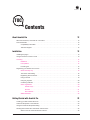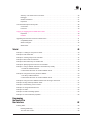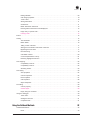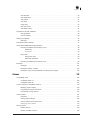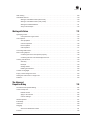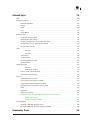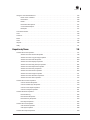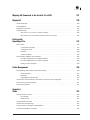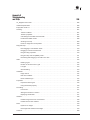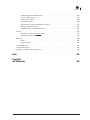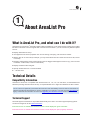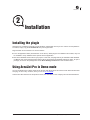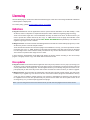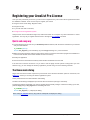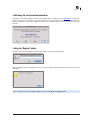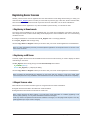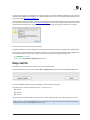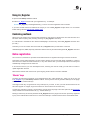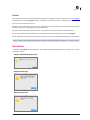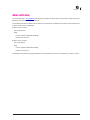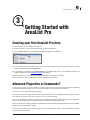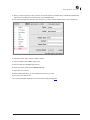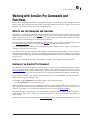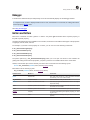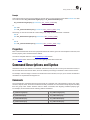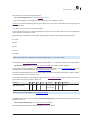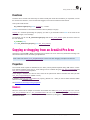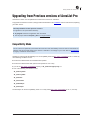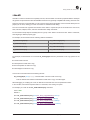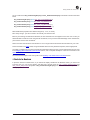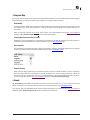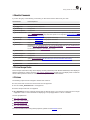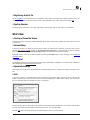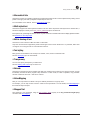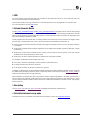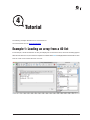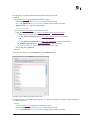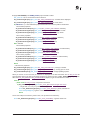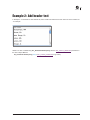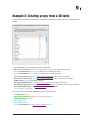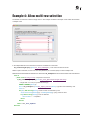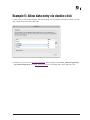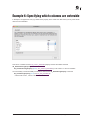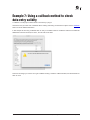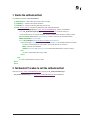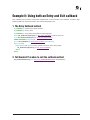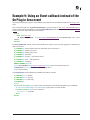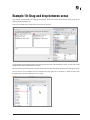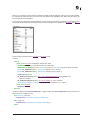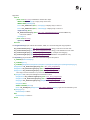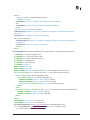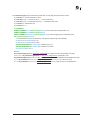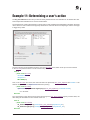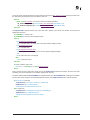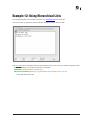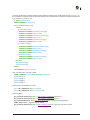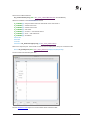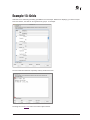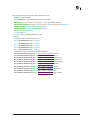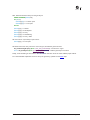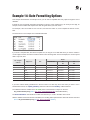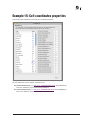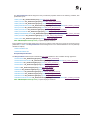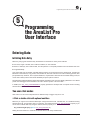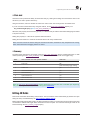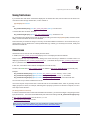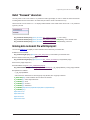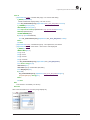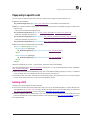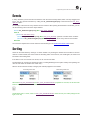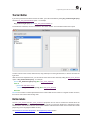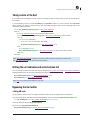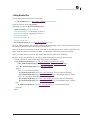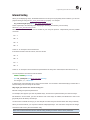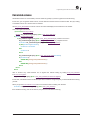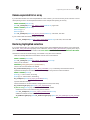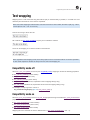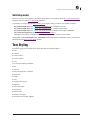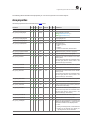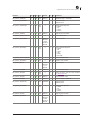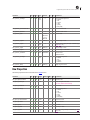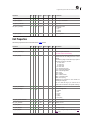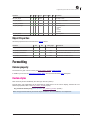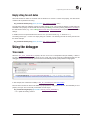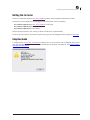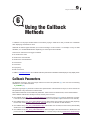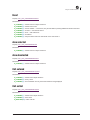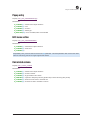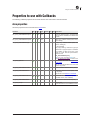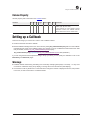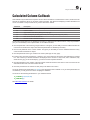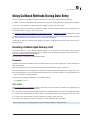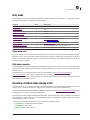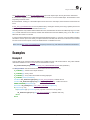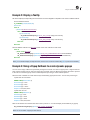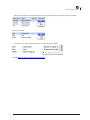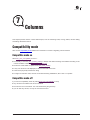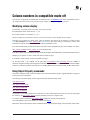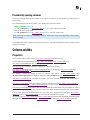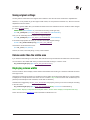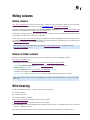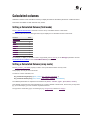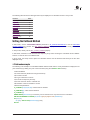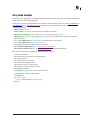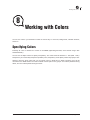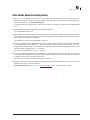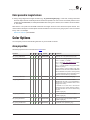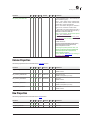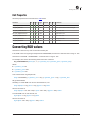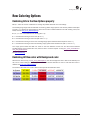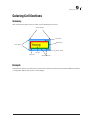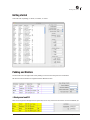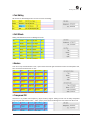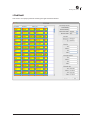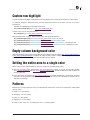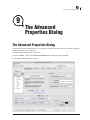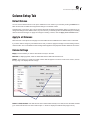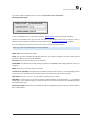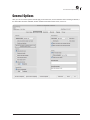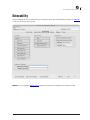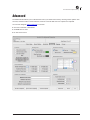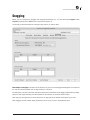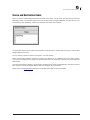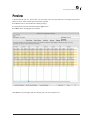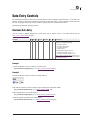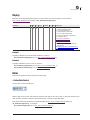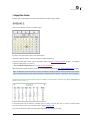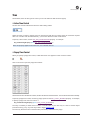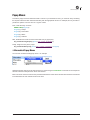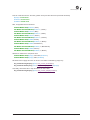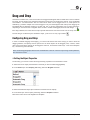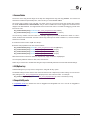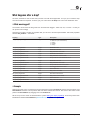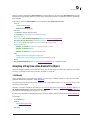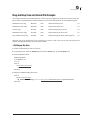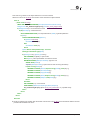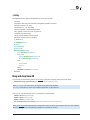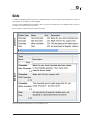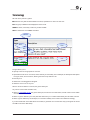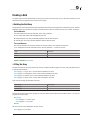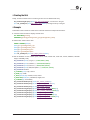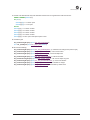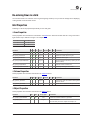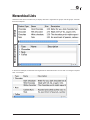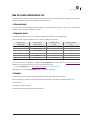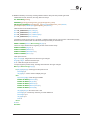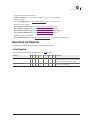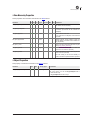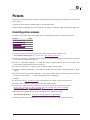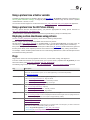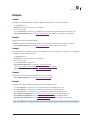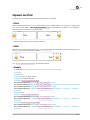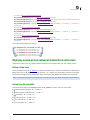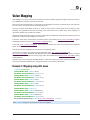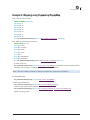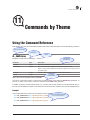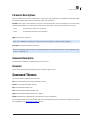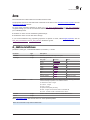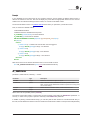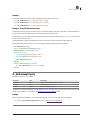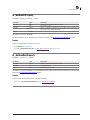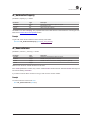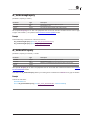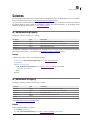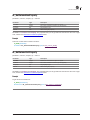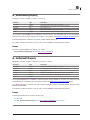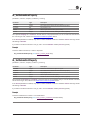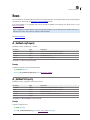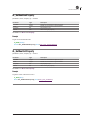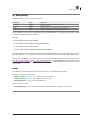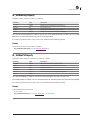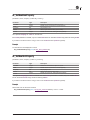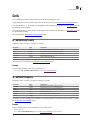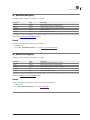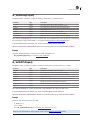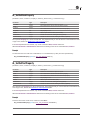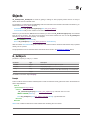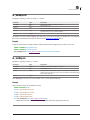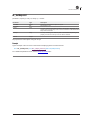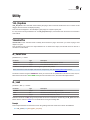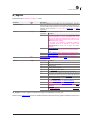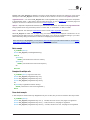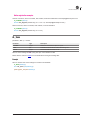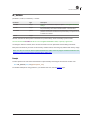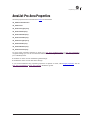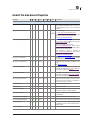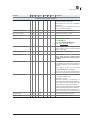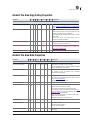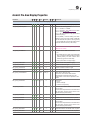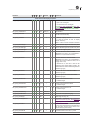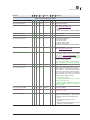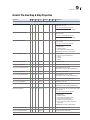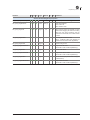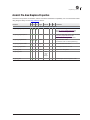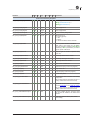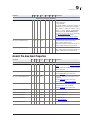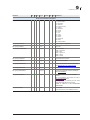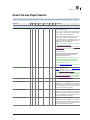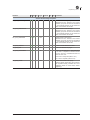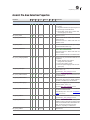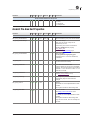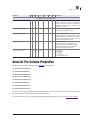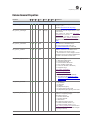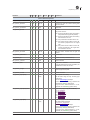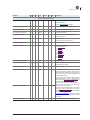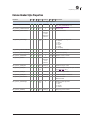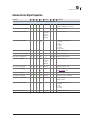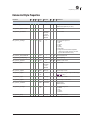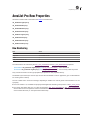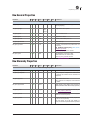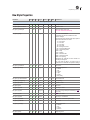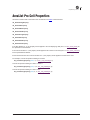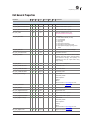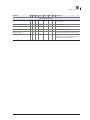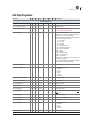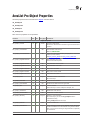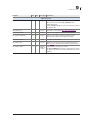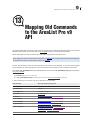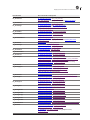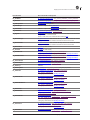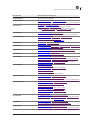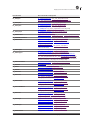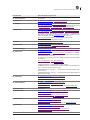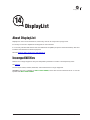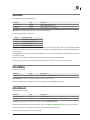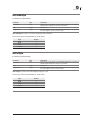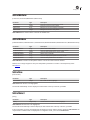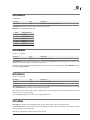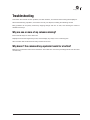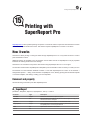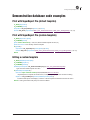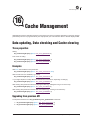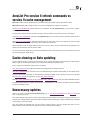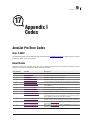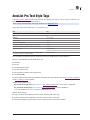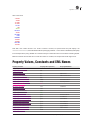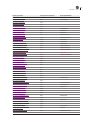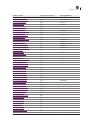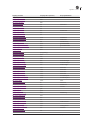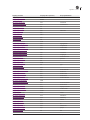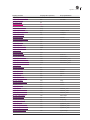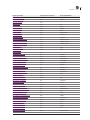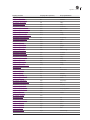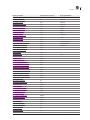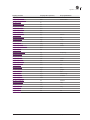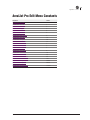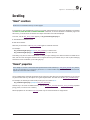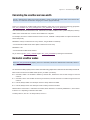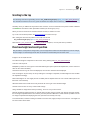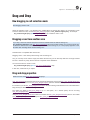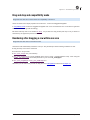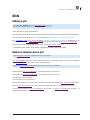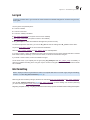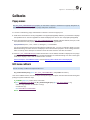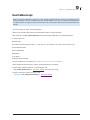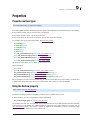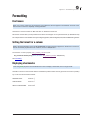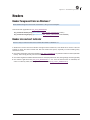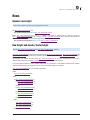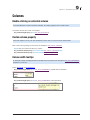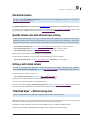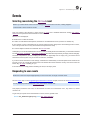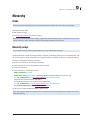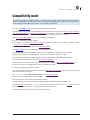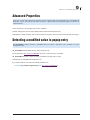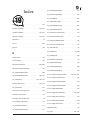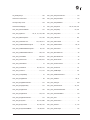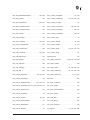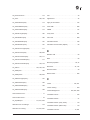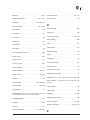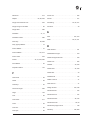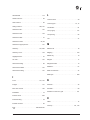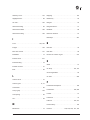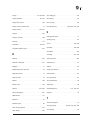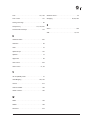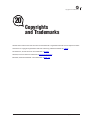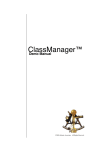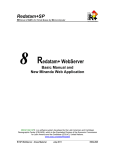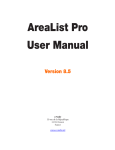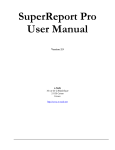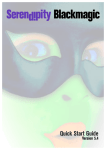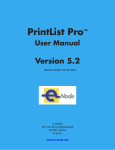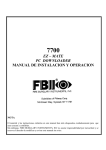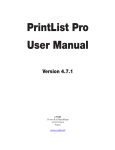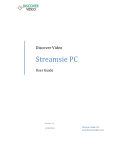Download AreaList Pro manual - e-Node
Transcript
9.9
AreaList Pro
™
Use r M an u a l
e-Node
30 rue de la République
33150 Cenon
France
www.e-node.net
Manual revision: 12 May 2015
Version 9.9
TOC
Contents
TOC
Contents
About AreaList Pro
12
What is AreaList Pro, and what can I do with it? . . . . . . . . . . . . . . . . . . . . . . . . . . . . . . . . . . . . . . . . . . 12
Technical Details . . . . . . . . . . . . . . . . . . . . . . . . . . . . . . . . . . . . . . . . . . . . . . . . . . . . . . . . . . . . . . . . . . 12
Compatibility Information. . . . . . . . . . . . . . . . . . . . . . . . . . . . . . . . . . . . . . . . . . . . . . . . . . . . . . . 12
Technical Support . . . . . . . . . . . . . . . . . . . . . . . . . . . . . . . . . . . . . . . . . . . . . . . . . . . . . . . . . . . . 12
Installation
13
Installing the plugin . . . . . . . . . . . . . . . . . . . . . . . . . . . . . . . . . . . . . . . . . . . . . . . . . . . . . . . . . . . . . . . . 13
Using AreaList Pro in Demo mode . . . . . . . . . . . . . . . . . . . . . . . . . . . . . . . . . . . . . . . . . . . . . . . . . . . . . 13
Licensing . . . . . . . . . . . . . . . . . . . . . . . . . . . . . . . . . . . . . . . . . . . . . . . . . . . . . . . . . . . . . . . . . . . . . . . . 14
Definitions . . . . . . . . . . . . . . . . . . . . . . . . . . . . . . . . . . . . . . . . . . . . . . . . . . . . . . . . . . . . . . . . . . 14
Free updates. . . . . . . . . . . . . . . . . . . . . . . . . . . . . . . . . . . . . . . . . . . . . . . . . . . . . . . . . . . . . . . . 14
License types . . . . . . . . . . . . . . . . . . . . . . . . . . . . . . . . . . . . . . . . . . . . . . . . . . . . . . . . . . . . . . . 15
Registering your AreaList Pro License . . . . . . . . . . . . . . . . . . . . . . . . . . . . . . . . . . . . . . . . . . . . . . . . . . 16
Quick and easy way . . . . . . . . . . . . . . . . . . . . . . . . . . . . . . . . . . . . . . . . . . . . . . . . . . . . . . . . . . 16
The Demo mode dialog. . . . . . . . . . . . . . . . . . . . . . . . . . . . . . . . . . . . . . . . . . . . . . . . . . . . . . . . 16
Registering Server licenses . . . . . . . . . . . . . . . . . . . . . . . . . . . . . . . . . . . . . . . . . . . . . . . . . . . . 18
Using a text file . . . . . . . . . . . . . . . . . . . . . . . . . . . . . . . . . . . . . . . . . . . . . . . . . . . . . . . . . . . . . . 19
Using AL_Register . . . . . . . . . . . . . . . . . . . . . . . . . . . . . . . . . . . . . . . . . . . . . . . . . . . . . . . . . . . 20
Combining methods . . . . . . . . . . . . . . . . . . . . . . . . . . . . . . . . . . . . . . . . . . . . . . . . . . . . . . . . . . 20
Online registration. . . . . . . . . . . . . . . . . . . . . . . . . . . . . . . . . . . . . . . . . . . . . . . . . . . . . . . . . . . . 20
“Master” keys . . . . . . . . . . . . . . . . . . . . . . . . . . . . . . . . . . . . . . . . . . . . . . . . . . . . . . . . . . 20
Process . . . . . . . . . . . . . . . . . . . . . . . . . . . . . . . . . . . . . . . . . . . . . . . . . . . . . . . . . . . . . . 21
User interface. . . . . . . . . . . . . . . . . . . . . . . . . . . . . . . . . . . . . . . . . . . . . . . . . . . . . . . . . . 21
eMail notification . . . . . . . . . . . . . . . . . . . . . . . . . . . . . . . . . . . . . . . . . . . . . . . . . . . . . . . . . . . . . 22
Getting Started with AreaList Pro
23
Creating your first AreaList Pro Area . . . . . . . . . . . . . . . . . . . . . . . . . . . . . . . . . . . . . . . . . . . . . . . . . . . 23
Advanced Properties or Commands?. . . . . . . . . . . . . . . . . . . . . . . . . . . . . . . . . . . . . . . . . . . . . . . . . . . 23
Using the Advanced Properties Dialog. . . . . . . . . . . . . . . . . . . . . . . . . . . . . . . . . . . . . . . . . . . . . . . . . . 24
Working with AreaList Pro Commands and Functions . . . . . . . . . . . . . . . . . . . . . . . . . . . . . . . . . . . . . . 26
When to use the Commands and Functions . . . . . . . . . . . . . . . . . . . . . . . . . . . . . . . . . . . . . . . . 26
Table of Contents
2
TOC
Contents
Anatomy of an AreaList Pro Command . . . . . . . . . . . . . . . . . . . . . . . . . . . . . . . . . . . . . . . . . . . . 26
Debugger . . . . . . . . . . . . . . . . . . . . . . . . . . . . . . . . . . . . . . . . . . . . . . . . . . . . . . . . . . . . . . . . . . 27
Getters and Setters . . . . . . . . . . . . . . . . . . . . . . . . . . . . . . . . . . . . . . . . . . . . . . . . . . . . . . . . . . . 27
Properties . . . . . . . . . . . . . . . . . . . . . . . . . . . . . . . . . . . . . . . . . . . . . . . . . . . . . . . . . . . . . . . . . . 28
Command Descriptions and Syntax . . . . . . . . . . . . . . . . . . . . . . . . . . . . . . . . . . . . . . . . . . . . . . . . . . . . 28
Commands . . . . . . . . . . . . . . . . . . . . . . . . . . . . . . . . . . . . . . . . . . . . . . . . . . . . . . . . . . . . . . . . . 28
Functions . . . . . . . . . . . . . . . . . . . . . . . . . . . . . . . . . . . . . . . . . . . . . . . . . . . . . . . . . . . . . . . . . . 30
Copying or dragging from an AreaList Pro Area . . . . . . . . . . . . . . . . . . . . . . . . . . . . . . . . . . . . . . . . . . . 30
Properties . . . . . . . . . . . . . . . . . . . . . . . . . . . . . . . . . . . . . . . . . . . . . . . . . . . . . . . . . . . . . . . . . . 30
Headers . . . . . . . . . . . . . . . . . . . . . . . . . . . . . . . . . . . . . . . . . . . . . . . . . . . . . . . . . . . . . . . . . . . 30
Upgrading from Previous versions of AreaList Pro . . . . . . . . . . . . . . . . . . . . . . . . . . . . . . . . . . . . . . . . . 31
Compatibility Mode . . . . . . . . . . . . . . . . . . . . . . . . . . . . . . . . . . . . . . . . . . . . . . . . . . . . . . . . . . . 31
What’s Changed . . . . . . . . . . . . . . . . . . . . . . . . . . . . . . . . . . . . . . . . . . . . . . . . . . . . . . . . . . . . . 32
What’s New. . . . . . . . . . . . . . . . . . . . . . . . . . . . . . . . . . . . . . . . . . . . . . . . . . . . . . . . . . . . . . . . . 37
Tutorial
40
Example 1: Loading an array from a 4D list . . . . . . . . . . . . . . . . . . . . . . . . . . . . . . . . . . . . . . . . . . . . . . 40
Example 2: Add header text . . . . . . . . . . . . . . . . . . . . . . . . . . . . . . . . . . . . . . . . . . . . . . . . . . . . . . . . . . 43
Example 3: Creating arrays from a 4D table . . . . . . . . . . . . . . . . . . . . . . . . . . . . . . . . . . . . . . . . . . . . . 44
Example 4: Allow multi-row selection . . . . . . . . . . . . . . . . . . . . . . . . . . . . . . . . . . . . . . . . . . . . . . . . . . . 45
Example 5: Allow data entry via double-click . . . . . . . . . . . . . . . . . . . . . . . . . . . . . . . . . . . . . . . . . . . . . 46
Example 6: Specifying which columns are enterable . . . . . . . . . . . . . . . . . . . . . . . . . . . . . . . . . . . . . . . 47
Example 7: Using a callback method to check data entry validity . . . . . . . . . . . . . . . . . . . . . . . . . . . . . 48
1. Create the callback method . . . . . . . . . . . . . . . . . . . . . . . . . . . . . . . . . . . . . . . . . . . . . . . . . . 49
2. Tell AreaList Pro when to call the callback method . . . . . . . . . . . . . . . . . . . . . . . . . . . . . . . . . 49
Example 8: Using both an Entry and Exit callback . . . . . . . . . . . . . . . . . . . . . . . . . . . . . . . . . . . . . . . . . 50
1. The Entry Callback method . . . . . . . . . . . . . . . . . . . . . . . . . . . . . . . . . . . . . . . . . . . . . . . . . . . 50
2. Tell AreaList Pro when to call the callback method . . . . . . . . . . . . . . . . . . . . . . . . . . . . . . . . . 50
Example 9: Using an Event callback instead of the On Plug in Area event . . . . . . . . . . . . . . . . . . . . . . 51
Example 10: Drag and drop between areas . . . . . . . . . . . . . . . . . . . . . . . . . . . . . . . . . . . . . . . . . . . . . . 52
Example 11: Determining a user’s action . . . . . . . . . . . . . . . . . . . . . . . . . . . . . . . . . . . . . . . . . . . . . . . . 57
Example 12: Using Hierarchical Lists. . . . . . . . . . . . . . . . . . . . . . . . . . . . . . . . . . . . . . . . . . . . . . . . . . . 59
Example 13: Grids . . . . . . . . . . . . . . . . . . . . . . . . . . . . . . . . . . . . . . . . . . . . . . . . . . . . . . . . . . . . . . . . . 62
Example 14: Date Formatting Options . . . . . . . . . . . . . . . . . . . . . . . . . . . . . . . . . . . . . . . . . . . . . . . . . . 65
Example 15: Cell coordinates properties . . . . . . . . . . . . . . . . . . . . . . . . . . . . . . . . . . . . . . . . . . . . . . . . 66
Programming
the AreaList Pro
User Interface
68
Entering Data . . . . . . . . . . . . . . . . . . . . . . . . . . . . . . . . . . . . . . . . . . . . . . . . . . . . . . . . . . . . . . . . . . . . . 68
Initiating Data Entry. . . . . . . . . . . . . . . . . . . . . . . . . . . . . . . . . . . . . . . . . . . . . . . . . . . . . . . . . . . 68
Two user click modes . . . . . . . . . . . . . . . . . . . . . . . . . . . . . . . . . . . . . . . . . . . . . . . . . . . . . . . . . 68
Table of Contents
3
TOC
Contents
Editing 4D fields . . . . . . . . . . . . . . . . . . . . . . . . . . . . . . . . . . . . . . . . . . . . . . . . . . . . . . . . . . . . . 69
Cell change properties . . . . . . . . . . . . . . . . . . . . . . . . . . . . . . . . . . . . . . . . . . . . . . . . . . . . . . . . 70
“Undo” value . . . . . . . . . . . . . . . . . . . . . . . . . . . . . . . . . . . . . . . . . . . . . . . . . . . . . . . . . . . . . . . . 70
Saving field values . . . . . . . . . . . . . . . . . . . . . . . . . . . . . . . . . . . . . . . . . . . . . . . . . . . . . . . . . . . 71
Checkboxes . . . . . . . . . . . . . . . . . . . . . . . . . . . . . . . . . . . . . . . . . . . . . . . . . . . . . . . . . . . . . . . . 71
Bullet “Password” characters . . . . . . . . . . . . . . . . . . . . . . . . . . . . . . . . . . . . . . . . . . . . . . . . . . . 72
Entering data in AreaList Pro with DisplayList . . . . . . . . . . . . . . . . . . . . . . . . . . . . . . . . . . . . . . . 72
Popup entry in specific cells . . . . . . . . . . . . . . . . . . . . . . . . . . . . . . . . . . . . . . . . . . . . . . . . . . . . 74
Leaving a Cell . . . . . . . . . . . . . . . . . . . . . . . . . . . . . . . . . . . . . . . . . . . . . . . . . . . . . . . . . . . . . . . 74
Events . . . . . . . . . . . . . . . . . . . . . . . . . . . . . . . . . . . . . . . . . . . . . . . . . . . . . . . . . . . . . . . . . . . . . . . . . . 75
Sorting . . . . . . . . . . . . . . . . . . . . . . . . . . . . . . . . . . . . . . . . . . . . . . . . . . . . . . . . . . . . . . . . . . . . . . . . . . 75
The Sort Editor . . . . . . . . . . . . . . . . . . . . . . . . . . . . . . . . . . . . . . . . . . . . . . . . . . . . . . . . . . . . . . 76
Button labels . . . . . . . . . . . . . . . . . . . . . . . . . . . . . . . . . . . . . . . . . . . . . . . . . . . . . . . . . . . . . . . . 76
Taking control of the Sort . . . . . . . . . . . . . . . . . . . . . . . . . . . . . . . . . . . . . . . . . . . . . . . . . . . . . . 77
Setting the sort indicator and sorted column list . . . . . . . . . . . . . . . . . . . . . . . . . . . . . . . . . . . . . 77
Bypassing the Sort editor . . . . . . . . . . . . . . . . . . . . . . . . . . . . . . . . . . . . . . . . . . . . . . . . . . . . . . 77
Internal Sorting . . . . . . . . . . . . . . . . . . . . . . . . . . . . . . . . . . . . . . . . . . . . . . . . . . . . . . . . . . . . . . 79
Calculated columns. . . . . . . . . . . . . . . . . . . . . . . . . . . . . . . . . . . . . . . . . . . . . . . . . . . . . . . . . . . 80
Comma-separated list vs array . . . . . . . . . . . . . . . . . . . . . . . . . . . . . . . . . . . . . . . . . . . . . . . . . . 81
Restoring highlighted selection . . . . . . . . . . . . . . . . . . . . . . . . . . . . . . . . . . . . . . . . . . . . . . . . . . 81
Text wrapping. . . . . . . . . . . . . . . . . . . . . . . . . . . . . . . . . . . . . . . . . . . . . . . . . . . . . . . . . . . . . . . . . . . . . 82
Compatibility mode off. . . . . . . . . . . . . . . . . . . . . . . . . . . . . . . . . . . . . . . . . . . . . . . . . . . . . . . . . 82
Compatibility mode on. . . . . . . . . . . . . . . . . . . . . . . . . . . . . . . . . . . . . . . . . . . . . . . . . . . . . . . . . 82
Switching modes . . . . . . . . . . . . . . . . . . . . . . . . . . . . . . . . . . . . . . . . . . . . . . . . . . . . . . . . . . . . . 83
Text Styling . . . . . . . . . . . . . . . . . . . . . . . . . . . . . . . . . . . . . . . . . . . . . . . . . . . . . . . . . . . . . . . . . . . . . . 83
Area properties . . . . . . . . . . . . . . . . . . . . . . . . . . . . . . . . . . . . . . . . . . . . . . . . . . . . . . . . . . . . . . 84
Column Properties . . . . . . . . . . . . . . . . . . . . . . . . . . . . . . . . . . . . . . . . . . . . . . . . . . . . . . . . . . . 85
Row Properties . . . . . . . . . . . . . . . . . . . . . . . . . . . . . . . . . . . . . . . . . . . . . . . . . . . . . . . . . . . . . . 87
Cell Properties . . . . . . . . . . . . . . . . . . . . . . . . . . . . . . . . . . . . . . . . . . . . . . . . . . . . . . . . . . . . . . 88
Object Properties . . . . . . . . . . . . . . . . . . . . . . . . . . . . . . . . . . . . . . . . . . . . . . . . . . . . . . . . . . . . 89
Formatting . . . . . . . . . . . . . . . . . . . . . . . . . . . . . . . . . . . . . . . . . . . . . . . . . . . . . . . . . . . . . . . . . . . . . . . 89
Column property . . . . . . . . . . . . . . . . . . . . . . . . . . . . . . . . . . . . . . . . . . . . . . . . . . . . . . . . . . . . . 89
Custom styles . . . . . . . . . . . . . . . . . . . . . . . . . . . . . . . . . . . . . . . . . . . . . . . . . . . . . . . . . . . . . . . 89
Empty string for null dates. . . . . . . . . . . . . . . . . . . . . . . . . . . . . . . . . . . . . . . . . . . . . . . . . . . . . . 90
Using the debugger . . . . . . . . . . . . . . . . . . . . . . . . . . . . . . . . . . . . . . . . . . . . . . . . . . . . . . . . . . . . . . . . 90
Trace mode . . . . . . . . . . . . . . . . . . . . . . . . . . . . . . . . . . . . . . . . . . . . . . . . . . . . . . . . . . . . . . . . . 90
Getting the last error . . . . . . . . . . . . . . . . . . . . . . . . . . . . . . . . . . . . . . . . . . . . . . . . . . . . . . . . . . 91
Compiled mode . . . . . . . . . . . . . . . . . . . . . . . . . . . . . . . . . . . . . . . . . . . . . . . . . . . . . . . . . . . . . . 91
Using the Callback Methods
92
Callback Parameters . . . . . . . . . . . . . . . . . . . . . . . . . . . . . . . . . . . . . . . . . . . . . . . . . . . . . . . . . . . . . . . 92
Event. . . . . . . . . . . . . . . . . . . . . . . . . . . . . . . . . . . . . . . . . . . . . . . . . . . . . . . . . . . . . . . . . . . . . . 93
Table of Contents
4
TOC
Contents
Area selected . . . . . . . . . . . . . . . . . . . . . . . . . . . . . . . . . . . . . . . . . . . . . . . . . . . . . . . . . . . . . . . 93
Area deselected . . . . . . . . . . . . . . . . . . . . . . . . . . . . . . . . . . . . . . . . . . . . . . . . . . . . . . . . . . . . . 93
Cell entered. . . . . . . . . . . . . . . . . . . . . . . . . . . . . . . . . . . . . . . . . . . . . . . . . . . . . . . . . . . . . . . . . 93
Cell exited . . . . . . . . . . . . . . . . . . . . . . . . . . . . . . . . . . . . . . . . . . . . . . . . . . . . . . . . . . . . . . . . . . 93
Popup entry . . . . . . . . . . . . . . . . . . . . . . . . . . . . . . . . . . . . . . . . . . . . . . . . . . . . . . . . . . . . . . . . 94
Edit menu action . . . . . . . . . . . . . . . . . . . . . . . . . . . . . . . . . . . . . . . . . . . . . . . . . . . . . . . . . . . . . 94
Calculated column . . . . . . . . . . . . . . . . . . . . . . . . . . . . . . . . . . . . . . . . . . . . . . . . . . . . . . . . . . . 94
Properties to use with Callbacks . . . . . . . . . . . . . . . . . . . . . . . . . . . . . . . . . . . . . . . . . . . . . . . . . . . . . . 95
Area properties . . . . . . . . . . . . . . . . . . . . . . . . . . . . . . . . . . . . . . . . . . . . . . . . . . . . . . . . . . . . . . 95
Column Property . . . . . . . . . . . . . . . . . . . . . . . . . . . . . . . . . . . . . . . . . . . . . . . . . . . . . . . . . . . . . 96
Setting up a Callback . . . . . . . . . . . . . . . . . . . . . . . . . . . . . . . . . . . . . . . . . . . . . . . . . . . . . . . . . . . . . . . 96
Warnings. . . . . . . . . . . . . . . . . . . . . . . . . . . . . . . . . . . . . . . . . . . . . . . . . . . . . . . . . . . . . . . . . . . 96
Calculated Column Callback . . . . . . . . . . . . . . . . . . . . . . . . . . . . . . . . . . . . . . . . . . . . . . . . . . . . . . . . . 97
Using Callback Methods During Data Entry . . . . . . . . . . . . . . . . . . . . . . . . . . . . . . . . . . . . . . . . . . . . . . 98
Executing a Callback Upon Entering a Cell. . . . . . . . . . . . . . . . . . . . . . . . . . . . . . . . . . . . . . . . . 98
Parameters . . . . . . . . . . . . . . . . . . . . . . . . . . . . . . . . . . . . . . . . . . . . . . . . . . . . . . . . . . . 98
Click action. . . . . . . . . . . . . . . . . . . . . . . . . . . . . . . . . . . . . . . . . . . . . . . . . . . . . . . . . . . . 98
Entry mode . . . . . . . . . . . . . . . . . . . . . . . . . . . . . . . . . . . . . . . . . . . . . . . . . . . . . . . . . . . . . . . . . 99
Popup menu entry . . . . . . . . . . . . . . . . . . . . . . . . . . . . . . . . . . . . . . . . . . . . . . . . . . . . . . 99
Field mode parameter . . . . . . . . . . . . . . . . . . . . . . . . . . . . . . . . . . . . . . . . . . . . . . . . . . . 99
Executing a Callback Upon Leaving a Cell . . . . . . . . . . . . . . . . . . . . . . . . . . . . . . . . . . . . . . . . . 99
Examples . . . . . . . . . . . . . . . . . . . . . . . . . . . . . . . . . . . . . . . . . . . . . . . . . . . . . . . . . . . . . . . . . . . . . . . 101
Example 1 . . . . . . . . . . . . . . . . . . . . . . . . . . . . . . . . . . . . . . . . . . . . . . . . . . . . . . . . . . . . . . . . . 101
Example 2: Display a Tooltip . . . . . . . . . . . . . . . . . . . . . . . . . . . . . . . . . . . . . . . . . . . . . . . . . . . 102
Example 3: Using a Popup Callback to create dynamic popups . . . . . . . . . . . . . . . . . . . . . . . . 102
Columns
105
Compatibility mode . . . . . . . . . . . . . . . . . . . . . . . . . . . . . . . . . . . . . . . . . . . . . . . . . . . . . . . . . . . . . . . 105
Compatible mode on . . . . . . . . . . . . . . . . . . . . . . . . . . . . . . . . . . . . . . . . . . . . . . . . . . . . . . . . . 105
Compatible mode off . . . . . . . . . . . . . . . . . . . . . . . . . . . . . . . . . . . . . . . . . . . . . . . . . . . . . . . . . 105
Column numbers in compatible mode off . . . . . . . . . . . . . . . . . . . . . . . . . . . . . . . . . . . . . . . . . . . . . . . 106
Modifying column display . . . . . . . . . . . . . . . . . . . . . . . . . . . . . . . . . . . . . . . . . . . . . . . . . . . . . 106
Using Object Property commands. . . . . . . . . . . . . . . . . . . . . . . . . . . . . . . . . . . . . . . . . . . . . . . 106
Procedurally moving columns . . . . . . . . . . . . . . . . . . . . . . . . . . . . . . . . . . . . . . . . . . . . . . . . . . 107
Column widths . . . . . . . . . . . . . . . . . . . . . . . . . . . . . . . . . . . . . . . . . . . . . . . . . . . . . . . . . . . . . . . . . . . 107
Properties . . . . . . . . . . . . . . . . . . . . . . . . . . . . . . . . . . . . . . . . . . . . . . . . . . . . . . . . . . . . . . . . . 107
Saving original settings . . . . . . . . . . . . . . . . . . . . . . . . . . . . . . . . . . . . . . . . . . . . . . . . . . . . . . . 108
Column wider than the visible area . . . . . . . . . . . . . . . . . . . . . . . . . . . . . . . . . . . . . . . . . . . . . . 108
Displaying column widths . . . . . . . . . . . . . . . . . . . . . . . . . . . . . . . . . . . . . . . . . . . . . . . . . . . . . 108
Hiding columns . . . . . . . . . . . . . . . . . . . . . . . . . . . . . . . . . . . . . . . . . . . . . . . . . . . . . . . . . . . . . . . . . . 109
Hidden columns . . . . . . . . . . . . . . . . . . . . . . . . . . . . . . . . . . . . . . . . . . . . . . . . . . . . . . . . . . . . 109
Number of hidden columns . . . . . . . . . . . . . . . . . . . . . . . . . . . . . . . . . . . . . . . . . . . . . . . . . . . . 109
Table of Contents
5
TOC
Contents
Grid clearing . . . . . . . . . . . . . . . . . . . . . . . . . . . . . . . . . . . . . . . . . . . . . . . . . . . . . . . . . . . . . . . . . . . . 109
Calculated columns . . . . . . . . . . . . . . . . . . . . . . . . . . . . . . . . . . . . . . . . . . . . . . . . . . . . . . . . . . . . . . . .110
Setting a Calculated Column (field mode) . . . . . . . . . . . . . . . . . . . . . . . . . . . . . . . . . . . . . . . . . .110
Setting a Calculated Column (array mode) . . . . . . . . . . . . . . . . . . . . . . . . . . . . . . . . . . . . . . . . .110
Setting the Callback Method . . . . . . . . . . . . . . . . . . . . . . . . . . . . . . . . . . . . . . . . . . . . . . . . . . . .111
Array mode example . . . . . . . . . . . . . . . . . . . . . . . . . . . . . . . . . . . . . . . . . . . . . . . . . . . . . . . . . .112
Working with Colors
113
Specifying Colors . . . . . . . . . . . . . . . . . . . . . . . . . . . . . . . . . . . . . . . . . . . . . . . . . . . . . . . . . . . . . . . . . .113
Color passed in longint values . . . . . . . . . . . . . . . . . . . . . . . . . . . . . . . . . . . . . . . . . . . . . . . . . .115
Color Options . . . . . . . . . . . . . . . . . . . . . . . . . . . . . . . . . . . . . . . . . . . . . . . . . . . . . . . . . . . . . . . . . . . . .115
Area properties . . . . . . . . . . . . . . . . . . . . . . . . . . . . . . . . . . . . . . . . . . . . . . . . . . . . . . . . . . . . . .115
Column Properties . . . . . . . . . . . . . . . . . . . . . . . . . . . . . . . . . . . . . . . . . . . . . . . . . . . . . . . . . . .116
Row Properties . . . . . . . . . . . . . . . . . . . . . . . . . . . . . . . . . . . . . . . . . . . . . . . . . . . . . . . . . . . . . .116
Cell Properties . . . . . . . . . . . . . . . . . . . . . . . . . . . . . . . . . . . . . . . . . . . . . . . . . . . . . . . . . . . . . .117
Converting RGB values . . . . . . . . . . . . . . . . . . . . . . . . . . . . . . . . . . . . . . . . . . . . . . . . . . . . . . . . . . . . .117
Row Coloring Options . . . . . . . . . . . . . . . . . . . . . . . . . . . . . . . . . . . . . . . . . . . . . . . . . . . . . . . . . . . . . .118
Combining bits in the Row Options property . . . . . . . . . . . . . . . . . . . . . . . . . . . . . . . . . . . . . . . .118
Combining Alt Row color with Background color . . . . . . . . . . . . . . . . . . . . . . . . . . . . . . . . . . . . .118
Coloring Cell Sections . . . . . . . . . . . . . . . . . . . . . . . . . . . . . . . . . . . . . . . . . . . . . . . . . . . . . . . . . . . . . .119
Summary. . . . . . . . . . . . . . . . . . . . . . . . . . . . . . . . . . . . . . . . . . . . . . . . . . . . . . . . . . . . . . . . . . .119
Example . . . . . . . . . . . . . . . . . . . . . . . . . . . . . . . . . . . . . . . . . . . . . . . . . . . . . . . . . . . . . . . . . . .119
Getting started . . . . . . . . . . . . . . . . . . . . . . . . . . . . . . . . . . . . . . . . . . . . . . . . . . . . . . . . . . . . . 120
Padding and Dividers . . . . . . . . . . . . . . . . . . . . . . . . . . . . . . . . . . . . . . . . . . . . . . . . . . . . . . . . 120
Custom row highlight . . . . . . . . . . . . . . . . . . . . . . . . . . . . . . . . . . . . . . . . . . . . . . . . . . . . . . . . . . . . . . 123
Empty column background color . . . . . . . . . . . . . . . . . . . . . . . . . . . . . . . . . . . . . . . . . . . . . . . . . . . . . 123
Setting the entire area to a single color . . . . . . . . . . . . . . . . . . . . . . . . . . . . . . . . . . . . . . . . . . . . . . . . 123
Patterns . . . . . . . . . . . . . . . . . . . . . . . . . . . . . . . . . . . . . . . . . . . . . . . . . . . . . . . . . . . . . . . . . . . . . . . . 123
The Advanced
Properties Dialog
124
The Advanced Properties Dialog . . . . . . . . . . . . . . . . . . . . . . . . . . . . . . . . . . . . . . . . . . . . . . . . . . . . . 124
Column Setup Tab . . . . . . . . . . . . . . . . . . . . . . . . . . . . . . . . . . . . . . . . . . . . . . . . . . . . . . . . . . . . . . . . 125
Default Column . . . . . . . . . . . . . . . . . . . . . . . . . . . . . . . . . . . . . . . . . . . . . . . . . . . . . . . . . . . . . 125
Apply to all Columns . . . . . . . . . . . . . . . . . . . . . . . . . . . . . . . . . . . . . . . . . . . . . . . . . . . . . . . . . 125
Column Settings . . . . . . . . . . . . . . . . . . . . . . . . . . . . . . . . . . . . . . . . . . . . . . . . . . . . . . . . . . . . 125
General Options. . . . . . . . . . . . . . . . . . . . . . . . . . . . . . . . . . . . . . . . . . . . . . . . . . . . . . . . . . . . . . . . . . 127
Enterability . . . . . . . . . . . . . . . . . . . . . . . . . . . . . . . . . . . . . . . . . . . . . . . . . . . . . . . . . . . . . . . . . . . . . . 128
Advanced . . . . . . . . . . . . . . . . . . . . . . . . . . . . . . . . . . . . . . . . . . . . . . . . . . . . . . . . . . . . . . . . . . . . . . . 129
Dragging . . . . . . . . . . . . . . . . . . . . . . . . . . . . . . . . . . . . . . . . . . . . . . . . . . . . . . . . . . . . . . . . . . . . . . . 130
Source and Destination Codes . . . . . . . . . . . . . . . . . . . . . . . . . . . . . . . . . . . . . . . . . . . . . . . . . 131
Preview . . . . . . . . . . . . . . . . . . . . . . . . . . . . . . . . . . . . . . . . . . . . . . . . . . . . . . . . . . . . . . . . . . . . . . . . 132
Table of Contents
6
TOC
Contents
Advanced Topics
133
XML . . . . . . . . . . . . . . . . . . . . . . . . . . . . . . . . . . . . . . . . . . . . . . . . . . . . . . . . . . . . . . . . . . . . . . . . . . . 133
Data Entry Controls . . . . . . . . . . . . . . . . . . . . . . . . . . . . . . . . . . . . . . . . . . . . . . . . . . . . . . . . . . . . . . . 134
Booleans Data Entry . . . . . . . . . . . . . . . . . . . . . . . . . . . . . . . . . . . . . . . . . . . . . . . . . . . . . . . . . 134
Display . . . . . . . . . . . . . . . . . . . . . . . . . . . . . . . . . . . . . . . . . . . . . . . . . . . . . . . . . . . . . . . . . . . 135
Dates . . . . . . . . . . . . . . . . . . . . . . . . . . . . . . . . . . . . . . . . . . . . . . . . . . . . . . . . . . . . . . . . . . . . 135
Time . . . . . . . . . . . . . . . . . . . . . . . . . . . . . . . . . . . . . . . . . . . . . . . . . . . . . . . . . . . . . . . . . . . . . 137
Popup Menus . . . . . . . . . . . . . . . . . . . . . . . . . . . . . . . . . . . . . . . . . . . . . . . . . . . . . . . . . . . . . . 138
Drag and Drop . . . . . . . . . . . . . . . . . . . . . . . . . . . . . . . . . . . . . . . . . . . . . . . . . . . . . . . . . . . . . . . . . . . 140
Configuring Drag and Drop . . . . . . . . . . . . . . . . . . . . . . . . . . . . . . . . . . . . . . . . . . . . . . . . . . . . 140
What happens after a drop? . . . . . . . . . . . . . . . . . . . . . . . . . . . . . . . . . . . . . . . . . . . . . . . . . . . 142
Accepting a Drag from a Non-AreaList Pro Object . . . . . . . . . . . . . . . . . . . . . . . . . . . . . . . . . . 143
Drag and Drop from an External File Example . . . . . . . . . . . . . . . . . . . . . . . . . . . . . . . . . . . . . 144
Drag and drop from 4D . . . . . . . . . . . . . . . . . . . . . . . . . . . . . . . . . . . . . . . . . . . . . . . . . . . . . . . 146
Grids . . . . . . . . . . . . . . . . . . . . . . . . . . . . . . . . . . . . . . . . . . . . . . . . . . . . . . . . . . . . . . . . . . . . . . . . . . 147
List Style . . . . . . . . . . . . . . . . . . . . . . . . . . . . . . . . . . . . . . . . . . . . . . . . . . . . . . . . . . . . 147
Grid Style . . . . . . . . . . . . . . . . . . . . . . . . . . . . . . . . . . . . . . . . . . . . . . . . . . . . . . . . . . . . 147
Terminology. . . . . . . . . . . . . . . . . . . . . . . . . . . . . . . . . . . . . . . . . . . . . . . . . . . . . . . . . . . . . . . . 148
Creating a Grid . . . . . . . . . . . . . . . . . . . . . . . . . . . . . . . . . . . . . . . . . . . . . . . . . . . . . . . . . . . . . 149
Re-ordering Rows in a Grid. . . . . . . . . . . . . . . . . . . . . . . . . . . . . . . . . . . . . . . . . . . . . . . . . . . . 152
Grid Properties . . . . . . . . . . . . . . . . . . . . . . . . . . . . . . . . . . . . . . . . . . . . . . . . . . . . . . . . . . . . . 152
Hierarchical Lists . . . . . . . . . . . . . . . . . . . . . . . . . . . . . . . . . . . . . . . . . . . . . . . . . . . . . . . . . . . . . . . . . 153
List Style . . . . . . . . . . . . . . . . . . . . . . . . . . . . . . . . . . . . . . . . . . . . . . . . . . . . . . . . . . . . 153
Hierarchical List Style. . . . . . . . . . . . . . . . . . . . . . . . . . . . . . . . . . . . . . . . . . . . . . . . . . . 153
How to create a Hierarchical List . . . . . . . . . . . . . . . . . . . . . . . . . . . . . . . . . . . . . . . . . . . . . . . 154
Hierarchical List Properties . . . . . . . . . . . . . . . . . . . . . . . . . . . . . . . . . . . . . . . . . . . . . . . . . . . . 156
Pictures . . . . . . . . . . . . . . . . . . . . . . . . . . . . . . . . . . . . . . . . . . . . . . . . . . . . . . . . . . . . . . . . . . . . . . . . 158
Formatting picture columns . . . . . . . . . . . . . . . . . . . . . . . . . . . . . . . . . . . . . . . . . . . . . . . . . . . . 158
Using a picture from a field or variable . . . . . . . . . . . . . . . . . . . . . . . . . . . . . . . . . . . . . . . . . . . 159
Using a picture from the 4D Picture Library. . . . . . . . . . . . . . . . . . . . . . . . . . . . . . . . . . . . . . . . 159
Displaying custom checkboxes using pictures . . . . . . . . . . . . . . . . . . . . . . . . . . . . . . . . . . . . . 159
Flags . . . . . . . . . . . . . . . . . . . . . . . . . . . . . . . . . . . . . . . . . . . . . . . . . . . . . . . . . . . . . . . . . . . . . 159
Examples . . . . . . . . . . . . . . . . . . . . . . . . . . . . . . . . . . . . . . . . . . . . . . . . . . . . . . . . . . . . . . . . . 160
Alignment and offset . . . . . . . . . . . . . . . . . . . . . . . . . . . . . . . . . . . . . . . . . . . . . . . . . . . . . . . . . 161
Displaying custom pictures instead of AreaList Pro's native icons . . . . . . . . . . . . . . . . . . . . . . 162
Setting custom icons . . . . . . . . . . . . . . . . . . . . . . . . . . . . . . . . . . . . . . . . . . . . . . . . . . . 162
Internal icon IDs and widths . . . . . . . . . . . . . . . . . . . . . . . . . . . . . . . . . . . . . . . . . . . . . . 162
Value Mapping . . . . . . . . . . . . . . . . . . . . . . . . . . . . . . . . . . . . . . . . . . . . . . . . . . . . . . . . . . . . . . . . . . . 163
Example 1: Mapping using 4D’s menu . . . . . . . . . . . . . . . . . . . . . . . . . . . . . . . . . . . . . . . . . . . 163
Example 2: Mapping using PopupArray/PopupMap . . . . . . . . . . . . . . . . . . . . . . . . . . . . . . . . . 164
Commands by Theme
165
Table of Contents
7
TOC
Contents
Using the Command Reference . . . . . . . . . . . . . . . . . . . . . . . . . . . . . . . . . . . . . . . . . . . . . . . . . . . . . . 165
Name of the command . . . . . . . . . . . . . . . . . . . . . . . . . . . . . . . . . . . . . . . . . . . . . . . . . . . . . . . 166
Parameters . . . . . . . . . . . . . . . . . . . . . . . . . . . . . . . . . . . . . . . . . . . . . . . . . . . . . . . . . . . . . . . . 166
Result . . . . . . . . . . . . . . . . . . . . . . . . . . . . . . . . . . . . . . . . . . . . . . . . . . . . . . . . . . . . . . . . . . . . 166
Parameter Descriptions. . . . . . . . . . . . . . . . . . . . . . . . . . . . . . . . . . . . . . . . . . . . . . . . . . . . . . . 167
Command Description. . . . . . . . . . . . . . . . . . . . . . . . . . . . . . . . . . . . . . . . . . . . . . . . . . . . . . . . 167
Examples . . . . . . . . . . . . . . . . . . . . . . . . . . . . . . . . . . . . . . . . . . . . . . . . . . . . . . . . . . . . . . . . . 167
Command Themes. . . . . . . . . . . . . . . . . . . . . . . . . . . . . . . . . . . . . . . . . . . . . . . . . . . . . . . . . . . . . . . . 167
Area . . . . . . . . . . . . . . . . . . . . . . . . . . . . . . . . . . . . . . . . . . . . . . . . . . . . . . . . . . . . . . . . . . . . . . . . . . . 168
Columns. . . . . . . . . . . . . . . . . . . . . . . . . . . . . . . . . . . . . . . . . . . . . . . . . . . . . . . . . . . . . . . . . . . . . . . . 175
Rows . . . . . . . . . . . . . . . . . . . . . . . . . . . . . . . . . . . . . . . . . . . . . . . . . . . . . . . . . . . . . . . . . . . . . . . . . . 179
Cells. . . . . . . . . . . . . . . . . . . . . . . . . . . . . . . . . . . . . . . . . . . . . . . . . . . . . . . . . . . . . . . . . . . . . . . . . . . 184
Objects. . . . . . . . . . . . . . . . . . . . . . . . . . . . . . . . . . . . . . . . . . . . . . . . . . . . . . . . . . . . . . . . . . . . . . . . . 188
Utility . . . . . . . . . . . . . . . . . . . . . . . . . . . . . . . . . . . . . . . . . . . . . . . . . . . . . . . . . . . . . . . . . . . . . . . . . . 191
Properties by Theme
196
AreaList Pro Area Properties . . . . . . . . . . . . . . . . . . . . . . . . . . . . . . . . . . . . . . . . . . . . . . . . . . . . . . . . 197
AreaList Pro Area General Properties . . . . . . . . . . . . . . . . . . . . . . . . . . . . . . . . . . . . . . . . . . . . 198
AreaList Pro Area Copy & Drag Properties . . . . . . . . . . . . . . . . . . . . . . . . . . . . . . . . . . . . . . . . 200
AreaList Pro Area Data Properties . . . . . . . . . . . . . . . . . . . . . . . . . . . . . . . . . . . . . . . . . . . . . . 200
AreaList Pro Area Display Properties . . . . . . . . . . . . . . . . . . . . . . . . . . . . . . . . . . . . . . . . . . . . 201
AreaList Pro Area Drag & Drop Properties . . . . . . . . . . . . . . . . . . . . . . . . . . . . . . . . . . . . . . . . 204
AreaList Pro Area DropArea Properties. . . . . . . . . . . . . . . . . . . . . . . . . . . . . . . . . . . . . . . . . . . 206
AreaList Pro Area Entry Properties . . . . . . . . . . . . . . . . . . . . . . . . . . . . . . . . . . . . . . . . . . . . . . 207
AreaList Pro Area Event Properties. . . . . . . . . . . . . . . . . . . . . . . . . . . . . . . . . . . . . . . . . . . . . . 209
AreaList Pro Area Plugin Properties . . . . . . . . . . . . . . . . . . . . . . . . . . . . . . . . . . . . . . . . . . . . . .211
AreaList Pro Area Selection Properties . . . . . . . . . . . . . . . . . . . . . . . . . . . . . . . . . . . . . . . . . . . 213
AreaList Pro Area Sort Properties . . . . . . . . . . . . . . . . . . . . . . . . . . . . . . . . . . . . . . . . . . . . . . . 214
AreaList Pro Column Properties. . . . . . . . . . . . . . . . . . . . . . . . . . . . . . . . . . . . . . . . . . . . . . . . . . . . . . 215
Column General Properties. . . . . . . . . . . . . . . . . . . . . . . . . . . . . . . . . . . . . . . . . . . . . . . . . . . . 216
Column Header Style Properties. . . . . . . . . . . . . . . . . . . . . . . . . . . . . . . . . . . . . . . . . . . . . . . . 219
Column Footer Style Properties . . . . . . . . . . . . . . . . . . . . . . . . . . . . . . . . . . . . . . . . . . . . . . . . 220
Column List Style Properties . . . . . . . . . . . . . . . . . . . . . . . . . . . . . . . . . . . . . . . . . . . . . . . . . . . 221
AreaList Pro Row Properties . . . . . . . . . . . . . . . . . . . . . . . . . . . . . . . . . . . . . . . . . . . . . . . . . . . . . . . . 222
Row Numbering . . . . . . . . . . . . . . . . . . . . . . . . . . . . . . . . . . . . . . . . . . . . . . . . . . . . . . . . . . . . 222
Row General Properties . . . . . . . . . . . . . . . . . . . . . . . . . . . . . . . . . . . . . . . . . . . . . . . . . . . . . . 223
Row Hierarchy Properties . . . . . . . . . . . . . . . . . . . . . . . . . . . . . . . . . . . . . . . . . . . . . . . . . . . . . 223
Row Style Properties. . . . . . . . . . . . . . . . . . . . . . . . . . . . . . . . . . . . . . . . . . . . . . . . . . . . . . . . . 224
AreaList Pro Cell Properties. . . . . . . . . . . . . . . . . . . . . . . . . . . . . . . . . . . . . . . . . . . . . . . . . . . . . . . . . 225
Cell General Properties. . . . . . . . . . . . . . . . . . . . . . . . . . . . . . . . . . . . . . . . . . . . . . . . . . . . . . . 226
Cell Style Properties . . . . . . . . . . . . . . . . . . . . . . . . . . . . . . . . . . . . . . . . . . . . . . . . . . . . . . . . . 228
AreaList Pro Object Properties. . . . . . . . . . . . . . . . . . . . . . . . . . . . . . . . . . . . . . . . . . . . . . . . . . . . . . . 229
Table of Contents
8
TOC
Contents
Mapping Old Commands to the AreaList Pro v9 API
231
DisplayList
239
About DisplayList . . . . . . . . . . . . . . . . . . . . . . . . . . . . . . . . . . . . . . . . . . . . . . . . . . . . . . . . . . . . . . . . . 239
Incompatibilities . . . . . . . . . . . . . . . . . . . . . . . . . . . . . . . . . . . . . . . . . . . . . . . . . . . . . . . . . . . . . . . . . . 239
DisplayList Commands . . . . . . . . . . . . . . . . . . . . . . . . . . . . . . . . . . . . . . . . . . . . . . . . . . . . . . . . . . . . 240
Troubleshooting . . . . . . . . . . . . . . . . . . . . . . . . . . . . . . . . . . . . . . . . . . . . . . . . . . . . . . . . . . . . . . . . . . 246
Why are one or more of my columns missing? . . . . . . . . . . . . . . . . . . . . . . . . . . . . . . . . . . . . . 246
Why doesn’t the command key equivalent work for a button?. . . . . . . . . . . . . . . . . . . . . . . . . . 246
Printing with
SuperReport Pro
247
How it works . . . . . . . . . . . . . . . . . . . . . . . . . . . . . . . . . . . . . . . . . . . . . . . . . . . . . . . . . . . . . . . . . . . . 247
Command and property . . . . . . . . . . . . . . . . . . . . . . . . . . . . . . . . . . . . . . . . . . . . . . . . . . . . . . 247
Creating the report . . . . . . . . . . . . . . . . . . . . . . . . . . . . . . . . . . . . . . . . . . . . . . . . . . . . . . . . . . 248
Example . . . . . . . . . . . . . . . . . . . . . . . . . . . . . . . . . . . . . . . . . . . . . . . . . . . . . . . . . . . . . . . . . . 248
Custom templates . . . . . . . . . . . . . . . . . . . . . . . . . . . . . . . . . . . . . . . . . . . . . . . . . . . . . . . . . . . 248
Demonstration database code examples . . . . . . . . . . . . . . . . . . . . . . . . . . . . . . . . . . . . . . . . . . . . . . . 249
Print with SuperReport Pro (default template). . . . . . . . . . . . . . . . . . . . . . . . . . . . . . . . . . . . . . 249
Print with SuperReport Pro (custom template) . . . . . . . . . . . . . . . . . . . . . . . . . . . . . . . . . . . . . 249
Editing a custom template. . . . . . . . . . . . . . . . . . . . . . . . . . . . . . . . . . . . . . . . . . . . . . . . . . . . . 249
Cache Management
250
Data updating, Data checking and Cache clearing . . . . . . . . . . . . . . . . . . . . . . . . . . . . . . . . . . . . . . . 250
Three properties . . . . . . . . . . . . . . . . . . . . . . . . . . . . . . . . . . . . . . . . . . . . . . . . . . . . . . . . . . . . 250
Examples . . . . . . . . . . . . . . . . . . . . . . . . . . . . . . . . . . . . . . . . . . . . . . . . . . . . . . . . . . . . . . . . . 250
Upgrading from previous API . . . . . . . . . . . . . . . . . . . . . . . . . . . . . . . . . . . . . . . . . . . . . . . . . . 250
AreaList Pro version 8 refresh commands vs version 9 cache management . . . . . . . . . . . . . . . . . . . . 251
Cache clearing or Data updating . . . . . . . . . . . . . . . . . . . . . . . . . . . . . . . . . . . . . . . . . . . . . . . . . . . . . 251
Unnecessary updates . . . . . . . . . . . . . . . . . . . . . . . . . . . . . . . . . . . . . . . . . . . . . . . . . . . . . . . . . . . . . 251
Appendix I
Codes
252
AreaList Pro Error Codes . . . . . . . . . . . . . . . . . . . . . . . . . . . . . . . . . . . . . . . . . . . . . . . . . . . . . . . . . . . 252
Error #-9939 . . . . . . . . . . . . . . . . . . . . . . . . . . . . . . . . . . . . . . . . . . . . . . . . . . . . . . . . . . . . . . . 252
Result Codes . . . . . . . . . . . . . . . . . . . . . . . . . . . . . . . . . . . . . . . . . . . . . . . . . . . . . . . . . . . . . . 252
AreaList Pro Event codes. . . . . . . . . . . . . . . . . . . . . . . . . . . . . . . . . . . . . . . . . . . . . . . . . . . . . . . . . . . 253
AreaList Pro Text Style Tags . . . . . . . . . . . . . . . . . . . . . . . . . . . . . . . . . . . . . . . . . . . . . . . . . . . . . . . . 254
Property Values, Constants and XML Names . . . . . . . . . . . . . . . . . . . . . . . . . . . . . . . . . . . . . . . . . . . 255
AreaList Pro Edit Menu Constants . . . . . . . . . . . . . . . . . . . . . . . . . . . . . . . . . . . . . . . . . . . . . . . . . . . . 265
Table of Contents
9
TOC
Contents
Appendix II
Troubleshooting
and FAQs
266
AL_Register returns zero . . . . . . . . . . . . . . . . . . . . . . . . . . . . . . . . . . . . . . . . . . . . . . . . . . . . . . . . . . . 266
Undefined parameters . . . . . . . . . . . . . . . . . . . . . . . . . . . . . . . . . . . . . . . . . . . . . . . . . . . . . . . . . . . . . 266
Empty titles in 4D v11 . . . . . . . . . . . . . . . . . . . . . . . . . . . . . . . . . . . . . . . . . . . . . . . . . . . . . . . . . . . . . 266
Scrolling . . . . . . . . . . . . . . . . . . . . . . . . . . . . . . . . . . . . . . . . . . . . . . . . . . . . . . . . . . . . . . . . . . . . . . . . 267
“Ghost” scrollbars . . . . . . . . . . . . . . . . . . . . . . . . . . . . . . . . . . . . . . . . . . . . . . . . . . . . . . . . . . . 267
“Reveal” properties . . . . . . . . . . . . . . . . . . . . . . . . . . . . . . . . . . . . . . . . . . . . . . . . . . . . . . . . . . 267
Calculating the scrollbar and area width . . . . . . . . . . . . . . . . . . . . . . . . . . . . . . . . . . . . . . . . . . 268
Horizontal scrollbar modes . . . . . . . . . . . . . . . . . . . . . . . . . . . . . . . . . . . . . . . . . . . . . . . . . . . . 268
Scrolling to the top . . . . . . . . . . . . . . . . . . . . . . . . . . . . . . . . . . . . . . . . . . . . . . . . . . . . . . . . . . 269
Fixed row height and scroll position . . . . . . . . . . . . . . . . . . . . . . . . . . . . . . . . . . . . . . . . . . . . . 269
Drag and Drop . . . . . . . . . . . . . . . . . . . . . . . . . . . . . . . . . . . . . . . . . . . . . . . . . . . . . . . . . . . . . . . . . . . 270
Row dragging in cell selection mode. . . . . . . . . . . . . . . . . . . . . . . . . . . . . . . . . . . . . . . . . . . . . 270
Dragging a row from another area . . . . . . . . . . . . . . . . . . . . . . . . . . . . . . . . . . . . . . . . . . . . . . 270
Drag and drop properties . . . . . . . . . . . . . . . . . . . . . . . . . . . . . . . . . . . . . . . . . . . . . . . . . . . . . 270
Drag and drop and compatibility mode . . . . . . . . . . . . . . . . . . . . . . . . . . . . . . . . . . . . . . . . . . . 271
Reordering after dragging a row within one area . . . . . . . . . . . . . . . . . . . . . . . . . . . . . . . . . . . 271
Grids . . . . . . . . . . . . . . . . . . . . . . . . . . . . . . . . . . . . . . . . . . . . . . . . . . . . . . . . . . . . . . . . . . . . . . . . . . 272
Defining a grid. . . . . . . . . . . . . . . . . . . . . . . . . . . . . . . . . . . . . . . . . . . . . . . . . . . . . . . . . . . . . . 272
Number of columns / rows in grid. . . . . . . . . . . . . . . . . . . . . . . . . . . . . . . . . . . . . . . . . . . . . . . . 272
Lost grid . . . . . . . . . . . . . . . . . . . . . . . . . . . . . . . . . . . . . . . . . . . . . . . . . . . . . . . . . . . . . . . . . . 273
Grid formatting . . . . . . . . . . . . . . . . . . . . . . . . . . . . . . . . . . . . . . . . . . . . . . . . . . . . . . . . . . . . . 273
Callbacks . . . . . . . . . . . . . . . . . . . . . . . . . . . . . . . . . . . . . . . . . . . . . . . . . . . . . . . . . . . . . . . . . . . . . . . 274
Popup menus . . . . . . . . . . . . . . . . . . . . . . . . . . . . . . . . . . . . . . . . . . . . . . . . . . . . . . . . . . . . . . 274
Edit menu callback . . . . . . . . . . . . . . . . . . . . . . . . . . . . . . . . . . . . . . . . . . . . . . . . . . . . . . . . . . 274
Event Callback Logic. . . . . . . . . . . . . . . . . . . . . . . . . . . . . . . . . . . . . . . . . . . . . . . . . . . . . . . . . 275
Properties . . . . . . . . . . . . . . . . . . . . . . . . . . . . . . . . . . . . . . . . . . . . . . . . . . . . . . . . . . . . . . . . . . . . . . 276
Properties setters types . . . . . . . . . . . . . . . . . . . . . . . . . . . . . . . . . . . . . . . . . . . . . . . . . . . . . . 276
Using the Redraw property . . . . . . . . . . . . . . . . . . . . . . . . . . . . . . . . . . . . . . . . . . . . . . . . . . . . 276
Formatting . . . . . . . . . . . . . . . . . . . . . . . . . . . . . . . . . . . . . . . . . . . . . . . . . . . . . . . . . . . . . . . . . . . . . . 277
Font issues . . . . . . . . . . . . . . . . . . . . . . . . . . . . . . . . . . . . . . . . . . . . . . . . . . . . . . . . . . . . . . . . 277
Setting the format for a column . . . . . . . . . . . . . . . . . . . . . . . . . . . . . . . . . . . . . . . . . . . . . . . . . 277
Displaying checkmarks . . . . . . . . . . . . . . . . . . . . . . . . . . . . . . . . . . . . . . . . . . . . . . . . . . . . . . . 277
Headers . . . . . . . . . . . . . . . . . . . . . . . . . . . . . . . . . . . . . . . . . . . . . . . . . . . . . . . . . . . . . . . . . . . . . . . . 278
Header Foreground Color on Windows 7 . . . . . . . . . . . . . . . . . . . . . . . . . . . . . . . . . . . . . . . . . 278
Header size and sort indicator . . . . . . . . . . . . . . . . . . . . . . . . . . . . . . . . . . . . . . . . . . . . . . . . . 278
Rows . . . . . . . . . . . . . . . . . . . . . . . . . . . . . . . . . . . . . . . . . . . . . . . . . . . . . . . . . . . . . . . . . . . . . . . . . . 279
Dynamic row height. . . . . . . . . . . . . . . . . . . . . . . . . . . . . . . . . . . . . . . . . . . . . . . . . . . . . . . . . . 279
Row height and header / footer height . . . . . . . . . . . . . . . . . . . . . . . . . . . . . . . . . . . . . . . . . . . . 279
Columns. . . . . . . . . . . . . . . . . . . . . . . . . . . . . . . . . . . . . . . . . . . . . . . . . . . . . . . . . . . . . . . . . . . . . . . . 280
Table of Contents
10
TOC
Contents
Double-clicking an enterable column . . . . . . . . . . . . . . . . . . . . . . . . . . . . . . . . . . . . . . . . . . . . 280
Custom column property . . . . . . . . . . . . . . . . . . . . . . . . . . . . . . . . . . . . . . . . . . . . . . . . . . . . . . 280
Column width tooltips . . . . . . . . . . . . . . . . . . . . . . . . . . . . . . . . . . . . . . . . . . . . . . . . . . . . . . . . 280
Calculated columns. . . . . . . . . . . . . . . . . . . . . . . . . . . . . . . . . . . . . . . . . . . . . . . . . . . . . . . . . . 281
Specific column color with alternate row coloring . . . . . . . . . . . . . . . . . . . . . . . . . . . . . . . . . . . 281
Setting a multi-styled column . . . . . . . . . . . . . . . . . . . . . . . . . . . . . . . . . . . . . . . . . . . . . . . . . . 281
“Undefined Value” = Different array sizes . . . . . . . . . . . . . . . . . . . . . . . . . . . . . . . . . . . . . . . . . 281
Events . . . . . . . . . . . . . . . . . . . . . . . . . . . . . . . . . . . . . . . . . . . . . . . . . . . . . . . . . . . . . . . . . . . . . . . . . 282
Selecting rows during the On load event. . . . . . . . . . . . . . . . . . . . . . . . . . . . . . . . . . . . . . . . . . 282
Responding to user events . . . . . . . . . . . . . . . . . . . . . . . . . . . . . . . . . . . . . . . . . . . . . . . . . . . . 282
Hierarchy . . . . . . . . . . . . . . . . . . . . . . . . . . . . . . . . . . . . . . . . . . . . . . . . . . . . . . . . . . . . . . . . . . . . . . . 283
Fields . . . . . . . . . . . . . . . . . . . . . . . . . . . . . . . . . . . . . . . . . . . . . . . . . . . . . . . . . . . . . . . . . . . . 283
Hierarchy arrays . . . . . . . . . . . . . . . . . . . . . . . . . . . . . . . . . . . . . . . . . . . . . . . . . . . . . . . . . . . . 283
Compatibility mode . . . . . . . . . . . . . . . . . . . . . . . . . . . . . . . . . . . . . . . . . . . . . . . . . . . . . . . . . . . . . . . 284
Advanced Properties . . . . . . . . . . . . . . . . . . . . . . . . . . . . . . . . . . . . . . . . . . . . . . . . . . . . . . . . . . . . . . 285
Detecting a modified value in popup entry . . . . . . . . . . . . . . . . . . . . . . . . . . . . . . . . . . . . . . . . . . . . . . 285
Index
286
Copyrights
and Trademarks
296
Table of Contents
11
1
About AreaList Pro
1
About AreaList Pro
What is AreaList Pro, and what can I do with it?
AreaList Pro is a plugin for 4th Dimension which makes it possible for you to create dynamic, feature-rich scrolling
list areas on 4D forms. You have a great deal of control over these areas – you can control many different options
such as:
■■
Display either fields or arrays
■■
The appearance of the list: properties such as row coloring, text styling, row and column strokes
■■
■■
What a user can or cannot do (for example, you may want to allow them to re-order the rows in one list, but not
in another)
Dragging and Dropping: specify where list items can be dragged and dropped to and from (e.g. from one area
to another, or within a list, or from an external file)
■■
Display hierarchical lists and grids
■■
Specify whether data can or cannot be edited
■■
... and lots more!
Technical Details
Compatibility Information
AreaList Pro version 9.9 is compatible with 4th Dimension v11, v12, v13, v14 and above, for both MacOS and
Windows (including 32 bit and 64 bit servers). It requires MacOS 10.5 or higher and Windows XP SP2 or better.
You do not have to update all your AreaList Pro areas and code immediately. Previous versions commands are
still here and will work with AreaList Pro version 9 with little or no change in your code. See the v8.5 manual for
legacy commands documentation as well as the Upgrading from Previous versions section below.
Technical Support
Technical support for AreaList Pro is provided electronically via e-mail or our online support reporting system.
You are encouraged to use the online web forums.
Items that are new or modified in AreaList Pro version 9.8 are displayed in green characters.
Items that are new or modified in AreaList Pro version 9.9 are displayed in pink (magenta) characters.
What is AreaList Pro, and what can I do with it? - Technical Details
12
2
Installation
2
Installation
Installing the plugin
AreaList Pro is provided as a bundle for both Windows and MacOS: there is just one version for both platforms.
To install it, simply copy the file ALP.bundle into your Plugins folder.
Plugins folders can be located in one of two locations:
■■
■■
In the 4D application folder (4th Dimension or 4D Server). When plugins are installed in this location, they will
be available to every database that is opened with that application.
Next to the database structure file for your project: In this case, the plugin will only be available to that database.
On MacOS, this means that the Plugins folder must be placed within the database package or folder. To open a
package, ctrl-click on the package and choose Show Package Contents from the contextual menu.
Using AreaList Pro in Demo mode
You can use AreaList Pro in Demo mode for 20 minutes, after which time it will cease to work. When this becomes
annoying, it’s time to buy a license, which you can do on our website.
Licenses are either linked to the 4D product number, the workstation or the company name as described below.
Installing the plugin - Using AreaList Pro in Demo mode
13
2
Installation
Licensing
Like all e-Node plug-ins, AreaList Pro offers several license types. There are no such things as MacOS vs Windows
or Development vs Deployment.
For current pricing, please see the ordering page on our website.
Definitions
■■
Regular licenses are used for applications that are opened with 4D Standalone or 4D SQL Desktop, or with
4D Server, either in interpreted or compiled mode (doesn’t make a difference regarding plugin licensing).
These can be either single user or server databases and they are linked to the 4D or 4D Server license: you
need to provide the number returned by the “Copy” or “eMail” buttons from the plugin demonstration mode
alert (this number is actually the 4D command GET SERIAL INFORMATION first parameter). This number is a
negative long integer such as -1234567.
■■
Merged licenses are used for double-clickable applications built with 4D Volume Desktop (single user) or with
4D Server by means of the 4D Compiler module.
These licenses are linked to the machine ID (single user workstation or server): you need to provide the number
returned by the “Copy” or “eMail” buttons from the plugin demonstration mode alert (this number is calculated
from the single user or server machine UUID). On 4D Server any remote client will return the server number.
This number is a positive short integer such as 12345.
In both cases the demonstration mode dialog will display the proper number according to the current setup
(regular or merged) and the “Copy” and “eMail” buttons will use it as well.
Free updates
■■
■■
Regular licenses. A new license will be supplied for free at any time (maximum once a year) if you change your
4D version or get a new 4D registration key for the same version, provided that your previous license match the
current public version at exchange time. This rule applies whether you are already using the new version or not:
just specify that you also want a key for the older version as well as the current one when you order an upgrade.
Merged licenses. These licenses are independent of the 4D version and 4D product number. They will remain
functional if you upgrade e.g. from 4D v14 to 4D v15 on the same machine (single user workstation or server).
You’ll only need to update a merged license if your machine or motherboard is replaced (a new license will
be supplied for free in this case, provided that your previous license match the current public version at the
exchange time), or if you install a paid upgrade of the plugin.
Note: if you are using several concurrent versions of 4D you will need one plugin license for each version.
Licensing
14
2
Installation
License types
■■
■■
■■
Single-user. This license allows development (interpreted mode) or deployment (interpreted or compiled
mode, including merged) of applications that are opened with 4D Standalone or 4D SQL Desktop or built with
4D Volume Desktop.
Server. These licenses allow development (interpreted mode) or deployment (interpreted or compiled mode,
including merged servers / remotes) on 4D Server with up to 10 users (“small server”), 11 to 20 users (“medium
server”) or more (“large server”).
Unlimited Single User. This license allows development (interpreted mode) or deployment (interpreted or
compiled mode, including merged) on any number of 4D Standalone (or single user merged applications built
with 4D Volume Desktop) that run your 4D application(s).
It is a yearly license, which expires after the date when it is to be renewed. Expiration only affects interpreted
mode. Compiled applications using an obsolete license will never expire.
A single license key will unlock all setups on all compatible 4D versions and all versions of the plugin.
The license key is linked to the developer/company name.
This license allows deployment (selling new application licenses, updates or subscriptions) while the license
is valid. No new deployment may occur after expiry without a specific license (merged or regular).
End-users running deployments sold during the license validity period remain authorized without time limit.
■■
OEM. This license allows development (interpreted mode) or deployment (interpreted or compiled mode,
including merged) on any number of 4D Servers (any number of users), 4D Standalone or single user/remote
merged instances that run your 4D application(s).
It is a yearly license, under the exact same terms as the Unlimited Single User license described above, except
that it also covers server deployments.
■■
■■
Unlimited OEM. This license is a global OEM license, covering any combination of the plug-ins published
by e-Node, including AreaList Pro, SuperReport Pro, PrintList Pro, CalendarSet and Internet ToolKit in all
configurations.
Partner license. This license matches 4D’s annual Partner subscription and covers all the plug-ins published
by e-Node, including AreaList Pro, SuperReport Pro, PrintList Pro, CalendarSet and Internet ToolKit.
For each product, a single registration key allows development (interpreted mode) or deployment (interpreted
or compiled mode, except merged) on all 4D Standalones and 4D Servers (2 users) provided by your 4D
Partner license. No merged applications.
This is a yearly license, expiring on February 1st (same date as your 4D Partner licenses). Expiration only
affects interpreted mode. Compiled applications using an obsolete license will never expire.
Licensing
15
2
Installation
Registering your AreaList Pro License
Once you have purchased your license, you will receive a registration key. This code must be registered each time
the database is started. There are four ways to register your license:
■■
using the Demo mode dialog “Register” button,
■■
though a text file,
■■
in your 4D code with a command,
■■
through the online registration system.
Yearly licenses such as Unlimited single user, OEM and Partner do not require any serial information or online
registration. The only way to register these licenses is through the AL_Register command.
Quick and easy way
1. Put the following lines of code into your On Startup database method, with the license number that you received
and your email address:
C_LONGINT ($result)
$result:=AL_Register ("yourLicenseKey";0;"[email protected]") // 0 if successful
2. Make sure that the machine where the plugin will be used is connected to the Internet (single user workstation or
in server mode the first remote client that will connect to the server)
3. Install your application
4. You will receive an email with the final key issued and the IP address of the user site
If the site has no Internet connection or if you want to use the plugin license system to help protect your own
software copy, you can manage the final key registration yourself using one of the following methods.
The Demo mode dialog
Single user and server licenses require that you first send us the relevant information (serial or machine ID, see
Definitions), unless you are using the Online registration system.
This is performed from the demonstration mode dialog.
The Demo mode dialog is displayed upon the first call to AreaList Pro (through a command).
To trigger this display and enable your users to register without actually calling a command or setting up an area,
pass an empty string to AL_Register and the dialog will show:
C_LONGINT ($result)
$result:=AL_Register ("") // display the dialog
Note: calling AL_Register with any key (valid or invalid) will not display the dialog.
Registering your AreaList Pro License
16
2
Installation
■ Retrieving the serial / machine information
The Demo mode dialog includes all relevant information (serial or machine ID, see Definitions) to obtain your
license, as well as a “Copy” button to put this information into your clipboard or a text file, an “eMail” button to
email the information to e-Node’s registration system and a “Register” button to enter your license key once
received:
■ Using the “Register” button
Clicking on this button will display a standard 4D request to enter your registration key:
Paste or drag and drop your registration key and, if correct, the plug-in will be registered for all future uses on this
workstation:
Note: if 4D does not activate the Edit > Paste menu item click Abort and Register again.
Registering your AreaList Pro License
17
2
Installation
Registering Server licenses
Similarly, server licenses can be registered from the demonstration mode dialog without having to modify your
code and use AL_Register (which of course you can do with any license type). In this case, the 4D Licenses folder,
serial information or machine ID used will only be the 4D Server information, not the client workstation’s.
Server licenses can be registered on any client workstation (remote mode), or on 4D Server itself.
■ Registering in Remote mode
The server and all workstations can be registered from any single client workstation connected to the server.
As in Single user mode, the Demo mode dialog will be displayed on a client workstation when one of the following
conditions are met:
■■
Calling an AreaList Pro command other that AL_Register with a non-empty parameter
■■
Calling AL_Register with an empty string
Use the Copy, eMail and Register buttons just as above and your server will be registered for all workstations.
Note: any other workstations previously connected (before registration occurred) will need to re-connect to the
server to be functional.
■ Registering on 4D Server
To directly register the server and all workstations from the server machine itself, you need to display the Demo
mode dialog on the server.
Call AL_Register with an empty string in the On Server Startup base method:
C_LONGINT ($result)
$result:=AL_Register ("") // display the dialog
Use the Copy, eMail and Register buttons just as above and your server will be registered for all workstations.
Note: the dialog will automatically be dismissed on the server after one minute in order not to block client
connections (the server is only available to client workstations once the On Server Startup method has completed)..
■ Merged licenses notes
Both methods can be either used with regular or merged servers and client workstations.
■■
Regular licenses are linked to the 4D Server serial information
■■
Merged licenses are linked to the 4D Server machine ID
Note: merged licenses will keep working if your 4D Server serial information is modified (upgrading or 4D
Partner yearly updates), or if any client workstation hardware is changed.
It will only need to be updated if the 4D Server hardware is changed, or if the plugin itself requires a new key
(paid upgrades upon major version changes).
Registering your AreaList Pro License
18
2
Installation
You may want to register your merged server without having to turn off the database to modify the code. We have
created a utility database to manage this - it’s called Get Serial Info and you can download the appropriate version
for your 4D version from the e-Node server.
This is possible using any 4D setup on the server machine (such as a standard developer single user 4D). Keeping
your production server alive, open the Get Serial Info database with 4D on the same server machine. Ignore the
demonstration mode dialog (if your single user 4D is not registered for the plugin) and wait for the next Alert:
A text file is also saved with the same information.
The last line “Machine ID” is the number that you need to send in order to receive your merged server registration key.
You can also check the machine ID in standalone mode (or on any remote client with the built-client application or
in interpreted mode as long as it is running on the same server machine) using the following call:
C_LONGINT($machineID)
$machineID:= AL_GetAreaLongProperty (0;"mach")
Using a text file
Alternately, you can place a plain text file into your 4D Licenses folder.
To open this folder from 4D use the 4D Menu Help > Update licenses, then click the Licenses Folder button:
The text file must be called “ALP9.license4Dplugin” and be a plain text type file.
Just paste all your licenses for AreaList Pro v9.x, one per line, e.g.:
MyLicense1
MyLicense2
MyLicense3
Any license type can be included into this document, except unlimited single user, OEM and Partner licenses.
Note: the Demo mode dialog Register button actually does this: create the text file and include the license key,
or add the license key to the existing document if any.
Registering your AreaList Pro License
19
2
Installation
Using AL_Register
1. Open the On Startup database method
2. Call the AL_Register function with your registration key - for example:
$result:=AL_Register (“YourRegistrationKey”) // result = 0 means registration was successful
If you have several licenses for different 4D setups you can call AL_Register multiple times in a row without
further testing. See the Example with multiple calls.
Combining methods
When such a file exists in the Licenses folder AreaList Pro will check for valid licenses from this document as a
first action before anything else (including checking any AL_Register command).
If a valid license is included into the “ALP9.license4Dplugin” document any calls to AL_Register will return zero
(for “OK”).
Therefore you can mix modes and use the text file (or Register button) as well as the command.
Unlimited single user, OEM, temporary and Partner licenses can only be entered through the AL_Register command.
Online registration
As of version 9.9, AreaList Pro provides an automated solution to register itself using an Internet connection.
This feature can be helpful whenever you don’t want to bother your end user with plugin registration, or want to
save the time to collect the serial / machine ID, or any other reason when you want the process to be entirely and
automatically managed from the client site.
It can also be used for your own development tools, removing the need to modify your 4D code to include or
update registration licenses.
Note however that the site must have an open outgoing HTTP Internet connection available.
“Master” keys
The basic principle is that we deliver a non-assigned license key, called “master key”, which you use in your call
to AL_Register in your On Startup database method. This key will be used to generate valid keys for the plugin
and environment, called “final keys”.
One single master key can generate as many final keys as you need, in case you order several licenses of the
same kind (regular or merged, single user licenses or server licenses of the same size).
A master key looks like a final key, except that the second part is the plugin code name (same as the license file
name) instead of the serial / machine ID, e.g. “123456-ALP9-xyz”.
Passing a master key as the first parameter to AL_Register when the plugin has not been previously registered
by any of the methods above will result in a connection attempt to e-Node’s license server as described below.
Registering your AreaList Pro License
20
2
Installation
Process
If the plugin has not been previously registered (through online registration, text file, register button or AL_Register
with a final key), and if AL_Register receives a master key in its first parameter, it will recognize it a such, then:
1. Connect to e-Node’s license server
2. Ask the server if the master key has not been assigned yet (or if the master key is designed to generate several
final keys, if there is any unassigned key up to that number)
3. Send the serial information (regular licenses) or the machine ID (merged licenses) to the license server
4. If an error is detected (such as master key not matching the current setup) return an error to AL_Register
5. If the master key is valid, receive its final key from the license server then register itself (writing into the license file)
Note: if a final key has already been issued for this serial / machine ID using this master key, it is simply resent..
User interface
In addition, AL_Register second parameter allows optional settings regarding the user interface in the online
registration process.
Display a confirmation dialog before step 1
Display an alert at step 4
Display an alert at step 5
Registering your AreaList Pro License
21
2
Installation
eMail notification
The third parameter to AL_Register (optional) is the developer email to whom the information will be sent (if this
parameter is used and non empty, of course).
The emailed information includes both the final key issued and the IP address from where it was requested (and
to where it was sent for registration).
■■
When a key is issued:
Title: ALP9 license
Body:
License 123456-123456789-abcdefgh
issued to 12.34.56.78
■■
When a key is resent:
Title: ALP9 license
Body:
License 123456-123456789-abcdefgh
resent to 12.34.56.78
The default mode (master key being passed as the only parameter) is silent: no confirmation, no alert, no email.
Registering your AreaList Pro License
22
3
Getting Started with AreaList Pro
3
Getting Started with
AreaList Pro
Creating your first AreaList Pro Area
It’s easy to create your first AreaList Pro list area.
1. Create a new form, or open an existing one that you want to add a list to.
2. Choose Plug-in Area from the Plugin/Subform/Web Area button in the object bar:
3. Your cursor will turn into a crosshair. Draw a box on the form in the size that you want your list to be. This will
create a rectangular box named Plugin Area.
4. In the Property List window, choose AreaListPro from the Type popup menu. (If the AreaListPro option is not
available, please refer to the installing the plugin instructions).
5. Enter a name for your new area in the Variable Name field in the Property List window.
6. Your area will now show the AreaListPro version and copyright information.
Advanced Properties or Commands?
You now have a choice: You can configure your list by using the easy-to-use point-and-click interface offered by
the Advanced Properties dialog, or you can use the AreaList Pro commands to control the list.
You can also use a combination of both methods.
The Advanced Properties dialog doesn’t require you to write any code, and is suitable for many projects. However,
if you want to have more control over your list, you can use the commands.
You can use both options together: you might use the Advanced Properties dialog to do most of the configuration
for a list, and then apply some commands to add some additional programmable control.
When you do this, the settings specified in the Advanced Properties dialog will be applied when the form is loaded,
and then the commands will be applied.
In the following sections we give a brief overview of how to work with both options; they are described in detail in
other sections of this manual.
Creating your first AreaList Pro Area - Advanced Properties or Commands?
23
3
Getting Started with AreaList Pro
Using the Advanced Properties Dialog
We will have a quick overview of the Advanced Properties Dialog here; you’ll find a detailed explanation of it later
in this manual.
To invoke the Advanced Properties Dialog, click on the Edit button next to Advanced Properties in the area’s
Property List.
The Advanced Properties Dialog opens:
There are a few choices that you must make in order for your list to work, and there are lots of other choices that
you can make to configure it.
The first thing to choose is whether you want to display data from arrays or fields. Click on the Display: popup
menu and choose either Arrays or Fields.
Using the Advanced Properties Dialog
24
3
Getting Started with AreaList Pro
1. Next you need to specify how many columns your list will comprise, and which arrays or fields will populate them.
Add a column by clicking on the big Plus sign in the Columns: area.
2. The area to the right of the Columns area changes. If you have chosen to display fields, it now looks like this:
3. Select the column that you want to assign a field to.
4. Choose a table from the Table: popup menu
5. Choose a field from the Field: popup menu.
6. Enter the column header into the Header Text: field.
7. Add some more columns
8. Click the OK button when you have added all the columns you need
9. Your list is now ready to use!
You can find a detailed explanation of the Advanced Properties dialog here.
Using the Advanced Properties Dialog
25
3
Getting Started with AreaList Pro
Working with AreaList Pro Commands and
Functions
You can use the commands and functions to configure every aspect of an AreaList Pro area, and to get information
about an area. The commands and functions are grouped into themes according to the aspect of the area that
they affect, such as Rows, Columns, Sorting, Drag and Drop etc.
When to use the Commands and Functions
All AreaList Pro commands and functions need to be passed a reference to the area on which they will act. Since
AreaList Pro areas are initialised in the On Load phase of a layout, the commands must be called during this
phase or afterwards; if you try to call any AreaList Pro commands before the form has been loaded, you’ll get an
error message because 4D does not recognise the area reference.
If you do not issue any AreaList Pro commands in the On Load phase, and you haven’t chosen any fields or arrays
in the Advanced Properties dialog, nothing will be displayed in the AreaList Pro area on the form.
You can modify the area by making calls to commands during any other phase or from objects, such as buttons
and menus, on the form or in menu bars.
The commands can be used completely independently of the Advanced Properties dialog, or they can work in
conjunction with the options you set therein. For example, you might select the fields to display in the Advanced
Properties dialog and then use some commands to specify different coloring for each row according to some criteria
that you specify.
The maximum number of columns that can be added to an area is 32767 (subject to memory limitations).
Anatomy of an AreaList Pro Command
Each command you write must adhere to a specific syntax in order for it to be correctly understood by AreaList
Pro. Some commands (the “getters” and the pointer variants) return a result code: these are functions. See the
Command Reference section for the requirements for each command. You can check the result code to find out if
a function executed OK or if there was a problem and, if so, get some information about what that problem was.
Every command consists of the command name followed by two or more parameters. The first parameter is
always a reference to the AreaList Pro area.
For example, the AL_AddColumn function adds a field or array column to an area:
$err:=AL_AddColumn (area;->[table]fieldname;1)
This function adds a column to the area AreaList Pro area. The column displays data from the [table]fieldname
field, and it will be the first column in the area. If the column was added successfully, $err will be 0; if not, $err will
contain an error number. You can check the meanings of the error codes in the Result Codes list.
Commands that get or set properties for an area all include the property that you want to affect, and a value to
use to specify an option (if it’s a “setter”) or to receive the result (if it’s a “getter”). See the section on Getters and
Setters, below.
All AreaList Pro commands are described in the Command Reference section along with examples of how to use them.
Working with AreaList Pro Commands and Functions
26
3
Getting Started with AreaList Pro
Debugger
In AreaList Pro default mode (and interpreted), errors will automatically display the 4D debugger window.
In compiled mode, an alert is displayed with the error code, the AreaList Pro command, the calling 4D method
and the property selector used.
See Using the debugger.
Getters and Setters
Most of the commands are either “getters” or “setters”: they either get information about a specific property, or
they set a specific property.
he Getters and Setters are each available in four variants, which allow for the different data types of the properties:
Longinteger, Pointer, Real, and Text.
For example, if you want to set a property for a column, you can use one of the following commands:
■■
AL_SetColumnLongProperty
■■
AL_SetColumnPtrProperty
■■
AL_SetColumnRealProperty
■■
AL_SetColumnTextProperty
The pointer options (e.g. AL_SetColumnPtrProperty) allow you to use just one version of the command for
getting and setting all the relevant properties; you pass a pointer to the variable instead of the actual value.
Getters, some Setters (the Pointer variants), and some other commands use the following syntax:
$result:=AL_Command (AreaRef;value1;value2;property;value3)
Most setters use the following syntax:
AL_Command (AreaRef;value1;value2;property;value3)
Command Part
What it is
Comments
$result
Result code
The code will contain 0 if the command executed
successfully, or an error code if it didn’t.
AL_Command
Command name
Tells AreaList Pro what you want to do.
AreaRef
Name of the AreaList Pro area
The name you gave the AreaList Pro area in the Object
Properties dialog.
value1
A value to pass to the command
Used with the Row, Column, and Cell commands, to pass
the column or row number.
value2
A value to pass to the command
Used with the Cell commands to pass the row number.
property
Property
A constant representing the specific property you want
to get or set.
value3
Value
Tells AreaList Pro exactly how you want to affect the
property.
Working with AreaList Pro Commands and Functions
27
3
Getting Started with AreaList Pro
Example
Let’s suppose that we want to set the width for the first column in an AreaList Pro area called ProductList to 200.
You could use either AL_SetColumnLongProperty or AL_SetColumnPtrProperty:
AL_SetColumnLongProperty (ProductList;1;ALP_Column_Width;200)
or
$W:=200
$err:=AL_SetColumnPtrProperty (ProductList;1;ALP_Column_Width;->$W)
Conversely, we can find out what the current setting is by using the associated GET commands:
$W:=0
$W:=AL_GetColumnLongProperty (ProductList;1;ALP_Column_Width)
or
$W:=0
$err:=AL_GetColumnPtrProperty (ProductList;1;ALP_Column_Width;->$W)
Properties
Each command theme has its own set of properties that can be used to get or set various aspects of the area, and
for each property a 4D constant has been defined.
You’ll find a complete reference in the Properties by Theme section.
See the Tutorial section below to learn more about getting started with AreaList Pro.
Command Descriptions and Syntax
AreaList Pro has its own collection of commands and functions that you use to control your AreaList Pro areas, to
find out what actions the user has taken, and to do whatever processing is needed as a result of those actions.
For example, if the user drags a row from one AreaList Pro area to another, it’s up to you to use the commands to
do whatever is required with the dropped row.
Commands
The commands are organised into themes which relate to a particular part of the AreaList Pro area: Area, Cells,
Columns, Objects, Rows, and some miscellaneous Utility commands. For each theme except Objects and Utility
there is a group of four “Getter” functions and four “Setter” commands, each targeting a different property type.
For example, the Area theme has the following Getters and Setters:
AL_GetAreaLongProperty
AL_SetAreaLongProperty
AL_GetAreaPtrProperty
AL_SetAreaPtrProperty
AL_GetAreaRealProperty
AL_SetAreaRealProperty
AL_GetAreaTextProperty
AL_SetAreaTextProperty
Working with AreaList Pro Commands and Functions - Command Descriptions and Syntax
28
3
Getting Started with AreaList Pro
An AreaList Pro command syntax looks like this:
AL_SetAreaLongProperty (AreaRef:L;Property:T;Value:L)
AreaRef is the AreaList Pro area that the command refers to, and is always a longint.
Property is a constant representing the thing you want to set or get. Some commands accept one property, and
some accept more.
Value is the value you want to use with the property.
In the example shown here, the value will always be a longint; there are other versions of the commands which
require pointers, real numbers, or text.
Each parameter is followed by a colon and a letter indicating the type of data required for that parameter:
:L - longint
:R - real
:T - text
:Y - array
:Z - pointer
Note: boolean values are passed or returned as longints, where 1 = true and 0 = false.
For example, the ALP_AreaHideHeaders property has two options: – 1 to hide the headers and 0 to display them:
AL_SetAreaLongProperty (AreaRef;ALP_Area_HideHeaders;0) // Header will be displayed
You can find complete descriptions of the commands, along with examples, in the Command Reference section,
and descriptions of all the properties in the Properties by Theme section.
This section includes details of how to use each property; the Type column tells you what type of data it requires,
and this is matched to the command variant.
For example, the following snippet shows the details for the ALP_Column_FtrSize property, which you can use to
get or set the font size for a column’s footer row:
Constant
ALP_Column_FtrSize
Get
Set
Per
Type
Default
Min
Max
Comments
✔
✔
✔
real
12 on Windows
13 on MacOS
4
128
Font size
Note: Per stands for Persistent. See Properties by Theme.
The Type is Real, so you would use the AL_SetColumnRealProperty command to set the footer font size for the
second column to 10:
AL_SetColumnRealProperty (area;2;ALP_Column_FtrSize;10)
Note that Boolean properties are called as longints (1 = true, 0 = false).
Command Descriptions and Syntax
29
3
Getting Started with AreaList Pro
Functions
Functions return a result code when they are called. Usually this will be the information you requested, such as
the cell the user clicked in, or the row that was dragged, or the column header that was clicked.
Their syntax looks like this:
AL_GetAreaLongProperty (area:L; Property:T) -> result:L
AreaRef is the AreaList Pro area that the function refers to (always a longint).
Property is a constant representing the property you want to get information about result is the result of the
function (a longint, in this example).
For example, you can use AL_GetAreaLongProperty with the ALP_Area_SelRow option to find out which row
the user selected:
C_LONGINT($row)
$row:=AL_GetAreaLongProperty (area;ALP_Area_SelRow)
Copying or dragging from an AreaList Pro Area
AreaList Pro supports Edit > Copy or Dragging from a selection of row or cells to any destination including to an
external document such as an Excel type spreadsheet.
Note: make sure that ALP_Area_DragRowMultiple is set to true when dragging a multiple row selection.
Properties
The contents will be copied as delimited text, the “field” (column) default separator being TAB and the “record”
(row) default separator being CR + LF. These settings can be modified using the ALP_Area_CopyFieldSep and
ALP_Area_CopyRecordSep properties.
A field wrapper character can also be used, which will be placed both before and after each field (set with
ALP_Area_CopyFieldWrapper, default is none).
In addition, the ALP_Area_CopyHiddenCols property (default to 0 = false) is used to define whether hidden
columns must be included or not.
See AreaList Pro Area Copy & Drag Properties.
Headers
When the area is set as multiple row selection and headers are visible (ALP_Area_SelType set to 0 or not set,
ALP_Area_SelMultiple set to 1, ALP_AreaHideHeaders set to 0 or not set), setting ALP_Area_CopyOptions to
true (1) will make the header text to be copied into the pasteboard (or dragged to the destination) on top of the
selected row values.
Command Descriptions and Syntax - Copying or dragging from an AreaList Pro Area
30
3
Getting Started with AreaList Pro
Upgrading from Previous versions of AreaList Pro
AreaList Pro version 9 is compatible with 4th Dimension versions 11 and above.
To upgrade to AreaList Pro version 9, simply install it as described in the Installation section of this manual, replacing
your older version.
Two major differences with previous versions
As opposed to v8.x (and earlier releases):
■■
AL_Register returns 0 if registration was successful
■■
The 4D project method Compiler_ALP is no longer needed
Compatibility Mode
You do not have to update all your AreaList Pro areas and code immediately. Previous versions commands are
still here and will work with AreaList Pro version 9 with little or no change in your code. See the v8.5 manual
for legacy commands documentation.
AreaList Pro version 9 will automatically run in v8 compatibility mode and ALP_Area_Compatibility is set to 1 when any
of the following conditions are met:
■■
the area is initialized from the old Advanced Properties
■■
the area is initialized from XML (Advanced Properties or from code)
■■
you set the ALP_Area_Compatibility property of AL_SetAreaLongProperty to 1
■■
one of the following commands is used:
AL_SetArraysNam
AL_InsArraysNam
AL_SetFields
AL_InsertFields
AL_SetRowOpts
AL_SetColOpts
The developer can switch compatibility mode on or off by setting ALP_Area_Compatibility (1 for on, 0 for off).
Upgrading from Previous versions of AreaList Pro
31
3
Getting Started with AreaList Pro
■ Compatibility Mode Behaviour
When running in compatibility mode, the following behaviours are different:
■■
the ALProEvt variable is created and updated
■■
visibility of columns is modified according to the number of hidden columns
■■
the area is made visible on update event
■■
wrap mode in styles is set depending on the number of row lines
■■
the area is dragable even if it is not set as dragable in the form properties
■■
when a row or column is drag and dropped in the same area, it is moved on drag end, not on drop
■■
headers on Windows 7 are drawn using pictures (eliminates native “white” Win7 headers)
■■
horizontal scrolling is set to columns (ALP_Area_ScrollColumns = 1)
■■
auto-selection of an unselected row when clicking a popup icon is disabled (ALP_Area_SelNoAutoSelect = 1)
What’s Changed
■ Native Look
AreaList Pro version 9 does not support themes as previous versions did: it uses the workstation’s current theme.
For example, to use “classic” Windows theme you must set it in the Windows system settings.
Therefore the appearance is always native (headers, scrollbars, highlight color, checkboxes and entry widget,
except when in compatibility mode and Windows 7 - headers are from Vista), only headers can be drawn the
legacy v8.x way using the ALP_Area_HeaderMode property.
Note: when both ALP_Area_HeaderMode and ALP_Area_ShowSortIndicator properties are not zero, the
v8 sort order button is displayed above the vertical scrollbar.
On Windows Vista, 7 and 8, value 2 to ALP_Area_ShowSortIndicator draws the sort (non native) triangle
to the right, not on top.
See also Header size and sort indicator in the Troubleshooting / FAQ section.
Upgrading from Previous Versions of AreaList Pro
32
3
Getting Started with AreaList Pro
■ New API
AreaList Pro version 9 introduces a completely new API, which is based on a full list of properties that the developer
can get/set. The previous API is also still available and version 9 is generally compatible with existing version 8 code.
There are now fewer commands that you use to set and get an area’s properties. Each command affects just one
property for the area, making your code much easier to understand and debug.
The new commands are organised into themes which relate to a particular part of the AreaList Pro area: Area,
Cells, Columns, Objects, Rows, and some miscellaneous Utility commands.
For each theme except Objects and Utility there is a group of four “Getter” functions and four “Setter” commands,
each targeting a different property type.
For example, the Area theme has the following Getters and Setters:
AL_GetAreaLongProperty
AL_SetAreaLongProperty
AL_GetAreaPtrProperty
AL_SetAreaPtrProperty
AL_GetAreaRealProperty
AL_SetAreaRealProperty
AL_GetAreaTextProperty
AL_SetAreaTextProperty
For example, the old AreaList Pro command AL_SetCopyOpts had four parameters to set copy options for the
area:
■■
Include hidden columns
■■
Field separator for Edit menu copy
■■
Record separator for Edit menu copy
■■
Field wrapper for Edit menu copy
A call to this command would look something like this:
AL_SetCopyOpts (area;1;"";"";"") // include hidden columns in Edit menu Copy
//use the default Field and Record delimiters for Edit menu Copy; no field wrapper
When debugging or modifying the code, it’s difficult to know what each of those parameters means.
In the new API, this would be replaced with four commands, each setting one option.
For example you could use the AL_SetAreaPtrProperty command:
bTrue:=True
tBlank:=""
$err:=AL_SetAreaPtrProperty (area;ALP_Area_CopyHiddenCols;->bTrue)
$err:=AL_SetAreaPtrProperty (area;ALP_Area_CopyFieldSep;->tBlank)
$err:=AL_SetAreaPtrProperty (area;ALP_Area_CopyRecordSep;->tBlank)
$err:=AL_SetAreaPtrProperty (area;ALP_Area_CopyFieldWrapper;->tBlank)
Upgrading from Previous Versions of AreaList Pro
33
3
Getting Started with AreaList Pro
Or you could use the AL_SetAreaLongProperty and AL_SetAreaTextProperty commands to achieve the same
result:
AL_SetAreaLongProperty (area;ALP_Area_CopyHiddenCols;1)
AL_SetAreaTextProperty (area;ALP_Area_CopyFieldSep;"")
AL_SetAreaTextProperty (area;ALP_Area_CopyRecordSep;"")
AL_SetAreaTextProperty (area;ALP_Area_CopyFieldWrapper;"")
Note that Boolean properties are called as longints (1 = true, 0 = false).
Don’t worry though - you will not need to re-write all your AreaList code.
Most of your existing commands will still work; the old commands act as wrappers for the new ones. In fact you
will still be able to write new code using the old commands, but if you want to take advantage of the new features,
you’ll need to use the new commands.
Some of the old commands are now obsolete or are no longer relevant and should be removed from your code.
These are listed in the table below, along with details about how they should be replaced, where appropriate.
You’ll find a complete list of the old commands and information about how they can be replaced with the new ones
in the Mapping Old Commands to the new API section, and a complete description of the new commands in the
Command Reference section.
You can find a description of the new syntax in the Anatomy of an AreaList Pro Command section.
■ Controls for Booleans
In previous versions of AreaList Pro, if you wanted to display checkboxes for Boolean values, you had to use
a picture. Now you can set the display and data entry controls using the ALP_Column_DisplayControl and
ALP_Column_EntryControl properties of AL_SetColumnLongProperty. You can also use custom pictures with
these properties.
Upgrading from Previous Versions of AreaList Pro
34
3
Getting Started with AreaList Pro
■ Drag and Drop
In previous versions, AreaList Pro used its own drag and drop manager. It now uses 4D’s drag and drop manager.
This means that you will need to make a few changes to your drag and drop handling.
Event Handling
If a drag is initiated, AreaList Pro receives a drag event. But this has nothing to do with the actual drop: it could
end anywhere (e.g. if the user pressed Esc - no drop). 4D does not inform AreaList Pro that the drag was not
successful.
When a drop has occurred, an On Drop event is fired. You should therefore use the ALP_Area_AlpEvent
property of AL_GetAreaLongProperty to find out what was dropped.
Accepting Drops from non-AreaList Pro objects
AreaList Pro can accept drags from non-AreaList Pro objects such as other 4D objects (in the same process or
a different one) and external files. For more information, see the Drag and Drop topic.
Object Properties
For an AreaList Pro area that you want to drag or drop to/from, select the appropriate properties in the object’s
Property List window (note that these properties are ignored in compatibility mode):
Automatic Scrolling
When the user drags something to an AreaList Pro area, the area’s contents will start to scroll (if necessary)
when the object gets near the AreaList Pro border. In AreaList Pro 8.5 this scrolling area was outside the
AreaList Pro area; in AreaList Pro version 9 it is inside AreaList Pro area. The default frame size if 30 points;
you can change this with the ALP_Area_DragScroll property of ALP_SetAreaLongProperty.
■ Events
AL_GetLastEvent was added in AreaList Pro version 8.5; it returns the value of ALPEvt for a given area (or for all
areas). In version 9, this command will only work if you are using AreaList Pro in compatibility mode.
If you are not using it in compatibility mode, and for all future development, you should use the ALP_Area_AlpEvent
parameter of AL_GetAreaLongProperty to find out what the last event was.
Upgrading from Previous Versions of AreaList Pro
35
3
Getting Started with AreaList Pro
■ Obsolete Commands
If you are using any of the following commands, you will need to remove them from your code:
Old Command
How to replace it
AL_DoWinResize
Obsolete.
AL_DragMgrAvail
No longer relevant; always true.
AL_GetAdvProps
Unsupported.
AL_GetHeaderOptions
Unsupported.
AL_GetSortEditorParams Use the ALP_Area_SortTitle property in the ALP Area theme to get the sort editor title and ALP_
Area_SortPrompt to set the prompt. The other options are not supported. See the Sorting topic for
more information about sorting.
AL_InsertArrays
Replace with AL_AddColumn using a pointer to the array.
AL_InsertFields
Replace with AL_AddColumn using a pointer to the field.
AL_SetArrays
Replace with AL_AddColumn using a pointer to the array.
AL_SetCellFrame
No equivalent in the new API, but the old command will continue to work as before. The call sets
properties ALP_Cell_XXXBorderOffset, ALP_Cell_XXXBorderWidth and ALP_Cell_XXXBorderColor
(where XXX is Top, Left, Bottom, Right) for all the cells in a rectangle.
It is the same as calling AL_SetCellBorder in a loop.
AL_SetHeaderIcon
Unsupported.
AL_SetHeaderOptions
Unsupported.
AL_SetPictEscape
Unsupported.
AL_SetSortEditorParams Use the ALP_Area_SortTitle property in the ALP Area theme to set the sort editor title. The other
options are not supported. See the Sorting topic for more information about sorting.
AL_SetSubSelect
Obsolete.
AL_SetWinLimits
Obsolete: delete it.
■ Picture Escape Codes
Picture escape codes were mostly used to display controls (checkboxes) when Boolean fields/arrays were displayed.
However, AreaList Pro version 9 has the ALP_Column_DisplayControl property and can display native controls as
well as custom pictures in the list, so it makes this use of picture escape codes obsolete.
■ Pictures
The handling of pictures has changed in AreaList Pro version 9:
■■
Icons, PICTs and cicn from the resource fork are not supported
■■
The old call AL_SetHeaderIcon is not supported
■■
Picture escape codes are not supported
■■
AL_SetCellIcon now only supports pictures from the Picture Library. 'cicn' and 'PICT' resources are no longer
supported. There is a new mechanism for displaying icons (images) either in a list or in headers.
The new properties are:
■■
ALP_Cell_LeftIconID
■■
ALP_Cell_LeftIconFlags
■■
ALP_Cell_RightIconID
■■
ALP_Cell_RightIconFlags
For more information about using these properties, please see the Pictures section.
Upgrading from Previous Versions of AreaList Pro
36
3
Getting Started with AreaList Pro
■ Registering AreaList Pro
The AL_Register command takes just one parameter, and it returns 0 for OK and an integer between 1 and 12 if
not OK. Mutliple calls are allowed. There is a list of the registration error codes and their meanings here.
■ Spelling Checker
The spelling check function is no longer supported by 4D for plugin calls, so this option is not available.
What’s New
■ Caching of Formatted Values
AreaList Pro version 9 caches formatted displayed values. When AreaList Pro redraws the screen it does not need
to access 4D.
■ Column Hiding
In previous versions, you could only specify which columns to hide at the end of the list of columns. Now you can
use the ALP_Column_Visible property of AL_SetColumnLongProperty to hide individual columns by making
them invisible, and use AL_GetColumnLongProperty to find out which columns are invisible.
Individual columns can also be made invisible by selecting the Hidden option on the first page of the Advanced
Properties dialog.
■ DisplayList
The DisplayList plugin is now included with AreaList Pro for backwards compatibility. You can find more information
about DisplayList in the Advanced Topics section.
■ Dynamic Row Height
Row height can now be set to dynamically auto-size depending upon the contents and styling of the data in the
row.
■ Grid
In previous versions, a row displayed the arrays (columns) in the defined order, and arrays at the end could be
hidden. In AreaList Pro version 9, the columns can also be displayed in a table format in which you control how
they are arranged within the AreaList Pro area. For Example
In this example, there are four fields (Type, Name, Price and Description) displayed in two columns, with the data
in the second column (the Description) spanning three rows - like an HTML table.
See the Grid section for more information and instructions on how to use this feature.
Upgrading from Previous Versions of AreaList Pro
37
3
Getting Started with AreaList Pro
■ Hierarchical lists
AreaList Pro version 9 is capable of displaying a Finder-like hierarchical list. This is implemented by setting a level
(offset to the right) and state (collapsed or expanded) for each row.
For more details on this feature, see the Hierarchical Lists topic.
■ Multi-styled text
AreaList Pro supports the multi-styled text feature of 4D v12. When 4D passes multi-styled text to AreaList Pro, it
should be displayed correctly if the ALP_Column_Attributed option has been set.
If this option is set, special tags can also be used in any text contained in an AreaList Pro area to display styled characters.
See AreaList Pro Text Style Tags.
■ Native drawing of text
AreaList Pro uses CoreText on Mac and GDI+ on Windows.
Only fonts and font faces supported by these technologies can be used in AreaList Pro. In particular, GDI+ does
not support non-TrueType fonts on some Windows versions.
■ Text styling
Many options are available to set text styles in headers, rows, footers or individual cells.
See the Text Styling topic for more details
■ Transparency
You can now specify transparency in RGB colors.
See the Working with Colors topic for more info.
■ Unicode
AreaList Pro supports Unicode for display and data entry. Note that entry filters do not support Unicode, so their
functionality is limited to ASCII (original 7-bit) characters. In other words, if a filter is specified, only “printable”
Unicode characters with code < 256 can be entered.
■ Value Mapping
Now you can map values from fields or arrays to defined parameters in a popup menu.
For example, you can map numeric values in a field to text equivalents. For more details, see Value Mapping in
the Advanced Topics chapter.
■ Wrapped Text
Text wrapping is now supported, using the ALP_Column_Wrap property of the AL_SetColumnLongProperty
command. See Text wrapping.
Upgrading from Previous Versions of AreaList Pro
38
3
Getting Started with AreaList Pro
■ XML
An area’s settings can be saved as XML into a variable or field. Note that if 4D is run in non-Unicode mode, the
size of any text is restricted to 32k characters.
This should normally be enough, however it is recommended that you use the application in Unicode mode.
For more information, see the XML section.
■ Column Automatic Resize
The ALP_Area_AutoResizeColumn and ALP_Area_AutoSnapLastColumn properties can be used to have AreaList
Pro automatically resize any given column in an AreaList Pro area defined as horizontally growable in the 4D form
editor, or simply because you want a specified column to resize and make the last one snap to the right edge of the
area without having to calculate its width.
These properties are also useful when converting AreaList Pro areas from previous versions will slightly modify
the area size, including width. This is due to the way the frames are handled in AreaList Pro v9.
■■
■■
■■
■■
previous versions drew the area frame outside of the plugin area (which will never work in composite windows,
for example)
AreaList Pro v9 always draws inside the plugin area, so the usable area is smaller (2 points for plain box, 4 points
for 3D frame)
AreaList Pro v9 uses native scrollbar size (15 on Mac, previous versions used 16 points) - if the user sets the
scrollbar size to 20 (on Windows), it will be used
AreaList Pro v9 does not draw separator line between list and vertical scrollbar
For example, on MacOS (current scrollbar size is 15):
■■
for no frame: the list is expanded by 2 points (relative to AreaList Pro 8.5)
■■
for single line frame: the list size is the same
■■
for 3D frame (sunken): the list size is shrunken by 2 points
In addition, on Windows not only the scrollbars are bigger, but the focus is drawn inside the AreaList Pro area. Therefore
the usable area is smaller by another 2 points. If set, the last visible column will be resized (ALP_Column_Width) to
match the area size if there is enough space left.
When initializing an AreaList Pro area from previous versions advanced properties, if all visible columns have a
non-zero (fixed, not automatic) width and the sum of all column widths is equal to the area width minus 1 (minus
16 if the vertical scrollbar is visible) and the last column’s width after adjustment is at least 5 points, this property
will be set to true.
■ Row hiding
The ALP_Row_Hide and ALP_Object_RowHide properties allow hiding of individual rows.
■ Calculated columns in array mode
Calculated columns are available in both field and array display modes. See Calculated Columns.
Upgrading from Previous Versions of AreaList Pro
39
4
Tutorial
4
Tutorial
The following examples illustrate how to use AreaList Pro.
You can find them all in the Examples database.
Example 1: Loading an array from a 4D list
In this example, a 4D list is loaded into an array and displayed in an AreaList Pro area, with some formatting applied.
When the user clicks on a row, its contents are copied into a variable called vItem and displayed below the AreaList Pro area.
First we create a new AreaList Pro area on a form:
Example 1: Loading an array from a 4D list
40
4
Tutorial
The AreaList Pro area Object Method handles all the formatting and events:
Case of
: (Form event=On Load) // initialize the AreaList Pro object
LIST TO ARRAY("City, State";aCityState) // copy the list into an array
$error:=AL_AddColumn (eList;->aCityState) // display array in AreaList Pro object
DEMO_Default (eList) // general display settings
vItem:=aCityState{1}
: (Form event=On Plug in Area) // respond to user action
If (AL_GetAreaLongProperty (eList;ALP_Area_AlpEvent)=AL Single click event)
// single-click on a row (or up / down arrow keys)
$row:=AL_GetAreaLongProperty (eList;ALP_Area_SelRow) // get the row selected
// OR
$row:=AL_GetAreaLongProperty (eList;ALP_Area_ClickedRow) // row the user clicked
AL_SetAreaLongProperty (eList;ALP_Area_SelRow;1) // row 1 selected
vItem:=aCityState{$row} // get the value in that element of the array
End if // ALP_Area_AlpEvent
End case
This is the result when you choose Example 1 from the Examples menu:
Let’s take a look at the commands that were used.
1. Loading the arrays. On the Object Method for the eList object, the following code loads the array and adds it to
the AreaList Pro area:
Case of
: (Form event=On Load) // initialize the AreaList Pro object
LIST TO ARRAY ("City, State";aCityState) // copy the list into an array
$error:=AL_AddColumn (eList;->aCityState) // display array in AreaList Pro object
Example 1: Loading an array from a 4D list
41
4
Tutorial
2. Apply some formatting. The DEMO_Default project method is called:
$AL_Area:=$1 // $1 is received as the area reference
AL_SetAreaLongProperty ($AL_Area;ALP_Area_HideHeaders;0) // Header will be displayed
AL_SetAreaLongProperty ($AL_Area;ALP_Area_ShowFooters;0) // Hide footer
If (IsWindows =1) // The IsWindows project method returns True if the platform is Windows
// Set header properties
AL_SetColumnTextProperty ($AL_Area;0;ALP_Column_HdrFontName;"Tahoma")
AL_SetColumnLongProperty ($AL_Area;0;ALP_Column_HdrSize;11) // Font size
AL_SetColumnLongProperty ($AL_Area;0;ALP_Column_HdrStyleB;1) // Bold
// Set column properties
AL_SetColumnTextProperty ($AL_Area;0;ALP_Column_FontName;"Tahoma")
AL_SetColumnLongProperty ($AL_Area;0;ALP_Column_Size;11)
AL_SetColumnLongProperty ($AL_Area;0;ALP_Column_StyleB;0)
Else // MacOS
// Set header properties
AL_SetColumnTextProperty ($AL_Area;0;ALP_Column_HdrFontName;"Lucida Grande")
AL_SetColumnLongProperty ($AL_Area;0;ALP_Column_HdrSize;11)
AL_SetColumnLongProperty ($AL_Area;0;ALP_Column_HdrStyleB;1)
// Set column properties
AL_SetColumnTextProperty ($AL_Area;0;ALP_Column_FontName;"Lucida Grande")
AL_SetColumnLongProperty ($AL_Area;0;ALP_Column_Size;11)
AL_SetColumnLongProperty ($AL_Area;0;ALP_Column_StyleB;0)
End if
// Set the area properties
AL_SetAreaLongProperty ($AL_Area;ALP_Area_NumHdrLines;1) // Line(s) in header
AL_SetAreaLongProperty ($AL_Area;ALP_Area_NumRowLines;1) // Line(s) per row in list
AL_SetAreaRealProperty ($AL_Area;ALP_Area_RowIndentV;3) // Height padding 3 points
When you click on a row in the area, its contents are displayed in the text area below. The On Plug in Area 4D
event monitors clicks in the area (or up / down arrow keys), and we can then call AL_GetAreaLongProperty with
either the ALP_Area_SelRow or ALP_AreaClickedRow property to get the selected row number:
Case of
: (Form event=On Plug in Area) // respond to user action
If (AL_GetAreaLongProperty (eList;ALP_Area_AlpEvent)=AL Single click event)
// single-click on a row (or up / down arrow keys)
$row:=AL_GetAreaLongProperty (eList;ALP_Area_SelRow) // get the selected row
vItem:=aCityState{$row} // get the value in that element of the array
End if
Or we could call (but it would only react to click, not up / down arrow selection):
$row:=AL_GetAreaLongProperty (eList;ALP_Area_ClickedRow) // get the clicked row
Example 1: Loading an array from a 4D list
42
4
Tutorial
Example 2: Add header text
In Example 1 our AreaList Pro area looked OK, but it would look better if there was some text in the header row
- for example:
Header row text is added using AL_SetColumnTextProperty with the ALP_Column_HeaderText parameter in
the area’s Object Method:
AL_SetColumnTextProperty (eList;1;ALP_Column_HeaderText;"City, State")
Example 2: Add header text
43
4
Tutorial
Example 3: Creating arrays from a 4D table
In this example, two arrays are loaded from the database, added to the AreaList Pro area, and displayed with
headers:
ALL RECORDS([Cities]) // load all records in the Cities table
SELECTION TO ARRAY([Cities]City;aCity;[Cities]State;aState) // copy field values into arrays
$error:=AL_AddColumn (eList;->aCity) // display array in AreaList Pro object
$error:=AL_AddColumn (eList;->aState) // display array in AreaList Pro object
AL_SetColumnTextProperty (eList;1;ALP_Column_HeaderText;"City") // first column header
AL_SetColumnTextProperty (eList;2;ALP_Column_HeaderText;"State") // second column header
DEMO_Default (eList) // general display settings
AL_SetColumnRealProperty (eList;1;ALP_Column_Width;350) // fixed width for column 1
AL_SetAreaLongProperty (eList;ALP_Area_AutoSnapLastColumn;1) // calculate column 2 width to area edge
AL_SetAreaLongProperty (eList;ALP_Area_SelRow;1) // row 1 selected
vItem:=aCity{1}+", "+aState{1}
We could also have used the AL_SetObject command to add the arrays:
ALL RECORDS([Cities])
SELECTION TO ARRAY([Cities]City;aCity;[Cities]State;aState)
ARRAY POINTER(aPtrCols;2)
aPtrCols{1}:=->aCity
aPtrCols{2}:=->aState
$error:=AL_SetObjects (eList;ALP_Object_Columns;aPtrCols)
Example 3: Creating arrays from a 4D table
44
4
Tutorial
Example 4: Allow multi-row selection
The default row selection method is single rows. In this example we build on Example 3 and enable the selection
of multiple rows:
In the Object Method for the AreaList Pro area we’ve added two commands:
AL_SetAreaLongProperty (eList;ALP_Area_SelMultiple;1) // set multi-row selection mode
With this option selected, the user can Ctrl-click (Windows) or Cmd-click (Mac) to select multiple rows.
Note that the text area lists all the selected rows. We use the AL_GetObjects function to find out which rows were selected:
Case of
: (Form event=On Plug in Area) // respond to user action
If (AL_GetAreaLongProperty (eList;ALP_Area_AlpEvent)=AL Single click event)
// single-click on a row (or up / down arrow keys)
ARRAY LONGINT(aRows;0)
$error:=AL_GetObjects (eList;ALP_Object_Selection;aRows) // get the rows selected by user
vItem:=""
For ($i;1;Size of array(aRows)) // look at each row selected by user
vItem:=vItem+aCity{aRows{$i}}+" "+aState{aRows{$i}} // plug values in vItem
If ($i<Size of array(aRows)) // not the last item
vItem:=vItem+" - " // separator
End if
End for
End if // ALP_Area_AlpEvent
End case
Example 4: Allow multi-row selection
45
4
Tutorial
Example 5: Allow data entry via double-click
In many cases you simply want to display data without allowing it to be modified. Sometimes, however, you may
want to allow the user to modify certain data.
To enable that, you can use the ALP_Area_EntryClick property using the command AL_SetAreaLongProperty:
AL_SetAreaLongProperty (eList;ALP_Area_EntryClick;2) // set double click to enter data entry mode
Example 5: Allow data entry via double-click
46
4
Tutorial
Example 6: Specifying which columns are enterable
In Example 5 we applied the “entry by double-click” property to the entire area. But what if you only want certain
columns to be enterable?
This can be controlled via the ALP_Column_Enterable property and the associated command
AL_SetColumnLongProperty:
AL_SetColumnLongProperty (eList;1;ALP_Column_Enterable;0) // set column 1 to be non-enterable
You can similarly control enterability for individual cells with the AL_SetCellLongProperty command:
AL_SetCellLongProperty (eList;1;2;ALP_Cell_Enterable;0)
// set the cell at row 1, column 2 to be non-enterable
Example 6: Specifying which columns are enterable
47
4
Tutorial
Example 7: Using a callback method to check
data entry validity
A “callback” is a 4D project method which is executed by a plug-in.
AreaList Pro lets you make use of callbacks when entering and exiting an AreaList Pro object. See the Callbacks
section for more detailed information.
In this example we are using a callback when an entry in the State column is modified to make that a valid State
abbreviation has been entered; if it hasn’t, the user will see an Alert:
There are two things you need to do to get a callback working: create the callback method, and tell AreaList Pro
when to call it.
Example 7: Using a callback method to check data entry validity
48
4
Tutorial
1. Create the callback method
Our callback method is called ExitCallback:
C_BOOLEAN($0) // "data valid" return value (True or False)
C_LONGINT($1) // AreaList Pro object reference
C_LONGINT($2) // action terminating data entry for this cell
If ($2#AL Esc key action) // escape key will ignore (and reset) entered data
If (AL_GetAreaLongProperty ($1;ALP_Area_EntryModified)>0) // was a cell modified?
vRow:=AL_GetAreaLongProperty ($1;ALP_Area_EntryRow) // find out which row
// only the state array col 2 will be checked, we don’t need to worry about the entered column
LIST TO ARRAY("State Abbrev";aPossStates) // create a new array of all possible States
ARRAY POINTER($ArrayNames;0)
$error:=AL_GetObjects ($1;ALP_Object_Columns;$ArrayNames)
If (Find in array(aPossStates;$ArrayNames{2}->{vRow})=-1) // is modified element not valid?
$0:=False // tell AreaList Pro it is invalid — this forces the user to re-enter it
BEEP // provide user feedback
ALERT($ArrayNames{2}->{vRow}+" is not a valid state abbreviation. Please re-enter.")
Else
$0:=True // tell AreaList Pro entry is valid
End if
Else
$0:=True // tell AreaList Pro entry is valid
End if
End if
2. Tell AreaList Pro when to call the callback method
This uses the ALP_Area_CallbackMethEntryEnd property of AL_SetAreaTextProperty:
AL_SetAreaTextProperty (eList;ALP_Area_CallbackMethEntryEnd;"ExitCallback")
Example 7: Using a callback method to check data entry validity
49
4
Tutorial
Example 8: Using both an Entry and Exit callback
Entry callbacks can be used to control what happens when a cell is entered. In this example, we want to skip
(disallow) data entry in the first column if the corresponding State is CA.
1. The Entry Callback method
C_LONGINT($1) // AreaList Pro object reference
C_LONGINT($2) // entry cause
C_LONGINT($3) // only useful when fields are being displayed
vRow:=AL_GetAreaLongProperty ($1;ALP_Area_EntryRow) // find out which cell
vCol:=AL_GetAreaLongProperty ($1;ALP_Area_EntryColumn)
ARRAY POINTER($ArrayNames;0)
$error:=AL_GetObjects ($1;ALP_Object_Columns;$ArrayNames)
If (vCol=1) // city
If ($ArrayNames{2}->{vRow}="CA") // pointer to second column array (state)
AL_SetAreaLongProperty ($1;ALP_Area_EntrySkip;1)
End if
End if
2. Tell AreaList Pro when to call the callback method
AL_SetAreaTextProperty (eList;ALP_Area_CallbackMethEntryStart;"EntryCallback")
Example 8: Using both an Entry and Exit callback
50
4
Tutorial
Example 9: Using an Event callback instead of the
On Plug in Area event
This example shows how a generic event callback project method can be installed to replace the On Plug in Area
event.
This is performed with the AL_SetAreaTextProperty command using the ALP_Area_CallbackMethOnEvent
property, which instructs AreaList Pro to call the EventCallBack09 project method instead of sending the On Plug
in Area event to the object method and form method:
Case of
: (Form event=On Load)
AL_SetAreaTextProperty
callback
(eList;ALP_Area_CallbackMethOnEvent;"EventCallBack09") // set
event
End case
The EventCallBack09 method checks various AreaList Pro Events to find out what triggered the callback and
what to do about it:
C_LONGINT($0) // object method and form method will not be executed if 0
C_LONGINT($1) // AreaList Pro area
C_LONGINT($2) // AreaList Pro event
C_LONGINT($3) // 4D event
C_LONGINT($4) // column — last clicked column
C_LONGINT($5) // row — last clicked row
C_LONGINT($6) // modifiers
ARRAY LONGINT(aRows;0)
$error:=AL_GetObjects ($1;ALP_Object_Selection;aRows) // get the rows selected by user
evtUpdateText (->vItem;->aCity;->aState) // event description
$0:=0 // event handled
The evtUpdateText method updates the variable at the bottom of the list:
C_POINTER($1) // -> variable
C_POINTER($2) // -> city array
C_POINTER($3) // -> state array
C_LONGINT($i)
$1->:=""
For ($i;1;Size of array(aRows)) // look at each row selected by user (aRows populated by event callback)
$1->:=$1->+$2->{aRows{$i}}+" "+$3->{aRows{$i}} // plug values in the text variable
If ($i<Size of array(aRows)) // not the last item
$1->:=$1->+" - " // separator
End if
End for
Example 9: Using an Event callback instead of the On Plug in Area event
51
4
Tutorial
Example 10: Drag and drop between areas
This example demonstrates how dragging rows between AreaList Pro areas (and within the same area) can be
allowed with the Alt/Option key.
There are two AreaList Pro areas and two text areas on the form:
The Draggable and Droppable options have been selected for both of the AreaList Pro areas, so that rows can be
dragged and dropped freely between the areas.
When it is initially opened, the area on the left contains a list of cities and states, and the area on the right is empty.
You can move a row (or multiple rows) from the left area to the right area or conversely, or within the same area
by holding down the Alt or Option key as you drag it:
Example 10: Drag and drop between areas
52
4
Tutorial
When a row is dragged, the text areas are updated to display what was dragged, and the two areas are updated:
the dragged row is removed form the source area and added to the destination area. Within the same area, the
rows are moved to the destination.
To control this, the Draggable and Droppable actions are checked in both areas, as well as On Load and On Drop
events (with AreaList Pro v9.x the drag and drop is entirely managed in the destination area object method):
The area object methods react to On Load and On Drop events.
Left area:
Case of
: (Form event=On Load) // initialize the AreaList Pro object
ALL RECORDS([Cities]) // load all records in the Cities table
SELECTION TO ARRAY([Cities]City;aCityLeft;[Cities]State;aStateLeft) // copy field values into arrays
$error:=AL_AddColumn (Self->;->aCityLeft) // display array in column 1
$error:=AL_AddColumn (Self->;->aStateLeft) // display array in column 2
dragAreaSetup (Self->)
AL_SetAreaTextProperty (Self->;ALP_Area_CallbackMethOnEvent;"EventCallBack10")
// set event callback
AL_SetAreaLongProperty (Self->;ALP_Area_SelRow;1) // row 1 selected
vItemLeft:=aCityLeft{1}+", "+aStateLeft{1} // initialize text variable to row 1 values
: (Form event=On Drop)
AlpOnDrop
End case
The Event callback method EventCallBack10 is a slight variation from EventCallBack09 because we have two
areas, with a text variable for each:
If ($1=eListLeft) // left area
evtUpdateText (->vItemLeft;->aCityLeft;->aStateLeft)
Else // right area
evtUpdateText (->vItemRight;->aCityRight;->aStateRight)
End if
Example 10: Drag and drop between areas
53
4
Tutorial
Right area:
Case of
: (Form event=On Load) // initialize the AreaList Pro object
ARRAY TEXT(aCityRight;0) // empty arrays in this area
ARRAY TEXT(aStateRight;0)
$error:=AL_AddColumn (Self->;->aCityRight) // display array in column 1
$error:=AL_AddColumn (Self->;->aStateRight) // display array in column 2
dragAreaSetup (Self->)
AL_SetAreaTextProperty (Self->;ALP_Area_CallbackMethOnEvent;"EventCallBack10")
// set event callback
vItemRight:=""
: (Form event=On Drop)
AlpOnDrop
End case
The dragAreaSetup project method sets headers, width, etc. as well as drag and drop properties:
AL_SetAreaTextProperty ($1;ALP_Area_DragSrcRowCodes;"drag") // set source access code
AL_SetAreaTextProperty ($1;ALP_Area_DragDstRowCodes;"drag") // set destination access code
AL_SetAreaLongProperty ($1;ALP_Area_DragRowMultiple;1) // multiple rows dragging
AL_SetAreaLongProperty ($1;ALP_Area_DragRowOnto;0) // Between rows (disable On row)
The AlpOnDrop project method takes care of the whole drag and drop action:
C_STRING(20;$selectedObject)
C_LONGINT($error)
C_LONGINT($dragDstRow;$dragDstCol;$dragSource;$dragSrcRow;$dragSrcCol;$dragDest;$dragType)
$dragDstRow:=AL_GetAreaLongProperty (Self->;ALP_Area_DragDstRow)
$dragDstCol:=AL_GetAreaLongProperty (Self->;ALP_Area_DragDstCol)
$dragSource:=AL_GetAreaLongProperty (Self->;ALP_Area_DragSrcArea)
// 0 if drag is not from AreaList Pro (or not from same 4D instance)
If ($dragSource#0) // drop from $dragSource AreaList Pro area
$dragSrcRow:=AL_GetAreaLongProperty (Self->;ALP_Area_DragSrcRow)
$dragSrcCol:=AL_GetAreaLongProperty (Self->;ALP_Area_DragSrcCol)
$dragType:=AL_GetAreaLongProperty ($dragSource;ALP_Area_DragDataType)
$dragDest:=Self->
ARRAY LONGINT(aRows;0)
$error:=AL_GetObjects ($dragSource;ALP_Object_Selection;aRows) // get the rows selected by user
If ($dragType=1)
$selectedObject:="Row"
Else
$selectedObject:="Column"
End if
Example 10: Drag and drop between areas
54
4
Tutorial
Case of
: ($dragSource=Self->) // drag within the same area
If (Self->=eListRight)
evtDragWithin (->aRows;->aCityRight;->aStateRight;$dragDstRow;Self->)
Else
evtDragWithin (->aRows;->aCityLeft;->aStateLeft;$dragDstRow;Self->)
End if
: ($dragSource=eListLeft) // source is left area
evtRowsDragged ($dragSource;->aCityLeft;->aStateLeft;->aCityRight;->aStateRight;$dragDstRow)
vItemLeft:=""
evtUpdateText (->vItemRight;->aCityRight;->aStateRight)
Else // source is right area
evtRowsDragged ($dragSource;->aCityRight;->aStateRight;->aCityLeft;->aStateLeft;$dragDstRow)
vItemRight:=""
evtUpdateText (->vItemLeft;->aCityLeft;->aStateLeft)
End case
End if
The evtDragWithin project method updates the left or right area after a row(s) drag and drop from itself:
C_POINTER($1) // the rows dragged by user
C_POINTER($2) // -> source city array on itself
C_POINTER($3) // -> source state array on itself
C_LONGINT($4) // destination row
C_LONGINT($5) // area reference
C_LONGINT($error;$i;$x)
ARRAY TEXT($tmpText_1;0)
ARRAY TEXT($tmpText_2;0)
ARRAY LONGINT(aRowsToSelect;Size of array($1->)) // select dragged rows once moved
For ($i;1;Size of array($2->)+1) // all rows in the area + 1 in case drop is below the last row
If ($i=$4) // position where to insert the dragged row(s)
For ($x;1;Size of array($1->)) // selected (dragged) rows
APPEND TO ARRAY($tmpText_1;$2->{$1->{$x}}) // add city
APPEND TO ARRAY($tmpText_2;$3->{$1->{$x}}) // and state
aRowsToSelect{$x}:=Size of array($tmpText_1) // this row will be selected
End for
End if
If ($i<=Size of array($2->)) & (Find in array($1->;$i)=-1) // current row is not part of the drag selection
APPEND TO ARRAY($tmpText_1;$2->{$i}) // add city
APPEND TO ARRAY($tmpText_2;$3->{$i}) // and state
End if
End for
COPY ARRAY($tmpText_1;$2->) // new city array
COPY ARRAY($tmpText_2;$3->) // new state array
AL_SetAreaLongProperty ($5;ALP_Area_UpdateData;0) // update destination area
$error:=AL_SetObjects ($5;ALP_Object_Selection;aRowsToSelect) // select new rows
// no need to update text - selection is unchanged
Example 10: Drag and drop between areas
55
4
Tutorial
The evtRowsDragged project method both areas after a row(s) drag and drop between areas:
C_LONGINT($1) // source AreaList Pro area
C_POINTER($2;$3) // -> source city array ; -> source state array
C_POINTER($4;$5) // -> destination city array ; -> destination state array
C_LONGINT($6) // destination row
C_LONGINT($error)
C_LONGINT($i)
INSERT IN ARRAY($4->;$6;Size of array(aRows)) // insert rows at the drop destination row
INSERT IN ARRAY($5->;$6;Size of array(aRows))
ARRAY LONGINT(aRowsToSelect;Size of array(aRows)) // select dragged rows in destination area
For ($i;Size of array(aRows);1;-1)
// look backwards at each row selected by user (aRows populated by event callback)
$4->{$6-1+$i}:=$2->{aRows{$i}} // city
$5->{$6-1+$i}:=$3->{aRows{$i}} // state
DELETE FROM ARRAY($2->;aRows{$i}) // delete source city
DELETE FROM ARRAY($3->;aRows{$i}) // delete source state
aRowsToSelect{$i}:=$6-1+$i
End for
AL_SetAreaLongProperty ($1;ALP_Area_UpdateData;0) // update source area (modified array size)
eDestination:=AL_GetAreaLongProperty ($1;ALP_Area_DragDstArea) // destination area
AL_SetAreaLongProperty (eDestination;ALP_Area_UpdateData;0) // update destination area (modified array size)
$error:=AL_SetObjects (eDestination;ALP_Object_Selection;aRowsToSelect) // select new rows
$error:=AL_GetObjects (eDestination;ALP_Object_Selection;aRows) // get the rows for evtUpdateText
Example 10: Drag and drop between areas
56
4
Tutorial
Example 11: Determining a user’s action
The AL_GetLastEvent function lets you find out exactly what actions the user has taken on an AreaList Pro area.
This example demonstrates how to use this useful feature.
The example form contains two AreaList Pro areas and four text variables which will display information about the
user’s actions. It also includes two Popup Drop-down lists to select the Click event report type and the Click type
to trigger entry mode:
The user’s actions are monitored through the user of an On Timer event, which is set up in the form method.
In the On Load phase the timer is set to execute every 10 ticks:
Case of
: (Form event=On Load)
vGlobalEventText:=""
vDragInfo:=""
SET TIMER(10)
Then, in the On Timer form event, the user’s last action is captured by ALP_Area_AlpEvent with areaRef = 0 for
all areas and passed to the AlpEventText method for parsing:
: (Form event=On Timer)
AlpEventText (AL_GetAreaLongProperty (0;ALP_Area_AlpEvent);->vGlobalEventText)
// 0 = all areas
End case
The "Click report" Popup sets the click report type through the ALP_Area_SelClick property for both areas, the
value being the selected menu line number minus one:
Case of
: (Form event=On Clicked)
AL_SetAreaLongProperty (eListLeft;ALP_Area_SelClick);ReportEvent_R-1)
AL_SetAreaLongProperty (eListRight;ALP_Area_SelClick);ReportEvent_R-1)
End case
Example 11: Determining a user’s action
57
4
Tutorial
The "Entry mode" Popup sets the entry trigger click type through the ALP_Area_EntryClick property for each area,
the value being the selected menu line number minus one:
Case of
: (Form event=On Clicked) // we need to set the two areas separately
AL_SetAreaLongProperty (eListLeft;ALP_Area_EntryClick);EntryMode_R-1)
AL_SetAreaLongProperty (eListRight;ALP_Area_EntryClick);EntryMode_R-1)
End case
The AlpEventText method receives the event code and a pointer to the event text variable, and returns the
appropriate response:
C_LONGINT($1) // event code
C_POINTER($2) // to the event description (text)
Case of
: ($1=AL Empty Area Double click)
$2->:="Double-click in an empty part of the area (without displayed data)"
: ($1=AL Double click event)
$2->:="Double-click"
: ($1=AL Empty Area Single click)
$2->:="Single-click in an empty part of the area (without displayed data)"
... etc.
: ($1=0) // No event, $2-> unchanged
Else
$2->:="Unknown event"
End case
If ($1#0) // add the event code
$2->:=$2->+" ("+String($1)+")"+Char(Carriage return)
End if
Every 10 ticks the user’s last action will be sent to the AlpEventText method for analysis, and if he has done
something, this will be reported in the variables displayed on the form.
The Event callback method EventCallBack11 is a slight variation from EventCallBack10, including a text variable
for each area event, using the received $2 parameter and the same AlpEventText project method as above:
If ($1=eListLeft) // left area
evtUpdateText (->vItemLeft;->aCityLeft;->aStateLeft)
AlpEventText ($2;->vLeftEventText)
vLeftEventText:=vLeftEventText+vItemLeft
Else // right area
evtUpdateText (->vItemRight;->aCityRight;->aStateRight)
AlpEventText ($2;->vRightEventText)
vRightEventText:=vRightEventText+vItemRight
End if
Example 11: Determining a user’s action
58
4
Tutorial
Example 12: Using Hierarchical Lists
This example illustrates how to display information in a hierarchical list with AreaList Pro.
The form contains an AreaList Pro area and fields to display information about the data:
In the On Load event on the object method for the AreaList Pro area, a set of arrays is created to display the data:
ALL RECORDS([Cities]) // load all records in the Cities table
ORDER BY([Cities];[Cities]State;>;[Cities]City;>)
SELECTION TO ARRAY([Cities]City;aCity;[Cities]State;aState;[Cities]Id_letter;aLetterId)
// copy field values into arrays
Example 12: Using Hierarchical Lists
59
4
Tutorial
The whole presentation is based on hierarchical indentation initiated by the one-dimensional array (displayLevel)
that contains the hierarchical level of each item displayed. Every father has an original level 0 that is incremented
by 1 for each son, grandson, etc:
C_TEXT($oldstate;$oldId)
ARRAY LONGINT(displayLevel;0)
For ($i;1;Size of array(aState))
Case of
: ($oldstate#aState{$i})
APPEND TO ARRAY($tmplistArray;aState{$i})
APPEND TO ARRAY(displayLevel;0)
APPEND TO ARRAY($tmplistArray;aLetterId{$i})
APPEND TO ARRAY(displayLevel;1)
APPEND TO ARRAY($tmplistArray;aCity{$i})
APPEND TO ARRAY(displayLevel;2)
: ($oldId#aLetterId{$i})
APPEND TO ARRAY($tmplistArray;aLetterId{$i})
APPEND TO ARRAY(displayLevel;1)
APPEND TO ARRAY($tmplistArray;aCity{$i})
APPEND TO ARRAY(displayLevel;2)
: ($oldId=aLetterId{$i})
APPEND TO ARRAY($tmplistArray;aCity{$i})
APPEND TO ARRAY(displayLevel;2)
End case
$oldstate:=aState{$i}
$oldId:=aLetterId{$i}
End for
COPY ARRAY($tmplistArray;aState)
Here, we expand the "CA" state content:
ARRAY LONGINT($expanded;Size of array($tmplistArray))
$expanded{17}:=1
$expanded{18}:=1
$expanded{20}:=1
$expanded{23}:=1
Display arrays in the AreaList Pro area:
$error:=AL_AddColumn (Self->;->aState;0)
$error:=AL_AddColumn (Self->;->displayLevel;0)
Some formatting:
AL_SetColumnTextProperty (Self->;1;ALP_Column_HeaderText;"State/City")
AL_SetColumnTextProperty (Self->;2;ALP_Column_HeaderText;"Level")
AL_SetAreaRealProperty (Self->;ALP_Area_HierIndent;20) // set hierarchical indentation
DEMO_Default (Self->) // general display settings
AL_SetColumnTextProperty (Self->;3;ALP_Column_Format;"0") // specify Level column format
Example 12: Using Hierarchical Lists
60
4
Tutorial
Set the event callback method:
AL_SetAreaTextProperty (Self->;ALP_Area_CallbackMethOnEvent;"EventCallBack")
Add some variables to the EventCallBack method:
C_LONGINT($0) // object method and form method will not be executed if 0
C_LONGINT($1) // AreaList Pro area
C_LONGINT($2) // AreaList Pro event
C_LONGINT($3) // 4D event
C_LONGINT($4) // column — last clicked column
C_LONGINT($5) // row — last clicked row
C_LONGINT($6) // modifiers
vEvent:=$2
vRow:=$5
vCol:=$4
vRowOver:=AL_GetAreaLongProperty ($1;ALP_Area_RollOverRow)
Now for the important part - tell AreaList Pro that we want to display these arrays in a hierarchical list:
$error:=AL_SetObjects2 (Self->;ALP_Object_Hierarchy;displayLevel;$expanded)
The end result looks something like this:
See the Hierarchical Lists topic for more information about hierarchical lists.
Example 12: Using Hierarchical Lists
61
4
Tutorial
Example 13: Grids
Grids offer some interesting formatting possibilities tot he developer. Rather than displaying your data in simple
rows and columns, the cells can be organised into groups - for example:
The form holds what looks like a perfectly ordinary AreaList Pro area:
The magic is in the On Load event of the area’s object method...
Example 13: Grids
62
4
Tutorial
First, create the arrays and add them to the AreaList Pro area:
Compiler // reset the arrays
ALL RECORDS([Cities]) // load all records in the Cities table
ORDER BY([Cities];[Cities]State;>;[Cities]City;>) // copy field values into arrays
SELECTION TO ARRAY([Cities]City;aCity;[Cities]State;aState;[Cities]CityState;aCityState)
INSERT IN ARRAY(enterprise;1;Size of array(aState))
INSERT IN ARRAY(numRow;1;Size of array(aState))
For ($i;1;Size of array(aState))
numRow{$i}:=$i
enterprise{$i}:=((Random%(2100+$i))+100)
End for
// Display arrays in the AreaList Pro area
$error:=AL_AddColumn (Self->;->aState)
$error:=AL_AddColumn (Self->;->aState)
$error:=AL_AddColumn (Self->;->aState)
$error:=AL_AddColumn (Self->;->aState)
$error:=AL_AddColumn (Self->;->aState)
// Specify the values for the column headers and footers
AL_SetColumnTextProperty (Self->;1;ALP_Column_HeaderText;"State")
AL_SetColumnTextProperty (Self->;2;ALP_Column_HeaderText;"City")
AL_SetColumnTextProperty (Self->;3;ALP_Column_HeaderText;"Enterprise")
AL_SetColumnTextProperty (Self->;4;ALP_Column_HeaderText;"numbering")
AL_SetColumnTextProperty (Self->;5;ALP_Column_HeaderText;"Cities/states")
AL_SetColumnTextProperty (Self->;1;ALP_Column_FooterText;"States")
AL_SetColumnTextProperty (Self->;2;ALP_Column_FooterText;"Cities")
AL_SetColumnTextProperty (Self->;3;ALP_Column_FooterText;"Enterprise")
AL_SetColumnTextProperty (Self->;4;ALP_Column_FooterText;"ID")
AL_SetColumnTextProperty (Self->;5;ALP_Column_FooterText;"City & state")
Example 13: Grids
63
4
Tutorial
Next, build 2-dimensional arrays for the grid layout:
ARRAY INTEGER($aiGrid;3;8)
For ($i;1;8)
$aiGrid{2}{$i}:=1 // column span
$aiGrid{3}{$i}:=1 // row span
End for
$aiGrid{1}{1}:=1 // State
$aiGrid{1}{2}:=3 // Enterprise
$aiGrid{1}{4}:=2 // City
$aiGrid{1}{6}:=4 // Numbering
$aiGrid{1}{8}:=5 // City - State
We want column 1 (the state) to span 4 lines:
$aiGrid{3}{1}:=4 // row span
Tell AreaList Pro how many columns to set in the grid, and add the grid to the area:
AL_SetAreaLongProperty (Self->;ALP_Area_ColsInGrid;2) // 2 columns in a grid
$error:=AL_SetObjects (Self->;ALP_Object_Grid;$aiGrid) // add the grid arrays to the area
Finally, some formatting is done and the EventCallBack method is set as the event callback projet method.
For a more detailed explanation of how to set up the grid arrays, please see the Grids topic.
Example 14: Date Formatting Options
64
4
Tutorial
Example 14: Date Formatting Options
This example demonstrates an example of how you can offer a simplified data entry option through the use of
callbacks.
It allows the user to speedily enter date information by typing in some numbers; they can enter just one digit, for
example, and the method will complete the date using the current year and month.
For example, if the current date is June 1st. 2011, and the user enters "5", it will complete the date as June 5,
2011.
The third column in the example is an enterable date field:
If you enter a complete date, this will be accepted as-is, as long as it is a valid date. But if you enter a number in
one to 8 digits, it will be converted to a date as shown in the following table. In these examples, the current system
date is July 21st, 2011:
Result
No. of digits
entered
Mapped to
E.G.
French OS
US
OS
UK
OS
1
D
5
2011/07/05
07/05/2011
05/07/2011
2
DD
31
2011/07/31
07/31/2011
31/07/2011
3
DDM
131
2011/01/13
13/01/2011
01/13/2011
4
DDMM
1301
2011/01/13
13/01/2011
01/13/2011
5
DDMMY
13015
2005/01/13
01/13/2005
13/01/2005
6
DDMMYY
130112
2012/01/13
01/13/2012
13/01/2012
8
DDMMYYYY
13012012
2012/01/13
01/13/2012
13/01/2012
If you enter values directly (double-click in the 3rd column in a date cell), and if the value you enter is not in
standard date format, the alpEdit_DateEntry method is called via the ExitEntry callback method.
The callback method is installed in the On Load phase of the AreaList Pro object on the form:
AL_SetAreaTextProperty (Self->;ALP_Area_CallbackMethEntryEnd;"ExitCallbackDate")
The ExitCallbackDate method will be invoked when data entry in a cell in the Date column ends.
After the callback method has done its calculations, the resulting date is poked into the same cell with the command:
$error:=AL_SetAreaPtrProperty ($1;ALP_Area_EntryValue;->$date)
Example 15: Cell coordinates properties
65
4
Tutorial
Example 15: Cell coordinates properties
This example demonstrates the use of all cell coordinates properties:
An entry callback and event callback methods are set:
AL_SetAreaTextProperty (eList;ALP_Area_CallbackMethEntryStart;"EntryCallback15")
// set entry callback to project method EntryCallback15
AL_SetAreaTextProperty (eList;ALP_Area_CallbackMethOnEvent;"EventCallBack15")
// set event callback to project method EventCallBack15
Example 15: Cell coordinates properties
66
4
Tutorial
The EntryCallback15 method assigns the Entry coordinates properties values to the matching variables, then
updates the layout:
v15EntryCell:=AL_GetAreaTextProperty (eList;ALP_Area_EntryCell)
v15EntryColumn:=AL_GetAreaLongProperty (eList;ALP_Area_EntryColumn)
v15EntryGridCell:=AL_GetAreaLongProperty (eList;ALP_Area_EntryGridCell)
v15EntryGridCellColFromCell:=AL_GetColumnLongProperty (eList;v15EntryGridCell;ALP_Column_FromCell)
v1EntryPrevCell:=AL_GetAreaTextProperty (eList;ALP_Area_EntryPrevCell)
v15EntryPrevColumn:=AL_GetAreaLongProperty (eList;ALP_Area_EntryPrevColumn)
v15EntryPrevGridCell:=AL_GetAreaLongProperty (eList;ALP_Area_EntryPrevGridCell)
v15EntryPrevGridCellColFromCell:=AL_GetColumnLongProperty (eList;v15EntryPrevGridCell;ALP_Column_FromCell)
v15EntryPrevRow:=AL_GetAreaLongProperty (eList;ALP_Area_EntryPrevRow)
v15EntryRow:=AL_GetAreaLongProperty (eList;ALP_Area_EntryRow)
CALL PROCESS(Frontmost process) // update displayed variables
Event callbacks receive the last clicked colum and row (or rollover colum and row for event 18 "mouse moved") in
parameters $4 and $5. The EntryCallback15 method assigns them to the "Selected/RollOver col / row (callback)"
variables for display:
v15SelColCallback:=$4
v15SelRowCallback:=$5
Example15UpdateVariables
The EntryCallback15 method (also called during On Load) updates the other variables through properties:
v15ClickedCell:=AL_GetAreaLongProperty (eList;ALP_Area_ClickedCell)
v15ClickedCellColFromCell:=AL_GetColumnLongProperty(eList;v15ClickedCell;ALP_Column_FromCell)
v15ClickedCol:=AL_GetAreaLongProperty (eList;ALP_Area_ClickedCol)
v15ClickedRow:=AL_GetAreaLongProperty (eList;ALP_Area_ClickedRow)
v15SelCol:=AL_GetAreaLongProperty (eList;ALP_Area_SelCol)
v15SelRow:=AL_GetAreaLongProperty (eList;ALP_Area_SelRow)
v15RollOverCol:=AL_GetAreaLongProperty (eList;ALP_Area_RollOverCol)
v15RollOverRow:=AL_GetAreaLongProperty (eList;ALP_Area_RollOverRow)
v15RollOverCell:=AL_GetAreaLongProperty (eList;ALP_Area_RollOverCell)
v15RollOverCellColFromCell:=AL_GetColumnLongProperty(eList;v15RollOverCell;ALP_Column_FromCell)
CALL PROCESS(Frontmost process) // update displayed variables
Example 15: Cell coordinates properties
67
5
Programming The AreaList Pro User Interface
5
Programming
the AreaList Pro
User Interface
Entering Data
Initiating Data Entry
Data entry using typed characters may be initiated in an AreaList Pro cell by three methods:
■■
User click, single or double, with or without modifiers, or click and hold.
■■
Return or Tab keys, with or without shift, from the previous or next (shift) enterable cell in the AreaList Pro area.
■■
Programmatically.
Once typed data entry is initiated, standard editing functions can be performed on the selected cell, including the
Edit menu commands Cut, Copy, Paste, Clear, Select All, and Undo. This is true for cells containing pictures, also
(except Select All). However, due to system limitations, only Edit menu shortcuts will work while editing a cell, but
not the menu itself (of which lines will be disabled) except for picture columns.
Text data being edited will always appear left-justified, regardless of the column’s display justification. The I-Beam
pointer can be dragged across the data in the cell to select a portion or all of the data.
In addition, the ALP_Area_CallbackMethMenu property provides the developer with a complete hook to working
with the Edit menu.
Two user click modes
User clicks on a cell can be interpreted in two different ways to trigger entry into a cell:
■ Click or double-click with optional modifiers
Data entry on a given cell could be initiated upon a single click in that cell, a double-click, or a double-click along
with the option / alt, ctrl / command, shift, or control key. This setting uses the ALP_Area_EntryClick property. If you
do not wish to initiate data entry using this method, set this property to 0:
AL_SetAreaLongProperty ($area; ALP_Area_EntryClick; 0)
Setting the area reference to 0 will set the default value for all newly created areas.
Entering Data
68
5
Programming The AreaList Pro User Interface
■ Click-hold
AreaList Pro also provides the ability to initiate data entry by clicking and holding the mouse button down in the
cell where you wish to perform data entry.
Using this interface, users are still able to select rows and / or enter cells via single-click and double-click.
If you do not wish to initiate data entry using this method, set the ALP_Area_ClickDelay property to 0:
AL_SetAreaLongProperty ($area; ALP_Area_ClickDelay; 0)
Otherwise, this property will set the delay (in ticks, i.e. 1/60 seconds) to hold the click before editing begins. Defaut
is 30 (half a second).
Setting this property to -2 will use the system’s double-click time.
Setting the area reference to 0 will set the default value for all newly created areas.
Note: if the user moves the mouse during the click and hold action, AreaList Pro may interpret that as a drag
action when AreaList Pro dragging actions are active.
■ Summary
The table below summarizes all possible values for ALP_Area_EntryClick and the resulting behaviour for both
modes (assuming that ALP_Area_ClickDelay is non-zero, otherwise click-hold will never trigger entry):
Value
Click or double-click with optional modifiers
Click-hold
0
no
no
1
single click
N/A
(click will instantly trigger editing)
2
double click
yes
3
command-double click
yes
4
shift-double click
yes
5
option-double click
yes
6
control-double-click
yes
7
no
yes
Note: the ALP_Area_EntryFirstClickMode property determines how the first click is handled upon beginning
entry (when using numeric, date, time or text entry). See Click action.
Editing 4D fields
Field mode areas allow direct editing of field values. The record will be saved automatically by AreaList Pro upon
exiting the cell (if not disallowed by the “entry finished” callback method).
Editing alpha fields (with limited length in 4D field properties) includes a control that the entered value length does
not exceed the defined field length. Extra characters won’t be accepted. The maximum field length value can be
retrieved through the ALP_Column_Length property.
Entering Data
69
5
Programming The AreaList Pro User Interface
Cell change properties
Entry into an enterable cell can be caused by using the ALP_Area_EntrySkip property from the previous enterable
cell.Different properties can be used to move the cursor to a specific cell.
Either
AL_SetAreaTextProperty ($area; ALP_Area_EntryGotoCell; String ($row)+","+String($cell))
or
AL_SetAreaLongProperty ($area; ALP_Area_EntryGotoRow; $row)
AL_SetAreaLongProperty ($area; ALP_Area_EntryGotoColumn; $column)
or
AL_SetAreaLongProperty ($area; ALP_Area_EntryGotoRow; $row)
AL_SetAreaLongProperty ($area; ALP_Area_EntryGotoGridCell; $cell)
which is the same as using the first variant with ALP_Area_EntryGotoCell.
Note: ALP_Area_EntryGotoCell and ALP_Area_EntryGotoGridCell expect the cell number in the grid, not the
column number.
If you use AreaList Pro in compatibility mode, the columns are physically reordered when moved using Drag &
Drop. The cell number corresponds to the column number. But when you use native AreaList Pro 9 API mode, the
columns are not reordered (or you defined the grid explicitly) and the cell number is not necessarily the same as
the column number.
ALP_Area_EntryGotoColumn (like v8 AL_GotoCell) searches the first cell displaying the requested column.
See the Grid section for more information about grids.
“Undo” value
When data entry is initiated on an AreaList Pro cell, the array contents for the element corresponding to that cell
are copied to the zero element of the same array.
Since this element is usually never used, it makes a convenient storage place for the data in case you wish to
revert to the old value; however, you should take care not to use this zero array element elsewhere in your code
while data entry is in progress.
Entering Data
70
5
Programming The AreaList Pro User Interface
Saving field values
If you set the value with 4D for a field that is displayed in an AreaList Pro area, this new value won’t be saved. You
must set the value through AreaList Pro, not 4D. Instead of:
[MyTable]MyField:=$value
use:
AL_SetAreaTextProperty (area;ALP_Area_EntryValue;$value) // set the value
or set the field value as above, but then:
AL_SetAreaLongProperty (area;ALP_Area_ClearCache;$row) // refresh the row
Do not forget that from AreaList Pro’s side, the area is just editing a record in the [MyTable] table, and when it ends
editing, it saves the edited values into the database.
This means that you should not change or save any record while edited in AreaList Pro. On the other hand, if you
change data in any non-AreaList Pro currently edited table (e.g. related), you obviously have to load, modify and
save the record with 4D.
Checkboxes
Checkboxes can be used to enter and display boolean values.
In addition, the ALP_Column_EntryControl property set to 1 will display checkboxes with title.
There is one (and only one) condition for this setting to be used: when entry is started for a boolean column not
displaying checkboxes (ALP_Column_DisplayControl is -1, formatted values) and ALP_Column_EntryControl is
set to 1 (checkbox with title).
In this case, a checkbox control with title is displayed in the cell for entry.
The title is the True label of ALP_Column_Format (or defaults to ALP_Area_DefFmtBoolean if previously set).
Example:
AL_SetColumnTextProperty ($area; $column; ALP_Column_Format; "Yes;No") // True ; False
AL_SetColumnLongProperty ($area; $column; ALP_Column_DisplayControl; -1) // formatted
AL_SetColumnLongProperty ($area; $column; ALP_Column_EntryControl; 1) // checkbox with title
You can also set up 3-states checkboxes as in 4D:
“Check box objects accept a third state. This third state is an intermediate status, which is generally used for
display purposes. It allows, for example, indicating that a property is present in a selection of objects, but not in
each object of the selection.”
(4D Design Reference manual).
In order for a checkbox to take control of this third state in AreaList Pro, you must use a integer or long integer column
type (values are 0, 1, or 2 for the intermediate state) and combine two settings with AL_SetColumnLongProperty:
■■
ALP_Column_DisplayControl must be set to 0, 1, 2 or 4
■■
ALP_Column_EntryControl is set to 1
Note: you can use pictures to display your own checkboxes, including three-states.
See Displaying custom checkboxes using pictures from the 4D Picture Library.
Entering Data
71
5
Programming The AreaList Pro User Interface
Bullet “Password” characters
You may want to set a text column to a “password” bullet type display in order to mask the actual characters
including while the user enters text in an edited cell (as with the old 4D "%Password" font).
Set the format of a text column to "•" to display bullets instead of the actual values and to use "•" for password
type entry as well:
AL_SetColumnTextProperty ($area; $column; ALP_Column_Format; "•") // as a string
AL_SetColumnTextProperty ($area; $column; ALP_Column_Format; Char(8226)) // as a decimal value
AL_SetColumnTextProperty ($area; $column; ALP_Column_Format; Char(0x2022)) // as hexa
Entering data in AreaList Pro with DisplayList
You can use DisplayList to display a custom selection list for data entry in AreaList Pro.
1. Make the area enterable:
AL_SetAreaLongProperty ($area;ALP_Area_EntryClick;3) // enterable by cmd-double-click
2. Set a column to allow entry using popup:
AL_SetColumnLongProperty ($area;$column;ALP_Column_Enterable;3) // keyboard & popup
3. Don't set a popup array/menu.
4. Install callback using ALP_Area_CallbackEntryPopup:
AL_SetAreaTextProperty ($area;ALP_Area_CallbackMethPopup;"_Alp_PopupCallback") // entry popup callback
5. Implement the callback:
// _Alp_PopupCallback
// this function is called when a cell has popup entry allowed, but no popup is defined
C_BOOLEAN($0) // case handled? return False if not handled
C_LONGINT($1) // ALP object reference
C_LONGINT($2) // row
C_LONGINT($3) // column
C_LONGINT($4) // data kind
C_LONGINT($alpEditArea;$alpEditRow;$alpEditCol;$alpDataKind)
C_LONGINT($err)
$alpEditArea:=$1
$alpEditRow:=$2
$alpEditCol:=$3
$alpDataKind:=$4
Entering Data
72
5
Programming The AreaList Pro User Interface
Case of
: ($alpDataKind=Is date) // handle date popup - use custom date dialog
C_DATE(vDate;vDate2)
// vDate:=DatePicker Display Dialog - We use our own:
$err:=AL_GetAreaPtrProperty ($alpEditArea;ALP_Area_EntryValue;->vDate2)
C_LONGINT($mx;$my;$mb)
GET MOUSE($mx;$my;$mb;*)
$win:=Open form window("alpDatePicker";Pop up form window;$mx;$my)
DIALOG("alpDatePicker")
CLOSE WINDOW($win)
If (OK=1) // (vDate#!00/00/00!)
$err:=AL_SetAreaPtrProperty ($alpEditArea;ALP_Area_EntryValue;->vDate)
End if
$0:=True
: ($alpDataKind=Is time) // handle time popup - not implemented, use default
: ($alpDataKind=Is real) // real column - demo how to use DisplayList
C_REAL($v)
ARRAY REAL($a1;4)
$a1{1}:=1.23
$a1{2}:=12.34
$a1{3}:=123.45
$a1{4}:=1234.56
$v:=AL_GetAreaRealProperty ($alpEditArea;ALP_Area_EntryValue)
$err:=Find in array($a1;$v)
SetListLine ($err)
SetListSize (0;0;3) // SetListSize (200;200;1)
$err:=DisplayList ($a1)
If ($err#0)
AL_SetAreaRealProperty ($alpEditArea;ALP_Area_EntryValue;$a1{$err})
[Properties]Property:=String($err)
End if
$0:=True
Else
// not handled - use default ("no values")
End case
Here is the result with the Is real case (using DisplayList):
Entering Data
73
5
Programming The AreaList Pro User Interface
Popup entry in specific cells
You can create an interface where some cells in a column have a popup icon while others do not.
1. Make the area enterable.
AL_SetAreaLongProperty ($area;ALP_Area_EntryClick;3) // enterable by cmd-double-click
2. Make the columns enterable. Those which should display popups must be “enterable by popup” (could be with
keyboard, too).
// all columns enterable with keyboard only:
AL_SetColumnLongProperty ($area; -2; ALP_Column_Enterable; AL Column entry typed only)
// $column1 enterable by popup only:
AL_SetColumnLongProperty ($area; $column1; ALP_Column_Enterable; AL Column entry popup only)
// $column2 enterable by popup only:
AL_SetColumnLongProperty ($area; $column2; ALP_Column_Enterable; AL Column entry popup only)
3. Make some cells not enterable based on the value.
For ($row; 1; Size of array (myArray))
If (myArray{$row} # "@chair@")
AL_SetCellLongProperty ($area; $row; $column1; ALP_Cell_Enterable; 0)
End if
If (myArray{$row} # "@table@")
AL_SetCellLongProperty ($area; $row; $column2; ALP_Cell_Enterable; 0)
End if
End for
Default for enterability of a cell is -1, which means “inherit the column's enterability”.
The cell enterability property (ALP_Cell_Enterable) can be set to -1 or to any value allowed for column enterability
(ALP_Column_Enterable).
■■
■■
When the column is set to be enterable by popup, but a cell is not enterable by popup (0 = no entry, 1 = keyboard
only), the popup icon is not displayed in the cell, but space is reserved for it.
Conversely, when the column is not set to be enterable by popup, the space for the icon is not reserved (and
the icon is not drawn) even if the cell is set to be enterable by popup.
Leaving a Cell
Leaving a cell can be triggered by three methods:
■■
■■
■■
User click on another part of the AreaList Pro area (not on a non focusable 4D object or another window from
any application as of version 9.9). The entry will also be ended when a non focusable object is clicked and
ALP_Area_IgnoreSoftDeselect is set to true (see the explanation about Soft deselect).
Return or Tab keys, with or without shift, to the next or previous (shift) enterable cell in the AreaList Pro area
(note that the Enter key can be mapped to Return or Tab according to the ALP_Area_EntryMapEnter property).
Programmatically.
Entering Data
74
5
Programming The AreaList Pro User Interface
Events
In many situations you will want to know what the user did: which cell they edited; which row they dragged; and
so on. You can get this information by calling the AL_GetAreaLongProperty command with the ALP_Area_
AlpEvent option.
For example, to find out how many columns the user sorted on after opening the AreaList Pro Sort Editor, you can
use the following code in the area’s object method:
$event:=AL_GetAreaLongProperty (Self->;ALP_Area_AlpEvent)
Case of
: ($event=AL Sort editor event)
$sorted:=AL_GetAreaTextProperty (Self->;ALP_Area_SortList) // gets list of sorted column numbers
$sortcount:=AL_GetAreaLongProperty (Self->;ALP_Area_Sort) // how many columns were sorted?
End case
You can find a complete list of event codes and their meanings in the AreaList Pro Event codes section.
Sorting
Areas can be sorted either by clicking in a column header or by invoking the AreaList Pro sort editor. If the user
clicks in a column header, the area is sorted in ascending order on that column; if he clicks again, the column will
be sorted in descending order.
If he wants to sort on more than one column, he can use the sort editor.
The developer can control many aspects of sorting, including disabling the sort option entirely and “hijacking” the
user sort if he wants to handle it in a certain way.
When a column has been sorted, a triangle (sort indicator) appears in the header:
Ascending Order Sort
Descending Order Sort
When both ALP_Area_HeaderMode and ALP_Area_ShowSortIndicator properties are not zero, the v8 sort order
button is displayed above the vertical scrollbar:
On Windows Vista, 7 and 8, value 2 to ALP_Area_ShowSortIndicator draws the sort (non native) triangle to the
right, not on top.
Events - Sorting
75
5
Programming The AreaList Pro User Interface
The Sort Editor
If you want your users to be able to use the sort editor, you must first enable it by calling AL_SetAreaLongProperty
with the ALP_Area_AllowSortEditor option - for example:
AL_SetAreaLongProperty (area;ALP_Area_AllowSortEditor;1)
To activate the Sort Editor, the user cmd-clicks in the column header. The Sort Editor window then opens:
To add a column to the sort list, double-click it, drag and drop it into the right-hand area, or select it and click the
right arrow.
After the user has completed a sort, you can find out which columns were sorted by calling the ALP_Area_SortList
option of AL_GetAreaTextProperty - for example:
$event:=AL_GetAreaLongProperty (Self->;ALP_Area_AlpEvent)
Case of
: ($event=AL Sort editor event)
$sorted:=AL_GetAreaTextProperty (Self->;ALP_Area_SortList)
End case
$sorted now contains a comma-separated list of the columns that the user sorted. If a negative number is shown,
that column was sorted in descending order.
Button labels
The ALP_Area_SortOK and ALP_Area_SortCancel properties can be used to override the default values for
the “Sort” and “Cancel” buttons. It either one of these is empty (not set) then AreaList Pro will load the button
labels from the “ALP.xlf” file located in the localized subfolder of the Resources folder in the AreaList Pro bundle
(depending on the languages available as XLF).
See AreaList Pro Area Sort Properties in the Properties by Theme section.
Sorting
76
5
Programming The AreaList Pro User Interface
Taking control of the Sort
It is possible for the developer to “hijack” a user sort and take control of it. Why would you want to do that? Here’s
an example:
In your AreaList Pro area you have First Name and Last Name columns. If a user clicks on the Last Name
column header, you want to sort the area by Last name and First Name. We place the following code in the
AreaList Pro object’s method:
$event:=AL_GetAreaLongProperty (Self->;ALP_Area_AlpEvent)
Case of
: ($event=AL Sort button event) // user clicked a column header
$selected:=AL_GetAreaLongProperty (Self->;ALP_Area_SortColumn) // which column?
Case of
: ($selected=2) // last name
$sort:="2,1" // sort on Last name, First name
AL_SetAreaTextProperty (Self->;ALP_Area_SortList;$sort)
Else
$sort:=String($selected)
AL_SetAreaTextProperty (Self->;ALP_Area_SortList;$sort) // sort on the user’s column
End case
End case
Note: ALP_Area_Sort_Column is always the column number (does not contain the sort direction).
Use ALP_Area_Sort_List if you want to know the direction.
Setting the sort indicator and sorted column list
You can indicate yourself the sorted column(s) by using either ALP_Area_SortListNS or ALP_Object_SortListNS
(asking AreaList Pro to set the sorted columns without doing the actual sort):
AL_SetAreaTextProperty($area;ALP_Area_SortListNS;"-1,2")
AL_SetObjects($area;ALP_Object_SortListNS;$sortArray)
Note: NS in the constant name stands for “No Sort”.
Bypassing the Sort editor
■ Using 4D code
You may want to sort the arrays on multiple criteria via code and not using AreaList Pro sort features.
You can sort the arrays manually and then tell AreaList Pro how it is sorted using MULTI SORT ARRAY and:
$err:=AL_SetObjects ($area;ALP_Object_SortListNS;$arraysSortOrder).
This is the same as using v8 AL_SetSortedCols.
Or you can use AL_SetAreaTextProperty:
AL_SetAreaTextProperty ($area;ALP_Area_SortListNS;$sortList).
Sorting
77
5
Programming The AreaList Pro User Interface
■ Using AreaList Pro
You can directly tell AreaList Pro how to sort using:
$err:=AL_SetObjects ($area;ALP_Object_SortList;$arraysSortOrder).
This is the same as using v8 AL_SetSort.
Alternatively you can use AL_SetAreaTextProperty:
ARRAY INTEGER ($arraysSortOrder;4)
$arraysSortOrder{1}:=-7 // descending on column 7
$arraysSortOrder{2}:=5 // ascending on column 5
$arraysSortOrder{3}:=1
$arraysSortOrder{4}:=-14
$sortList:="-7,5,1,-14"
AL_SetAreaTextProperty ($area;ALP_Area_SortList;$sortList)
Here is an example where a click on column 7 (visible) will actually trigger a sort on column 8 (invisible) yet show
the indicator in the clicked column (including the sort direction).
When you set the sort list, AreaList Pro simply uses what you provided (as long as the column numbers are in the
range). If the first column to be sorted on is hidden, no visible column will be shown as the sort column.
When you sort the arrays yourself, you just need to tell AreaList Pro that it must reload them.
But when you sort using AreaList Pro, you have to specify which column to mark as the sort column:
// handle a click into a column header when sorting is set to be bypassed
If ((AL_GetAreaLongProperty ($area;ALP_Area_AlpEvent)=AL Sort button event)\
& (AL_GetAreaLongProperty ($area;ALP_Area_UserSort)=AL User sort bypass))
$sort:=AL_GetAreaLongProperty ($area;ALP_Area_SortList)
Case of
: ($sort=7) // 7th column ascending
AL_SetAreaLongProperty ($area;ALP_Area_SortList;8) // sort on column 8 ascending
AL_SetAreaLongProperty ($area;ALP_Area_SortListNS;7) // but highlight column 7 header
: ($sort=-7) // 7th column descending
AL_SetAreaLongProperty ($area;ALP_Area_SortList;-8) // sort on column 8 descending
AL_SetAreaLongProperty ($area;ALP_Area_SortListNS;-7) // but highlight column 7 header
Else
AL_SetAreaLongProperty ($area;ALP_Area_SortList;$sort) // sort the clicked column
End case
End if
Sorting
78
5
Programming The AreaList Pro User Interface
Internal Sorting
When you are displaying arrays, the default behaviour is for arrays to be physically sorted. However, you can turn
physical sorting off using the ALP_Area_DontSortArrays property - for example:
AL_SetAreaLongProperty (area; ALP_Area_DontSortArrays;1)
This is required (it is set internally) when displaying a hierarchy (the hierarchy can be sorted).
When ALP_Area_DontSortArrays is on:
When the user clicks a row, the real row number in your arrays is reported - independently from the position
on-screen:
C — 1
B — 2
A — 3
D — 4
A click on “A” will report 3 as the clicked row
If the data is sorted on the first column, the user will see:
A — 3
B — 2
C — 1
D — 4
A click on “A” will report 3 as the clicked row (and because the arrays are untouched, the third element is “A”).
You can request the internal sort order as follows:
ARRAY LONGINT($aIndex;0)
$err:=AL_GetObjects (area;ALP_Area_Sort;$aIndex)
You will get 3, 2, 1, 4 in $aIndex.
In other words, if internal sorting is on, arrays are not sorted - the row order is sorted internally by AreaList Pro. If
internal sorting is off, the arrays are all sorted.
Why might you want to turn internal sorting on?
Because it will give improved performance.
For example, let’s suppose you have 40 parallel arrays, and the user is presented with just 3 of those arrays.
But because it can be sorted, you have to add the rest of the arrays as invisible, and AreaList Pro has to sort
(physically move all data in) all 40 arrays.
You don’t have to add all the arrays; you can add just one index array and access all the other arrays indirectly.
When you use this feature, you only have to add the 3 displayed arrays - the order of the arrays will not change.
AreaList Pro will sort only the internal index array.
Note: when a hierarchical list is shown, internal sorting is always turned on when a sort is performed.
Sorting
79
5
Programming The AreaList Pro User Interface
Calculated columns
Calculated columns are not sortable (a click in header is ignored) if you don’t bypass the internal sorting.
In this case, you can get the clicked column, sort the selection and then set the actual sort order. And yes, setting
a calculated column as a sorted column is allowed.
Use ALP_Area_SortListNS to mark the column as sorted and display the sort indicator in the header.
Your code might look like this:
: (Form event=On Plug in Area)
$event:=AL_GetAreaLongProperty (Self->;ALP_Area_AlpEvent)
If ($event=AL Sort button event)
If (AL_GetAreaLongProperty (Self->;ALP_Area_ClickedCol)=2) // Column to sort is 2
AL_SetAreaLongProperty (Self->;ALP_Area_ClearCache;-2) // Update all rows
$colToSort:=AL_GetAreaLongProperty (Self->;ALP_Area_SortList)
If (Abs($colToSort)=$clickedCol)
$colToSort:=-$colToSort
Else
$colToSort:=2
End if
AL_SetAreaLongProperty (Self->;ALP_Area_SortListNS;$colToSort)
If ($colToSort>0)
ORDER BY([Order];[Order]FieldToSortOn;>)
Else
ORDER BY([Order];[Order]FieldToSortOn;<)
End if
End if
End if
Here is another way: make AreaList Pro to bypass the internal sorting by setting ALP_Area_UserSort
to AL User sort bypass.
AL_SetAreaLongProperty (Self->;ALP_Area_UserSort;AL User sort bypass)
In this case, calculated columns are allowed (the click in header is not ignored), but you must handle all the sorting
yourself.
When you get the AL Sort button event, ask for the clicked column including sort direction:
$colToSort:=AL_GetAreaLongProperty (Self->;ALP_Area_SortList)
then handle the sorting - but for all columns, not just for the calculated column(s).
Sorting
80
5
Programming The AreaList Pro User Interface
Comma-separated list vs array
If you don’t like the idea of a comma-separated list of sort columns, you can use an array of sort columns. In some
cases parsing a sort to comma separated values is more complex than parsing to an array.
ARRAY INTEGER($aiSortList;0)
$err:=AL_GetObjects($area;ALP_Object_SortList;$aiSortList) // get order
ARRAY LONGINT($alSortList;2)
$aiSortList{1}:=-4
$aiSortList{2}:=7
$err:=AL_SetObjects($area;ALP_Object_SortList;$aiSortList) // set order, sort data
If your columns data are already sorted, you can use:
$err:=AL_SetObjects($area;ALP_Object_SortListNS;$aiSortList) // set order, don’t sort data
Restoring highlighted selection
If you want AreaList Pro (or a given area) to always restore the highlighted selection after a sort in field mode,
set the ALP_Area_SelPreserve property to true. Otherwise, the ALP_Object_RowSelection property is the way to
perform an action in AreaList Pro similar to 4D’s GET HIGHLIGHTED RECORDS, then HIGHLIGHT RECORDS.
AreaList Pro uses 4D record IDs though, not UserSet or any other set as 4D does.
// Get the currently selected record numbers from the user’s row selection
ARRAY LONGINT($records;0)
$err:=AL_GetObjects ($area;ALP_Object_RowSelection;$records)
// Sort your 4D selection
ORDER BY([Table];[Table]Field1;>;[Table]Field2;<)
// Inform user how the selection is ordered
AL_SetAreaTextProperty ($area;ALP_Area_SortListNS;"1;-3") // ordered by first and third columns
// (alternate method) the line above is the same as using an array with sort order information:
ARRAY LONGINT($order;2)
$order{1}:=1 // first column, ascending
$order{2}:=-3 // third column, descending
AL_SetObjects ($area;ALP_Object_SortListNS;$order)
// (end of alternate method)
// Inform AreaList Pro of 4D’s selection change (clear the cache, fetch data)
AL_SetAreaLongProperty ($area;ALP_Area_UpdateData;0)
If (Size of array($records)>0) // will also work if this test is omitted
// Restore the user’s row selection using record numbers
$err:=AL_SetObjects ($area;ALP_Object_RowSelection;$records)
// Make the selected record visible
AL_SetRowLongProperty ($area;AL_GetAreaLongProperty ($area;ALP_Area_SelRow);ALP_Row_Reveal;0)
End if
Sorting
81
5
Programming The AreaList Pro User Interface
Text wrapping
Wrapping text in a cell means that long lines will be split (on word boundary if possible, in a middle of a word
otherwise) and will continue on the next line if possible.
Note: when word wrapping is enabled and a word does not fit into a column width, the word is split (e.g. “TEXT”
can be split into “TE” + “XT” on next line).
This text is too long to fit into the cell:
We could set the ALP_Area_UseEllipsis property on to indicate the overflow:
Or we can set wrapping on so that the text fits on several lines:
Note: regardless of the wrapping mode, text is always split on CR or LF and will continue on next line if possible.
In other words explicit line breaks are always honored, even with wrapping off.
Compatibility mode off
When ALP_Area_Compatibility is set to 0 (see compatibility mode) wrapping is set with the following properties:
■■
ALP_Column_HdrWrap (column header)
■■
ALP_Column_Wrap (column rows)
■■
ALP_Column_FtrWrap (column footer)
■■
ALP_Row_Wrap (individual row, supersedes column wrapping setting if any)
■■
ALP_Cell_Wrap (individual cell, supersedes column and row wrapping setting if any)
For example, to wrap long lines in column 4:
AL_SetColumnLongProperty ($eList;4;ALP_Column_Wrap;1)
Compatibility mode on
When ALP_Area_Compatibility is set to 1 ALP_XXX_Wrap properties are ignored and the ALP_Area_NumXXXLines
properties are used instead:
■■
ALP_Area_NumHdrLines (column header)
■■
ALP_Area_NumRowLines (column rows)
■■
ALP_Area_NumFtrLines (column footer)
Wrapping will occur whenever the value is different than 1 (ALP_Area_NumXXXLines = 0 or > 1).
Text wrapping
82
5
Programming The AreaList Pro User Interface
Switching modes
Make sure that you do not switch modes when calling either the compatibility mode ALP_Area_NumXXXLines
properties or the v9 native ALP_XXX_Wrap properties.
For example, if you are setting the ALP_Column_Wrap property and if you want to use variable row height:
AL_SetAreaLongProperty ($eList;ALP_Area_NumRowLines;0) // variable row height
AL_SetAreaLongProperty ($eList;ALP_Area_NumHdrLines;0) // variable header height
AL_SetAreaLongProperty ($eList;ALP_Area_NumFtrLines;0) // variable footer height (if applicable)
AL_SetColumnLongProperty ($eList;4;ALP_Column_CalcHeight;1)
// the above line is meant to calculate each row / header / footer height using this column’s data
Calling either old AL_SetRowOpts or AL_SetColOpts instead would set the compatibility mode on, which would
subsequently make ALP_Column_Wrap ignored.
Text Styling
AreaList Pro gives you many options for styling text within the following objects:
■■
cells
■■
columns
■■
column footers
■■
column headers
■■
rows
You can set the following attributes:
■■
font
■■
font size
■■
font style (bold, italic, underline)
■■
uppercase
■■
rotation
■■
color
■■
wrapping (see above)
■■
alignment
■■
horizontal scaling
■■
line spacing
■■
baseline shift
■■
dynamic row height
■■
automatic text truncation (ellipsis)
Text Styling
83
5
Programming The AreaList Pro User Interface
The following tables describe which properties you can use to style text in the various objects.
Area properties
Use these properties with commands in the Area theme:
Constant
Get Set Per
Type
Default
bool
false (0)
Min Max Comments
ALP_Area_EntryAllowReturn
✔
✔
ALP_Area_EntryHighlight
✔
✔
range
ALP_Area_EntryHighlightE
✔
✔
long int
Entry highlight end
ALP_Area_EntryHighlightS
✔
✔
long int
Entry highlight start
ALP_Area_EntryMapEnter
✔
✔
ALP_Area_EntrySelectedText
✔
✔
text
Selected text (entry must be in progress)
ALP_Area_EntryText
✔
✔
text
Entry text (entry must be in progress)
ALP_Area_FtrIndent
✔
✔
✔
point
3;2
ALP_Area_FtrIndentH
✔
✔
✔
real
3
0
64
Horizontal indent for the footer rows, in points
ALP_Area_FtrIndentV
✔
✔
✔
real
2
0
64
Vertical indent for the footer rows, in points
ALP_Area_HdrIndent
✔
✔
✔
point
3;2
ALP_Area_HdrIndentH
✔
✔
✔
real
3
0
64
Horizontal indent for the header rows, in points
ALP_Area_HdrIndentV
✔
✔
✔
real
2
0
64
Vertical indent for the header rows, in points
ALP_Area_HierIndent
✔
✔
✔
real
16
0
64
Indent increment for every hierarchy level (for
use with hierarchical lists)
ALP_Area_RowIndent
✔
✔
✔
point
3;1
ALP_Area_RowIndentH
✔
✔
✔
real
3
0
64
Horizontal indent for the rows, in points
ALP_Area_RowIndentV
✔
✔
✔
real
1
0
64
Vertical indent for the rows, in points
ALP_Area_UseEllipsis
✔
✔
✔
long int
0
0
2
AreaList Pro will automatically truncate data and
display the standard ellipsis (…) when columns
are resized smaller than the displayed data:
0 = none
1 = trailing for left aligned text, center otherwise
2 = trailing for left aligned text, leading for
right aligned text, center otherwise
✔
✔
long int
Allow RETURN in text
Entry highlight in the form:
String ($startOfSelection)+","
+String ($endOfSelection)
0
0
3
Map Enter key to:
0 = nothing (ignore)
1 = Tab
2 = Return
3 = Return for text fields, Tab otherwise
Horizontal and vertical indents for the footer
rows in points
The first value represents the horizontal indent
(left and right) and the second value is the
vertical indent (top and bottom)
Horizontal and vertical indents for the header
rows in points
The first value represents the horizontal indent
(left and right) and the second value is the
vertical indent (top and bottom)
Horizontal and vertical indents in points
The first value represents the horizontal indent
(left and right) and the second value is the
vertical indent (top and bottom)
Text Styling
84
5
Programming The AreaList Pro User Interface
Constant
Get Set Per
ALP_Area_WindowsText
✔
✔
Type
Default
bool
false
(0)
Min Max Comments
1 = change the engine used for drawing on
Windows to GDI drawing (ignored on
Mac)
0 (default) = use GDI+
GDI: better rendering, no transparency, no
horizontal scaling, limited text rotation
features
GDI+: allows the three features above, but may
affect precise rendering on Windows
Can be used with existing areas to dynamically
switch the drawing engine used on Windows
May be used with the area reference set to
zero (newly created areas will use this mode)
Column Properties
Use these properties with commands in the Columns theme:
Constant
Get Set Per Type
Default
false (0)
Min Max Comments
ALP_Column_Attributed
✔
✔
✔
bool
Use attributed (multi-style) text:
0 = no, 1 = yes
See also AreaList Pro Text Style Tags
ALP_Column_FooterText
✔
✔
✔
text
Footer text
ALP_Column_HeaderText
✔
✔
✔
text
Header text
ALP_Column_Length
✔
long
int
Size of the alpha 4D field
Zero means it is not an alpha (length-limited)
field
ALP_Column_Uppercase
✔
✔
✔
bool
Make uppercase
ALP_Column_HdrFontName
✔
✔
✔
text
Verdana on
Windows
Lucida
Grande on
MacOS
ALP_Column_HdrHorAlign
✔
✔
✔
long
int
0
0
5
ALP_Column_HdrHorizontalScale
✔
✔
✔
real
1
0,1
100
ALP_Column_HdrRotation
✔
✔
✔
real
0
ALP_Column_HdrSize
✔
✔
✔
real
12 on
Windows
13 on
MacOS
ALP_Column_HdrStyleB
✔
✔
✔
bool
false (0)
ALP_Column_HdrStyleF
✔
✔
✔
long
int
0
ALP_Column_HdrStyleI
✔
✔
✔
bool
false (0)
Header font name
-360 360
4
128
Header horizontal alignment:
0 = default
1 = left
2 = center
3 = right
4 = justify
5 = full justify
Header horizontal scale
Rotation of text in header
Header font size
Header font style = bold
0
7
Header font style, using 4D style constants
(e.g. Bold, Italic, etc.)
Header font style = italic
Text Styling
85
5
Programming The AreaList Pro User Interface
Constant
Get Set Per Type
Default
bool
false (0)
Min Max Comments
ALP_Column_HdrStyleU
✔
✔
✔
Header font style = underlined
ALP_Column_HdrTextColor
✔
✔
✔ color #FF000000
ALP_Column_HdrVertAlign
✔
✔
✔
long
int
2
ALP_Column_HdrWrap
✔
✔
✔
bool
false (0)
ALP_Column_FtrBaseLineShift
✔
✔
✔
real
0
ALP_Column_FtrFontName
✔
✔
✔
text
Verdana on
Windows
Lucida
Grande on
MacOS
ALP_Column_FtrHorAlign
✔
✔
✔
long
int
0
0
5
ALP_Column_trHorizontalScale
✔
✔
✔
real
1
0,1
100
ALP_Column_FtrRotation
✔
✔
✔
real
0
ALP_Column_FtrSize
✔
✔
✔
real
12 on
Windows
13 on
MacOS
ALP_Column_FtrStyleB
✔
✔
✔
bool
false (0)
ALP_Column_FtrStyleF
✔
✔
✔
long
int
0
ALP_Column_FtrStyleI
✔
✔
✔
bool
false (0)
Footer font style = italic
ALP_Column_FtrStyleU
✔
✔
✔
bool
false (0)
Footer font style = underlined
ALP_Column_FtrTextColor
✔
✔
✔ color #FF000000
ALP_Column_FtrVertAlign
✔
✔
✔
long
int
2
ALP_Column_FtrWrap
✔
✔
✔
bool
false (0)
ALP_Column_FontName
✔
✔
✔
text
Verdana on
Windows
Lucida
Grande on
MacOS
Header font color
Default is black
0
3
Header vertical alignment:
0 = default
1 = top
2 = center
3 = bottom
Wrap long lines in header
-100 256
Footer baseline shift
Footer font name
-360 360
4
128
Footer horizontal alignment:
0 = default
1 = left
2 = center
3 = right
4 = justify
5 = full justify
Footer horizontal scale
Rotation of text in footer
Footer font size
Footer font style = bold
0
7
Footer font style, using 4D style constants
(e.g. Bold, Italic, etc.)
Footer font color
Default is black
0
3
Footer vertical alignment:
0 = default
1 = top
2 = center
3 = bottom
Wrap long lines in footer
List font name
Text Styling
86
5
Programming The AreaList Pro User Interface
Constant
Get Set Per Type
Default
Min Max Comments
ALP_Column_HorAlign
✔
✔
✔
long
int
0
0
5
ALP_Column_HorizontalScale
✔
✔
✔
real
1
0,1
100
ALP_Column_Rotation
✔
✔
✔
real
0
ALP_Column_Size
✔
✔
✔
real
12 on
Windows
13 on
MacOS
ALP_Column_StyleB
✔
✔
✔
bool
false (0)
ALP_Column_StyleF
✔
✔
✔
long
int
0
ALP_Column_StyleI
✔
✔
✔
bool
false (0)
List font style = italic
ALP_Column_StyleU
✔
✔
✔
bool
false (0)
List font style = underlined
ALP_Column_TextColor
✔
✔
✔ color #FF000000
ALP_Column_VertAlign
✔
✔
✔
long
int
0
ALP_Column_Wrap
✔
✔
✔
bool
false (0)
-360 360
4
128
List horizontal alignment:
0 = default
1 = left
2 = center
3 = right
4 = justify
5 = full justify
List horizontal scale
Rotation of text in list
List font size
List font style = bold
0
7
List font style, using 4D style constants (e.g.
Bold, Italic, etc.)
List font color
Default is black
0
3
List vertical alignment
0 = default
1 = top
2 = center
3 = bottom
Wrap long lines in list
Row Properties
Use these properties with commands in the Rows theme:
Constant
ALP_Row_BaseLineShift
Get Set Per
✔
ALP_Row_ClearStyle
✔
✔
✔
Type
real
Default
Min Max Comments
-100 256 Baseline shift
n/a
Clear the style of this row
The area redraws automatically
Font name
ALP_Row_FontName
✔
✔
✔
text
ALP_Row_HorAlign
✔
✔
✔
long int
0
ALP_Row_HorizontalScale
✔
✔
✔
real
0,1
ALP_Row_Rotation
✔
✔
✔
real
ALP_Row_Size
✔
✔
✔
real
ALP_Row_StyleB
✔
✔
✔
bool
ALP_Row_StyleF
✔
✔
✔
long int
5
Horizontal alignment:
0 = default
1 = left
2 = center
3 = right
4 = justify
5 = full justify
100 Horizontal scale
-360 360 Rotation of text
4
128 Font size
Font style = bold
0
7
Font style, using 4D style constants (e.g. Bold,
Italic, etc.)
Text Styling
87
5
Programming The AreaList Pro User Interface
Constant
Get Set Per
Type
Default
Min Max Comments
ALP_Row_StyleI
✔
✔
✔
bool
Font style = italic
ALP_Row_StyleU
✔
✔
✔
bool
Font style = underlined
ALP_Row_TextColor
✔
✔
✔
color
Font color
ALP_Row_VertAlign
✔
✔
✔
long int
ALP_Row_Wrap
✔
✔
✔
bool
0
3
Vertical alignment:
0 = default
1 = top
2 = center
3 = bottom
Wrap long lines
Cell Properties
Use these properties with commands in the Cells theme:
Constant
ALP_Cell_BaseLineShift
Get Set Per
✔
ALP_Cell_ClearStyle
✔
✔
Type
real
Default Min Max Comments
-100 256
n/a
✔
Baseline shift
Clear the style of this cell
The area redraws automatically
ALP_Cell_Flags
✔
✔
✔
long int
Bit-mask of set features Properties not set are
inherited from the row settings, then the column
settings
The following flags indicate what style options
have been set at the cell level:
2 = font name
4 = font size
8 = font style
16 = text color
32 = background color
64 = horizontal alignment
128 = vertical alignment
256 = wrap
512 = rotation
1024 = baseline shift
2048 = horizontal scale
4096 = line spacing
Maintained by AreaList Pro and should not
normally be changed
You can clear the flag if you want to force
AreaList Pro to abandon cell-specific settings
ALP_Cell_FontName
✔
✔
✔
text
ALP_Cell_HorAlign
✔
✔
✔
long int
0
5
ALP_Cell_HorizontalScale
✔
✔
✔
real
0,1
100
ALP_Cell_Rotation
✔
✔
✔
real
ALP_Cell_Size
✔
✔
✔
real
ALP_Cell_StyleB
✔
✔
✔
bool
ALP_Cell_StyleF
✔
✔
✔
long int
Font name
-360 360
4
128
Horizontal alignment:
0 = default
1 = left
2 = center
3 = right
4 = justify
5 = full justify
Horizontal scale
Rotation of text
Font size
Font style = bold
0
7
Font style, using 4D style constants (e.g. Bold,
Italic, etc.)
Text Styling
88
5
Programming The AreaList Pro User Interface
Constant
Get Set Per
Type
Default Min Max Comments
ALP_Cell_StyleI
✔
✔
✔
bool
Font style = italic
ALP_Cell_StyleU
✔
✔
✔
bool
Font style = underlined
ALP_Cell_TextColor
✔
✔
✔
color
Font color
ALP_Cell_VertAlign
✔
✔
✔
long int
ALP_Cell_Wrap
✔
✔
✔
bool
0
3
Vertical alignment:
0 = default
1 = top
2 = center
3 = bottom
Wrap long lines
Object Properties
Use these properties with commands in the Objects theme:
Constant
Get
Set
Array Type
ALP_Object_FooterText
✔
✔
text
Footer text of all columns
ALP_Object_FooterTextNH
✔
text
Footer text of visible columns in grid order
ALP_Object_HeaderText
✔
text
Header text of all columns
ALP_Object_HeaderTextNH
✔
text
Header text of visible columns
✔
Comments
Formatting
Column property
The format for a given column is set by the ALP_Column_Format column property.
In addition you can use the Advanced properties dialog, and of course the area's XML description.
Custom styles
4D's custom styles are identified by the "OR" sign used as a prefix "|".
"|format name" type parameters will be interpreted by AreaLlist Pro for the column display, whether set from
advanced properties, XML or the ALP_Column_Format property:
AL_SetColumnTextProperty ($area; $column; ALP_Column_Format; "|format")
Note: text type formats will only access the styles available in the host database, not components.
Text Styling - Formatting
89
5
Programming The AreaList Pro User Interface
Empty string for null dates
Since 4D formats for dates are numbers and the AreaList Pro format a column text property, the date format
number must be passed as as string:
AL_SetColumnTextProperty ($area; $column; ALP_Column_Format; "107")
The 4D layout editor has a display property for dates “Empty if null”. This avoids the display of empty dates as
"00/00/00". This property can be set with 4D code using the String command, by adding 100 (Blank if null date) to
the date format number, e.g. "107" = String (Blank if null date | Internal date short). AreaList Pro will honor these
settings.
In addition, there is a special AreaList Pro format: "xxx-" (xxx is the format, e.g. "7" becomes "7-").
The trailing minus sign "-" means “use empty string for null date”. The following line will do exactly the same as
the above example:
AL_SetColumnTextProperty ($area; $column; ALP_Column_Format; "7-")
Using the debugger
Trace mode
When the ALP_Area_TraceOnError property’s bit 0 is set to true in interpreted mode (the default), if there is
an error in a command that does not return an error code, and you are using 4D in interpreted mode, the 4D
debugger window will automatically open with the line immediately following the problem line highlighted:
In this example, the command is invalid (5 = ALP_Err_InvalidRequest, see Error codes).
Zero as column number is used to set default style properties for newly created columns, but enterability is not a
property of a style. The correct call (commented out next line) is:
AL_SetColumnLongProperty (AreaListEnt;-2;ALP_Column_Enterable;1)
// -2 = update all existing columns
Formatting - Using the debugger
90
5
Programming The AreaList Pro User Interface
Getting the last error
The error is retrieved through the ALP_Area_LastError property, which is global to all AreaList Pro areas.
This last error can be displayed in the debugger window using either one of the following:
AL_GetAreaLongProperty (0;ALP_Area_LastError) // full syntax
AL_GetAreaLongProperty (0) // shortened syntax
AL_GetAreaLongProperty // short syntax
Always use the full syntax in your code if you want to test the error programmatically.
The short syntax provides a convenient and quick way to type into the debugger window and get the error code.
Compiled mode
In compiled mode, if ALP_Area_TraceOnError property’s bit 1 is set to true an alert is displayed with the error
code, the AreaList Pro command, the calling 4D method and the property used (selector, see Property Values,
Constants and XML Names):
Using the debugger
91
6
Using the Callback Methods
6
Using the Callback
Methods
A “callback” is a 4D project method which is executed by a plug-in. AreaList Pro lets you make use of callbacks
when displaying an AreaList Pro area.
Callbacks are method types that allow you to react according to a user’s actions - for example, to carry out data
validation, or to enable/disable buttons depending on which options are available.
There are six actions that can trigger a callback:
■■
An AreaList Pro event
■■
AreaList Pro area selected
■■
AreaList Pro area deselected
■■
Cell entered
■■
Cell exited
■■
Popup entry
■■
Edit menu action
In addition, Calculated Columns use a callback method to perform their calculations in field display or array display mode.
Callback Parameters
All callbacks receive the area long integer reference as their first parameter ($1) You must use the following
declaration in your callback method:
C_LONGINT ($1)
Since the long integer $1 parameter contains 4D’s representation of the AreaList Pro object, it can be used as the
first parameter of any AreaList Pro method called.
Most callback methods receive additional parameters, which need to be declared also, as documented below.
Some callback methods are actually functions, and they return a value.
■■
■■
■■
■■
The callback set by ALP_Area_CallbackMethOnEvent returns a longint, so $0 must be declared as a longint.
If the returned value is 0, no further code will be executed on event (neither object method nor form method).
The callback set by ALP_Area_CallbackMethEntryEnd returns either True or False; if it returns False (rejected),
the user will not be allowed to leave the cell. This enables you to do all kinds of data validation.
The callback set by ALP_Area_CallbackMethPopup returns either True or False; if it returns True (click handled)
AreaList Pro won’t display its own popup.
The callback set by ALP_Area_CallbackMethMenu returns a longint. If the returned value is 0, AreaList Pro will
process the Edit menu action, otherwise the callback has overridden this processing (AL Edit Menu Handled Mask).
Callback Parameters
92
6
Using the Callback Methods
Event
Property: ALP_Area_CallbackMethOnEvent
Parameters:
C_LONGINT($1) // AreaList Pro Pro object reference
C_LONGINT($2) // AreaList Pro event
C_LONGINT($3) // event modifier — unused now, may be used later for passing additional info about the event
C_LONGINT($4) // column — last clicked column
C_LONGINT($5) // row — last clicked row
C_LONGINT($6) // modifiers
C_LONGINT($0) // object method and form method will not be executed if 0
Area selected
Property: ALP_Area_CallbackMethSelect
Parameter:
C_LONGINT($1) // AreaList Pro Pro object reference
Area deselected
Property: ALP_Area_CallbackMethDeselect
Parameter:
C_LONGINT($1) // AreaList Pro Pro object reference
Cell entered
Property: ALP_Area_CallbackMethEntryStart
Parameters:
C_LONGINT($1) // AreaList Pro object reference
C_LONGINT($2) // entry cause
C_LONGINT($3) // record loaded: will only exist when fields are being displayed
Cell exited
Property: ALP_Area_CallbackMethEntryEnd
Parameters:
C_LONGINT($1) // AreaList Pro object reference
C_LONGINT($2) // exit cause
C_BOOLEAN($0) // allow cell exit
Callback Parameters
93
6
Using the Callback Methods
Popup entry
Property: ALP_Area_CallbackMethPopup
Parameters:
C_LONGINT($1) // AreaList Pro object reference
C_LONGINT($2) / row
C_LONGINT($3) // column
C_LONGINT($4) // data type
C_BOOLEAN($0) // True if handled; False if not handled
Edit menu action
Property: ALP_Area_CallbackMethMenu
Parameters:
C_LONGINT($1) / AreaList Pro object reference
C_LONGINT($2) // edit event
C_LONGINT($0)
Compatibility note: previous versions used a text $3 parameter. This third parameter was used as the return
value for Undo string, but 4D no longer supports this feature.
Calculated column
Property: ALP_Column_Callback
Parameters:
C_LONGINT($1) // AreaList Pro object reference
C_LONGINT($2) // column number
C_LONGINT($3) // type of data in this column
C_POINTER ($4) // pointer to temporary 4D array (field mode) or sized 4D array (array mode)
C_LONGINT($5) // first record for which to calculate cell
C_LONGINT($6) // number of cells to calculate in column
Callback Parameters
94
6
Using the Callback Methods
Properties to use with Callbacks
The following Callback properties can be used with the Area and Column command themes
Area properties
Use these properties with commands in the Area theme:
Constant
Get Set Per
Type
Default Min Max Comments
ALP_Area_CallbackMethEntryEnd
✔
✔
✔
text
End entry callback function. The return value
can be used for validation; the default value
is False
ALP_Area_CallbackMethEntryStart
✔
✔
✔
text
Start entry callback method (area; action;
{recLoaded])
ALP_Area_CallbackMethPopup
✔
✔
✔
text
Popup entry callback method (area; row;
column; dataType)
-> bool:Handled
For popup handling: used when a popup is
clicked but no popup array/menu is defined
The callback is called as function: return
False to invoke internal implementation,
otherwise use
AL_SetAreaXXXProperty
($1;ALP_Area_EntryValue;$value) to
actually set the new value and return True
ALP_Area_AlpEvent
✔
long int
Last AreaList Pro event: see AreaList Pro
Event codes
May be used with AreaRef set to zero (last
event in any area)
ALP_Area_CallbackMethDeselect
✔
✔
✔
text
Area deselected callback method (area)
ALP_Area_CallbackMethMenu
✔
✔
✔
text
Edit menu callback function (area; event)
-> long:flags
See the list of the Edit menu constants
ALP_Area_CallbackMethOnEvent
✔
✔
✔
text
Event callback function (area; alpEvt;
event4D; column; row; modifiers)
ALP_Area_CallbackMethSelect
✔
✔
✔
text
Area selected callback method (area)
ALP_Area_ToolTip
✔
✔
text
Tool Tip text
To be set from the event callback function
Properties to use with Callbacks
95
6
Using the Callback Methods
Column Property
Use this property with commands in the Columns theme:
Constant
ALP_Column_Callback
Get Set Per
✔
✔
✔
Type
Default
Min
Max Comments
text
Callback method for a calculated column (area;
column; type; ptr; first; count)
If the AreaList Pro area displays several
calculated columns, the callback methods
will be called in the column number order
Setting up a Callback
There are two things you need to do in order to use a callback method:
1. Create a method to execute the callback
2. Set the callback method(s) for the area. This is done by calling AL_SetAreaTextProperty with one of the callback
properties and the name of the callback method. For example, to set up a callback that will execute when data
entry is initiated, use the ALP_Area_CallbackMethEntryStart property:
AL_SetAreaTextProperty (myALPArea;ALP_Area_CallbackMethEntryStart;"EntryCallback")
If you are using the Advanced Properties dialog to set up your area, you can specify the callbacks to use on the
Enterability and Advanced pages.
Warnings
■■
■■
Callback methods called during cell editing must not modify underlying data (arrays or records) – i.e. they must
not resize or rebuild the arrays (array display) or change the current 4D selection (field display).
You should not call any AreaList Pro commands which change the number of displayed columns, their position
in the area, or their sorted order in a callback method.
Setting up a Callback
96
6
Using the Callback Methods
Calculated Column Callback
A 4D callback may be attached to a specific column. When information is needed for this column, AreaList Pro will
execute the callback to allow you to fill the column with data. This allows the displaying of data calculated from
one or more fields or arrays as well as any ad hoc data that is desired.
Parameter
Description
$1
Reference of AreaList Pro object on layout
$2
Column number
$3
Type of data in this column (field type or array type)
$4
Pointer to temporary 4D array (field mode) or an existing sized array (array mode)
$5
First row for which to calculate cell
$6
Number of cells to calculate in column
The first three parameters are not absolutely necessary to determine how to fill the column. They are provided to
give you more flexibility in the implementation of the callback method.
■■
■■
■■
■■
■■
■■
The first parameter is the area long integer reference. This gives you the ability to use this callback method for
more than one AreaList Pro object.The last three parameters are absolutely necessary.
The second parameter is the column number. This gives you the ability to use this callback method for many
columns within a AreaList Pro object.
The third parameter is the type of data in the column (field type or array type).
In field mode, the fourth parameter is a pointer to one of the temporary 4D Arrays used internally by AreaList
Pro. This is where you will load the data to be displayed in the column. In array mode, this is a declared, fully
sized 4D array (by you as the developer), you have to fill the requested elements
The fifth parameter is the number of the first cell that needs to be filled in the column. This is the same as the
selected number of the row that contains this cell.
The sixth parameter is the number of cells (rows) to be filled in the column.
You must declare all six parameters ($1 to $6) in the calculated column callback. If any of these parameters are
not declared, you will get an error when compiling the database.
You must use the following declarations in your callback method:
C_LONGINT ($1;$2;$3;$5;$6)
C_POINTER ($4)
See Calculated Columns for details.
Calculated Column Callback
97
6
Using the Callback Methods
Using Callback Methods During Data Entry
Two main callbacks are available to monitor data entry into a cell, when entering and exiting the cell.
In addition, the popup entry callback will run if there is a popup entry mode allowed but no popup array is defined.
In such case: entry callback is called, popup entry callback is called, entry exit is called.
If the popup array / map is defined, entry callback is called, the menu is shown using a dynamic popup menu (or
the internal Date/Time "popup"), entry exit is called.
See Example 3: Using a Popup Callback to create dynamic popups and Data Entry Controls for popup entry details.
In addition to altering the array content, you can change color and style, reject or accept entered data, and change
the current data entry cell using the AreaList Pro commands listed above.
You should not call any command which changes the number of displayed arrays, their position in the area, or
their sorted order.
Executing a Callback Upon Entering a Cell
As described above, an “entry started” callback method is a 4th Dimension method called when data entry
begins for a cell or an AreaList Pro popup menu is clicked, and is specified by passing the method name in the
ALP_Area_CallbackMethEntryStart property.
If this property is not set then no method will be called.
Parameters
AreaList Pro will pass the callback method two parameters if arrays are being displayed, or three parameters if
fields are displayed.
■■
the first parameter is a long integer that corresponds to the AreaList Pro object on the layout
■■
the second parameter is a long integer that reports what action (mode) caused data entry to begin in the cell
■■
the third parameter is a long integer that reports whether the record was loaded or not (this parameter only
exists when fields are being displayed)
You must use the following declaration in your callback method:
C_LONGINT ($1;$2;$3)
Click action
The ALP_Area_EntryFirstClickMode property determines how the first click is handled upon beginning entry
(when using numeric, date, time or text entry)
■■
0 = the click is routed to the entry widget and the cursor is placed wherever the click occurs (default behavior)
■■
1 = ignore click, select all when the value is NULL or the formatted value is empty string (numeric, date, time)
■■
2 = ignore click, select all when the value is NOT NULL (numeric, date, time, text)
■■
3 = ignore click, always select all (same behavior as when tabbing between the fields)
Note: explicit setting of the highlighted text in the Cell entered callback is always honored.
Using Callback Methods During Data Entry
98
6
Using the Callback Methods
Entry mode
As stated above, the second parameter passed to the callback routine, the long integer $2, contains the mode by
which data entry began, according to the following table:
Constant
Value
Entry mode
AL Click action
1
Click in Cell
AL Tab key action
2
Tab
AL Shift_Tab key action
3
Shift-Tab
AL Return key action
4
Return
AL Shift_Return key action
5
Shift-Return
AL GotoCell action
6
ALP_Area_EntryGotoCell and variants
See Cell change properties
AL SkipCell action
9
ALP_Area_EntrySkip
AL Other cell popup action
10
Click on cell popup when cursor not already in cell
AL Active cell popup action
11
Click on cell popup when cursor already in cell
Popup menu entry
The entry callback is also executed whenever a popup menu is clicked, but before the menu is actually displayed.
When this occurs, the $2 parameter provided by AreaList Pro will be 10 if the popup was clicked on a cell other
than the one actively in data entry. Mode 11 will be reported if data entry was already established in the cell for
which the popup was clicked.
Field mode parameter
The third parameter only exists when fields are displayed, not arrays. If the value is 1, then the record was loaded
properly and the field contents can be edited. If the third parameter is 0, then the record is locked by another
process or user.
If typed data entry is underway and the record can not be loaded, then ALP_Area_EntryGotoCell or
ALP_Area_EntrySkip may be used to continue data entry in another cell.
If neither of these properties is used then data entry will end. If popup data entry is underway and the record can
not be loaded then data entry will end.
Executing a Callback Upon Leaving a Cell
As described above, an “entry finished” callback method is a 4th Dimension project method called when data entry
ends for a cell, or when an AreaList Pro popup menu is released for a cell not in typed data entry.
The entry finished callback method is specified by passing the method name in the ALP_Area_CallbackMethEntryEnd property.
If this property is not set then no method will be called.
AreaList Pro will pass the callback method two parameters. The first parameter is a long integer that corresponds
to the AreaList Pro object on the layout. The second parameter is a long integer that reports what action (mode)
caused data entry to end in the cell.
You must use the following declarations in your entry finished callback method:
C_LONGINT($1) // AreaList Pro object reference
C_LONGINT($2) // exit cause
C_BOOLEAN($0) // allow cell exit
Using Callback Methods During Data Entry
99
6
Using the Callback Methods
The second parameter passed to the callback routine, the long integer $2, contains the mode by which data entry
ended, according to the following table:
Constant
Value
Entry mode
AL Click action
1
Click in Cell
AL Tab key action
2
Tab
AL Shift_Tab key action
3
Shift-Tab
AL Return key action
4
Return
AL Shift_Return key action
5
Shift-Return
AL GotoCell action
6
ALP_Area_EntryGotoCell and variants
See Cell change properties
AL ExitCell action
7
ALP_Area_EntryExit or “hard deselect”
AL Cell validate action
8
Deselect the cell (“soft deselect”)
ALP_Area_IgnoreSoftDeselect must be false (0: default value)
AL Other cell popup action
10
Click on cell popup when cursor not already in cell
AL Active cell popup action
11
Click on cell popup when cursor already in cell
The callback method is actually a function. It must return True for the value entered into the cell to be accepted,
and False for the value to be rejected. If the value is rejected the user will not be allowed to leave the cell.
When displaying arrays and data entry is initiated in a cell, the contents of the array element will be copied into the
zero element of the array being displayed in the column. Please read the section “Undo” value for more information.
When fields are displayed, the contents of the field are not copied. Thus it is up to you to save the field contents
in the entry started callback method if they will be needed for comparison in the entry finished callback method.
When displaying arrays and the entry finished callback method is executed, the array element corresponding to
the cell has already been updated with the new value that was entered by the user. Thus, the zero element which
contains the old data and the element representing the current cell can both be used to determine data validity.
Among the possible situations and responses that may occur are the following:
■■
■■
The data is valid. Set $0:=True to complete data entry for the cell.
The data is invalid. Copy the old data from the zero element to the array element corresponding to the cell.
Set $0:=True to complete data entry for the cell.
For example:
$row:=AL_GetAreaLongProperty ($1;ALP_Area_EntryRow) // edited cell row
aFname{$row}:=aFname{0} // reset the cell contents to their original state
$0:=True
■■
■■
The data is invalid. Inform the user that the data is invalid. Set $0:=False to force the user to remain in the cell
and enter another value.
The data is invalid. Inform the user that the data is invalid. Modify the cell contents, call ALP_Area_EntryGotoCell
to go to the current cell, and set $0:=True. This achieves the same effect as rejecting the entry, but allows the
cell contents to be modified.
For example:
$row:=AL_GetAreaLongProperty ($1;ALP_Area_EntryRow) // edited cell row
$column:=AL_GetAreaLongProperty ($1;ALP_Area_EntryColumn) // edited cell column
aFname{$row}:=aFname{0} // reset the cell contents to their original state
AL_SetAreaLongProperty ($1; ALP_Area_EntryGotoRow; $row) // go to the same cell
AL_SetAreaLongProperty ($1; ALP_Area_EntryGotoColumn; $column)
$0:=True
Using Callback Methods During Data Entry
100
6
Using the Callback Methods
The AL ExitCell action (7) and AL Cell validate action (8) events depend upon the way the area is deselected.
Soft deselect happens when the user selects a menu or clicks on a non-focusable object: the AreaList Pro area
temporarily looses the focus.
■■
Hard deselect: clicking on a focusable object moves the focus to that object, the AreaList Pro area looses the
focus.
■■
If ALP_Area_IgnoreSoftDeselect is set to 0 (default value), resizing the window (even using a splitter) will not end
the entry and the exit callback method will receive $2=8.
Assuming that the entry finished callback allows the value, hard deselect will cause the callback (if any) to run with
$2=7, in field mode the record is stored, whereas soft deselect will cause the callback (if any) to run with $2=8, in
field mode the record is not stored.
In other words soft deselect only makes the area deselected temporarily, e.g. a click on a non-focusable checkbox
will make it «active» (focus not drawn), its object method is executed, then the focus is returned to the AreaList
Pro area. From the user’s point of view, soft deselect does not deselect the area.
Note: when the ALP_Area_IgnoreSoftDeselect property is set to true (1) soft deselect is handled as hard deselect.
Examples
Example 1
Let’s say that we do not want to allow the State to be modified if it’s “CA”. We would create an “entry start” callback
method and initialise it in the On Load event for the AreaList Pro area:
AL_SetAreaTextProperty (myALPArea;ALP_Area_CallbackMethEntryStart;"EntryCallback")
The EntryCallback method will handle the event when the user clicks into a cell:
C_LONGINT($1) // AreaList Pro object reference
C_LONGINT($2) // entry cause
C_LONGINT($3) // only useful when fields are being displayed
C_LONGINT(vCurrCol;vCurrRow)
vCurrRow:=AL_GetAreaLongProperty ($1;ALP_Area_EntryRow) // edited cell row
vCurrCol:=AL_GetAreaLongProperty ($1;ALP_Area_EntryColumn) // edited cell column
ARRAY POINTER($ArrayNames;0)
$errorcode:=AL_GetObjects ($1;ALP_Object_Columns;$ArrayNames)
If (vCurrCol=1) //city
If ($ArrayNames{2}->{vCurrRow}="CA") // pointer to second col array (state)
AL_SetAreaLongProperty ($1;ALP_Area_EntrySkip;1) // disallow data entry
End if
End if
Using Callback Methods During Data Entry - Examples
101
6
Using the Callback Methods
Example 2: Display a Tooltip
We want to display a Tooltip telling the user whether an area is dragable or dropable. First create a callback method:
//Event Callback method
C_LONGINT($1;$2;$3;$4;$5;$6)
$event:=$2
Case of
: ($event=AL Mouse moved event)
Case of
: ($1=ProductList)
AL_SetAreaTextProperty ($1;ALP_Area_ToolTip;"Drag from this list")
: ($1=Selected)
AL_SetAreaTextProperty ($1;ALP_Area_ToolTip;"Drop onto this list")
End case
End case
Set this callback method in the On Load phase of the form method for both areas:
Case of
: (Form event=On Load)
AL_SetAreaTextProperty (ProductList;ALP_Area_CallbackMethOnEvent;"EventCallback")
AL_SetAreaTextProperty (Selected;ALP_Area_CallbackMethOnEvent;"EventCallback")
End case
Note: you could also display a tooltip when the mouse is over a column header using $5 = 0 (row 0 is the header).
Example 3: Using a Popup Callback to create dynamic popups
You can use a Popup callback to dynamically change the contents of a column’s popup menu. Suppose that we
have various product types on offer, and each type of product comes in different pack sizes. We want to present
to the user a “Pack size” popup whose contents depend upon the type of the selected product.
When the form is loaded we create some arrays and matching popup menu texts - one for each product type:
// pack sizes for chocolates
ARRAY TEXT(atChocsizes;3)
atChocsizes{1}:="4oz"
atChocsizes{2}:="8oz"
atChocsizes{3}:="16oz"
tPopChoc:="4oz;8oz;16oz"
// pack sizes for nuts
ARRAY TEXT(atNutsizes;3)
atNutsizes{1}:="6oz"
atNutsizes{2}:="12oz"
atNutsizes{3}:="18oz"
tPopNuts:="6oz;12oz;18oz"
Next we tell AreaList Pro that the Pack Size column (column no. 3 in this example) is enterable only by popup:
AL_SetColumnLongProperty (area;3;ALP_Column_Enterable;2)
Note: we do not attach a popup to that column!
Examples
102
6
Using the Callback Methods
Then we assign a popup callback method to the area:
AL_SetAreaTextProperty (area;ALP_Area_CallbackMethPopup;"Alp_PopupCallback") // empty popup callback
The callback method Alp_PopupCallback contains the following code:
C_BOOLEAN($0) // Return True if handled; False if not handled
C_LONGINT($1) // AreaList Pro object reference
C_LONGINT($2) // row
C_LONGINT($3) // column
C_LONGINT($4) // data type
$go:=True
Case of
: ([product]product_type="chocolate")
$pop:=tPopChoc
$array:=->atChocsizes
: ([product]product_type="nuts")
$pop:=tPopNuts
$array:=->atNutsizes
Else
$go:=False
End case
If($go)
$choice:=Pop up menu($pop)
If ($choice>0)
AL_SetAreaTextProperty ($1;ALP_Area_EntryValue;$array->{$choice})
$0:=True
End if
End if
Examples
103
6
Using the Callback Methods
When the user clicks on the Pack Size popup icon he will see this popup if the product type is chocolate:
This one if it’s Nuts:
... and this one if it’s Toffee, because we forgot to set up the array for Toffee:
See also Entering data in AreaList Pro with DisplayList.
104
7
Columns
7
Columns
This chapter presents various column-related topics, such as numbering / order, moving, widths, columns hiding
and setting calculated columns.
Compatibility mode
Here are the compatibility mode differences in AreaList Pro version 9 regarding column behavior.
Compatible mode on
When ALP_Area_Compatibility is set to 1:
■■
the visibility of columns (ALP_Column_Visible) is always reset before drawing and modified according to the
number of hidden columns (ALP_Area_CompHideCols)
■■
the area is made visible on update event (ALP_Area_Visible)
■■
if only one column is to be displayed, it will have the width of the area
■■
columns are physically reordered on Drag
■■
in single row selection mode, the first row is selected during initialization, after a sort or on update
Compatible mode off
If you turn the compatibility mode off (setting ALP_Area_Compatibility to zero):
■■
any columns to be hidden have to be maintained
■■
the columns are not reordered - the order is defined by the grid setup
■■
you can hide any column, not only the columns at the end
Compatibility mode
105
7
Columns
Column numbers in compatible mode off
The columns are physically reordered (and renumbered) only in compatibility mode. When compatibility mode is
off, columns are never moved - they remain in their creation order even if dragged by the user.
Modifying column display
For example, if you drag column 4 and drop it on the first column:
■■
the displayed column order will be 4, 1, 2, 3
■■
the internal order is not changed: 1, 2, 3, 4
When you apply any command to a column or a cell in this mode, use the original column number.
Therefore if you change the column order, either by dragging the columns in the interface or setting it using
$err:=AL_SetObjects (area;ALP_Object_Grid;$colOrderArray), then either hiding or showing any column, that
AreaList Pro area will revert to the column order used to initialize the area.
If you want to hide/unhide a column and preserve the column order, manipulate the grid, not the visibility of a column.
ALP_Column_Visibility and ALP_Object_Grid are interdependent.
If you add a column, it has to be added to the grid. That’s why the grid is cleared (and later re-created from visible columns).
Similarly, if you remove a column, it has to be removed from the grid.
If you make a column visible, it has to be added to the grid...
On the other hand, if you explicitly set the grid (using AL_SetObjects with ALP_Object_Grid), the visibility of
columns is changed according to the new grid (only columns in the grid will be set to visible, all others will be set to invisible).
Further to, to restore the previous user state you can use AL_Save to save the settings and AL_Load to restore them.
Using Object Property commands
AreaList Pro Object Property commands always return information based upon the original definition, as opposed
to the “grid order” arrangement.
The following properties always use the original (developer defined) column order:
ALP_Object_Source
ALP_Object_ColumnWidth
ALP_Object_HeaderText
ALP_Object_FooterText
For example, if you want to determine the data source of all columns (based upon how the user has rearranged
the columns), the ALP_Object_Source property will always return the “original” order.
You need to use the results from ALP_Object_Grid to determine the user rearrangement.
The same applies to the column widths, for example (see below).
Bottom line: when the user drags a column to a different place, only the grid is changed, not the “physical” column order.
Column numbers in compatible mode off
106
7
Columns
Procedurally moving columns
You can procedurally move columns, similar to the way the user does it via the interface (i.e. drag columns to
reorder them).
For a simple grid (just one row of columns - as in AreaList Pro previous versions):
ARRAY INTEGER($columns;0)
$err:=AL_GetObjects ($area;ALP_Object_Grid;$columns) // get current column order
// reorder $columns as you want
$err:=AL_SetObjects ($area;ALP_Object_Grid;$columns) // set new column order
Note: in AreaList Pro version 9, compatibility mode off, columns are never moved physically, only the display
order is changed.
For example after column number 2 is moved before column 1, when the first displayed column is clicked, column
number 2 is returned.
Column widths
Properties
The user will be able to resize columns if ALP_Area_ColumnResize is set to true (1).
Column widths are accessed through the ALP_Object_ColumnWidth / ALP_Column_Width and
ALP_Object_ColumnWidthUser / ALP_Column_WidthUser properties.
ALP_Object_XXX is a “batch” accessor to a property or a multi-valued property.
ALP_Object_ColumnWidth and ALP_Object_ColumnWidthUser are accessors to ALP_Column_Width and
ALP_Object_ColumnWidthUser.
For example, instead of looping through all columns and asking for ALP_Column_Width using
AL_GetColumnLongProperty, you declare an array and call AL_GetObject with ALP_Object_ColumnWidth to fill it.
ALP_Object_ColumnWidthUser is the width of a column, zero means calculate it from the data displayed by this
column (auto-size).
ALP_Object_ColumnWidth is the current width of a column. It is either equal to ALP_Object_ColumnWidthUser or
calculated from the data if ALP_Object_ColumnWidthUser is zero (auto-size).
ALP_Object_ColumnWidthUser originally has the value specified by the developer. If the user resizes a column, it
becomes the user-specified value, which can be zero (the user double-clicked the separator in the column header).
In other words, these two properties always have the same value, except for auto-size, where ALP_Column_
WidthUser is zero and ALP_Column_Width is the actual width computed from the data.
You can use both ALP_Column_WidthUser and ALP_Column_Width in the setter, which will set both properties and zero
will trigger column width recalculation: then ALP_Column_Width will be set and ALP_Column_WidthUser will be zero.
Column numbers in compatible mode off - Column widths
107
7
Columns
Saving original settings
You may want to revert back to the original column widths in case the user does not like their “adjustements”.
However, is it not possible to get the original width values, as were passed to AreaList Pro, after the user has
adjusted the columns widths.
You have to get the widths after you initialize the AreaList Pro area and before the user is able to make changes
(i.e. in the On Load phase):
ARRAY REAL (alSavedWidths; 0) // note that we are using a real type array
$err:=AL_GetObjects (area; ALP_Object_ColumnWidthUser; alSavedWidths)
Then you can eventually reset all widths to the original settings:
$err:=AL_SetObjects (area; ALP_Object_ColumnWidthUser; alSavedWidths)
If the advanced properties are used, you can also access their original settings:
$xmlAP:=AL_GetAreaTextProperty (area; ALP_Area_XMLAP)
and reset the whole AreaList Pro area:
$err:=AL_Load (area; $xmlAP)
This will, of course, reset everything, not only column widths!
Column wider than the visible area
If you leave the width setting to 0, the column that holds the text may be wider than the visible area. This is a feature
You can limit it to the visible width when you switch horizontal scrolling to “columns” mode:
AL_SetAreaLongProperty ($eList;ALP_Area_ScrollColumns;1)
Displaying column widths
Previous versions used to display column widths in the headers when clicking on a X button located at the area’s
lower right corner.
AreaList Pro v9 does more than this. It provides the column width, its number and its data source. The information
is displayed in a tooltip whenever the mouse is over a header or any cell and the three main modifier keys are
pressed (command-option-shift on MacOS, ctrl-alt-shift on Windows).
This behavior is triggered by the ALP_Area_ShowWidths area property, which you can set for example according
to the user name:
AL_SetAreaLongProperty ($eList;ALP_Area_ShowWidths;Num(<>userName=”Administrator”))
Value 1 means “display in interpreted and compiled modes”, value 2 means “display in interpreted mode only”.
This is also true with the DisplayList module included into AreaList Pro v9.
Column widths
108
7
Columns
Hiding columns
Hidden columns
ALP_Area_CompHideCols is used to hide the last x columns (x being the property value) or know how many
columns are currently hidden in the area, only in compatibility mode (ALP_Area_Compatibility=1).
If your last x columns are hidden, the value returned by AL_GetAreaLongProperty ($area; ALP_Area_CompHideCols)
will be zero in compatibility mode off (ALP_Area_Compatibility = 0).
This property is simply unused in such case, but it can be nevertheless set to any positive integer value (or zero)
and it will preserve the value so that you can get it later.
In this case ALP_Area_CompHideCols will return a value even though compatibility mode is off. When you turn
compatibility on, it will be used to modify the visibility of columns (the grid is not cleared when you modify the value
of ALP_Area_Compatibility) and will return their count.
Note: the grid is not cleared either when you modify ALP_Area_CompHideCols in compatible mode on
(ALP_Area_Compatibility = 1).
Number of hidden columns
There is no single accessor to set or get the number of hidden columns in compatibility mode off
(ALP_Area_Compatibility = 0).
The simplest way is to combine ALP_Area_Columns and ALP_Objects_HeaderTextNH:
$count:=AL_GetAreaLongProperty ($area; ALP_Area_Columns) // number of columns
ARRAY TEXT($headers;0)
$err:=AL_GetObjects ($area; ALP_Objects_HeaderTextNH; $headers)
// header text for visible columns (NH stands for Not Hidden)
$count:= $count - Size of array ($headers) // number of hidden columns (total minus not hidden)
Note: in AreaList Pro version 9 (only in compatibility mode off), you can hide any column, not only the columns
at the end.
Grid clearing
In both compatibility modes (on or off) the grid is lost (cleared) when:
■■
a column is added
■■
a column is removed
■■
a column’s visibility is changed
■■
ALP_Area_RowsInGrid is set (does not have to be changed)
■■
ALP_Area_ColsInGrid is set (does not have to be changed)
■■
AL_SetColOpts is called with a different 5th argument (columns to hide) - note that this call of a v8.x command
will turn compatibility mode on
Once the grid has been cleared or if it has not been not defined, it is (re-)created from visible columns.
Hiding columns – Grid clearing
109
7
Columns
Calculated columns
AreaList Pro columns can be calculated "on the fly" to display the results of calculations performed in a callback method.
This feature is available for both field and array modes.
Setting a Calculated Column (field mode)
The AL_AddCalculatedColumn command is used to set up calculated columns in field mode.
The following table shows the data types that may be displayed in a calculated column in field mode:
Constant
Value
Is Alpha Field
0
Is Real
1
Is Text
2
Is Picture
3
Is Date
4
Is Boolean
6
Is Integer
8
Is LongInt
9
Is Time
11
For example, to display a calculated column of type Real, pass Is Real (1) in the DataType parameter and the
Calculated Column Callback in the CallbackMethodName parameter.
Setting a Calculated Column (array mode)
The ALP_Column_Calculated property is used to set up calculated columns in array mode.
This property can only be set in this mode.
To make an column calculated, use:
AL_SetColumnLongProperty (area; column; ALP_Column_Calculated; 1)
AL_SetColumnTextProperty (area; column; ALP_Column_Callback; methodName)
The callback parameters are expected to be declared as (area:L; column:L; type:L; ptr:W; first:L; count:L).
This callback method has the same parameters as a column callback in fields mode, but the array is fully sized
(by you as developer), you have to fill the requested elements.
The type is the actual array type, not a field type (e.g. Integer Array instead of Is Integer)
Calculated columns
110
7
Columns
The following table shows the data types that may be displayed in a calculated column in array mode:
Constant
Value
Real array
14
Integer array
15
LongInt array
16
Date array
17
Text array
18
Picture array
19
String array
21
Boolean array
22
Time array (v14)
32
Setting the Callback Method
In field mode, use the CallbackMethodName parameter in AL_AddCalculatedColumn to set the Calculated
Column Callback for a column. The ALP_Column_Callback property can later be used to modify the callback
method name on the fly.
In array mode, directly use the ALP_Column_Callback property.
In field mode, AreaList Pro will dimension the temporary array before invoking the calculated column callback.
There is no need to do it in the callback itself.
In array mode, the arrays used to place the calculated values must be declared and sized just as the other
displayed arrays.
■ Field mode example
The following is an example of a calculated callback method in field mode. It merely calculates an employee’s one
year anniversary by adding one year to their hire date (using the 4D Add to date function).
// CalcColCallback
// $1: Area reference (AreaList Pro longint reference)
// $2: Column number
// $3: Type of data in this column
/ / $4: Pointer to temporary 4D array
// $5: First record for which to calculate cell
// $6: Number of cells to calculate in column
// Declare the parameters
C_LONGINT ($1;$2;$3;$5;$6) // these must be declared
C_POINTER ($4) // this must be declared
C_LONGINT ($i)
ARRAY DATE ($aHireDate;0) // local array can be used since we only need it here for calculation
SELECTION RANGE TO ARRAY ($5;$5+$6-1;[Employee]Hire Date;$aHireDate)
For ($i;1;$6)
$4->{$i}:= Add to date($aHireDate{$i};1;0;0)
End for
Calculated columns
111
7
Columns
Array mode example
The following is an example of a calculated callback method in array mode, using the same simple calculation as
above, but with 4D arrays being displayed.
These arrays have been initially declared and included in the AreaList Pro area with either AL_AddColumn or
AL_SetObjects with the ALP_Object_Columns property for both non-calculated arrays and calculated arrays:
// Declare the arrays
ARRAY TEXT (aName;0)
ARRAY DATE (aHireDate;0) // not displayed, but needed for calculation
SELECTION TO ARRAY ([Employee]Name;aName;[Employee]Hire Date;aHireDate)
ARRAY DATE (aAnniversary;Size of array(aName)) // this is our calculated array - must be of same size!
// Arrays to display
$error:= AL_AddColumn(eList;->aName;0) // no need to specify colum number
$error:= AL_AddColumn(eList;->aAnniversary;0)
// Set calculated status and callback method for column 2
AL_SetColumnLongProperty (eList;2; ALP_Column_Calculated; 1)
AL_SetColumnTextProperty (eList;2; ALP_Column_Callback; "CalcColCallbackArray")
Now we use the callback as previously to populate the array on the fly:
// CalcColCallbackArray
// $1: Area reference (AreaList Pro longint reference)
// $2: Column number
// $3: Type of array in this column
// $4: Pointer to the displayed array
// $5: First row for which to calculate cell
// $6: Number of cells to calculate in column
// Declare the parameters
C_LONGINT ($1;$2;$3;$5;$6) // these must be declared
C_POINTER ($4) // t his must be declared
C_LONGINT ($i)
For ($i;$5;$5+$6-1)
$4->{$i}:= Add to date(aHireDate{$i};1;0;0)
End for
Calculated columns
112
8
Working with Colors
8
Working with Colors
You can use colors in your AreaList Pro areas in various ways: to color text, backgrounds, calendar elements,
and so on.
Specifying Colors
Internally, all colors in AreaList Pro version 9 use ARGB (alpha-red-green-blue, each channel using 8 bits:
0-255/0x00-0xFF).
You can use the alpha channel to specify transparency. The value should be between 0 - 255 (0x00 - 0xFF).
Transparency of 0 means fully transparent (invisible) color; transparency of 255 (0xFF) means fully opaque color.
However, there are seven ways that you can specify colors in AreaList Pro. Where necessary, they will be
converted to the ARGB model. The seven methods can be split into two groups: color values passed as string
values, and color values passed as longint values.
Specifying Colors
113
8
Working with Colors
Color values passed as string values
1. Using one of the standard color names (red, green, blue, dark red, dark blue, white, gray, light gray, cyan,
magenta, yellow, brown, orange, dark orange, purple, black). In this case, you pass the color name using one of
the text commands (e.g. AL_SetCellTextProperty).
For all above values, the alpha is always 100%. You can also use “transparent”, which will set the alpha channel
to 0%.
2. Using standard hexadecimal notion with one of the text commands.
e.g. “0xFFFF0000” is 100% red
3. Using hexadecimal ARGB (alpha-red-green-blue) notation. In this format, a leading # is used, followed by two
hexa numbers per channel; if less than four channels are specified, full alpha (0xFF) is assumed. Note that this
is the format used internally by AreaList Pro.
e.g. “#FF0000” is the same as “#FFFF0000” = 100% red
4. 3- or 4-part RGBA comma-separated real type channel values can be used with one of the text commands.
Channel values have to be in range 0.0 - 1.0; if three values are specified, alpha is assumed to be 1.0. This is
simply the percentage for each color (and alpha for transparency). Note that in this case alpha is at the end. This
format conversion is triggered by any “.” in the value.
e.g. “1.0,0,0” is the same as “1.0,0,0,1.0” = 100% red
5. 3- or 4-part RGBA comma-separated long integer type channel values can also be used with one of the text
commands. Channel values have to be in the range 0 - 65535; if three values are specified, alpha is assumed to
be 65535. Note that in this case alpha is at the end.
e.g. “65535,0,0” is the same as “65535,0,0,65535” = 100% red
6. Using the “good old” 4D 256 color palette. Any 4D 256 color palette can be specified as “Pxxx” where xxx is the
palette index in range 1 – 256. For example:
AL_SetCellTextProperty ($area;$row;$col;ALP_Cell_FillColor;"P2") // set the fill color to yellow
Specifying Colors - Color Options
114
8
Working with Colors
Color passed in longint values
7. Using a long integer with a longint command (e.g. AL_SetCellLongProperty). In this case, nothing is assumed
about the alpha channel and the alpha value needs to be specified. The color can be conveniently written in hexa
notation like 0xAARRGGBB; for example 0xFF00FF00 is 100% green. However, this number in decimal notation
is -16711936.
Note that the color picker and 4D RGB commands use longint values for color without the alpha channel. This
means that the developer must add alpha channel information to the color if he is going to pass a color to AreaList
Pro by code - for example:
$ALPColor:=$Color | 0xFF000000
Color Options
You can specify colors for the following elements in your AreaList Pro areas:
Area properties
Use these properties with commands in the Area theme:
Constant
Get Set Per Type
Default
Min Max Comments
ALP_Area_AltRowColor
✔
✔
✔ color #FFEEEEEE
ALP_Area_AltRowOptions
✔
✔
✔
ALP_Area_ColDivColor
✔
✔
✔ color #FF808080
Column divider color (default is gray)
ALP_Area_MiscColor2
✔
✔
✔ color #FFEEEEEE
Area color below the vertical scrollbar
OBSOLETE: this area is not customizable in
AreaList Pro v9 (the scrollbar is drawn, and it
is bigger than in 8.x)
In AreaList Pro v9, this color is used as the
background color: before drawing anything,
the whole AreaList Pro area is erased using
this color
Default is light gray
ALP_Area_MiscColor3
✔
✔
✔ color #FFEEEEEE
Area color left of the horizontal scrollbar
Default is light gray
ALP_Area_MiscColor4
✔
✔
✔ color #FFEEEEEE
Area color right of the horizontal scrollbar
Default is light gray
ALP_Area_RowDivColor
✔
✔
✔ color #FF808080
Row divider color (default is gray)
long
int
0
Alternate row color (default is light gray)
0
15
Alternate row coloring options:
bit 0: 1 = enable, 0 = disable
bit 1: 1 = apply ALP_Area_AltRowColor to even
rows, 0 = apply to odd rows
bit 2: 1 = alt color applies to empty space below
the last row (if any)
bit 3: 0 (default) = use the existing color when
defined at cell or row level, instead of alternate
color for alternate rows (column color is ignored)
1 = mix the alternate color with the existing color
set for the cell / row /column (in this order)
Color Options
115
8
Working with Colors
Constant
Get Set Per Type
ALP_Area_CalendarColors
✔
Default
text
✔
Min Max Comments
8 colors separated with “|” to be used by the
date «calendar» popup
First 5 colors define object backgrounds:
active month, inactive month, selected date,
current date, current selected date
Next 2 colors define foreground: numbers in
active month, numbers in inactive month
8th parameter is the popup background color; it
needs a non-zero alpha channel to be set, e.g.
#FFE9F1FF instead of #E9F1FF
When not set explicitly, default colors depend
on ALP_Area_CalendarLook
To restore the default colors (as if ALP_Area_
CalendarColors was not set), pass an empty
text value
Default values are:
“#00FFFFDD|#00EEEEEE|#00EEAAAA|
#00FF8888|#00FF5555|#00000000|
#00444444|#00CCCCCC”
for the regular (default) calendar look, and:
“#FFFFFFFE|#FFFFFFFE|#00EEEEEE|
#00FF8888|#008F8F8F|#00000000|
#00444444|#FFFFFFFC”
for the alternate Date popup (according to
ALP_Area_CalendarLook)
Column Properties
Use these properties with commands in the Columns theme:
Constant
Get Set Per Type
Default
Min Max Comments
ALP_Column_HdrTextColor
✔
✔
✔
color #FF000000
Font color
Default is black
ALP_Column_FtrBackColor
✔
✔
✔
color #00FFFFFF
Background color
Default is transparent (no color)
ALP_Column_FtrTextColor
✔
✔
✔
color #FF000000
Font color
Default is black
ALP_Column_BackColor
✔
✔
✔
color #00FFFFFF
Background color
Default is transparent (no color)
ALP_Column_TextColor
✔
✔
✔
color #FF000000
Font color
Default is black
Row Properties
Use these properties with commands in the Rows theme:
Constant
Get Set Per
Type
Default Min Max Comments
ALP_Row_BackColor
✔
✔
✔
color
Background color
ALP_Row_TextColor
✔
✔
✔
color
Font color
Color Options
116
8
Working with Colors
Cell Properties
Use these properties with commands in the Cells theme:
Constant
Get Set Per
Type
Default Min Max Comments
ALP_Cell_BottomBorderColor
✔
✔
✔
color
Bottom border color
ALP_Cell_FillColor
✔
✔
✔
color
Color used to fill the border rectangle
ALP_Cell_LeftBorderColor
✔
✔
✔
color
Left border color
ALP_Cell_RightBorderColor
✔
✔
✔
color
Right border color
ALP_Cell_TopBorderColor
✔
✔
✔
color
Top border color
ALP_Cell_BackColor
✔
✔
✔
color
Background color
ALP_Cell_TextColor
✔
✔
✔
color
Font color
Converting RGB values
AreaList Pro colors are very close to the format used by 4D.
In 4D, RGB colors are long integers interpreted as 0x00RRGGBB, so there are 3 channels each in range 0 - 255.
AreaList Pro uses ARGB - 0xAARRGGBB - 4 channels each in range 0 - 255.
For example, let’s examine the following AreaList Pro v8.5 command:
AL_SetRowRGBColor ($area;$i;-1;-1;-1;<>greenbar_red;<>greenbar_green;<>greenbar_blue)
Where:
■■
<>greenbar_red:=244
■■
<>greenbar_green:=248
■■
<>greenbar_blue:=255
Let’s combine them using simple math:
$argb:=0xFF000000 | (<>greenbar_red << 16) | (<>greenbar_green << 8) | <>greenbar_blue
We get 0xFFF4F8FF.
Generally, to create ARGB color for use with AreaList Pro, use
$argb:=($alpha << 24) | ($red << 16) | ($green << 8) | $blue
which is the same as
$argb:=($alpha * 256 * 256 * 256) + ($red * 256 * 256) + ($green * 256) + $blue
To create RGB color for use with 4D, use
$rgb:=($red << 16) | ($green << 8) | $blue
which is the same as
$rgb:=($red * 256 * 256) + ($green * 256) + $blue
Color Options - Converting RGB values
117
8
Working with Colors
Row Coloring Options
Combining bits in the Row Options property
Bits 0, 1 and 2 are used in combination to manage all possible alternate color row settings.
The resulting long integer sets the alternate row coloring (“zebra” style) options. Here are the possible values (this
is for bit 3 = 0, add 8 to the values below to set bit 3 to true and combine alternate color with existing colors, see
below, and also ALP_Area_AltRowOptions):
■■
0, 2, 4, 6 - don’t use alternate row coloring (bit 0 = 0)
■■
1 - use alternate coloring for even rows (bit 0 = 1)
■■
3 - use alternate coloring for odd rows (bits 0 and 1 = 1)
■■
5 - use alternate coloring for even rows including empty space below last data row (bits 0 and 2 = 1)
■■
7 - use alternate coloring for odd rows including empty space below last data row (bits 0, 1 and 2 = 1)
The “empty space below last data row” refers to the area between the last row and the footer / horizontal
scrollbar / bottom of the AreaList Pro area, where a click or a rollover reports -2 using ALP_Area_ClickedRow or
ALP_Area_RollOverRow.
See Row Numbering.
Combining Alt Row color with Background color
When bit 3 is set to true (1) in ALP_Area_AltRowOptions, the cell’s background color is first set as defined (from
cell, row or column settings in that order), then combined with the alternate row color in case this other color is
defined. See ALP_Area_AltRowOptions.
The result for alternate rows will be a blend of both specific and alternate colors.
Row Coloring Options
118
8
Working with Colors
Coloring Cell Sections
Summary
Here are the various parts of the cell, which can be individually set / colored:
Column dividers
Top border
Right border
Row dividers
Bottom border
Fill color
Left border
Background color
Example
To illustrate the various cell sections that can be set we’ll use the AreaList Pro demonstration database (AreaList
> Configuration Options then Format > Cell Settings).
Coloring Cell Sections
119
8
Working with Colors
Getting started
Let’s start with no padding, no offset, no borders, no colors:
Padding and Dividers
The area will look more legible with some padding to move the text away from the cell borders.
We also set Column Dividers to magenta and Row Dividers to blue:
■ Background and Fill
Now we set a light blue Background and yellow Fill, but we only see the Fill since there are not Cell Offsets yet:
Coloring Cell Sections
120
8
Working with Colors
■ Text Editing
We will see our blue Background if we enter a cell for text editing:
■ Cell Offsets
Setting Cell Offsets will reveal our Background color:
■ Borders
Let’s set our top and left Borders to red, 5 points thick. Note that right and bottom borders are transparent here,
since we set their thickness but no color:
■ Transparent Fill
AreaList Pro v9 provides full transparency (alpha channel) support. Setting the Fill color to totally transparent
(beginning with #00 instead of #FF = 100 % opaque) would reveal our Background color behind the whole cell:
Coloring Cell Sections
121
8
Working with Colors
■ Final Result
Let’s revert to our opaque yellow Fill and add green right and bottom Borders:
Coloring Cell Sections
122
8
Working with Colors
Custom row highlight
You can manage the highlight of the selected rows from AreaList Pro yourself, beyond what the system offers.
For example, modify the foreground, style, font and background colors of a row when you click on an row in
AreaList Pro:
// disable row hightlighting on form/object load event
AL_SetAreaLongProperty ($area;ALP_Area_SelNoHighlight;1)
On click event, loop on each selected row:
AL_GetObjects ($area;ALP_Object_Selection;$selectedRows):
Backup selected rows numbers, style, font and colors, then apply the following:
AL_SetRowLongProperty($area;$rowNum;ALP_Row_StyleF;$styleNum) // style
AL_SetRowTextProperty ($area;$rowNum;ALP_Row_FontName;$fontName) // font
AL_SetRowTextProperty ($area;$rowNum;ALP_Row_TextColor;$foreGroundColor) // foreground color
AL_SetRowTextProperty ($area;$rowNum;ALP_Row_BackColor;$backGroundColor) // background color
Empty column background color
When the total width of all columns is lesser than the area’s display width, and neither ALP_Area_AutoResizeColumn
or ALP_Area_AutoSnapLastColumn properties are used, an empty “column” will fill the remaining space on the right.
Its background color will be inherited from the last visible column’s property.
Setting the entire area to a single color
Here’s how to set the entire AreaList Pro area to a single color (including empty rows):
■■
■■
Set ALP_Area_MiscColor2 (background), ALP_Area_MiscColor3 (space to the left of horizontal scrollbar
when columns are locked) and ALP_Area_MiscColor4 (space under vertical scrollbar when both scrollbars are
shown) to the color.
Leave the column list background (ALP_Column_BackColor) at default (#00FFFFFF = transparent), otherwise
the whole column (including empty rows) will use that column color (if not overridden by row/cell color or
alternate row coloring).
Patterns
Patterns are no longer supported. They are interpreted by AreaList Pro version 9 as transparency ratios (alpha
channel value):
■■
"black" or 1: 100% (0xFF)
■■
"darkgray" or 4: 75% (0xC0)
■■
"gray" or 2: 50% (0x80)
■■
"lightgray" or 3: 25% (0x40)
■■
"white" or 0 or "none" or "" or anything else: 0% = no drawing (0x00)
Custom Row Highlight - Empty Column Background Color - Setting the entire area to a single color - Patterns
123
9
The Advanced Properties Dialog
9
The Advanced
Properties Dialog
The Advanced Properties Dialog
The Advanced Properties Dialog allows you to configure most aspects of an AreaList Pro area without having to
do any programming. To use this option:
1. Create a new AreaList Pro area on your form
2. Click on the Edit … button next to Advanced Properties in the object’s Property List window
3. The Advanced Properties window opens:
The Advanced Properties Dialog
124
9
The Advanced Properties Dialog
Column Setup Tab
Default Column
You can use the default column to set up the attributes for new columns you include by clicking the Add button.
New columns that are added are assigned the settings in the default column.
This behaviour is true at any time, not just the first time that the Advanced Properties dialog is configured. If you
change the settings for the default column, any new columns you add will get the new default settings, but existing
columns will not be changed. To apply the changes to existing columns, click the Apply to all Columns button.
Apply to all Columns
Note that most of the objects on this page have their labels shown in blue when the defaut column is selected.
If you have made a change to your Default column and you want to apply that change to all the existing columns,
click this button. The current Default column settings will be applied to the properties with blue labels for all columns.
Column Settings
Display: Choose whether you want to show fields or arrays in the area.
Main Table: If displaying fields, select the basic table that the fields will be drawn from.
Columns: This is where you specify the actual columns that will appear in the area. To add a new column, click on
the big + sign. The display will then change:
Column is a field/calculated: if the data for this column will be drawn directly from a field, choose the table and field
(you need to add at least one column with the plus "+" button to display the Table & Field popup menus).
Column Setup Tab
125
9
The Advanced Properties Dialog
If you want to add a calculated column, choose the Calculated column radio button.
The display changes again:
To use a calculated column, you will need to create a callback method to handle the actual calculation.
Choose the calculated column type and enter the name of your callback method. For an example of using a
callback method to perform a calculation, see the example for the AL_AddCalculatedcolumn command.
If you are displaying arrays, enter the name of the array you want to use in this column.
Note: arrays must be declared before the area is displayed.
Header Text: Enter the title for this column.
Format: You can enter a standard 4D formatting mask here. For example, to display a price with a dollar sign and
two decimal places, enter the format “$###0.00”.
Footer Text: Enter some text for the footer row, if desired.
Column Width: The default columns width will be as specified in the Default column setting (Autosize, unless you
change it).
Hidden: Select if you want this column to be hidden.
Use data size for row height: Row height will be calculated according to the font size. If you are displaying pictures
in any column, this setting will read “Use picture size for row height” when that column is selected.
Style options (font, size, color, etc.): You can select any styling for each column.
Enterability: For each column you can specify whether it will be enterable, and by what means - e.g. by keyboard
and/or popup. If you select By Popup, you’ll need to enter the name of the array with which to populate the popup
in the Popup array field.
Boolean data, display: Choose how you want Boolean data to be displayed (check box with title, check box without
title, or radio button).
Column Setup Tab
126
9
The Advanced Properties Dialog
General Options
Here you can set various options that will apply to the entire area, such as whether column resizing is allowed, if
the Sort Editor should be available, whether headers and footers will be shown, and so on:
General Options
127
9
The Advanced Properties Dialog
Enterability
On the Enterability tab you can specify the entry and selection mode, various keyboard entry options, and callbacks
to use when entering or leaving a cell:
Callbacks: You can specify a callback method that will execute when an enterable cell is entered or exited.
Enterability
128
9
The Advanced Properties Dialog
Advanced
The Advanced tab enables you to customise the look of your AreaList Pro area by choosing various options such
as colors, whether to hide or show scroll bars, and how to format data when it is copied to the clipboard.
You can also designate callback methods to run when:
■■
The area is selected or deselected
■■
The Edit menu is used
■■
An area event occurs
Advanced
129
9
The Advanced Properties Dialog
Dragging
Before you can configure any dragging and dropping with AreaList Pro, you must select the Dragable and/or
Dropable properties in the Action topic of the area’s Property List.
On this tab you describe what kind of drag and drop actions you want to allow:
Allow multiple row dragging: If this option is not selected, only one row can be dragged and dropped. If it is selected,
the user can selected multiple rows to drag and drop in one action.
Scroll area size: The size of the frame around the AreaList Pro area border where dragging will start area scrolling.
When the user drags something near the AreaList Pro area border, the contents will be scrolled.
Row drag only with Option key: If this is selected, a row drag will only be allowed if the Option key is used.
Row dragging: Choose whether drags go between rows or on top of rows in the destination area.
Dragging
130
9
The Advanced Properties Dialog
Source and Destination Codes
When you want to enable dragging between two AreaList Pro areas, you pair them up by specifying Source and
Destination codes. For example, suppose you want to allow rows to dragged from this area (the Source). You
could create a code “OKtodrag” and add it to the Rows area under Source Codes:
You would then add the same code to the Destination Codes area in the AreaList Pro area that you want to allow
dragging TO from this area.
You can add any number of codes to each option - one code per line.
Drags can take place between AreaList Pro areas on the same form, on a different form in the same process,
or on a form in another process. Drags can also take place from non-AreaList Pro objects such as 4D fields and
external files.
Once an object has been dragged, you will need to handle the Drop event programmatically; AreaList Pro doesn’t
know what you want to do with the data that has been dropped, so you must tell it.
Please refer to the Drag and Drop topic for more detailed information and some examples.
Dragging
131
9
The Advanced Properties Dialog
Preview
In the Preview tab you can - guess what - see a preview of how your area will look. For example, this preview
shows an area in which various options have been selected:
■■
the Price column is in blue italics and displays a $ sign
■■
a popup menu has been associated with the Type column
■■
the New column is displayed as a checkbox
Click OK when you are happy with your settings, and your area is ready to use.
Preview
132
10
Advanced Topics
10
Advanced Topics
XML
Every AreaList Pro setting has an XML name, or tag, and you can save an area’s settings into a field or variable
which can then be loaded and applied to any AreaList Pro area.
In this way you can create AreaList Pro “templates” which can be used on various layouts or even transferred to
other databases.
See the AL_Load and AL_Save commands for more information about saving and loading XML.
This feature can be very useful if you want to distribute AreaList Pro area settings without having to recompile
your application: simply set up the area the way you want it, save the settings to XML, and send that XML to
another user.
Note: not all defined XML tags are saved – only properties that were set to values other than the default values
will be included.
You can find a complete list of XML tags in the Property Values, Constants and XML Names section.
It is also possible to set XML values through properties such as ALP_Area_XML, ALP_Drop_XML, ALP_Column_XML,
ALP_Row_XML, ALP_Row_StyleXML, or ALP_Cell_XML.
Note that the main difference between AL_Load and setting the XML directly is in columns: setting XML does not
clear/add columns.
XML
133
10
Advanced Topics
Data Entry Controls
For certain types of data you may want to provide special controls for display and/or data entry - for example, for
Boolean values you might want to display check boxes; for date data entry, a popup calendar could be useful for
the user, and popup menus can be very useful for entering data from a defined set of values.
AreaList Pro provides the following controls:
Booleans Data Entry
You can choose to display Booleans as check boxes with or without a title, or as radio buttons with the
ALP_Column_EntryControl property:
Constant
ALP_Column_EntryControl
Get Set Per
✔
✔
✔
Type
Default
long int
0
Min Max Comments
0
2
Entry control, depending upon column type
(boolean or integer/long integer)
For boolean columns:
0 = checkbox without title
1 = checkbox with title
2 = radio buttons
For integer/long integer columns:
0 = 2-states checkbox (values 0, 1)
1 = 3-states checkbox (values 0, 1, 2)
(ALP_Column_DisplayControl must be set to
0, 1, 2 or 4 in order to use checkboxes in integer/
long integer columns)
Example 1
To enter the Boolean value in Column 5 via check boxes:
AL_SetColumnLongProperty (area;5;ALP_Column_EntryControl;0)
Example 2
To enter the Boolean value in Column 5 via radio buttons:
First make sure that the column is wide enough to display the radio button labels:
AL_SetColumnRealProperty (area;5;ALP_Column_Width;100)
Then tell AreaList Pro to use radio buttons:
AL_SetColumnLongProperty (area;5;ALP_Column_EntryControl;2)
And finally specify the labels for the radio buttons:
AL_SetColumnTextProperty (area;5;ALP_Column_Format;"Yes;No")
Data Entry Controls
134
10
Advanced Topics
Display
Booleans can be displayed as check boxes (in three sizes) or as custom pictures or text with the
ALP_Column_DisplayControl property of AL_SetColumnLongProperty:
Constant
ALP_Column_DisplayControl
Get Set Per
✔
✔
✔
Type
Default
long int
-1
Min Max Comments
-1
4
Display control type:
-1 = default (formatted value)
0 = checkbox without title
1 = small checkbox without title
2 = mini checkbox without title
(0, 1 and 2 are identical on Windows)
3 = mapped through
ALP_Column_PopupArray
+ALP_Column_PopupMap
or ALP_Column_PopupMenu
(these 3 properties have to be defined)
4 = use pictures
(see Displaying custom checkboxes using
pictures from the 4D Picture Library)
Example 1
To display a Boolean as a normal-sized checkbox in column 5:
AL_SetColumnLongProperty (area;5;ALP_Column_DisplayControl;0)
Example 2
To display a Boolean as "Yes" or "No" in column 5:
AL_SetColumnLongProperty (area;5;ALP_Column_DisplayControl;-1)
AL_SetColumnTextProperty (area;5;ALP_Column_Format;"Yes;No")
Dates
There are two options for date controls: inline and popup.
■ Inline Date Control
An inline date control looks like this:
With this type of control, the user selects an element of the date (ie, the day, month, or year) and clicks the up or
down arrows to increase or decrease the selected value. It will only accept valid dates.
Inline date controls are specified for an entire area with the ALP_Area_UseDateControls property of
AL_SetAreaLongProperty - for example:
AL_SetAreaLongProperty (area;ALP_Area_UseDateControls;1)
Data Entry Controls
135
10
Advanced Topics
■ Popup Date Control
A popup date control appears as a little calendar when the data is being edited:
Click on the calendar icon and a calendar opens:
To jump to the current date, click on the middle button.
Choose the date you want to insert by clicking or double-clicking on it.
To specify a popup date control, use the "by popup" option of the ALP_Column_Enterable property - for example.
to specify a date popup for column 6:
AL_SetColumnLongProperty (area;6;ALP_Column_Enterable;2)
Background and foreground colors can be set for all calendar items using the ALP_Area_CalendarColors property.
Note: on Windows, when the window is zoomed, the date & time popups will not resize the window to its normal
state. The popup windows will be modal and a click outside them will be ignored - use ESC to cancel the popup.
An alternate "Windows" look popup date control is available on both platforms when the ALP_Area_CalendarLook
property is set to true (1):
In both cases the entry is ended by a double click on a date, or by the “Esc” key or a click on another object
(cancels the entry), or by any of the keys used to trigger leaving a cell.
The “Del” key will set the date to the Null value (!00/00/00!) and dismiss the popup.
Data Entry Controls
136
10
Advanced Topics
Time
As with dates, there are two types of control you can use with time data: inline and popup.
■ Inline Time Control
An inline time control looks like this when the data is being edited:
Select the value you want to change (hours or minutes) and click the up or down arrows to choose the required
value. You can also enter the data manually - you won’t be allowed to enter invalid values.
To specify a time control, use the ALP_Area_UseTimeControls property - for example:
AL_SetAreaLongProperty (area;ALP_Area_UseTimeControls;1)
Note: this property applies to the entire area, not individual columns.
■ Popup Time Control
When you specify a popup time control, a little alarm clock icon appears in each cell in the column:
Click on the clock to open the popup time selector:
Choose the hour from the first two columns, and the minutes from the third column. You can also enter the time manually.
To specify a popup time control, use the "by popup" option for the ALP_Column_Enterable property - for example,
to specify a popup time control for column 7:
AL_SetColumnLongProperty (area;7;ALP_Column_Enterable;2)
The entry is ended by a double click on a hour or minute button, by the “Esc” key or a click on another object
(cancels the entry), or by any of the keys used to trigger leaving a cell.
The “Del” key will set the time to the Null value (?00:00:00?) and dismiss the popup.
Data Entry Controls
137
10
Advanced Topics
Popup Menus
To create a popup menu and associate it with a column in your AreaList Pro area, you create an array containing
the required values and then associate that array with the appropriate column. For example, let’s say we want to
provide four options to choose from in a "Types" column.
First, create the array of values:
ARRAY TEXT(atTypes;4)
atTypes{1}:="Chips"
atTypes{2}:="Chocolate"
atTypes{3}:="Nuts"
atTypes{4}:="Toffees"
Next, tell AreaList Pro that we want to allow data entry by popup only:
AL_SetColumnLongProperty (area;1;ALP_Column_Enterable;2)
Finally, assign the array to the popup:
AL_SetColumnPtrProperty (area;1;ALP_Column_PopupArray;->atTypes)
■ Hierarchical Popup Menus
You can also use hierarchical popup menus - for example:
Hierarchical popup menus use 4D menus which you create using the Create menu command. As an example we
will look at how the example shown above was created.
Each menu item must have a menu item parameter defined: this value will be returned to AreaList Pro and stored
in the data when the user selects an item from menu.
Data Entry Controls
138
10
Advanced Topics
First we create three menus: the main ("parent" menu) and two submenus (Chocolate and Nuts):
$hpopup:=Create menu
$subChoc:=Create menu
$subNuts:=Create menu
Next, we populate the two submenus:
APPEND MENU ITEM($subChoc;"Dark")
SET MENU ITEM PARAMETER($subChoc;-1;"Dark")
APPEND MENU ITEM($subChoc;"Milk")
SET MENU ITEM PARAMETER($subChoc;-1;"Milk")
APPEND MENU ITEM($subChoc;"White")
SET MENU ITEM PARAMETER($subChoc;-1;"White")
APPEND MENU ITEM($subNuts;"Brazil")
SET MENU ITEM PARAMETER($subNuts;-1;"Brazil")
APPEND MENU ITEM($subNuts;"Macadamia")
SET MENU ITEM PARAMETER($subNuts;-1;"Macadamia")
APPEND MENU ITEM($subNuts;"Mixed")
SET MENU ITEM PARAMETER($subNuts;-1;"Mixed")
Add the two submenus to the parent menu:
APPEND MENU ITEM($hpopup;"Chocolate";$subChoc)
APPEND MENU ITEM($hpopup;"Nuts";$subNuts)
Tell AreaList Pro to apply this menu to column 1 and make it enterable by popup only:
AL_SetColumnLongProperty (area;1;ALP_Column_Enterable;2)
AL_SetColumnTextProperty (area;1;ALP_Column_PopupMenu;$hpopup)
and, finally, tell AreaList Pro to map the data to the menu titles:
AL_SetColumnLongProperty (area;1;ALP_Column_DisplayControl;3)
Data Entry Controls
139
10
Advanced Topics
Drag and Drop
AreaList Pro enables rows, columns and cells to be dragged and dropped within an AreaList Pro area or between
two areas, and for objects to be dragged to AreaList Pro areas from non-AreaList Pro objects - such as 4D fields
and variables - and external files. You can control which areas can be dragged from or to, what options are
available (e.g. whether multiple rows can be dragged or not), and what happens after a drop. Row dragging can
be initiated either by alt/option-clicking on an item (cell, row, or column) and dragging it or by simply dragging it,
depending on how it has been configured. When an item is clicked and dragged, the cursor will change.
If the drag is allowed, the cursor will have a plus symbol attached to it when the it hovers over the “drop” area:
but if the drag is not allowed by the destination object, you’ll see a “no entry” sign instead:
Configuring Drag and Drop
In order to facilitate dragging and dropping, you need to tell AreaList Pro which area(s) you want to allow the
dragging between, and specify various options such as which objects can be dragged (rows, columns, and/or
cells), which areas those objects can be dragged to and from, and whether certain keys - such as the Alt/Option
key - will have any particular effect.
Note: the following paragraphs about source and destination codes etc. hold true only for drag and drop between
two AreaList Pro areas.
■ Setting the Object Properties
The first thing you must do is select the Drag and Drop properties for the AreaList Pro areas.
1. Select the source object (the AreaList Pro area that you want to enable dragging from)
2. In the Action topic of the Property List dialog, select the Dragable checkbox:
3. Select the destination object (the AreaList Pro area that want to drop to)
4. In the Action topic of the Property List dialog, select the Dropable checkbox.
Note that an area can be both dragable and dropable.
Drag and Drop
140
10
Advanced Topics
■ Access Codes
The source of the drag and the target of the drop are designated as drag and drop partners. You need to tell
AreaList Pro what these partnerships are, and to do this you create access codes.
An access code is simply a text code that you create. Let’s say you have a layout that contains two AreaList
Pro areas: ProductList and SelectedItems, and you want to enable items to be dragged from ProductList and
dropped onto SelectedItems. You might decide on the access code “select”. To enable row dragging you will need
two lines of code:
AL_SetAreaTextProperty (ProductList;ALP_Area_DragSrcRowCodes;"select")
AL_SetAreaTextProperty (SelectedItems;ALP_Area_DragDstRowCodes;"select")
You can list any number of access codes. For example, suppose you have four AreaList Pro areas on a form AreaA, AreaB, AreaC and AreaD. You want to allow drag and drop from AreaA to AreaB or C, and from AreaD to
AreaC but not AreaB:
1. Create two access codes: “dropB” and “dropC”.
2. Set the code properties for the four areas as follows:
AL_SetAreaTextProperty (AreaA;ALP_Area_DragSrcRowCodes;"dropB|dropC")
AL_SetAreaTextProperty (AreaD;ALP_Area_DragSrcRowCodes;"dropC")
AL_SetAreaTextProperty (AreaB;ALP_Area_DragDstRowCodes;"dropB")
AL_SetAreaTextProperty (AreaC;ALP_Area_DragDstRowCodes;"dropC")
Note that the items in the list of codes are separated by a pipe character: “dropB|dropC”
You can specify different codes for cells, rows, and columns.
That’s all you need to do to enable basic drag and drop functionality between two areas with default settings.
■ Alt/Option key
A default setting that you may want to change is the “drag with Alt key” option.
The default setting for this is that the user must hold down the Alt or Option key to effect a drag. You can turn this
off by setting the ALP_Area_DragOptionKey property for the source area to False - for example:
AL_SetAreaLongProperty (ProductList;ALP_Area_DragOptionKey;0) // don’t need alt key to drag
■ Compatibility note
In compatibility mode, the AreaList Pro area is draggable and droppable even if it is not set as draggable or
droppablein form properties.
Drag and Drop
141
10
Advanced Topics
What happens after a drop?
Of course, AreaList Pro has no idea what you want to do with the dropped item. It’s up to you to catch the drop
event and handle it as required. To do this, put your code into the On Drop form event of the destination area.
■ What was dragged?
You’ll need to know where the drag came from and what was dragged - which cell, row, or column - so that you
can process it accordingly.
AreaList Pro provides a number of properties that you can use to find the required details. Use these properties
with the ALP_GetArea... commands:
Property
Type
Description
ALP_Area_DragDataType
longint
Dragged data:
0 = unknown (non-AreaList Pro)
1 = row(s)
2 = column
3 = cell(s)
ALP_Area_DragDstArea
longint
Destination area
ALP_Area_DragDstCell
longint
Destination area cell
ALP_Area_DragDstCellCodes
ALP_Area_DragDstCol
text
longint
Drag destination cell codes
Destination area column
ALP_Area_DragDstColCodes
text
ALP_Area_DragDstProcessID
longint
4D’s process ID of the destination area
ALP_Area_DragDstRow
longint
Destination area row
ALP_Area_DragDstRowCodes
text
Drag destination column codes
Drag destination row codes
ALP_Area_DragProcessID
longint
4D’s process ID of the source area
ALP_Area_DragSrcArea
longint
The dragged AreaList Pro area
ALP_Area_DragSrcCell
longint
Source area cell
ALP_Area_DragSrcCellCodes
ALP_Area_DragSrcCol
ALP_Area_DragSrcColCodes
ALP_Area_DragSrcRow
ALP_Area_DragSrcRowCodes
text
longint
text
longint
text
Drag source cell codes
The source area column
Drag source column codes
Source area row
Drag source row codes
■ Example
Suppose we have a form on which there are two AreaList Pro areas: ProductList contains a list of products, and
SelectedItems contains a list of products that have been selected from the list. We want to allow users to add
products to SelectedItems by dragging rows from ProductList.
We’ve set up the two areas as described above (under Setting the object properties). Three arrays have been
initialised and added to SelectedItems (atProductPurch, aiQty, and arTotal).
Drag and Drop
142
10
Advanced Topics
When a product is dropped onto SelectedItems we need to add a row to each of the SelectedItems arrays and
fill them with the appropriate data if the product hasn’t already been selected, or update the arrays if it has already
been selected.
In the object method for SelectedItems we call a method called AddProductToOrder:
Case of
: (Form event=On Drop)
AddProductToOrder (Self)
End case
// AddProductToOrder project method
C_LONGINT($DropArea;$SourceRow;$ProductRow)
$DropArea:=$1->
$SourceRow:=AL_GetAreaLongProperty ($DropArea;ALP_Area_DragSrcRow)
GOTO SELECTED RECORD([product];$SourceRow)
$ProductRow:=Find in array(atProductPurch;[product]product_name)
If ($ProductRow<1)
APPEND TO ARRAY(atProductPurch;[product]product_name)
APPEND TO ARRAY(aiQty;1)
APPEND TO ARRAY(arTotal;[product]retail_price)
Else
aiQty{$ProductRow}:=aiQty{$ProductRow}+1
arTotal{$ProductRow}:=aiQty{$ProductRow}*[product]retail_price)
End if
AL_SetAreaLongProperty ($DropArea;ALP_Area_ClearCache;-2) // update the arrays
Accepting a Drag from a Non-AreaList Pro Object
As well as dragging between two AreaList Pro areas, you can also drag non-AreaList Pro objects to an AreaList
Pro area - for example, some text from another 4D object, or a text file.
■ Callbacks
When dragging to/from non-AreaList Pro objects, you must use a callback method to “catch” the user action.
(Callback methods are explained in detail elsewhere).
The processing of the drop event can be handled either in the callback method or in the On Drop event on the
AreaList Pro area method.
Generally it is best to handle the processing in the On Drop form event. The ALP_Area_AlpEvent property of
AL_GetAreaLongProperty is used to find out which event triggered the callback; in this case, the AL Object drop event
value tells us that something was dropped onto the area.
In order for non-AreaList Pro object drag and drop to work, the callback method must handle the AL Allow drop event.
For example:
C_LONGINT($0)
Case of
: ($2=AL Allow drop event)
$0:=1 // allow
End case
Drag and Drop
143
10
Advanced Topics
Drag and Drop from an External File Example
Let’s suppose we want to import some data into a series of arrays by dropping a text file onto an AreaList Pro area.
We’ve saved a spreadsheet that contains information on some new Nuts products as a tab-delimited text file:
“Macadamia nuts, 50g”
MAC-001
Nuts
Snack-sized bag of nuts
2.5
“Macadamia nuts, 100g”
MAC-002
Nuts
Family-sized bag of nuts
4.5
“Pecans, 50g”
PEC-001
Nuts
Snack-sized bag of pecan nuts
3.5
“Macadamia nuts, 100g”
PEC-002
Nuts
Family-sized bag of pecan nuts
5.5
“Dry roasted Peanuts 50g”
PEA-001
Nuts
Snack-sized bag of salted, roasted peanuts
2.5
When this text file is dropped onto a list of products, we want to create a new row for each new product and
populate the appropriate arrays with the product’s details.
■ Setting up the Area
1. Create a new AreaList Pro area on your form
2. In the Property List, select the Dropable option under the Action topic, and the On Drop event.
3 Create a callback method:
// AlpEventCallback
C_LONGINT($1;$0)
area:=$1
Case of
: ($2=AL Allow drop event)
$0:=1 // allow
End case
4. Assign that callback method to the area:
Case of
: (Form event=On Load)
AL_SetAreaTextProperty (ProductList;ALP_Area_CallbackMethOnEvent;"AlpEventCallback")
End case
Drag and Drop
144
10
Advanced Topics
This code can go either on the object method or in the form method.
Add some code to the On Drop event section of the AreaList Pro object method:
Case of
: (Form event=On drop)
DRAG AND DROP PROPERTIES($srcObject;$srcElement;$srcProcess)
$dragSource:=AL_GetAreaLongProperty (area;ALP_Area_DragSrcArea)
If ($dragSource=0) // not an AreaList Pro area
If (Nil($srcObject)) // external source
GET PASTEBOARD DATA(“com.4d.private.file.url";$data) // gets file pathname
If (OK=1)
PLATFORM PROPERTIES($platform)
If ($platform=Windows)
$LineDelimit:=Char(10)
Else
$LineDelimit:=Char(13)
End if
$path:=Get file from pasteboard(1) // first file
$FileType:=Document type($path)
If (($FileType="txt") | ($FileType="text"))
SET CHANNEL(10;$path) // open the file
While (OK=1) // file opened OK & more data to receive
RECEIVE PACKET($tdata;$LineDelimit) // get one row
ARRAY TEXT(atVals;0)
explode ($tdata;9;->atVals)) // parse the text into the array (see below)
If (Size of array(atVals)=5)
APPEND TO ARRAY(atName;Replace string(atVals{1};Char(34);""))
APPEND TO ARRAY(atCode;atVals{2})
APPEND TO ARRAY(atType;atVals{3})
APPEND TO ARRAY(atDesc;Replace string(atVals{4};Char(34);""))
APPEND TO ARRAY(arWprice;Num(atVals{5}))
End if
End while
SET CHANNEL(11) // close the file
SORT ARRAY(atName;atCode;atType;atDesc;arWprice)
AL_SetAreaLongProperty (Self->;ALP_Area_ClearCache;-2) // update arrays
End if
End if
End if
End if
End case
5. To test it, load the form and then drop the text file onto the area. The On Drop event will execute and the five new
products will be added to the area.
Drag and Drop
145
10
Advanced Topics
■ Utility
The explode function splits a tab-delimited line of text into an array:
// explode
// explodes a text string into parts using designated separator character
// and returns them in an array
// parameters: $1 = the text string
// $2=the separation character(ASCII value)
// $3 = pointer to the array to put the values in
// supports only TEXT arrays
// array must be declared and zero'd first
// example: explode (tText;9;->atVals))
C_TEXT($text)
C_STRING(2;$char)
$text:=$1
$char:=Char($2)
$Elements:=0
While (Length($text)>0)
$pos:=Position($char;$text)
If ($pos>0)
$value:=Substring($text;1;$pos-1)
$text:=Substring($text;$pos+1)
Else
$value:=$text
$text:=""
End if
APPEND TO ARRAY($3->;$value)
End while
Drag and drop from 4D
You can also use the following code to the On Drop event when accepting a drop from a 4D object:
DRAG AND DROP PROPERTIES($srcObject;$srcElement;$srcProcess)
Note: $srcObject is Nil if the source 4D object has Automatic Drag enabled.
$srcObject is also Nil if it comes from a different application (or 4D instance).
Then you can use the following code to check what has been dropped:
ARRAY TEXT($4Dsignatures;0)
ARRAY TEXT($nativeTypes;0)
ARRAY TEXT($formatNames;0)
GET PASTEBOARD DATA TYPE($4Dsignatures;$nativeTypes;$formatNames)
Note: the On Drop event code will work correctly when used in an area’s object method but in an event callback
the form event is zero and drag & drop properties from 4D will not function.
Drag and Drop
146
10
Advanced Topics
Grids
In addition to displaying fields and arrays in a spreadsheet-style “row and column” layout, AreaList Pro version 9
also enables you to display your data in grids.
Think of a grid as a table within a row (that’s “table” in the sense of tabular data, not a database table). This gives
you many more ways to present your data.
Grid Style
List Style
As an example, compare these two AreaList Pro areas:
They both display the same data, but in very different ways.
Grids
147
10
Advanced Topics
Terminology
We refer to the parts of a grid as:
line: A field or array that has been added to the area; equivalent to a column in a list view
row: The group of lines that are displayed for each record.
column: A column, which may contain any number of lines.
cell: The intersection of a column and a line.
column
line
line
line
line
cell
row
The grid allows you to:
■■
■■
Specify how lines are grouped into columns.
Span data across two or more lines, either vertically or horizontally. In this example, the Description field spans
the Type, Name, and Price lines, allowing the text to wrap within its cell.
■■
Hide any line.
■■
Allow lines to be dragged and dropped.
■■
Allow the user to sort on any line.
When a column is added or removed, the grid is destroyed.
Any column can be made invisible. Then,
■■
When in compatibility mode, the grid is destroyed, all columns are made visible, and all columns to be hidden
are made invisible
■■
When no grid is defined by the user (after last destruction), it is created automatically from all visible columns
■■
When a grid is defined by the developer, it is used and visibility of the columns is modified accordingly.
If you are familiar with how HTML tables are created, a grid works in much the same way (in fact grids are stored
as HTML in the area’s XML data).
Grids
148
10
Advanced Topics
Creating a Grid
To create a grid you first add the fields or arrays to the area in the same way as for a list view, and then you tell
AreaList Pro how to organise those columns into the grid.
■ Building the Grid Array
The grid array is a two-dimensional array that describes how the lines are organised into cells and columns. The first
dimension of the array must be 3, and the second dimension will be the number of lines x the number of columns.
The First Dimension
The three elements of the first dimension of the array represent:
1. Line: which data column will be displayed in the line
2. Horizontal span: how many horizontally adjacent cells the data can span
3. Vertical span: how many vertically adjacent cells the data can span
The Second Dimension
The second dimension of the array contains the relevant values: one element for each line.
In our example there will be 6 elements in the second dimension - 2 columns x 3 lines:
Type
Description
Name
Price
The array declaration, therefore, will be:
ARRAY LONGINT($aiGrid;3;6)
■ Filling the Array
The first dimension of the array contains the column numbers that will comprise our lines. They are filled from left
to right and top to bottom:
$aiGrid{1}{1}:=1 // Type: the 1st column that was added to the area
$aiGrid{1}{2}:=4 // Description: the 4th column that was added to the area
$aiGrid{1}{3}:=2 // Name: the 2nd column that was added to the area
$aiGrid{1}{5}:=3 // Price: the 3rd column that was added to the area
This could be visually represented in this way:
$aiGrid{1}{1}
$aiGrid{1}{2}
$aiGrid{1}{3}
$aiGrid{1}{5}
The second and third dimensions specify the row and column spans. Most of these values will be 1, so we can
populate the arrays easily:
For ($i;1;6)
$aiGrid{2}{$i}:=1 // column span
$aiGrid{3}{$i}:=1 // row span
End for
We want column 2 (the description) to span 3 lines:
$aiGrid{3}{2}:=3 // row span
Grids
149
10
Advanced Topics
■ Creating the Grid
Finally, we instruct AreaList Pro to create a grid from our two-dimensional array:
AL_SetAreaLongProperty (area;ALP_Area_ColsInGrid;2) // 2 columns in the grid
$err:=AL_SetObjects (area;ALP_Object_Grid;$aiGrid) // Assign the array to the grid
■ Example
To illustrate how this works we’ll look at the code that creates the example shown above.
1. Find the records we want to display, and sort them:
ALL RECORDS([product])
ORDER BY([product];[product]product_type;[product]product_name)
2. Add the four columns to the area:
ARRAY LONGINT($aPtr;4)
$aPtr{1}:=->[product]product_type
$aPtr{2}:=->[product]product_name
$aPtr{3}:=->[product]retail_price
$aPtr{4}:=->[product]description
$err:=AL_SetObjects (area;ALP_Object_Columns;$aPtr)
3. Set the attributes for the columns (area, column, width, header text, footer text, format, attributed, calculate
height, enterability, bold):
AL_SetColumn (area;1;0;"Type";"";"";False;False;0;True)
AL_SetColumn (area;2;0;"Name";"";"";False;False;0;False)
AL_SetColumn (area;3;0;"Price";"";"";False;False;0;False)
AL_SetColumn (area;4;300;"Description";"";"";True;True;1;False)
AL_SetColumn method:
C_LONGINT($1;$2) // alp, column
C_REAL($3) // width
C_TEXT($t;$4;$5;$6) // header, footer, format
C_BOOLEAN($7;$8;$10) // attributed, height, bold
C_LONGINT($9) // enterability
AL_SetColumnRealProperty ($1;$2;ALP_Column_Width;$3)
AL_SetColumnTextProperty ($1;$2;ALP_Column_HeaderText;$4)
AL_SetColumnTextProperty ($1;$2;ALP_Column_Format;$6)
AL_SetColumnLongProperty ($1;$2;ALP_Column_Attributed;Num($7))
AL_SetColumnLongProperty ($1;$2;ALP_Column_CalcHeight;Num($8))
AL_SetColumnLongProperty ($1;$2;ALP_Column_Enterable;$9)
AL_SetColumnLongProperty ($1;$2;ALP_Column_StyleB;Num($10))
AL_SetColumnLongProperty ($1;$2;ALP_Column_HdrStyleB;Num($10))
Grids
150
10
Advanced Topics
4. Create a two-dimensional array that describes how the lines are organised into cells and columns:
ARRAY LONGINT($aiGrid;3;6)
For ($i;1;6)
$aiGrid{2}{$i}:=1 // column span
$aiGrid{3}{$i}:=1 // row span
End for
$aiGrid{1}{1}:=1 // column number
$aiGrid{1}{2}:=4 // column number
$aiGrid{1}{3}:=2 // column number
$aiGrid{1}{5}:=3 // column number
$aiGrid{3}{2}:=3 // line span: Description spans 3 lines
5. Create the grid:
AL_SetAreaLongProperty (area;ALP_Area_ColsInGrid;2)
$err:=AL_SetObjects (area;ALP_Object_Grid;$aiGrid)
6. Do a bit of formatting:
AL_SetAreaLongProperty (area;ALP_Area_AltRowOptions;1) // alternate row background ("zebra" style)
AL_SetAreaLongProperty (area;ALP_Area_ShowFooters;0) // don’t show footers
AL_SetAreaLongProperty (area;ALP_Area_SelMultiple;1) // select multiple rows
AL_SetAreaLongProperty (area;ALP_Area_AllowSortEditor;1) // allow sort editor
AL_SetColumnLongProperty (area;4;ALP_Column_Wrap;1) // 4th column wraps long text
AL_SetAreaLongProperty (area;ALP_Area_ShowRowDividers;1) // show row dividers
AL_SetAreaLongProperty (area;ALP_Area_NumRowLines;0) // variable row height
AL_SetAreaLongProperty (area;ALP_Area_EntryClick;2) // enterable by double-click
Grids
151
10
Advanced Topics
Re-ordering Rows in a Grid
You can allow users to re-order the rows in a grid using drag and drop - but you need to manage the re-displaying
of the grid after a row has been moved.
Grid Properties
Following is a list of the properties specifically for use with grids.
■ Area Properties
These properties are used with the commands in the Area theme. Grid cell numbers start at 1 and go from left to
right and from top to bottom in the grid - for example:
1
2
3
4
5
6
Constant
Get Set Per
Type
Default
Min Max Comments
ALP_Area_ColsInGrid
✔
✔
✔
long int
-1
-1
Number of columns in grid
ALP_Area_ColsLocked
✔
✔
✔
long int
0
0
Number of locked columns in grid
ALP_Area_RowsInGrid
✔
✔
✔
long int
1
-1
ALP_Area_EntryGotoGridCell
✔
✔
ALP_Area_EntryGridCell
ALP_Area_EntryPrevGridCell
20
Number of rows in grid
long int
Grid cell number to start entry in (cell in grid, not
column number)
✔
long int
Grid cell number of edited cell
✔
long int
Previously edited grid cell number
■ Column Properties
These properties are used with commands in the Columns theme.
Constant
Get Set Per
ALP_Column_FindCell
✔
ALP_Column_FromCell
✔
✔
✔
Type
Default
Min Max Comments
long int
Find the first grid cell number showing data
from the column
long int
Get the column number from the grid cell number
■ Object Properties
These properties are used with commands in the Objects theme.
Constant
Get
Set
Array Type
ALP_Object_FooterTextNH
✔
✔
text
ALP_Object_Grid
✔
long int
Comments
Footer text of visible columns in grid order
Column numbers
Use a 2D array to access colSpan & rowSpan, too
Grids
152
10
Advanced Topics
Hierarchical Lists
Hierarchical List Style
List Style
Hierarchical lists are an excellent way to display data that is organised into groups and sub-groups. Consider
these two examples:
In the second example, the data has been organised into hierarchical lists. You can click on a triangle to expand
a list - for example:
Hierarchical Lists
153
10
Advanced Topics
How to create a Hierarchical List
Hierarchical lists consist of normal AreaList Pro columns (from arrays or fields) plus two additional arrays which
specify the hierarchy level and the expansion status of each row.
■ Hierarchy Level
The hierarchy level is an integer where the top level =0 and successive levels are 1 more. So, in a three-level
hierarchy you’ll have level numbers 0, 1, and 2.
■ Expansion status
The expansion status is either 1 or 0: 0 means collapsed (closed) and 1 means expanded.
Here is a simple example to illustrate the way the two additional arrays work:
Data column 1:
Product type
Data column 2:
Product name
Chocolate
Hierarchy level
array
Expansion status
array
0
1
Milk chocolate
1
0
Dark chocolate
1
0
Nuts
0
1
Cashews
1
0
Pecans
1
0
The hierarchical list is initiated by calling the AL_SetObjects2 command with the ALP_Object_Hierarchy
parameter, the hierarchy level array, and the expansion status array:
$err:=AL_SetObjects2 (area;ALP_Object_Hierarchy;$aiLevel;$aiExpanded)
Alternatively, you can call AL_SetObjects with a two-dimensional array.
■ Example
In this example, we are going to create the hierarchy shown at the beginning of this topic.
We have a number of product records which each have a Product Type selected (Chocolate, Nuts, etc.).
We will need to:
1. Select the records to include
2. Sort them first by Type and then by Product Name
Hierarchical Lists
154
10
Advanced Topics
3. Build the Hierarchy Level array, inserting elements into the arrays for each product type break.
// Select the records, sort them, and copy them into arrays:
ALL RECORDS([product])
ORDER BY([product];[product]product_type;[product]product_name)
SELECTION TO ARRAY([product]product_type;atType;[product]product_name;atName;
[product]description;atDescription;[product]retail_price;arPrice)
// Add columns to the AreaList Pro area:
$err:=AL_AddColumn (area;->atType)
$err:=AL_AddColumn (area;->atName)
$err:=AL_AddColumn (area;->atDescription)
$err:=AL_AddColumn (area;->arPrice)
// Create the hierarchy level array. It is initially 1 element bigger than the (current) size of the Product arrays,
because we know that the first row will be the first top-level entry in the hierarchy:
ARRAY LONGINT($aiLevel;Size of array(atType)+1)
// Insert an empty element at the beginning of each of the Product arrays:
INSERT IN ARRAY(atType;1;1)
INSERT IN ARRAY(atName;1;1)
INSERT IN ARRAY(atDescription;1;1)
INSERT IN ARRAY(arPrice;1;1)
// Set up the first row:
$type:=atType{2} // $type will tell us when the type changes
atType{1}:=$type // Set the first level topic
$i:=2 // Start the loop at the second row
// Loop through the product arrays, inserting elements when the Type changes:
While ($i<=Size of array(atType))
If (atType{$i}=$type) // same type as the previous row
$aiLevel{$i}:=1
atType{$i}:="" // don’t need to redisplay the type
Else
$type:=atType{$i} // reset the type variable
INSERT IN ARRAY($aiLevel;$i;1)
INSERT IN ARRAY(atType;$i;1)
INSERT IN ARRAY(atName;$i;1)
INSERT IN ARRAY(atDescription;$i;1)
INSERT IN ARRAY(arPrice;$i;1)
atType{$i}:=$type // this is the level 1 row
$aiLevel{$i}:=0 // not strictly necessary, as it will default to 0
$aiLevel{$i+1}:=1
atType{$i+1}:=""
$i:=$i+1
End if
$i:=$i+1
End while
Hierarchical Lists
155
10
Advanced Topics
// Create the expansion status array:
ARRAY LONGINT($aiExpanded;Size of array($aiLevel)) // 0 = not expanded
// Set the hierarchy:
$err:=AL_SetObjects2 (area;ALP_Object_Hierarchy;$aiLevel;$aiExpanded)
// Set the column headers:
AL_SetColumnTextProperty (area;1;ALP_Column_HeaderText;"Type")
AL_SetColumnTextProperty (area;2;ALP_Column_HeaderText;"Name")
AL_SetColumnTextProperty (area;3;ALP_Column_HeaderText;"Description")
AL_SetColumnTextProperty (area;4;ALP_Column_HeaderText;"Price")
// Finally, apply some formatting:
AL_SetAreaLongProperty (area;ALP_Area_AltRowOptions;1) // alternate row background
Hierarchical List Properties
The following properties are specifically for use with hierarchical lists.
■ Area Properties
These properties are used with the commands in the Area theme.
Constant
Get Set Per
ALP_Area_ArrowsForHierarchy
✔
✔
ALP_Area_HierIndent
✔
✔
✔
Type
Default
bool
0
real
16
Min Max Comments
When hierarchy is displayed, left/right arrow keys
(without command key) are used to collapse/
expand nodes, not for horizontal scrolling
0
64
Indent increment for every hierarchy level (for
use with hierarchical lists)
Hierarchical Lists
156
10
Advanced Topics
■ Row Hierarchy Properties
These properties are used with commands in the Rows theme.
Constant
ALP_Row_Collapse
Get Set Per
✔
ALP_Row_CollapseAll
ALP_Row_Expand
✔
ALP_Row_ExpandAll
Type
Default
Min Max Comments
✔
bool
Collapse this row
(all children will be invisible)
✔
bool
“Deep collapse”: collapse this row and all
its children (all children will be invisible and
collapsed)
✔
bool
Show children of this row
If any child was not collapsed, more levels will
be visible
✔
bool
«Deep expand»: show children of this row
and all children (all children will be visible and
fully expanded)
ALP_Row_Level
✔
long int
Returns the level associated with this row (set
using ALP_Object_Hierarchy)
ALP_Row_Parent
✔
long int
Returns the immediate parent of this row
(zero if this row is at the top level)
ALP_Row_Visible
✔
bool
Returns whether this row is visible (all parents
of this row are expanded)
This has nothing to do with real visibility on
screen, but with the expanded state of all parents
■ Object Properties
This property is used with commands in the Objects theme.
Constant
ALP_Object_Hierarchy
Get
Set
Array Type
✔
✔
long int
Comments
Hierarchy: level, expanded
2D or two arrays: you can call AL_SetObjects with a
2-dimensional array
or AL_SetObjects2 with two arrays
Hierarchical Lists
157
10
Advanced Topics
Pictures
Images can be displayed as icons in cells and in headers and footers, and they can be set either on the left or the
right of the cell.
The pictures can be stored in variables, fields, or the 4D picture library.
Various settings can be applied to an icon through the use of flags - for example, scaling, offset from the border, etc.
Formatting picture columns
AreaList Pro uses constants for picture alignment. They are identical to previous AreaList Pro versions:
Constant
Value
AL Truncated upper left
0
AL Truncated centered
1
AL Scaled to fit
2
AL Scaled proportional
3
AL Scaled prop centered
4
For instance, to set the format of a picture column to be “scaled to fit prop centered”, use
AL_SetColumnTextProperty (area;$columnIndex;ALP_Column_Format;"4")
■■
■■
■■
■■
■■
format 0 is "Truncated" — the picture is always aligned, e.g. if the picture is bigger, you should see the right side
of the picture for a right-aligned picture
format 1 is "Truncated (centered)" — the picture is always centered, which is the same as format 0 with
horizontal and vertical alignment set to centered (2)
format 2 is "Scaled to fit" — it always covers the full cell, there is nothing to align
format 3 is "Scaled proportionally" — if the picture is smaller than the cell (after scaling the picture), it will be
aligned
format 4 is "Scaled proportionally (centered)" — the picture is always scaled and centered, which is the same
as format 3 with horizontal
and vertical alignments set to centered (2)
In addition:
■■
if the value set for ALP_Column_Format is not specified or out of range, it will be interpreted as 0
■■
formats 1 and 4 are always centered, format 2 fills the whole rectangle
■■
only formats 0 and 3 will use the justification if any was set with one of the alignment properties
(ALP_Column_HorAlign, ALP_Row_HorAlign, ALP_Cell_HorAlign, ALP_Column_VertAlign),
default alignment is top left for these two formats
These alignement properties should not be confused with the icon flags (see below).
AL_SetCellLongProperty (...;ALP_Cell_LeftIconFlags;AL Icon Flags Scaled)
is related to pictures (icons) embedded into a cell (in any kind of column), not for column data as such.
Pictures
158
10
Advanced Topics
Using a picture from a field or variable
To display an image stored in a variable or field, you call AL_SetIcon. AL_SetIcon accepts the area reference (or
zero for global workstation settings), an image ID (which you create), and the image. The ID must be a positive
number between 1 and 16,777,215.
You can then use the image ID to set the value of the ALP_Cell_LeftIconID / ALP_Cell_RightIconID properties.
Using a picture from the 4D Picture Library
To use a picture from the 4D Picture Library, you pass the appropriate 4D Library picture reference to
ALP_Cell_LeftIconID/ ALP_Cell_RightIconID.
The picture will be automatically added to AreaList Pro’s picture library (cache) if not already there.
Displaying custom checkboxes using pictures
The ALP_Column_DisplayControl property can be set to 4 meaning “draw pictures”.
Boolean, Integer and Long integer arrays/fields can be shown as pictures.
Set the format (ALP_Column_Format) to "TrueID;FalseID" or "TrueID;FalseID;MixedID" for 3-state entry, as
controlled by ALP_Column_EntryControl: 1 means use 3-state (same as when drawing native checkboxes).
If the picture is not present in AreaList Pro’s cache (has not been set by AL_SetIcon), AreaList Pro tries to get it from
the 4D’s picture library. If the respective picture ID in the format is not present (or is zero), nothing will be drawn.
For example, "12345" will draw picture 12345 for True/1 and nothing otherwise and ";4321" will draw picture 4321
for False/0 and nothing otherwise.
Flags
Flags can be used to set various properties for the icons, such as offset, scaling, and alignment.
Icons are loaded from AreaList Pro’s picture library (a.k.a. picture cache, populated with AL_SetIcon) or from
4D’s Picture library (with ALP_Cell_LeftIconID/ ALP_Cell_RightIconID)
The following flags can be used with the ALP_Cell_LeftIconFlags or ALP_Cell_RightIconFlags properties:
Flag
Description
offset /width
A number between 0 - 255
Offset from the cell border in points, or icon width (depending on the horizontal position)
See Alignment and offset
horizontal position
0 - default position (left for left icon, right for right icon)
256 - AL Icon Flags Horizontal Left - Align on the left
512 - AL Icon Flags Horizontal Center - Horizontally centered
768 - AL Icon Flags Horizontal Right - Align on the right
vertical position
0 - default position (top)
1024 - AL Icon Flags Vertical Top - Align top
2048 - AL Icon Flags Vertical Center - Vertically centered
3072 - AL Icon Flags Vertical Bottom - Align bottom
scaling
0 - default (trimmed) - Picture is displayed trimmed to row height.
4096 - AL Icon Flags Scaled - Picture is displayed scaled to fit to the height of the row (height of the icon
is defined by height of the row and picture is proportionally scaled)
mask
AL Icon Flags Horizontal Mask
AL Icon Flags Vertical Mask
AL Icon Flags Offset Mask
Masks are used to extract a partial value from a combined value. For example, if you want to extract the
offset from the value (received with a getter) you will do:
$flags:=AL_GetCellLongValue(area; ALP_Cell_LeftIconFlags)
offset:=$flags & AL Icon Flags Offset Mask
Pictures
159
10
Advanced Topics
Examples
Example 1
Get a picture of a dollar sign from a field and display it in the header row for the Price column:
C_PICTURE($pPict)
QUERY([pictures];[pictures]picturename="dollar")
$pPict:=[pictures]pic
$err:=AL_SetIcon (area;20;$pPict) // add picture to the AreaList Pro picture library / cache with ID = 20
AL_SetCellLongProperty (area;0;3;ALP_Cell_LeftIconID;20) // add icon to column 3 in the header
Example 2
Using a picture from the 4D picture library:
To display a picture from the 4D Picture Library, you simply need to pass the Picture Library ID number:
AL_SetCellLongProperty (area;0;3;ALP_Cell_LeftIconID;2072) // use picture no. 2072
Example 3
Set the header row to a height of 40 points and display an icon in the third column; center the icon horizontally
and position it at the bottom of the cell:
C_PICTURE($pPict)
QUERY([pictures];[pictures]picturename="dollar")
$pPict:=[pictures]pic
$err:=AL_SetIcon (area;20;$pPict)
AL_SetCellLongProperty (area;0;3;ALP_Cell_LeftIconID;20)
$flags:=AL Icon Flags Horizontal Center+AL Icon Flags Vertical Bottom
AL_SetCellLongProperty (area;0;3;ALP_Cell_LeftIconFlags;$flags)
Example 4
Set an offset of 5 points from the cell border for column 3’s header:
AL_SetCellLongProperty (area;0;3;ALP_Cell_LeftIconFlags;5)
Example 5
Display 3-state custom checkboxes from pictures in a long integer column:
$err:=AL_SetIcon (area;33;$pPictYes) // set picture for the True value with ID = 33
$err:=AL_SetIcon (area;34;$pPictNo) // set picture for the False value with ID = 34
$err:=AL_SetIcon (area;35;$pPictMaybe) // set picture for the Mixed value with ID = 35
AL_SetColumnLongProperty (area;3;ALP_Column_EntryControl;1) // use three-state entry
AL_SetColumnLongProperty (area;3;ALP_Column_DisplayControl;4) // display pictures
AL_SetColumnTextProperty (area;3;ALP_Column_Format;"33;34;35") // specify column format
Note: if AL_SetIcon is not called, AreaList Pro will look for pictures ID 33, 34 and 35 from 4D’s picture library.
Pictures
160
10
161
Advanced Topics
Alignment and offset
AreaList Pro uses a specific offset / width implementation for icon drawing.
■ Offset
When horizontal alignment in ALP_Cell_XXXIconFlags is zero (default position : left for left icon, right for right
icon), the low 8 bits (offset / width) of ALP_Cell_XXXIconFlags are interpreted as the offset, i.e. the distance in
points between the text and the icon (left or right):
<- offset ->
<- offset ->
Text
Text
0 - default position (left for left icon, right for right icon)
■ Width
Otherwise the low 8 bits (offset / width) of ALP_Cell_XXXIconFlags are interpreted as the point width that the icon
will use - the icon will be aligned in this space:
<- width ->
<- width ->
Text
Text
512 - AL Icon Flags Horizontal Center - Horizontally centered
■ Example
C_LONGINT(vIconOffset;vIconHPos;vIconVPos;vIconFmt;vIconID;vIconWidth)
vIconID:=11
vIconOffset:=3
vIconFmt:=0 // AL Icon Flags Scaled
vIconHPos:=0 // default alignment
vIconVPos:=AL Icon Flags Vertical Center
AL_SetCellLongProperty ($area;3;7;ALP_Cell_LeftIconID;vIconID)
AL_SetCellLongProperty ($area;3;7;ALP_Cell_LeftIconFlags;vIconOffset | vIconFmt | vIconHPos | vIconVPos)
AL_SetCellLongProperty ($area;3;7;ALP_Cell_RightIconID;vIconID)
AL_SetCellLongProperty ($area;3;7;ALP_Cell_RightIconFlags;vIconOffset | vIconFmt | vIconHPos |
vIconVPos)
vIconWidth:=40
vIconHPos:=AL Icon Flags Horizontal Left
AL_SetCellLongProperty ($area;4;7;ALP_Cell_LeftIconID;vIconID)
AL_SetCellLongProperty
vIconVPos)
($area;4;7;ALP_Cell_LeftIconFlags;vIconWidth
|
vIconFmt
|
vIconHPos
|
vIconHPos:=AL Icon Flags Horizontal Right
AL_SetCellLongProperty ($area;4;7;ALP_Cell_RightIconID;vIconID)
AL_SetCellLongProperty ($area;4;7;ALP_Cell_RightIconFlags;vIconWidth | vIconFmt | vIconHPos |
vIconVPos)
Pictures
10
162
Advanced Topics
vIconHPos:=AL Icon Flags Horizontal Center
AL_SetCellLongProperty ($area;5;7;ALP_Cell_LeftIconID;vIconID)
AL_SetCellLongProperty ($area;5;7;ALP_Cell_LeftIconFlags;vIconWidth | vIconFmt | vIconHPos | vIconVPos)
AL_SetCellLongProperty ($area;5;7;ALP_Cell_RightIconID;vIconID)
AL_SetCellLongProperty ($area;5;7;ALP_Cell_RightIconFlags;vIconWidth | vIconFmt | vIconHPos |
vIconVPos)
vIconHPos:=AL Icon Flags Horizontal Right
AL_SetCellLongProperty ($area;6;7;ALP_Cell_LeftIconID;vIconID)
AL_SetCellLongProperty
vIconVPos)
($area;6;7;ALP_Cell_LeftIconFlags;vIconWidth
|
vIconFmt
|
vIconHPos
|
vIconHPos:=AL Icon Flags Horizontal Left
AL_SetCellLongProperty ($area;6;7;ALP_Cell_RightIconID;vIconID)
AL_SetCellLongProperty ($area;6;7;ALP_Cell_RightIconFlags;vIconWidth | vIconFmt | vIconHPos |
vIconVPos)
Here is the resulting display for rows 3-6:
Displaying custom pictures instead of AreaList Pro's native icons
AreaList Pro's native icons for popups and hierarchical lists can be replaced with your own custom pictures.
Setting custom icons
This is performed through the AL_SetIcon command: if the referenced icon is present in AreaList Pro’s global picture
library / cache (set by AL_SetIcon with area reference = 0), it will be used, superseding internal icons (popups,
hierarchical list triangles) and per-area picture library / cache (set by AL_SetIcon with specified area reference).
Note: currently the replacement for internal icons must match the size. This will be enhanced in future releases.
Internal icon IDs and widths
Use the following values in the IconID parameter of AL_SetIcon in order to use your own pictures.
■■
Generic popup on MacOS : ID = 1, width = 5
■■
Generic popup On Windows: ID = 1, width = 7
■■
Date popup : ID = 2, width = 15
■■
Time popup : ID = 3, width = 16
■■
HL node right: ID = 4, width = 9
■■
HL node down: ID = 5, width = 9
Pictures
10
Advanced Topics
Value Mapping
Value Mapping is a way to map one set of values to another for display purposes. Suppose that each record in
your database has a numeric value stored in a field.
This numeric value is meaningful to your program, but meaningless to a human: it would be much more useful for
the user to know what those numeric values actually mean.
One way to handle the problem would be to create a new text array, loop through all the records (or array
elements), and populate the text array according to the values found in the numeric array. Value mapping is a
much more efficient way to handle the situation.
AreaList Pro needs two sets of values: one set of values that are compared to values stored in a field or array, and
another set of values that are displayed in the column.
In the case of two arrays, stored values are looked up in the array passed in ALP_Column_PopupArray property
and displayed values are from the ALP_Column_PopupMap array.
In the case of ALP_Column_PopupMenu, stored values are looked up in menu item parameters and displayed
values are menu titles.
The column that uses mapping does not need to be enterable by popup.
The best way to create a value map is using a combination of the ALP_Column_PopupArray and
ALP_Column_PopupMap properties. Both properties are persistent, and the mapping is done directly in AreaList
Pro; AreaList Pro creates a 4D menu for the popup, which is accessible though ALP_Column_PopupMenu (which
is not persistent)
Another way is to use a developer-supplied 4D Menu. In this case, AreaList Pro has to call 4D to get the elements
of the menu to find the value/title pairs. Using this method, you can make it hierarchical.
Example 1: Mapping using 4D’s menu
<>mMenu:=Create menu
APPEND MENU ITEM(<>mMenu;"Area")
SET MENU ITEM PARAMETER(<>mMenu;1;"1")
APPEND MENU ITEM(<>mMenu;"Column")
SET MENU ITEM PARAMETER(<>mMenu;2;"2")
APPEND MENU ITEM(<>mMenu;"Row")
SET MENU ITEM PARAMETER(<>mMenu;3;"3")
APPEND MENU ITEM(<>mMenu;"Cell")
SET MENU ITEM PARAMETER(<>mMenu;4;"4")
APPEND MENU ITEM(<>mMenu;"-")
APPEND MENU ITEM(<>mMenu;"AreaObject")
SET MENU ITEM PARAMETER(<>mMenu;6;"5")
APPEND MENU ITEM(<>mMenu;"DropArea")
SET MENU ITEM PARAMETER(<>mMenu;7;"6")
AL_SetColumnTextProperty (exALP;3;ALP_Column_PopupMenu;<>mMenu)
Note: <>mMenu belongs to 4D; AreaList Pro does not release it.
Value Mapping
163
10
Advanced Topics
Example 2: Mapping using PopupArray/PopupMap
First, create an array of values:
ARRAY LONGINT($alpopup;7)
$alpopup{1}:=1
$alpopup{2}:=2
$alpopup{3}:=3
$alpopup{4}:=4
$alpopup{5}:=0
$alpopup{6}:=5
$alpopup{7}:=6
$err:=AL_SetColumnPtrProperty (exALP;3;ALP_Column_PopupArray;->$alpopup)
Next, either create the map from an array:
ARRAY TEXT($menu;7)
$menu{1}:="Area"
$menu{2}:="Column"
$menu{3}:="Row"
$menu{4}:="Cell"
$menu{5}:="-"
$menu{6}:="AreaObject"
$menu{7}:="DropArea"
$err:=AL_SetColumnPtrProperty (exALP;3;ALP_Column_PopupMap;->$menu)
... or create it from text:
AL_SetColumnTextProperty (exALP;3;ALP_Column_PopupMap;"Area"+Char(3)+ Column"+Char(3)+"Row"
+Char(3)+"Cell"+Char(3)+"-"+Char(3)+"AreaObject"+Char(3)+"DropArea")
Note: a 4D menu created by AreaList Pro belongs to AreaList Pro; AreaList Pro will release it.
It is accessible using:
AL_GetColumnTextProperty (exALP;3;ALP_Column_PopupMenu)
And then just use that menu:
AL_SetColumnLongProperty (exALP;3;ALP_Column_DisplayControl;3)
// column shows popup values instead of direct values
AL_SetColumnLongProperty (exALP;3;ALP_Column_Enterable;AL Column entry popup only)
// allow entry using popup
Value Mapping
164
11
Command Reference
11
Commands by Theme
Using the Command Reference
Each AreaList Pro command is described in detail in this section. Each description contains the following elements:
Name of the command
Parameters
Result
AL_AddColumn
(AreaRef:L; DataPointer:Z; InsertAt;L) -> result:L
Descriptions of
the parameters
Parameter
Type
Description
ª AreaRef
longint
Reference of AreaList Pro object on layout
ª DataPointer
pointer
When in Records mode, DataPointer should be a pointer to field.
When in Arrays mode, DataPointer should be a pointer to an array (must not
be a local array!).
ª InsertAt
longint
Position at which to insert a column; 0 means add to the end.
© result
longint
A description
of this command
Add a column at the specified position (InsertAt).
The column can be either a field - in which case you pass a pointer to the field in the DataPointer parameter - or
an array - in which case you pass a pointer to the array in the DataPointer parameter.
In addition to passing one-dimensional arrays, you can also pass the first element of a two-dimensional array. In
this case, the first dimension relates to columns and the second dimension relates to rows (see the example below).
Example 1
This example adds three columns to an AreaList Pro area referenced as area:
$err:=AL_AddColumn (area;->[product]product_code;0)
One or more examples showing
how to use the command
$err:=AL_AddColumn (area;->[product]product_name;0)
$err:=AL_AddColumn (area;->[product]product_type;0)
Using the Command Reference
165
11
Command Reference
Name of the command
This is what tells AreaList Pro what you want to do; the command name must always be entered exactly as shown.
Parameters
Every command requires at least one parameter. Most require the first parameter to be the area reference: this is
the Variable Name that you assigned to the AreaList Pro area that you want the command to affect:
Result
Functions return a result after they have been called. Unless otherwise specified in the parameter description
table, the result codes are long integers and have the following meanings:
Result Code
Description
-1
Generic error
0
No error - the command executed successfully
1
Can’t load XML
2
Can’t save XML
3
Invalid area reference
4
Invalid object reference
5
Invalid request
6
Invalid array type
7
Invalid nil pointer
8
Invalid pointer type
9
Invalid array size
10
Can’t load record
11
Can’t save record
Using the Command Reference
166
11
Command Reference
Parameter Descriptions
Each command has its own set of parameters, and they are each described in the parameter descriptions table.
The tables comprise three columns: Parameter, Type, and Description.
Parameter: The name of the parameter, as shown in the Parameter list. Each is preceded by one of two arrows
which indicate whether it is a value that you pass to the command or one that the command returns to you:
ª Area
A value that you pass to the command
© Array
A value that is returned by the command
Type: The type of the parameter.
Note: if your database is running in non-Unicode mode, text objects are limited to 32k characters.
Description: Information about the parameter
Note: when calling a plugin command, all omitted parameters are initialized to the NULL of the respective types
(0, 0.0, "", !00:00:00!, …).
Command Description
An explanation of what the command does and how to use it.
Examples
One or more examples demonstrating how the command might be used.
Command Themes
The commands are organised into six themes:
Area: Commands that affect the entire AreaList Pro area
Columns: Commands that affect columns
Rows: Commands that affect rows
Cells: Commands that affect individual cells
Objects: Commands that affect AreaList Pro objects
Utility: Miscellaneous commands such as AreaList Pro licence registration
For each theme there is a set of properties that can be used with that theme’s commands. You will find a complete
list of properties in the Properties by Theme section.
Using the Command Reference - Command Themes
167
11
Command Reference
Area
The commands in this theme affect the overall AreaList Pro area.
The properties that can be used with these commands can be found in the AreaList Pro Area Properties and the
AreaList Pro Drop Area themes.
For some Area properties pertaining to areas (e.g. ALP_Area_UseDateControls or ALP_Area_ClickDelay),
not global settings, you can use 0 as the Area Reference to accessing the default values for all newly initialized
(or re-initialized) areas.
■■
AreaRef = 0 means “access workstation global settings”.
■■
AreaRef # 0 means “access this area’s settings”.
If you access workstation-only properties (properties not specific to areas, called Plugin properties, such as
ALP_Area_TraceOnError or ALP_Area_Version), AreaRef is ignored.
AL_AddCalculatedColumn
(AreaRef:L; DataType:L; CallbackMethodName:T; InsertAt:L) -> result:L
Parameter
Type
Description
ª AreaRef
longint
Reference of AreaList Pro object on layout.
ª DataType
longint
The array type to use:
Array Type
Constant
Value
Alpha
Is Alpha Field
0
Boolean
Is Boolean
6
Date
Is Date
4
Integer
Is Integer
8
Longint
Is Longint
9
Picture
Is Picture
3 or 10
Real
Is Real
1
Text
Is Text
2
Time
Is Time
11
Universal date/time
Mapped to 2 (Text)
ª CallbackMethodName
text
Name of the method to execute to fill the array. The following parameters
will automatically be passed to the callback method:
$1: AreaList Pro area - longint
$2: column - Longint
$3: type - Longint
$4: pointer to temporary 4D array
$5: first - Longint: first record for which to calculate cell
$6: count - number of cells to calculate in the column
ª InsertAt
longint
Position at which to insert a column; 0 means add to the end.
© result
longint
Add a calculated column after the last column or at the specified position.
Note: this command is only useful in field mode.
Area
168
11
Command Reference
Example
In our database we have retail prices for our products. However, account holders in different levels receive a
discount of between 5 and 15%. We want to display the prices with the appropriate discount for the account
holder’s level. So instead of adding the Price column, we can add a calculated column.
The actual calculation is done in a callback method whose name you pass when you add the column.
First, we create our callback method:
// CalculateDiscountPrice
// Calback method to calculate discount prices
C_LONGINT($1;$2;$3;$5;$6) // must be declared
C_POINTER($4) // this must be declared
SELECTION RANGE TO ARRAY($5;$5+$6-1;[product]retail_price;$price)
For ($i;1;$6)
Case of
: (<>DiscLevel=1) // <>DiscLevel was set when the user logged in
$4->{$i}:=Round($price{$i}*0.95;2) // 5% discount
: (<>DiscLevel=2)
$4->{$i}:=Round($price{$i}*0.9;2) // 10% discount
: (<>DiscLevel=3)
$4->{$i}:=Round($price{$i}*0.85;2) // 15% discount
End case
End for
Now all we need to do is add the calculated column to our AreaList Pro area:
$err:=AL_AddCalculatedColumn (area;Is real;"CalculateDiscountPrice")
AL_AddColumn
(AreaRef:L; DataPointer:Z; InsertAt;L) -> result:L
Parameter
Type
Description
ª■AreaRef
longint
Reference of AreaList Pro object on layout.
ª■DataPointer
pointer
When in Records mode, DataPointer should be a pointer to field.
When in Arrays mode, DataPointer should be a pointer to an array (must
not be a local array!).
ª■InsertAt
longint
Position at which to insert a column; 0 means add to the end.
©■result
longint
Add a column at the specified position (InsertAt).
The column can be either a field - in which case you pass a pointer to the field in the DataPointer parameter - or
an array - in which case you pass a pointer to the array in the DataPointer parameter.
In addition to passing one-dimensional arrays, you can also pass the first element of a two-dimensional array. In
this case, the first dimension relates to columns and the second dimension relates to rows (see the example below)
Area
169
11
Command Reference
Example 1
This example adds three columns to an AreaList Pro area referenced as area:
$err:=AL_AddColumn (area;->[product]product_code;0)
$err:=AL_AddColumn (area;->[product]product_name;0)
$err:=AL_AddColumn (area;->[product]product_type;0)
Example 2: Using Two-Dimensional Arrays
In this example we’re going to use a 2-D array to create the columns and rows in the area. The first dimension of
the array will create the columns and the second dimension creates the rows.
In other words, if the array has 2 in the first dimension and 4 in the second dimension (e.g. anArray;2;4) there will
be two columns and four rows.
The disadvantage of using two-dimensional arrays is that every column must be the same data type.
This example will create an area of n rows (n being the number of products) and two columns:
ALL RECORDS([product])
$Records:=Records in selection([product])
ARRAY TEXT(ArrayValues;2;$Records)
For ($i;1;$Records)
ArrayValues{1}{$i}:=[product]product_name
ArrayValues{2}{$i}:=[product]product_code
NEXT RECORD([product])
End For
For ($i;1; Size of array(ArrayValues))
$err:=AL_AddColumn ($1;->ArrayValues{$i};0)
End for
AL_GetAreaLongProperty
(AreaRef:L; Property:T) -> result:L
Parameter
Type
Description
ª■AreaRef
longint
Reference of AreaList Pro object on layout.
ª■Property
text
The property to get.
©■result
longint
Value of the “got” property.
Get details of an area’s Property. The properties that can be used with this command are the ones of type
“longint” and “boolean” (1 or 0) listed in the AreaList Pro Area Properties section.
Example
After a drag-and drop operation, you need to find out which row from the source area was dragged:
$SourceRow:=AL_GetAreaLongProperty ($DropArea;ALP_Area_DragSrcRow)
Area
170
11
Command Reference
AL_GetAreaPtrProperty
(AreaRef:L; Property:T; Pointer:Z -> result:L
Parameter
Type
Description
ª■AreaRef
longint
Reference of AreaList Pro object on layout.
ª■Property
text
The property to get.
©■Pointer
pointer
Pointer to variable to hold the result; the variable must be initialized to the
correct type before calling this function.
©■result
longint
Get details of an area’s Property.
The properties that can be used with this command are listed in the AreaList Pro Area Properties section.
Example
To find out the number of columns in an area:
C_LONGINT($numColumns)
$err:=AL_GetAreaPtrProperty(area; ALP_Area_Columns;->$numColumns)
AL_GetAreaRealProperty
(AreaRef:L; Property:T) -> result:R
Parameter
Type
Description
ª■AreaRef
longint
Reference of AreaList Pro object on layout.
ª■Property
text
The property to get.
©■result
real
Value of the “got” property.
Get details of an area’s Property. The properties that can be used with this command are the ones of type “real”
listed in the AreaList Pro Area Properties section.
Example
To find out the current position of the horizontal scroll bar:
$ScrollPos:=AL_GetAreaRealProperty (area;ALP_Area_ScrollLeft)
Area
171
11
Command Reference
AL_GetAreaTextProperty
(AreaRef:L; Property:T) -> result:T
Parameter
Type
Description
ª■AreaRef
longint
Reference of AreaList Pro object on layout.
ª■Property
text
The property to get.
©■result
text
Value of the “got” property.
Get details of an area’s Property. The properties that can be used with this command are the ones of type “text”
listed in the AreaList Pro Area Properties section.
Example
To get a list of the column numbers in their currently sorted order:
$SortList:=AL_GetAreaTextProperty (area;ALP_Area_SortList)
AL_RemoveColumn
(AreaRef:L; Column:L {; Count:L}) -> result:L
Parameter
Type
Description
ª■AreaRef
longint
Reference of AreaList Pro object on layout.
ª■Column
longint
Number of the (first) column to remove.
ª■Count
longint
Number of columns to remove, starting at Column (optional).
©■result
longint
Remove one column or several columns from an area.
If the Count parameter is omitted, only column number Column will be removed. Otherwise Count column(s) will
be removed starting at Column.
If you want to remove all the columns in one go, enter -2 for the column number.
Example
To remove columns 3 and 4 from area:
$err:=AL_RemoveColumn (area;3;2)
Area
172
11
Command Reference
AL_SetAreaLongProperty
(AreaRef:L; Property:T; Value:L)
Parameter
Type
Description
ª■AreaRef
longint
Reference of AreaList Pro object on layout.
ª■Property
text
The property to set.
ª■Value
longint
The value to set the property with (a long integer).
Set a specific Property for an area. The properties that can be set with this command are the ones of type
“longint” and “boolean” (1 or 0) listed in the AreaList Pro Area Properties section.
Example
To start data entry in the first row of the second column:
AL_SetAreaLongProperty (area;ALP_Area_EntryGotoColumn;2)
AL_SetAreaLongProperty (area;ALP_Area_EntryGotoRow;1)
AL_SetAreaPtrProperty
(AreaRef:L; Property:T; Pointer:Z) -> result:L
Parameter
Type
Description
ª■AreaRef
longint
Reference of AreaList Pro object on layout.
ª■Property
text
The property to set.
ª■Pointer
pointer
Pointer to a variable that holds a value to pass to the function.
©■result
longint
Set a specific Property for an area. The properties that can be set with this command are listed in the AreaList
Pro Area Properties section.
This version of AL_SetAreaProperty allows you to write generic code that uses a Pointer to any type of variable.
Example
To show the sort editor:
$showSortEditor:=1
$error:=AL_SetAreaPtrProperty (area;ALP_Area_ShowSortEditor;->$showSortEditor)
Area
173
11
Command Reference
AL_SetAreaRealProperty
(AreaRef:L; Property:T; Value:R)
Parameter
Type
Description
ª■AreaRef
longint
Reference of AreaList Pro object on layout.
ª■Property
text
The property to set.
ª■Value
real
The value to set the property with a real number.
Set a specific Property for an area. The properties that can be set with this command are the ones of type “real”
listed in the AreaList Pro Area Properties section.
Example
To set the horizontal indent (padding) for the header row to 4 points:
AL_SetAreaRealProperty (area;ALP_Area_HdrIndentH;4)
AL_SetAreaTextProperty
(AreaRef:L; Property:T; Value:T)
Parameter
Type
Description
ª■AreaRef
longint
Reference of AreaList Pro object on layout.
ª■Property
text
The property to set.
ª■Value
text
The value to set the property with (text).
Set a specific Property for an area. The properties that can be set with this command are the ones of type “text”
listed in the AreaList Pro Area Properties section.
Example
You can create your own text prompt for the AreaList Pro sort editor:
AL_SetAreaTextProperty (area;ALP_Area_SortPrompt;"My custom prompt message")
AL_SuperReport
(AreaRef:L; Template:T; Options:L; StyleOptions:L; Title:T) -> result:T
Parameter
Type
Description
ª■AreaRef
longint
Reference of AreaList Pro object on layout.
ª■Template
text
XML SuperReport template or full path to a XML template or empty to use
AreaList Pro’s built-in template.
ª■Options
longint
0 = use current columns widths; 1 = use automatic width.
ª■StyleOptions
longint
Style properties that should not be overtaken by AreaList Pro - see constants
in SuperReport Pro manual, Style Features.
ª■Title
text
Optional text centered in the header.
©■result
text
Fills a SuperReport Pro report with the area information for printing. See the Printing with SuperReport Pro section.
Area
174
11
Command Reference
Columns
The commands in this theme affect columns within the AreaList Pro area. The properties that can be used with
these commands can be found in the AreaList Pro Column Properties theme.
For some of the Column properties (mainly style properties), you can use 0 as the Column Number to accessing
the default values for newly created (or re-initialized) columns. If the Column Number is -2, the property will be
applied to all existing columns (from 1 to ALP_Area_Columns).
AL_GetColumnLongProperty
(AreaRef:L; Column:L; Property:T) -> result:L
Parameter
Type
Description
ª■AreaRef
longint
Reference of AreaList Pro object on layout.
ª■Column
longint
The column number for which to get the property.
ª■Property
text
The property to get.
©■result
longint
Value of the “got” property.
Get details of a Column’s longint Property. The properties that you can get with this command are the ones of
type “longint” and “boolean” (1 or 0) listed in the AreaList Pro Column Properties theme.
Example
To find out how many columns in an area are invisible:
$columnCount:=AL_GetAreaLongProperty (area;ALP_Area_Columns)
$Invisible:=0
For($i;1; $columnCount)
If (AL_GetColumnLongProperty (area;$i;ALP_Column_Visible)=0) // not visible
$Invisible:=$Invisible+1
End If
End For
AL_GetColumnPtrProperty
(AreaRef:L; Column:L; Property:T; Pointer:Z) -> result:L
Parameter
Type
Description
ª■AreaRef
longint
Reference of AreaList Pro object on layout.
ª■Column
longint
The column number for which to get the property.
ª■Property
text
The property to get.
©■Pointer
pointer
Pointer to variable to hold the result.
©■result
longint
Get details of a Column’s Property using a Pointer. The properties that you can get with this command are listed
in the AreaList Pro Column Properties theme.
Example
To find out the enterability of column 1:
C_LONGINT($enterable)
$err:=AL_GetColumnPtrProperty (area;1;ALP_Column_Enterable;->$enterable)
Columns
175
11
Command Reference
AL_GetColumnRealProperty
(AreaRef:L; Column:L; Property:T) -> result:R
Parameter
Type
Description
ª■AreaRef
longint
Reference of AreaList Pro object on layout.
ª■Column
longint
The column number for which to get the property.
ª■Property
text
The property to get.
©■result
real
Value of the “got” property.
Get details of a Column’s real Property. The properties that you can get with this command are the ones of type
“real”, listed in the AreaList Pro Column Properties theme.
Example
To find the current width of column number 2:
C_REAL($colWidth)
$colWidth:=AL_GetColumnRealProperty (area;2;ALP_Column_Width)
AL_GetColumnTextProperty
(AreaRef:L; Column:L; Property:T) -> result:T
Parameter
Type
Description
ª■AreaRef
longint
Reference of AreaList Pro object on layout.
ª■Column
longint
The column number for which to get the property.
ª■Property
text
The property to get.
©■result
text
Value of the “got” property.
Get details of a Column’s text Property. The properties that you can get with this command are the ones of type
“text”, listed in the AreaList Pro Column Properties theme.
Example
To get column 3’s header text:
C_TEXT($headerText)
$headerText:=AL_GetColumnTextProperty (area;3;ALP_Column_HeaderText)
Columns
176
11
Command Reference
AL_SetColumnLongProperty
(AreaRef:L; Column:L; Property:T; Value:L {; Count:L})
Parameter
Type
Description
ª■AreaRef
longint
Reference of AreaList Pro object on layout.
ª■Column
longint
The number of the column for which to set the property.
ª■Property
text
The property to set.
ª■Value
longint
Value to pass to the property (long integer).
ª■Count
longint
Number of columns to set, starting at Column (optional).
Set a specific longint Property for a Column or several columns. The properties that you can set with this
command are the ones of type “longint” and “boolean” (1 or 0), listed in the AreaList Pro Column Properties theme.
If the Count parameter is omitted, only column number Column will be set.
If you want to set all the columns in one go, enter -2 for the Column number (Count is ignored).
Example
To set the horizontal alignment for column 1 to “center”:
AL_SetColumnLongProperty (area;1;ALP_Column_HorAlign;2)
AL_SetColumnPtrProperty
(AreaRef:L; Column:L; Property:T; Pointer:Z {; Count:L}) -> result:L
Parameter
Type
Description
ª■AreaRef
longint
Reference of AreaList Pro object on layout.
ª■Column
longint
The number of the column for which to set the property.
ª■Property
text
The property to set.
ª■Pointer
pointer
Pointer to a variable that holds a value to pass to the function.
ª■Count
longint
Number of columns to set, starting at Column (optional).
©■result
longint
Set a specific Property for a Column or several columns using a Pointer to the value you want to set. The
properties that you can set with this command are listed in the AreaList Pro Column Properties theme.
If the Count parameter is omitted, only column number Column will be set. Otherwise Count column(s) will be
set starting at Column.
If you want to set all the columns in one go, enter -2 for the Column number (Count is ignored).
Example
To rotate the header text for columns 2 and 3 by 90º:
$rotation:=90
$err:=AL_SetColumnPtrProperty (area;2;ALP_Column_HdrRotation;->$rotation;2)
Columns
177
11
Command Reference
AL_SetColumnRealProperty
(AreaRef:L; Column:L; Property:T; Value:R {; Count:L})
Parameter
Type
Description
ª■AreaRef
longint
Reference of AreaList Pro object on layout.
ª■Column
longint
The number of the column for which to set the property.
ª■Property
text
The property to set.
ª■Value
pointer
Value to pass to the function (real number).
ª■Count
longint
Number of columns to set, starting at Column (optional).
Set a specific Property for a Column or several columns. The properties that you can set with this command are
the ones of type “real”, listed in the AreaList Pro Column Properties theme.
If the Count parameter is omitted, only column number Column will be set. Otherwise Count column(s) will be
set starting at Column.
If you want to set all the columns in one go, enter -2 for the Column number (Count is ignored).
Example
To set the width of columns 2, 3 and 4 to 30 points:
AL_SetColumnRealProperty (area;2;ALP_Column_Width;30;3)
AL_SetColumnTextProperty
(AreaRef:L; Column:L; Property:T; Value:T {; Count:L})
Parameter
Type
Description
ª■AreaRef
longint
Reference of AreaList Pro object on layout.
ª■Column
longint
The number of the column for which to set the property.
ª■Property
text
The property to set.
ª■Value
pointer
Value to pass to the function (text).
ª■Count
longint
Number of columns to set, starting at Column (optional).
Set a specific text Property for a Column or several columns. The properties that you can set with this command
are the ones of type “text”, listed in the AreaList Pro Column Properties theme.
If the Count parameter is omitted, only column number Column will be set. Otherwise Count column(s) will be
set starting at Column.
If you want to set all the columns in one go, enter -2 for the Column number (Count is ignored).
Example
To set the header text for column 1 to “Product Name”:
AL_SetColumnTextProperty (area;1;ALP_Column_HeaderText;"Product Name")
Columns
178
11
Command Reference
Rows
The commands in this theme affect the rows in an AreaList Pro area. The properties that can be used with these
commands can be found in the AreaList Pro Row Properties theme.
If the Row Number is -2, properties that can be set will be applied to all existing rows (from row # 1 to row
# ALP_Area_Rows).
Note: in addition to header-specific and footer-specific properties, row # 0 stands for the header and row # -1
stands for the footer. This is true for getters as well as setters.
See Row Numbering.
AL_GetRowLongProperty
(AreaRef:L; Row:L; Property:T) -> result:L
Parameter
Type
Description
ª■AreaRef
longint
Reference of AreaList Pro object on layout.
ª■Row
longint
Number of row for which to get the details.
ª■Property
text
The property to get.
©■result
longint
Value of the “got” property.
Get details of a Row’s longint Property.
Example
To get the parent of row 3 in a hierarchical list:
C_LONGINT($parent)
$parent:=AL_GetRowLongProperty (area;3;ALP_Row_Parent)
AL_GetRowPtrProperty
(AreaRef:L; Row:L; Property:T; Pointer:Z) ª result:L
Parameter
Type
Description
ª■AreaRef
longint
Reference of AreaList Pro object on layout.
ª■Row
longint
Number of row for which to get the details.
ª■Property
text
The property to get.
ª■Pointer
pointer
Pointer to a variable to hold the result.
©■result
longint
Get details of a Row’s Property using a Pointer.
Example
To get the height of row 3:
C_REAL($height)
$err:=AL_GetRowPtrProperty (area;3;ALP_Row_Height;->$height)
Rows
179
11
Command Reference
AL_GetRowRealProperty
(AreaRef:L; Row:L; Property:T) -> result:R
Parameter
Type
Description
ª■AreaRef
longint
Reference of AreaList Pro object on layout.
ª■Row
longint
Number of row for which to get the details.
ª■Property
text
The property to get.
©■result
real
Value of the “got” property.
Get details of a Row’s real Property.
Example
To get row 2’s horizontal scale:
C_REAL($scale)
$scale:=AL_GetRowRealProperty (area;2;ALP_Row_HorizontalScale)
AL_GetRowTextProperty
(AreaRef:L; Row:L; Property:T) -> result:T
Parameter
Type
Description
ª■AreaRef
longint
Reference of AreaList Pro object on layout.
ª■Row
longint
Number of row for which to get the details.
ª■Property
text
The property to get.
©■result
text
Value of the “got” property.
Get details of a Row’s text Property.
Example
To get the name of the font for row 2:
C_TEXT($font)
$font:=AL_GetRowTextProperty (area;2;ALP_Row_FontName)
Rows
180
11
Command Reference
AL_ModifyArrays
(AreaRef:L; Selector:L; Row:L; Count:L) -> result:L
Parameter
Type
Description
ª■AreaRef
longint
Reference of AreaList Pro object on layout.
ª■Selector
longint
Action to perform.
ª■Row
longint
Position where insert or delete occurred or should occur.
ª■Count
longint
Number of rows to insert or delete, starting at Row.
Insert or delete a number of rows (array elements) at the specified position, or inform AreaList Pro that a number
of elements have been inserted or deleted.
Selector:
0 = Count elements were inserted at Row
1 = insert Count elements at Row using INSERT IN ARRAY
2 = Count elements were deleted at Row
3 = delete Count elements at Row using DELETE FROM ARRAY
This value informs AreaList Pro that the arrays have been modified (Selector = 0 or 2) or asks AreaList Pro to modify
the arrays (Selector = 1 or 3). All arrays contained in the area will be processed, including hidden columns if any.
AreaList Pro will adjust the cache and move the row and cell options (depending on the current values for
ALP_Area_MoveRowOptions and ALP_Area_MoveCellOptions). Thus AL_ModifyArrays is especially useful if
you want to insert or delete rows while keeping any options (e.g. formatting) that you may have set for specific
rows or cells.
Example
The following two examples produce the exact same result in an area displaying two arrays.
Insert with 4D and inform AreaList Pro:
INSERT IN ARRAY (myArray1;5;3) // insert 3 elements at position 5
INSERT IN ARRAY (myArray2;5;3) // same with the other array
AL_ModifyArrays (area;0;5;3) // inform AreaList Pro
Ask AreaList Pro to insert:
AL_ModifyArrays (area;1;5;3) // ask AreaList Pro to insert 3 elements at position 5 in both arrays
Rows
181
11
Command Reference
AL_SetRowLongProperty
(AreaRef:L; Row:L; Property:T; Value:L {; Count:L})
Parameter
Type
Description
ª■AreaRef
longint
Reference of AreaList Pro object on layout.
ª■Row
longint
Number of the row for which to set the property.
ª■Property
text
The property to set.
ª■Value
longint
Value to pass to the function (long integer).
ª■Count
longint
Number of rows to set, starting at Row (optional).
Set a specific longint Property for a Row or several rows. If the Count parameter is omitted, only row number
Row will be set. Otherwise Count row(s) will be set starting at Row.
If you want to set all the rows in one go, enter -2 for the Row number (Count is ignored).
Example
To set the text in rows 2 to 10 to bold + underline:
AL_SetRowLongProperty (area;2;ALP_Row_StyleF;5;9)
AL_SetRowPtrProperty
(AreaRef:L; Row:L; Property:T; Pointer:Z {; Count:L}) -> result:L
Parameter
Type
Description
ª■AreaRef
longint
Reference of AreaList Pro object on layout.
ª■Row
longint
Number of the row for which to set the property.
ª■Property
text
The property to set.
ª■Pointer
pointer
Pointer to a variable that holds a value to pass to the function.
ª■Count
longint
Number of rows to set, starting at Row (optional).
©■result
longint
Set a specific Property for a Row or several rows using a Pointer to the value you want to set.
If the Count parameter is omitted, only row number Row will be set. Otherwise Count row(s) will be set starting at Row.
If you want to set all the rows in one go, enter -2 for the Row number (Count is ignored).
Example
To set the font size for row 2 to 20:
$fontSize:=20
AL_SetRowPtrProperty (area; 2; ALP_Row_Size; ->$fontSize;19)
Rows
182
11
Command Reference
AL_SetRowRealProperty
(AreaRef:L; Row:L; Property:T; Value:R {; Count:L})
Parameter
Type
Description
ª■AreaRef
longint
Reference of AreaList Pro object on layout.
ª■Row
longint
Number of the row for which to set the property.
ª■Property
text
The property to set.
ª■Value
real
Value to pass to the function (real number).
ª■Count
longint
Number of rows to set, starting at Row (optional).
Set a specific Property for a Row or several rows.
If the Count parameter is omitted, only row number Row will be set. Otherwise Count row(s) will be set starting at Row.
If you want to set all the rows in one go, enter -2 for the Row number (Count is ignored).
Example
To rotate 90° the text displayed in row 33:
AL_SetRowRealProperty (area;33;ALP_Row_Rotation;90)
AL_SetRowTextProperty
(AreaRef:L; Row:L; Property:T; Value:T {; Count:L})
Parameter
Type
Description
ª■AreaRef
longint
Reference of AreaList Pro object on layout.
ª■Row
longint
Number of the row for which to set the property.
ª■Property
text
The property to set.
ª■Value
text
Value to pass to the function (text).
ª■Count
longint
Number of rows to set, starting at Row (optional).
Set a specific Property for a Row or several rows. If the Count parameter is omitted, only row number Row will
be set. Otherwise Count row(s) will be set starting at Row.
If you want to set all the rows in one go, enter -2 for the Row number (Count is ignored).
Example
Set the text color for the footer to black:
AL_SetRowTextProperty (area;-1;ALP_Row_TextColor;"Black") // row -1 = footer
Rows
183
11
Command Reference
Cells
The commands in this theme affect individual cells within the AreaList Pro area.
The properties that can be used with these commands can be found in the AreaList Pro Cell Properties theme.
If the Row Number is -2, the property will be applied to all rows displaying data (from 1 to ALP_Area_Rows) for
the specified Column Number.
If the Column Number is -2, the property will be applied to all columns in the area (from 1 to ALP_Area_Rows) for
the specified Row Number.
See examples in the AreaList Pro Cell Properties section.
AL_GetCellLongProperty
(AreaRef:L; Row:L; Column:L; Property:T) -> result:L
Parameter
Type
Description
ª■AreaRef
longint
Reference of AreaList Pro object on layout.
ª■Row
longint
Row number for which to get the property.
ª■Column
longint
Column number for which to get the property.
ª■Property
text
The property to get.
©■result
longint
Value of the “got” property.
Get details of a cell’s Property. The properties that you can get with this command are the ones of type “longint”
and “boolean” (1 or 0) listed in the AreaList Pro Cell Properties theme.
Example
To find out the enterability of the cell at coordinates 1,1:
$enterable:=AL_GetCellLongProperty (area;1;1;ALP_Cell_Enterable)
AL_GetCellPtrProperty
(AreaRef:L; Row:L; Column:L; Property:T; Pointer:Z) -> result:L
Parameter
Type
Description
ª■AreaRef
longint
Reference of AreaList Pro object on layout.
ª■Row
longint
Row number for which to get the property.
ª■Column
longint
Column number for which to get the property.
ª■Property
text
The property to get.
©■Pointer
pointer
Pointer to variable to hold the result.
©■result
longint
Get details of a cell’s Property using a Pointer. The properties that you can get with this command are listed in
the AreaList Pro Cell Properties theme.
Example
To find out which font the cell at coordinates 1,4 is currently set in:
Selectedfont:=""
$error:=AL_GetCellPtrProperty (area;1;4;ALP_Cell_FontName;->Selectedfont)
Cells
184
11
Command Reference
AL_GetCellRealProperty
(AreaRef:L; Row:L; Column:L; Property:T) -> result:R
Parameter
Type
Description
ª■AreaRef
longint
Reference of AreaList Pro object on layout.
ª■Row
longint
Row number for which to get the property.
ª■Column
longint
Column number for which to get the property.
ª■Property
text
The property to get.
©■result
real
Value of the “got” property.
Get details of a cell’s real Property. The properties that you can get with this command are the ones of type “real”
listed in the AreaList Pro Cell Properties theme.
Example
To get the horizontal scale of the cell at coordinates 4,2:
C_REAL($scale)
$scale:=AL_GetCellRealProperty (area;4;2;ALP_Cell_HorizontalScale)
AL_GetCellTextProperty
(AreaRef:L; Row:L; Column:L; Property:T) -> result:T
Parameter
Type
Description
ª■AreaRef
longint
Reference of AreaList Pro object on layout.
ª■Row
longint
Row number for which to get the property.
ª■Column
longint
Column number for which to get the property.
ª■Property
text
The property to get.
©■result
text
Value of the “got” property.
Get details of a cell’s text Property. The properties that you can get with this command are the ones of type “text”
listed in the AreaList Pro Cell Properties theme.
Example
To get a description of the options, in XML, of the cell at coordinates 4,2:
C_TEXT($xml)
$xml:=AL_GetCellTextProperty (area;4;2;ALP_Cell_XML)
Cells
185
11
Command Reference
AL_SetCellLongProperty
(AreaRef:L; Row:L; Column:L; Property:T; Value:L {; RowCount:L} {; ColumnCount:L})
Parameter
Type
Description
ª■AreaRef
longint
Reference of AreaList Pro object on layout.
ª■Row
longint
The number of the row for which to set the property.
ª■Column
longint
The number of the column for which to set the property.
ª■Property
text
The property to set.
ª■Value
longint
Value to pass to the function (long integer).
ª■RowCount
longint
Number of rows to set, starting at Row (optional).
ª■ColumnCount
longint
Number of columns to set, starting at Column (optional).
Set a specific longint Property for a cell or several cells. The properties that you can set with this command are
the ones of type “longint” and “boolean” (1 or 0) listed in the AreaList Pro Cell Properties theme.
If the Count parameters are omitted, only cell at coordinates Row, Column will be set.
Otherwise RowCount x ColumnCount cells will be set starting at the cell at coordinates Row, Column.
Example
To set the vertical alignment to “bottom” for the cell at coordinates 4,2:
AL_SetCellLongProperty (area;4;2;ALP_Cell_VertAlign;3)
AL_SetCellPtrProperty
(AreaRef:L; Row:L; Column:L; Property:T; Pointer:Z {; RowCount:L} {; ColumnCount:L}) -> result:L
Parameter
Type
Description
ª■AreaRef
longint
Reference of AreaList Pro object on layout.
ª■Row
longint
The number of the row for which to set the property.
ª■Column
longint
The number of the column for which to set the property.
ª■Property
text
The property to set.
ª■Pointer
pointer
Pointer to a variable that holds a value to pass to the function.
ª■RowCount
longint
Number of rows to set, starting at Row (optional).
ª■ColumnCount
longint
Number of columns to set, starting at Column (optional).
©■result
longint
Set a specific Property for a cell or several cells using a Pointer to the value you want to set.
If the Count parameters are omitted, only cell at coordinates Row, Column will be set.
Otherwise RowCount x ColumnCount cells will be set starting at the cell at coordinates Row, Column.
Example
To set the color of the text in cell 1,3 to blue:
C_TEXT($color)
$color:="Blue"
$err:=AL_SetCellPtrProperty (area;1;3;ALP_Cell_TextColor;->$color)
Note: for more information on how to specify colors, see the Working with Colors section.
Cells
186
11
Command Reference
AL_SetCellRealProperty
(AreaRef:L; Row:L; Column:L; Property:T; Value:R {; RowCount:L} {; ColumnCount:L}))
Parameter
Type
Description
ª■AreaRef
longint
Reference of AreaList Pro object on layout.
ª■Row
longint
The number of the row for which to set the property.
ª■Column
longint
The number of the column for which to set the property.
ª■Property
text
The property to set.
ª■Value
real
Value to pass to the function (real number).
ª■RowCount
longint
Number of rows to set, starting at Row (optional).
ª■ColumnCount
longint
Number of columns to set, starting at Column (optional).
Set a specific Property for a cell or several cells. The properties that you can set with this command are the ones
of type “real”, listed in the AreaList Pro Cell Properties theme.
If the Count parameters are omitted, only cell at coordinates Row, Column will be set.
Otherwise RowCount x ColumnCount cells will be set starting at the cell at coordinates Row, Column.
Example
To rotate the text in the cells from coordinates 2,1 to coordinates 8,4 by 180º (turn them upside down):
AL_SetCellRealProperty (area;2;1;ALP_Cell_Rotation;180;7;4)
AL_SetCellTextProperty
(AreaRef:L; Row:L; Column:L; Property:T; Value:T {; RowCount:L} {; ColumnCount:L}))
Parameter
Type
Description
ª■AreaRef
longint
Reference of AreaList Pro object on layout.
ª■Row
longint
The number of the row for which to set the property.
ª■Column
longint
The number of the column for which to set the property.
ª■Property
text
The property to set.
ª■Value
text
Value to pass to the function (text).
ª■RowCount
longint
Number of rows to set, starting at Row (optional).
ª■ColumnCount
longint
Number of columns to set, starting at Column (optional).
Set a specific text Property for a cell or several cells. The properties that you can set with this command are the
ones of type “text”, listed in the AreaList Pro Cell Properties theme.
If the Count parameters are omitted, only cell at coordinates Row, Column will be set.
Otherwise RowCount x ColumnCount cells will be set starting at the cell at coordinates Row, Column.
Example
To set the font for the cell at row 3, column 2 to Arial Black:
AL_SetCellTextProperty (area;3;2;ALP_Cell_FontName;"Arial Black")
Cells
187
11
Command Reference
Objects
AL_SetObjects/AL_GetObjects are used for getting or setting an area’s property where there is an array of
values rather than an individual value.
For example, if you wanted to know how many rows were selected in an AreaList Pro area with row selection, you
would use the ALP_Area_Select property:
numberOfRows:=AL_GetAreaLongProperty(area; ALP_Area_Select)
numberOfRows tells you the number of rows that are selected.
However, if you want to know which rows are selected, you cannot use AL_GetAreaLongProperty. The selected
rows are not one number - they are a set of numbers; one for each selected row. You can use AL_GetObjects
with the ALP_Object_Selection property - for example:
ARRAY LONGINT(selectedRows;0)
$error:=AL_GetObjects(area; ALP_Object_Selection; selectedRows)
After the call the selectedRows array will contain the row numbers that are selected. Note that the array is passed
directly, not as a pointer.
The properties that can be used with these commands can be found in the AreaList Pro Objects theme.
AL_GetObjects
(AreaRef:L; Property:T; Array:Y) -> result:L
Parameter
Type
Description
ª■AreaRef
longint
Reference of AreaList Pro object on layout.
ª■Property
text
The property to get.
©■Array
array
An array to hold the result. Depending on the property, this can be an array
of row or column numbers or a two-dimensional array of cell coordinates.
©■result
longint
Get details of an area’s object Property.
Example
To find out which rows have been selected (when in multi-row selection mode), place this code in the AreaList Pro
area’s Object Method:
Case of
: (Form event=On Plug in Area)
Case of
: (AL_GetAreaLongProperty (area;ALP_Area_AlpEvent)=1) // did user click on a row?
ARRAY LONGINT(aRows;0)
$err:=AL_GetObjects (area;ALP_Object_Selection;aRows) // get selected rows
End case
End case
aRows now contains an element for each selected row containing the row number.
Objects
188
11
Command Reference
AL_GetObjects2
(AreaRef:L; Property:T; Array1:Y; Array2:Y) -> result:L
Parameter
Type
Description
ª■AreaRef
longint
Reference of AreaList Pro object on layout.
ª■Property
text
The property to get.
©■Array1
array
An array to hold the first array result.
©■Array2
array
An array to hold the second array result. Depending on the property, this
can be an array of row or column numbers.
©■result
longint
Get details of an area’s object Property using two arrays. These arrays must be one-dimensional. The properties
that can be used with this command can be found in the AreaList Pro Objects theme.
Example
To get two arrays listing the table and field numbers that have been assigned to the columns in an area:
ARRAY LONGINT($arrayTableNos;0)
ARRAY LONGINT($arrayFieldNos;0)
AL_GetObjects2 (area;ALP_Object_Fields;$arrayTableNos;$arrayFieldNos)
AL_SetObjects
(AreaRef:L; Property:T; Array:Y) -> result:L
Parameter
Type
Description
ª■AreaRef
longint
Reference of AreaList Pro object on layout.
ª■Property
text
The property to set.
ª■Array
array
An array containing the values to pass to the function. Depending on the
property, this can be an array of row or column numbers or a two-dimensional
array of cell coordinates.
©■result
longint
Set a Property for an area. You can use either a one - or two- dimensional array.
Example
Add a number of arrays to an AreaList Pro area:
ARRAY POINTER(aPtr;4)
aPtr{1}:=->[product]product_type
aPtr{2}:=->[product]product_name
aPtr{3}:=->[product]retail_price
aPtr{4}:=->[product]description
$err:=AL_SetObjects (area;ALP_Object_Columns;aPtr)
// DELETE all columns and then add specified pointers (effectively replacing all columns)
Objects
189
11
Command Reference
AL_SetObjects2
(AreaRef:L; Property:T; Array1:Y; Array2:Y) -> result:L
Parameter
Type
Description
ª■AreaRef
longint
Reference of AreaList Pro object on layout.
ª■Property
text
The property to set.
ª■Array
array
An array containing the values to pass to the function. Depending on the
property, this can be an array of row or column numbers or a two-dimensional
array of cell coordinates.
ª■Array2
array
An array containing the values to pass to the function Depending on the
property, this can be an array of row or column numbers.
©■result
longint
Set properties for area objects using two arrays.
Example
A good example of the use of this command is for displaying data in a hierarchical list.
$err:=AL_SetObjects2 (area;ALP_Object_Hierarchy;$aiLevel;$aiExpanded)
For a detailed explanation of this, see the Hierarchical Lists topic.
Objects
190
11
Command Reference
Utility
%AL_DropArea
%AL_DropArea is the command used to identify the plug-in area to which an AreaList Pro row or column can be
dragged, but which does not display anything.
This command will appear in the 4D Object Types popup on a layout Property List.
It is only used in the object definition for an %AL_DropArea object, and should never be used as a command in
a 4D method.
%AreaListPro
%AreaListPro is the command used to identify the AreaList Pro plug-in area when you create a plug-in area
object on a layout.
This command is only used in the object definition for an AreaList Pro object, and should never be used as a
command in a 4D method.
AL_ColorPicker
(ARGBColor:L) -> result:L
Parameter
Type
Description
1■ ARGBColor
longint
The number of the color that was selected.
©■result
longint
1 if a color was selected; 0 if not.
Invokes the color picker to select a color using the system color palette.
Note: AreaList Pro uses the alpha channel A for transparency. See the Working with Colors section.
The function returns a longint in ARGBColor which you can then use as a parameter to set colors for rows, text, etc.
Note that the 4D function Select RGB Color performs a similar function, but without the alpha channel.
AL_Load
(AreaRef:L; XML:T) -> result:L
Parameter
Type
Description
ª■AreaRef
longint
Reference of AreaList Pro object on layout.
ª■XML
text
XML data that was saved using the AL_Save command.
©■result
longint
0 if the XML was loaded OK; 1 if not.
Initialize an area from an XML (using UTF-8) text that was saved to a text field or variable using the AL_Save command.
Please see the section on XML for more details about saving and loading XML.
Example
This example initialises an AreaList Pro area using settings that were saved into a field in the database.
$err:=AL_Load (area;[Settings]ALP_template)
Utility
191
11
Command Reference
AL_Register
(registrationCode:T; options:L; email:T) -> result:L
Parameter
Type
Description
ª registrationCode
text
Pass the registration key to register your copy of AreaList Pro. The key is
either linked to the 4D or 4D Server serial number (individual licenses), to
the machine ID (merged licenses), to the name of the company / developer
(unlimited annual licenses) or to the product (master keys for Online
registration)
ª options
longint
An optional longint combining up to 4 bits :
Bit number
Description
0
Force check: if this bit is is on (true), registrationCode
is tested regardless of current registration state. If the
plugin was not previously registered and the result is 0, it is
registered the same way as if the bit was off (or the whole
options parameter omitted)
If the plugin was previously successfully registered,
a registration error will be returned in result in case
registrationCode is invalid, but the plugin will remain
registered.
Online registration option: confirm connection "Is it OK
to connect to e-Node’s license server to register AreaList
Pro?"
Online registration option: display alert if registration error
Online registration option: display alert if registered
1
2
3
ª email
text
© result
longint
Online registration option: developer email to notify when a license is
issued or resent.
Result code
Description
0
1
2
3
4
5
6
OK
Beta license has expired
Invalid license
The license has expired
The OEM license has expired
The maximum number of users has been exceeded
The license is for a different environment (e.g. the licence is
for a single-user version, but you are using it with 4D Server)
The license is linked to a different 4D license
Invalid merged license
Only serial / ID licenses are allowed in text license files
(includes Register button and Online registration)
Unauthorized master key (Online registration)
Can't connect to e-Node's license server to perform Online
registration
No Online registration license available for this master key
(unknown or all used)
7
8
9
10
11
12
AL_Register is used to register the AreaList Pro plug-in for standalone or server use.
Please see the License Types section for detailed information about the licensing options available for AreaList Pro.
Utility
192
11
Command Reference
Multiple calls to AL_Register are allowed. The plug-in will be activated if at least one valid key is used, and all
subsequent calls to AL_Register will return 0, unless the force chek bit is set to true in the options parameter.
registrationCode — You must call AL_Register with a valid registration key, otherwise AreaList Pro will operate
in demonstration mode - it will cease to function after 20 minutes. In case a master key is used the plugin will
attempt a connection to e-Node's license server for Online registration.
options — Optional. This parameter combines up to 4 bits as described above. The default mode (registrationCode
being a passed as the only parameter) is silent: no force chek, no confirmation, no alert, no email.
email — Optional. The developer email address where to send Online registration information.
When AL_Register is called with an empty string, the license dialog will be displayed if AreaList Pro is not
registered and the dialog was not yet displayed. This allows you to show the registration dialog to your users
without effectively calling an AreaList Pro command or displaying an AreaList Pro area.
Note: alternately to AL_Register, you can place a plain text file into your 4D Licenses folder or use the Demo
mode dialog “Register” button. This is only valid for non-unlimited licenses.
Basic example
C_LONGINT ($result)
$result:=AL_Register ("YourRegistrationKey")
Case of
:($result=2)
ALERT ("The AreaList Pro licence is invalid.")
:($result=3)
ALERT ("The AreaList Pro licence has expired.")
etc.
End case
Example with multiple calls
C_LONGINT ($result) // ignored in this case
$result:=AL_Register ("Registration key one")
$result:=AL_Register ("Registration key two")
$result:=AL_Register ("Registration key three")
etc.
If ($result#0) // registration failed on all keys
ALERT ("AreaList Pro could not be registered.")
End if
Force check example
In this example we assume that only "Registration key two" is valid, but you want to check the other keys status.
C_LONGINT ($result)
$result:=AL_Register ("Registration key one";1) // invalid, will return an error, the plugin isn't registered
$result:=AL_Register ("Registration key two";1) // valid, will return 0, the plugin is registered
$result:=AL_Register ("Registration key three";1) // invalid, will return an error, the plugin is still registered
Utility
193
11
Command Reference
Online registration examples
Confirm connection, alert if successful, alert if failed, send email notification to [email protected]:
C_LONGINT ($result)
$result:=AL_Register ("Master key";0 ?+1 ?+2 ?+3;" [email protected]")
Silent connection, alert if successful, alert if failed, no email notification:
C_LONGINT ($result)
$result:=AL_Register ("Master key";0 ?+2 ?+3)
AL_Save
(AreaRef:L; XML:T) -> result:L
Parameter
Type
Description
ª■AreaRef
longint
Reference of AreaList Pro object on layout.
ª■XML
text
A variable or field to save an area’s XML settings into.
©■result
longint
0 if the XML was saved OK; 2 if not.
Save an area’s settings as XML (using UTF-8) in a text variable or field.
Please see the section on XML for more details about saving and loading XML.
Example
Save an AreaList Pro area’s settings into a field in the database.
C_TEXT($Settings)
$err:=AL_Save (area;$Settings)
[Settings]ALP_template:=$Settings
Utility
194
11
Command Reference
AL_SetIcon
(AreaRef:L; IconID:L; IconValue:P) -> result:L
Parameter
Type
Description
ª■AreaRef
longint
Reference of AreaList Pro object on layout or 0 for global workstation
settings
ª■IconID
longint
ID number (assigned by the developer) of a picture to add to the AreaList
Pro picture library. The number must be between 1 and 16777215.
ª■IconValue
picture
A picture variable that contains the specified picture. If this is empty, the
picture is removed from the AreaList Pro picture library. The picture can be
a variable or a 4D field.
©■result
longint
Use this command to add a picture to AreaList Pro’s picture library, which is basically a picture cache.
You can use 0 as the AreaRef to set an icon in the global workstation cache, or specify a given area.
You assign a reference number, which can then be used in the icon placement and formatting commands.
Each picture is stored only once but can be used any number of times, thus being very efficient with memory usage.
Note: icon IDs 1 to 5 can be used to replace AreaList Pro's native icons for popups and hierarchical lists. See
Displaying custom pictures instead of AreaList Pro's native icons.
Example
To add a picture from a 4D field to the AreaList Pro picture library and assign it the reference number 100:
$err:=AL_SetIcon (area;100;[pictures]clock_icon)
For detailed examples of using pictures in your AreaList Pro area, see the Pictures topic.
Utility
195
12
Properties by Theme
12
Properties by Theme
In this section you’ll find complete details about each property that can be used with the AreaList Pro commands.
They are organised into themes according to which group of commands they relate to:
AreaList Pro Area Properties affect the whole AreaList Pro area
AreaList Pro Column Properties affect columns
AreaList Pro Row Properties affect rows
AreaList Pro Cell Properties affect cells
AreaList Pro Object Properties affect various objects used by AreaList Pro
The following details are included for each property:
Constant: the name of the property that you type into the command.
Get: whether the constant can be used in Getter commands
Set: whether it can be used in Setter commands
Per: Persistent. If a property is persistent, it means that the property is saved with the area definition and will be
applied when the area is displayed again.
Type: the type of the value:
Bool: boolean value (True=1 or False=0)
Longint: a long integer
Real: a real number
Text: an alphanumeric
Color: the “Color” type will accept seven methods, whether as string values or longint values. See Working with
colors.
Cell: a string containing both row number and column number separated by a comma ("row,column") = e.g. '5,3'
is the cell located at the fifth row, third column.
Default: the default value that will be used for this property unless you specify otherwise
Min: the minimum acceptable value, where appropriate
Max: the maximum acceptable value, where appropriate
Comments: a description of the constant and, where appropriate, a list of allowable options
Properties by Theme
196
12
Properties by Theme
AreaList Pro Area Properties
Use these properties with commands in the Area command theme:
AL_AddCalculatedColumn
AL_AddColumn
AL_GetAreaLongProperty
AL_GetAreaPtrProperty
AL_GetAreaRealProperty
AL_GetAreaTextProperty
AL_SetAreaLongProperty
AL_SetAreaPtrProperty
AL_SetAreaRealProperty
AL_SetAreaTextProperty
For some Area properties pertaining to areas (e.g. ALP_Area_UseDateControls or ALP_Area_ClickDelay),
not global settings, you can use 0 as the Area Reference to accessing the default values for all newly initialized
(or re-initialized) areas.
■■
AreaRef = 0 means “access workstation global settings”.
■■
AreaRef # 0 means “access this area’s settings”.
If you access workstation-only properties (properties not specific to areas, called Plugin properties, such as
ALP_Area_TraceOnError or ALP_Area_Version), AreaRef is ignored.
AreaList Pro Area Properties
197
12
Properties by Theme
AreaList Pro Area General Properties
Constant
Get Set Per
Type
Default Min
Max
Comments
AreaList Pro Area General Properties
ALP_Area_ArrowsForHierarchy
✔
✔
ALP_Area_AutoResizeColumn
✔
✔
✔ long int
ALP_Area_AutoSnapLastColumn
✔
✔
✔
bool
false (0)
If set, the last visible column will be resized
(ALP_Column_Width) to match the area size
if there is enough space left
Note: this property is the same as
ALP_Area_AutoResizeColumn (which will be
superseded and conversely, whichever comes
last) with the last visible column
This property is simply a wrapper to
ALP_Area_AutoResizeColumn with values
0/-1)
See Column Automatic Resize
ALP_Area_Compatibility
✔
✔
✔
bool
depends
AreaList Pro 8.x compatibility mode (defaut
value depends on initialization)
ALP_Area_CompHideCols
✔
✔
✔ long int
ALP_Area_DataHeight
✔
real
Total height of all columns
If the value is greater than ALP_Area_ListHeight,
the vertical scrollbar will be active
ALP_Area_DataWidth
✔
real
Total width of all columns
If the value is greater than ALP_Area_ListWidth,
the horizontal scrollbar will be active
ALP_Area_DontSetCursor
✔
ALP_Area_IsArea
✔
ALP_Area_Kind
✔
ALP_Area_ListHeight
bool
✔
bool
false (0)
0
0
false (0)
When hierarchy is displayed, left/right arrow
keys (without command key) are used to
collapse/expand nodes, not for horizontal
scrolling
-1
0
number 0 = do nothing
of
-1 = ALP_Area_AutoSnapLastColumn
columns
otherwise autoresize the column to match the
area size if there is enough space left
See Column Automatic Resize
Number of columns to hide (compatibility mode
only)
See Hiding columns
When set, AreaList Pro will not set the cursor
Note: the cell entry widget is not affected, it
maintains the cursor on its own
bool
Is this an AreaList Pro area?
text
Object kind = “ALP”
✔
real
Height of the list area: the data area not including
the frame, scrollbars, header and footer
ALP_Area_ListWidth
✔
real
Width of the list area, not including the frame
and scrollbars
ALP_Area_MoveCellOptions
✔
✔
✔
bool
Move cell options with cells (on sort)
ALP_Area_MoveRowOptions
✔
✔
✔
bool
Move row options with rows (on sort and drag)
ALP_Area_Name
✔
✔
✔
text
Name of the area (if empty, the variable name
is initialized from the form variable name in
design mode)
n/a
Redraw the area object (redraw is immediate)
ALP_Area_Redraw
✔
✔
AreaList Pro Area Properties
198
12
Properties by Theme
Constant
Get Set Per
Type
Default Min
Max
Comments
AreaList Pro Area General Properties
ALP_Area_ScrollColumns
✔
✔
ALP_Area_ScrollLeft
✔
ALP_Area_ScrollTop
✔
ALP_Area_Selected
ALP_Area_Self
✔
bool
If set to true, horizontal scrolling is done in
number of columns, not in points
Automatically set to true when compatibility
is turned on
When set to True, no visible column will ever
be larger that the area width.
✔
real
Horizontal scroll position in points
✔
real
Vertical scroll position in points
✔
bool
Is selected (has focus in 4D)
✔
pointer
Pointer to the area object
C_POINTER($ptr)
$err:=AL_GetAreaPtrProperty
($area;ALP_Area_Self;->$ptr)
ALP_Area_SRPTableTemplate
✔
ALP_Area_UserBLOB
✔
✔
ALP_Area_Visible
✔
✔
bool
ALP_Area_WindowsClip
✔
✔
bool
true (1)
Area clipping mode on Windows
If set to false, the area will not be clipped so
that other 4D objects can be positioned over
the area
Set to false (0) in case you want to use
FORM SCREENSHOT on Windows
May be used with the area reference set to
zero (newly created areas will use this mode)
ALP_Area_WindowsText
✔
✔
bool
false (0)
1 = change the engine used for drawing on
Windows to GDI drawing
0 (default) = use GDI+
GDI: better rendering, no transparency, no
horizontal scaling, limited text rotation features
GDI+: allows the three features above, but
may affect precise rendering on Windows
Can be used with existing areas to dynamically
switch the drawing engine used on Windows
May be used with the area reference set to
zero (newly created areas will use this mode)
ALP_Area_XML
✔
✔
text
Full description of the area in XML
ALP_Area_XMLAP
✔
text
Advanced properties from design
text
✔
Get the SuperReport Pro template used for
report creation (stored in Resources/Table
Report.xml) as XML
BLOB
BLOB for free use by developer
Area is visible
Set to false (0) before showing another
dialog over AreaList Pro or DropArea to hide
scrollbars
AreaList Pro Area Properties
199
12
Properties by Theme
AreaList Pro Area Copy & Drag Properties
Constant
Get Set Per Type Default Min Max Comments
AreaList Pro Area Copy & Drag Properties
ALP_Area_CopyFieldSep
✔ ✔ ✔
text
ALP_Area_CopyFieldWrapper
✔ ✔ ✔
text
ALP_Area_CopyHiddenCols
✔ ✔ ✔
bool
false
(0)
Using Edit->Copy or a row drag, clipboard will
contain all columns if set to true
ALP_Area_CopyOptions
✔ ✔ ✔
bool
false
(0)
Include the headers in the copied / dragged data
(but only when the headers are not hidden with
ALP_Area_HideHeaders)
ALP_Area_CopyRecordSep
✔ ✔ ✔
text
CR LF
TAB
Field separator for copy/drag operation
See Copying or dragging from an AreaList Pro
Area
One character string
The character used to “wrap” fields when the user
copies selected rows to the clipboard
This character will be placed both before and after
each field
If the value is the null (empty) string, then no
character will wrap the fields
Record separator for copy/drag operation
AreaList Pro Area Data Properties
Constant
Get Set Per
Type Default Min Max Comments
AreaList Pro Area Data Properties
ALP_Area_CacheSize
✔ ✔ ✔ long int 1024
ALP_Area_CheckData
✔
ALP_Area_ClearCache
✔
ALP_Area_Columns
ALP_Area_FillCache
long int
Clear cells cache
Set value to row number (int/text) to clear only that
row (see Row Numbering)
Set value to -2 to clear all rows
Current number of columns.
Fill the data cache. AreaList Pro 9 uses a true cache for
data (at least for the rows on screen)
This property will invoke the cache-filling routine
If the number of rows is less than the cache size (ALP_
Area_CacheSize), all rows are loaded into the cache.
Otherwise 128 rows are loaded
Note: use only after clearing some/all cached rows –
visible rows are refreshed
Happens automatically on Update event
✔
ALP_Area_Rows
✔
ALP_Area_TableID
✔ ✔ ✔ long int
ALP_Area_UpdateData
long int
✔
Cache size (in number of rows to cache).
Can be used with area=0 to access workstation default
(used for initialization of new areas)
Check array/selection size and fill the cache with data
The number of rows is checked only if explicitly
requested with this property
✔ long int
✔
128
Current number of rows
0
Main table number
Zero when showing arrays
>0 when showing fields
Clear cells cache, check for selection size change, fill
cells cache
AreaList Pro Area Properties
200
12
Properties by Theme
AreaList Pro Area Display Properties
Constant
Get Set Per Type
Default
Min Max Comments
AreaList Pro Area Display Properties
ALP_Area_AltRowColor
✔ ✔ ✔
color #FFEEEEEE
ALP_Area_AltRowOptions
✔ ✔ ✔ long int
ALP_Area_BottomRow
✔
long int
ALP_Area_CalcAllRows
✔ ✔
long int
0
ALP_Area_ColDivColor
✔ ✔ ✔
color
#FF808080
ALP_Area_ColsInGrid
✔ ✔ ✔ long int
-1
-1
Number of columns in grid
ALP_Area_ColsLocked
✔ ✔ ✔ long int
0
0
Number of locked columns in grid
ALP_Area_ColumnLock
✔ ✔ ✔
bool
true (1)
Allow column lock by user
ALP_Area_ColumnResize
✔ ✔ ✔
bool
true (1)
Allow column resize by user
If set to true, the column width will also
automatically be adjusted when the user
double-clicks on the column separator in the
header
ALP_Area_DrawFrame
✔ ✔ ✔ long int
ALP_Area_FtrIndent
✔ ✔ ✔
point
3;2
ALP_Area_FtrIndentH
✔ ✔ ✔
real
3
0
64 Horizontal indent for the footer rows, in points
ALP_Area_FtrIndentV
✔ ✔ ✔
real
2
0
64 Vertical indent for the footer rows, in points
ALP_Area_HdrIndent
✔ ✔ ✔
point
3;2
ALP_Area_HdrIndentH
✔ ✔ ✔
real
3
0
64 Horizontal indent for the header rows, in points
ALP_Area_HdrIndentV
✔ ✔ ✔
real
2
0
64 Vertical indent for the header rows, in points
0
Alternate row color (default is light gray)
0
15 Alternate row coloring options:
bit 0: 1 = enable, 0 = disable
bit 1: 1 = apply ALP_Area_AltRowColor to even
rows, 0 = apply to odd rows
bit 2: 1 = alt color applies to empty space below
the last row (if any)
bit 3: 0 (default) = use the existing color when
defined at cell or row level, instead of alternate
color for alternate rows (column color is ignored)
1 = mix the alternate color with the existing color
set for the cell / row / column (in this order)
The row number of the last (possibly partially)
visible row on screen
0
0
2
Calculate column width from all rows:
0 = no
1 = yes (AreaList Pro 8.x mode: only text (longest
text, no support for attributed text) & pictures
(widest picture), all other columns have
default by type and format used)
2 = fully (can be slow on large arrays)
Column divider color (default is gray)
0
2
Draw frame:
0 = none
1 = black rectangle
2 = modern look (sunken)
Horizontal and vertical indents for the footer
rows in points
The first value represents the horizontal indent
(left and right) and the second value is the
vertical indent (top and bottom)
Horizontal and vertical indents for the header
rows in points
The first value represents the horizontal indent
(left and right) and the second value is the
vertical indent (top and bottom)
AreaList Pro Area Properties
201
12
Properties by Theme
Constant
Get Set Per Type
Default
Min Max Comments
AreaList Pro Area Display Properties
ALP_Area_HeaderMode
✔ ✔ ✔ long int
0
0
2
0 = native headers
1 = plain color rectangles
2 = sunken/raised color rectangles
When both ALP_Area_HeaderMode and ALP_Area_
ShowSortIndicator properties are not zero, the v8 sort
order button is displayed above the vertical scrollbar
ALP_Area_HideHeaders
✔ ✔ ✔
bool
false (0)
ALP_Area_HierIndent
✔ ✔ ✔
real
16
0
64 Indent increment for every hierarchy level (for
use with hierarchical lists)
ALP_Area_LimitRows
✔ ✔
long int
-1
-2
-1 (default) = display all rows
>1 = limit the number of rows to display
("shrink" selection)
Reset to -2 when a column is added or removed
ALP_Area_MinFtrHeight
✔ ✔ ✔
real
0
0 256 Minimum allowable height for the footer row in points
ALP_Area_MinHdrHeight
✔ ✔ ✔
real
0
0 256 Minimum allowable height for the header row in points
ALP_Area_MinRowHeight
✔ ✔ ✔
real
0
0 256 Minimum row height in points
ALP_Area_MiscColor1
✔ ✔ ✔
color #FFEEEEEE
Area color above the vertical scrollbar
OBSOLETE: this area is not customizable in
AreaList Pro v9 (the header is drawn)
ALP_Area_MiscColor2
✔ ✔ ✔
color #FFEEEEEE
Area color below the vertical scrollbar
OBSOLETE: this area is not customizable in
AreaList Pro v9 (the scrollbar is drawn, and it
is bigger than in 8.x)
In AreaList Pro v9, this color is used as the
background color: before drawing anything, the
whole AreaList Pro area is erased using this color
Default is light gray
ALP_Area_MiscColor3
✔ ✔ ✔
color #FFEEEEEE
Area color left of the horizontal scrollbar
Default is light gray
ALP_Area_MiscColor4
✔ ✔ ✔
color #FFEEEEEE
Area color right of the horizontal scrollbar
Default is light gray
ALP_Area_NumFtrLines
✔ ✔ ✔ long int
1
0
64 Number of lines within the footer
0 = variable height
ALP_Area_NumHdrLines
✔ ✔ ✔ long int
1
0
64 Number of lines within the header
0 = variable height
ALP_Area_NumRowLines
✔ ✔ ✔ long int
1
0
64 Number of lines within the row
0 = variable height
ALP_Area_ResizeDuring
✔ ✔ ✔
bool
false (0)
ALP_Area_RowDivColor
✔ ✔ ✔
color
#FF808080
ALP_Area_RowHeight
✔
real
ALP_Area_RowHeightFixed
✔ ✔ ✔
bool
true (1)
Deprecated, superseded by ALP_Area_
NumRowLines / ALP_Area_NumHdrLines /
ALP_Area_NumFtrLines with value(s) 0
ALP_Area_RowIndent
✔ ✔ ✔
point
3;1
Horizontal and vertical indents in points
The first value represents the horizontal indent
(left and right) and the second value is the
vertical indent (top and bottom)
ALP_Area_RowIndentH
✔ ✔ ✔
real
3
Hide headers
Row divider color (default is gray)
Initial height of every row
0
64 Horizontal indent for the rows, in points
AreaList Pro Area Properties
202
12
Properties by Theme
Constant
Get Set Per Type
Default
Min Max Comments
AreaList Pro Area Display Properties
ALP_Area_RowIndentV
✔ ✔ ✔
ALP_Area_RowsInGrid
real
1
0
64 Vertical indent for the rows, in points
✔ ✔ ✔ long int
1
-1
20 Number of rows in grid
ALP_Area_ShowColDividers
✔ ✔ ✔ long int
0
0
2
ALP_Area_ShowFocus
✔ ✔ ✔
bool
true (1)
Show focus ring
ALP_Area_ShowFooters
✔ ✔ ✔
bool
false (0)
Show footers
ALP_Area_ShowHScroll
✔ ✔ ✔ long int
ALP_Area_ShowRowDividers
✔ ✔ ✔
ALP_Area_ShowSortIndicator
✔ ✔ ✔ long int
ALP_Area_ShowVScroll
✔ ✔ ✔
ALP_Area_ShowWidths
✔ ✔ ✔ long int
ALP_Area_SmallScrollbar
✔ ✔ ✔
ALP_Area_TopRow
✔
ALP_Area_UseEllipsis
✔ ✔ ✔ long int
bool
bool
bool
0 or 1
0
3
false (0)
1
Show horizontal scrollbar:
0 = automatic, hidden
1 = automatic, shown
2 = manual, always hidden
3 = manual, always shown
Default value is 0 or 1 depending on data and area width
Show row dividers
(using ALP_Area_RowDivColor)
0
2
true (1)
0
Show column dividers
(using ALP_Area_ColDivColor):
0 = hidden
1 = shown
2 = draw only the data part, not footer separators
If 0, no triangle (in header mode = 0) or
no underline (header mode > 0) is drawn
When both ALP_Area_HeaderMode and
ALP_Area_ShowSortIndicator properties are
not zero, the v8 sort order button is displayed
above the vertical scrollbar
On Windows Vista, 7 and 8, value 2 draws the
sort (non native) triangle to the right, not on top.
Show vertical scrollbar
0
2
false (0)
Show column widths (and column number +
column source) in a tooltip when the mouse is
over a header or any cell and the three main
modifier keys are pressed (command-optionshift on MacOS, ctrl-alt-shift on Windows)
Useful when setting up an area and you want
to set the column widths manually
0 = don’t display the width
1 = display (cmd-option-shift down + mouse
pointer over a header cell)
2 = display, but only in interpreted mode (when
host DB is compiled, same as 0; component
can be compiled)
Use small scrollbars
long int
The row number of the first (possibly partially)
visible row on screen
0
0
2
AreaList Pro will automatically truncate data and
display the standard ellipsis (…) when columns
are resized smaller than the displayed data:
0 = none
1 = trailing for left aligned text, center
otherwise
2 = trailing for left aligned text, leading for right
aligned text, center otherwise
AreaList Pro Area Properties
203
12
Properties by Theme
AreaList Pro Area Drag & Drop Properties
Constant
Get Set Per
Type
Default Min Max Comments
AreaList Pro Area Drag & Drop Properties
ALP_Area_DragAcceptColumn
✔
✔
✔
bool
false (0)
Accept column drag when destination (this
area) does not have
ALP_Area_DragDstColCodes set
OBSOLETE: use Drag codes instead
ALP_Area_DragAcceptLine
✔
✔
✔
bool
false (0)
Accept line drag when destination (this area)
does not have
ALP_Area_DragDstRowCodes set
OBSOLETE: use Drag codes instead
ALP_Area_DragColumn
✔
✔
✔
long int
0
ALP_Area_DragDataType
✔
long int
Dragged data:
0 = unknown (non-AreaList Pro)
1 = row(s)
2 = column
3 = cell(s)
ALP_Area_DragDstArea
✔
long int
Destination area
ALP_Area_DragDstCell
✔
long int
Destination area grid cell
ALP_Area_DragDstCellCodes
✔
ALP_Area_DragDstCol
✔
ALP_Area_DragDstColCodes
✔
ALP_Area_DragDstProcessID
✔
long int
4D’s process ID of destination area
ALP_Area_DragDstRow
✔
long int
Destination area row
ALP_Area_DragDstRowCodes
✔
✔
✔
text
ALP_Area_DragLine
✔
✔
✔
long int
0
ALP_Area_DragOptionKey
✔
✔
✔
bool
false (0)
ALP_Area_DragProcessID
✔
✔
✔
0
3
text
Drag destination cell codes
The format is a list of codes separated by ‘|’
long int
✔
✔
Destination area column
text
long int
Allow a column drag when source (this area)
does not have
ALP_Area_DragSrcColCodes set:
0 = no
1 = inside area
2 = outside of area
3 = both inside and outside of area
OBSOLETE: use Drag codes instead
Drag destination column codes
The format is a list of codes separated by ‘|’
Drag destination row codes
The format is a list of codes separated by ‘|’
0
6
Allow a line drag when source (this area)
does not have
ALP_Area_DragSrcRowCodes set:
0 = no
1 = inside area
2 = outside of area
3 = both inside and outside of area
4 = inside area w/o option key
5 = outside of area w/o option key
6 = both inside and outside of area w/o
option key
OBSOLETE: use Drag codes instead
Drag rows using option key
4D’s process ID of this area
AreaList Pro Area Properties
204
12
Properties by Theme
Constant
Get Set Per
Type
Default Min Max Comments
AreaList Pro Area Drag & Drop Properties
ALP_Area_DragRowMultiple
✔
✔
✔
bool
false (0)
Allow multiple rows to be dragged
ALP_Area_DragRowOnto
✔
✔
✔
bool
true (1)
Show drag feedback:
True: onto a row
False: between rows
ALP_Area_DragScroll
✔
✔
✔
long int
30
ALP_Area_DragSrcArea
✔
long int
The dropped AreaList Pro area
Zero if a different object was dropped (or
AreaList Pro area from another application)
ALP_Area_DragSrcCell
✔
long int
Source area grid cell
ALP_Area_DragSrcCellCodes
✔
ALP_Area_DragSrcCol
✔
ALP_Area_DragSrcColCodes
✔
ALP_Area_DragSrcRow
✔
ALP_Area_DragSrcRowCodes
✔
✔
✔
text
long int
✔
✔
text
long int
✔
✔
text
0
30
Size of frame around the AreaList Pro area
border where dragging will start area scrolling
When the user drags something near the
AreaList Pro area border, the contents will be
scrolled
Drag source cell codes
The format is a list of codes separated by ‘|’
Source area column
Drag source column codes
The format is a list of codes separated by ‘|’
Source area row (only if AreaList Pro is dropped
on AreaList Pro)
Drag source row codes
The format is a list of codes separated by ‘|’
AreaList Pro Area Properties
205
12
Properties by Theme
AreaList Pro Area DropArea Properties
AreaList Pro Drop Areas are obsolete, and are included for backwards compatibility. For more information about
using Drag and Drop, see the Drag and Drop section.
Constant
Get Set Per
Type
Default
Min Max Comments
AReaList Pro Area DropArea Properties
ALP_Drop_DragAcceptColumn
✔
✔
✔
bool
true (1)
Accept column drag when source does not
have ALP_Area_DragSrcColCodes set
OBSOLETE: use Drag codes instead
ALP_Drop_DragAcceptLine
✔
✔
✔
bool
true (1)
Accept line drag when source does not have
ALP_Area_DragSrcRowCodes set
OBSOLETE: use Drag codes instead
ALP_Drop_DragDstCodes
✔
✔
✔
text
ALP_Drop_DragProcessID
✔
long int
4D’s process ID of this area
ALP_Drop_DragSrcArea
✔
long int
The dropped AreaList Pro area
ALP_Drop_Kind
✔
ALP_Drop_Name
✔
ALP_Drop_XML
✔
✔
text
text
✔
Drag destination codes
The format is a list of codes separated by ‘|’
text
Object kind = “DropArea”
area
name
from
design
Full description of the drop area in XML
AreaList Pro Area Properties
206
12
Properties by Theme
AreaList Pro Area Entry Properties
Constant
Get Set Per
Type
Default Min Max Comments
AreaList Pro Area Entry Properties
ALP_Area_ClickDelay
✔
✔
✔ long int
30
-2
300 Delay to start editing (in 1/60 sec.):
-2 = use current double-click time
0 = disable
May be used with the area reference set to 0
(newly created areas will use this mode)
ALP_Area_EntryAllowArrows
✔
✔
✔
bool
false (0)
Arrow keys are used to move to next entry cell
ALP_Area_EntryAllowReturn
✔
✔
✔
bool
false (0)
Allow RETURN in text
ALP_Area_EntryAllowSeconds
✔
✔
✔
bool
false (0)
Allow seconds in time entry
ALP_Area_EntryCell
✔
ALP_Area_EntryClick
✔
ALP_Area_EntryColumn
✔
ALP_Area_EntryExit
✔
✔
ALP_Area_EntryFirstClickMode
✔
✔
ALP_Area_EntryGotoCell
✔
✔
cell
Row and grid cell number to start entry in
(row, cell)
ALP_Area_EntryGotoColumn
✔
✔
long int
Column number to start entry in (first grid cell
showing this column will be used)
ALP_Area_EntryGotoGridCell
✔
✔
long int
Grid cell number to start entry in (cell in grid,
not column number)
ALP_Area_EntryGotoRow
✔
✔
long int
Row number to start entry in
ALP_Area_EntryGridCell
✔
long int
Grid cell number of edited cell
cell
✔
✔ long int
Row and grid cell number of current entry
(row, cell)
0
0
7
long int
Column number of edited cell
bool
✔ long int
How to start an entry:
0 = no way (even click-hold)
1 = single click
2 = double click
3 = command-double click
4 = shift-double click
5 = option-double click
6 = control-double-click
7 = click-hold only
May be used with the area reference set to
zero (newly created areas will use this mode)
Exit the currently edited cell
If there is not a cell being entered then
ALP_Area_EntryExit will have no effect
0
0
3
Determines how the first click is handled
upon beginning entry (when using numeric/
text entry)
0 = click is routed to the entry widget (default
behavior)
1 = ignore click, select all when the value is
NULL or the formatted value is empty string
(numeric, date, time)
2 = ignore click, select all when the value is
NOT NULL (numeric, date, time, text)
3 = ignore click, always select all (same
behavior as when tabbing between the fields)
Note: explicit setting of the highlighted text in
the Cell entered callback is always honored
AreaList Pro Area Properties
207
12
Properties by Theme
Constant
Get Set Per
Type
Default Min Max Comments
AreaList Pro Area Entry Properties
ALP_Area_EntryHighlight
✔
range
✔
Entry highlight in the form:
String ($startOfSelection)+","
+String ($endOfSelection)
ALP_Area_EntryHighlightE
✔
✔
long int
Entry highlight end
ALP_Area_EntryHighlightS
✔
✔
long int
Entry highlight start
ALP_Area_EntryInProgress
✔
ALP_Area_EntryMapEnter
✔
ALP_Area_EntryModified
✔
bool
Currently edited cell value is modified
Note: when a real number is to be edited,
the cell is marked as modified if Num (String
(oldValue)) # Num (currentValue) in order to
ignore “epsilon” differences
ALP_Area_EntryPrevCell
✔
cell
Row and grid cell number of previous entry
(row, cell)
ALP_Area_EntryPrevColumn
✔
long int
Previously edited column number
ALP_Area_EntryPrevGridCell
✔
long int
Previously edited grid cell number
ALP_Area_EntryPrevRow
✔
long int
Previously edited row number
ALP_Area_EntryRow
✔
long int
Row number of edited cell
ALP_Area_EntrySelectedText
✔
✔
text
Selected text (entry must be in progress)
ALP_Area_EntrySkip
✔
✔
bool
Skip current cell
ALP_Area_EntryText
✔
✔
text
Entry text (entry must be in progress)
ALP_Area_EntryValue
✔
✔
ALP_Area_IgnoreMenuMeta
✔
✔
✔
bool
ALP_Area_IgnoreSoftDeselect
✔
✔
✔
bool
bool
✔
✔ long int
A cell is currently being edited
0
0
3
Map Enter key to:
0 = nothing (ignore)
1 = Tab
2 = Return
3 = Tab for text fields, Return otherwise
Current entry value
Do not interpret meta characters when building
popup menu
May be used with the area reference set to 0
(newly created areas will use this mode)
false (0)
Ignore soft deselect (treat it as hard deselect)
See the explanation in the Callbacks chapter
May be used with the area reference set to 0
(newly created areas will use this mode)
ALP_Area_CallbackMethEntryEnd
✔
✔
✔
text
End entry callback function. The return value
can be used for validation; the default value
is False
ALP_Area_CallbackMethEntryStart
✔
✔
✔
text
Start entry callback method (area; action;
{recLoaded])
AreaList Pro Area Properties
208
12
Properties by Theme
Constant
Get Set Per
Type
Default Min Max Comments
AreaList Pro Area Entry Properties
ALP_Area_CallbackMethPopup
✔
✔
✔
text
Popup entry callback method (area; row;
column; dataType)
-> bool:Handled
For popup handling: used when a popup is
clicked but no popup array/menu is defined
The callback is called as function: return
False to invoke internal implementation,
otherwise use AL_SetAreaXXXProperty
($1;ALP_Area_EntryValue;$value) to actually
set the new value and return True
See the example in the Callbacks section
ALP_Area_UseDateControls
✔
✔
✔
bool
Use native Date control for date entry
Note: can’t be cleared to zero
May be used with the area reference set to 0
(newly created areas will use this mode)
ALP_Area_UseTimeControls
✔
✔
✔
bool
Use native Time control for time entry
May be used with the area reference set to 0
(newly created areas will use this mode)
AreaList Pro Area Event Properties
Constant
Get Set Per
Type
Default Min Max Comments
AreaList Pro Area Event Properties
ALP_Area_AlpEvent
✔
long int
Last AreaList Pro event: see AreaList Pro Event
codes
May be used with AreaRef set to zero (last
event in any area)
ALP_Area_CallbackMethDeselect ✔
✔
✔
text
Area deselected callback method (area)
See the Callbacks topic for more info
ALP_Area_CallbackMethMenu
✔
✔
✔
text
Edit menu callback function (area; event) ->
long:flags
See the Callbacks topic for more info
See the list of the Edit menu constants
ALP_Area_CallbackMethOnEvent
✔
✔
✔
text
Event callback function (area; alpEvt;
event4D; column; row; modifiers)
See the Callbacks topic for more info
ALP_Area_CallbackMethSelect
✔
✔
✔
text
Area selected callback method (area)
ALP_Area_ClickedCell
✔
long int
Last clicked grid cell
ALP_Area_ClickedCol
✔
long int
Last clicked column
ALP_Area_ClickedRow
✔
long int
Last clicked row
See Row Numbering
ALP_Area_DoubleClick
✔
bool
Last click is double click
AreaList Pro Area Properties
209
12
Properties by Theme
Constant
Get Set Per
Type
Default Min Max Comments
AreaList Pro Area Event Properties
ALP_Area_Event
✔
long int
ALP_Area_EventChar
✔
text
Char (string) from keyboard
ALP_Area_EventKey
✔
text
Key code
ALP_Area_EventModifiers
✔
long int
Event modifiers:
256 = command
512 = shift
1024 = caps lock
2048 = option
4096 = control
ALP_Area_EventPosH
✔
long int
Horizontal mouse position
ALP_Area_EventPosV
✔
long int
Vertical mouse position
ALP_Area_RollOverCell
✔
long int
Current cell (where the mouse is positioned)
See Example 15 in the Tutorial section
ALP_Area_RollOverCol
✔
long int
Current column (where the mouse is positioned)
ALP_Area_RollOverRow
✔
long int
Current row (where the mouse is positioned)
See Row Numbering
ALP_Area_SendEvent
✔
✔
long int
Set custom event and execute the object
method
ALP_Area_AlpEvent will contain this event,
ALP_Area_Event will be 0
Use e.g. -100 to not confuse your own code
with regular AreaList Pro event codes
Usable in subforms to CALL SUBFORM
CONTAINER
ALP_Area_ToolTip
✔
✔
text
Kind of event:
1 = mouse down
3 = key down
5 = auto key
18 = mouse moved
21 = select
22 = deselect
25 = scroll
30 = undo
31 = cut
32 = copy
33 = paste
34 = clear
35 = select all
36 = redo
39 = mouse wheel
Tool Tip text
To be set from the event callback function
AreaList Pro Area Properties
210
12
Properties by Theme
AreaList Pro Area Plugin Properties
Note: the following properties always expect 0 as the area reference: the workstation global setting is accessed.
Constant
Get Set Per
Type
Default
Min Max Comments
AreaList Pro Area Plugin Properties
ALP_Area_CalendarColors
✔
✔
text
ALP_Area_CalendarLook
✔
✔
bool
ALP_Area_Copyright
✔
ALP_Area_DefFmtBoolean
✔
ALP_Area_DefFmtDate
ALP_Area_DefFmtInteger
8 colors separated with “|” to be used by the
date «calendar» popup
First 5 colors define object backgrounds:
active month, inactive month, selected date,
current date, current selected date
Next 2 colors define foreground: numbers in
active month, numbers in inactive month
8th parameter is the popup background color; it
needs a non-zero alpha channel to be set, e.g.
#FFE9F1FF instead of #E9F1FF
When not set explicitly, default colors depend
on ALP_Area_CalendarLook
To restore the default colors (as if ALP_Area_
CalendarColors was not set), pass an empty
text value
Default values are:
“#00FFFFDD|#00EEEEEE|#00EEAAAA|
#00FF8888|#00FF5555|#00000000|
#00444444|#00CCCCCC”
for the regular (default) calendar look, and:
“#FFFFFFFE|#FFFFFFFE|#00EEEEEE|
#00FF8888|#008F8F8F|#00000000|
#00444444|#FFFFFFFC”
for the alternate Date popup (according to
ALP_Area_CalendarLook)
false (0)
If set, AreaList Pro will use an alternate Date
popup (“Windows look”)
When ALP_Area_CalendarColors is not set
explicitly, the color scheme is different and
the “correct one” will be used (actually the
ALP_Area_CalendarColors value is updated
when ALP_Area_CalendarLook is modified)
text
Copyright of the AreaList Pro plugin
✔
text
Default format for Boolean arrays
Initialized from the “AreaList™ Pro Format
Defaults” group from the “ALP.xlf” file located
in the localized subfolder of the Resources
folder in the AreaList Pro bundle
✔
✔
text
Default format for Date arrays
Initialized from the “AreaList™ Pro Format
Defaults” group from the “ALP.xlf” file located
in the localized subfolder of the Resources
folder in the AreaList Pro bundle
✔
✔
text
Default format for Integer arrays
Initialized from the “AreaList™ Pro Format
Defaults” group from the “ALP.xlf” file located
in the localized subfolder of the Resources
folder in the AreaList Pro bundle
AreaList Pro Area Properties
211
12
Properties by Theme
Constant
Get Set Per
Type
Default
Min Max Comments
AreaList Pro Area Plugin Properties
ALP_Area_DefFmtLong
✔
✔
text
Default format for Long arrays
Initialized from the “AreaList™ Pro Format
Defaults” group from the “ALP.xlf” file located
in the localized subfolder of the Resources
folder in the AreaList Pro bundle
ALP_Area_DefFmtPicture
✔
✔
text
Default format for Picture arrays
Initialized from the “AreaList™ Pro Format
Defaults” group from the “ALP.xlf” file located
in the localized subfolder of the Resources
folder in the AreaList Pro bundle
ALP_Area_DefFmtReal
✔
✔
text
Default format for Real arrays
Initialized from the “AreaList™ Pro Format
Defaults” group from the “ALP.xlf” file located
in the localized subfolder of the Resources
folder in the AreaList Pro bundle
ALP_Area_LastError
✔
✔
long int
ALP_Area_Path
✔
ALP_Area_TraceOnError
✔
ALP_Area_Version
✔
Last error in ANY AreaList Pro area
text
✔
int
text
Path to the AreaList Pro plugin
1
0
3
Invoke the 4D debugger in interpreted and/
or an alert in compiled if a command causes
an error, and it is a command that does not
return an error code
bit 0: trace in interpreted (values 1 & 3)
bit 1: alert in compiled (values 2 & 3)
Version of the AreaList Pro plugin
Note that getting this property will not trigger
the registration dialog if AreaList Pro is not
registered (allows to check version before
registering)
AreaList Pro Area Properties
212
12
Properties by Theme
AreaList Pro Area Selection Properties
Constant
Get Set Per
Type
Default
Min Max Comments
AreaList Pro Area Selection Properties
ALP_Area_SelClick
✔
✔
✔
ALP_Area_SelCol
✔
✔
long int
ALP_Area_SelCreateSet
✔
✔
text
ALP_Area_Select
✔
ALP_Area_SelGotoRec
✔
✔
ALP_Area_SelHighlightMode
✔
✔
ALP_Area_SelMultiple
✔
ALP_Area_SelNoCtrlSelect
long int
2
0
3
What to report when the user clicks:
0 = nothing
1 = single and double click reports single click
2 = report single and double clicks
3 = report either single click or double click,
not both (legacy v8.x mode)
Selected column
empty
Name of the set to create after selection
change by user
The area must be in fields mode and row
selection mode
long int
Number of selected rows/cells (for multiple
row/cell selection mode only)
bool
false (0)
Load record after selection change using
GOTO SELECTED RECORD
The area must be in fields mode and row
selection mode
Hint: in read/write mode the record will be locked
✔
long int
0
✔
✔
bool
false (0)
Allow selection of multiple rows (in selection
mode: “rows” = 0)
Ignored if ALP_Area_SelType is not 0
✔
✔
✔
bool
false (0)
Disable row selection when control-click occurs
on unselected row
ALP_Area_SelNoDeselect
✔
✔
✔
bool
false (0)
Disable row selection (deselection of other
rows) when click occurs in already selected
row and no modifier keys are held down.
ALP_Area_SelNoHighlight
✔
✔
✔
bool
false (0)
Disable row highlight of selected rows (in
selection mode: “rows” = 0)
Ignored if ALP_Area_SelType is not 0
ALP_Area_SelNoAutoSelect
✔
✔
✔
bool
false (0)
If set to true, a click on a popup in an unselected
row does not select the row
0
2
Change the way the selected cells/rows are
highlighted:
0 = system highlight color used as
background color (default)
1 = invert colors (legacy mode)
2 = blend the system highlight color with 75%
alpha (192)
Automatically set to true when compatibility
mode is turned on
ALP_Area_SelNone
✔
✔
✔
bool
false (0)
Allow no selection (in selection mode: “rows” = 0)
Ignored if ALP_Area_SelType is not 0
ALP_Area_SelPreserve
✔
✔
✔
bool
false (0)
Preserve row selection when sorting 4D's
selection of rows: if set to true and area is in field
mode, the row selection will be restored after sort
Note: can be time-consuming for large
selections, especially on client/server
ALP_Area_SelRow
✔
✔
long int
Selected row
AreaList Pro Area Properties
213
12
Properties by Theme
Constant
Get Set Per
Type
Default
Min Max Comments
AreaList Pro Area Selection Properties
ALP_Area_SelType
✔
✔
✔
long int
0
0
Default
Min
2
Selection mode:
0 = rows
1 = single cell
2 = multiple cells
AreaList Pro Area Sort Properties
Constant
Get Set Per
Type
Max Comments
AreaList Pro Area Sort Properties
ALP_Area_AllowSortEditor
✔
✔
✔
bool
false (0)
Allow sort editor by user (cmd-click on header)
ALP_Area_DontSortArrays
✔
✔
✔
bool
false (0)
Do not sort arrays
Note: when set to true, arrays are not
reordered by the sort
Internal array of sort order is maintained
See AL_GetObjects with property
ALP_Object_Sort
See also the Internal Sorting topic
ALP_Area_ShowSortEditor
✔
✔
ALP_Area_Sort
✔
ALP_Area_SortCancel
✔
ALP_Area_SortColumn
✔
ALP_Area_SortDuring
✔
ALP_Area_SortList
ALP_Area_SortListNS
Show sort editor
The AL_GetAreaLongProperty getter
command returns 1 if the user clicked Sort,
0 otherwise
long int
Number of elements in sort list (the number
of columns that were sorted)
✔
text
Sort editor Cancel button label
If empty, defaults to "Cancel" or its translation
from the “ALP.xlf” file located in the localized
subfolder of the Resources folder in the
AreaList Pro bundle
✔
long int
✔
✔
bool
✔
✔
✔
text
Sort list
The format is a comma-separated list of column
numbers
Use negative number for descending order
✔
✔
text
“No sort” sort list
See Taking control of the sort for more
information and an example
The format is a comma-separated list of column
numbers
Use negative number for descending order
Only sets the sort list, does not actually sort
the data
✔
Sorted column number
(use ALP_Area_SortList to sort)
false (0)
Sets a flag for a “permanent” sort = ie,
automatically keep the data sorted of it
changes
AreaList Pro Area Properties
214
12
Properties by Theme
Constant
Get Set Per
Type
Default
Min
Max Comments
AreaList Pro Area Sort Properties
ALP_Area_SortOK
✔
✔
✔
text
ALP_Area_SortOnLoad
✔
✔
✔
bool
ALP_Area_SortPrompt
✔
✔
✔
text
Prompt for sort editor
If empty, defaults to "Select columns to sort"
or its translation from the “ALP.xlf” file located
in the localized subfolder of the Resources
folder in the AreaList Pro bundle
ALP_Area_SortTitle
✔
✔
✔
text
Title for sort editor
If empty, defaults to "Sort Options" or its
translation from the “ALP.xlf” file located in
the localized subfolder of the Resources
folder in the AreaList Pro bundle
ALP_Area_UserSort
✔
✔
✔
long int
Sort editor OK button label
If empty, defaults to "Sort" or its translation
from the “ALP.xlf” file located in the localized
subfolder of the Resources folder in the
AreaList Pro bundle
false (0)
1
Sort data on area initialization (when loaded
from advanced properties or XML)
0
3
Sort by user:
0 = disabled
1 = enabled
2 = bypassed
3 = only indexed fields
AreaList Pro Column Properties
Use these constants with commands in the Columns command theme:
AL_GetColumnLongProperty
AL_GetColumnPtrProperty
AL_GetColumnRealProperty
AL_GetColumnTextProperty
AL_SetColumnLongProperty
AL_SetColumnPtrProperty
AL_SetColumnRealProperty
AL_SetColumnTextProperty
For some of the Column properties (mainly style properties), you can use 0 as the Column Number to accessing
the default values for newly created (or re-initialized) columns.
If the Column Number is -2, the property will be applied to all existing columns (from 1 to ALP_Area_Columns).
AreaList Pro Area Properties - AreaList Pro Column Properties
215
12
Properties by Theme
Column General Properties
Constant
Get Set Per
Type
Default
Min
Max
Comments
Column General Properties
ALP_Column_Attributed
✔
✔
✔
bool
false (0)
Uses attributed (multi-style) text:
0 = no, 1 = yes
See also AreaList Pro Text Style Tags
ALP_Column_CalcHeight
✔
✔
✔
bool
false (0)
Automatically set row height based on data
in this column
Row heights are fixed when ALP_Area_
NumRowLines is non-zero
Otherwise the row heigh is determined by
columns having ALP_Column_CalcHeight = 1
This also holds for headers and footers, see
Rows
ALP_Column_Calculated
✔
✔
✔
bool
This column is a calculated column
Can only be set in array mode, use
AL_AddCalculatedColumn in field mode
ALP_Column_Callback
✔
✔
✔
text
Callback method for a calculated column
(area; column; type; ptr; first; count)
If the AreaList Pro area displays several
calculated columns, the callback methods will
be called in the column number order
ALP_Column_DisplayControl
✔
✔
✔ long int
-1
-1
4
Display control type:
-1 = default (formatted value)
0 = checkbox without title
1 = small checkbox without title
2 = mini checkbox without title
(0, 1 and 2 are identical on Windows)
3 = mapped through
ALP_Column_PopupArray
+ALP_Column_PopupMap
or ALP_Column_PopupMenu
(these 3 properties have to be defined)
4 = use pictures (see Displaying custom
checkboxes using pictures from the 4D
Picture Library)
ALP_Column_Enterable
✔
✔
✔ long int
1
0
5
Enterablility:
0 = not enterable
1 = by keyboard
2 = by popup
3 = by keyboard & popup
4 = by popup ignoring menu meta
5 = by keyboard & popup ignoring menu meta
ALP_Column_EntryControl
✔
✔
✔ long int
0
0
2
Entry control, depending upon column type
(boolean or integer/long integer)
For boolean columns:
0 = checkbox without title
1 = checkbox with title
2 = radio buttons
For integer/long integer columns:
0 = 2-states checkbox (values 0, 1)
1 = 3-states checkbox (values 0, 1, 2)
(ALP_Column_DisplayControl must be set to
0, 1, 2 or 4 in order to use checkboxes in integer/
long integer columns)
AreaList Pro Column Properties
216
12
Properties by Theme
Constant
Get Set Per
Type
Default
Min
Max
Comments
Column General Properties
ALP_Column_Filter
✔
✔
✔
ALP_Column_FindCell
✔
✔
✔ long int
Find the first grid cell number showing data
from the column
ALP_Column_FooterText
✔
✔
✔
text
Footer text
ALP_Column_Format
✔
✔
✔
text
Format
For picture columns:
"0" = the picture will be truncated, if necessary,
and justified to the upper left (default)
"1" = the picture will be truncated, if necessary,
and centered in the cell
"2" = the picture will be scaled to fit the cell
"3" = the picture will be scaled to fit the cell,
and remain proportional to its original
size
"4" = the picture will be scaled to fit the cell,
remain proportional to its original size,
and centered in the cell
ALP_Column_FromCell
✔
long int
Get the column number from the grid cell
number
ALP_Column_HeaderText
✔
ALP_Column_ID
✔
ALP_Column_Indexed
✔
ALP_Column_Kind
✔
ALP_Column_Length
✔
✔
text
text
✔ long int
Entry filter
Header text
Column number (numbered from 1)
bool
Field is indexed
text
Object kind = “Column”
To access default column font properties, use
AreaRef and Column set to zero
✔
long int
Size of the alpha field Zero means it is not an
alpha (length-limited) field
ALP_Column_Locked
✔
bool
Column is locked
ALP_Column_PopupArray
✔
✔
✔
text/
array
Use a pointer to an array
For Get when using an array: the array type
must match
See the Value Mapping example
If text is to be used (not array), elements are
separated by Char(3) (ASCII ETX)
To ignore menu meta characters in a row,
start that row with Char(1) (ASCII SOH)
ALP_Column_PopupArrayKind
✔
✔
✔ long int
Type of the popup array (4D constants):
5 = Is undefined
14 = Is real array
15 = Is integer array
16 = Is longint array
17 = Is date array
18 = Is text array
ALP_Column_PopupMap
✔
✔
✔ text/text
If set, the popup will be built from this array,
but values will be used from
ALP_Column_PopupArray
See the Value Mapping example
If text is to be used (not array), elements are
separated by Char(3) (ASCII ETX)
To ignore menu meta characters in a row,
start that row with Char(1) (ASCII SOH)
✔
array
AreaList Pro Column Properties
217
12
Properties by Theme
Constant
Get Set Per
Type
Default
Min
Max
Comments
Column General Properties
ALP_Column_PopupMenu
✔
✔
ALP_Column_PopupName
✔
✔
ALP_Column_Reveal
✔
✔
ALP_Column_SortDirection
✔
ALP_Column_ScrollTo
✔
ALP_Column_Source
✔
ALP_Column_Spellcheck
✔
ALP_Column_Type
✔
ALP_Column_Uppercase
✔
ALP_Column_UserText
✔
text
Associated 4D menu
Use Create Menu
See the Value Mapping example
text
Internal (used in advanced properties)
n/a
Reveal (make visible) this column
✔ long int
✔
✔
0
-1
1
Current sort direction
n/a
If visible, scroll the area to position this
column on the left
✔
text
Data source
Array name or [MyTable]MyField
✔
bool
Not implemented
✔ long int
Data type (4D constants):
0 = Is Alpha Field
1 = Is Real
2 = Is Text
3 = Is Picture
4 = Is Date
6 = Is Boolean
8 = Is Integer
9 = Is LongInt
11 = Is Time
✔
✔
bool
Make uppercase
✔
✔
✔
text
Text for free use by developer (XML or other),
associated to the column
ALP_Column_Visible
✔
✔
✔
bool
true (1)
ALP_Column_Width
✔
✔
✔
real
0
0
ALP_Column_WidthUser
✔
✔
✔
real
0
0
ALP_Column_XML
✔
✔
text
Column is visible
32000 Column width in points
These two values are related, and the setter
will change both properties at the same time
if the value is non-zero (both properties will
have this same value)
A zero value set to either property means
automatic width: ALP_Column_WidthUser will
return zero, but ALP_Column_Width will return
the actual width calculated from the data
When the user sets the value by doing a
column resize, then again, both properties
32000 will be set to the same value
But when the user double-clicks in the column
resize, ALP_Column_WidthUser will be set to
zero and ALP_Column_Width will be calculated
from the data
ALP_Area_ColumnResize must be set to true
to enable column width changes by the setter
or the user
Full description of the column in XML
AreaList Pro Column Properties
218
12
Properties by Theme
Column Header Style Properties
Constant
Get Set Per Type
Default
Min Max Comments
Column Header Style Properties
ALP_Column_HdrBackColor
✔
✔
✔
color #00FFFFFF
ALP_Column_HdrBaseLineShift
✔
✔
✔
real
0
ALP_Column_HdrFontName
✔
✔
✔
text
Verdana on
Windows
Lucida
Grande on
MacOS
ALP_Column_HdrHorAlign
✔
✔
✔
long
int
0
0
ALP_Column_HdrHorizontalScale
✔
✔
✔
real
1
0,1
ALP_Column_HdrLineSpacing
✔
✔
✔
real
1.0
1
ALP_Column_HdrRotation
✔
✔
✔
real
0
ALP_Column_HdrSize
✔
✔
✔
real
12 on
Windows
13 on
MacOS
ALP_Column_HdrStyleB
✔
✔
✔
bool
false (0)
ALP_Column_HdrStyleF
✔
✔
✔
long
int
0
ALP_Column_HdrStyleI
✔
✔
✔
bool
false (0)
Header font style = italic
ALP_Column_HdrStyleU
✔
✔
✔
bool
false (0)
Header font style = underlined
ALP_Column_HdrTextColor
✔
✔
✔
color #FF000000
ALP_Column_HdrVertAlign
✔
✔
✔
long
int
2
ALP_Column_HdrWrap
✔
✔
✔
bool
false (0)
Header background color (unused when
ALP_Area_HeaderMode = 0)
-100 256 Baseline shift
Header font name
5
Header horizontal alignment:
0 = default
1 = left
2 = center
3 = right
4 = justify
5 = full justify
100 Header horizontal scale
10
Header line spacing
-360 360 Rotation of text in header
4
128 Header font size
Header font style = bold
0
7
Header font style, using 4D style constants
(e.g. Bold, Italic, etc.)
Header font color
Default is black
0
3
Header vertical alignment:
0 = default
1 = top
2 = center
3 = bottom
Wrap long lines in header
AreaList Pro Column Properties
219
12
Properties by Theme
Column Footer Style Properties
Constant
Get Set Per Type
Default
Min Max Comments
Column Footer Style Properties
ALP_Column_FtrBackColor
✔
✔
✔
color #00FFFFFF
ALP_Column_FtrBaseLineShift
✔
✔
✔
real
0
ALP_Column_FtrFontName
✔
✔
✔
text
Verdana on
Windows
Lucida
Grande on
MacOS
ALP_Column_FtrHorAlign
✔
✔
✔
long
int
0
0
5
ALP_Column_FtrHorizontalScale
✔
✔
✔
real
1
0,1
100
Footer horizontal scale
ALP_Column_FtrLineSpacing
✔
✔
✔
real
1.0
1
10
Footer line spacing
ALP_Column_FtrRotation
✔
✔
✔
real
0
ALP_Column_FtrSize
✔
✔
✔
real
12 on
Windows
13 on
MacOS
ALP_Column_FtrStyleB
✔
✔
✔
bool
false (0)
ALP_Column_FtrStyleF
✔
✔
✔
long
int
0
ALP_Column_FtrStyleI
✔
✔
✔
bool
false (0)
Footer font style = italic
ALP_Column_FtrStyleU
✔
✔
✔
bool
false (0)
Footer font style = underlined
ALP_Column_FtrTextColor
✔
✔
✔
color #FF000000
ALP_Column_FtrVertAlign
✔
✔
✔
long
int
2
ALP_Column_FtrWrap
✔
✔
✔
bool
false (0)
Background color
Default is transparent (no color)
-100 256
Footer baseline shift
Footer font name
-360 360
4
128
Footer horizontal alignment:
0 = default
1 = left
2 = center
3 = right
4 = justify
5 = full justify
Rotation of text in footer
Footer font size
Footer font style = bold
0
7
Footer font style, using 4D style constants
(e.g. Bold, Italic, etc.)
Footer font color
Default is black
0
3
Footer vertical alignment:
0 = default
1 = top
2 = center
3 = bottom
Wrap long lines in footer
AreaList Pro Column Properties
220
12
Properties by Theme
Column List Style Properties
Constant
Get Set Per
Type
Default
Min Max Comments
Column List Style Properties
ALP_Column_BackColor
✔
✔
✔
color
#00FFFFFF
ALP_Column_BaseLineShift
✔
✔
✔
real
0
ALP_Column_FontName
✔
✔
✔
text
Verdana on
Windows
Lucida
Grande on
MacOS
ALP_Column_HorAlign
✔
✔
✔
long
int
0
0
5
ALP_Column_HorizontalScale
✔
✔
✔
real
1
0,1
100
List horizontal scale
ALP_Column_LineSpacing
✔
✔
✔
real
1.0
1
10
List line spacing
ALP_Column_Rotation
✔
✔
✔
real
0
ALP_Column_Size
✔
✔
✔
real
12 on
Windows
13 on
MacOS
ALP_Column_StyleB
✔
✔
✔
bool
false (0)
ALP_Column_StyleF
✔
✔
✔
long
int
0
ALP_Column_StyleI
✔
✔
✔
bool
false (0)
List font style = italic
ALP_Column_StyleU
✔
✔
✔
bool
false (0)
List font style = underlined
ALP_Column_TextColor
✔
✔
✔
color
#FF000000
ALP_Column_VertAlign
✔
✔
✔
long
int
0
ALP_Column_Wrap
✔
✔
✔
bool
false (0)
Background color
Default is transparent (no color)
-100 256
Baseline shift
List font name
-360 360
4
128
List horizontal alignment:
0 = default
1 = left
2 = center
3 = right
4 = justify
5 = full justify
6 = align text on the decimal separator
(used only for real columns, for other
type of data 6 behaves as 3)
Rotation of text in list
List font size
List font style = bold
0
7
List font style, using 4D style constants (e.g.
Bold, Italic, etc.)
List font color
Default is black
0
3
List vertical alignment
0 = default
1 = top
2 = center
3 = bottom
Wrap long lines in list
AreaList Pro Column Properties
221
12
Properties by Theme
AreaList Pro Row Properties
Use these constants with commands in the Rows command theme:
AL_GetRowLongProperty
AL_GetRowPtrProperty
AL_GetRowRealProperty
AL_GetRowTextProperty
AL_SetRowLongProperty
AL_SetRowPtrProperty
AL_SetRowRealProperty
AL_SetRowTextProperty
Row Numbering
Row
Value
Header
0
Body rows
1 to number of rows
Footer
-1
Empty area below last row
-2
The values above are returned by the ALP_Area_ClickedRow and ALP_Area_RollOverRow properties:
$clickedRow:=AL_GetAreaLongProperty (area;ALP_Area_ClickedRow) // last clicked row
$rowUnder:=AL_GetAreaLongProperty (area;ALP_Area_RollOverRow) // row currently under the pointer
They can also be used to set and get properties (except the two row properties above).
The default style is None (the Column style is used: all rows default to column properties, give or take alternate
row coloring when in effect).
The row number value -2 has two meanings, depending on whether it is used to get the row information or to set
a property:
■■
■■
if the row number is -2, a settable row property will be applied to all existing rows (from # 1 to # ALP_Area_Rows)
the “Empty area below last row” (-2) value is reported by ALP_Area_ClickedRow or ALP_Area_RollOverRow
when a click occurs or the pointer is over the area between the last row and the footer / horizontal scrollbar / bottom
of the AreaList Pro area (i.e. the space without data rows)
AreaList Pro Row Properties
222
12
Properties by Theme
Row General Properties
Constant
Get Set Per
Type
Default
Min
Max
Comments
Row General Properties
✔
ALP_Row_Clear
ALP_Row_Height
✔
ALP_Row_Hide
✔
ALP_Row_Kind
✔
n/a
real
✔
✔
✔
ALP_Row_Reveal
ALP_Row_RowOffset
✔
ALP_Row_ScrollTo
✔
✔
Clear all properties of this row (style is actually
the only property)
area’s
row
height
0
32000 Height of the row in points
bool
Set to 1 to hide a row
text
Object kind = “Row”
n/a
Reveal (make visible) this row
real
Offset from top
n/a
If visible, scroll the area to position this row
on the top
AL_SetRowLongProperty (area; $row;
ALP_Row_ScrollTo)
Note: no property value is needed
ALP_Row_XML
✔
✔
text
Full description of the row in XML
Note: XML does not contain Style –
use ALP_Row_StyleXML for that
Row Hierarchy Properties
Constant
Get Set Per
Type
Default Min
Max
Comments
Row Hierarchy Properties
ALP_Row_Collapse
✔
ALP_Row_CollapseAll
ALP_Row_Expand
✔
ALP_Row_ExpandAll
✔
bool
Collapse this row (all children will be invisible)
✔
bool
"Deep collapse": collapse this row and all
its children (all children will be invisible and
collapsed)
✔
bool
Show children of this row
If any child was not collapsed, more levels will
be visible
✔
bool
"Deep expand": show children of this row and all
children (all children will be visible and fully expanded)
ALP_Row_Level
✔
long int
Returns the level associated with this row (set
using ALP_Object_Hierarchy)
ALP_Row_Parent
✔
long int
Returns the immediate parent of this row (zero
if this row is at the top level)
ALP_Row_Visible
✔
bool
Returns whether this row is visible (all parents
of this row are expanded)
This has nothing to do with real visibility on
screen, but with the expanded state of all parents
AreaList Pro Row Properties
223
12
Properties by Theme
Row Style Properties
Constant
Get Set Per
Type
Default Min
Max
Comments
Row Style Properties
ALP_Row_BackColor
✔
✔
✔
color
ALP_Row_BaseLineShift
✔
✔
✔
real
✔
ALP_Row_ClearStyle
Background color
-100
256
n/a
Baseline shift
Clear the style of this row
The area redraws automatically
ALP_Row_Flags
✔
✔
✔
long int
ALP_Row_FontName
✔
✔
✔
text
ALP_Row_HorAlign
✔
✔
✔
long int
0
5
ALP_Row_HorizontalScale
✔
✔
✔
real
0,1
100
Horizontal scale
ALP_Row_LineSpacing
✔
✔
✔
real
1
10
Line spacing
ALP_Row_Rotation
✔
✔
✔
real
-360
360
Rotation of text
ALP_Row_Size
✔
✔
✔
real
4
128
Font size
ALP_Row_StyleB
✔
✔
✔
bool
ALP_Row_StyleF
✔
✔
✔
long int
ALP_Row_StyleI
✔
✔
✔
bool
Font style = italic
ALP_Row_StyleU
✔
✔
✔
bool
Font style = underlined
ALP_Row_StyleXML
✔
✔
text
Description of the row style in XML
ALP_Row_TextColor
✔
✔
✔
color
Font color
ALP_Row_VertAlign
✔
✔
✔
long int
ALP_Row_Wrap
✔
✔
✔
bool
Bit-mask of set features
Properties not set are inherited from the
column settings
The following flags indicate what style options
have been set at the row level:
2 = font name
4 = font size
8 = font style
16 = text color
32 = background color
64 = horizontal alignment
128 = vertical alignment
256 = wrap
512 = rotation
1024 = baseline shift
2048 = horizontal scale
4096 = line spacing
Maintained by AreaList Pro and should not
normally be changed
You can clear the flag if you want to force
AreaList Pro to abandon row-specific settings
Font name
1.0
Horizontal alignment:
0 = default
1 = left
2 = center
3 = right
4 = justify
5 = full justify
Font style = bold
0
0
7
3
Font style, using 4D style constants (e.g. Bold,
Italic, etc.)
Vertical alignment:
0 = default
1 = top
2 = center
3 = bottom
Wrap long lines
AreaList Pro Row Properties
224
12
Properties by Theme
AreaList Pro Cell Properties
Use these constants with commands in the commands in the Cells command theme:
AL_GetCellLongProperty
AL_GetCellPtrProperty
AL_GetCellRealProperty
AL_GetCellTextProperty
AL_SetCellLongProperty
AL_SetCellPtrProperty
AL_SetCellRealProperty
AL_SetCellTextProperty
If the Row Number is -2, the property will be applied to all rows displaying data (from 1 to ALP_Area_Rows) for
the specified Column Number.
If the Column Number is -2, the property will be applied to all columns in the area (from 1 to ALP_Area_Columns)
for the specified Row Number.
If both the Row Number and Column Number are -2, the property will be applied to all cells in the area.
For example, to clear all special formatting for all cells:
AL_SetCellLongProperty (area; -2; -2; ALP_Cell_ClearStyle; 0)
To clear all special formatting for cells in column 3:
AL_SetCellLongProperty (area; -2; 3; ALP_Cell_ClearStyle; 0)
To clear all special formatting for cells in row 3:
AL_SetCellLongProperty (area; 3; -2; ALP_Cell_ClearStyle; 0)
AreaList Pro Cell Properties
225
12
Properties by Theme
Cell General Properties
Constant
Get Set Per
Type
Default
Min Max Comments
Cell General Properties
ALP_Cell_BottomBorderColor
✔
✔
✔
color
ALP_Cell_BottomBorderOffset
✔
✔
✔
long int
Bottom border offset in points
ALP_Cell_BottomBorderWidth
✔
✔
✔
long int
Bottom border width in points
✔
ALP_Cell_Clear
Bottom border color
n/a
Clear all properties of this cell
The area redraws automatically
ALP_Cell_Enterable
✔
✔
✔
long int
ALP_Cell_FillColor
✔
✔
✔
color
Color used to fill the border rectangle
ALP_Cell_FormattedValue
✔
text
Formatted cell value
ALP_Cell_Invisible
✔
ALP_Cell_Kind
✔
ALP_Cell_LeftBorderColor
✔
ALP_Cell_LeftBorderOffset
✔
-1
-1
5
Enterability:
-1 = use column default (not set)
0 = not enterable
1 = by keyboard
2 = by popup
3 = by keyboard & popup
4 = by popup ignoring menu meta
5 = by keyboard & popup ignoring menu
meta
✔
bool
✔
text
Object kind = “CellOptions”
✔
✔
color
Left border color
✔
✔
✔
long int
Left border offset
ALP_Cell_LeftBorderWidth
✔
✔
✔
long int
Left border width
ALP_Cell_LeftIconFlags
✔
✔
✔
long int
Offset /width
Horizontal position
Vertical position
Scaling
Mask
See the section on Icon Flags for more
ALP_Cell_LeftIconID
✔
✔
✔
long int
Left icon ID (see AL_SetIcon)
n/a
Reveal (make visible) this cell
✔
ALP_Cell_Reveal
false
If set to true (1), cell content is made invisible
Invisible cells draw nothing (except borders
and disclosure triangle), are implicitly not
enterable and are not copied when using
Copy or Drag
ALP_Cell_RightBorderColor
✔
✔
✔
color
ALP_Cell_RightBorderOffset
✔
✔
✔
long int
Right border offset in points
ALP_Cell_RightBorderWidth
✔
✔
✔
long int
Right border width in points
ALP_Cell_RightIconFlags
✔
✔
✔
long int
Offset /width
Horizontal position
Vertical position
Scaling
Mask
See the section on Icon Flags for more
ALP_Cell_RightIconID
✔
✔
✔
long int
Right icon ID (see AL_SetIcon)
Right border color
AreaList Pro Cell Properties
226
12
Properties by Theme
Constant
Get Set Per
Type
Default
Min Max Comments
Cell General Properties
ALP_Cell_ScrollTo
✔
✔
ALP_Cell_TopBorderColor
✔
✔
✔
color
ALP_Cell_TopBorderOffset
✔
✔
✔
long int
Top border offset in points
ALP_Cell_TopBorderWidth
✔
✔
✔
long int
Top border width in points
ALP_Cell_Value
✔
✔
ALP_Cell_XML
✔
✔
n/a
If visible, scroll the area to position this cell
on the top left
Top border color
Cell value (depending on the column type)
text
Full description of the cell options in XML
This will return an empty value if no options
have been set for the specified cell
AreaList Pro Row Properties
227
12
Properties by Theme
Cell Style Properties
Constant
Get Set Per
Type
Default
Min Max Comments
Cell Style Properties
ALP_Cell_BackColor
✔
✔
✔
color
ALP_Cell_BaseLineShift
✔
✔
✔
real
✔
ALP_Cell_ClearStyle
Background color
-100 256
n/a
Baseline shift
Clear the style of this cell
The area redraws automatically
ALP_Cell_Flags
✔
✔
✔
long int
ALP_Cell_FontName
✔
✔
✔
text
ALP_Cell_HorAlign
✔
✔
✔
long int
0
5
ALP_Cell_HorizontalScale
✔
✔
✔
real
0,1
100
Horizontal scale
ALP_Cell_LineSpacing
✔
✔
✔
real
1
10
Line spacing
ALP_Cell_Rotation
✔
✔
✔
real
ALP_Cell_Size
✔
✔
✔
real
ALP_Cell_StyleB
✔
✔
✔
bool
ALP_Cell_StyleF
✔
✔
✔
long int
ALP_Cell_StyleI
✔
✔
✔
bool
Font style = italic
ALP_Cell_StyleU
✔
✔
✔
bool
Font style = underlined
ALP_Cell_TextColor
✔
✔
✔
color
Font color
ALP_Cell_VertAlign
✔
✔
✔
long int
ALP_Cell_Wrap
✔
✔
✔
bool
Bit-mask of set features
Properties not set are inherited from the row
settings, then the column settings
The following flags indicate what style options
have been set at the cell level:
2 = font name
4 = font size
8 = font style
16 = text color
32 = background color
64 = horizontal alignment
128 = vertical alignment
256 = wrap
512 = rotation
1024 = baseline shift
2048 = horizontal scale
4096 = line spacing
Maintained by AreaList Pro and should not
normally be changed
You can clear the flag if you want to force AreaList
Pro to abandon cell-specific settings
Font name
1.0
-360 360
4
128
Horizontal alignment:
0 = default
1 = left
2 = center
3 = right
4 = justify
5 = full justify
Rotation of text
Font size
Font style = bold
0
0
7
3
Font style, using 4D style constants (e.g. Bold,
Italic, etc.)
Vertical alignment:
0 = default
1 = top
2 = center
3 = bottom
Wrap long lines
AreaList Pro Cell Properties
228
12
Properties by Theme
AreaList Pro Object Properties
Use these properties with commands in the Objects command theme:
AL_GetObjects
AL_GetObjects2
AL_SetObjects
AL_SetObjects2
None of these properties can be persistent.
Constant
Get
Set
Array Type
Comments
Object Properties
ALP_Object_Columns
✔
✔
pointer
ALP_Object_ColumnWidth
✔
✔
real
Pointers to data source
All columns: add columns to the area or get a list of the area’s
columns
Current width of all columns
Must use ARRAY REAL
ALP_Object_ColumnWidthUser
✔
✔
real
Width of all columns as defined by the programmer or the user
resizes (or auto-resizes)
See ALP_Column_Width and ALP_Column_WidthUser
ALP_Object_DragDstCellCodes
✔
✔
text
Drag destination cell codes
Can be used with DropArea
ALP_Object_DragDstColCodes
✔
✔
text
Drag destination column codes
ALP_Object_DragDstRowCodes
✔
✔
text
Drag destination row codes
ALP_Object_DragSrcCellCodes
✔
✔
text
Drag source cell codes
ALP_Object_DragSrcColCodes
✔
✔
text
Drag source column codes
ALP_Object_DragSrcRowCodes
✔
✔
text
Drag source row codes
ALP_Object_Fields
✔
ALP_Object_FooterText
✔
ALP_Object_FooterTextNH
✔
ALP_Object_Grid
✔
✔
long int
ALP_Object_HeaderText
✔
✔
text
Header text of all columns
ALP_Object_HeaderTextNH
✔
text
Header text of visible columns
ALP_Object_Hierarchy
✔
✔
long int
ALP_Object_RowHide
✔
✔
bool
ALP_Object_RowSelection
✔
✔
long int
long int
✔
Table/field numbers of all columns
2D or two arrays
text
Footer text of all columns
text
Footer text of visible columns in grid order
Column numbers
Use a 2D array to access colSpan & rowSpan, too
Hierarchy: level, expanded
2D or two arrays: you can call AL_SetObjects with a
2-dimensional array
or AL_SetObjects2 with two arrays
Set to 1 to hide a row
When displaying records in row selection mode, get record
numbers of selected rows / set selection using record numbers
Note: can be time-consuming for large selections, especially
on client/server
AreaList Pro Object Properties
229
12
Properties by Theme
Constant
Get
Set
Array Type
Comments
Object Properties
ALP_Object_Selection
✔
✔
ALP_Object_Sort
✔
ALP_Object_SortList
✔
ALP_Object_SortListNS
✔
ALP_Object_Source
✔
text
ALP_Object_Type
✔
long int
ALP_Object_Visible
✔
long int
Selection
2D or two arrays: you can call AL_SetObjects with a
2-dimensional array
or AL_SetObjects2 with two arrays if the selection mode is
not row selection
long int
Sort order = to be used with ALP_Area_DontSortArrays
✔
long int
Sort list = use negative number for descending order
✔
long int
Sort list = use negative number for descending order
Set only the sort list, do not actually sort the data
✔
boolean,
integer or
longint
Data source of all columns
Data type of all columns: 4D type constants can be used
Note: Is Time is returned for longint arrays formatted as time
Visible status of an object (e.g. column)
For AL_SetObjects: if the array is shorter than the number
of columns, the remaining columns visible status will not be
modified
AreaList Pro Cell Properties
230
13
Mapping Old Commands to the AreaList Pro v9 API
13
Mapping Old Commands
to the AreaList Pro v9
API
The following table lists all the legacy (pre-version 9) AreaList Pro commands and describes which new command
should be used in place of each one. See the v8.5 manual for legacy commands documentation.
Where appropriate, the new commands are shown with the property that should be used.
Note: mapping of colors to the v9 format is supported, but patterns are no longer supported. They are interpreted
by AreaList Pro version 9 as transparency ratios. See Patterns.
The old commands will continue to work (other than those which are now obsolete), so you don’t have to update
all your AreaList Pro code, although it is recommended that all new or generic code is mapped to the v9 API.
For example: AL_GetCellEnter would be replaced with the new command AL_GetCellPtrProperty and the property
ALP_Cell_Enterable:
C_LONGINT($Row;$Column;$Result)
$err:=AL_GetCellPtrProperty (AreaRef;$Row;$Column;ALP_Cell_Enterable;->$Result)
In some cases there is more than one way to replace the old command.
Old commands
New Commands and Properties
_DatePopupArea
Unsupported
AL_DoWinResize
Obsolete
AL_DragMgrAvail
Not relevant; always true
AL_DropArea
AL_DropArea
AL_ExitCell
AL_SetAreaLongProperty: ALP_Area_EntryExit
AL_GetAdvProps
Unsupported (internal)
AL_GetAreaBLOB
AL_GetAreaPtrProperty: ALP_Area_UserBLOB
AL_GetAreaName
AL_GetAreaTextProperty: ALP_Area_Name
AL_GetArrayNames
AL_GetColumnTextProperty: ALP_Column_Source
AL_GetAreaLongProperty: ALP_Area_TableID
AL_GetObjects: ALP_Object_Columns
Mapping Old Commands to the AreaList Pro v9 API
231
13
Mapping Old Commands to the AreaList Pro v9 API
Old commands
New Commands and Properties
AL_GetCellColor
AL_GetCellLongProperty: ALP_Cell_TextColor,
ALP_Cell_BackColor (using any color format, see Working with Colors)
AL_GetCellEnter
AL_GetCellLongProperty: ALP_Cell_Enterable
AL_GetCellHigh
AL_GetAreaTextProperty or AL_GetAreaPtrProperty:
ALP_Area_EntryHighlight, ALP_Area_EntryHighlightS,
ALP_Area_EntryHighlightE
AL_GetCellMod
AL_GetAreaLongProperty: ALP_Area_EntryModified
AL_GetCellOpts
AL_GetAreaLongProperty: ALP_Area_SelType,
ALP_Area_MoveCellOptions
AL_GetCellRGBColor
AL_GetCellLongProperty: ALP_Cell_TextColor,
ALP_Cell_BackColor • Using any color format, see Working with Colors
AL_GetCellSel
AL_GetObjects: ALP_Object_Selection
AL_GetCellStyle
AL_GetCellTextProperty: ALP_Cell_FontName,
AL_GetCellLongProperty: ALP_Cell_StyleF
AL_GetCellValue
AL_GetCellPtrProperty: ALP_Cell_Value
AL_GetClickedRow
AL_GetAreaLongProperty: ALP_Area_ClickedRow
AL_GetColLock
AL_GetAreaLongProperty: ALP_Area_ColsLocked
AL_GetColOpts
AL_GetAreaLongProperty: ALP_Area_ColumnResize,
ALP_Area_ResizeDuring, ALP_Area_ColumnLock, ALP_Area_ShowWidths,
ALP_Area_DragColumn, ALP_Area_DragAcceptColumn
AL_GetColumnLongProperty: ALP_Column_Visible for column hiding
AL_GetColumn
AL_GetAreaLongProperty: ALP_Area_ClickedCol
AL_GetCopyOpts
AL_GetAreaLongProperty: ALP_Area_CopyHiddenCols,
ALP_Area_CopyFieldSep, ALP_Area_CopyRecordSep,
AL_GetAreaTextProperty: ALP_Area_CopyFieldWrapper
• New API uses Text, not single character
AL_GetCurrCell
AL_GetAreaLongProperty: ALP_Area_EntryRow, ALP_Area_EntryColumn
AL_GetDragCol
AL_GetAreaLongProperty: ALP_Area_DragSrcCol,
ALP_Area_DragDstCol, ALP_Area_DragDstArea
AL_GetDragLine
AL_GetAreaLongProperty: ALP_Area_DragSrcRow,
ALP_Area_DragDstRow, ALP_Area_DragDstArea
AL_GetDrgArea
AL_GetAreaLongProperty: ALP_Area_DragDstArea,
ALP_Area_DragDstProcessID
AL_GetDrgDstCol
AL_GetAreaLongProperty: ALP_Area_DragDstCol
AL_GetDrgDstRow
AL_GetAreaLongProperty: ALP_Area_DragDstRow
AL_GetDrgDstTyp
AL_GetAreaLongProperty: ALP_Area_DragDataType
AL_GetDrgSrcCol
AL_GetAreaLongProperty: ALP_Area_DragSrcCol
AL_GetDrgSrcRow
AL_GetAreaLongProperty: ALP_Area_DragSrcRow
AL_GetEditedText
AL_GetAreaTextProperty: ALP_Area_EntryText/ALP_Area_EntrySelectedText
AL_GetFields
AL_GetColumnLongProperty: ALP_Column_Source,
AL_GetAreaLongProperty: ALP_Area_TableID
AL_GetObjects: ALP_Object_Columns (using [table]field format)/
ALP_Object_Fields
Mapping Old Commands to the AreaList Pro v9 API
232
13
Mapping Old Commands to the AreaList Pro v9 API
Old commands
New Commands and Properties
AL_GetFile
AL_GetAreaLongProperty: ALP_Area_TableID
AL_GetFooters
AL_GetColumnTextProperty: ALP_Column_FooterText
AL_GetAreaLongProperty :ALP_Column_Visible
AL_GetObjects: ALP_Object_FooterText/ALP_Object_FooterTextNH
AL_GetFormat
AL_GetColumnLongProperty: ALP_Column_HorAlign,
ALP_Column_HdrHorAlign, ALP_Column_FtrHorAlign, ALP_Column_CalcHeight
AL_GetFtrStyle
AL_GetColumnTextProperty: ALP_Column_FtrFontName
AL_GetColumnRealProperty: ALP_Column_FtrSize
AL_GetColumnLongProperty: ALP_Column_FtrStyleF
AL_GetHdrStyle
AL_GetColumnTextProperty: ALP_Column_HdrFontName
AL_GetColumnRealProperty:ALP_Column_HdrSize
AL_GetColumnLongProperty: ALP_Column_HdrStyleF
AL_GetHeaderOptions
Unsupported
AL_GetHeaders
AL_GetColumnTextProperty: ALP_Column_HeaderText
AL_GetColumnLongProperty: ALP_Column_Visible
AL_GetObjects: ALP_Object_HeaderText/ALP_Object_HeaderTextNH
AL_GetLastEvent
AL_GetAreaLongProperty: ALP_Area_AlpEvent
AL_GetLine
AL_GetAreaLongProperty: ALP_Area_SelRow
AL_GetMiscOpts
AL_GetAreaLongProperty: ALP_Area_HideHeaders,
ALP_Area_ShowFocus, ALP_Area_ShowFooters
postKey and useModernLook are unsupported
AL_GetMode
AL_GetAreaPtrProperty: ALP_Area_TableID
AL_GetPictEscape
Unsupported
AL_GetPluginPath
AL_GetAreaTextProperty: ALP_Area_Path
AL_GetPrevCell
AL_GetAreaLongProperty: ALP_Area_EntryPrevRow, ALP_Area_EntryPrevColumn
AL_GetRowOpts
AL_GetAreaLongProperty: ALP_Area_SelMultiple,
ALP_Area_SelNone, ALP_Area_DragLine,
ALP_Area_DragAcceptLine, ALP_Area_MoveRowOptions,
ALP_Area_SelNoHighlight
AL_GetScroll
AL_GetAreaRealProperty: ALP_Area_ScrollLeft, ALP_Area_ScrollTop
• Not in rows/columns, but in points
AL_GetSelect
AL_GetObjects: ALP_Object_Selection
AL_GetSort
AL_GetAreaTextProperty: ALP_Area_SortList
AL_GetObjects: ALP_Object_SortList
AL_GetSortedCols
AL_GetAreaTextProperty: ALP_Area_SortList
AL_GetObjects: ALP_Object_SortList
AL_GetSortEditorParams
Unsupported
AL_GetStyle
AL_GetColumnTextProperty: ALP_Column_FontName
AL_GetColumnRealProperty: ALP_Column_Size
AL_GetColumnLongProperty: ALP_Column_StyleF
AL_GetVersion
AL_GetAreaTextProperty: ALP_Area_Version
Mapping Old Commands to the AreaList Pro v9 API
233
13
Mapping Old Commands to the AreaList Pro v9 API
Old commands
New Commands and Properties
AL_GetWidths
AL_GetColumnRealProperty: ALP_Column_Width/ALP_Column_WidthUser
AL_GotoCell
AL_SetAreaLongProperty: ALP_Area_EntryGotoColumn, ALP_Area_EntryGotoRow
AL_InsArraysNam
AL_AddColumn using pointer
AL_InsertArrays
Obsolete - replace with AL_AddColumn
AL_InsertFields
Obsolete - replace with AL_AddColumn using pointer
AL_IsValidArea
AL_GetAreaLongProperty: ALP_Area_IsArea
AL_Register
AL_Register. Note that in AreaList Pro v9 this function returns 0 for OK and an
integer between 1 and 8 if not OK
There is a list of the error codes and their meanings here
AL_RemoveArrays
AL_RemoveColumn. Note that this will only remove one column at a time;
supply -2 as the column number to remove all columns in the area
AL_RemoveFields
AL_RemoveColumn. Note that this will only remove one column at a time;
supply -2 as the column number to remove all columns in the area
AL_RestoreData
AL_Load (in XML format)
AL_SaveData
AL_Save (in XML format)
AL_SetAltRowClr
AL_SetAreaLongProperty: ALP_Area_AltRowOptions,
ALP_Area_AltRowColor • Using any color format, see Working with Colors
AL_SetAltRowColor
AL_SetAreaLongProperty: ALP_Area_AltRowOptions,
ALP_Area_AltRowColor • Using any color format, see Working with Colors
AL_SetAreaBLOB
AL_SetAreaPtrProperty: ALP_Column_UserBLOB
AL_SetAreaName
AL_SetAreaTextProperty: ALP_Area_Name
AL_SetArrays
Obsolete
AL_SetArraysNam
AL_SetObjects: ALP_Object_Columns using array of pointers
AL_SetBackClr
AL_SetColumnLongProperty: ALP_Column_BackColor,
ALP_Column_FtrBackColor
• Using any color format, see Working with Colors
AL_SetBackColor
AL_SetColumnLongProperty: ALP_Column_BackColor,
ALP_Column_FtrBackColor
• Using any color format, see Working with Colors
AL_SetBackRGBColor
AL_SetColumnLongProperty: ALP_Column_BackColor,
ALP_Column_FtrBackColor
• Using any color format, see Working with Colors
AL_SetCalcCall
AL_SetColumnTextProperty: ALP_Column_Callback
AL_SetCallbacks
AL_SetAreaTextProperty: ALP_Area_CallbackMethEntryStart,
ALP_Area_CallbackMethEntryEnd
AL_SetCellBorder
AL_SetCellLongProperty: ALP_Cell_Clear, ALP_Cell_XXXBorderOffset,
ALP_Cell_XXXBorderWidth, ALP_Cell_XXXBorderColor
with XXX being Top, Left, Bottom, Right
• Using any color format, see Working with Colors
AL_SetCellColor
AL_SetCellLongProperty: ALP_Cell_Clear, ALP_Cell_ClearStyle,
ALP_Cell_TextColor, ALP_Cell_BackColor
• Using any color format, see Working with Colors
AL_SetCellEnter
AL_SetCellLongProperty: ALP_Cell_Clear, ALP_Cell_Enterable
Mapping Old Commands to the AreaList Pro v9 API
234
13
Mapping Old Commands to the AreaList Pro v9 API
Old commands
New Commands and Properties
AL_SetCellFrame
No equivalent in the new API
AL_SetCellHigh
AL_SetAreaTextProperty or AL_SetAreaPtrProperty:
ALP_Area_EntryHighlight, ALP_Area_EntryHighlightS, ALP_Area_EntryHighlightE
AL_SetCellIcon
AL_SetIcon + AL_SetCellLongProperty:
ALP_Cell_LeftIconID, ALP_Cell_RightIconID to set the icon ID
• Using ALP_Cell_LeftIconFlags and ALP_Cell_RightIconFlags, to set a
combined bitfield of horizontal position, vertical position and scaling
AL_SetCellOpts
AL_SetAreaLongProperty: ALP_Area_SelType,
ALP_Area_MoveCellOptions. cellMemOptimization is no longer supported
AL_SetCellRGBColor
AL_SetCellLongProperty: ALP_Cell_Clear, ALP_Cell_ClearStyle,
ALP_Cell_TextColor, ALP_Cell_BackColor
• Using any color format, see Working with Colors
AL_SetCellSel
AL_SetObjects: ALP_Object_Selection
AL_SetCellStyle
AL_SetCellLongProperty: ALP_Cell_Clear, ALP_Cell_ClearStyle, ALP_Cell_StyleF
AL_SetCellTextProperty: ALP_Cell_FontName
AL_SetCellValue
AL_SetCellTextProperty: ALP_Cell_FormattedValue/ALP_Cell_Value
AL_SetCellPtrProperty: ALP_Cell_Value
AL_SetColLock
AL_SetAreaPtrProperty: ALP_Area_ColsLocked
AL_SetColOpts
AL_SetAreaLongProperty: ALP_Area_ColumnResize,
ALP_Area_ResizeDuring, ALP_Area_ColumnLock, ALP_Area_ShowWidths,
ALP_Area_DragColumn, ALP_Area_DragAcceptColumn
AL_SetColumnLongProperty: ALP_Column_Visible for column hiding
AL_SetCopyOpts
AL_SetAreaLongProperty:
ALP_Area_CopyHiddenCols
AL_SetAreaTextProperty: ALP_Area_CopyFieldSep,
ALP_Area_CopyRecordSep,
ALP_Area_CopyFieldWrapper
Note: the v9 API uses Text, not single character
AL_SetDefaultFormat
AL_SetAreaTextProperty: ALP_Area_DefFmtInteger,
ALP_Area_DefFmtLong, ALP_Area_DefFmtReal,
ALP_Area_DefFmtBoolean, ALP_Area_DefFmtDate, ALP_Area_DefFmtPicture
AL_SetDefaultStyle
AL_SetColumnTextProperty: ALP_Column_FontName,
ALP_Column_Size, ALP_Column_HdrFontName,
ALP_Column_FtrFontName
AL_SetColumnLongProperty: ALP_Column_StyleF,
ALP_Column_HdrStyleF, ALP_Column_FtrStyleF
AL_SetColumnRealProperty: ALP_Column_HdrSize,
ALP_Column_FtrSize
AL_SetDividers
AL_SetAreaLongProperty: ALP_Area_ShowColDividers,
ALP_Area_ColDivColor, ALP_Area_ShowRowDividers, ALP_Area_RowDivColor,
• Using any color format, see Working with Colors
AL_SetDrgDst
AL_SetAreaTextProperty: ALP_Area_DragDstRowCodes,
ALP_Area_DragDstColCodes, ALP_Area_DragDstCellCodes
AL_SetDrgOpts
AL_SetAreaLongProperty: ALP_Area_DragOptionKey,
ALP_Area_DragRowMultiple, ALP_Area_DragRowOnto, ALP_Area_DragScroll
Mapping Old Commands to the AreaList Pro v9 API
235
13
Mapping Old Commands to the AreaList Pro v9 API
Old commands
New Commands and Properties
AL_SetDrgSrc
AL_SetAreaTextProperty: ALP_Area_DragSrcRowCodes,
ALP_Area_DragSrcColCodes, ALP_Area_DragSrcCellCodes
AL_SetDropDst
AL_SetAreaTextProperty: ALP_Drop_DragDstCodes
AL_SetDropDst
AL_SetAreaTextProperty: ALP_Drop_DragDstCodes
• Instead of x arguments, join them using ‘|’
AL_SetObjects: ALP_Object_DragDstRowCodes using array
AL_SetDropOpts
AL_SetAreaLongProperty: ALP_Drop_DragAcceptLine,
ALP_Drop_DragAcceptColumn
AL_SetEditedText
AL_SetAreaTextProperty: ALP_Area_EntryText/ ALP_Area_EntrySelectedText
AL_SetEditMenuCallback
AL_SetAreaTextProperty: ALP_Area_CallbackMethMenu
AL_SetEnterable
AL_SetColumnLongProperty: ALP_Column_Enterable
AL_SetColumnPtrProperty or AL_SetColumnTextProperty:
ALP_Column_PopupArray
AL_SetColumnTextProperty: ALP_Column_PopupMenu
• Menu is 4D’s menu
AL_SetEntryCtls
AL_SetColumnLongProperty: ALP_Column_EntryControl
AL_SetEntryOpts
AL_SetAreaLongProperty: ALP_Area_IgnoreSoftDeselect,
ALP_Area_EntryClick, ALP_Area_SelClick (defaults to 3 instead of 2
when legacy AL_SetEntryOpts is called), ALP_Area_EntryAllowReturn,
ALP_Area_EntryAllowSeconds, ALP_Area_EntryMapEnter, decimalChar,
useNewPopupIcon are no longer supported (decimalChar on Windows is
handled automatically; new popup icon is always used)
AL_SetEventCallback
AL_SetAreaTextProperty: ALP_Area_CallbackMethOnEvent
AL_SetFields
AL_SetObjects: ALP_Object_Columns using array of pointers
AL_SetFile
AL_SetAreaLongProperty: ALP_Area_TableID
AL_SetFilter
AL_SetColumnTextProperty: ALP_Column_Filter
AL_SetFooters
AL_SetColumnTextProperty: ALP_Column_FooterText
AL_SetForeClr
AL_SetColumnLongProperty: ALP_Column_TextColor,
ALP_Column_HdrTextColor, ALP_Column_FtrTextColor
• Using any color format, see Working with Colors
AL_SetForeColor
AL_SetColumnLongProperty: ALP_Column_TextColor,
ALP_Column_HdrTextColor, ALP_Column_FtrTextColor
• Using any color format, see Working with Colors
AL_SetForeRGBColor
AL_SetColumnLongProperty: ALP_Column_TextColor,
ALP_Column_HdrTextColor, ALP_Column_FtrTextColor
• Using any color format, see Working with Colors
AL_SetFormat
AL_SetColumnLongProperty: ALP_Column_Format,
ALP_Column_HorAlign, ALP_Column_HdrHorAlign,
ALP_Column_FtrHorAlign, ALP_Column_CalcHeight
AL_SetFtrStyle
AL_SetColumnTextProperty: ALP_Column_FtrFontName
AL_SetColumnLongProperty: ALP_Column_FtrStyleF
AL_SetColumnRealProperty: ALP_Column_FtrSize,
AL_SetHdrStyle
AL_SetColumnTextProperty: ALP_Column_HdrFontName
AL_SetColumnRealProperty: ALP_Column_HdrSize
AL_SetColumnLongProperty: ALP_Column_HdrStyleF
AL_SetHeaderIcon
Unsupported
Mapping Old Commands to the AreaList Pro v9 API
236
13
Mapping Old Commands to the AreaList Pro v9 API
Old commands
New Commands and Properties
AL_SetHeaderOptions
Unsupported
AL_SetHeaders
AL_SetColumnTextProperty: ALP_Column_HeaderText
AL_SetHeight
AL_SetAreaLongProperty: ALP_Area_NumHdrLines,
ALP_Area_NumRowLines, ALP_Area_NumFtrLines, instead of Pad use Indent
(ALP_Area_HdrIndent, ALP_Area_RowIndent, ALP_Area_FtrIndent)
AL_SetInterface
AL_SetAreaLongProperty: ALP_Area_UseEllipsis, ALP_Area_IgnoreMenuMeta,
ALP_Area_ClickDelay. ALP_Area_UseDateControls, ALP_Area_UseTimeControls.
Appearance is always native (headers, scrollbars, highlight color, checkboxes and
entry widget, except when in compatibility mode and Win7 - headers are from
Vista), only headers can be drawn the legacy v8.x way using the
ALP_Area_HeaderMode property; allowPartialRow is always used;
useOldDatePopup is ignored (new form is used)
AL_SetLine
AL_SetAreaLongProperty: ALP_Area_SelRow
AL_SetMainCalls
AL_SetAreaTextProperty: ALP_Area_CallbackMethSelect,
ALP_Area_CallbackMethDeselect
AL_SetMinRowHeight
AL_SetAreaRealProperty: ALP_Area_MinRowHeight, ALP_Area_MinHdrHeight
AL_SetMiscColor
AL_SetAreaLongProperty:
ALP_Area_MiscColor1 and ALP_Area_MiscColor2 are included for compatibilty
but they are ignored because they refer to properties that, in previous versions,
customised the look of the area.
In Version 9 only the native look for each platform is supported, so these options
are irrelevant
ALP_Area_MiscColor3, ALP_Area_MiscColor4
• Using any color format, see Working with Colors
areaAboveVertScroll - not implemented; header is drawn
areaBelowVertScroll - not implemented; scrollbar is drawn; Used as background
color --> this color is used to erase the area
areaLeftOfHorzScroll - light gray --> area left from horizontal scrollbar under
locked columns
areaRightOfHorzScroll - light gray --> rectangle right to horizontal scrollbar and
below vertical scrollbar
AL_SetMiscOpts
AL_SetAreaLongProperty: ALP_Area_HideHeaders
ALP_Area_ShowFocus, ALP_Area_ShowFooters
postKey and useModernLook are unsupported
AL_SetMiscRGBColor
AL_SetAreaLongProperty: ALP_Area_MiscColor1,
ALP_Area_MiscColor2, ALP_Area_MiscColor3,
ALP_Area_MiscColor4 • Using any color format, see Working with Colors
AL_SetPictEscape
Unsupported
AL_SetRGBDividers
AL_SetAreaLongProperty: ALP_Area_ShowColDividers,
ALP_Area_ColDivColor,
ALP_Area_ShowRowDividers, ALP_Area_RowDivColor,
Using any color format, see Working with Colors
AL_SetRowColor
AL_SetRowLongProperty: ALP_Row_Clear,
ALP_Row_ClearStyle ALP_Row_TextColor,
ALP_Row_BackColor • Using any color format, see Working with Colors
AL_SetRowOpts
AL_SetAreaLongProperty: ALP_Area_SelMultiple,
ALP_Area_SelNone, ALP_Area_DragLine,
ALP_Area_DragAcceptLine, ALP_Area_MoveRowOptions,
ALP_Area_SelNoHighlight
Mapping Old Commands to the AreaList Pro v9 API
237
13
Mapping Old Commands to the AreaList Pro v9 API
Old commands
New Commands and Properties
AL_SetRowRGBColor
AL_SetRowLongProperty: ALP_Row_Clear,
ALP_Row_ClearStyle ALP_Row_TextColor
ALP_Row_BackColor • Using any color format, see Working with Colors
AL_SetRowStyle
AL_SetRowLongProperty: ALP_Row_Clear, ALP_Row_ClearStyle
AL_SetRowTextProperty: ALP_Row_FontName
AL_SetRowLongProperty: ALP_Row_StyleF
AL_SetScroll
AL_SetAreaLongProperty: ALP_Area_Visible,
ALP_Area_ShowVScroll, ALP_Area_ShowHScroll
AL_SetAreaRealProperty: ALP_Area_ScrollLeft, ALP_Area_ScrollTop
AL_SetRowLongProperty: ALP_Row_Reveal
AL_SetSelect
AL_SetObjects: ALP_Object_Selection
AL_SetSort
AL_SetAreaTextProperty: ALP_Area_SortList/ALP_Area_SortListNS
AL_SetObjects: ALP_Object_SortList/ALP_Object_SortListNS
AL_SetSortedCols
AL_SetAreaPtrProperty: ALP_Area_SortListNS
AL_SetObjects: ALP_Object_SortList/ALP_Object_SortListNS
AL_SetSortEditorParams
Use the ALP_Area_SortTitle property in the AreaList Pro Area theme to set the
sort editor title and ALP_Area_SortPrompt to set the prompt
The other options are not supported
AL_SetSortOpts
AL_SetAreaLongProperty: ALP_Area_SortDuring,
ALP_Area_UserSort, ALP_Area_AllowSortEditor
AL_SetAreaTextProperty: ALP_Area_SortPrompt
AL_SetSpellCheck
Not supported
AL_SetStyle
AL_SetColumnTextProperty: ALP_Column_FontName
AL_SetColumnRealProperty: ALP_Column_Size
AL_SetColumnLongProperty: ALP_Column_StyleF
AL_SetSubSelect
Obsolete
AL_SetWidths
AL_SetColumnRealProperty: ALP_Column_Width, ALP_Column_WidthUser
AL_SetWinLimits
Obsolete
AL_ShowSortEd
AL_SetAreaLongProperty: ALP_Area_ShowSortEditor
AL_SkipCell
AL_SetAreaLongProperty: ALP_Area_EntrySkip
AL_UpdateArrays
(1): AL_SetAreaLongProperty: ALP_Area_ClearCache with value -2
(2): AL_SetAreaLongProperty: ALP_Area_UpdateData with value 0
AL_UpdateFields
(1): AL_SetAreaLongProperty: ALP_Area_ClearCache with value -2
(2): AL_SetAreaLongProperty: ALP_Area_UpdateData with value 0
Mapping Old Commands to the AreaList Pro v9 API
238
14
DisplayList
14
DisplayList
About DisplayList
DisplayList is a kind of mini-AreaList Pro, without any need to use a layout and a plug-in area.
It’s an easy-to-use tool to implement scrolling lists for user interaction.
It is now fully included with AreaList Pro and backwards compatible (except the items listed below). We have
included a command list for reference purposes.
See also Entering data in AreaList Pro with DisplayList.
Incompatibilities
Patterns are no longer supported. They are interpreted by AreaList Pro version 9 as transparency ratios.
See Patterns.
The font styles Outline, Shadow, Extended, and Condensed are no longer supported.
ArraySort: This was a substitute for MULTI SORT ARRAY, before this call was introduced to 4D. It must be
replaced with MULTI SORT ARRAY.
About DisplayList – Incompatibilities
239
14
DisplayList
DisplayList Commands
DisplayList
(array1;...arrayN) ->SelectedLine
Parameter
Type
Description
ª■array1...N
array
array
1■ SelectedLine
Integer
Line selected by user:
-1: another DIsplayList window is currently displayed in another process
0: user clicked cancel button, or no elements were selected
>0: line number selected by user
DisplayList displays the arrays in the DisplayList window.
Any formatting commands must be executed prior to DisplayList.
SetListHeaders
(header1;...headerN)
Parameter
Type
Description
ª■header1...N
string
Header text to display in each column
SetListHeaders is used to specify the value to display in the header for each column.
It is executed prior to DisplayList, and the parameters for the two commands correspond (i.e., the first parameter
for SetListHeaders sets the header for the first parameter, or first column, of DisplayList).
SetListButtons
(OKtext;CancelText;PromptText;Button3Text;Button3Cmd;Button4Text;Button4Cmd;Button5Text;Button5Cmd;
Button6Text;Button6Cmd)
Parameter
Type
Description
OKText
string
value to display in OK button
CancelText
string
value to display in Cancel button
PromptText
string
value to display in upper left of the DisplayList window
Button3Text
string
value to display in the third button
Button3Cmd
string
cmd key equivalent for the third button
Button4Text
string
value to display in the fourth button
Button4Cmd
string
cmd key equivalent for the fourth button
Button5Text
string
value to display in the fifth button
Button5Cmd
string
cmd key equivalent for the fifth button
Button6Text
string
value to display in the sixth button
Button6Cmd
string
cmd key equivalent for the sixth button
SetListButtons is used to specify the values to display in the buttons, and the Prompt message in the upper left
of the DisplayList window. The button widths will automatically be adjusted so that the values will fit. If the values
can’t be displayed in the size window, then the ends of the button values will be truncated.
DisplayList Commands
240
14
DisplayList
SetListSize
(WindowHeight;WindowWidth;Location)
Parameter
Type
Description
ª■WindowHeight
Integer
Height of DisplayList window
ª■WindowWidth
Integer
Width of DisplayList window
ª■Location
Integer
Index value for window location
SetListSize is used to control the size or location of the window.
The possible values for Location are:
Value
Window location
0
Centered on screen (default)
1
Centered in top 4D window
2
At top left of screen
3
At mouse position
DisplayList will not allow a window to be displayed larger than the screen being used. If the parameters passed
will result in a window larger than the screen, then the window will be displayed at the maximum possible size to
fit on the screen.
If SetListSize is not called, the default size is based on arrays content/columns width and buttons and can grow
to full (main) screen.
Pass a zero (0) for either window size parameter to force auto-sizing for that dimension.
Value 3 (at mouse position) may be useful when DisplayList is used for “popup” entry in AreaList Pro.
SetListWidths
(column1;...columnN)
Parameter
Type
Description
ª■column1...N
Integer
Width for each displayed column
SetListWidths is used to set the point width for one or more columns.
Each passed parameter corresponds to the array passed in the DisplayList command.
SetListFormats
(ColumnNumber; Format)
Parameter
Type
Description
ª■ColumnNumber
Integer
Column to format
ª■Format
string
Format to apply to data displayed in ColumnNumber
The display format for the contents of a column is set with SetListFormats.
Any 4D-supported format for number, boolean, date, time (ARRAY LONGINT) and string arrays may be used.
Developer-created styles defined in the Design Environment may also be used.
Be sure to use a string as the second parameter!
DisplayList Commands
241
14
DisplayList
SetListHdrStyle
(FontName;Size;StyleNumber)
Parameter
Type
Description
ª■FontName
string
Name of font. If not called, or the specified FontName is not found, the
headers will be displayed in Geneva 12 point Plain
ª■Size
integer
Size of font
ª■StyleNumber
integer
Number for style to apply to font. A Macintosh font style code. By adding
the codes together, you can combine styles
SetListHdrStyle is used to format the DisplayList column headers.
The numeric codes for StyleNumber are shown below:
Style
Number
Plain
0
Bold
1
Italic
2
Underline
4
SetListStyle
(FontName;Size;StyleNumber)
Parameter
Type
Description
ª■FontName
string
Name of font. If not called, or the specified FontName is not found, the
headers will be displayed in Geneva 12 point Plain
ª■Size
integer
Size of font
ª■StyleNumber
integer
Number for style to apply to font. A Macintosh font style code. By adding
the codes together, you can combine styles
SetListStyle is used to format the DisplayList arrays, or list.
The numeric codes for StyleNumber are shown below:
Style
Number
Plain
0
Bold
1
Italic
2
Underline
4
DisplayList Commands
242
14
DisplayList
SetListBehavior
(MultiLines;AllowColumnResize;SortColumn;PreSort;UserSort;DisplayPointWidth;HideLastColumn;SwapCancelOK)
Parameter
Type
Description
ª■MultiLines
integer
Single or multiple-line selection:
1 - allow user to command-click, shift-click, or drag to select multiple lines
0 - allow only one line to be selected (default)
ª■AllowColumnResize
integer
User-resizable columns:
1 - allow user to resize columns (default)
0 - prevent user from resizing columns
ª■SortColumn
integer
column for presort
ª■PreSort
integer
presort off, ascending or descending
ª■UserSort
integer
allow user to sort
ª■DisplayPointWidth
integer
display column widths
ª■HideLastColumn
integer
don’t display last array passed to DisplayList
ª■SwapCancelOK
integer
OK and Cancel buttons are swapped when they are visible
SetListBehavior is used to control several DisplayList options.
Each parameter is an integer.
SetListColor
(ForeColor1;ForeColor2;BackColor1;BackColor2)
Parameter
Type
Description
ª■ForeColor1
string
Foreground color from DisplayList‘s palette
ª■ForeColor2
integer
Foreground color from 4D’s palette
ª■BackColor1
string
Background color from DisplayList‘s palette
ª■BackColor2
integer
Background color from 4D’s palette
SetListColor is used to set the foreground and background colors of the list area.
DisplayList has its own palette.
It contains the following colors:
White
Green
Black
Blue
Magenta
Yellow
Red
Gray
Cyan
Light Gray
DisplayList Commands
243
14
DisplayList
SetListHdrColor
(ForeColor1;ForeColor2;BackColor1;BackColor2)
Parameter
Type
Description
ª■ForeColor1
string
Foreground color from DisplayList‘s palette
ª■ForeColor2
integer
Foreground color from 4D’s palette
ª■BackColor1
string
Background color from DisplayList‘s palette
ª■BackColor2
integer
Background color from 4D’s palette
SetListHdrColor is used to set the colors for the header area.
SetListDividers
(ColDividerPattern;ColDividerColor1;ColDividerColor2;RowDividerPattern;RowDividerColor1;RowDividerColor2)
Parameter
Type
Description
ª■ColDividerPattern
string
pattern of the column divider
ª■ColDividerColor1
string
color from DisplayList‘s palette for the column divider
ª■ColDividerColor2
integer
color from 4D’s palette for the column divider
ª■RowDividerPattern
string
pattern of the row divider
ª■RowDividerColor1
string
color from DisplayList‘s palette for the row divider
ª■RowDividerColor2
integer
color from 4D’s palette for the row divider
SetListDividers is used to set the pattern and the color of the column and row dividers.
Patterns are no longer supported. They are interpreted by AreaList Pro version 9 as transparency ratios.
See Patterns.
SetListLine
(line number)
Parameter
Type
Description
ª■line number
integer
line number to select (highlight)
SetListLine sets the line to be highlighted.
The list will automatically scroll to display the selected line at the top of the list, if possible.
SetListSelect
(array)
Parameter
Type
Description
ª■array
integer array
contains element numbers to select (highlight)
SetListSelect sets the lines to be highlighted.
The list will be automatically scrolled to display the first selected line at the top of the list, if possible.
If this command is not used, then DisplayList will display the arrays with the first line selected. SetListSelect can
only be used in multiline mode. If DisplayList is in single-line mode, you must use SetListLine.
DisplayList Commands
244
14
DisplayList
GetListButton
-> ButtonHit
Parameter
Type
Description
ª■ButtonHit
integer
integer button that the user selected
GetListButton is used to get the button that the user selected.
ButtonHit — The possible values are:
Value
Button Selected
1
OKButton
2
CancelButton
3
Button3
4
Button4
5
Button5
6
Button6
GetListWidths
(column1;...columnN)
Parameter
Type
Description
ª■column1...N
integer
width for each column
GetListWidths is used to get the widths of the columns after DisplayList has been displayed, to allow any user
changes to the column widths to be saved for future use.
Variables must be used as the passed parameters; this function will not work with fields. GetListWidths must be
executed after DisplayList.
GetListSelect
(array) -> result code
Parameter
Type
Description
ª■array
array
list of selected lines
1■ result code
longint
indicates if enough memory was available
GetListSelect is used to determine which items were selected by the user when the Multi-line option is enabled
using SetListBehavior, and they have selected multiple lines.
Each element of the array contains a line number that the user selected when the list was displayed. The array
must be an integer or longint array.
For compatibility purposes, the result is 1 if everything was OK.
SetListDone
SetListDone is used to inform DisplayList that you are done using it in the current 4D process.
Use SetListDone when you are done with all of the DisplayList commands in a 4D process, to free up the memory
used by DisplayList for that process.
Normally you will call this routine at the end of a process.
DisplayList Commands
245
14
DisplayList
Troubleshooting
This section lists several common problems, and their solutions, encountered when working with DisplayList.
When troubleshooting a problem, use all of the tools at your disposal, including the 4D debug window.
Many problems can be quickly resolved by stepping through each line of code, and checking the values of
variables and arrays.
Why are one or more of my columns missing?
Ensure that all arrays are of the same size.
DisplayList will use the largest array’s size, and not display any arrays of non-conforming size.
Also remember that two-dimensional arrays should not be used.
Why doesn’t the command key equivalent work for a button?
Make sure you passed a button text for the button. Also make sure none of the preceding buttons have the same
command key.
Troubleshooting
246
15
Printing with SuperReport Pro
15
Printing with
SuperReport Pro
SuperReport Pro is 4D’s powerful printing companion. It can also be used in conjunction with AreaList Pro version
9.4 and above to print AreaList Pro areas. This feature requires SuperReport Pro version 3.x or above.
How it works
AreaList Pro allows printing or saving as HTML through SuperReport Pro v3. It only takes two lines of code to
print an AreaList Pro area.
Additional options are available, such as automatic column width and use of SuperReport Pro style properties
instead of the existing AreaList Pro area settings.
AreaList Pro v9.7 and above can print the area footers using SuperReport Pro Pro 3.1.2 or higher.
You can either use the built-in SuperReport Pro template to print an AreaList Pro area “on the fly” or create your own.
The AreaList Pro Demonstration database includes a “Print with SuperReport Pro” button in the AreaList >
Configuration Options…” dialog. It also includes a SuperReport menu, allowing printing with the default template
or a custom template, and editing / creating your own templates.
Command and property
Use the following command to print with SuperReport Pro:
AL_SuperReport
(AreaRef:L; Template:T; Options:L; StyleOptions:L; Title:T) -> result:T
Parameter
Type
Description
ª■AreaRef
longint
Reference of AreaList Pro object on layout.
ª■Template
text
XML SuperReport template or full path to a XML template or empty to use
AreaList Pro’s built-in template.
ª■Options
longint
0 = use current columns widths; 1 = use automatic width.
ª■StyleOptions
longint
Style properties that should not be overtaken by AreaList Pro - see constants
in SuperReport Pro manual, Style Features.
ª■Title
text
Optional text centered in the header.
©■result
text
How it works
247
15
Printing with SuperReport Pro
Use the following property with AL_GetAreaTextProperty to retrieve the default template in XML format:
Constant
Get Set Per
ALP_Area_
SRPTableTemplate
✔
Type
Default
Min Max Comments
text
Get the SuperReport Pro template used for
report creation (stored in Resources/Table
Report.xml) as XML
Creating the report
Creating a XML SuperReport Pro report from an AreaList Pro area is performed by the AL_SuperReport command:
AL_SuperReport (AreaRef:L; Template:T; Options:L; StyleOptions:L; Title:T) -> result:T
■■
Template can be a XML template or full path to a XML template or empty to use AreaList Pro’s built-in SuperReport Pro template
■■
Options: 0 -> use current columns widths; 1 -> use automatic width
■■
StyleOptions: bit-field - which style properties should not be overtaken from AreaList Pro
see constants in SuperReport Pro Style Features (SuperReport Pro v3 manual)
■■
Title: optional text centered in the header
If you want to use your own SuperReport Pro template:
Title will replace any text in all text objects named “Title” in the first header (must not be grouped - only direct
children of the header)
■■
in the body section, the first table object will be filled with headers/columns; the table must have exactly one
column (used as the template for all printed columns)
■■
Example
$reportXml:=AL_SuperReport ($area;"";1;SRP_Style_HasFontName | SRP_Style_HasFontSize;
“My first ALP area printed using SRP”)
The code above means: fill the template but don’t use the font name and font size defined in AreaList Pro (use the
one stored in the template default style), columns will be auto-sized by SuperReport Pro (because the fonts are
different, the AreaList Pro widths must be ignored)
Then use SuperReport Pro to edit the resulting report, save it, export it as HTML or print it, e.g.:
$result:=SR_Print ($reportXml;0;SRP_Print_DestinationPreview | SRP_Print_AskPageSetup; "";0;"";0)
Custom templates
AreaList Pro’s built-in SuperReport Pro template is obtained by the ALP_Area_SRPTableTemplate property, which
gets the SuperReport Pro template that will be used for report creation by AL_SuperReport (stored in Resources/
TableReport.xml) as XML:
$tableReportTemplate:=AL_GetAreaTextProperty (0;ALP_Area_SRPTableTemplate)
// get the built-in SRP template from ALP
Then in SuperReport Pro you can edit and save your own template anywhere (in the data file or a document) for
future use with AL_SuperReport, e.g.:
$srpError:=SR_LoadReport ($window;$tableReportTemplate;0)
// load the SRP report and display it, save the custom template somewhere with the File menu
How it works
248
15
Printing with SuperReport Pro
Demonstration database code examples
Print with SuperReport Pro (default template)
C_TEXT($reportXml)
C_LONGINT($result)
$reportXml:=AL_SuperReport (eArea;"";0;0;vTitle)
$result:=SR_Print ($reportXml;0;SRP_Print_DestinationPreview | SRP_Print_AskPageSetup;"";0;"";0)
Print with SuperReport Pro (custom template)
C_TEXT($reportXml ;$path)
C_LONGINT($result)
$path:=Select document("";".xml;xml";"Select a SRP template for ALP";0)
$path:=Document // we actually need the full path
If ($path#"")
$reportXml:=AL_SuperReport (eArea;$path;0;0;vTitle)
$result:=SR_Print ($reportXml;0;SRP_Print_DestinationPreview | SRP_Print_AskPageSetup;"";0;"";0)
End if
Editing a custom template
C_TEXT($tableReportTemplate)
C_LONGINT($srpError)
C_LONGINT($window)
$tableReportTemplate:=AL_GetAreaTextProperty (0;ALP_Area_SRPTableTemplate)
// get the built-in SRP template from ALP
If ($tableReportTemplate#"")
$window:=Open external window(100;100;800;800;Plain form window;
“SuperReport Pro template for AreaList Pro";"%SuperReport") //open the window for editing
$srpError:=SR_LoadReport ($window;$tableReportTemplate;0)
// load the SRP report and display it, save the custom template somewhere with the File menu
End if // closing the window will prompt for save if modified
Demonstration database code examples
249
16
Cache Management
16
Cache Management
Understanding how the internal AreaList Pro cache works, and how to manage it depending on the area changes
performed by the user or programmatically can help optimize your code and know when to refresh displayed data.
Data updating, Data checking and Cache clearing
Three properties
Calling:
AL_SetAreaLongProperty ($area; ALP_Area_UpdateData; 0)
is the same as calling:
AL_SetAreaLongProperty ($area; ALP_Area_ClearCache; -2)
AL_SetAreaLongProperty ($area; ALP_Area_CheckData; 0)
Examples
After $row was modified in arrays/selection:
AL_SetAreaLongProperty ($area ; ALP_Area_ClearCache; $row)
After several rows were modified (e.g. sorted):
AL_SetAreaLongProperty ($area ; ALP_Area_ClearCache; -2)
or you might call (but it is really different in the amount of work done, depending on settings):
AL_SetAreaLongProperty ($area ; ALP_Area_UpdateData; 0)
After resizing arrays/selection without modifying the data (e.g. adding/removing a row at the end):
AL_SetAreaLongProperty ($area ; ALP_Area_CheckData; 0)
After resizing arrays/selection and the data was modified (e.g. showing a new selection):
AL_SetAreaLongProperty ($area ; ALP_Area_UpdateData; 0)
Upgrading from previous API
To map the AreaList Pro v8.x AL_UpdateArrays / AL_UpdateFields commands:
1 -> AL_SetAreaLongProperty ($area ; ALP_Area_ClearCache; -2)
2 -> AL_SetAreaLongProperty ($area ; ALP_Area_UpdateData; 0)
Data updating, Data checking and Cache clearing
250
16
Cache Management
AreaList Pro version 8 refresh commands vs
version 9 cache management
Version 8: no data caching, fields/arrays are accessed during the update event to get values to draw.
Version 9: displayed data are fully cached, no access to fields/arrays on update if not needed.
The ALP_Area_ClearCache property with value -2 is similar to v8.x AL_UpdateArrays (-1): the cache is cleared,
new data are fetched.
The size of the arrays/selection should not change, however AreaList Pro should survive if it is modified.
Using ALP_Area_UpdateData is similar to AL_UpdateArrays (-2): the cache is cleared, data are sorted, width of
columns is computed…
Using ALP_Area_CheckData is something between the two above: the cache is not cleared, the size of arrays/
selection is checked, no sort is performed, column widths are calculated.
When AreaList Pro has to display data and they are not in the cache, they are fetched from arrays/fields. Only
visible rows are fetched. Then the area is drawn.
So once an area was displayed (or the cache was filled because it was required by a call), AreaList Pro will not
access 4D during the update event.
Cache clearing or Data updating
You may wonder whether “clear cache” means that we are syncing the plugin to the underlying 4D data (arrays/
fields) or that we are clearing AreaList Pro’s cache (thereby leaving everything blank).
Cache clearing means that the internal cache is cleared.
ALP_Area_ClearCache does just that: all data to be displayed are re-fetched from 4D.
ALP_Area_UpdateData does much much more: sort selection/arrays, compute column widths, etc. then fill the cache.
Syncing is performed on demand, as described above: during an update event or during a call when it is required
(like ALP_Row_Reveal) or explicitly (e.g. using ALP_Area_FillCache).
When ALP_Area_UpdateData, ALP_Area_CheckData or ALP_Area_FillCache is used, the cache is filled with the data.
The optional parameter is the number of rows to fetch. If not specified (< 1), the number of visible rows (as calculated
for fixed row height) is used.
Unnecessary updates
There is no need to call AL_SetAreaLongProperty ($eList; ALP_Area_UpdateData;-2) in the On Load event
when configuring the area.
If the data is already in the cache, it will be unnecessarily processed again: fetching data, sorting, measuring…For
example, with a large selection this means that the selection will be sorted again. However, besides this unneeded
re-processing, it should not harm.
Also, when editing an enterable cell, you don’t have to clear the cache if you don’t modify other rows. You can
safely modify the currently edited row (the whole row is re-fetched automatically).
AreaList Pro version 8 refresh commands vs version 9 cache management – Cache clearing or Data updating – Unnecessary updates
251
17
Appendix I - Codes
17
Appendix I
Codes
AreaList Pro Error Codes
Error #-9939
The AreaList Pro plugin was not loaded correctly. Please refer to the installation instructions to make sure that you have
installed the plugin in the correct place.
Result Codes
All function calls return a longint result code, with 0 meaning that the function executed successfully. All other
possible error codes are listed below along with their constants:
Error Number
Constant
Description
-1
ALP_Err_Generic
General error, often returned by submodules (like XML parser).
0
ALP_Err_OK
No error: the function call was successful.
1
ALP_Err_CantLoadXML
The XML variable could not be loaded
2
ALP_Err_CantSaveXML
The XML variable could not be saved.
3
ALP_Err_InvalidAreaRef
You have passed an invalid AreaList Pro area reference to the function.
4
ALP_Err_InvalidObjectRef
Invalid object reference was passed to commands that require an
object reference.
5
ALP_Err_InvalidRequest
There are no objects of the requested type.
6
ALP_Err_InvalidArrayType
The wrong type of array was passed.
7
ALP_Err_InvalidNilPointer
An invalid pointer was passed - ie, it does not point to a valid object.
8
ALP_Err_InvalidPointerType
AreaList Pro was not able to cast from the internal type to the types
of variables passed in pointer parameters. Any type can be cast to
string; Booleans can be cast to number variables.
9
ALP_Err_InvalidArraySize
This error means that you have passed two or more arrays to the
function, and they do not all contain the same number of elements.
10
ALP_Err_CantLoadRecord
When using ALP_Cell_Value (old AL_SetCellValue) to modify record
(record is locked).
11
ALP_Err_CantSaveRecord
When using ALP_Cell_Value (old AL_SetCellValue) to modify record
(SAVE RECORD failed).
AreaList Pro Error Codes
252
17
Appendix I - Codes
AreaList Pro Event codes
The user’s last AreaList Pro-related action is stored in the ALP_Area_ALPEvent property. You can find out what it
was by calling the AL_GetAreaLongProperty command - for example:
$event:= AL_GetAreaLongProperty ($area;ALP_Area_AlpEvent)
$area can be null (all areas) for most properties.
Events can be captured in the AreaList Pro area’s object method or in the Event callback method, but some can
only be captured in the Event callback method.
With regards to the drag and drop events where either option is possible, the preferred method is to use the On Drop
form event.
Specifically, AL Row drop event, AL Column drop event and AL Cell drop event are reported during On Drop.
Constant
Value
Only in
User action
callback
AL Null event
0
No action
AL Single click event
1
Single-click (or up / down arrow keys)
AL Double click event
2
Double-click
AL Empty Area Single click
3
Single-click in an empty part of the area (without displayed data)
AL Empty Area Double click
4
Double-click in an empty part of the area (without displayed data)
AL Single Control Click
5
Control-click (or right mouse click)
AL Empty Area Control Click
6
Control-click (or right mouse click) in an empty part of the area
(without displayed data)
AL Vertical Scroll Event
7
Vertical scroll
AL Row drop event
8
Row(s) dropped to the area
AL Column drop event
9
Column(s) dropped to the area
AL Cell drop event
10
Cell(s) dropped to the area
AL Allow drop event
11
AL Hierarchy collapse event
12
A hierarchy level was collapsed
AL Hierarchy expand event
13
A hierarchy level was expanded
AL Object drop event
14
Something was dropped from a non-AreaList Pro object (such as
a 4D list or variable)
AL Mouse moved event
18
AL Mouse entry unsel row event
101
✔
✔
Dropping is allowed (during drag and drop from a non-AreaList
Pro object - respond in callback with $0:=1 to allow drop)
Mouse moved (including over the “empty column” on the right)
Entry by mouse action in a previously unselected row
AL Sort button event
-1
Sort button
AL Select all event
-2
Edit menu Select All
AL Column resize event
-3
Column resized
AL Column lock event
-4
Column lock changed
AL Row drag event
-5
Row(s) dragged from the area
AL Sort editor event
-6
Sort editor
AL Column drag event
-7
Column(s) dragged from the area
AL Cell drag event
-8
Cell(s) dragged from the area
AL Object resize event
-9
Object and window resized
AL Column click event
-10
User clicked on column header, automatic sort won’t be executed
AL Column control click event
-11
Control-click on column header
AL Footer click event
-12
Click on column footer
AreaList Pro Event codes
253
17
Appendix I - Codes
AreaList Pro Text Style Tags
If the ALP_Column_Attributed option has been set, special tags can also be used in any text contained in an
AreaList Pro area to display styled characters.
Note: the tags described below are exacty the same as in SuperReport Pro.
These tags work just like HTML tags: <tag>styled text</tag>.
Style
Tag
Bold
<b>
Italic
<i>
Underline
<u> or <ins>
Strike-through
<del>
Set font size to # points
<s #>
Increase font size by # quarters (1/4) of current size
<s +#>
Decrease font size by # quarters (1/4) of current size
<s -#>
Set font by name
<f "font name">
(needs to be quoted if the name contains more than one word)
Set color (any format can be used, e.g. <c 0xFFFF0000>
<c 1.0,0,0> <c P123> <c dark orange>)
<c color name>
4D v12 (and above) internal format for styled text is stored as <SPAN STYLE="style attributes">
where the style attributes used by AreaList Pro are:
■■
font-family
■■
font-size
■■
font-weight (bold/normal)
■■
font-style (italic/normal)
■■
text-decoration (underline/ line-through/none)
■■
color (#RRGGBB).
It is also possible to set the format as attributed, and specify the style attributes using the ALP_Column_Attributed
and ALP_Column_Format properties.
Example for an integer column:
AL_SetColumnLongProperty ($area;$column;ALP_Column_Attributed;1) // the column is "attributed"
AL_SetColumnTextProperty ($area;$column;ALP_Column_Format;"<c blue>+## ###</c>;
<i><c red>-## ###</c></i>;<s +1><c green><b>ZERO</b></c></s>")
With the above settings:
■■
Positive numbers will be displayed in blue roman characters with a plus sign.
■■
Negative numbers will be displayed in red italic characters with a minus sign.
■■
Zeros will be displayed in green bold, font size increased by 25%, with the text "ZERO".
AreaList Pro Text Style Tags
254
17
Appendix I - Codes
Here is the result:
-16 238
-5 526
-31 880
-21 940
+4 137
-100
ZERO
+27 512
-9 330
+21 250
+707
+28 936
-30 953
-24 692
+24 109
-24 352
Note that if the number format is too “small” to hold the number, 4D (and AreaList Pro) will display it as
“<<<<<<<<<<<<<<<<<<”, which will interfere with the opening tag character “<” if the column is attributed (multi-styled).
In the example above (using “## ###” as a number format), this will be the case for all numbers exceeding 99,999.
Make sure that the format used will not cause the number to overflow, lest unexpected results might ensue.
Property Values, Constants and XML Names
Property Constant
Property Value (selector)
Property XML Name
ALP_Area_AllowSortEditor
soed
allowEditor
ALP_Area_AlpEvent
evtL
ALP_Area_AltRowColor
altc
altRowColor
ALP_Area_AltRowOptions
alto
altRowColorParams
ALP_Area_ArrowsForHierarchy
arkh
ALP_Area_AutoResizeColumn
SNAP
autoResizeColumn
ALP_Area_AutoSnapLastColumn
snap
autoSnapLastCol
ALP_Area_BottomRow
arbt
ALP_Area_CacheSize
cacs
ALP_Area_CalcAllRows
vwAL
ALP_Area_CalendarColors
caco
ALP_Area_CalendarLook
calo
ALP_Area_CallbackMethDeselect
apde
deselectCallback
ALP_Area_CallbackMethEntryEnd
apef
endCallback
ALP_Area_CallbackMethEntryStart
apes
startCallBack
ALP_Area_CallbackMethMenu
apme
menuCallback
ALP_Area_CallbackMethOnEvent
apcb
eventCallBack
ALP_Area_CallbackMethPopup
appc
popupCallback
ALP_Area_CallbackMethSelect
apse
selectCallback
ALP_Area_CheckData
DATA
cacheSize
AreaList Pro Text Style Tags – Property Values, Constants and XML Names
255
17
Appendix I - Codes
Property Constant
Property Value (selector)
ALP_Area_ClearCache
cach
Property XML Name
ALP_Area_ClickDelay
edel
ALP_Area_ClickedCell
evcC
ALP_Area_ClickedCol
evcc
ALP_Area_ClickedRow
evcr
ALP_Area_ColDivColor
colc
colDividerColor
ALP_Area_ColsInGrid
coln
colsInGrid
ALP_Area_ColsLocked
coll
lockedCols
ALP_Area_ColumnLock
clck
allowColumnLock
ALP_Area_ColumnResize
cres
allowColumnResize
ALP_Area_Columns
COLS
numColumns
ALP_Area_Compatibility
comp
compatibility
ALP_Area_CompHideCols
cohc
hideColumns
ALP_Area_CopyFieldSep
ecfd
copyFieldDelimiter
ALP_Area_CopyFieldWrapper
ecfw
copyFieldWrapper
ALP_Area_CopyHiddenCols
echc
copyHiddenColumns
ALP_Area_CopyOptions
ecop
copyOptions
ALP_Area_CopyRecordSep
ecrd
copyRecordDelimiter
ALP_Area_Copyright
copy
ALP_Area_DataHeight
Adhi
ALP_Area_DataWidth
Adwd
ALP_Area_DefFmtBoolean
dfbo
ALP_Area_DefFmtDate
dfda
ALP_Area_DefFmtInteger
dfin
ALP_Area_DefFmtLong
dflo
ALP_Area_DefFmtPicture
dfpi
ALP_Area_DefFmtReal
dfre
ALP_Area_DontSetCursor
DSCU
ALP_Area_DontSortArrays
sono
ALP_Area_DoubleClick
evtD
ALP_Area_DragAcceptColumn
ddac
acceptColumnDrag
ALP_Area_DragAcceptLine
ddal
acceptLineDrag
ALP_Area_DragColumn
ddco
dragColumn
ALP_Area_DragDataType
ddDT
ALP_Area_DragDstArea
ddDA
ALP_Area_DragDstCell
ddDc
ALP_Area_DragDstCellCodes
dddc
ALP_Area_DragDstCol
ddDC
ALP_Area_DragDstColCodes
dddC
ALP_Area_DragDstProcessID
ddDP
ALP_Area_DragDstRow
ddDR
ALP_Area_DragDstRowCodes
dddR
dstRowCode
ALP_Area_DragLine
ddln
dragLine
ALP_Area_DragOptionKey
ddra
dragWithOptionKey
clickHoldDelay
dontSortArrays
dstCellCodes
dstColCodes
Property Values, Constants and XML Names
256
17
Appendix I - Codes
Property Constant
Property Value (selector)
ALP_Area_DragProcessID
ddpn
Property XML Name
ALP_Area_DragRowMultiple
ddrm
multipleRowDrag
ALP_Area_DragRowOnto
ddro
ontoRow
ALP_Area_DragScroll
ddps
dragScroll
ALP_Area_DragSrcArea
ddSA
ALP_Area_DragSrcCell
ddSc
ALP_Area_DragSrcCellCodes
ddsc
ALP_Area_DragSrcCol
ddSC
ALP_Area_DragSrcColCodes
ddsC
ALP_Area_DragSrcRow
ddSR
ALP_Area_DragSrcRowCodes
ddsR
srcRowCodes
ALP_Area_DrawFrame
drfr
drawFrame
ALP_Area_EntryAllowArrows
ecnr
navigateUsingArrows
ALP_Area_EntryAllowReturn
ecar
allowReturn
ALP_Area_EntryAllowSeconds
ects
allowSeconds
ALP_Area_EntryCell
eceC
ALP_Area_EntryClick
eccl
ALP_Area_EntryColumn
ecec
ALP_Area_EntryExit
ecex
ALP_Area_EntryFirstClickMode
ecch
ALP_Area_EntryGotoCell
ecgC
ALP_Area_EntryGotoColumn
ecgc
ALP_Area_EntryGotoGridCell
ecgg
ALP_Area_EntryGotoRow
ecgr
ALP_Area_EntryGridCell
eceg
ALP_Area_EntryHighlight
echi
ALP_Area_EntryHighlightE
eche
ALP_Area_EntryHighlightS
echs
ALP_Area_EntryInProgress
ecea
ALP_Area_EntryMapEnter
ecme
ALP_Area_EntryModified
ecem
ALP_Area_EntryPrevCell
ecpC
ALP_Area_EntryPrevColumn
ecpc
ALP_Area_EntryPrevGridCell
ecpg
ALP_Area_EntryPrevRow
ecpr
ALP_Area_EntryRow
ecer
ALP_Area_EntrySelectedText
eces
ALP_Area_EntrySkip
ecsk
ALP_Area_EntryText
ecet
ALP_Area_EntryValue
ecev
ALP_Area_Event
evtT
ALP_Area_EventChar
evtC
ALP_Area_EventKey
evtK
ALP_Area_EventModifiers
evtM
srcCellCodes
srcColCodes
entryClick
firstClick
mapEnterKey
Property Values, Constants and XML Names
257
17
Appendix I - Codes
Property Constant
Property Value (selector)
ALP_Area_EventPosH
evtH
Property XML Name
ALP_Area_EventPosV
evtV
ALP_Area_FillCache
data
ALP_Area_FtrIndent
frin
ALP_Area_FtrIndentH
frih
ALP_Area_FtrIndentV
friv
ALP_Area_HdrIndent
hrin
ALP_Area_HdrIndentH
hrih
ALP_Area_HdrIndentV
hriv
ALP_Area_HeaderMode
hdrm
headerMode
ALP_Area_HideHeaders
hhid
hideHeaders
ALP_Area_HierIndent
hiid
indentHierarchy
ALP_Area_IgnoreMenuMeta
emet
ignoreMenuMeta
ALP_Area_IgnoreSoftDeselect
enis
ignoreSoftDeselect
ALP_Area_IsArea
isEA
ALP_Area_Kind
kind
ALP_Area_LastError
(empty string)
ALP_Area_LimitRows
limR
ALP_Area_ListHeight
Alhi
ALP_Area_ListWidth
Alwd
ALP_Area_MinFtrHeight
fmin
minFooterHeight
ALP_Area_MinHdrHeight
hmin
minHeaderHeight
ALP_Area_MinRowHeight
rmin
minRowHeight
ALP_Area_MiscColor1
mic1
miscColor1
ALP_Area_MiscColor2
mic2
miscColor2
ALP_Area_MiscColor3
mic3
miscColor3
ALP_Area_MiscColor4
mic4
miscColor4
ALP_Area_MoveCellOptions
como
moveCellOptions
ALP_Area_MoveRowOptions
romo
moveRowOptions
ALP_Area_Name
name
name
ALP_Area_NumFtrLines
ftrl
footerLines
ALP_Area_NumHdrLines
hdrl
headerLines
ALP_Area_NumRowLines
rowl
rowLines
ALP_Area_Path
path
ALP_Area_Redraw
upds
ALP_Area_ResizeDuring
redu
ALP_Area_RollOverCell
evlC
ALP_Area_RollOverCol
evlc
ALP_Area_RollOverRow
evlr
ALP_Area_RowDivColor
rowc
ALP_Area_RowHeight
rowh
ALP_Area_RowHeightFixed
rowf
rowHeightFixed
ALP_Area_RowIndent
roin
rowIndent
ALP_Area_RowIndentH
roih
footerIndent
headerIndent
resizeDuring
rowDividerColor
Property Values, Constants and XML Names
258
17
Appendix I - Codes
Property Constant
Property Value (selector)
ALP_Area_RowIndentV
roiv
Property XML Name
ALP_Area_Rows
ROWS
ALP_Area_RowsInGrid
rown
rowsInGrid
ALP_Area_ScrollColumns
scco
scrollColumns
ALP_Area_ScrollLeft
scrl
ALP_Area_ScrollTop
scrt
ALP_Area_SelClick
selC
ALP_Area_SelCol
selc
ALP_Area_Select
SELC
ALP_Area_Selected
sele
ALP_Area_Self
self
ALP_Area_SelGotoRec
seLR
ALP_Area_SelHighlightMode
seld
highlightMode
ALP_Area_SelMultiple
selm
multipleRows
ALP_Area_SelNoAutoSelect
selA
noAutoSelect
ALP_Area_SelNoCtrlSelect
selX
noCtrlSelect
ALP_Area_SelNoDeselect
selD
noDeselect
ALP_Area_SelNoHighlight
selh
noHighlight
ALP_Area_SelNone
seln
allowNoSelection
ALP_Area_SelPreserve
selP
preserve
ALP_Area_SelRow
selr
ALP_Area_SelSetName
seCS
ALP_Area_SelType
selt
ALP_Area_SendEvent
seev
ALP_Area_ShowColDividers
cold
showColDivider
ALP_Area_ShowFocus
focu
showFocus
ALP_Area_ShowFooters
fshw
showFooters
ALP_Area_ShowHScroll
scrh
showHScroll
ALP_Area_ShowRowDividers
rowd
showRowDivider
ALP_Area_ShowSortEditor
soED
ALP_Area_ShowSortIndicator
hdrs
showSortIndicator
ALP_Area_ShowVScroll
scrv
showVScroll
ALP_Area_ShowWidths
dwdt
displayPointWidth
ALP_Area_SmallScrollbar
scsm
smallScrollbar
ALP_Area_Sort
SORT
ALP_Area_SortCancel
soca
cancel
ALP_Area_SortColumn
soco
sortColumn
ALP_Area_SortDuring
sodu
sortDuring
ALP_Area_SortList
soli
sortList
ALP_Area_SortListNS
soLI
ALP_Area_SortOK
sook
ok
ALP_Area_SortOnLoad
sold
sortOnLoad
ALP_Area_SortPrompt
sopr
prompt
ALP_Area_SortTitle
soti
title
selectClick
type
Property Values, Constants and XML Names
259
17
Appendix I - Codes
Property Constant
Property Value (selector)
ALP_Area_SRPTableReport
SRPt
Property XML Name
ALP_Area_TableID
tbid
ALP_Area_ToolTip
tips
ALP_Area_TopRow
artp
ALP_Area_TraceOnError
TRAC
ALP_Area_UpdateData
daup
ALP_Area_UseDateControls
endc
useDateControls
ALP_Area_UseEllipsis
elip
useEllipsis
ALP_Area_UserBLOB
usrb
userBLOB
ALP_Area_UserSort
sous
userSort
ALP_Area_UseTimeControls
entc
useTimeControls
ALP_Area_Version
vers
ALP_Area_Visible
visi
ALP_Area_WindowsClip
CLIP
ALP_Area_WindowsText
DIEN
ALP_Area_XML
xml
ALP_Area_XMLAP
Axml
ALP_Cell_BackColor
bclr
backColor
ALP_Cell_BaseLineShift
basl
baseLineShift
ALP_Cell_BottomBorderColor
cobc
bottomBorder_color
ALP_Cell_BottomBorderOffset
cobo
bottomBorder_offset
ALP_Cell_BottomBorderWidth
cobw
bottomBorder_width
ALP_Cell_Clear
clr
ALP_Cell_ClearStyle
sclr
ALP_Cell_Enterable
ente
enterable
ALP_Cell_FillColor
cofc
fillColor
ALP_Cell_Flags
flgs
features
ALP_Cell_FontName
fnam
font
ALP_Cell_FormattedValue
valf
ALP_Cell_HorAlign
halg
halign
ALP_Cell_HorizontalScale
hors
hScale
ALP_Cell_Invisible
visi
invisible
ALP_Cell_Kind
kind
ALP_Cell_LeftBorderColor
colc
leftBorder_color
ALP_Cell_LeftBorderOffset
colo
leftBorder_offset
ALP_Cell_LeftBorderWidth
colw
leftBorder_width
ALP_Cell_LeftIconFlags
colF
leftIconFlags
ALP_Cell_LeftIconID
colI
leftIconID
ALP_Cell_LineSpacing
lisp
lineSpacing
ALP_Cell_Reveal
reve
ALP_Cell_RightBorderColor
corc
rightBorder_color
ALP_Cell_RightBorderOffset
coro
rightBorder_offset
ALP_Cell_RightBorderWidth
corw
rightBorder_width
ALP_Cell_RightIconFlags
corF
rightIconFlags
mainTable
Property Values, Constants and XML Names
260
17
Appendix I - Codes
Property Constant
Property Value (selector)
Property XML Name
ALP_Cell_RightIconID
corI
rightIconID
ALP_Cell_Rotation
rotd
rotation
ALP_Cell_ScrollTo
scto
ALP_Cell_Size
size
size
ALP_Cell_StyleB
styB
bold
ALP_Cell_StyleF
styF
qdStyle
ALP_Cell_StyleI
styI
italic
ALP_Cell_StyleS
styS
strike-through
ALP_Cell_StyleU
styU
underline
ALP_Cell_TextColor
tclr
textColor
ALP_Cell_TopBorderColor
cotc
topBorder_color
ALP_Cell_TopBorderOffset
coto
topBorder_offset
ALP_Cell_TopBorderWidth
cotw
topBorder_width
ALP_Cell_Value
valu
ALP_Cell_VertAlign
valg
valign
ALP_Cell_Wrap
wrap
wrap
ALP_Cell_XML
xml
ALP_Column_Attributed
attr
attributed
ALP_Column_BackColor
bclr
backColor
ALP_Column_BaseLineShift
basl
baseLineShift
ALP_Column_CalcHeight
chig
autoHeight
ALP_Column_Calculated
calc
calculated
ALP_Column_Callback
call
callback
ALP_Column_DisplayControl
disp
displayControl
ALP_Column_Enterable
ente
enterable
ALP_Column_EntryControl
entc
entryControl
ALP_Column_Filter
entf
filter
ALP_Column_FindCell
coce
ALP_Column_FontName
fnam
font
ALP_Column_FooterText
ftxt
footerText
ALP_Column_Format
fmt
format
ALP_Column_FromCell
ceco
ALP_Column_FtrBackColor
fbcl
backColor
ALP_Column_FtrBaseLineShift
fbls
baseLineShift
ALP_Column_FtrFontName
ffnm
font
ALP_Column_FtrHorAlign
fhal
halign
ALP_Column_FtrHorizontalScale
fhos
hScale
ALP_Column_FtrLineSpacing
flis
lineSpacing
ALP_Column_FtrRotation
frot
rotation
ALP_Column_FtrSize
fsiz
size
ALP_Column_FtrStyleB
fstB
bold
ALP_Column_FtrStyleF
fstF
qdStyle
ALP_Column_FtrStyleI
fstI
italic
ALP_Column_FtrStyleS
fstS
strike-through
Property Values, Constants and XML Names
261
17
Appendix I - Codes
Property Constant
Property Value (selector)
Property XML Name
ALP_Column_FtrStyleU
fstU
underline
ALP_Column_FtrTextColor
ftcl
textColor
ALP_Column_FtrVertAlign
fval
valign
ALP_Column_FtrWrap
fwrp
wrap
ALP_Column_HdrBackColor
hbcl
backColor
ALP_Column_HdrBaseLineShift
hbls
baseLineShift
ALP_Column_HdrFontName
hfnm
font
ALP_Column_HdrHorAlign
hhal
halign
ALP_Column_HdrHorizontalScale
hhos
hScale
ALP_Column_HdrLineSpacing
hlis
lineSpacing
ALP_Column_HdrRotation
hrot
rotation
ALP_Column_HdrSize
hsiz
size
ALP_Column_HdrStyleB
hstB
bold
ALP_Column_HdrStyleF
hstF
qdStyle
ALP_Column_HdrStyleI
hstI
italic
ALP_Column_HdrStyleS
hstS
strike-through
ALP_Column_HdrStyleU
hstU
underline
ALP_Column_HdrTextColor
htcl
textColor
ALP_Column_HdrVertAlign
hval
valign
ALP_Column_HdrWrap
hwrp
wrap
ALP_Column_HeaderText
htxt
headerText
ALP_Column_HorAlign
halg
halign
ALP_Column_HorizontalScale
hors
hScale
ALP_Column_ID
id
id
ALP_Column_Indexed
idx
dataIndexed
ALP_Column_Kind
kind
ALP_Column_Length
len
dataSize
ALP_Column_LineSpacing
lisp
lineSpacing
ALP_Column_Locked
lock
locked
ALP_Column_PopupArray
entp
entryPopup
ALP_Column_PopupArrayKind
entP
kind
ALP_Column_PopupMap
entM
entryMap
ALP_Column_PopupMenu
entm
ALP_Column_PopupName
entN
ALP_Column_Reveal
reve
ALP_Column_Rotation
rotd
ALP_Column_ScrollTo
scto
ALP_Column_Size
size
size
ALP_Column_SortDirection
sord
sort
ALP_Column_Source
src
source
ALP_Column_StyleB
styB
bold
ALP_Column_StyleF
styF
qdStyle
ALP_Column_StyleI
styI
italic
ALP_Column_StyleS
styS
strike-through
entryPopupName
rotation
Property Values, Constants and XML Names
262
17
Appendix I - Codes
Property Constant
Property Value (selector)
Property XML Name
ALP_Column_StyleU
styU
underline
ALP_Column_TextColor
tclr
textColor
ALP_Column_Type
type
dataType
ALP_Column_Uppercase
entu
uppercase
ALP_Column_UserText
Utxt
userText
ALP_Column_VertAlign
valg
valign
ALP_Column_Visible
visi
visible
ALP_Column_Width
widt
width
ALP_Column_WidthUser
uwdt
userWidth
ALP_Column_Wrap
wrap
wrap
ALP_Column_XML
xml
ALP_Drop_DragAcceptColumn
ddac
acceptColumnDrag
ALP_Drop_DragAcceptLine
ddal
acceptLineDrag
ALP_Drop_DragDstCodes
dddc
dstCodes
ALP_Drop_DragProcessID
ddpn
ALP_Drop_DragSrcArea
ddSA
ALP_Drop_Kind
kind
ALP_Drop_Name
name
ALP_Drop_XML
xml
ALP_Object_Columns
COLS
ALP_Object_ColumnWidth
widt
ALP_Object_ColumnWidthUser
uwdt
ALP_Object_DragDstCellCodes
dddc
ALP_Object_DragDstColCodes
dddC
ALP_Object_DragDstRowCodes
dddR
ALP_Object_DragSrcCellCodes
ddsc
ALP_Object_DragSrcColCodes
ddsC
ALP_Object_DragSrcRowCodes
ddsR
ALP_Object_Fields
Xsrc
ALP_Object_FooterText
ftxt
ALP_Object_FooterTextNH
fTXT
ALP_Object_Grid
GRID
ALP_Object_HeaderText
htxt
ALP_Object_HeaderTextNH
hTXT
ALP_Object_Hierarchy
HIER
ALP_Object_RowHide
rhid
ALP_Object_RowSelection
ROWS
ALP_Object_Selection
SELC
ALP_Object_Sort
SORT
ALP_Object_SortList
soli
ALP_Object_SortListNS
soLI
ALP_Object_Source
src
ALP_Object_Type
type
ALP_Object_Visible
visi
name
Property Values, Constants and XML Names
263
17
Appendix I - Codes
Property Constant
Property Value (selector)
Property XML Name
ALP_Row_BackColor
bclr
backColor
ALP_Row_BaseLineShift
basl
baseLineShift
ALP_Row_Clear
clr
ALP_Row_ClearStyle
sclr
ALP_Row_Collapse
hicr
ALP_Row_CollapseAll
hica
ALP_Row_Expand
hier
ALP_Row_ExpandAll
hiea
ALP_Row_Flags
flgs
features
ALP_Row_FontName
fnam
font
ALP_Row_Height
high
height
ALP_Row_Hide
rhid
ALP_Row_HorAlign
halg
halign
ALP_Row_HorizontalScale
hors
hScale
ALP_Row_Kind
kind
ALP_Row_Level
hile
ALP_Row_LineSpacing
lisp
ALP_Row_Parent
hipa
ALP_Row_Reveal
reve
ALP_Row_Rotation
rotd
rotation
ALP_Row_RowOffset
roff
offset
ALP_Row_ScrollTo
scto
ALP_Row_Size
size
size
ALP_Row_StyleB
styB
bold
ALP_Row_StyleF
styF
qdStyle
ALP_Row_StyleI
styI
italic
ALP_Row_StyleS
styS
strike-through
ALP_Row_StyleU
styU
underline
ALP_Row_StyleXML
Axml
ALP_Row_TextColor
tclr
textColor
ALP_Row_VertAlign
valg
valign
ALP_Row_Visible
visi
ALP_Row_Wrap
wrap
ALP_Row_XML
xml
ALP_Row_XML
xml
lineSpacing
wrap
xml
Property Values, Constants and XML Names
264
17
Appendix I - Codes
AreaList Pro Edit Menu Constants
Constant
Value
AL Edit Menu Undo Bit
0
AL Edit Menu Redo Bit
1
AL Edit Menu Cut Bit
2
AL Edit Menu Copy Bit
3
AL Edit Menu Paste Bit
4
AL Edit Menu Clear Bit
5
AL Edit Menu Select All Bit
6
AL Edit Menu Entry Bit
15
AL Edit Menu Setup Bit
16
AL Edit Menu Handled Bit
17
AL Edit Menu Undo Mask
1
AL Edit Menu Redo Mask
2
AL Edit Menu Cut Mask
4
AL Edit Menu Copy Mask
8
AL Edit Menu Paste Mask
16
AL Edit Menu Clear Mask
32
AL Edit Menu Select All Mask
64
AL Edit Menu All Items Mask
127
AL Edit Menu Entry Mask
32768
AL Edit Menu Setup Mask
65536
AL Edit Menu Handled Mask
131072
AreaList Pro Edit Menu Constants
265
18
Appendix II – Troubleshooting and FAQs
18
Appendix II
Troubleshooting
and FAQs
Here are some usual questions received by our technical support. You can find more on the AreaList Pro forum.
AL_Register returns zero
In AreaList Pro previous versions AL_Register used to return 1 when registered. Now it returns 0.
With AreaList Pro version 9, zero means no error for all commands. Now the plugin is correctly activated if the
result code is zero. See AL_Register.
Alternately to AL_Register, you can place a plain text file into your 4D Licenses folder or use the Demo mode
dialog “Register” button. This is only valid for non-unlimited licenses.
Undefined parameters
A compiler runtime error occurs with a message that the parameters are undefined.
You must define the parameters in the entry started and entry finished callbacks as long integers.
See the Callbacks topic.
Empty titles in 4D v11
Button’s titles are empty (or boolean labels, etc.) with 4D v11.
The resources have been transferred to XLIFF files where you can find various default values. For example,
«AreaList™ Pro Format Defaults» is a group in ‘ALP.xlf’ file.
All text strings (except Advanced Properties) are also set from XLIFF files.
4D v11 does not support XLIFF files in plugins: copy ALP.xlf into your database’s Resources.
AL_Register returns zero – Undefined parameters – Empty titles in 4D v11
266
18
Appendix II – Troubleshooting and FAQs
Scrolling
“Ghost” scrollbars
AreaList Pro’s scroll bars show up on other pages.
If an AreaList Pro area is displayed on a form in a window, and another form is going to be displayed in the window
with DIALOG, ADD RECORD or MODIFY RECORD commands, or the user switches to a different page in the
same form, you must inform the AreaList Pro object that another form will be displayed.
To do this, use the ALP_Area_Visible property of AL_SetAreaLongProperty to:
1. deactivate the AreaList Pro area
2. hide the scroll bars
Note that you will need to call ALP_Area_Visible again to reactivate the area.
For example:
AL_SetAreaLongProperty(area; ALP_Area_Visible;0) // hide the area
AL_SetAreaLongProperty(area; ALP_Area_Visible;1) // show the area
This setting may also be useful on Windows, in case you open a dialog in the same window as an AreaList Pro
area, and the cursor and typed characters do not appear when they are located over (or close to) the underlying
AreaList Pro area coordinates (in the calling layout).
“Reveal” properties
Is the ability to "reveal" a row/column/cell implemented? Those selectors (i.e. ALP_Row_Reveal, etc.) have a
type of "n/a" and when I try to use them I get an error = 5. Is there another way to force the area to scroll so that
a particular row/column/cell is visible?
Yes, it is implemented. «Reveal» properties do not expect any value (they are not real properties), so you can use
any kind of setter with any value (there is no getter implemented - the result is 5 aka ALP_Err_InvalidRequest).
For example, the following line will reveal (scroll to) the row number $row:
AL_SetRowLongProperty (area;$row;ALP_Row_Reveal;0)
Another way is to set the scrollbars directly - see the ALP_Area_ScrollLeft and ALP_Area_ScrollTop properties
(using points, not column / row numbers).
Reveal properties can be called in On Load phase only for areas with fixed row height areas.
Scrolling
267
18
Appendix II – Troubleshooting and FAQs
Calculating the scrollbar and area width
How do I determine the width of the vertical scrollbar? I need to calculate the entire width of the AreaList Pro
area so I can resize the window after changing the columns programmatically.
There is no accessor for scrollbar width (system default is used), but you can use these (read-only) properties:
ALP_Area_ListWidth, ALP_Area_ListHeight, ALP_Area_DataWidth, ALP_Area_DataHeight
«List» is the Data area of the AreaList Pro area - without frame, scrollbars, headers, footers - just the data part (on screen).
«Data» is the actual data size - from this the scrollbars are computed
For example, lets have a small AreaList Pro area on a form, ListWidth = 200 (AreaList Pro object size would be
around 220 points)
DataWidth = 250 (it is irrelevant how many columns, the grid width is measured)
ª the horizontal scrollbar will be active (data is wider than screen view)
DataWidth = 150
ª the horizontal scrollbar will be inactive
So you have to get ALP_Area_ListWidth equal to ALP_Area_DataWidth by resizing the area/window.
Horizontal scrollbar modes
In the ALP_Area_ShowHScroll property, how is «0 = Automatic, Not Shown» different than «Automatic, Shown»?
And what is the default value?
The horizontal scrollbar property has two modes: automatic hiding (dependent on data with and area width) and manual.
Both modes can have the scrollbar visible (shown) or hidden (not shown).
■■
■■
0 - automatic, hidden: the scrollbar is hidden by AreaList Pro, because the area is wide enough to show all
columns
1 - automatic, shown: the scrollbar is shown by AreaList Pro, because the area is not wide enough to show all
columns
■■
2 - manual, always hidden: the developer chose to always hide the scrollbar
■■
3 - manual, always shown: the developer chose to always show the scrollbar
Default value is «auto-hide» = «hide when not needed, show otherwise». It is actually initialized to 1, which means
it will be 0 or 1 depending on data and area width.
To always show it, set it to 3. To always hide it, set it to 2.
Scrolling
268
18
Appendix II – Troubleshooting and FAQs
Scrolling to the top
The following command is generating an error: AL_SetRowLongProperty ($alp_area;1;ALP_Row_Reveal ;0)
The vertical scroll value is set to one (1) but the AreaList Pro object does not have any lines in it.
Generally, when you address an object which does not exist, an error is returned for the pointer variant of Get/Set
and TRACE is executed for other specialized variants (not returning any error).
When you want to reveal row X and that row does not exist, it results in an error.
Try to use row number 0 (header, see Row Numbering) to scroll to the top.
Also, setting the vertical scroll position to zero will work as well:
AL_SetAreaLongProperty ($area; ALP_Area_ScrollTop; 0)
Note that ALP_Area_ScrollTop and ALP_Area_ScrollLeft use points, not row (and column) numbers.
Fixed row height and scroll position
Why should the scroll position change when you scroll right to the bottom and don't adjust any rows or change
the form height? I'd have thought under this circumstance it should always be the same value.
Imagine a set of 10,000 records.
The initial row height is computed from the column fonts, padding and ALP_Area_MinRowHeight.
Let's have it at 16 points.
Multiplied by number of rows it gives us the initial data height in points (with small simplification, it is the maximum
value for the vertical scrollbar).
AreaList Pro fetches e.g. 20 rows to be displayed, the rows are measured when displayed.
First row height is 32 (two lines): the array holding the row height is adjusted, the data height and the scrollbar
are adjusted accordingly.
Row # 200 height is 64: the height (and the scrollbar) will be adjusted when the row is made visible (this is the
time when it is measured).
Otherwise AreaList Pro would have to fully measure all rows to get correct full data height.
And this has to be done on every column width change.
Using variable row height slows down processing - don't use it if you don't need it.
Row/cell formatting (setting font / size on row/cell level) can also have an impact even though the height is fixed:
the row height computed from the fonts used by columns (default on MacOS is Lucida Grande 13) differs from the
row height computed while displaying the rows (from the fonts used by row / cell).
To avoid this effect, instead of setting a font/size to all rows / cells, apply the style to the columns: row height will
be correct and it will be faster.
Scrolling
269
18
Appendix II – Troubleshooting and FAQs
Drag and Drop
Row dragging in cell selection mode
Row dragging doesn’t work.
Check the selection mode — row dragging isn’t enabled when an AreaList Pro object is in cell selection mode.
To set the selection mode, use the ALP_Area_SelType property of AL_SetAreaLongProperty - for example:
AL_SetAreaLongProperty (area; ALP_Area_SelType;0) // selection mode = rows
Dragging a row from another area
If you drag a row from another AreaList Pro area and release below the bottom existing row,
AL_GetAreaLongProperty with ALP_Area_DragDstRow will return the last existing row. Is there a simple way
to determine that the new row has been dropped below the last existing row, so I can properly append it to the
list rather than inserting above the last existing row?
This behaviour is compatible with versions 8.x.
Dragging «onto» a row means just that: drag onto an existing row.
Yes, you can drop a row onto the empty area below the last row (you can also drop data into an empty AreaList
Pro area - without any rows), but the last row is reported as the destination.
You can set the area to «insert» mode:
AL_SetAreaLongProperty ($area; ALP_Area_DragRowOnto; 0x0)
In this case, it will work as you expect.
Drag and drop properties
What is the use of the ALP_Area_DragLine property?
ALP_Area_DragLine is used when the source (referenced area) does not have the ALP_Area_DragSrcRowCodes
property set. This is also true for ALP_Drop_DragAcceptLine (with the destination area).
It is useless if you call ALP_Area_DragSrcRowCodes to set the matching codes between source and destination.
Drag will only be allowed to a matching destination.
The option key values to ALP_Area_DragLine (1-3 = with option, 4-6 = without option) can be set using
ALP_Area_DragOptionKey.
Using ALP_Area_DragSrcRowCodes makes it consistent with ALP_Area_DragSrcColCodes (which in turn makes
ALP_Drop_DragAcceptColumn obsolete) and ALP_Area_DragSrcCellCodes.
Drag and Drop
270
18
Appendix II – Troubleshooting and FAQs
Drag and drop and compatibility mode
Drag within the area will not work unless the compatibility is turned on.
Check the AreaList Pro object properties on the 4D form - it has to be draggable/droppable.
In compatibility mode, the area is draggable / droppable even if it is not marked as such on the 4D form (previous
AreaList Pro versions ignored this setting).
Be aware that Drop has to be handled On Drop, not just after the drag ended (and drop is not yet known to
AreaList Pro) as opposed to previous versions.
Reordering after dragging a row within one area
Drag within the area does not reorder the rows.
AreaList Pro will automatically reorder the rows (i.e. array elements) if all the following conditions are met.
■■
drag and drop occurs in the same area
■■
the area is in arrays mode
■■
ALP_Area_SelType is 0 (row selection)
■■
■■
ALP_Area_DragRowOnto is 0 (the feedback to the user is “insert” - highlight between rows) - when using the
old API, you have to use 0 as the fifth parameter in your call to AL_SetDrgOpts
ALP_Area_DragMultiple or ALP_Area_SelMultiple is 0
Otherwise your 4D code must process the drag as in the evtDragWithin method from Example 10.
Drag and Drop
271
18
Appendix II – Troubleshooting and FAQs
Grids
Defining a grid
I am calling AL_GetObjects ($area;ALP_Object_Grid;$columns)
But when the call runs, the $columns array is empty, and $err = 0.
This is because the grid is not yet defined.
When no grid is explicitly defined, AreaList Pro will create it (from all visible columns) on demand i.e. at first update event.
You can create it simply by filling $columns with numbers from 1 to number_of_columns_to_be_shown.
■■
■■
In compatibility mode (ALP_Area_Compatibility), number_of_columns_to_be_shown is determined by the
number of columns (ALP_Area_Columns) and the number of columns to hide (ALP_Area_CompHideCols).
Otherwise it is determined by visible columns (i.e. having ALP_Column_Visible = 1).
In compatibility mode, visibility of all columns is updated automatically during grid creation.
Number of columns / rows in grid
I tried ALP_Area_ColsInGrid, but that returned -1 for every area.
ALP_Area_ColsInGrid defaults to -1 which means «all columns». This property returns -1 for every area regardless
of the compatibility mode, as long as it is not changed explicitly.
When I set ALP_Area_RowsInGrid AreaList Pro threw an error when I passed -1.
Default value for ALP_Area_ColsInGrid is -1 (meaning unlimited = all columns).
Default value for ALP_Area_RowsInGrid is 1 (meaning all columns in one row).
You can’t have -1 rows displayed.
You can safely set it to 1 (single row).
Setting it to zero means “use as many rows as needed to show all visible columns in ALP_Area_ColsInGrid columns”.
But when ALP_Area_ColsInGrid is -1 at the same time, it effectively means: “use one row for all columns”.
The order of precedence is ALP_Area_RowsInGrid (if the value > 1), ALP_Area_ColsInGrid (if the value > 1),
otherwise all columns in one row.
Grids
272
18
Appendix II – Troubleshooting and FAQs
Lost grid
I’m having a problem when I go to restore the columns back to the default arrangement. Somehow the grid order
is being lost.
Yes, the grid is lost (cleared) when:
■■
a column is added
■■
a column is removed
■■
a column’s visibility is modified
■■
ALP_Area_RowsInGrid is set (does not have to be modified)
■■
ALP_Area_ColsInGrid is set (does not have to be modified)
■■
AL_SetColOpts is called with a different fifth argument (columns to hide)
To restore the previous user state, you can use AL_Save to save the settings and AL_Load to restore them.
Or just use ALP_Object_Grid at the end of the area initialization.
Note that ALP_Column_Visibility and ALP_Object_Grid are interdependent.
If you add a column, it has to be added to the grid. This is the reason why the grid is cleared (and later re-created
from visible columns). Similarly, if you remove a column, it has to be removed from the grid.
If you make a column visible, it has to be added to the grid.
On the other hand, if you explicitly set the grid (using AL_SetObjects with ALP_Object_Grid), the visibility of
columns is modified according to the new grid: only the columns in the grid will be set to visible, all others will be
set to invisible.
Grid formatting
When I display an area as a grid and then switch to a template that does not contain a grid, the grid formatting
remains. I’ve called AL_RemoveColumn ($eList;-2).
Removing all columns destroys the grid, but does not reset either ALP_Area_RowsInGrid or ALP_Area_ColsInGrid.
Just use AL_SetAreaLongProperty ($eList;ALP_Area_ColsInGrid;-1) before adding new columns (assuming
you have not changed ALP_Area_RowsInGrid).
Regarding “template” loading, using AL_Load should reset all area properties to defaults before loading that template.
Grids
273
18
Appendix II – Troubleshooting and FAQs
Callbacks
Popup menus
The ALP_Area_CallbackMethPopup property is used when a popup is clicked but no popup array/menu is
defined. How can you click a popup if no popup array/menu is defined?
If a column is enterable by popup and AreaList Pro detects a click on the popup icon:
1. AreaList Pro first checks if it has any PopupMenu or PopupArray/PopupMap defined. If yes, AreaList Pro displays
the specified menu in case of PopupMenu or builds and displays the menu in case of PopupArray/PopupMap.
2. If not, then AreaList Pro checks if a ALP_Area_CallbackMethPopup callback method is defined, and if yes, it calls
the method defined in this property. This 4D method has the following parameters:
PopupCallback (area:L; row:L; column:L; dataType:L) -> bool:Handled
It is up to the developer to write such a 4D method to handle the click - you may, for example, display your own
Data Picker dialog. Or build a 4D menu and display it with a Hierarchical Popup menu. Or do nothing and return
false. It is also up to the developer to read the current cell value and set a new value as needed.
3. If the ALP_Area_CallbackMethPopup method returns false or is not defined, AreaList Pro displays its own popup:
for columns with date/time values it displays predefined DataPicker or TimePicker dialogs. For other column types
AreaList Pro displays a menu with one dimmed value “no items”.
See the example in the Callbacks section. See also Entering data in AreaList Pro with DisplayList.
Edit menu callback
How do we setup a callback to trap the Edit menu?
AL_SetAreaTextProperty ($area; ALP_Area_CallbackMethMenu; «MyEditMenuFunction»)
Once in the callback method, how do we trap for exactly the Copy event (when rows are selected and nothing else
(letting the system handle the rest)?
C_LONGINT ($0;$1;$2) // result, area, event mask
If (($2 = AL Edit Menu Copy Mask) & (AL_GetAreaLongProperty ($1; ALP_Area_SelType) = 0))
// this is a copy operation on selection of row(s)
// handle the copy
$0:=AL Edit Menu Handled Mask
End if
Callbacks
274
18
Appendix II – Troubleshooting and FAQs
Event Callback Logic
When we moved to AreaList Pro version 8, it was strongly suggested that we change our programming logic
to take advantage of the new callback system that was introduced. Is this type of centralized management of
all callback events no longer recommend, and all this code should be put back into the individual AreaList Pro
objects?
You can use what you want - both are supported.
However, the two last arguments have been dropped and are no longer supported.
With version 8.x, the AL_SetEventCallback command passed 8 parameters to the specified method:
1. AreaList Pro Area
2. Event Code
3. Current event from 4D (mouse down = 1, key down = 3, mouse wheel = 39, cursor / mouse moved = 18)
4. Last Clicked Column
5. Last Clicked Row
6. Modifiers
7. Tip String
8. AreaList Pro Area Name
The event callback is now called as (area; alpEvt; event4D; column; row; modifiers)
This is identical to AreaList Pro 8.5, just the 2 last arguments are not passed.
To set a tooltip, instead of setting $7 to the tooltip text, call:
AL_SetAreaTextProperty ($1; ALP_Area_ToolTip; «tool-tip text to show»)
To get the area name, instead of using $8, call:
$areaName:=AL_GetAreaTextProperty ($1; ALP_Area_Name)
Callbacks
275
18
Appendix II – Troubleshooting and FAQs
Properties
Properties setters types
I’m confused about long vs real vs text property.
If you want to get/set a property, use the long, real, text or pointer variant depending on the kind of the value you are accessing.
■■
any boolean property can be coerced to long, real and text
■■
any integer property can be coerced to real and text
■■
any real property can be coerced to text (note: decimal dot, not decimal comma)
For example, let's access a boolean property, like ALP_Area_Visible:
C_LONGINT($err)
C_BOOLEAN($bool)
C_LONGINT($long)
C_REAL($real)
C_TEXT($text)
$err:=AL_GetAreaPtrProperty ($area;ALP_Area_Visible;->$bool)
$long:=AL_GetAreaLongProperty ($area;ALP_Area_Visible)
$real:=AL_GetAreaRealProperty ($area;ALP_Area_Visible)
$text:=AL_GetAreaTextProperty ($area;ALP_Area_Visible)
All values are equal: Num ($bool) = Num ($text) = $long = $real
Same with setters:
$bool:=True
$err:=AL_SetAreaPtrProperty ($area;ALP_Area_Visible;->$bool)
AL_SetAreaLongProperty ($area;ALP_Area_Visible;Num($bool)) // 1
AL_SetAreaRealProperty ($area;ALP_Area_Visible;Num($bool)) // 1
AL_SetAreaTextProperty ($area;ALP_Area_Visible;String(Num($bool))) // «1»
But for example if you want to set the header text, you will not succeed with long or real variants: you either have
to use the text variant with a text value or the pointer variant with a pointer to a text variable/field.
Using the Redraw property
When should I use ALP_Area_Redraw ?
The area is not always redrawn immediately, but after it gets an update event from 4D.
In some situations you may need to have it redrawn immediately:
AL_SetAreaLongProperty ($area;ALP_Area_Redraw)
For example, when the user control-clicked on an unselected row, this row is made selected (selection changed),
but the area is not yet redrawn, the callback method is called and / or the object method is executed. Use the
ALP_Area_Redraw property at this point to redraw the AreaList Pro area before you show a contextual popup
(e.g. dynamic pop up menu) on the newly selected row.
Properties
276
18
Appendix II – Troubleshooting and FAQs
Formatting
Font issues
When I try to set a column font to be Geneva 9 point italicized, the font appears non-italicized. Are there some
fonts that do not have the capability of being italicized?
AreaList Pro v9 uses CoreText on Mac and GDI+ on Windows to draw text.
Not all fonts contain italic (or bold) variations and those technologies do not synthesize italic (as QuickDraw did).
For example Geneva on most Macs has only the Regular typeface, Arial has Regular, Bold, Italic and Bold Italic typefaces.
Setting the format for a column
What is the third parameter of the old AL_SetFormat command (format) mapped to in AreaList Pro version 9?
How do we set the physical format for a column, such as "###,##0.00"?
The format is a column property: ALP_Column_Format.Try this:
AL_SetColumnTextProperty ($area; $column; ALP_Column_Format; "###,##0.00")
See Formatting.
Displaying checkmarks
I was using Char(18) in the text with AreaList Pro v8.5 to display a checkmark, this no longer works.
AreaList Pro version 9 uses Unicode and the checkmark at position ASCII 18 is only present in some fonts (on Mac).
Try to use Unicode characters instead:
SQUARE ROOT
0x221A √
CHECK MARK
0x2713
✓
HEAVY CHECK MARK
0x2714
✔
Formatting
277
18
Appendix II – Troubleshooting and FAQs
Headers
Header Foreground Color on Windows 7
Does Header Foreground Color work on Windows 7? Do you have a sample?
This should work (regardless of ALP_Area_HeaderMode):
AL_SetColumnTextProperty ($area;$column;ALP_Column_HdrTextColor;"yellow")
AL_SetColumnLongProperty ($area;$column;ALP_Column_HdrTextColor;0xFFDD00DD)
Header size and sort indicator
Is there a way to reduce the size of the AreaList Pro Header on Windows 7?
In AreaList Pro version 8 the sort indicator was right from the header text, since AreaList Pro version 9 the sort
indicator is above the column header text. But this wastes some space, especially on forms including many
AreaList Pro areas.
■■
■■
■■
The answer is no when using native headers (ALP_Area_HeaderMode = 0) and Aero interface is active (Windows
theme). This is simply the way it is used on Windows 7
The answer is yes if the Classic Windows theme is used (XP pictures are used, sorting triangle is at the right side)
The answer is yes when using ALP_Area_HeaderMode = 1 or 2 - then the sorted column is underlined, the
order is not directly visible, the background color can be set (ALP_Column_HdrBackColor).
Headers
278
18
Appendix II – Troubleshooting and FAQs
Rows
Dynamic row height
I can’t seem to get the dynamic row height feature to work.
Set ALP_Area_NumRowLines to 0:
AL_SetAreaLongProperty (area;ALP_Area_NumRowLines;0)
When ALP_Area_NumRowLines is set to 0, variable row height is determined by columns having the
ALP_Column_CalcHeight property set to true (1). Use ALP_Column_CalcHeight for the desired column(s) where
you want the row heights to be calculated depending on the cell contents:
AL_SetColumnLongProperty (area;column;ALP_Column_CalcHeight;1)
Row height and header / footer height
How do ALP_Area_RowHeightFixed and ALP_Area_NumRowLines interact?
ALP_Area_RowHeightFixed is deprecated and superseded by ALP_Area_NumRowLines, ALP_Area_NumHdrLines and
ALP_Area_NumFtrLines .The proper way is to set the number of rows to zero (setting ALP_Area_NumRowLines to zero).
For example, row heights are fixed when ALP_Area_NumRowLines is non-zero, otherwise the row heigh is
determined by columns having ALP_Column_CalcHeight set to 1 as specified above.
You can set different values for rows, headers and footers, e.g. single line + fixed height for data rows but variable
multi-line header (when you change the column width, the header height can change).
ALP_Area_RowHeightFixed is now emulated as follows:
Getter
(ALP_Area_NumRowLines#0)
Setter
If (ALP_Area_RowHeightFixed=1)
If (ALP_Area_NumRowLines=0)
ALP_Area_NumRowLines:=1
End if
If (ALP_Area_NumHdrLines=0)
ALP_Area_NumHdrLines:=1
End if
If (ALP_Area_NumFtrLines=0)
ALP_Area_NumFtrLines:=1
End if
Else
ALP_Area_NumRowLines:=0
ALP_Area_NumHdrLines:=0
ALP_Area_NumFtrLines:=0
End if
Rows
279
18
Appendix II – Troubleshooting and FAQs
Columns
Double-clicking an enterable column
I have specified that a column should be enterable, but nothing happens when I double-click it.
You need to set the entry mode - for example:
AL_SetAreaLongProperty (area;ALP_Area_EntryClick;2)
Custom column property
It would be helpful to set my own text ID attribute to each column, so that it can be retrieved later.
Each column has a property for free use by the developer: ALP_Column_UserText:
$MyID:="My own custom text id for my column"
AL_SetColumnTextProperty ($area;$columnID;ALP_Column_UserText;$MyID)
AL_GetColumnTextProperty ($area;$columnID;ALP_Column_UserText)
Column width tooltips
An information tooltip is displayed when the modifier keys are pressed even though the ALP_Area_ShowWidths
properties is set to zero.
This is 4D’s tooltip, not AreaList Pro’s.
AL_SetAreaLongProperty (eList;ALP_Area_ShowWidths;1) // AreaList Pro information
AL_SetAreaLongProperty (eList;ALP_Area_ShowWidths;0) // 4D information
Columns
280
18
Appendix II – Troubleshooting and FAQs
Calculated columns
I am trying to use AL_AddCalculatedColumn in an AreaList Pro area displaying 4D arrays, but I am getting a
ALP_Err_InvalidPointerType error.
AL_AddCalculatedColumn can be only used to set Calculated columns with AreaList Pro configured to display fields, not arrays.
If you want to use calculated columns with arrays, you need to set the ALP_Column_Calculated property to true
(1) and specify the callback method name in the ALP_Column_Callback property.
Specific column color with alternate row coloring
I tested an area with alternate row coloring, I wanted a column with a different color, but there is no 'blending'
between the column custom color and the alternate row color. Only the rows with the ‘standard’ (i.e. white) color
get the custom column color, while the alternate colored rows remain untouched. Here is the code used for testing:
AL_SetColumnTextProperty ($area;3;ALP_Column_BackColor;»#C2C2C2») // color for column 3
AL_SetAreaTextProperty ($area;ALP_Area_AltRowColor;»#F2F2F2») // color for altrow
AL_SetAreaLongProperty ($area;ALP_Area_AltRowOptions;15) // bit 3: mix colors
When you paint 100% white on a black surface, you will get white.
In other words, the alternate row color needs some transparency (non-100% opacity):
AL_SetAreaTextProperty ($area;ALP_Area_AltRowColor;»#80E2E2E2») // 50% opacity
Setting a multi-styled column
We have a text field that has styled text. I cannot get AreaList Pro to display it without the style characters.
I have added AL_SetColumnLongProperty (eaRecList;0;ALP_Column_Attributed;1) and it still displayed the style characters.
Use the real column number, not zero; e.g.
AL_SetColumnLongProperty (eaRecList;4;ALP_Column_Attributed;1)
Column # zero is used as default for newly created columns (in any area).
Column # -2 is used for all columns in the specified area.
We don’t recommend using AL_SetColumnLongProperty (eaRecList;0;ALP_Column_Attributed;1) because all
columns in all areas (created after this call) will be multi-styled, causing unnecessary processing.
“Undefined Value” = Different array sizes
What it this ###Undefined Value### that is displayed at the bottom of some columns?
Make sure all arrays are evenly sized! This means that some arrays are larger than others. In this case, previous
AreaList Pro versions used to show the minimum row count (present in all arrays).
AreaList Pro version 9 uses the maximum number (largest array size, including invisible columns).
Smaller arrays will display “###Undefined Value###” for any missing items (array elements).
Columns
281
18
Appendix II – Troubleshooting and FAQs
Events
Selecting rows during the On load event
When I try to select all the rows of an area during the On Load event of an form, nothing happens.
I solved it with a timer but this is not OK
This may happen if the selection is empty during On Load and is modified afterwards. Setting ALP_Object_
Selection won’t operate because AreaList Pro has no rows.
When a Form is displayed:
■■
AreaList Pro is called to initialize
■■
If there are valid Advanced Properties, AreaList Pro is initialized from them (columns are added, etc.)
The number of rows is detected from the current selection (this is always done when adding the first column,
even in arrays mode and not only when Advanced Properties are used)
■■
■■
Form and Object methods are called with the On Load event
At this point you can set the initial selection of rows. In case you modify the 4D record selection, you must inform AreaList
Pro with ALP_Area_CheckData (or ALP_Area_UpdateData if the selection was previously not empty and has changed).
The order is important. If you are modifying the 4D selection (especially from an empty one), you need to inform
AreaList Pro and only then can you set the row selection, not before.
If you don’t inform AreaList Pro of the change, it will detect it automatically on the first update event and show the
records, but you can’t modify the selected rows until AreaList Pro knows that there are any rows at all. This is the
reason why On Timer is working for you.
If the selection is not empty before initializing the area, it will simply work.
Responding to user events
AreaList Pro does not respond appropriately to user events such as single or double clicks.
See the Events topic in the Programming the AreaList Pro Interface chapter, and refer to the list of event codes.
I’m not getting any Event #2 from ALP_Area_Event when I double click.
This property returns the raw event, not the AreaList Pro event. For mouse down it is 1, key down is 3, mouse
moved is 18…
To get what you expect ask for the AreaList Pro event, not the general event:
$event:=AL_GetAreaLongProperty (eArea;ALP_Area_AlpEvent)
Events
282
18
Appendix II – Troubleshooting and FAQs
Hierarchy
Fields
How do you specify the hierarchy level an expansion when the AreaList Pro area is set up using fields?
Identically to arrays mode:
■■
add columns as usual
■■
use ALP_Object_Hierarchy to set the hierarchy
Note: there could be a problem with sorting... (arrays with defined hierarchy can be "sorted" (the arrays are not
sorted in hierarchy mode; internal sort index is used); fields are always sorted by 4D).
Hierarchy arrays
If I use arrays as it says, will they automatically stay in sync with the field columns?
The arrays are used to create a hierarchy (hierarchy of objects, no flat arrays), but they are not used afterwards - they
are not in sync even in arrays mode. When you change the selection (or arrays), you have to re-create the hierarchy.
You have to maintain the hierarchy information:
■■
get the current hierarchy (including the expansion)
■■
insert the elements into the array AND the hierarchy arrays
■■
set the new hierarchy
■■
notify AreaList Pro of updating the arrays
ARRAY INTEGER($aLevel;0)
ARRAY BOOLEAN($aExpanded;0) // ARRAY INTEGER or ARRAY LONGINT can be used, too
$err:=AL_GetObjects2($area;ALP_Object_Hierarchy;$aLevel;$aExpanded)
// insert the row of interest into the data arrays
// insert corresponding row into the $aLevel and $aExpanded
$err:=AL_SetObjects2($area;ALP_Object_Hierarchy;$aLevel;$aExpanded)
AL_SetAreaLongProperty($area;ALP_Area_UpdateData;0)
So using arrays instead of fields is probably a better choice.
Note: arrays used to define the hierarchy are not considered as columns (arrays), they are used only once to
create the hierarchy.
Hierarchy
283
18
Appendix II – Troubleshooting and FAQs
Compatibility mode
My areas are mostly in compatibility mode, so I add the column property for the columns I want to wrap at the
end of my configuration, as well as set the area to be variable row height and to use the same columns that I’m
word wrapping as calculated height columns. Yet no wrapping takes place.
Don’t use compatibility mode if you want to use some of the new features.
In compatibility mode, e.g. the wrap mode depends on the number of lines to be shown: ALP_Area_NumHdrLines,
ALP_Area_NumRowLines and ALP_Area_NumFtrLines, respectivelly. If the number of lines is 1, wrap mode is
set to 0. Any wrap mode set explicitly is ignored (any means at any level: column, row or cell).
When ALP_Area_Compatibility is set to 1, some behaviors are different:
■■
■■
ALProEvt variable is created & updated
the visibility of columns (ALP_Column_Visible) is modified according to the number of hidden columns
(ALP_Area_CompHideCols)
■■
the area is made visible on update event (ALP_Area_Visible)
■■
the wrap mode in styles is set depending on the row lines number
■■
the area is draggable and droppable even if not set as draggable or droppable in form properties
■■
when a row or column is drag & dropped in same area, it is moved on drag, not on drop
■■
the headers on Windows are drawn using pictures (eliminates native “white” Windows 7 headers)
■■
the horizontal scrolling is set to columns (ALP_Area_ScrollColumns = 1)
■■
auto-selection of unselected row on click into a popup icon is disabled (ALP_Area_SelNoAutoSelect = 1)
■■
if only one column is to be displayed, it will have the width of the area
■■
columns are physically reordered on Drag
You can try to simply turn the compatibility mode off (set ALP_Area_Compatibility to zero), but it depends on your
code if it will work as you expect...
■■
no ALProEvt - use AL_GetAreaLongProperty to get ALP_Area_AlpEvent
■■
any columns to be hidden have to be maintained
■■
the area has to be made visible if it was hidden explicitly
■■
for drag & drop, the area must have the Draggable and/or Droppable properties enabled in form
■■
during On Drag event (column = -7, row = -5), the column/row was not yet moved -> use On Drop event (9, 8)
■■
the columns are not reordered - the order is defined by the grid setup
The rest should work (other properties are not reset to default).
Compatibility mode
284
18
Appendix II – Troubleshooting and FAQs
Advanced Properties
I just can’t get the "Entry allowed via" popup to stick to anything other than "Keyboard Only" in the Advanced
Properties. I set it, and click the OK button, and when I open the Advanced Properties again it’s set back to
"Keyboard Only".
This is because you are changing it for column «Default».
“Default” settings are used for newly added columns in Advanced Properties only.
Enterability is a column property: click on the column that you want to set, then use the «Entry allowed via» popup...
Detecting a modified value in popup entry
AL_GetCellMod is always returning 1 (Modified) when you select a drop-down menu, whether or not you
changed the value.
AL_GetCellMod should always return 1 (true) for popup entry.
On the other hand, ALP_Area_EntryModified will return 1 only if the entry is modified.
AL_GetCellMod will return 1 when the entry is modified or if popup entry is used.
This behavior is compatible with AreaList Pro 8.x.
If you want to find out if the entry was actually modified, use:
$modified:=AL_GetAreaLongProperty($area;ALP_Area_EntryModified)
Advanced Properties – Detecting a modified value in popup entry
285
19
Index
19
Index
AL_GetAreaTextProperty . . . . . . . . . . . . . . . . . . 172
AL_GetCellLongProperty . . . . . . . . . . . . . . . . . . 184
AL_GetCellMod. . . . . . . . . . . . . . . . . . . . . . . . . . 285
Symboles
AL_GetCellPtrProperty . . . . . . . . . . . . . . . . . . . . 184
2-D array. . . . . . . . . . . . . . . . . . . . . . . . . . . . . . . 170
AL_GetCellRealProperty. . . . . . . . . . . . . . . . . . . 184
2-states checkbox . . . . . . . . . . . . . . . . . . . . 134, 216
AL_GetCellTextProperty . . . . . . . . . . . . . . . . . . . 185
3-states checkbox . . . . . . . . . . . . . . . . . . . . 134, 216
AL_GetColumnLongProperty . . . . . . . . . . . . . . . 175
4D Picture Library . . . . . . . . . . . . . . . . . . . . 135, 216
AL_GetColumnPtrProperty . . . . . . . . . . . . . . . . . 175
4D Server . . . . . . . . . . . . . . . . . . . . . . . . . . . . . . . 18
AL_GetColumnRealProperty. . . . . . . . . . . . . . . . 176
4D v11. . . . . . . . . . . . . . . . . . . . . . . . . . . . . . . . . 266
AL_GetColumnTextProperty . . . . . . . . . . . . . . . . 176
|format. . . . . . . . . . . . . . . . . . . . . . . . . . . . . . . . . . 89
AL_GetLastEvent . . . . . . . . . . . . . . . . . . . . . . . . . 35
A
AL_GetObjects . . . . . . . . . . . . . . . . . . . . . . . 79, 188
AL_GetObjects2 . . . . . . . . . . . . . . . . . . . . . . . . . 189
Access code . . . . . . . . . . . . . . . . . . . . . . . . . . . . . 54
AL_GetRowLongProperty . . . . . . . . . . . . . . . . . . 179
Access Codes . . . . . . . . . . . . . . . . . . . . . . . . . . . 140
AL_GetRowPtrProperty. . . . . . . . . . . . . . . . . . . . 179
Advanced Properties. . . . . . . . . . . . . . . . . . 282, 285
AL_GetRowRealProperty . . . . . . . . . . . . . . . . . . 180
Advanced Properties Dialog . . . . . . . . . . . . . . . . 124
AL_GetRowTextProperty. . . . . . . . . . . . . . . . . . . 180
AL_AddCalculatedcolumn. . . . . . . . . . . . . . . . . . 126
AL Icon Flags Horizontal Center . . . . . 159, 160, 161
AL_AddCalculatedColumn . . . . . . . . . . . . . 169, 197
AL Icon Flags Horizontal Left . . . . . . . . . . . . . . . 159
AL_AddColumn. . . . . . . . . . . . . . . . . . 165, 169, 170
AL Icon Flags Horizontal Mask . . . . . . . . . . . . . . 159
AL Allow drop event . . . . . . . . . . . . . . . . . . 143, 144
AL Icon Flags Horizontal Right . . . . . . . . . . . . . . 159
AL_ColorPicker . . . . . . . . . . . . . . . . . . . . . . . . . . 191
AL Icon Flags Offset Mask . . . . . . . . . . . . . . . . . 159
AL Column entry popup only . . . . . . . . . . . . . . . . 164
AL Icon Flags Vertical Bottom . . . . . . . . . . . 159, 160
AL Double click event . . . . . . . . . . . . . . . . . . . . . . 58
AL Icon Flags Vertical Center . . . . . . . . . . . . . . . 159
AL Empty Area Double click . . . . . . . . . . . . . . . . . 58
AL Icon Flags Vertical Mask . . . . . . . . . . . . . . . . 159
AL_GetAreaLongProperty. . . . . . . . . . . . . . . . . . 170
AL Icon Flags Vertical Top. . . . . . . . . . . . . . . . . . 159
AL_GetAreaPtrProperty . . . . . . . . . . . . . . . . . . . 171
Alignment (text). . . . . . . . . . . . . . . . . . . . . . . . . . . 83
AL_GetAreaRealProperty . . . . . . . . . . . . . . . . . . 171
AL_Load . . . . . . . . . . . . . . . . . . . . . . . . . . . 106, 191
Index
286
19
Index
AL_ModifyArrays. . . . . . . . . . . . . . . . . . . . . . . . . 181
ALP_Area_EntryGotoColumn . . . . . . . . . . . . . . . 173
AL Mouse moved event . . . . . . . . . . . . . . . . . . . 102
ALP_Area_EntryGotoRow . . . . . . . . . . . . . . . . . 173
AL Object drop event . . . . . . . . . . . . . . . . . . . . . 143
ALP_Area_EntryModified . . . . . . . . . . . . . . . . . . . 49
ALP9.license4Dplugin . . . . . . . . . . . . . . . . . . . . . . 19
ALP_Area_EntryRow . . . . . . . . . . . 49, 50, 100, 101
ALP_Area_AllowSortEditor . . . . . . . . . . . . . . . . . 151
ALP_Area_EntrySkip . . . . . . . . . . . . . . . . . . 50, 101
ALP_Area_AlpEvent . . . . . . . . . 35, 41, 57, 143, 188
ALP_Area_EntryValue . . . . . . . . . . . . . . . . . . . . . 65
ALP_Area_AltRowOptions . . . . . . . . . . . . . 151, 156
ALP_Area_FillCache. . . . . . . . . . . . . . . . . . . . . . 251
ALP_Area_CalendarLook . . . . . . . . . . 116, 136, 211
ALP_Area_HdrIndentH . . . . . . . . . . . . . . . . . . . . 174
ALP_Area_CallbackMethEntryEnd . . . . . . . . . 65, 92
ALP_Area_HideHeaders. . . . . . . . . . . . . . . . . 29, 42
ALP_Area_CallbackMethEntryStart . . . . . . . 50, 101
ALP_Area_HierIndent . . . . . . . . . . . . . . . . . . . . . . 60
ALP_Area_CallbackMethOnEvent . . . . . . . 102, 144
ALP_Area_NumHdrLines . . . . . . . . . . . . . . . . . . . 42
ALP_Area_CheckData . . . . . . . . . . . . . . . . 250, 251
ALP_Area_NumRowLines . . . . . . . . . . . . . . . . . . 42
ALP_Area_ClearCache. . . . . . . . . . . . 145, 250, 251
ALP_Area_RowIndentV . . . . . . . . . . . . . . . . . . . . 42
ALP_Area_ClickedRow. . . . . . . . . . . . . . . . . . . . . 41
ALP_Area_ScrollColumns. . . . . . . . . . . . . . . . . . . 32
ALP_Area_ColsInGrid. . . . . . . . . . . . . . 64, 150, 151
ALP_Area_ScrollLeft. . . . . . . . . . . . . . . . . . . . . . 171
ALP_Area_Columns . . . . . . . . . . . . . . . . . . 171, 175
ALP_Area_SelMultiple . . . . . . . . . . . . . . . . . . . . 151
ALP_Area_Compatibility . . . . . . . . . . . . . . . . . . . . 31
ALP_Area_SelNoAutoSelect. . . . . . . . . . . . . . . . . 32
ALP_Area_DragDstArea . . . . . . . . . . . . . . . . . . . . 56
ALP_Area_SelRow . . . . . . . . . . . . . . . . . . . . . 30, 41
ALP_Area_DragDstRowCodes . . . . . . . . . . . . . . 141
ALP_Area_SelType. . . . . . . . . . . . . . . . . . . . . . . 270
ALP_Area_DragOptionKey . . . . . . . . . . . . . . . . . 141
ALP_Area_ShowFooters. . . . . . . . . . . . . . . . 42, 151
ALP_Area_DragSrcArea . . . . . . . . . . . . . . . . . . . 145
ALP_Area_ShowRowDividers. . . . . . . . . . . . . . . 151
ALP_Area_DragSrcRow . . . . . . . . . . . . . . . 143, 170
ALP_Area_ShowSortEditor. . . . . . . . . . . . . . . . . 173
ALP_Area_DragSrcRowCodes . . . . . . . . . . . . . . 141
ALP_Area_Sort . . . . . . . . . . . . . . . . . . . . . . . . . . . 79
ALP_Area_EntryClick . . . . . . . . . . . . . . 46, 151, 280
ALP_Area_SortColumn. . . . . . . . . . . . . . . . . . . . . 77
ALP_Area_EntryColumn . . . . . . . . . . . . 50, 100, 101
ALP_Area_SortList . . . . . . . . . . . . . . . . . . . . 77, 172
ALP_Area_EntryFirstClickMode . . . . . . . 69, 98, 207
ALP_Area_SortPrompt . . . . . . . . . . . . . . . . . . . . 174
Index
287
19
Index
ALP_Area_SRPTableTemplate . . . . . . . . . . 199, 248
ALP_Column_HdrStyleB. . . . . . . . . . . . . . . . 42, 150
ALP_Area_ToolTip . . . . . . . . . . . . . . . . . . . . . . . 102
ALP_Column_HeaderText. . . . . . . 44, 150, 176, 178
ALP_Area_UpdateData. . . . . . . . . . . . . . . . 250, 251
ALP_Column_HorAlign . . . . . . . . . . . . . . . . . . . . 177
ALP_Area_UseDateControls . . . . . . . . . . . . . . . 135
ALP_Column_PopupArray . . . . . . . . . 138, 163, 164
ALP_Area_UseTimeControls . . . . . . . . . . . . . . . 137
ALP_Column_PopupMap . . . . . . . . . . . . . . 163, 164
ALP_Area_Visible . . . . . . . . . . . . . . . . . . . . . . . . 267
ALP_Column_PopupMenu . . . . . . . . . . . . . 139, 163
ALP_Cell_Enterable . . . . . . . . . . . . . . . . . . . . . . 184
ALP_Column_Size . . . . . . . . . . . . . . . . . . . . . . . . 42
ALP_Cell_FontName . . . . . . . . . . . . . . . . . 184, 187
ALP_Column_StyleB. . . . . . . . . . . . . . . . . . . 42, 150
ALP_Cell_HorizontalScale . . . . . . . . . . . . . . . . . 185
ALP_Column_Visible . . . . . . . . . . . . . . . . . . 37, 175
ALP_Cell_LeftIconFlags . . . . . . . . . . . . . . . . . . . 160
ALP_Column_Width . . . . . . . . . . . 29, 150, 176, 178
ALP_Cell_LeftIconID. . . . . . . . . . . . . . . . . . 159, 160
ALP_Column_Wrap . . . . . . . . . . . . . . . . . . . . . . 151
ALP_Cell_RightIconID . . . . . . . . . . . . . . . . . . . . 159
Alpha channel . . . . . . . . . . . . . . . . . . . . . . . . . . . 115
ALP_Cell_Rotation . . . . . . . . . . . . . . . . . . . . . . . 187
ALP_Object_Columns. . . . . . . . 44, 49, 50, 150, 189
ALP_Cell_TextColor . . . . . . . . . . . . . . . . . . . . . . 186
ALP_Object_Fields . . . . . . . . . . . . . . . . . . . . . . . 189
ALP_Cell_VertAlign. . . . . . . . . . . . . . . . . . . . . . . 186
ALP_Object_Grid . . . . . . . . . . . . . 64, 106, 150, 151
ALP_Cell_XML . . . . . . . . . . . . . . . . . . . . . . . . . . 185
ALP_Object_Hierarchy . . . . . . . . . 61, 154, 156, 190
ALP_Column_Attributed . . . . . . . . . . . . 38, 150, 254
ALP_Object_Selection . . . . . . . . . . . . . . 51, 56, 188
ALP_Column_CalcHeight . . . . . . . . . . . . . . . . . . 150
ALProEvt. . . . . . . . . . . . . . . . . . . . . . . . . . . . . . . 284
ALP_Column_DisplayControl . . . . . . . 135, 139, 164
ALP_Row_FontName . . . . . . . . . . . . . . . . . . . . . 180
ALP_Column_Enterable 136, 137, 138, 150, 164, 175
ALP_Row_Height . . . . . . . . . . . . . . . . . . . . . . . . 179
ALP_Column_EntryControl . . . . . . . . . . . . . . . . . 134
ALP_Row_HorizontalScale . . . . . . . . . . . . . . . . . 180
ALP_Column_FontName . . . . . . . . . . . . . . . . . . . 42
ALP_Row_Parent . . . . . . . . . . . . . . . . . . . . . . . . 179
ALP_Column_Format . . . . . . . . . . . . . . . . . . 60, 150
ALP_Row_Size . . . . . . . . . . . . . . . . . . . . . . . . . . 182
ALP_Column_HdrFontName. . . . . . . . . . . . . . . . . 42
ALP_Row_StyleF . . . . . . . . . . . . . . . . . . . . . . . . 182
ALP_Column_HdrRotation . . . . . . . . . . . . . . . . . 177
ALP_Row_TextColor . . . . . . . . . . . . . . . . . . . . . . 183
ALP_Column_HdrSize . . . . . . . . . . . . . . . . . . . . . 42
AL_Register . . . . . . . . . . . . . . . . . 37, 192, 234, 266
Index
288
19
Index
AL_RemoveColumn . . . . . . . . . . . . . . . . . . . . . . 172
API . . . . . . . . . . . . . . . . . . . . . . . . . . . . . . . . . . . . 33
AL_Save . . . . . . . . . . . . . . . . . . . . . . . . . . . 106, 194
Appearance . . . . . . . . . . . . . . . . . . . . . . . . . . . . . 32
AL_SetAreaPtrProperty. . . . . . . . . . . . . . . . . . . . 173
Apply to all Columns . . . . . . . . . . . . . . . . . . . . . . 125
AL_SetAreaRealProperty . . . . . . . . . . . . . . . . . . 173
Area width. . . . . . . . . . . . . . . . . . . . . . . . . . . . . . 268
AL_SetAreaTextProperty. . . . . . . . . . . . . . . . . . . 174
ARGB . . . . . . . . . . . . . . . . . . . . . . . . . . . . . . . . . 114
AL_SetCellLongProperty. . . . . . . . . . . . . . . . . . . 185
Array sizes . . . . . . . . . . . . . . . . . . . . . . . . . . . . . 281
AL_SetCellPtrProperty . . . . . . . . . . . . . . . . . . . . 186
Auto-hide . . . . . . . . . . . . . . . . . . . . . . . . . . . . . . 268
AL_SetCellRealProperty . . . . . . . . . . . . . . . . . . . 187
Automatic Resize . . . . . . . . . . . . . . . . . . . . . . . . 198
AL_SetCellTextProperty . . . . . . . . . . . . . . . . . . . 187
Automatic text truncation (ellipsis) . . . . . . . . . . . . 83
AL_SetColumnLongProperty . . . . . . . . . . . . . . . 177
AL_SetColumnProperty . . . . . . . . . . . . . . . 189, 229
AL_SetColumnPtrProperty . . . . . . . . . . . . . 164, 177
AL_SetColumnRealProperty . . . . . . . . . . . . . . . . 177
AL_SetColumnTextProperty . . . . . . . . . . . . 163, 178
AL_SetIcon . . . . . . . . . . . . . . . . . . . . . 159, 162, 194
AL_SetObjects . . . . . . . . . . . . . . . . . . . . . . . . . . 189
AL_SetObjects2 . . . . . . . . . . . . . . . . . . . . . 189, 229
AL_SetRowLongProperty . . . . . . . . . . . . . . . . . . 181
AL_SetRowPtrProperty . . . . . . . . . . . . . . . . . . . . 182
AL_SetRowRealProperty . . . . . . . . . . . . . . . . . . 183
AL_SetRowTextProperty . . . . . . . . . . . . . . . . . . . 183
AL Sort button event . . . . . . . . . . . . . . . . . . . . . . . 77
AL Sort editor event . . . . . . . . . . . . . . . . . . . . . . . 76
AL_SuperReport . . . . . . . . . . . . . . . . . 174, 247, 248
Alternate color row settings. . . . . . . . . . . . . . . . . 118
Alternate row coloring . . . . . . . . . . . . . 115, 201, 281
B
Baseline shift . . . . . . . . . . . . . . . . . . . . . . . . . . . . 83
Bold . . . . . . . . . . . . . . . . . . . . . . . . . . . . . . . . . . . 83
Boolean properties . . . . . . . . . . . . . . . . . . . . . 29, 34
Booleans. . . . . . . . . . . . . . . . . . . . . . . . . . . . 34, 134
Boolean values . . . . . . . . . . . . . . . . . . . . . . . . . . . 29
Button’s titles . . . . . . . . . . . . . . . . . . . . . . . . . . . 266
C
Cache . . . . . . . . . . . . . . . . . . . . . . . . . . . . . 195, 251
Cache clearing . . . . . . . . . . . . . . . . . . . . . . . . . . 250
Cache Management . . . . . . . . . . . . . . 250, 252, 266
Calculated column . . . . . . . . . . . . . . . . . . . . . . . 216
Calculated Column . . . . . . . . . . . . . . . . . . . . . . . . 97
Calculated Column (array mode) . . . . . . . . . . . . 110
Calculated Column (field mode) . . . . . . . . . . . . . 110
Calculated columns. . . . . . . . . . . . . . . . . . . . 79, 281
Index
289
19
Index
Callback . . . . . . . . . . . . . . . . . . . . . . . . . . . . . 72, 92
Custom pictures . . . . . . . . . . . . . . . . . . . . . 162, 195
Callback parameters . . . . . . . . . . . . . . . . . 92, 93, 94
Custom styles . . . . . . . . . . . . . . . . . . . . . . . . . . . . 89
Callbacks . . . . . . . . . . . . . . . . . . . . . . 133, 266, 274
Cell coordinates . . . . . . . . . . . . . . . . . . . . 65, 66, 67
Checkboxes . . . . . . . . . . . . . . . . . . . . . . . . . . . . . 71
Checkmarks . . . . . . . . . . . . . . . . . . . . . . . . . . . . 277
Click action . . . . . . . . . . . . . . . . . . . . . . . . . . . . . . 98
Click-hold . . . . . . . . . . . . . . . . . . . . . . . . . . . . . . . 69
Click modes . . . . . . . . . . . . . . . . . . . . . . . . . . . . . 68
Color (text) . . . . . . . . . . . . . . . . . . . . . . . . . . . . . . 83
Column Automatic Resize . . . . . . . . . . . . . . . . . . 198
Column color. . . . . . . . . . . . . . . . . . . . . . . . . . . . 281
Column count . . . . . . . . . . . . . . . . . . . . . . . . . . . 171
Column (in grid) . . . . . . . . . . . . . . . . . . . . . . . . . 148
Column number . . . . . . . . . . . . . . . . . . . . . . . . . . 70
Column numbers. . . . . . . . . . . . . . . . . . . . . 106, 107
Column order . . . . . . . . . . . . . . . . . . . . . . . 106, 108
Columns . . . . . . . . . . . . . . . . . . . . . . . . . . . . . . . 107
D
Data checking . . . . . . . . . . . . . . . . . . . . . . . . . . . 250
Data Entry. . . . . . . . . . . . . . . . . . . . . . . . . . . . . . . 68
Data entry controls . . . . . . . . . . . . . . . . . . . . 98, 134
Data updating . . . . . . . . . . . . . . . . . . . . . . . . . . . 250
Date . . . . . . . . . . . . . . . . . . . . . . . . . . . . . . . . . . 162
Date controls. . . . . . . . . . . . . . . . . . . . . . . . . . . . 135
Date Formatting . . . . . . . . . . . . . . . . . . . . . . . . . . 64
Dates . . . . . . . . . . . . . . . . . . . . . . . . . . . . . . . . . . 90
Debugger . . . . . . . . . . . . . . . . . . . . . . . . . . . . . . . 90
Decimal separator. . . . . . . . . . . . . . . . . . . . . . . . 221
Default column . . . . . . . . . . . . . . . . . . . . . . . . . . 125
Demonstration mode. . . . . . . . . . . . . . . . . . . . . . . 16
Display arrays or fields . . . . . . . . . . . . . . . . . . . . . 24
DisplayList 72, 98, 124, 134, 239, 247, 250, 252, 266
Column width . . . . . . . . . . . . . . . . . . . 107, 108, 280
Drag and drop .
270, 271
Column widths . . . . . . . . . . . . . . . . . . . . . . 107, 108
Drag and Drop . . . . . . . . . . . . . . . . . . . . . . . . . . 270
Compatibility . . . . . . . . . . . . . . . . . . . . . . . . . . . . . 12
Drag & drop . . . . . . . . . . . . . . . . . . . . . . . . . . . . 284
Compatibility mode 31, 35, 70, 82, 83, 105, 107, 109,
141, 148, 198, 213, 237, 271, 272, 279, 284
Dragging . . . . . . . . . . . . . . . . . . . . . . . . . . . . 30, 270
Compatibility Mode . . . . . . . . . . . . . . . . . . . . . . . . 31
Compiler . . . . . . . . . . . . . . . . . . . . . . . . . . . . . . . 266
Copying. . . . . . . . . . . . . . . . . . . . . . . . . . . . . . . . . 30
Custom checkboxes . . . . . . . . . . . . . . . 71, 135, 216
35, 52, 53, 54, 55, 56, 98, 134, 140,
Dragging doesn’t work . . . . . . . . . . . . . . . . . . . . 270
Dynamic popups . . . . . . . . . . . . . . . . . . . . . . 98, 102
Dynamic row height . . . . . . . . . . . . . . . 83, 266, 279
E
Index
290
19
Index
Edit menu . . . . . . . . . . . . . . . . . . . . . . . . . . . . . . 274
Footer row. . . . . . . . . . . . . . . . . . . . . . . . . . . . . . 222
Ellipsis . . . . . . . . . . . . . . . . . . . . . . . . . . 83, 84, 203
Format . . . . . . . . . . . . . . . . . . . . . . . . . . . . . . . . 277
Empty area below last row . . . . . . . . . . . . . . . . . 222
Formatting. . . . . . . . . . . . . . . . . . . . . . . . 42, 89, 277
Empty string for null dates . . . . . . . . . . . . . . . . . . 90
Functions . . . . . . . . . . . . . . . . . . . . . . . . . . . . . . . 30
Empty titles . . . . . . . . . . . . . . . . . . . . . . . . . . . . . 266
Enterable . . . . . . . . . . . . . . . . . . . . . . . . . . . . 47, 74
Enterable column . . . . . . . . . . . . . . . . . . . . . . . . 280
Enter key. . . . . . . . . . . . . . . . . . . . . . . . . . . . 84, 208
Entry popup callback. . . . . . . . . . . . . . . . . . . . . . . 72
Event callback. . . . . . . . . . . . . . . . . . . . . . . . . . . . 51
Event Callback . . . . . . . . . . . . . . . . . . . . . . 107, 274
Event codes . . . . . . . . . . . . . . . . . . . . . . . . . . . . 253
Events. . . . . . . . . . . . . . . . . . . . . . . 35, 75, 253, 282
Exit callback . . . . . . . . . . . . . . . . . . . . . . . . . . . . . 50
Expansion status. . . . . . . . . . . . . . . . . . . . . . . . . 154
F
Field mode . . . . . . . . . . . . . . . . . . . . . . . . . . . . . . 99
Fields . . . . . . . . . . . . . . . . . . . . . . . . . . . . . . . . . . 69
Final keys . . . . . . . . . . . . . . . . . . . . . . . . . . . . . . . 20
Fixed row height . . . . . . . . . . . . . . . . . . . . . . . . . 269
Flags . . . . . . . . . . . . . . . . . . . . . . . . . . . . . . . . . . 159
Font . . . . . . . . . . . . . . . . . . . . . . . . . . . . . . . . . . . 83
Font issues . . . . . . . . . . . . . . . . . . . . . . . . . . . . . 277
Fonts. . . . . . . . . . . . . . . . . . . . . . . . . . . . . . . . . . . 38
Font size . . . . . . . . . . . . . . . . . . . . . . . . . . . . . . . . 83
Font style . . . . . . . . . . . . . . . . . . . . . . . . . . . . . . . 83
G
Grid. . . . . . . . . . . . . . . . . . . . . . . . . . . . . . . 272, 273
Grids . . . . . . . . . . . . . . . . . . . . . . . . . . . . 62, 63, 271
H
Hard deselect . . . . . . . . . . . . . . . . . . . . . . . . . . . 101
Header/footer height . . . . . . . . . . . . . . . . . . . . . . 279
Header Foreground Color . . . . . . . . . . . . . . . . . . 278
Header row . . . . . . . . . . . . . . . . . . . . . . . . . . . . . 222
Headers . . . . . . . . . . . . . . . . . . . . . . . . . . . . 30, 278
Header size. . . . . . . . . . . . . . . . . . . . . . . . . . 32, 278
Header text . . . . . . . . . . . . . . . . . . . . . . . . . . . . . . 43
Hexadecimal . . . . . . . . . . . . . . . . . . . . . . . . . . . . 114
Hidden columns . . . . . . . . . . . . . . . . . . . . . . . . . . 37
Hide columns . . . . . . . . . . . . . . . . . . . . . . . . . . . . 37
Hiding columns . . . . . . . . . . . . . . . . . . . . . . 109, 198
Hierarchical list . . . . . . . . . . . . . . . . . . . . . . . . . . 162
Hierarchical List . . . . . . . . . . . . . . . . . . . . . . . . . 154
Hierarchical lists . . . . . . . . . . . . . . . . . . . . . . 38, 195
Hierarchical Lists . . . . . . . . . . . . . . . . . . . . . . 59, 60
Hierarchical popup menus . . . . . . . . . . . . . . . . . 138
Hierarchy . . . . . . . . . . . . . . . . . . . . . . . . . . 198, 283
Index
291
19
Index
Hexadecimal . . . . . . . . . . . . . . . . . . . . . . . . . . . . 113
Hidden columns . . . . . . . . . . . . . . . . . . . . . . . . . . 36
Hide columns . . . . . . . . . . . . . . . . . . . . . . . . . . . . 36
Hiding columns . . . . . . . . . . . . . . . . . . . . . . 108, 197
Hierarchical list . . . . . . . . . . . . . . . . . . . . . . . . . . 161
Hierarchical List . . . . . . . . . . . . . . . . . . . . . . . . . 153
Hierarchical lists . . . . . . . . . . . . . . . . . . . . . . . . . . 37
L
License server . . . . . . . . . . . . . . . . . . . . . . . . . . . 20
License types . . . . . . . . . . . . . . . . . . . . . . . . . 13, 14
Line breaks . . . . . . . . . . . . . . . . . . . . . . . . . . . . . . 81
Line (in grid) . . . . . . . . . . . . . . . . . . . . . . . . . . . . 147
Line spacing . . . . . . . . . . . . . . . . . . . . . . . . . . . . . 82
List . . . . . . . . . . . . . . . . . . . . . . . . . . . . . . . . . . . . 37
Hierarchical Lists . . . . . . . . . . . . . . . . . . . . . . 58, 59
Hierarchical popup menus . . . . . . . . . . . . . . . . . 137
M
Hierarchy . . . . . . . . . . . . . . . . . . . . . . . . . . 197, 282
Machine ID . . . . . . . . . . . . . . . . . . . . . . . . . . . . . . 18
Hierarchy Level . . . . . . . . . . . . . . . . . . . . . . . . . . 153
Mapping . . . . . . . . . . . . . . . . . . . . . . . . . . . . . . . 163
Highlighted text . . . . . . . . . . . . . . . . . . . . . . . . . . . 97
Master key . . . . . . . . . . . . . . . . . . . . . . . . . . . . . . 19
HL node . . . . . . . . . . . . . . . . . . . . . . . . . . . . . . . 161
Merged . . . . . . . . . . . . . . . . . . . . . . . . . . . . . . . . . 17
Horizontal scaling . . . . . . . . . . . . . . . . . . . . . . . . . 82
Merged licenses . . . . . . . . . . . . . . . . . . . . . . . . . . 13
Horizontal scrollbar . . . . . . . . . . . . . . . . . . . . . . . 197
Modifiers . . . . . . . . . . . . . . . . . . . . . . . . . . . . . . . . 67
Horizontal scrolling . . . . . . . . . . . . . . . . . . . . . . . 107
Multi-row selection . . . . . . . . . . . . . . . . . . . . . . . . 44
Multi-style . . . . . . . . . . . . . . . . . . . . . . . . . . . . . . 280
I
Icons . . . . . . . . . . . . . . . . . . . . . . . . . . . . . . 157, 161
N
Images . . . . . . . . . . . . . . . . . . . . . . . . . . . . . . . . 157
New API . . . . . . . . . . . . . . . . . . . . . . . . . . . . . . . . 32
Inline time control . . . . . . . . . . . . . . . . . . . . . . . . 136
Null date . . . . . . . . . . . . . . . . . . . . . . . . . . . . . . . . 89
Installation. . . . . . . . . . . . . . . . . . . . . . . . . . . . . . . 12
Number of columns in grid . . . . . . . . . . . . . . . . . 271
Internal cache . . . . . . . . . . . . . . . . . . . . . . . . . . . 250
Internal Sorting . . . . . . . . . . . . . . . . . . . . . . . . . . . 78
Invisible columns . . . . . . . . . . . . . . . . . . . . . . . . . 36
Italic . . . . . . . . . . . . . . . . . . . . . . . . . . 82Field mode
98
O
OEM . . . . . . . . . . . . . . . . . . . . . . . . . . . . . . . . . . . 14
On Drop . . . . . . . . . . . . . . . . . . . . . . . . . . . 141, 142
Index
292
19
Index
Hierarchy Level . . . . . . . . . . . . . . . . . . . . . . . . . . 154
Mapping . . . . . . . . . . . . . . . . . . . . . . . . . . . . . . . 164
Highlighted text . . . . . . . . . . . . . . . . . . . . . . . . . . . 98
Master key . . . . . . . . . . . . . . . . . . . . . . . . . . . . . . 20
HL node . . . . . . . . . . . . . . . . . . . . . . . . . . . . . . . 162
Merged . . . . . . . . . . . . . . . . . . . . . . . . . . . . . . . . . 18
Horizontal scaling . . . . . . . . . . . . . . . . . . . . . . . . . 83
Merged licenses . . . . . . . . . . . . . . . . . . . . . . . . . . 14
Horizontal scrollbar . . . . . . . . . . . . . . . . . . . . . . . 198
Modifiers . . . . . . . . . . . . . . . . . . . . . . . . . . . . . . . . 68
Horizontal scrolling . . . . . . . . . . . . . . . . . . . . . . . 108
Multi-row selection . . . . . . . . . . . . . . . . . . . . . . . . 45
I
Multi-style . . . . . . . . . . . . . . . . . . . . . . . . . . . . . . 281
Icons . . . . . . . . . . . . . . . . . . . . . . . . . . . . . . 158, 162
N
Images . . . . . . . . . . . . . . . . . . . . . . . . . . . . . . . . 158
New API . . . . . . . . . . . . . . . . . . . . . . . . . . . . . . . . 33
Inline time control . . . . . . . . . . . . . . . . . . . . . . . . 137
Null date . . . . . . . . . . . . . . . . . . . . . . . . . . . . . . . . 90
Installation. . . . . . . . . . . . . . . . . . . . . . . . . . . . . . . 13
Number of columns in grid . . . . . . . . . . . . . . . . . 272
Internal cache . . . . . . . . . . . . . . . . . . . . . . . . . . . 251
Internal Sorting . . . . . . . . . . . . . . . . . . . . . . . . . . . 79
Invisible columns . . . . . . . . . . . . . . . . . . . . . . . . . 37
Italic . . . . . . . . . . . . . . . . . . . . . . . . . . . . . . . . . . . 83
O
OEM . . . . . . . . . . . . . . . . . . . . . . . . . . . . . . . . . . . 15
On Drop . . . . . . . . . . . . . . . . . . . . . . . . . . . 142, 143
Online registration. . . . . . . . . . . . . . . . . . . . . . . . . 20
L
License server . . . . . . . . . . . . . . . . . . . . . . . . . . . 21
License types . . . . . . . . . . . . . . . . . . . . . . . . . 14, 15
Line breaks . . . . . . . . . . . . . . . . . . . . . . . . . . . . . . 82
Line (in grid) . . . . . . . . . . . . . . . . . . . . . . . . . . . . 148
Line spacing . . . . . . . . . . . . . . . . . . . . . . . . . . . . . 83
List . . . . . . . . . . . . . . . . . . . . . . . . . . . . . . . . . . . . 38
On load . . . . . . . . . . . . . . . . . . . . . . . . . . . . . . . . 282
P
Parameter Descriptions . . . . . . . . . . . . . . . . . . . 166
Parameters . . . . . . . . . . . . . . . . . . . . . . . . . 166, 266
Partner . . . . . . . . . . . . . . . . . . . . . . . . . . . . . . . . . 15
Password . . . . . . . . . . . . . . . . . . . . . . . . . . . . . . . 72
Patterns . . . . . . . . . . . . . . . . . . . . . . . . . . . 123, 231
M
Picture library . . . . . . . . . . . . . . . . . . . . . . . . . . . 195
Machine ID . . . . . . . . . . . . . . . . . . . . . . . . . . . . . . 19
Pictures. . . . . . . . . . . . . . . . 158, 159, 160, 161, 162
Index
293
19
Index
Popup . . . . . . . . . . . . . . . . . . . . . . . . . . 72, 162, 285
Row dragging . . . . . . . . . . . . . . . . . . . . . . . . . . . 270
Popup Callback. . . . . . . . . . . . . . . . . . . . . . . 98, 102
Row hiding . . . . . . . . . . . . . . . . . . . . . . . . . . . . . . 39
Popup date control . . . . . . . . . . . . . . . . . . . . . . . 136
Row (in grid) . . . . . . . . . . . . . . . . . . . . . . . . . . . . 148
Popup entry in specific cells . . . . . . . . . . . . . . . . . 74
Row Numbering . . . . . . . . . . . . . 200, 209, 210, 222
Popup menus . . . . . . . . . . . . . . . . . . . . . . . 138, 274
Popups . . . . . . . . . . . . . . . . . . . . . . . . . . . . . . . . 195
Popups, dynamic . . . . . . . . . . . . . . . . . . . . . . . . 102
Printing . . . . . . . . . . . . . . . . . . . . . . . . . . . . . . . . 174
Properties . . . . . . . . . . . . . . . . . . . . . . . . . . . 28, 276
Properties setters types . . . . . . . . . . . . . . . . . . . 276
S
Saving field values . . . . . . . . . . . . . . . . . . . . . . . . 71
Scaling (text). . . . . . . . . . . . . . . . . . . . . . . . . . . . . 83
Scroll. . . . . . . . . . . . . . . . . . . . . . . . . . . . . . 199, 269
Scrollbar . . . . . . . . . . . . . . . . . . . . . . . . . . . 198, 268
Scrollbars . . . . . . . . . . . . . . . . . . . . . . . . . . . . . . 267
R
Scrolling . . . . . . . . . . . . . . . . . . . . . . . . . . . 267, 269
Redraw . . . . . . . . . . . . . . . . . . . . . . . . . . . . . . . . 276
Selecting rows . . . . . . . . . . . . . . . . . . . . . . . . . . 282
Refresh commands . . . . . . . . . . . . . . . . . . . . . . . 251
Selection list . . . . . . . . . . . . . . . . . . . . . . . . . . . . . 72
Register . . . . . . . . . . . . . . . . . . . . . . . . . . . . . . . . 17
Setters . . . . . . . . . . . . . . . . . . . . . . . . . . . . . . . . 179
Registering Server licenses . . . . . . . . . . . . . . . . . 18
Single-user license . . . . . . . . . . . . . . . . . . . . . . . . 15
Regular licenses . . . . . . . . . . . . . . . . . . . . . . . . . . 14
Soft deselect . . . . . . . . . . . . . . . . . . . . . . . . . . . . 101
Remote mode . . . . . . . . . . . . . . . . . . . . . . . . . . . . 18
Sort column list . . . . . . . . . . . . . . . . . . . . . . . . . . . 81
Resize. . . . . . . . . . . . . . . . . . . . . . . . . . . . . . . . . 198
Sort order button . . . . . . . . . . . . . . . . . . . . . . . . . . 32
Result Code . . . . . . . . . . . . . . . . . . . . . . . . . . . . 166
Styled text . . . . . . . . . . . . . . . . . . . . . . . . . . . . . . . 38
Reveal. . . . . . . . . . . . . . . . . . . . . . . . . . . . . 267, 269
SuperReport Pro . . . . . . . . . . . . . . . . . 174, 199, 247
Reveal properties . . . . . . . . . . . . . . . . . . . . . . . . 267
Support . . . . . . . . . . . . . . . . . . . . . . . . . . . . . . . . . 12
RGB values. . . . . . . . . . . . . . . . . . . . . . . . . . . . . 117
RollOver . . . . . . . . . . . . . . . . . . . . . . . . . . . . . . . . 67
Rotation (text) . . . . . . . . . . . . . . . . . . . . . . . . . . . . 83
Row coloring options. . . . . . . . . . . . . . . . . . . . . . 118
Row divider . . . . . . . . . . . . . . . . . . . . . . . . . . . . . 202
T
Technical Support . . . . . . . . . . . . . . . . . . . . . . . . . 12
Text Style Tags . . . . . . . . . . . . 38, 85, 216, 254, 255
Text Styling . . . . . . . . . . . . . . . . . . . . . . . . . . . . . . 83
Index
294
19
Index
Time . . . . . . . . . . . . . . . . . . . . . . . . . . . . . . 137, 162
Windows theme . . . . . . . . . . . . . . . . . . . . . . . . . . 32
Time control . . . . . . . . . . . . . . . . . . . . . . . . . . . . 137
Wrapping . . . . . . . . . . . . . . . . . . . . . . . . 82, 83, 284
Trailing minus sign . . . . . . . . . . . . . . . . . . . . . . . . 90
Transparency . . . . . . . . . . . . . . . . . . . 113, 123, 281
Two-Dimensional Arrays . . . . . . . . . . . . . . . . . . . 170
X
XLIFF . . . . . . . . . . . . . . . . . . . . . . . . . . . . . . . . . 266
XML . . . . . . . . . . . . . . . . . . . . . . . . . . . . . . . 12, 133
U
Undefined Value . . . . . . . . . . . . . . . . . . . . . . . . . 281
Underline . . . . . . . . . . . . . . . . . . . . . . . . . . . . . . . 83
Undo . . . . . . . . . . . . . . . . . . . . . . . . . . . . . . . . . . . 70
Update arrays . . . . . . . . . . . . . . . . . . . . . . . . . . . 145
Updates . . . . . . . . . . . . . . . . . . . . . . . . . . . . . . . . 14
Uppercase . . . . . . . . . . . . . . . . . . . . . . . . . . . . . . 83
User events. . . . . . . . . . . . . . . . . . . . . . . . . . . . . 253
User’s action . . . . . . . . . . . . . . . . . . . . . . . . . . 57, 58
V
V8 compatibility mode. . . . . . . . . . . . . . . . . . . . . . 31
Value Mapping . . . . . . . . . . . . . . . . . . . . . . 163, 164
Version . . . . . . . . . . . . . . . . . . . . . . . . . . . . . . . . 212
Vertical scrollbar . . . . . . . . . . . . . . . . . . . . . . . . . 198
Visible columns . . . . . . . . . . . . . . . . . . . . . . . . . . 106
W
Width . . . . . . . . . . . . . . . . . . . . . . . . . . . . . . . . . 199
Widths. . . . . . . . . . . . . . . . . . . . . . . . . . . . . . . . . 108
Windows 7 . . . . . . . . . . . . . . . . . . . . . . . . . . . . . 278
Index
295
20
Copyrights and Trademarks
20
Copyrights
and Trademarks
All trade names referenced in this document are the trademark or registered trademark of their respective holders.
AreaList Pro is copyright Plugin Masters SAS and exclusively published worldwide by e-Node.
4th Dimension, 4D and 4D Server are trademarks of 4D SAS.
Windows, Excel and Vista are trademarks of Microsoft Corporation.
Macintosh, MacOS and MacOS X are trademarks of Apple, Inc.
Copyrights and Trademarks
296