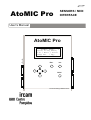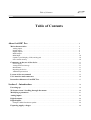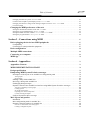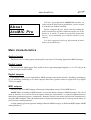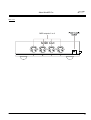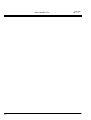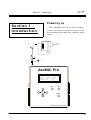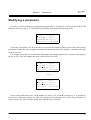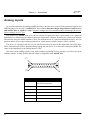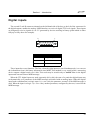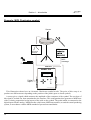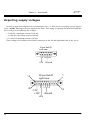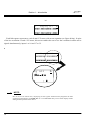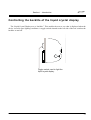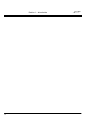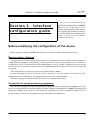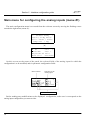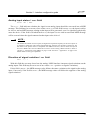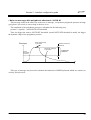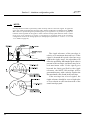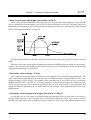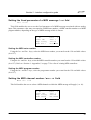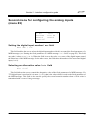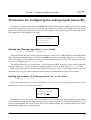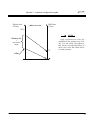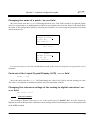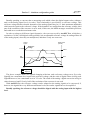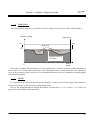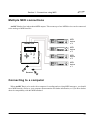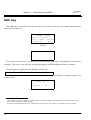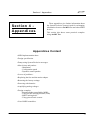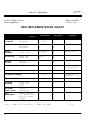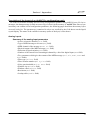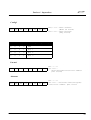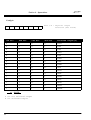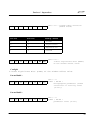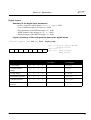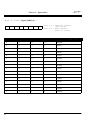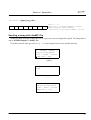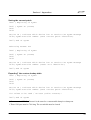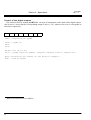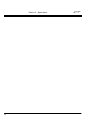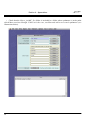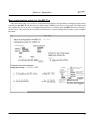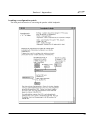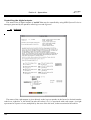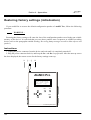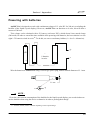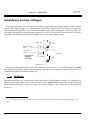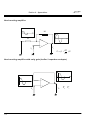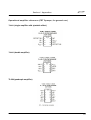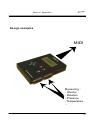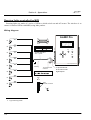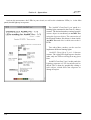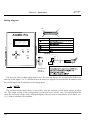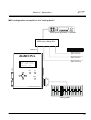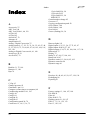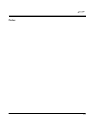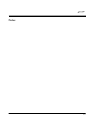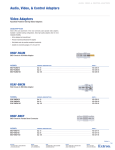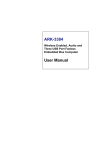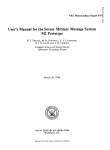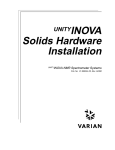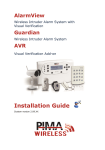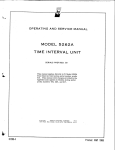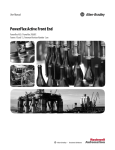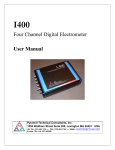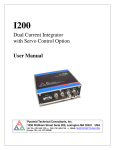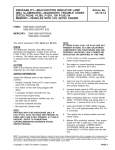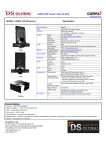Download Atomic Pro User's Manual
Transcript
I rcam documentation AtoMIC Pro SENSORS / MIDI INTERFACE User’s Manual AtoMIC Pro < AtoMIC Ready > Patch: 01-My Patch File / MIDI / Prefs Dump Out / Spy Dec. Inc. Valid. 32 channels Analog to MIDI Converter I rcam documentation © Copyright 1998-2002, IRCAM. All rights reserved. This manual must not be copied, neither in its entirety, nor partially, without written permission from IRCAM. This user manual was written by Emmanuel Fléty and Bruno Bossis, and translated by Emily Morin. It was kindly proofread by Marc Battier, head of documentation. The Analog to MIDI interface AtoMIC Pro was designed and developed by Emmanuel Fléty. Third edition, June 2002. Version 2 of the documentation. This documentation corresponds to version 2 of the AtoMIC Pro interface, version 2.02 of the internal assembler software and version 2 of the Max patches and objects. AtoMIC Pro is a trademark of IRCAM. Max is a trademark of IRCAM. Apple Macintosh is a registered trademark of Apple Computer, Inc. For further information, please contact : Paola Palumbo Marketing department IRCAM 1, place Igor-Stravinsky 75004 Paris France Tel. (33) 01 44 78 14 87 Fax (33) 01 44 78 43 55 E-mail : [email protected] IRCAM 1, place Igor-Stravinsky 75004 Paris France Tel. (33) 01 44 78 48 43 Fax (33) 01 44 78 15 40 Safety instructions ! Warning Notes Before using the device, make sure you have read the following instructions carefully, as well as the instructions for use. Do not open or modify the device or its mains adapter, except when this manual tells you exactly how to do so. Do not try to repair the interface or the components inside it, except when this manual recommends it. Please contact IRCAM in case of problems. Do not use the device or store it in the following conditions : - Extreme temperatures, or exposed to direct sunlight. - Damp areas. - Dusty areas. - Areas prone to strong vibrations. If you replace the main adapter, make sure its output polarity, voltage and current are correct. Do not insert any objects or pour any liquid into the device. Protect the device against violent shocks. Before using the device in a foreign country, make sure the main adapter provided is compatible with the main supply. If the device will not be used for a long period, disconnect the adapter from the mains. Never place heavy objects on the device. Never touch the device or the adapter with wet hands when it is plugged in. Before moving the device, make sure the mains adapter and/or any external elements are disconnected from the unit. Before cleaning the device, make sure the mains adapter is electrical unplugged. If the device is used somewhere where it is likely to be struck by lightning, unplug it. © Copyright 1998-2002, IRCAM. All rights reserved. No parts of this document may be reproduced without permission of IRCAM. IRCAM may only be held responsible for damage caused to devices connected to the AtoMIC Pro interface if its use conforms to these instructions. Table of Contents I rcam documentation Table of Contents About AtoMIC Pro ............................................................. 9 Main characteristics . . . . . . . . . . . . . . . . . . . . . . . . . . . . . . . . . . . . . . . . . . . . . . . . . . . . . . . . . . . . . . 9 Analog inputs . . . . . . . . . . . . . . . . . . . . . . . . . . . . . . . . . . . . . . . . . . . . . . . . . . . . . . . . . . . . . . . . . . . Digital inputs . . . . . . . . . . . . . . . . . . . . . . . . . . . . . . . . . . . . . . . . . . . . . . . . . . . . . . . . . . . . . . . . . . . . Digital outputs . . . . . . . . . . . . . . . . . . . . . . . . . . . . . . . . . . . . . . . . . . . . . . . . . . . . . . . . . . . . . . . . . . . MIDI outputs . . . . . . . . . . . . . . . . . . . . . . . . . . . . . . . . . . . . . . . . . . . . . . . . . . . . . . . . . . . . . . . . . . . . MIDI input . . . . . . . . . . . . . . . . . . . . . . . . . . . . . . . . . . . . . . . . . . . . . . . . . . . . . . . . . . . . . . . . . . . . . Liquid Crystal Display (LCD) and keypad . . . . . . . . . . . . . . . . . . . . . . . . . . . . . . . . . . . . . . . . . . . . . Non-volatile memory . . . . . . . . . . . . . . . . . . . . . . . . . . . . . . . . . . . . . . . . . . . . . . . . . . . . . . . . . . . . . 9 9 9 9 10 10 10 Comments on the use of the device . . . . . . . . . . . . . . . . . . . . . . . . . . . . . . . . . . . . . . . . . . . . . . . . . 11 Power supply . . . . . . . . . . . . . . . . . . . . . . . . . . . . . . . . . . . . . . . . . . . . . . . . . . . . . . . . . . . . . . . . . . . . Arrangement and storage . . . . . . . . . . . . . . . . . . . . . . . . . . . . . . . . . . . . . . . . . . . . . . . . . . . . . . . . . . Maintenance . . . . . . . . . . . . . . . . . . . . . . . . . . . . . . . . . . . . . . . . . . . . . . . . . . . . . . . . . . . . . . . . . . . . Repairing the device . . . . . . . . . . . . . . . . . . . . . . . . . . . . . . . . . . . . . . . . . . . . . . . . . . . . . . . . . . . . . . Additional precautions . . . . . . . . . . . . . . . . . . . . . . . . . . . . . . . . . . . . . . . . . . . . . . . . . . . . . . . . . . . . 11 11 11 11 12 Layout of the user manual . . . . . . . . . . . . . . . . . . . . . . . . . . . . . . . . . . . . . . . . . . . . . . . . . . . . . . . . 13 User interface and connectors . . . . . . . . . . . . . . . . . . . . . . . . . . . . . . . . . . . . . . . . . . . . . . . . . . . . . 14 Internal architecture of AtoMIC Pro . . . . . . . . . . . . . . . . . . . . . . . . . . . . . . . . . . . . . . . . . . . . . . . 17 Section 1 - Introduction . . . . . . . . . . . . . . . . . . . . . . . . . . . . . . . . . . . . . . . . . . . . . . . . . . . . . . . . 19 Powering up . . . . . . . . . . . . . . . . . . . . . . . . . . . . . . . . . . . . . . . . . . . . . . . . . . . . . . . . . . . . . . . . . . . . . 19 Welcome screen / Scrolling through the menus . . . . . . . . . . . . . . . . . . . . . . . . . . . . . . . . . . . . . . 20 Modifying a parameter . . . . . . . . . . . . . . . . . . . . . . . . . . . . . . . . . . . . . . . . . . . . . . . . . . . . . . . . . . . 21 Analog inputs . . . . . . . . . . . . . . . . . . . . . . . . . . . . . . . . . . . . . . . . . . . . . . . . . . . . . . . . . . . . . . . . . . . . 22 Digital outputs . . . . . . . . . . . . . . . . . . . . . . . . . . . . . . . . . . . . . . . . . . . . . . . . . . . . . . . . . . . . . . . . . . . 24 Digital inputs . . . . . . . . . . . . . . . . . . . . . . . . . . . . . . . . . . . . . . . . . . . . . . . . . . . . . . . . . . . . . . . . . . . . 25 Example: MIDI Charleston cymbal . . . . . . . . . . . . . . . . . . . . . . . . . . . . . . . . . . . . . . . . . . . . . . . . . . 26 Exporting supply voltages . . . . . . . . . . . . . . . . . . . . . . . . . . . . . . . . . . . . . . . . . . . . . . . . . . . . . . . . . 28 Table of Contents I rcam documentation Monitoring signals on the Liquid Crystal Display (LCD) . . . . . . . . . . . . . . . . . . . . . . . . . . . . . 29 Controlling the backlite of the liquid crystal display . . . . . . . . . . . . . . . . . . . . . . . . . . . . . . . . . 31 Section 2 - Interface configuration guide . . . . . . . . . . . . . . . . . . . . . . . . . . . . . . . . . . . . . 33 Before modifying the configuration of the device . . . . . . . . . . . . . . . . . . . . . . . . . . . . . . . . . . . . 33 Memory banks - Patches . . . . . . . . . . . . . . . . . . . . . . . . . . . . . . . . . . . . . . . . . . . . . . . . . . . . . . . . . . . 33 Connection to sound producing equipment . . . . . . . . . . . . . . . . . . . . . . . . . . . . . . . . . . . . . . . . . . . . . 33 Main menu for configuring the analog inputs (menu #1) . . . . . . . . . . . . . . . . . . . . . . . . . . . . . 34 Analog input status / Stat field . . . . . . . . . . . . . . . . . . . . . . . . . . . . . . . . . . . . . . . . . . . . . . . . . . . . . . . . . . . . 35 Direction of signal variation / Var field . . . . . . . . . . . . . . . . . . . . . . . . . . . . . . . . . . . . . . . . . . . . . . . . . . . . . . 35 Choice of MIDI message / Msg field . . . . . . . . . . . . . . . . . . . . . . . . . . . . . . . . . . . . . . . . . . . . . . . . . . . . . . . . . 36 List of MIDI messages generated by AtoMIC Pro . . . . . . . . . . . . . . . . . . . . . . . . . . . . . . . . . . . . . . . 39 Setting the fixed parameter of a MIDI message / Val field . . . . . . . . . . . . . . . . . . . . . . . . . . . . . . . . . . . . . . . 45 Setting the MIDI note number . . . . . . . . . . . . . . . . . . . . . . . . . . . . . . . . . . . . . . . . . . . . . . . . . . . . . . . . Setting the MIDI controller number . . . . . . . . . . . . . . . . . . . . . . . . . . . . . . . . . . . . . . . . . . . . . . . . . . . . . Setting the MIDI program number . . . . . . . . . . . . . . . . . . . . . . . . . . . . . . . . . . . . . . . . . . . . . . . . . . . . . . 45 45 45 Setting the MIDI channel number / MIDI Ch field . . . . . . . . . . . . . . . . . . . . . . . . . . . . . . . . . . . . . . . . . . . . 45 Selecting a MIDI output / Out field . . . . . . . . . . . . . . . . . . . . . . . . . . . . . . . . . . . . . . . . . . . . . . . . . . . . . . . . . . 46 Second menu for configuring the analog inputs (menu #2) . . . . . . . . . . . . . . . . . . . . . . . . . . . . 47 Setting the digital input number / Aux field . . . . . . . . . . . . . . . . . . . . . . . . . . . . . . . . . . . . . . . . . . . . . . . . . . . . 47 Selecting an alternative value / Alt field . . . . . . . . . . . . . . . . . . . . . . . . . . . . . . . . . . . . . . . . . . . . . . . . . . . . . 47 Multipurpose parameter n° 1 / Prm1 field . . . . . . . . . . . . . . . . . . . . . . . . . . . . . . . . . . . . . . . . . . . . . . . . . . . . . 49 Setting the velocity of note on with trigger threshold messages . . . . . . . . . . . . . . . Setting the controller value of controller value change with trigger threshold messages . . . . . . . . . . . . . . . . . . . . 49 . . . . . . . . . . . . . . . . . . . . 49 Multipurpose parameters n° 2 and 3 / Prm2 and Prm3 fields . . . . . . . . . . . . . . . . . . . . . . . . . . . . . . . . . . . . . 50 Setting the NOTE ON and NOTE OFF trigger thresholds . Setting the threshold for controller value change messages Setting the program change threshold . . . . . . . . . . . . . . . . . . . . . . . . . . . . . . . . . . . . . . . . . . . . . . . . . . . . 50 . . . . . . . . . . . . . . . . . . . . . . . . . . . . . . . . . . . . . . 50 . . . . . . . . . . . . . . . . . . . . . . . . . . . . . . . . . . . . . . 50 Third menu for configuring the analog inputs (menu #3) . . . . . . . . . . . . . . . . . . . . . . . . . . . . . 51 Setting the filtering algorithm / Filter field . . . . . . . . . . . . . . . . . . . . . . . . . . . . . . . . . . . . . . . . . . . . . . . . . 51 Setting the number of filtering cycles / Nb Cycles field . . . . . . . . . . . . . . . . . . . . . . . . . . . . . . . . . . . . . . . . 51 Setting the noise gate threshold / Noise gate field . . . . . . . . . . . . . . . . . . . . . . . . . . . . . . . . . . . . . . . . . . . 52 Fourth menu for configuring the analog inputs (menu #4) . . . . . . . . . . . . . . . . . . . . . . . . . . . . 53 Setting the data resolution / Res field . . . . . . . . . . . . . . . . . . . . . . . . . . . . . . . . . . . . . . . . . . . . . . . . . . . . . . . . 53 Setting the lookup table / Table field . . . . . . . . . . . . . . . . . . . . . . . . . . . . . . . . . . . . . . . . . . . . . . . . . . . . . . . 54 Setting the window size and offset / Window and Offset fields . . . . . . . . . . . . . . . . . . . . . . . . . . . . . . . . . 54 Fifth menu for configuring the digital inputs (menu #5) . . . . . . . . . . . . . . . . . . . . . . . . . . . . . . 56 Digital input status / Digital inputs field . . . . . . . . . . . . . . . . . . . . . . . . . . . . . . . . . . . . . . . . . . . . . . . . 56 Choosing the MIDI message to be associated with the digital inputs / Msg field . . . . . . . . . . . . . . . . . . . . . . . 57 MIDI message parameters for the digital inputs / Val , MIDI Ch and Out fields . . . . . . . . . . . . . . . . . . . 57 Saving, loading and copying configuration patches . . . . . . . . . . . . . . . . . . . . . . . . . . . . . . . . . . 58 Saving / loading a configuration patch . . . . . . . . . . . . . . . . . . . . . . . . . . . . . . . . . . . . . . . . . . . . . . . . 58 Copying a configuration patch . . . . . . . . . . . . . . . . . . . . . . . . . . . . . . . . . . . . . . . . . . . . . . . . . . . . . . 59 Changing the name of a patch, the contrast of the Liquid Crystal Display, and the reference voltage of the Analog to Digital Converter . . . . . . . . . . . . . . . . . . . . . . . . . . . . . . . . . . . . . . . . . . . . . . . . . 60 Table of Contents I rcam documentation Changing the name of a patch / Rename field . . . . . . . . . . . . . . . . . . . . . . . . . . . . . . . . . . . . . . . . . . . . . . . . . . 61 Contrast of the Liquid Crystal Display (LCD) / Ctrst field . . . . . . . . . . . . . . . . . . . . . . . . . . . . . . . . . . . . . . 61 Changing the reference voltage of the analog to digital converter / ADC Vref field . . . . . . . . . . . . . . . . . . . 61 Conversion table . . . . . . . . . . . . . . . . . . . . . . . . . . . . . . . . . . . . . . . . . . . . . . . . . . . . . . . . . . . . . . . . . . . . . . . . . 64 Changing the MIDI preferences of the unit . . . . . . . . . . . . . . . . . . . . . . . . . . . . . . . . . . . . . . . . . 65 Setting the identification number of the unit / ID field . . . . . . . . . . . . . . . . . . . . . . . . . . . . . . . . . . . . . . . . . . . . 65 Setting the receive MIDI channel / MIDI Ch field . . . . . . . . . . . . . . . . . . . . . . . . . . . . . . . . . . . . . . . . . . . . . . 65 Setting the MIDI controller numbers / Ctrl1 and Ctrl2 fields . . . . . . . . . . . . . . . . . . . . . . . . . . . . . . . . . . 66 Setting the program number / Program Nb field . . . . . . . . . . . . . . . . . . . . . . . . . . . . . . . . . . . . . . . . . . . . . . 66 Section 3 - Connections using MIDI . . . . . . . . . . . . . . . . . . . . . . . . . . . . . . . . . . . . . . . . . . 67 Before plugging the device into MIDI peripherals . . . . . . . . . . . . . . . . . . . . . . . . . . . . . . . . . . . 67 Compatibility . . . . . . . . . . . . . . . . . . . . . . . . . . . . . . . . . . . . . . . . . . . . . . . . . . . . . . . . . . . . . . . . . . . 67 Connecting to sound production equipment . . . . . . . . . . . . . . . . . . . . . . . . . . . . . . . . . . . . . . . . . . . . 67 Basic configuration . . . . . . . . . . . . . . . . . . . . . . . . . . . . . . . . . . . . . . . . . . . . . . . . . . . . . . . . . . . . . . . 68 Multiple MIDI connections . . . . . . . . . . . . . . . . . . . . . . . . . . . . . . . . . . . . . . . . . . . . . . . . . . . . . . . . 69 Connecting to a computer . . . . . . . . . . . . . . . . . . . . . . . . . . . . . . . . . . . . . . . . . . . . . . . . . . . . . . . . . 69 MIDI Spy . . . . . . . . . . . . . . . . . . . . . . . . . . . . . . . . . . . . . . . . . . . . . . . . . . . . . . . . . . . . . . . . . . . . . . . . 70 Section 4 - Appendices . . . . . . . . . . . . . . . . . . . . . . . . . . . . . . . . . . . . . . . . . . . . . . . . . . . . . . . . . 73 Appendices Content . . . . . . . . . . . . . . . . . . . . . . . . . . . . . . . . . . . . . . . . . . . . . . . . . . . . . . . . . . . . . . 73 MIDI IMPLEMENTATION CHART . . . . . . . . . . . . . . . . . . . . . . . . . . . . . . . . . . . . . . . . . . . . . . 74 Design specification . . . . . . . . . . . . . . . . . . . . . . . . . . . . . . . . . . . . . . . . . . . . . . . . . . . . . . . . . . . . . . . 75 Dump using MIDI System Exclusive messages . . . . . . . . . . . . . . . . . . . . . . . . . . . . . . . . . . . . . . 76 Description of the layout of an AtoMIC Pro configuration patch . . . . . . . . . . . . . . . . . . . . . . . . . . . Analog inputs . . . . . . . . . . . . . . . . . . . . . . . . . . . . . . . . . . . . . . . . . . . . . . . . . . . . . . . . . . . . . . . . . . . Digital inputs . . . . . . . . . . . . . . . . . . . . . . . . . . . . . . . . . . . . . . . . . . . . . . . . . . . . . . . . . . . . . . . . . . . Sending a dump with AtoMIC Pro . . . . . . . . . . . . . . . . . . . . . . . . . . . . . . . . . . . . . . . . . . . . . . . . . . . Receiving a dump with AtoMIC Pro . . . . . . . . . . . . . . . . . . . . . . . . . . . . . . . . . . . . . . . . . . . . . . . . . Exchanging dump messages . . . . . . . . . . . . . . . . . . . . . . . . . . . . . . . . . . . . . . . . . . . . . . . . . . . . . . . . Dynamic control of the AtoMIC Pro interface using MIDI System Exclusive messages . . . . . . . . . Activating / Desabling an analog input . . . . . . . . . . . . . . . . . . . . . . . . . . . . . . . . . . . . . . . . . . . . . . . . . . . Loading a patch . . . . . . . . . . . . . . . . . . . . . . . . . . . . . . . . . . . . . . . . . . . . . . . . . . . . . . . . . . . . . . . . . Saving the current patch . . . . . . . . . . . . . . . . . . . . . . . . . . . . . . . . . . . . . . . . . . . . . . . . . . . . . . . . . . . . Exporting† the custom lookup table . . . . . . . . . . . . . . . . . . . . . . . . . . . . . . . . . . . . . . . . . . . . . . . . . . . . . Control of the digital outputs . . . . . . . . . . . . . . . . . . . . . . . . . . . . . . . . . . . . . . . . . . . . . . . . . . . . . . . . . SysEx10 System Exclusive message . . . . . . . . . . . . . . . . . . . . . . . . . . . . . . . . . . . . . . . . . . . . . . . . . 79 79 85 87 88 88 89 89 90 91 91 92 93 Max objects and patches . . . . . . . . . . . . . . . . . . . . . . . . . . . . . . . . . . . . . . . . . . . . . . . . . . . . . . . . . . 95 Installation . . . . . . . . . . . . . . . . . . . . . . . . . . . . . . . . . . . . . . . . . . . . . . . . . . . . . . . . . . . . . . . . . . . . . . Max configuration patch for AtoMIC Pro . . . . . . . . . . . . . . . . . . . . . . . . . . . . . . . . . . . . . . . . . . . . . Dynamic controller patchers in AtoMIC Pro . . . . . . . . . . . . . . . . . . . . . . . . . . . . . . . . . . . . . . . . . . . Activation / deactivation of an analog input . . . . . . . . . . . . . . . . . . . . . . . . . . . . . . . . . . . . . . . . . . . . . . . . Loading a configuration patch . . . . . . . . . . . . . . . . . . . . . . . . . . . . . . . . . . . . . . . . . . . . . . . . . . . . . . . . 95 97 98 98 99 Table of Contents Controlling the digital outputs . . . . . . . . . . . . . . . . . . . . . Example of a Max patch for a dynamic control of AtoMIC Pro I rcam documentation . . . . . . . . . . . . . . . . . . . . . . . . . . . . . . . . . . . 100 . . . . . . . . . . . . . . . . . . . . . . . . . . . . . . . . . . . 102 In case of problems... . . . . . . . . . . . . . . . . . . . . . . . . . . . . . . . . . . . . . . . . . . . . . . . . . . . . . . . . . . . . . 103 The liquid crystal display does not show anything . . . . . . . . . . . . . . . . . . . . . . . . . . . . . . . . . . . . . . . No MIDI OUT data (the data out light does not come on) . . . . . . . . . . . . . . . . . . . . . . . . . . . . . . . . . No MIDI OUT data (the data out light does come on) . . . . . . . . . . . . . . . . . . . . . . . . . . . . . . . . . . . . The digital outputs control does not work . . . . . . . . . . . . . . . . . . . . . . . . . . . . . . . . . . . . . . . . . . . . . . The generation of dump messages does not work . . . . . . . . . . . . . . . . . . . . . . . . . . . . . . . . . . . . . . . . The reception of dump messages does not work . . . . . . . . . . . . . . . . . . . . . . . . . . . . . . . . . . . . . . . . . 103 103 103 104 104 104 Replacing the fuse and the mains adapter . . . . . . . . . . . . . . . . . . . . . . . . . . . . . . . . . . . . . . . . . . . 105 Replacing the fuse . . . . . . . . . . . . . . . . . . . . . . . . . . . . . . . . . . . . . . . . . . . . . . . . . . . . . . . . . . . . . . . . 105 Replacing the mains adapter . . . . . . . . . . . . . . . . . . . . . . . . . . . . . . . . . . . . . . . . . . . . . . . . . . . . . . . . 105 Restoring factory settings (initialisation) . . . . . . . . . . . . . . . . . . . . . . . . . . . . . . . . . . . . . . . . . . . . 106 Instructions . . . . . . . . . . . . . . . . . . . . . . . . . . . . . . . . . . . . . . . . . . . . . . . . . . . . . . . . . . . . . . . . . . . . . Factory settings . . . . . . . . . . . . . . . . . . . . . . . . . . . . . . . . . . . . . . . . . . . . . . . . . . . . . . . . . . . . . . . . . . General . . . . . . . . . . . . . . . . . . . . . . . . . . . . . . . . . . . . . . . . . . . . . . . . . . . . . . . . . . . . . . . . . . . . . . . MIDI preferences . . . . . . . . . . . . . . . . . . . . . . . . . . . . . . . . . . . . . . . . . . . . . . . . . . . . . . . . . . . . . . . . . Analog inputs 1 to 32 . . . . . . . . . . . . . . . . . . . . . . . . . . . . . . . . . . . . . . . . . . . . . . . . . . . . . . . . . . . . . . Digital inputs . . . . . . . . . . . . . . . . . . . . . . . . . . . . . . . . . . . . . . . . . . . . . . . . . . . . . . . . . . . . . . . . . . . 106 108 108 108 108 108 Powering with batteries . . . . . . . . . . . . . . . . . . . . . . . . . . . . . . . . . . . . . . . . . . . . . . . . . . . . . . . . . . . 109 Amplifying analog voltages . . . . . . . . . . . . . . . . . . . . . . . . . . . . . . . . . . . . . . . . . . . . . . . . . . . . . . . . 110 Design examples for amplifying analog voltages . . . . . . . . . . . . . . . . . . . . . . . . . . . . . . . . . . . . . . . . Inverting amplifier . . . . . . . . . . . . . . . . . . . . . . . . . . . . . . . . . . . . . . . . . . . . . . . . . . . . . . . . . . . . . . . . Non-inverting amplifier . . . . . . . . . . . . . . . . . . . . . . . . . . . . . . . . . . . . . . . . . . . . . . . . . . . . . . . . . . . . . Non-inverting amplifier with unity gain (buffer / impedance adapter) . . . . . . . . . . . . . . . . . . . . . . . . . . . . . . . Operational amplifier references (FET Opamps, for general use) . . . . . . . . . . . . . . . . . . . . . . . . . . . . . . . . . . 111 111 112 112 113 Design examples . . . . . . . . . . . . . . . . . . . . . . . . . . . . . . . . . . . . . . . . . . . . . . . . . . . . . . . . . . . . . . . . . . 115 Running lights controlled by MIDI . . . . . . . . . . . . . . . . . . . . . . . . . . . . . . . . . . . . . . . . . . . . . . . . . . . Wiring diagram . . . . . . . . . . . . . . . . . . . . . . . . . . . . . . . . . . . . . . . . . . . . . . . . . . . . . . . . . . . . . . . . . . Independent control, LED by LED . . . . . . . . . . . . . . . . . . . . . . . . . . . . . . . . . . . . . . . . . . . . . . . . . . . . . Using an FSR pressure sensor . . . . . . . . . . . . . . . . . . . . . . . . . . . . . . . . . . . . . . . . . . . . . . . . . . . . . . . Wiring diagram: . . . . . . . . . . . . . . . . . . . . . . . . . . . . . . . . . . . . . . . . . . . . . . . . . . . . . . . . . . . . . . . . . Reference . . . . . . . . . . . . . . . . . . . . . . . . . . . . . . . . . . . . . . . . . . . . . . . . . . . . . . . . . . . . . . . . . . . . . . MIDI "mixing desk” . . . . . . . . . . . . . . . . . . . . . . . . . . . . . . . . . . . . . . . . . . . . . . . . . . . . . . . . . . . . . . Wiring diagram . . . . . . . . . . . . . . . . . . . . . . . . . . . . . . . . . . . . . . . . . . . . . . . . . . . . . . . . . . . . . . . . . . MIDI configuration example for the "mixing desk": . . . . . . . . . . . . . . . . . . . . . . . . . . . . . . . . . . . . . . . . . . Configuration example of AtoMIC Pro for the MIDI "mixing desk" . . . . . . . . . . . . . . . . . . . . . . . . . . . . . . . . Using piezoelectric sensors . . . . . . . . . . . . . . . . . . . . . . . . . . . . . . . . . . . . . . . . . . . . . . . . . . . . . . . . . Electronic circuit of the envelope extraction system . . . . . . . . . . . . . . . . . . . . . . . . . . . . . . . . . . . . . . . . . . Configuration example of AtoMIC Pro for a piezoelectric sensor . . . . . . . . . . . . . . . . . . . . . . . . . . . . . . . . . . 116 116 120 121 122 123 123 124 125 126 127 128 129 List of MIDI controllers . . . . . . . . . . . . . . . . . . . . . . . . . . . . . . . . . . . . . . . . . . . . . . . . . . . . . . . . . . . 130 Index . . . . . . . . . . . . . . . . . . . . . . . . . . . . . . . . . . . . . . . . . . . . . . . . . . . . . . . . . . . . . . . . . . . . . . . . . . . . . 131 About AtoMIC Pro Abo ut AtoMIC Pro I rcam documentation You have just acquired an AtoMIC Pro interface. In order to benefit fully from its possibilities, you are invited to read this user manual carefully. Before using this device, please start by reading the safety instructions and the comments on the use of the device (p. 4 and 8). To make sure you fully master this device, we recommend you read this manual in its entirety. It is also suggested you keep this manual at hand. when you use the device. Main characteristics Analog inputs This device has 32 analog inputs, allowing the conversion of 32 analog signals into MIDI messages. Digital inputs This device has 8 digital inputs They enable a device generating digital signals (i.e. 0 or 5V only) to be exported into the world of MIDI. Digital outputs Eight digital outputs can be controlled by MIDI messages entering the interface. Enabling (switching to 5V) or disabling (switching to 0V) these outputs allows the separate control of eight devices by digital TTL level signals. MIDI outputs The device has four MIDI outputs, allowing an independent control of four MIDI devices. AtoMIC Pro is an analog to MIDI interface. It converts analog voltages to MIDI messages. The role of such an interface is to convert electrical signals which are representative of a physical phenomenon or dimension (mechanical pressure, temperature, distance between two points) into musical information by using the MIDI standard. Thus, the measurement of a physical dimension can be used to generate music, or to act on some sound parameters. A single analog signal can generate multiple identical MIDI messages on different MIDI outputs (MIDI routing facilities). 9 About AtoMIC Pro I rcam documentation MIDI input A MIDI input enables the interface to receive MIDI messages from an external system. These messages are destined to change certain configuration parameters of the analog channels and to control the digital outputs. Liquid Crystal Display (LCD) and keypad The liquid crystal display and the keypad allow the user to change the configuration of the device by using menus. Changing a parameter has an immediate effect on the operation of the device. The display also allows the user to check in a graphical way the status of signals entering the device. Non-volatile memory A non-volatile memory in the device allows the user to save 15 configurations. Each configuration contains the parameters for the 32 analog inputs and for the digital inputs. A name made up of 8 alphanumerical characters can be given to the saved configuration. 10 About AtoMIC Pro I rcam documentation Comments on the use of the device In addition to the Safety instructions at the beginning of this document, the following pages explain maintenance procedures for the device when it is to be moved or used. Power supply • Do not plug the device into a domestic mains circuit in which are also plugged one or several high power devices capable of generating electromagnetic interference (such as electric engines or dimmer switches). • The mains adapter may start to heat after long periods of use. This is perfectly normal and is not a sign of malfunction. • Before connecting AtoMIC Pro to other devices, switch off the power to all devices. This precaution significantly reduces the risk of failure of the device or of those connected to it. Arrangement and storage • Using the device next to power amplifiers (or devices with large power transformers) may disrupt its operation. In order to avoid any problems, change the orientation of the device or move it as far away as possible from the source of interference. • Do not leave the device in direct sunlight, next to sources of heat, in a closed vehicle or in areas prone to extreme temperatures. Excessive heat may warp or discolour the box of the device. Maintenance • For regular cleaning of the device, use a soft, fluff-free cloth on the box. Never use water or detergents. Never press on the liquid crystal display. • Never use hydrocarbons, thinners, alcohol, acids or solvents on the device, or the box will warp or get discoloured. Repairing the device • It is important to note that data saved in the device may be lost when the device is sent away to be repaired. • When the device is being repaired, precautions are taken not to lose any data, but it is impossible to guarantee this, especially when the memory circuit is replaced. 11 About AtoMIC Pro I rcam documentation Additional precautions • It is important to get the data back into memory once it has been lost due to repair. It is recommended that this data be backed up as often as possible, using a MIDI device or a computer with a MIDI interface (see “Section 3 - Connections using MIDI” on page 67). • It is recommended you be careful when manipulating buttons or connectors on the device. Brusque manipulation of the device may lead to failure or malfunction. • Do not touch, hit or apply strong pressures to the liquid crystal display of the device. • Connecting / disconnecting cables must be done holding the connector itself, and not the cable it is joined to. Never pull or push on the cable: that way, you will avoid breaking cables and creating shortcircuits. • When carrying the device, it is recommended, if at all possible, to place it in its box, along with its instruction manual. 12 About AtoMIC Pro I rcam documentation Layout of the user manual This manual details how the analog / MIDI interface works, what the different parameters are for, and how to set them. It is made up of four sections. Section 1: Introduction This section details the basic operations which are available on the analog to MIDI interface. Section 2: Interface configuration guide This section details what each parameter in the different configuration menus does. Section 3: Connections using MIDI This section details how to connect the interface to other MIDI devices. Section 4: Appendices • MIDI compatibility chart. • Design specifications of the device. • Dump using System Exclusive messages. • Max objects: -Installation -Configuration patch -Dynamic control objects • In case of problems... • Replacing the fuse and the mains adapter. • Restoring the factory settings. • Powering with batteries. • Amplifying analog voltages. • Design examples: -Running lights controlled by MIDI -Using a Force Sensing Resistor (FSR) -MIDI “mixing desk” -Using piezoelectric sensors • List of MIDI controllers. Index of terms used 13 I rcam About AtoMIC Pro documentation User interface and connectors Top view AtoMIC Pro Backlite control of the liquid crystal display < AtoMIC Ready > Patch: 01-My Patch File / MIDI / Prefs Dump Out / Spy Digital inputs Dec. Liquid crystal display Buttons for incrementing and decrementing parameters Inc. Valid. Validation button Digital outputs 32 channels Analog to MIDI Converter Buttons for scrolling through the menus 14 Analog inputs About AtoMIC Pro I rcam documentation Back view MIDI outputs 1 to 4 MIDI Out 15 About AtoMIC Pro Left view Right view Analog In (1-16) 16 Analog In (17-32) I rcam documentation I rcam About AtoMIC Pro documentation Internal architecture of AtoMIC Pro Analog inputs MIDI input Parameters Non-volatile Multiplexer 10 bit A/D converter 7 bit 10 bit SysEx MIDI Selection of the MIDI output MIDI outputs 1 to 4 The multiplexer sequentially connects the different analog inputs to the 10 bit Analog to Digital Converter. The digital value obtained is converted into a 7 bit value to conform to the MIDI standard. The user may however keep the 10 bit original resolution by converting the digital value into an exclusive MIDI message (System Exclusive), through a pitch bend message or through a combination of two Control Change messages. Certain control parameters allow the configuration of different MIDI messages which export the digital value to the world of MIDI. The message is then routed to a selection of MIDI outputs among the four ports available. A host system may communicate with AtoMIC Pro via the MIDI input to configure the device before use and to make certain parameters change dynamically with time. 17 About AtoMIC Pro 18 I rcam documentation I rcam Section 1 - Introduction Powering up Section 1 Introduction 220 V / 12 V documentation Take AtoMIC Pro and its mains adapter. Connect the output of the mains adapter to the device, then plug the adapter into a domestic mains socket. Mains 220 V Adapter 12 V - + AtoMIC Pro < AtoMIC Ready > Patch: 01-My Patch File / MIDI / Prefs Dump Out / Spy Dec. Inc. Valid. 32 channels Analog to MIDI Converter 19 I rcam Section 1 - Introduction documentation Welcome screen / Scrolling through the menus When the device is powered up, it initialises itself and then displays the following information : < AtoMIC Ready > Patch: 01-My Patch File / MIDI / Prefs Dump Out / Spy A flashing cursor should appear in the top left-hand corner of the screen at the same time as the display shown above. This display, or menu, is the welcome screen of the user interface and indicates that the device was correctly initialised. In this document, the flashing cursor will be represented by underlining the represented area, and putting it in bold font. The menus which are displayed on the liquid crystal display (LCD) are made up of different fields. Pressing the arrow keys of the keyboard (< > ∧ ∨), moves the flashing cursor towards the next field, in the direction corresponding to that of the pressed key. The arrows shown in the top left and right-hand corners provide access to different configuration menus. There are 8 menus or display screens, which are connected to each other along a virtual horizontal axis, except for the sub-menus accessible from the welcome screen (File, MIDI, Prefs, Dump Out and Spy). You gain access to these menus by positioning the flashing cursor on the menu of your choice, and then pressing the Valid key. The display of the different menus and screens along the horizontal axis is cyclic. Screen1 (welcome) ó Screen2 ... Screen 8 On the second line of the welcome screen, the number of the current configuration patch appears (numbered from 1 to 15), along with its name made up of 8 alphanumerical characters. To change the name of the configuration patch, refer to “Changing the name of a patch, the contrast of the Liquid Crystal Display, and the reference voltage of the Analog to Digital Converter” on page 60. 20 Section 1 - Introduction I rcam documentation Modifying a parameter From the welcome menu go to configuration menu number 1 (labelled #1 on the first line of the LCD) using the right arrow key [→]. The liquid crystal display then shows the following menu: < #1 Stat:OFF Msg:N-ON Af MIDI Ch:1 Ch:1 > Var: + Val:1 Out:xxxO To modify a parameter, use the arrow keys to position the flashing cursor on the field of the chosen parameter. Change the value using the increment and decrement keys (Inc. and Dec.) situated to the right of the arrow keys. For example, place the cursor on the Stat field (status of an analog input, active or inactive). Pressing on the Inc. or Dec. keys will change the value of the field (ON or OFF). < #1 Stat:OFF Msg:N-ON Af MIDI Ch:1 Ch:1 > Var: + Val:1 Out:xxxO [Inc.] < #1 Stat:ON Msg:N-ON Af MIDI Ch:1 Ch:1 > Var: + Val:1 Out:xxxO Since certain parameters have a high number of values (128 for MIDI parameters), it is possible to increment or decrement quickly the value of a parameter by keeping the Inc. or Dec. key pressed for at least a second. The values change rapidly then, until the key is released. 21 I rcam Section 1 - Introduction documentation Analog inputs As its name indicates, the analog to MIDI interface converts one or several analog electrical signals into MIDI messages. In the case of AtoMIC Pro, these signals must be voltages larger than or equal to zero and smaller than or equal to 5 volts. Negative voltages are to be avoided as they can damage the device, just as voltages over 5V can. The purpose of AtoMIC Pro is to convert electrical signals which are representative of a physical phenomenon or dimension (mechanical pressure, temperature, distance between two points) into musical information using the MIDI standard. Thus, the measurement of a physical dimension can be used to generate music or to act upon some parameters of sound (master volume, panpot, effects volume). The device is equipped with two 25 pin Sub-D connectors located on the right-hand side of the box. These connectors are used to input the analog signals into the device so it can convert them into MIDI. The value of the impedance of the analog inputs is 1MΩ. Not only can the analog signals come from complex measuring devices, but they can also come from ordinary sensors, as long as their dynamic range is compatible with AtoMIC Pro. 22 13 1 25 14 Pin n° Function 1-16 Analog inputs 1 to 16 (17 to 32 on the second connector) 17 Not connected 18-21 Ground 22-23 +5V 24 +12V 25 -12V I rcam Section 1 - Introduction documentation The device first performs an analog to digital conversion of the voltages on the analog inputs. The digital value thus obtained is used as a parameter or a trigger of a MIDI event which was chosen beforehand, and configured in the internal memory of the interface. The event or MIDI message is sent to a compatible device through the MIDI outputs on the back of the device via a compatible cable (not supplied). It is important to note that the analog to MIDI interface is rarely used on its own. Not only does it use the devices that it controls or with which it exchanges information, but also, if necessary, it will work with electronic devices which normalise signal levels. In the case of the measurement of physical dimensions, the sensors used do not always deliver an output voltage which is sufficient to ensure compatibility with the interface. It is therefore necessary to amplify the signals before feeding them into AtoMIC Pro. The need for amplification comes from the fact that low level signals are particularly vulnerable to noise. This noise is usually generated when the signal travels through a conducting cable. If the noise is of a level similar to the maximum amplitude of the signal, the latter will be drowned in noise and will remain unusable. Amplification of low level signals is therefore done as near to the signal source as possible, before the noise can affect it. The signal obtained has a low noise level compared to the useful signal level. Noise Amplifier Sensor AtoMIC Pro GOOD d1 d2 Connection cable Sensor Connection cable BAD d2 Noise AtoMIC Pro Amplifier d1 d1 << d2 A certain number of sensors, however, do deliver a so-called preconditioned signal, i.e., preamplified and shaped. Amplification is also necessary when the signals from sensors or other devices are too different in sensitivity or in level. The signals must then be fed through an amplifying device with adjustable gain for each signal to be fed to the analog / MIDI interface. Refer to “Section 4 - Appendices” on page 73 for more 23 I rcam Section 1 - Introduction documentation information on the conditioning and amplification of electrical signals. Also consult the paragraphs entitled “Changing the reference voltage of the analog to digital converter / ADC Vref field” on page 61 in section 2. Digital outputs The device is equipped with two 15 pin Sub-D connectors located on the left-hand side of the box. The one on the right outputs 8 on or off signals (also called digital TTL level signals). Each one of these outputs gives out either 0 or 5 volts. These signals may be used to control devices which work in a binary fashion, i.e. with 2 states (test light on or off for example). Each output can deliver a maximum current of 10 mA. If the device is used to control one or more outputs needing a higher current or voltage, it will be necessary to build suitable electronic power amplifying device. 1 8 9 15 Pin n° Function 1-8 Digital outputs 1 to 8 9-13 Ground 14-15 +5V The state of these outputs is controlled by MIDI, using System Exclusive messages on the MIDI IN of the device. Read section 4 (Appendices), the paragraphs entitled Running lights controlled by MIDI, and Dynamic control of AtoMIC Pro using System Exclusive messages for more details on control operations on the digital outputs. WARNING : When AtoMIC Pro is powered up, the digital outputs briefly take on the value 1 (+5V). Please make sure the devices connected to the digital outputs do not risk being damaged or injuring anyone near the installation (high power electric motors, pneumatic equipment, etc.). 24 I rcam Section 1 - Introduction documentation Digital inputs The second 15 sub-D connector situated on the left-hand side of the box, to the left of the connector for the digital outputs, enables the analog / MIDI interface to receive 8 digital TTL level signals. These inputs are designed to receive signals of 0 or 5 V generated by devices working in binary (pedal which is either fully up or fully down for example). 1 8 9 15 Pin n° Function 1-8 Digital inputs 1 to 8 9-13 Ground 14-15 +5V These inputs have two functions. The first, when the eight inputs are used simultaneously, is to convert the information from 8 bit binary information into MIDI. This method is very useful when a measuring device outputs a digital result over 8 bits. This result may be sent directly to AtoMIC Pro via the digital inputs and converted into a MIDI message. When the TTL digital inputs are used separately (bit by bit), the state of a particular digital input may act dynamically on a parameter of the MIDI message associated with an analog input. When the digital input under consideration is at logic state 0 (i.e. zero volt), the parameter ‘normal’ of the MIDI message is used. When the input is at logic 1 (i.e. five volts), another parameter, configured by the user, is used for the MIDI message. 25 I rcam Section 1 - Introduction documentation Example: MIDI Charleston cymbal Sensor MIDI sound Envelope detector MIDI message Pedal 0-5 volts MIDI OUT AtoMIC Pro < AtoMIC Ready > Patch: 01-My Patch File / MIDI / Prefs Dump Out / Spy Dec. Digital Input 1 Inc. Valid. 32 channels Analog to MIDI Converter This illustration shows how an electronic Charleston cymbal works. The point of this setup is to produce two different tones depending on the position of the pedal (open or closed cymbal). A sensor gives a signal which measures the amplitude of the resonance of the cymbal. The envelope of this signal is worked out, then transmitted to the interface. This configuration then generates a MIDI note with a velocity proportional to the impact of the stick on the cymbal. The pedal which is connected to the digital input tells the analog / MIDI interface which tone (MIDI note number) to send the sound producing system, in accordance with the MIDI standard of percussion sound banks. 26 I rcam Section 1 - Introduction documentation Analog / MIDI interface Analog input 'Closed cymbal' note MIDI MIDI 'Open cymbal' note Envelope Digital inputs 1 The selection of one or the other of the notes is performed as a function of the state of the chosen digital input. The number of the input is also configurable out of the eight available inputs. Refer to the paragraphs entitled “Second menu for configuring the analog inputs (menu #2)” on page 47 and “Fifth menu for configuring the digital inputs (menu #5)” on page 56 in section 2 for more details on this type of operation. 27 I rcam Section 1 - Introduction documentation Exporting supply voltages In order to make powering the active measuring devices (i.e. those devices requiring a power supply) easier, AtoMIC Pro exports its own supply to an outlet. This supply is regulated and protected inside the device and gives the following DC voltages: + 5 volts for a maximum current of 300 mA. + 12 volts for a maximum current of 80 mA. - 12 volts for a maximum current of 80 mA. These voltages are available on the Sub-D connectors on the left and right-hand sides of the device. 15 pin Sub-D Left view +5V 13 25 28 Ground 25 pin Sub-D right view -12V Ground +12V +5V 1 14 I rcam Section 1 - Introduction documentation Monitoring signals on the Liquid Crystal Display (LCD) Two display screens enable the user to see the signals entering AtoMIC Pro. These screens are used to make sure the sensors or measuring devices are functioning properly. They also allow the user to check that the different signals are properly scaled. To access these display screens, move the flashing cursor towards the left arrow of the welcome screen. < AtoMIC Ready > Patch: 01-My Patch File / MIDI / Prefs Dump Out / Spy [<] < Display Ch:1 Min > Max This first display screen shows one analog input out of thirty two. The level of the signal is shown using a horizontal VU-meter on the fourth line of the liquid crystal display. The VU-meter is made up of 20 spaces. When these twenty spaces are filled in black, the level of the signal is at its maximum. To change the current channel number, move the flashing cursor onto the Ch (Channel, analog channel number) field. Modify the channel number using the increment and decrement keys (Inc. and Dec.). [2 x Inc.] < Min Display Ch:3 > Max To simultaneously see all the active signals entering the device, move the flashing cursor to the left to another display screen. 29 I rcam Section 1 - Introduction documentation [<] < Display all > Each little square represents a vertical mini-VU-meter with seven segments (see figure below). In spite of the low resolution of such a VU-meter, this screen enables the user to see the variations in all the active signals simultaneously, inputs 1 to 16 and 17 to 32. < Display all ay all > > NOTE : Due to the screen refresh rate, displaying all the signals simultaneously degrades the data acquisition performance of AtoMIC Pro. It is recommended that you exit these display modes during normal operation of the device. 30 Section 1 - Introduction I rcam documentation Controlling the backlite of the liquid crystal display The Liquid Crystal Display uses a “backlite”. This enables the user to see what is displayed when the device is used in poor lighting conditions. A toggle-switch situated on the left side of the box switches the backlite on and off. Toggle -switch used to light the liquid crystal display 31 Section 1 - Introduction 32 I rcam documentation Section 2 - Interface configuration guide Section 2 - Interface configuration guide I rcam documentation This section explains how to modify the configuration of AtoMIC Pro , as well as the role of each configuration parameter. This section also explains the methods for saving and loading different configurations inside or from the non-volatile memory in the device. Before modifying the configuration of the device Before trying to configure AtoMIC Pro, make sure you have read the following information. Memory banks - Patches To enable the device to be used in many contexts, it is equipped with a non-volatile memory capable of saving different parameter configurations. All the parameter values are grouped into a patch where the configuration for all 32 analog inputs and the digital inputs is stored. Twenty configuration patches can be saved in the device memory. A name made up of eight alphanumerical characters can be associated with each patch. The configuration in current use is stored in volatile memory (RAM). Before switching the device off you should, if need be, save the current configuration. The modifications stored in RAM are not automatically saved to non-volatile memory. When powering up, the patch which was last active is loaded automatically. Connection to sound producing equipment If the device is plugged into any sound producing equipment when you modify the configuration of the device, it is advised that you turn the sound level down. Improper manipulation of AtoMIC Pro along with dangerous handling of the sensors or the measuring equipment may lead to hazardous sound levels for people nearby, as well as for the equipment itself, especially the loudspeakers. 33 Section 2 - Interface configuration guide I rcam documentation Main menu for configuring the analog inputs (menu #1) The main configuration menu is accessed from the welcome screen by moving the flashing cursor towards the right arrow (menu #1). < AtoMIC Ready > Patch: 01-My Patch File / MIDI / Prefs Dump Out / Spy [>] < #1 Stat:OFF Msg:N-ON Af MIDI Ch:1 Ch:1 > Var: + Val:1 Out:xxxO On this screen are the name of the patch, the selected field of the analog input for which the configuration is to be modified, and six parameter configuration fields. Menu number < #1 Selection of the Analog input 1 xxx0 Parameter fields Before making any modifications to the displayed configuration, make sure it corresponds to the analog input configuration you want to alter. 34 Section 2 - Interface configuration guide I rcam documentation Analog input status / Stat field Stat: ON / OFF The Stat field indicates whether the signal on an analog input should be converted into a MIDI message. This field may be set to one of two values ON or OFF. If the field is set to OFF, the input is said to be inactive and no MIDI message relating to that input will be generated, even if a signal does physically enter the device. If the field is switched back to ON, the input is active and its associated MIDI message will be sent each time the signal connected to that input varies in level. NOTE : The smaller the number of active inputs, the higher the acquisition frequency of the active inputs. It is possible to change the value of this field dynamically, from the user interface of the device, but also from a host system which is compatible with MIDI. To do this, the host must send System Exclusive MIDI codes onto the MIDI IN connector of the analog / MIDI interface. Refer to “Section 3 - Connections using MIDI” on page 67 and “Section 4 - Appendices” on page 73 for further details on this type of operation. Direction of signal variation / Var field Var: + / With this field the user may chose how the analog / MIDI interface interprets signal variations on the analog inputs. This field may be set to one of two values + or – (positive or negative variations). If this field is set to +, the MIDI message value follows the same variations as the signal on the analog input. Conversely, if the field is set to -, the MIDI message value will follow the opposite of the analog signal variations. 35 Section 2 - Interface configuration guide I rcam documentation Example : volume control using a mechanical pressure sensor Sensor Mechanical pressure MIDI sound production system (expander) MIDI message (volume control) MIDI OUT AtoMIC Pro < AtoMIC Ready > Patch: 01-My Patch File / MIDI / Prefs Dump Out / Spy Dec. → Hypothesis: the sensor gives a voltage which is proportional to the mechanical pressure applied onto its surface. If the Var field is set to +, the analog / MIDI interface will send a volume control message proportional to the mechanical pressure applied to the sensor. To make it react in the opposite way, change the field value to -. Inc. Valid. 32 channels Analog to MIDI Converter Choice of MIDI message / Msg field This is one of the most important configuration parameters, since it determines which type of MIDI message the device is going to send in response to variations in a particular analog input. AtoMIC Pro is capable of generating 10 different messages. These messages are based on the 7 MIDI channel messages and the MIDI System Exclusive messages. The MIDI standard specifies 7 commands called channel messages: • Note on (Note-on) • Note off (Note-off) • Polyphonic pressure (Polyphonic aftertouch) • Control number change (Control change) • Program change (Program change) • Channel pressure (Channel aftertouch) • Variation in pitch (Pitch bend) 36 I rcam Section 2 - Interface configuration guide documentation These messages are usually made up of three groups one octet long, as shown in the following illustration : I II III ####cccc 0xxxxxxx 0yyyyyyy Header Parameter 1 Parameter 2 ####: Message code (4 bits) cccc: MIDI channel number to which the message is applied (4 bits) xxxxxxx: Value of the 1st message parameter (7 bits) yyyyyyy: Value of the 2nd message parameter (7 bits) 37 I rcam Section 2 - Interface configuration guide documentation Message Parameter 1 Parameter 2 Note on (Note on) note number note on velocity Note off (Note off) note number note off velocity Polyphonic pressure (Polyphonic aftertouch) note number pressure during note on Control number change (Control change) controller number controller value Program change (Program change) program number / Channel pressure (Channel aftertouch) pressure / Variation of pitch (Pitch bend) strong weighting of pitch (MSB*) weak weighting of pitch (LSB**) If the message uses two parameters (not in the case of a change in pitch), the first parameter is specified in the Val field (see further down) whereas the second follows the variations of the signal on the analog input which is associated with the MIDI message. Example : controller value change message For a message of this type (Control change), the controller number is fixed, when the converted analog signal controls the value of the controller. * Most Significant Byte. ** Least Significant Byte. 38 Section 2 - Interface configuration guide I rcam documentation List of MIDI messages generated by AtoMIC Pro Message Notation used on the Liquid Crystal Display Note on N-ON Note on + polyphonic pressure N-ON Af Note on with trigger threshold N-ON Tr Controller value change C-Chg Controller value change with trigger threshold C-Chg Tr Program change with trigger threshold Prg Chg Pitch change P-Bend Polyphonic pressure Af-Tch1 Channel pressure Af-Tch2 10 bit exclusive message SysEx10 Af : Aftertouch Tr : Threshold P-Bend : Pitch bend 39 I rcam Section 2 - Interface configuration guide documentation • Note on message / N-ON The analog signal must correspond to an envelope changing with time and which has a maximum value. AtoMIC Pro analyses this envelope and finds the largest peak. Once it has been found, a MIDI note on message (NOTE ON) is generated. The velocity associated with the note is equal to the maximum of the envelope. The note number contained within the message is adjustable by the user (see “Setting the MIDI note number” on page 45). Envelope NOTE ON message is generated Relative NOTE OFF threshold Max NOTE OFF message is generated Actual NOTE OFF threshold t NOTE OFF t As long as the envelope stays above a threshold, named NOTE OFF threshold, the note is maintained (no new MIDI message is sent). When the level falls beneath the NOTE OFF threshold, a MIDI NOTE OFF message is sent to turn the note off. The NOTE OFF threshold is relative to the maximum detected envelope level. Once the peak level has been found, AtoMIC Pro calculates an actual NOTE OFF threshold from the value of the relative threshold: Actual threshold = Max – relative threshold The relative NOTE OFF threshold is adjustable by the user in another configuration menu (see “Setting the NOTE ON and NOTE OFF trigger thresholds” on page 50). To sustain the note for a long period of time, you just need to give a large value to the relative NOTE OFF threshold. Conversely, to make the note stop shortly after the peak has been detected, you need to set the relative NOTE OFF value quite low. This type of message is useful in using sensors to simulate1 MIDI keyboards which are sensitive to velocity. 1. In most MIDI keyboards, the method for determining the intensity of a note is based on the measurement of velocity and not pressure or force. 40 I rcam Section 2 - Interface configuration guide documentation • Note on message with polyphonic aftertouch / N-ON Af This message works in the same way as the note on message, except that a polyphonic pressure message (polyphonic aftertouch) is sent as long as the note is on. The amplitude of the polyphonic pressure is calculated in the following way: pressure = signal(t) – actual NOTE OFF threshold Thus, the bigger the relative NOTE OFF threshold, (actual NOTE OFF threshold is small), the bigger the dynamic range of the polyphonic pressure. Envelope NOTE ON message is generated Max Actual NOTE OFF threshold NOTE OFF message is generated t NOTE OFF Relative NOTE OFF threshold Polyphonic pressure t This type of message may be used to simulate the behaviour of MIDI keyboards which are sensitive to velocity and aftertouch. 41 Section 2 - Interface configuration guide I rcam documentation NOTE : Envelope detection needs a particularly stable envelope which is free from ripples. If ripples do occur, they could be interpreted as envelope peaks, and this could lead to invalid detection. AtoMIC Pro is however protected against possible ripples by an algorithm. It is possible to specify the tolerance of the algorithm to the ripples in order to obtain envelope peak detection which is robust in all cases. This tolerance to ripples is specified by a parameter field of the secondary configuration menu for the analog inputs (see “Multipurpose parameters n° 2 and 3 / Prm2 and Prm3 fields” on page 50). The ripple tolerance of the envelope is relative to a maximum detected level. If the signal is beneath this peak value but stays within the ripple range, the algorithm will allow the possibility that another peak value is present in the envelope, and that it may be its real maximum value. If the signal goes beneath the limit specified by the ripple tolerance, the NOTE ON message will be generated anyway, with a velocity equal to the last maximum value found in the envelope. If the envelope has a lot of ripples, the ripple tolerance should be set to a high value so as to obtain an efficient detection of the actual envelope peak. 42 Section 2 - Interface configuration guide I rcam documentation • Note on message with trigger threshold / N-ON Tr This message allows a MIDI note with fixed velocity to be generated. The switching on and off of the note is controlled by two thresholds : the NOTE ON threshold and the NOTE OFF threshold. These two thresholds are controlled by the user from another configuration menu (see “Setting the NOTE ON and NOTE OFF trigger thresholds” on page 50). The specified thresholds are absolute values this time, and the peak value of the envelope is not used either. This type of message can be used to simulate the behaviour of MIDI keyboards which are not velocitysensitive. The velocity which MIDI uses has to be set by the user (see “Setting the velocity of note on with trigger threshold messages” on page 49). • Controller value change / C-Chg This is the type of message which will likely be most often used for controlling sound parameters. The value of the analog signal acts directly upon the value of a MIDI controller, using a MIDI controller value change message (control change). The number of the controller can be set by the user (see “Setting the MIDI controller number” on page 45). If 10 bit resolution is selected, this message will actually send two control change messages. The controller specified in the val field will send the 7 least significant bits whilst the controller specified in the alt field (menu #2) will send the 3 most significant bits, on the same MIDI channel. • Controller value change with trigger threshold / C-Chg Tr As with the note on with trigger threshold message, this message allows a fixed value to be sent to a specific MIDI controller, also using the idea of thresholds. When the signal level reaches the first threshold, the fixed value of the controller is sent by a controller value change type MIDI message (control 43 Section 2 - Interface configuration guide I rcam documentation change). When the signal reaches the second threshold, the value of the specified controller is set to zero. The thresholds are controlled by the user (see “Setting the threshold for controller value change messages” on page 50). The controller value which is generated by the MIDI message is adjustable by the user (see “Setting the controller value of controller value change with trigger threshold messages” on page 49). • Program change with trigger threshold / Prg-Chg This message allows an analog signal to trigger a program change MIDI message using the idea of thresholds. The program number is fixed when the device is in use, but may be adjusted by the user, along with the trigger threshold levels (see “Setting the MIDI program number” on page 45, and “Setting the program change threshold” on page 50). This message can be used to simulate MIDI pedals which send program change messages. • Pitch change / P-Bend This message allows an analog signal to generate a MIDI message of the pitch change type (pitch bend). Pitch is usually coded over 14 bits. If the 7 bit resolution is chosen, they will be mapped on the 7 most significant bits of pitch information controlled by the analog signal. However, since AtoMIC Pro does 10 bit conversions internally, the whole 10 bits can be mapped to take better advantage of the pitch bend message. This message is used to simulate the pitch changing wheels available on most MIDI keyboards. • Polyphonic pressure / Af-Tch1 This message allows an analog signal to generate a polyphonic pressure type MIDI message (polyphonic aftertouch). The number of the note to which the pressure information is applied can be changed by the user (see “Setting the MIDI note number” on page 45). • Channel pressure / Af-Tch2 This message allows an analog signal to generate a channel pressure type MIDI message (channel aftertouch). This pressure message affects a whole MIDI channel, regardless of what note is played. The channel number to which the pressure information is applied is selected by the user (see “Setting the MIDI channel number / MIDI Ch field” on page 45). • 10 bit exclusive message / SysEx10 This message allows the transmission of the result of the analog / digital conversion. The digital value is transmitted over 10 bits in a MIDI System Exclusive message. Refer to “SysEx10 System Exclusive message” on page 93 to learn about the structure of this message. 44 Section 2 - Interface configuration guide I rcam documentation Setting the fixed parameter of a MIDI message / Val field Val: 0-127 This field enables the user to set the fixed parameter of a MIDI message associated with an analog input. This parameter value may correspond to a MIDI note number, a MIDI controller number or a MIDI program number, depending on the type of MIDI message which is chosen. < #1 Stat: ON Msg: C-Chg MIDI Ch:1 Ch:1 > Var: + Val:19 Out:xxxO Setting the MIDI note number Using the Inc. and Dec. keys, select the MIDI note number you want from the 128 available values (0 to 127). Setting the MIDI controller number Using the Inc. and Dec. keys, select the MIDI controller number you want from the 128 available values (0 to 127). Refer to “Section 4 - Appendices” on page 73 for a list of existing MIDI controllers. Setting the MIDI program number Using the Inc. and Dec. keys, select the programme number you want from the 128 available values (0 to 127). Setting the MIDI channel number / MIDI Ch field MIDI Ch: 1-16 This field enables the user to select a MIDI channel to which the MIDI message will apply (1 to 16). < #1 Stat: ON Msg: C-Chg MIDI Ch:1 Ch:1 > Var: + Val:19 Out:xxxO 45 Section 2 - Interface configuration guide I rcam documentation Selecting a MIDI output / Out field Out: 1-4 AtoMIC Pro has 4 independent MIDI outputs situated on the back of the box. This field enables the user to select any combination among the 1 to 4 the MIDI output to which the message is to be sent. < #1 Stat: ON Msg: C-Chg MIDI Ch:1 Ch:1 > Var: + Val:19 Out:xOxO The outputs are represented as they are located on the back of the box (4 to 1 from left to right). A cross ’x’ indicates that the output is not selected whilst a ’O’ shows an active output. The four MIDI ouputs gives you 16 possibilities for routing the MIDI message for each analog input. Recapitulative example : If you want to control the panpot (MIDI controller number 10) of two MIDI sound production system configured on channel 2, using MIDI outputs 1 and 3 and a sensor or a measuring device connected to analog input number four, all you need to do is the following : < #1 Stat: ON Msg: C-Chg MIDI Ch:2 46 Ch:4 > Var: + Val:10 Out:xOxO Section 2 - Interface configuration guide I rcam documentation Second menu for configuring the analog inputs (menu #2) < #2 Aux:OFF Prm1:0 Prm3:127 Ch:1 > Alt: 64 Prm2:0 Setting the digital input number / Aux field Aux: OFF / 1-8 This field enables the user to select the digital input number which is to control the fixed parameter of a MIDI message (see “Setting the fixed parameter of a MIDI message / Val field” on page 45). This field may take 9 values (OFF / 1 to 8). When the field is set to the value OFF, none of the digital inputs control the behaviour of the MIDI message. In the other cases, the field takes the number of the associated digital input (1 to 8). Selecting an alternative value / Alt field Alt: 0-127 This field allows the user to control the alternative value of the fixed parameter of a MIDI message. If a TTL digital input is used and it is in state 1 (+5V), that is the value which is used as the fixed parameter of the MIDI message. This field is also used to specify the second controler number when a 10 bit value is transmitted with a control change message. 47 Section 2 - Interface configuration guide a < #1 Stat: ON Msg: N-ON MIDI Ch:2 b < #2 Aux:OFF Prm1:0 Prm3:127 I rcam documentation Ch:16 > Var: + Val:40 Out:xOxO Ch:16 > Alt: 45 Prm2:0 The two screens above illustrate the configuration of analog input number 16 (screen a) and its control by digital input number 2 (screen b). The MIDI message associated with the analog input is of the note on type (N-ON) and the MIDI note number is set to 40 (screen a). The alternative value is set to 45 (screen b). Thus, when digital input number 2 is in state 0 (zero volt), the analog signal generates MIDI note 40. If the digital input is in state 1 (five volts), the note played is MIDI note 45. Several analog inputs may be controlled by the same digital input. The digital control signal may therefore be used to transpose or reconfigure all the notes which are generated by the different sensors or measuring devices. 48 Section 2 - Interface configuration guide I rcam documentation Multipurpose parameter n° 1 / Prm1 field Prm1: 0-127 This field enables the user to configure the velocity of a note or the controller value for note on with trigger threshold or controller value change with trigger threshold messages. < #2 Aux:OFF Prm1:64 Prm3:127 Ch:16 > Alt: 45 Prm2:0 Setting the velocity of note on with trigger threshold messages Set the Prm1 field to the value you want using the increment and decrement keys (Inc. et Dec.). Setting the controller value of controller value change with trigger threshold messages Set the Prm1 field to the value you want using the increment and decrement keys (Inc. et Dec.). 49 Section 2 - Interface configuration guide I rcam documentation Multipurpose parameters n° 2 and 3 / Prm2 and Prm3 fields Prm2/Prm3: 0-127 This field enables the user to configure the trigger thresholds of note on, controller value change with trigger threshold and program change with trigger threshold messages. < #2 Ch:16 > Aux:OFF Alt: 45 Prm1:64 Prm2:40 Prm3:127 Setting the NOTE ON and NOTE OFF trigger thresholds The Prm2 field configures the threshold above which a NOTE ON message is generated, while the Prm3 field configures the threshold below which a NOTE OFF message turns the note off. As long as the note hasn’t been turned off (i.e. the signal stays above the NOTE OFF threshold), the note cannot be retriggered. For note on and note on with trigger threshold messages, Prm2 specifies the ripple tolerance for the envelope. The NOTE OFF threshold is then relative to the peak level of the envelope. Setting the threshold for controller value change messages The Prm2 field configures the threshold above which the fixed value of the MIDI controller is sent. The Prm3 field configures the threshold below which the controller value is set to zero. As long as the signal hasn’t gone below the threshold specified by Prm3, the fixed value of the MIDI controller may not be sent again. Setting the program change threshold The Prm2 field configures the threshold above which the MIDI program change is sent. As long as the signal doesn’t go below the threshold specified by Prm3, the MIDI program change message cannot be sent again. 50 Section 2 - Interface configuration guide I rcam documentation Third menu for configuring the analog inputs (menu #3) This menu is related to data filtering. AtoMIC Pro will basically output a MIDI message if the analog signal has changed in a relevant way. If the analog signal is not stable, many MIDI messages will be generated, slowing down the system. To get rid of this, digital values can be processed with a filter and a noise suppressor configurable in this menu. < #3 Ch:1 Filter:SUBSAMP Nb Cycles:0 Noise Gate:8 > Setting the filtering algorithm / Filter field Filter: SUBSAMP / SPEEDLIM This field enables the user to select the kind of filter he wants to use. SUBSAMP is a subsampling filter (also called downsampling filter). It will make AtoMIC Pro analyse the analog input not every scan cycle. Thus, fast changes on the signal will not be detected resulting a low-pass filter. The number of «wasted cycles» is configured in the Nb Cycles field. The SPEEDLIM filter is a bit different : it will update the MIDI value only if the analog signal has remained stable for ’x’ cycles. In that case also the number of cycles is setup in the Nb Cycles field. Both filters affect the resolution of the MIDI message since some events might be masked by the algorithm. However, it avoids a reduction of the messages’s bandwidth and ensures a low latency. Setting the number of filtering cycles / Nb Cycles field Nb Cycles: 0-127 This field enables the user to select the number of cycles needed for the filtering operation. If the number of cycle is zero, the filter is not active. < #3 Ch:1 Filter:SUBSAMP Nb Cycles:10 Noise Gate:8 > In the above screen, the analog input 1 is scanned every ten scan cycles. This parameter is particularly useful when the analog input is connected to a sensor or a measuring device which responds slowly, or for which a high sampling rate is not needed. Thus, fewer MIDI messages are generated, which leaves more bandwidth for higher priority analog inputs. 51 I rcam Section 2 - Interface configuration guide documentation Setting the noise gate threshold / Noise gate field Noise Gate: 0-127 The noise gate threshold specifies the variation of the analog signal that would be detected as a change. If the analog signal moves inside the range of the noise gate, no MIDI message will be sent. Sensor Noise band Sensor signal 2* (noise) Sampled value Sampled value + MIDI Message t 0 This field enables the user to set the width of the range. A large range will be very effective against strong noise but will make the MIDI value less sensitive to a relevant change of the analog signal. For a reference voltage of +5V (see Changing the reference voltage of the analog to digital converter) a threshold of 8 corresponds to a noise level of ± 40 mV (ie : the analog has to change at least of 40 mV above or under its current position to be detected as changing). A threshold of 127 corresponds to a ribbon of ± 620 mV of noise2. < #3 Ch:1 Filter:SUBSAMP Nb Cycles:10 Noise Gate:8 2.@ 52 Vref = +5v. > Section 2 - Interface configuration guide I rcam documentation Fourth menu for configuring the analog inputs (menu #4) This menu is mainly related to data scaling. Version two of the AtoMIC Pro features a 10 bit analog to digital converter and this capability can be very useful for zooming the signal from the sensor, reducing the need to amplify it analogously. < #4 Ch:1 > Res:7(L) Table:LIN Window:1024 Offset:0 Setting the data resolution / Res field Res : 7(L) / 10(H) This field enables the user to select the resolution of the data he wants to export to MIDI. When this field takes the value 7(L)3 the normal MIDI resolution is chosen while choosing the value 10(H) selects a 10 bit resolution. When selecting the high resolution, the MIDI message SysEx10 4 is by default selected in menu #1, but can also be turned to a control change message (C-Chg) or a pitch bend message (P-Bend). NOTE about the high resolution : • For the pitch bend message, the 10 bits of the sampled value are mapped on the ten most significant bits of the MIDI message which actually counts 14 bits. • For the control change message, the 3 Most Significant Bits (MSB) are sent via the alternate controller number (specified in menu #2, field Alt) whilst the “normal” controller number exports the 7 Least Significant Bits (LSB). To obtain the 10 bit value, the following calculation must be computed : 10 bit value = (MSB controller value * 128) + LSB controller value 3. ‘L’ here stands for « Low resolution », while ‘H’ stands for « High resolution ». Refer to section 4, Appendices, for more details about the structure of this message. 4. 53 Section 2 - Interface configuration guide I rcam documentation Setting the lookup table / Table field Table : LIN / LOG / EXP / SPE This field allows the user to apply a mathematical function to the sampled value5. Four lookup tables (also named conversion tables) are available : Linear, Logarithmic, Exponential or Special. The linear table actually does not affect the value. The special table allows the user to specify is own function6 , the table’s content being dumped in by a System Exclusive Message (see “Section 4 - Appendices” on page 73). Dumping out the current custom table is achieved by pressing both Inc. and Valid. keys at startup. The message “Export custom table” will be briefly displayed. The table feature is very useful for changing the response of a sensor. A linear response can be obtained from a logarithmic sensor by applying an exponential function, and vice-versa. Setting the window size and offset / Window and Offset fields Window : 128 / 256 / 512 / 1024 Offset : [0 ; (Window / 2) – 1] Those two parameters specify how the real range of an analog input can be mapped on a seven bit MIDI value. As a matter of fact, a sensor does not necessary have a range equal to the reference voltage of the Analog to Digital Converter (see “Changing the reference voltage of the analog to digital converter / ADC Vref field” on page 61). In version 2.0 we have implemented a custom scaled zoom on the digital value to take advantage of the 10 bit resolution of the A/D converter. First, the voltage reference has to be set to the largest range among the sensors connected to the unit. Then, the user can select the sensor’s range within the 10 bit dynamic by specifying a window size and an offset. The selected range can then be converted into 7 bit MIDI data without greatly increasing the quantification step, as shown in the next illustration. 5.Only 6.The 54 in the low resolution mode. table can be drawn within the Max software (patch provided with the unit) I rcam Section 2 - Interface configuration guide Digital value (10 bits) 1023 MIDI conversion documentation MIDI data (7 bits) NOTE : Window size = real sensor range 127 Only exponent-two sizes are available for the window size (128, 256, 512 and 1024). Nevertheless, this allows enough flexibility in most cases, since the offset can be set with accuracy. Offset 0 55 Section 2 - Interface configuration guide I rcam documentation Fifth menu for configuring the digital inputs (menu #5) To get to this configuration menu from the fourth configuration menu for the analog inputs, move the flashing cursor towards the right arrow. < #5 Digital > Digital inputs:OFF Msg:No Msg Val:7 MIDI Ch:1 Out:xxxO Digital input status / Digital inputs field Digital inputs : ON / OFF The Digital inputs field is used to tell AtoMIC Pro if the digital inputs should be interpreted or not. If the field is set to OFF, variations in the state of the digital inputs are not taken into account, even if one or more of them have been assigned to control the analog inputs If the field is set to ON, the digital inputs are taken into account. < #5 Digital > Digital inputs:ON Msg:No Msg Val:7 MIDI Ch:1 Out:xxxO 56 Section 2 - Interface configuration guide I rcam documentation Choosing the MIDI message to be associated with the digital inputs / Msg field No Msg C-Chg / P-Bend Af-Tch1 / Af-Tch2 SysEx7 /SysEx8 This field determines which MIDI message is associated with each digital input when these are used in one byte blocks. If this field is set to No Msg, no MIDI message can be generated, even if the digital inputs change state. The other field values associate a MIDI message with variations in digital input levels, as long as these are active (the Digital inputs field is set to ON). < #5 Digital > Digital inputs:ON Msg:C-Chg Val:7 MIDI Ch:1 Out:xxxO To find out how the MIDI messages in this field work, refer to the beginning of this section, to the paragraph entitled Choosing a MIDI message / Msg field. MIDI message parameters for the digital inputs / Val, MIDI Ch and Out fields These parameters are identical to those used for configuring MIDI messages associated to the analog inputs. Refer to the beginning of this section, to the paragraph entitled Main menu for configuring the analog inputs to find out what these parameters mean. 57 Section 2 - Interface configuration guide I rcam documentation Saving, loading and copying configuration patches Saving / loading a configuration patch If you wish to load or save the configuration of the interface, go to the welcome screen using the arrow keys Move the flashing cursor onto the File field, and press on the Valid key to access the File screen. < AtoMIC Ready > Patch: 01-Patch1 File / MIDI / Prefs Dump out / Spy [Valid.] < Load/Save Patch > Save 01-Patch1? Ok/Cancel Move the cursor on the first line on which two fields can be reached. The first field enables to select a load or a save operation (use Inc. and Dec. keys to change the desired operation). The second field selects the number of the patch you want to load/save (15 available setups in the non-volatile memory). To start the load/save operation, move the cursor on the third line, on the Ok field then press the Valid. key. 58 Section 2 - Interface configuration guide I rcam documentation The load operation is immediate while the saving operation takes approximately 3 or 4 seconds. When saving, a new screen is displayed, showing the status of the saving process. When the saving process is finished, the interface automatically goes back to the welcome screen. Saving Patch #1 Done [...] < AtoMIC Ready > Patch: 01-Patch1 File / MIDI / Prefs Dump out / Spy You can cancel the saving operation as long as you haven't validated the Yes field with the Valid key. To cancel the saving operation, valid the No field, or move the cursor with the arrows to the first line of the liquid crystal display. These two operations are equivalent and enable the user to go back to the welcome screen. < Save Patch Save 01-Patch1 ? Sure ? Yes/No > Copying a configuration patch To copy a patch into another space in memory, first load the patch to be copied (see further up). Save this patch making sure you choose the right destination patch number for the copy and that you are not overwriting a patch you would like to keep. 59 Section 2 - Interface configuration guide I rcam documentation Changing the name of a patch, the contrast of the Liquid Crystal Display, and the reference voltage of the Analog to Digital Converter From the welcome screen, move the cursor onto the Prefs field and press on the Valid key. < AtoMIC Ready > Patch: 01-NomPatch Load / Save / Prefs Dump in / Dump out [Valid.] < Tools > Rename 01-NomPatch Ctrst:8 ADC Vref:127 60 Section 2 - Interface configuration guide I rcam documentation Changing the name of a patch / Rename field Move the cursor onto the Rename field using the arrow keys. This field is made up of eight sub-fields; each one corresponds to an alphanumerical character and together they form the name of the patch.Write the name of the configuration patch by choosing the characters you want using the parameter increment and decrement keys. < Prefs Rename 01-Test1 Ctrst: 08 ADC Vref:127 > [4 x Inc.] < Prefs Rename 01-Test5 Ctrst: 08 ADC Vref:127 > It is not necessary to save the modifications made to the name of the patch: saving in this case is automatic. Contrast of the Liquid Crystal Display (LCD) / Ctrst field Ctrst: 1-16 Move the cursor onto the Ctrst field and change the value of the field to suit the setting you want. The value 1 corresponds to minimum contrast, and 16 to maximum contrast. Changing the reference voltage of the analog to digital converter / ADC Vref field ADC Vref: 0-127 General remarks The Analog to Digital Converter is one of the main parts of AtoMIC Pro. It is the Analog to DigitalConverter which provides a link between the analog world of measuring devices to the digital world of the MIDI standard. 61 I rcam Section 2 - Interface configuration guide documentation Broadly speaking, a converter has a measuring scale which relates the digital output value (without a unit) to the analog signal level (in volts). This relationship is specified by a reference voltage. This reference voltage dictates what the dynamics of the analog signals may be (i.e. their maximum amplitude) which must be equal to the reference voltage. If the dynamics are smaller than the reference voltage, then part of the resolution of the converter is never used; in this case, the MIDI messages would lack precision, and could never reach their maximum value. In order to adapt to different signal dynamics, the converter used by AtoMIC Pro, which has a resolution of 10 bit (1024 digital values possible), has an adjustable reference voltage Its setting affects all of the analog inputs, since they are multiplexed, and there is only one converter. Analog signal 5 Volts Digital value (10 bits) Reference voltage 1023 2,5 Volts 512 Range 0 t Signal 1 Signal 2 The above example shows two signals changing with time, and a reference voltage set to five volts. Signal 1 has a maximum level equal to the reference voltage, and the scale of digital values is fully used. Signal 2 however, has a maximum level of 2.5 volts. The result of the analog / digital conversion will give values between 0 and 512 only: half of the resolution of the converter is not used. With AtoMIC Pro, the reference voltage can be adapted to the analog signals to be converted; if, however, the signals have very different maximum levels, the weaker signals have to be amplified. Broadly speaking, the reference voltage should be aligned with the analog input with the highest level. 62 I rcam Section 2 - Interface configuration guide documentation WARNING: The analog signals must never exceed the reference voltage of the converter. This could damage it. Reference voltage Digital value 1023 5V Dead areas 3V Maximum range of the signals 0 Analog signals In the above example, the maximum level of the signals being 3 volts, the reference voltage has been set to the same level. Certain other signals have lower maximum values, which means there are some dead areas in the resolution of the converter. It is recommended that these areas be eliminated by amplifyingthe relevant analog signals. NOTE: It is possible to get rid of the dead areas by setting the zooming scale for the signal. This method is however not always as efficient as an analog amplification. Refer to the paragraph entitled “Setting the window size and offset / Window and Offset fields” on page 54 for more details on this operation. 63 Section 2 - Interface configuration guide I rcam documentation Adjustment Move the cursor onto the ADC Vref field and modify the value of the field according to the reference level you want. < Prefs > Rename 01-NomPatch Ctrst:8 ADC Vref:114 The reference level is coded to give a value between 0 and 127. The value zero corresponds to a reference voltage of 0 volts, and 127 to a reference voltage of 5 volts. Intermediate values modify the reference voltage in 39 mV steps, approximately. NOTE : Conversion table 64 Reference voltage (volts) Field ADC Vref (± 1) 1.50 38 1.75 44 2.00 50 2.25 57 2.50 63 2.75 70 3.00 76 3.25 83 3.50 89 3.75 95 4.00 102 4.25 108 4.50 114 4.75 121 5.00 127 It is possible to adjust the reference voltage between 0 and 5 volts, but you are advised to keep it between 1.5 and 5 volts (values 38 to 127) to maintain immunity to noise. If the analog signals used do not reach a maximum level of 1.5 volts, you will have to amplify them in the analog domain beforehand. T he r e fe r e nc e v ol t ag e i s a g l o ba l parameter and cannot be saved for each individual configuration patch. Section 2 - Interface configuration guide I rcam documentation Changing the MIDI preferences of the unit This menu enables to setup parameters related with the MIDI configuration of the unit. < AtoMIC Ready > Patch: 01-Patch1 File / MIDI / Prefs Dump out / Spy [Valid.] < MIDI Prefs > Program Nb:1 MIDI Ch:16 ID:1 Ctrl1:64 Ctrl2:65 Setting the identification number of the unit / ID field ID : 1-16 Changing the unit ID is useful when several AtoMIC Pros are connected on the same MIDI port. As a matter of fact, the System Exclusive messages contain a byte that indicates to which unit the message is destined. Change the ID value if you wish to distinguish one unit from the other when they are receiving a System Exclusive message from the same MIDI link 7. Setting the receive MIDI channel / MIDI Ch field MIDI Ch : 1-16 Since AtoMIC Pro accepts standard MIDI messages such as control change and program change, a MIDI channel must be associated to the unit(s) especially when several MIDI devices share the same MIDI port. Change the value of the MIDI channel of the unit if it is already used by another device8 . 7.Especially 8.By when sending a SysEx message dumping in a configuration default, the receive MIDI channel is set to 16 to avoid conflict. 65 Section 2 - Interface configuration guide I rcam documentation Setting the MIDI controller numbers / Ctrl1 and Ctrl2 fields Ctrl1 / Ctrl2 : 0-127 Those two controller numbers can be used to control the eight digital outputs. In version 1 of AtoMIC Pro, only System Exclusive messages allowed the control of the digital outputs. Version 2 allows the control of the outputs via standard MIDI control change message. Since MIDI data are only 7 bits long, control was splitted into two nibbles in two different messages : the 4 least significant bits (LSB) are controlled by Ctrl1 while the 4 most significant bits (MSB) are controlled by Ctrl2. NOTE : Since each controller is only driving 4 bits, their value should be between 0 and 15. Setting the program number / Program Nb field Program Nb : 1-128 The AtoMIC Pro device can store up to 15 different setups in its non-volatile memory. Changing from one setup to another was previously achieved by a System Exclusive message (in version 1). This feature is still working, but loading a configuration patch can also be performed by sending a standard program change MIDI message to the unit. This is particularly useful for controlling the AtoMIC Pro with MIDI foot pedals sending such a message. Use the Program Nb field to associate a program number with the current configuration patch. 66 Section 3 - Connections using MIDI Section 3 Connections using MIDI I rcam documentation This section shows different connections which are possible with AtoMIC Pro and compatible MIDI systems. Before plugging the device into MIDI peripherals Before connecting AtoMIC Pro to any MIDI peripheral, make sure you have read the following information. Compatibility Before connecting the device to one or more MIDI peripherals, make sure they are all compatible with AtoMIC Pro. Have a look at the MIDI compatibility chart for the device which is drawn up in section 4 (Appendices). Also make sure that the MIDI connection cables are standard cables. Using non-standard or faulty cables may damage AtoMIC Pro as well as the MIDI peripherals connected to it. Connecting to sound production equipment During this operation, you are advised to turn AtoMIC Pro off as well as the devices you want to plug into it. When using the device, if it is plugged into any sound producing equipment it is advised that you keep the volume down at a reasonable level. Poor manipulation of AtoMIC Pro along with hazardous handling of the sensors or the measuring equipment may lead to dangerous sound levels for people nearby, as well as for the equipment itself, especially the loudspeakers. 67 I rcam Section 3 - Connections using MIDI documentation Basic configuration The simplest configuration is made up of a group of sensors or other measuring devices, and a sound production system (MIDI expander for example). MIDI cable MIDI OUT AtoMIC Pro < AtoMIC Ready > Patch: 01-My Patch File / MIDI / Prefs Dump Out / Spy Dec. MIDI IN MIDI expander Audio amplifier Stereo audio output Inc. Valid. 32 channels Analog to MIDI Converter Mixing desk Sensors The mixing desk shown in the above illustration may of course be used to mix audio signals coming from other sound production systems which aren’t linked to AtoMIC Pro. NOTE : For MIDI connections, make sure you use standard MIDI cables only. 68 I rcam Section 3 - Connections using MIDI documentation Multiple MIDI connections AtoMIC Pro has four independent MIDI outputs. This means up to four MIDI devices can be connected to the analog-to-MIDI interface. AtoMIC Pro < AtoMIC Ready > Patch: 01-My Patch File / MIDI / Prefs Dump Out / Spy Dec. Inc. Valid. 32 channels Analog to MIDI Converter MIDI device n°4 MIDI device n°3 MIDI device n°2 MIDI device n°1 Sensors Connecting to a computer When AtoMIC Pro is to be used with a computer for sending and receiving MIDI messages, you should use a MIDI interface. Refer to your computer documentation for further information, or if you have doubts about its compatibility with the MIDI standard. 69 I rcam Section 3 - Connections using MIDI documentation MIDI Spy The MIDI Spy is accessible from the welcome screen. Move to the Spy item with the keypad arrows, then press the Valid. key. < AtoMIC Ready > Patch: 01-Patch1 File / MIDI / Prefs Dump out / Spy [Valid.] < MIDI Spy > This screen allows the user to monitor any entering MIDI message, including System Exclusive messages. This can be very useful for checking debugging a MIDI installation without a computer. The messages are displayed on the third line of the LCD : Message Type – MIDI Channel – Data Byte 19 – Data Byte 210 For instance, the next screen displays a Control Change message on channel 4, controller number 7 for a value of 48. < MIDI Spy C-Chg 4 9.Note 7 > 48 number, controller number or program number for instance. Refer to the MIDI standard specifications for more details on the structure of a MIDI message. 10.Optional (Some MIDI messages are composed only of two bytes). Note velocity or controller value, for instance. 70 Section 3 - Connections using MIDI I rcam documentation NOTE 1 : In the case of a System Exclusive message, only the first nine bytes will be displayed on the LCD NOTE 2 : Display errors may occur when a MIDI activity which is too strong appears in MIDI Spy mode. Display can be cleared and reset by pressing the Valid. key. NOTE 3 : While in the MIDI Spy screen, analog to MIDI conversion will still be active but slower if MIDI messages enter the device and are displayed11 . 11. Displaying data on the LCD consumes a lot of processing time. 71 Section 3 - Connections using MIDI 72 I rcam documentation Section 4 - Appendices Section 4 Appendices I rcam documentation These appendices give further information about the System Exclusive protocol used for exchanging information between AtoMIC Pro and other MIDI devices. This section also shows some practical examples using AtoMIC Pro. Appendices Content • MIDI implementation chart. • Design specification. • Dump using System Exclusive messages. • Max objects and patches: - Installation - Configuration patch - Dynamic control patches • In case of problems... • Replacing the fuse and the mains adapter. • Restoring the factory settings. • Powering with batteries. • Amplifying analog voltages. • Design examples: - Running lights controlled by MIDI - Using a Force Sensing Resistor (FSR) - MIDI "mixing desk" - Using piezoelectric sensors • List of MIDI controllers. 73 I rcam Section 4 - Appendices documentation Date: june 2002 Version : 2.00 Analog to MIDI Converter Model: AtoMIC Pro MIDI IMPLEMENTATION CHART Transmitted Recognised Remarks Function ... Basic Channel Default Changed * 1-16 * 1-16 x x Mode Default Messages Altered Mode 3 x x x x x Note Number : True voice * 0-127 * 0-127 x x Velocity NOTE ON NOTE OFF 1-127 64 x x After Touch Key's Channel's o o x x Pitch Bender o x 10 bit resolution Control change * 0-127 x memorised Program Change * 0-127 x Program number 1-128 System Exclusive o o System Common Song Pos Song Sel Tune x x x x x x System Real Time Clock Commands x x x x AUX Messages Local ON/OFF All Notes OFF Active sense Reset x x x x x x x x Mode 1 : OMNI ON, POLY Mode 2 : ONMI ON, MONO Mode 3 : OMNI OFF, POLY Mode 4 : OMNI OFF, MONO 74 memorised memorised O: Yes x: No Design specification AtoMIC Pro : Analog to MIDI converter Analog / Digital Conversion • 10 bits, by successive approximation. • Conversion latency for 32 active inputs: 110 µs per active input. Indicators Analog inputs • Number of inputs: 32. • Impedance: 1 MΩ. • Input voltage: 0-5 V. • Minimum level: 1,5 V. • Maximum level : 5 V. Connectors • 12V DC PSU, 2.1 mm Canon connector. • MIDI IN. • MIDI OUT (4). • Analog inputs, 25 pin female SUB-D connectors (2). • Digital inputs, 15 pin female SUB-D connector. • Digital outputs, 15 pin female SUB-D connector. Digital inputs • Number of inputs: 8. • Compatibility: TTL and CMOS. • Pull up impedance for +5V: 4,7 kΩ. Digital outputs • Number of outputs: 8. • Compatibility: TTL and CMOS. • Output current: 10 mA. Display • Liquid crystal display. • 4 lines of 20 characters. • Yellow / green backlite. User interface • 4 arrow keysfor scrolling through menus (blue keys). • 2 keysfor changing parameters (red keys, Inc and Dec). • 1 validation key (green key, Valid). • 1 switch (on / off for the backlite of the liquid crystal display). • Power ON indicator. • MIDI OUT data indicators (4). • MIDI IN data indicator. Power supply • 12 V DC / 800 mA mains adapter. Dimensions • 165 (l) x 225 (P) x 38 (h) mm. • 6.5" (W) x 8.86" (D) x 1.5" (H) Weight • 740 grams (without the mains adapter). Accessories • User manual. • Mains adapter in compliance with European safety norms (220 V AC / 12 V DC). • Patches for the Max/MSP program. Optional Memory saving • 15 configuration setups. • Easy connect breakout box. 75 Section 4 - Appendices I rcam documentation Dump using MIDI System Exclusive messages There are two ways of configuring AtoMIC Pro : • By using the User interface (keypad and liquid crystal display). • By using System Exclusive messages (configuration dump received via the MIDI IN input). A MIDI dump is used not only to receive, but also to send configuration patches from AtoMIC Pro using a MIDI connection. This configuration information is specific to the device, and is therefore transmitted using MIDI System Exclusive messages which is what they are made for in the first place. With the exception of System Exclusive encapsulation defined by the MIDI standard, the MIDI dump message contains configuration parameters as they stand in the memory of AtoMIC Pro. 76 I rcam Section 4 - Appendices documentation ; Dump (semicolons indicate comments) ; ----0xF0 ; Beginning of SysEx ..... 0x00 ; SysEx ID (Ircam) 0x20 0x39 .......................... System Exclusive encapsulation Device ID ; Indicate which device has to receive the dump 0x7F; SysEx Function number (dump message identifier) PatchName1; 8 ASCII caracters PatchName2; to export the name of the patch PatchName3; being dumped PatchName4;“““ PatchName5;“““ PatchName6;“““ PatchName7;“““ PatchName8;“““ ADC Vref; ADC reference voltage Current device ID MIDI channel; Receive MIDI channel Ctrl1; Logic outputs controller number (LSB) Ctrl2; Logic outputs controller number (MSB) Digital_setup*; Digital inputs configuration Digital_MIDI_ch* Digital_msg_value Last_sampled_value_L†* Last_sampled_value_H†* Filter* Filter counter†* Noisegate* Draft_L†* Config1* Config2* Param1* Alternate* Draft_H†* Config4a* Config4b* ParamMulti1* ParamMulti2* ParamMulti3* ; Next analog channel (32 iterations) 0xF7 ; End of SysEx * Data to be transferred in two nibbles (see following page) † Not useful. Set to zero when dumping to the AtoMIC Pro. 77 I rcam Section 4 - Appendices documentation NOTE : When a byte is to be transmitted in two operations (cut into two nibbles, or 4 bit packets), the least significant nibble is sent first, and then the most significant one. A nibble is transmitted in the least significant four bits of a byte, the most significant ones are set to 0. b7 b6 b5 Most significant Nibble 78 b4 b3 b2 b1 b0 Least significant Nibble ö ø 0 0 0 0 0 0 0 0 b3 b2 b1 b0 1 b7 b6 b5 b4 2 Section 4 - Appendices I rcam documentation Description of the layout of an AtoMIC Pro configuration patch In order to facilitate sending and receiving configuration patches using MIDI System Exclusive messages, the dump message is made an exact copy of what is in the memory of AtoMIC Pro. Since a byte in memory can contain several configuration parameters, the following pages detail how the memory bytes are used, bit by bit. The parameter(s) contained in a byte are recalled by the field shown on the liquid crystal display. The name of the variable in memory (name of the byte) is also shown. Analog inputs Summary of the analog input parameters • Active or inactive channel (Stat field). • Type of MIDI message to be sent (Msg field). • MIDI channel of the message (MIDI Ch field). • Physical output of the MIDI message (Out field). • Direction of signal variation (Var field). • Number of the control bit of an analogue channel by a bit of the digital input (Aux field). • Five parameters which give the content of the MIDI message (Val, Alt, Prm1, Prm2 and Prm3 fields). • Filter type (Filter field) • Filter iteration number (Nb Cycles field) • Noise gate threshold (Noise Gate field) • Window size (Window field) • Window offset (Offset field) • Resolution (Res field) • Lookup table (Table field) 79 I rcam Section 4 - Appendices documentation Layout in memory of the configuration data for the analog inputs Filter b7 b6 b5 b4 b3 b2 b1 b0 Bit 7 : - 0 <=> Subsampling filter (Filter field = SUBSAMP) - 1 <=> SpeedLim filter (Filter field = SPEEDLIM) Bits 6-0 : Filter iteration number (Nb Cycles field) Noisegate b7 b6 b5 b4 b3 b2 b1 b0 Bit 7 : - 0 <=> 7 bit MIDI resolution (Res field = 7(L)) - 1 <=> 10 bit high resolution (Res field = 10(H)) Bits 6-0 : Noise gate threshold (Noise Gate field) Config1 b7 b6 b5 b4 b3 b2 b1 b0 Bit Bit - 7 0 1 6 0 (Stat field): <=> Status = OFF <=> Status = ON : <=> Positive variation (Var field = +) - 1 <=> Inverse variation (Var field = -) Bits 5-4 : Window Size (Window field) Bits 3-0 : Aux selection (Aux field) 5th bit 80 4th bit Window Size 0 0 128 0 1 256 1 0 512 1 1 1024 Section 4 - Appendices I rcam documentation Config2 b7 b6 b5 b4 b3 b2 b1 b0 Bits 7-4 : MIDI channel (MIDI Ch field) Bits 3-0 : MIDI message (Msg field) Control by a digital input b3 b2 b1 b0 0 0 0 0 OFF 0 0 0 1 Bit 1 0 0 1 0 Bit 2 0 0 1 1 Bit 3 Param1 b7 b6 b5 b4 b3 b2 b1 b0 Bit 7 : 0 Bit 6-0 : Note/Program/controller number (Val field) Alternate b7 b6 b5 b4 b3 b2 b1 b0 Bit 7 : 0 Bit 6-0 : alternate Note/Program/ controller number (Alt field 81 I rcam Section 4 - Appendices documentation Config4a b7 b6 b5 b4 b3 b2 b1 b0 Bits 7-4 : Physical output selection (Out field) 7th bit 6th bit 5th bit 4th bit Selected output(s) 0 0 0 0 xxxxx 0 0 0 1 xxxO 0 0 1 0 xxOx 0 0 1 1 xxOO 0 1 0 0 xOxx 0 1 0 1 xOxO 0 1 1 0 xOOx 0 1 1 1 xOOO 1 0 0 0 Oxxx 1 0 0 1 OxxO 1 0 1 0 OxOx 1 0 1 1 OxOO 1 1 0 0 OOxx 1 1 0 1 OOxO 1 1 1 0 OOOx 1 1 1 1 OOOO NOTE : x <=> non selected output O <=> selected output 82 Section 4 - Appendices b7 b6 b5 b4 3rd bit b3 b2 b1 2nd bit b0 Bits 3-2 : Lookup table selection (Table field) Lookup Table 0 0 Linear 0 1 Logarithmic 1 0 Exponential 1 1 Custom b7 b6 b5 b4 b3 b2 I rcam documentation b1 b0 Bits 1-0 : 2 Most Significant Bits (MSBs) of the window offset value Config4b 8 Least Significant Bits (LSBs) of the window offset value Param Multi1 : b7 b6 b5 b4 b3 b2 b1 b0 b4 b3 b2 b1 b0 Bit7 : 0 Prm1 / b6-b0 : multipurpose parameter (fixed controller or velocity value [0-127]) Param Multi2 : b7 b6 b5 Bit7 : 0 Prm2 / b6-b0 : parameter value [0-127] 83 Section 4 - Appendices Param Multi3 : b7 84 b6 b5 b4 b3 b2 b1 b0 Bit7 : 0 Prm3 / b6-b0 : parameter value [0-127] I rcam documentation I rcam Section 4 - Appendices documentation Digital inputs Summary of the digital input parameters • Active or inactive digital inputs (Digital inputs field). • Type of MIDI message to be sent (Msg field). • First parameter of the MIDI message (Val field). • MIDI channel of the message (MIDI Ch field). • Physical output of the MIDI message (Out field). Layout in memory of the configuration data for the digital inputs Digital inputs, Out and Msg fields (digital_setup) : b7 b6 b5 b4 b3 b2 b1 Bit 7 : digital (Status Bits 6-4 : 0 Bits 3-0 : MIDI (Msg b0 MIDI message b3 b2 b1 b0 • No message 0 0 0 • Control number change 0 0 • Pitch change 0 • Polyphonic pressure inputs ON/OFF field) message field) Message number (coded over 4 bits) Notation on the liquid crystal display 0 0 No-Msg 0 1 1 C-Chg 0 1 0 2 P-Bend 0 0 1 1 3 Af-Tch1 • Channel pressure 0 1 0 0 4 Af-Tch2 • 7 bit exclusive message 0 1 0 1 5 SysEx10 85 I rcam Section 4 - Appendices documentation MIDI Ch field (digital_MIDI_ch) : b7 b6 b5 b4 b3 b2 b1 b0 Bits 7-4 : Physical outputs (Out field) Bits 3-0 : MIDI Channel (MIDI Ch field) 7th bit 6th bit 5th bit 4th bit Selected output(s) 0 0 0 0 xxxxx 0 0 0 1 xxxO 0 0 1 0 xxOx 0 0 1 1 xxOO 0 1 0 0 xOxx 0 1 0 1 xOxO 0 1 1 0 xOOx 0 1 1 1 xOOO 1 0 0 0 Oxxx 1 0 0 1 OxxO 1 0 1 0 OxOx 1 0 1 1 OxOO 1 1 0 0 OOxx 1 1 0 1 OOxO 1 1 1 0 OOOx 1 1 1 1 OOOO 86 Section 4 - Appendices I rcam documentation Val field (digital_msg_value) : b7 b6 b5 b4 b3 b2 b1 b0 Bits 7 : 0 Bits 6-0 : fixed parameter of the MIDI message (note number, controller or program number [0-127] Sending a dump with AtoMIC Pro Sending a dump message enables the user to export the current configuration patch. The dump data is sent to all MIDI outputs of AtoMIC Pro. From the welcome menu go to the Dump Out item using the arrow keys and the Valid key. < AtoMIC Ready > Patch: 01-My Patch File / MIDI / Prefs Dump Out / Spy [Valid.] Dumping out patch... Done [...] < AtoMIC Ready > Patch: 01-My Patch Load / Save / Prefs Dump Out / Soy 87 Section 4 - Appendices I rcam documentation Receiving a dump with AtoMIC Pro Receiving a dump is dynamic. When a dump message has been received without errors, the following screen is shown briefly: Dump received_ Exchanging dump messages To exchange configuration patches between two AtoMIC Pro interfaces, all you need to do is connect MIDI cables from the input of one to the output of the other (or the opposite depending on which is the sender and which is the receiver of the dump). Don’t forget to save the patch on the receiving unit. 88 Section 4 - Appendices I rcam documentation Dynamic control of the AtoMIC Pro interface using MIDI System Exclusive messages System Exclusive messages, received via the MIDI IN input, allow the user to dynamically control the behaviour of AtoMIC Pro. This can be done using MIDI equipment or software which is capable of generating MIDI System Exclusive messages (like sequencers for example). Some patches have been developed especially for a piece of software called Max, to simplify the generation of these messages (see the chapter “Max objects and patches” on page 95). Activating / Desabling an analog input This instruction enables the user to change the status of an analog input. It enables or disables the analog to MIDI conversion of a particular signal. This instruction is identical to changing the status of an analog input from the user interface in the main configuration menu (Stat: ON/OFF). 0xF0 ; Beginning of SysEx 0x00 0x20 0x39 ; SysEx ID Atomic Pro ID (1-16) 0x7E ; SysEx function number (activation / deactivation ;identifier of an analog input) Input number ; Number of the input whose status is being modified (1-32) Status ; Desired status: 0 <=> inactive input / 1 <=> active input 0xF7 ; End of SysEx 89 Section 4 - Appendices I rcam documentation Loading a patch The instruction for loading a patch enables the AtoMIC Pro interface to load a configuration already saved in non-volatile memory. This instruction is identical to loading a configuration from the user interface (Load menu). 0xF0 ; Beginning of SysEx 0x00 0x20 0x39 ; SysEx ID Atomic Pro ID (1-16) 0x7C ; SysEx function number (patch load identifier) patch N° ; Number of patch to be loaded (1-20) 0xF7 ; End of SysEx NOTE 1 : You are advised to perform the loading of patch operations only when the sensors or measuring devices connected to the device are at rest. NOTE 2 : For optimisation reasons, the liquid crystal display is not automatically updated during a load operation or an activation / deactivation of an analogue input with MIDI. The liquid crystal display is updated when a menu is changed from the AtoMIC Pro keyboard. 90 Section 4 - Appendices I rcam documentation Saving the current patch 0xF0 ; Beginning of SysEx 0x00 ; SysEx ID (Ircam) 0x20 0x39 Device ID ; Indicate which device has to receive the SysEx message 0x7B; SysEx Function number (save current patch identifier) 0xF7; End of SysEx Rebooting AtoMIC Pro 0xF0 ; Beginning of SysEx 0x00 ; SysEx ID (Ircam) 0x20 0x39 Device ID ; Indicate which device has to receive the SysEx message 0x7A; SysEx Function number (reset unit identifier) 0xF7; End of SysEx Exporting † the custom lookup table 0xF0 ; Beginning of SysEx 0x00 ; SysEx ID (Ircam) 0x20 0x39 Device ID ; Indicate which device has to receive the SysEx message 0x79; SysEx Function number (save current patch identifier) 128 values to be read / written (table content)* 0xF7; End of SysEx † From or to AtoMIC Pro. Protocol is the same for a custom table dump in or dump out. * Those 128 bytes must be 7 bit long. The seventh bit must be cleared. 91 I rcam Section 4 - Appendices documentation Control of the digital outputs The control is done by sending AtoMIC Pro one byte of information on the status of the digital outputs. One bit set to 1 shows that the corresponding output is active (+5V), whereas a bit set to 0 corresponds to an inactive output (0V). b7 b6 b5 b4 b3 b2 b1 b0 0xF0 ; Beginning of SysEx 0x00 ; SysEx ID 0x20 0x39 Atomic Pro ID (1-16) 0x7D ; SysEx function number (digital outputs control identifier) Byte containing the status of the digital outputs 0xF7 ; End of SysEx ** 92 Data to be transferred in two nibbles. ** I rcam Section 4 - Appendices documentation SysEx10 System Exclusive message The different MIDI messages which can be sent by AtoMIC Pro are detailed in “Section 2 - Interface configuration guide” on page 33, except for SysEx message. When the analogue toMIDI conversion uses this message, the digital value of the converted analog signal is sent via MIDI in the form of a System Exclusive message. 0xF0 ; Beginning of SysEx 0x00 ; SysEx ID 0x20 0x39 Atomic Pro ID (1-16) 0x78 ; SysEx function number (SysEx 10 message transmitted) Analog input (1-32) Byte 1 ; 7 LSBs of the 10 bit value Byte 2 ; 3 LSBs of the 10 bit value Value : MSBx128+LSB 0xF7 ; End of SysEx 93 Section 4 - Appendices 94 I rcam documentation Section 4 - Appendices I rcam documentation Max objects and patches Some objects and patches have been developed specially for a piece of software called Max, to simplify the generation of MIDI System Exclusive messages which are to be used for configuration dumps and for the dynamic control of AtoMIC Pro. If you don’t own Max, the patches can be used with the MAXplay software included on the CD-ROM. MAXplay can also be downloaded from www.cycling74.com website. Installation • Quit all running programmes. • Copy the Objets_AtoMIC_Pro folder from the CD-ROM into the External folder in Max, or into another folder whose pathname is specified in Max. If this folder does not exist, create it before copying the Objets_AtoMIC_Pro folder into it. • Copy the AtoMIC_Pro_Help folder from the CD-ROM into the Max folder entitled MAX_Help. • Copy the AtoMIC_Pro_Patches folder from the CD-ROM into a folder of your choice. • Check the OMS configuration, as well as the declaration of connected MIDI peripherals. 95 Section 4 - Appendices I rcam documentation • Check that the Objets_AtoMIC_Pro folder is included in a folder whose pathname is in the paths which Max searches through. If this isn’t the case, run Max and add a new search pathname (see illustrations below). 96 Section 4 - Appendices I rcam documentation Max configuration patch for AtoMIC Pro This patch allows the user to choose configuration parameters for the analog and digital inputs and to send them to AtoMIC Pro in the form of a dump using a MIDI System Exclusive message. This Max patch also enables the user to receive a configuration patch sent via a dump from AtoMIC Pro and to display it on the screen. This patch can be used also to load and save various configuration patches on the computer hard disk. 97 Section 4 - Appendices I rcam documentation Dynamic controller patchers in AtoMIC Pro These patchers generate MIDI System Exclusive messages allowing the dynamic control of certain parameters of AtoMIC Pro (for more details, refer to the paragraph entitled Dynamic control of the AtoMIC Pro interface with System Exclusive messages). Do not hesitate to see the help patches for these patchers (click on the patcher in edit mode, and then press ‘Command-H’). Activation / deactivation of an analog input The status of each analog input (active or inactive) may be modified dynamically using the patcher called toggleinput. 98 Section 4 - Appendices I rcam documentation Loading a configuration patch The load patch instruction is sent using the patcher called loadpatch. 99 Section 4 - Appendices I rcam documentation Controlling the digital outputs The status of the 8 digital outputs of AtoMIC Pro may be controlled by using MIDI System Exclusive messages generated by the patchers called logicout and logicout2. logicout The status of the eight outputs is given directly to the logicout patcher in the form of a decimal number coded over eight bits. A bit which can take the values 0 or 1 is associated with each output. A weight represented as a power of two, multiplied by the state of the bit itself, is then associated with each bit. 100 Section 4 - Appendices I rcam documentation logicout2 The patcher logicout2 is identical to patcher logicout, except that the statuses of the outputs are explicitly given to the patcher, output by output. 101 Section 4 - Appendices Example of a Max patch for a dynamic control of AtoMIC Pro 102 I rcam documentation Section 4 - Appendices I rcam documentation In case of problems... If the AtoMIC Pro interface does not function correctly, start by checking the following points. If the problem persists, please contact IRCAM. The liquid crystal display does not show anything Is the mains adapter plugged into the device? Is the mains adapter plugged into a mains socket? Has the Power ON light come on? • Try plugging the mains adapter into another mains socket. • If you are using a mains adapter which isn’t the one which came with the device, make sure it is of the right polarity. • The fuse of the device or of the mains adapter may be faulty. Refer to the section on Replacing the fuse and the mains adapter. No MIDI OUT data (the data out light does not come on) Are the analog signals correctly linked to the device? • Check the analog input connections. Are the relevant analog inputs active (Stat: ON) ? • Check the status of the relevant inputs. Are the signals visible on the vu-meters of the liquid crystal display? • Check the threshold settings if you are using MIDI messages with thresholds. • Turn the reference voltage down on the converter if necessary. • Change the type of MIDI message used for the relevant analog inputs, and choose a control change message. This message will send messages which follow the changes in value of the analog inputs, and this should turn one or more data out lights on. No MIDI OUT data (the data out light does come on) Are the MIDI devices connected to AtoMIC Pro functioning correctly? Are the MIDI cables plugged in correctly ? • Check that the different devices work correctly, that the cables are plugged in correctly, and that they are not damaged. • Is the right MIDI output selected with the out field ? 103 Section 4 - Appendices I rcam documentation The digital outputs control does not work Are the control messages reaching the MIDI IN input of the device? • Check the MIDI connection between AtoMIC Pro and the device which should be sending the control messages for the digital outputs. Do the control messages comply with the MIDI System Exclusive protocol of AtoMIC Pro? • Check the source of the System Exclusive messages. Are the digital outputs correctly connected to the device(s) to be controlled? • Check the wiring of the digital outputs. Are the devices connected to the digital outputs consuming too much current ? • Check how much current is being drawn by the devices connected to the digital outputs. The generation of dump messages does not work Is the device receiving the dump function correctly ? • Check the MIDI connections. • Try different MIDI cables. The reception of dump messages does not work Does the device sending the dump function correctly ? Does the device sending the dump conform to the MIDI System Exclusive protocol of AtoMIC Pro ? Is the device sending the dump connected to the MIDI IN input of AtoMIC Pro ? Is the AtoMIC Pro ID number correctly set in ? • Check the “MIDI” preferences in the main menu. • Check the System Exclusive compatibility. • Check the MIDI connections. • Try different MIDI cables. 104 I rcam Section 4 - Appendices documentation Replacing the fuse and the mains adapter WARNING : Make sure the mains adapter isn’t plugged into the device, and that the device isn’t powered up before you follow the instructions given bellow. Replacing the fuse If the power on light of the AtoMIC Pro interface does not light up, and the mains adapter works correctly, you should change the fuse which may be faulty. Unscrew the 4 screws from the bottom of the device using a Phillips screwdriver. Gently take the top lid off the device, and put it down. The fuse sits in a holder situated in the top left-hand corner of the liquid crystal display, on the lower plate. The fuse is of the 250 V, 1 Amp, temporised blow type. Take the fuse out using a small screwdriver and replace it with a new fuse. Put the lid back into place as well as the 4 screws and then power up the device to ensure it is working properly. Replacing the mains adapter The mains adapter supplied with AtoMIC Pro is designed for use with the French mains supply which functions at 230 V alternating / 50 Hz. If your mains supply is not compatible with these specifications, you should replace the mains adapter. The output voltage of the mains adapter should b e a c o n s t a n t 1 2 Vo l t s ( D C o r t h e symbol ). The power connector to be plugged into the back of AtoMIC Pro is a female Canon connector. The internal diameter of the connector is 2.1 mm. The mains adapter must be capable of giving an output current of 800 mA. Mains adapter 12V / 800 mA Mains Female Canon connector 2.1 mm 12 V - + 105 I rcam Section 4 - Appendices documentation Restoring factory settings (initialisation) If you would like to restore the default configuration patches of AtoMIC Pro, follow the following procedure. WARNING : Restoring the factory settings will cause the loss of the configuration patches saved in the non-volatile memory of the device. It is advised that you save these patches onto a sequencer or a MIDI recording device (refer to the paragraphs entitled Sending / Receiving dump messages as well as Max objects and patches). Instructions 1. Unplug the power connector from the device and wait until it is completely turned off. 2. Plug the power connector back in, and keep the Inc. and Dec. keys pressed. After the start-up screen has been displayed, the restore screen for the factory settings comes up. 1 [...] 2 AtoMIC Pro < AtoMIC Ready > Patch: 01-My Patch File / MIDI / Prefs Dump Out / Spy Dec. Inc. Valid. 32 channels Analog to MIDI Converter 106 Section 4 - Appendices I rcam documentation < AtoMIC Ready > Patch: 01-My Patch File / MIDI / Prefs Dump Out / Spy [...] Reset to Factory Settings ? Yes/No You may cancel the operation of restoring the factory settings by validating the No field, using the Valid key. 3. To go ahead with restoring the factory settings, move the flashing cursor onto the Yes field using the arrow keys and then press the Valid key. Reset to Factory Settings ? Yes/No [Valid.] Init patch #1 The process of restoring the factory settings lasts about 40 seconds. During that time, a mini vertical bar graph will count down 15 times (once per restored patch). When the parameters has been restored, the AtoMIC Pro interface displays the welcome menu. Make sure not to disconnect the power supply from the device during the operation. If this happens, repeat steps 1 to 3. 107 Section 4 - Appendices Factory settings General • Name of the patch : "No Name" • Contrast of the liquid crystal display: 8 (Ctrst: 8) • Reference voltage of the analog to digital converter: +5V (ADC Vref: 127) MIDI preferences • Device ID : 1 (ID:1) • Receive MIDI channel : 16 (MIDI Ch: 16) • Program number : 1 to 15, for patches 1 to 15 (Program Nb: 1 to 15) • LSB Digital outputs controller number : 64 (Ctrl1: 64) • MSB Digital outputs controller number : 65 (Ctrl2: 65) Analog inputs 1 to 32 • Analog input: inactive (Stat: OFF) • Direction of variation: positive (Var: +) • MIDI message: control change (Msg: C-Chg) • Note number / Controller number: 1 to 32 (Val: 1 to 32) • MIDI channel: 1 (MIDI Ch: 1) • Physical output: 1 (Out: xxxO) • Control by a digital input: inactive (Aux: OFF) • Alternative value: 64 (Alt: 64) • Multipurpose parameter 1 : 0 (Prm1: 0) • Multipurpose parameter 2 : 20 (Prm2: 20) • Multipurpose parameter 3 : 127 (Prm3: 127) • Noise gate threshold : 8 (Noise gate: 8) • Data filtering : subsampling (Filter: SUBSAMP • Filter iteration number : 0 (Nb cycles: 0) • Resolution : 7 bit MIDI (Res:7 (L)) • Lookup table : Linear (Table: LIN) • Window size : 1024 (Window: 1024) • Window offset : 0 (Offset: 0) Digital inputs • Digital inputs: inactive (Digital inputs:OFF) • MIDI message: no message (Msg:No Msg) • Note number / Controller number: 0 (Val:0) • MIDI channel: 1 (MIDI Ch:1) • Physical output: 1 (Out: xxxO) 108 I rcam documentation I rcam Section 4 - Appendices documentation Powering with batteries AtoMIC Pro is designed to work with a minimum voltage of 12 volts DC for 200 mA (excluding the backlite of the liquid crystal display). However, AtoMIC Pro can function on 9 volts, but will draw a current of 300 mA. This voltage can be obtained with a 9V battery (reference PP3), which doesn’t have much charge (500 mAh). In order to extend the time available when powering with batteries, the best solution is to use eight 1.5V batteries wired in series12. To do this, use one or two battery holders (1 x 8 or 2 x 4 batteries). + 1,5V + ... 8 batteries in series - - Wire the batteries to AtoMIC Pro using a Canon type power plug with an internal diameter of 2.1 mm. 2.1 mm - + NOTE : Given the extra current consumption of the backlite for the liquid crystal display, you are advised not to use the backlite when using the device on batteries in order to prolong their charge. 12. AAA/R3, AA/R6, C/R14 or D/R20 depending on the required charge. 109 I rcam Section 4 - Appendices documentation Amplifying analog voltages This paragraph shows only a few design examples for preconditioning analog signals in order to obtain signals with a high enough level. Amplification of the analog signals often uses electronic components called operational amplifiers. Very cheap and available in the form of integrated circuits, they have the advantage of being able to multiply analog signals by a factor of 100,000 and sometimes more. Of course, a signal on the output of an operational amplify can not exceed the supply voltage. + supply rail Non-inverting input + Inverting input - Operational amplifier (OpAmp) - supply rail +12V Output -12V Ground (0V) Operational amplifiers usually work with symmetrical power rails (± 12 volts, for example). AtoMIC Pro exports these supply voltages onto the analog input connectors13 which greatly facilitates the use of conditioning modules external to AtoMIC Pro. WARNING : Operational amplifiers are often powered using high positive AND negative voltages. The amplified signals can easily reach values above 5 volts (absolute value). AtoMIC Pro can only take voltages which are positive and smaller than or equal to 5 volts. Any negative voltage or any voltage above 5V can damage the device. 13. For a maximum current of 80 mA. Refer to section 1 (Introduction) for more details on exporting the supply voltages. 110 I rcam Section 4 - Appendices documentation +5V D1 + R1 - D2 To AtoMIC Pro Vs D1, D2 : silicon diodes This circuit uses two diodes which conduct when the output signal from the operational amplifier reaches 5.7 volts or -0,7 volts approximately. The level of the analog signal on the inputs of AtoMIC Pro cannot therefore exceed greatly the maximum and minimum levels specified (5 and 0 volts). You are advised to integrate this protection at each stage of signal conditioning which is connected before AtoMIC Pro. Design examples for amplifying analog voltages Inverting amplifier R2 R1 Ve + Vs Vs = - R2 .Ve R1 111 I rcam Section 4 - Appendices documentation Non-inverting amplifier R2 R1 + Vs Ve Vs = (1 + R2 ).Ve R1 Non-inverting amplifier with unity gain (buffer / impedance adapter) + Ve 112 Vs Vs Ve Section 4 - Appendices I rcam documentation Operational amplifier references (FET Opamps, for general use) TL081 (single amplifier with ajustable offset) TL082 (double amplifier) TL084 (quadruple amplifier) 113 Section 4 - Appendices LM324 (single supply voltage) LM358 (single supply voltage) 114 I rcam documentation Section 4 - Appendices I rcam documentation Design examples MIDI Measuring : - Shocks - Rotation - Pressure - Temperature ... 115 I rcam Section 4 - Appendices documentation Running lights controlled by MIDI Running lights are made of a series of LEDs14 which switch on and off in turn. The aim here is to control 8 coloured LEDs with MIDI, using Max patches. Wiring diagram D1 D2 8 1 AtoMIC Pro 15 9 < AtoMIC Ready > Patch: 01-My Patch File / MIDI / Prefs Dump Out / Spy R1 R2 Pin n° Function Ground Dec. D3 R3 D4 R4 D5 R5 Shielded cable with 8 wires + ground Inc. Valid. 32 channels Analog to MIDI Converter shielding D6 R6 D7 R7 D8 15 pin male sub-D connector D1 à D8 : coloured LEDs LED Plane Shortest connection R8 + + 14. 116 Light Emitting Diode - 15 pin female SubD connector for the digital outputs Section 4 - Appendices I rcam documentation NOTE : It is not necessary to have Max to implement running lights. Any MIDI device may be used which is capable of generating MIDI System Exclusive messages compatible with the AtoMIC Pro protocol. Instructions : Connect AtoMIC Pro up to the circuit shown previously (wire the 15 pin male Sub-D connector to the 15 pin female Sub-D 15 connector for the digital outputs). Connect the MIDI IN input of AtoMIC Pro up to the MIDI OUT output of the MIDI interface of the Macintosh on which Max is running. Power up AtoMIC Pro. The LEDs should light up briefly while the device starts up. Load the 'AtoMIC Chenillard 1.pat' Max patch. [Note: Chenillard (French) means running lights] Select the MIDI output connected to AtoMIC Pro from the outputs available in OMS. If you are not using OMS, edit the patch, delete the objects relative to OMS and indicate the name of the MIDI port in the midiout object (in general, the MIDI ports are called a or b) 117 Section 4 - Appendices I rcam documentation Activate the metronome: the LEDs in your circuit, as well as the simulation LEDs (i.e. in the Max patch) should light up in sequence. The 'AtoMIC Chenillard 1.pat' patch is a running light command in the form of a binary counter. The decimal number coming from the counter object is sent directly to AtoMIC Pro using the logicout object. The conversion of the decimal number into binary is done inside AtoMIC Pro and this is then sent to the 8 LEDs. Two other Max patches can be used to implement different running lights: 'Ato MIC Ch en il la rd 2 .p a t' : J o hns o n counter. The eight LEDs light up one after the other, only one LED ever being lit at any given time. 'AtoMIC Chenillard 3.pat': in this patch, the lighting sequence of 256 iterations can be edited. This is done by graphically editing a table object, which stores the sequence to change its aspect. 118 Section 4 - Appendices I rcam documentation 119 Section 4 - Appendices I rcam documentation Independent control, LED by LED If you would like to control each LED separately, consult the help patch of the logicout2 patcher which enables the control of the digital outputs, bit by bit. 120 Section 4 - Appendices I rcam documentation Using an FSR pressure sensor An FSR (Force Sensitive Resistance) sensor measures the mechanical pressure applied to its surface. It comes in the form of a sensitive disk, of variable size depending in the model. The sensor is made of a material whose electrical resistance (ohmic resistance) goes down when the pressure on the sensor goes up. By wiring this sensor into a potential divider form, a continuous analogue signal can be obtained which is proportional to the pressure applied to the sensor. This signal can be used, for example, to change the value of a MIDI controller in real time, by applying pressure onto the sensor. It can also be used to generate MIDI notes when a finger is used to hit the sensor. 121 I rcam Section 4 - Appendices documentation Wiring diagram: AtoMIC Pro < AtoMIC Ready > Patch: 01-My Patch File / MIDI / Prefs Dump Out / Spy Dec. 13 1 25 14 Pin n° Function Ground Inc. Valid. Shielding +5V C1 Vout 32 channels Analog to MIDI Converter 25 pin male Sub-D connector R1 R1: resistor. Possible values: 47k to 100k The user may choose which analog input to use. The user can choose also to connect the FSR sensor onto one of the inputs 17 to 32. All that needs to be done is to plug the 25 pin male Sub-D connector onto the second female Sub-D connector of the analog inputs. NOTE : The potential divider shown above is not perfect, since the resistance of the sensor cannot go below 1kΩ. The output voltage of this configuration can therefore never reach 5 volts. To counterbalance this effect, the reference voltage of the Analog-to-Digital Converter may be turned down (Prefs menu, ADC Vref field) to maximise its resolution. 122 Section 4 - Appendices I rcam documentation Reference FSR sensor Manufacturer: International Electronic & Engineering FSR models : FSR 149, FSR 150, FSR 151, FSR 174 Manufacturer’s website: http://www.iee.lu/ MIDI "mixing desk” The idea is to use a group of 16 linear potentiometers to control the level of 16 MIDI channels. These potentiometers are identical to the ones used on the channels of an audio mixing desk15. The 16 analog signals (between 0 and 5 volts) from the potentiometers are converted into MIDI volume controllers (controller number 7) on each of the 16 MIDI channels. 15. Linear potentiometers also called faders. 123 I rcam Section 4 - Appendices documentation Wiring diagram +5V +5V +5V Faders : logarithmic Max +5V Electrical cursor 0 Fader 1 Fader 2 Fader 16 Electrical cursor of the potentiometer Analog input n°1 Analog input n°2 Analog input n°16 The MIDI messages produced by AtoMIC Pro can then be mixed16 with the MIDI messages coming from one or more MIDI instruments (keyboard, wind instrument controller, etc.) set to different MIDI channels. All these messages can then be sent to a MIDI sound generator. This mixing desk thus enables the user to control the level of each MIDI instrument. 16. 124 Using a merge box. I rcam Section 4 - Appendices documentation MIDI configuration example for the "mixing desk": MIDI sound generator / Expander MIDI mixer /Merge Box MIDI OUT MIDI instrument n° 1 (MIDI channel 8) AtoMIC Pro MIDI instrument n° 2 (MIDI channel 3) MIDI instrument n° 3 (MIDI channel 12) < AtoMIC Ready > Patch: 01-My Patch File / MIDI / Prefs Dump Out / Spy Dec. Inc. Valid. 32 channels Analog to MIDI Converter "Mixing desk" 125 I rcam Section 4 - Appendices documentation Configuration example of AtoMIC Pro for the MIDI "mixing desk" Since the mixing desk must control the MIDI volume controllers, first set the type of MIDI message (Msg field in the main configuration menu) to the value C-Chg (control change). Since we want to control the volume, which is controller number 7, the Val field must be set to this same value. These settings must be changed for each analog input which is connected to a potentiometer. The following example shows the configuration of analog inputs 1 to 16: < Message of the 1 #1 ON C-Chg xxx0 MIDI channel n° = Physical MIDI Volume Controller (n°7) * Arbitrary decision. Each potentiometer can control any MIDI channel. Furthermore, these potentiometers can be used to control any controller number, and also the pressure for a particular channel, polyphonic pressure, pitch change, etc. A second set of potentiometers (wired onto the second connector of the analog inputs) could be used to control the panpots of the 16 MIDI channels (controller number 10) as well as the volume. In this case, the linear potentiometers can be replaced with rotating potentiometers, since that is the type of potentiometer used on audio mixing desks. 126 Section 4 - Appendices I rcam documentation Using piezoelectric sensors Piezoelectric sensors are made of a material which generates an electrical voltage when it is bent mechanically. This type of sensor usually comes in the form of a metallic disk approximately 0.5 to 1 mm thick, and of different diameters. They are generally used to detect shocks and measure their intensity. This is the case with MIDI drum kits which convert shocks into MIDI notes. The signal from a piezoelectric sensor cannot be wired directly into the analog inputs of AtoMIC Pro, and this for two reasons: • Certain sensors with a small diameter have too small an output voltage. • The signal is of the undulatory type and therefore incompatible with the envelope detection of AtoMIC Pro which only works for continuous signals. A piezoelectric sensor must be connected to an electronic envelope extraction device17 so that the signal may be used by AtoMIC Pro. 17. Optional. Not supplied with AtoMIC Pro, but available in the form of a separate kit. 127 Section 4 - Appendices I rcam documentation Electronic circuit of the envelope extraction system In the illustration above, the first part of the circuit is a signal rectifier for the piezoelectric sensor, which eliminates all negative components which could damage AtoMIC Pro. This signal is then filtered and put through a circuit which controls the decrease in level of the envelope. The envelope which is obtained is then amplified and sent to an analogue input of AtoMIC Pro. The two variable resistors R1 and R2 control two aspects of the envelope extraction: • The shape of the envelope In order to suppress the residual undulations in the decreasing phase of the signal, the parallel circuit R1-R11-C3 fixes the decrease time of the envelope. This time is adjustable from 680 µs to 32 ms, using the adjustable resistor R1. • The output gain, to adapt the level to that of the different piezoelectric sensors already in use (R2). These two controls must be adjusted for each sensor. There is no default setting since the amplitude and time of resonance of the sensor depends not only on its diameter, but also on the surface it is attached to. 128 I rcam Section 4 - Appendices documentation Configuration example of AtoMIC Pro for a piezoelectric sensor The signal from the envelope extraction circuit can be connected to AtoMIC Pro in order to generate MIDI notes. In this case, the configuration of AtoMIC Pro is as follows: < #1 ON 1 < #2 xxx0 Note on message MIDI channel n°10 relative NOTE OFF MIDI note n°40 (snare Tolerated * Set to its maximum value to avoid triggering multiple notes. The relative NOTE OFF threshold determines, during the decreasing phase of the envelope, when to switch the current note off, and to allow another note to be triggered. If the envelope undulates during the decrease in level, and the relative NOTE OFF threshold is too low, multiple triggering of notes may occur. • Control this parameter to get the result you want. To obtain valid detection of the maximum level of the envelope which will determine the velocity of the MIDI note, it is essential that the value of the tolerated residual undulation of the envelope be set (Prm2). • increase the value of this parameter if the envelope stays very undulatory during its increase in level. Refer to section 2, Interface configuration guide, to the paragraph entitled Choosing the MIDI message and Multipurpose parameters numbers 2 and 3 for more details on the different aspects of envelope detection using AtoMIC Pro. NOTE : The best way to get rid of the residual undulations of the envelope during its decrease in level is to increase the envelope length using the corresponding adjustable resistance on the conditioning module, until you get the result you want. 129 List of MIDI controllers N° 0 1 2 3 4 5 6 7 8 9 10 11 12 13 14 15 16-19 20-31 32 33 34 35 36 37 38 39 40 41 42 43 44 45 46 47 48-51 52-63 64 Function Bank Select Modulation wheel Breath control Undefined Foot controller Portamento time Data Entry Channel Volume (formerly Main Volume) Balance Undefined Pan Expression Controller Effect control 1 Effect control 2 Undefined Undefined General Purpose Controller (1-4) Undefined Bank Select Modulation Breath control Undefined Foot controller Portamento time Data entry Channel Volume (formerly Main Volume) Balance Undefined Pan Expression Controller Effect control 1 Effect control 2 Undefined Undefined General Purpose Controller (1-4) Undefined Damper pedal on/off (Sustain) Value 0-127 0-127 0-127 0-127 0-127 0-127 0-127 MSB MSB MSB MSB MSB MSB MSB 0-127 0-127 0-127 0-127 0-127 0-127 0-127 0-127 0-127 MSB MSB MSB MSB MSB MSB MSB MSB MSB 0-127 0-127 0-127 0-127 0-127 0-127 0-127 0-127 0-127 MSB MSB LSB LSB LSB LSB LSB LSB LSB 0-127 0-127 0-127 0-127 0-127 0-127 0-127 0-127 0-127 LSB LSB LSB LSB LSB LSB LSB LSB LSB 0-127 0-127 LSB LSB <63=off >64=on 65 66 67 68 69 70 Portamento on/off Sustenuto on/off Soft pedal on/off Legato Footswitch Hold 2 Sound Controller 1 (Sound Variation) 71 Sound Controller 2 (Timbre) 72 Sound Controller 3 (Release Time) 73 Sound Controller 4 (Attack Time) 74 Sound Controller 5 (Brightness) 75 Sound Controller 6 76 Sound Controller 7 77 Sound Controller 8 78 Sound Controller 9 79 Sound Controller 10 80-83 General Purpose Controller (5-8) 84 Portamento Control 85-90 Undefined 91 Effects 1 Depth 92 Effects 2 Depth 93 Effects 3 Depth 94 Effects 4 Depth 95 Effects 5 Depth 96 Data entry +1 97 Data entry -1 98 Non-Registered Parameter Number LSB 99 Non-Registered Parameter Number MSB 100 Registered Parameter Number LSB 101 Registered Parameter Number MSB 102-119 Undefined 120-127 Mode messages <63=off <63=off <63=off <63=off <63=off >64=on >64=on >64=on >64=on >64=on 0-127 LSB 0-127 LSB 0-127 LSB 0-127 LSB 0-127 0-127 0-127 0-127 0-127 0-127 LSB LSB LSB LSB LSB LSB 0-127 LSB 0-127 Source Note 0-127 LSB 0-127 LSB 0-127 LSB 0-127 LSB 0-127 LSB 0-127 LSB N/A N/A 0-127 LSB 0-127 LSB 0-127 LSB 0-127 LSB I rcam Index Index A Accessories 75 ADC Vref 108 ADC Vref field 61, 64, 122 Af-Tch1 85 Af-Tch2 85 Alt field 47, 79 Alternate 81 Amplification 23 Analog / Digital Conversion 75 Analog inputs 9, 17, 22, 23, 33, 34, 35, 42, 47, 48, 51, 53, 56, 62, 75, 79, 80, 89, 97, 98, 103, 108, 110, 122, 126 Analog to Digital Converter 60, 61, 108 Arrow keys 20, 21 Aux field 47, 79 B Backlite 31, 75, 109 Batteries 13, 109 Byte 78 C C-Chg 85 Channel pressure 85 Chenillard 1.pat 118 Computer (connecting to a computer) 69 Conditioning modules 110, 129 Config1 80 Config2 81 Config4a 82 Config4b 83 Configuration patch 20, 79 Connectors 12, 14, 15, 16, 75 131 documentation 15 pin Sub-D 24, 28 15 pin sub-D 25 25 pin Sub-D 22, 28 MIDI IN 35 Control number change 85 Converter 17 Copying configuration patch 58 Ctrl1 field 66, 108 Ctrl2 field 66, 108 Ctrst field 61 Cursor (flashing) 20, 34 D Data out lights 103 Digital inputs 9, 25, 33, 56, 57, 75, 85, 97 Digital inputs field 56, 57, 85 Digital outputs 9, 24, 75, 92, 100, 104, 117, 120 Dimensions 75 Display 75 Dump 79, 87, 88, 97, 104, 106 Dump Out 20, 87 Dynamic control 13, 24, 89, 95, 102 Dynamic controller 98 Dynamic range 41 E Envelope 26, 40, 42, 43, 50, 127, 128, 129 Exchanging 88 Exporting 91 F Factory settings 13, 106, 107, 108 File field 58 Filter 80 Filter field 51, 79 Flashing cursor 21, 29, 107 FSR 13, 73, 121, 122, 123 Fuse 13, 103, 105 I rcam Index I ID 108 ID field 65 Identification number 65 Impedance adapter 112 Inc. and Dec. keys 21, 29, 45 Indicators 75 Initialisation 106 K Keypad 10, 76 L Least Significant Bits 53 Level (maximum level) 63, 64 Liquid Crystal Display 10, 20, 60, 61, 76, 103 Loading 33, 90, 99 Loading configuration patch 58 Logicout patcher 100, 101 Logicout2 patcher 100, 101 Logicout2.help 120 Lookup table 91 M Mains adapter 11, 13, 19, 75, 103, 105 Maintenance procedures 11 MAX 73, 95, 96, 97, 102 MAXplay 95 Memory 10 Memory saving 75 Menu 20 #1 34 #2 47 #3 51 #4 53 #5 56 Configuration 34, 40, 42, 43, 56 Fifth 56 132 documentation Fourth 53 Main 34, 57 Prefs 122 Second 47 Third 51 MIDI After Touch 74 AUX Messages 74 Basic Channel 74 Channel 86, 108 Channel number 45 Compatibility chart 67 Configuration 65 Control change 74 Controller numbers 45, 46, 66 Controllers 87, 130 Implementation chart 73, 74 Inputs 10, 17, 24, 76, 89, 104, 117 Messages list 39 Mode 74 Note number 45, 74, 87 Note on message 40 Output (selecting an output) 46 Outputs 9, 46, 69, 103, 117 Peripherals 67 Pitch Bender 74 Preferences 65, 108 Program Change 74 Program number 45, 66, 87 Receive channel 65 Spy 70 SysEx10 93 System Common 74 System Exclusive 73, 74 System Exclusive messages 76, 89 System Real Time 74 Velocity 74 MIDI Ch field 21, 34, 45, 46, 56, 57, 65, 79, 85, 86, 108 Most Significant Bits 53 Msg field 36, 57, 79, 85, 108, 126 Multiplexer 17 N Nb Cycles field 51, 79 I rcam Index Nibble 78 No field 107 Noise Gate field 52, 79 Noisegate 80 No-Msg 85 N-ON 40 O Offset 113 Offset field 54, 79 OMS 95 Operational amplifiers 110, 111 Optional 75 Out field 46, 57, 79, 85, 86, 103, 108 P Param Multi1 83 Param Multi2 83 Param Multi3 84 Patch 33, 58, 59, 76, 99 Changing the name 60 Configuration 64 PatchName 77 P-Bend 85 Physical outputs 86 Piezoelectric sensors 127 Pitch change 85 Polyphonic pressure 85 Power connector 106 Power ON light 103, 105 Power plug 109 Power supply 28, 75, 107 Powering 109 Preferences 20 Prefs field 60 Prm1 field 49, 79 Prm2 field 50, 79 Prm3 field 50, 79 Problems 103 Program Nb field 66, 108 133 documentation R RAM 33 Receiving 88 Reference level 64 Reference voltage 60, 61, 62, 63, 64, 103, 122 Rename field 61 Res field 53, 79 Resolution 79 Running lights 116, 117 S Saving 33, 91, 106 Saving configuration patch 58 Screen (LCD) 29 Sending 87 Signal levels 23 Sound producing equipment 33 SPEEDLIM 51 Spy 20, 70 Stat field 35, 79, 89, 108 SUBSAMP 51 Supply voltage 28, 110 SysEx10 85 System Exclusive messages 24 System Exclusive protocol 73 T Table field 54, 79 Threshold 40, 43, 44, 49, 50, 52, 103 Tools 60 Top view 14 U User interface 35, 75 I rcam Index V documentation Window field 54, 79 Window size 54, 55 Val field 45, 57, 79, 85, 87, 108, 126 Valid key 20 Var field 35, 79, 108 Y Yes field 107 W Weight 75 134 I rcam documentation Notes 135 I rcam documentation Notes 136 I rcam documentation Notes 137 I rcam documentation © 1998-2002, IRCAM 138