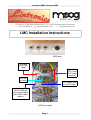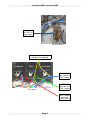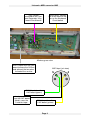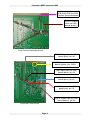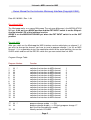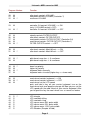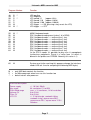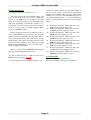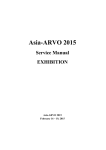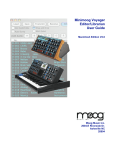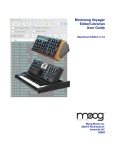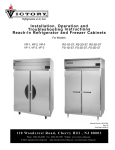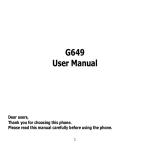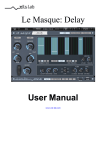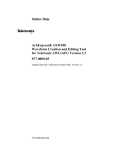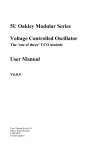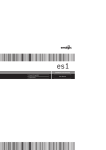Download LMC Installation Manual
Transcript
Lintronics MIDI converter LMC MUSIC INC. Lintronics, Franziska-Barbara-Str. 10, 91452 Wilhermsdorf, Germany ℡ +49 9102 999515 ↸ www.lintronics.de [email protected] LMC Installation Instructions MIDI Input wire from the NOISE switch X Cut the four wires X X Connect the OSC1 and EXT-Input switches X EXT-Output from the LMC board wire from the MODULATION MIX pot (was connected to the NOISE switch before) EXT-Input switch Page 1 TM Lintronics MIDI converter LMC wire from the EXT-Input switch NOISE switch Cut the connections from these pins to ground Loudness Filter Oscillator BEND-Output from the LMC board FILTER-Output from the LMC board CV inputs VOL-Output from the LMC board Page 2 Lintronics MIDI converter LMC LMC board mounted on the Contour Generator / Keyboard Circuit board GLIDE wires, connected to the two free holes on the Keyboard Circuit board Minimoog rear view MOD-Output from the LMC board (remove the 1KOhm and connect the two wires instead of the resistor MIDI input (pin view) 5 DIN 5-Input from the LMC board (green) short ground wire from the LMC board (black), near the Lintronics logo DIN 4-Input from the LMC board (yellow) Page 3 4 Lintronics MIDI converter LMC Cut the trace between pin 21B and 22B of the Dual Contour Generator board DECAY-Outputs from the LMC board (brown) Dual Contour Generator board PITCH-Output from the LMC board (grey), pin 9A GLIDE-Outputs from the LMC board (yellow), pin 7A/8A GND-Input from the LMC board (black), pin 2A -10V-Input from the LMC board (blue), pin 3A +10V-Input from the LMC board (red), pin 1A GATE-Output from the LMC board (brown), pin 6A Keyboard Circuit board Page 4 1 2 3 4 5 6 7 8 +10 Key CV E3 4.7uF MIDI In Q1 R2 9 40 41 42 43 44 1 2 3 4 5 6 2 D/A Converter 150 12 13 CS WR 1 OUT-1 3 3 2 R11 2K 1% 16 6 11 10 9 X 4 4 R6 R4 1% 100 R7 10.0K 2.0K 1% U2B MC33079 1% 13 14 15 12 1 5 2 4 Bend CV 7 LFO Out Extern 6 7 C7 10nF R9 820 S2 12 Mod. Wheel S&H / Buffer S3 U2D MC33079 U4D MC33079 Filter 13 -10 L1 13 14 14 S6 R10 2.2K 12 -5 E4 4.7uF C4 10nF C9 10nF Multiplexer S8 2 1 5 4 2DP 13 2DN 8 0.1uF C14 2A P1 2K +10 11 12 9 T2 BC327 5 1 7 -5 13 7 2 R13 15K T1 BC337 U10B 4558 IN1 2 D1 +5 R21 47 1% 1 C15 1K R18 C18 R16 10K 1% 0.1uF 4.7uF E5 -10 C16 0.1uF -5 -10 R19 10K 1% 4.7uF E6 C19 0.1uF 12 IN2 16 D2 15 S1 S2 14 6 S4 S3 11 7 D4 D3 10 IN3 9 8 IN4 4 VEE 6 1K R14 NC 3 4 3SP 3Y 3SN R20 10K R15 47 U10A 4558 3 Scale 3A +10 0.1uF C17 R17 10K 1% +10 Glide S11 Glide S10 Gate S12 Key CV S1 U9 5 1SP 1DP 1DN 1SN +5Volt Power Supply VCC U8 4007 0.1uF A Decay R12 470 GND -5Volt Power Supply 1A GND 10 S9 +5 8 14 VCC 6 Decay B C13 0.1uF 3 MAX334 Switches -10 A MIDI Converter for Minimoog LINTRONICS 8-Apr-2013 1 C LT3011/2 MIDI Thru Option B (150-2.2K) S4 15 Vref S7 5 U4B MC33079 INH A B C R8 Jumper 6 C5 10nF 3 5 -10 5 GND Rfb X0 X1 X2 X3 X4 X5 X6 X7 2 6 OUT-2 D 3 9 U3 4051 U7 LF351 8 270 DB0 DB1 DB2 DB3 DB4 DB5 DB6 DB7 +Vdd +5 +10 C12 15pF U6 MX7524 11 10 9 8 7 6 5 4 10 1% R5 10.0K 1 S5 C3 10nF C11 0.1uF U2C MC33079 1% R3 12.7K 8 +5 GND 28 27 26 25 24 23 22 21 20 19 18 C +5 VEE 1uF C8 0.1uF 16 7 8 9 10 11 12 13 14 15 16 17 11 D1 4148 C6 10nF U1 PC900 E2 RES R/W DS AS P35 GND P32 P00 P01 P02 RL 3 C10 10nF 7 86E21 5 NC P14 P13 P12 P11 P10 P07 P06 P05 P04 P03 NC P24 P23 P22 P21 P20 P33 P34 P17 P16 P15 1 14 P25 P26 P27 P31 P36 VCC XTAL2 XTAL1 P37 P30 NC U5 4 10 U2A MC33079 2 Volume 1 R1 220 6 39 38 37 36 35 34 33 32 31 30 29 2 8 1K E1 4.7uF U4A MC33079 11 D2 4148 U4C MC33079 7 C2 22pF 12MHz J1.5 VCC C1 22pF D J1.4 +5 4 +10 4 +5 2 3 4 5 6 7 8 Lintronics MIDI converter LMC Owner Manual for the Lintronics Minimoog Interface (Copyright 1994) Date: 02/10/2001 / Rev. 1.04 Run without MIDI: The Minimoog works as a normal Minimoog. The only one difference is the MODULATION MIX pot. If the pot is on NOISE position and the EXT INPUT switch is on the ON position the internal LFO of the interface is active. NOISE is on the MODULATION MIX pot when the EXT INPUT switch is on the OFF position. Run with MIDI: After you switch on the Minimoog the MIDI interface receives data bytes on channel 1. If you wish to change the channel you have to send a program change (1 to 16) on MIDI channel 1. It is a good idea to turn the modulation wheel to the center position, turn on the GLIDE switch and turn off the DECAY switch that you can control them via MIDI. Program Change Table Program Number Function 1 2 3 4 5 6 7 8 9 10 11 12 13 14 15 16 M -*M M M M M M M M M M M M M M M switches the interface to MIDI-channel switches the interface to MIDI-channel switches the interface to MIDI-channel switches the interface to MIDI-channel switches the interface to MIDI-channel switches the interface to MIDI-channel switches the interface to MIDI-channel switches the interface to MIDI-channel switches the interface to MIDI-channel switches the interface to MIDI-channel switches the interface to MIDI-channel switches the interface to MIDI-channel switches the interface to MIDI-channel switches the interface to MIDI-channel switches the interface to MIDI-channel switches the interface to MIDI-channel 17 18 M -*M 19 M program change enable --> ON program change disable --> ON (only program change 17 pass the filter to enable this mode) velocity controls VOLUME Page 5 1 2 3 4 5 6 7 8 9 10 11 12 13 14 15 16 Lintronics MIDI converter LMC Program Number Function 20 21 22 M M M -*- after touch controls VOLUME foot pedal controls VOLUME (Controller 7) maximum VOLUME 23 M 24 M -*- controller 2/4 controls VOLUME --> ON (only, if VOLUME control is OFF) controller 2/4 controls VOLUME --> OFF 25 26 27 28 29 M M M M M -*- velocity controls FILTER CUTOFF after touch controls FILTER CUTOFF mod.-pedal controls FILTER CUTOFF (Controller 2/4) mod.-wheel controls FILTER CUTOFF (Controller 1) FILTER CUTOFF control --> OFF 30 31 M M -*- after touch controls Mod.-Wheel --> ON after touch controls Mod.-Wheel --> OFF 32 33 M -*M pitch bend range has +/- 3 semitones pitch bend range has +/- 6 semitones 34 35 36 37 M -*M M -*M lower key priority higher key priority keyboard works normally keyboard works inverted (higher key <=> lower note) 38 39 40 M M -*M mod.-wheel controls keyboard --> ON mod.-wheel controls keyboard --> OFF mod.-wheel set the LFO speed push and hold a key on your master keyboard, turn on the mod.-wheel and send program change 40. Now you can set the LFO speed with the mod.-wheel of your master keyboard. After you let go of the key the mod.-wheel runs as normal as before. 41 42 43 44 45 46 47 S -*S S S S S S LFO triangle LFO sawtooth falling LFO sawtooth rising LFO square wave 50% pulse width LFO square wave 25% pulse width LFO square wave 12.5% pulse width LFO Random (Sample & Hold) Page 6 Lintronics MIDI converter LMC Program Number Function 48 49 50 51 52 53 54 S -*S S -*S S M M -*- LFO positive LFO negative LFO speed 1/1 (approx. 6Hz) LFO speed 1/10 (approx. 0.6Hz) LFO speed 1/100 (approx. 0.06Hz) LFO trigger --> ON (pressing a key resets the LFO) LFO-trigger --> OFF 55 56 57 58 59 60 61 62 63 64 M -*M M M M M M M M M MONO keyboard mode POLY keyboard mode preset (value 1-8 in ROM) POLY keyboard mode --> active at the 1. key POLY keyboard mode --> active at the 2. key POLY keyboard mode --> active at the 3. key POLY keyboard mode --> active at the 4. key POLY keyboard mode --> active at the 5. key POLY keyboard mode --> active at the 6. key POLY keyboard mode --> active at the 7. key POLY keyboard mode --> active at the 8. key (in the POLY modes it's possible to play max. 8 monophonic synthesizers polyphonic. Preset is a value from 1-8 which is burned in the processors EPROM. Normally this value is 1) 65 M System reset (after receiving this program change the interface needs 0.25 sec. time for accepting the following MIDI bytes) M = S = -*- = only MIDI data controls the function the Minimoog mod.-wheel can use this function too default values after power on technical description: Power supply Key range Pitch Bend range Volume CV Filter CV LFO CV +/- 10 Volt, 50mA 64 semitones C1 to #D6 max. +/- 6 semitones, 14 bit resolution 0 to 5 Volt 0 to 5 Volt +/- 2 Volt triangle, sawtooth falling, sawtooth rising, square wave 50%, square wave 25%, square wave 12.5%, Random Page 7 Lintronics MIDI converter LMC USER'S MANUAL LINTRONICS MIDI CONVERTER FOR THE MINIMOOG August 10, 1995 Version DESCRIPTION The LINTRONICS MIDI CONVERTER (LMC) for the Minimoog consists of a dedicated microcomputer which is installed completely inside the Minimoog chassis. Its input is a conventional MIDI IN jack. Its outputs are a series of control voltages and switches which are permanently connected to the Minimoog circuitry. These control voltages and switches enable you to use MIDI to control these Minimoog parameters: Low-note keyboard priority is in effect. Pitch Bend messages create pitch bends over a +/- 3 semitone range. Minimoog Amount of Modulation is controlled by both the Minimoog's right-hand wheel and MIDI Modulation Amount messages (Control Change #1). MIDI control of volume and filter cutoff is not enabled. Pitch (note) Pitch Bend Volume Filter Cutoff Amount of Modulation Independent LFO for Oscillators and Filter Glide On/Off Decay On/Off External LFO signal is a triangular wave of about 6 Hz. Minimoog Decay is switched on and off by MIDI Sustain Pedal message (Control Change #64). Minimoog Glide is switched on and off by MIDI Portamento Pedal message (Control Change #65). DEFAULT SETTINGS When you first turn on your LMC-equipped Minimoog, your instrument will perform exactly as a normal Minimoog, with the following exception: The new switch next to the MIDI IN jack determines what modulation signal will be active when the Minimoog's MODULATION MIX pot is at the NOISE end (full clockwise). When the switch is in the NOISE position, the Minimoog works normally. But when the switch is in the EXT LFO position, the modulation signal comes from the LMC's onboard LFO (Low Frequency Oscillator). Your LMC may be programmed with MIDI Program Change messages #1 to #65. The laminated "Lintronics MIDI Interface Program Change Table" which is included with your LMC, summarizes what these messages do. As soon as you first turn on your LMC-equipped Minimoog, the following conditons are in effect: MIDI messages are received on MIDI Channel 1. Note-on and Note-off messages over the note range #36 - #99 are recognized. PROGRAMMING YOUR LMC MIDI Program Change numbers 1-65 are used to select the LMC‘s settings. Following is a complete list describing the LMC settings that are accessed through via Program Change messages. MIDI CHANNEL: PROGRAM CHANGE NUMBERS 1-16: Selects which basic MIDI channel for the LMC will respond to. Program number is the same as the MIDI channel number that it enables (DEFAULT: Channel 1). PROGRAM CHANGE ENABLE/DISABLE: PROGRAM CHANGE NUMBERS 17-18: Determines whether or not the LMC will respond to further Program Change messages. Program Change 17 enables the LMC to respond to subsequent Program Change messages, while Program Change 18 blocks all subsequent Program Change messages except number 17 (Program Change Enable) and 65 (SYSTEM RESET). Page 8 Lintronics MIDI converter LMC VOLUME CONTROL: PROGRAM CHANGE NUMBERS 19-24: Selects the MIDI control source which will control volume, as shown below: 19 - Note-on Velocity 20 - MIDI Channel Pressure (Aftertouch) 21 - MIDI Channel Volume (Control #7) 22 - Maximum volume - no MIDI control (Default) 23 - Either Breath Controller (Control #2) or Foot Controller (Control #4). NOTE: Program Change #23 is implemented only if all other MIDI control of volume has been disabled, by sending Program Change #22, or by resetting the LMC to its power-on default. 24 - Breath Controller (Control #2)/Foot Contoller (Control #4) disabled FILTER CUTOFF: PROGRAM CHANGE NUMBERS 25-29: Selects a MIDI control source to control the filter cutoff, as shown below: 25 - Note-on Velocity 26 - MIDI Channel Pressure (Aftertouch) 27 - Either Breath Controller (Control #2) or Foot Controller (Control #4) . 28 - Modulation Wheel (Control #1) 29 - No MIDI control of filter (Default) CONTROL OF MOD AMOUNT BY AFTERTOUCH: PROGRAM CHANGE NUMBERS 30-31: 30 - MIDI Channel Pressure (Aftertouch) controls amount of modulation. 31 - MIDI Channel Pressure (Aftertouch) does not control amount of modulation. KEYBOARD NORMAL/INVERSE: PROGRAM CHANGE NUMBERS 36-37: 36 - Keyboard operates normally - pitch goes up as you play higher keys. (Default) 37 - Keyboard is inverted - pitch goes down as you play higher keys. MOD WHEEL PRODUCES KEYBOARD GLISSANDO: PROGRAM CHANGE NUMBERS 38-39: 38 - Modulation wheel produces glissando 39 - Modulation wheel does not produce glissando (Default) MOD. WHEEL SETS LFO SPEED: PROGRAM CHANGE NUMBER 40: Hold a key, send Program Change #40, set the LFO speed with your MIDI Modulation Wheel, then release the key. WAVEFORM OF ON-BOARD LFO: PROGRAM CHANGE NUMBERS 41-47: 41 - Triangular (Default) 42 - Sawtooth Falling 43 - Sawtooth Rising 44 - Square (50% pulse width) 45 - Rectangular (25% pulse width) 46 - Rectangular (12.5% pulse width) 47 - Random steps, like Sample and Hold LFO WAVEFORM POLARITY: PROGRAM CHANGE NUMBERS 48-49: 48 - Waveform goes positive. (Default) 49 - Waveform goes negative. PITCH BEND RANGE: PROGRAM CHANGE NUMBERS 32-33: LFO WAVEFORM SPEED RANGE: PROGRAM CHANGE NUMBERS 50-52: 32 - Pitch Bend range is +/- 3 semitones. (Default) 33 - Pitch Bend range is +/- 6 semitones. 50 - High speed range ( 0.6 Hz to 6 Hz) (Default) 51 - Medium speed range (0.06 Hz to 0.6 Hz) 52 - Low speed range (0.006 Hz to 0.06 Hz) KEY PRIORITY: PROGRAM CHANGE NUMBERS 34-35: WAVEFORM RESET: PROGRAM CHANGE NUMBERS 53-54: 34 - The lowest of all keys that are on will determine the Minimoog's pitch. (Default) 35 - The highest of all keys that are on will determine the Minimoog's pitch. 53 - LFO resets whenever a new note starts. 54 - LFO does not reset whenever a new note starts (Default). Page 9 Lintronics MIDI converter LMC KEYBOARD MODE: PROGRAM CHANGE NUMBERS: 55-64: Two keyboard modes are available: Mono and Poly. In the mono keyboard mode, the LMC responds to all MIDI note-on messages, and then 'plays' the lowest key depressed or the highest key depressed, depending on which key priority is selected. This is the mode that you would normally select if you are using one LMC-equipped Minimoog in your MIDI system. In the poly keyboard mode, an LMC responds to every eighth MIDI note-on message. All program change messages within the range #56-#64 turn on the poly keyboard mode. The differences among them are that each of these messages activates a different note in the eight-note cycle. Thus, up to eight LMC-equipped Minimoogs can be hooked up to form a polyphonic ensemble. Here is a list of all the MIDI Program Change messages that affect the keyboard mode. 55 - Mono keyboard mode - LMC responds to all MIDI note-on messages (Default). 56 - Poly keyboard mode - LMC responds to one of the notes in the eight-note cycle. The number of the note in the cycle is preset, and is permanently burned into the LMC's micro-processor. The normal number is 1. (You can order an LMC microprocessor with any number from 1 to 8. For further information, call Big Briar's Customer Service Department.) 57 - Poly keyboard mode - LMC responds to the first note in the eight-note cycle 58 - Poly keyboard mode - LMC responds to the second note in the eight-note cycle 59 - Poly keyboard mode - LMC responds to the third note in the eight-note cycle 60 - Poly keyboard mode - LMC responds to the fourth note in the eight-note cycle 61 - Poly keyboard mode - LMC responds to the fifth note in the eight-note cycle 62 - Poly keyboard mode - LMC responds to the sixth note in the eight-note cycle 63 - Poly keyboard mode - LMC responds to the seventh note in the eight-note cycle 64 - Poly keyboard mode - LMC responds to the eighth note in the eight-note cycle SYSTEM RESET: PROGRAM CHANGE NUMBER 65: Resets all settings to their power-on defaults. Page 10 Lintronics MIDI converter LMC USING THE LMC HOOKING YOUR LMC UP: Your LMC-equipped Minimoog may be used with or without a MIDI controller. If you do not use a MIDI controller, you will find that your Minimoog works exactly the same as a regular non-LMC Minimoog, but in addition has an extra LFO which produces a 6 Hz triangular wave. (See DEFAULT SETTINGS above.) If you use a MIDI controller that has only one MIDI OUT, you will have to connect the MIDI IN of your LMC to the end of the MIDI chain. If your MIDI controller has more than one MIDI OUT, you have the option of dedicating one of these outputs just to control the LMC. USING PROGRAM CHANGE COMMANDS: All programming of your LMC is done through MIDI Program Change messages. For this reason, it is desirable to use a MIDI controller that provides convenient means for generating program change messages #1 through #65. In addition, you should ensure that your controller does not generate unwanted program change messages. For instance, certain MIDI controllers require you to push two buttons to generate some program change numbers, but only one button to generate other program change numbers. In these controllers, you generate one program change when you hit the first button and a different program change when you hit the second button. Controllers that operate in this way are difficult to use with the LMC. Many dedicated devices and computer programs that read and display MIDI messages are available. You may find that using such a device or program will help you to know exactly what program changes your LMC is receiving. If your LMC receives the same MIDI message stream as one or more other instruments in your setup, you will probably want to assign the LMC to its own MIDI channel, so that program change messages which you intend to program the LMC will not cause unwanted program changes in other instruments. SETTING THE MINIMOOG'S CONTROLS: The LMC does not autotune the Minimoog. Therefore, you will have to tune the Minimoog when using the LMC, just as you tune it when you use it normally. The amount of the Minimoog's modulation is determined by the combined effect of the Minimoog's Modulation Amount wheel and MIDI Modulation Amount messages (Control Change #1) or MIDI Channel Pressure messages. If you're using MIDI to control modulation amount, then the Minimoog's mod wheel should be full on. On the other hand, if you want to use the Minimoog's mod wheel after you use a MIDI modulation amount message stream, then you should leave the MIDI modulation amount at maximum. If you wish to control the Minimoog's GLIDE function from MIDI, then the Minimoog's GLIDE switch should be on. If you wish to control the Minimoog's DECAY function from MIDI, then the Minimoog's DECAY switch should be off. If you want to use the LMC's LFO function, then the Minimoog's MODULATION MIX pot should be full clockwise and the toggle switch next to the MIDI IN connector should be on EXT MOD. USING THE MINIMOOG'S KEYBOARD AND A MIDI KEYBOARD AT THE SAME TIME: If you depress a key on your MIDI keyboard and a key on the Minimoog keyboard at the same time, you will generally not get a correct pitch. However, you can play the MIDI keyboard and your Minimoog keyboard alternately, in which case you will get the pitch of the last key that was depressed. TECHNICAL SPECIFICATIONS (LMC Circuit Only) Power Supply: Key Range: Pitch Bend Range: +/- 10 volts, 50 mA 64 semitones C2 to D#6 max +/- 6 semitones, 14 bit resolution Volume CV: 0 to +5 volts Filter CV: 0 to +5 volts LFO voltage output: +/- 2 volts LFO waveforms: Triangle, Rising Sawtooth, Falling Sawtooth, Square Wave 50%, Rectangular Wave 25%, Rectangular Wave 12.5%, Random. Page 11 Lintronics MIDI converter LMC Note: The old version of the Big Briar instructions is different! THE LINTRONICS MIDI CONVERTER KIT FOR THE MINIMOOG -INSTRUCTIONS FOR INSTALLATIONFebruary 17, 2002 Version HOW IT WORKS Before attempting to install or use the Lintronics MIDI Converter (LMC) for the Minimoog, please read the following Theory of Operation. This information will help you to understand how the LMC works with the Minimoog. same points on the Minimoog's Contour Generator and Keyboard circuit board, they perform the same function. This means that the Minimoog's keyboard will perform normally when no MIDI noteon messages are in effect, but that you cannot use the Minimoog's keyboard while the LMC is responding to one or more MIDI note-on messages. NOTE ON AND NOTE OFF PITCH BEND The Minimoog is a monophonic analog synthesizer which is normally controlled from its keyboard. The keyboard has two outputs: PITCH and TRIGGER. When one or more keys are depressed, the pitch output (or pitch buss) delivers a voltage that depends on the lowest key that is depressed. When any key is depressed, the trigger output (or trigger buss) voltage becomes +10 volts. When no keys are depressed, neither of the keyboard busses is connected to any voltage. The two keyboard outputs go to the Contour Generator and Keyboard circuit board, which then processes them for use in determining the Minimoog pitch and starting the contour generators. Two of the LMC outputs are called PITCH and GATE. When the LMC receives a MIDI 'note on' message, it produces a pitch voltage from -1.445 volts (MIDI note # 36, or C2) to +3.655 volts (MIDI note # 99, or D#7). In addition, it produces a gate voltage of +10 volts whenever a MIDI 'note on' message for any note is received. When all MIDI note-on messages have been followed by matching note-off messages, then both the pitch and the gate voltages are disconnected from the LMC output. Thus, the pitch and gate outputs of the LMC serve exactly the same function as the pitch and trigger outputs of the Minimoog keyboard. And, since they are connected to exactly the The BEND output of the LMC produces a voltage from approximately -0.55 volts to +0.55 volts in response to MIDI pitch bend messages. This output controls the Minimoog's oscillators through a bridging contact on the 'Oscillator' control input jack on the rear panel. Thus, when there is no plug in this jack, the LMC BEND voltage is active; when there is a plug in the 'Oscillator' control input jack, the LMC BEND voltage is disabled. LOUDNESS The VOL output of the LMC produces a voltage from 0 volts to +5 volts in response to the MIDI message that you've selected for volume control. This output controls the Minimoog's amplitude through a bridging contact on the 'Loudness' control input jack on the rear panel. Thus, when there is no plug in this jack, the LMC VOL voltage is active; when there is a plug in the 'Loudness' control input jack, the LMC VOL voltage is disabled. FILTER The FILTER output of the LMC produces a voltage of 0 volts to +5 volts in response to the MIDI message that you've selected for filter control. The output controls the Minimoog's filter Page 12 Lintronics MIDI converter LMC cutoff through a bridging contact on the 'Filter' control input jack on the rear panel. Thus, when there is no plug in this jack, the LMC FILTER voltage is active; when there is a plug in the 'Filter' control input jack, the LMC FILTER voltage is disabled. thoroughly tested and calibrated. If you follow these instructions carefully, and if your instrument is a standard Minimoog that was built after 1971, you should have no problem performing this installation successfully. Read the following instructions carefully. The warranty will be void if you damage the circuitry by improper installation or handling. MODULATION AMOUNT The MOD 1 and MOD 2 terminals of the LMC form a variable resistor whose resistance is determined by the MIDI message that you've selected for modulation amount control. These terminals are connected in series with the output of the Modulation Mix circuit of the Minimoog, which feeds the Minimoog's right-hand wheel. The right-hand wheel of the Minimoog is still active. This means that, when using MIDI messages to control modulation amount, you should set the Minimoog's right-hand wheel all the way up. LFO The LMC contains a digitally-programmable multiwaveform LFO (Low Frequency Oscillator). The LFO output is called EXT. A toggle switch next to the MIDI IN connector on the back of the Minimoog enables you to switch in the LFO signal in place of the Minimoog's noise modulation signal. DECAY The LMC Kit for the Minimoog contains the following: • • In order to complete the installation, you will need the following: • • • • • • • • • • • The two DECAY terminals of the LMC form a switch which is opened and closed by the MIDI Sustain Pedal control change message (#64). These terminals are connected in series with the Decay switch on the Minimoog left-hand controller block. Thus, the Minimoog Decay switch should be off in order for the LMC Decay function to work. • • The two GLIDE terminals of the LMC form a switch which is opened and closed by the MIDI Portamento On-Off control change message (#65). These terminals are connected across the Minimoog's glide control and switch. Thus, the Minimoog Glide switch should be on for the LMC Glide function to work. INSTALLING THE LMC KIT ATTENTION: The components in your LMC Kit for the Minimoog have been carefully built and Electric drill with 5/64", 1/8", 3/16", and 1/4" bits Center punch (and a small hammer if necessary) 5/8" D. hole punch Countersinking bit #1 and #2 Phillips screwdrivers 1/4" and 5/16" nut drivers Scissors Small knife for scraping solder mask off circuit board traces Small soldering iron (35 watts or less) and solder Wire strippers Electrical tape, or heat-shrink tubing and a heat gun MIDI keyboard or other source of MIDI messages, with a MIDI cable Headphones or a monitor amplifier The following tools may also prove useful: • • • GLIDE Circuit board with MIDI 5-pin DIN connector Small envelope with mounting hardware • Solder sucker Voltmeter for checking and trouble shooting Small wire brush to clean soldered connections Soft brush or small vacuum to remove metal shavings 1. Remove the back cover of the Minimoog. Remove all four of the plug-in circuit boards. Note how the mounting hardware is used, so you reinstall the boards correctly. Place a rag or piece of cardboard over the Minimoog's circuit board connectors, to keep metal shavings from falling into the connectors. Page 13 Lintronics MIDI converter LMC 2. Look at the LMC Kit Template. This clear plastic sheet serves two purposes: it locates the holes that you must drill, and it provides labels for the switch and the MIDI IN connector. The holes you must drill are a) a 1/4" hole for the toggle switch, b) a 5/64" hole for the alignment key of the toggle switch, c) two 1/8" holes for the MIDI connector's mounting screws, d) a starting hole (usually 1/4" or 5/16") for the 5/8" punch for the MIDI IN connector itself, and e) two countersunk 3/16" holes to mount the LMC circuit board. Note that the three Minimoog output jacks are shown, to show you how to position the template on the Minimoog. 3. Using sharp scissors, carefully cut along the dotted lines that define the outline of the template. Then position the template up against the Minimoog's output jack washers. Carefully line up the centers of the switch and MIDI connector holes with the centers of the Minimoog output jacks. Then temporarily tape down the template. 4. Using the center punch, mark the centers of the holes to be drilled. Remove the template. Drill all the holes (the hole sizes are marked on the template). Take one of the 8-32 flat head screws out of the hardware envelope. Countersink the two 3/16" holes until the flat-head screw goes in just deep enough so that it is flush with the mounting surface. Use your 5/8" hole punch to make the hole for the MIDI connector. 5. Clean out all shavings from the Minimoog chassis. One metal shaving in the wrong place can cause a meltdown! Minimoog. Place the indexing washer on the bushing. The washer's indexing tab should go into the 5/64" hole. Finally screw the second nut on the bushing and gently tighten with a 5/16" nut driver. Do not overtighten, as this may break the switch bushing.. 8. Using the 4-40 screws, lockwashers, and nuts in the hardware envelope, mount the MIDI DIN connector. Position the connector so the five contacts are toward the back of the Minimoog. The mounting screws go in from the top; the lockwashers go between the nuts and the chassis. 9. Look at the back of the Minimoog 'WHITE PINK' noise selector switch. Refer to Figure 2. Carefully desolder and remove the blue wire from terminal 2 of the White-Pink switch. (This is the wire that feeds the modulation signal to the 'noise' end of the Minimoog Modulation Mix pot.) Solder this blue wire to the free end of the blue wire on the toggle switch that you've just installed. Place a short length of heat-shrink tubing on the wires before making the splice,- or wrap the splice with electrical tape after it is soldered. Finally, solder the free end of the yellow wire (on the toggle switch) to terminal 2 of the Minimoog White-Pink switch. 10. Solder the free end of the white/black wire to J1-2. Solder the free end of the white/green wire to J2-2. Solder the free end of the white/yellow wire to J3-2. Then position this cable so it runs along the bottom of the Minimoog chassis, next to the circuit board connectors. 6. Look at the three control inputs jacks of the Minimoog. Refer to Figure 2. Remove the short jumpers going from J2-2 to J2-3, and from J1-2 to J1-3. Remove the 33K resistor that is connected to J3-2. Remove the jumper that goes from SO1-1 (the wide prong of the S-trig input socket) to J1-2. Add a jumper from SO1-1 to J1-3. Clean the solder off J1-2, J2-2, and J3-2. 11. Look at the Minimoog Power Supply board (The board with the aluminum heat sinks at the left end). Find 'R57' (1K ohms) in the lower right corner of the board. Remove this resistor and clean off the solder pads. Then take the short cable assembly with the two-pin connector and solder the free ends of the violet and white/orange wires in place of R 57. (See Figure 2.) Finally, re-install the Minimoog Power Supply board. 7. Mount the toggle switch as follows: The switch comes with two nuts, a lockwasher, and an indexing washer. Position the first nut on the switch bushing, about 1/8" from the switch body. Put the lockwasher on the bushing. Place the switch in the 1/4" hole that you've just drilled, so that the slot in the bushing faces the back of the 12. Look at the Minimoog Contour Generator Keyboard board (the board with one set of 14 edge contacts and one set of 22 edge contacts). Note that there is a jumper on the component side, immediately above transistor Q12. Remove this jumper and clean off the solder pads to which it was connected. Page 14 Lintronics MIDI converter LMC 13. Turn the board over to the solder side. Note that the set of 14 edge contacts is numbered 1A to 14A, and that the set of 22 edge contacts is numbered 1B to 22B. Scrape the 'solder mask' off a small area of each of the traces going to edge contacts 1A, 2A, 3A, 6A, 7A, 8A, and 9A. The scraped areas should be about 1/4" long, and should be near, but not on the gold plating of the edge contacts. Tin (solder-coat) each of these areas. 14. Solder the free ends of the nine-wire cable to the tinned areas that you have just prepared, as follows: RED GREEN BLACK GREY BROWN YELLOW PURPLE to 1A to 2A to 3A to 6A to 7A to 8A to 9A Solder the free ends of the orange and blue wires to the two pads to which the removed jumper (See step 12. above) was soldered. Clean and inspect all connections. Finally, dress the cable so it tends to run along the tops of the contact fingers. 15. Mount the LMC circuit board as follows: Place one 8-32 x 1/4" screw in each of the countersunk holes which you have drilled on the top panel of the chassis. Position the LMC circuit board next to the Minimoog power supply board, with the components facing out and the mounting brackets facing up. Put a #10 fiber washer over one of the brackets and drive the appropriate screw into the bracket. (The purpose of the fiber washer is to space the bracket away from the screw head so that the screw doesn't 'run out of threads'.) Do the same thing with the other screw. Tighten each screw firmly. 18. Re-install the Oscillator board and the Filter-Amplifier board. 19. Your LMC installation is now ready for a trial run. The following quick checks will indicate whether or not your installation is operating properly. After connecting a monitor amp and turning the Minimoog on, a) Play the Minimoog keyboard. It should play normally. b) Turn up the modulation wheel, set the MODULATION MIX knob to 'Noise', and set the OSCILLATOR MODULATION switch on. Press a key and listen to the modulation. As you switch the LMC toggle switch back and forth, the modulation should alternate between noise (the normal Minimoog function) and a triangular wave modulation of about 5 Hz (the LMC Low Frequency Oscillator). c) Connect the MIDI OUT of your MIDI controller to your Minimoog's MIDI IN. Set your MIDI controller to MIDI channel 1. Playing your controller's keyboard should have the same effect as playing the Minimoog keyboard. d) Your controller's pitch bender should bend the pitch of the Minimoog. With the Minimoog mod wheel turned all the way up, your controller's Mod Amount wheel should control the amount of modulation in the Minimoog. e) With your Minimoog's DECAY switch off, depressing your controller's Sustain pedal should cause the Minimoog's tones to sustain. With your Minimoog's GLIDE switch on, your controller's Portamento pedal should cause the Minimoog's tone to glide. If you observe all these conditions, you may proceed to a more thorough exercise of the LMC's functions. 16. Mate the two 2-pin connectors. Mate the two 3-pin connectors. Mate the two 4-pin connectors. Position them toward the front panel, so that they will not tend to touch the oscillator or the filter-amplifier boards. 17. Mate the 9-pin connector on the Contour-Keyboard board with the mating connector on the LMC board. Then re-install the Contour-Keyboard board. Page 15