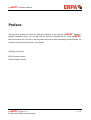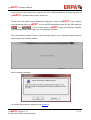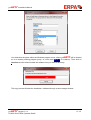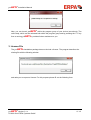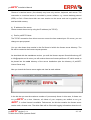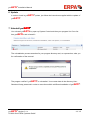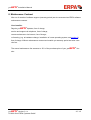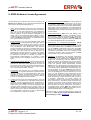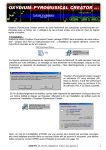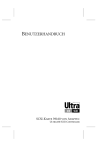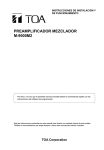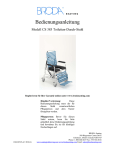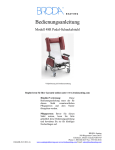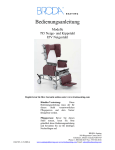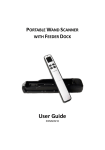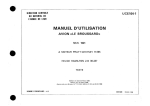Download Pallet-Optimising Software Installation Manual
Transcript
Pallet-Optimising Software Installation Manual palOPTI® Version 2.1.x May 2014 Development, Distribution and Service of palOPTI® by: ERPA Systeme GmbH Technische und Graphische Datenverarbeitung Willi-Eichler-Straße 24 D-37079 Göttingen Fon: +49 (0) 551-789 50-0 Fax: +49 (0) 551-789 50-77 e-mail: [email protected] Web: www.erpa.de Author: Roman Schäfer-Janzen (ERPA Systeme GmbH) palOPTI® Installation Manual Preface This manual is intended to assist you with the installation of the software palOPTI®. Besides a detailed installation guide, you will also find the minimum requirements for using palOPTI®. More information can be found in the integrated online help. Basic knowledge about Windows, especially about directories and files, is substantial. Göttingen, May 2014 ERPA Systeme GmbH Roman Schäfer Janzen palOPTI® Version 2.1.x © 2002-2014 ERPA Systeme GmbH 3 / 16 palOPTI® Installation Manual Table of Contents 1 Hardware and Software Requirements........................................................................5 2 Installation Process......................................................................................................5 3 License File..................................................................................................................9 4 Information Window ...................................................................................................11 5 Characteristics of the Server Version ........................................................................11 6 Update .......................................................................................................................14 7 Uninstall palOPTI® ...................................................................................................14 8 Maintenance Contract................................................................................................15 9 ERPA Software License Agreement ..........................................................................16 palOPTI® Version 2.1.x © 2002-2014 ERPA Systeme GmbH 4 / 16 palOPTI® Installation Manual 1 Hardware and Software Requirements ♦ Operating system: Windows Vista, Windows 7, Windows 8, Windows Server 2003/2008/2012 (also under Citrix) ♦ Processor: Intel Pentium ≥ 1 GHz, 32- or 64-bit architecture ♦ Display resolution: 1024 x 768 pixel with small Windows fonts (96 dpi) or higher (then large Windows fonts possible - 120 dpi); recommended: 1280 x 1024 pixel ♦ CD-ROM drive or connection to server with CD drive ♦ free hard disk memory: ≥ 30 MB ♦ free RAM: ≥ 20 MB, at complex or large graphics up to 40 MB 2 Installation Process Before executing installation please close all running programs and put the installation CD into your CD drive. Setup shall start automatically. palOPTI® Version 2.1.x © 2002-2014 ERPA Systeme GmbH 5 / 16 palOPTI® Installation Manual If this is not the case, display the contents of the CD in Windows Explorer and start the setup of palOPTI® by double-clicking the file Install.exe. Take a look at the picture above: Beside the installation routine of palOPTI®, Setup contains more information about palOPTI® as well as ERPA-Workflow topics and the CAD products ® and ® . If you choose Install palOPTI®, setup automatically identifies your operating system and begins with the installation process. First, the installation wizard copies a few necessary files into your Windows system directory while showing the following window. After a welcome message our License Agreement is displayed (see section 9). palOPTI® Version 2.1.x © 2002-2014 ERPA Systeme GmbH 6 / 16 palOPTI® Installation Manual If you accept, the system recommends a program directory (e.g. „C:\palOPTI\“). You can leave this directory or change it through the button Change Directory. After a click on the button with the computer symbol on it, you will see the selection of the program group: palOPTI® Version 2.1.x © 2002-2014 ERPA Systeme GmbH 7 / 16 palOPTI® Installation Manual You determine the place within the Windows program menu, where palOPTI® will be located at, in an already existing program group, or a new one (palOPTI for instance). Then click on Continue and the wizard installs the software into your desired directory. This copy process finishes the installation, indicated through a last message window: palOPTI® Version 2.1.x © 2002-2014 ERPA Systeme GmbH 8 / 16 palOPTI® Installation Manual Now, you can launch palOPTI® within the program group of your choice (see above). The online help, which can be activated both within the program group and by pressing the “F1” key from a running palOPTI®, provides further assistance to you. 3 License File The palOPTI® installation package does not include a license. The program describes the missing file with the following window and asks you to request a license. For this purpose please fill out the following form: palOPTI® Version 2.1.x © 2002-2014 ERPA Systeme GmbH 9 / 16 palOPTI® Installation Manual After entering your data and a 6-digit PIN (i.e. only digits!), a click on creates the file Anforderung.LIZ. Please save the file (palOPTI® assists you in this) and send it in an e-mail to [email protected]. The response will be an e-mail with your valid license file palOPTI.LIZ, which has to be placed into directory UserDateien within the palOPTI program directory. Since the license depends on the company and the computer where palOPTI® is installed, you need to request a new license in the following cases: • Change of computer, • Formatting your computer or exchange of your hard disk drive, palOPTI® Version 2.1.x © 2002-2014 ERPA Systeme GmbH 10 / 16 palOPTI® Installation Manual • Change of your network-interface card, • Change of the company’s name. It is understood that you are automatically asked to request, if one of the a.m. cases occur. Then please create a new file Anforderung.LIZ like described above and send it to ERPA Systeme GmbH. Additionally, we will ask you by e-mail to fill out a form for the request of the new license. 4 Information Window Your current version can be seen in the information window. The window flashes shortly upon launching of palOPTI®, or you open it by choosing the menu path „? -> Info“. 5 Characteristics of the Server Version When you install the server version from the setup, you do it the same way like described in 2. Installation Process. To obtain your license, you need to start the file palOPTI-Lizenz-Server.exe (directly on the server machine). First of all, the license server has to be licensed, and then it provides licenses for the clients. In comparison to the standalone version, additional entries are necessary: a) The Server is a terminal server If your server is not a terminal server (No = default), the clients have their own hardware (especially own graphics adapter and hard disk). palOPTI® Version 2.1.x © 2002-2014 ERPA Systeme GmbH 11 / 16 palOPTI® Installation Manual Clients of a terminal server (Yes chosen) may have only monitor, keyboard, and mouse. The connection to a terminal server is controlled by server software, e.g. remote desktop protocol (RPD) or Citrix. Clients have their own user session on the server and use its graphics card and hard disk memory. b) IP address of the server Clients contact the server by using the IP address (via TCP/IP). c) Port for palOPTI Clients The TCP/IP connection from client to server runs at the here entered port. Of course, you can change our port proposal. You can view these three entries in the file Server.ini within the license server directory. The file will be created at the license request process. As described with the standalone version, you mail the license request ServerAnforderung.LIZ to [email protected] and in return you will receive the server license palServer.LIZ, which needs to be placed into the main directory of the server installation (also the directory of palOPTILizenz-Server.exe). Now you launch the license server again and view its main window. In the title bar you see the maximum number of (concurrent) clients. In this case, 6 clients can run palOPTI® at a time. However, all clients of your company are entitled to run pa- lOPTI®, if a client license is available. Furthermore, the title bar contains the license server version and a license note. The white field will be filled with logging information about the cli- palOPTI® Version 2.1.x © 2002-2014 ERPA Systeme GmbH 12 / 16 palOPTI® Installation Manual ents. Invalid starts of palOPTI® will be logged here, too. The information is displayed in reverse chronological order: the newest log is at the top. All data is also written to the log file Server.log. You can view - or empty - the file with the File menu item. The client installation automatically runs at the first start of palOPTI®. Therefore, a client needs access to the installation directory of the license server. After double clicking palOPTI.exe there, the client will be led through the installation process until palOPTI® is launched. From the second start on, palOPTI® will be launched directly. palOPTI® will not start, if the number of available client licenses is exhausted. The client then receives a message with the names of the current palOPTI® users and computers. For information purposes, the client may contact these users. During the client installation, data for palOPTI® clients will be created within the Windows folder for user specific data, for instance in: C:\Users\“User name“\Application Data\Erpa\palOPTI or C:\User\“User name“\AppData\Roaming\Erpa\palOPTI resp. Within this folder, the application creates, changes, and deletes data. Therefore, the user needs appropriate rights in this area. It is expressly stressed that clients can only work while the license server is running. Otherwise the clients receive an appropriate message. If the license server is stopped during a client session, all clients are notified that they can work for a short time and then palOPTI® will be stopped automatically. So they have the chance to save their current calculation. palOPTI® Version 2.1.x © 2002-2014 ERPA Systeme GmbH 13 / 16 palOPTI® Installation Manual 6 Update In order to install a palOPTI® update, just follow the instructions supplied with the update of palOPTI®. 7 Uninstall palOPTI OPTI® You uninstall palOPTI® by open up System Control and then your program list. Go to list item palOPTI® and uninstall it. The uninstallation process searches for your program directory and, as a precaution, asks you for confirmation of the removal. The program verifies if palOPTI® is uninstalled. Your custom data in the directory UserDateien will stay preserved in order to reuse them within a different installation of palOPTI®. palOPTI® Version 2.1.x © 2002-2014 ERPA Systeme GmbH 14 / 16 palOPTI® Installation Manual 8 Maintenance Contract After our 6 months of software support (warranty period) we do recommend an ERPA software maintenance contract. Your benefits: Regular palOPTI® Updates, free of charge, service and support via telephone, free of charge, remote maintenance via internet, free of charge, re-licensing (e.g. at hardware change, installation of a new operating system, see section 3), free of charge. Without maintenance contract and outside you warranty period we raise a service fee. The annual maintenance fee amounts to 15% of the purchase price of your palOPTI® Version. palOPTI® Version 2.1.x © 2002-2014 ERPA Systeme GmbH 15 / 16 palOPTI® Installation Manual 9 ERPA Software License Agreement Als Gegenleistung für den Erwerb einer Lizenz zur Benutzung der ERPA-Software palOPTI und der zugehörigen Benutzerdokumentation stimmen Sie folgenden Bedingungen zu: 1. Lizenz: Diese Vereinbarung erteilt Ihnen, dem Lizenznehmer, die Lizenz, (a) die Software auf einem einzelnen Computersystem, bzw. im Falle eines Mehrbenutzer- oder Netzwerksystems, das mehr als einem Benutzer gleichzeitig Zugang zur Software gestattet, auf einem einzelnen Arbeitsplatz zu benutzen, und (b) eine einzige Kopie dieser Software in maschinenlesbarer Form für Sicherungszwecke anzufertigen, vorausgesetzt, der ERPA-Copyright-Hinweis und andere besitzrechtliche Vermerke werden auch kopiert. 2. Einschränkungen: Es ist Ihnen nicht gestattet, Kopien dieser Software an andere weiterzugeben oder elektronisch über ein Netzwerk von einem Computer an einen anderen zu übertragen. Es ist Ihnen ferner nicht gestattet, die Software auf mehreren Arbeitsplätzen eines Mehrbenutzer- oder Netzwerksystems gleichzeitig zu benutzen. Die Software darf nicht dekompiliert, durch Reverse Engineering analysiert, disassembliert oder auf andere Weise auf eine für Menschen verständliche Form reduziert werden. Es ist Ihnen nicht gestattet, diese Software oder Teile davon zu modifizieren, anzupassen, zu übersetzen, zu vermieten, zu verleasen, zu verleihen, zu Gewinnzwecken weiterzuverkaufen, zu vertreiben, in Netzwerke einzubauen oder abgeleitete Versionen davon herzustellen. 3. Eigentumsrecht an dieser Software: Als Lizenznehmer sind Sie Eigentümer der Speichermedien, auf denen die Software aufgezeichnet ist. ERPA bleibt jedoch Eigentümer des Titels und aller Rechte an der Software, die auf den Originalspeichermedien sowie allen davon angefertigten Kopien, egal in welcher Form und auf welchem Medium, existiert. 4. Vertraulichkeit: Sie verpflichten sich, die Software vertraulich zu behandeln und ohne die ausdrückliche schriftliche Zustimmung von ERPA nicht an Dritte weiterzugeben oder diesen zugänglich zu machen. Sie verpflichten sich ferner, alle zumutbaren Vorkehrungen zu treffen, um den Zugang unbefugter Personen zu dieser Software auszuschließen. 5. Laufzeit: Sie können die Lizenz jederzeit kündigen, indem Sie die Software (einschließlich der zugehörigen Dokumentation) zusammen mit allen Programmkopien und -modifikationen in jeglicher Art zerstören. ERPA hat das Recht, die Lizenz mit sofortiger Wirkung zu kündigen, falls Sie die festgelegten Bestimmungen dieser Vereinbarung nicht einhalten. Nach Vertragsbeendigung, einschließlich Vertragsbeendigung durch Sie selbst, müssen Sie die Software (einschließlich der zugehörigen Dokumentation) zusammen mit allen Programmkopien und -modifikationen in jeglicher Art zerstören. palOPTI® Version 2.1.x © 2002-2014 ERPA Systeme GmbH 6. Beschränkte Gewährleistung: ERPA kann und wird weder die Leistung noch die Ergebnisse gewährleisten, die Sie durch den Gebrauch dieser Software oder dieser Dokumentation erhalten. Mit Ausnahme dieser beschränkten Gewährleistung bietet ERPA keinerlei ausdrückliche oder stillschweigende Gewährleistung auf Nichtverletzung der Rechte Dritter, auf Marktgängigkeit des Produkts oder auf Eignung für einen bestimmten Zweck. 7. Haftungsbeschränkung: ERPA lehnt jede Haftung Ihnen gegenüber für besondere Schäden, einschließlich entgangenem Gewinn, verlorenen Ersparnissen oder anderen Neben- oder Folgeschäden ab, selbst wenn ERPA auf die Möglichkeit solcher Schäden hingewiesen worden ist. ERPA lehnt auch alle Haftungsforderungen von dritter Seite ab. 8. Beschränkung von Gewährleistungsansprüchen: ERPAs ausschließliche Gewährleistung und Ihr ausschließlicher Gewährleistungsanspruch ist: (a) der Ersatz der Medien, die der beschränkten Gewährleistung von ERPA nicht entsprechen und die an ERPA zurückgesandt wurden, oder, (b) falls ERPA oder seine Vertreiber keine in Material und Herstellung mangelfreien Ersatzmedien liefern kann: Kündigung dieser Vereinbarung Ihrerseits, indem Sie die Software an ERPA zurückschicken und Ihr Geld zurückerhalten. 9. Allgemeines: Sie bestätigen, dass Sie diese Vereinbarung gelesen und verstanden haben. Sie bestätigen ferner, dass es sich hierbei um die vollständige und ausschließliche Wiedergabe der Vereinbarungen zwischen ERPA und Ihnen handelt, die anstelle von Vorschlägen oder zu einem früheren Zeitpunkt schriftlich oder mündlich eingegangenen Vereinbarungen oder jedweder anderer Kommunikation zwischen ERPA und Ihnen in Bezug auf den Gegenstand dieser Vereinbarung gilt. Jegliche Abänderungen der Bedingungen dieser Vereinbarung oder Modifikationen der Bedingungen sind nicht durchsetzbar, es sei denn, ERPA gibt seine ausdrückliche Zustimmung, einschließlich eines ausdrücklichen Verzichts auf die Bedingungen in dieser Vereinbarung, in schriftlicher Form. Sie übernehmen volle Verantwortung für den Gebrauch dieser Software und erklären sich bereit, diese im Einvernehmen mit den rechtlichen Bestimmungen zu nutzen. Diese Vereinbarung unterliegt deutschem Recht und gilt als in Göttingen, Deutschland, von beiden Parteien abgeschlossen. Sollte es sich herausstellen, dass irgendein Teil dieser Vereinbarung in irgendeiner anderen Rechtsprechung unhaltbar ist, soll dieser Teil als unzutreffend gelten und den Rest der Vereinbarung nicht beeinflussen. Alle Rechte an dieser Software, die in dieser Vereinbarung nicht ausdrücklich gewährt werden, gehören ERPA. Die „Allgemeinen Geschäftsbedingungen der Fa. ERPA Systeme GmbH“ sind integraler Bestandteil dieser Lizenzbedingungen. Sollten Sie Fragen zu dieser Vereinbarung haben, wenden Sie sich bitte an: ERPA Systeme GmbH, Willi-Eichler-Straße 24, D-37079 Göttingen, e-Mail: [email protected]. 16 / 16