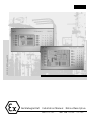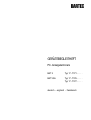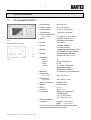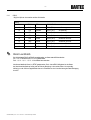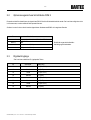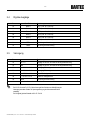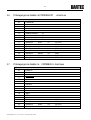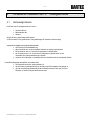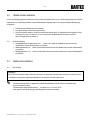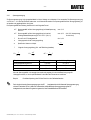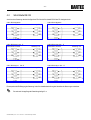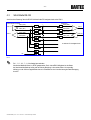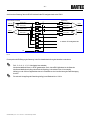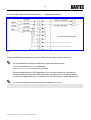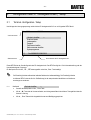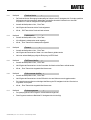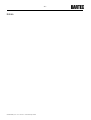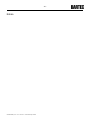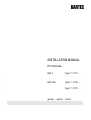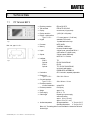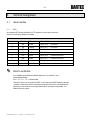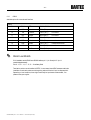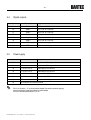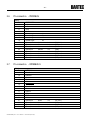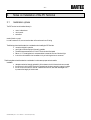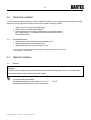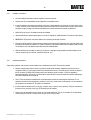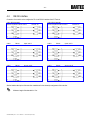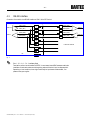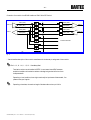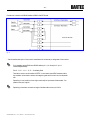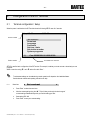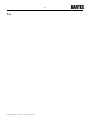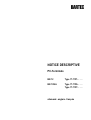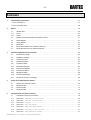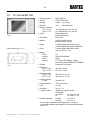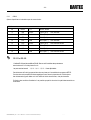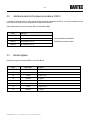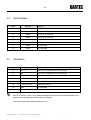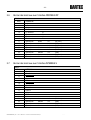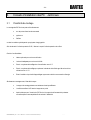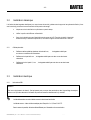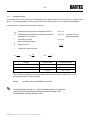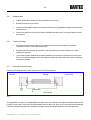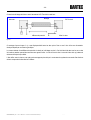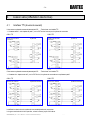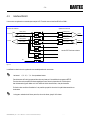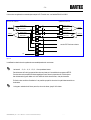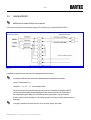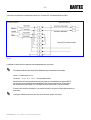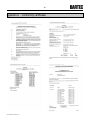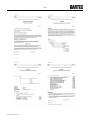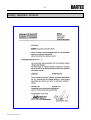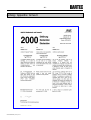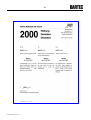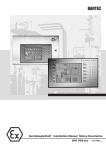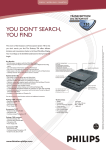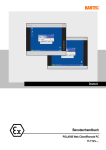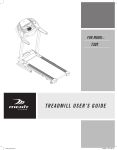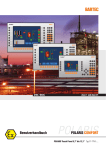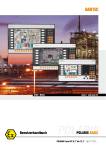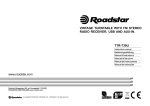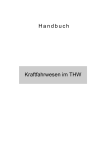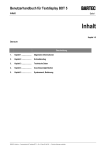Download Gerätebegleitheft Installation Manual Notice Descriptive
Transcript
03-0390-0007-05/01-BA RTEC W erbeAge ntur-200795 Gerätebegleitheft Installation Manual Notice Descriptive BAT 2 17-71P1- . . . BAT VGA 17-71P6-. . . / 17-71P7-. . . GERÄTEBEGLEITHEFT PC-Anzeigeterminals BAT 2 Typ 17 -71P1 - . . . . BAT VGA Typ 17 -71P6 - . . . . Typ 17 -71P7 - . . . . deutsch - englisch - französisch -3- Inhaltsverzeichnis 1. 1.1 1.2 Technische Daten ................................................................................................................................................4 PC-Anzeigeterminal BAT 2 ..................................................................................................................................4 PC-Anzeigeterminal BAT VGA..............................................................................................................................5 2.1 2.1.1 2.1.2 2.2 2.3 2.4 2.5 2.6 2.7 Klemmenbelegung ..............................................................................................................................................6 Serielle Schnittstellen..........................................................................................................................................6 COM 1 .................................................................................................................................................................6 COM 2 .................................................................................................................................................................7 Optionale eigensichere Schnittstelle COM 2 ........................................................................................................8 Digitale Eingänge ................................................................................................................................................8 Digitale Ausgänge ...............................................................................................................................................9 Versorgung .........................................................................................................................................................9 Pinbelegungen bei Geräten mit Profibus DP-Anschluss ....................................................................................10 Pinbelegungen bei Geräten mit Interbus S-Anschluss .......................................................................................10 3.1 3.2 3.2.1 3.3 3.3.1 3.3.2 3.3.3 3.3.4 3.3.5 3.3.6 3.3.7 Hinweise zur Installation der PC -Anzeigeterminals ...........................................................................................11 Einbaumöglichkeiten .........................................................................................................................................11 Mechanische Installation...................................................................................................................................12 Empfohlene Gehäuse .........................................................................................................................................12 Elektrische Installation ......................................................................................................................................12 EMV-Hinweise ...................................................................................................................................................12 Spannungsversorgung ......................................................................................................................................13 Installationsrichtlinien.......................................................................................................................................14 Entstörmaßnahmen............................................................................................................................................14 Schirmung von Leitungen .................................................................................................................................15 Schirmanbindung..............................................................................................................................................15 Schirm-Anschlussbeispiele...............................................................................................................................15 4.1 4.2 4.3 4.4 Anschlussleitungen (Pin -Belegung) ..................................................................................................................17 Schnittstelle TTY ...............................................................................................................................................17 Schnittstelle RS 232..........................................................................................................................................18 Schnittstelle RS 422..........................................................................................................................................19 Schnittstelle RS 485..........................................................................................................................................21 5.1 5.1.1 5.1.2 5.1.3 5.1.4 5.1.5 5.1.6 5.1.7 Konfiguration des PC -Anzeigeterminals „ Setup“ ..............................................................................................23 Terminal-Konfiguration / Setup .........................................................................................................................23 Menüpunkt > Kontrast einstellen < ...........................................................................................................23 Menüpunkt > Download starten < ..........................................................................................................24 Menüpunkt > Landessprache <...........................................................................................................24 Menüpunkt > Passwort < ...............................................................................................................24 Menüpunkt > Zeit/Datum einstellen < .........................................................................................................24 Menüpunkt > Stationsnummer einstellen <.....................................................................................................24 Menüpunkt > Systemprogrammme <......................................................................................................24 Anhang A Anhang B Anhang C - Konformitätsbescheinigung .........................................................................................................................81, 82 Erklärung zur EG -Konformität ............................................................................................................................87 Jahr 2000 -Erklärung ....................................................................................................................................88,89 2. 3. 4. 5. DOKUMENT\BMS432_D.doc • Rev. 2 / 1999-06-29 • Technische Änderungen vorbehalten -4- 1. Technische Daten 1.1 PC-Anzeigeterminal BAT 2 • Explosionsschutz EEx me [ib] IIC T4 • Prüfbescheinigung PTB Nr. Ex-95.D.2205 • Displaydarstellung monochrom (16 Graustufen) • Displayauflösung ¼ VGA (320 x 240 Punkte) • Display - Sichtbare Fläche Typ 17-71P1-.... 5,7“ Diagonale (ca. 115 x 86 mm) • Tastatur erweiterter 10er Block und 10 beschriftbare Funktionstasten • Prozessor INTEL 386 EX • Speicher 1 MB RAM, 2 MB Flash, für mehrere 100 Bilder • Eingänge 4 digitale Eingänge, Optokoppler DC 24 V (bei INTERBUS S: 2 digitale Eingänge) • Ausgänge 3 digitale Ausgänge, Reed-Relais, Schließer, max. DC 60 V / 0,5 A Bild 1 Rückansicht vom Typ 17-71P1-.... Bild 2 • Schnittstellen COM 1: Optional: COM 2: Optional: TTY RS 232, RS 422/RS 485 RS 232 TTY, RS 232, RS 422/RS 485, eigensichere Schnittstelle, PROFIBUS DP, INTERBUS S • Beleuchtung CFL-Beleuchtung, separat austauschbar • Abmessungen Typ 17-71P1-.... 336 x 194 x 130 mm • Wandausschnitt Typ 17-71P1-.... 322 x 180 mm + 0,5 mm • Schutzart am Einbauort mindestens IP 20 • Schutzart IP 65 (frontseitig) • Gewicht ca. 7 kg • Versorgung DC 24 V / 1 A • Leitungslänge Abhängig vom Querschnitt der Versorgungsleitung z. B. 50 m bei 0,75 mm² z. B. 170 m bei 2,5 mm² • Zulässige Umgebungstemperaturen Lagerung 0 °C bis +50 °C Betrieb 0 °C bis +50 °C Unterhalb +10 °C sollte das Gerät beheizt werden, um die Lebenszeit der Hintergrundbeleuchtung zu garantieren. DOKUMENT\BMS432_D.doc • Rev. 2 / 1999-06-29 • Technische Änderungen vorbehalten -5- 1.2 PC-Anzeigeterminal BAT VGA Bild 3 Rückansicht vom Typ 17-71P.-.... Bild 4 • Explosionsschutz EEx me [ib] IIC T4 • Prüfbescheinigung PTB Nr. Ex-95.D.2205 • Displaydarstellung color (16 Farben) • Displayauflösung VGA (640 x 480 Punkte) • Display - Sichtbare Fläche Typ 17-71P6-.... Typ 17-71P7-.... 9,4“ Diagonale (ca. 192 x 144 mm) 10,4“ Diagonale (ca. 212 x 159 mm) • Tastatur erweiterter 10er Block und 12 beschriftbare Funktionstasten • Prozessor INTEL 386 EX • Speicher 1 MB RAM, 2 MB Flash, für mehrere 100 Bilder • Eingänge 4 digitale Eingänge, Optokoppler DC 24 V (bei INTERBUS S: 2 digitale Eingänge) • Ausgänge 3 digitale Ausgänge, Reed-Relais, Schließer, max. DC 60 V / 0,5 A • Schnittstellen COM 1: Optional: COM 2: Optional: TTY RS 232, RS 422/RS 485 RS 232 TTY, RS 232, RS 422/RS 485, eigensichere Schnittstelle, PROFIBUS DP, INTERBUS S • Beleuchtung CFL-Beleuchtung, separat austauschbar • Abmessungen Typ 17-71P6-.... Typ 17-71P7-.... 380 x 220 x 130 mm 400 x 240 x 130 mm • Wandausschnitt Typ 17-71P6-.... Typ 17-71P7-.... 365 x 205 mm + 0,5 mm 386 x 226 mm + 0,5 mm • Schutzart am Einbauort mindestens IP 20 • Schutzart IP 65 (frontseitig) • Gewicht ca. 8 kg • Versorgung DC 24 V / 1 A • Leitungslänge Abhängig vom Querschnitt der Versorgungsleitung z. B. 50 m bei 0,75 mm² z. B. 170 m bei 2,5 mm² • Zulässige Umgebungstemperaturen Lagerung 0 °C bis +50 °C Betrieb 0 °C bis +50 °C Unterhalb +10 °C sollte das Gerät beheizt werden, um die Lebenszeit der Hintergrundbeleuchtung zu garantieren. DOKUMENT\BMS432_D.doc • Rev. 2 / 1999-06-29 • Technische Änderungen vorbehalten -6- 2. Klemmenbelegung 2.1 Serielle Schnittstellen 2.1.1 COM 1 Die PC-Anzeigeterminals sind standardmäßig mit einer TTY-Schnittstelle zur Kopplung mit der Steuerung ausgerüstet. Optional können bei Bestellung folgende Schnittstellen eingesetzt werden. COM 1 Pin RS 232 TTY RS 422 / RS 485 1 RxD 20 mA TxD B (TxD +) zur Steuerung 2 TxD Kollektor TxD A (TxD –) zur Steuerung 3 RTS Emitter RxD B (RxD +) zur Steuerung 4 CTS GND RxD A (RxD –) zur Steuerung 5 DTR 20 mA TxD B (TxD +) zu weiteren Terminals 6 DSR Anode TxD A (TxD –) zu weiteren Terminals 7 GND Kathode RxD B (RxD +) zu weiteren Terminals GND RxD A (RxD –) zu weiteren Terminals 8 Ä RS 422 und R S 485 Soll die Schnittstelle RS 422 als RS 485 verwendet werden, so müssen externe Brücken zwischen Pin 3 / Pin 5 und zwischen Pin 4 / Pin 6 gesetzt werden. Pin 1 - 5, 2 - 6, 3 - 7, 4 - 8 sind bereits intern verbunden. Abschlusswiderstände können im SETUP gesetzt werden. Durch interne EMV-Massnahmen ist das Setzen der Abschlusswiderstände am Anfang und am Ende der Busleitung in den meisten Fällen nicht notwendig. Abhängig von den örtlichen Gegebenheiten kann es in Einzelfällen zu einer Verschlechterung der Datenübertragung kommen. DOKUMENT\BMS432_D.doc • Rev. 2 / 1999-06-29 • Technische Änderungen vorbehalten -7- 2.1.2 COM 2 Mögliche Optionen einer zweiten seriellen Schnittstelle: COM 2 Pin RS 232 TTY RS 422 / RS 485 9 RxD 20 mA TxD B (TxD +) zur Steuerung 10 TxD Kollektor TxD A (TxD –) zur Steuerung 11 RTS Emitter RxD B (RxD +) zur Steuerung 12 CTS GND RxD A (RxD –) zur Steuerung 13 DTR 20 mA TxD B (TxD +) zu weiteren Terminals 14 DSR Anode TxD A (TxD –) zu weiteren Terminals 15 GND Kathode RxD B (RxD +) zu weiteren Terminals GND RxD A (RxD –) zu weiteren Terminals 16 Ä RS 422 und RS 485 Soll die Schnittstelle RS 422 als RS 485 verwendet werden, so müssen externe Brücken zwischen Pin 11 / Pin 13 und zwischen Pin 12 / Pin 14 gesetzt werden. Pin 9 - 13, 10 - 14, 11 - 15, 12 - 16 sind bereits intern verbunden. Abschlusswiderstände können im SETUP gesetzt werden. Durch interne EMV-Maßnahmen ist das Setzen der Abschlusswiderstände am Anfang und am Ende der Busleitung in den meisten Fällen nicht notwendig. Abhängig von den örtlichen Gegebenheiten kann es in Einzelfällen zu einer Verschlechterung der Datenübertragung kommen. DOKUMENT\BMS432_D.doc • Rev. 2 / 1999-06-29 • Technische Änderungen vorbehalten -8- 2.2 Optionale eigensichere Schnittstelle COM 2 Die zweite serielle Schnittstelle kann als eigensichere RS 232 ähnliche Schnittstelle bestückt werden. Der Anschluss erfolgt dann nicht im Klemmenraum, sondern außerhalb über separate Klemmen. Sie dient in erster Linie zum Anschluss des eigensicheren Handscanners BCS02 mit integriertem Decoder. Pin 2.3 eigensichere Schnittstelle extern 1 Ausgang eigensicher; UO = 6,51 V / IO = 307 mA extern 2 GND Die Anforder ungen der Konformitäts - extern 3 TxD (maximal +6,51 V) bescheinigung sind zu beachten. extern 4 RxD (maximal +6,51 V) Digitale Eingänge Zum Anschluss zusätzlicher Ex d gekapselter Tasten. Pin Optokoppler 17 Anode In 1 (DC +24 V) 18 Kathode In 1 (GND) 19 Anode In 2 (DC +24 V) 20 Kathode In 2 (GND) 21 Anode In 3 (DC +24 V) 22 Kathode In 3 (GND) 23 Anode In 4 (DC +24 V) 24 Kathode In 4 (GND) DOKUMENT\BMS432_D.doc • Rev. 2 / 1999-06-29 • Technische Änderungen vorbehalten Bezeichnung -9- 2.4 2.5 Digitale Ausgänge Pin Reed-Relais 25 Relais 1 OUT 1 (max. 60 V, 500 mA) 26 Relais 1 OUT 1 (max. 60 V, 500 mA) 27 Relais 2 OUT 2 (max. 60 V, 500 mA) 28 Relais 2 OUT 2 (max. 60 V, 500 mA) 29 Relais 3 OUT 3 (max. 60 V, 500 mA) 30 Relais 3 OUT 3 (max. 60 V, 500 mA) 31 PE/PA PE-Leitung und Abschirmung 32 PE/PA PE-Leitung und Abschirmung Versorgung Pin Ä Bezeichnung Bezeichnung 33 DC + 5 V Ausgang für den CFL-Konverter der Hintergrundbeleuchtung 34 GND Ausgang für den CFL-Konverter der Hintergrundbeleuchtung 35 L+ DC 24 V ±10 % Versorgung PC-Anzeigeterminal 36 L+ DC 24 V ±10 % Versorgung PC-Anzeigeterminal 37 L– DC 24 V ±10 % Masse PC-Anzeigeterminal 38 L– DC 24 V ±10 % Masse PC-Anzeigeterminal 39 PE/PA PE-Leitung und Abschirmung 40 Dieser Anschluss darf nicht beschaltet werden Pin 35 / Pin 36 sowie Pin 37 / Pin 38 sind intern gebrückt. Sie dienen zur Weiterführung der Versorgung zu anderen Geräten. Zur Spannungsversorgung sind keine externen Brücken notwendig. Pin 39 liegt auf gleichem Potential wie Pin 37 / Pin 38. DOKUMENT\BMS432_D.doc • Rev. 2 / 1999-06-29 • Technische Änderungen vorbehalten - 10 - 2.6 Pinbelegungen bei Geräten mit PROFIBUS DP COM 2 Pin 9 10 11 12 13 14 15 16 17 18 19 20 21 22 23 24 2.7 PROFIBUS DP In A In B Out A Out B Netzabschlussbrücke A1 Netzabschlussbrücke B1 Netzabschlussbrücke A2 Netzabschlussbrücke B2 Optokoppler Anode Optokoppler Kathode Optokoppler Anode Optokoppler Kathode Optokoppler Anode Optokoppler Kathode Optokoppler Anode Optokoppler Kathode In 1 In 1 In 2 In 2 In 3 In 3 In 4 In 4 -Anschlu ss (DC +24 V) (GND) (DC +24 V) (GND) (DC +24 V) (GND) (DC +24 V) (GND) Pinbelegungen bei Geräten mi t INTERBUS S -Anschluss COM 2 Pin 9 10 11 12 13 14 15 16 17 18 19 20 21 22 23 24 INTERBUS S Data Out 1 Data Out 1 Data In 1 Data In 1 GND 1 Data Out 2 Data Out 2 Data In 2 Data In 2 GND 2 RBST +5 V Optokoppler Optokoppler Optokoppler Optokoppler DOKUMENT\BMS432_D.doc • Rev. 2 / 1999-06-29 • Technische Änderungen vorbehalten Anode Kathode Anode Kathode In 3 In 3 In 4 In 4 (DC +24 V) (GND) (DC +24 V) (GND) - 11 - 3. Hinweise zur Installation der PC -Anzeigeterminals 3.1 Einbaumöglichkeiten Der Einbau eines PC-Anzeigeterminal kann direkt in • Schaltschranktüren • Bedientableaus oder • Gehäuse erfolgen, die aus Kunststoff oder Metall bestehen. Um die Schutzart IP 65 zu gewährleisten, ist die gehäuseeigene IP-Schutzart zu berücksichtigen. Auswahl der Montagestelle nach folgenden Gesichtspunkten: • optimale Höhe für die Gerätebedienung • gute Lichtverhältnisse, um die einwandfreie Lesbarkeit der Anzeige zu gewährleisten • bei Temperaturen unter 0 °C muß das PC-Anzeigeterminal beheizt werden • bei Temperaturen unter +10 °C sollte das PC-Anzeigeterminal beheizt werden, um die Lebensdauer der Hintergrundbeleuchtung zu erhalten. • vermeiden Sie die Montage in unmittelbarer Nähe von schaltenden oder stromwandelnden Geräten. Um den Einbau fachgerecht durchzuführen, ist zu beachten, dass • die Einbaustelle mechanisch ausreichend stabil ist • das zum Einbau vorgesehene Gehäuse für das Gewicht des PC-Anzeigeterminals geeignet ist • nach der Herstellung des Gehäuseausschnitts die Oberfläche weiterhin eben, plan und ohne Fehlstellen ist, die die Dichtigkeit beeinflussen könnten. DOKUMENT\BMS432_D.doc • Rev. 2 / 1999-06-29 • Technische Änderungen vorbehalten - 12 - 3.2 Mecha nische Installation Um eine gute Übertragung der Anpresskraft zu erreichen, werden zwei Metallschienen (nicht im Lieferumfang enthalten) zwischen den Halteklammern (im Lieferumfang enthalten) und dem Gehäusematerial eingelegt, dadurch ist eine gleichmäßige Kraftübertragung sichergestellt. • Die Schrauben der Halteklammern leicht anziehen. • Die Lage der Anzeige und der Dichtung kontrollieren. • Die Klemmschrauben anziehen, so daß eine ausreichende Abdichtung am PC-Anzeigeterminal sichergestellt ist. Dies ist bereits erreicht, wenn ein Spalt von ca. 0,5 mm zwischen der Gehäuseoberfläche und dem Frontrahmen des PC-Anzeigeterminals vorhanden ist. 3.2.1 3.3 3.3.1 Empfohlene Gehäuse • Kunststoffgehäuse bzw. Schaltschrank ab 3 mm , hierbei sind in jedem Fall die Metallschienen zwischen den Halteklammern und dem Gehäusematerial zu verwenden. • Stahlblechgehäuse ab 2 mm , hierbei sind die Metallschienen zwischen den Halteklammern und dem Gehäusematerial zu verwenden. • Edelstahlgehäuse ab 1,5 mm , hierbei sind die Metallschienen zwischen den Halteklammern und dem Gehäusematerial zu verwenden. Elektrische Installation EMV-Hinweise Warnung ! Dies ist eine Einrichtung der Klasse A. Diese Einrichtung kann im Wohnbereich Funkstörungen verursachen; in diesem Fall kann vom Betreiber verlangt werden, angemessene Maßnahmen durchzuführen und dafür aufzukommen. Ä Als Anschlussleitungen dürfen nur abgeschirmte Leitungen verwendet werden. Dies gilt sowohl für die Datenleitung wie auch für alle anderen Leitungen. Die Datenleitungen müssen paarweise verseilt s ein. Beispiel 2 x 2 x 0,75 mm² LIYCY TP Wenn möglich, sind für Stromversorgung und Daten getrennte Leitungen zu verwenden. DOKUMENT\BMS432_D.doc • Rev. 2 / 1999-06-29 • Technische Änderungen vorbehalten - 13 - 3.3.2 Spannungsversorgung Zur Spannungsversorgung ist ein geregeltes Netzteil mit einer Leistung von mindestens 2 A zu verwenden. Die Spannungsversorgung von DC 24 V ± 10 % darf am Einbauort weder unter- noch überschritten werden. Der Spannungsabfall auf der Versorgungsleitung ist zu beachten und gegebenenfalls zu korrigieren. Der Spannungsabfall der Zuleitung berechnet sich nach folgender Formel: ∆U Spannungsabfall auf der Versorgungsleitung bei Netzteilspannung max. 2,4 V DC 24 V ∆U Spannungsabfall auf der Versorgungsleitung bei maximal max. 4,8 V zulässiger Netzteilüberspannung DC 24 V +10 % (26,4 V) I Strom für ein PC-Anzeigeterminal A κ Leitungsquerschnitt der Versorgungsleitung l Länge der Versorgungsleitung (Hin- und Rückleitung beachten) R= min. 0,8 A Spezifischer Leitwert von Kupfer l κ⋅A R= ∆U I Beispiele 56 ∆U = m Ω⋅ mm² l ⋅I κ⋅ A Leitungsquerschnitt Versorgungsspannung DC 24 V (bis 10% Unterspannung erreicht sind) maximale Leitungslänge 0,75 mm² ca. 50 m 1,5 mm² ca. 100 m 2,5 mm² ca. 170 m Kann der Spannungsabfall nicht ausgeglichen werden oder ergeben sich durch die Berechnung zu große Leitungsquerschnitte, so ist ein separates Netzteil in der Nähe des Einbauortes zu installieren. Beispiel: Ä Druckfeste Kapselung oder Ex-freier Bereich an der Gebäudeaußenseite. Durch den Anschluss der Spannungsversorgung an das PC -Anzeigeterminal wird die Masse der Spannungsversorgung mit dem PE verbunden ! Es ist in jedem Fall sicherzustellen, daß die Masse der Spannungsversorgung des PC Anzeigeterminals, wenn diese nicht galvanisch getrennt ist, keine Potentialdifferenz zu PE/PA aufweist. DOKUMENT\BMS432_D.doc • Rev. 2 / 1999-06-29 • Technische Änderungen vorbehalten - 14 - 3.3.3 Installationsrichtlinien • Die im jeweiligen Einsatzfall geltenden Sicherheits- und Unfallverhütungsvorschriften sind einzuhalten. • Geräte dürfen nur im eingebauten Zustand bzw. bei geschlossenem Gehäuse betrieben werden. • Die Produkte müssen jederzeit spannungsfrei geschaltet werden können (bei festem Anschluss über allpoligen Netztrennschalter bzw. Sicherung); PE-Anschlüsse auf der Geräterückseite ist mit dem Schutzleiter zu verbinden. • Es ist sicherzustellen, daß die Versorgungsspannung mit den Angaben im Handbuch übereinstimmt und die Toleranzen eingehalten werden. • Bei Unter- bzw. Überschreiten der angegebenen Toleranzen sind Fehlfunktionen nicht auszuschließen. • Bei Netzausfällen bzw. Netzunterbrechungen ist sicherzustellen, daß die Anlage nicht in gefährliche, undefinierte Zustände versetzt wird. • NOT-AUS-Einrichtungen müssen in allen Betriebsarten und -zuständen wirksam bleiben. • Anschlussleitungen (besonders Datenübertragungskabel) sind so zu wählen und zu installieren, daß kapazitive und induktive Einstreuungen keine Beeinträchtigung der Anlage bewirken. Leitungsunterbrechungen sind durch entsprechende Maßnahmen so zu verarbeiten, daß keine undefinierten Zustände eintreten können. • Überall da, wo Fehlfunktionen Material- oder Personenschäden verursachen können, müssen zusätzliche externe Sicherheitsschaltungen vorgesehen werden (z. B. Endschalter, mechanische Verriegelungen usw.). 3.3.4 Entstörmaßnahmen Bei der Installation der PC-Anzeigeterminals in Anlagen sind gewisse grundlegende Maßnahmen, die für einen störungsfreien Betrieb wichtig sind, zu beachten: • Die über Versorgungs- und Signalleitung in das Gerät eingekoppelten Störspannungen sowie durch Berührung übertragene elektrostatische Spannungen werden auf den Erdungspunkt (z. B. Schraubanschluss auf der Rückwand) abgeleitet. Dieser Erdungspunkt muß niederohmig mit möglichst kurzem Cu-Leiter mit dem Schutzleiter verbunden bzw. in den Potentialausgleich einbezogen werden. Wird dies nicht beachtet, werden damit die im Gerät getroffenen Maßnahmen zur Erreichung einer hohen Stör- und Zerstörfestigkeit teilweise wirkungslos. • Es sollte bei der Auswahl des Montageortes auf möglichst großen Abstand zu den elektromagnetischen Störfeldern geachtet werden. Insbesondere bei vorhandenen Frequenzumformern ist dies von Bedeutung. Unter Umständen empfiehlt sich eine Abschottung von "Störstrahlern" durch Trennbleche. • Im Umfeld eingebaute Induktivitäten (z. B. Schütz-, Relais- und Magnetventilspulen), besonders wenn sie aus der gleichen Stromversorgung gespeist werden, müssen mit Löschgliedern (z. B. RC-Gliedern) beschaltet werden. • Die Zuführung der Stromversorgungs- und Datenleitung(en) soll so erfolgen, daß Störungen ferngehalten werden. Dies kann z. B. erreicht werden, indem eine parallele Führung zu störbehafteten Starkstromleitungen vermieden wird. DOKUMENT\BMS432_D.doc • Rev. 2 / 1999-06-29 • Technische Änderungen vorbehalten - 15 - 3.3.5 Schirmung von Leitungen • Es sollten nur Leitungen mit Schirmgeflecht verwendet werden (empfohlene Deckungsdichte > 80 %). • Folienschirme sollten nicht eingesetzt werden. • Durch den beidseitigen Schirmanschluss wird in der Regel eine optimale Dämpfung aller eingekoppelten Störfrequenzen erreicht. • Der einseitige Schirmanschluss kann günstiger sein, wenn ein Potentialunterschied vorhanden ist und keine Potentialausgleichsleitung gelegt werden kann. 3.3.6 Schirmanbindung • Damit die auf dem Kabelschirm eingekoppelten Störströme nicht selbst zu Störquellen werden, ist eine impedanzarme Verbindung zum Schutzleiter oder zur Schutzleiterschiene wichtig. • Bei der Verwendung von Sub-D-Steckverbindern sollte der Schirm immer auf das metallische Steckergehäuse des Sub-D-Steckers gelegt werden. • Bei einigen Steuerungen ist das Steckergehäuse der Steuerung nicht optimal mit dem Erdanschluss verbunden. In diesem Fall kann es von Vorteil sein, den Schirm am Sub-D-Stecker der Steuerung zu isolieren und über eine möglichst kurze Leitung (0,75 mm2...1,5 mm2) mit dem Schutzleiter direkt zu verbinden. 3.3.7 Schirm -Anschlussbeispiele Beidseitiger Schirmanschluss der Anschlussleitungen zwischen Steuerung und PC-Anzeigeterminal: Steuerung Schirm PC-Anzeigeterminal Erdungspunkt Bild 5 Durch den beidseitigen Schirmanschluss wird in der Regel eine optimale Dämpfung aller eingekoppelten Störfrequenzen erreicht. Diese Anschlusstechnik empfiehlt sich, wenn ein guter Potentialausgleich zwischen den einzelnen Einheiten vorhanden ist. In diesem Fall ist es möglich, die Spannungsversorgung der Steuerung mitzubenutzen, auch wenn diese nicht galvanisch getrennt ist. DOKUMENT\BMS432_D.doc • Rev. 2 / 1999-06-29 • Technische Änderungen vorbehalten - 16 - Einseitiger Schirmanschluss der Anschlussleitungen zwischen Steuerung und PC-Anzeigeterminal: Steuerung Schirm PC-Anzeigeterminal Potentialunterschied Erdungspunkt Bild 6 Der einseitige Schirmanschluss empfiehlt sich bei fehlendem bzw. unzureichendem Potentialausgleich. In diesem Fall ist ein galvanisch getrenntes Netzteil zu verwenden. In Punkt A würde bei beidseitigem Schirmanschluss der Potentialausgleichsstrom über den Schirm fließen. Dies ist auf jeden Fall zu vermeiden, da daraus resultierende Störimpulse über die Datenleitung in die Geräte eingekoppelt werden können. Bei einseitiger Schirmung muß der Schirmanschluss auf der Seite erfolgen, die den niederohmigsten Erdanschluss hat. Es ist vor Inbetriebnahme zu prüfen, welche Aufbauvorschriften der Hersteller der Steuerung für einen gesicherten Betrieb verlangt. Diese sollten mit den hier gegebenen Empfehlungen in Einklang gebracht werden. DOKUMENT\BMS432_D.doc • Rev. 2 / 1999-06-29 • Technische Änderungen vorbehalten - 17 - 4. Anschlussleitungen (Pin -Belegung) 4.1 Schnittstelle TTY Anschluss einer Steuerung über die TTY -Schnittstelle des PC -Anzeigeterminals. ð Beim PC-Anzeigeterminal und bei der Steuerung ist der Sender aktiv und der Empfänger COM 1 TTY Klemmenraum Terminal passiv . COM 2 TTY Steuerung Bild 7 Klemmenraum Terminal Steuerung Bild 8 Anschluss einer Steuerung über die TTY -Schnittstelle des PC -Anzeigeterminals. ð Beim Terminal sind Sender und Empfänger aktiv, die Steuerung ist komplett passiv . COM 1 TTY Klemmenraum Terminal COM 2 TTY Steuerung Bild 9 Klemmenraum Terminal Steuerung Bild 10 Die entsprechende PIN-Belegung der Steuerung ist der Schnittstellenbeschreibung des Herstellers der Steuerung zu entnehmen. Die maximale Leitungslänge beträgt je nach Baudrate bis zu 1.000 m DOKUMENT\BMS432_D.doc • Rev. 2 / 1999-06-29 • Technische Änderungen vorbehalten - 18 - 4.2 Schnittstelle RS 232 Anschluss einer Steuerung oder des Konfigurations-PCs über die Schnittstelle RS 232 des PC-Anzeigeterminals. COM 1 RS 232 allgemein Klemmenraum Terminal Steuerung / PC Bild 11 COM 2 RS 232 allgemein Klemmenraum Terminal Steuerung / PC Bild 12 COM 1 RS 232 9 pol. Sub -D Klemmenraum Terminal Steuerung / PC Bild 13 COM 2 RS 232 9 pol. Sub -D Klemmenraum Terminal Steuerung / PC Bild 14 COM 1 RS 232 25 pol. Sub-D Klemmenraum Terminal Steuerung / PC Bild 15 COM 2 RS 232 25 pol. Sub -D Klemmenraum Terminal Steuerung / PC Bild 16 Die entsprechende PIN-Belegung der Steuerung ist der Schnittstellenbeschreibung des Herstellers der Steuerung zu entnehmen. Ä Die maximale Leitungslänge der Datenleitung beträgt 15 m. DOKUMENT\BMS432_D.doc • Rev. 2 / 1999-06-29 • Technische Änderungen vorbehalten - 19 - 4.3 Schnittstelle RS 422 Anschluss einer Steuerung über eine RS 422 Schnittstelle des PC-Anzeigeterminals an der COM 1 . Klemmenraum Terminal Data Out Data In Steuerung TxD B (TxD+) RxD B (RxD+) TxD A (TxD-) RxD A (RxD-) RxD B (RxD+) TxD B (TxD+) RxD A (RxD-) TxD A (TxD-) Data In Data Out zu weiteren PC-Anzeigeterminals PE Bild 17 Ä Pin 1 - 5, 2 - 6, 3 - 7, 4 - 8 sind bereits intern verbunden. Abschlusswiderstände können im SETUP gesetzt werden. Durch interne EMV-Maßnahmen ist das Setzen der Abschlusswiderstände am Anfang und am Ende der Busleitung in den meisten Fällen nicht notwendig. Abhängig von den örtlichen Gegebenheiten kann es in Einzelfällen zu einer Verschlechterung der Datenübertragung kommen. DOKUMENT\BMS432_D.doc • Rev. 2 / 1999-06-29 • Technische Änderungen vorbehalten - 20 - Anschluss einer Steuerung über eine RS 422 Schnittstelle des PC-Anzeigeterminals an der COM 2 . Klemmenraum Terminal Data Out Steuerung TxD B (TxD+) RxD B (RxD+) TxD A (TxD-) RxD A (RxD-) RxD B (RxD+) TxD B (TxD+) RxD A (RxD-) TxD A (TxD-) Data In Data In Data Out zu weiteren PC-Anzeigeterminals PE Bild 18 Die entsprechende PIN-Belegung der Steuerung ist der Schnittstellenbeschreibung des Herstellers zu entnehmen. Ä Ä Pin 9 -13, 10 -14, 11 -15, 12 -16 sind bereits intern verbunden. Abschlusswiderstände können im SETUP gesetzt werden. Durch interne EMV-Maßnahmen ist das Setzen der Abschlusswiderstände am Anfang und am Ende der Busleitung in den meisten Fällen nicht notwendig. Abhängig von den örtlichen Gegebenheiten kann es in Einzelfällen zu einer Verschlechterung der Datenübertragung kommen. Die maximale Leitungslänge der Datenleitung beträgt je nach Baudrate bis zu 1.000 m. DOKUMENT\BMS432_D.doc • Rev. 2 / 1999-06-29 • Technische Änderungen vorbehalten - 21 - 4.4 Ä Schnittstelle RS 485 BARTEC liefert alle RS 485 Schnittstellen als RS 422 aus. Anschluss einer Steuerung über eine RS 485 Schnittstelle des PC -Anzeigeterminals an der COM 1. Klemmenraum Terminal Steuerung zu anderen PC-Anzeigeterminals Bild 19 Die entsprechende PIN-Belegung der Steuerung ist der Schnittstellenbeschreibung des Herstellers zu entnehmen. Ä Soll die Schnittstelle RS 422 als RS 485 verwendet werden, so müssen externe Brücken zwischen Pin 3 / Pin 5 und zwischen Pin 4 / Pin 6 gesetzt werden. Pin 1 -5, 2-6, 3-7, 4-8 sind bereits intern verbunden. Abschlusswiderstände können im SETUP gesetzt werden. Durch interne EMV-Maßnahmen ist das Setzen der Abschlusswiderstände am Anfang und am Ende der Busleitung in den meisten Fällen nicht notwendig. Abhängig von den örtlichen Gegebenheiten kann es in Einzelfällen zu einer Verschlechterung der Datenübertragung kommen. DOKUMENT\BMS432_D.doc • Rev. 2 / 1999-06-29 • Technische Änderungen vorbehalten - 22 - Anschluss einer Steuerung über eine RS 485 Schnittstelle des PC -Anzeigeterminals an der COM 2. Klemmenraum Terminal Steuerung zu anderen PC-Anzeigeterminals Bild 20 Die entsprechende PIN-Belegung der Steuerung ist der Schnittstellenbeschreibung des Herstellers zu entnehmen. Ä Soll die Schnittstelle RS 422 als RS 485 verwendet werden, so müssen externe Brücken zwischen Pin 11 / Pin 13 und zwischen Pin 12 / Pin 14 gesetzt werden. Pin 9-13, 10-14, 11-15, 12-16 sind bereits intern verbunden. Abschlusswiderstände können im SETUP gesetzt werden. Durch interne EMV-Massnahmen ist das Setzen der Abschlusswiderstände am Anfang und am Ende der Busleitung in den meisten Fällen nicht notwendig. Abhängig von den örtlichen Gegebenheiten kann es in Einzelfällen zu einer Verschlechterung der Datenübertragung kommen. Ä Die maximale Leitungslänge der Datenleitung beträgt je nach Baudrate bis zu 1.000 m. DOKUMENT\BMS432_D.doc • Rev. 2 / 1999-06-29 • Technische Änderungen vorbehalten - 23 - 5. Konfiguration des PC -Anzeigeterminals „ Setup“ 5.1 Terminal -Konfiguration / Setup Nach Anlegen der Versorgungsspannung meldet sich das PC-Anzeigeterminal für 5 sec. mit folgendem SETUP-Menü: Setup V2.60 12:00:00 Versionsnummer > Kontrast einstellen < Download starten Landessprache Passwort Zeit/Datum einstellen Stationsnummer einstellen Systemprogramme [ 1] Con:99999999010199010000 Stationsnummer Kenn-Nummer des PC-Anzeigeterminals Dieses SETUP dient der Grundkonfiguration des PC-Anzeigeterminals. Das SETUP ermöglicht z. B. die Kontrasteinstellung oder das Herunterladen eigener Programme. Ein Menüpunkt wird mit den „ é“ „ê“ Tasten angewählt und mit der „Enter “-Taste bestätigt. Ä Die Einstellmöglichkeiten während des laufenden Betriebes sind softwareabhängig. Die Einstellmöglichkeiten sind diesem SETUP meist sehr ähnlich. Die Bedienung ist den entsprechenden Handbüchern und Verfahrensanweisungen zu entnehmen. 5.1.1 Menüpunkt > Kontrast einstellen < • Auswahl des Menüpunktes mit der „ Enter“-Taste. • Mit der „è“ Taste wird der Kontrast verändert, es wird der gesamte Bereich durchfahren. Taste gedrückt halten bis Kontrast in Ordnung. • Mit der „ Enter“-Taste wird der eingestellte Kontrast nach Bestätigung gespeichert. DOKUMENT\BMS432_D.doc • Rev. 2 / 1999-06-29 • Technische Änderungen vorbehalten - 24 - 5.1.2 5.1.3 5.1.4 5.1.5 5.1.6 5.1.7 Menüpunkt > Download starten < • Der Download dient zur Übertragung kundenspezifischer Software in das PC-Anzeigeterminal. Die kunden-spezifische Software kann durch ein gesondert zu beziehendes Toolpaket über die serielle Schnittstelle von einem IBM kompatiblen PC in das PC-Anzeigeterminal übertragen werden. • Auswahl des Menüpunktes mit der „ Enter“-Taste. • Nach Eingabe des Passwortes wird der Download gestartet. • Mit der „ ESC“-Taste wird der Download wieder verlassen. Menüpunkt > Landessprache < • Auswahl des Menüpunktes mit der „ Enter“-Taste. • Alle verfügbaren Landessprachen werden angezeigt. • Mit der „ Enter“-Taste wird die Landessprache umgestellt Menüpunkt > Passwort < • Auswahl des Menüpunktes mit der „ Enter“-Taste. • Nach Eingabe des Passwortes kann dieses in ein neues Passwort geändert werden. • Nach einer weiteren Bestätigung erfolgt der Rücksprung ins SETUP-Menü. Menüpunkt > Zeit/Datum einstellen < • Auswahl des Menüpunktes mit der „ Enter“-Taste. • Nach Eingabe des Passwortes kann mit den Cursortasten die Uhrzeit und das Datum verändert werden. • Mit der „ Enter“-Taste wird der eingestellte Wert übernommen. Menüpunkt > Stationsnummer einstellen < • Auswahl des Menüpunktes mit der „ Enter“-Taste. • Nach Eingabe des Passwortes kann mit dem Ziffernblock eine neue Stationsnummer eingegeben werden. • Die Unterstationsnummer dient zur eindeutigen Identifizierung des PC-Anzeigeterminals beim Download von Programmen und Projekten. • Mit der „ Enter“-Taste wird der eingestellte Wert übernommen. Menüpunkt > Systemprogrammme < • Die Systemprogramme sind für Diagnose- und Servicedienste eingerichtet. • Diese Programme werden zum Betrieb des PC-Anzeigeterminals nicht benötigt. DOKUMENT\BMS432_D.doc • Rev. 2 / 1999-06-29 • Technische Änderungen vorbehalten - 25 - Notizen DOKUMENT\BMS432_D.doc • Rev. 2 / 1999-06-29 • Technische Änderungen vorbehalten - 26 - Notizen DOKUMENT\BMS432_D.doc • Rev. 2 / 1999-06-29 • Technische Änderungen vorbehalten INSTALLATION MANUAL PC Terminals BAT 2 Type 17 -71P1 - . . . BAT VGA Type 17 -71P6 - . . . . . Type 17 -71P7 - . . . . german - english - french - 29 - Contents 1. 1.1 1.2 Technical Data ...................................................................................................................................................30 PC Terminal BAT 2 ............................................................................................................................................30 PC Terminal BAT VGA .......................................................................................................................................31 2.1 2.1.1 2.1.2 2.2 2.3 2.4 2.5 2.6 2.7 Terminal Assignment ........................................................................................................................................32 Serial interface ..................................................................................................................................................32 COM 1 ...............................................................................................................................................................32 COM 2 ...............................................................................................................................................................33 Optional intrinsically safe interface COM 2 ........................................................................................................34 Digital inputs.....................................................................................................................................................34 Digital outputs...................................................................................................................................................35 Power supply.....................................................................................................................................................35 Pin connection - Profibus .................................................................................................................................36 Pin connection - Interbus S...............................................................................................................................36 3.1 3.2 3.2.1 3.3 3.3.1 3.3.2 3.3.3 3.3.4 3.3.5 3.3.6 3.3.7 Notes on Installation of the PC Terminal ...........................................................................................................37 Installation options............................................................................................................................................37 Mechanical installation......................................................................................................................................38 Recommended enclosures.................................................................................................................................38 Electrical installation .........................................................................................................................................38 EMC notes.........................................................................................................................................................38 Power supply.....................................................................................................................................................39 Installation instructions.....................................................................................................................................40 Interference suppression ...................................................................................................................................40 Shielding...........................................................................................................................................................41 Connection of shielding ....................................................................................................................................41 Examples of how shielding can be connected....................................................................................................41 4.1 4.2 4.3 4.4 Connection Cables (Pin Assignment) ................................................................................................................43 TTY interface .....................................................................................................................................................43 RS 232 interface................................................................................................................................................44 RS 422 interface................................................................................................................................................45 RS 485 interface................................................................................................................................................47 5.1 5.1.1 5.1.2 5.1.3 5.1.4 5.1.5 5.1.6 5.1.7 Configuration of the PC Terminal ......................................................................................................................49 Terminal configuration / Setup ..........................................................................................................................49 < ........................................................................49 Menu item > Set contrast < ........................................................................50 Menu item > Download < ........................................................................50 Menu item > Language < ........................................................................50 Menu item > Password < ........................................................................50 Menu item > Set time / date < ........................................................................50 Menu item > Set station number < ........................................................................50 Menu item > System programs 2. 3. 4. 5. Appendix A Appendix B Appendix C - Conformity certificates ................................................................................................................................83, 84 Declaration of EU conformity .............................................................................................................................87 Year 2000 Declaration .................................................................................................................................88, 89 DOKUMENT\BMS432_E.doc • Rev. 2 / 1999-06-29 • Technical data subject to change - 30 - 1. Technical Data 1.1 PC Terminal BAT 2 • Explosion protection EEx me [ib] IIC T4 • Test certificate PTB No. Ex-95.D.2205 • Display monochrome (16 grey tones) • Display resolution ¼ VGA (320 x 240 pixels) • Display - visible surface Type 17-71P1-.... 5.7“ screen (approx. 115 x 86 mm) • Keypad extended 1/O block with 10 predefined function keys • Processor INTEL 386 EX • Memory 1 MB RAM, 2 MB, flash, for several hundred images • Inputs 4 digital inputs, optocoupled DC 24 V (with Interbus S: 2 digital inputs) • Outputs 3 digital outputs, Reed relays NO DC 60 V / 0.5 A Max. Fig. 1 Rear view, type 17-71P1-.... Fig. 2 • Interfaces COM 1: Optional: COM 2: Optional: TTY RS 232, RS 422/RS 485 RS 232 TTY, RS 232, RS 422/RS 485, intrinsically safe interface, PROFIBUS DP, INTERRBUS S • Illumination CFL illumination, separately replaceable • Dimensions Type 17-71P1-.... 336 x 194 x 130 mm • Cut out dimensions Type 17-71P1-.... 322 x 180 mm + 0.5 mm • Enclosure protection of overall installation at least IP 20 • Enclosure protection IP 65 (front) • Weight approx. 7 kg • Power supply DC 24 V / 1 A • Cable length Depending on power supply cable cross section approx. 50 m (0.75 mm²) approx. 170 m (2.5 mm²) • Ambient temperature Storage temperature: 0 °C up to +50 °C Operating temperature: 0 °C up to +50 °C Below +10 °C a heating device is recommended to increase the life time of the back light. DOKUMENT\BMS432_E.doc • Rev. 2 / 1999-06-29 • Technical data subject to change - 31 - 1.2 PC Terminal BAT VGA Fig. 3 • Explosion protection EEx me [ib] IIC T4 • Test certificate PTB No. Ex-95.D.2205 • Display colour (16 colours) • Display resolution VGA (640 x 480 pixels) • Display - visible surface Type 17-71P6-.... Type 17-71P7-.... 9.4“ screen (approx. 192 x 144 mm) 10.4“ screen (approx. 212 x 159 mm) • Keypad Rear view, type 17-71P.-.... • Processor • Memory • Inputs • Outputs Fig. 4 • Interfaces COM 1: Optional: COM 2: Optional: extended 1/O block with 12 predefined function keys INTEL 386 EX 1 MB RAM, 2 MB, flash, for several hundred images 4 digital inputs, optocoupled DC 24 V (with INTERBUS S: 2 digital inputs) 3 digital outputs, Reed relays NO DC 60 V / 0.5 A Max. TTY RS 232, RS 422/RS 485 RS 232 TTY, RS 232, RS 422/RS 485, intrinsically safe interface, PROFIBUS DP, INTERBUS S • Illumination CFL illumination, separately replaceable • Dimensions Type 17-71P6-.... Type 17-71P7-.... 380 x 220 x 130 mm 400 x 240 x 130 mm • Cut out dimensions Type 17-71P6-.... Type 17-71P7-.... 365 x 205 mm + 0.5 mm 386 x 226 mm + 0.5 mm • Enclosure protection of overall installation at least IP 20 • Enclosure protection IP 65 (front) • Weight approx. 8 kg • Power supply DC 24 V / 1 A • Cable length Depending on power supply cable cross section approx. 50 m (0.75 mm²) approx. 170 m (2.5 mm²) • Ambient temperature Storage temperature: 0 °C up to +50 °C Operating temperature: 0 °C up to +50 °C Below +10 °C a heating device is recommended to increase the life time of the back light. DOKUMENT\BMS432_E.doc • Rev. 2 / 1999-06-29 • Technical data subject to change - 32 - 2. Terminal Assignment 2.1 Serial interface 2.1.1 COM 1 As standard the PC Terminals are fitted with a TTY interface to link them with the controller. Optionally, the following interfaces can be fitted. COM 1 Pin RS 232 TTY RS 422 / RS 485 1 RxD 20 mA TxD B (TxD +) to controller 2 TxD collector TxD A (TxD –) to controller 3 RTS emitter RxD B (RxD +) to controller 4 CTS GND RxD A (RxD –) to controller 5 DTR 20 mA TxD B (TxD +) to additional terminals 6 DSR anode TxD A (TxD –) to additional terminals 7 GND cathode RxD B (RxD +) to additional terminals GND RxD A (RxD –) to additional terminals 8 Ä RS 422 und RS 485 If it is intended to use the RS 422 as an RS 485 interface, pin 3 / pin 5 and pin 4 / pin 6 must be bridged externally. Pins 1 - 5, 2 - 6, 3 - 7, 4 - 8 are factory fitted. Termination resistors can be installed in SETUP. In most cases internal EMC measures enable the installation of termination resistors at the beginning and end of the bus line to be dispensed with. Depending on local conditions, there might occasionally be impairments of data transfer, if so please contact your supplier. DOKUMENT\BMS432_E.doc • Rev. 2 / 1999-06-29 • Technical data subject to change - 33 - 2.1.2 COM 2 Available options for a second serial interface: COM 2 Pin RS 232 TTY RS 422 / RS 485 9 RxD 20 mA TxD B (TxD +) to controller 10 TxD collector TxD A (TxD –) to controller 11 RTS emitter RxD B (RxD +) to controller 12 CTS GND RxD A (RxD –) to controller 13 DTR 20 mA TxD B (TxD +) to additional terminals 14 DSR anode TxD A (TxD –) to additional terminals 15 GND cathode RxD B (RxD +) to additional terminals GND RxD A (RxD –) to additional terminals 16 Ä RS 422 und RS 485 If it is intended to use the RS 422 as an RS 485 interface, pin 11 / pin 13 and pin 12 / pin 14 must be bridged externally. Pins 9 - 13, 10 - 14, 11 - 15, 12 - 16 are factory fitted. Termination resistors can be installed in SETUP. In most cases internal EMC measures enable the installation of termination resistors at the beginning and end of the bus line to be dispensed with. Depending on local conditions, there might occasionally be impairments of data transfer, if so please contact your supplier. DOKUMENT\BMS432_E.doc • Rev. 2 / 1999-06-29 • Technical data subject to change - 34 - 2.2 Optional intrinsically safe interface COM 2 The second serial interface can be set up so as to be similar to an intrinsically safe RS 232. If this is done, the connections are seperate to the main terminal compartment. This interface is primarily for connection of an intrinsically safe BCS 02 hand scanner with integrated decoder. Pin 2.3 intrinsically safe interface external 1 Output: intrinsically safe, UO = 6.51 V / IO = 307 mA The requirements of the conformity external 2 GND certificate should be observed. external 3 TxD (maximum + 6.51 V) external 4 RxD (maximum + 6.51 V) Digital inputs For connection of additional Ex d (flameproof enclosure) equipment. Pin Opto coupler 17 anode In 1 (DC +24 V) 18 cathode In 1 (GND) 19 anode In 2 (DC +24 V) 20 cathode In 2 (GND) 21 anode In 3 (DC +24 V) 22 cathode In 3 (GND) 23 anode In 4 (DC +24 V) 24 cathode In 4 (GND) DOKUMENT\BMS432_E.doc • Rev. 2 / 1999-06-29 • Technical data subject to change Designation - 35 - 2.4 2.5 Digital outputs Pin Reed relay 25 Relay 1 OUT 1 (max. 60 V, 500 mA) 26 Relay 1 OUT 1 (max. 60 V, 500 mA) 27 Relay 2 OUT 2 (max. 60 V, 500 mA) 28 Relay 2 OUT 2 (max. 60 V, 500 mA) 29 Relay 3 OUT 3 (max. 60 V, 500 mA) 30 Relay 3 OUT 3 (max. 60 V, 500 mA) 31 PE/PA PE cable and shielding 32 PE/PA PE cable and shielding Power supply Pin Ä Designation Designation 33 DC + 5 V Output for the CFL background illumination converter 34 GND Output for the CFL background illumination converter 35 L+ DC 24 V ±10 % Power supply for PC Terminal 36 L+ DC 24 V ±10 % Power supply for PC Terminal 37 L– DC 24 V ±10 % Chassis earth for PC Terminal 38 L– DC 24 V ±10 % Chassis earth for PC Terminal 39 PE/PA PE cable and shielding 40 This connection point must not be wired Pin 35 / pin 36 and pin 37 / pin 38 are internally bridged. They serve the purpose of supplying power to other devices. Power supply requires no external bridges. Pin 39 is on the same potential as pin 37 / pin 38. DOKUMENT\BMS432_E.doc • Rev. 2 / 1999-06-29 • Technical data subject to change - 36 - 2.6 Pin connection - PROFIBUS COM 2 Pin 9 10 11 12 13 14 15 16 17 18 19 20 21 22 23 24 2.7 PROFIBUS DP In A In B Out A Out B Net end brigde Net end brigde Net end brigde Net end brigde Optocoupler Optocoupler Optocoupler Optocoupler Optocoupler Optocoupler Optocoupler Optocoupler A1 B1 A2 B2 Anode Kathode Anode Kathode Anode Kathode Anode Kathode In 1 In 1 In 2 In 2 In 3 In 3 In 4 In 4 (DC +24 V) (GND) (DC +24 V) (GND) (DC +24 V) (GND) (DC +24 V) (GND) In 3 In 3 In 4 In 4 (DC +24 V) (GND) (DC +24 V) (GND) Pin connection - INTERBUS S COM 2 Pin 9 10 11 12 13 14 15 16 17 18 19 20 21 22 23 24 INTERBUS S Data Out 1 Data Out 1 Data In 1 Data In 1 GND 1 Data Out 2 Data Out 2 Data In 2 Data In 2 GND 2 RBST +5 V Optocoupler Optocoupler Optocoupler Optocoupler DOKUMENT\BMS432_E.doc • Rev. 2 / 1999-06-29 • Technical data subject to change Anode Kathode Anode Kathode - 37 - 3. Notes on Installation of the PC Terminal 3.1 Installation options The PC Terminal can be installed directly in • control cabinet doors • mimic panels • enclosures made of plastic or metal. In order to assure IP 65, account must be taken of the enclosures' own IP rating. The following points should be taken into consideration when installing the PC Terminals: • convenient height for operation • good light so that the display will be easily readable • at ambient temperatures below 0°C the PC Terminal should be heated • Below +10 °C a heating device is recommended to increase the life time of the back light. • it should not be installed in the immediate vicinity of switching devices or converters. The following factors should be taken into consideration in order to assure proper and workmanlike installation: • adequate mechanical strength and stability of the elements in which the terminals are mounted • the enclosure in which the PC Terminal is mounted must be strong enough to support its weight • the cut out into which the PC Terminal is fitted must be smooth, level and undamaged so as to preserve the integrity of the facia seal. DOKUMENT\BMS432_E.doc • Rev. 2 / 1999-06-29 • Technical data subject to change - 38 - 3.2 Mechanical installation In order to ensure even clamping pressure, it is recommended that flat metal strips (not included in the supply schedule) be inserted between the mounting clamps and the material of the enclosure (included in the supply schedule). • Tighten the screws in the mounting brackets slightly. • Check the position of the display and the gasket. • Tighten the set screws so as to assure an adequate seal. This will be assured when there is a gap of approx. 0.5 mm between the surface of the enclosure and the front frame of the PC Terminal. 3.2.1 Recommended enclosures • Plastic enclosure or control cabinet with a minimum thickness of 3 mm. • Sheet steel enclosure with a minimum thickness of 2 mm. • Stainless steel enclosure with a minimum thickness of 1.5 mm. In all cases it is recommended that a flat metal strip be inserted between the mounting clamps and the material of the enclosure. 3.3 3.3.1 Electrical installation EMC notes Caution! This device is class A equipment and may cause interference in domestic electrical equipment. If this occurs, the installer of the device can be required to implement appropriate counter measures. Ä All connection cables must be shielded. The data cables must be laid up in pairs. Example: 2 x 2 x 0.75 mm If possible, separate cables must be laid for power supply and data. DOKUMENT\BMS432_E.doc • Rev. 2 / 1999-06-29 • Technical data subject to change 2 LIYCY TP. - 39 - 3.3.2 Power supply A stabilised power supply unit delivering at least 2 A must be used. The voltage supply at the point of installation of the PC Terminal must be neither more nor less than DC 24 V ±10%. Account must be taken of voltage drop in the supply line and, if necessary, appropriate corrective measures taken. Line voltage drop is calculated in accordance with the following formula: ∆U Line voltage drop at PSU voltage DC 24 V max. 2.4 V ∆U Line voltage drop at maximum permissible PSU max. 4.8 V over voltage DC 24 V +10% (26.4 V) I Current for a PC Terminal A κ Core cross section of power cable l Length of the power cable (supply and return) R= min. 0.8 A Specific conductivity of copper l κ⋅A R= ∆U I Examples Supply voltage DC 24 V (until 10% under voltage is reached) 56 ∆U = m Ω⋅ mm² l ⋅I κ⋅ A Core cross section Maximum cable length 0.75 mm² approx. 50 m 1.5 mm² approx. 100 m 2.5 mm² approx. 170 m If the voltage drop cannot is to large, a separate PSU must be installed in the close vicinity of the PC Terminal. Example: Ä Flameproof enclosure or outside the hazardous area on the outer wall of the building. Connecting the power supply to the PC Terminal connects the earth of the power supply cable with the PE! If the power supply cable earth is not electrically isolated, it must be ensured that there is no difference in potential between it and PE/PA. DOKUMENT\BMS432_E.doc • Rev. 2 / 1999-06-29 • Technical data subject to change - 40 - 3.3.3 Installatio n instructions • All current safety and accident prevention regulations must be observed. • Devices must only be operated after proper installation in a sealed enclosure. • It must be possible to de-energise the products at any time (in fixed installations by means of an all-pole mains switch or fuse). The PE terminals on the back of the device must be connected to the protective earth conductor and it must be ensured that supply voltage is the same as that stated in this manual and that the tolerances are adhered to. • Malfunctions may occur if the stated tolerances are exceeded. • Steps must be taken to ensure that the system is not put into hazardous, undefined states in the event of power failures. • EMERGENCY OFF switches must remain effective in all operating modes and conditions. • Connection cables (especially data transmission cables) must be selected and installed so as to preclude impairment of the system’s functionality by capacitive or inductive interference. Appropriate measures must be taken to deal with open circuit states in such a way that the system does not enter undefined states. • Wherever malfunctions are liable to cause injury to persons or damage to property additional external safety circuits must be installed (e.g. limit switches, mechanical interlocks, etc.). 3.3.4 Interference suppression Certain basic measures must be taken to ensure freedom from interference when the PC Terminals are installed: • Parasitic voltage injected into the device via power and signal cables and static charges set up by touch are to be conducted to earth (e.g. grounding terminal fixed to the back of the device). This earthing point must be connected to the PE conductor by means of the shortest possible low resistance copper conductor or must be integrated in equipotential bonding. If this point is not observed the measures taken to suppress interference and preclude damage to the device effectively will be impaired. • The PC Terminals should be installed as far as possible away from fields of electromagnetic interference. This is especially important if there are frequency converters in the vicinity. Under certain circumstances it will be advisable to set up partitions to isolate the PC Terminals from interference. • If inductive devices are fitted in the vicinity (e.g. contactor, relay or solenoid coils), especially if they are powered from the same source, protective circuits (e.g. RC elements) must be installed. • Power supply and data cables must be laid so as to eliminate interference. This can, for example, can be achieved by avoiding laying such cables in close proximity to high current carrying cables. DOKUMENT\BMS432_E.doc • Rev. 2 / 1999-06-29 • Technical data subject to change - 41 - 3.3.5 Shielding • Only cables with braided shielding should be used (recommended cover density > 80%). • Sheet shielding should not be used. • Generally, connection of the shielding at both ends results in optimum damping of all interference frequencies. • Connection of the shielding at one side only may be more advisable if a difference in potential exists and no equipotential bonding cable can be laid. 3.3.6 Connection of shielding • A low impedance connection to the circuit protective conductor is important to ensure a low current fault path. • When sub-D connectors are used the shielding should always be laid on the metal casing of the sub-D plug. • The plug casing of some controllers is not always well connected to earth. In such cases it may prove advantageous to insulate the shielding from the sub-D plug of the controller and connect it directly with the protective earth conductor by means of a cable that should be kept as short as possible (0.75 mm2 …1.5 mm 2). 3.3.7 Examples of how shielding can be connected Connection of shielding at both ends of the cables linking the controller and PC Terminal: Controller Shielding PC Terminal Earth Fig. 5 Generelly, connection of the shielding at both ends results in optimum damping of all interference frequencies. This method is to be recommended when there is good equipotential bonding between the individual units. In such cases it is possible to make use of the controller’s voltage supply cable even if this is not electrically isolated. DOKUMENT\BMS432_E.doc • Rev. 2 / 1999-06-29 • Technical data subject to change - 42 - Connection of shielding at one end only of the cables linking the controller and PC Terminal: Controller PC Terminal Shielding Difference in potential Earth Fig. 6 Connection of the shielding at one end only is recommended when there is inadequate equipotential bonding, or none at all. In such cases an electrically isolated PSU should be used. If the shielding were connected at both ends the equipotential bonding current would flow to point A and this must be avoided at all costs, as the resultant interference pulses could be passed on to the devices via the data cable. When shielding is connected at one end only it must be on the side that has the lowest resistance earth connection. Before the equipment goes into service the controller manufacturer´s directions regarding proper assembly and operation should be read carefully. They should then be applied taking full account of the recommendations we make here. DOKUMENT\BMS432_E.doc • Rev. 2 / 1999-06-29 • Technical data subject to change - 43 - 4. Connection Cables (Pin Assignment) 4.1 TTY interface Connection of a controller via the TTY interface of the PC Terminal. ⇒ In the case of both the PC Terminal and the controller the transmitter is active and the receiver passive . COM 1 TTY Terminal compartment of the PC Terminal COM 2 TTY Controller Fig. 7 Terminal compartment of the PC Terminal Controller Fig. 8 Connection of a controller via the TTY interface of the PC Terminal. ⇒ In the case of the terminal the transmitter and receiver are active. The controller is completely passive . COM 1 TTY Terminal compartment of the PC Terminal COM 2 TTY Controller Fig. 9 Terminal compartment of the PC Terminal Controller Fig. 10 See the interface description of the controller manufacturer for the relevant pin assignment of the controller. Depending on baud rate, the maximum cable length can be up to 1 000 m. DOKUMENT\BMS432_E.doc • Rev. 2 / 1999-06-29 • Technical data subject to change - 44 - 4.2 RS 232 interface Connection of a controller or the configuration PC via the RS 232 interface of the PC Terminal. COM 1 RS 232 generally COM 2 RS 232 generally Terminal compartment of the PC Terminal Controller / PC Fig. 11 COM 1 RS 232 9 pole -sub-D Controller / PC Fig. 13 COM 2 RS 232 9 pole -sub-D Terminal compartment of the PC Terminal Controller / PC Fig. 14 RS 232 25 pole -sub-D Terminal compartment of the PC Terminal Controller / PC Fig. 15 COM 2 RS 232 25 pole -sub-D Terminal compartment of the PC Terminal Fig. 16 See the interface description of the controller manufacturer for the relevant pin assignment of the controller. Ä Controller / PC Fig. 12 Terminal compartment of the PC Terminal COM 1 Terminal compartment of the PC Terminal Maximum length of the data cable is 15 m. DOKUMENT\BMS432_E.doc • Rev. 2 / 1999-06-29 • Technical data subject to change Controller / PC - 45 - 4.3 RS 422 interface Connection of a controller via a RS 422 interface on COM 1 of the PC Terminal. Terminal compartment of the PC Terminal TxD B (TxD+) Data Out Data In Controller RxD B (RxD+) TxD A (TxD-) RxD A (RxD-) RxD B (RxD+) TxD B (TxD+) RxD A (RxD-) TxD A (TxD-) to other PC Terminals PE Fig. 17 Ä Pins 1 - 5, 2 - 6, 3 - 7, 4 - 8 are factory fitted. Termination resistors can be installed in SETUP. In most cases internal EMC measures enable the installation of termination resistors at the beginning and end of the bus line to be dispensed with. Depending on local conditions, there might occasionally be impairments of data transfer, if so please contact your supplier. DOKUMENT\BMS432_E.doc • Rev. 2 / 1999-06-29 • Technical data subject to change Data In Data Out - 46 - Connection of a controller via a RS 422 interface on COM 2 of the PC Terminal. Terminal compartment of the PC Terminal TxD B (TxD+) Data Out Data In Controller * RxD B (RxD+) TxD A (TxD-) RxD A (RxD-) RxD B (RxD+) TxD B (TxD+) RxD A (RxD-) TxD A (TxD-) to other PC Terminals PE Fig. 18 * See the interface description of the controller manufacturer for the relevant pin assignment of the controller. Ä Pins 9 - 13, 10 - 14, 11 - 15, 12 - 16 are factory fitted. Termination resistors can be installed in SETUP. In most cases internal EMC measures enable the installation of termination resistors at the beginning and end of the bus line to be dispensed with. Depending on local conditions, there might occasionally be impairments of data transfer, if so please contact your Supplier. Ä Depending on baud rate, the maximum length of the data cable can be up to 1000 m. DOKUMENT\BMS432_E.doc • Rev. 2 / 1999-06-29 • Technical data subject to change Data In Data Out - 47 - 4.4 Ä RS 485 inter face BARTEC supplies all RS 485 interfaces as RS 422. Connection of a controller via a RS 485 interface on COM 1 of the PC Terminal. Terminal compartment of the PC Terminal Controller * to other PC Terminals Fig. 19 * See the interface description of the controller manufacturer for the relevant pin assignment of the controller. Ä If it is intended to use the RS 422 as an RS 485 interface, pin 3 / pin 5 and pin 4 / pin 6 must be bridged externally. Pins 1 - 5, 2 - 6, 3 - 7, 4 - 8 are factory fitted. Termination resistors can be installed in SETUP. In most cases internal EMC measures enable the installation of termination resistors at the beginning and end of the bus line to be dispensed with. Ä Depending on local conditions, there might occasionally be impairments of data transfer, if so please contact your supplier. DOKUMENT\BMS432_E.doc • Rev. 2 / 1999-06-29 • Technical data subject to change - 48 - Connection of a controller via a RS 485 interface on COM 2 of the PC Terminal. Terminal compartment of the PC Terminal Controller * to other PC Terminals Fig. 20 * See the interface description of the controller manufacturer for the relevant pin assignment of the controller. Ä If it is intended to use the RS 422 as an RS 485 interface, pin 11 / pin 13 and pin 12 / pin 14 must be bridged externally. Pins 9 - 13, 10 - 14, 11 - 15, 12 - 16 are factory fitted. Termination resistors can be installed in SETUP. In most cases internal EMC measures enable the installation of termination resistors at the beginning and end of the bus line to be dispensed with. Depending on local conditions, there might occasionally be impairments of data transfer, if so please contact your Supplier. Ä Depending on baud rate, the maximum length of the data cable can be up to 1000 m. DOKUMENT\BMS432_E.doc • Rev. 2 / 1999-06-29 • Technical data subject to change - 49 - 5. Configuration of the PC Terminal 5.1 Terminal configuration / Setup When the power is switched on the PC Terminal shows the following SETUP menu for 5 seconds. Setup V2.60 12:00:00 Version number > Set contrast < Download Language Password Set time / date Set station number System programs [ 1] Con:99999999010199010000 Station number ID number of PC Terminal SETUP is used for basic configuration of the PC Terminal. For example, it enables you to set contrast or download your own programs. Select a menu item using “é” and “ê” and confirm with “Enter ” . Ä To what extent settings can be made during normal operation will depend on the installed software. See the relevant manuals and operating instructions for help. 5.1.1 Menu item > Set contrast < • Press “Enter ” to select the menu item. • Alter the contrast setting using the “è”. This will take you through the whole range of contrast settings. Release the key when you find the setting you want. • Save setting YES / NO. • Press “Enter ” to save your contrast setting. DOKUMENT\BMS432_E.doc • Rev. 2 / 1999-06-29 • Technical data subject to change - 50 - 5.1.2 5.1.3 5.1.4 5.1.5 5.1.6 5.1.7 Menu item > Download < • Use this item to transfer your own software to the PC Terminal. The software can be downloaded with the aid of a special tool package via the serial interface of an IBM compatible PC. • Press “Enter ” to select this menu item. • Enter your password to start downloading. • Press “ESC” to quit when you have finished. Menu item > Language • Press “Enter ” to select this menu item. • All available languages will then be displayed. • Use “é” “ê” to select language. • Press “Enter ” to select the language you want. Menu item > Password • Select this menu item by pressing the“Enter ” key • Having first entered the current password, you can alter it at will. • Confirming your changes will return you to the SETUP menu. Menu item > Set time / date < < < • Press “Enter ” to select this menu item. • Enter the password and then use the cursor keys to change the time and date. • Press “Enter ” to confirm your new time and date. Menu item > Set station number • Press “Enter ” to select this menu item. < • Having entered the password, you can enter a new station number using the numerical keypad. • The substation number is used to clearly identify the PC Terminal when downloading programs and projects. • Press “Enter ” to save the new number to memory. Menu item > System programs • The system programs are used for diagnosis and servicing. • These programs are not required for PC Terminal operation. DOKUMENT\BMS432_E.doc • Rev. 2 / 1999-06-29 • Technical data subject to change < - 51 - Note: DOKUMENT\BMS432_E.doc • Rev. 2 / 1999-06-29 • Technical data subject to change - 52 - Note: DOKUMENT\BMS432_E.doc • Rev. 2 / 1999-06-29 • Technical data subject to change NOTICE DESCRIPTIVE PC-Terminals BAT 2 Type 17-71P1- . . . . BAT VGA Type 17-71P6- . . . . Type 17-71P7- . . . . allemand - anglais - français - 55 - Sommaire 1. Caractéristiques techniques........................................................................................................................................57 1.1 PC-Terminal BAT 2 ..................................................................................................................................................57 1.2 PC-Terminal BAT VGA .............................................................................................................................................58 2. 3. 4. 5. Bornier ..........................................................................................................................................................................59 2.1 Interface série....................................................................................................................................................59 2.1.1 COM 1..............................................................................................................................................................59 2.1.2 COM 2..............................................................................................................................................................60 2.2 Interface de sécurité intrinsèque optionnelle en COM 2 ....................................................................................61 2.3 Entrées digitales................................................................................................................................................61 2.4 Sorties digitales.................................................................................................................................................62 2.5 Alimentation ......................................................................................................................................................62 2.6 Bornier des terminaux avec l’interface Profibus DP..........................................................................................63 2.7 Bornier des terminaux avec l’interface Interbus S .............................................................................................63 Conseils d’installation des PC-terminaux ..................................................................................................................64 3.1 Possibilité de montage......................................................................................................................................64 3.2 Installation mécanique.......................................................................................................................................65 3.2.1 Coffrets préconisés ...........................................................................................................................................65 3.3 Installation électrique .........................................................................................................................................65 3.3.1 Informations CEM .............................................................................................................................................65 3.3.2 Alimentation électrique......................................................................................................................................66 3.3.3 Instructions d’installation ....................................................................................................................................67 3.3.4 Correction de défauts ........................................................................................................................................67 3.3.5 Blindage de câbles ...........................................................................................................................................68 3.3.6 Connexion du blindage.....................................................................................................................................68 3.3.7 Exemple de connexion du blindage..................................................................................................................68 Liaison série (Affectation des bornes) .......................................................................................................................70 4.1 Interface TTY (boucle de courant) .....................................................................................................................70 4.2 Interface RS 232 ...............................................................................................................................................71 4.3 Interface RS 422 ...............................................................................................................................................72 4.4 Interface RS 485 ...............................................................................................................................................74 Configuration du PC-Terminal « Setup »....................................................................................................................76 5.1 Configuration du PC-Terminal / Setup..............................................................................................................76 5.1.1 Sous-menu > Réglage du contraste 5.1.2 Sous-menu > Lancer le download 5.1.3 Sous-menu > Langue 5.1.4 Sous-menu > Mot de passe <..............................................................................................................77 5.1.5 Sous-menu > Réglage date/heure 5.1.6 Sous-menu > Valider n° de station 5.1.7 Sous-menu > Programmes système < ..................................................................................76 < ............................................................................................77 < ..........................................................................................................................77 DOKUMENT\BMS432_F.doc • Rev. 2 / 1999-06-29 • Sous réserve de modifications techniques < ............................................................................................77 <.....................................................................................77 < ............................................................................................77 ... - 56 - Annex A - Certificats de conformité.........................................................................................................................85, 86 Annex B - Attestation de conformité CE........................................................................................................................87 Annex C - 2000 Déclaration.......................................................................................................................................88, 89 DOKUMENT\BMS432_F.doc • Rev. 2 / 1999-06-29 • Sous réserve de modifications techniques ... - 57 - 1. Caractéristiques techniques 1.1 PC-Terminal BAT 2 Figure 1 Vue face arrière, type 17-71P1-.... • Mode de protection EEx me [ib] IIC T4 • Certificat PTB Nr. Ex-95.D.2205 • Affichage monochrome (16 niveaux de gris) • Résolution ¼ VGA (320 x 240 Pixels) • Dimensions de l’écran Type 17-71P1-.... 5,7“ Diagonale (env. 115 x 86 mm) • Clavier Pavé alphanumérique, 10 touches de fonctions • µProcesseur INTEL 386 EX • Mémoire 1 MB RAM, 2 MB Flash, pour plusieurs centaines d’images • Entrées 4 entrées digitales, Optocoupleur DC 24 V (2 entrées digitales avec interface INTERBUS S) • Sorties 3 sorties digitales, Relais Reed contact à ferm, max. DC 60 V / 0,5 A • Interfaces COM 1: en option: COM 2: en option: Figure 2 TTY RS 232, RS 422/RS 485 RS 232 TTY, RS 232, RS 422/RS 485, Interface sécurité intrinsèque, PROFIBUS DP, INTERBUS S • Eclairage Eclairage CFL, remplaçable • Dimensions Type 17-71P1-.... 336 x 194 x 130 mm • Découpe face avant Type 17-71P1-.... 322 x 180 mm + 0,5 mm • Indice de protection à l’insert: minimum IP 20 • Indice de protection IP 65 (en face avant) • Poids env. 7 kg • Alimentation DC 24 V / 1 A • Longueur de câble dépendant de la section du câble d’alimentation par exemple : 50 m avec 0,75 mm² ou: 170 m avec 2,5 mm² • Conditions ambiantes stockage: 0 °C à +50 °C en service: 0 °C à +50 °C Pour prolonger la durée de vie de l’éclairage indirect, il faut prévoir un système de chauffage lorsque l’appareil est installé par des températures sous +10 °C. DOKUMENT\BMS432_F.doc • Rev. 2 / 1999-06-29 • Sous réserve de modifications techniques ... - 58 - 1.2 PC-Terminal BAT VGA • Mode de protection EEx me [ib] IIC T4 • Certificat PTB Nr. Ex-95.D.2205 • Affichage couleur (16 couleurs) • Résolution VGA (640 x 480 Pixels) • Dimensions de l’écran Type 17-71P6-.... Type 17-71P7-.... 9,4“ Diagonale (env. 192 x 144 mm) 10,4“ Diagonale (env. 212 x 159 mm) • Clavier Pavé alphanumérique, 12 touches de fonctions • µProcesseur INTEL 386 EX • Mémoire 1 MB RAM, 2 MB Flash, pour plusieurs centaines d’images • Entrées 4 entrées digitales, Optocoupleur DC 24 V, (2 entrées digitales avec interface INTERBUS S) • Sorties 3 sorties digitales, Relais Reed, contact à ferm, max. DC 60 V / 0,5 A Figure 3 Vue face arrière, type 17-71.1-.... • Interfaces COM 1: en option: • Figure 4 COM 2: en option: TTY RS 232, RS 422/RS 485 RS 232 TTY, RS 232, RS 422/RS 485, Interface sécurité intrinsèque, PROFIBUS DP, INTERBUS S • Eclairage Eclairage CFL, remplaçable • Dimensions Type 17-71P6-.... Type 17-71P7-.... 380 x 220 x 130 mm 400 x 240 x 130 mm • Découpe face avant Type 17-71P6-.... Type 17-71P7-.... 365 x 205 mm + 0,5 mm 386 x 226 mm + 0,5 mm • Indice de protection à l’insert minimum IP 20 • Indice de protection IP 65 (en face avant) • Poids env. 8 kg • Alimentation DC 24 V / 1 A • Longueur de câble dépendant de la section du câble d’alimentation par exemple : 50 m avec 0,75 mm² ou: 170 m avec 2,5 mm² • Conditions ambiantes stockage: 0 °C à +50 °C en service: 0 °C à +50 °C Pour prolonger la durée de vie de l’éclairage indirect, il faut prévoir un système de chauffage lorsque l’appareil est installé par des températures sous +10 °C. DOKUMENT\BMS432_F.doc • Rev. 2 / 1999-06-29 • Sous réserve de modifications techniques ... - 59 - 2. Bornier 2.1 Interface série 2.1.1 COM 1 En standard, le port de communication COM 1 du PC-Terminal est équipé d’une interface TTY (boucle de courant). En option d’autres interfaces sont disponibles. COM 1 Pin RS 232 TTY RS 422 / RS 485 1 RxD 20 mA TxD B (TxD +) vers l’automate 2 TxD Collecteur TxD A (TxD –) vers l’automate 3 RTS Emetteur RxD B (RxD +) vers l’automate 4 CTS GND RxD A (RxD –) vers l’automate 5 DTR 20 mA TxD B (TxD +) vers le terminal suivant 6 DSR Anode TxD A (TxD –) vers le terminal suivant 7 GND Cathode RxD B (RxD +) vers le terminal suivant GND RxD A (RxD –) vers le terminal suivant 8 Ä RS 422 et RS 485 L’interface RS 422 peut être modifiée en RS 485. Dans ce cas il faut réaliser des ponts externes entre les bornes 3 et 5 ainsi qu’entre 4 et 6. Les ponts entre les bornes 1 - 5, 2 - 6, 3 - 7, 4 - 8 sont déjà réalisés. Des résistances de fin de ligne peuvent être mises en places par l’intermédiaire du programme SETUP. Pour des raisons de compatibilité électromagnétique interne, dans la plupart des cas, le fait de placer des résistances de ligne au début ou à la fin du Bus de liaison des terminaux, n’est pas nécessaire. En fonction des conditions d’installation il est possible que parfois cela nuise à la qualité des transmissions de données. DOKUMENT\BMS432_F.doc • Rev. 2 / 1999-06-29 • Sous réserve de modifications techniques ... - 60 - 2.1.2 COM 2 Options disponibles sur le deuxième port de communication: COM 2 Pin RS 232 TTY RS 422 / RS 485 9 RxD 20 mA TxD B (TxD +) vers l’automate 10 TxD Collecteur TxD A (TxD –) vers l’automate 11 RTS Emetteur RxD B (RxD +) vers l’automate 12 CTS GND RxD A (RxD –) vers l’automate 13 DTR 20 mA TxD B (TxD +) vers le terminal suivant 14 DSR Anode TxD A (TxD –) vers le terminal suivant 15 GND Cathode RxD B (RxD +) vers le terminal suivant GND RxD A (RxD –) vers le terminal suivant 16 Ä RS 422 et RS 485 L’interface RS 422 peut être modifiée en RS 485. Dans ce cas il faut réaliser des ponts externes entre les bornes 11 et 13 ainsi qu’entre 12 et 14. Les ponts entre les bornes 9 - 13, 10 - 14, 11 - 15, 12 - 16 sont déjà réalisés. Des résistances de fin de ligne peuvent être mises en places par l’intermédiaire du programme SETUP. Pour des raisons de compatibilité électromagnétique interne, dans la plupart des cas, le fait de placer des résistances de ligne au début ou à la fin du Bus de liaison des terminaux, n’est pas nécessaire. En fonction des conditions d’installation il est possible que parfois cela nuise à la qualité des transmissions de données. DOKUMENT\BMS432_F.doc • Rev. 2 / 1999-06-29 • Sous réserve de modifications techniques ... - 61 - 2.2 Interface de sécurité intrinsèque optionnelle en COM 2 La deuxième interface série peut, en option, être de sécurité intrinsèque comparable à une RS 232. La connexion s’effectue alors non pas à l’intérieur du coffret à bornes mais séparément sur des bornes à l’extérieur. Cette interface permet la liaison à un scanner BCS 02 avec décodeur intégré. Borne 2.3 Interface S.I. externe 1 Sortie S.I.; UO = 6,51 V / IO = 307 mA externe 2 GND Les recommandations du certificat de externe 3 TxD (maximum +6,51 V) conformité sont à prendre en compte. externe 4 RxD (maximum +6,51 V) Entrées digitales Destinées aux organes de commande EEx d ou en coffrets EEx ed. Borne Optoco upleur 17 Anode 18 Cathode 19 Anode 20 Cathode 21 Anode 22 Cathode 23 Anode 24 Cathode Description In 1 (DC +24 V) In 1 (GND) In 2 (DC +24 V) In 2 (GND) In 3 (DC +24 V) In 3 (GND) In 4 (DC +24 V) In 4 (GND) DOKUMENT\BMS432_F.doc • Rev. 2 / 1999-06-29 • Sous réserve de modifications techniques ... - 62 - 2.4 2.5 Sorties digitales Borne Relais Reed 25 Relais 1 OUT 1 (max. 60 V, 500 mA) 26 Relais 1 OUT 1 (max. 60 V, 500 mA) 27 Relais 2 OUT 2 (max. 60 V, 500 mA) 28 Relais 2 OUT 2 (max. 60 V, 500 mA) 29 Relais 3 OUT 3 (max. 60 V, 500 mA) 30 Relais 3 OUT 3 (max. 60 V, 500 mA) 31 PE/PA Terre et blindage 32 PE/PA Terre et blindage Alimentation Borne Ä Description Description 33 DC + 5 V Sortie pour le convertisseur CFL du rétro-éclairage 34 GND Sortie pour le convertisseur CFL du rétro-éclairage 35 L+ DC 24 V ±10 % Alimentation du PC-Terminal 36 L+ DC 24 V ±10 % Alimentation du PC-Terminal 37 L– DC 24 V ±10 % Masse du PC-Terminal 38 L– DC 24 V ±10 % Masse du PC-Terminal 39 PE/PA Terre et blindage 40 Cette borne doit impérativement être laissée libre Borne 35 / 36 ainsi que borne 37 / 38 sont reliées de manière interne. Elles servent à la continuité de l’alimentation vers les terminaux suivants, de ce fait des ponts extérieurs ne sont pas nécessaires. La borne 39 est reliée au même potentiel que les bornes 37 / 38. DOKUMENT\BMS432_F.doc • Rev. 2 / 1999-06-29 • Sous réserve de modifications techniques ... - 63 - 2.6 Bornier des terminaux avec l’interface PROFIBUS DP COM 2 Borne 9 10 11 12 13 14 15 16 17 18 19 20 21 22 23 24 2.7 PROFIBUS DP In A In B Out A Out B Fin de boucle Fin de boucle Fin de boucle Fin de boucle Optocoupleur Optocoupleur Optocoupleur Optocoupleur Optocoupleur Optocoupleur Optocoupleur Optocoupleur A1 B1 A2 B1 Anode Kathode Anode Kathode Anode Kathode Anode Kathode In 1 In 1 In 2 In 2 In 3 In 3 In 4 In 4 (DC +24 V) (GND) (DC +24 V) (GND) (DC +24 V) (GND) (DC +24 V) (GND) Bornier des terminaux avec l’interface INTERBUS S COM 2 Borne 9 10 11 12 13 14 15 16 17 18 19 20 21 22 23 24 INTERBUS S Data Out 1 Data Out 1 Data In 1 Data In 1 GND 1 Data Out 2 Data Out 2 Data In 2 Data In 2 GND 2 RBST +5 V Optocoupleur Optocoupleur Optocoupleur Optocoupleur Anode Kathode Anode Kathode DOKUMENT\BMS432_F.doc • Rev. 2 / 1999-06-29 • Sous réserve de modifications techniques In 3 In 3 In 4 In 4 (DC +24 V) (GND) (DC +24 V) (GND) ... - 64 - 3. Conseils d’installation des PC -terminaux 3.1 Possibilité de montage Le montage des PC-Terminaux peut se faire directement • sur des portes d’armoires de commande • pupitres ou • Coffrets en métal ou matière synthétiques tel que polyester chargé graphite. Afin de maintenir l’indice de protection IP 65, il faut tenir compte l’indice de protection du coffret. Choix du li eu d’installation: • Hauteur optimale pour une bonne utilisation • Luminosité adéquate pour une bonne lisibilité • Prévoir un système de chauffage lors d’une utilisation sous 0° C • Prévoir un système de chauffage pour préserver la durée de vie de l’éclairage indirect lors d’une utilisation sous +10 °C. • Eviter l’installation à proximité d’appareillages rayonnants ou de forte consommation d’énergie. Afin d’assurer un montage correct, il faut veiller à ce que • Le support de montage présente une résistance mécanique suffisante • Le coffret accueillant le PC-terminal supporte son poids • Après la découpe pour l’insertion du PC-Terminal, le support de la face avant doit présenter une surface plane et sans aspérités afin de maintenir l’étanchéité. DOKUMENT\BMS432_F.doc • Rev. 2 / 1999-06-29 • Sous réserve de modifications techniques ... - 65 - 3.2 Installation mécanique L’utilisation de deux baguettes métalliques (non comprise avec le terminal), placées entre le support et les systèmes de fixation (livres avec le terminal), permet une bonne transmission de la pression de serrage. 3.2.1 3.3 3.3.1 • Ne pas serrer les vis de fixation trop fort dans un premier temps. • Vérifier la position de l’afficheur et l’étanchéité • Serrer les vis de telle sorte que l’étanchéité entre le support et le PC-Terminal soit établi. L’étanchéité est atteinte lorsqu’il subsiste un espace de 0,5 mm entre le support et la face avant du PC-Terminal. Coffrets préconisés • Coffrets en matière synthétique, épaisseur minimale de 3 mm , sont dans ce cas absolument nécessaires. • Coffrets en acier à partir de 2 mm , les baguettes métalliques sont dans ce cas absolument nécessaires. • Coffrets en acier inox à partir 1,5 mm , les baguettes métalliques sont dans ce cas absolument nécessaires. les baguettes métalliques Installation électrique Informations CEM Attention ! Ceci est un équipement de classe A. Cet équipement peut provoquer des perturbations dans l’appareillage domestique; dans ce cas il peut être demandé à l’utilisateur de prendre les mesures nécessaires afin d’y remédier. Ä Le câble d’alimentation comme le câble de communication doivent être blindés. Le câble de commun ication doit être torsadé par paire. Exemple 2 x 2 x 0,75 mm² LIYCY TP Dans la mesure du possible, utiliser des câbles différents pour l’alimentation et la communication. DOKUMENT\BMS432_F.doc • Rev. 2 / 1999-06-29 • Sous réserve de modifications techniques ... - 66 - 3.3.2 Alimentation électrique Pour alimenter le PC-Terminal, il faut utiliser une alimentation filtrée, stabilisée pouvant fournir au minimum 2 A. La tension continue de 24 V ± 10 % doit être respectée à l’arrivée sur le PC-Terminal. Les chutes de tension ou microcoupures sont dommageables. La chute de tension en ligne se calcule selon la formule suivante: ∆U Chute de tension en ligne avec une alimentation de DC 24 V max. 2,4 V ∆U Chute de tension en ligne dans le cas d’une tension maximale max. 4,8 V admise DC 24 V +10 % (26,4 V) I Courant du PC-Terminal A Section du câble d’alimentation κ Résistivité du cuivre l Longueur de la ligne (aller-retour) R= l κ⋅A R= (jusqu’à ce 10% de la surtension est atteinte) min. 0,8 A 56 ∆U I ∆U = m Ω⋅ mm² l ⋅I κ⋅ A Exemples Section du câble Longueur maximale Alimentation DC 24 V 0,75 mm² env. 1,5 mm² env. 100 m 2,5 mm² env. 170 m 50 m Dans le cas d’une chute de tension en ligne trop grande ou d’une section de câble trop grande, prévoir alors une alimentation électrique à proximité de l’appareil. Exemple : Ä Alimentation dans un coffret EExd ou en zone saine La masse de l’alimentation est reliée à la terre par l’intermédiaire du terminal ! Il faut absolument s’assurer qu’il n’existe pas de différence de potentiel entre la masse de l’alimentation, si elle n’est pas séparée par une isolation galvanique, et la terre. DOKUMENT\BMS432_F.doc • Rev. 2 / 1999-06-29 • Sous réserve de modifications techniques ... - 67 - 3.3.3 3.3.4 Instructions d’installation • Les règles de sécurité concernant les installations d’appareils électriques doivent être observées. • Les appareils doivent être obligatoirement insérés dans des coffrets lorsqu’ifs sont en service. • A tout moment il faut pouvoir couper l’alimentation des PC-Terminaux. La mise à la terre s’effectue par la borne de terre présente sur la face arrière des appareils. • Les tolérances concernant la tension d’alimentation (décrites précédemment) doivent être scrupuleusement respectées. • Le non respect de des tolérances de la tension d’alimentation peut entraîner des détériorations ou des erreurs de fonctionnement des PC-Terminaux. • Veiller qu’en cas de coupure ou d’interruption de courant les appareils ne se trouvent pas dans un état indéfini. • Toutes les fonctions d’arrêt d’urgence doivent demeurer fonctionnelles en tous les cas. • Le choix des câbles de liaison ainsi que leur cheminement (particulièrement le câble de transmission de données), doit être réalisés de telle sorte que les effets capacitifs ou inductifs extérieurs n’exercent pas d’influences. Les appareils ne doivent pas se trouver dans un état indéfini en cas de coupure de câble éventuel. • Il faut prévoir les installation de sécurité de circonstances partout où la protection du matériel ou la sécurité du personnel rentre en ligne de compte (par exemple fins de courses, verrouillages mécaniques etc.) Correction de défauts L’installation de PC-Terminaux nécessite certaines précautions évitant ainsi toute erreur de fonctionnement. • Les tensions et signaux parasites sont reliées à la terre par l’intermédiaire de la vis de terre sur la face arrière de l’appareil. La masse des câbles doit être reliée à la terre par cette vis avec un câble de cuivre le plus court possible présentant la résistance la plus petite possible. Si cela n’est pas réalisé, l’immunité aux parasites de l’appareil sera sans effet. • Le lieu d’installation de l’appareil doit être éloigné de toute source de champ électromagnétique. Cette mesure est tout particulièrement à observer lorsqu’il s’agit de convertisseurs de fréquence. En cas de présence de telles sources, des isolations par plaques de séparation métalliques peuvent être nécessaires. • En cas d’installation à proximité d’appareils inductifs (ex. contacteurs, relais , bobinages...) et particulièrement si la source d’alimentation est commune, des filtres RC sont nécessaires. • Les câbles de liaison d’alimentation et de communication ne doivent pas cheminer avec des câbles de puissance. DOKUMENT\BMS432_F.doc • Rev. 2 / 1999-06-29 • Sous réserve de modifications techniques ... - 68 - 3.3.5 3.3.6 3.3.7 Blindage de câbles • N’utiliser que des câbles blindés. (taux de recouvrement préconisé > 80%) • Blindage par tresse et non par feuillard • La connexion du blindage à chaque bout du câble permet d’éliminer en règle générale les fréquences parasites d’une manière optimale. • Ne relier le blindage que d’un côté lorsqu’il existe une différence de potentiel et qu’il ne peut être installé une liaison équipotentielle. Connexion du blindage • Afin que les courants parasites circulants sur le blindage ne deviennent eux-mêmes des sources parasites, l’impédance de la liaison à la terre doit être très faible. • En cas d’utilisation de connecteur du type SUB -D, il est important de relier la masse à l’extérieur sur la partie métallique du connecteur. • Le connecteur de certains systèmes de commande (automates) n’ont pas de liaison optimale avec la mise à la terre. Dans ce cas il peut être avantageux d’isoler le blindage du connecteur de l’automate et le relier par une courte liaison, directement au blindage. Exemple de connexion du blindage Connexion du blindage de la liaison entre l’automate et le PC-Terminal aux deux bouts : Automate Blindage PC-Terminal Mise à la terre Figure 5 En règle générale la connexion du blindage effectuée aux deux bouts, permet d’éliminer les fréquences parasites. Cette façon de procéder s’impose lorsqu’il existe une bonne équipotentialité entre les deux points. Dans ce cas il est possible d’utiliser également l’alimentation électrique du système de commande (de l’automate) même si elle n’est pas séparée par une isolation galvanique. DOKUMENT\BMS432_F.doc • Rev. 2 / 1999-06-29 • Sous réserve de modifications techniques ... - 69 - Connexion du blindage de la liaison entre l’automate et le PC-Terminal à un seul bout : Blindage Automate différence de potentiel PC-Terminal Mise à la terre Figure 6 Ce montage s’impose lorsque il n’y a pas d’équipotentialité entre les deux points. Dans ce cas il faut utiliser une alimentation électrique séparée par une isolation galvanique. Le courant résultant d’une différence de potentiel circulerait par le blindage au point A. Ceci doit être évité dans tous les cas car des informations parasites peuvent être transmises aux appareils reliés. Le choix du bout à relier à la terre doit être celui qui présente la résistance électrique la plus faible. Il faut vérifier avant la mise en route quel type de montage est préconisé par le constructeur du système de commande. Ces directives doivent correspondre à celles décrites ci-dessus. DOKUMENT\BMS432_F.doc • Rev. 2 / 1999-06-29 • Sous réserve de modifications techniques ... - 70 - 4. Liaison série (Affectation des bornes) 4.1 Interface TTY (boucle de courant) Liaison entre un système de commande (automate) et le PC -Terminal avec une interface TTY. ⇒ L’émetteur est actif et le récepteur est passif pour le PC-Terminal comme pour le système de commande. COM 1 TTY Bornier du PC-Terminal commande COM 2 TTY Système de Bornier du PC-Terminal commande Figure 7 Système de Figure 8 Liaison entre un système de commande (automate) et le PC -Terminal avec une interface TTY. ⇒ L’émetteur et le récepteur sont actif pour le PC-Terminal, le système de commande est complètement passif. COM 1 TTY Bornier du PC-Terminal COM 2 TTY Système de commande Figure 9 Bornier du PC-Terminal Système de commande Figure 10 Les affectations des broches du système de commande dépendent du constructeur. La longueur maximale de la liaison peut aller, suivant la vitesse, jusqu’à 1000 mètres. DOKUMENT\BMS432_F.doc • Rev. 2 / 1999-06-29 • Sous réserve de modifications techniques ... - 71 - 4.2 Interface RS 232 Liaison entre un système de commande ou le PC de programmation et le PC-Terminal avec une interface RS 232 COM 1 RS 232 Bornier du PC-Terminal COM 2 RS 232 Système de commande Bornier du PC-Terminal Système de commande Figure 11 Figure 12 COM 1 RS 232 Sub -D 9 pôles COM 2 RS 232 Sub -D 9 pôles Bornier du PC-Terminal Système de commande Bornier du PC-Terminal Système de commande Figure 13 Figure 14 COM 1 RS 232 Sub -D 25 pôles COM 2 RS 232 Sub -D 25 pôles Bornier du PC-Terminal Système de commande Figure 15 Bornier du PC-Terminal Système de commande Figure 16 Les affectations des broches du système de commande dépendent du constructeur. Ä La longueur maximale de la liaison est de 15 mètres. DOKUMENT\BMS432_F.doc • Rev. 2 / 1999-06-29 • Sous réserve de modifications techniques ... - 72 - 4.3 Interface RS 422 Liaison entre un système de commande (automate) et le PC-Terminal avec une interface RS 422 en COM 1 . Bornier du PC-Terminal Système de commande TxD B (TxD+) RxD B (RxD+) TxD A (TxD-) RxD A (RxD-) RxD B (RxD+) TxD B (TxD+) RxD A (RxD-) TxD A (TxD-) Data Out Data In Data In Data Out vers les PC-Terminaux suivants PE Figure 17 Les affectations des broches du système de commande dépendent du constructeur. Ä Les bornes 1 - 5, 2 - 6, 3 - 7, 4 - 8 sont pontées en interne. Des résistances de fin de ligne peuvent être mises en places par l’intermédiaire du programme SETUP. Pour des raisons de compatibilité électromagnétique interne, dans la plupart des cas, le fait de placer des résistances de ligne au début ou à la fin du Bus de liaison des terminaux, n’est pas nécessaire. En fonction des conditions d’installation il est possible que parfois cela nuise à la qualité des transmissions de données. Ä La longueur maximale de la liaison peut aller, suivant la vitesse, jusqu’à 1000 mètres. DOKUMENT\BMS432_F.doc • Rev. 2 / 1999-06-29 • Sous réserve de modifications techniques ... - 73 - Liaison entre un système de commande (automate) et le PC-Terminal avec une interface RS 422 en COM 2 . Bornier du PC-Terminal Data Out Système de commande TxD B (TxD+) RxD B (RxD+) TxD A (TxD-) RxD A (RxD-) RxD B (RxD+) TxD B (TxD+) RxD A (RxD-) TxD A (TxD-) Data In Data In Data Out vers les PC-Terminaux suivants PE Figure 18 Les affectations des broches du système de commande dépendent du constructeur. Ä Les bornes 9 - 13, 10 - 14, 11 - 15, 12 - 16 sont pontées en interne. Des résistances de fin de ligne peuvent être mises en places par l’intermédiaire du programme SETUP. Pour des raisons de compatibilité électromagnétique interne, dans la plupart des cas, le fait de placer des résistances de ligne au début ou à la fin du Bus de liaison des terminaux, n’est pas nécessaire. En fonction des conditions d’installation il est possible que parfois cela nuise à la qualité des transmissions de données. Ä La longueur maximale de la liaison peut aller, suivant la vitesse, jusqu’à 1000 mètres. DOKUMENT\BMS432_F.doc • Rev. 2 / 1999-06-29 • Sous réserve de modifications techniques ... - 74 - 4.4 Interface RS 485 Ä BARTEC fournit les interfaces RS 485 sous forme de RS 422. Liaison entre un système de commande (automate) et le PC-Terminal avec une interface RS 485 en COM 1 . Bornier du PC-Terminal Système de commande vers les PC-Terminaux suivants Figure 19 Les affectations des broches du système de commande dépendent du constructeur. Ä Pour réaliser une RS 485 à partir d’une RS 422 il faut effectuer les ponts entre les bornes suivantes : bornes 3 / 5 et entre bornes 4 / 6. Les bornes 1 - 5, 2 - 6, 3 - 7, 4 - 8 sont pontées en interne. Des résistances de fin de ligne peuvent être mises en places par l’intermédiaire du programme SETUP. Pour des raisons de compatibilité électromagnétique interne, dans la plupart des cas, le fait de placer des résistances de ligne au début ou à la fin du Bus de liaison des terminaux, n’est pas nécessaire. En fonction des conditions d’installation il est possible que parfois cela nuise à la qualité des transmissions de données. Ä La longueur maximale de la liaison peut aller, suivant la vitesse, jusqu’à 1000 mètres. DOKUMENT\BMS432_F.doc • Rev. 2 / 1999-06-29 • Sous réserve de modifications techniques ... - 75 - Liaison entre un système de commande (automate) et le PC-Terminal avec une interface RS 485 en COM 2 . Bornier du PC-Terminal Système de commande vers les PC-Terminaux suivants Figure 20 Les affectations des broches du système de commande dépendent du constructeur. Ä Pour réaliser une RS 485 à partir d’une RS 422 il faut effectuer les ponts entre les bornes suivantes : bornes 11/ 13 et entre bornes 12 / 14. Les bornes 9 - 13, 10 - 14, 11 - 15, 12 - 16 sont pontées en interne. Des résistances de fin de ligne peuvent être mises en places par l’intermédiaire du programme SETUP. Pour des raisons de compatibilité électromagnétique interne, dans la plupart des cas, le fait de placer des résistances de ligne au début ou à la fin du Bus de liaison des terminaux, n’est pas nécessaire. En fonction des conditions d’installation il est possible que parfois cela nuise à la qualité des transmissions de données. Ä La longueur maximale de la liaison peut aller, suivant la vitesse, jusqu’à 1000 mètres. DOKUMENT\BMS432_F.doc • Rev. 2 / 1999-06-29 • Sous réserve de modifications techniques ... - 76 - 5. Configuration du PC -Terminal « Setup » 5.1 Configuration du PC -Terminal / Setup A la mise sous tension du PC-Terminal le menu « SETUP » suivant s’affiche pendant 5 secondes : Setup V2.60 Version 12:00:00 > Réglage du contraste Lancer le download Langue Mot de passe Réglage date/heure Valider n° de station Programmes système [ 1] < Con:99999999010199010000 Numéro de station Numéro du PC-Terminal Ce « SETUP » permet de configurer le PC-Terminal. Ce Setup permet par exemple de régler le contraste du terminal ou de récupérer un programme en mémoire. Les touches "é“ "ê“ permettent de sélectionner un sous-menu. La touche "Enter “- valide la sélection. Ä Les possibilités de configuration en ligne dépendent du protocole de communication. Les possibilités de configuration sont souvent similaires à ce Setup. Les mises en oeuvre et les instructions sont décrites dans les manuels d’utilisation correspondants. 5.1.1 Sous-menu > Réglage du contraste < • Valider avec la touche « Enter ». • La touche "è“ modifie le contraste. Maintenir la touche appuyée jusqu’à obtention du contraste souhaité • La touche « Enter » valide et mémorise le réglage. DOKUMENT\BMS432_F.doc • Rev. 2 / 1999-06-29 • Sous réserve de modifications techniques ... - 77 - 5.1.2 5.1.3 5.1.4 5.1.5 5.1.6 5.1.7 Sous-menu > Lancer le download < • Le download permet de transférer le programme utilisateur dans le PC-Terminal. Le programme utilisateur peut être transféré dans le PC-Terminal à partir d’un compatible IBM-PC via une interface série. • Valider avec la touche „ Enter“. • Le download démarre après avoir entré le mot de passe correct. • La touche « ESC » permet de quitter le download. Sous-menu > Langue • Valider avec la touche „ Enter“. • Toutes les langues disponibles sont affichées. • La touche « Enter » valide la langue sélectionnée. Sous-menu > Mot de passe < < • Valider avec la touche « Enter ». • Ce programme permet de modifier le mot de passe après avoir entré et validé le mot de passe initial. • Une nouvelle action sur la touche « Enter » permet de revenir dans le menu « SETUP ». Sous-menu > R églage date/heure < • Valider avec la touche « Enter ». • Après validation du mot de passe la touche curseur permet de modifier les valeurs de la date et de l’heure. • La touche « Enter » valide les nouvelles valeurs. Sous-menu > Valider n° de station < • Valider avec la touche « Enter ». • Après validation du mot de passe, il est possible de modifier le numéro de station avec le pavé numérique. • Le numéro de sous-station permet de différencier et d’identifier le PC-Terminal pour le transfert de programme. • La touche « Enter » valide le n° de station. Sous-menu > Programmes syst ème < • Les programmes système sont destinés au diagnostique et maintenance. • Ces programmes ne sont pas utiles pour la mise en service du PC-Terminal. DOKUMENT\BMS432_F.doc • Rev. 2 / 1999-06-29 • Sous réserve de modifications techniques ... - 78 - Note: DOKUMENT\BMS432_F.doc • Rev. 2 / 1999-06-29 • Sous réserve de modifications techniques ... - 79 - Note: DOKUMENT\BMS432_F.doc • Rev. 2 / 1999-06-29 • Sous réserve de modifications techniques ... - 83 - Appendix A - Conformity certificates DOKUMENT\ANHANG_A\A432_E.doc - 84 - DOKUMENT\ANHANG_A\A432_E.doc - 87 - Anhang / Appendix / Annex B DOKUMENT\ANHANG_B\B432_DEF.doc - 88 - Anhang / Appendix / Annex C DOKUMENT\ANHANG_C\C432_DEF.doc - 89 - DOKUMENT\ANHANG_C\C432_DEF.doc