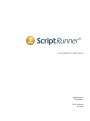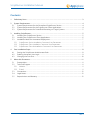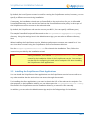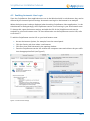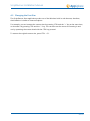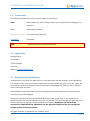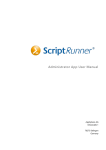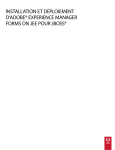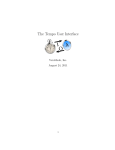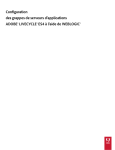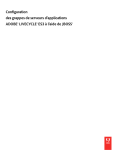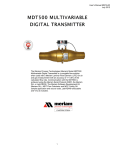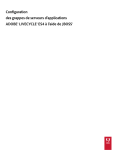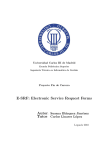Download Installation Manual
Transcript
Installation Manual AppSphere AG Ottostraße 1 76275 Ettlingen Germany ScriptRunner Installation Manual Contents 1 Preliminary Note .......................................................................................................................................................... 3 2 System Requirements ................................................................................................................................................ 4 2.1 System Requirements for the Centralized ScriptRunner Service ......................................................... 4 2.2 System Requirements for the ScriptRunner Client Applications.......................................................... 4 2.3 System Requirements for PowerShell Remoting on Target Systems ................................................. 5 3 Installing ScriptRunner .............................................................................................................................................. 5 3.1 Installing the ScriptRunner Service ................................................................................................................ 5 3.2 Installing the ScriptRunner Client Applications ......................................................................................... 6 3.3 Installation Mode for Automated Deployment ......................................................................................... 7 3.3.1 ScriptRunner Service Installation Command-Line Parameters .......................................................... 7 3.3.2 ScriptRunner Client Installation Command-Line Parameters ............................................................. 7 3.3.3 ScriptRunner Client Uninstallation Command-Line Parameters........................................................ 7 4 Post-Installation Steps ............................................................................................................................................... 8 4.1 Setting the ScriptRunner Administrator Role ............................................................................................. 8 4.2 Enabling Automatic User Login ...................................................................................................................... 9 4.3 Changing the Font Size ................................................................................................................................... 10 5 About this Document .............................................................................................................................................. 11 5.1 Prerequisites......................................................................................................................................................... 11 5.2 Technical Support .............................................................................................................................................. 11 5.2.1 Website............................................................................................................................................................. 11 5.2.2 E-Mail ................................................................................................................................................................ 11 5.3 Conventions ........................................................................................................................................................ 12 5.4 Legal Notes ......................................................................................................................................................... 12 5.5 Reproduction and Warranty .......................................................................................................................... 12 Seite 2 ScriptRunner Installation Manual 1 Preliminary Note ScriptRunner is a unique tool for managing, running, and tracking scripts used for daily routine tasks in the administration of networks of server and client systems, virtual machines as well as private, hybrid, and public cloud services. ScriptRunner is a unique tool for managing, running, and tracking scripts used for daily routine tasks in the administration of networks of server and client systems, virtual machines as well as private, hybrid, and public cloud services. ScriptRunner wraps PowerShell scripts into so-called actions, which may contain pre-configured script parameters as well as a set of target systems and user credentials. In this way, ScriptRunner supports PowerShell scripts with a graphical user interface, which enables even non-developers to run PowerShell scripts on any pre-configured target system. Smart features for filtering and searching, for parameterization and execution of actions and for verification of the results will enable you to work in a more comfortable, efficient and transparent manner. Other important features include automated scheduled script execution, and delegation of script execution to other people in the team. This document will guide you through ScriptRunner installation, which is either through an install wizard or with unattended installation options. In addition, you will find information about the system requirements for the ScriptRunner components. After installation, for an initial trip through ScriptRunner with case examples, refer to the ScriptRunner First Steps document. For further reading and information, refer to the ScriptRunner Overview and Architecture document for a product and architectural overview over ScriptRunner. For information about the configuration of PowerShell and PowerShell Remoting, refer to the ScriptRunner PowerShell Configuration Guide. Seite 3 ScriptRunner Installation Manual 2 System Requirements 2.1 System Requirements for the Centralized ScriptRunner Service Install the ScriptRunner service at a central location within your network. The installation location must be accessible to the users and at the same time requires access to the target systems. For installing the ScriptRunner service, you need one of the following operating systems: > > > > Microsoft Windows 7 SP1 Microsoft Windows 8 (any edition) Microsoft Windows Server 2008 SP2 or 2008 R2 SP1 Microsoft Windows Server 2012 (any edition) You will typically install the ScriptRunner service on a server. You also need the following: > Microsoft .NET Framework 4.5 > Windows PowerShell 3.0 or later Note: You can obtain these frameworks from the Microsoft website at www.microsoft.com free of charge. There are no specific hardware requirements; however, we recommend using the following for fast ScriptRunner service execution: > 2-GHz 32-bit (x86) or 64-bit (x64) CPU > 4 GB memory > 100 MB free HD storage 2.2 System Requirements for the ScriptRunner Client Applications You will install the client applications on your user workstations. These need to meet the following requirements: > Microsoft .NET Framework 4.5 > Internet Explorer 10 or later (or Internet Explorer 9 for limited operation) Note: When using Internet Explorer 9, limitations mostly apply to importing target systems. This is because that IE version does not support the HTML5 file API. In addition, the client-application look and feel can be different compared to current Internet Explorer versions. Seite 4 ScriptRunner Installation Manual 2.3 System Requirements for PowerShell Remoting on Target Systems For administering target systems, you need one of the following operating systems: > > > > Microsoft Windows 7 SP1 Microsoft Windows 8 (any edition) Microsoft Windows Server 2008 SP2 or 2008 R2 SP1 Microsoft Windows Server 2012 (any edition) You also need the following: > Windows PowerShell 3.0 or later For information on how to set up PowerShell Remoting on target systems, refer to our PowerShell Configuration Manual. 3 Installing ScriptRunner This chapter describes how to quickly and easily install ScriptRunner. ScriptRunner consists of the ScriptRunner service and two client applications: the ScriptRunner Administrator App and the ScriptRunner Delegate App. There are separate installation wizards for the service and the client applications, respectively. The ScriptRunner installers are available in English and German. The installer automatically selects the appropriate language based on the current operating-system settings. You need to accept the license agreement in order to install ScriptRunner. When performing an unattended installation, you accept the license agreement implicitly. After the installation is complete, the license texts can also be found in the license subfolder of the installation directory of client applications. 3.1 Installing the ScriptRunner Service As explained above, we recommend installing the ScriptRunner service in a central network location, typically on a server machine. While the machine must be accessible to the client applications, it itself needs to be able to access the target systems via PowerShell Remoting. Before installing the ScriptRunner service, you might want to specify a user group with administrative rights on ScriptRunner. Only users who are members of that group can use the Administrator App. You can specify that user group already during installation or change it at any time using the Administrator App. If you do not select the specific group during installation, the installer assigns the administrator role to the Local Users group. Note: When the Administrator App runs locally on the ScriptRunner service host using an administrator account, members of the local administrators group always have administrative rights. Seite 5 ScriptRunner Installation Manual By default, the Local System account is used for running the ScriptRunner service; however, you can specify a different account during installation. If necessary, the installation wizard sets up PowerShell on the service host for you: It will enable PowerShell Remoting on the service host and set the PowerShell execution policy in the scope of the ScriptRunner service account to the selected value. By default, the ScriptRunner web service runs on port 8091. (You can specify a different port.) The sample PowerShell scripts will be stored to the %ProgramData%\AppSphere\ScriptMgr directory. Using the settings item in the Administrator App, you can select a different directory later. When installing the ScriptRunner service, Windows performance counters are created for it. You can view these counters using the ScriptRunner Service Performance Monitor. Run the SetupScriptRunnerService.exe file to launch the installation. Then, follow the instructions provided by the installation wizard. Note: During installation, a file named ScriptRunnerService.config will be created in the installation folder of the ScriptRunner service. You can later use that file for configuring the web-service endpoint URL when installing the ScriptRunner client applications. 3.2 Installing the ScriptRunner Client Applications You can install the ScriptRunner client applications on the ScriptRunner service host as well as on any other machine that the service host can access through the network. For installing the client applications, you need to obtain the URL of the web service endpoint. For that purpose, in the installation wizard, you can either open the ScriptRunnerService.config file stored in the ScriptRunner-service installation directory or enter the URL manually. In addition, you can select the Administrator App and/or the Delegate App for installation. Seite 6 ScriptRunner Installation Manual 3.3 Installation Mode for Automated Deployment When running the installation wizard, you can provide various command-line parameters, most of which target at automated client-application deployment. You can use the unattended installation for automated deployment; in unattended mode, all installation or uninstallation steps are performed without user interaction. All installation wizards support the > -S option enabling the unattended mode. In addition, you can run the installation wizards with the following command-line options: 3.3.1 ScriptRunner Service Installation Command-Line Parameters > -INSTDIR="<InstallationDirectory>" Changes the default installation directory—for example, -INSTDIR="C:\Program Files (x86)\xyz" > -Port="8091" Changes the default port. > -EnablePS Performs the PowerShell setup. 3.3.2 ScriptRunner Client Installation Command-Line Parameters > -INSTDIR="<InstallationDirectory>" Changes the default installation directory—for example, -INSTDIR="C:\Program Files (x86)\xyz" > -Config="ScriptRunnerService.config" Reads the service URL from the specified configuration file. > -AdminUI Installs the Administrator App (in unattended mode only). > -DelegateUI Installs the Delegate App (in unattended mode only). 3.3.3 ScriptRunner Client Uninstallation Command-Line Parameters > -AdminUI Uninstalls the Administrator App (in unattended mode only). > -DelegateUI Uninstalls the Delegate App (in unattended mode only). Seite 7 ScriptRunner Installation Manual 4 Post-Installation Steps This section includes general notes on the use of ScriptRunner client applications. In addition, you will learn about various useful settings and configurations you might want to apply after installing ScriptRunner. For detailed information, refer to the relevant manuals. 4.1 Setting the ScriptRunner Administrator Role You can set the ScriptRunner-administrator role already during installation; if you have not done so, the local user group of the system hosting the ScriptRunner service has the administrator role assigned. Using the ScriptRunner Administrator App, you can change the ScriptRunner-administrator role at any time. To do so, change from the main window to the Authorizations view and select the ScriptRunner Admins item there, then click Edit. Doing so will launch the authorization wizard. Here, you can select Active Directory, Local Groups, or Claims-Based Identity as authorization method and set the group or claim appropriate for the selected method (see Figure 1). Click OK to confirm your selection. Doing so will change the administrator role accordingly and close the wizard. Figure 1: Authorization wizard If the group or claim assigned to the administrator role is not valid anymore, you can change it at any time using a ScriptRunner Administrator App installed on the system where the ScriptRunner service is installed. For this purpose, you need to run the ScriptRunner Administrator App on the ScriptRunner service host as administrator. Seite 8 ScriptRunner Installation Manual 4.2 Enabling Automatic User Login Since the ScriptRunner client applications are run in the Windows built-in web browser, they can be affected by the Internet Options settings. Automatic user login in the browser is an example. When the login screen is always displayed when launching ScriptRunner client applications (i.e. the Administrator or Delegate App), the ScriptRunner service is not running in your local intranet zone. To change this, open the Internet settings, and add the URL of the ScriptRunner web-service endpoint to your local intranet zone. For more information on the ScriptRunner-service URL, refer to section 3.2. To add the ScriptRunner-service URL to your local intranet zone: > > > > Access the Internet Options, for example, from the control panel. Click the Security tab, then select Local Intranet. Click Sites, then click Advanced in the opening window. Enter the ScriptRunner-service URL without the computer name and without the port suffix into the appropriate field (see Figure 2). Figure 2: Local intranet settings Seite 9 ScriptRunner Installation Manual 4.3 Changing the Font Size The ScriptRunner client applications make use of the Windows built-in web browser; therefore, their behavior is similar to Internet Explorer. For example, you can increase the content size by pressing CTRL and the “+” key at the same time, or decrease it by pressing CTRL and the “–” key. You can also use the mouse for zooming in and out by operating the mouse wheel with the CTRL key pressed. To restore the original content size, press CTRL + “0”. Seite 10 ScriptRunner Installation Manual 5 About this Document 5.1 Prerequisites This manual requires specific technical knowledge, and that the reader is familiar with the relevant terminology. In case you have not been able to solve a problem using the information provided here, visit our website support.appsphere.com for details on how to solve specific issues. 5.2 Technical Support ScriptRunner is made by AppSphere AG. Technical support is provided on the AppSphere support website, or by e-mail. Furthermore we provide some video tutorials on our YouTube channel as well as help pages and info text in the ScriptRunner application itself. 5.2.1 Website The ScriptRunner website offers a general overview: > www.scriptrunner.de The AppSphere support website at support.appsphere.com offers plenty of technical information: > > > > 5.2.2 Detailed manuals FAQs on ScriptRunner A customer forum where you can ask questions or obtain advice on ScriptRunner. Alternatively, you may send requests directly via a contact form in ScriptRunner E-Mail To access technical support by e-mail, contact us at: [email protected] Seite 11 ScriptRunner Installation Manual 5.3 Conventions The following formats are used for various types of instructions: Bold: Menus and menu items, dialog names, input and list boxes, messages, and prompts. Italics: Administrator entries Monospace font: Code, paths, and filenames Hyperlinks: Note Hyperlinks Important notes, useful hints and tricks 5.4 Legal Notes AppSphere AG Ottostraße 1 76275 Ettlingen Germany Website: www.appsphere.com 5.5 Reproduction and Warranty All information, concepts, and ideas laid out in this document are the property of the AppSphere AG. No part of this document may be reproduced or transmitted in any form or by any means, for any purpose, without the express written permission of AppSphere AG. Failing to do so will give rise to criminal prosecution. All trademarks and product names used in this document are the properties of their respective owners and are acknowledged. All product descriptions are of general and descriptive nature only; they do not stipulate any specific features nor do they represent any form of warranty. This documentation is provided “as is” without warranty of any kind, neither expressed nor implied. AppSphere AG assumes no expressed or implied liability whatsoever for the supplied sample scripts, the configured sample actions and this document. All rights reserved. © AppSphere AG, February 2015 Seite 12