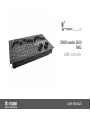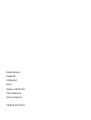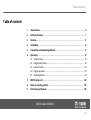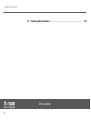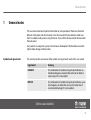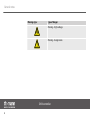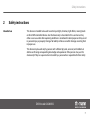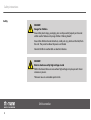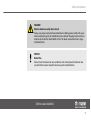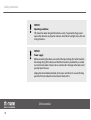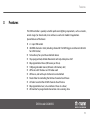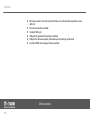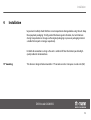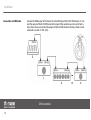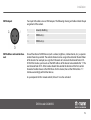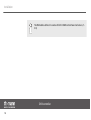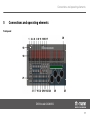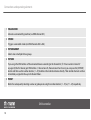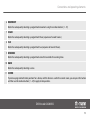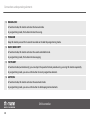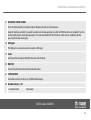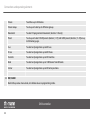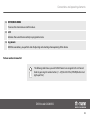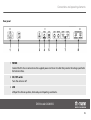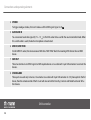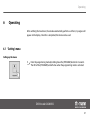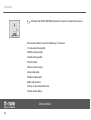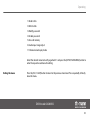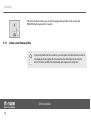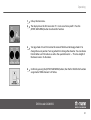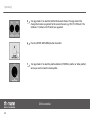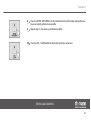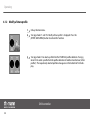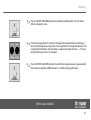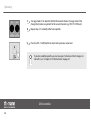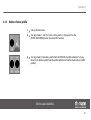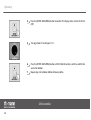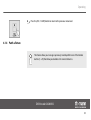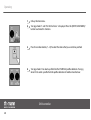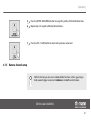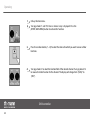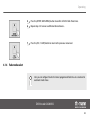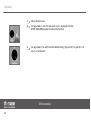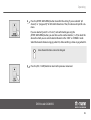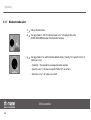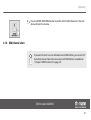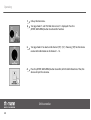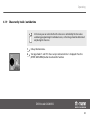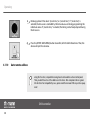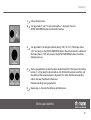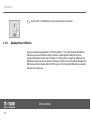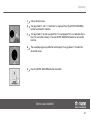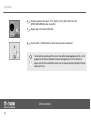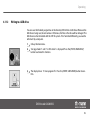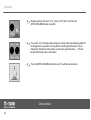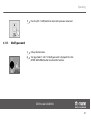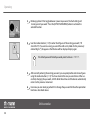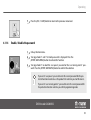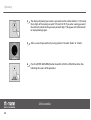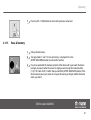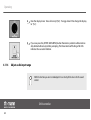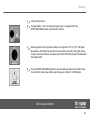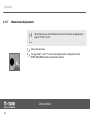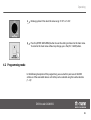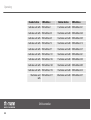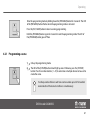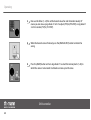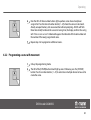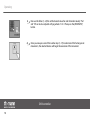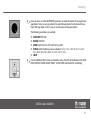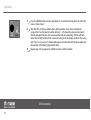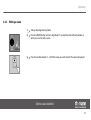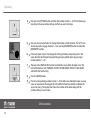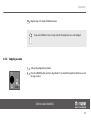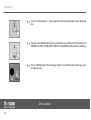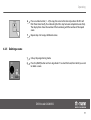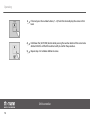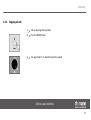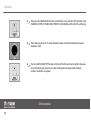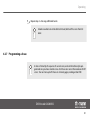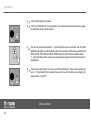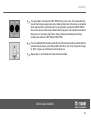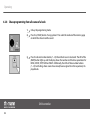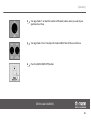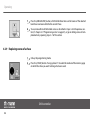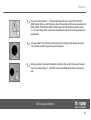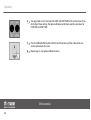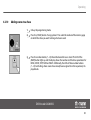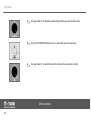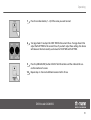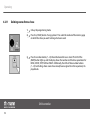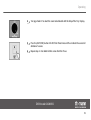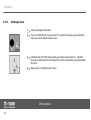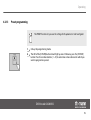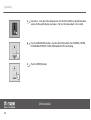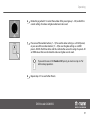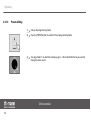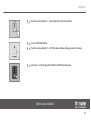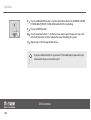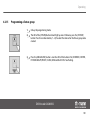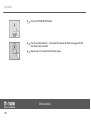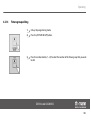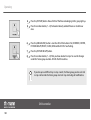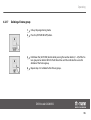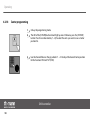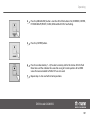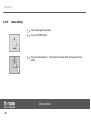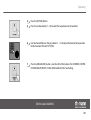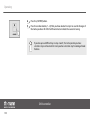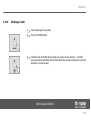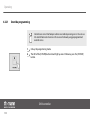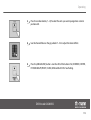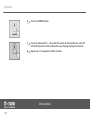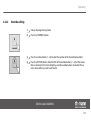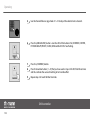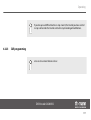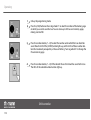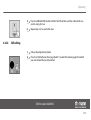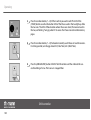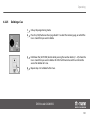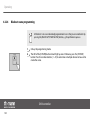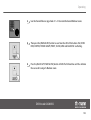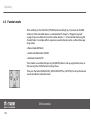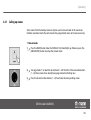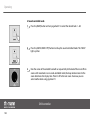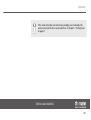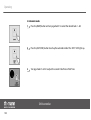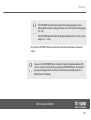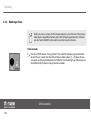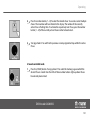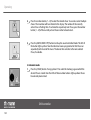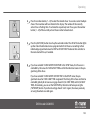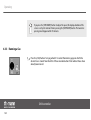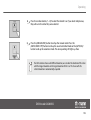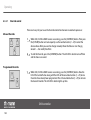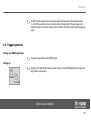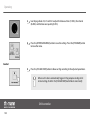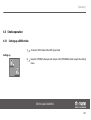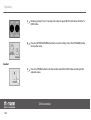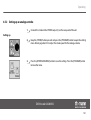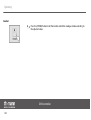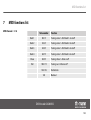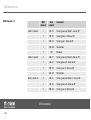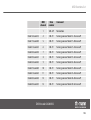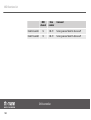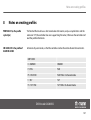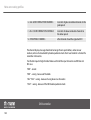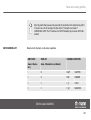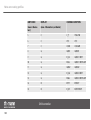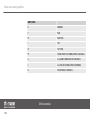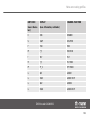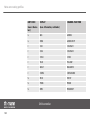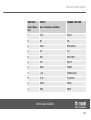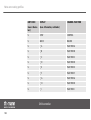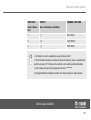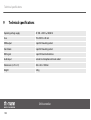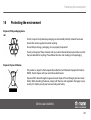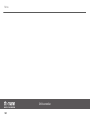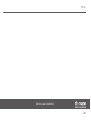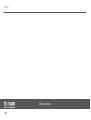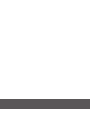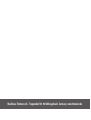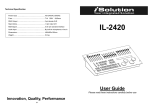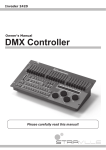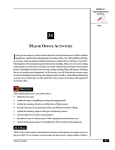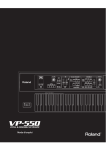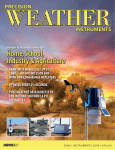Download DMX Invader 2420 MK2 DMX
Transcript
DMX Invader 2420 MK2 DMX-controller user manual Musikhaus Thomann e.K. Treppendorf 30 96138 Burgebrach Germany Telephone: +49 (0) 9546 9223-0 E-mail: [email protected] Internet: www.thomann.de 22.08.2014, ID: 323499 | SW V1.0 Table of contents Table of contents 1 General notes............................................................................................................................................... 5 2 Safety instructions..................................................................................................................................... 7 3 Features....................................................................................................................................................... 11 4 Installation.................................................................................................................................................. 13 5 Connections and operating elements........................................................................................... 17 6 Operating.................................................................................................................................................... 27 6.1 6.2 6.3 6.4 6.5 ‘Setting’ menu................................................................................................................................... 27 Programming mode........................................................................................................................ 65 Function mode............................................................................................................................... 124 Fogger operation........................................................................................................................... 137 Strobe operation............................................................................................................................ 139 7 MIDI functions list................................................................................................................................. 143 8 Notes on creating profiles................................................................................................................ 147 9 Technical specifications..................................................................................................................... 158 DMX Invader 2420 MK2 3 Table of contents 10 Protecting the environment............................................................................................................ 159 DMX-controller 4 General notes 1 General notes This user manual contains important information on safe operation of the device. Read and follow all safety notes and all instructions. Save this manual for future reference. Make sure that it is available to all persons using this device. If you sell the device, include the manual for the next owner. Our products are subject to a process of continuous development. We therefore reserve the right to make changes without notice. Symbols and signal words This section provides an overview of the symbols and signal words used in this user manual. Signal word Meaning DANGER! This combination of symbol and signal word indicates an immediate dangerous situation that will result in death or serious injury if it is not avoided. NOTICE! This combination of symbol and signal word indicates a pos‐ sible dangerous situation that can result in material and environmental damage if it is not avoided. DMX Invader 2420 MK2 5 General notes Warning signs Type of danger Warning – high-voltage. Warning – danger zone. DMX-controller 6 Safety instructions 2 Safety instructions Intended use This device is intended to be used to control spot lights, dimmers, light effects, moving heads or other DMX-controlled devices. Use the device only as described in this user manual. Any other use or use under other operating conditions is considered to be improper and may result in personal injury or property damage. No liability will be assumed for damages resulting from improper use. This device may be used only by persons with sufficient physical, sensorial, and intellectual abilities and having corresponding knowledge and experience. Other persons may use this device only if they are supervised or instructed by a person who is responsible for their safety. DMX Invader 2420 MK2 7 Safety instructions Safety DANGER! Danger for children Ensure that plastic bags, packaging, etc. are disposed of properly and are not within reach of babies and young children. Choking hazard! Ensure that children do not detach any small parts (e.g. knobs or the like) from the unit. They could swallow the pieces and choke! Never let children unattended use electrical devices. DANGER! Electric shock caused by high voltages inside Within the device there are areas where high voltages may be present. Never remove any covers. There are no user-serviceable parts inside. DMX-controller 8 Safety instructions DANGER! Electric shock caused by short-circuit Always use proper ready-made insulated mains cabling (power cord) with a pro‐ tective contact plug. Do not modify the mains cable or the plug. Failure to do so could result in electric shock/death or fire. If in doubt, seek advice from a regis‐ tered electrician. NOTICE! Risk of fire Do not cover the device nor any ventilation slots. Do not place the device near any direct heat source. Keep the device away from naked flames. DMX Invader 2420 MK2 9 Safety instructions NOTICE! Operating conditions This device has been designed for indoor use only. To prevent damage, never expose the device to any liquid or moisture. Avoid direct sunlight, heavy dirt, and strong vibrations. NOTICE! Power supply Before connecting the device, ensure that the input voltage (AC outlet) matches the voltage rating of the device and that the AC outlet is protected by a residual current circuit breaker. Failure to do so could result in damage to the device and possibly injure the user. Unplug the device before electrical storms occur and when it is unused for long periods of time to reduce the risk of electric shock or fire. DMX-controller 10 Features 3 Features This DMX controller is specially suited for professional lighting requirements, such as at events, on rock stages, for dance bands, trios and duos as well as for mobile DJ applications. Special features of the device: n 2 × 3-pin DMX outlets n 484 DMX channels in total, (including channel 481 for DMX foggers and channels 483-484 for a DMX strobe) n Fixture library for up to 50 user-defined devices n 10 preprogrammed, editable Movements with adjustable phase shift n 60 programmable Chases (200 scenes per Chase) n 1200 programmable Scenes (60 banks à 20 memory slots) n 20 Presets with 10 colours and 10 Gobos each n 20 fixtures, each with up to 24 channels can be defined n Master fader for controlling the Dimmer channel of each fixture n 24 faders to control the 24 DMX channels of each fixture n 60 programmable Cues (a Cue combines Chases to a show) n 20 Overrider for programmed interventions into a running show DMX Invader 2420 MK2 11 Features n 20 Center positions (for each connected fixture, an individual home position can be defined) n Password protection available n Standard MIDI port n USB port for gooseneck lamp (lamp included) n USB port for software updates, data backup and importing saved banks n Control of DMX and analogue Strobes available DMX-controller 12 Installation 4 Installation Unpack and carefully check that there is no transportation damage before using the unit. Keep the equipment packaging. To fully protect the device against vibration, dust and moisture during transportation or storage use the original packaging or your own packaging material suitable for transport or storage, respectively. Establish all connections as long as the unit is switched off. Use the shortest possible highquality cables for all connections. 19" mounting This device is designed to be mounted in 19" consoles or racks. It occupies six rack units (RU). DMX Invader 2420 MK2 13 Installation Connections in DMX mode Connect the DMX output of the device (C) to the DMX input of the first DMX device (1). Con‐ nect the output of the first DMX device to the input of the second one, and so on to form a daisy chain. Always ensure that the output of the last DMX device in the daisy chain is termi‐ nated with a resistor (110 Ω, ¼ W). DMX-controller 14 Installation DMX outputs DMX address and control chan‐ nels Two 3-pin XLR sockets serve as DMX outputs. The following drawing and table indicate the pin assignment of the sockets. 1 Ground, shielding 2 DMX data (–) 3 DMX data (+) For each function of a DMX device (such as colour, brightness, strobe interval, etc.), a separate control channel is provided. The control channels can be assigned to a block of channel faders of the Invader. For example, to assign the 10 channels of a device to the channel faders CH1 CH10 of the Invader, you have to set the DMX address of the device to be controlled to ‘1’. The next channel fader CH11 of the Invader should then control the function of the first control channel of another device in the DMX chain. On this device, then set the DMX address ‘11’. Continue accordingly with further devices. As a prerequisite for this manual control, fixture # 1 must be activated. DMX Invader 2420 MK2 15 Installation The DMX address defines the number of the first DMX control channel of a device (1– 512). DMX-controller 16 Connections and operating elements 5 Connections and operating elements Front panel DMX Invader 2420 MK2 17 Connections and operating elements 1 FOG MACHINE Activates a connected fog machine (via DMX channel 481). 2 STROBE Triggers a connected strobe (via DMX channels 483 & 484). 3 FIXTURE GROUP Selects one or multiple fixture groups. 4 FIXTURE If you assign the DMX address of the connected devices according to the channel list (Ä ‘Fixture number channel list’ on page 23) (the first device gets DMX address 1, the next one 25, the next one 49 and so on), you can press the [FIXTURE] button and then use the number buttons [1 – 20] to address the individual devices directly. Their control channels are then immediately assigned to the up to 24 channel faders. 5 PRESET Button for subsequently selecting a colour or gobo preset using the number buttons [1 – 10] or [11 – 20] respectively. DMX-controller 18 Connections and operating elements 6 MOVEMENT Button for subsequently selecting a programmed movement using the number buttons [1 – 10]. 7 CHASE Button for subsequently selecting a programmed Chase (sequence of several Scenes). 8 CUE Button for subsequently selecting a programmed Cue (sequence of several Chases). 9 OVERRIDE Button for subsequently selecting a programmed scene that overrides the running show. 10 BANK Button for subsequently selecting a scene. 11 CENTER If you have programmed Center positions for a device, and this device is used in the current scene, you can press this button and then use the number buttons [1 – 20] to apply Center positions. DMX Invader 2420 MK2 19 Connections and operating elements 12 MANUAL/REC In function mode, this button activates the manual mode. In programming mode, this button initiates the saving. 13 PROGRAM Keep this button pressed for 2 seconds to enable or disable the programming mode. 14 MUSIC/BANK COPY In function mode, this button activates the sound-controlled mode. In programming mode, this button initiates copying. 15 TAP/INSERT In function mode (automatic only), you can adjust the speed of certain procedures by pressing this button repeatedly. In programming mode, you can use this button to insert programme elements. 16 AUTO/DEL In function mode, this button activates the automatic mode. In programming mode, you can use this button to delete programme elements. DMX-controller 20 Connections and operating elements 17 BLACKOUT/STAND ALONE Press this button briefly in function mode to blackout all devices simultaneously. Keep this button pushed for 2 seconds to enable stand alone operation, in which all DMX functions are disabled. Press this button briefly to end stand alone operation - this activates the BLACK OUT function, which can be disabled by briefly pressing this button once again. 18 USB Light The USB port is used exclusively to connect a USB lamp. 19 Fader Use these faders to adjust the DMX values for each channel. 20 MASTER Controls the Dimmer channel of the selected device. 21 STAND ALONE Controller elements for the 5-pin STANDALONE outputs. 22 Number buttons 1-20 + function button Description DMX Invader 2420 MK2 21 Connections and operating elements Fixture To address up to 20 devices. Fixture Group To set up and select up to 20 fixture groups. Movement To select 10 programmed movements (buttons 1-10 only). Preset To set up and select COLOR presets (buttons [1-10]) and GOBO presets (buttons [11-20]) on up to 20 memory pages. Cue To select and programme up to 60 Cues. Chase To select and programme up to 60 Chases. Override To select and programme up to 20 Overrides. Bank To select and programme up to 1200 Scenes from 60 banks. Center To select and programme up to 20 Center positions. 23 ESC/CLEAR Back to the previous menu level, or to delete values in programming mode. DMX-controller 22 Connections and operating elements 24 ENTER/MAIN MENU To access the main menu or confirm values. 25 LCD Indicates the current device activity or programme status. 26 Jog wheels With these encoders, you perform a lot of adjusting and selecting when operating of the device. Fixture number channel list The following table shows you which DMX channels are assigned to the 24 channel faders by pressing the number buttons [1 – 20] (the LED of the [FIXTURE] button must light up at this!). DMX Invader 2420 MK2 23 Connections and operating elements Number buttons DMX channels Number buttons DMX channels 1 1-24 11 241-264 2 25-48 12 265-288 3 49-72 13 289-312 4 73-96 14 313-336 5 97-120 15 337-360 6 121-144 16 361-384 7 145-168 17 385-408 8 169-192 18 409-432 9 193-216 19 432-456 10 217-240 20 457-480 DMX-controller 24 Connections and operating elements Rear panel 1 POWER Connect the IEC chassis connector via the supplied power cord to an AC outlet that provides the voltage specified in the Technical Data. 2 ON / OFF switch Turns the unit on or off. 3 USB USB port for software updates, data backup and importing saved banks. DMX Invader 2420 MK2 25 Connections and operating elements 4 STROBE To trigger analogue strobes, that can't make use of the DMX signal. Signal +12V . 5 AUDIO LINE IN You can connect audio line signals (0,1 V ~ 1 V pp) to this RCA socket to be used for the sound-controlled mode. When this switch socket is used, the built-in microphone is deactivated. 6 MIDI IN / MIDI THRU Via the ‘MIDI IN’ socket, the device receives MIDI data. ‘MIDI THRU’ feeds the incoming MIDI data to the next MIDI device. 7 DMX OUT These two terminals send DMX signals to DMX capable devices. Use a cable with 3-pin XLR connectors to connect the devices. 8 STAND ALONE These ports are used only in master / slave mode. Use a cable with 5-pin XLR connector to 1/4" phone jack for the first device, then the remote control of the first unit will also control the Stand by, Function and Mode function of all fur‐ ther devices. DMX-controller 26 Operating 6 Operating After switching the Invader on, the console automatically performs a self-test, its progress will appear on the display. Once this is completed, the device can be used. 6.1 ‘Setting’ menu Calling up the menu 1. Enter the programming mode by holding down the [PROGRAM] button for 2 seconds. The LED of the [PROGRAM] button flashes when the programming mode is activated. DMX Invader 2420 MK2 27 Operating 2. Hold down the [ENTER / MAIN MENU] button for 2 seconds to enter the main menu. The main menu allows to access the following 17 sub menus: 1. Create a new fixture profile 2. Modify a fixture profile 3. Delete a fixture profile 4. Patch a fixture 5. Reverse channel setup 6. Fade mode select 7. Blackout mode select 8. MIDI channel select 9. Chase run by inside/outside time 10. Auto remote address DMX-controller 28 Operating 11. Read U disk 12. Write U disk 13. Modify password 14. Enable password 15. Erase all memory 16. Audio input range adjust 17. Channel value display mode Select the desired menu item with jog wheel # 1 and press the [ENTER / MAIN MENU] button to enter the respective submenu for editing. Exiting the menu Press the [ESC / CLEAR] button to return to the previous menu level. Press repeatedly to finally leave the menu. DMX Invader 2420 MK2 29 Operating Only after leaving the menu you can exit the programming mode. To do so, keep the [PROGRAM] button pressed for 2 seconds. 6.1.1 Create a new fixture profile If you create profiles for the used device, you can replace the fader channel number in the display by the description for the actual function of the fader on the selected device. This does not affect the functionality, but improves the clarity a lot. DMX-controller 30 Operating 1. Call up the main menu. 2. The display shows the first menu item ‘01. Create a new fixture profile’ . Press the [ENTER / MAIN MENU] button to activate this function. 3. Turn jog wheels # 2 and # 4 to enter the name of the fixture. Rotate jog wheel # 2 to change the cursor position. Turn Jog wheel # 4 to change the character. You can choose from 26 letters and 10 numbers as well as the special character ‘—’. The max. length of the device name is 16 characters. 4. Confirm by pressing the [ENTER / MAIN MENU] button, then the first field for the function assignment of DMX channels 1-24 flashes. DMX Invader 2420 MK2 31 Operating 5. Turn jog wheel # 2 to select the field for the desired channel. Turn jog wheel # 4 to change the function assignment for the current channel (e.g., PAN, TILT, DIM, etc.). The attributes ‘A’ (amber) and ‘W’ (white) are supported. 6. Press the [ENTER / MAIN MENU] button to confirm. 7. Turn jog wheel # 2 to select the profile collection (‘STAIRVILLE profiles’ or ‘other profiles’) where you want to store the device profile. DMX-controller 32 Operating 8. Press the [ENTER / MAIN MENU], all LEDs blink three times and thereby indicate that you have successfully edited a device profile. 9. Repeat steps 3–8 to create up to 50 device profiles. 10. Press the [ESC / CLEAR] button to return to the previous menu level. DMX Invader 2420 MK2 33 Operating 6.1.2 Modify a fixture profile 1. Call up the main menu. 2. Turn jog wheel # 1 until ‘02. Modify a fixture profile’ is displayed. Press the [ENTER / MAIN MENU] button to activate this function. 3. Turn jog wheel # 4 to select a profile from the STAIRVILLE profile collection. Turn jog wheel # 3 to select a profile from the profile collection of another manufacturer (‘other profiles’). The respectively selected profile name appears at the bottom left in the dis‐ play. DMX-controller 34 Operating 4. Press the [ENTER / MAIN MENU] button to enable the selected profile. First, the device offers to change the name. 5. If desired, turn jog wheels # 2 and # 4 to change to the name of the device. Rotate jog wheel # 2 to change the cursor position. Turn Jog wheel # 4 to change the character. You can choose from 26 letters and 10 numbers as well as the special character ‘—’. The max. length of the device name is 16 characters. 6. Press the [ENTER / MAIN MENU] button to confirm the changed name, or to proceed with the function assignment of DMX channels 1-24 without changing the name. DMX Invader 2420 MK2 35 Operating 7. Turn jog wheel # 2 to select the field for the desired channel. Turn jog wheel # 4 to change the function assignment for the current channel (e.g., PAN, TILT, DIM, etc.). 8. Repeat steps 3-7 to modify other fixture profiles. 9. Press the [ESC / CLEAR] button to return to the previous menu level. If you have modified a profile, you must reassign it to the device for the changes to take effect, see Ä Chapter 6.1.4 ‘Patch a fixture’ on page 39. DMX-controller 36 Operating 6.1.3 Delete a fixture profile 1. Call up the main menu. 2. Turn jog wheel # 1 until ‘03. Delete a fixture profile’ is displayed. Press the [ENTER / MAIN MENU] button to activate this function. 3. Turn jog wheel # 4 to delete a profile from the STAIRVILLE profile collection. Turn jog wheel # 3 to delete a profile from the profile collection of another manufacturer (‘other profiles’). DMX Invader 2420 MK2 37 Operating 4. Press the [ENTER / MAIN MENU] button to confirm. The display shows ‘Delete the fixture? [NO]’ . 5. Turn jog wheel # 2 to change to ‘Yes’ . 6. Press the [ENTER / MAIN MENU] button, all LEDs blink three times, and thus confirm the successful deletion. 7. Repeat steps 3-6 to delete additional device profiles. DMX-controller 38 Operating 8. Press the [ESC / CLEAR] button to return to the previous menu level. 6.1.4 Patch a fixture This feature allows you to assign a previously created profile to one of the Number buttons [1 – 20] that allow you to address the connected devices. DMX Invader 2420 MK2 39 Operating 1. Call up the main menu. 2. Turn jog wheel # 1 until ‘04. Patch a fixture’ is displayed. Press the [ENTER / MAIN MENU] button to activate this function. 3. Press the number button [1 – 20] to select the device that you want to be patched. 4. Turn jog wheel # 4 to select a profile from the STAIRVILLE profile collection. Turn jog wheel # 3 to select a profile from the profile collection of another manufacturer. DMX-controller 40 Operating 5. Press the [ENTER / MAIN MENU] button to assign this profile, all LEDs blink three times. 6. Repeat steps 3-5 to patch additional device devices.. 7. Press the [ESC / CLEAR] button to return to the previous menu level. 6.1.5 Reverse channel setup With this function you can reverse individual fader functions so that e.g. pushing a fader upwards triggers a movement clockwise instead of counterclockwise. DMX Invader 2420 MK2 41 Operating 1. Call up the main menu. 2. Turn jog wheel # 1 until ‘05. Reverse channel setup’ is displayed. Press the [ENTER / MAIN MENU] button to activate this function. 3. Press the number button [1 – 20] to select the device for which you want to reverse fader functions. 4. Turn jog wheel # 2 to select the function field of the desired channel. Turn jog wheel # 4 to reverse the fader function for this channel. The display will change from ‘[NOM]’ to ‘[REV]’ . DMX-controller 42 Operating 5. Press the [ENTER / MAIN MENU] button to confirm. All LEDs blink three times. 6. Repeat steps 3-5 to reverse additional device devices.. 7. Press the [ESC / CLEAR] button to return to the previous menu level. 6.1.6 Fade mode select Here you can configure for which channels programmed fade times are considered in automatic mode shows. DMX Invader 2420 MK2 43 Operating 1. Call up the main menu. 2. Turn jog wheel # 1 until ‘06. Fade mode select’ is displayed. Press the [ENTER / MAIN MENU] button to activate this function. 3. Turn jog wheel # 2 to switch from the default setting ‘[only pan/tilt]’ to ‘[pan/tilt + CH select]’ or ‘[all channel]’ . DMX-controller 44 Operating 4. Press the [ENTER / MAIN MENU] button to confirm the setting. If you've selected ‘[all channel]’ or ‘[only pan/tilt]’ all LEDs blink three times. Then, the device will quit this sub‐ menu. If you've selected ‘[pan/tilt + CH select]’ and confirmed by pressing the [ENTER / MAIN MENU] button, you can then use the number buttons [1– 20] to select the device for which you can switch selected channels in the ‘FADE’ or ‘NORMAL’ mode Select the desired channel using jog wheel # 2, while switching is done via jog wheel # 4. Some channel functions can not be changed. 5. Press the [ESC / CLEAR] button to return to the previous menu level. DMX Invader 2420 MK2 45 Operating 6.1.7 Blackout mode select 1. Call up the main menu. 2. Turn jog wheel # 1 until ‘07. Blackout mode select’ is displayed. Press the [ENTER / MAIN MENU] button to activate this function. 3. Turn jog wheel # 2 to switch from the default setting ‘[stand by]’ to ‘[pan/tilt center]’ or ‘[black out scene]’ . • ‘[stand by]’ = the console has no output function anymore • ‘[pan/tilt center]’ = all values except for PAN & TILT are set to 0 • ‘[black out scene]’ = all values are set to 0 DMX-controller 46 Operating 4. Press the [ENTER / MAIN MENU] button to confirm, all LEDs blink three times. Then, the device will quit this submenu. 6.1.8 Midi channel select If you want the device to receive information via the MIDI interface, you can select the desired transmission channel here. An overview of the MIDI features is available at: Ä Chapter 7 ‘MIDI functions list’ on page 143. DMX Invader 2420 MK2 47 Operating 1. Call up the main menu. 2. Turn jog wheel # 1 until ‘08. Midi channel select’ is displayed. Press the [ENTER / MAIN MENU] button to activate this function. 3. Turn jog wheel # 2 to select a midi channel ‘[00]’ - ‘[16]’ . Choosing ‘[00]’ lets the device receive midi information on all channels 1 – 16. 4. Press the [ENTER / MAIN MENU] button to confirm, all LEDs blink three times. Then, the device will quit this submenu. DMX-controller 48 Operating 6.1.9 Chase run by inside / outside time In this menu you can select whether the chase run is controlled by the time values used during programming the individual scenes, or the timing should be determined only during the chase run. 1. Call up the main menu. 2. Turn jog wheel # 1 until ‘09. Chase run by inside/outside time’ is displayed. Press the [ENTER / MAIN MENU] button to activate this function. DMX Invader 2420 MK2 49 Operating 6.1.10 3. Rotate jog wheel # 2 to select ‘[inside time]’ or ‘[outside time]’ . If ‘[inside time]’ is selected, the chase run is controlled by the time values used during programming the individual scenes. If ‘[outside time]’ is selected, the timing can be freely adjusted during the chase run. 4. Press the [ENTER / MAIN MENU] button to confirm, all LEDs blink three times. Then, the device will quit this submenu. Auto remote address Using this function, compatible moving heads can be addressed via control panel. Then you don't have to set the address on the device. Non-compliant devices ignore this function. For compatibility issues, please read the manual of the respective equip‐ ment. DMX-controller 50 Operating 1. Call up the main menu. 2. Turn jog wheel # 1 until ‘10. Auto remote address’ is displayed. Press the [ENTER / MAIN MENU] button to activate this function. 3. Turn jog wheel # 2 to change the default setting ‘[NO]’ to ‘[Yes]’ . If the display shows ‘[NO]’ and you press the [ENTER / MAIN MENU] button, the unit will close this submenu. If the display shows ‘[YES]’ and you press the [ENTER / MAIN MENU] button, the address dialogue opens up. 4. Then use jog wheel # 2 to select the device number from 001-170 and press the number buttons [1 – 20] to select the desired address. All LEDs blink three times to confirm, and the address of the respective device is displayed. This means that the corresponding address has been transferred to the device. Proceed accordingly using jog wheel # 4. 5. Repeat steps 3–4 to enter the addresses of other devices. DMX Invader 2420 MK2 51 Operating 6. 6.1.11 Press the [ESC / CLEAR] button to return to the previous menu level. Reading from a USB drive If you have stored programme files (*. PRO) or bank files (*. CIF) in the directory DIR2420 of a USB drive, you can read the files with this function. Loaded profiles (bank files) must be assigned before they can be used (Ä Chapter 6.1.4 ‘Patch a fixture’ on page 39). Whenever the USB drive is being read, do not remove it. Otherwise, the files or the drive will be damaged. The USB drive must be formatted with the FAT file system. If it is formatted differently, you need to reformat it by a computer. DMX-controller 52 Operating 1. Call up the main menu. 2. Turn jog wheel # 1 until ‘11. Read U disk’ is displayed. Press the [ENTER / MAIN MENU] button to activate this function. 3. Turn jog wheel # 1 to read a program file ( ‘01. Load program file’ ) or a collection of pro‐ files ( ‘02. Load a fixture library’ ). Press the [ENTER / MAIN MENU] button to activate this function. 4. The available program or profile files are displayed. Turn jog wheel # 1 to select the desired file name. 5. Press the [ENTER / MAIN MENU] button to confirm. DMX Invader 2420 MK2 53 Operating 6. Rotate jog wheel # 2 to select ‘[Yes]’ (load) or ‘[No]’ (don't load). Press the [ENTER / MAIN MENU] button to confirm. 7. Repeat steps 3-6 to read further files. 8. Press the [ESC / CLEAR] button to return to the previous menu level. You should save a backup of the current show before loading programme files. As the programme file that you load will overwrite all programmes in the controller. So please save the files on a USB drive and / or on a computer and only load files that you really want to use. DMX-controller 54 Operating 6.1.12 Writing to a USB drive You can save the finalized programmes in the directory DIR 2420 on a USB drive. Whenever the USB drive is being read, do not remove it. Otherwise, the files or the drive will be damaged. The USB drive must be formatted with the FAT file system. If it is formatted differently, you need to reformat it by a computer. 1. Call up the main menu. 2. Turn jog wheel # 1 until ‘12. Write U disk’ is displayed. Press the [ENTER / MAIN MENU] button to activate this function. 3. The display shows ‘01. Save program file’ . Press the [ENTER / MAIN MENU] button to con‐ firm. DMX Invader 2420 MK2 55 Operating 4. Rotate jog wheel # 2 to select ‘[Yes]’ (save) or ‘[No]’ (don't save). Press the [ENTER / MAIN MENU] button to confirm. 5. If you select ‘[Yes]’ the display will prompt you to enter a file name. Rotate jog wheel # 2 to change the cursor position. Turn Jog wheel # 4 to change the character. You can choose from 26 letters and 10 numbers as well as the special character ‘—’. The max. length of the device name is 8 characters. 6. Press the [ENTER / MAIN MENU] button to save. This will take some minutes. DMX-controller 56 Operating 6.1.13 7. Press the [ESC / CLEAR] button to return to the previous menu level. 1. Call up the main menu. 2. Turn jog wheel # 1 until ‘13. Modify password’ is displayed. Press the [ENTER / MAIN MENU] button to activate this function. Modify password DMX Invader 2420 MK2 57 Operating 3. Rotate jog wheel # 2 to toggle between ‘power on password’ , default setting) and ‘memory protect password’ . Press the [ENTER / MAIN MENU] button to activate the selected function. 4. Use the number buttons [1-10] to enter the 6 figures of the existing password (‘10’ stands for ‘0’). If you enter a wrong password the wild card symbols for the previously entered digits (*) disappear so that the box will be displayed empty again. The default password for both password-protected areas is ‘111111’ . 5. After correctly entering the existing password, you are prompted to enter 6 new figures using the number buttons [1-10]. You have to enter the new password twice. After suc‐ cessfully changing the password, all LEDs blink three times and the device automatically returns to the previous menu level. 6. Even now you can rotate jog wheel # 2 to change the password for the other protection function as described above. DMX-controller 58 Operating 7. 6.1.14 Press the [ESC / CLEAR] button to return to the previous menu level. Enable / disable the password 1. Call up the main menu. 2. Turn jog wheel # 1 until ‘14. Enable password’ is displayed. Press the [ENTER / MAIN MENU] button to activate this function. 3. Turn jog wheel # 1 to select the ‘user power’ password or the ‘user memory protect’ pass‐ word. Press the [ENTER / MAIN MENU] button to confirm the selection. If you select ‘user power’ you need to enter the current password for this pro‐ tection function in order to use this product the next time you start the device. If you select ‘user memory protect’ you need to enter the current password for this protection function next time you call the programming mode. DMX Invader 2420 MK2 59 Operating 4. The display will prompt you to enter a password. Use the number buttons [1-10] to enter the six digits of the current password (‘10’ stands for ‘0’). If you enter a wrong password the wild card symbols for the previously entered digits (*) disappear so that the box will be displayed empty again. 5. After a successful password entry, turn jog wheel # 2 to select ‘Enable’ or ‘Disable’ . 6. Press the [ENTER / MAIN MENU] button to confirm. All LEDs will flash three times, thus indicating the success of the procedure. DMX-controller 60 Operating 6.1.15 7. Press the [ESC / CLEAR] button to return to the previous menu level. 1. Call up the main menu. 2. Turn jog wheel # 1 until ‘15. Erase all memory’ is displayed. Press the [ENTER / MAIN MENU] button to activate this function. 3. If you have protected the memory contents of the device with a password, the device prompts you now to enter the current six-digit password using the number buttons [1-10] (‘10’ stands for ‘0’). Confirm the input with the [ENTER / MAIN MENU] button. If the device accepts your input, move on to step 4, otherwise you will get another chance to enter a password. Erase all memory DMX Invader 2420 MK2 61 Operating 6.1.16 4. Now the display shows ‘Erase all memory? [No]’ . Turn jog wheel # 2 to change the display to ‘[Yes]’ . 5. If you now press the [ENTER / MAIN MENU] button the memory contents will be irretriev‐ ably deleted without any further prompting. The three-time brief flashing of all LEDs indicates the successful deletion. Adjust audio input range With this function you can test and adjust the sensitivity of the device for the sound control. DMX-controller 62 Operating 1. Call up the main menu. 2. Turn jog wheel # 1 until ‘16. Audio input range adjust’ is displayed. Press the [ENTER / MAIN MENU] button to activate this function. 3. Rotate jog wheel # 2 to adjust the sensitivity in a range from ‘001’ to ‘100’ . The higher the number is, the higher the sensitivity. You can test the sensitivity during the setting. As soon as the device detects an audio pulse, all LEDs flash briefly (except the Strobe and Stand Alone LEDs). 4. Press the [ENTER / MAIN MENU] button to save the setting and return to the main menu. To return to the main menu without any changes, press the [ESC / CLEAR] button. DMX Invader 2420 MK2 63 Operating 6.1.17 Channel value display mode This function lets you select, whether the values for the channels are displayed in a range of ‘0-100’ or ‘0-255’ . 1. Call up the main menu. 2. Turn jog wheel # 1 until ‘17. Channel value display mode’ is displayed. Press the [ENTER / MAIN MENU] button to activate this function. DMX-controller 64 Operating 3. Rotate jog wheel # 2 to select the value range ‘0-100’ or ‘0-255’ . 4. Press the [ENTER / MAIN MENU] button to save the setting and return to the main menu. To return to the main menu without any changes, press the [ESC / CLEAR] button. 6.2 Programming mode In the following description of the programming, we assume that you have set the DMX addresses of the connected devices so that they can be selected using the number buttons [1 – 20]. DMX Invader 2420 MK2 65 Operating Number button DMX address DMX address 1 activates unit with DMX address 1 11 activates unit with DMX address 241 2 activates unit with DMX address 25 12 activates unit with DMX address 265 3 activates unit with DMX address 49 13 activates unit with DMX address 289 4 activates unit with DMX address 73 14 activates unit with DMX address 313 5 activates unit with DMX address 97 15 activates unit with DMX address 337 6 activates unit with DMX address 121 16 activates unit with DMX address 361 7 activates unit with DMX address 145 17 activates unit with DMX address 385 8 activates unit with DMX address 169 18 activates unit with DMX address 409 9 activates unit with DMX address 193 19 activates unit with DMX address 432 10 activates unit DMX address 217 with 20 activates unit with DMX address 457 DMX-controller 66 Number button Operating Enter the programming mode by holding down the [PROGRAM] button for 2 seconds. The LED of the [PROGRAM] button flashes when the programming mode is activated. Press the [ESC/CLEAR] button to abort a running programming. Hold the [PROGRAM] button again for 2 seconds to exit the programming mode. The LED of the [PROGRAM] button goes off then. 6.2.1 Programming a scene 1. Call up the programming mode. 2. The LED of the [FIXTURE] button should light up now. Otherwise, press the [FIXTURE] button. Press the number buttons [1 – 20] to select one or multiple devices to be used to create the scene. To call any number of devices with consecutive numbers press the first and last number button of the desired set of devices simultaneously. DMX Invader 2420 MK2 67 Operating 3. Now use the faders [1–24] the set the desired values for each channel manually. Of course you can also use jog wheels # 1 & # 2 to adjust [PAN] & [PAN FINE], or Jog wheel # 3 & # 4 to control [TILT] & [TILT FINE]. 4. When the desired scene is finalised, press the [MANUAL/REC] button to initiate the saving. 5. Press the [BANK] button and turn Jog wheel # 1 to select the memory bank (1–60), in which the scene is to be stored. Each bank can store up to 20 scenes. DMX-controller 68 Operating 6. Now the LEDs of those number buttons light up where scenes have already been assigned to. Press the desired number button [1 – 20] where the scene is to be stored. Already occupied memory slots are overwritten without prompting. All LEDs will flash three times briefly to indicate the successful saving. Also, the display confirms the saving with ‘Store a scene succeed’ . Underneath appears the indication of the bank number and the number of the newly programmed scene. 7. Repeat steps 2-6 to programme additional scenes. 6.2.2 Programming a scene with movement 1. Call up the programming mode. 2. The LED of the [FIXTURE] button should light up now. Otherwise, press the [FIXTURE] button. Press the number buttons [1 – 20] to select one or multiple devices to be used to create the scene. DMX Invader 2420 MK2 69 Operating 3. Now use the faders [1–24] the set the desired values for each channel manually. ‘Pan’ and ‘Tilt’ can also be adjusted with jog wheels # 1–# 4. Then press the [MOVEMENT] button. 4. Once you now press one of the number keys [1–10] to select one of the factory preset movements, the selected devices will begin the execution of this movement. DMX-controller 70 Operating 5. Next, you have to set the MOVEMENT parameters to adapt the motion for your particular application. To do so, turn jog wheel # 2 to select the parameters for the desired move‐ ment. With jog wheels # 3 & # 4 you can set the values of these parameters. The following parameters are available: POSITION POSITION RANGE POSITION SPEED with Fade Time (FT) and Wait Time (WT) PHASE with the following values available: 0 %, 6 %, 12 %, 18 %, 25 %, 31 %, 37 %, 43 %, 50 %, 56 %, 62 %, 68 %, 75 %, 81 %, 87 %, 93 % n LOOP n n n n 6. Press the MANUAL/REC button to initiate the saving. The LEDs of the buttons CUE, OVER‐ RIDE, CENTER, FIXTURE GROUP, PRESET, CHASE, BANK and BLACKOUT are flashing. DMX Invader 2420 MK2 71 Operating 7. Press the [BANK] button and turn Jog wheel # 1 to select the memory bank, in which the scene is to be stored. 8. Now the LEDs of those number buttons light up where scenes have already been assigned to. Press the desired number button [1 – 20] where the scene is to be stored. Already occupied memory slots are overwritten without prompting. All LEDs will flash three times briefly to indicate the successful saving. Also, the display confirms the saving with ‘Store a scene succeed’ . Underneath appears the indication of the bank number and the number of the newly programmed scene. 9. Repeat steps 2-8 to programme additional scenes with movement. DMX-controller 72 Operating 6.2.3 Editing a scene 1. Call up the programming mode. 2. Press the [BANK] button and turn Jog wheel # 1 to select the desired bank number, in which you want to edit a scene. 3. Press the number button [1 – 20] of the scene you want to edit. The scene is displayed. DMX Invader 2420 MK2 73 Operating 4. Now press the [FIXTURE] button and then the number button [1 – 20] for that device par‐ ticipating in the scene whose settings or effect you want to change. 5. Now you can move the faders to change the functions of each channel. ‘Pan’ & ‘Tilt’ can also be adjusted using jog wheels # 1–# 4, or use the [MOVEMENT] button to utilize the MOVEMENT function. 6. If desired, repeat steps 4–5 to change the settings of other participating units in the scene. But then don't forget to deselect the previously edited device by pressing its number button [1 – 20]. 7. Then press the [MANUAL/REC] button to initiate the saving of the changed scene. The LEDs of the buttons CUE, OVERRIDE, CENTER, FIXTURE GROUP, PRESET, CHASE, BANK and BLACK OUT are flashing. 8. Press the [BANK] button. 9. Press the corresponding number button [1 – 20] to either save the edited scene as a new scene, or to overwrite the original. All LEDs will flash three times briefly to indicate the successful saving. The display then shows the number of the bank along with the number of the just saved scene. DMX-controller 74 Operating 10. Repeat steps 2-9 to edit additional scenes. If you select different scenes in steps 3 and 9, the original scene is not changed. 6.2.4 Copying a scene 1. Call up the programming mode. 2. Press the [BANK] button and turn Jog wheel # 1 to select the bank, from which you want to copy a scene. DMX Invader 2420 MK2 75 Operating 3. Press the number button [1 – 20] to select the scene to be copied. The scene is displayed now. 4. Then press the [MANUAL/REC] button to initiate the saving. The LEDs of the buttons CUE, OVERRIDE, CENTER, FIXTURE GROUP, PRESET, CHASE, BANK and BLACK OUT are flashing. 5. Press the [BANK] button. Then rotate jog wheel # 1 to select the bank to which you want to copy the scene. DMX-controller 76 Operating 6. Press a number button [1 – 20] to copy the scene to the desired position. All LEDs will flash three times briefly, thus indicating that this step has been completed successfully. The display then shows the number of the bank along with the number of the copied scene. 7. Repeat steps 2-6 to copy additional scenes. 1. Call up the programming mode. 2. Press the [BANK] button and turn Jog wheel # 1 to select the bank, from which you want to delete a scene. 6.2.5 Deleting a scene DMX Invader 2420 MK2 77 Operating 3. If desired, press the number buttons [1 – 20] to let the device display the scenes in that bank. 4. Hold down the [AUTO/DEL] button while pressing the number button of the scene to be deleted. All LEDs will flash three times briefly to confirm the procedure. 5. Repeat steps 2-4 to delete additional scenes. DMX-controller 78 Operating 6.2.6 Copying a bank 1. Call up the programming mode. 2. Press the [BANK] button. 3. Turn jog wheel # 1 to select the bank to be copied.. DMX Invader 2420 MK2 79 Operating 4. Then press the [MANUAL/REC] button to initiate the saving, the LEDs of the buttons CUE, OVERRIDE, CENTER, FIXTURE GROUP, PRESET, CHASE, BANK and BLACK OUT are flashing. 5. Then rotate jog wheel # 1 to select the bank number to which the bank to be copied should be saved. 6. Press the [MUSIC/BANKCOPY] button, all LEDs will flash three times to confirm the proce‐ dure. Then the display shows the number of the bank to be copied and the bank number, to which it was copied. DMX-controller 80 Operating 7. Repeat steps 3–6 to copy additional banks. A bank as a whole can not be deleted. Instead, delete all the scenes from the bank. 6.2.7 Programming a chase A chase is formed by the sequence of several scenes, and can therefore only be pro‐ grammed once you have created scenes. Each chase can consist of a maximum of 200 scenes. You can store up to 20 Chases on 3 memory pages, making a total of 60. DMX Invader 2420 MK2 81 Operating 1. Call up the programming mode. 2. Press the [CHASE] button. Turn jog wheel # 1 to select the number of the memory page on which the chase should be saved. 3. Press the desired number button [1 – 20] where the chase is to be stored. The LED of the [BANK] button lights up and the display shows the number and the chase parameters for BANK, SCENE, STEP, FADE and WAIT. Additionally, the LEDs of those number buttons [1 – 20] are flashing, where scenes have already been assigned to in the respectively dis‐ played bank. 4. If desired, turn jog wheel # 1 to access one of the other banks. Then use the number but‐ tons [1 – 20] to select the first scene that you want to use for the chase. Accordingly, the display shows ‘Step [001]’ . DMX-controller 82 Operating 5. Turn jog wheel # 3 to adjust the FADE TIME for the current scene. This value defines the time in which moving equipment such as Moving Heads later in the chase run complete the change from this scene to the next. Turn jog wheel # 4 to adjust the WAIT TIME for the current scene. Use this value to determine how long this scene will be shown later in the chase run. If you don't adjust these settings, the device will take over the most recently used values for FADE TIME and WAIT TIME. 6. Press the [MANUAL/REC] button and all LEDs flash three times briefly to confirm that the selected scene has been successfully added to the Chase. The ‘Step’ display will change to ‘[002]’ and you can add the next scene to the chase. 7. Repeat steps 4–6 until all desired scenes have been added. DMX Invader 2420 MK2 83 Operating 6.2.8 Chase programming from all scenes of a bank 1. Call up the programming mode. 2. Press the [CHASE] button. Turn jog wheel # 1 to select the number of the memory page on which the chase should be saved. 3. Press the desired number button [1 – 20] where the chase is to be stored. The LED of the [BANK] button lights up and the display shows the number and the chase parameters for BANK, SCENE, STEP, FADE and WAIT. Additionally, the LEDs of those number buttons [1 – 20] are flashing, where scenes have already been assigned to in the respectively dis‐ played bank. DMX-controller 84 Operating 4. Turn jog wheel # 1 to select the number of the bank, whose scenes you want to pro‐ gramme into a Chase. 5. Turn jog wheels # 3 & # 4 to adjust the Fade and Wait Time for the current chase. 6. Press the [MUSIC/BANKCOPY] button. DMX Invader 2420 MK2 85 Operating 7. Press the [MANUAL/REC] button, all LEDs blink three times and all scenes of the selected bank have now been added to the current Chase. 8. You can now either add individual scenes as described in steps 4–6 in the previous sec‐ tion (Ä Chapter 6.2.7 ‘Programming a chase’ on page 81), or go on adding scenes of com‐ plete banks by repeating steps 3–7 of this section. 6.2.9 Replacing scenes of a chase 1. Call up the programming mode. 2. Press the [CHASE] button. Turn jog wheel # 1 to select the number of the memory page on which the chase you want to change has been saved. DMX-controller 86 Operating 3. Press the number button [1 – 20] where the desired chase is stored. The LED of the [BANK] button lights up and the display shows the number and the chase parameters for BANK, SCENE, STEP, FADE and WAIT. Additionally, the LEDs of those number buttons [1 – 20] are flashing, where scenes have already been assigned to in the respectively dis‐ played bank. 4. Turn jog wheel # 2 to select the position (Step) to be changed. The display shows the ‘Step’ number and the respective scene is displayed. 5. Rotate jog wheel # 1 to select the bank that contains the scene that you want to insert. Press the number button [1 – 20] of the scene to be added to the chase in the current step. DMX Invader 2420 MK2 87 Operating 6. Turn jog wheels # 3 & # 4 to adjust the FADE and WAIT TIME for the current scene. If you don't adjust these settings, the device will take over the most recently used values for FADE TIME and WAIT TIME. 7. Press the [MANUAL/REC] button. All LEDs flash three times and thus indicate the suc‐ cessful replacement of a scene. 8. Repeat steps 4–7 to replace additional scenes. DMX-controller 88 Operating 6.2.10 Adding scenes to a chase 1. Call up the programming mode. 2. Press the [CHASE] button. Turn jog wheel # 1 to select the number of the memory page on which the chase you want to change has been saved. 3. Press the number button [1 – 20] where the desired chase is stored. The LED of the [BANK] button lights up and the display shows the number and the chase parameters for BANK, SCENE, STEP, FADE and WAIT. Additionally, the LEDs of those number buttons [1 – 20] are flashing, where scenes have already been assigned to in the respectively dis‐ played bank. DMX Invader 2420 MK2 89 Operating 4. Turn jog wheel # 2 to select the position (Step) where you want to add a scene. 5. Press the [TAP/INSERT] button to insert a scene after the current position. 6. Turn jog wheel # 1 to select the bank that contains the scene to be inserted. DMX-controller 90 Operating 7. Press the number button [1 – 20] of the scene you want to insert. 8. Turn jog wheel # 3 to adjust the FADE TIME for the current Chase. Turn jog wheel # 4 to adjust the WAIT TIME for the current Chase. If you don't adjust these settings, the device will take over the most recently used values for FADE TIME and WAIT TIME. 9. Press the [MANUAL/REC] button. All LEDs flash three times and thus indicate the suc‐ cessful insertion of a scene. 10. Repeat steps 4–9 to insert additional scenes into this Chase. DMX Invader 2420 MK2 91 Operating 6.2.11 Deleting scenes from a chase 1. Call up the programming mode. 2. Press the [CHASE] button. Turn jog wheel # 1 to select the number of the memory page on which the chase you want to change has been saved. 3. Press the number button [1 – 20] where the desired chase is stored. The LED of the [BANK] button lights up and the display shows the number and the chase parameters for BANK, SCENE, STEP, FADE and WAIT. Additionally, the LEDs of those number buttons [1 – 20] are flashing, where scenes have already been assigned to in the respectively dis‐ played bank. DMX-controller 92 Operating 4. Turn jog wheel # 2 to select the scene to be deleted with the help of the ‘Step’ display. 5. Press the [AUTO/DEL] button. All LEDs flash three times and thus indicate the successful deletion of a scene. 6. Repeat steps 4–5 to delete further scenes from the Chase. DMX Invader 2420 MK2 93 Operating 6.2.12 Deleting a chase 1. Call up the programming mode. 2. Press the [CHASE] button. Turn jog wheel # 1 to select the memory page on which the chase you want to delete has been saved. 3. Hold down the [AUTO/DEL] button while pressing the number button [1 – 20] of the Chase to be deleted. All LEDs flash three times and thus indicate the successful deletion of a Chase. 4. Repeat steps 2-3 to delete further Chases. DMX-controller 94 Operating 6.2.13 Preset programming The PRESET function lets you save the settings for the parameters ‘color’ and ‘gobo’. 1. Call up the programming mode. 2. The LED of the [FIXTURE] button should light up now. Otherwise, press the [FIXTURE] button. Press the number buttons [1 – 20] to select one or more devices for which you want to programme a preset. DMX Invader 2420 MK2 95 Operating 3. Use faders 1–24 to adjust the channel values for COLOR and GOBO as desired (the abbre‐ viations for the profile display are: Colour = Col1 or Col2, Gobo wheel = Gb1 or Gb2). 4. Press the [MANUAL/REC] button - now the LEDs of the buttons CUE, OVERRIDE, CENTER, FIXTURE GROUP, PRESET, CHASE, BANK and BLACK OUT are flashing. 5. Press the [PRESET] button. DMX-controller 96 Operating 6. Rotate the jog wheel # 1 to select the number of the preset group 1 – 20, to which the current settings for colour and gobo wheel are to be saved. 7. Press one of the number buttons [1 – 10] to save the colour settings as a COLOR preset, or press one of the number buttons [11 – 20] to save the gobo settings as a GOBO preset.. All LEDs flash three times and thus indicate the successful saving of a preset. All set DMX values that are not related to colour and gobo are not saved. If you want to save a COLOR and a GOBO preset, you must run steps 4–7 for both memory operations. 8. Repeat steps 2-7 to save further Presets. DMX Invader 2420 MK2 97 Operating 6.2.14 Preset editing 1. Call up the programming mode. 2. Press the [PRESET] button to enter the Preset programming mode. 3. Turn jog wheel # 1 to select the memory page (1 – 20) on which the Preset you want to change has been saved. DMX-controller 98 Operating 4. Press the number button [1 – 20] to select the Preset to be edited. 5. Press the [FIXTURE] button. 6. Press the number button [1 – 20] of the device whose setting you want to change. 7. Use faders 1–24 to change the COLOR and GOBO channel values. DMX Invader 2420 MK2 99 Operating 8. Press the [MANUAL/REC] button - now the LEDs of the buttons CUE, OVERRIDE, CENTER, FIXTURE GROUP, PRESET, CHASE, BANK and BLACK OUT are flashing. 9. Press the [PRESET] button. 10. Press that number button [1 – 20] that you have used to open the preset in step 4. All LEDs flash three times and thus indicate the successful editing of a preset. 11. Repeat steps 2-10 to change further Presets. If you press different buttons in steps 4 and 10, the modified preset opened in step 4 will overwrite the preset selected in step 10. DMX-controller 100 Operating 6.2.15 Programming a fixture group 1. Call up the programming mode. 2. The LED of the [FIXTURE] button should light up now. Otherwise, press the [FIXTURE] button. Press the number button [1 – 20] to select the devices for the fixture group to be created. 3. Press the [MANUAL/REC] button - now the LEDs of the buttons CUE, OVERRIDE, CENTER, FIXTURE GROUP, PRESET, CHASE, BANK and BLACK OUT are flashing. DMX Invader 2420 MK2 101 Operating 4. Press the [FIXTURE GROUP] button. 5. Press the number button [1 – 20] to select the number for the fixture group. All LEDs flash three times to confirm. 6. Repeat steps 2-5 to create further fixture groups. DMX-controller 102 Operating 6.2.16 Fixture group editing 1. Call up the programming mode. 2. Press the [FIXTURE GROUP] button. 3. Press the number button [1 – 20] to select the number of the fixture group that you want to edit. DMX Invader 2420 MK2 103 Operating 4. Press the [FIXTURE] button. Now all LEDs of the fixtures belonging to this group light up. 5. Press the number button [1 – 20] to deselect already selected fixtures or to add new ones. 6. Press the [MANUAL/REC] button - now the LEDs of the buttons CUE, OVERRIDE, CENTER, FIXTURE GROUP, PRESET, CHASE, BANK and BLACK OUT are flashing. 7. Press the [FIXTURE GROUP] button. 8. Press the number button [1 – 20] that you have selected in step 2 to save the changes under this fixture group number. All LEDs flash three times. If you have pressed different keys in steps 2 and 8, the fixture group you have selected in step 2 will override the fixture group selected in step 8 including all modifications. DMX-controller 104 Operating 6.2.17 Deleting a fixture group 1. Call up the programming mode. 2. Press the [FIXTURE GROUP] button. 3. Hold down the [AUTO/DEL] button while pressing the number button [1 – 20] of the Fix‐ ture group to be deleted. All LEDs flash three times and thus indicate the successful deletion of the Fixture group. 4. Repeat steps 2-3 to delete further fixture groups. DMX Invader 2420 MK2 105 Operating 6.2.18 Center programming 1. Call up the programming mode. 2. The LED of the [FIXTURE] button should light up now. Otherwise, press the [FIXTURE] button. Press the number button [1 – 20] to select the units you want to save a Center position for. 3. Use the channel faders or the jog wheels # 1 – # 4 to adjust the desired Center position for the functions PAN and TILT (FINE). DMX-controller 106 Operating 4. Press the [MANUAL/REC] button - now the LEDs of the buttons CUE, OVERRIDE, CENTER, FIXTURE GROUP, PRESET, CHASE, BANK and BLACK OUT are flashing. 5. Press the [CENTER] button. 6. Press the number button [1 – 20] to select a memory slot for the Center. All LEDs flash three times and thus indicate the successful saving of a Center position. All set DMX values that are not related to PAN & TILT are not saved. 7. Repeat steps 2–6 to save further Center positions. DMX Invader 2420 MK2 107 Operating 6.2.19 Center editing 1. Call up the programming mode. 2. Press the [CENTER] button. 3. Press the number button [1 – 20] to select the number of the Center position to be edited. DMX-controller 108 Operating 4. Press the [FIXTURE] button. 5. Press the number button [1 – 20] to select the respective units to be edited. 6. Use the channel faders or the jog wheels # 1 – # 4 to adjust the desired Center position for the functions PAN and TILT (FINE). 7. Press the [MANUAL/REC] button - now the LEDs of the buttons CUE, OVERRIDE, CENTER, FIXTURE GROUP, PRESET, CHASE, BANK and BLACK OUT are flashing. DMX Invader 2420 MK2 109 Operating 8. Press the [CENTER] button. 9. Press the number button [1 – 20] that you have selected in step 3 to save the changes of the Center position. All LEDs flash three times to indicate the successful saving. If you have pressed different keys in steps 3 and 9, the Center position you have selected in step 3 will override the Center position selected in step 9 including all modi‐ fications. DMX-controller 110 Operating 6.2.20 Deleting a Center 1. Call up the programming mode. 2. Press the [CENTER] button. 3. Hold down the [AUTO/DEL] button while pressing the number button [1 – 20] of the Center position to be deleted. All LEDs flash three times and thus indicate the successful deletion of a Center position. DMX Invader 2420 MK2 111 Operating 6.2.21 Override programming Overrides are scenes that take precedence over ordinary running scenes. You can use this control feature to intervene in the course of a show by using preprogrammed override scenes. 1. Call up the programming mode. 2. The LED of the [FIXTURE] button should light up now. Otherwise, press the [FIXTURE] button. DMX-controller 112 Operating 3. Press the number button [1 – 20] to select the units you want to programme a Center position with. 4. Use the channel faders or the jog wheels # 1–# 4 to adjust the desired effect. 5. Press the [MANUAL/REC] button - now the LEDs of the buttons CUE, OVERRIDE, CENTER, FIXTURE GROUP, PRESET, CHASE, BANK and BLACK OUT are flashing. DMX Invader 2420 MK2 113 Operating 6. Press the [OVERRIDE] button. 7. Press the number button [1 – 20] to select the number for the Override to be saved. All LEDs flash three times and thus indicate the successful programming of an Override. 8. Repeat steps 3-7 to programme further Overrides. DMX-controller 114 Operating 6.2.22 Override editing 1. Call up the programming mode. 2. Press the [OVERRIDE] button. 3. Press the number button [1 – 20] to select the number of the Override to be edited. 4. Press the [FIXTURE] button. Now the LEDs of the number buttons [1 – 20] of those units that are involved in this Override light up. Use the number buttons to deselect those units, whose effect you don't want to edit. DMX Invader 2420 MK2 115 Operating 5. Use the channel faders or jog wheels # 1–# 4 to adjust the selected unit as desired. 6. Press the [MANUAL/REC] button - now the LEDs of the buttons CUE, OVERRIDE, CENTER, FIXTURE GROUP, PRESET, CHASE, BANK and BLACK OUT are flashing. 7. Press the [OVERRIDE] button. 8. Press that number button [1 – 20] that you have used in step 3. All LEDs flash three times and thus indicate the successful editing of an Override effect. 9. Repeat steps 3-8 to edit further Overrides. DMX-controller 116 Operating If you have pressed different buttons in steps 3 and 8, the Override you have selected in step 3 will override the Override selected in step 8 including all modifications. 6.2.23 CUE programming Use a cue to run more than one chaser. DMX Invader 2420 MK2 117 Operating 1. Call up the programming mode. 2. Press the [CUE] button and turn Jog wheel # 1 to select the number of the memory page on which you want to save the Cue. You can store up to 20 Cues on 3 memory pages, making a total of 60. 3. Press the number button [1 – 20] to select the number under which the Cue should be saved. Now the LED of the [CHASE] button lights up, and the LEDs of those number but‐ tons that are already occupied by a Chase are flashing. Turn Jog wheel # 1 to change the Chaser memory page. 4. Press the number button [1 – 20] of the desired Chases that should be saved to the Cue. The LEDs of the selected number buttons light up. DMX-controller 118 Operating 6.2.24 5. Press the [MANUAL/REC] button. All LEDs flash three times and thus indicate the suc‐ cessful saving of a Cue. 6. Repeat steps 2-5 to save further Cues. 1. Call up the programming mode. 2. Press the [CUE] button and turn jog wheel # 1 to select the memory page from which you want to load the Cue to be edited. CUE editing DMX Invader 2420 MK2 119 Operating 3. Press the number button [1 – 20] of the Cue that you want to edit. The LED of the [CHASE] button as well as the button LEDs of the Chases used in the Cue light up while the Cue runs. The LEDs of those buttons where Chases are stored, that are not used in the Cue, are flashing. Turn jog wheel # 1 to access the Chases stored on other memory pages. 4. Press the number button [1 – 20] to deselect currently used Chases or to add new ones. For timing control, turn the jog wheels # 3 (Fade Time) & # 4 (Wait Time). 5. Press the [MANUAL/REC] button. All LEDs flash three times and thus indicate the suc‐ cessful editing of a Cue. The Cue run is stopped then. DMX-controller 120 Operating 6.2.25 Deleting a Cue 1. Call up the programming mode. 2. Press the [CUE] button and turn jog wheel # 1 to select the memory page, on which the Cue is stored that you want to delete. 3. Hold down the [AUTO/DEL] button while pressing the number button [1 – 20] where the Cue is stored that you want to delete. All LEDs flash three times and thus indicate the successful deletion of a Cue. 4. Repeat steps 3-4 to delete further Cues. DMX Invader 2420 MK2 121 Operating 6.2.26 Blackout scene programming A ‘Blackout’ scene is an individually programmable scene that you can enable later by pressing the [BLACK OUT/STAND ALONE] button, e.g. for performance pauses. 1. Call up the programming mode. 2. The LED of the [FIXTURE] button should light up now. Otherwise, press the [FIXTURE] button. Press the number buttons [1 – 20] to select one or multiple devices to be used to create the scene. DMX-controller 122 Operating 3. Use the channel faders or jog wheels # 1–# 4 to create the desired Blackout scene. 4. Then press the [MANUAL/REC] button to save. Now the LEDs of the buttons CUE, OVER‐ RIDE, CENTER, FIXTURE GROUP, PRESET, CHASE, BANK and BLACKOUT are flashing. 5. Press the [BLACK OUT/STAND ALONE] button. All LEDs flash three times and thus indicate the successful saving of a Blackout scene. DMX Invader 2420 MK2 123 Operating 6.3 Function mode After switching on, the LED of the [FIXTURE] button should light up. If you have set the DMX addresses of the connected devices as recommended Ä Chapter 6.2 ‘Programming mode’ on page 65 you can address them via the number buttons [1 – 20] and control them using the channel faders. For complex effects sequences you will certainly want to use these three oper‐ ating modes: · Manual mode (MANUAL) · Sound-controlled mode (SOUND) · Automatic mode (AUTO) These modes are available after pressing the [BANK] button to call up programmed scenes, or after pressing the [CHASE] button to call up Chases. Then press the button [MANUAL/REC], [MUSIC/BANKCOPY] or [AUTO/DEL] to call up the manual, sound-controlled or automatic mode. DMX-controller 124 Operating 6.3.1 Calling up scenes Static scenes from the memory bank can only be used in manual mode. In the sound-con‐ trolled or automatic mode, the unit activates the programmed scenes of a bank successively. 1. Manual mode 1. Press the [BANK] button. Now the ‘MANUAL’ LED should light up. Otherwise press the [MANUAL/REC] button to call up the manual mode. 2. Turn jog wheel # 1 to select the desired bank 1 – 60. The LEDs of those number buttons [1 – 20] where scenes have already been programmed are flashing now. 3. Press the desired number button [1 – 20] to activate the corresponding scenes. DMX Invader 2420 MK2 125 Operating 2. Sound-controlled mode 1. Press the [BANK] button and turn jog wheel # 1 to select the desired bank 1 – 60. 2. Press the [MUSIC/BANK COPY] button to call up the sound-controlled mode. The ‘MUSIC’ lights up then. 3. Now the scenes of the selected bank will run sequentially to the beat of the music. When scenes with movements run in sound-controlled mode, the loop duration stored in the scene determines the display time. Then it's off to the next scene. Even now you can select another bank using jog wheel # 1. DMX-controller 126 Operating If the sound control does not work or only unreliably, you should adjust the audio sensitivity of the device as described here: Ä Chapter 6.1 ‘‘Setting’ menu’ on page 27 . DMX Invader 2420 MK2 127 Operating 3. Automatic mode 1. Press the [BANK] button and turn jog wheel # 1 to select the desired bank 1 – 60. 2. Press the [AUTO/DEL] button to call up the automatic mode. The ‘AUTO’ LED lights up. 3. Turn jog wheel # 3 or # 4 to adjust the current Fade Time or Wait Time. DMX-controller 128 Operating The FADE TIME value determines in what time moving equipment such as Moving Heads complete a change from one scene to the next. The setting range is 0 – 30 s. The WAIT TIME value determines the display duration for this scene. The setting range is 0.1 s – 5 min. Or press the [TAP/INSERT] button to adjust the speed of the automatic run down of scenes. If you press the [TAP/INSERT] button to adjust the speed, the display duration of the scenes is set by the interval of twice pressing the [TAP/INSERT] button. This two-time pressing must happen within 10 minutes. The interval measured by the device is briefly shown in the display. DMX Invader 2420 MK2 129 Operating 6.3.2 Running a Chase Before you can run a chase, first finish a possibly active scene from one of the memory banks by pressing all those buttons whose LEDs still light up permanently. Otherwise, you can't exit the BANK function and thus not start any other function. 1. Manual mode 1. Press the [CHASE] button. Turn jog wheel # 1 to select the memory page on which the desired Chase is stored. Now the LEDs of those number buttons [1 – 20] where Chases are stored are flashing. Additionally, the ‘MANUAL’ LED should light up. Otherwise press the [MANUAL/REC] button to call up the manual mode. DMX-controller 130 Operating 2. Press the number button [1 – 20] to select the desired chase. You can also select multiple chases. Their numbers will be indicated in the display. The number of the currently active Chase is flashing then. To activate the respectively next Chase, press the number button [1 – 20] of the currently active Chase in order to deactivate it. 3. Turn jog wheel # 2 to switch to the previous or next programmed step within the active Chase. 2. Sound-controlled mode 1. Press the [CHASE] button. Turn jog wheel # 1 to select the memory page on which the desired Chase is stored. Now the LEDs of those number buttons light up where Chases have already been stored. DMX Invader 2420 MK2 131 Operating 2. Press the number button [1 – 20] to select the desired chase. You can also select multiple chases. Their numbers will be indicated in the display. The number of the currently active Chase is flashing then. To activate the respectively next Chase, press the number button [1 – 20] of the currently active Chase in order to deactivate it. 3. Press the [MUSIC/BANK COPY] button to call up the sound-controlled mode. The LED of this button lights up then. Now the individual scenes programmed in that Chase run sequentially to the beat of the music. The device then switches to the next selected Chase, if available. 3. Automatic mode 1. Press the [CHASE] button. Turn jog wheel # 1 to select the memory page on which the desired Chase is stored. Now the LEDs of those number buttons light up where Chases have already been stored. DMX-controller 132 Operating 2. Press the number button [1 – 20] to select the desired chase. You can also select multiple chases. Their numbers will be indicated in the display. The number of the currently active Chase is flashing then. To activate the respectively next Chase, press the number button [1 – 20] of the currently active Chase in order to deactivate it. 3. Press the [AUTO/DEL] button to call up the automatic mode. The LED of this button lights up then. Now the individual scenes programmed in that Chase run according to their individually programmed values for WAIT and FADE TIME. The device then switches to the next selected Chase, if available. 4. If you have selected ‘CHASE RUN BY INSIDE TIME’ in the SETUP menu, the Chase run is controlled by the values for FADE & WAIT TIME used for the individual scenes in the pro‐ gramming of the chase. If you have selected ‘CHASE RUN BY OUTSIDE TIME’ in the SETUP menu, the pro‐ grammed values for FADE & WAIT TIME are ignored. The timing of the chase can then be controlled globally for all scenes using jog wheels # 3 (for FADE TIME) and # 4 (for WAIT TIME). Alternatively, you can set the FADE TIME by the interval of twice pressing the [TAP/INSERT] button. If you then touch jog wheel # 3 or # 4 again, the values previously set using the wheels are valid again. DMX Invader 2420 MK2 133 Operating If you press the [TAP/INSERT] button to adjust the speed, the display duration of the scenes is set by the interval of twice pressing the [TAP/INSERT] button. This two-time pressing must happen within 10 minutes. 6.3.3 Running a Cue 1. Press the [CUE] button. Turn jog wheel # 1 to select the memory page on which the desired Cue is stored. Now the LEDs of those number buttons flash where Chases have already been stored. DMX-controller 134 Operating 2. Press the number button [1 – 20] to select the desired Cue. If you select multiple cues, they will run in the order they were selected. 3. Press the [MANUAL/REC] button to call up the manual mode. Press the [MUSIC/BANK COPY] button to call up the sound-controlled mode or the [AUTO/DEL] button to call up the automatic mode. The corresponding LED lights up then. If a CUE contains chases with different duration, we consider the duration of the chase with the longest duration as the longest duration of the Cue. The chase with the shortest duration is automatically repeated. DMX Invader 2420 MK2 135 Operating 6.3.3.1 Override control There are 2 ways for you to use the Override control to intervene in automatic processes: Manual Override 1. While CUE, CHASE or BANK scenes are running, press the [OVERRIDE] button. Then press the [FIXTURE] button and subsequently use the number button [1 – 20] to select the device whose effect you want to change manually. Move the faders or turn the jog wheels 1 – 4 to modify the effect. 2. To end the Override, press the [OVERRIDE] button. The LED of this button turns off then and the show is resumed. 1. While CUE, CHASE or BANK scenes are running, press the [OVERRIDE] button. Now the LED of this button flashes along with the LEDs of those number buttons [1 – 20] where Overrides have already been programmed. Press the number button [1 – 20] to activate the desired Override. The LED of this button lights up then. Programmed Override DMX-controller 136 Operating 2. To end Override control and resume the automatic show, press the number button [1 – 20] of the currently active Override in order to deactivate it. Then also press the Override button to turn this function off and let the LED of the current function light up again. 1. Connect a fog machine to the DMX signal. 2. Keep the [FOG MACHINE] button pressed and press the [PROGRAM] button to open the fog machine setup menu. 6.4 Fogger operation Setting up a DMX fog machine Setting up DMX Invader 2420 MK2 137 Operating 3. Use the jog wheels # 2, # 3 and # 4 to adjust the blow out time (1-100 s), the interval (0-200 s) and the blow out quantity (0-255). 4. Press the [ENTER/MAIN MENU] button to save the settings. Press the [PROGRAM] button to leave the menu. 5. Press the [FOG MACHINE] button to blow out fog according to the adjusted parameters. Control Whenever the device automatically triggers the fog output according to the interval setting, the LED in the [FOG MACHINE] button flashes twice briefly. DMX-controller 138 Operating 6.5 Strobe operation 6.5.1 Setting up a DMX strobe 1. Connect a DMX strobe to the DMX signal chain. 2. Keep the [STROBE] button pressed and press the [PROGRAM] button to open the settings menu. Setting up DMX Invader 2420 MK2 139 Operating 3. Rotate jog wheel # 3 or # 4 to adjust the value for speed (0-255) or dimmer (0-255) of a DMX strobe. 4. Press the [ENTER/MAIN MENU] button to save the settings. Press the [PROGRAM] button to leave the menu. 5. Press the [STROBE] button to let the Invader control the DMX strobe according to the adjusted values. Control DMX-controller 140 Operating 6.5.2 Setting up an analogue strobe 1. Connect the strobe to the STROBE output (3) on the rear panel of the unit. 2. Keep the [STROBE] button pressed and press the [PROGRAM] button to open the settings menu. Rotate jog wheel # 2 to adjust the strobe speed for the analogue strobe. 3. Press the [ENTER/MAIN MENU] button to save the settings. Press the [PROGRAM] button to leave the menu. Setting up DMX Invader 2420 MK2 141 Operating Control 4. Press the [STROBE] button to let the Invader control the analogue strobe according to the adjusted values. DMX-controller 142 MIDI functions list 7 MIDI functions list MIDI channel = 1~16 Note number Function Bank 1 00–19 Turning scene 1–20 of bank 1 on or off Bank 2 20–39 Turning scene 1–20 of bank 2 on or off Bank 3 40–59 Turning scene 1–20 of bank 3 on or off Bank 4 60–79 Turning scene 1–20 of bank 4 on or off Chase 80–99 Turning chase 1–20 on or off CUE 100–119 Turning cue 1–20 on or off 120–125 No function 126 Blackout DMX Invader 2420 MK2 143 MIDI functions list MIDI channel = 0 Bank 1 - bank 4 Bank 5 - bank 8 Bank 9 - bank 12 MIDI channel Note number 1 00–79 Turning scenes of bank 1–4 on or off 1 80–99 Turning chase 1–20 on or off 1 100–119 Turning cue 1–20 on or off 1 120–125 No function 1 126 2 00–79 Turning scenes of bank 5–8 on or off 1 80–99 Turning chase 21–40 on or off 1 100–119 Turning cue 21–40 on or off 1 120–127 No function 3 00–79 Turning scenes of bank 9–12 on or off 1 80–99 Turning chase 41–60 on or off 1 100–119 DMX-controller 144 Command Blackout Turning cue 41–60 on or off MIDI functions list MIDI channel Note number Command 1 120–127 No function Bank 13–bank 16 4 00–79 Turning scenes of bank 13–16 on or off Bank 17–bank 20 5 00–79 Turning scenes of bank 17–20 on or off Bank 21–bank 24 6 00–79 Turning scenes of bank 21–24 on or off Bank 25–bank 28 7 00–79 Turning scenes of bank 15–28 on or off Bank 29–bank 32 8 00–79 Turning scenes of bank 19–32 on or off Bank 33–bank 36 9 00–79 Turning scenes of bank 33–36 on or off Bank 37–bank 40 10 00–79 Turning scenes of bank 37–40 on or off Bank 41–bank 44 11 00–79 Turning scenes of bank 41–44 on or off Bank 45–bank 48 12 00–79 Turning scenes of bank 45–48 on or off Bank 49–bank 52 13 00–79 Turning scenes of bank 49–52 on or off DMX Invader 2420 MK2 145 MIDI functions list MIDI channel Note number Bank 53–bank 56 14 00–79 Turning scenes of bank 53–56 on or off Bank 57–bank 60 15 00–79 Turning scenes of bank 57–60 on or off DMX-controller 146 Command Notes on creating profiles 8 Notes on creating profiles PROFILE.CIF (as the profile cyclostyle) The finished file should use a short name below 8 characters, only use capital letters and the extension ‘CIF’ (the controller does non support long file name). Otherwise the controller can’t read the profile information. IM-1200S.CIF is the profile of ACME IM-1200S Activation of special codes, so that the controller can handle certain channel characteristics. ARRT CODE D = DIMMER DIMMER P = PAN PAN PF = PAN FINE PAN FINE in 16 channel mode T = TILT TILT TF = TILT FINE TILT FINE in 16 channel mode DMX Invader 2420 MK2 147 Notes on creating profiles G = ALL GOBO CORRELATION CHANNELS transmits all gobo correlation channels to the gobo preset C = ALL COLOR CORRELATION CHANNELS transmits all colour correlation channels to the colour preset N = ETCAETERAS CHANNELS other channels should be signed with N The channel display message should not be longer than 4 capital letters, underscore or number, and must be bracketed by double quotation marks. Don’t use blanks for a shorter file name than 4 characters. You’d better input in English mode. Make sure that all the input characters are DBC but not SBC case. “DIM” – correct “DIM ” – wrong - because of the blank “dim” “DIm” – wrong - because of using lower case characters ‘ ‘DIM’ ’ – wrong - because of the SBC double quotation marks DMX-controller 148 Notes on creating profiles Store the profile that you want to input into the controller in the root directory of the CF card. In case the CF card gets the drive letter ‘F’, the path must read: ‘F: \DIR2402\IM-1200S’. The CF card must be FAT16 formatted, by no means FAT32 for‐ matted. DMX CHANNEL LIST Maximum 24 channels, no character repetition. ARRT CODE DISPLAY CHANNEL FUNCTION (max. 2 charac‐ ters) (max. 4 characters, no blanks) 1 N SHUT SHUTTER 2 D DIM DIMMER 3 C C_C CYAN 4 C C_M MAGENTA DMX Invader 2420 MK2 149 Notes on creating profiles ARRT CODE DISPLAY (max. 2 charac‐ ters) (max. 4 characters, no blanks) 5 C C_Y YELLOW 6 C CTC CTC 7 C COLR COLOUR 8 G GOB1 GOBO1 9 G R_G1 GOBO 1 ROT 10 G RG1L GOBO 1 ROT LOW 11 G GOB2 GOBO2 12 G R_G2 GOBO 2 ROT 13 G RG2L GOBO 2 ROT LOW 14 N EFFT EFFECT 15 N R_EF ROT EFFECT DMX-controller 150 CHANNEL FUNCTION Notes on creating profiles ARRT CODE DISPLAY CHANNEL FUNCTION (max. 2 charac‐ ters) (max. 4 characters, no blanks) 16 N IRIS IRIS 17 N FCUS FOCUS 18 N ZOOM ZOOM 19 P PAN PAN 20 PF P_F PAN FINE 21 T TILT TILT 22 TF T_F TILT FINE 23 PT PT_S SPEED P/T 24 N SPED SPEED DMX Invader 2420 MK2 151 Notes on creating profiles ARRT CODE D DIMMER P PAN PF PAN FINE T TILT TF TILT FINE PT OTHER PAN/TILE CORRELATION CHANNELS G ALL GOBO CORRELATION CHANNELS C ALL COLOR CORRELATION CHANNELS N ETCAETERAS CHANNELS DMX-controller 152 Notes on creating profiles ARRT CODE DISPLAY CHANNEL FUNCTION (max. 2 charac‐ ters) (max. 4 characters, no blanks) D DIM DIMMER N SHUT SHUTTER P PAN PAN PF P_F PAN FINE T TILT TILT TF T_F TILT FINE PT PT_S P/T SPEED G GB1 GOBO 1 G RGB1 GOBO 1 ROT G GB2 GOBO 2 G RGB2 GOBO 2 ROT DMX Invader 2420 MK2 153 Notes on creating profiles ARRT CODE DISPLAY (max. 2 charac‐ ters) (max. 4 characters, no blanks) G GB3 GOBO 3 G ROB3 GOBO 3 ROT C COL1 COLOUR 1 C COL2 COLOUR 2 C CYAN CYAN C YELO YELLOW C MAGT MAGENTA C CYMM CMY MACRO N FROS FROST N PRSM PRISM N RPRS PRISM ROT DMX-controller 154 CHANNEL FUNCTION Notes on creating profiles ARRT CODE DISPLAY CHANNEL FUNCTION (max. 2 charac‐ ters) (max. 4 characters, no blanks) N FCUS FOCUS N IRIS IRIS N BANG BEAM ANGLE N CTC CTC N REFT EFFECT ROT N EFFT EFFECT N FRAM FRAME1 N F_AG FRAME1ANGLE PT PT_M PT_MACRO N ZOOM ZOOM N SPED SPEED DMX Invader 2420 MK2 155 Notes on creating profiles ARRT CODE DISPLAY (max. 2 charac‐ ters) (max. 4 characters, no blanks) N CONT CONTROL N MACO MACRO N F_A FUNCTION A N F_B FUNCTION B N F_C FUNCTION C N F_D FUNCTION D N F_E FUNCTION E N F_F FUNCTION F N F_G FUNCTION G N F_H FUNCTION H N F_I FUNCTION I DMX-controller 156 CHANNEL FUNCTION Notes on creating profiles ARRT CODE DISPLAY CHANNEL FUNCTION (max. 2 charac‐ ters) (max. 4 characters, no blanks) N F_J FUNCTION J N F_K FUNCTION K N F_L FUNCTION L 1. All characters must be capitalized, except comments after ‘;’. 2. The finished file should use a short name below 8 characters, only use capital letters and the extension ‘CIF’. Otherwise the controller can’t read the profile information. 3. Don’t change the name of the group that contains ‘;********’. 4. Display information should not contain more than 4 characters and no blanks. DMX Invader 2420 MK2 157 Technical specifications 9 Technical specifications Operating voltage supply AC 100 – 240 V Fuse T1A 250 V 5 × 20 mm DMX output 3-pin XLR mounting socket Stand alone 5-pin XLR mounting socket MIDI signal 5-pin DIN standard interface Audio input via built-in microphone or line in socket Dimensions (L × W × H) 483 × 263 × 100 mm Weight 5.8 kg , 50/60 Hz DMX-controller 158 Protecting the environment 10 Protecting the environment Disposal of the packaging mate‐ rial For the transport and protective packaging, environmentally friendly materials have been chosen that can be supplied to normal recycling. Ensure that plastic bags, packaging, etc. are properly disposed of. Do not just dispose of these materials with your normal household waste, but make sure that they are collected for recycling. Please follow the notes and markings on the packaging. Disposal of your old device This product is subject to the European Waste Electrical and Electronic Equipment Directive (WEEE). Do not dispose with your normal household waste. Dispose of this device through an approved waste disposal firm or through your local waste facility. When discarding the device, comply with the rules and regulations that apply in your country. If in doubt, consult your local waste disposal facility. DMX Invader 2420 MK2 159 Notes DMX-controller 160 Notes DMX Invader 2420 MK2 161 Notes DMX-controller 162 Musikhaus Thomann e.K. · Treppendorf 30 · 96138 Burgebrach · Germany · www.thomann.de