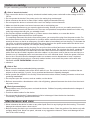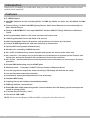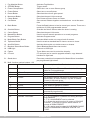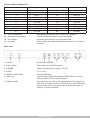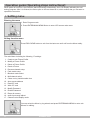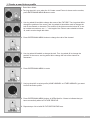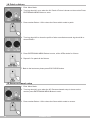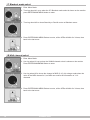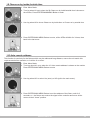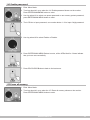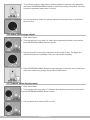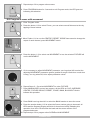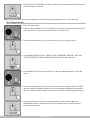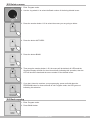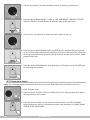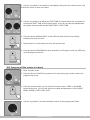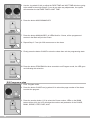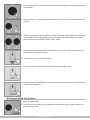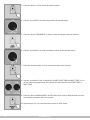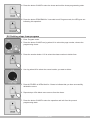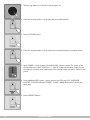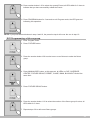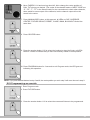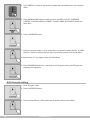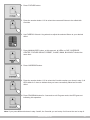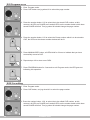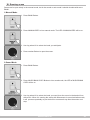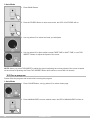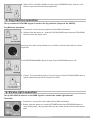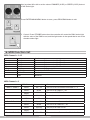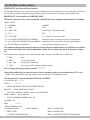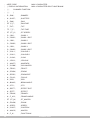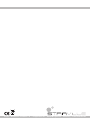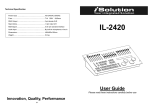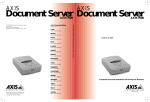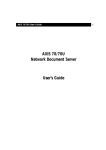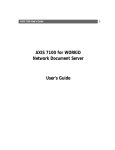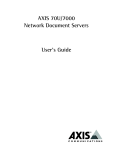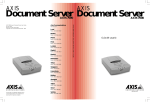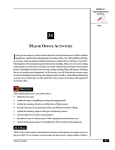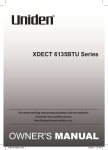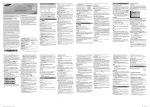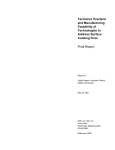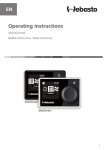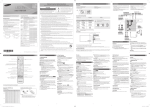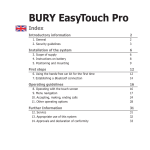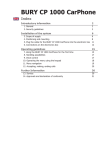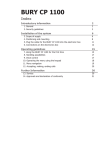Download Owner`s Manual Invader 2420
Transcript
Invader 2420 Owner‘s Manual DMX Controller Please carefully read this manual! Content Notes on safety...................................................................................................................................................................3 Maintenance and care........................................................................................................................................................3 Introduction........................................................................................................................................................................4 Features..............................................................................................................................................................................4 General instructions............................................................................................................................................................5 WARNINGS....................................................................................................................................................................5 CAUTIONS.....................................................................................................................................................................5 Overview.............................................................................................................................................................................5 Operation guide (Operating steps instructions)..................................................................................................................8 1. Setting menu..................................................................................................................................................................8 1.1 Create a new fixture profile.....................................................................................................................................9 1.2 Modify a fixture profile...........................................................................................................................................10 1.3 Delete a fixture profile............................................................................................................................................11 1.4 Patch a fixture........................................................................................................................................................12 1.5 Reverse channel setup...........................................................................................................................................12 1.6 Fade mode setup...................................................................................................................................................13 1.7 Blackout mode select............................................................................................................................................14 1.8 Midi channel select................................................................................................................................................14 1.9 Chase run by inside/outside time..........................................................................................................................15 1.10 Auto remote address . ........................................................................................................................................15 1.11 Read CF card ......................................................................................................................................................16 1.12 Write CF card.......................................................................................................................................................17 1.13 Modify password . ..............................................................................................................................................18 1.14 Enable password.................................................................................................................................................19 1.15 Erase all memory.................................................................................................................................................19 1.16 Audio input range adjust.....................................................................................................................................20 1.17 Channel value display mode................................................................................................................................20 2 Programming mode.......................................................................................................................................................21 2.1 Setting a scene......................................................................................................................................................21 2.2 Program a scene with movement..........................................................................................................................22 2.3 Program a scene....................................................................................................................................................23 2.4 Copy a scene.........................................................................................................................................................24 2.5 Delete a scene.......................................................................................................................................................25 2.6 Bank copying.........................................................................................................................................................25 2.7 Program a chase....................................................................................................................................................26 2.8 Program all the scenes in a bank...........................................................................................................................27 2.9 Program a step......................................................................................................................................................28 2.10 Insert steps into a chase......................................................................................................................................29 2.11 Deleting steps from program...............................................................................................................................31 2.12 Deleting a chase..................................................................................................................................................32 2.13 Programming a preset.........................................................................................................................................32 2.14 Preset Editing.......................................................................................................................................................33 2.15 Programming a fixture group...............................................................................................................................35 2.16 Fixture group editing...........................................................................................................................................36 2.17 Programming a centre.........................................................................................................................................37 2.18 Centre editing......................................................................................................................................................38 2.19 Programming an override....................................................................................................................................39 2.20 Override editing...................................................................................................................................................40 2.21 Program a cue.....................................................................................................................................................42 2.22 Cue editing..........................................................................................................................................................42 2.23 Delete a cue........................................................................................................................................................43 3.24 Store a blackout scene........................................................................................................................................44 3. Function mode.............................................................................................................................................................44 3.1 Running scene.......................................................................................................................................................45 3.2 Run a program .....................................................................................................................................................46 3.3 Running a cue.......................................................................................................................................................48 3.4 Over control...........................................................................................................................................................48 4. Fog machine operation.................................................................................................................................................49 5. Strobe light operation...................................................................................................................................................49 6. MIDI function list...........................................................................................................................................................50 7. Update the software with CF card................................................................................................................................51 8. Profile create notice.......................................................................................................................................................52 Technical specification.......................................................................................................................................................55 Disposal............................................................................................................................................................................55 2 INVADER 2420 Notes on safety For your own safety you should read through this chapter at first completely! Risk of electrical shocks! XXOnly connect the device to a properly wired and earthed mains power socket with mains voltage of 230 V ~ /50 Hz. XXDo not operate the device if the power cord or the mains plug are damaged. XXNever submerse the device in water. Wipe it with a slightly moistened cloth only. XXDo not expose the device to rain and never use it in a damp or wet environment. XXMake sure that the power cord never becomes wet or moist during use. XXUnder no circumstances may you open the device housing. Should you do so your safety would not be assured and the warranty will become void. There are no operational components whatsoever inside, only really high voltage that can give you a deadly shock! XXDo not place objects containing fluids, e.g. flower vases or beer bottles, on or near the device. XXNotice regarding disconnection from mains-power: To completely disconnect the device from mains power, you must pull the plug from the power socket. For this reason the device should be placed in a position where unobstructed access to the power socket is assured at all times, so that in an emergency you will be able to immediately pull out the plug. To eliminate the risk of fire you should completely disconnect the power plug from the power socket when the device is not going to be used for a long time, for example, during holidays. XXAlways grasp the power cord by the plug. Do not pull on the cord itself and never touch the power cord with wet hands as this could result in a short circuit or an electrical shock. Do not place the device, speakers or anything else on the power cord and make sure that it does not become clamped. Never tie knots in the power cord and do not bind it together with other cables. Lay the power cord so that no one can step on or stumble over it. A damaged power cord can cause a fire or an electrical shock. Check the power cord from time to time. Should it become damaged contact our customer service department to have it replaced. XXAlways operate the device only on a correctly earthed socket, never sever the power cord’s earth wire. Otherwise a LIFE THREATENING situation exists! XXniemals e Risk of fire! XXNever leave the device unattended during operation. XXNever cover the ventilation slots of the device while it is on. Do not place the device in locations that are subject to direct sunlight. If you do, it may overheat and become irreparably damaged. XXNever operate the amplifier in the vicinity of heat sources such as cookers, heating elements or other heat producing installations. XXDo not place open fire sources, such as candles, on the device. XXBefore a storm and/or a thunderstorm with a risk of lightning, please disconnect the device from the electrical power source. Risk of personal injury! XXKeep children away from the power cord and the device. Children frequently underestimate the dangers of electrical devices. XXProvide a stable location for the device. XXDo not operate the device if it has sustained a fall or is damaged. Have the device checked or, if necessary, repaired by qualified technicians. Maintenance and care XXNever submerse the device in water or any other liquid. Don‘t let any liquid get into the housing. This would damage the unit and cause a short circuit. XXBefore cleaning the device you must disconnect it from the mains. Clean the surface of the device only with a slightly damp cloth. Never use petrol, solvents or any aggressive cleaners! These could damage the surface of the unit‘s housing! www.thomann.de 3 Introduction Thank you for purchasing our Invader 2420. Enjoy your new equipment and make sure to read this manual carefully before operation! Features XX 2 x DMX Outputs XX 484 DMX Channels in total, including 481Ch. for DMX fog, 482Ch. for future use, 483-484Ch. for DMX strobe XX Fixture Library ( for built-in ACME lighting fixtures; Other brand fixtures can be set manually but Max. with 50 fixtures XX Built-in 10 MOVEMENTS - Can adjust PAN/TILT Position PAN/TILT Range Fade time or Wait time LOOP XX 60 Programmable Chases, each chase can have 200 scenes max XX 1200 Programmable Scenes (60 banks x 20 scenes) XX 400 Programmable Presets (20 presets, each preset has 10 colours and 10 gobos) XX Control 20 DMX light fixtures, and each fixture up to 24 Channels XX Operate 20 Fixture groups simultaneously XX 24 faders for controlling 24 DMX channels XX 60 x CUEs (Combined many chases together and operate the chases at the same tine) XX 20 x override – Can assign one (or more than one) of the fixtures to perform special function, like follow spot, during the operation. 20 overrides can be set in the controller XX 20 x Centre - Can set each fixture’s central position of the movement; you can set up to 20 centre positions XX Remote DMX Addressing only for ACME lights XX Blackout mode - 1. Standby 2. PAN/TILT Centre Position 3.Blackout Scene XX Can use jog wheel to adjust the audio sensitivity (LCD display will indicate the value) XX Can set Password to boot the controller XX Lock/Unlock memory/Need password to clear all memory XX Standard MIDI facility XX Lighting Library and software downloaded available XX DMX fog machine control 481 Ch. XX Both DMX (483 & 484) and analog strobe control available (Via LCD display, people can adjust the speed of analog strobe) XX 2 remote Easy Controller ( CA-8 ) XX Gooseneck USB LAMP NOTE: Some basic knowledge of MIDI and DMX is required to fully utilize this unit. 4 INVADER 2420 General instructions Please read the user manual carefully, as it includes important information regarding details of operation, maintenance, and technical data. Keep this manual with the unit for future consult. WARNINGS XXDO NOT make any inflammable liquids, water or metal objects enter the unit. XXShould any liquid be spilled on the unit, DISCONNECT the power supply to the unit immediately. XXSTOP using the unit immediately In the event of serious operation problems and either contact your local dealer for a check or contact us directly. XXDO NOT open the unit - there are no user serviceable parts inside. XXNEVER try to repair the unit yourself. Repairs by unqualified people could cause damage or faulty operation. Contact your nearest dealer. CAUTIONS XXThis unit is NOT intended for home use. XXAfter having removed the packaging check that the unit is NOT damaged in any way. If in doubt, DON‘T use it and contact an authorized dealer. XXPackaging material (plastic bags, polystyrene foam, nails, etc.) MUST NOT be left within children‘s reach, as it can be dangerous. XXThis unit must only be operated by adults. DO NOT allow children to tamper or play with it. XXNEVER use the unit under the following conditions: In places subject to excessive humidity. In places subject to vibrations or bumps. In places with a temperature of over 45 °C/113 °F or less than 2 °C/35.6 °F. XXProtect the unit from excessive dryness or humidity (ideal conditions are between 35% and 80%). XXDO NOT dismantle or modify the unit. Overview Front view www.thomann.de 5 1. Fog Machine Button Activates Fog Machine. 2. STROBE Button Trigger strobe. 3. Fixture Group Button Select /set one or more fixtures group 4. Fixture Button Select one or more fixtures 5. Preset Button Select/set the colour & gobo preset. 6. Movement Button Select/set the pan & tilt movement 7. Chase Button Run Chase and save Scene to Chase 8. Cue Button Save several Chases together and make them run at the same time 9. Bank Button Press the Bank buttons to load or stored your scenes. There are a maximum of 1200 programmable scenes. 10. Override Button Override the fixture/ fixtures when the show is running. 11. Centre Button Select/set the pan & tilt centre. 12. Manual/Rec Button Used to control manual operation or to record programs. 13. Program Button Activates Program mode. 14. Music/Bank Copy Button Activates Music mode or to copy a bank of scenes. 15. Tap/Insert Button Used to create a standard beat or insert a scene to chase. 16. Auto/Del Button Activates Auto mode or to delete scenes or chases. 17. Blackout/ Stand Alone Button Select Blackout/Stand Alone two modes. 18. USB Light Connect to USB Light 19. Faders These faders are used to control the intensity. 20. CF card CF card port can be used to upgrade software, copy data and introduce to light bank 21. Stand alone Extra easy controllers Incorporated for Master/Slave immediate pre-programmed light shows. 22. Multi- function number buttons 1-20 Function buttons The descriptions of the Function buttons 1 Fixture 2 3 4 Fixture Group Movement Preset 5 6 7 8 Cue Chase Override Bank Select 20 units of Fixtures Pls refer to the following table for Fixture addresses Set or select 20 Fixture Groups (only 1-10) Select or operate 10 Movements 20 groups of fixtures can be set or selected by Jog wheel PAN .10 colour Preset(1-10) and 10 GOBO Preset(11-20) each group Set, select or operate 60 Cues Set, select or operate 60 Chases Set and select 20 Overrides 60 banks( each bank with 20scenes) can be set and selected by Jog wheel #1 Set, select and operate 20 Centers 1. 1-10 (10 stand for 0) Number for setting and inputting password. 2. 1-10 10 MOVEMENT can be selected. 3. 1-10 can be used to select 10 groups of COLOUR PRESET; 11-20 can be used to select another 10 groups of GOBO PRESET. 4. 1-20 can be used to select 20 CUE/PAGE CHASE/ PAGE SCENE/BANK OVERRIDE CENTRE FIXTURE. 9 10 6 centre Number 1-20 button INVADER 2420 Fixture number channel list Fixtures number buttons Fixture DMX channels Fixtures number buttons Fixture DMX channels 1 2 3 4 5 6 7 8 9 10 1-24 25-48 49-72 73-96 97-120 121-144 145-168 169-192 193-216 217-240 11 12 13 14 15 16 17 18 19 20 241-264 265-288 289-312 313-336 337-360 361-384 385-408 409-432 432-456 457-480 23. ESC/CLEAR Button Back to last menu/delete all the output when program 24. Enter/main menu Button Confirm or enter next menu or enter main menu 25. LCD Display Show the current activity or programming state. 26. Jog wheel Used to adjust the chase speed within the range of 0.1 second to 5 minutes. Rear view 1. Power in AC100-240V 50/60Hz. 2. Power Switch This switch turns On/Off the power. 3. STROBE Trigger non-DMX strobe. Signal +12V DC. 4. AUDIO 0.1V~1Vp-p. 5. MIDI IN or MIDI THRU Receives MIDI data. 6. DMX Out Two connectors sends DMX signals to DMX fixtures, use 3 pin XLR plug cable to link the fixture together. 7. STAND ALONE The connectors are used only in master/slave mode, using 5 pin XLR cable microphone jack of the first fixture, you will find that the remote control on the first unit will control all the other units for Stand by, Function and Mode. www.thomann.de 7 Operation guide (Operating steps instructions) When power is turned on, the controller starts self testing automatically, the LCD Display indicating the self testing progress. After it is finished, the fixture pilot on the rear board is on, which means that you can start to operate the controller. 1. Setting menu Entering the menu 1. Enter Program mode. 2. Press ENTER/MAIN MENU Button to enter LCD screen main menu. Exiting from the menu Press ESC/CLEAR button to exit from the last menu until exit from the Menu totally. The main Menu including the following 17 settings: 1. Create a new Fixture Profile 2. Modify a Fixture Profile 3. Delete a Fixture Profile 4. Patch a Fixture 5. Reverse channel setup 6. Fade mode setup 7. Blackout mode select 8. Midi channel select 9. Chase run by inside/outside time 10. Auto remote address 11. Read CF card 12. Write CF card 13. Modify Password 14. Enable Password 15. Erase all memory 16. audio input range adjust 17. Channel value display mode You can select the Menu by Jog wheels and press ENTER/MAIN MENU to enter sub Menus for editing. 8 INVADER 2420 1.1 Create a new fixture profile 1. Enter Menu Mode. 2. Turn jog wheel #1 up to when the 01.Create a new Fixture is shown on the monitor, press ENTER/MAIN MENU Button to enter. 3. Use Jog wheel #2 and #4 to change the name of the FIXTURE. Turn Jog wheel #2 to change the position of the cursor, and Jog wheel #4 should be used to change the trait of the channel or character. The amount of the letters must be below 26, it can be include ten numbers, one “—”, the length of the Fixture name should be below 16, and it must be begin with letter. 4. Press ENTER/MAIN MENU button to change the trait of the channel. 5. Use Jog wheel #2 and #4 to change the trait. Turn Jog wheel #2 to change the position of the cursor, and Jog wheel #4 to change the trait of the channel or characters. 6. Press ENTER/MAIN MENU to enter 7. Use jog wheel #2 to select profile (ACME LIBRARY or OTHER LIBRARY) you want to store the fixture profile. 8. Press ENTER/MAIN MENU button, all LEDs blink for 3 times to indicate that you have successfully edited a FIXTURE PROFILE. 9. Repeat steps 3-4 to build 50 FIXTURE PROFILE mas. www.thomann.de 9 10.Back to the last menu please press ESC/CLEAR button. 1.2 Modify a fixture profile 1. Enter Menu Mode. 2. Turn jog wheel #1 up to when the 02.Modif a Fixture is shown on the monitor, press ENTER/MAIN MENU Button to enter. 3. Use Jog wheel #3 to chose the bank of other manufacturers, and Jog wheel #4 to chose the ACME’s. 4. Press ENTER/MAIN MENU button to enter. 5. Use Jog wheel #2 and #4 to change the name of the FIXTURE. Turn Jog wheel #2 to change the position of the cursor, and Jog wheel #4 should change the trait of the channel. The amount of the letters must be below 26, it can be include ten numbers, one “—”, the length of the Fixture name should be below 16, and it must be begin with letters. 6. Press ENTER/MAIN MENU Button to change the trait of the channel. 7. Use Jog wheel #2 and #4 to change the name of the FIXTURE. Turn Jog wheel #2 to change the position of the cursor, and Jog wheel #4 should change the trait of the channel 10 INVADER 2420 8. Repeat 3-7 to change other FIXTURE PROFILE. 9. Back to the last menu please press ESC/CLEAR button. 1.3 Delete a fixture profile 1. Enter Menu Mode. 2. Turn jog wheel #1 up to when the 03.Delete a Fixture is shown on the monitor. Then press ENTER/MAIN MENU button to enter. 3. Use Jog wheel #3 to delete the profile of other manufacturers, and Jog wheel #4 to delete the ACME’s. 4. Press ENTER/MAIN MENU Button to enter and LCD will show “NO”. 5. Turn Jog wheel #1 to chose “Yes”. 6. Press ENTER/MAIN MENU Button, all LEDs shaking for 3 times means success. 7. Repeat 3-6 to delete other FIXTURE PROFILE. 8. Back to the last menu please press ESC/CLEAR button. www.thomann.de 11 1.4 Patch a fixture 1. Enter Menu Mode. 2. Turn Jog wheel #1 up to when the 04. Patch a Fixture is shown on the monitor Press ENTER/MAIN MENU Button to enter. 3. Press number Button 1-20 to chose the fixture which needs to patch. 4. Turn Jog wheel #3 to chose the profile of other manufacturers and Jog wheel #4 to chose ACME’s. 5. Press ENTER/MAIN MENU Button to enter, all the LEDs strobe for 3 times. 6. Repeat 3-5 to patch all the fixtures. 7. Back to the last menu please press ESC/CLEAR button. 1.5 Reverse channel setup 1. Enter Menu Mode. 2. Turn Jog wheel #1 up to when the 05. Reverse channel setup is shown on the monitor press ENTER/MAIN MENU Button to enter. 3. Press number Button 1-20 to chose the fixture which needs to reverse. 12 INVADER 2420 4. Turn Jog wheel #2 to change the position of the cursor, and Jog wheel #4 used to reverse the channel. 5. Turn Jog wheel #3 to chose the channel, Jog wheel #4 to reverse. 6. Press ENTER/MAIN MENU Button to enter, all the LEDs will blink for 3 times. 7. Repeat 3-6 to reverse other channels. 8. Back to the last menu please press ESC/CLEAR button. 1.6 Fade mode setup 1. Enter Menu Mode. 2. Turn Jog wheel #1 up to when the 06. Fade mode setup is shown on the monitor, press ENTER/MAIN MENU button to enter. 3. Turn Jog wheel #2 to select only pan/tilt or all channel. 4. Press ENTER/MAIN MENU Button to enter, all the LEDs will blink for 3 times, then back to the last menu. www.thomann.de 13 1.7 Blackout mode select 1. Enter Menu Mode. 2. Turn Jog wheel #1 up to when the 07. Blackout mode select is shown on the monitor press ENTER/MAIN MENU button to enter. 3. Turn Jog wheel #2 to chose Stand by or Pan/tilt centre or Blackout scene. 4. Press ENTER/MAIN MENU Button to enter, all the LEDs will blink for 3 times, then back to the last menu. 1.8 Midi channel select 1. Enter Menu Mode. 2. Use Jog wheel #1 up to when the 08.Midi channel select is shown on the monitor Press ENTER/MAINMENU Button to enter. 3. Use Jog wheel #2 to chose the channel of MIDI (0-16), it’s enlarge mode when the value of the MIDI channel is 0, so MIDI can receive the information of 1-16 channels. 4. Press ENTER/MAIN MENU Button to enter, all the LEDs will blink for 3 times, then back to the last menu. 14 INVADER 2420 1.9 Chase run by inside/outside time 1. Enter Menu Mode. 2. Turn jog wheel #1 up to when the 09.Chase run by inside/outside time is shown on the monitor, Press ENTER/MAINMENU Button to enter 3. Use Jog wheel #2 to chose Chase run by inside time or Chase run by outside time 4. Press ENTER/MAIN MENU Button to enter, all the LEDs will blink for 3 times, then back to the last menu. 1.10 Auto remote address This function is used only for the fixtures which can be addressed long-distance, ensure the unit match this requirements before operation, or it will be of no effect . 1. Enter Menu Mode. 2. Turn Jog wheel #1 up to when the 10. Auto remote address is shown on the monitor Press ENTER/MAIN MENU Button to enter 3. Use Jog wheel #2 to select Yes (enter) or NO (quit to the main menu). 4. Press ENTER/MAIN MENU Button to set the address of the fixture, wait for 3 seconds, so the fixture can receive the signal of the controller and move all the motors to their “home” position. www.thomann.de 15 5. After 3 seconds, use jog wheel #2 to select the fixtures of the first group, and jog wheel #4 to select the fixtures of the second group. When you turn the jog wheel #2 or #4, the cursor will switch between the first and second group. The fixtures of this two group will be selected in turn, and the unit will act differently when it be selected. 6. Press number Button 1-20, all the LEDs will blink for 3 times, the address of the corresponding fixture will show on the LCD display, it means the fixture’s amount of the channel is as same as the corresponding number button’s. 7. Repeat 5-6 to set the address of other fixtures. 8. Back to the last menu, please press ESC/CLEAR Button. 1.11 Read CF card If you have stored program files (???????.PRO) or bank files (????????.CIF) in the directory of DIR2420 which under the root directory of CF card, then you can read them out by this function. And you have to patch the profile in order to use it normally. Every time read the CF card, please don’t move it, or the card or the files will be damaged. The format of the CF card should be FAT, else you have to convert it to FAT by PC, and copy it to CF card. 1. Enter Menu Mode. 2. Turn Jog wheel #1 up to when the 11. Read cf card is shown on the monitor. Press ENTER/MAIN MENU button to enter. 3. Use Jog wheel #1 to read the program file 01. Load program file or profile file 02. Load a fixture profile. Press ENTER/MAIN MENU button to enter. 4. The list of the program/profile files will show on the LCD, turn jog wheel #1 to select the file name. The amount of the files consider to the amount of the program or profile files which you saved under the directory of DIR2420 in the CF card. 16 INVADER 2420 5. Use Jog wheel #2 to select Yes/no. 6. Press ENTER/MAIN MENU Button to enter. 7. After read up the file, the LCD will hint to complete. Repeat 3-7 to read up other files. 8. Back to the last menu, please press ESC/CLEAR Button. 9. Press ESC/CLEAR Button 2 times to back to the main menu or 3 times to exit the menu. NOTE: Please backup the programs before you load program file, or the program file you load will replace all the program in the controller. The controller should store finite bank files, except the current bank files, you can store 50 include create by the controller immediacy more at best. So please store the files in the CF card or computer, and read up the files which you have to use only. 1.12 Write CF card You can store the finished program to the directory of DIR2420 which under the root directory of CF card. Every time read the CF card, please don’t move it, or the card or the files will be damaged. The format of the CF card should be FAT, else you have to convert it to FAT by PC, and copy it to CF card. 1. Enter Menu Mode. 2. Turn Jog wheel #1 up to when the 12. Write cf card is shown on the monitor. Press ENTER/MAIN MENU Button to enter. 3. LCD will show 01.Save program file, Press ENTER/MAINMENU Button to enter. 4. Use Jog wheel #2 to select Yes/no Press ENTER/MAINMENU Button to enter, Yes to save, No to exit. www.thomann.de 17 5. Select Yes, then LCD will hint to input file name. Use Jog wheel #4 to select the file name and move the cursor, you can input as munch as 8 characters. 6. Press ENTER/MAIN MENU Button to store, it will be finish after about 2 minutes. 7. Press ESC/CLEAR Button to back to the last menu, 2 times to back to the main menu. 1.13 Modify password 1. Enter Menu Mode. 2. Turn Jog wheel #1 up to when the 13. Modify Passwords shown on the monitor. Press ENTER/MAIN MENU button to enter. 3. Use Jog wheel #1 to select power on password or memory protect password, Press ENTER/MAIN MENU Button to enter. 4. Use number Button 1-10 to input 6 digit old password (10 equal to number 0), if the password is wrong , it will hint to input continually. 5. It will hint to input new 6 digit password after get exact password. You have to input the same password twice, it will back to the last menu automatically after change the password successfully. 6. Use Jog wheel #2 to select Power on password or memory protect password. 7. Press ESC/CLEAR Button to back to the last menu, and again to the main menu. 18 INVADER 2420 1.14 Enable password 1. Enter Menu Mode. 2. Turn Jog wheel #1 up to when the 14. Enable password shown on the monitor. Press ENTER/MAINMENU button to enter. 3. Use Jog wheel #1 to select use power password or use memory protect password, press ENTER/MAIN MENU button to enter. 4. The LCD hint to input password, use number button 1-10 to input 6 digit password. 5. Use Jog wheel #2 to select Enable or Disable. 6. Press ENTER/MAIN MENU Button to enter, all the LEDs blink for 3 times indicate that you have set successfully. 7. Press ESC/CLEAR Button to back to the last menu. 1.15 Erase all memory 1. Enter Menu Mode. 2. Turn Jog wheel #1 up to when the 15. Erase all memory shown on the monitor. Press ENTER/MAIN MENU button to enter. www.thomann.de 19 3. The LCD hint to input 6 digit memory protect password. Input the exact password, and Press ENTER/MAIN MENU Button to delete the memory information. You have to input the password again when it’s wrong. 4. Use Jog wheel #2 to select Yes (delete and back to the last menu) or No (back to the last menu). 1.16 Audio input range adjust 1. Enter Menu Mode. 2. Turn Jog wheel #1 up to when 16. Audio input range adjust shown on the monitor. Press ENTER/MAIN MENU Button top enter. 3. Use jog wheel #2 to choose the sensitivity of the sound (0-100). The bigger the number the higher the sensibility. Then you can test the sensibility. 4. Press ENTER/MAIN MENU Button to store and back to the main menu, back to the main menu without any change Press ESC/CLEAR Button. 1.17 Channel value display mode 1. Enter Menu Mode. 2. Turn Jog wheel #1 up to when 17.Channel value display mode shown on the monitor press ENTER/MAIN MENU Button to enter. 3. Use Jog wheel #2 to select 0-255 or 0-100 20 INVADER 2420 4. Press ENTER/MAIN MENU Button to store and back to the main menu back to the main menu without any change. Press ESC/CLEAR Button. 2 Programming mode Press PROGRAM button for 3 seconds, the LED above this button lights blinking indicating Program in active. 2.1 Setting a scene 1. Enter Program mode. 2. Press the button 1-20 to select Fixture, you can select several fixtures at a time by tapping of these buttons. 3. Slide Faders 1-24 or use the CENTRE or PRESET or SCENE have saved to change the output of each channel. You can also use the jog wheel #1 & #2 to control the PAN, PAN FINE or use the jog wheel #3 #4 to control TILT, TILT FINE. 4. Once the scene is satisfactory, press MANUAL/REC button to program this scene into memory. At this moment, the LEDs on CUE, OVERRIDE, CENTRE, FIXTURE GROUP, PRESET, CHASE, BANK, BLACKOUT button blink at the same time. 5. Press BANK use the Jog wheel #1 to select the BANK number to save the scene. 6. Press the number button 1-20 to select the Scene number going to be saved, all LEDs and the Segment Display will blink three times briefly indicating this operation, then the LCD will show the bank and the scene number of the programmed scene. www.thomann.de 21 7. Repeat steps 2-6 to program other scenes. 8. Press PROGRAM button for 3 seconds to exit Program mode, the LED goes out indicating this selection. 2.2 Program a scene with movement 1. Enter Program mode. 2. Press the button 1-20 to select Fixture, you can select several fixtures at a time by tapping of these buttons. 3. Move Faders 1-24 or use the CENTRE, PRESET, SCENE have saved to change the output of each channel, press MOVEMENT button. 4. Press the button 1-10 to select one MOVEMENT in ten, the selected FIXTURE will run the MOVEMENT. 5. If it is necessary to adjust MOVEMENT parameter, use Jog wheel #2 to select the adjusting MOVEMENT parameter options (position & range & fade time or wait time & loop), use Jog wheel #3, #4 to adjust parameter values. 6. Repeat Steps 2 – 5to select MOVEMENT for other FIXTURE. 7. Press MANUAL/REC to store into memory, all the LEDs on CUE, OVERRIDE, CENTRE, FIXTURE GROUP, PRESET, CHASE, BANK, BLACKOUT blink to indicate this operation. 8. Press BANK use Jog wheel #1 to select the BANK number to store the scene. 9. Press the number button 1-20 to select the Scene number going to be saved, all LEDs and the Segment Display will blink for three times briefly indicating this operation, then the LCD will show the bank and the scene number of the programmed scene. 10.Repeat steps 2-9 to program other SCENEs with MOVEMENT. 22 INVADER 2420 11.If you don‘t intend to continue your programming, press and hold down the PROGRAM button for three seconds to exit Program mode, the LED goes out indicating this selection. 2.3 Program a scene 1. Enter Program mode. 2. Press the button BANK, to turn on its fader control, which is indicated by the lit LED, use Jog wheel #1 to select the bank number to edit the scene. 3. Press the number button 1-20 to open the scene you are going to edit. 4. Move Faders 1-24 or use the CENTRE, PRESET, SCENE have saved to change the output of each channel, you can also use the Jog wheel #1, #2 to adjust PAN, PAN FINE, or use Jog wheel #3, #4to adjust TILT, TILT FINE or press MOVEMENT to add MOVEMENT function. 5. Press MANUAL/REC to store, LEDs on CUE, OVERRIDE, CENTRE, FIXTURE GROUP, PRESET, CHASE, BANK, BLACKOUT blink at the same time. 6. Press the button BANK. 7. Press the number button 1-20 to store the edited scene which will cover the former scenes, all LEDs and the Segment Display will blink for three times briefly indicating this operation, then the LCD will show the bank and the scene number of the programmed scene. www.thomann.de 23 8. Press the button PROGRAM for three second, to exit Program mode, the LED goes out indicating this selection. Hint: If you select different scenes at step 3 and 6, the editing scene would cover the scene at step 6. 2.4 Copy a scene 1. Enter Program mode. 2. Press the button BANK, to turn on its fader control, which is indicated by the lit LED. Use Jog wheel #1 to select the bank number to edit the scene. 3. Press the number button 1-20 to open the scene you are going to copy. 4. Press MANUAL/REC to store, LEDs on CUE, OVERRIDE, CENTRE, FIXTURE GROUP, PRESET, CHASE, BANK, BLACKOUT blink at the same time. 5. Press BANK Then use the Jog wheel #1 to select the BANK number to copy the scene. 6. Press the number button1-20, then copy the Scene to the right position. All LEDs and the Segment Display will blink for three times briefly indicating this operation, then the LCD will show the bank and the scene number of the programmed scene. 7. If you don‘t intend to continue your programming, press and hold down the PROGRAM button for three seconds to exit Program mode, the LED goes out indicating this selection. 24 INVADER 2420 2.5 Delete a scene 1. Enter Program mode. 2. Use the Jog wheel #1 to select the Bank number of the being deleted scene. 3. Press the number button 1-20 to select the scene you are going to delete. 4. Press the button AUTO/DEL. 5. Press the button BANK. 6. Then press the number button 1-20, the scene will be deleted, all LEDs and the Segment Display will blink for three times briefly indicating this operation, then the LCD will show the bank and the scene number of the deleted scene. 7. If you don‘t intend to continue your programming, press and hold down the PROGRAM button for three seconds to exit Program mode, the LED goes out indicating this selection 2.6 Bank copying 1. Enter Program mode. 2. Press BANK button www.thomann.de 25 3. Use the Jog wheel #1 to select the Bank number of the being copied scene. 4. Press the button MANUAL/REC, LEDs on CUE, OVERRIDE, CENTRE, FIXTURE GROUP, PRESET, CHASE, BANK, BLACKOUT blink at the same time. 5. Then turn the Jog wheel #1 to select the bank number to copy to. 6. Press the button MUSIC/BANK COPY, all LEDs and the Segment Display will blink for three times briefly indicating this operation, then the LCD will show the number of the being copied bank and the bank is being copied to and the scene number of the programmed scene. 7. Press the button PROGRAM for three seconds to exit Program mode, the LED goes out indicating this selection 2.7 Program a chase Note: The chase should be programmed after the scene is set. Each chase can have 200 scenes max. 1. Enter Program mode. 2. Press the button CHASE, LEDs on CHASE will be all lit. Use jog wheel #1 to select the page number of the chase. 3. Press the number button 1-20 to select the chase number, the LEDs on BANK button will be all lit, the LCD will show the number and parameter of CHASE, BANK, SCENE, STEP, FADE, WAIT. 26 INVADER 2420 4. Use the Jog wheel #1 to transfer to other Banks, then press the number button 1-20 to select the scene to store the Chase. 5. Use the Jog wheel #3 to adjust the FADE TIME of present chase, the Jog wheel #4 to adjust the WAIT TIME of the present chase. If you do not make any adjustments, the system will remember the last FADE TIME or WAIT TIME. 6. Press the button MANUAL/REC, all the LEDs will blink for three times briefly indicating the store succeed. 7. Repeat Step 4-6, each chase can have 200 scenes max. 8. Press the button PROGRAM for three seconds to exit Program mode, the LED goes out indicating this selection. 2.8 Program all the scenes in a bank 1. Enter Program mode. 2. Press the button CHASE use jog wheel #1 to select the page number, choose the programming chase. 3. Press the number button 1-20 to select the Chase number, LEDs on the BANK button will be all lit, the LCD will show the number and parameter of the CHASE, BANK, SCENE, STEP, FADE, WAIT. 4. Use the Jog wheel #1 to select the Bank number of the programmed Chase. www.thomann.de 27 5. Use the Jog wheel #3, #4 to adjust the FADE TIME and WAIT TIME which are going to be added to the single Chase. If you do not make any adjustments, the system will remember the last FADE TIME or WAIT TIME. 6. Press the button MUSIC/BANKCOPY 7. Press the button MANUAL/REC, all LEDs blink for 3 times, all the programmed scenes in the Bank will join the Chase. 8. Repeat Step 3-7 can join 200 scenes max to the chase. 9. Finally press the button CHASE to store the chase then exit the programming state. 10.Press the button PROGRAM for three seconds to exit Program mode, the LED goes out indicating this selection. 2.9 Program a step 1. Enter Program mode. 2. Press the button CHASE use jog wheel #1 to select the page number of the chase to select the program. 3. Press the number button 1-20 to select the Chase number, LEDs on the BANK button will be all lit, the LCD will show the number and parameter of the CHASE, BANK, SCENE, STEP, FADE, WAIT. 28 INVADER 2420 4. Use Jog wheel #2 to view the steps, the strobe display [002] indicate programmable step number. 5. Use jog wheel #1 to select the bank number of the scene, press number button 1-20 to open. 6. Use the Jog wheel #3, #4 to adjust the FADE TIME and WAIT TIME which are going to be added to the single Chase. If you do not make any adjustments, the system will remember the last FADE TIME or WAIT TIME. 7. Press the button MANUAL/REC all LEDs blink for 3 times to indicate that you have successfully programmed a step. 8. Repeat steps 2-3 to select other steps. 9. Press the button CHASE to store and exit the programming state. 10.Press the button PROGRAM for 3 seconds to exit Program mode, the LED goes out indicating this operation. 2.10 Insert steps into a chase 1. Enter Program mode. 2. Press the button CHASE use jog wheel #1 to select the page number, choose the programming chase. www.thomann.de 29 3. Press the button 1-20 to select the chase number. 4. Use the Jog wheel #2 to select the position of inserted steps. 5. Press the button TAP/INSERT to insert a step following the present position. 6. Use the Jog wheel #1 to select the Bank number of the inserted scene. 7. Press the number button 1-20 to select the scene to be inserted. 8. Use the Jog wheel #3, #4 to adjust the CHASE FADE TIME and WAIT TIME. If you do not make any adjustments, the system will remember the last FADE TIME or WAIT TIME. 9. Press the button MANUAL/REC all LEDs blink for 3 times to indicate that you have successfully inserted a step into a chase. 10.Repeat steps 5-9, you can insert 200 scenes to each chase. 30 INVADER 2420 11.Press the button CHASE to store the chase and exit the chase programming state. 12.Press the button PROGRAM for 3 seconds to exit Program mode, the LED goes out indicating this operation. 2.11 Deleting steps from program 1. Enter Program mode. 2. Press the button CHASE use jog wheel #1 to select the page number, choose the programming chase. 3. Press the number button 1-20 to select the chase number to delete from. 4. Use Jog wheel #2 to select the scene location you want to delete. 5. Press AUTO/DEL all LEDs blink for 3 times to indicate that you have successfully deleted the scene. 6. Repeat steps 4-5to delete more scenes from the chase. 7. Press the button CHASE to store the operation and exit from the present programming state. www.thomann.de 31 8. Press the button PROGRAM for 3 seconds to exit Program mode, the LED goes out indicating this operation. 2.12 Deleting a chase 1. Enter Program mode. 2. Press the button CHASE, use jog wheel #1 to select the page number, choose the programming chase. 3. Press the button AUTO/DEL. 4. Press the number button 1-20 to select the chase to be deleted, all LEDs blink for 3 times to indicate that you have successfully delete the chase. 5. Repeat the steps 2-4 to delete more chases. 6. Press the button PROGRAM for 3 seconds to exit Program mode, the LED goes out indicating this operation. 2.13 Programming a preset 1. Enter Program mode. 2. Press the button FIXTURE 3. Press the button 1-20 to select the concerned fixture of preset programming. 32 INVADER 2420 4. Move the FADERS1-24 to change COLOUR/GOBO channel values (The codes of the channel feature of ARRT CODE are “C” and “G” in the fixtures bank) output for the convenience to check other channels but the channel output will not be stored in the preset. 5. Press the button MANUAL/REC at this moment all LEDs on buttons CUE, OVERRIDE, CENTRE, FIXTURE GROUP, PRESET, CHASE, BANK, BLACKOUT blink at the same time. 6. Press the button PRESET. 7. Use Jog wheel #1 to select the preset group number 1-20. 8. Press one of the number button 1-10 to store a COLOUR preset or press one of the number button 11-20 to store a GOBO preset, all LEDs blink for 3 times to indicate that you have successfully store a Preset. 9. Repeat Steps 2-8 to program more presets. 10.Press the button PROGRAM for 3 seconds to exit Program mode, the LED goes out indicating this operation. 2.14 Preset Editing 1. Enter Program mode. 2. Press PRESET Button to select programming Preset state. www.thomann.de 33 3. Roll the Jog wheel #1 to select Preset groups 1-20. 4. Press the number button 1-20 to open the to be edited preset. 5. Press FIXTURE button. 6. Press the number button 1-20 to select the concerned fixtures to program Preset. 7. Move FADER 1-24 to change COLOUR/GOBO channel values (The codes of the channel feature of ARRT CODE are “C” and “G” in the fixtures bank) output for the convenience to check other channels but the channel output will not be stored in the preset. 8. Press MANUAL/REC button , at this moment, all LEDs on CUE, OVERRIDE, CENTRE, FIXTURE GROUP, PRESET, CHASE, BANK, BLACKOUT blink at the same time. 9. Press PRESET Button. 34 INVADER 2420 10.Press number button 1-20 to select the opened Preset, all LEDs blink for 3 times to indicate that you have successfully edited the Preset. 11.Press PROGRAM button for 3 seconds to exit Program mode, the LED goes out indicating this operation. NOTE: If you press different buttons in step 4 and 10, the preset in step 4 will cover the one in step 10. 2.15 Programming a fixture group 1. Enter Program mode. 2. Press FIXTURE button. 3. Press the number button1-20 to select one or more fixtures to make the fixture group. 4. Press MANUAL/REC button, at this moment, all LEDs on CUE, OVERRIDE, CENTRE, FIXTURE GROUP, PRESET, CHASE, BANK, BLACKOUT blink at the same time. 5. Press FIXTURE GROUP button. 6. Press the number button 1-20 to select the number of the fixture group for store, all LEDs blink for 3 times 7. Repeat steps 2-6 to edit more fixture groups. www.thomann.de 35 8. Press PROGRAM button 3 seconds to exit Program mode, the LED goes out indicating this operation. 2.16 Fixture group editing 1. Enter Program mode. 2. Press FIXTURE GROUP button. 3. Press the number button 1-20 to select the fixture group number to be edited. 4. Press FIXTURE button. 5. Press the number button 1-20 to select one or more fixtures to make the fixture group. 6. Press MANUAL/REC button, at this moment, all LEDs on CUE, OVERRIDE, CENTRE, FIXTURE GROUP, PRESET, CHASE, BANK, BLACKOUT blink at the same time. 7. Press FIXTURE GROUP button. 36 INVADER 2420 8. Press the number button 1-20 to select the fixture group number you selected in step 2, all LEDs blink for 3 times 9. Press PROGRAM button for 3 seconds to exit Program mode, the LED goes out indicating this operation. NOTE: If you press different buttons in step 3 and 7, the fixture group you selected in step 4 will cover the one in step 7. 2.17 Programming a centre 1. Enter Program mode. 2. Press FIXTURE button. 3. Press the number button 1-20 to select the concerned fixtures to be programmed. 4. Move FADERS1-24 and use Jog wheel #3, #4 to change the centre position of PAN, TILT where you desired. (The codes of the channel feature of ARRT CODE are “P”, “PF”, “T”, “TF” in the fixtures bank) for the convenience to check other channels, there would be some output of the channels, but the channel output will not be stored in the centre. 5. Press MANUAL/REC button, at this moment, all LEDs on CUE, OVERRIDE, CENTRE, FIXTURE GROUP, PRESET, CHASE, BANK, BLACKOUT blink at the same time. www.thomann.de 37 6. Press CENTRE button. 7. Press the number button 1-20 to select the location to store the Centre all LEDs blink for 3 times to indicate that you have successfully stored a Centre position. 8. Repeat steps 2-7to program more Centre positions. 9. Press PROGRAM button for 3 seconds to exit Program mode, the LED goes out indicating this operation. 2.18 Centre editing 1. Enter Program mode. 2. Press CENTRE button. 3. Press the number button1-20 to select the edited Centre position number. 4. Press FIXTURE button. 5. Press the number button 1-20 to select the concerned fixtures to be programmed. 38 INVADER 2420 6. Move FADERS 1-24 and use Jog wheel #3, #4 to change the centre position of PAN, TILT where you desired. (The codes of the channel feature of ARRT CODE are “P”, “PF”, “T”, “TF” in the fixtures bank) for the convenience to check other channels, there would be some output of the channels, but the channel output will not be stored in the centre. 7. Press MANUAL/REC button, at this moment, all LEDs on CUE, OVERRIDE, CENTRE, FIXTURE GROUP, PRESET, CHASE, BANK, BLACKOUT blink at the same time. 8. Press CENTRE button. 9. Press the number button 1-20 to select the location to store the Centre, all LEDs blink for 3 times to indicate that you have successfully edited a Centre position. 10.Press PROGRAM button for 3 seconds to exit Program mode, the LED goes out indicating this operation. NOTE: If you press different buttons in step 3 and 9, the centre position you set in step 3 will cover the one in step 9. 2.19 Programming an override 1. Enter Program mode. 2. Press FIXTURE button. 3. Press the number button 1-20 to select the concerned fixtures to be programmed. www.thomann.de 39 4. Use FADERS 1-24 and 4 Jog wheels to adjust the selected fixture to your desired effect. 5. Press MANUAL/REC Button, at this moment, all LEDs on CUE, OVERRIDE, CENTRE, FIXTURE GROUP, PRESET, CHASE, BANK, BLACKOUT blink at the same time. 6. Press OVERRIDE button. 7. Press the number button 1-20 to select the to be stored Override number, all LEDs blink for 3 times to indicate that you have successfully preset an Override effect. 8. Repeat steps 2-7 to program other Override effects. 9. Press PROGRAM button for 3 seconds to exit Program mode, the LED goes out indicating this operation. 2.20 Override editing 1. Enter Program mode. 2. Press OVERRIDE button. 3. Press number Button 1-20 to select the Override number to be edited. 40 INVADER 2420 4. Press FIXTURE button. 5. Press the number button 1-20 to select the concerned fixtures to be edited with Override. 6. Use FADERS1-24 and 4 Jog wheels to adjust the selected fixture to your desired effect. 7. Press MANUAL/REC button, at this moment, all LEDs on CUE, OVERRIDE, CENTRE, FIXTURE GROUP, PRESET, CHASE, BANK, BLACKOUT blink at the same time. 8. Press OVERRIDE button. 9. Press the number button 1-20 to select the Override number you chose in step 2, all LEDs blink for 3 times to indicate that you have successfully edited an Override effect. 10.Press PROGRAM button for 3 seconds to exit Program mode, the LED goes out indicating this operation. Note: If you press different buttons in step 3 and 9, the Override you set in step 3 will cover the one in step 9. www.thomann.de 41 2.21 Program a cue 1. Enter Program mode. 2. Press CUE button use jog wheel #1 to select the page number. 3. Press the number button 1-20 to select the to be stored CUE number, at this moment, all LEDs on CHASE are lit and all LEDs on the number button which have saved CHASE will blink. Turn jog wheel #1 should change the page number. 4. Press the number button 1-20 to select the Chase number which is to be stored to CUE, the LEDs on the chosen number buttons will be lit. 5. Press MANUAL/REC button, all LEDs blink for 3 times to indicate that you have successfully stored a CUE. 6. Repeat steps 4-6 to store more CUEs. 7. Press PROGRAM button for 3 seconds to exit Program mode, the LED goes out indicating this operation. 2.22 Cue editing 1. Enter Program mode. 2. Press CUE button, use jog wheel #1 to select the page number. 3. Press the number button 1-20, to select the to be edited CUE number, at this moment, all LEDs on CHASE are lit and all LEDs on the number button which have saved CHASE will blink. Turn jog wheel #1 should change the page number. 42 INVADER 2420 4. Press the number button to edit the Chase in CUE. 5. Press MANUAL/REC button, all LEDs blink for 3 times to indicate that you have successfully edited a CUE. 6. Press PROGRAM button for 3 seconds to exit Program mode, the LED goes out indicating this operation. 2.23 Delete a cue 1. Enter Program mode. 2. Press and hold AUTO/DEL button. 3. Press CUE use jog wheel #1 to select the page number. 4. Then press the number button 1-20, all LEDs blink for 3 times to indicate that you have successfully deleted a CUE. 5. Press PROGRAM button for 3 seconds to exit Program mode, the LED goes out indicating this operation. www.thomann.de 43 3.24 Store a blackout scene Blackout Scene is a special scene of Blackout mode set in By Black Scene. 1. Enter Program mode. 2. Press the number button1-20 to select one or more fixtures. 3. Move FADERS1-24 to vary the channel outputs or use Jog wheel #1, #2 to adjust PAN and PAN FINE or use Jog wheel #3, #4 to adjust TILT, TILT FINE. 4. Once the effect is adjusted, press MANUAL/REC button to store, at this moment, all LEDs on CUE, OVERRIDE, CENTRE, FIXTURE GROUP, PRESET, CHASE, BANK, BLACKOUT blink at the same time. 5. Press BLACK OUT/STAND ALONE button, all LEDs blink for 3 times to indicate that you have successfully stored a Black Scene. 6. Press PROGRAM button for 3 seconds to exit Program mode, the LED goes out indicating this operation. 3. Function mode Press MANUAL/REC, MUSIC/BANK COPY, AUTO/DEL Button to enter into manual mode or sound mode or auto mode. 44 INVADER 2420 3.1 Running scene Scene can be open solely in the manual mode, but in the sound or auto mode it should circulate with some BANK. 1.Manual Mode 1. Press BANK Button. 2. Press MANUAL/REC to into manual mode. The LED of MANUAL/REC will be on. 3. Use Jog wheel #1 to select the bank you anticipate. 4. Press number Button to open the scene. 2.Sound Mode 1. Press BANK Button. 2. Press MUSIC/BANK COPY Button to into sound mode, the LED of MUSIC/BANK COPY will be on 3. Use Jog wheel #1 to select the bank you need, then the scene in the bank will run with music. When it is running the scene with Movements in sound activation mode, it will process repeatedly as per the built in movement Loop time then enter next step. www.thomann.de 45 3.Auto Mode 1. Press BANK Button. 2. Press AUTO/DEL Button to enter auto mode, the LED of AUTO/DEL will on. 3. Use Jog wheel #1 to select the bank you anticipate. 4. Use Jog wheel #3 or #4 to adjust current FADE TIME or WAIT TIME, or use TAP/ INSERT Button to adjust the speed of the scene. NOTE: When you press TAP/INSERT to adjust the speed, adjusting the running speed of the scene is based on the interval of pressing the Press TAP /INSERT Button twice which no more than 10 minutes. 3.2 Run a program Please finish the program and scene before running the program. 1.Auto Mode 1. Press CHASE Button, use jog wheel #1 to select chase page. 2. Press MANUAL/REC to enter manual mode, the LED of MANUAL/REC will be on. 46 INVADER 2420 3. Press number Button 1-20 to select the program you anticipate.. 4. Use Jog wheel #2 to run the last or next step. 2.Sound Mode 1. Press CHASE Button, use jog wheel #1 to select chase page. 2. Press MUSIC/BANK COPY Button to enter sound mode, the LED of MUSIC/BANK COPY will be on. 3. Press number Button 1-20 to select the program you anticipate, you can choose much more than one CHASE, and they will run with the music on the train that you select them. When it is running the scene with Movements in sound activation mode, it will process repeatedly as per the built in movement Loop time then enter next step. 3.Auto Mode 1. Press CHASE Button, use jog wheel #1 to select chase page. 2. Press AUTO/DEL Button to enter auto mode, the LED of AUTO/DEL will be on. www.thomann.de 47 3. Press number Button 1-20 to select the program you anticipate. You can choose much more than one CHASE, and they will run on the train that you select them. 4. Setting to CHASE RUN BY INSIDE TIME, then it will run as the FADE TIME or FADE TIME of the step that you set when store the chase. Setting to CHASE RUN BY OUTSIDE TIME , then it will run as the FADE TIME or FADE TIME you set last time, you can also adjust by turn the joy wheel #3 or #4, or use TAP/INSERT Button to adjust the speed. NOTE: When you press TAP/INSERT to adjust the speed, adjusting the running speed of the scene is based on the interval of pressing the Press TAP /INSERT Button twice which no more than 10 minutes. 3.3 Running a cue CUE can only run in manual mode. 1. Press CUE Button, use jog wheel #1 to select chase page. 2. Press number button 1-20 to select the CUE you anticipate. You can choose much more than one CUE and they will run on the train that you select them. NOTE: If a CUE includes several chases with different run time, we regard the run time of the chase with the longest run time as the CUE‘s longest run time and the chase with short run time will repeat automatically. 3.4 Over control Using over control to change the effect specially, you can operate some units solely when the CUE or CHASE or BANK running. There are two ways to operate: A. When CUE or CHASE or BANK running, press OVERRIDE button, Then press FIXTURE button, and use number button 1-20 to choose light, so you can push the handspike to change the effect. 48 INVADER 2420 B. When CUE or CHASE or BANK running, press OVERRIDE button, then use 1-20 button to open the effect that be programmed. 4. Fog machine operation Set up another 481CH DMX signal to control the fog machine (keep out the 482CH). Fog Machine operation: 1. Connection: connect the fog machine with the DMX information. 2. Setting: Keep the power on , hold the FOG MACHINE button the press PROGRAM button to enter the output menu, Use #2 or #3 or #4 to setup duration set (1-100S) or interval set(0-200S) or volume out(0-255). Press ENTER/MAIN MENU button to store Press PROGRAM button to exit 3. Control: The fog machine work as it’s set in normal. Press FOG MACHINE button to output maximal fog (set 481CH output to be 255). 5. Strobe light operation Set up 483~484CH address in the DMX signal to control the strobe light channel Operation 1. Connection : connect the strobe light with the DMX information 2. Setting: keep the power on, hold the STROBE button press PROGRAM button to enter setting menu, Use jog wheel #2 to set the strobe speed of the simulate strobe light. www.thomann.de 49 Use jog wheel #3 or #4 to set the value of DIMMER (0-255) or SPEED (0-255) that out of the strobe light. Press ENTER/MAIN MENU button to store, press PROGRAM button to exit. 3. Control: Press STROBE button then the controller will control the DMX strobe light with the value of the DMX be set, and the light strobe in the speed that be set to the simulate strobe light. 6. MIDI function list MIDI Channel = 1~15 Bank1 Bank2 Bank3 Bank4 Chase CUE note number 00-19 20-39 40-59 60-79 80-99 100-119 120~125 function Turn on or off the scene 1 ~ 20 of Bank 1 Turn on or off the scene 1 ~ 20 of Bank 2 Turn on or off the scene 1 ~ 20 of Bank 3 Turn on or off the scene 1 ~ 20 of Bank 4 Turn on or off Chase 1 ~ 20 Turn on or off CUE 1~20 No function 126 Blackout MIDI Channel = 0 MIDI Channel Bank 1 - Bank 4 Bank 5 - Bank 8 Bank 9 - Bank 12 50 MIDI 1 Note number 00 ~ 79 Command Turn on or turn off scenes from Bank 1 ~ 4 MIDI 1 80-99 MIDI 1 100-119 Turn on or off CUE 1~20 MIDI 1 120~125 No function MIDI 1 126 MIDI 2 00 ~ 79 MIDI 1 80-99 MIDI 1 100-119 Turn on or off CUE 21~40 MIDI 1 120~127 No function MIDI 3 00 ~ 79 Turn on or turn off scenes from Bank 9 ~ 12 Turn on or off Chase 1 ~ 20 Blackout Turn on or turn off scenes from Bank 5 ~ 8 Turn on or off Chase 21 ~ 40 INVADER 2420 MIDI Channel MIDI 1 Note number 80-99 Command Turn on or off Chase 41 ~ 60 MIDI 1 100-119 Turn on or off CUE4 1~60 MIDI 1 120~127 No function Bank 13 - Bank 16 MIDI 4 00 ~ 79 Turn on or turn off scenes from Bank 13 ~ 16 Bank 17 - Bank 20 MIDI 5 00 ~ 79 Turn on or turn off scenes from Bank 17 ~ 20 Bank 21 - Bank 24 MIDI 6 00 ~ 79 Turn on or turn off scenes from Bank 21 ~ 24 Bank 25 - Bank 28 MIDI 7 00 ~ 79 Turn on or turn off scenes from Bank 15 ~ 28 Bank 29 - Bank 32 MIDI 8 00 ~ 79 Turn on or turn off scenes from Bank 19 ~ 32 Bank 33 - Bank 36 MIDI 9 00 ~ 79 Turn on or turn off scenes from Bank 33 ~ 36 Bank 37 - Bank 40 MIDI 10 00 ~ 79 Turn on or turn off scenes from Bank 37 ~ 40 Bank 41 - Bank 44 MIDI 11 00 ~ 79 Turn on or turn off scenes from Bank 41 ~ 44 Bank 45 - Bank 48 MIDI 12 00 ~ 79 Turn on or turn off scenes from Bank 45 ~ 48 Bank 49 - Bank 52 MIDI 13 00 ~ 79 Turn on or turn off scenes from Bank 49 ~ 52 Bank 53 - Bank 56 MIDI 14 00 ~ 79 Turn on or turn off scenes from Bank 53 ~ 56 Bank 57 - Bank 60 MIDI 15 00 ~ 79 Turn on or turn off scenes from Bank 57 ~ 60 7. Update the software with CF card Format the program of the controller, then download the last software and copy to CF:\SUP2420\APP2420.SUP, inset the CF card to the seat, press FIXTURE and OVERRIDE and number button 15 then Power on afresh until the information show on the LCD display, the controller will test if the CF card stick well and then update the new software, it will cost about 20 seconds, please don’t move the CF card or cut the power in order to avoid update frustrated and damage the CF card. Save the program first, or updating the software may lead the memory program useless. Please refer to “Write CF card” and “Read CF card” to operate. NOTICE: The format of the CF card should be FAT12 or FAT16, but not FAT32 and NTFS, be sure there is no long-name files under the root directory (the amount of the name below 8), the character must be start with letters, and compose with letters or number or underline. www.thomann.de 51 8. Profile create notice PROFILE.CIF (as the profile cyclostyle) The finished file should use a short name below 8 characters, All use capital letters and suffix with CIF transitorily. (IL-2420 controller nonsupport long file name) or the controller can’t read up the profile information. IM-1200S.CIF is the profile of ACME IM-1200S Enactment special code, so the controller should distil some channel characteristic to manage. ; ARRT CODE ; D = DIMMER DIMMER ; P = PAN PAN ; PF = PAN FINE PAN FINE in 16 channel mode ; T = TILT TILT ; TF = TILT FINE TILT FINE in 1 6 channel mode ; G = ALL GOBO CORRELATION CHANNELS transfer all gobo correlation channel to preset gobo ; C = ALL COLOUR CORRELATION CHANNELS transfer all colour correlation channel to preset gobo ; N = ETCAETERAS CHANNELS else channels should be signed N The channel display message should be no more than 4 capital letters or underline or number, and must be bracket with double quotation marks. Don’t replace by blank if shorter 4 character. You’d better input in English mode, ensure all the input characters are DBC but not SBC case q “DIM” ;right w “DIM ” ;wrong for the blank e “dim” “DIm” ;wrong for the lowercase r ‘ ‘DIM’ ’ ;wrong for the SBC double quotation marks Don’t change the group which contain”;********” Store the profile that you want to input to the controller under the root directory of CF card. EXP: If CF card is disk F, then the file input route should be “F:\DIR2402\IM-1200S” The format of CF card should be FAT16 but not FAT32. IL-2420 PROFILE ;******** VER1.0 ; ADD ACME AND OTHER LIGHT LIBBER SELECT DEFAULT ; ;******** ACME; ACME AND OTHER FACTORY / MODEL MODEL = MAX 16 CHARACTER NAME „AMCE“ ; „IM-1200SZ-24“ LIGHT CHANNEL NUMBER MAX 24 CHANNEL 24 DMX ;******** ; DMX CHANNELS LIST ; CHANNEL MAX 24 DON‘T REPEAT MAX 2 CHARACTER ; | ARRT CODE MAX 2 CHARACTER ; | | DISPLAY INFORMATION MAX 4 CHARACTER DON‘T HAVE BLANK INVADER 2420 52 ;| | | CHANNEL FUNCTION ;| | | | 1 N „SHUT“; „SHUTTER“ 2 D „DIM“; „DIMMER“ 3 C „C_C“; „CYAN“ 4 C „C_M“; „MAGENTA“ 5 C „C_Y“; „YELLOW“ 6 C „CTC“; „CTC“ 7 C „COLR“; „COLOUR“ 8 G „GOB1“; „GOBO1“ 9 G „R_G1“; „GOBO 1 ROT“ 10 G „RG1L“; „GOBO 1 ROT LOW“ 11 G „GOB2“; „GOBO2“ 12 G „R_G2“; „GOBO 2 ROT“ 13 G „RG2L“; „GOBO 2 ROT LOW“ 14 N „EFFT“; „EFFECT“ 15 N „R_EF“; „ROT EFFECT“ 16 N „IRIS“; „IRIS“ 17 N „FCUS“; „FOCUS“ 18 N „ZOOM“; „ZOOM“ 19 P „PAN“; „PAN“ 20 PF „P_F“; „PAN FINE“ 21 T „TILT“; „TILT“ 22 TF „T_F“; „TILT FINE“ 23 PT „PT_S“; „SPEED P/T“ 24 N „SPED“; „SPEED“ DMXEND ;******** END ;******** ; ARRT CODE ; D = DIMMER ; P = PAN ; PF = PAN FINE ; T = TILT ; TF = TILT FINE ; PT = OTHER PAN/TILE CORRELATION CHANNLES ; G = ALL GOBO CORRELATION CHANNLES ; C = ALL COLOUR CORRELATION CHANNLES ; N = ETCAETERAS CHANNELS ; www.thomann.de 53 ; ARRT CODE MAX 2 CHARACTER ; | DISPLAY INFORMATION MAX 4 CHARACTER DON‘T HAVE BLANK ; | | CHANNEL FUNCTION ; | | | ; D „DIM“; „DIMMER“ ; N „SHUT“; „SHUTTER“ ; P „PAN“; „PAN“ ; PF „P_F“; „PAN FINE“ ; T „TILT“; „TILT“ ; TF „T_F“; „TILT FINE“ ; PT „PT_S“; „P/T SPEED“ ; G „GB1“; „GOBO 1“ ; G „RGB1“; „GOBO 1 ROT“ ; G „GB2“; „GOBO 2“ ; G „RGB2“; „GOBO 2 ROT“ ; G „GB3“; „GOBO 3“ ; G „ROB3“; „GOBO 3 ROT“ ; C „COL1“; „COLOUR 1“ ; C „COL2“; „COLOUR 2“ ; C „CYAN“; „CYAN“ ; C „YELO“; „YELLOW“ ; C „MAGT“; „MAGENTA“ ; C „CYMM“; „CMY MACRO“ ; N „FROS“; „FROST“ ; N „PRSM“; „PRISM“ ; N „RPRS“; „PRISM ROT“ ; N „FCUS“; „FOCUS“ ; N „IRIS“; „IRIS“ ; N „BANG“; „BEAM ANGLE“ ; N „CTC“; „CTC“ ; N „REFT“; „EFFECT ROT“ ; N „EFFT“; „EFFECT“ ; N „FRAM“; „FRAME1“ ; N „F_AG“; „FRAME1ANGLE ; PT „PT_M“; „PT_MACRO“ ; N „ZOOM“; „ZOOM“ ; N „SPED“; „SPEED“ ; N „CONT“; „CONTROL“ ; N „MACO“; „MACRO“ ; N „F_A“; „FUNCTION A“ 54 INVADER 2420 ; N „F_B“; „FUNCTION B“ ; N „F_C“; „FUNCTION C“ ; N „F_D“; „FUNCTION D“ ; N „F_E“; „FUNCTION E“ ; N „F_F“; „FUNCTION F“ ; N „F_G“; „FUNCTION G“ ; N „F_H“; „FUNCTION H“ ; N „F_I“; „FUNCTION I“ ; N „F_J“; „FUNCTION J“ ; N „F_K“; „FUNCTION K“ ; N „F_L“; „FUNCTION L“ Note: 1. All the character must be capitalization except commentary which after”;”. 2. The finished file should use a short name below 8 characters, all use capital letters and suffix with CIF transitorily, or the controller can’t read up the profile information. 3. Don’t change the group which contain”;********”. 4. Display information should be no more than 4 character and without blank. Technical specification Power Input...................... 100-240 VAC 50/60 Hz Fuse................................. T1A 250 V 5x20 mm DMX Output...................... 3 pin XLR socket Stand Alone...................... 5 pin XLR plug MIDI Signal....................... 5 pin DIN standard interface Audio Input....................... By built-in microphone or line in Dimensions....................... 483 x 263 x 100 mm Weight.............................. 5.8 kg Our products are subject to a process of continual further development. Therefore modifications to the technical features remain subject to change without further notice. Disposal Never throw the device into the regular household waste at the end of its useful life. This product is subject to the European Directive 2002/96/EC. XXDispose of the device through an approved disposal centre or at your community waste facility. XXObserve the current existing regulations. In case of doubt contact your disposal facility. XXThe packaging is certified via a dual system. Take all packaging materials to an environmentally friendly disposal facility in compliance with the local regulations. www.thomann.de 55 INVADER 2420 Burgebrach • Germany • www.thomann.de © 2011 • Musikhaus Thomann e. K. • Treppendorf 30 • 96138