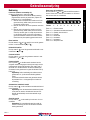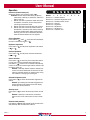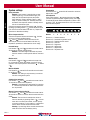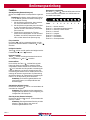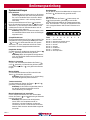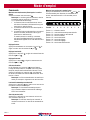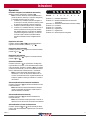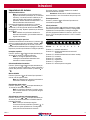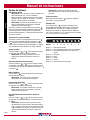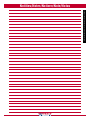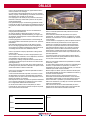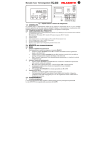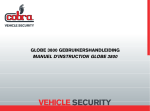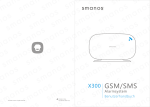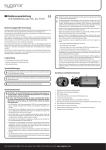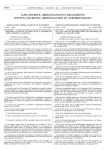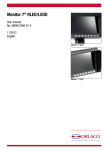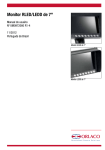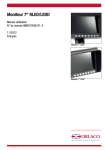Download User Manual
Transcript
Gebruiksaanwijzing Bedienungsanleitung Mode d’emploi Istruzioni Manual de instrucciones Compact LCD 7” uni V2.1 ORLACO PRODUCTS BV Albert Plesmanstraat 42, 3772 MN Barneveld PO Box 193, 3770 AD Barneveld The Netherlands Phone: +31 (0) 342 404555 Fax: +31 (0) 342 404556 E-mail: [email protected] Internet: Http://www.orlaco.nl All data subject to change without notice. All dimensions are for commercial purpose only. The camera monitor systems by Orlaco are entirely conform the latest CE, ADR, VDE and EMC specifications and are produced conform the ISO 9001 - 2000 4 quality system. e NEDERLANDS/ENGLISH/DEUTSCH/FRANÇAIS/ITALIANO/ESPAÑOL User Manual NEDERLANDS/ENGLISH/DEUTSCH/FRANÇAIS/ITALIANO/ESPAÑOL ORLACO UM V2.1 Inhoud/Content/Inhalt/Index/Indice/ Contenido Nederlands Bediening Systeem 3 4 English Operation System settings 5 6 Deutsch Funktion Systemeinstellungen 7 8 Français Commande Réglages du système 9 10 Italiano Operazione Impostazioni del sistema 11 12 Español Funcionamiento Ajustes del sistema 13 14 2 Gebruiksaanwijzing Powersave (Camera-verwarming uit) Schakel de powersave in met knop 8 . Opmerking: Monitor onthoudt de laatste instelling (ingeschakeld, stand-by of powersave) Tijdens het opstarten zijn er 3 mogelijkheden: 1. Monitor was in de powersave mode en zal 2 sec. geactiveerd zijn (beeld check) alvorens naar de powersave mode te gaan. 2. Monitor was aan en zal na het opstarten weer aan gaan. 3. Monitor was in de stand-by mode en zal 2 sec. geactiveerd zijn (beeld check) alvorens naar de stand-by mode te gaan. In zowel de powersave en de stand-by mode, zal de LCD automatisch geactiveerd worden wanneer de camera selectie draad met een plusspanning geactiveerd wordt. Kleur instellen Druk de toetsen 4 en 5 tegelijk in en stel de gewenste kleur in met insteltoets 6 of 7 . Power save uit /inschakelen Druk de toetsen 4 en 5 gedurende 60 seconden in om de “Power save” toets uit te schakelen en 120 seconden om hem weer in te schakelen. Objec t s in monitor are closer than they appear Toetsen C3 C2 C1 1 2 3 4 5 6 Toets nr. 1 = Camera selectie Toets nr. 2 = Automatische helderheid aan/uit Toets nr. 3 = Standby functie aan/uit Toets nr. 4 = Contrast Toets nr. 5 = Helderheid Toets nr. 6 = Insteltoets Toets nr. 7 = Insteltoets + Toets nr. 8 = aan/power save 7 8 NEDERLANDS Bediening Helderheid instellen Druk op toets 5 en stel de gewenste helderheid in met insteltoets 6 of 7 . Contrast instellen Druk op toets 4 en stel het gewenste contrast in met insteltoets 6 of 7 . Camera selectie Door op toets 1 te drukken wordt het beeld van de volgende camera weergegeven waarbij het lampje van de geselecteerde camera gaat branden. Door toets 1 2 seconden in te drukken worden de aanstuurdraden van de camera’s weer geactiveerd en gaat de indicatie LED bij knop 1 uit. Opmerking: Indien handmatig een andere camera geselecteerd is, zijn de aanstuurdraden gedeacti- veerd. Een aanstuurdraad activeert een gewenste camera, bijvoorbeeld d.m.v. richtingaanwijzer of achteruitversnelling. Automatische helderheid aan/uit Druk op toets 2 om de automatische helderheid aan of uit te schakelen. Opmerking: Door de automatische helderheid te activeren past de monitor de helderheid van het LCD display aan afhankelijk van de hoeveelheid omge- vingslicht. Stand-by aan/uit Druk op toets 3 om de stand-by functie aan- of uit te schakelen. Opmerking: Bij ingeschakelde stand-by treedt de monitor in werking als één van de aanstuurdraden wordt geactiveerd. UM V2.1 3 Gebruiksaanwijzing NEDERLANDS Systeem Vertraging Opmerking: Als een camera wordt aangestuurd door een knipperend signaal (richtingaanwijzer) dan moet de vertraging geactiveerd worden om een knipperend beeld te voorkomen. Fabrieksinstelling: Camera 1 en 2 met vertraging, camera 3 zonder vertraging. De vertraging kan niet worden geactiveerd als de betreffende camera al wordt aangestuurd door een knipperend signaal. Selecteer de betreffende camera met toets 1 . Activeer de vertraging door toets 3 40 seconden in te drukken (led van aan/uit toets knippert 1x). Door deze handeling te herhalen wordt de vertraging weer gedeactiveerd. Spiegelbeeld activeren Selecteer de gewenste camera met toets 1 . Activeer spiegelbeeld door toetsen 1 en 3 20 seconden tegelijk in te drukken (led van aan/uit toets knippert 1x). Door deze handeling te herhalen wordt het spiegelbeeld weer gedeactiveerd. Omgekeerde weergave Druk de toetsen 1 en 2 tegelijk gedurende 40 seconden in om een omgekeerde weergave te activeren. Opmerking: Als omgekeerde weergave wordt geactiveerd dan wordt het beeld van de camera op de kop weergegeven op de monitor. Normaal/Breedbeeld Druk de toets 5 gedurende 60 seconden in om de monitor in te stellen op normaal of breed beeld. LED indicatie Als de LED bij toets 1 (geselecteerde camera) en toets 8 (aan/powersave) samen knipperen dan wordt het beeld uitgeschakeld omdat de omgevingstemperatuur onder de -40°C of boven de +75°C is. Bij temperaturen onder -25°C start de monitor niet meer op. Objec t s in monitor are closer than they appear Toetsen C3 C2 C1 1 2 3 4 5 6 7 8 Toets nr. 1 = Camera selectie Toets nr. 2 = Automatische helderheid aan/uit Toets nr. 3 = Standby functie aan/uit Toets nr. 4 = Contrast Toets nr. 5 = Helderheid Toets nr. 6 = Insteltoets Toets nr. 7 = Insteltoets + Toets nr. 8 = aan/power save Referentielijn aan/uit schakelen Druk de toetsen 2 en 3 tegelijk gedurende 10 seconden in om de referentielijn aan of uit te schakelen. Stel de referentielijn met toets 6 of toets 7 op de gewenste positie. Monitor 50/60Hz Druk toets 4 gedurende 60 seconden in om de monitor in te stellen op 50 Hz of 60Hz. Opmerking: Deze instelling is alleen noodzakelijk in combinatie met een navigatiesysteem. Toetsenbord uitschakelen Druk de toetsen 1 en 5 tegelijk gedurende 15 seconden in om het toetsenbord uit te schakelen. Opmerking: Als het toetsenbord uitgeschakeld is staat de monitor continue ingeschakeld en is verdere handmatige bediening onmogelijk. Handmatig Camera selectie In/uitschakelen Druk de toetsen 1 en 4 tegelijk gedurende 40 seconden in om de handmatige camera selectie uit of in te schakelen. Opmerking: De gebruiker heeft de mogelijkheid om m.b.v. toets 1 handmatig de stuurdraden te over rulen. In sommige situaties is dit echter niet ge- wenst, zoals prioriteit bij veiligheidscameras. Daarom kan de handmatige selectie uitgeschakelt worden. LET OP: bij uitgeschakelde handmatige camera selectie hebben de stuurdraden altijd prioriteit. UM V2.1 4 User Manual Powersave (Camera heating off) Switch the monitor on by pressing button 8 . Remarks: Monitor keep the last setting in memory (switched on, stand-by or powersave) There are 3 ways to start up: 1. Monitor has been in powersave mode and will be activated for 2 seconds (screen check) before switching to powersave mode. 2. Monitor has been on and will after start up be on. 3. Monitor has been in stand-by mode and will be activated for 2 seconds (screen check) switching to stand-by mode.In both modes (powersave or stand-by), the LCD will be automaticly activated when the camera selection wire is supplied. Colour adjustment Press buttons 4 and 5 the colour with buttons 6 Objec t s in monitor are closer than they appear Buttons C3 C2 C1 1 2 3 4 5 6 Button no 1 = Camera selection Button no 2 = Automatic brightness on/off Button no 3 = Standby function on/off Button no 4 = Contrast Button no 5 = Brightness Button no 6 = Adjustment Button no 7 = Adjustment + Button no 8 = On/power save 7 8 ENGLISH Operation at the same time and adjust or 7 . Brightness adjustment Press button 5 and adjust the brightness with buttons 6 or 7 . Contrast adjustment Press button 4 and adjust the contrast with buttons 6 or 7 . Camera selection Press button 1 to show the picture from each camera in order; the LED of the selected camera will light up. Hold button 1 pressed in for 2 seconds to activate the control circuits of the cameras again and the indicator LED for button 1 goes out. Remark: If manually another camera is selected, the control circuits are deactivated. A control circuit activates an individual camera, for example, when using the indicators or changing to reverse gear. Automatic brightness on/off Press button 2 to switch the automatic brightness on and off. Remark: By activating the automatic brightness the monitor adjusts the brightness of the LCD display according to the environment. Stand-by on/off Press button 3 to switch the stand-by function on and off. Remark: If stand-by is switched on, the monitor starts to work if one of the control circuits is activated. Disable/enable powerkey Hold buttons 4 and 5 pressed for 60 seconds to disable powerkey and 120 seconds to enable it. UM V2.1 5 User Manual ENGLISH System settings Delay activation Remark: If one camera is controlled by an inter- mittent signal (e.g. from an indicator light), the delay must be activated to prevent the picture from flickering. Factory settings: Camera 1 and 2 delay on, camera 3 delay off. The delay cannot be activated if the respective camera is already control led via an intermittent signal. Select the respective camera with button 1 . Activate the delay by holding button 3 pressed for 40 seconds (The LED for the on/off button will flash 1x). Repeat this operation to deactivate the delay. Mirror image activation Select the respective camera with button 1 . Activate the mirror image by holding buttons 1 and 3 pressed in at the same time for 20 seconds (the LED for the on/off button will flash 1x). Repeat this procedure to deactivate the mirror image. Inverted image Hold buttons 1 and 2 pressed at the same time for 40 seconds to activate inverted image. Remark: If inverted image is activated, the picture from the camera is shown upside down on the monitor. Cinema/wide Hold the button 5 pressed for 60 seconds to switch to wide screen cinema. LED indication If the LED for button 1 (camera selection) and 8 (monitor on/powersave) flash together quickly, the image is switched off as the ambient temperature is below -40°C or above +75°C. At temperatures below -25°C the monitor does not start anymore. Objec t s in monitor are closer than they appear Buttons C3 C2 C1 1 2 3 4 5 6 7 8 Button no 1 = Camera selection Button no 2 = Automatic brightness on/off Button no 3 = Standby function on/off Button no 4 = Contrast Button no 5 = Brightness Button no 6 = Adjustment Button no 7 = Adjustment + Button no 8 = On/power save Marker on/off Hold buttons 2 and 3 pressed at the same time for 10 seconds to switch the marker on and off. Set the marker to the required position with button 6 or button 7 . Monitor 50/60Hz Hold button 4 pressed for 60 seconds to set the monitor to 50 Hz or 60Hz. Remark: This setting is only necessary in combina tion with a navigation system. Switch off the keyboard Hold buttons 1 and 5 pressed at the same time for 15 seconds to switch off the keyboard. Remark: If the keyboard is switched off, the monitor is continuously switched on and further operations are not possible. Manual Camera selection On/ Off Hold buttons 1 and 4 pressed at the same time for 40 seconds to switch on/ off the manual camera selection mode. Remark: The user has for example the choice to overrule manually by pressing button 1 . In some cases this is however not suitable, such as priority on security cameras. For this reason, it is possible to switch off the manual camera selection mode. Warning: by switching off the manual cam.selection mode the control wire has always priority. UM V2.1 6 Bedienungsanleitung Stromsparmodus (Kameraheizung aus) Mit der Taste 8 wird der Stromsparmodus eingeschaltet. Bemerkung: Der Monitor hat eine Speicher-Funktion, d. h. der Monitor speichert die letzte Einstellung vor Ausschalten der Zündung. 1. War der Monitor eingeschaltet, dann schaltet er sich nach Einschalten auch wieder ein. 2. War der Monitor ausgeschaltet, dann durchläuft er nach Einschalten erst einen Funktionstest (Monitor leuchtet 2 Sekunden auf) und schaltet dann wieder ein. 3. Einstellung vor ausschalten der Zündung. Sowohl im Stromsparmodus als auch im Stand By-Modus wird das LCD automatisch aktiviert wenn auf dem blauen Draht Spannung liegt. Sparstand ein- ausschalten Die Tasten 4 und 5 während 60 Sekunden drücken um den Sparstand auszuschalten und 120 Sekunden um ihn wieder einzuschalten. Objec t s in monitor are closer than they appear Tasten C3 C2 C1 1 2 3 4 5 6 Taste Nr. 1 = Kamera auswahl Taste Nr. 2 = Automatische Helligkeit ein/aus Taste Nr. 3 = Stand-by Funktion ein/aus Taste Nr. 4 = Kontrast Taste Nr. 5 = Helligkeit Taste Nr. 6 = Einstelltaste Taste Nr. 7 = Einstelltaste + Taste Nr. 8 = Stromsparmodus 7 8 DEUTSCH Funktion Farbe einstellen Die Tasten 4 und 5 gleichzeitig drücken und die gewünschte Farbstärke mit der Einstelltaste 6 oder 7 einstellen. Helligkeit einstellen Taste 5 drücken und die gewünschte Helligkeit mit der Einstelltaste 6 oder 7 einstellen. Kontrast einstellen Taste 4 drücken und den gewünschten Kontrast mit der Einstelltaste 6 oder 7 einstellen. Kamera wählen Durch drücken der Taste 1 wird das Bild von jeder Kamera der Reihe nach angezeigt, wobei die LED der ausgewählten Kamera leuchtet. Durch drücken der Taste 1 für 2 Sekunden wird die manuelle Umschaltung der Kameras deaktiviert und die LED-Anzeige erlischt. Die Umschaltung der Kamera wird nun wieder über die Steuerleitung der Kameras vorgenommen. Die Steuerleitung des Monitors dienen der automatischen Einschaltung der Kamera z. B. der Ansteuerung durch den Blinker. Anmerkung: Ein Ansteuerungskabel aktiviert die gewünschte Kamera, zum Beispiel Blinker oder Rückwärtsgang. Automatische Helligkeit ein/aus Drücken Sie die Taste 2 zum ein- und ausschalten der automatischen Helligkeit. Anmerkung: Durch Aktivierung der automatischen Helligkeit passt der Monitor, je nach Umgebung, die Helligkeit des LCD-Displays an. Stand-by ein/aus (Kamera-heizungen) Drücken Sie die Taste 3 zum ein- und ausschalten der Stand-by-Funktion. Anmerkung: Bei eingeschaltetem Stand-by wird der Monitor in Betrieb gesetzt, wenn eines der Ansteuerungskabel aktiviert wird. UM V2.1 7 Bedienungsanleitung DEUTSCH Systemeinstellungen Delay aktivieren Anmerkung: Wird eine Kamera durch ein Blinksignal (Blinker) angesteuert, dann muss Delay aktiviert wer den, um ein blinkendes Bild zu verhindern. Werkseinstellung: Kamera 1 und 2 mit Delay, Kamera 3 ohne Delay. Die entsprechende Kamera mit Taste 1 auswählen. Durch 40 sekunden Drücken der Taste 3 (LED ein/ausTaste blinkt 1 x) wird die Delay-Funktion aktiviert. Durch wiederholtest Drücken der Tastenkombination wird die Delay-Funktion wieder deaktiviert. Anmerkung: Delay kann nicht aktiviert werden, wenn die betreffende Kamera bereits durch ein Blinksignal angesteuert wird. Spiegelbild aktivieren Die entsprechende Kamera mit Taste 1 auswählen. Das Spiegelbild wird durch gleichzeitiges Drücken der Tasten 1 und 3 für 20 Sekunden aktiviert (LED ein/ausTaste blinkt 1 x). Durch wiederholt drücken der Tastenkombination wird das Spiegelbild wieder deaktiviert. Umgekehrte Anzeige Zum Aktivieren einer umgekehrten Anzeige die Tasten 1 und 2 gleichzeitig 40 Sekunden lang drücken. Anmerkung: Wenn die umgekehrte Anzeige aktiviert wird, wird das Bild der Kamera auf dem Monitor auf dem Kopf gestellt. Kino/Weitwinkel Um das Monitor bild auf Kino/Weitwinkel zu bringen muss die Taste 5 60 Sekunden lang gedrückt werden. LED-Anzeige Wenn die LEDs bei den Tasten 1 (Kamera taste) und 8 (Stromsparmodus) gleichzeitig schnell blinken, wird das Bild ausgeschaltet da die Umgebungstemperatur unter -40°C oder über +75°C liegt. Bei Temperaturen unter -25°C springt das Monitor bild bei dem Einschalten nicht mehr an. Objec t s in monitor are closer than they appear Tasten C3 C2 C1 1 2 3 4 5 6 7 8 Taste Nr. 1 = Kamera auswahl Taste Nr. 2 = Automatische Helligkeit ein/aus Taste Nr. 3 = Stand-by Funktion ein/aus Taste Nr. 4 = Kontrast Taste Nr. 5 = Helligkeit Taste Nr. 6 = Einstelltaste Taste Nr. 7 = Einstelltaste + Taste Nr. 8 = Stromsparmodus Marker ein-/ausschalte Zum Ein- oder Ausschalten des Markers die Tasten 2 und 3 gleichzeitig 10 Sekunden lang drücken. Marker mit der Taste 6 oder 7 in die gewünschte Position bringen. Monitor 50/60Hz Zum Einstellen des Monitors auf 50 Hz oder 60 Hz die Taste 4 60 Sekunden lang drücken. Anmerkung: Diese Einstellung ist nur in Verbindung mit einem Navigationssystem erforderlich. Tastatur ausschalten Zum Ausschalten der Tastatur die Tasten 1 und 5 gleichzeitig 15 Sekunden lang drücken. Anmerkung: Ist die Tastatur ausgeschaltet, dann ist der Monitor dauerhaft eingeschaltet und eine weitere Bedienung nicht möglich. Manuelle Kamerawahl ein/ ausschalten Um die manuelle Kamerawahl ein- oder auszuschalten müssen die Tasten 1 und 4 gleichzeitig 40 Sekunden lang gedrückt werden. Anmerkung: Der Benutzer hat die Möglichkeit, mittels Taste 1 die Steuerkabel manuell zu überfahren. In einigen Situationen ist dies aber unerwünscht, wie z.B. Priorität bei den Sicherheitskameras. Daher kann die manuelle Wahl ausgeschaltet werden. UM V2.1 8 Mode d'emploi Moniteur marche/économie (Chauffage de la caméra éteint) Allumer le moniteur avec la touche 8 . Remarque: Le moniteur garde en mémoire le dernier ajustement (marche, stand-by ou économie). Il y a 3 possibilités de démarrage: 1. Le moniteur était en mode économie et sera ac tivé durant 2 secondes (vérification d’écran) puis retournera en mode économie. 2. Le moniteur était allumé et sera rallumé après le démarrage. 3. Le moniteur était en mode stand-by et sera activé durant 2 secondes (vérification d’écran) puis retournera en mode stand-by. En mode économie ou stand-by, le moniteur sera activé immédiatement dès qu’une tension d’alimentation apparaît sur le fil de sélection de la caméra. Réglage Couleur Appuyer simultanément sur les touches 4 et 5 régler la couleur avec les touches 6 ou 7 . Réglage Luminosité Appuyer sur la touche 5 touches 6 ou 7 . Réglage Contraste Appuyer sur la touche 4 touches 6 ou 7 . Mise en/ hors service de la touche écono. Appuyer simultanément sur les touches 4 et 5 durant 60 secondes pour désactiver la commande de la touche “marche/économie” et 120 secondes pour la réactiver. Objec t s in monitor are closer than they appear C3 C2 C1 Touches 1 2 3 4 5 6 7 8 FRANÇAIS Commande Touche n° 1 = sélection caméra Touche n° 2 = luminosité automatique marche/arrêt Touche n° 3 = fonction stand-by marche/arrêt Touche n° 4 = touche contraste Touche n° 5 = touche luminosité Touche n° 6 = touche de réglage Touche n° 7 = touche de réglage + Touche n° 8 = touche marche/économie et et régler la luminosité avec les et régler le contraste avec les Sélection Caméras Le fait d’appuyer sur la touche 1 permet d’obtenir l’image de chaque caméra l’une après l’autre et la petite lampe de chaque caméra sélectionnée s’allume. Si vous appuyez 2 secondes sur la touche 1 , vous réactivez les fils de commande des caméras et le témoin DEL de la touche 1 s’éteint. Remarque: Un fil de commande active la caméra souhaitée, par exemple le clignotant ou la marche arrière. Luminosité automatique marche/arrêt Appuyer sur la touche 2 pour mettre en ou hors service la fonction luminosité automatique. Remarque: Si la luminosité automatique est activée, le moniteur adapte la luminosité de l’affichage LCD à l’environnement. Stand-by marche/arrêt Appuyer sur la touche 3 pour mettre en ou hors service la fonction stand-by. Remarque: Si la fonction stand-by est branchée, le moniteur fonctionne si l’un des fils de commande est activé. UM V2.1 9 Mode d'emploi FRANÇAIS Réglages du système Activer Temporisateur (Retard) Remarque: Si une caméra est commandée par un signal intermittent (clignotant), le retard (delay) doit être activé pour empêcher que l’image ne clignote. Réglage d’usine: Caméra 1 et 2 avec retard, caméra 3 sans retard. Sélectionner la caméra souhaitée avec le bouton 1 . Activer le temporisateur (retard) en appuyant sur la touche 3 pendant 40 secondes (la DEL de la touche marche/ arrêt clignote 1x). Pour désactiver le temporisateur (retard), répéter cette opération. Remarque: Le temporisateur ne peut pas être activé si la caméra en question est déjà commandée par un signal intermittent. Activer Image réfléchie Sélectionner la caméra souhaitée avec la touche 1 . Activer l’image réfléchie en appuyant simultanément sur les touches 1 et 3 pendant 20 secondes (la DEL du bouton marche/arrêt clignote 1x). Pour désactiver l’image réfléchie, répéter cette opération. Affichage inversé Appuyer simultanément sur les touches 1 et 2 pendant 40 secondes pour activer un affichage inversé. Remarque: Si l’affichage inversé est activé, l’image de la caméra est renversée sur le moniteur. est possible de dés-/activer le mode manuel de sélection de la caméra. Cinema/ wide Appuyez sur la touche 5 pendant 60 secondes pour passer en mode écran cinema et écran large. Témoin DEL Si la DEL de la touche 1 (sélection caméra) et 8 (moniteur marche/ économie) clignotent rapidement en même temps, l’image s’éteint en raison d’une température ambiante inférieure à -40°C ou supérieure à +75°C. Sous -25°C le démarrage du moniteur est rendu impossible. Objec t s in monitor are closer than they appear C3 C2 C1 Touches 1 2 3 4 5 6 7 8 Touche n° 1 = sélection caméra Touche n° 2 = luminosité automatique marche/arrêt Touche n° 3 = fonction stand-by marche/arrêt Touche n° 4 = touche contraste Touche n° 5 = touche luminosité Touche n° 6 = touche de réglage Touche n° 7 = touche de réglage + Touche n° 8 = touche marche/économie Dés-/ activer Marqueur Appuyer simultanément sur les touches 2 et 3 pendant 10 secondes pour activer ou désactiver le marqueur. Régler le marqueur avec les boutons 6 ou 7 dans la position souhaitée. Moniteur 50/60Hz Appuyer sur la touche 4 pendant 60 secondes pour régler le moniteur sur 50Hz ou 60Hz. Remarque: Ce réglage est uniquement nécessaire en combinaison avec un système de navigation. Désactiver le clavier Appuyer simultanément sur les touches 1 et 5 pendant 15 secondes pour désactiver le clavier. Remarque: Si le clavier est désactivé, le moniteur fonctionne en continu et toute autre commande est impossible. Dés-/ activater le mode manuel de sélection de la caméra Appuyez sur les touches 1 en 4 simultanément pendant 40 secondes pour dés-/activer le mode de sélection de la camera. Remarque: L’utilisateur a par exemple, à l’aide de la touche 1 , la possibilité d’outrepasser manuellement les fils de controle. Dans certaines situations ceci peut ne pas être souhaitable, comme dans le cas de priorité d’une caméra de sécurité. C’est pourquoi il UM V2.1 10 Istruzioni Risparmio energetico (raffreddamento telecamera) Attivare il monitor premendo il pulsante 8 . Note: il monitor mantiene l’ultima impostazione in memoria (attivato, stand-by o risparmio energetico). È possibile eseguire l’avvio in 3 modi: 1. Il monitor è in modalità risparmio energetico e si attiva per 2 secondi (controllo schermo) prima di passare alla modalità risparmio energetico. 2. Il monitor è attivato e dopo l’avvio rimane tale. 3. Il monitor è in modalità stand-by e si attiva per 2 secondi (controllo schermo) prima di passare alla modalità stand-by. In entrambi le modalità (risparmio energetico o stand-by), lo schermo a cristalli liquidi si attiverà automaticamente quando la telecamera viene collegata tramite cavo. Objec t s in monitor are closer than they appear C3 C2 C1 Pulsanti 1 2 3 4 5 6 7 8 Pulsante n°1 = selezione telecamera Pulsante n°2 = attivazione/disattivazione luminosità automatica pulsante n°3 = attivazione/disattivazione funzione standby Pulsante n°4 = contrasto Pulsante n°5 = luminosità Pulsante n°6 = regolazione Pulsante n°7 = regolazione + Pulsante n°8 = attivo/risparmio energetico ITALIANO Operazione Regolazione del colore Premere i pulsanti 4 e5 contemporaneamente e regolare il colore tramite i pulsanti 6 o7 . Regolazione della luminosità Premere il pulsante 5 e regolare la luminosità tramite i pulsanti 6 o7 . Regolazione del contrasto Premere il pulsante 4 e regolare il contrasto tramite i pulsanti 6 o7 . Selezione telecamera Premere il pulsante 1 per visualizzare l’immagine di ogni telecamera in ordine, il LED della telecamera selezionata si accenderà. Premere il pulsante 1 per 2 secondi per attivare nuovamente i circuiti di controllo delle telecamere e l’indicatore del LED del pulsante 1 si disattiva. Nota: se viene selezionata manualmente un’altra telecamera, i circuiti di controllo si disattivano. Un circuito di controllo attiva una singola telecamera, ad esempio, quando si usano gli indicatori o si attiva la retromarcia. Attivazione/disattivazione luminosità automatica Premere il pulsante 2 per attivare o disattivare la luminosità automatica. Nota: attivando la luminosità automatica il monitor regola la luminosità del display a cristalli liquidi in base all’ambiente circostante. Attivazione/disattivazione stand-by Premere il pulsante 3 per attivare e disattivare la funzione stand-by. Nota: con la funzione stand-by azionata, il monitor è operativo se uno dei circuiti di controllo viene attivato. Attivare/disattivare il tasto di alimentazione Premere i pulsanti 4 e5 per 60 secondi per disattivare il tasto di alimentazione e premere per 120 secondi per attivarlo. UM V2.1 11 Istruzioni ITALIANO Impostazioni del sistema Attivazione della differita Nota: se una telecamera viene controllata da un segnale intermittente (ad esempio, da un indicatore luminoso), è necessario attivare la differita per im pedire lo sfarfallio dell’immagine. Impostazioni predefinite: differita attivata sulle telecamere 1 e 2, differita disattivata sulla telecamera 3. Selezionare la telecamera interessata con il pulsante 1 . Attivare la differita premendo il pulsante 3 per 40 secondi (il LED del pulsante attivazione/disattivazione lampeggerà una volta). Ripetere l’operazione per disattivare la differita. Nota: la differita non può essere attivata se la telecamera interessata è già controllata tramite un segnale intermittente. Attivazione immagine speculare Selezionare la telecamera interessata con il pulsante 1 . Attivare l’immagine speculare premendo i pulsanti 1 e 3 contemporaneamente per 20 secondi (il LED del pulsante attivazione/disattivazione lampeggerà una volta). Ripetere la procedura per disattivare l’immagine speculare. Immagine capovolta Premere i pulsanti 1 e2 contemporaneamente per 40 secondi per attivare l’immagine capovolta. Nota: se l’immagine capovolta è attivata, l’immagine trasmessa dalla telecamera viene mostrata sul monitor capovolta. Attivazione/disattivazione marker Premere i pulsanti 2 e3 contemporaneamente per 10 secondi per attivare e disattivare il marker. Impostare il marker nella posizione richiesta tramite il pulsante 6 o 7 . Per questa ragione, è possibile disattivare la modalità selezione telecamera manuale. Avvertenza: disattivando la modalità selezione telecamera manuale, il cavo di comando ha sempre la priorità. Cinema/panoramica Premere il pulsante 5 per 60 secondi per attivare la visualizzazione panoramica. LED di indicazione Se il LED del pulsante 1 (selezione telecamera) e 8 (attivazione/risparmio energetico monitor) lampeggiano rapidamente in contemporanea, l’immagine scompare poiché la temperatura ambiente è inferiore a -40°C o superiore a +75°C. Alle temperature inferiori a -25°C il monitor non si avvia. Objec t s in monitor are closer than they appear C3 C2 C1 Pulsanti 1 2 3 4 5 6 7 8 Pulsante n°1 = selezione telecamera Pulsante n°2 = attivazione/disattivazione luminosità automatica Pulsante n°3 = attivazione/disattivazione funzione standby Pulsante n°4 = contrasto Pulsante n°5 = luminosità Pulsante n°6 = regolazione Pulsante n°7 = regolazione + Pulsante n°8 = attivo/risparmio energetico Monitor 50/60Hz Premere il pulsante 4 per 60 secondi per impostare il monitor a 50 Hz oppure a 60Hz. Nota: tale impostazione è necessaria solamente se combinata al sistema di navigazione. Disattivazione della tastiera Premere i pulsanti 1 e5 contemporaneamente per 15 secondi per disattivare la tastiera. Nota: se la tastiera è disattivata, il monitor rimane attivo in modo continuo e non è possibile eseguire altre operazioni. Attiva/disattiva selezione telecamera manuale Premere i pulsanti 1 e4 contemporaneamente per 40 secondi per attivare/disattivare la modalità selezione telecamera manuale. Nota: l’utente può ad esempio scegliere l’esclusione manuale premendo il pulsante 1 . In alcuni casi questa procedura non è consigliabile, quale priorità sulle telecamere di sicurezza. UM V2.1 12 Manual de instrucciones Ahorro de energía (Calefacción de la cámara desactivada) Active el monitor pulsando el botón 8 . Observaciones: El monitor memoriza guarda el último ajuste (activado, en espera o ahorro de energía). Existen 3 formas de iniciarlo: 1. El monitor ha permanecido en modo de ahorro de energía y se activará durante 2 segundos (com probación de pantalla) antes de pasar al modo de ahorro de energía. 2. El monitor ha permanecido activado y se activará después del inicio. 3. El monitor ha permanecido en espera y se activará durante 2 segundos (comprobación de pantalla) pasando al modo en espera. En am bos modos (ahorro de energía o espera), la pan talla LCD se activará automáticamente en cuanto el hilo de selección de cámara recibe una señal. Ajuste del color Pulse los botones 4 y5 al mismo tiempo y ajuste el color con los botones 6 ó7 . Ajuste del brillo Pulse el botón 5 ó7 . Desactivación/activación de la tecla del modo de ahorro de energía Mantenga los botones 4 y5 pulsados durante 60 segundos para desactivar la tecla del modo ahorro de energía y 120 segundos para activarla. Objec t s in monitor are closer than they appear Botones C3 C2 C1 1 2 3 4 5 6 7 8 ESPAÑOL Funcionamiento Botón nº 1 = Selección de cámara Botón nº 2 = Activación/desactivación de brillo automático Botón nº 3 = Activación/desactivación de la función de espera Botón nº 4 = Contraste Botón nº 5 = Brillo Botón nº 6 = Ajuste Botón nº 7 = Ajuste + Botón nº 8 = Activación/ahorro de energía y ajuste el brillo con los botones 6 Ajuste del contraste Pulse el botón 4 y ajuste el contraste con los botones 6 ó7 . Selección de cámara Pulse el botón 1 para mostrar la imagen de cada cámara por orden; el LED de la cámara seleccionada se encenderá. Mantenga pulsado el botón 1 durante 2 segundos para activar los circuitos de control de las cámaras de nuevo y el LED del botón 1 se apagará. Observación: Si se selecciona manualmente otra cámara, los hilos de control se desactivarán. Un hilo de control activa una cámara individual, por ejemplo, cuando utilice los intermitentes o cambie a marcha atrás Activación/desactivación de brillo automático Pulse el botón 2 para activar o desactivar el brillo automático. Observación: Mediante la activación del brillo automático, el monitor ajusta el brillo de la pantalla LCD en función del entorno. Activación/desactivación del modo de espera Pulse el botón 3 para activar o desactivar la función de espera. Observación: Si se activa la función de espera, el monitor comenzará a funcionar si uno de los hilos de control se activa. UM V2.1 13 Manual de instrucciones ESPAÑOL Ajustes del sistema Activación de retardo Observación: Si una cámara se controla mediante una señal intermitente (p.ej., una luz indicadora), deberá activarse el retardo para evitar que la imagen parpadee. Ajustes de fábrica: Cámaras 1 y 2 retardo activado, cámara 3 retardo desactivado. Observación: El retardo no podrá activarse si la cá mara correspondiente ya está siendo controlada mediante una señal intermitente. Seleccione la cámara correspondiente con el botón 1 . Active el retardo manteniendo pulsado el botón 3 durante 40 segundos (el LED del botón de activación/ desactivación parpadeará 1x). Repita esta operación para desactivar el retardo. Activación de la imagen reflejada Seleccione la cámara correspondiente con el botón 1 . Active la imagen reflejada pulsando los botones 1 y 3 al mismo tiempo durante 20 segundos (el LED del botón de activación/desactivación parpadeará 1x). Repita este procedimiento para desactivar la imagen reflejada. Imagen invertida Pulse los botones 1 y2 al mismo tiempo durante 40 segundos para activar la imagen invertida. Observación: Si la imagen invertida se activa, la imagen de la cámara se mostrará al revés en el monitor. Activación/desactivación del marcador Pulse los botones 2 y3 al mismo tiempo durante 10 segundos para activar ó desactivar el marcador. Ajuste el marcador en la posición que deseada con el botón 6 ó el botón 7 . Advertencia: al desactivar el modo de selección manual de cámara, el cable de control tiene siempre prioridad. Visión panorámica Mantenga pulsado el botón 5 durante 60 segundos para pasar a visión panorámica. Indicador LED Si el LED del botón 1 (selección de cámara) y del botón 8 (activación del monitor/ahorro de energía) parpadean juntos rápidamente, la imagen se apagará puesto que la temperatura ambiente está por debajo de -40 °C ó por encima de +75 °C. A temperaturas por debajo de -25 °C el monitor no se enciende. Objec t s in monitor are closer than they appear Botones C3 C2 C1 1 2 3 4 5 6 7 8 Botón nº 1 = Selección de cámara Botón nº 2 = Activación/desactivación de brillo automático Botón nº 3 = Activación/desactivación de la función de espera Botón nº 4 = Contraste Botón nº 5 = Brillo Botón nº 6 = Ajuste Botón nº 7 = Ajuste + Botón nº 8 = Activación/ahorro de energía Monitor 50/60 Hz Pulse el botón 4 durante 60 segundos para ajustar el monitor a 50 Hz ó a 60 Hz. Observación: Este ajuste sólo es necesario en combinación con un sistema de navegación. Desactivación del teclado Pulse los botones 1 y5 al mismo tiempo durante 15 segundos para desactivar el teclado. Observación: Si el teclado se desactiva, el monitor estará activado de forma continuada y no podrán realizarse más operaciones. UM V2.1 Activación/desactivación de selección manual de cámara Pulse los botones 1 y4 al mismo tiempo durante 40 segundos para activar/desactivar la selección manual de cámara. Observación: El usuario tiene la opción de anular manualmente los hilos de control, pulsando el botón 1 . En algunos casos esto no se recomienda, como en la prioridad en las cámaras de seguridad. Por esta razón se puede desactivar la selección manual de cámara. 14 NEDERLANDS/ENGLISH/DEUTSCH/FRANÇAIS/ITALIANO/ESPAÑOL Notities/Notes/Notizen/Note/Notas ORLACO Orlaco is een productiebedrijf wat zich gespecialiseerd heeft in camera systemen voor voertuigen. Op onze locatie te Barneveld beschikken wij over een productieafdeling, magazijn, ontwerpafdeling, servicedienst, showroom en inbouwstation voor montage van de systemen. Ons uitgangspunt is het ontwerpen en produceren van zichtverbeterende en efficiency verbeterende systemen voor de professionele transportmarkt. Deze gebruiksaanwijzing is ter beschikking gesteld door Orlaco Products BV ©. Niets uit deze uitgave mag gekopieerd worden of overgenomen worden zonder toestemming van Orlaco Products BV. Orlaco ist ein Produktionsbetrieb, der sich auf Videoüberwachungssysteme spezialisiert hat. An unserem Standort in Barneveld verfügen wir über eine Konstruktionsabteilung, Produktionsabteilung, ein Lager, einen Servicedienst, Ausstellungsraum und eine Einbaustation für die Montage der Systeme. Unser Ausgangspunkt ist die Konstruktion und Herstellung die Sicht und die Effizienz verbessernde Systeme für den professionellen Markt. Diese Gebrauchsanweisung wurde von der Orlaco Products BV © zur Verfügung gestellt. Nichts aus dieser Ausgabe darf ohne vorherige schriftliche Einwilligung der Orlaco Products BV vervielfältigt, übernommen oder veröffentlicht werden Orlaco is a production company specialised in making camera monitor systems. At our factory in Barneveld, we have a design department, production department, warehouse, service department, showroom and installation centre for fitting our systems. Our objective is to design and produce camera systems for the professional market that improve the driver’s view and increase operating efficiency. These instructions for use have been set by Orlaco Products BV ©. Nothing from this publication is allowed to be copied or taken without authorisation of Orlaco Products BV. Orlaco est une compagnie de production spécialisée en faisant des systèmes de caméra. À notre usine dans Barneveld, Pays-Bas, nous avons un centre de département de conception, de département de production, d’entrepôt, de service après vente, de salle d’exposition et d’installation pour adapter nos systèmes. Notre objectif est concevoir et produire les systèmes améliorants pour le marché professionnel qui améliorent la vue du conducteur et augmentent l’efficacité de fonctionnement. Ce manuel d’instructions a été mis à disposition par Orlaco Products BV ©. Aucun extrait ne peut être recopié ou emprunté sans l’accord d’Orlaco Products BV. Date: Name: Initials: Orlaco è un’azienda specializzata nella produzione di sistemi telecamere monitor. Presso la fabbrica di Barneveld, disponiamo di un reparto progettazione, un reparto produzione, un magazzino, un reparto assistenza, uno showroom e un centro installazione per montare i nostri impianti. Il nostro obiettivo è di progettare e produrre impianti telecamera destinati al mercato dei professionisti, al fine di migliorare la visibilità per il conducente e aumentare l’efficienza operativa. Orlaco pone una particolare attenzione sulla correttezza della propria documentazione. Tuttavia, non si assume la responsabilità riguardo a tali dati e/o della scorretta interpretazione di tali informazioni. Chiediamo all’utente di considerare tutti i dati come informazioni che devono essere sempre esaminate da uno specialista qualificato. Le presenti istruzioni sono fornite da Orlaco Products BV ©. È vietata la riproduzione di questa pubblicazione senza l’autorizzazione da parte di Orlaco Products BV. Orlaco es una empresa de fabricación especializada en sistemas de cámaras y monitor. En nuestra fábrica de Barneveld, contamos con un departamento de diseño, un departamento de producción, un almacén, un departamento de servicio, una sala de exposición y un centro de instalación para instalar nuestros sistemas. Nuestro objetivo es diseñar y fabricar sistemas de cámaras para el mercado profesional que mejoren la visibilidad de conductor y aumenten la eficiencia operativa. Orlaco se preocupa mucho y pone especial atención en la exactitud de su documentación. No obstante, no nos hacemos responsables de estos datos y/o de la interpretación incorrecta de esta información. Le pedimos que considere todos estos datos como informativos y que deje que un técnico especializado realice las comprobaciones. Estas instrucciones de uso han sido establecidas por Orlaco Products BV ©. No está permitido copiar ni tomar nada de esta publicación sin la autorización de Orlaco Products BV. Dealer