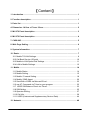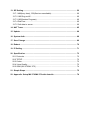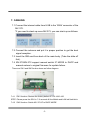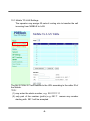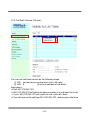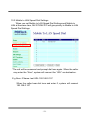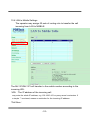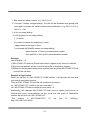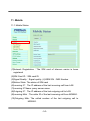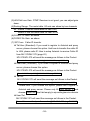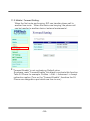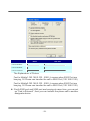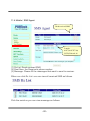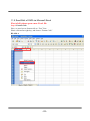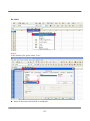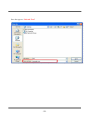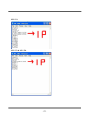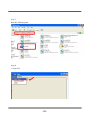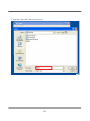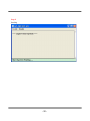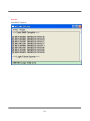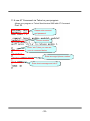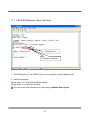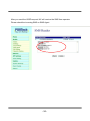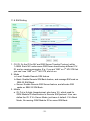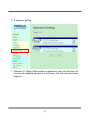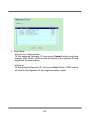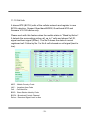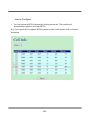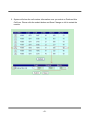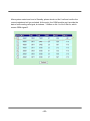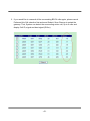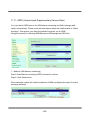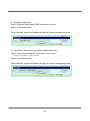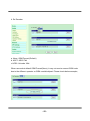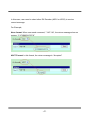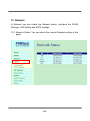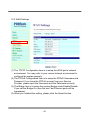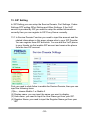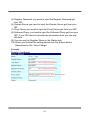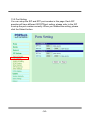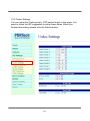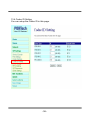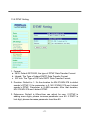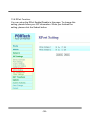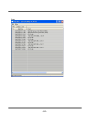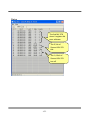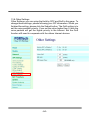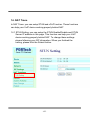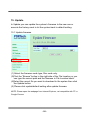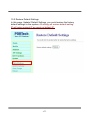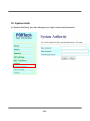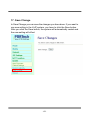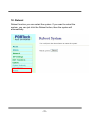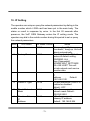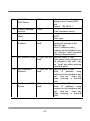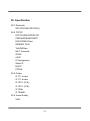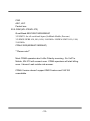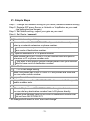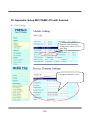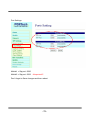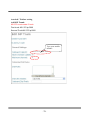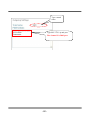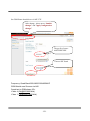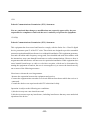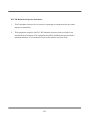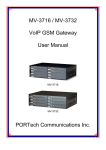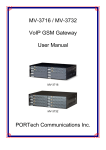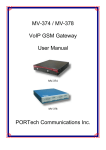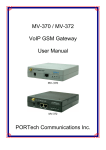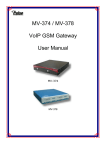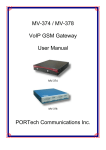Download MV-370 / MV-372 VoIP GSM Gateway User Manual PORTech
Transcript
MV-370 / MV-372 VoIP GSM Gateway User Manual MV-370 MV-372 PORTech Communications Inc. 【Content】 1. Introduction........................................................................................................... 1 2. Function description ............................................................................................ 1 3. Parts list ................................................................................................................ 1 4. Dimension: 14.5cm x 17cm x 3.9cm.................................................................... 2 5. MV-370 Panel description .................................................................................... 3 6. MV-372 Panel description .................................................................................... 4 7. CABLING ............................................................................................................... 5 8. Web Page Setting ................................................................................................. 6 9. System Information. ............................................................................................. 7 10. Route ................................................................................................................... 7 10.1 Mobile TO LAN Settings.................................................................................. 8 10.2 Call Back Service (50 sets) ........................................................................... 10 10.3 Mobile to LAN Speed Dial Settings ............................................................... 11 10.4 LAN to Mobile Settings.................................................................................. 12 11. Mobile ................................................................................................................ 14 11.1 Mobile Status ................................................................................................ 14 11.2 Mobile Setting ............................................................................................... 15 11.3 Mobile / Forward Setting: .............................................................................. 18 11.4 Mobile / SMS Agent: ..................................................................................... 20 11.5 Send Bulk of SMS via Microsoft Excel .......................................................... 22 11.6 use AT Command via Telnet or your program .............................................. 32 11.7 USSD SIM Balance Check via Telnet .......................................................... 33 11.8 SIM Setting ................................................................................................... 35 11.9 Operator Setting............................................................................................ 37 11.10 Cell Info....................................................................................................... 39 11.11 USSD (Unstructured Supplementary Service Data).................................... 44 12. Network ............................................................................................................. 48 13. SIP Setting......................................................................................................... 52 13.7.1 486(busy here), 503(Service unavailable):................................................. 60 13.7.2 180 Ring on/off:.......................................................................................... 60 13.7.3 183(Session Progress)............................................................................... 60 13.7.4 Dial Peer .................................................................................................... 60 13.7.5 Call data to server ...................................................................................... 60 14. NAT Trans ......................................................................................................... 65 15. Update ............................................................................................................... 66 16. System Auth...................................................................................................... 68 17. Save Change ..................................................................................................... 69 18. Reboot ............................................................................................................... 70 19. IP Setting ........................................................................................................... 71 20. Specification ..................................................................................................... 73 20.1 Protocols ....................................................................................................... 73 20.2 TCP/IP .......................................................................................................... 73 20.3 Codec............................................................................................................ 73 20.4 Voice Quality ................................................................................................. 73 20.5 GSM (MV-370/MV-372) ................................................................................ 74 21. Simple Steps ..................................................................................................... 75 22. Appendix: Setup MV-370/MV-372 with Asterisk ............................................. 76 1. Introduction MV-370/MV-372 is a 1/2 channels VoIP GSM Gateway for call termination (VoIP to GSM) and origination (GSM to VoIP). It is SIP based and compatible with Asterisk. It can enable to make 1/2 calls simultaneously from IP phones to GSM networks and GSM network to IP phone. 2. Function description 2.1 VoIP(SIP)、GSM(MV-370/MV-372) conversion. 2.2 50 sets of LAN->MOBILE routes setting,50 sets of MOBILE->LAN routes setting. 2.3 Voice response for setting and status (dial in from mobile). 2.4 Series connections to save bills. 2.5 Standard SIP(RFC2543,RFC3261) protocol, Communicates with other gateway or PC. 3. Parts list Please check the parts for any missing parts. If do, please contact our agents: 3.1 「MV-370/MV-372」main body 3.2 Power adaptor AC-DC (110V AC – 12V DC) or (220V AC – 12V DC) 3.3 Network cable 3.4 Antenna 3.5 User Manual -1- (3.1) MV-370 (3.1) MV-372 (2) (3) (4) 4. Dimension: 14.5cm x 17cm x 3.9cm 3.9cm 17cm 14.5cm -2- 5. MV-370 Panel description 14.5cm 3.9cm 17cm (5.1) (5.2) (5.3) (5.4) (5.6) (5.5) (5.7) 5.1 Antenna:Antenna connector. 5.2 DC 12V:Power socket. 5.3 LAN: Standard RJ-45 socket, connecting to Hub circuit. 5.4 PWR: Power indicator light, red light. Light is on when system’s power supply is normal. 5.5 MOBILE: GSM indicator light, green light. Light flashes when GSM status is normal; light turns on constantly when GSM is called. 5.6 LAN: LAN indicator light, green light. Light flashes when Lan is called; light turns off when GSM answered. 5.7 LINK: Link indicator light, green light. Light is on when network is connected correctly. -3- 6. MV-372 Panel description 6.1 6.2 6.3 6.4 6.5 6.6 6.76.8 6.1 Antenna:Antenna connector. 6.2 DC 12V:Power input. 6.3 LAN:LAN port. It also can be DHCP Server. 6.4 WAN: RJ-45 internet connector,standard RJ-45 socket,connect to HUB. 6.5 PWR (Power LED):Light up when power is normal. 6.6 VoIP1:an indicator light of VoIP1 6.7 VoIP2:an indicator light of VoIP2 6.8 LINK Indicator:Light up when network is connected. -4- 7. CABLING 7.1 Connect the internet cable from HUB to the ‘WAN’ connector of the MV-372. *If you need to stack up more MV-372, you can stack up as follows. 7.2 Connect the antenna and put it in proper position to get the best signal reception. 7.3 Insert the SIM card from back of the main body. (Take the slide off first). 7.4 MV-370/MV-372 support manual switch IP MODE to DHCP and manual restore to original firmware for update failure. There are SW1 and SW2 button shows as follow diagram: 7.4.1 SW1 function: Restore the factory default IP 192.168.0.100 STEP: Please press the SW1 in 7~8 seconds till the Mobile and LAN led flash blink. 7.4.2 SW2 function: Switch MV-37X IP to DHCP MODE -5- STEP: Please press the SW2 about 7~8 seconds till the Mobile and LAN led flash blink. 7.4.3 SW1 + SW2 function: Manual restore and restart MV to original firmware for update failure. STEP: Please remove the MV power cable, and press the SW1 and SW2 at meantime. Then plug in the power DC 12V and don’t let go in 4~5 seconds. When Mobile and LAN led flash blink, you can reboot the device and login to 192.168.0.100 for firmware update procedure. 7.5 Connect the power adaptor. The ‘POWER’ LED should be light up. 8. Web Page Setting When the IP setting is done, the operator may setup all the rest parameters via web page. Browse the IP address from Internet Explorer (e.g. http://192.168.0.100). The following page shows up: Enter the username and password for authentication. (default username=voip, password=1234). The page follows when the username and password are correct. -6- 9. System Information. 9.1 When you login the web page, you can see the demo system current system information like firmware version, company… etc in this page. 9.2 Also you can see the function lists in the left side. You can use mouse to click the function you want to set up. 10. Route Important: The route table -50 sets can share by two channels The setting,please refer 11.2 Mobile setting ex: Mobile 1 use the route table for item 0-24, Mobile 2 use the route table for item 25-49 -7- 10.1 Mobile TO LAN Settings The operator may assign 50 sets of routing rule to transfer the call incoming from MOBILE to LAN. The MV-370/MV-372 will transfer to the URL according to the caller ID of the Mobile. *CID: (1) may enter the whole number, e.g. 0911111111 (2) only part of the number (prefix) e.g. 0911* means any number starting with 0911 will be accepted -8- (3) * means all numbers can be accepted (4) N means the calls without the CID Please note the priority of the rules. The item which has more digits will have higher priority. If the digits are the same, then former one gets the higher priority. *URL:The IP address to transfer this call (1) may enter the whole IP address, e.g. 192.168.0.101 or proxy extension or phone number. (2) If this field is blank or simply ‘N’, it means refuse to transfer. (3) If an ‘*’ entered, it means 2-stages-dialing. The call will be answered and prompt dial tone again to receive the IP address/sip extension or any phone number as the destination. The caller may enter the IP such as 192*168*0*101#. *If the device have register proxy server/Asterisk ,you can enter any destination phone number. Please note the proxy server/Asterisk need to set the route of destination phone number. Example: (1) Mobile to Lan: 0932*,0911123456 MV-370/MV-372 have register proxy server/Asterisk The proxy server/Asterisk have the route “09” When the caller’s prefix number is 0932,MV-370/MV-372 will connect 0911123456 automatically (2) Mobile to Lan: *,* Any caller call the MV-370/MV-372’s sim,MV-370/MV-372 will prompt dial tone. Caller can enter IP or sip extension or phone number. *sip extension or phone number both need to register SIP Proxy Server or Asterisk. *Phone number, SIP Proxy Server or Asterisk need to set the route of this phone number. -9- 10.2 Call Back Service (50 sets) You can set call back service as the following steps (1) CID : set the phone number here (up to 50 sets) (2) URL: # (# is the command of call back) Application: a.Call MV-370/ MV-372 b.MV-370/ MV-372 will detect the phone number is in call back list or not c. If yes, MV-370/ MV-372 will reject the call, and call it back d.You will receive the call from MV-370/ MV-372, and prompt a dial tone -10- 10.3 Mobile to LAN Speed Dial Settings When you set Mobile to LAN Speed Dial Settings and Mobile to LAN at the same time, MV-370/MV-372 will give priority to Mobile to LAN Speed Dial Settings. *The call will be answered and prompt dial tone again. When the caller may enter the “Num”, system will connect the “URL” as destination. E.g Num: 0 Name: test URL:192.168.0.107 When the caller hear dial tone and enter 0, system will connect 192.168.0.107 -11- 10.4 LAN to Mobile Settings The operator may assign 50 sets of routing rule to transfer the call incoming from LAN to MOBILE. The MV-370/MV-372 will transfer to the mobile number according to the incoming URL *URL:The IP address of the incoming call. may enter the whole IP address, e.g. 192.168.0.101 or proxy server’s extension. If a simple ‘*’ is entered, means no restriction for the incoming IP address. *Call Num: -12- 1. May enter the whole number, e.g. 0911111111 2. A simple *”means 2-stages-dialing. The call will be answered and prompt dial tone again to receive the called number as the destination, e.g. 0911111111 or 0911111111# 3. # for one-stage dialing 4. # ['d'n]['a'ppp] for one-stage-dialing [...] is option 'd'n means to delete the beginning n codes, 'a'ppp means to add 'ppp' in front. For example #d123a456 means one-stage dialing, delete the first 123 from your destination number, then add 456 in front as the new destination number. Example: Lan to Mobile: *, # (1)MV-370/MV-372 and Lan Phone both need to register proxy server or Asterisk. (2)Proxy server/asterisk set the route that the prefix of destination number (3)When you dial any destination phone number from lan phone,MV-370/MV-372 will connect this call auto. Example of Application: When you call the ch.1 MV-370/MV-372 GSM number, it will provide dial tone and you enter a destination number. Then ch.2 MV-370/MV-372 will dial this number and connect. ch.1 MV-370/MV-372: mobile to lan set route table *,* ch.2 MV-370/MV-372:lan to mobile set route table *,# Additionally, two channels MV-370/MV-372 both need to register proxy server or Asterisk.And proxy server/asterisk set the route that the prefix of destination number dial out from ch.2 MV-370/MV-372. *The channel 2 MV-370/MV-372’s IP: the first IP :5062(e.g. http://192.168.0.100:5062) -13- 11. Mobile 11.1 Mobile Status (1)Network Registration : The SIM card of telecom carrier is been registered (2)SIM Card ID:SIM card ID. (3)Signal Quality:Signal quality. (4)GSM S/N : IMEI Number (5)Motion State: The status of SIM card (6)Incoming IP:The IP address of the last incoming call from LAN. (7)Incoming IP Name: proxy server name (8)Outgoing IP:The IP address of the last outgoing call to LAN. (9)Incoming Mob:The caller ID of the last incoming call from MOBILE. (10)Outgoing Mob: The called number of the last outgoing call to MOBILE. -14- 11.2 Mobile Setting Only change “mobile” into “on” or “off”, just click “submit”, no need to click “save change” (1) (3) (2) (4) (5) (6) (7) (9) (8) (10) (11) (12) (13) (14) (15) (16) LAN Mobile 1: (6)Rx VoIP (5) Tx Codec GSM DTMF (1)VoIP Tx Gain (2) VoIP Rx Gain Mobile 2: Rx Codec Tx GSM DTMF (1) VoIP Tx Gain: To adjust the volume of LAN side. (2) VoIP Rx Gain: To adjust the volume of Mobile side. -15- (3)LAN Dial tone Gain: DTMF Receiver is not good, you can adjust gain down. (4)Routing Range: The route table -50 sets can share by two channels ex: Mobile 1 use the route table for item 0-24, Mobile 2 use the route table for item 25-49 (5)CODEC Tx Gain: as above (6)CODEC Rx Gain: as above (7) SIP From: Caller ID transfer Tel/User (Standard): If you need to register to Asterisk and proxy server, please choose this option. And how to transfer the caller ID to LAN, please refer 21.How to setup Asterisk to receive Caller ID from MV-370/MV-372 (page 42) MV-370/MV-372 will send the message as follows in the Packet. From: “caller number” <sip:[email protected]>;tag=51088abb User/User (Standard): If you need to register to Asterisk and proxy server, please choose this option. MV-370/MV-372 will send the message as follows in the Packet. From: " 3001" <sip:[email protected]>;tag=51088abb Tel/Tel : MV-370/MV-372 will send the message as follows in the Packet. From: "caller number" <sip: caller number @192.168.0.228>;tag=6ac93f7c ※Please note: If you choose this option, please don’t register to Asterisk and proxy server. Please only fill proxy server IP and choose Active: on (else field empty) in sip setting/service domain User/Tel MV-370/MV-372 will send the message as follows in the Packet. From: “Username” <sip: caller number @192.168.0.228>;tag=7f130947 -16- ※ If you choose this option, please don’t register to Asterisk and proxy server. Please only fill proxy server ip,Username and choose Active: on (else field empty) in sip setting/service domain (8)Answer Delay: Delay for incoming call when the ring. (9)Presentation CLID: If you need to block the Caller Id for call termination, please choose Suppression (10) Restart Dial Fail: In this feature, user can initialize and register the module while GSM module dials fail in couple times. When GSM module is dysfunctional, it can avoid the device shut down in advance. (11)Mobile PIN Code: If you need to unlock pin code via MV-370/MV-372, you can click “On” and enter pin code. (12) Dial Prefix: The prefix number of outgoing calls. When Lan to Mobile, MV-370/MV-372 will automatically add the “Dial prefix” for outgoing mobile. (13)LAN Answer Mode: *Answered: when mobile answer, and then connect the call *Alerted: when the mobile is ringing back tone, then connect the call *Income: when Lan dial out, then connect soon (14) Init AT Cmd: User can fill the AT Command for GSM module (15) Band Type: You can manual setting according to your GSM Frequency of carrier. (16) ON/Off: If you use this channel, please click on. Otherwise, please click off. -17- 11.3 Mobile / Forward Setting: When the first route are busying, SIP can transfer phone call to another free route. When the device are busying, the phone call can be transfer to another device (external equipments). * "Forward Enable" is not motivate on Default value. So please, mark "Forward Enable" this blank to motivate this function. Take SJ Phone for example: Profiles -> Edit -> Advanced -> Accept redirection replies (Turn on the "Forward Enable", therefore the SJ Phone can designate a port which are free to use.) -18- Name Fwd to Mobile1: Fwd to Mobile2: URL:Port 192.168.0.100:5060 192.168.0.100:5062 Fwd to External: The Explanation of Picture: Fwd to Mobile1:192.168.0.100 : 5060, it means when 5062 Port are busying, SJ Phone can transfer the call to 5060 Port (192.168.0.100). Fwd to Mobile2:192.168.0.100 : 5062, it means when 5060 Port are busying, SJ Phone can transfer the call to 5062 Port (192.168.0.100). If both 5060 port and 5062 port are busying at same time, you can set up "Fwd to External", then you can transfer the phone call to another designate device. -19- 11.4 Mobile / SMS Agent: Read received SMS 2 mode: ASC7(ASCII 7 bit) UCS2(Unicode 16 bit) (1) Rx List: Read received SMS (2) Dest Num: the Receiver’s phone number (3) Message: Please fill the messages that want to send to receiver. When you click Rx List, you can view all received SMS as follows. Click the serial no,you can view message as follows. -20- -21- 11.5 Send Bulk of SMS via Microsoft Excel First of all, please open a new Excel file. Step 1 Format Cells Here, we need you to format cells to “Text” first. Please click mouse right key, and choose “Format Cells” BLANk A -22- BLANk B Step 2 In the Format Cells, please select “Text” Please do this action for BLANk A and B both. -23- Step 3 BLANK A: is for you to key “phone numbers” BLANK B: is for you to key “text” Step 4 Save the file -24- Save the type as “Unicode Text” -25- Step 5 Open MVsms_exe - MV-SMS (Configuration Settings) Step 6 Please do the configuration as following: MV-378 -26- MV-374 =2 MV-372 & MV-370 =1 -27- Step 7 Run MV-SMS program Step 8 1. Open File -28- 2. Open the “Excel file” that you just saved -29- Step 9 Sending -30- Step 10 Send SMS Complete -31- 11.6 use AT Command via Telnet or your program Allows your program or Telnet Send/receive SMS with AT Command Port: 23 Please enter account and password Choose module Enter “ate1”,then you can see your at command below Enter at+cmgs=”phone number” Enter short message and ctrl+Z -32- 11.7 USSD SIM Balance Check via Telnet 1. USSD Request 2. Module command 1. USSD Request: It’s the USSD code for your operator to check balance AR. 2. Module command: Please enter “15” for Siemens BG2W module Please enter “0” for Simcom module You can check this information on main page in Module Description -33- After you send the USSD request, MV will receive the SMS from operator Please check the incoming SMS on SMS Agent -34- 11.8 SIM Setting 1. CU ID: It’s the ID for MV and SIM Server Transfer Protocol, within 1~9999. Each MV under same SIM Sever should setup different CU ID, and no reusing parameter. E.g. If you put “888” on 1st MV-378 that you can’t use “888” on 2nd MV-378, and so on. 2. Mode a. Local: Disable Remote SIM feature b. Bank: Enable Remote SIM Bank feature, and manage SIM card on SBK-32 SIM Bank. c. Server: Enable Remote SIM Server feature, and allocate SIM cards on SBK-32 SIM Bank. 3. Mobile a. ID: Put in 8 digits (hexadecimal, also base 16), which used for GSM Module ID identification to Remote SIM protocol. User can define the ID. IF it’s Server Mode, just leave it default. If it’s Bank Mode, No reusing GSM Module ID for same SIM Bank. -35- 4. 5. 6. 7. b. Group: Fill in SIM Group number for Remote GSM module. Server follow SIM Group Number to allocate SIM card to correspond GSM module Card ID: Put in 8 digits (hexadecimal, also base 16), which used for SIM Card ID identification to Remote SIM protocol. User can define the ID. If it’s in Server Mode, Card ID can be blank or default. As for Bank Mode, Card ID must be corresponding to SIM Card ID of SIM Bank. Bank URL: If it’s Bank Mode, please fill SIM Bank IP and Port Number. On other hand, please leave blank for Server Mode. Server URL: If it’s Server Mode, please fill SIM Server IP and Port Number. On other hand, please leave blank for Bank Mode. Status: User can check the SIM Card ID of GSM module and IP, Port Number of SIM bank. -36- 11.9 Operator Setting 1. Operator ID: When GSM module is registered, user can click the List to show all available operators in that area. You will see like follows diagram. -37- 2. Work Mode: a.Every time reset module: Fill the assigned Operator ID, then press Submit bottom and save change. After reboot, GSM module will research the operator ID and registered the base station. b.Manual: Fill the assigned Operator ID, then press Now bottom. GSM module will search that Operator ID and registered after reboot. -38- 11.10 Cell Info It shows BTS (BCCH) cells of the cellular network and register to new BCCH selection. Support Quad band-BG2W, Quad band-M10 and firmware V10.185 above only. Please work with this feature when the mobile status is “Stand by/Active”. It detects the surrounding active cell, up to 7 cells and shows Cell ID, signal and best signal (RXlev). The No.0 shows the data of current registered cell. Follow by No.1 to No.6 cell is based on cell signal (best to low). MCC : Mobile Country Code LAC : Location Area Code Cell : Cell Identifier BSIC: Base Station Identity Code BCCH: Broadcast Control Channel RxLev: Received Signal level in dbm -39- How to Configure 1. You can choose a BCCH channel by clicking on the cell. The module will automatically register in the new BCCH. E.g. If you would like to register BCCH channel on No.4 cell, please click no4 select like below. -40- 2. System will show the cell number information once you select on Preferred this Cell form. Please click the submit button and Save Change on left to restart the module. -41- After system restart and turn to Standby, please check on No.0 cell and confirm the current registered cell you selected. At the point, the GSM module won’t provide the data of surrounding cell signal, but shows -110dbm on No.1 to No.6 RxLev, which means GSM signal 0. -42- 3. If you would like to research all the surrounding BCCH cells again, please cancel Preferred this Cell selection first and send Submit, Save Change to restart the gateway. That, System can detect the surrounding active cell, up to 6 cells and display Cell ID, signal and best signal (RXlev). -43- 11.11 USSD (Unstructured Supplementary Service Data) You can check USSD screen for SIM balance remaining and SIM recharge (add value) automatically. Please work with this feature when the mobile status is “Stand by/Active”. And ensure your Service provider has given you a USSD string(Command) for checking SIM Balance and Recharge the SIM Card. 1. Balance (SIM balance remaining) Step1: Enter Balance checking USSD command in column Step 2: Click Send button When selected, system will check the balance of SIM and display the reply of receive message as below -44- 2. Recharge (add value) Step1: Enter the Recharging USSD command in column Step 2: Click Send button When selected, system will display the reply of receive message as below 3. Checking (If above ways are failed, please select this) Step 1: Enter the complete AT command in Cm3 column Ex. AT+CUSD=1,*145*11#,15 Step 2: Click Send button When selected, system will display the reply of receive message as below -45- 4. Rx Decoder a. None: GSM Format (Default) b. ASC7: ASCII 7bit c.UCS2: Unicode 16bit When user select default GSM Format(None), it may not receive correct GSM code due to the different operator or GSM module/chipset. Please check below example, -46- In this case, user need to select other RX Decoder (ASCII or UCS2) to receive correct message. For Example, None format: When user send command, “*145*11#”, the return message show on system, “C1F1B80CA797C9” ASC7 Format: In this format, the return message is “Accepted” -47- 12. Network In Network you can check the Network status, configure the WLAN Settings, LAN Setting and SNTP settings. 12.1 Network Status: You can check the current Network setting in this page. -48- 12.2 WAN Settings (1) The TCP/IP Configuration item is to setup the WAN port’s network environment. You may refer to your current network environment to configure the system properly. (2) The PPPoE Configuration item is to setup the PPPoE Username and Password. If you have the PPPoE account from your Service Provider, please input the Username and the Password correctly. (3) The Bridge Item is to setup the system Bridge mode Enable/Disable. If you set the Bridge On, then the two Fast Ethernet ports will be transparent. (4) When you finished the setting, please click the Submit button. -49- 12.3 LAN Settings (1) The TCP/IP Configuration item is to setup the WAN port’s network environment. You may refer to your current network environment to configure the system properly. (2)DHCP Server: You may refer to your current network environment to configure the system properly -50- 12.4 SNTP Settings: SNTP Setting function: you can setup the primary and second SNTP Server IP Address, to get the date/time information. Also you can base on your location to set the Time Zone, and how long need to synchronize again. When you finished the setting, please click the Submit button. -51- 13. SIP Setting In SIP Setting you can setup the Service Domain, Port Settings, Codec Settings,RTP setting,RPort Setting and Other Settings. If the VoIP service is provided by ISP,you need to setup the related informations correctly then you can register to SIP Proxy Server correctly. 13.1 In Service Domain Function you need to input the account and the related informations in this page, please refer to your ISP Provider. You can register three SIP accounts. You can dial the VoIP phone to your friends via first enable SIP account and receive the phone from the tree SIP account. First you need to click Active to enable the Service Domain, then you can input the following items. (1)No.,: choose Mobile 1 or Mobile 2 (2) Display name: you can input the name you want to display. (3) User name: you need to input the User Name get from your ISP. (4) Register Name: you need to input the Register Name get from your ISP. -52- (5) Register Password: you need to input the Register Password get from ISP. (6) Domain Server:you need to input the Domain Server get from your ISP. (7) Proxy Server:you need to input the Proxy Server get from your ISP. (8) Outbound Proxy: you need to input the Outbound Proxy get from your ISP. If your ISP does not provide the information,then you can skip this item. (9) You can see the Register Status in the Status item. (10) When you finished the setting,please click the Submit button. Remember to click “Save Charge” Example: Register VoipBuster Your Voipbuster username Your Voipbuster password Proxy Server’s IP or domain name -53- 13.2 Port Setting You can setup the SIP and RTP port number in this page. Each ISP provider will have different SIP/RTPport setting, please refer to the ISP to setup the port number correctly. When you finished the setting, please click the Submit button. -54- 13.3 Codec Settings: You can setup the Codec priority, RTP packet length in this page. You need to follow the ISP suggestion to setup these items. When you finished the setting, please click the Submit button. -55- 13.4 Codec ID Setting You can setup the Codec ID in this page. -56- 13.5 DTMF Setting 1. Format: a. 2833: Default RFC2833, the type of DTMF Data Transfer Format b. Inband: The Type of Inband DMTF Data Transfer Format c. SIP Info: The Type of SIP-Info DMTF Data Transfer Format; 2. Duration: Default is -1. It’s the duration for MV-374/MV-378 to defect sender’s DTMF. If the parameter is 0, MV-374/MV-378 won’t detect sender’s DTMF. Parameter is 0~999 seconds. After that duration, MV-374/MV-378 won’t detect DTMF. 3. Debounce: Default is 80ms.User can adjust for own. If DTMF is adding more digits, please increase parameter over 80. If DMTF is lost digit, please decrease parameter less than 80. -57- 13.6 RPort Function: You can setup the RPort Enable/Disable in this page. To change this setting, please follow your ISP information. When you finished the setting, please click the Submit button. -58- 13.7 SIP Responses Dial Peer Configuration Table corresponding IP (please read next page) *** If you have dial peer server, Sip server/Asterisk set GSM route,please set Dial Peer server’s IP** -59- 13.7.1 486(busy here), 503(Service unavailable): When Device is busy, you can select 486 or 505 to response to SIP. 13.7.2 180 Ring on/off: LAN TO MOBILE two stage dialing can be turn off, therefore there will be no the Ring Back Tone, all the phone call will be transferred to prompt voice directly. (For this function, 183 must be turn on) 13.7.3 183(Session Progress) [It means "on progressing"]: When you turn 183 on, it means you can hear the prompt voice while GSM side is busy We recommend you to turn this on if you use SIP Proxy. 13.7.4 Dial Peer LAN to mobile: Dial peer software will look for available channel to dial out. E.g When the first port is busy, MV-378 will use the second port to dail out…and so forth. 13.7.5 Call data to server MV can provide Call Detail Record (CDR) for traffic and accounting management. User need to download external Dial Peer software on PC and can monitor traffic. Data ID: MV will create one default Data ID Data Server: Please fill the PC’s IP, which is executed External Dial Peer Software -60- Edit DialPeer.ini [Window] Xpos=512 Ypos=252 Width=471 Total ip / port Height=399 [Info] Total=16 [VoipIP] 1=192.168.0.100 2=192.168.0.100 3=192.168.0.100 The first 4=192.168.0.100 MV-378 5=192.168.0.100 6=192.168.0.100 7=192.168.0.100 8=192.168.0.100 9=192.168.0.110 10=192.168.0.110 11=192.168.0.110 The second 12=192.168.0.110 MV-378 13=192.168.0.110 14=192.168.0.110 15=192.168.0.110 16=192.168.0.110 [SipPort] 1=5060 2=5062 3=5064 The first 4=5066 MV-378 5=5068 6=5070 7=5072 8=5074 9=5060 The second 10=5062 11=5064 MV-378 12=5066 13=5068 -61- 14=5070 15=5072 16=5074 [RtpPort] 1=60000 2=60002 3=60004 4=60006 5=60008 6=60010 7=60012 8=60014 9=60000 10=60002 11=60004 12=60006 13=60008 14=60010 15=60012 16=60014 [PtcPort] 1=40000 2=40000 3=40008 4=40008 5=40016 6=40016 7=40024 8=40024 9=40000 10=40000 11=40008 12=40008 13=40016 14=40016 15=40024 16=40024 The second MV-378 The first MV-378 The second MV-378 The first MV-378 The second MV-378 Log -62- Status The first MV-378 doesn’t register dial peer software The 2,3ch of Second MV-378 idle The 1,4-8ch of Second MV-378 turn off -63- 13.8 Other Settings Other Settings: you can setup the Hold by RFC and QoS in this page. To change these settings. please following your ISP information. When you finished the setting, please click the Submit button. The QoS setting is to set the voice packets’ priority. If you set the value higher than 0, then the voice packets will get the higher priority to the Internet. But the QoS function still need to cooperate with the others Internet devices. -64- 14. NAT Trans In NAT Trans. you can setup STUN and uPnP function. These functions can help your VoIP device working properly behind NAT. 14.1 STUN Setting: you can setup the STUN Enable/Disable and STUN Server IP address in this page. This function can help your VoIP device working properly behind NAT. To change these settings please following your ISP information. When you finished the setting, please click the Submit button. -65- 15. Update In Update you can update the system’s firmware to the new one or execute the factory reset to let the system back to default setting. 15.1 Update firmware (1) Select the firmware code type, Risc code only. (3)Click the “Browse” button in the right side of the File Location or you can type the correct path and the filename in File Location blank. (4)Select the correct file you want to download to the system then click the Update button. (5) Please click update/default setting after update firmware NOTE: Please open the webpage from Internet Explorer, not compatible with FF or Google Chrome -66- 15.2 Restore Default Settings In this page: Update/ Default Settings, you could restore the factory default settings to the system. All setting will restore default setting. IP will retain original IP as usual not default IP. -67- 16. System Auth. In System Authority you can change your login name and password. -68- 17. Save Change In Save Change you can save the changes you have done. If you want to use new setting in the VoIP system, you have to click the Save button. After you click the Save button, the system will automatically restart and the new setting will effect. -69- 18. Reboot Reboot function you can restart the system. If you want to restart the system, you can just click the Reboot button, then the system will automatically. -70- 19. IP Setting The operator can setup or query the network parameters by dialing in the mobile number which it SIM card has been put in the main body. The status or result is response by voice. In the first 20 seconds after power-on, the VoIP GSM Gateway enters the IP setting mode. The operator may dial in the mobile number during this period to set or query the network parameters. Item IVR Action IVR Menu Choice 1 Reboot #195# 2 Factory Reset #198# 3 Check IP Address #120# 4 Check IP Type #121# 5 Check Network Mask #123# 6 Check Gateway #124# IP Address Notes After you hear “Option Successful,” hang-up. Unit will reboot automatically. All setting (include IP) both restore to default setting. WARNING: ALL User-Changeable” NONDEFAULT SETTINGS WILL BE LOST! This will include network and service provider data. IVR will announce the current IP address , Default : 192.168.0.100 IVR will announce if DHCP in enabled or disabled. default : OFF IVR will announce the current network mask.Default : 255.255.255.0 IVR will announce the current gateway IP address, Default : 192.168.0.254 -71- 7 Check Primary DNS Server 8 Check Firmware #128# Version Set as DHCP #111# client 9 #125# 10 Set Static IP Address #112xxx*xxx*xxx *xxx# 11 Set Network Mask #113xxx*xxx*xxx *xxx# 12 Set Gateway IP Address 13 Set Primary DNS #115xxx*xxx*xxx Server *xxx# #114xxx*xxx*xxx *xxx# -72- IVR will announce the current setting in the Primary DNS field. Default : 192.168.0.1 IVR will announce the version of the firmware running The system will change to DHCP Client type DHCP will be disabled and system will change to the Static IP type. Enter IP address using numbers on the telephone key pad. Use the * (star) key when entering a decimal point. Must set Static IP first. Enter value using numbers on the telephone key pad. Use the * (star) key when entering a decimal point. Must set Static IP first. Enter IP address using numbers on the telephone key pad. Use the * (star) key when entering a decimal point. Must set Static IP first. Enter IP address using numbers on the telephone key pad. Use the * (star) key when entering a decimal point. 20. Specification 20.1 Protocols SIP (RFC2543,RFC3261) 20.2 TCP/IP IP/TCP/UDP/RTP/RTCP/ CMP/ARP/RARP/SNTP DHCP/DNS Client IEEE802.1P/Q ToS/DiffServ NAT Traversal STUN uPnP IP Assignment Static IP DHCP PPPoE 20.3 Codec G.711 u-Law G.711 a-Law G.723.1 (5.3k) G.723.1 (6.3k) G.729A G.729A/B 20.4 Voice Quality VAD -73- CNG AEC, LEC Packet loss 20.5 GSM (MV-370/MV-372) Quad Band:900/1800/1900/850MHZ 3G/UMTS: for all world and Japan (SoftBank Mobile,Docomo) 3G:EDGE/GPRS 850, 900, 1800, 1900 MHz / HSDPA/UMTS 850, 1900, 2100 MHz CDMA 2000(800MHZ/1900MHZ) **Please note** Most CDMA operators don't offer Polarity reversing . So VoIP to Mobile, MV-370 will connect soon. CDMA operators will start billing soon. It doesn't wait mobile side answer. CDMA Version doesn't support SMS Feature and 180/183 unavailable -74- 21. Simple Steps Step 1. Change the Network setting as you need (Network/network setting) Step 2. Register SIP proxy Server or Asterisk or VoipBuster as you need (sip setting/service domain) Step 3. Set Mobile setting –adjust your gain as you need Step 4. Set Route ( request ) mobile to LAN: (1) *,* --->it is two stage dialing. when mobile call in,MV-370/MV-372 will provide dial tone and you can enter ip or asterisk extension or phone number. * If you want to enter phone number,please note your asterisk need to have route of destination number. (2) *, specific extension or IP or phone number when mobile call in,MV-370/MV-372 will connect with this specific extension or IP or phone number auto * If you want to set specific phone number,please note your asterisk need to have route of destination number. LAN to Mobile: (1) *,* --->it is two stage dialing. when LAN phone call in,MV-370/MV-372 will provide dial tone and you can enter mobile number. (2) *, specific mobile number when LAN phone call in,MV-370/MV-372 will connect with the specific mobile number auto. (3) *,#--->It is 1 stage dialing When LAN phone and MV-370/MV-372 both register Asterisk, you can dial any destination number from LAN phone directly. * Please note:Asterisk need to set route of destination number that dial out from MV-370/MV-372 * All changes both need to click "save and change" -75- 22. Appendix: Setup MV-370/MV-372 with Asterisk M V -370/372 Settings Asterisk want to transfer CLID,please choose Tel/Tel (Not Reg) Can register Asterisk or not -76- Set your Asterisk IP,extension or * As Asterisk GSM Route -77- Port Settings: Mobile1 > Sip port: 5060 Mobile2 > Sip port: 5062 Important!!! Don't forget to Save changes and then reboot -78- Asterisk / Trixbox setting Add SIP Trunk: MV-372 must create 2 trunk. First trunk: MV-372 ip:5060 Second Trunk:MV-372 ip:5062 Type your mobile number -79- Type a trunk name Type MV-37X’s ip and port The channel 2 is 5062 port -80- Set GSM Route that dial out via MV-37X After change , please press “Sumbit changes” and “apply configuration changes” The prefix of route : 09XXXXXXXX Choose SIP Trunk Frequency: Quad Band:900/1800/1900/850MHZ GSM Module use Simcom sim340 Compliant to GSM phase 2/2+ -Class 4 (2W@850/900 MHz) -Class 1 (1W@1800/1900 MHz) -81- 15.21 Federal Communications Commission (FCC) Statement You are cautioned that changes or modifications not expressly approved by the part responsible for compliance could void the user’s authority to operate the equipment. 15.105(b) Federal Communications Commission (FCC) Statement This equipment has been tested and found to comply with the limits for a Class B digital device, pursuant to part 15 of the FCC rules. These limits are designed to provide reasonable protection against harmful interference in a residential installation. This equipment generates, uses and can radiate radio frequency energy and, if not installed and used in accordance with the instructions, may cause harmful interference to radio communications. However, there is no guarantee that interference will not occur in a particular installation. If this equipment does cause harmful interference to radio or television reception, which can be determined by turning the equipment off and on, the user is encouraged to try to correct the interference by one or more of the following measures: -Reorient or relocate the receiving antenna. -Increase the separation between the equipment and receiver. -Connect the equipment into an outlet on a circuit different from that to which the receiver is connected. -Consult the dealer or an experienced radio/TV technician for help. Operation is subject to the following two conditions: 1) this device may not cause interference and 2) this device must accept any interference, including interference that may cause undesired operation of the device. -82- FCC RF Radiation Exposure Statement: 1. This Transmitter must not be co-located or operating in conjunction with any other antenna or transmitter. 2. This equipment complies with FCC RF radiation exposure limits set forth for an uncontrolled environment. This equipment should be installed and operated with a minimum distance of 20 centimeters between the radiator and your body. -83-