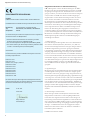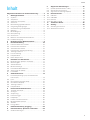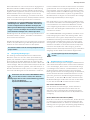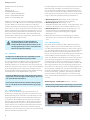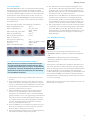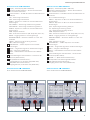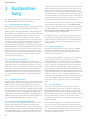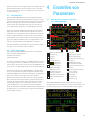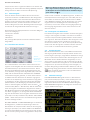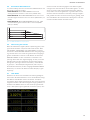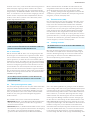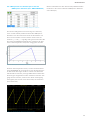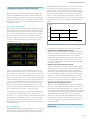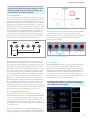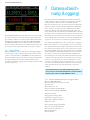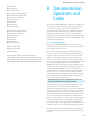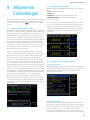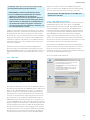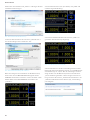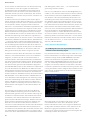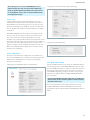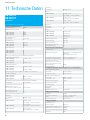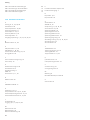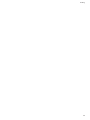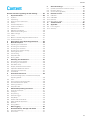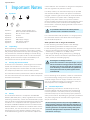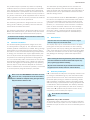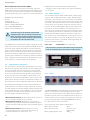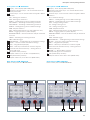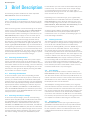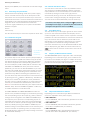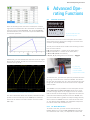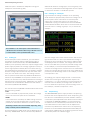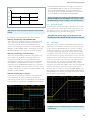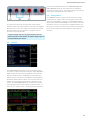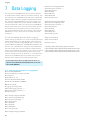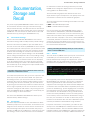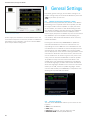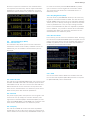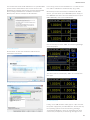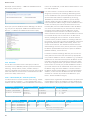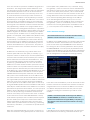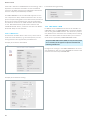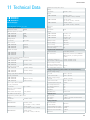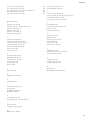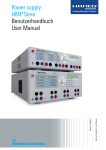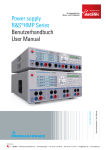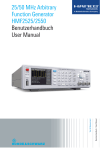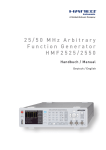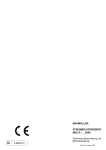Download Power Supply ¸HMC804x Benutzerhandbuch User Manual
Transcript
Benutzerhandbuch / User Manual Power Supply ¸HMC804x Benutzerhandbuch User Manual Allgemeine Hinweise zur CE-Kennzeichnung KONFORMITÄTSERKLÄRUNG Hersteller: HAMEG Instruments GmbH · Industriestraße 6 · D-63533 Mainhausen Die HAMEG Instruments GmbH bescheinigt die Konformität für das Produkt: Bezeichnung: Typ: mit Optionen: Programmierbares 1/2/3-Kanal-Netzgerät R&S®HMC8041, R&S®HMC8042, R&S®HMC8043 HOC740 mit den Bestimmungen des Rates der Europäischen Union zur Angleichung der Rechtsvorschriften der Mitgliedstaaten ❙❙ betreffend elektrische Betriebsmittel zur Verwendung innerhalb bestimmter Spannungsgrenzen (2006/95/EG) [LVD] ❙❙ über die elektromagnetische Verträglichkeit (2004/108/EG) [EMCD] ❙❙ über die Beschränkung der Verwendung bestimmter gefährlicher Stoffe in Elektro- und Elektrnikgeräten (2011/65/EG) [RoHS] übereinstimmt. Die Übereinstimmung mit LVD und EMCD wird nachgewiesen durch die Einhaltung folgender Normen: EN 61010-1: 2011 EN 61326-1: 2013 EN 55011: 2011, Gruppe 1, Klasse B EN 61000-4-2: 2009 EN 61000-4-3: 2011 EN 61000-4-4: 2013 EN 61000-4-5: 2007 EN 61000-4-6: 2012 EN 61000-4-8: 2010 EN 61000-4-11: 2005 Bei der Beurteilung der elektromagnetischen Verträglichkeit wurden die Störaussendungsgrenzwerte für Geräte der Klasse B sowie die Störfestigkeit für Betrieb in industriellen Bereichen zugrunde gelegt. Datum: 25. 03. 2014 Unterschrift: Holger Asmussen General Manager Allgemeine Hinweise zur CE-Kennzeichnung ¸-Messgeräte erfüllen die Bestimmungen der EMV Richtlinie. Bei der Konformitätsprüfung werden von ¸ die gültigen Fachgrund- bzw. Produktnormen zu Grunde gelegt. In Fällen, wo unterschiedliche Grenzwerte möglich sind, werden von ¸ die härteren Prüfbedingungen angewendet. Für die Störaussendung werden die Grenzwerte für den Geschäfts- und Gewerbebereich sowie für Kleinbetriebe angewandt (Klasse 1B). Bezüglich der Störfestigkeit finden die für den Industriebereich geltenden Grenzwerte Anwendung. Die am Messgerät notwendigerweise angeschlossenen Mess- und Datenleitungen beeinflussen die Einhaltung der vorgegebenen Grenzwerte in erheblicher Weise. Die verwendeten Leitungen sind jedoch je nach Anwendungsbereich unterschiedlich. Im praktischen Messbetrieb sind daher in Bezug auf Störaussendung bzw. Störfestigkeit folgende Hinweise und Randbedingungen unbedingt zu beachten: 1. Datenleitungen Die Verbindung von Messgeräten bzw. ihren Schnittstellen mit externen Geräten (Druckern, Rechnern, etc.) darf nur mit ausreichend abgeschirmten Leitungen erfolgen. Sofern die Bedienungsanleitung nicht eine geringere maximale Leitungslänge vorschreibt, dürfen Datenleitungen (Eingang/ Ausgang, Signal/Steuerung) eine Länge von 3m nicht überschreiten und sich nicht außerhalb von Gebäuden befinden. Ist an einem Geräteinterface der Anschluss mehrerer Schnittstellenkabel möglich, so darf jeweils nur eines angeschlossen sein. Bei Datenleitungen ist generell auf doppelt abgeschirmtes Verbindungskabel zu achten. Als IEEE-Bus Kabel ist das von ¸ beziehbare doppelt geschirmte Kabel HZ72 geeignet. 2. Signalleitungen Messleitungen zur Signalübertragung zwischen Mess-Stelle und Messgerät sollten generell so kurz wie möglich gehalten werden. Falls keine geringere Länge vorgeschrieben ist, dürfen Signalleitungen (Eingang/Ausgang, Signal/Steuerung) eine Länge von 1m nicht erreichen und sich nicht außerhalb von Gebäuden befinden. Alle Signalleitungen sind grundsätzlich als abgeschirmte Leitungen (Koaxialkabel - RG58/U) zu verwenden. Für eine korrekte Masseverbindung muss Sorge getragen werden. Bei Signalgeneratoren müssen doppelt abgeschirmte Koaxialkabel (RG223/U, RG214/U) verwendet werden. Allgemeine Hinweise zur CE-Kennzeichnung 3. Auswirkungen auf die Geräte Beim Vorliegen starker hochfrequenter elektrischer oder magnetischer Felder kann es trotz sorgfältigen Messaufbaues über die angeschlossenen Kabel und Leitungen zu Einspeisung unerwünschter Signalanteile in das Gerät kommen. Dies führt bei ¸-Geräten nicht zu einer Zerstörung oder Außerbetriebsetzung. Geringfügige Abweichungen der Anzeige – und Messwerte über die vorgegebenen Spezifikationen hinaus können durch die äußeren Umstände in Einzelfällen jedoch auftreten. HAMEG Instruments GmbH 2 Inhalt Inhalt Allgemeine Hinweise zur CE-Kennzeichnung. . . . . . . 2 1 Wichtige Hinweise. . . . . . . . . . . . . . . . . . . . . . . 4 1.1Symbole . . . . . . . . . . . . . . . . . . . . . . . . . . . . . . . . . . . 4 1.2Auspacken . . . . . . . . . . . . . . . . . . . . . . . . . . . . . . . . . 4 1.3 Aufstellen des Gerätes. . . . . . . . . . . . . . . . . . . . . . . . 4 1.4Sicherheit . . . . . . . . . . . . . . . . . . . . . . . . . . . . . . . . . . 4 1.5 Bestimmungsgemäßer Betrieb . . . . . . . . . . . . . . . . 4 1.6Umgebungsbedingungen. . . . . . . . . . . . . . . . . . . . . .5 1.7 Gewährleistung und Reparatur . . . . . . . . . . . . . . . . . 5 1.8Wartung . . . . . . . . . . . . . . . . . . . . . . . . . . . . . . . . . . . 6 1.9Messkategorien . . . . . . . . . . . . . . . . . . . . . . . . . . . . . 6 1.10Netzspannung. . . . . . . . . . . . . . . . . . . . . . . . . . . . . . . 6 1.10Grenzwerte. . . . . . . . . . . . . . . . . . . . . . . . . . . . . . . . . 7 1.11 Batterien und Akkumulatoren/Zellen. . . . . . . . . . . . . 7 1.12Produktentsorgung. . . . . . . . . . . . . . . . . . . . . . . . . . . 7 2 Bezeichnung der Bedienelemente. . . . . . . . . . . 8 3 Kurzbeschreibung . . . . . . . . . . . . . . . . . . . . . . 10 3.1 Inbetriebnahme des Gerätes . . . . . . . . . . . . . . . . . . 10 3.2 Einstellen der Parameter. . . . . . . . . . . . . . . . . . . . . . 10 3.3 Auswählen der Kanäle . . . . . . . . . . . . . . . . . . . . . . . 10 3.4 Einstellen der Ausgangsspannung. . . . . . . . . . . . . . 10 3.5Tracking-Funktion. . . . . . . . . . . . . . . . . . . . . . . . . . . 10 3.6 Fuse Einstellung. . . . . . . . . . . . . . . . . . . . . . . . . . . . 10 3.7 EasyArb Editor . . . . . . . . . . . . . . . . . . . . . . . . . . . . . 11 3.8 Daten abspeichern. . . . . . . . . . . . . . . . . . . . . . . . . . 11 4 Einstellen von Parametern. . . . . . . . . . . . . . . . 11 4.1 Bedeutung der Symbole im Display . . . . . . . . . . . . 11 4.2Werteeingabe. . . . . . . . . . . . . . . . . . . . . . . . . . . . . . 12 4.3Softmenütasten . . . . . . . . . . . . . . . . . . . . . . . . . . . . 12 4.4Messwertanzeige. . . . . . . . . . . . . . . . . . . . . . . . . . . 12 4.5 Einstellbare Maximalwerte. . . . . . . . . . . . . . . . . . . . 13 4.6 Aktivierung der Kanäle. . . . . . . . . . . . . . . . . . . . . . . 13 4.7 LIVE Mode . . . . . . . . . . . . . . . . . . . . . . . . . . . . . . . . 13 5Gerätefunktionen. . . . . . . . . . . . . . . . . . . . . . . 14 5.1 Konstantspannungs- (CV) / Konstantstrombetrieb (CC). . . . . . . . . . . . . . . . . . . . . . . . . . . . . . . . 14 5.2Fuse. . . . . . . . . . . . . . . . . . . . . . . . . . . . . . . . . . . . . . 14 5.3 Überspannungsschutz (OVP). . . . . . . . . . . . . . . . . . 15 5.4 Überlastschutz (OPP). . . . . . . . . . . . . . . . . . . . . . . . 15 5.5Tracking-Funktion . . . . . . . . . . . . . . . . . . . . . . . . . . 15 5.6 EasyArb Editor . . . . . . . . . . . . . . . . . . . . . . . . . . . . . 16 6 Erweiterte Bedienfunktionen. . . . . . . . . . . . . . . 18 6.1Terminal-Anschluss. . . . . . . . . . . . . . . . . . . . . . . . . .18 6.2 Analog In. . . . . . . . . . . . . . . . . . . . . . . . . . . . . . . . . . 18 6.3Sequencing. . . . . . . . . . . . . . . . . . . . . . . . . . . . . . . . 19 6.4 Externer Trigger . . . . . . . . . . . . . . . . . . . . . . . . . . . . 20 6.5EasyRamp. . . . . . . . . . . . . . . . . . . . . . . . . . . . . . . . . 20 6.6 Parallel- und Serienbetrieb. . . . . . . . . . . . . . . . . . . . 20 6.7 Mehrquadrantenbetrieb. . . . . . . . . . . . . . . . . . . . . . 21 6.8Statistik. . . . . . . . . . . . . . . . . . . . . . . . . . . . . . . . . . . 21 6.8 Energy Meter . . . . . . . . . . . . . . . . . . . . . . . . . . . . . . 22 7 Datenaufzeichnung (Logging) . . . . . . . . . . . . . 22 8 Dokumentation, Speichern und Laden . . . . . . 23 8.1Geräteeinstellungen. . . . . . . . . . . . . . . . . . . . . . . . . 23 9 Allgemeine Einstellungen. . . . . . . . . . . . . . . . . 25 9.1 Update (Gerätefirmware / Hilfe). . . . . . . . . . . . . . . . 25 9.2Schnittstellen-Einstellung. . . . . . . . . . . . . . . . . . . . . 25 9.3 Allgemeine Einstellungen (Misc) . . . . . . . . . . . . . . . 25 10 Remote Betrieb. . . . . . . . . . . . . . . . . . . . . . . . . 26 10.1 USB VCP. . . . . . . . . . . . . . . . . . . . . . . . . . . . . . . . . . 26 10.2 USB TMC . . . . . . . . . . . . . . . . . . . . . . . . . . . . . . . . . 27 10.3Ethernet. . . . . . . . . . . . . . . . . . . . . . . . . . . . . . . . . . . 29 10.4 IEEE 488.2 / GPIB. . . . . . . . . . . . . . . . . . . . . . . . . . . 31 11 Technische Daten. . . . . . . . . . . . . . . . . . . . . . . 32 12Anhang. . . . . . . . . . . . . . . . . . . . . . . . . . . . . . . 33 12.1Abbildungsverzeichnis. . . . . . . . . . . . . . . . . . . . . . . 33 12.2Stichwortverzeichnis . . . . . . . . . . . . . . . . . . . . . . . . 34 3 Wichtige Hinweise 1Wichtige Hinweise 1.1Symbole (1) (5) (2) (3) (4) (6) (7) Symbol 1: Achtung, allgemeine Gefahrenstelle – Produktdokumentation beachten Symbol 2: Gefahr vor elektrischem Schlag Symbol 3: Erdungsanschluss Symbol 4: Schutzleiteranschluss Symbol 5: EIN (Versorgungsspannung) Symbol 6: AUS (Versorgungsspannung) Symbol 7: Masseanschluss ischen Norm EN 61010-1 bzw. der internationalen Norm IEC 61010-1. Um diesen Zustand zu erhalten und einen gefahrlosen Betrieb sicherzustellen, muss der Anwender die Hinweise und Warnvermerke beachten, die in dieser Bedienungsanleitung enthalten sind. Gehäuse, Chassis und alle Messanschlüsse sind mit dem Netzschutzleiter verbunden. Das Gerät entspricht den Bestimmungen der Schutzklasse 0. Das Auftrennen der Schutzkontaktverbindung innerhalb oder außerhalb des Gerätes ist unzulässig! Das Gerät darf aus Sicherheitsgründen nur an vorschriftsmäßigen Schutzkontaktsteckdosen betrieben werden. Der Netzstecker muss eingeführt sein, bevor Signalstromkreise angeschlossen werden. Benutzen Sie das Produkt niemals, wenn das Netzkabel beschädigt ist. Überprüfen Sie regelmäßig den einwandfreien Zustand der Netzkabel. Stellen Sie durch geeignete Schutzmaßnahmen und Verlegearten sicher, dass das Netzkabel nicht beschädigt werden kann und niemand z.B. durch Stolperfallen oder elektrischen Schlag zu Schaden kommen kann. Wenn anzunehmen ist, dass ein gefahrloser Betrieb nicht mehr möglich ist, so ist das Gerät außer Betrieb zu setzen und gegen unabsichtlichen Betrieb zu sichern. 1.2Auspacken Prüfen Sie beim Auspacken den Packungsinhalt auf Vollständigkeit (Messgerät, Netzkabel, Produkt-CD, evtl. optionales Zubehör). Nach dem Auspacken sollte das Gerät auf transportbedingte und mechanische Beschädigungen überprüft werden. Falls ein Transportschaden vorliegt, bitten wir Sie sofort den Lieferant zu informieren. Das Gerät darf dann nicht betrieben werden. Diese Annahme ist berechtigt: ❙❙ wenn das Messgerät sichtbare Beschädigungen hat, ❙❙ wenn das Messgerät nicht mehr arbeitet, ❙❙ nach längerer Lagerung unter ungünstigen Verhältnissen (z.B. im Freien oder in feuchten Räumen), ❙❙ nach schweren Transportbeanspruchungen (z.B. mit einer Verpackung, die nicht den Mindestbedingungen von Post, Bahn oder Spedition entsprach). 1.3 Aufstellen des Gerätes Wie den Abbildungen zu entnehmen ist, lassen sich kleine Aufsteller aus den Füßen herausklappen, um das Gerät leicht schräg aufzustellen. Bitte stellen Sie sicher, dass die Füße komplett ausgeklappt sind, um einen festen Stand zu gewährleisten. Überschreiten der Schutzkleinspannung! Bei Reihenschaltung aller Ausgangsspannungen kann die Schutzkleinspannung von 42 V überschritten werden. Beachten Sie, dass in diesem Fall das Berühren von spannungsführenden Teilen lebensgefährlich ist. Es wird vorausgesetzt, dass nur Personen, welche entsprechend ausgebildet und unterwiesen sind, die Netzgeräte und die daran angeschlossenen Verbraucher bedienen. Abb. 1.1: Betriebspositionen Das Gerät muss so aufgestellt werden, dass die Betätigung der Netztrennung jederzeit uneingeschränkt möglich ist. 1.4Sicherheit Dieses Gerät ist gemäß DIN EN 61010-1 (VDE 0411 Teil 1), Sicherheitsbestimmungen für elektrische Mess-, Steuer-, Regel- und Laborgeräte gebaut, geprüft und hat das Werk in sicherheitstechnisch einwandfreiem Zustand verlassen. Es entspricht damit auch den Bestimmungen der europä4 Vor jedem Einschalten des Produkts ist sicherzustellen, dass die am Produkt eingestellte Nennspannung und die Netznennspannung des Versorgungsnetzes übereinstimmen. Ist es erforderlich, die Spannungseinstellung zu ändern, so muss ggf. auch die dazu gehörige Netzsicherung des Produkts geändert werden. 1.5 Bestimmungsgemäßer Betrieb Das Messgerät ist nur zum Gebrauch durch Personen bestimmt, die mit den beim Messen elektrischer Größen verbundenen Gefahren vertraut sind. Das Messgerät darf nur an vorschriftsmäßigen Schutzkontaktsteckdosen betrieben werden, die Auftrennung der Schutzkontaktverbindung ist unzulässig. Der Netzstecker muss kontaktiert sein, bevor Signalstromkreise angeschlossen werden. Wichtige Hinweise Das Produkt darf nur in den vom Hersteller angegebenen Betriebszuständen und Betriebslagen ohne Behinderung der Belüftung betrieben werden. Werden die Herstellerangaben nicht eingehalten, kann dies elektrischen Schlag, Brand und/oder schwere Verletzungen von Personen, unter Umständen mit Todesfolge, verursachen. Bei allen Arbeiten sind die örtlichen bzw. landesspezifischen Sicherheits- und Unfallverhütungsvorschriften zu beachten. Das Messgerät ist nur mit dem HAMEG Original-Messzubehör, -Messleitungen bzw. -Netzkabel zu verwenden. Verwenden sie niemals unzulänglich bemessene Netzkabel. Vor Beginn jeder Messung sind die Messleitungen auf Beschädigung zu überprüfen und ggf. zu ersetzen. Beschädigte oder verschlissene Zubehörteile können das Gerät beschädigen oder zu Verletzungen führen. Das Messgerät ist für den Betrieb in folgenden Bereichen bestimmt: Industrie-, Wohn-, Geschäfts- und Gewerbebereich sowie Kleinbetriebe. Das Messgerät darf jeweils nur im Innenbereich eingesetzt werden. Vor jeder Messung ist das Messgerät auf korrekte Funktion an einer bekannten Quelle zu überprüfen. Zum Trennen vom Netz muss der rückseitige Kaltgerätestecker gezogen werden. 1.6Umgebungsbedingungen Der zulässige Arbeitstemperaturbereich während des Betriebes reicht von +0 °C bis +40 °C (Verschmutzungsgrad 2). Die maximale relative Luftfeuchtigkeit (nichtkondensierend) liegt bei 80%. Während der Lagerung oder des Transportes darf die Temperatur zwischen –40 °C und +70 °C betragen. Hat sich während des Transports oder der Lagerung Kondenswasser gebildet, sollte das Gerät ca. 2 Stunden akklimatisiert werden, bevor es in Betrieb genommen wird. Das Messgerät ist zum Gebrauch in sauberen, Beim Einbau einer oder mehrerer R&S®HMC804x Geräte in ein 19“ Rack ist darauf zu achten, dass umlaufend genügend Platz für eine ausreichende Kühlung gewährleistet ist (siehe Abbildung). Empfohlener Mindestabstand: 1 HE trockenen Räumen bestimmt. Es darf nicht bei besonders großem Staub- bzw. Feuchtigkeitsgehalt der Luft, bei Explosionsgefahr, sowie bei aggressiver chemischer Einwirkung betrieben werden. Die Betriebslage ist beliebig, eine ausreichende Luftzirkulation ist jedoch zu gewährleisten. Bei Dauerbetrieb ist folglich eine horizontale oder schräge Betriebslage (Aufstellfüße) zu bevorzugen. Das Gerät darf bis zu einer Höhenlage von 2000 m betrieben werden. Nenndaten mit Toleranzangaben gelten nach einer Aufwärmzeit von mindestens 30 Minuten und bei einer Umgebungstemperatur von 23 °C (Toleranz ±2 °C). Werte ohne Toleranzangabe sind Richtwerte eines durchschnittlichen Gerätes. Die im R&S®HMC804x erzeugte Wärme wird durch einen temperaturgeregelten Lüfter nach außen geführt. Jeder Kanal besitzt einen eigenen Temperatursensor, welcher die Wärmeentwicklung im Gerät überprüft und dementsprechend die Lüfterdrehzahl steuert. Es muss jedoch sichergestellt sein, dass genügend Platz für den Wärmeaustausch vorhanden ist. Sollte dennoch die Temperatur im Inneren des Gerätes auf ~80°C steigen, greift eine kanalspezifische Übertemperatursicherung ein. Betroffene Ausgänge werden dadurch automatisch abgeschaltet. Die Lüftungsöffnungen dürfen nicht abgedeckt werden! 1.7 Gewährleistung und Reparatur ¸-Geräte unterliegen einer strengen Qualitätskontrolle. Jedes Gerät durchläuft vor dem Verlassen der Produktion einen 10-stündigen „Burn in-Test“. Anschließend erfolgt ein umfangreicher Funktions- und Qualitätstest, bei dem alle Betriebsarten und die Einhaltung der technischen Daten geprüft werden. Die Prüfung erfolgt mit Prüfmitteln, die auf nationale Normale rückführbar kalibriert sind. Es gelten die gesetzlichen Gewährleistungsbestimmungen des Landes, in dem das ¸-Produkt erworben wurde. Bei Beanstandungen wenden Sie sich bitte an den Händler, bei dem Sie das ¸-Produkt erworben haben. Nur für die Länder der EU: Um den Ablauf zu beschleunigen, können Kunden innerhalb der EU die Reparaturen auch direkt mit uns abwickeln. Auch nach Ablauf der Gewährleistungsfrist steht Ihnen der unser Kundenservice für Reparaturen zur Verfügung. Return Material Authorization (RMA): Bevor Sie ein Gerät an uns zurücksenden, fordern Sie bitte in jedem Fall per Internet: http://www.hameg.com oder Fax eine RMA-Nummer an. Sollten Sie technische Unterstützung oder eine geeignete Verpackung (Originalkarton) benötigen, so kontaktieren Sie bitte unseren Service: 5 Wichtige Hinweise HAMEG Instruments GmbH Service Industriestr. 6 D-63533 Mainhausen Telefon: +49 (0) 6182 800 500 Telefax: +49 (0) 6182 800 501 E-Mail: [email protected] Abgleich, Auswechseln von Teilen, Wartung und Reparatur darf nur von ¸ autorisierten Fachkräften ausgeführt werden. Werden sicherheitsrelevante Teile (z.B. Netzschalter, Netztrafos oder Sicherungen) ausgewechselt, so dürfen diese nur durch Originalteile ersetzt werden. Nach jedem Austausch von sicherheitsrelevanten Teilen ist eine Sicherheitsprüfung durchzuführen (Sichtprüfung, Schutzleitertest, Isolationswiderstands-, Ableitstrommessung, Funktionstest). Damit wird sichergestellt, dass die Sicherheit des Produkts erhalten bleibt. Das Produkt darf nur von dafür autorisiertem Fachpersonal geöffnet werden. Vor Arbeiten am Produkt oder Öffnen des Produkts ist dieses von der Versorgungsspannung zu trennen, sonst besteht das Risiko eines elektrischen Schlages. 1.8 Wartung Die Außenseite des Messgerätes sollte regelmäßig mit einem weichen, nicht fasernden Staubtuch gereinigt werden. Die Anzeige darf nur mit Wasser oder geeignetem Glasreiniger (aber nicht mit Alkohol oder Lösungsmitteln) gesäubert werden, sie ist dann noch mit einem trockenen, sauberen, fusselfreien Tuch nach zu reiben. Keinesfalls darf die Reinigungsflüssigkeit in das Gerät gelangen. Die Anwendung anderer Reinigungsmittel kann die Beschriftung oder Kunststoff- und Lackoberflächen angreifen. Bevor Sie das Messgerät reinigen stellen Sie bitte sicher, dass es ausgeschaltet und von allen Spannungsversorgungen getrennt ist (z.B. speisendes Netz oder Batterie). Keine Teile des Gerätes dürfen mit chemischen Reinigungsmitteln, wie z.B. Alkohol, Aceton oder Nitroverdünnung, gereinigt werden! 1.9Messkategorien Dieses Gerät ist für Messungen an Stromkreisen bestimmt, die entweder gar nicht oder nicht direkt mit dem Niederspannungsnetz verbunden sind. Das Gerät ist nicht ausgelegt für Messungen innerhalb der Messkategorien II, III oder IV; das maximale durch Anwender erzeugtes Potential gegen Erde darf 250 VDC (Spitzenwert) in dieser Anwendung nicht überschreiten. Die folgenden Erläuterungen beziehen sich lediglich auf die Benutzersicherheit. Andere Gesichtspunkte, wie z.B. die maximal zulässige Spannung, sind den technischen Daten zu entnehmen und müssen ebenfalls beachtet werden. 6 Die Messkategorien beziehen sich auf Transienten, die der Netzspannung überlagert sind. Transienten sind kurze, sehr schnelle (steile) Spannungs- und Stromänderungen, die periodisch und nicht periodisch auftreten können. Die Höhe möglicher Transienten nimmt zu, je kürzer die Entfernung zur Quelle der Niederspannungsinstallation ist. ❙❙ Messkategorie IV: Messungen an der Quelle der Niederspannungsinstallation (z.B. an Zählern). ❙❙ Messkategorie III: Messungen in der Gebäudeinstallation (z.B. Verteiler, Leistungsschalter, fest installierte Steckdosen, fest installierte Motoren etc.). ❙❙ Messkategorie II: Messungen an Stromkreisen, die elektrisch direkt mit dem Niederspannungsnetz verbunden sind (z.B. Haushaltsgeräte, tragbare Werkzeuge etc.) ❙❙ 0 (Geräte ohne bemessene Messkategorie): Andere Stromkreise, die nicht direkt mit dem Netz verbunden sind. 1.10Netzspannung Das Gerät arbeitet mit 50 Hz / 60 Hz Netzwechselspannungen im Bereich von 100 V bis 240 V (Toleranz ±10%) . Eine Netzspannungsumschaltung ist daher nicht vorgesehen. Die Netzeingangssicherung ist von außen zugänglich. Netzstecker-Buchse und Sicherungshalter bilden eine Einheit. Ein Auswechseln der Sicherung darf und kann (bei unbeschädigtem Sicherungshalter) nur erfolgen, wenn zuvor das Netzkabel aus der Buchse entfernt wurde. Dann muss der Sicherungshalter mit einem Schraubendreher herausgehebelt werden. Der Ansatzpunkt ist ein Schlitz, der sich auf der Seite der Anschlusskontakte befindet. Die Sicherung kann dann aus einer Halterung gedrückt und muss durch eine identische ersetzt werden (Angaben zum Sicherungstyp nachfolgend) . Der Sicherungshalter wird gegen den Federdruck eingeschoben, bis er eingerastet ist. Die Verwendung ,,geflickter“ Sicherungen oder das Kurzschließen des Sicherungshalters ist unzulässig. Dadurch entstehende Schäden fallen nicht unter die Gewährleistung. Sicherungstyp:T3,15L250V (Größe 5 x 20 mm) Bleibt das Gerät für längere Zeit unbeaufsichtigt, muss das Gerät aus Sicherheitsgründen am Netzschalter ausgeschaltet werden. Abb. 1.2: Rückseite R&S®HMC804x mit Anschlüssen Wichtige Hinweise 1.10 Grenzwerte Das R&S®HMC804x ist mit einer Überlastschutzschaltung ausgestattet. Die Überlastschutzschaltung dient dazu, eine Beschädigung des Gerätes zu vermeiden und soll vor eventuellen Stromschlägen schützen. Die Grenzwerte des Gerätes dürfen nicht überschritten werden. Auf der Gerätevorderseite des R&S®HMC804x sind die Schutzgrenzwerte aufgeführt, um einen sicheren Betrieb des Gerätes zu gewährleisten. Diese Schutzgrenzwerte sind unbedingt einzuhalten: Max. Ausgangsspannung 32 VDC Max. Ausgangsstrom 3 A / 5 A / 10 A (max. 100 W) Max. Spannung gegen Erde 250 VDC Max. Gegenspannung 33 VDC Falsch gepolte Spannung 0,4 VDC Max. zul. Strom bei falsch gepolter Spannung 3 A Stromversorgung 100 VAC bis 240 VAC ±10% Frequenz 50 Hz / 60 Hz Max. Leistungsaufnahme 200 W 6. Bei Undichtheit einer Zelle darf die Flüssigkeit nicht mit der Haut in Berührung kommen oder in die Augen gelangen. Falls es zu einer Berührung gekommen ist, den betroffenen Bereich mit reichlich Wasser waschen und ärztliche Hilfe in Anspruch nehmen. 7. Werden Zellen oder Batterien, die alkalische Elektrolyte enthalten (z.B. Lithiumzellen), unsachgemäß ausgewechselt oder geladen, besteht Explosionsgefahr. Zellen oder Batterien nur durch den entsprechenden Typ ersetzen, um die Sicherheit des Produkts zu erhalten. 8. Zellen oder Batterien müssen wieder verwertet werden und dürfen nicht in den Restmüll gelangen. Akkumulatoren oder Batterien, die Blei, Quecksilber oder Cadmium enthalten, sind Sonderabfall. Beachten Sie hierzu die landesspezifischen Entsorgungs- und RecyclingBestimmungen. 1.12 Produktentsorgung Abb. 1.4: Produktkennzeichnung nach EN 50419 Abb. 1.3: Sicherheitsbuchsen auf der Gerätevorderseite 1.11 Batterien und Akkumulatoren/Zellen Werden die Hinweise zu Batterien und Akkumulatoren/Zellen nicht oder unzureichend beachtet, kann dies Explosion, Brand und/oder schwere Verletzungen von Personen, unter Umständen mit Todesfolge, verursachen. Die Handhabung von Batterien und Akkumulatoren mit alkalischen Elektrolyten (z.B. Lithiumzellen) muss der EN 62133 entsprechen. 1. Zellen dürfen nicht zerlegt, geöffnet oder zerkleinert werden. 2. Zellen oder Batterien dürfen weder Hitze noch Feuer ausgesetzt werden. Die Lagerung im direkten Sonnenlicht ist zu vermeiden. Zellen und Batterien sauber und trocken halten. Verschmutzte Anschlüsse mit einem trockenen, sauberen Tuch reinigen. 3. Zellen oder Batterien dürfen nicht kurzgeschlossen werden. Zellen oder Batterien dürfen nicht gefahrbringend in einer Schachtel oder in einem Schubfach gelagert werden, wo sie sich gegenseitig kurzschließen oder durch andere leitende Werkstoffe kurzgeschlossen werden können. Eine Zelle oder Batterie darf erst aus ihrer Originalverpackung entnommen werden, wenn sie verwendet werden soll. 4. Zellen und Batterien von Kindern fernhalten. Falls eine Zelle oder eine Batterie verschluckt wurde, ist sofort ärztliche Hilfe in Anspruch zu nehmen. 5. Zellen oder Batterien dürfen keinen unzulässig starken, mechanischen Stößen ausgesetzt werden. Das ElektroG setzt die folgenden EG-Richtlinien um: ❙❙ 2002/96/EG (WEEE) für Elektro- und Elektronikaltgeräte und ❙❙ 2002/95/EG zur Beschränkung der Verwendung bestimmter gefährlicher Stoffe in Elektronikgeräten (RoHS-Richtlinie). Am Ende der Lebensdauer des Produktes darf dieses Produkt nicht über den normalen Hausmüll entsorgt werden. Auch die Entsorgung über die kommunalen Sammelstellen für Elektroaltgeräte ist nicht zulässig. Zur umweltschonenden Entsorgung oder Rückführung in den Stoffkreislauf übernimmt die HAMEG Instruments GmbH die Pflichten der Rücknahme- und Entsorgung des ElektroG für Hersteller in vollem Umfang. Wenden Sie sich bitte an Ihren Servicepartner vor Ort, um das Produkt zu entsorgen. 7 Bezeichnung der Bedienelemente 2 Bezeichnung der Bedienelemente 9 POWER – Ein-/Aus für Standby Modus 10 USB-Anschluss – USB-Anschluss zum Abspeichern von Parametern 11 CH1 (4mm Sicherheitsbuchsen) - Gerätefrontseite ¸HMC8043 (bei ¸HMC8041 entfällt Kanal 2 und Kanal 3; bei ¸HMC8042 entfällt Kanal 3) Ausgang Kanal 1; 0 V bis 32 V / 3 A 12 CH2 (4mm Sicherheitsbuchsen) - Ausgang Kanal 2; 0 V bis 32 V / 3 A 13 CH3 (4mm Sicherheitsbuchsen) - Ausgang Kanal 3; 0 V bis 32 V / 3 A 1 Display - Farb-Display (320 x 240 Pixel) 2 Interaktive Softmenütasten – Direkte Erreichbarkeit aller relvanten Funktionen 3 Funktionstasten – In SHIFT-Funktion als Ziffernblock zu 4 5 6 7 8 bedienen CH1 - Einstellungen für Kanal 1 CH2 - Einstellungen für Kanal 2 CH3 - Einstellungen für Kanal 3 CH1 ON/OFF - Aktivierung / Deaktivierung Kanal 1 CH2 ON/OFF - Aktivierung / Deaktivierung Kanal 2 CH3 ON/OFF - Aktivierung / Deaktivierung Kanal 3 ARB - EasyArb Funktion ADV - Erweiterte Funktionen (z.B. OVP, OPP, Fuse etc.) MEAS - Logging Funktion / Leistungsanzeige MASTER ON/OFF - Selektierte Kanäle ein- bzw. ausschaltbar TRACK - Aktivierung der Tracking Funktion TRIG - Manueller Trigger SAVE/RECALL – Laden / Speichern von Geräteeinstellungen SETUP – Zugriff auf allgemeine Geräteeinstellungen HELP – Integrierte Hilfeanzeige SHIFT – Umschalttaste zum Aktivieren des Ziffernblocks Universaldrehgeber mit Pfeiltasten – Einstellen der Sollwerte (Editiertasten) 1 9 10 Abb. 2.1: Gerätevorderseite ¸HMC8043 (3-Kanal-Gerät) 8 14 15 16 17 18 19 20 21 22 Abb. 2.2: Geräterückseite ¸HMC8043 Geräterückseite ¸HMC8043 14 Terminalblock - Anschlüsse für alle Kanäle (Spannungs/ Stromschnittstelle, Trigger, Sense) für eine einfache Integration in 19‘‘ Rack-Systeme 15 IEEE-488 (GPIB) Schnittstelle (Option) – Einbau nur ab Werk 16 Ethernet (LAN) Schnittstelle 17 USB Schnittstelle 18 Masseanschluss 19 Kaltgeräteeinbaustecker mit Netzschalter 20 Sicherung 21 Netzschalter 22 Kensington-Schloss 3 2 11 4 5 12 6 7 8 13 Bezeichnung der Bedienelemente Gerätefrontseite ¸HMC8042 1 Display - Farb-Display (320 x 240 Pixel) 2 Interaktive Softmenütasten – Direkte Erreichbarkeit aller relvanten Funktionen 3 Funktionstasten – In SHIFT-Funktion als Ziffernblock zu bedienen CH1 - Einstellungen für Kanal 1 CH2 - Einstellungen für Kanal 2 USER 1 - Speichern / Laden von benutzerdefinierten Einstellungen CH1 ON/OFF - Aktivierung / Deaktivierung Kanal 1 CH2 ON/OFF - Aktivierung / Deaktivierung Kanal 2 USER 2 - Speichern / Laden von benutzerdefinierten Einstellungen ARB - EasyArb Funktion ADV - Erweiterte Funktionen (z.B. OVP, OPP, Fuse etc.) MEAS - Logging Funktion / Leistungsanzeige MASTER ON/OFF - Selektierte Kanäle ein- bzw. ausschaltbar TRACK - Aktivierung der Tracking Funktion TRIG - Manueller Trigger 4 SAVE/RECALL – Laden / Speichern von Geräteeinstellungen 5 SETUP – Zugriff auf allgemeine Geräteeinstellungen 6 HELP – Integrierte Hilfeanzeige 7 SHIFT – Umschalttaste zum Aktivieren des Ziffernblocks 8 Universaldrehgeber mit Pfeiltasten – Einstellen der Sollwerte (Editiertasten) 9 CH1 (4mm Sicherheitsbuchsen) Ausgang Kanal 1; 0 V bis 32 V / 5 A (50 W max.) 12 CH2 (4mm Sicherheitsbuchsen) Ausgang Kanal 2; 0 V bis 32 V / 5 A (50 W max.) Gerätefrontseite ¸HMC8041 1 Display - Farb-Display (320 x 240 Pixel) 2 Interaktive Softmenütasten – Direkte Erreichbarkeit aller relvanten Funktionen 3 Funktionstasten – In SHIFT-Funktion als Ziffernblock zu bedienen SET - Kanal-Einstellungen USER 1 - Speichern / Laden von benutzerdefinierten Einstellungen USER 2 - Speichern / Laden von benutzerdefinierten Einstellungen 3,3 V - Spannungseinstellung auf 3,3 V 5 V - Spannungseinstellung auf 5 V 12 V - Spannungseinstellung auf 12 V ARB - EasyArb Funktion ADV - Erweiterte Funktionen (z.B. OVP, OPP, Fuse etc.) MEAS - Logging Funktion / Leistungsanzeige MASTER ON/OFF - Selektierte Kanäle ein- bzw. ausschaltbar TRIG - Manueller Trigger 4 SAVE/RECALL – Laden / Speichern von Geräteeinstellungen 5 SETUP – Zugriff auf allgemeine Geräteeinstellungen 6 HELP – Integrierte Hilfeanzeige 7 SHIFT – Umschalttaste zum Aktivieren des Ziffernblocks 8 Universaldrehgeber mit Pfeiltasten – Einstellen der Sollwerte (Editiertasten) 9 SENSE + / - (4mm Sicherheitsbuchsen)– Kompensation der Zuleitungswiderstände 12 CH1 (4mm Sicherheitsbuchsen) Ausgang 0 V bis 32 V / 10 A (100 W max.) Geräterückseite ¸HMC8042 Siehe Geräterückseite ¸HMC8043.. Geräterückseite ¸HMC8041 Siehe Geräterückseite ¸HMC8043. 3 5 4 6 7 9 Abb. 2.3: Bedienfeld ¸HMC8042 (2-Kanal-Gerät) 3 8 10 4 9 5 6 8 7 10 9 Abb. 2.4: Bedienfeld ¸HMC8041 (1-Kanal-Gerät) 9 Kurzbeschreibung 3 Kurzbeschreibung Das folgende Kapitel gibt eine Einführung in die wichtigsten R&S®HMC804x Funktionen und Features. 3.1 Inbetriebnahme des Gerätes Beachten Sie bitte besonders bei der ersten Inbetriebnahme des Gerätes die oben genannten Sicherheitshinweise! Nach Anstecken des Kaltgerätekabels und Betätigen des Netzschalters auf der Geräterückseite kann das Gerät nach Betätigen der POWER-Taste auf der Gerätevorderseite gestartet werden. Beim Einschalten befindet sich das Netzgerät in der gleichen Betriebsart wie vor dem letzten Ausschalten. Alle Geräteeinstellungen (Sollwerte) werden in einem nichtflüchtigen Speicher abgelegt und beim Wiedereinschalten abgerufen. Die Ausgangssignale (Taste MASTER ON/OFF) sind standardmäßig bei Betriebsbeginn ausgeschaltet. Dies soll verhindern, dass ein angeschlossener Verbraucher beim Einschalten ungewollt versorgt oder durch eine zu hohe Betriebsspannung bzw. zu hohen Strom (bedingt durch die vorher gespeicherten Geräteeinstellungen) zerstört wird. 3.2 Einstellen der Parameter Über die Tasten auf der Gerätevorderseite können die einzelnen Funktionen und Betriebsarten des Netzgerätes ausgewählt werden. Grundlegende Funktionen, wie z.B. Spannungs-, Strom- oder Arbitrary-Einstellungen, werden durch die entsprechenden Funktions- bzw. Kanaltasten ausgewählt. Weiterführende Funktionen werden durch die Softmenütasten rechts neben dem Display gesteuert. Durch Drücken der SHIFT-Taste wird der Nummernblock aktiviert. 3.3 Auswählen der Kanäle Zum Auswählen der Kanäle wird die entsprechende Kanalwahltaste CH1, CH2 oder CH3 betätigt. Durch Drücken der Tasten leuchten die Kanal-LEDs. Nachfolgende Einstellungen werden auf die ausgewählten Kanäle bezogen. Es sollte immer zuerst die benötigte Ausgangsspannung und der maximal gewünschte Strom eingestellt werden, bevor die Kanäle mit der Taste CH1 ON/OFF, CH2 ON/OFF oder CH3 ON/OFF selektiert werden. Mit der Taste MASTER ON/OFF werden die zuvor selektierten Kanäle aktiviert. Ist die Taste MASTER ON/OFF aktiv, leuchtet die LED. 3.4 Einstellen der Ausgangsspannung Zum Einstellen der Ausgangsspannung wird die entsprechende Kanalwahltaste (CH1, CH2 oder CH3) und die Softmenütaste VOLTAGE betätigt. Ist der jeweilige Kanal aktiv, leuchtet die LED. Wird die Softmenütaste VOLTAGE oder CURRENT betätigt, so leuchten die LEDs der Pfeiltasten und der SHIFT-Taste ebenfalls. Der Sollwert der Aus10 gangsspannung kann sowohl mit dem Drehgeber als auch mit der numerischen Tastatur eingestellt werden. Soll die Spannung eines Kanals mit Hilfe des Drehgebers eingestellt werden, so wird die Taste VOLTAGE betätigt und mit den Pfeiltasten die zu verändernde Dezimalstelle gewählt. Durch Rechtsdrehen des Drehgebers wird der Sollwert der Ausgangsspannung erhöht, durch Linksdrehen verringert. Das Gleiche gilt für die Einstellung des Stromwertes. Je nach Gerätetyp stehen bis zu 3 galvanisch getrennte und somit kombinierbare Kanäle bereit. Das ¸HMC8043 verfügt über drei identische Kanäle mit einem durchgehenden Spannungsbereich von 0 V bis 32 V. Alle Gerätetypen (R&S®HMC8041, R&S®HMC8042, R&S®HMC8043) liefern eine Gesamtleistung von max. 100 W. Die Netzgeräte lassen sich durch ihre galvanisch getrennten, erdfreien, überlastungs- und kurzschlussfesten Ausgänge im Parallel- und Serienbetrieb zusammenschalten, wodurch höhere Ströme und Spannungen bereitgestellt werden können. 3.5Tracking-Funktion Mit Hilfe der Tracking-Funktion können mehrere Kanäle miteinander verknüpft werden. Man kann sowohl die Spannung als auch die Strombegrenzung der einzelnen Kanäle gleichzeitig variieren. Um in den Tracking-Modus zu gelangen, wird die TRACKTaste betätigt. Danach können die einzelnen Kanäle ausgewählt werden. Verändert man z.B. nach Anwählen der Softmenütaste U den Spannungswert mit dem Drehgeber, so werden die Spannungswerte der verknüpften Kanäle um den gleichen Betrag verändert. Analoges gilt für den Strom in Verbindung mit der Softmenütaste I. Das R&S®HMC804x Netzgerät behält beim Tracking die vorher eingestellte Spannungs- oder Stromdifferenz zwischen den Kanälen so lange bei, bis ein Kanal den minimalen bzw. maximalen Wert der Spannung oder des Stromes erreicht hat. Ist die TRACK-Taste aktiv, leuchtet ihre weiße LED. Diese Taste bleibt so lange aktiv, bis sie erneut betätigt wird. 3.6 Fuse Einstellung Um einen angeschlossenen, empfindlichen Verbraucher im Fehlerfall noch besser zu schützen, besitzt das R&S®HMC804x Netzgerät eine elektronische Sicherung. Mit Hilfe des ADV Menüs und der Softmenütaste FUSE können Sicherungen gesetzt oder gelöscht werden. Wurde für einen oder mehrere Kanäle die elektronische Sicherung aktiviert, wird für jeden ausgewählten Kanal FUSE im Display angezeigt. Mit der Funktion LINK (Fuse Linking) können die Kanäle mit ihren elektronischen Sicherungen logisch verknüpft werden. Überschreitet der Strom an einem Kanal den Wert Imax und ist für diesen Kanal die elektronische Sicherung aktiviert, so werden alle Kanäle abgeschaltet, die mit diesem Kanal verknüpft wurden. Einstellen von Parametern Zusätzlich kann eine Verzögerung der Sicherungen mit der Softmenütaste DELAY gesetzt werden. Dies verhindert beim Einschalten z.B. bei einer kapazitiven Last das Auslösen der Sicherung. 3.7 EasyArb Editor Mit dem R&S®HMC804x können frei programmierbare Signalformen erzeugt und innerhalb der vom Gerät vorgegeben Grenzwerte für Spannung und Strom des jeweiligen Kanals wiedergegeben werden. Die Arbitrary-Funktion kann sowohl über das Bedienfeld, als auch über die externe Schnittstelle konfiguriert und ausgeführt werden. Durch Druck auf die ARB Taste wird das Arbitrary Menü aufgerufen. Mit der Softmenütaste EDIT können die Parameter der frei programmierbaren Signalform bearbeitet werden. Stützpunktdaten für Spannung, Strom und Zeit (Verweildauer pro Punkt) werden hierfür benötigt. Durch geeignete Stützpunktdaten lassen sich Signalformen wie z.B. eine Treppenfunktion oder Sägezahn erzeugen. Mit dem Softmenü ACTIVATE kann die Arbitrary Funktion für jeden einzelnen Kanal aktiviert werden. 4 Einstellen von Parametern 4.1 1 Durch Druck auf die Taste SAVE/RECALL wird das Speichern und Laden Menü geöffnet. Mit dem Softmenü DEVICE SETTINGS können Geräteeinstellungen geladen oder gespeichert werden. Zum Speichern der aktuellen Geräteeinstellungen wird das Untermenü SAVE gewählt. Nach Auswahl des Speicherplatzes und des Dateinamen wird mit der Softmenütaste SAVE die aktuellen Geräteeinstellungen gespeichert. Diese Datei kann zu einem späteren Zeitpunkt wieder geladen werden. Zusätzlich bietet der Menüpunkt DEFAULT SETTINGS im Hauptmenü die Möglichkeit, die werksseitig vorgegebenen Standardeinstellungen zu laden. 2 3 4 5 6 7 8 15 16 9 10 11 17 12 18 19 13 14 20 21 3.8 Daten abspeichern Das Netzgerät R&S®HMC804x kann zwei verschiedene Arten von Daten abspeichern: ❙❙ Geräteeinstellungen ❙❙ Bildschirmfotos Von diesen Datenarten lassen sich Bildschirmfotos nur auf einem angeschlossenen USB-Stick abspeichern. Geräteeinstellungen lassen sich sowohl auf einem USB-Stick, als auch intern in nichtflüchtigen Speichern im Gerät ablegen. Bedeutung der Symbole im Display (hier: R&S®HMC8043) 1 Master OUT (ON/OFF) 2 Sequencing 3 Logging 4 Statistik Trigger In 7 Art der Schnittstelle: 23 12 EasyArb 13 Konstantstrom (CC) 14 Spannungsanzeige 15 Elektronische Sicherung 5 Gesamtleistung 6 Analog In 22 GPIB / USB TMC / USB VCP / LAN 8 Kanalbezeichnung 9 Analog In (Kanal) 10 Konstantspannung (CV) 11 Überspannungsschutz (OVP) ausgelöst 16 SENSE-Erkennung 17 Überlastschutz (OPP) 18 Elektronische Sicherung gesetzt 19 Sicherungsverknüpfung (Fuse Linking) 20 Stromanzeige 21 EasyRamp 22 Energiemeter 23 Kanalleistung Beim R&S®HMC8041 weicht die Messwertanzeige auf dem Display ab. Hier werden zwei verschiedene Werte auf dem Display gezeigt. Die obere Messwertanzeige (SET) Abb. 4.1: Messwertanzeige R&S®HMC8041 11 Einstellen von Parametern entspricht den zuvor eingestellten Werten von Strom und Spannung. Die untere Messwertanzeige (MEAS) entspricht dem gemessenen Wert von Strom und Spannung. 4.2Werteeingabe Über die Tasten auf der Gerätevorderseite können die einzelnen Funktionen und Betriebsarten des Netzgerätes ausgewählt werden. Zum Auswählen der Messfunktion wird die entsprechende Funktionstaste betätigt. Ist eine Messfunktion aktiv, wird dies durch das Leuchten der weißen LED gekennzeichnet. Nachfolgende Einstellungen werden auf die ausgewählte Messfunktion bezogen. Zur Einstellung von Signalparametern stehen drei Möglichkeiten zur Verfügung: ❙❙ numerische Tastatur ❙❙ Drehgeber ❙❙ Pfeiltasten Der jeweilige Menüpunkt wird mit den Softmenütasten ausgewählt. 4.2.1 Numerische Tastatur Abb. 4.2: Nummerische Tastatur mit Funktionstasten Die einfachste Weise einen Wert exakt und schnell einzugeben ist die Eingabe über die numerische Tastatur mit den Zifferntasten (0...9) und Punkttrennzeichen. Durch Drücken der SHIFT-Taste wird der Nummernblock aktiviert. Wird der jeweilige Kanal angewählt (CH1, CH2 oder CH3) und die Softmenütaste VOLTAGE oder CURRENT zur Parametereingabe gedrückt, so kann mittels aktivierter SHIFT Taste der Wert über die Tastatur eingegeben werden. Ist der Spannungs- bzw. Stromwert eingegeben, so wird dieser mit der entsprechenden Einheit bestätigt (Softmenütaste). Vor Bestätigung der Parametereinheit kann bei Falscheingabe jeder Wert durch die Taste gelöscht werden (SHIFT + SETUP Taste). Mit der Taste ESC kann die Eingabe von Parametern abgebrochen werden. Das Bearbeitungsfenster wird dadurch geschlossen. Wird kein Wert eingegeben, so springt das Gerät standardmäßig nach 20 Sekunden ohne Eingaben automatisch zurück (siehe Kap. 8.3.7 Key Fallback Time). Mit der Taste ENTER (SHIFT + HELP Taste) können im Textbearbeitungsmodus Zeichen bestätigt werden. Bei R&S®HMC8041 und R&S®HMC8042 gibt es zusätzlich die Möglichkeit, vordefinierte Spannungen durch Gedrückthalten der entsprechenden Taste an den Ausgang anzulegen (z.B. 3,3 V). Die Tasten USER1 und USER2 können mit benutzerdefinierten Einstellungen belegt werden. Hierzu wird die jeweilige Taste lang gedrückt. Gespeichert 12 Wird z.B. im Display eine Spannung von 10,028 V (Cursor auf dem 3. Digit von rechts) angezeigt, können durch langes Drücken des Drehgebers die rechts neben dem Cursor befindlichen Digits genullt werden (10,000 V). werden nicht nur Strom- und Spannungswert, sondern alle kanalspezifischen Einstellungen (wie z.B. FUSE, OVP etc.). Zum Laden der Einstellungen werden die Tasten USER1 oder USER2 kurz betätigt. Um die Zerstörung einer extern angeschlossenen Schaltung durch Fehlbedienung zu verhindern, wird vor der Ändern der Ausgangsspannung der Ausgang abgeschaltet. Dieser muss manuell wieder aktiviert werden. 4.2.2 Drehgeber mit Pfeiltasten Die Parametereingabe kann ebenfalls mit dem Drehgeber erfolgen. Die Eingabe wird dabei schrittweise verändert und der entsprechende Eingabeparameter wird unmittelbar eingestellt. Durch Rechtsdrehen des Drehgebers wird der Sollwert erhöht, durch Linksdrehen verringert. Dimensionslose Werte, wie z.B. bei der Display-Einstellung, werden mit dem Drehgeber verändert. Mit den Pfeiltasten wird die zu verändernde Dezimalstelle gewählt. 4.3Softmenütasten Mit den Softmenütasten am rechten Bildschirmrand kann das angezeigte Menüfeld im Display bedient werden. Die Einstellung des jeweiligen, angewählten Parameters erfolgt mit der numerischen Tastatur oder dem Drehgeber. Ist ein Menüfeld mit den Softmenütasten ausgewählt, so wird diese Funktion gelb markiert und ist somit aktiviert für die Parameter- oder Funktionseingabe. Ist eine Gerätefunktion aufgrund einer speziellen Einstellung nicht verfügbar, so wird die dazugehörige Softmenütaste deaktiviert und die Beschriftung ausgegraut. Mit der untersten Softmenütaste kann ein Menü geschlossen oder eine Menüebene zurückgesprungen werden. 4.4Messwertanzeige Das R&S®HMC804x Netzgerät besitzt ein TFT Farb-Display. Auf dem Display werden je nach Gerätetyp bis zu 3 Kanäle angezeigt. Die Abbildung in Kap. 4.1 zeigt eine allgemeine Übersicht über die Bildschirmaufteilung des R&S®HMC8043 Netzgerätes mit möglichen Funktionsanzeigen und Beschreibungen. Abb. 4.3: Messwertanzeige R&S®HMC8043 Einstellen von Parametern 4.5 Einstellbare Maximalwerte Je nach Gerätetyp können verschiedene Maximalwerte am Netzgerät eingestellt werden: ❙❙ R&S®HMC8041: Beim R&S®HMC8041 stellt CH1 durchgehend 0 V bis 32 V / 10 A bereit (100 W max.). ❙❙ R&S®HMC8042: Beim R&S®HMC8042 stellen CH1 und CH2 durchgehend 0 V bis 32 V / 5 A bereit (50 W max. pro Kanal). ❙❙ R&S®HMC8043: Beim R&S®HMC8043 stellt CH1, CH2 und CH3 durchgehend 0 V bis 32 V / 3 A bereit (33 W max. pro Kanal). weiteren Felder werden ausgegraut. Die Werteeingabe erfolgt hierbei ausschließlich mit dem Drehgeber. Je nachdem, wie schnell oder langsam der Drehgeber gedreht wird, ändert sich der Eingabewert in großen oder kleinen Schritten. Mit den Pfeiltasten kann das jeweilige Eingabefeld gewählt werden. Sind alle Einstellungen getätigt, kann der LIVE Modus durch Drücken des Drehgebers oder der untersten Softmenütaste beendet werden. I 3 1 0 0 10 32 V Abb. 4.4: R&S®HMC8043 Leistungshyperbel 4.6 Aktivierung der Kanäle Nach der Parametereingabe (Strom / Spannung) des jeweiligen Kanals wird der entsprechende Kanal mit der Taste CH1 ON/OFF, CH2 ON/OFF oder CH3 ON/OFF selektiert und mit der Taste MASTER ON/OFF an den Ausgang angelegt. Somit lassen sich vorab die gewünschten Ausgangsgrößen komfortabel einstellen und danach mit der Taste MASTER ON/OFF an den Verbraucher zuschalten. Der jeweilige Kanal bzw. der Signalausgang ist aktiv, wenn die LED der Taste leuchtet. Zusätzlich wechselt die Displayanzeige des jeweiligen aktivierten Kanals je nach Modus in grün (CV = Konstantspannungsbetrieb) oder rot (CC = Konstantstrombetrieb). Ist der Ausgang MASTER ON/OFF deaktiviert, so werden die Werte auf dem Display in gelb angezeigt. 4.7 LIVE Mode Zusätzlich zu den bereits erwähnten Einstellungsmöglichkeiten über das Kanal-Kurzmenü ist ein LIVE Modus verfügbar. Mittels LIVE Modus können die Strom- und Spannungswerte direkt auf dem Display für den jeweiligen Kanal eingestellt werden. Wird der Drehgeber länger gedrückt, so wird der LIVE Modus aktiviert. Das Gerät springt automatisch in das Spannungseingabefeld von Kanal 1 (CH1). Alle Abb. 4.5: LIVE Mode 13 Gerätefunktionen 5 Gerätefunktionen 5.1 Konstantspannungs- (CV) / Konstantstrombetrieb (CC) Das R&S®HMC804x besitzt zwei verschiedene Betriebsarten und kann somit als Konstantspannungs- (CV - Konstantspannungsbetrieb)) oder als Konstantstromquelle (CC - Konstantstrombetrieb) fungieren. Die Umschaltung zwischen Konstantspannungs- und Konstantstrombetrieb ist abhängig von der angeschlossenen Last und erfolgt automatisch. Das Gerät befindet sich nach dem Einschalten des Netzschalters immer im Modus Konstantspannungsbetrieb. Der maximale Strom Isoll entspricht der Stromeinstellung CURRENT (I). die Spannung Uout unter den Vorgabewert von Usoll. Der fließende Strom bleibt jedoch auf Isoll begrenzt. Wird bei aktiviertem Kanal und MASTER ON/OFF Taste der ausgewählte Kanal verändert, wechselt die Displayfarbe des aktivierten Kanals je nach Betriebsart von grün (CV - Konstantspannungsbetrieb) zu rot (CC - Konstantstrombetrieb). 5.2Fuse Strombegrenzung bedeutet, dass nur ein bestimmter maximaler Strom Imax fließen kann. Dieser wird vor der Inbetriebnahme einer Versuchsschaltung am Netzgerät eingestellt und beim Auslösen der Fuse der entsprechende Kanal abgeschaltet. Damit soll verhindert werden, dass im Fehlerfall (z.B. Kurzschluss) ein Schaden an der Versuchsschaltung entsteht. Uout Usoll Spannungsregelung Stromregelung Isoll Iout Abb. 5.1: Strombegrenzung Abb. 5.3: Fuse-Anzeige CH1 Nachdem die Kanalwahltaste betätigt wurde, kann mittels Softmenütaste CURRENT oder I die Einstellung des Stromwertes über den Drehgeber, die Pfeiltasten bzw. der numerischen Tastatur erfolgen. Die Einstellung des Stromes erfolgt für jeden Kanal einzeln. Ist die Einstellung abgeschlossen, wird der Wert mit einer Einheitentaste betätigt oder das Gerät springt standardmäßig nach 20 Sekunden ohne Eingaben automatisch zurück (siehe Kap. 8.3.7 Key Fallback Time). Um einen angeschlossenen, empfindlichen Verbraucher im Fehlerfall noch besser zu schützen, besitzt das R&S®HMC804x eine elektronische Sicherung. Die Einstellung der elektronischen Sicherungen erfolgt über die Taste ADV und Softmenütaste FUSE. Zusätzlich können die Sicherungen über die Kanalwahltaste CH1 / CH2 / CH3 und der Softmenütaste FUSE gesetzt oder gelöscht werden. Mittels Softmenütaste CHANNEL kann der jeweilige Kanal ausgewählt und mit der Softmenütaste ACTIVATE die Sicherung des entsprechenden Kanals aktiviert bzw. deaktiviert werden. Wurde für einen oder mehrere Kanäle die elektronische Sicherung aktiviert, so wird im Display ein Sicherungszeichen angezeigt. Wurde die elektronische Sicherung ausgelöst, so blinkt das Sicherungszeichen im Display rot. Wie die Skizze 5.1 verdeutlicht, bleibt Uout = Usoll , solange der Ausgangsstrom Iout < Isoll ist (Spannungsregelung). Wird nun der eingestellte Stromwert Isoll überschritten, setzt die Stromregelung (Konstantstrombetriebsart) ein. Das bedeutet, dass trotz zunehmender Belastung der Wert Isoll nicht weiter ansteigen kann. Stattdessen sinkt Abb. 5.2 Messwertanzeige CV/CC R&S®HMC8042 14 5.2.1 Fuse Link Mit der Softmenütaste LINKED TO können die Kanäle mit ihren elektronischen Sicherungen logisch verknüpft werden. Durch Druck auf die Softmenütaste CHANNEL können die einzelnen Kanäle ausgewählt werden. Ist eine Verlinkung aktiv, so wird dies auf dem Display mit einem Pfeil und dem jeweiligen verknüpften Kanal angezeigt. Überschreitet der Strom an einem Kanal den Wert IMAX und ist für diesen Kanal die elektronische Sicherung mittels Softmenütaste FUSE aktiviert (siehe Einstellung der Strombegrenzung), so werden alle Kanäle abgeschaltet, die mit diesem Kanal verknüpft wurden. Der ausgelöste Kanal wird mit einem rot blinkenden Sicherungszeigen im Display angezeigt. Der verknüpfte, mit abgeschaltete Kanal Gerätefunktionen wird mit einem roten, nicht blinkenden Sicherungszeichen auf dem Display angezeigt. Beim Auslösen der elektronischen Sicherung werden zwar die verknüpften Kanäle ausgeschaltet, die MASTER ON/OFF Taste bleibt allerdings aktiv. Je nach Quelle / Ziel können die Ausgänge jederzeit wieder mit der entsprechenden Kanalwahltaste aktiviert werden, wobei diese (im Falle eines Überstoms) sofort wieder abgeschaltet werden. Abb. 5.4: Beispiel Fuse Linking In Abb. 5.2 zieht ein Überschreiten des Stromlimits an CH1 automatisch ein Abschalten von CH2 und CH3 mit sich. 5.2.2 Fuse Delay Mit der Funktion DELAY kann eine Verzögerungszeit der Sicherungen von 10 ms bis 10 s eingestellt werden. Diese soll beim Einschalten auftretende, lastabhängige Stromspitzen ignorieren, so dass die Fuse nicht auslöst (z.B. bei kapazitiven Lasten). Es handelt sich hierbei ausschließlich um eine Fuse-Auslöseverzögerung am gemessenen Kanal und keine Verzögerung zwischen dem Auslösen von einzelnen Kanälen. Die Fuse Delay kann mit Hilfe des Drehgebers oder der numerischen Tastatur eingestellt werden. Die Verzögerungszeit kann für jeden Kanal einzeln definiert werden. Der jeweilige Kanal wird über die Softmenütaste CHANNEL ausgewählt. Mit der Softmenütaste ACTIVATE wird die OVP für den ausgewählten Kanal aktiviert (ON) bzw. deaktiviert (OFF). Steigt die Spannung über den voreingestellten Wert UMAX, wird der jeweilige Kanal abgeschaltet und somit der Verbraucher geschützt. Wurde der Überspannungsschutz ausgelöst, so blinkt im Display OVP. 5.4 Überlastschutz (OPP) Der Überlastschutz kann für jeden Kanal individuell eingestellt werden (Softmenütaste CHANNEL). Je nach Gerätetyp ist für den Überlastschutz ab Werk der maximale Leistungswert PMAX (pro Kanal) voreingestellt, die jedoch frei nach unten an den jeweiligen Anwendungsfall angepasst werden können. Mit der Softmenütaste ACTIVATE wird die OPP für den ausgewählten Kanal aktiviert (ON) bzw. deaktiviert (OFF). Steigt die Leistung über den voreingestellten Wert Pmax, wird der jeweilige Kanal abgeschaltet und somit der Verbraucher geschützt. Wurde der Überlastschutz ausgelöst, so blinkt im Display OPP. 5.5 Tracking-Funktion Die TRACK-Funktion ist nur bei den Geräten R&S®HMC8042 und R&S®HMC8043 verfügbar.. Mit Hilfe der Tracking-Funktion können mehrere Kanäle miteinander verknüpft werden. Sowohl die Spannung als auch die Strombegrenzung der einzelnen Kanäle können gleichzeitig bis zum Erreichen des Maximalwertes für Strom und Spannung variiert werden. Die Fuse Delay Funktion funktioniert nur beim Aktivieren des Kanals (MASTER ON). Diese Funktion ist nicht im normalen Funktionsmodus aktiv. Abb. 5.5: TRACK-Funktion 5.3 Überspannungsschutz (OVP) Der Überspannungsschutz kann für jeden Kanal individuell eingestellt werden (Softmenütaste CHANNEL). Für den Überspannungsschutz sind ab Werk 32.050 V voreingestellt, die jedoch frei nach unten mit der Softmenütaste LEVEL an den jeweiligen Anwendungsfall angepasst werden können. Zur Auswahl stehen zwei verschiedene OVP Modi: ❙❙ Measured (MEAS): In der Betriebsart MEAS schaltet die OVP ab, wenn der gemessene Wert den eingestellten Grenzwert überschreitet. ❙❙ Protected (PROT): In der Betriebsart PROT wird bei einem Überschreiten des eingestellten Grenzwertes der Ausgang des Gerätes nicht eingeschaltet. Zusätzlich wird der gemessene Wert überwacht (siehe Betriebsart MEAS). Um in den Tracking-Modus zu gelangen, wird die TRACKTaste betätigt. Nach Aktivierung der TRACK-Funktion (LED leuchtet) können die einzelnen Kanäle mit den Tasten CH1, CH2 und CH3 ausgewählt werden. Wird z.B.die Softmenütaste U aktiviert, so kann der Spannungswert der ausgewählten Kanäle mit dem Drehgeber bzw. den Pfeiltasten um den gleichen Betrag verändert werden. Analoges gilt für den Strom in Verbindung mit der Softmenütaste I. Das R&S®HMC804x Netzgerät behält beim Tracking die vorher eingestellte Spannungs- oder Stromdifferenz zwischen den Kanälen so lange bei, bis ein Kanal den minimalen bzw. maximalen Wert der Spannung oder des Stromes erreicht hat. Ist die TRACK-Taste aktiv, so leuchtet die Tasten-LED. Ist die Einstellung abgeschlossen, wird die TRACK Taste erneut betätigt oder das Gerät springt standardmäßig nach 15 Gerätefunktionen 20 Sekunden ohne Eingaben automatisch zurück (siehe Kap. 8.3.7 Key Fallback Time). Die TRACK-Funktion kann ausschließlich in der lokalen Betriebsart (Frontbedienung) verwendet werden. Via Remote Betrieb (SCPI Kommandos) ist die TRACK-Funktion nicht nutzbar, da laut SCPI Standard jeder Kanal als „Instrument“ bewertet und somit jeder Kanal einzeln aktiviert wird. wählt. Zusätzlich gibt es die Möglichkeit, die erstellten Punkte zu interpolieren (INTP = Y) oder nicht (INTP = N). Die Aktivierung der Arbitraryfunktion erfolgt mit der Softmenütaste ACTIVATE (ON/OFF) im ARB Hauptmenü oder im jeweiligen Kanal-Kurzmenü über die Softmenütaste E.ARB. Nach Aktivierung des jeweiligen Kanals (CH1 ON/OFF, CH2 ON/OFF, CH3 ON/OFF) und Aktivierung des Ausgangs (MASTER ON/OFF) wird die Arbitrarykurve am Ausgang ausgegeben. 5.6 EasyArb Editor Durch Druck auf die Taste ARB wird das Arbitrary Menü aufgerufen. Mit dem R&S®HMC804x können frei programmierbare Signalformen erzeugt und innerhalb der vom Gerät vorgegeben Grenzwerte für Spannung und Strom des jeweiligen Kanals wiedergegeben werden. Die Arbitraryfunktion kann sowohl über das Bedienfeld, als auch über die externe Schnittstelle konfiguriert und ausgeführt werden. Jeder Kanal hat praktisch gesehen seinen eigenen Arbitraryspeicher. Das bedeutet, dass eine Arbitrarykurve für jeden Kanal einzeln erstellt und gestartet werden kann. Mit dem Softmenüt EDIT wird der EasyArb Editor geöffnet und die Parameter der frei programmierbaren Signalform können bearbeitet werden. Der jeweilige Kanal wird mit der Softmenütaste CHANNEL ausgewählt. Abb. 5.7: Beispiel einer Arbitrarykurve Mittels Softmenütaste TRIGGERED kann der manuelle Trigger aktiviert (ON) bzw. deaktiviert (OFF) werden. Zur Auswahl stehen zwei verschiedene Trigger Modi (Softmenütaste TRIG MODE): ❙❙ SINGLE: Durch Druck auf die TRIG Taste wird jeder einzelne Punkt der erstellten Arbitrarykurve am Ausgang nacheinander ausgegeben. ❙❙ RUN: Durch Druck auf die TRIG Taste wird die Arbitrarykurve am Ausgang ausgegeben. Abb. 5.6: EasyArb Editor Stützpunktdaten für Spannung, Strom und Zeit (Verweildauer pro Punkt) werden hierfür benötigt. Durch geeignete Stützpunktdaten lassen sich alle gängigen Signalformen (Treppenfunktion, Sägezahn, Sinus, etc.) erzeugen. Maximal 512 Stützpunkte (IDX von 0...512) können durchlaufen werden. Die Repetierrate liegt bei maximal 65535 Wiederholungen. Ist die Wiederholrate (Softmenütaste REPETITION) „0“ eingestellt, so wird die Arbitraryfunktion unendlich oft durchlaufen, bis die Kurve über die Softmenütaste ACTIVATE OFF manuell gestoppt / deaktiviert wird. Wird die Arbitrarykurve gestoppt / deaktiviert, so wird auch der Kanal abgeschaltet (Kanal-LED erlischt). Die Werteeingabe erfolgt jeweils mit dem Drehgeber oder der numerischen Tastatur (SHIFT-Taste) eingestellt. Bei der Eingabe über die SHIFT-Taste wird der eingegebene Wert durch Druck auf den Drehgeber bestätigt. Die einzelnen Spalten oder Zeilen werden mit den Pfeiltasten ausgeDie Arbitrary-Funktion kann nicht gleichzeitig mit Sequencing genutzt werden. 16 Mit der Softmenütaste SAVE auf Seite 2|2 des EasyArb Editior Menüs können die erstellten Signalformen intern oder extern auf USB Stick gespeichert werden, die mit Hilfe von LOAD wieder geladen werden können. Mit der Softmenütaste CLEAR ALL kann die zuvor erstellte Tabelle des aktuellen Kanals gelöscht werden. 5.6.1 Datenformatbeispiel einer Arbitrarydatei #Device;HMC8043 #Device Name;ABC #Format;ARB #Date;2014-09-03 #Rep;0 #EP;4 #Version;01.003-02.401-03.701 #Serial No.;020600484 Idx;U;I;Time;Interp 001;10.500;00.4000;001.00;0 002;13.000;00.4000;001.00;0 003;09.500;00.4000;001.00;0 004;11.000;00.4000;001.00;0 Gerätefunktionen 5.6.2 Beispiel für eine Arbitrarykurve mit der HMExplorer Software (hier: ¸HMC8043) Weitere Informationen über das Arbitrary-Softwaremodul finden Sie in der internen Hilfe der HMExplorer Software unter HELP (F1). Abb. 5.8: Arbitrary-Editor Beispiel (Auszug) HMExplorer Software Eine weitere Möglichkeit zur Erstellung einer Arbitrarykurve ist das Arbitrary-Softwaremodul der HMExplorer Software. Hier kann Punkt für Punkt mit dem Editor eine Kurve erstellt werden. Einzelne Punkte können mit der Funktion „+“ oder „–“ eingefügt oder gelöscht werden. Mit der Funktion INTERPOLATION können zusätzlich die definierten Arbitrarypunkte interpoliert ausgegeben werden. Abb. 5.9: Arbitrarybeispiel HMExplorer Software Sind alle Arbitrarypunkte erstellt, so kann mit dem Menüpunkt TRANSFER die erstellte Kurve über die Schnittstelle an das Gerät übertragen werden. In dem sich öffnenden Transfer-Menü kann der jeweilige HMC Kanal und die Wiederholungen ausgewählt werden. Zusätzlich kann der Ausgang aktiviert werden, um die Kurve direkt am Ausgang auszugeben,um z.B. auf einem Oszilloskop zu betrachten (siehe Abb. 5.10). Abb. 5.10: Arbitrarybeispiel Oszilloskop mit Interpolation 17 ER Erweiterte Bedienfunktionen 6 Erweiterte Bedienfunktionen HMC 8043 POWER SUPPLY 100-240 V ±10% / 50-60 Hz 200 WATT (max.) 6.1Terminal-Anschluss FUSE: T3,15L250V TERMINALBLOCK CH3 CH2 CH1 IN P+ S+ P+ S+ P+ S+ U+ I+ P- S- P- S- P- S- U- I- 6.1.1 19“ Rack-Einbausatz Zum Einbau in ein 19“ Rack kann der Einbausatz HZC95 genutzt werden. Beim Einbau einer oder mehrerer R&S®HMC804x Geräte in ein 19“ Rack ist darauf zu achten, dass umlaufend genügend Platz für eine ausreichende F-5013569 MC 253564 Kühlung gewährleistet ist (siehe Einbaubeispiel Abb. 6.3). Engineered in Germany Abb. 6.1: Terminalblock mit Manufactured Anschlussbelegungin Czech Republic Über den Terminal-Anschluss auf der Geräterückseite können die Spannungen / Ströme aller Kanäle (inklusive SENSE) ausgeführt werden. Der 16-polige Terminal-Block enthält für jeden Kanal einzeln folgende Anschlüsse: ❙❙ P+ (entspricht + Buchse auf der Frontseite) ❙❙ P- (entspricht - Buchse auf der Frontseite) ❙❙ S+ und S- (SENSE-Anschlüsse) ❙❙ U+, U-, I+, I- (Spannungs-/Stromschnittstelle) + Trigger Abb. 6.2: Steckklemmleiste HZC40 (Lieferung ohne Kabel) Zum Anschluss von Leitungen kann z.B. die Steckklemmleiste HZC40 (optional erhältlich) erworben und genutzt werden. Dies ermöglicht eine einfache Integration in 19`` Einbauracks (siehe Abb. 6.2). Die Steckklemmleiste HZC40 wird ohne Kabel geliefert. Mit den SENSE-Leitungen, welche bei R&S®HMC8042 und R&S®HMC8043 nur rückseitig ausgeführt sind, lassen sich Spannungsabfälle auf den Zuleitungen zur Last ausgleichen, so dass am Verbraucher die tatsächlich eingestellte Spannung anliegt. Das Gerät erkennt selbstständig, wenn die SENSE-Leitungen angeschlossen sind und regelt automatisch die Ausgangsspannung direkt am Verbraucher. Sind die SENSE-Leitungen über die Anschlüsse S+ und S- angeschlossen, so wird im Display SENSE angezeigt. Die maximale Kompensation der Zuleitungswiderstände beträgt 1 Volt. 18 Abb. 6.3: 19“ Rack Einbaubeispiel Beim Einbau in 19“ Racks ist ein Mindestabstand zwischen den Einbaurahmen von 1 HE zu empfehlen. Bei Verwendung von 1 HE Blindabdeckungen empfiehlt sich die Verwendung von gelochten Blindabdeckungen. 6.2 Analog In Auf der Geräterückseite befinden sich die Anschlüsse für analoge Steuersignale (siehe Kap. 6.1 Terminal-Anschluss). Mit dem R&S®HMC804x ist es möglich, wahlweise über ein Spannungs- (0 V bis 10 V) oder Stromsignal (4 mA bis 20 mA) die Ausgangsspannungen des Netzteils zu steuern. Beide Signale dürfen nicht gleichzeitig angeschlossen sein, da zwischen Spannungseingang und Stromschleife keine galvanische Trennung besteht. Es ist ausschließlich ein Entweder-Oder-Betrieb möglich. Das Analog In Menü wird über das ADV Menü und der Softmenütaste ANALOG IN geöffnet. Mit der Softmenütaste CHANNEL wird der entsprechende Kanal ausgewählt, die Softmenütaste ACT.CH aktiviert die Analog In Funktion für den gewählten Kanal. Die Analog In Funktion kann zusätzlich im KanalKurzmenü (ANALOG IN ON/OFF) aktiviert bzw. deaktiviert werden. Mittels Softmenütaste MODE wird zwischen zwei verschiedenen Einstellungsmodi unterschieden: ❙❙ LIN: In der Betriebsart LIN wird die an der Gerätevorderseite eingestellte Spannung proportional gesteuert. ❙❙ STEP: Bei der Einstellung STEP wird bei Überschreitung des Schwellwerts die an der Gerätevorderseite eingestellte Spannung des gewählten Ausgangs ausgegeben. Ansonsten wird 0 V ausgegeben. Erweiterte Bedienfunktionen Die Analog In-Funktion kann nicht gleichzeitig mit Sequencing, EasyRamp oder der Arbitrary-Funktion genutzt werden. Der Schwellwert für den STEP Modus wird mittels Softmenütaste THRESHOLD eingestellt. Mit der Softmenütaste INPUT kann zwischen Spannungs- (U) und Stromsignal (I) gewählt werden. Die Ausgänge, auf welche die Schnittstelle wirken soll, können beliebig kombiniert und konfiguriert werden. 6.2.1 Analog In Beispiel In Abb. 6.4 wird ein Analog In Beispiel mit der Betriebsart LIN gezeigt, welcher die an der Gerätevorderseite eingestellte Spannung proportional steuert. Als Quelle wurde hierzu ein externes Netzgerät verwendet. Der Anschluss erfolgt über die Steckklemmleiste HZC40 und daran befestigte Kabel, die mit der externen Quelle verbunden werden. In diesem Beispiel wird ein Spannungssignal verwendet (U+ / U-). (MASTER ON/OFF) automatisch mit einem einstellbaren Zeitversatz nacheinander zugeschaltet. Ebenso ist ein zeitgleiches Ein- bzw. Ausschalten aller Kanäle möglich. Der Zeitversatz zwischen den einzelnen Kanälen kann mit der Softmenütaste DELAY von 1 ms bis 10 s eingestellt werden. Die Sequencing Funktion wird für jeden Kanal einzeln aktiviert bzw. deaktiviert. Die Sequencing Funktion kann zusätzlich durch einen manuellen Trigger aktiviert werden. MASTER ON CH3 Delay time CH1-CH3 CH2 Delay time CH1-CH2 CH1 0 5 10 Delay in sec Abb. 6.5: Beispiel für Sequencing Abb. 6.4: Analog In Beispiel An der externen Quelle wird eine Spannung von 5 V gewählt. Der Spannungswert von CH1 wird auf 1 V eingestellt. Wird nun die Analog In Funktion für CH1 über das Kanal-Kurzmenü oder das ADV Menü aktiviert (Anzeige In An) unterhalb des Kanals), so wird der Spannungswert von CH1 auf 50% des vorher eingestellten Spannungswertes geregelt. In diesem Beispiel würde dies 500 mV entsprechen. Wird die Spannung der externen Quelle auf 10 V max. erhöht, so wird der Spannungswert von CH1 auf 100% des vorher eingestellten Spannungswertes geregelt. In diesem Beispiel würde dies 1 Volt entsprechen. Analog dazu erfolgt das Steuern der Ausgangsspannung von CH1 über ein Stromsignal. Hierzu müssen die Anschlüsse I+ / I- verwendet werden. Wird der Stromwert der externen Quelle auf 20 mA eingestellt, so wird der Spannungswert von CH1 auf 100% des vorher eingestellten Spannungswertes geregelt. In diesem Beispiel würde dies 1 Volt entsprechen. 6.3 Sequencing Das R&S®HMC804x Netzgerät verfügt über eine menüeinstellbare Sequencing-Funktion. Beim Sequencing werden die verfügbaren Kanäle bei Aktivierung des Ausgangs Folgende Sequencing-Start-Optionen sind verfügbar: ❙❙ Sequencing mit MASTER ON starten: Sind die entsprechenden Kanäle im Sequencing Menü (ACT.CH1, ACT.CH2, ACT.CH3) und das Sequencing mit der Softmenütaste ACTIVATE aktiviert und sind die Kanäle über die Kanaltaste CH1 ON/OFF, CH2 ON/OFF bzw. CH3 ON/OFF aktiviert (LED leuchtet), so wird die eingestellte Sequenz durch Drücken der MASTER ON/ OFF Taste gestartet. ❙❙ Sequencing über Kanaltaste starten: Sind die entsprechenden Kanäle im Sequencing Menü (ACT.CH1, ACT.CH2, ACT.CH3) und das Sequencing mit der Softmenütaste ACTIVATE aktiviert und sind die Kanäle über die Kanaltaste CH1 ON/OFF, CH2 ON/OFF bzw. CH3 ON/OFF deaktiviert, so wird die eingestellte Sequenz bei aktivierter MASTER ON/OFF Taste (LED leuchtet) erst gestartet, wenn die Kanaltaste einer am Sequencing beteiligten Kanäle (CH1 ON/OFF, CH2 ON/ OFF bzw. CH3 ON/OFF) betätigt wurde. ❙❙ Sequencing über Trigger starten: Sind die entsprechenden Kanäle im Sequencing Menü (ACT.CH1, ACT.CH2, ACT.CH3) und das Sequencing mit der Softmenütaste ACTIVATE aktiviert, die Kanäle über die Kanaltaste CH1 ON/OFF, CH2 ON/OFF bzw. CH3 ON/ OFF deaktiviert und der Trigger über die Softmenütaste TRIGGERED aktiviert (ON), so kann die eingestellte Sequenz bei aktivierter MASTER ON/OFF Taste (LED leuchtet) über die blinkende TRIG Taste oder die Kanaltaste CH1 ON/OFF, CH2 ON/OFF bzw. CH3 ON/OFF gestartet werden. Sequencing kann nicht gleichzeitig mit der Arbitrary-Funktion genutzt werden. 19 Erweiterte Bedienfunktionen EasyRamp kann nicht gleichzeitig mit der Analog In- und Arbitrary-Funktion genutzt werden. rischen Tastatur variiert werden. Eine Zeit von 10 ms bis 10s ist möglich. Mit der Softmenütaste ACTIVATE wird jeder Kanal getrennt voneinander aktiviert (ON) bzw. deaktiviert (OFF). Die Anlaufzeit (TIME) wird ebenfalls für jeden Kanal einzeln eingestellt. Sind nun ein oder mehrere Kanäle aktiviert und wird nach Aktivieren der Kanäle (CH1 ON/ OFF, CH2 ON/OFF, CH3 ON/OFF) die MASTER ON/OFF Taste betätigt, so kann das Ansteigen der Spannungs- bzw. Stromwerte auf dem Display beobachtet werden. Abb. 6.6: Delay zwischen CH1 und CH2 Die Sequenz wird nur durch die Kanaltaste CH1 ON/OFF, CH2 ON/ OFF bzw. CH3 ON/OFF gestartet, wenn der Kanal im Sequencing Menü aktiviert ist und sich innerhalb der definierten Sequenz befindet. 6.4 Externer Trigger Ein externes Triggersignal (TTL) kann an die Spannungsschnittstelle auf der Geräterückseite angelegt werden, um z.B. eine Arbitraryfunktion zu starten oder das Daten-Logging bzw. das Sequencing zu aktivieren. Analog IN und die externe Trigger-Funktion können nicht gleichzeitig genutzt werden (gleicher Anschluss and der GeräteRückseite). 6.5 EasyRamp Das Netzgerät verfügt über eine sogenannte EasyRamp Funktion, mit der eine „Anlaufkurve“ simuliert werden kann. Die Ausgangsspannung sowie der Ausgangsstrom werden nach dem Einschalten der Kanäle (MASTER ON) annähernd linear bis auf den eingestellten Spannungsbzw. Stromwert ansteigen. Die Zeit, in der die Spannungsbzw. Stromwerte ansteigen sollen, werden durch die Softmenütaste TIME bestimmt. Der Zeitwert kann entweder mit dem Drehgeber in 10ms Schritten oder mit der nume- 6.6 Parallel- und Serienbetrieb Es wird vorausgesetzt, dass nur Personen, die entsprechend ausgebildet und unterwiesen sind, die Netzgeräte und die daran angeschlossenen Verbraucher bedienen. Zur Erhöhung von Ausgangsspannung/-strom lassen sich die Kanäle in Reihen- bzw. Parallelschaltung betreiben. Die Ausgangsspannungen, welche kombiniert werden sollen, sind in der Regel voneinander unabhängig. Dabei können die Ausgänge eines oder mehrerer Netzgeräte miteinander verbunden werden. 6.6.1 Serienbetrieb Bei einer Reihenschaltung können gefährliche Spannungen entstehen. Bei dieser Art von Verschaltung addieren sich die einzelnen Ausgangsspannungen. Es fließt durch alle Ausgänge derselbe Strom. Die Strombegrenzungen der in Serie geschalteten Ausgänge sollten auf den gleichen Wert eingestellt sein. Geht einer der Ausgänge in die Strombegrenzung, bricht naturgemäß die Gesamtspannung ein. Nach Möglichkeit sollten die Spannungen auf einen ähnlichen Wert eingestellt werden, um die Belastungen zu verteilen (nicht unbedingt notwendig). Wenn ein (niederohmiger) Verbraucher angeschlossen ist, darf nie nur ein Kanal eingeschaltet sein. Dies könnte das Gerät beschädigen (insbesondere Schutzdioden). Es müssen also immer beide Kanäle oder kein Kanal eingeschaltet sein. Schaltet das Gerät bei Serienverschaltung in den Konstantstrombetrieb (CC), so wird die Spannungsanzeige ungenau. 32 V 1A CH1 32 V 1A CH2 64 V 1A Abb. 6.7: Beispiel für eine EasyRamp Kurve 20 Abb. 6.8: Beispiel für Serienbetrieb CH3 Erweiterte Bedienfunktionen Durch eine leichte Spannungserhöhung kann die Lastverteilung beeinflusst werden. Wird bei einem Kanal die Spannung um z.B. 50 mV höher gewählt (bei einem Satz identischer Kabel), wird zunächst der Strom von diesem Kanal geliefert. 6.6.2 Parallelbetrieb Ist es notwendig den Gesamtstrom zu vergrößern, werden die Ausgänge des Netzgerätes parallel geschaltet. Die Ausgangsspannungen der einzelnen Ausgänge sollten so genau wie möglich auf denselben Spannungswert eingestellt werden. Bei kleinen Spannungsdifferenzen ist es nicht ungewöhnlich, dass bei dieser Betriebsart zunächst ein Spannungsausgang bis an die Strombegrenzung belastet wird; der andere Spannungsausgang liefert den restlichen noch fehlenden Strom. Der maximal mögliche Gesamtstrom ist die Summe der Einzelströme der parallel geschalteten Quellen. Es können bei parallel geschalteten Netzgeräten Ausgleichsströme innerhalb der Netzgeräte fließen. 16 V 2A CH1 16 V 2A CH2 Abb. 6.10: Übersicht Netzgeräte-Quadranten der Bereich von -32 V bis +32 V erreicht werden.Es handelt sich hierbei nicht um eine negative Anzeige auf dem Display, sondern um eine Verschaltung mit gleichem Spannungsbereich. Ein negativer Strom (Stromsenke) ist dagegen nicht möglich. CH3 16 V 4A Abb. 6.11: Verschaltung R&S®HMC8043 Abb. 6.9: Beispiel für Parallelbetrieb Bei Verwendung von Netzgeräten anderer Hersteller, die gegebenenfalls nicht überlastsicher sind, können diese durch die ungleiche Stromverteilung zerstört werden. Im Allgemeinen wird der größere Strom zunächst von dem Kanal mit der höheren Ausgangsspannung geliefert. Erst wenn dieser Kanal an die Leistungsgrenze gelangt, wird der restliche Strom von dem parallel geschalteten Kanal zur Verfügung gestellt. Welcher Kanal dabei den größeren Strom liefert ist nicht vorhersagbar, da auch Kanäle mit identische eingestellten Spannungswerten eine geringe Spannungsdifferenz aufweisen können. Wird die Last auf die verschiedenen Kanäle verteilt, sollte die Strombegrenzung des Kanals, der den Hauptstrom liefert, auf einen Bruchteil des Stromes eingestellt werden. Dieser Vorgang schont die Halbleiter und verbessert die Wärmeabführung, da die Verlustleistung gleichmäßiger verteilt wird. 6.8Statistik Das R&S®HMC804x besitzt eine interne Statistik-Funktion, welche pro Kanal statistische Werte (Min/Max, Mean, Count) für Strom und Spannung ermitteln kann. Das Statistik Menü wird über die MEAS Taste und das Softmenü STATS geöffnet. Mit der Softmenütaste STATS kann die Statistik an- (ON) bzw. ausgeschaltet werden (OFF). Die Softmenütaste CLEAR setzt die statistischen Werte zurück und beginnt mit einer erneuten Ermittlung. Eine negative Spannung kann nur durch eine Verschaltung von zwei Kanälen erreicht werden. Ein negativer Spannungsbereich mit nur einem Kanal ist nicht möglich. 6.7 Mehrquadrantenbetrieb Grundsätzlich wird für einen Mehrquadrantenbetrieb ein Mehrquadranten-Netzgerät benötigt. Das R&S®HMC804x ist nur ein 1-Quadrant-Netzgerät, welches positive Spannung bzw. positiven Strom liefern kann (Quadrant I). Eine negative Spannung kann jedoch mittels einer speziellen Verschaltung von zwei Kanälen (gemeinsamer GND Punkt) "erzeugt" werden. Ein Verschaltungsbeispiel eines R&S®HMC8043 wird in Abb. 6.8 gezeigt, die Verschaltung für das R&S®HMC8042 ist gleich. Grundsätzlich kann mittels dieser Verschaltung Abb. 6.12: Statistik-Beispiel R&S®HMC8043 21 Erweiterte Bedienfunktionen 7 Datenaufzeichnung (Logging) Abb. 6.13: Statistik-Beispiel R&S®HMC8042 Beim R&S®HMC8043 kann die Statistik nicht gleichzeitig mit den Kanalwerten auf dem Display angezeigt werden. Hier läuft die Statistik im Hintergrund und muss über das MEAS Menü aufgerufen werden. Beim R&S®HMC8042 und R&S®HMC8041 kann die Statistik unter den Kanalwerten eingeblendet werden. Die statistischen Werte können immer nur für jeden Kanal einzeln ermittelt werden. 6.8 Energy Meter Mittels ENERGY Funktion kann die am Ausgang abgegebene Energie in Ws im Display angezeigt werden. Dieser „Zähler“ wird kanalweise (CHANNEL) mit der Softmenütaste ACTIVATE zugeschaltet bzw. mit der Softmenütaste CLEAR zurückgestellt. Mit der Softmenütaste HOLD werden die aktuellen, abgegebenen Energiewerte auf dem Display eingefroren. Mit dem Softmenü LOGGING kann die Messwerterfassung gestartet und verschiedene Einstellungen gewählt werden. Mit der Softmenütaste LOGGING kann die Messwerterfassung und -speicherung aktiviert (ON) oder deaktiviert (OFF) werden. Mit dem Softmenü STORAGE kann der Speicherplatz (Internal / USB-Stick), der Dateiname (File Name) und das Dateiformat (CSV / TXT) gewählt werden. Mit der Softmenütaste INTERVAL und dem Drehgeber kann ein Messintervall eingestellt werden. Das Messintervall beschreibt die Zeit zwischen den aufgenommenen Messungen. Wird z.B. die Funktion INTERVAL auf 2 gesetzt, so wird alle 2 s eine Messung aufgenommen. Das Softmenü MODE bietet drei verschiedene LoggingModi. Die Funktion „U“ wird gewählt, wenn eine unendlich lange Datenaufzeichnung vorgenommen werden soll. Der limitierende Faktor hierbei ist die Größe des internen Speichers (512kB max.) oder des angeschlossenen USBSticks (4GB max., FAT/FAT32 formatiert). Ist die Funktion „N“ aktiv, so kann mit der Softmenütaste COUNT und dem Drehgeber die Anzahl der Messwertaufzeichnungen eingestellt werden. Wird z.B. ein Interval von 2 s und ein Count von 5 eingestellt, so werden 5 Messwerte im Abstand von 2 s aufgezeichnet. Ist die Funktion „T“ aktiviert, so kann mit der Softmenütaste TIME die Aufzeichnungsdauer der Messwerte mit dem Drehgeber eingestellt werden. Externe USB Festplatten (oder USB Verlängerungen) werden nicht unterstützt. Ausschließlich USB Sticks, welche FAT/FAT32 formatiert sind, werden vom R&S®HMC804x erkannt. 7.1.1 Datenformatbeispiel einer Logging-Datei #Device;R&S®HMC8043 #Device Name;Device under test HM #Format;LOG #Date;2000 - 01 - 01 #Version;00.014-02.301-03.651 #Serial No.;NO SERIAL NUMBER #Mode;Unlimited #Logging Interval[s];1.000 #Specified Logging Count;----#Specified Logging Time[s];----#Sequence;Off #CH1 Voltage Target[V];25.050 #CH1 Current Target[A];0.130 #CH1 Sequence Delay[s];----#CH1 EasyArb;Off #CH1 OVP;Off 22 Dokumentation, Speichern und Laden #CH1 OPP;Off #CH1 Ramp;Off #CH1 Analog in;Off #CH2 Voltage Target[V];16.000 #CH2 Current Target[A];2.000 #CH2 Sequence Delay[s];----#CH2 EasyArb;Off #CH2 OVP;Off #CH2 OPP;Off #CH2 Ramp;Off #CH2 Analog in;Off #CH3 Voltage Target[V];24.050 #CH3 Current Target[A];1.030 #CH3 Sequence Delay[s];----#CH3 EasyArb;Off #CH3 OVP;Off #CH3 OPP;Off #CH3 Ramp;Off #CH3 Analog in;Off #Start Time;01:20:15 #Stop Time;01:20:18 #Actual Count; 3 U1[V];I1[A];U2[V];I2[A];U3[V];I3[A];Timestamp 0.000;0.0000;0.000;0.0000;0.000;0.0000;01:20:16:136 0.000;0.0000;0.000;0.0000;0.000;0.0000;01:20:17:135 0.000;0.0000;0.000;0.0000;0.000;0.0000;01:20:18:134 8 Dokumentation, Speichern und Laden Das Netzgerät R&S®HMC804x ermöglicht, alle Bildschirmdarstellungen und Benutzereinstellungen abzuspeichern. Intern steht ein Speicher für Geräteeinstellungen zur Verfügung. Diese Daten lassen sich zusätzlich auf einem angeschlossenen USB-Stick ablegen. Bildschirmdarstellungen (Screenshots) können nur auf einem USB-Stick abgespeichert werden. Das Hauptmenü für das Speichern und Laden von Funktionen wird durch Druck auf die Taste SAVE/RECALL aufgerufen. 8.1Geräteeinstellungen Im Softmenü DEVICE SETTINGS können die aktuellen Geräteeinstellungen gespeichert und bereits gespeicherte Einstellungen geladen werden. Der Druck auf die Softmenütaste SAVE öffnet das Speichermenü. Mittels der Softmenütaste STORAGE kann ein möglicher Speicherort (Internal oder Front) ausgewählt werden, auf dem die Geräteeinstellungen gespeichert werden sollen. Nach Auswahl des entsprechenden Speicherortes und betätigen der Softmenütaste ACCEPT öffnet sich der Dateisystemmanager. Der Dateiname (FILE NAME) kann an die jeweilige Einstellung angepasst bzw. verändert werden (SET ist die Standardbezeichnung). Über die Softmenütaste COMMENT kann ein Kommentar eingegeben werden, der in der Fußzeile des Dateimanagers erscheint, wenn eine Datei ausgewählt wurde. Geräteeinstellungen werden im HDS Format gespeichert (binär). Das Format kann nicht verändert werden. Mit SAVE werden die Einstellungen gespeichert. Geräteeinstellungen einer alten Firmwareversion können mit einer neuen Firmwareversion nicht geladen werden. Um abgespeicherte Einstellungsdateien wieder zu laden, wird das Softmenü LOAD durch Druck der entsprechenden Softmenütaste geöffnet. Es öffnet sich der Dateimanager, in welchem mit dem Drehgeber die gewünschte Datei ausgewählt werden kann. Ist der Speicherort und die entsprechende Einstellungsdatei ausgewählt, so kann diese durch Drücken der Softmenütaste LOAD geladen werden. Zum Entfernen von nicht mehr benötigten Dateien wird die entsprechende Einstellungsdatei mit dem Drehgeber ausgewählt und mit der Softmenütaste REMOVE FILE entfernt. Bei einem angeschlossen USB-Stick können zusätzlich Verzeichnisse geändert oder gelöscht werden. Der Menüpunkt DEFAULT SETTINGS bietet die Möglichkeit, die werksseitig vorgegebenen Standardeinstellungen zu laden. 23 Dokumentation, Speichern und Laden 8.2 Bildschirmfoto Die wichtigste Form des Abspeicherns im Sinne der Dokumentation ist das Bildschirmfoto. Ein Bildschirmfoto ist eine Bilddatei, in der die, zum Zeitpunkt des Abspeicherns, aktuellen Bildschirminhalte zu sehen sind. Bildschirmfotos können nur auf einem USB-Stick abgespeichert werden. Bei einem angeschlossen USB-Stick können zusätzlich Verzeichnisse gewechselt, erstellt oder gelöscht werden. Die Wahl des Zielverzeichnisses wird mit ACCEPT bestätigt. Der Dateiname (FILE NAME) kann an die jeweilige Einstellung angepasst bzw. verändert werden (SCR ist die Standardbezeichnung). aber von Hersteller zu Hersteller und auch innerhalb eines Herstellers bei verschieden Produktreihen nicht immer gleich, was z.B. im Windowstreiber abgefangen wird und am PC damit nicht auffällt. Sollte ein Druckeranschluss nicht funktionieren, so kann die Software HMScreenshot (Softwaremodul der HMExplorer Software) genutzt werden. Die kostenlose Software HMScreenshot ermöglicht es, über eine Schnittstelle Bildschirmausdrucke im Bitmap oder PNG Format vom Netzgerät auf einen angeschlossenen PC zu transferieren und dort abzuspeichern bzw. auszudrucken. Weitere Hinweise zur Software finden Sie in der internen HMExplorer-Hilfe auf www.hameg.com. Das Dateiformat einer Grafikdatei bestimmt die Farbtiefe und die Art der Komprimierung. Die Qualität der Formate unterscheidet sich bei den Grafiken des Multimeters nicht. Folgende Dateiformate stehen unter dem Softmenü Format zur Auswahl: ❙❙ BMP = Windows Bitmap Format ❙❙ PNG = Portable Network Graphic Mit der Softmenütaste COLOR MODE und dem Drehgeber kann zwischen GRAYSCALE, COLOR und INVERTED gewählt werden. Bei GRAYSCALE werden die Farben beim Abspeichern in Graustufen gewandelt, bei COLOR erfolgt das Abspeichern wie auf dem Bildschirm und bei INVERTED erfolgt ein Abspeichern in Farbe mit weißem Hintergrund. Der Druck auf die Taste SAVE löst eine sofortige Speicherung des aktuellen Bildschirms an den eingestellten Speicherort, mit dem eingestellten Namen und dem eingestellten Format aus. Wird die Taste HELP lange gedrückt, so kann ein Screenshot (je nach gewählter Menü-Einstellung) z.B. auf einem angeschlossenen USB-Stick gespeichert werden. 8.2.1 Drucker Die Softmenütaste PRINT bietet die Möglichkeit, einen Bildschirmausdruck sofort auf einem angeschlossenen Drucker auszugeben. PCL-5, PCL-XL (= PCL-6) und Postscript Einstellungen werden als „Druckersprache“ unterstützt (kein PCL-3). Wird ein Drucker erkannt, ist die Softmenütaste PRINT nicht mehr ausgegraut. Abb. 8.1: Beispiel eines unterstützten Druckers Der unterstützte Drucker wird im Softmenü DEVICE INFOS angezeigt. Die Meldung "This printer is supported" ist kein Garant dafür, dass der angeschlossene Drucker unterstützt wird. Diese Meldung sagt nur aus, dass eine USB Kommunikation mit dem Drucker möglich ist und die wichtigsten Eigenschaften vorhanden sind (z.B. PCL oder PCLX als "Druckersprache"). Die Implementierung dieser Drucker ist 24 Abb. 8.2: Screenshot-Modul Allgemeine Einstellungen 9 Allgemeine Einstellungen Wichtige Grundeinstellungen, wie allgemeine oder Schnittstellen-Einstellungen, können mittels SETUP Taste eingestellt werden. Mit der Taste gelangt man eine Ebene zurück. 9.1 Update (Gerätefirmware / Hilfe) Die Firmware und Hilfe (falls verfügbar) ist in eine ZIP-Datei gepackt. Je nach notwendigem Updateumfang enthält die Zip-Datei entweder alle Updates oder zum Beispiel nur die Gerätefirmware. Ist die ZIP-Datei heruntergeladen, wird diese auf einen USB-Stick in dessen Basisverzeichnis entpackt. Anschließend wird der USB-Stick mit dem USB Port am Netzgerät verbunden und die Taste SETUP gedrückt. Mittels Softmenütaste UPDATE öffnet sich das Aktualisierungsmenü, in dem die aktuell installierte Firmwareversion mit Angabe der Versionsnummer, des Datums und der Build-Information angezeigt wird. Wird die Softmenütaste Firmware betätigt, so wird die entsprechende Datei auf dem USB-Stick gesucht und die Informationen der neu zu installierenden Firmware auf dem Stick unter der Zeile NEU: angezeigt. Sollte die Firmware auf dem Gerät der aktuellsten Version entsprechen, so wird die Versionsnummer rot angezeigt, ansonsten erscheint die Versionsnummer grün. Nur in diesem Falle sollte die Aktualisierung durch Drücken der Softmenütaste Execute gestartet werden. Wenn die Hilfe aktualisiert soll, so wird der Menüpunkt Help im Aktualisierungsmenü gewählt. Im Informationsfenster werden nun neben den installierten Sprachen mit der Datumsinformation die entsprechenden Informationen zu den verfügbaren Sprachen auf dem Stick angezeigt. Mit dem Softmenü lassen sich Sprachen hinzufügen, entfernen oder aktualisieren. Bitte beachten Sie das Datumsformat (JJJJ-MMTT), welches bei der mehrsprachigen Hilfe der ISO Norm 8601 folgt. 9.2Schnittstellen-Einstellung Mit dem Softmenü INTERFACE können die Einstellungen für: ❙❙ VCP (virtueller COM Port) ❙❙ USB (TMC) ❙❙ Ethernet (IP Adresse, Sub Net Mask etc.) und ❙❙ IEEE-488 GPIB Schnittstelle (GPIB-Adresse) eingestellt werden. Die Schnittstelle, die zur Kommunikation genutzt werden soll, wird mit der entsprechenden Softmenütaste ausgewählt. Die benötigten Schnittstellenparameter werden unter dem Softmenüpunkt Parameter eingestellt. Weitere Informationen zu den verwendeten Schnittstellen siehe Kapitel 10. Abb. 9.2: Setup-Menü 9.3 Allgemeine Einstellungen (Misc) 9.3.1 Device Infos Mit dieser Softmenütaste können die Geräteinformationen, wie z.B Seriennummer, Software-Version etc., abgerufen werden. Zusätzlich wird der noch verfügbare interne Speicherplatz angezeigt. Abb. 9.3: Geräteinformation Abb. 9.1: Firmware Update Menü 9.3.2 Datum & Zeit Mit der Softmenütaste DATE & TIME lassen sich Uhrzeit und Datum einstellen, welche die Ausgaben auf einen Drucker oder abgespeicherte Datensätze mit einem Datumsund Zeitstempel versieht. Das Datum und die Uhrzeit können durch den Benutzer neu eingestellt werden. Die Einstellungen für Datum und Zeit können mit dem Drehge25 Allgemeine Einstellungen ber vorgenommen werden. Der jeweilige Softmenüpunkt ist aktiv, wenn dieser gelb markiert ist. Mit SAVE können die Datums- bzw. Zeitparameter übernommen werden. 10 Remote Betrieb 9.3.3 Sound Das Netzgerät bietet die Möglichkeit, im Fehlerfall (oder auch als Kontrolle) ein Signal auszugeben, welcher mit der Softmenütaste ERROR BEEP oder CTRL BEEP ein- (ON) bzw. ausgeschaltet (OFF) werden kann. Der jeweilige Softmenüpunkt ist aktiv, wenn dieser gelb markiert ist. Das R&S®HMC804x verfügt standardmäßig über eine Ethernet und eine USB Schnittstelle. 9.3.4 Display Mit dem Softmenü DISPLAY und der Softmenütaste BACKLIGHT kann die Intensität des Bildschirmes mit dem Drehgeber von 10% bis 100% variiert werden. Mittels Softmenütaste CONTRAST kann der Kontrast und mit BRIGHTNESS die Helligkeit des Bildschirms von 10% bis 100% eingestellt werden. Der jeweilige Softmenüpunkt ist aktiv, wenn dieser gelb markiert ist. Neben einer LAN-Schnittstelle besitzt das R&S®HMC804x einen USB-Device-Anschluss. Für diese Schnittstelle kann der Anwender auswählen, ob das Gerät über einen virtuellen COM Port (VCP) oder über die USB-TMC-Klasse angesprochen werden soll. Optional ist eine GPIB-Schnittstelle ab Werk verfügbar (R&S®HMC804x-G). Die GPIBSchnittstelle besitzt einen eigenen Steckplatz auf der Geräterückseite. 9.3.5 Tastenhelligkeit (KEY) Mit der Softmenütaste KEY BRIGHT kann die TastenHelligkeit von 0% bis 100% mit dem Drehgeber variiert werden. Mit der Softmenütaste FALLBACK kann die sog. Key Fallback Time auf 5 s, 10 s oder 20 s eingestellt werden. Ist die Fallback-Zeit gesetzt, so werden Einstellungsfenster automatisch nach der eingestellten Zeit beendet. Zusätzlich gibt es die Möglichkeit, das automatische Zurückspringen auszuschalten (OFF). Der jeweilige Softmenüpunkt ist aktiv, wenn dieser gelb markiert ist. 9.3.6 Gerätename In diesem Menü kann ein Gerätename vergeben werden. Durch Druck auf die Softmenütaste DEVICE NAME erscheint ein Tastenfeld. Mit Hilfe des Drehgebers können die Buchstaben ausgewählt werden. Die Bestätigung des jeweiligen Buchstabens erfolgt mit Hilfe der ENTER-Taste (SHIFT). Mit der Softmenütaste ACCEPT kann der eingegebene Gerätename bestätigt werden. Um eine Kommunikation zu ermöglichen, muss die gewählte Schnittstelle und die dazugehörigen Einstellungen im Gerät exakt denen am PC entsprechen. Abb. 10.1: Geräterückseite 10.1 USB VCP Die verfügbaren USB-VCP-Treiber sind für Windows XP™, VISTA™, Windows 7™ und Windows 8™ (32 + 64 Bit) voll getestet und freigegeben. Bei der klassischen Variante des VCP (virtueller COM Port) kann der Anwender nach Installation der entsprechenden Windows-Treiber mit einem beliebigen Terminalprogramm über SCPI-Kommandos mit dem HMC kommunizieren. Der aktuellste USB-VCP-Treiber kann kostenlos von der Rohde & Schwarz Webseite www.rohde-schwarz.de im Downloadbereich heruntergeladen und in ein entsprechendes Verzeichnis entpackt werden. Ist auf dem PC noch kein Treiber für die HMC Kompaktserie vorhanden, Abb. 9.4: Eingabe des Gerätenamens 9.3.7 CSV Mit dem Softmenü CSV kann der Aufbau der CSV Datei definiert werden. Das Dezimaltrennzeichen (DEC.SEP.) und das Zeilen-Trennzeichen (FIELD DELIM.) kann definiert werden. 26 Abb. 10.2: USB-VCP Einstellung Remote Betrieb Der USB-VCP-Treiber kann nur auf dem PC installiert werden, wenn folgende Grundvoraussetzungen erfüllt sind: 1. R&S®HMC804x mit aktivierter USB-VCP-Schnittstelle. 2. Ein PC mit dem Betriebssystem Windows XP™, VISTA™, Windows 7™ oder Windows 8™ (32 oder 64 Bit). 3. Administratorrechte sind für die Installation des Treibers unbedingt erforderlich. Sollte eine Fehlermeldung bzgl. Schreibfehler erscheinen, ist im Regelfall das notwendige Recht für die Installation des Treibers nicht gegeben. In diesem Fall setzen Sie sich bitte mit Ihrer IT-Abteilung in Verbindung, um die notwendigen Rechte zu erhalten. meldet sich das Betriebssystem mit dem Hinweis „Neue Hardware gefunden“, nachdem die Verbindung zwischen dem Messgerät und dem PC hergestellt wurde. Außerdem wird der „Assistent für das Suchen neuer Hardware“ angezeigt. Nur dann ist die Installation des USB-Treibers erforderlich. Weitere Informationen zur USB VCP Treiberinstallation finden Sie in der Installationsanleitung innerhalb der Treiberdatei. Zusätzlich kann die kostenlose Software HMExplorer genutzt werden. Diese Windows-Anwendung bietet für das R&S®HMC804x neben einer Terminalfunktion auch die Möglichkeit, Screenshots oder Arbitrarykurven zu erstellen. Register wird dieses Problem bei USB-TMC genauso gelöst, wie das bei der GPIB-Schnittstelle hardwareseitig über die entsprechenden Steuerleitungen geschieht. Die Kommunikation über USB TMC wird von der HMExplorer Software nicht unterstützt. 10.2.1 USB TMC Konfiguration Die R&S®HMC804x Netzgeräte setzen einen generischen USB Gerätetreiber voraus, wenn diese im USB-TMC Modus betrieben werden. Die USB Test & Measurement Klasse (USB-TMC) ist ein Protokoll, das GPIB-ähnliche Kommunikation über USB Schnittstellen ermöglicht und eine eigene Geräteklasse der USB-Spezifikation darstellt. Das USB-TMC Protokoll unterstützt Serviceabfragen, Trigger und andere GPIB-spezifische Anweisungen. Der Treiber ist im NI-VISA Paket (Virtual Instrument Software Architecture) enthalten und kann unter http://www.ni.com/ downloads/ni-drivers/ heruntergeladen werden. Zuerst müssen die NI-VISA Treiber auf Ihrem Windows System installiert werden. Hierfür laden Sie sich bitte die aktuellste Version des NI-VISA Treiberpakets herunter. Entpacken Sie das zuvor geladene Treiberpaket und folgen Sie nun den Installationsanweisungen. Hier beispielhaft für NI-VISA 5.4.1: 10.2 USB TMC Abb. 10.3: Schnittstellen-Menü Die moderne Alternative zum virtuellen COM Port (VCP) ist die Ansteuerung mit Hilfe der USB-TMC-Klasse. TMC steht dabei für die „Test & Measurement Class“ und bedeutet, dass bei installierten VISA-Treibern das angeschlossene Messgerät ohne spezielle Windows-Treiber erkannt wird und in den entsprechenden Umgebungen direkt verwendet werden kann. Der Aufbau des TMC-Modells hat die GPIB-Schnittstelle als Vorbild. Daher ist es ein großer Vorteil der USB-TMC-Klasse, dass durch die Abfrage spezieller Register festgestellt werden kann, ob Befehle beendet und korrekt abgearbeitet worden sind. Bei der Kommunikation über den VCP sind an dieser Stelle dagegen Prüf- und Polling-Mechanismen in der steuernden Software notwendig, die teilweise zu einer erheblichen Belastung der Messgeräte-Schnittstelle führen können. Durch die TMC-Status- Abb. 10.4: NI-VISA 5.4.1 27 Remote Betrieb Starten Sie die Installation mit „Weiter“ und folgen Sie den Installationsanweisungen. Anschließend wechseln Sie per Softkey auf „USB“ und erhalten folgende Meldung. Abb. 10.8: Schnittstellen-Menü Abb. 10.5: NI-VISA Installationsanweisung In diesem Schritt wählen Sie bitte unter „NI-VISA xxx > Alle Anwendungen lokal installieren“ aus. Am oberen Rand des Bildschirms wird nun „TMC“ als gewählter Schnittstellentyp angezeigt. Abb. 10.9: TMC Anzeige auf dem Display Abb. 10.6: NI-VISA Anwendung lokal installieren Nach der erfolgreichen Installation der NI-VISA Treiber, können Sie nun Ihr R&S®HMC804x Netzgerät auf die USB-TMC Schnittstelle umstellen. Gehen Sie dazu in das SETUP Menü Ihres R&S®HMC804x und wählen Sie „Interface“. Abschließend stellen Sie die Verbindung zwischen dem Netzgerät und Ihrem Windows PC mit einem USB-Schnittstellenkabel (Typ A – B) her. Bei der erstmaligen Verwendung meldet sich das Betriebssystem mit dem Hinweis „Neue Hardware gefunden“. Nach erfoglreicher Einrichtung erscheint das Fenster „Gerätetreiberinstallation“ mit „USB Test and Measurement Device (IVI), Verwendung jetzt möglich“. Abb. 10.10: Gerätetreiberinstallation Abb. 10.7: Setup-Menü 28 Remote Betrieb Öffnen Sie nun den Windows Geräte-Manager. Das Messgerät ist nun unter „USB Test and Measurement Devices > USB Test and Measurement Device (IVI)“ gelistet. Dezimalzahl repräsentiert dabei eine Binärzahl von 8 Bit. IP-Adressen werden in öffentliche und private Adressbereiche aufgeteilt. Öffentliche IP Adressen werden durch das Internet geroutet und können von einem Internet Service Provider (ISP) bereitgestellt werden. Netzelemente die eine öffentliche IP-Adresse besitzen, können über das Internet direkt erreicht werden bzw. können über das Internet Daten direkt austauschen. Private IP-Adressen werden nicht durch das Internet geroutet und sind für private Netzwerke reserviert. Netzelemente die eine private IP-Adresse besitzen, können nicht direkt über das Internet erreicht werden bzw. können keine Daten direkt über das Internet austauschen. Abb. 10.11: Anzeige im Geräte-Manager 10.3Ethernet Zur direkten Verbindung mit einem Host (PC) oder indirekten Verbindung über einen Switch, wird ein doppelt geschirmtes Netzwerkkabel (z.B. CAT.5, CAT.5e, CAT.5+, CAT.6 oder CAT.7) benötigt, das auf beiden Seiten über einen Stecker vom Typ RJ-45 verfügt. Als Netzwerkkabel kann ein ungekreuztes oder ein gekreuztes Kabel (CrossOver-Cable) verwendet werden. 10.3.1 IP-Netzwerke (IP – Internetprotokoll) Damit zwei oder mehrere Netzelemente (z. B. Messgeräte, Hosts / PC’s, …) über ein Netzwerk miteinander kommunizieren können, sind ein Reihe von grundlegenden Zusammenhängen zu beachten, damit die Datenübertragung in Netzwerken fehlerfrei und ungestört funktioniert. Jedem Netzelement in einem Netzwerk muss eine IPAdresse zugeteilt werden, damit diese untereinander Daten austauschen können. IP-Adressen werden (bei der IP-Version 4) in einer Form von vier durch Punkte getrennte Dezimalzahlen dargestellt (z.B. 192.168.15.1). Jede Damit Netzelemente mit einer privaten IP-Adresse über das Internet Daten austauschen können, müssen diese über einen Router, der eine IP-Adressumsetzung durchführt (engl. NAT; Network Adress Translation), mit dem Internet verbunden werden. Über diesen Router, der eine private IP-Adresse (LAN IP-Adresse) und auch eine öffentliche IP Adresse (WAN IP-Adresse) besitzt, sind dann die angeschlossen Netzelemente mit dem Internet verbunden und können darüber Daten austauschen. Wenn Netzelemente nur über ein lokales Netzwerk (ohne Verbindung mit dem Internet) Daten austauschen, verwenden Sie am Besten private IP Adressen. Wählen Sie dazu z.B. eine private IP-Adresse für das Messgerät und eine private IP-Adresse für den Host (PC), mit dem Sie das Messgerät steuern möchten. Sollten Sie Ihr privates Netwerk später über einen Router mit dem Internet verbinden, können Sie die genutzten privaten IP-Adressen in Ihrem lokalen Netzwerk beibehalten. Da in jedem IP-Adressbereich die erste IP-Adresse das Netzwerk bezeichnet und die letzte IP-Adresse als Broadcast-IP-Adresse genutzt wird, müssen von der „Anzahl möglicher Hostadressen“ jeweils zwei IP-Adressen abgezogen werden (siehe Tab. 1: Private IP Adressbereiche). Neben der Einteilung von IP-Adressen in öffentliche und private Adressbereiche werden IP-Adressen auch nach Klassen aufgeteilt (Class: A, B, C, D, E). Innerhalb der Klassen A, B, und C befinden sich auch die zuvor beschrie- Adressbereich Subnetzmaske(n) CIDR-Schreibweise Anzahl möglicher Hostadressen 10.0.0.0 –10.255.255.255 255.0.0.0 10.0.0.0/8 224 − 2 = 16.777.214 172.16.0.0 –172.31.255.255 255.240.0.0 172.16.0.0/12 220 − 2 = 1.048.574 192.168.0.0 –192.168.255.255 255.255.0.0 255.255.255.0 192.168.0.0/16 192.168.0.0/24 216 − 2 = 65.534 28 − 2 = 254 Tab. 10.1: Private IP Adressbereiche Klassen Adressbereich Netzanteil Hostanteil Max. Anzahl der Netze Max. Hosts pro Netz A 0.0.0.1 - 127.255.255.255 8 Bit 24 Bit 126 16.777.214 B 128.0.0.1 - 191.255.255.255 16 Bit 16 Bit 16.384 65.534 C 192.0.0.1 - 223.255.255.255 24 Bit 8 Bit 2.097.151 254 D 224.0.0.1 - 239.255.255.255 Reserviert für Multicast-Anwendungen E 240.0.0.1 - 255.255.255.255 Reserviert für spezielle Anwendungen Tab. 10.2: Klassen von IP Adressen 29 Remote Betrieb benen privaten IP Adressbereiche. Die Klasseneinteilung von IP-Adressen ist für die Vergabe von öffentlichen IP-Adressbereichen von Bedeutung und richtet sich im Wesentlichen nach der Größe eines lokalen Netzwerks (maximale Anzahl von Hosts im Netzwerk), das mit dem Internet verbunden werden soll (siehe Tab. 2: Klassen von IP Adressen). IP-Adressen können fest (statisch) oder variabel (dynamisch) zugeteilt werden. Wenn IP-Adressen in einem Netzwerk fest zugeteilt werden, muss bei jedem Netzelement eine IP-Adresse manuell eingestellt werden. Wenn IPAdressen in einem Netzwerk automatisch (dynamisch) den angeschlossenen Netzelementen zugeteilt werden, wird für die Zuteilung von IP-Adressen ein DHCP-Server (engl. DHCP; Dynamic Host Configuration Protocol) benötigt. Bei einem DHCP-Server kann ein IP-Adressbereich für die automatische Zuteilung von IP-Adressen eingestellt werden. Ein DHCP-Server ist meistens bereits in einem Router (DSL-Router, ISDN-Router, Modem-Router, WLAN-Router, …) integriert. Wird ein Netzelement (Messgerät) über ein Netzwerkkabel direkt mit einem Host (PC) verbunden, können dem Messgerät und dem Host (PC) die IP-Adressen nicht automatisch zugeteilt werden, da hier kein Netzwerk mit DHCP-Server vorhanden ist. Sie müssen daher am Messgerät und Host (PC) manuell eingestellt werden. (z.B. Messgeräte, Hosts / PC’s, …) in einem Netzwerk gleichzeitig betrieben werden. IP-Adressen werden durch das Verwenden von Subnetzmasken in einen Netzwerkanteil und in einen Hostanteil aufgeteilt, so ähnlich wie z.B. eine Telefonnummer in Vorwahl (Länder- und Ortsnetzrufnummer) und Rufnummer (Teilnehmernummer) aufgeteilt wird. Subnetzmasken haben die gleiche Form wie IP Adressen. Sie werden aus vier durch Punkte getrennten Dezimalzahlen dargestellt (z.B. 255.255.255.0). Wie bei den IP-Adressen repräsentiert hier jede Dezimalzahl eine Binärzahl von 8 Bit. Durch die Subnetzmaske wird die Trennung zwischen Netzwerkanteil und Hostanteil innerhalb einer IP Adresse bestimmt (z.B. wird die IP-Adresse 192.168.10.10 durch die Subnetzmaske 255.255.255.0 in einen Netzwerkanteil 192.168.10.0 und einen Hostanteil 0.0.0.10 aufgeteilt). Die Aufteilung erfolgt durch die Umwandlung der IP-Adresse und der Subnetzmaske in Binärform und anschließend einer Bitweisen logischen AND- Verknüpfung zwischen IP-Adresse und Subnetzmaske. Das Ergebnis ist der Netzwerkanteil der IP-Adresse. Die Schnittstellenkarte verfügt neben der USB- über eine Ethernet-Schnittstelle. Die Einstellungen der notwendigen Parameter erfolgt direkt im R&S®HMC804x, nachdem Ethernet als Schnittstelle ausgewählt wurde und die Softmenütaste PARAMETER gedrückt wurde. Es ist möglich, eine vollständige Parametereinstellung inklusive der Vergabe einer festen IP-Adresse vorzunehmen. Alternativ ist auch die dynamische IP-Adressenzuteilung mit der Aktivierung der DHCP Funktion möglich. Bitte kontaktieren Sie ggfs. Ihren IT Verantwortlichen, um die korrekten Einstellungen vorzunehmen. Der Hostanteil der IP-Adresse wird durch die Bitweise logische NAND-Verknüpfung zwischen IP-Adresse und Subnetzmaske gebildet. Durch die variable Aufteilung von IP-Adressen in Netzwerkanteil und Hostanteil durch Subnetzmasken, kann man IP-Adressbereiche individuell für große und kleine Netzwerke festlegen. Dadurch kann man große und kleine IP-Netzwerke betreiben und diese ggf. auch über einen Router mit dem Internet verbinden. In kleineren lokalen Netzwerken wird meistens die Subnetzmaske 255.255.255.0 verwendet. Netzwerkanteil (die ersten 3 Zahlen) und Hostanteil (die letzte Zahl) sind hier ohne viel mathematischen Aufwand einfach zu ermitteln und es können bei dieser Subnetzmaske bis zu 254 Netzelemente 30 Oft ist in einem Netzwerk auch ein Standardgateway vorhanden. In den meisten lokalen Netzen ist dieses Gateway mit dem Router zum Internet (DSL-Router, ISDN-Router etc) identisch. Über diesen (Gateway-) Router kann eine Verbindung mit einem anderen Netzwerk hergestellt werden. Dadurch können auch Netzelemente, die sich nicht im gleichen (lokalen) Netzwerk befinden, erreicht werden bzw. Netzelemente aus dem lokalen Netzwerk können mit Netzelementen aus anderen Netzwerken Daten austauschen. Für einen netzwerkübergreifenden Datenaustausch muss die IP-Adresse des Standardgateways ebenfalls eingestellt werden. In lokalen Netzwerken wird meistens die erste IP Adresse innerhalb eines Netzwerks für diesen (Gateway-) Router verwendet. Router die in einem lokalen Netzwerk als Gateway verwendet werden haben meistens eine IP-Adresse mit einer „1“ an der letzten Stelle der IPAdresse (z.B. 192.168.10.1). 10.3.2 Ethernet Einstellungen PC und Messgerät müssen sich im gleichen Netzwerk befinden, ansonsten ist keine Verbindung möglich. Abb. 10.12: Ethernet Einstellungen Wenn das Gerät eine IP-Adresse hat, lässt es sich mit einem Webbrowser unter dieser IP aufrufen, da die Ethernet Schnittstelle über einen integrierten Webserver verfügt. Dazu wird die IP Adresse in der Adresszeile des Browsers eingegeben (http://xxx.xxx.xxx.xxx) und es erscheint ein entsprechendes Fenster mit der Angabe des Gerätetyps und der Seriennummer. Remote Betrieb Wenn DHCP genutzt wird und das R&S®HMC804x keine IPAdresse beziehen kann (z.B. wenn kein Ethernet Kabel eingesteckt ist oder das Netzwerk kein DHCP unterstützt) dauert es bis zu drei Minuten, bis ein „time out“ die Schnittstelle wieder zur Konfiguration frei gibt. ❙❙ Anzeige der Ethernet-Einstellungen (Settings) 10.3.3 LXI LAN-LXI (eXtensions for Instrumentation) ist eine Geräteplattform für Messgeräte und Prüfmittel, die auf der Standard-Ethernet-Technologie basiert. LXI soll als LANgestützter Nachfolger von GPIB die Vorteile von Ethernet mit der Einfachheit und Benutzerfreundlichkeit von GPIB verbinden. Das R&S®HMC804x ist LXI zertifiziert und entspricht der Version 1.4 (LXI Core 2011). Erweiterte Funktionen werden nicht unterstützt. Zentraler Bestandteil einer LXIZertifizierung sind IVI Gerätetreiber (Interchangeable Virtual Instrument). Hier werden sog. IVI.net-Treiber zur Verfügung gestellt, die auf dem .NET-Framework 4 von Microsoft basieren. LabView und LabWindows/CVI-Treiber, die auf Basis von LabWindows/CVI 2012 erstellt wurden, stehen ebenfalls zur Verfügung. 10.3.4 Webserver Die Ethernet Schnittstelle verfügt über einen Webserver, der mit einem Webbrowser (z.B. Internet Explorer) genutzt werden kann. Vom Webserver werden die folgenden Funktionen unterstützt: ❙❙ Anzeige der Gerätedaten (Device Information) Abb. 10.14: Ethernet-Einstellungen ❙❙ Passwortvergabe (Security) Abb. 10.15: Passwortvergabe 10.4 IEEE 488.2 / GPIB Trotz der GPIB-Funktionen, die durch die USB-TMC-Klasse zur Verfügung steht, ist das R&S®HMC804x optional auch mit einer GPIB-Schnittstelle erhältlich. Diese Lösung ist für diejenigen Kunden attraktiv, die bereits über eine existierende GPIB-Umgebung verfügen. So kann mit geringem Aufwand ein Altgerät durch ein R&S®HMC804x Modell ersetzt werden. Die optionale IEEE 488 Schnittstelle (GPIB) kann nur ab Werk eingebaut werden, da hierzu das Gerät geöffnet und das Garantiesiegel verletzt werden muss. Die Einstellungen der notwendigen Parameter erfolgt im R&S®HMC804x nachdem IEEE488 als Schnittstelle ausgewählt und die Softmenütaste PARAMETER gedrückt wurde. Abb. 10.13: Anzeige der Gerätedaten 31 Technische Daten Technische Daten 11 Technische Daten Technische Daten Spannung alle Modelle <0,05% + 2 mV Strom ¸HMC8043 ¸HMC8042 ¸HMC8041 Netzgerät ¸HMC8043 <0,05% + 2 mA typ. <0,05% + 1 mA (I <100 mA) ¸HMC8042 <0,1% + 5 mA typ. <0,1% + 2 mA (I <100 mA) ¸HMC8041 <0,2% + 10 mA typ. <0,2% + 4 mA (I <100 mA) ab Firmware Version 01.104 Auflösung Elektrische Spezifikationen Spannung Ausgangsleistung 100 W Maximalleistung pro Kanal ¸HMC8043 ¸HMC8042 ¸HMC8041 alle Modelle Strom 33 W 50 W 100 W ¸HMC8043 / ¸HMC8042 0.1 mA (I <1 A) 1 mA (I ≥1 A) ¸HMC8041 0.5 mA (I <1 A) 1 mA (I ≥1 A) Ausgangsspannung alle Modelle 0 V bis 32 V Ausgangsstrom ¸HMC8043 ¸HMC8042 ¸HMC8041 max. 3 A max. 5 A max. 10 A Spannung gegen Erde: 250 VDC Gegenspannung max. 33 V Verpolte Spannung max. 0,4 V Max. zulässiger Strom bei verpolter Spannung 3A Weiterführende Spezifikationen Anzahl Ausgänge ¸HMC8043 ¸HMC8042 ¸HMC8041 Frontanschlüsse 4 mm Sicherheitsbuchsen Rückseitige Anschlüsse Wago Stiftleiste (713-1428/037-000) 8 x 2-polig, Rastermaß 3,5 mm / 0.138 in Temperaturkoeffizient ±(% des Ausgabewerts + Offset) (pro K) Spannung: <0,02% +3 mV Strom: <0,02%+3 mA <0,03% + 5 mV Überschwingen der Ausgangsspannung bei Verlust der AC-Versorgungsspannung und aktivem Ausgang 100 mV <0,03% + 200 µA Temperaturschutz Ja 3 2 1 Leitungs- & Lastausregelung (mit SENSE Kompensation) Konstantspannungsbetrieb ¸HMC8043 ¸HMC8042 ¸HMC8041 <0,02% + 3 mV Konstantstrombetrieb ¸HMC8043 ¸HMC8042 ¸HMC8041 1 mV Einstellgeschwindigkeit Spannung (bis max . 1% vom Endwert) <0,03% + 300 µA Spannungsrestwelligkeit bei 20Hz bis 20MHz (Frontanschlüsse) (U=16V, I=Imax*0,5) Positiver Spannungssprung ohne Last 10 ms + µC-time mit resistiver Last 10 ms + µC-time Negativer Spannungssprung ¸HMC8043 / ¸HMC8042 450 µVrms / 4 mVpp ¸HMC8041 1 mVrms / 5 mVpp ohne Last 500 ms + µC-time mit resistiver Last 10 ms + µC-time Befehlsverarbeitungszeit <30 ms Überspannungsschutz Ja Vollständige Lastausregelung mit SENSE Kompensation (bei Lastsprung: 10% auf 90%) 1 ms (±20 mV) Leistungsschutz Ja Energy Meter Ja EasyRamp Ja Max. Kompensation der Zuleitungswiderstände EasyRamp Zeitbereich 10 ms bis 10 s Stromrestwelligkeit bei 20 Hz bis 20 Mhz (U=16V, I=Imax*0,5) alle Modelle typ. <1 mArms 1V Elektronische Sicherung Einstellgenauigkeit (bei 23 °C ±5 °C) Auslösezeit <10 ms Spannung Auslösezeit gekoppelter Kanäle <100 µs + Auslösezeit des gekoppelten Kanals Auslöseverzögerung 10 ms bis 10 s alle Modelle <0,05% + 2 mV Strom ¸HMC8043 <0,05% + 2 mA typ. <0,05% + 1 mA (I <100 mA) ¸HMC8042 <0,1% + 5 mA typ. <0,05% + 2 mA (I <100 mA) ¸HMC8041 <0,2% +10 mA typ. <0,2% + 4 mA (I <100 mA) Rücklesegenauigkeit (bei 23 °C ±5 °C) 32 Analogschnittstelle Shunt-Widerstand (4 mA bis 20 mA) 250 Ohm Eingangswiderstand 0 V bis 10 V >10 kOhm Abtastrate der U/I Schnittstelle 10 Sa/s Ansprechzeit der U/I-Schnittstelle <150 ms Auflösung 14 bit 1 Technische Daten Anhang Triggereingang Triggeransprechzeit <1 ms Min. Triggerinterval 10 ms Triggerpegel TTL Flankenrichtung steigend, fallend Arbitrary (EasyARB) Parameter Spannung, Strom, Zeit, Interpolationsmodus (j/n) Anzahl an Stützpunkten max. 512 Verweilzeit 10 ms bis 600 s Wiederholrate kontinuierlich, burst mit 1 bis 255 Wiederholungen Trigger manuell, ferngesteuert, Triggereingang Logging Sampling Rate 1000 Sa/s,100 Sa/s,10 Sa/s 1 Sa/s bis 3600 Sa/s Auflösung ¸HMC8043 1 mV / 0.1 mA (<100 Sa/s); 10 mV / 1 mA (1000 Sa/s) ¸HMC8042 / ¸HMC8041 1 mV / 1 mA (<100 Sa/s); 10 mV / 10 mA (1000 Sa/s) Speicher auf internen oder externen Speicher (USB-Stick) Max. Messwerte begrenzt durch den gewählten Speicher Einschaltreihenfolge Synchronität <100 µs Verzögerung pro Kanal 1 ms bis 60 s Schnittstellen Anschlüsse USB-TMC, USB-CDC (Virtual COM), LAN (LXI), GPIB (optional) Verschiedenes Netzanschluss 100 VAC bis 240 VAC (±10%) 50/60 Hz Max. Leistungsaufnahme 200 W Sicherung T3, 15L 250 V Arbeitstemperatur +0 °C bis +40 °C Lagertemperatur -20 °C bis +70 °C Rel. Luftfeuchte 5 % bis 80 % Anzeige 3,5” / QVGA Abmessungen (H x B x T) 88 x 222 x 280 mm Rackmontage-fähig (halb 19“) Ja Gewicht 2,6 kg Alle Angaben nach einer Aufwärmzeit von 30 Minuten Im Lieferumfang enthalten: Netzkabel, Bedienungsanleitung, Software-CD Empfohlenes Zubehör: HZC40 Federleiste mit Auswerfern, 8x2-polig HZC95 19” Einbausatz 2HE HZ10S 5 x Silikon-Messleitung (Schwarz) HZ10R 5 x Silikon-Messleitung (Rot) HZ10B 5 x Silikon-Messleitung (Blau) HZ72 2 IEEE-488 (GPIB) Schnittstellenkabel, 2 m 12Anhang 12.1Abbildungsverzeichnis Abb. 1.1: Betriebspositionen Abb. 1.2: Rückseite R&S®HMC804x mit Anschlüssen Abb. 1.3: Sicherheitsbuchsen auf der Gerätevorderseite Abb. 1.4: Produktkennzeichnung nach EN 50419 Abb. 2.1: Gerätevorderseite ¸HMC8043 Abb. 2.2: Geräterückseite ¸HMC8043 Abb. 2.3: Bedienfeld ¸HMC8042 (2-Kanal-Gerät) Abb. 2.4: Bedienfeld ¸HMC8041 (1-Kanal-Gerät) Abb. 4.1: Messwertanzeige R&S®HMC8041 Abb. 4.2: Nummerische Tastatur mit Funktionstasten Abb. 4.3: Messwertanzeige R&S®HMC8043 Abb. 4.4: R&S®HMC8043 Leistungshyperbel Abb. 4.5: LIVE Mode Abb. 5.1: Strombegrenzung Abb. 5.2 Messwertanzeige CV/CC R&S®HMC8042 Abb. 5.3: Fuse-Anzeige CH1 Abb. 5.4: Beispiel Fuse Linking Abb. 5.5: TRACK-Funktion Abb. 5.6: EasyArb Editor Abb. 5.7: Beispiel einer Arbitrarykurve Abb. 5.8: Arbitrary-Editor Beispiel (Auszug) HMExplorer Software Abb. 5.9: Arbitrarybeispiel HMExplorer Software Abb. 5.10: Arbitrarybeispiel Oszilloskop mit Interpolation Abb. 6.1: Terminalblock mit Anschlussbelegung Abb. 6.2: Steckklemmleiste HZC40 Abb. 6.3: 19“ Rack Einbaubeispiel Abb. 6.4: Analog In Beispiel Abb. 6.5: Beispiel für Sequencing Abb. 6.6: Delay zwischen CH1 und CH2 Abb. 6.7: Beispiel für eine EasyRamp Kurve Abb. 6.8: Beispiel für Serienbetrieb Abb. 6.9: Beispiel für Parallelbetrieb Abb. 6.10: Übersicht Netzgeräte-Quadranten Abb. 6.11: Verschaltung R&S®HMC8043 Abb. 6.12: Statistik-Beispiel R&S®HMC8043 Abb. 6.13: Statistik-Beispiel R&S®HMC8042 Abb. 8.1: Beispiel eines unterstützten Druckers Abb. 8.2: Screenshot-Modul Abb. 9.1: Firmware Update Menü Abb. 9.2: Setup-Menü Abb. 9.3: Geräteinformation Abb. 9.4: Eingabe des Gerätenamens Abb. 10.1: Geräterückseite Abb. 10.2: USB-VCP Einstellung Abb. 10.3: Schnittstellen-Menü Abb. 10.4: NI-VISA 5.4.1 Abb. 10.5: NI-VISA Installationsanweisung Abb. 10.6: NI-VISA Anwendung lokal installieren Abb. 10.7: Setup-Menü Abb. 10.8: Schnittstellen-Menü Abb. 10.9: TMC Anzeige auf dem Display Abb. 10.10:Gerätetreiberinstallation Abb. 10.11:Anzeige im Geräte-Manager 4 6 7 7 8 8 9 9 11 12 12 13 13 14 14 14 15 15 16 16 17 17 17 18 18 18 19 19 20 20 20 21 21 21 21 22 24 24 25 25 25 26 26 26 27 27 28 28 28 28 28 28 29 33 Anhang Abb. 10.12:Ethernet Einstellungen Abb. 10.13:Anzeige der Gerätedaten Abb. 10.14:Ethernet-Einstellungen Abb. 10.15:Passwortvergabe 30 31 31 31 P Portable Network Graphic: 24 Produktentsorgung: 7 R Reparatur: 5, 6 Repetierrate: 16 12.2Stichwortverzeichnis B Bildschirmfoto: 11, 24 S Schutzklasse: 4 SENSE: 9, 18 Sequencing: 11, 16, 19, 20 Serienbetrieb: 10, 20 Spannungsabfall: 18 Spannungsbereich: 10 Spannungsdifferenz: 21 Spannungsdifferenzen: 21 Spannungsregelung: 14 Strombegrenzung: 10, 14, 15, 20, 21 Stromregelung: 14 Stromschleife: 18 E EasyArb Editor: 11, 16 EasyRamp: 11, 19, 20 elektronische Sicherung: 10, 14 Energy Meter: 22 T THRESHOLD: 19 Tracking-Funktion: 10, 15 Tracking-Modus: 15 Treppenfunktion: 11, 16 F Fuse-Auslöseverzögerung: 15 Fuse Delay: 15 U Überlastschutz: 15 Überspannungsschutz: 15 G Geräteeinstellungen: 23 Gesamtstrom: 21 Gewährleistung: 5 GPIB: 31 Grenzwerte: 7, 11, 16 V Verlustleistung: 21 Verzögerungszeit: 15 A Analog In: 11, 18, 19, 20 Anlaufkurve: 20 Arbitraryfunktion: 16, 20 Arbitrary-Funktion: 11 Arbitrarykurve: 16, 17 Arbitrary Menü: 11, 16 Arbitrarypunkte: 17 Ausgangsspannung: 7, 10, 12, 18, 20, 21 H HDS Format: 23 I INTERPOLATION: 17 K kapazitive Last: 11 Key Fallback Time: 12, 14, 16, 26 Konstantspannungsbetrieb: 13, 14 Konstantstrombetrieb: 13, 14, 20 L LIVE Modus: 13 Logging: 8, 9, 11, 20, 22, 34 M Messintervall: 22 Messkategorie: 6 Messwerterfassung: 22 34 W Wartung: 6 Windows Bitmap Format: 24 Z Zeitversatz: 19 Anhang 35 General remarks regarding the CE marking DECLARATION OF CONFORMITY Manufacturer: HAMEG Instruments GmbH · Industriestraße 6 · D-63533 Mainhausen The HAMEG Instruments GmbH herewith declares conformity of the product: Product name: Type: with Options: Programmable 1/2/3 channel Power Supply R&S®HMC8041, R&S®HMC8042, R&S®HMC8043 HOC740 complies with the provisions of the Directive of the Council of the European Union on the approximation of the laws of the Member States ❙❙ relating to electrical equipment for use within defined voltage limits (2006/95/EC) [LVD] ❙❙ relating to electromagnetic compatibility (2004/108/EC) [EMCD] ❙❙ relating to restriction of the use of hazardous substances in electrical and electronic equipment (2011/65/EC) [RoHS]. Conformity with LVD and EMCD is proven by compliance with the following standards: EN 61010-1: 2011 EN 61326-1: 2013 EN 55011: 2011, Gruppe 1, Klasse B EN 61000-4-2: 2009 EN 61000-4-3: 2011 EN 61000-4-4: 2013 EN 61000-4-5: 2007 EN 61000-4-6: 2012 EN 61000-4-8: 2010 EN 61000-4-11: 2005 For the assessment of electromagnetic compatibility, the limits of radio interference for Class B equipment as well as the immunity to interference for operation in industry have been used as a basis. Date: 25. 03. 2014 Signature: Holger Asmussen General Manager General Information Regarding the CE Marking ¸ measuring instruments comply with regulations of the EMC Directive. ¸ is basing the conformity assessment on prevailing generic and product standards. In cases with potentially different thresholds, ¸ instruments apply more rigorous test conditions. Thresholds for business and commercial sectors as well as small business are applicable for interference emission (class 1B). As to the interference immunity, the standard thresholds for the industrial sector apply. Measurement and data lines connected to the measuring instrument significantly affect compliance with specified thresholds. Depending on the respective application, utilized lines may differ. In regards to interference emission and immunity during measurements, it is critical that the following terms and conditions are observed: General remarks regarding the CE marking 1. Data Cables It is imperative to only use properly shielded cables when connecting measuring instruments and interfaces to external devices (printers, computers, etc.). Unless the manual prescribes an even shorter maximum cable length, data cables (input/output, signal/control) may not exceed a length of 3m and may not be used outside of buildings. If the instrument interface includes multiple ports for interface cables, only one cable at a time may be connected. Generally, interconnections require double-shielded connecting cables. The double-shielded cable HZ72 (available at ¸) is well suitable as IEEE bus cable. 2. Signal Cables In general, measuring cables for the transmission of signals between measuring point and measuring instrument should be kept as short as possible. Unless the manual prescribes an even shorter maximum cable length, signal cables (input/output, signal/control) may not exceed a length of 1m and may not be used outside of buil-dings. In general, all signal cables must be used as shielded conductors (coaxial cable- RG58/U). It is important to ensure proper ground connection. Signal generators require the use of double-shielded coaxial cables (RG223/U, RG214/U). 3. Impact on Instruments General remarks regarding the CE marking If strong high-frequency electric and magnetic fields are present, it may occur despite diligent measurement setup that unwanted signal units are injected into the instrument via connected cables and lines. This does not result in destruction or shutdown of ¸ instruments. In individual cases, external circumstances may cause minor variations in the display and measuring values beyond the selected specifications. HAMEG Instruments GmbH 36 Content Content General remarks regarding the CE marking. . . . . . . 36 1 Important Notes. . . . . . . . . . . . . . . . . . . . . . . . 38 1.1Symbols . . . . . . . . . . . . . . . . . . . . . . . . . . . . . . . . . . 38 1.2Unpacking. . . . . . . . . . . . . . . . . . . . . . . . . . . . . . . . . 38 1.3 Setting Up the Instrument. . . . . . . . . . . . . . . . . . . . 38 1.4Safety . . . . . . . . . . . . . . . . . . . . . . . . . . . . . . . . . . . . 38 1.5 Intended Operation . . . . . . . . . . . . . . . . . . . . . . . . . 38 1.6 Ambient Conditions . . . . . . . . . . . . . . . . . . . . . . . . . 39 1.7Maintenance. . . . . . . . . . . . . . . . . . . . . . . . . . . . . . . 39 1.8 Warranty and Repair. . . . . . . . . . . . . . . . . . . . . . . . . 39 1.9 Measurement Categories. . . . . . . . . . . . . . . . . . . . . 40 1.10 Mains Voltage. . . . . . . . . . . . . . . . . . . . . . . . . . . . . . 40 1.10Limits. . . . . . . . . . . . . . . . . . . . . . . . . . . . . . . . . . . . . 40 1.11 Batteries and Rechargeable Batteries/Cells. . . . . . . 41 1.12 Product Disposal. . . . . . . . . . . . . . . . . . . . . . . . . . . . 41 2 Description of the Operating Elements. . . . . . 42 3 Brief Description . . . . . . . . . . . . . . . . . . . . . . . 44 3.1 Operating the Instrument. . . . . . . . . . . . . . . . . . . . . 44 3.2 Selecting the Parameters. . . . . . . . . . . . . . . . . . . . . 44 3.3 Selecting the Channels. . . . . . . . . . . . . . . . . . . . . . . 44 3.4 Selecting the Output Voltage. . . . . . . . . . . . . . . . . . 44 3.5Tracking-Function. . . . . . . . . . . . . . . . . . . . . . . . . . . 44 3.6 Fuse Setting . . . . . . . . . . . . . . . . . . . . . . . . . . . . . . . 44 3.7 EasyArb Editor . . . . . . . . . . . . . . . . . . . . . . . . . . . . . 44 3.8 Storing Data . . . . . . . . . . . . . . . . . . . . . . . . . . . . . . . 45 4 Selecting the Parameters. . . . . . . . . . . . . . . . . 45 4.1 Description of the Display . . . . . . . . . . . . . . . . . . . . 45 4.2 Selecting the parameters. . . . . . . . . . . . . . . . . . . . . 46 4.3 Soft Menu Keys . . . . . . . . . . . . . . . . . . . . . . . . . . . . 46 4.4 Display of Measurement Values. . . . . . . . . . . . . . . . 46 4.5 Adjustable Maximum Values. . . . . . . . . . . . . . . . . . 46 4.6 Activating the Channels. . . . . . . . . . . . . . . . . . . . . . 47 4.7 LIVE Mode . . . . . . . . . . . . . . . . . . . . . . . . . . . . . . . . 47 5 Instrument Functions. . . . . . . . . . . . . . . . . . . . 48 5.1 Constant Voltage (CV) / Constant Current (CC) Operating Mode. . . . . . . . . . . . . . . . . . . . . . . . . . . . 48 5.2Fuse. . . . . . . . . . . . . . . . . . . . . . . . . . . . . . . . . . . . . . 48 5.3 Over Voltage Protection (OVP). . . . . . . . . . . . . . . . . 49 5.4 Overload Protection (OPP). . . . . . . . . . . . . . . . . . . . 49 5.5 Tracking Function . . . . . . . . . . . . . . . . . . . . . . . . . . 49 5.6 EasyArb Editor . . . . . . . . . . . . . . . . . . . . . . . . . . . . . 50 6 Advanced Operating Functions. . . . . . . . . . . . 51 6.1 Terminal Connector. . . . . . . . . . . . . . . . . . . . . . . . . .51 6.2 Analog In. . . . . . . . . . . . . . . . . . . . . . . . . . . . . . . . . . 52 6.3Sequencing. . . . . . . . . . . . . . . . . . . . . . . . . . . . . . . . 52 6.4 External Trigger. . . . . . . . . . . . . . . . . . . . . . . . . . . . . 53 6.5EasyRamp. . . . . . . . . . . . . . . . . . . . . . . . . . . . . . . . . 53 6.6 Parallel and Serial Mode. . . . . . . . . . . . . . . . . . . . . . 54 6.7 Multi-Quadrant Operation . . . . . . . . . . . . . . . . . . . . 54 6.8Statistic. . . . . . . . . . . . . . . . . . . . . . . . . . . . . . . . . . . 55 6.9 Energy Meter . . . . . . . . . . . . . . . . . . . . . . . . . . . . . . 55 7 Data Logging . . . . . . . . . . . . . . . . . . . . . . . . . . 56 8 Documentation, Storage and Recall . . . . . . . . 57 8.1 Instrument Settings . . . . . . . . . . . . . . . . . . . . . . . . . 57 8.2Screenshot . . . . . . . . . . . . . . . . . . . . . . . . . . . . . . . . 57 9 General Settings. . . . . . . . . . . . . . . . . . . . . . . . 58 9.1 Update (Instrument Firmware / Help). . . . . . . . . . . . 58 9.2 Interface Setting. . . . . . . . . . . . . . . . . . . . . . . . . . . . 58 9.3 General Settings (Misc) . . . . . . . . . . . . . . . . . . . . . . 59 10 Remote Control . . . . . . . . . . . . . . . . . . . . . . . . 60 10.1 USB VCP. . . . . . . . . . . . . . . . . . . . . . . . . . . . . . . . . . 60 10.2 USB TMC . . . . . . . . . . . . . . . . . . . . . . . . . . . . . . . . . 60 10.3Ethernet. . . . . . . . . . . . . . . . . . . . . . . . . . . . . . . . . . . 62 10.4 IEEE-488.2 / GPIB. . . . . . . . . . . . . . . . . . . . . . . . . . . 64 11 Technical Data . . . . . . . . . . . . . . . . . . . . . . . . . 65 12Appendix . . . . . . . . . . . . . . . . . . . . . . . . . . . . . 66 12.1 List of Figures. . . . . . . . . . . . . . . . . . . . . . . . . . . . . . 66 12.2Glossary . . . . . . . . . . . . . . . . . . . . . . . . . . . . . . . . . . 67 37 Important Notes 1 Important Notes 1.1Symbols (1) (5) (2) (3) (4) (6) Symbol 1: Symbol 2: Symbol 3: Symbol 4: Symbol 5: Symbol 6: Symbol 7: (7) Caution, general danger zone – Refer to product documentation Risk of electric shock Ground PE terminal ON (supply voltage) OFF (supply voltage) Ground terminal 1.2Unpacking While unpacking, check the package contents for completeness (measuring instrument, power cable, product CD, possibly optional accessories). After unpacking, check the instrument for mechanical damage occurred during transport and for loose parts inside. In case of transport damage, please inform the supplier immediately. The instrument must not be operated in this case. 1.3 Setting Up the Instrument As shown in the illustrations, small hinges on the bottom stands can be folded out to set up the instrument in a slightly inclined position. Please make sure that the stands are completely folded out to ensure a stable position. The instrument must be positioned in a manner that allows the user to disconnect the unit from the mains at any time and without restrictions. Fig. 1.1: Operating positions 1.4Safety This instrument was built in compliance with DIN EN 61010-1 (VDE 0411 part 1), safety regulations for electrical measuring instruments, control units and Iaboratory equipment. It has been tested and shipped from the plant in safe condition. It is in compliance with the regulations of the European standard EN 61010-1 and the international standard IEC 61010-1. To maintain this condition and to ensure safe operation, the user must observe all instructions and warnings given in this operating manual. Casing, chassis and all measuring ports are connected to a protective 38 earth conductor. The instrument is designed in compliance with the regulations of protection class 0. For safety reasons, the instrument may only be operated with authorized safety sockets. The power cord must be plugged in before signal circuits may be connected. Never use the product if the power cable is damaged. Check regularly if the power cables are in perfect condition. Choose suitable protective measures and installation types to ensure that the power cord cannot be damaged and that no harm is caused by tripping hazards or from electric shock, for instance. It is prohibited to disconnect the earthed protective connection inside or outside the instrument! If it is assumed that a safe operation is no longer possible, the instrument must be shut down and secured against any unintended operation. Safe operation can no longer be assumed: ❙❙ If the measuring instrument shows visible damage ❙❙ If the measuring instrument includes loose parts ❙❙ If the measuring instrument no longer functions properly ❙❙ After an extended period of storage under unfavorable conditions (e.g. outdoors or in damp rooms) ❙❙ After rough handling during transport (e.g. packaging that does not meet the minimum requirements by post office, railway or forwarding agency). Exceeding the Low Voltage Protection! For the series connection of all output voltages, it is possible to exceed the low voltage protection of 42 V. Please note that in this case any contact with live components is life-threatening. It is assumed that only qualified and trained personnel service the power supplies and the connected loads. Prior to switching on the product, it must be ensured that the nominal voltage setting on the product matches the nominal voltage of the AC supply network. If it is necessary to set a different voltage, the power fuse of the product may have to be changed accordingly. 1.5 Intended Operation The measuring instrument is intended only for use by personnel familiar with the potential risks of measuring electrical quantities. For safety reasons, the measuring instrument may only be connected to properly installed safety socket outlets. Separating the grounds is prohibited. The power plug must be inserted before signal circuits may be connected. Use the measuring instrument only with original HAMEG measuring equipment, measuring cables and power cord. Never use inadequately measured power cords. Before each measurement, measuring cables must be inspected for damage and replaced if necessary. Damaged or worn components can damage the instrument or cause injury. Important Notes The product may be operated only under the operating conditions and in the positions specified by the manufacturer, without the product’s ventilation being obstructed. If the manufacturer’s specifications are not observed, this can result in electric shock, fire and/or serious personal injury, and in some cases, death. Applicable local or national safety regulations and rules for the prevention of accidents must be observed in all work performed. The measuring instrument is designed for use in the following sectors: Industry, residential, business and commercial areas and small businesses. The measuring instrument is designed for indoor use only. Before each measurement, you need to verify at a known source if the measuring instrument functions properly. To disconnect from the mains, the low-heat device socket on the back panel has to be unplugged. 1.6 Ambient Conditions The allowed operating temperature ranges from +0 °C to +40 °C (pollution category 2). The maximum relative humidity (without condensation) is at 80%. During storage and transport, the temperature must be between -40 °C and +70 °C. In case of condensation during transportation or storage, the instrument will require approximately two hours to dry and reach the appropriate temperature prior to operation. The measuring instrument is designed for use in a clean and dry indoor environment. Do not operate with high dust and humidity levels, if danger of explosion exists or with aggressive chemical agents. Any operating position may be used; however adequate air circulation must be maintained. For continuous operation, a horizontal or inclined position (integrated stand) is preferable. When one or more R&S®HMC804x instruments are installed in a 19“ rack, it is important to ensure that sufficient space is available for adequate cooling (see figure below). Required minimum distance: 1 RU The maximum operating altitude for the instrument is 2000 m. Specifications with tolerance data apply after a warm up period of at least 30 minutes at a temperature of 23 °C (tolerance ±2 °C). Specifications without tolerance data are average values. The heat produced inside the R&S®HMC804x is guided to the exterior via temperature-controlled fan. Each channel has its own temperature sensor which checks the heat generation in the instrument and controls the fan speed. However, it is necessary to ensure that there is sufficient space on both instrument sides for the heat exchange. If the temperature inside the instrument still increases to more than ~80 °C, a channel-specific overheat protection intervenes. Affected outputs will automatically be switched off. 1.7 Maintenance Clean the outer case of the measuring instrument at regular intervals, using a soft, lint-free dust cloth. The display may only be cleaned with water or an appropriate glass cleaner (not with alcohol or other cleaning agents). Follow this step by rubbing the display down with a dry, clean and lint-free cloth. Do not allow cleaning fluid to enter the instrument. The use of other cleaning agents may damage the labeling or plastic and lacquered surfaces. Before cleaning the measuring instrument, please make sure that it has been switched off and disconnected from all power supplies (e.g. AC supply network or battery). No parts of the instruments may be cleaned with chemical cleaning agents (such as alcohol, acetone or cellulose thinner)! 1.8 Warranty and Repair ¸ instruments are subject to strict quality controls. Prior to leaving the manufacturing site, each instrument undergoes a 10-hour burn-in test. This is followed by extensive functional quality testing to examine all operating modes and to guarantee compliance with the specified technical data. The testing is performed with testing equipment that is calibrated to national standards. The statutory warranty provisions shall be governed by the laws of the country in which the ¸ product was purchased. In case of any complaints, please contact your supplier. Do not obstruct the ventilation holes! Applicable only in EU countries: To accelerate claims, customers in EU countries may also contact us directly for repairs. The our customer service is available for repair services even once the warranty period ends. 39 Important Notes Return Material Authorization (RMA): In any event, before returning an instrument, request a RMA number either via Internet (http://www.hameg.com) or by fax. If you require technical support or suitable packaging (original box), please contact our service department: HAMEG Instruments GmbH Service Industriestr. 6 D-63533 Mainhausen Phone: +49 (0) 6182 800 500 Fax: +49 (0) 6182 800 501 E-Mail: [email protected] The product may only be opened by authorized and qualified personnel. Prior to working on the product or before the product is opened, it must be disconnected from the AC supply network. Otherwise, personnel will be exposed to the risk of an electric shock. Any adjustments, replacements of parts, maintenance and repair may be carried out only by authorized ¸ technical personnel. Only original parts may be used for replacing parts relevant to safety (e.g. power switches, power transformers, fuses). A safety test must always be performed after parts relevant to safety have been replaced (visual inspection, PE conductor test, insulation resistance measurement, leakage current measurement, functional test). This helps ensure the continued safety of the product. 1.9 Measurement Categories This instrument is designed for measurements on circuits that are only indirectly connected to the low voltage mains or not connected at all. The instrument is not intended for measurements within the measurement categories II, III or IV; the maximum potential against earth generated by the user must not exceed 250 VDC (peak value) in this application. The following information refers solely to user safety. Other aspects, such as the maximum voltage, are described in the technical data and must also be observed. The measurement categories refer to transients that are superimposed on the mains voltage. Transients are short, very fast (steep) current and voltage variations which may occur periodically and non-periodically. The level of potential transients increases as the distance to the source of the low voltage installation decreases. ❙❙ Measurement CAT IV: Measurements at the source of the low voltage installations (e.g. meters) ❙❙ Measurement CAT III: Measurements in building installations (e.g. power distribution installations, power switches, firmly installed sockets, firmly installed engines etc.). ❙❙ Measurement CAT II: Measurements on circuits electronically directly connected to the mains (e.g. household appliances, power tools, etc.) 40 ❙❙ 0 (instruments without measured measurement category): Other circuits that are not connected directly to the mains. 1.10 Mains Voltage The instrument applies 50 Hz / 60 Hz mains voltages ranging from 100 V to 240 V (tolerance ±10%) . Mains voltage switching is not intended. The input line fuse is accessible externally. Power socket and fuse holder form a single unit. You need to first disconnect the power cord from the connector before you can safely replace the fuse (as long as the fuse holder is undamaged). Next the fuse holder must be pried out using a screwdriver. The starting point is a slot next to the contacts. Then the fuse can be forced out of its mounting and must be replaced by an identical fuse (please find information about the fuse type below). The fuse holder will be inserted against the spring pressure until it locks into place. The use of mended fuses or to short circuit the fuse holder is prohibited. Resulting damage are not covered by the warranty. Fuse type: T3,15L250V (size 5 x 20 mm) If the instrument is to remain unattended for a longer time period, it must be switched off at the mains switch for safety reasons. Fig. 1.2: Back panel R&S®HMC804x with connectors 1.10Limits Fig. 1.3: Connectors on the front panel of the instrument The R&S®HMC804x is equipped with a protective overload feature. The protective overload feature prevents damage to the instrument and is intended to protect against a possible electrical shock. The maximum values for the instrument must not be exceeded. The protection limits are listed on the front panel of the R&S®HMC804x to ensure the safe operation of the instrument. These protection limits must be adhered to: Max. output voltage 32 VDC Max. output current 3 A / 5 A / 10 A (max.100 W) Max. voltage against earth 250 VDC Important Notes Max. counter-electromotive 33 VDC force (CEMF) Reverse polarity voltage 0.4 VDC Max. current for reverse polarity voltage 3 A Power supply100 VAC to 240 VAC ±10% Frequency 50 Hz / 60 Hz Max. power consumption 200 W 1.11 Batteries and Rechargeable Batteries/Cells If the information regarding batteries and rechargeable batteries/cells is not observed either at all or to the extent necessary, product users may be exposed to the risk of explosions, fire and/ or serious personal injury, and, in some cases, death. Batteries and rechargeable batteries with alkaline electrolytes (e.g. lithium cells) must be handled in accordance with the EN 62133 standard. 1. Cells must not be disassembled, opened or crushed. 2. Cells and batteries may not be exposed to heat or fire. Storage in direct sunlight must be avoided. Keep cells and batteries clean and dry. Clean soiled connectors using a dry, clean cloth. 3. Cells or batteries must not be short-circuited. Cells or batteries must not be stored in a box or in a drawer where they can short-circuit each other, or where they can be short-circuited by other conductive materials. Cells and batteries must not be removed from their original packaging until they are ready to be used. 4. Keep cells and batteries out of reach of children. Seek medical assistance immediately if a cell or battery was swallowed. 5. Cells and batteries must not be exposed to any mechanical shocks that are stronger than permitted. 6. If a cell develops a leak, the fluid must not be allowed to come into contact with the skin or eyes. If contact occurs, wash the affected area with plenty of water and seek medical assistance. 7. Improperly replacing or charging cells or batteries that contain alkaline electrolytes (e.g. lithium cells) can cause explosions. Replace cells or batteries only with the matching type in order to ensure the safety of the product. 8. Cells and batteries must be recycled and kept separate from residual waste. Cells and batteries must be recycled and kept separate from residual waste. Rechargeable batteries and normal batteries that contain lead, mercury or cadmium are hazardous waste. Observe the national regulations regarding waste disposal and recycling. 1.12 Product Disposal Fig. 1.4: Product labeling in accordance with EN 50419 The Electrical and Electronic Equipment Act implements the following EG directives: ❙❙ 2002/96/EG (WEEE) for electrical and electronic equipment waste and ❙❙ 2002/95/EG to restrict the use of certain hazardous substances iin electronic equipment (RoHS directive). ❙❙ Once its lifetime has ended, this product should be disposed of separately from your household waste. The disposal at municipal collection sites for electronic equipment is also not permitted. As mandated for all manufacturers by the Electrical and Electronic Equipment Act (ElektroG), HAMEG assumes full responsibility for the ecological disposal or the recycling at the end-of-life of their products. Please contact your local service partner to dispose of the product. 41 Description of the Operating Elements 2 Description of the Operating Elements 8 Universal knob with arrow keys – Setting desired values (edit keys) 9 POWER – On/Off for standby mode 10 USB connector – USB connector to save parameters 11 CH1 (4 mm safety sockets) - Outputs channel 1; 0 V to 32 V / 3 A (33 W max.) 12 CH2 (4 mm safety sockets) - Outputs channel 2; 0 V to 32 V / 3 A (33 W max.) 13 CH3 (4mm safety sockets) - Outputs channel 3; 0 V to 32 V / 3 A (33 W max.) Front panel of ¸HMC8043 (for R&S®HMC8041, channel 2 and channel 3 are omitted; for R&S®HMC8042, channel 3 is omitted) 1 Display - Color display (320 x 240 pixel) 2 Interactive soft menu keys – All relevant functions are directly accessible 3 Function keys – To be used as numeric keypad in SHIFT 4 5 6 7 function CH1 - Settings for channel 1 CH2 - Settings for channel 2 CH3 - Settings for channel 3 CH1 ON/OFF - Activating / Deactivating channel 1 CH2 ON/OFF - Activating / Deactivating channel 2 CH3 ON/OFF - Activating / Deactivating channel 3 ARB - EasyArb function ADV - Advanced functions (e.g. OVP, OPP, Fuse etc.) MEAS - Logging function / power display MASTER ON/OFF - Selected channels may be switched ON or OFF TRACK - Activating the tracking function TRIG - Manual trigger SAVE/RECALL – Loading/storing of instrument settings SETUP – Access to basic instrument settings HELP – Integrated help display SHIFT – Shift key to activate the numeric keypad 1 9 10 Fig. 2.1: Front panel of the ¸HMC8043 42 14 15 16 17 18 19 20 21 22 Fig. 2.2: Back panel of ¸HMC8043 Back Panel of ¸HMC8043 14 Terminal block - connections for all channels (voltage/ current interface, trigger, sense) for easy integration into 19‘‘ rack systems 15 IEEE-488 (GPIB) interface (option) – Factory-installed only 16 Ethernet (LAN) interface 17 USB interface 18 Ground terminal 19 Low-heat device socket with power switch 20 Fuse 21 Power switch 22 Kensington lock 3 2 11 4 5 12 6 7 8 13 Description of the Operating Elements Front panel of ¸HMC8042 1 Display - Color display (320 x 240 pixel) 2 Interactive soft menu keys – All relevant functions are directly accessible 3 Function keys – To be used as numeric keypad in SHIFT function CH1 - Settings for channel 1 CH2 - Settings for channel 2 USER 1 - Loading/storing of user-defined settings CH1 ON/OFF - Activating / Deactivating channel 1 CH2 ON/OFF - Activating / Deactivating channel 2 USER 2 - Loading/storing of user-defined settings ARB - EasyArb function ADV - Advanced functions (e.g. OVP, OPP, Fuse etc.) MEAS - Logging function / power display MASTER ON/OFF - Selected channels may be switched on or off TRACK - Activating the tracking function TRIG - Manual trigger 4 SAVE/RECALL – Loading/storing of instrument settings 5 SETUP – Access to basic instrument settings 6 HELP – Integrated help display 7 SHIFT – Shift key to activate the numeric keypad 8 Universal knob with arrow keys – Setting desired values (edit keys) 9 CH1 (4 mm safety sockets) Outputs channel 1; 0 V to 32 V / 5 A (50 W max.) 10 CH2 (4 mm safety sockets) Outputs channel 2; 0 V to 32 V / 5 A (50 W max.) Front panel of ¸HMC8041 1 Display - Color display (320 x 240 pixel) 2 Interactive soft menu keys – All relevant functions are directly accessible 3 Function keys – To be used as numeric keypad in SHIFT function SET - Channel settings USER 1 - Loading/storing of user-defined settings USER 2 - Loading/storing of user-defined settings 3.3 V - Voltage setting to 3.3 V 5 V - Voltage setting to 5 V 12 V - Voltage setting to 12 V ARB - EasyArb function ADV - Advanced functions (e.g. OVP, OPP, Fuse etc.) MEAS - Logging function / power display MASTER ON/OFF - Selected channels may be switched on or off TRIG - Manual trigger 4 SAVE/RECALL – Loading/storing of instrument settings 5 SETUP – Access to basic instrument settings 6 HELP – Integrated help display 7 SHIFT – Shift key to activate the numeric keypad 8 Universal knob with arrow keys – Setting desired values (edit keys) 9 SENSE + / - (4 mm safety sockets) Compensating the line resistances 10 CH1 (4 mm safety sockets) Outputs channel 0 V to 32 V / 10 A (100 W max.) Back Panel of ¸HMC8042 Refer to back panel of ¸HMC8043 Back Panel of ¸HMC8041 Refer to back panel of ¸HMC8043. 3 5 4 6 7 3 8 9 Fig. 2.3: User panel ¸HMC8042 (2 channel instrument) 10 4 9 5 6 8 7 10 9 Fig. 2.4: User panel ¸HMC8041 (1 channel instrument) 43 Brief Description 3 Brief Description The following chapter introduces the most important R&S®HMC804x functions and features. 3.1 Operating the Instrument Prior to operating the instrument for the first time, please be sure to observe the safety instructions mentioned previously! After connecting power cord und switching on the power switch on the instrument back panel the R&S®HMC804x can be switched on via POWER ON key on the instrument front panel. When switching the instrument on, the R&S®HMC804x power supply will use the same operating mode that was in use at the time the unit was last switched off. All instrument settings (nominal values) are stored in a nonvolatile memory and will be retrieved when switching the instrument on again. By default, the output signals (MASTER ON/OFF key) are switched off at the beginning of operations. This is intended to prevent a connected load from being serviced unintentionally when switching the instrument on. The intent is also to avoid destruction caused by an exceedingly high voltage or power (due to previously stored instrument settings). 3.2 Selecting the Parameters Each function and operating mode of the power supply can be selected with the keys on the front panel of the instrument. Use the respective function or channel keys to select basic functions such as voltage, current or Arbitrary settings. Advanced functions are managed by use of soft menu keys to the right of the display. Pressing the SHIFT key activates the numeric keypad. 3.3 Selecting the Channels To select a channel, press the corresponding channel option key CH1, CH2 or CH3. If you press a channel option key, the channel LEDs are illuminated. Subsequent settings refer to the selected channels. You should always first select the required output voltage and the maximum required power before activating the channels by pressing the CH1 ON/OFF, CH2 ON/OFF or CH3 ON/OFF key. Press the MASTER ON/OFF key to activate the previously selected channels. If the MASTER ON/OFF has been activated, the LED is illuminated. 3.4 Selecting the Output Voltage To select the output voltage, press the corresponding channel option key (CH1, CH2 or CH3) and the soft menu key VOLTAGE. If the corresponding channel has been activated, the LED is illuminated. If the soft menu key VOLTAGE or CURRENT have been activated, the LEDs for the arrow keys and the SHIFT key will also be illuminated. The nominal value for the output voltage can be selected via know and the numeric keypad. If you wish to select the channel voltage via knob, the VOLTAGE key must 44 be activated so you can select the desired decimal point via arrow keys. The nominal value of the output voltage is increased by turning the knob to the right, and it is decreased by turning it to the left. The same applies to the value selection of the current. Depending on the instrument type, up to 3 galvanically isolated and hence combinable channels are available. The R&S®HMC8043 has three identical channels with a continuous voltage range of 0 V to 32 V. All instrument types (R&S®HMC8041, R&S®HMC8042, R&S®HMC8043) provide a total operating performance of max. 100 W. All power supplies feature galvanically isolated, floating overload and short-circuit proof outputs and may be connected in series or in parallel, thus making higher currents and voltages available. 3.5Tracking-Function The tracking function allows you to interlink multiple channels. It is possible to change both the voltage and the current limit for the individual channels simultaneously. To access the Tracking Mode, press the TRACK key. Then you can select the individual channels. If you change the voltage value by using the soft menu key U and the knob, the voltage values of the interlinked channels will be changed by the identical amount. The same applies to the current in relation to the soft menu key I. During tracking, the R&S®HMC804x power supply retains the previously selected voltage and current difference between the channels until a channel has reached the minimum or maximum value of the voltage or current. If the TRACK key has been activated, the LED is illuminated in white. This key remains activated until it is pressed again. 3.6 Fuse Setting To protect a connected, sensitive load even better, the R&S®HMC804x power supply includes an electronic fuse. The ADV menu and the soft menu key FUSE allow the selection or deletion of fuses. If the electronic fuse has been activated for one or more channels, FUSE will be shown in the display for each selected channel. The LINK (Fuse Linking) function allows you to logically interlink channels with their electronic fuses. If the current for a channel exceeds the value Imax and if the electronic fuse for this channel has been activated, all channels interlinked with this channel will be switched off. In addition, you can use the soft menu key DELAY to set a fuse delay. For instance, this prevents the fuse to be triggered in case of a capacitive load when switching the instrument on. 3.7 EasyArb Editor The R&S®HMC804x allows you to generate freely programmable waveforms which can be reproduced within the limits set by the instrument for voltage and current for the respective channel. The arbitrary function can be configured and executed via control panel or external interface. Selecting the Parameters Press the ARB key to access the Arbitrary menu. Use the soft menu key EDIT to edit the parameters for the freely programmable waveform. The base data for voltage, current and time (duration per point) are required for this purpose. The appropriate base data allow you to generate waveforms, such as a step function or a saw tooth. 4 Selecting the Parameters The soft menu ACTIVATE allows you to activate the arbitrary function for each channel. 4.1 3.8 Storing Data The R&S®HMC804x power supply can store two different types of data: ❙❙ Instrument settings ❙❙ Screenshots Out of these data types, screen displays can only be stored on a USB stick. Instrument settings can be stored on a USB stick or internally in the instrument to non-volatile storage media. Press the SAVE/RECALL key to open the menu to save and recall. The soft menu “Device Settings” allows you to load or store instrument settings. Select the submenu SAVE to store the current instrument settings. Select the storage location and the file name, then press the soft menu key SAVE to save the current instrument settings. This file may be reloaded at a later time. The menu item DEFAULT SETTINGS in the main menu also allows you to load the factory default settings. Description of the Display 1 2 3 4 5 6 7 15 16 8 9 10 11 17 12 18 19 13 14 20 21 22 1 Master output (ON/OFF) 2 Sequencing 3 Logging 4 Statistics 5 Total power consumption 6 Analog In Trigger In 7 Type of interface: GPIB / USB TMC / USB VCP / LAN 8 Name of channel 9 Analog In (channel) 10 Constant voltage (CV) 11 Overvoltage protection (OVP) 23 12 EasyArb 13 Constant current (CC) 14 Display of voltage 15 Fuse tripped 16 Sense detection 17 Overload protection (OPP) 18 Electronic fuse set 19 Fuse linking 20 Display of current 21 EasyRamp 22 Energy meter 23 Channel power The display values of the R&S®HMC8041 differs from the R&S®HMC8042 and R&S®HMC8043. Two different values will be displayed. The upper display value (SET) is the previous adjusted Value for current and voltage. The lower Fig. 4.1 Display values R&S®HMC8041 45 Selecting the Parameters display value (MEAS) is the measured current and voltage value. 4.2 Selecting the parameters Each function and operating mode of the power supply can be selected with the keys on the front panel of the instrument. Use the respective function key to select the measurement function. An active measurement function is highlighted by an illuminated white LED. Subsequent settings refer to the selected measurement function. To set the signal parameters, three options are available: ❙❙ Numeric keypad ❙❙ Knob ❙❙ Arrow keys Use the soft menu keys to select the respective menu item. 4.2.1 Numeric Keypad Fig. 4.2: Numeric keypad with function keys The easiest way to enter a value precisely and promptly is to use the numeric keypad with numeric keys (0...9) and the decimal point key. Pressing the SHIFT key activates the numeric keypad. If the corresponding channel has been selected (CH1, CH2 or CH3) and the soft menu key VOLTAGE or CURRENT has been pressed to enter the parameter, you can use the activated SHIFT key to enter the value via keypad. After entering the voltage or current value, press the corresponding unit to confirm the entry (soft menu key). Before confirming the parameter unit, you can delete any value that has been entered incorrectly by pressing the key (SHIFT + SETUP key). The ESC key allows you to cancel the operation to enter parameters. This will close the editing window. If no values have been entered, the instrument will automatically switch back after 20 seconds without data entry (see chapter 8.3.7 Key Fallback Time). Press the ENTER key (SHIFT + HELP key) to confirm characters in text edit mode. The R&S®HMC8041 and R&S®HMC8042 also offer the option to set predefined voltages by continuously pressing the corresponding key for the output (e.g. 3.3 V). Custom settings can be assigned to the USER1 and USER2 keys. This requires you to press the corresponding key for an extended period. This will store both current and voltage value as well as channel specific settings (such as FUSE, OVP etc.). Briefly pressing the USER1 or USER2 key will load the settings. To avoid destruction of an externally connected circuit due to operating errors, the output will be deactivated before changing the output voltage. This must be reactivated manually. 46 4.2.2 Knob with Arrow Keys You can also use the knob to enter the parameter values. The input will be modified gradually, and the respective input parameter will be set instantly. The nominal value is increased by turning the knob to the right, and it is decreased by turning it to the left. Dimensionless values, such as while setting the display, are changed via knob. You can select the desired decimal point via arrow keys. For instance, if the display shows a voltage of 10.028 V (cursor on the 3rd digit from the right), it is possible to press the knob to set the digits to the right of the cursor to 0 (10.000 V). 4.3 Soft Menu Keys The soft menu keys on the upper right of the screen allow you to use the shown menu field in the display. Use the numeric keypad or the knob to set the respective selected parameter. If a menu field has been selected via soft menu keys, this function will be marked in yellow and will be activated to set the parameter and function. If a specific setting makes an instrument setting unavailable, the respective soft menu key will be deactivated and the label will be displayed in gray. With the lowest soft menu key a menu can be closed or a lower menu level can be returned. 4.4 Display of Measurement Values The R&S®HMC804x power supply has a TFT color display. Depending on the instrument type, up to 3 channels will be shown on the display. The figure in chapter 4.1 shows an overview of the screen layout of the power supply with possible function displays and descriptions. Fig. 4.3 Value display R&S®HMC8043 4.5 Adjustable Maximum Values Depending on the instrument type different maximum values are adjustable at the power supply: ❙❙ R&S®HMC8041: For the HMC8041, CH1 continuously provides 0 V to 32 V / 10 A (100 W max.). ❙❙ R&S®HMC8042: For the HMC8042, CH1 and CH2 continuously provide 0 V to 32 V / 5 A (50 W max. per channel). ❙❙ R&S®HMC8043: For the HMC8043, CH1, CH2 and CH3 continuously provide 0 V to 32 V / 3 A (33 W max. per channel). Selecting the Parameters I 3 1 0 0 10 32 V Fig. 4.4: R&S®HMC8043 power hyperbola 4.6 Activating the Channels After entering the parameters (current/ voltage) of the respective channel, select the corresponding channel via CH1 ON/OFF, CH2 ON/OFF or CH3 ON/OFF key and press the MASTER ON/OFF key to create it at the output. This allows you to conveniently select the desired output parameters up front and subsequently connect to the load via the MASTER ON/OFF key. The respective channel or signal output is active when the key LED is illuminated. Depending on the mode, the display of the respective activated channel also switches to green (CV - constant voltage operating mode) or red (CC - constant current operating mode). If the MASTER ON/OFF is disabled, the display values will be displayed in yellow. 4.7 LIVE Mode In addition to the already mentioned settings options in the channel short menu, the LIVE mode is also available. The LIVE mode allows you to select the current and voltage values for the respective channel directly on the display. Press the knob for an extended period to activate the LIVE mode. The instrument automatically switches to the voltage input field for channel 1 (CH1). All remaining fields will be grayed out. The values are selected exclusively via knob. Depending on how fast or how slow you turn the knob, the input value will change in large or small increments. Use the arrow keys to select each entry field. Once all settings have been selected, you can exit the LIVE mode by pressing the lowest soft menu key or by pressing the universal knob. Fig. 4.5 LIVE Mode 47 Instrument Functions 5 Instrument Functions 5.1 Constant Voltage (CV) / Constant Current (CC) Operating Mode The R&S®HMC804x includes two operating modes (CV/CC) and can function as constant voltage source (CV - constant voltage mode) or as constant current source (CC constant current mode). Depending on the connected load, the instrument switches automatically between constant voltage and constant current mode. After switching on the power the instrument will always be in the constant voltage operating mode. The maximum current IMAX corresponds to the setting on the CURRENT key. mode) is applied. This means that despite an increased load, the value IMAX can no longer increase. Instead, the voltage UOUT will decrease the nominal value of UMAX. However, the current flow remains limited to IMAX. If the channel and the MASTER ON/OFF key are activated and the selected channel is modified, depending on the operating mode, the display color for the activated channel will switch from green (CV - constant voltage mode) to red (CC - constant current mode). 5.2Fuse A current limit indicates that only a specific maximum current Imax can flow. Prior to operating an experimental circuit, this maximum value will be selected at the power supply; and if the fuse is triggered, the corresponding channel will be deactivated. The intent is to prevent damage to the experimental circuit in case an error occurs (e.g. a short circuit). Uout Umax Voltage regulation Current control Imax Iout Fig. 5.1: Current limit Fig. 5.3: Fuse display CH1 After pressing the channel option key, use the soft menu key CURRENT to select the current value via knob, arrow keys or numeric keypad. The current is selected individually for each channel. Once the setting has been completed, press the unit key again.Otherwise, the instrument will automatically switch back after 20 seconds, without the changes taking effect (see chapter 8.3.7 Key Fallback Time). As the diagram shows, it remains true that UOUT = UMAX will remain stable as long as the output current IOUT < IMAX (voltage regulation). If the selected current value IMAX is exceeded, the current control (Constant Current operating To protect a connected, sensitive load even better, the R&S®HMC804x includes an electronic fuse. The setting for the electronic fuses can be selected via ADV key and soft menu key FUSE. Additionally, the channel option key CH1 / CH2 / CH3 and the soft menu key FUSE allow the selection or deletion of fuses. With the soft menu key CHANNEL the respective channel can be selected. The soft menu key ACTIVATE allows you to activate or deactivate the fuses for the respective channels. If the electronic fuse has been activated for one or more channels, the display will show a fuse icon. If the electronic fuse has been tripped, the fuse icon on the display is flashing red. Fig. 5.2: Display values CV/CC R&S®HMC8042 5.2.1 Fuse Link The soft menu key LINKED TO allows you to logically interlink channels with their electronic fuses. Pressing the soft menu key CHANNEL allows you to select or deselect individual channels. An activated link will be displayed with an arrow and the respective interlinked channel. If the current for a channel exceeds the value IMAX and if the electronic fuse for this channel has been activated via FUSE key (see "Setting the Current Limit"), all channels interlinked with this channel will be switched off. The tripped channel will be displayed with a red flashing fuse icon. The fuse of the interlinked channel which has also tripped will be displayed with a red fuse icon. If the electronic fuse is tripped, 48 Instrument Functions the interlinked channels are switched off; however, the MASTER ON/OFF key remains active. At any given time, the outputs can be reactivated via corresponding channel option key. In case of any excess current, it will immediately be switched off again. tive channel will be switched off to protect the load. If the over voltage protection is tripped, OVP will flash in the display. 5.4 Overload Protection (OPP) The overload protection is individually adjustable for each channel (soft menu key CHANNEL). Depending on the instrument type the overload protection is preset at the factory to the maximum power value PMAX (per channel); however, this may be reduced to match the requirements of the respective application. With the soft menu key ACTIVATE the OPP of the respective channel will be activated (ON) or disabled (OFF). If the power exceeds the preset value Pmax, the respective channel will be switched off to protect the load. If the overload protection is tripped, OPP will flash in the display. 5.5 Fig. 5.4: Fuse Linking example Fig. 5.2 shows that exceeding the current limit at CH1 leads to automatically having CH2 and CH3 switched off. 5.2.2 Fuse Delay The DELAY function allows you to select a fuse delay by 10ms to 10s. This is intended to ignore the current peaks that occur, depending on the load, when the instrument is switched on so the fuse is not triggered (e.g. in case of a capacitive load). This refers exclusively to a fuse trigger delay at the measured channel, not a trigger delay between individual channels. The fuse delay can be changed via knob or numeric keypad. Select the delay for each channel individually by using the respective soft menu key. With the soft menu key CHANNEL the respective channel can be selected. The fuse delay function is only available when the channel is activated (MASTER ON). This function is not activated in the regular function mode. 5.3 Over Voltage Protection (OVP) The OVP is individually adjustable for each channel (soft menu key CHANNEL). The over voltage protection is preset at the factory to 32.050 V; however, this may be reduced with the soft menu key LEVEL to match the requirements of the respective application. You can choose from two different OVP options: ❙❙ Measured (MEAS): In the MEAS mode, OVP will switch off if the measured value exceeds the set limit. ❙❙ Protected (PROT): In the PROT mode, the instrument output will not be switched off in case the set limit is exceeded. In addition, the measured value will be monitored (see MEASURED operating mode). With the soft menu key ACTIVATE the OVP of the respective channel will be activated (ON) or disabled (OFF). If the voltage exceeds the preset value UMAX, the respec- Tracking Function The TRACK function is only available with R&S®HMC8042 and R&S®HMC8043. The tracking function allows you to interlink multiple channels. It is possible to change both the voltage and the current limit up to the maximum value for the individual channels simultaneously. Fig. 5.5: TRACK function To access the tracking mode, press the TRACK key. After activating the TRACK function (TRACK LED is illuminated) you can select the individual channels via CH1, CH2 and CH3 key. If e.g. the soft menu key U is activated, you can change the voltage of one of these channels via knob or arrow keys, the voltages of the interlinked channels will be changed by the identical amount. The same applies to the current and the usage of the soft menu key I. During tracking, the R&S®HMC804x power supply retains the previously selected voltage and current difference between the channels until a channel has reached the minimum or maximum value of the voltage or current. The TRACK function can only be used in the local operating mode (frontal operation). The TRACK function may not be used via remote operating mode (SCPI commands) since according to the SCPI standards, each channel is considered an "instrument" and has to be activated separately. 49 Instrument Functions If the TRACK key is activated, the key LED will be illuminated. Once the setting has been completed, press the TRACK key again. Otherwise, the instrument will automatically switch back after 20 seconds, without the changes taking effect (see chapter 8.3.7 Key Fallback Time). 5.6 EasyArb Editor Press the ARB KEY to access the arbitrary menu. The R&S®HMC804x allows you to generate freely programmable waveforms which can be reproduced within the limits set by the instrument for voltage and current for the respective channel. The arbitrary function can be configured and executed via control panel or external interface. For all practical purposes, each channel has its own arbitrary memory. This means that an arbitrary waveform is generated and that the arbitrary waveform of the respective channel is then started. Use the menu item EDIT to open the EasyArb editor. The parameters for the freely programmable waveform can be edited. The respective channel will be selected via the soft menu key CHANNEL. Fig. 5.6: EasyArb editor The base data for voltage, current and time (duration per point) are required for this purpose. The appropriate base data allow you to generate any of the common waveforms (step function, saw tooth, sine, etc.). It is possible to repeat a maximum of 512 arbitrary points (IDX of 0...512). The repetition rate is at a maximum of 65535 repetitions. If the repetition rate (soft menu key REPETITION) is set to “0”, the arbitrary function will be repeated infinitely until the waveform will be disabled via soft menu key ACTIVATE OFF. If the arbitrary waveform is disabled, the respective channel will be also disabled. You can select the values via knob or the numeric keypad (SHIFT key). If you select the values via numeric keypad, the values will be confirmed by pushing the knob. Use the arrow key to select the individual columns. Additionally, you have the option to interpolate between the generated points (INTP = Y) or not (INTP = N). The arbitrary function can not be used with sequencing simultaneously. To generate the arbitrary function, use the soft menu key ACTIVATE (ON/OFF) in the ARB menu or the short menu of the respective channel via soft menu key E.ARB. Once 50 Fig. 5.7: Arbitrary waveform example the respective channel (CH1 ON/OFF, CH2 ON/OFF, CH3 ON/OFF) and the output (MASTER ON/OFF) has been activated, the arbitrary waveform will be generated at the output. ith the soft menu key TRIGGERED the manual trigger can be activated (ON) or disabled (OFF). Two different trigger modes are available via soft menu key TRIG. MODE: ❙❙ SINGLE: By pushing the TRIG key each single arbitrary point will be generated at the output one after another. ❙❙ RUN: By pushing the TRIG key the whole arbitrary waveform will be generated at the output. Use SAVE on page 2|2 of the EasyArb menu to save the generated waveforms internally or externally on a USB stick which can then be reloaded via LOAD. The soft menu key CLEAR ALL allows you to delete any previously made arbitrary settings of the respective channel. 5.6.1 Data Format Example for an Arbitrary File #Device;HMC8043 #Device Name;ABC #Format;ARB #Date;2014-09-03 #Rep;0 #EP;4 #Version;01.003-02.401-03.701 #Serial No.;020600484 Idx;U;I;Time;Interp 001;10.500;00.4000;001.00;0 002;13.000;00.4000;001.00;0 003;09.500;00.4000;001.00;0 004;11.000;00.4000;001.00;0 5.6.2 Example of an Arbitrary Waveform (in this case: R&S®HMC8043) Alternatively, you can also use the arbitrary software module of the HMExplorer software to create an arbitrary waveform. This allows you to create each point of a waveform by use of the editor. You can add or delete individual points by using the “+“ or “–“ function. With the function INTERPOLATION the defined arbitrary points can be output interpolated. Advanced Operating Functions 6 Advanced Operating HMC 8043 POWER Functions SUPPLY F-5013569 MC 253564 Fig. 5.8: Arbitrary-editor example (excerpt) HMExplorer software Once all arbitrary points have been created, the created signal can be transferred to the instrument via interface by using the menu item TRANSFER. The menu TRANSFER opens and allows you to select the respective HMC channel and the repetitions. USB 100-240 V ±10% / 50-60 Hz 200 WATT (max.) 6.1 Terminal Connector FUSE: T3,15L250V TERMINALBLOCK CH3 CH2 CH1 IN P+ S+ P+ S+ P+ S+ U+ I+ P- S- P- S- P- S- U- I- Engineered in Germany Fig. 6.1: Terminal block with Manufactured in Czech Republic connector assignment The terminal connector on the back panel of the instrument allows you to execute the voltages / currents of all channels (including SENSE). SERIENNUMMER Fig. 5.9: Arbitrary example HMExplorer software The 16-pole terminal block includes the following connectors for each channel: ❙❙ P+ (corresponds to + socket on the front panel) ❙❙ P- (corresponds to - socket on the front panel) ❙❙ S+ and S- (SENSE connectors) ❙❙ U+, U-, I+, I- (voltage/current interface) + Trigger Additionally, you can activate the output to issue the signal directly at the output and to view it on an oscilloscope, for instance (see fig. 5.10). Fig. 6.2: Plugin terminal block connector HZC40 (supplied without cable) To connect lines, you have the option to purchase and use the plug-in terminal block connector HZC40. This allows for the easy integration into 19`` rack systems (please refer to fig. 6.2). The terminal block connector will be supplied without cable. Fig. 5.10: Output arbitrary example on an oscilloscope For more information about the arbitrary software module, please see the internal help of the HMExplorer software which can be found in the main module overview under HELP (F1). The SENSE lines (only available on the back panel for the R&S®HMC8042 and R&S®HMC8043) allow you to compensate voltage drops on the supply lines to the load so that the actual selected voltage is applied to the load. The instrument automatically detects when the SENSE lines are connected and it regulates the output voltage directly at the load. If the SENSE lines are connected via S+ and S-, the display shows SENSE. The maximum compensation value of the lead resistances is 1V. 6.1.1 19“ Rack Mount Kit To install a 19“ rack, you can use the rack mount set HZC95. When one or more R&S®HMC804x instruments are installed in a 19“ rack, it is important to ensure that 51 Advanced Operating Functions sufficient space is available for adequate cooling (see example for rack mount fig. 6.3). differentiate between voltage (U) or current signal (I). You can use any combination and configuration for the outputs on which the interface is intended to operate. 6.2.1 Analog In - Example Fig. 6.4 shows an Analog In example in the operating mode LIN which proportionally controls the voltage set at the front panel of the instrument. An external power supply unit is used as the source. The connection is established via plug-in terminal block connector HZC40 and the attached cables which will be connected with the external source. A voltage signal (U+ / U-) is used in this example.. Fig. 6.3: Example for 19“ rack mount The installation in 19“ racks requires a minimum distance of 1 RU between the rack frames. When using 1 RU blank covers, it is recommended to choose perforated blank covers. 6.2 Analog In On the back panel of the instrument, you can find the connectors for analog control signals (please refer to chapter 6.1 terminal connector). The R&S®HMC804x enables you to optionally control the output voltages of the power supply by means of a voltage signal (0 V to 10 V) or current signal (4 mA to 20 mA). Do not connect both signals simultaneously because there is no galvanic isolation between voltage input and current loop. You must exclusively use one mode or the other. The Analog In menu will be opened via soft menu key ANALOG IN. With the soft menu key CHANNEL the respective channel will be chosen, the soft menu key ACT.CH activates the Analog In function for the selected channel. Additionally, the Analog In function can be activated or disabled via the channel short menu (ANALOG IN ON/OFF). Use the soft menu key MODE to differentiate between two different setting modes: ❙❙ LIN: Use the LIN mode to proportionally control the voltage that is set at the front panel of the instrument. ❙❙ STEP: If the threshold is exceeded, the STEP setting issues the voltage of the selected output that is set at the front panel of the instrument. Otherwise 0 V will be issued. The Analog In function can not be used with sequencing, EasyRamp or arbitrary function simultaneously. The threshold for the STEP mode can be adjusted via soft menu key THRESHOLD. Use the soft menu key INPUT to 52 Fig. 6.4: Analog In example Select a voltage of 5 V at the external source. Set the voltage value for CH1 to 1 Volt. If you activate the Analog In function for CH1 via channel short menu or ADV menu (In An display) below the channel, the voltage value for CH1 will be set to 50% of the previously selected voltage value. In this example, it would correspond to 500 mV. If you increase the voltage for the external source to a maximum of 10 V, the voltage value for CH1 will be set to 100% of the previously selected voltage value. In this example, it would correspond to 1 Volt. Accordingly, the output voltage for CH1 is controlled by means of a current signal. This procedure requires the connectors I+ / I-. If you increase the current value for the external source to 20 mA, the voltage value for CH1 will be set to 100% of the previously selected voltage value. In this example, it would correspond to 1 Volt. 6.3 Sequencing The R&S®HMC804x power supply includes a sequencing function that can be adjusted via a menu. Sequencing enables the user to automatically connect available channels consecutively with adjustable time offsets when an output is switched on (MASTER ON/OFF). It is also possible for all channels to be simultaneously switched on or off. The time offset between each channel can be adjusted via soft menu key DELAY from 1ms to 10 s. The sequencing function will be activated and deactivated individually for each channel. Additionally, the sequencing function can be activated by means of a manual trigger. Advanced Operating Functions or CH3 ON/OFF, and activate the trigger via soft menu key TRIGGERED (ON). To start the selected sequence when the MASTER ON/OFF key is activated (LED is illuminated), press the blinking TRIG key or the channel key CH1 ON/OFF, CH2 ON/OFF or CH3 ON/OFF. MASTER ON CH3 Delay time CH1-CH3 CH2 Delay time CH1-CH2 The squencing will be activated by pushing the channel key CH1 ON/OFF, CH2 ON/OFF resp. CH3 ON/OFF, if the channel is within the definded sequence and is activated in the sequencing menu. CH1 0 5 10 Delay in sec Fig. 6.5: Example for Sequencing Sequencing can not be used with the arbitrary function simultaneously. The following sequencing start options are available: ❙❙ Starting sequencing with MASTER ON: Select the corresponding channels in the Sequencing menu (ACT.CH1, ACT.CH2, ACT.CH3), activate the sequencing via soft menu key ACTIVATE and then activate the channels via channel key CH1 ON/OFF, CH2 ON/OFF or CH3 ON/OFF (LED is illuminated). Press the MASTER ON/OFF key to start the selected sequence. ❙❙ Starting sequencing via channel key: Select the corresponding channels in the Sequencing menu (ACT.CH1, ACT.CH2, ACT.CH3), activate the sequencing via soft menu key ACTIVATE and then deactivate the channels via channel key CH1 ON/OFF, CH2 ON/OFF or CH3 ON/OFF. To start the selected sequence when the MASTER ON/OFF key is activated (LED is illuminated), press the channel key of one of the channels included in the sequencing (CH1 ON/OFF, CH2 ON/OFF or CH3 ON/OFF). ❙❙ Starting sequencing via trigger: Select the corresponding channels in the Sequencing menu (ACT.CH1, ACT.CH2, ACT.CH3), activate the sequencing via soft menu key ACTIVATE, then deactivate the channels via channel key CH1 ON/OFF, CH2 ON/OFF 6.4 External Trigger You can create an external trigger signal (TTL) to the voltage interface on the back panel of the instrument to start an arbitrary function, for instance, to activate and deactivate sequencing or to activate data logging. Analog IN and the external trigger function may not be used simultaneously (same socket at the back panel of the instrument). 6.5 EasyRamp The power supply includes a EasyRamp function allowing the user to simulate a startup curve. After switching on the channels (MASTER ON), the increase in output voltage and output current will be approximately linear to the set voltage and current value. Use the soft menu key TIME to select the time value during which the voltage and current values are intended to increase. You can modify the time value via knob in 10 ms increments or via numeric keypad. You may enter any time value between 10 ms and 10 s. The soft menu key ACTIVATE enables you to activate (ON) or deactivate (OFF) each channel separately. The start time (TIME) is also selected individually for each channel. Once you have activated one or multiple channels and you use the MASTER ON/OFF key after activating the channels (CH1 ON/OFF, CH2 ON/OFF, CH3 ON/OFF), the increase in voltage and current values will be shown in the display. Fig. 6.7: EasyRamp example EasyRamp can not be used with Analog In and arbitrary function simultaneously. Fig. 6.6: Delay between CH1 and CH2 53 Advanced Operating Functions 6.6 Parallel and Serial Mode It is assumed that only qualified and trained personnel service the power supplies and the connected consumers. To increase output voltage and currents, it is possible to operate the channels in serial or parallel mode. These operating modes require that power supplies are suitable for the parallel and/or serial mode. In general, the output voltages to be combined are independent. The outputs for one or multiple power supplies can be interconnected for this purpose. A serial connection may cause dangerous voltages. 6.6.1 Serial Mode This type of interconnection adds the individual output voltages. The same current flows through all outputs. The current limits for the outputs wired in series should be set to the identical value. If one of the outputs exceeds the current limit, the total voltage will naturally collapse. It is advisable to set both voltages to a similar value to distribute the loads evenly (not absolutely necessary). If a (low resistance) load is connected, it is essential to activate more than one channel. This could damage the instrument (especially protective diodes). Therefore, it is necessary to always have both channels or no channel at all switched on. If the instrument switches to constant current operating mode (CC) during a serial connection, the voltage display becomes inaccurate. 32 V 1A CH1 32 V 1A CH2 overload proof, can cause destruction of these units as currents may be distributed unevenly. 16 V 2A CH1 16 V 2A CH2 CH3 16 V 4A Fig. 6.9: Example for parallel mode Generally, a higher current will first be supplied from the channel with the higher output voltage. Once this channel reaches its power limit, the remaining current will be made available by the channel that is connected in parallel. In this scenario, it is unpredictable which channel will supply the higher current because it is also possible for channels with identical voltage values to display a low voltage difference. If you distribute the load to multiple channels, it is recommended to set the current limit of the channel that is to supply the main current to a fraction of the current. This approach handles the semiconductor with care and improves the heat dissipation, as the power loss is distributed more evenly. By increasing the voltage slightly, the load distribution can be manipulated. If the voltage for a channel is to be increased by 50mV, for instance (by a set of identical cables), the current will initially be provided by this channel. 6.7 Multi-Quadrant Operation CH3 64 V 1A Fig. 6.8: Example for serial mode 6.6.2 Parallel Mode If it is necessary to increase the total current, the power supply outputs must be wired in parallel. The output voltages for the individual outputs should be set to the same voltage value as precisely as possible. For slight voltage differences, it is common in this operating mode to first charge a voltage output up to the current limit; the other voltage output provides the remaining current. The maximum total current is the sum of the individual currents of all sources connected in parallel. For power supplies that are connected in parallel, It is possible that compensating currents flow within the power supplies. The use of power supplies by other manufacturers, which are potentially not 54 Fig. 6.10: Power supply quadrants diagram In general, operating in multi-quadrant mode requires a multi-quadrant power supply. The R&S®HMC804x is only a 1-quadrant power supply which is able to provide positive voltage or positive current (quadrant I). However, a negative voltage can be generated by means of a special connection of two channels (common GND). Fig. 6.8 shows a connection example for a R&S®HMC8043, the connection for the R&S®HMC8042 is identical. Advanced Operating Functions be accessed via MEAS menu. The R&S®HMC8042 and R&S®HMC8041 allow for the statistic to be displayed below the channel values. The statistic values can only be determined individually for each channel. Fig. 6.11: R&S®HMC8043 connection This type of connection can generally reach a range between -32V and +32V. This does not refer to a negative display on the screen, but rather to a connection with an identical voltage range. However, a negative current (current sink) is not possible. 6.9 Energy Meter The ENERGY function enables you to show the energy released at the output in Ws in the display. Use the soft menu key ACTIVATE to connect this COUNTER individually for each channel (CHANNEL) or use the soft menu key CLEAR to reset it. The soft menu key HOLD enables you to freeze the current released energy values in the display. Press the soft menu key HOLD again to deactivate the function. A negative voltage range can only be generated by means of a special connection of two channels. A negative voltage range can not be generated by one channel. 6.8Statistic Fig. 6.12: Statistic example R&S®HMC8043 The R&S®HMC804x includes an internal statistic function which is able to determine statistic values (Min/Max, Mean, Count) for current and voltage for each channel. Open the Statistic menu via MEAS key and soft menu STATS. Use the soft menu key STATS to activate (ON) or deactivate (OFF) statistic values. Use the soft menu key CLEAR to reset statistic values and to determine new values. The R&S®HMC8043 does not allow the simultaneous display of the statistic and the channel values. In this case, the statistic runs in the background and has to Fig. 6.13: Statistic example R&S®HMC8042 55 Logging 7Data Logging The soft menu LOGGING allows you to start the capture of measurement values and to select various settings. Use the soft menu key LOGGING to activate (On) or deactivate (Off) the capture and the storage of measurement values. Use the soft menu STORAGE to select the storage location (Internal / USB stick), the file name (File Name) and the file format (CSV / TXT). The soft menu key INTERVAL and the knob allow you to select a measurement interval. The measurement interval describes the time between the recorded measurements. For instance, if the function INTERVAL is set to 2, all 2 s will be included in the measurements. The soft menu MODE offers three different logging modes. Select the function “U” if you intend to perform an infinite data capture. The limiting factor in this context is the size of the internal storage (512 kB max.) or of the connected USB stick (4 GB max., FAT/FAT32 formatted). If the function “N” is activated, the soft menu key COUNT and the knob enable you to set the number of measurement values to be captured. For instance, if you set an interval of 2s and a count of 5, 5 measurement values will be captured in intervals of 2 s. If the function “T” is activated, the soft menu key TIME and the knob enable you to set the duration of the capture of the measurement values. External USB hard disc drives (or USB extension) will be not supported. Only FAT/FAT32 formatted USB sticks can be used with the R&S®HMC804x. 7.1.1 Date Format Example for a Logging File #Device;R&S®HMC8043 #Device Name;Device under test HM #Format;LOG #Date;2000 - 01 - 01 #Version;00.014-02.301-03.651 #Serial No.;NO SERIAL NUMBER #Mode;Unlimited #Logging Interval[s];1.000 #Specified Logging Count;----#Specified Logging Time[s];----#Sequence;Off #CH1 Voltage Target[V];25.050 #CH1 Current Target[A];0.130 #CH1 Sequence Delay[s];----#CH1 EasyArb;Off #CH1 OVP;Off #CH1 OPP;Off #CH1 Ramp;Off #CH1 Analog in;Off #CH2 Voltage Target[V];16.000 56 #CH2 Current Target[A];2.000 #CH2 Sequence Delay[s];----#CH2 EasyArb;Off #CH2 OVP;Off #CH2 OPP;Off #CH2 Ramp;Off #CH2 Analog in;Off #CH3 Voltage Target[V];24.050 #CH3 Current Target[A];1.030 #CH3 Sequence Delay[s];----#CH3 EasyArb;Off #CH3 OVP;Off #CH3 OPP;Off #CH3 Ramp;Off #CH3 Analog in;Off #Start Time;01:20:15 #Stop Time;01:20:18 #Actual Count; 3 U1[V];I1[A];U2[V];I2[A];U3[V];I3[A];Timestamp 0.000;0.0000;0.000;0.0000;0.000;0.0000;01:20:16:136 0.000;0.0000;0.000;0.0000;0.000;0.0000;01:20:17:135 0.000;0.0000;0.000;0.0000;0.000;0.0000;01:20:18:134 Documentation, Storage and Recall 8Documentation, Storage and Recall The power supply R&S®HMC804x enables users to store all screenshots and user settings. Instrument settings may be saved internally. This data can also be stored on a connected USB stick. Screenshots may only be stored on a USB stick. You can access the main menu to store and load functions by pressing the SAVE/RECALL key. 8.1 Instrument Settings Use the soft menu DEVICE SETTINGS to save current instrument settings and to load previously saved settings. Press the soft menu key SAVE to open the SAVE menu. You can use the soft menu key STORAGE to select a possible location (Internal or Front) where you would like to save the instrument settings. Selecting the respective storage location and confirming the selection via soft menu key ACCEPT opens the file system manager. The FILE NAME can be changed or adjusted to the corres-ponding setting (SET is the default label). You can use the soft menu key COMMENT to enter a comment which will be displayed in the file manager footer once a file has been selected. Instrument settings are saved in the HDS format (binary). The format may not be changed. The option SAVE allows you to store the settings. to confirm the location of the target directory. The FILE NAME can be changed or adjusted to the corresponding setting (SCR is the default label). The file format of a graphics file determines the color depth and the type of compression. The quality of the various formats is identical for the multimeter graphics. You can choose from the following file formats in the soft menu “Format”: ❙❙ BMP = Windows Bitmap Format ❙❙ PNG = Portable Network Graphic Use the soft menu key COLOR MODE and the knob to select between GRAYSCALE, COLOR and INVERTED. If GRAYSCALE is selected, the colors are converted to gray scales when the data is stored, if COLOR is selected, the data is stored as it displays in the screen, and if INVERTED is activated, data will be stored in color with a white background. If you press the SAVE key, the current screen will be saved immediately to the selected storage location with the selected name and format. Pressing and holding the HELP key allows you to save a screenshot to a connected USB stick. 8.2.1 Printer The soft menu key PRINT allows you to print a screenshot immediately to a connected printer. PCL-5, PCL-XL (= PCL-6) and Postscript settings are supported as "printer language" (PCL-3 is not supported). If a printer is detected, the soft menu key PRINT will no longer be grayed out. Instrument settings from a previous firmware version cannot be loaded with a new firmware version. To reload stored preference files, press the respective soft menu key to open the soft menu LOAD. This opens the file manager where you can use the knob to select the respective file. Once the storage location and the respective settings file has been selected, you can load the file by pressing the soft menu key LOAD. To remove files that are no longer required you can use the knob to select the respective settings file and remove it by pressing the soft menu key REMOVE FILE. If a USB stick is connected, you can also change or delete directories. The menu item DEFAULT SETTINGS also allows you to load the factory default settings. 8.2Screenshot The most important format to store information for documentation purposes is the screenshot. A screenshot is an image file which shows the current screen content at the time that storage takes place. Screenshots may only be stored to a USB stick. If a USB stick is connected, you can also change, create or delete directories. Press ACCEPT Fig. 8.1: Supported printer example The supported printer will be displayed in the soft menu DEVICE INFOS. The message "This printer is supported" does not guaranteed the the connected printer will be supported. This message only means that the USB printer connection was successful and the important printer properties are available.(e.g. printer language PCL or PCL-XL). Connected PLC printers send an identification string to the instrument. This identification string should be for all printers the same (standard), but there are many printers on the market, which have another identification string. In this case, the instrument is not able to detect the printer because the instrument does not have a Windows system internally to handle the identification string deviation. If a printer connection is not possible, you have the possibillity to use the HMExplorer software with the screenshot software module. The free software HMScreenshot (software module of the HMExplorer software) enables the transfer of screenshots in bitmap or PNG format from the 57 Documentation, Storage and Recall 9 General Settings Important general settings, such as basic settings or interface settings may be selected via SETUP key. Press the key to move up one level. Fig. 8.2: Screenshot-module power supply via interface to a connected PC where the screenshots may then be saved or printed. For additional information on the software, refer to the internal HMExplorer help at www.hameg.com. . 9.1 Update (Instrument Firmware / Help) Firmware and help (if available) are packed in one ZIP file. Depending on the required extent of the update, the ZIP file might include either all updates or simply the instrument firmware, for instance. After downloading the ZIP file, unpack the data to the base directory of a USB stick. Then connect the USB stick with the USB port of the power supply and press the SETUP key. Use the soft menu key UPDATE to open the Update menu displaying version number, date and build information of the currently installed firmware. Pressing the soft menu key FIRMWARE to update the instrument firmware will result in a search for the corresponding file on the USB stick. The information for the new firmware to be installed will then be displayed on the stick below the row labeled NEW:. The version number will be displayed in red in case the existing firmware on the instrument is identical to the latest version; otherwise the version number will be shown in green. Only if this is the case, press the soft menu EXECUTE to start the update. To update the help, select the menu item HELP in the update menu. The information window will now display all installed languages, the date and relevant information about the languages available on the stick. The soft menu allows you to add, remove or update languages. Please note the date format (YYYY-MM-DD) in compliance with multilingual help ISO 8601 standards. Fig. 9.1: Firmware update menu 9.2 Interface Setting The soft menu INTERFACE enables you to select the settings for: ❙❙ VCP (virtual COM Port) ❙❙ USB (TMC) ❙❙ Ethernet (IP address, sub-net mask etc.) and ❙❙ IEEE-488 GPIB interface (GPIB address) 58 General Settings Select the respective interface for the communication via respective soft menu key. Set the required interface parameters via soft menu item "Parameter". For more information about interface use, please see chapter 10. to select the contrast, and the BRIGHTNESS key allows you to select the screen brightness from 10% to 100%. The respective soft menu item is activated when it is marked in yellow. 9.3.5 Key Brightness (KEY) The soft menu key KEY BRIGHT allows you to set the key brightness via knob from 0% to 100%. The soft menu key FALLB. TIMES allows you to set the so called Key Fallback Time to 5 s, 10 s or 20 s by pressing the soft menu key KEY. If the key fallback time is set, the open settings window will be closed automatically after the adjusted key fallback time. In addition, it is possible to switch off the automatic switching back (OFF). The respective soft menu item is activated when it is marked in yellow. Fig. 9.2: Setup menu 9.3 General Settings (Misc) 9.3.1 Device Infos This soft menu key allows you to retrieve instrument information such as serial number, software version etc. Additionally, the still available internal memory will be displayed. 9.3.6 Device Name In this menu, you can select an instrument name. Pressing the soft menu key DEVICE NAME opens a keypad. Use the knob to select the letters. You can confirm each letter via ENTER key (SHIFT). Press the soft menu key ACCEPT to confirm the entered instrument name. Fig. 9.4: Enter the device name Fig. 9.3: Device information 9.3.2 Date & Time The soft menu key DATE & TIME allows you to set the time and date and add a date and time stamp to printouts and saved data records. The user can reset the date and time. Date and time can be set via knob. The respective soft menu item is activated when it is marked in yellow. Press SAVE to accept the date and time parameters. 9.3.7 CSV Use the soft menu CSV to define the format of the CSV file. The decimal separator (DEC.SEP.) and the line separator (FIELD DELIM.) can be definedund. 9.3.3 Sound The power supply offers the option to issue a signal in the event of an error (or simply as a control measure). This signal can be activated (ON) or deactivated (OFF) via soft menu key ERROR BEEP or CTRL BEEP. The respective soft menu item is activated when it is marked in yellow. 9.3.4 Display The soft menu DISPLAY and the soft menu key BACKLIGHT allow you to set the screen intensity via knob from 10% to 100%. The soft menu key CONTRAST enables you 59 Remote Control 10 Remote Control By default, the R&S®HMC804x includes an Ethernet and a USB interface. To enable communication, the selected interface and the respective settings in the instrument must be identical to the selections for the PC. In addition to a LAN interface, the R&S®HMC804x includes a USB device port. For this interface, the user can select if the instrument is accessed via virtual COM port (VCP) or via USB TMC class. The R&S®HMC804x is optionally available ex factory with an integrated GPIB interface (R&S®HMC804x-G). The GPIB interface has its own interface slot on the rear panel. The following requirement for USB-VCP driver installation are necessary: 1 R&S®HMC804x with an activated USB-VCP interface. 2 A PC with operating system Windows XP, VISTA, Windows 7 or Windows 8 (32 or 64Bit). 3 Administrator rights are necessary for the installation of the driver. If an error message regarding spelling errors appears, the rights to install the driver are not given. In this case, please contact your IT department to obtain the necessary rights. This Windows application offers R&S®HMC804x instruments a terminal function and the option to create screenshots and arbitrary waveforms. 10.2 USB TMC Fig. 10.3: Fig. 10.1: Rear panel Interface menu 10.1 USB VCP All currently available USB VCP drivers have been fully tested and released for Windows XP™, VISTA™, Windows 7™ and Windows 8™ (32 + 64 Bit). The traditional version of the VCP (virtual COM port) allows the user to communicate with the HMC using any terminal program via SCPI commands once the corresponding Fig. 10.2: USBVCP settings Windows drivers have been installed. The actual USB-VCP driver can be downloaded from the Rohde & Schwarz homepage www.rohde-schwarz.de for free. If a connection between PC and the instrument has been established and no HMC USB-VCP driver is installed, the operating system answers with “Found New Hardware”. In addition, the “Found New Hardware Wizard” is displayed. Only in this case the USB-VCP driver must be installed. Further information about the USB VCP driver installation you can find in the installation guide internal of the driver file. In addition, you may use the free software “HMExplorer”. 60 A modern alternative to the virtual COM port (VCP) is the control via USB TMC class. TMC stands for “Test & Measurement Class” which indicates that the connected measurement instrument can be recognized without special Windows drivers if VISA drivers are installed and that it can be used directly in corresponding environments. The GPIB interface serves as model to the structure of the TMC design. A major benefit of the USB TMC class is that by sampling specific registers the user can determine if commands have been terminated and if they have been processed correctly. However, the communication via VCP requires analysis and polling mechanisms within the controlling software which may significantly strain the interface of the measurement instruments. The TMC status registers solve this problem with the USB TMC in the same manner as is the case with the GPIB interface for the hardware, namely via corresponding control lines. The HMExplorer software does not support the communication via USB TMC. 10.2.1 USB TMC Configuration The R&S®HMC804x power supplies require a generic USB instrument driver to be operated in USB-TMC mode. The USB Test & Measurement class (USB-TMC) is a protocol that enables GPIB-like communication via USB interfaces and a separate instrument class of the USB specification. The USB-TMC protocol supports service requests, trigger and other GPIB-specific commands. The driver is included in the NI-VISA package (Virtual Instrument Software Architecture) and can be downloaded at http://www.ni.com/ downloads/ni-drivers/. Remote Control You need to first install the NI-VISA drivers on your Windows system. Please download the most recent version of the NI-VISA driver package. Extract the previously downloaded driver package and follow the installation instructions. Below please find an example for NI-VISA 5.4.1: In this step, please select "NI-VISA xxx --> Leave this feature and its subfeatures installed locally“ (Fig. 10.6). Now that you have successfully installed the NI-VISA drivers, you can switch your HMC804x power supply to the USB-TMC interface. Select the SETUP menu of your R&S®HMC804x, and choose INTERFACE. Fig. 10.7: Setup menu Use the soft key to select "USB". The following message will be displayed. Fig. 10.4: NI-VISA 5.4.1 Select "Next“ to start the installation and follow the installation instructions. Fig. 10.8: Interface menu The main view will now display "TMC" as selected interface type. Fig. 10.5: NI-VISA installation instructions Fig. 10.9: TMC display Fig. 10.6: NI-VISA feature installation locally Finally, use a USB interface cable (type A – B) to connect the power supply with your Windows PC. On the first use, the operating system issues the following message: "Found New Hardware". Once the installation has been successfully completed, the following message will be 61 Remote Control displayed: "Device Setup" - "USB Test and Measurement Device (IVI), ready to use“. Fig. 10.10: Instrument driver installation Once you open the Windows Device Manager, the following entry will be displayed: "USB Test and Measurement Devices --> USB Test and Measurement Device (IVI)" Fig. 10.11: Device manager 10.3Ethernet For the direct connection with a host (PC) or indirect connection over a SWITCH, a doubly protected network cable (e.g. CAT.5, CAT.5e, CAT.5+, CAT.6 or CAT.7) is required, equipped with an Ethernet plug type the RJ-45 at each end. Either an uncrossed or a crossed network cable (cross over cable) can be used. 10.3.1 IP networks (IP – Internet protocol) In order that two or several network elements (e.g. measuring instruments, host/PC‘s, …) can communicate over a network with one another, some fundamental connections have to be considered, so that data communication is error free and unimpaired. For each element in a network an IP address has to be assigned, so that they can exchange data among themselves. IP addresses are represented (with the IP version 4) as four decimal numbers separated by points (e.g. 192.168.15.1). Each decimal number is represented by a binary number of 8 bits. IP addresses are divided into public and private address ranges. Public IP addresses will be able to route by the Internet and an Internet service Provider (ISP) can to be made available. Public IP addresses can be reached directly over the Internet to directly exchange internet data. Private IP addresses are not routed by the Internet and are reserved for private networks. Network elements with private IP addresses cannot be reached directly over the Internet so no data can be directly exchanged over the Internet. To allow network elements with a private IP address to exchange data over the Internet, they require a router for IP address conversion (English NAT; Network address translation), before connection to the Internet. The attached elements can then data exchange over this router, which possesses a private IP address (LAN IP address) and also a public IP address (WAN IP address), via the Internet. If network elements exchange data only over a local network (without connection with the Internet), appropriate use private IP addresses. Select in addition e.g. a private IP address for the instrument and a private IP address for the host (PC), with which you would like to control the instrument. If you might connect your private network with the Internet later via a router, the private IP addresses used in your local network can be maintained. Since within each IP address range the first IP address is used as network IP address and the last IP address is used as Broadcast IP address, in each case two IP addresses have to be taken off from the “number of possible host addresses“ (see table 1: Private IP address ranges). Apart from the organization of IP addresses into public and private address ranges, IP addresses are also divided into classes (Class: A, B, C, D, E). Within the classes A, B, and adress range subnetz mask CIDR way of writing number of possible host adresses 10.0.0.0 –10.255.255.255 255.0.0.0 10.0.0.0/8 224 − 2 = 16.777.214 172.16.0.0 –172.31.255.255 255.240.0.0 172.16.0.0/12 220 − 2 = 1.048.574 192.168.0.0 –192.168.255.255 255.255.0.0 255.255.255.0 192.168.0.0/16 192.168.0.0/24 216 − 2 = 65.534 28 − 2 = 254 Table 10.1: Private IP adress ranges class adress range net quota host quota max. number of networks max. number of hosts A 0.0.0.1 - 127.255.255.255 8 Bit 24 Bit 126 16.777.214 B 128.0.0.1 - 191.255.255.255 16 Bit 16 Bit 16.384 65.534 C 192.0.0.1 - 223.255.255.255 24 Bit 8 Bit 2.097.151 254 D 224.0.0.1 - 239.255.255.255 Reserved for multicast applications E 240.0.0.1 - 255.255.255.255 Reserved for special applications Table 10.2: Classes of IP adresses 62 Remote Control C are also include the private IP of address ranges described before. The categorisation from IP addresses is for the assignment of public IP address ranges of importance and essentially depends on the size of a local network (maximum number of hosts in the network), which is to be connected with the Internet (see table 2: Classes of IP addresses). IP addresses can fix (statically) or variable (dynamically) to be assigned. If IP addresses in a network are assigned fix, an IP address must be preset manually with each network element. If IP addresses in a network are assigned to the attached network elements automatically (dynamically), a DHCP server (English DHCP becomes; Dynamic Host Configuration Protocol) is required for the dispatching of IP addresses. With a DHCP server an IP address range for the automatic dispatching of IP addresses can be preset. A DHCP server is usually already integrated in a router (DSL router, ISDN router, Modem router, WLAN router, …) integrated. If a network element (e.g. an instrument) is connected by a network cable directly with a host (PC), the IP addresses cannot be assigned to the instrument and the host (PC) automatically, since no network with DHCP server is present here. They have to be preset therefore at the instrument and at the host (PC) manually. IP addresses are divided by using subnet mask into a network quota and into a host quota, so similarly e.g. a telephone number is divided in pre selection (land and local area network number) and call number (user number). Subnet mask have the same form as IP addresses. They are represented with four decimal numbers separated by points (e.g. 255.255.255.0). As is the case for the IP addresses here each decimal number represents a binary number of 8 bits. The separation between network quota and host quota is determined by the subnet mask within an IP address (e.g. the IP address 192.168.10.10 by the subnet mask 255.255.255.0 is divided into a network quota 192.168.10.0 and a host quota of 0.0.0.10). The allocation takes place via the transformation of the IP address and the subnet mask in binary form and afterwards a bit by bit one logical AND operation between IP address and subnet mask. The result is the network quota of the IP address. The host quota of the IP address takes place via the bit by bit logical NAND operation between IP address and subnet mask. By the variable allocation of IP addresses in network quota and host quota via subnet masks, one can specify IP address ranges individually for large and small networks. Thus one can operate large and small IP networks and connect if necessary to the Internet via a router. In smaller local networks the subnet mask 255.255.255.0 is mostly used. Network quota (the first 3 numbers) and host quota (the last number) are simple here without much mathematical expenditure to determine and it can with these subnet mask up to 254 network elements (e.g. measuring instruments, hosts/PC‘s...) in a network be operated at the same time. Often also a standard gateway is present in a network. In most local networks is this gateway with the router to the Internet (DSL router, ISDN router etc.) is identical. Using this (gateway -) router a connection can be manufactured with another network. Thus also network elements, which are not in the same (local) network, can be reached and/ or network elements from the local network are able to exchange data with network elements from other networks. For a network-spreading data exchange the IP address of the standard gateway must also be preset. In local networks, mostly the first IP address within a network for this (gateway -) router is used. Mostly routers in a local network to be used as gateway have an IP address with a „1“ in the last place of the IP address (e.g. 192.168.10.1). 10.3.2 Ethernet settings PC and instrument have to be connected to the same network. Otherwise a remote connection is not possible. In addition to the USB interface, the interface card includes an Ethernet interface. Select Ethernet as interface and press the soft menu key PARAMETER to then determine the settings for the necessary parameters directly within the R&S®HMC804x . You can specify all parameters and assign a fixed IP address. You can also assign a dynamic IP address with the activated DHCP function. Please contact your IT management to configure the settings properly. Fig. 10.12: Ethernet settings If the device has an IP address, it can be accessed via web browser at this IP since the Ethernet interface includes an integrated web server. Enter the IP address in the browser’s address bar (http://xxx.xxx.xxx.xxx). This will open a window including the instrument type and the serial number. If DHCP is used and the system cannot assign an IP address to the R&S®HMC804x (for instance, if no Ethernet cable is connected or the network does not support DHCP), it may take up to three minutes until a timeout allows the interface to be configured again. 10.3.3 LXI LAN eXtensions for Instrumentation (LXI) is an instrumentation platform for measuring instruments and test sys63 Remote Control tems that is based on standard Ethernet technology. LXI is Operation in a Network intended to be the LAN-based successor to GPIB, combining the advantages of Ethernet with the simplicity and familiarity of GPIB. The R&S®HMC804x is LXI certified and supports the version 1.4 (LXI Core 2011). Advanced functions are not supported. IVI (Interchangeable Virtual Instrument) instrument drivers are a central component for the LXI certification. So called IVI.net drivers are made available that are based on the .NET framework 4 by Microsoft. LabView and LabWindows/CVI drivers, created on the basis of LabWindows/CVI 2012, are also available. 10.3.4 Webserver The Ethernet interface offers a web server, which can be used with a web browser (e.g. Internet Explorer). The following functions are supported by the Webserver: ❙❙ Display of the device information ❙❙ Password setting (security) Fig. 10.15: Password setting 10.4 IEEE-488.2 / GPIB In addition to the GPIB functions which are available via USB TMC class, the R&S®HMC804x is optionally available with an integrated GPIB interface. This solution is particularly attractive for customers who already have an existing GPIB environment. With minimum efforts, an old instrument can be replaced by a R&S®HMC804x model. The optional IEEE-488 interface (GPIB) can only be factory-fitted as it is necessary for this purpose to open the instrument and break the guarantee seal. Configure the settings in the R&S®HMC804x for all necessary parameters after you select IEEE488 as interface and press the soft menu key PARAMETER. Fig. 10.13: Display of the device information ❙❙ Display of the Ethernet setting Fig. 10.14: Ethernet settings 64 Technical Data Specifications 11 Technical Specifi cationsData Readback accuracy (23° C ±5° C) Voltage all models <0.05% + 2 mV Current ¸HMC8043 ¸HMC8042 ¸HMC8041 Power Supply ¸HMC8043 <0.05% + 2 mA typ. <0.05% + 1 mA (I <100 mA) ¸HMC8042 <0.1% + 5 mA typ. <0.1% + 2 mA (I <100 mA) ¸HMC8041 <0.2% + 10 mA typ. <0.2% + 4 mA (I <100 mA) from firmware version 01.104 Resolution Electrical Specifications Voltage Total power output 100 W Maximum power per channel ¸HMC8043 ¸HMC8042 ¸HMC8041 all models 33 W 50 W 100 W ¸HMC8043 ¸HMC8042 0.1 mA (I <1 A) 1 mA (I >1 A) ¸HMC8041 0.5 mA (I <1 A) 1 mA (I >1 A) Voltage output all models 0 V to 32 V Current output ¸HMC8043 ¸HMC8042 ¸HMC8041 max 3 A max 5 A max 10 A Voltage to earth 250 VDC Reverse voltage max. 33 V Inverse voltage max. 0.4 V Max. current allowed in case of inverse voltage 3A Supplemental characteristics Number of outputs ¸HMC8043 ¸HMC8042 ¸HMC8041 1 mV Current 3 2 1 Front connectors 4 mm saftey sockets Rear connectors Wago male connector (713-1428/037000), 8 x 2-pole, pin spacing 3.5 mm / 0.138 in Line & load regulation (SENSE connected) Constant voltage mode Temperature coefficient voltage: <0.02 % + 3 mV ±(% of output + offset) (per K) current: <0.02 % + 3 mA ¸HMC8043 <0.02% + 3 mV ¸HMC8042 ¸HMC8041 <0.03% + 5 mV Output voltage overshoot during turn-off of AC power with activated channel output 100 mV ¸HMC8043 <0.03% + 200 µA Over temperature protection ¸HMC8042 ¸HMC8041 <0.03% + 300 µA Constant current mode Voltage ripple 20 Hz to 20 MHz (front connector) (V=16 V, I=Imax*0.5) Yes Voltage programming speed (within 1 % of total excursion) Positive voltage change no load 10 ms + µC-time with resistive load 10 ms + µC-time Negative voltage change ¸HMC8043 ¸HMC8042 450 µVrms / 4 mVpp no load 500 ms + µC-time ¸HMC8041 1 mVrms / 5 mVpp with resistive load 10 ms + µC-time Current ripple 20 Hz to 20 Mhz (V=16 V, I=Imax*0.5) all models typ. <1 mArms Command processing time <30 ms Over Voltage Protection Yes Over Power Protection Yes Energy Meter Yes EasyRamp Yes 10 ms to 10 s Response time with SENSE compensation (10 % to 90 % load change) 1 ms (±20 mV) EasyRamp time Max SENSE compensation 1V Electronic Fuse Programming accuracy (23° C ±5° C) Fuse trip time <10 ms Voltage Fuse linking <100 µs + trip time of linked channel Fuse delay 10 ms to 10 s all models <0.05% + 2 mV Analog Interface Current ¸HMC8043 <0.05% + 2 mA typ. <0.05% + 1 mA (I <100 mA) Shunt resistance (4 mA to 20 mA) 250 Ohm ¸HMC8042 <0.1% + 5 mA typ. <0.05% + 2 mA (I <100 mA) Input resistance 0 V to 10 V >10 kOhm Acquisition rate V/I interface 10 Sa/s ¸HMC8041 <0.2% +10 mA typ. <0.2% + 4 mA (I <100 mA) Response time V/I interface <150 ms Resolution 14 bit 65 1 Appendix Specifi cations Trigger Input Trigger response time <1 ms Min. trigger interval 10 ms Trigger level TTL Edge direction rising, falling Arbitrary (EasyARB) Parameter Voltage, current, time, interpolation mode (y/n) Number of Points max. 512 Dwell time 10 ms to 600 s Repetition rate continous or burst mode with 1 to 255 repetitions Trigger manually, interface, trigger input Logging Sampling rate 1000 Sa/s,100 Sa/s,10 Sa/s, 1 to 3600 Sa/s Resolution ¸HMC8043 1 mV / 0.1 mA (<100 Sa/s) 10 mV / 1 mA (1000 Sa/s) ¸HMC8042 / ¸HMC8041 1 mV / 1 mA (<100 Sa/s); 10 mV / 10 mA (1000 Sa/s) Memory Internal or external memory (USB memory sticks) Maximum number of points limited by memory Output Sequencing Synchronicity <100 µs Delay per channel 1 ms to 60 s Remote Interfaces Connectors USB-TMC, USB-CDC (Virtual COM), LAN (LXI), GPIB (optional) Miscellaneous Input power option 100 VAC to 240 VAC (±10 %) 50/60 Hz Maximum input power 200 W Fuse T3, 15L 250 V Operating temperature 0 °C to +40 °C Storage temperature -20 °C to +70 °C Humidity 5 % to 80 % Display 3.5” / QVGA Dimensions (H x W x D) 88 x 222 x 280 mm Rack mount capability (half 19“) Yes Weight 2.6 kg The specifications are based on a 30 min warm-up period. Accessories included: Line cord, operating manual, software-CD Recommended accessories: HZC40 Female connector with ejectors, 8x2-pole HZC95 19” rackmount kit, 2HE HZ10S 5 x silicon test lead (black) HZ10R 5 x silicon test lead (red) HZ10B 5 x silicon test lead (blue) HZ72 66 2 IEEE-488 (GPIB) interface cable, 2 m 12Appendix 12.1 List of Figures FFig. 1.1: Operating positions 38 Fig. 1.2: Back panel R&S®HMC804x with connectors 40 Fig. 1.3: Connectors on the front panel of the instrument 40 Fig. 1.4: Product labeling in accordance with EN 50419 41 Fig. 2.1: Front panel of the ¸HMC8043 42 Fig. 2.2: Back panel of ¸HMC8043 42 Fig. 2.3: User panel ¸HMC8042 43 Fig. 2.4: User panel ¸HMC8041 43 Fig. 4.1 Display values R&S®HMC8041 45 Fig. 4.2: Numeric keypad with function keys 46 Fig. 4.3 Value display R&S®HMC8043 46 Fig. 4.4: R&S®HMC8043 power hyperbola 47 Fig. 4.5 LIVE Mode 47 Fig. 5.1: Current limit 48 Fig. 5.2: Display values CV/CC R&S®HMC8042 48 Fig. 5.3: Fuse display CH1 48 Fig. 5.4: Fuse Linking example 49 Fig. 5.5: TRACK function 49 Fig. 5.6: EasyArb editor 50 Fig. 5.7: Arbitrary waveform example 50 Fig. 5.8: Arbitrary-editor example (excerpt) HMExplorer software 51 Fig. 5.9: Arbitrary example HMExplorer software 51 Fig. 5.10: Output arbitrary example on an oscilloscope 51 Fig. 6.1: Terminal block with connector assignment 51 Fig. 6.2: Plug-in terminal block connector HZC40 51 Fig. 6.3: Example for 19“ rack mount 52 Fig. 6.4: Analog In example 52 Fig. 6.5: Example for Sequencing 53 Fig. 6.6: Delay between CH1 and CH2 53 Fig. 6.7: EasyRamp example 53 Fig. 6.8: Example for serial mode 54 Fig. 6.9: Example for parallel mode 54 Fig. 6.10: Power supply quadrants diagram 54 Fig. 6.11: R&S®HMC8043 connection 55 Fig. 6.12: Statistic example R&S®HMC8043 55 Fig. 6.13: Statistic example R&S®HMC8042 55 Fig. 8.1: Supported printer example 57 Fig. 8.2: Screenshot-module 58 Fig. 9.1: Firmware update menu 58 Fig. 9.2: Setup menu 59 Fig. 9.3: Device information 59 Fig. 9.4: Enter the device name 59 Fig. 10.1: Rear panel 60 Fig. 10.2: USB-VCP settings 60 Fig. 10.3: Interface menu 60 Fig. 10.4: NI-VISA 5.4.1 61 Fig. 10.5: NI-VISA installation instructions 61 Fig. 10.6: NI-VISA feature installation locally 61 Fig. 10.7: Setup menu 61 Fig. 10.8: Interface menu 61 Fig. 10.9: TMC display 61 Fig. 10.10:Instrument driver installation 62 Appendix Fig. 10.11:Device manager Fig. 10.12:Ethernet settings Fig. 10.13:Display of the device information Fig. 10.14:Ethernet settings Fig. 10.15:Password setting 12.2Glossary A Analog In: 45, 52, 53 arbitrary function: 44, 45, 50, 52, 53 arbitrary memory: 50 arbitrary menu: 50 arbitrary points: 50, 51 arbitrary waveform: 50 C capacitive load: 44, 49 capture of measurement: 56 constant current: 45, 47, 48, 54 constant voltage: 45, 47, 48 current limit: 44, 48, 49, 54 Current Limit: 48 current sink: 55 E EasyArb Editor: 44, 50 EasyRamp: 45, 52, 53 electronic fuse: 44, 48 energy meter: 45 Energy Meter: 55 Ethernet: 63 F Fuse Delay: 49 62 63 64 64 64 measurement interval: 56 multi-quadrant mode: 54 O output current: 40, 48, 53 output voltage: 40, 44, 46, 51, 52, 53, 54 overload protection: 45, 49 overvoltage protection: 45, 49 P Parallel Mode: 54 Portable Network Graphic: 57 power loss: 54 Product disposal: 41 S saw tooth: 45, 50 SENSE: 43, 51 sequencing: 50, 52, 53 Serial Mode: 54 startup curve: 53 step function: 45, 50 T THRESHOLD: 52 tracking function: 42, 43, 44, 49 Tracking Mode: 44, 49 V voltage drops: 51 voltage range: 44, 55 voltage regulation: 48 W Warranty: 39 Windows Bitmap Format: 57 G GPIB interface: 58, 60 H HDS format: 57 I Instrument settings: 57 Interface: 63 INTERPOLATION: 50 IP address: 58, 63 K key fallback time: 59 Key Fallback Time: 46, 48, 50, 59 L LIVE mode: 47 Logging: 42, 43, 45, 56 M Maintenance: 39, 40 67 value-instruments.com www.hameg.com HAMEG Instruments GmbH Industriestr. 6 | 63533 Mainhausen | Tel +49 (0) 6182 8000 R&S® ist ein eingetragenes Warenzeichen der Rohde & Schwarz GmbH & Co. KG HAMEG Instruments® ist ein eingetragenes Warenzeichen der HAMEG Instruments GmbH | Markennamen sind Warenzeichen der Eigentümer 10 / 2014 | © HAMEG Instruments GmbH | 48-8040-C0RS In Deutschland gedruckt | Änderungen vorbehalten