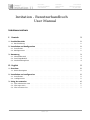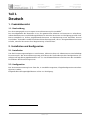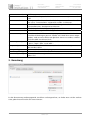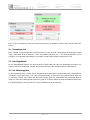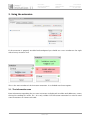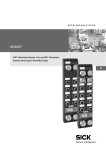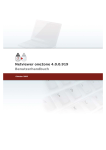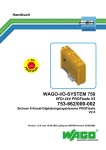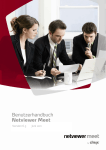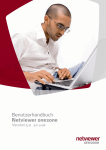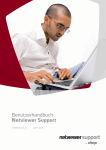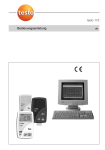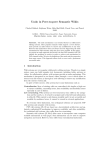Download Invitation - Benutzerhandbuch User Manual
Transcript
Invitation Benutzerhandbuch User Manual Verfasser: Abgenommen: Datum: Sten Seifert Johannes Waschke 27. Juni 2011 Invitation - Benutzerhandbuch User Manual Inhaltsverzeichnis I. Deutsch 2 1. Produktübersicht 2 1.1. Beschreibung . . . . . . . . . . . . . . . . . . . . . . . . . . . . . . . . . . . . . . . . . 2. Installation und Konfiguration 2 2 2.1. Installation . . . . . . . . . . . . . . . . . . . . . . . . . . . . . . . . . . . . . . . . . . . 2.2. Konfiguration . . . . . . . . . . . . . . . . . . . . . . . . . . . . . . . . . . . . . . . . . 3. Benutzung 2 2 3 3.1. Hinweisbereich . . . . . . . . . . . . . . . . . . . . . . . . . . . . . . . . . . . . . . . . 3.2. Das Eingabefeld . . . . . . . . . . . . . . . . . . . . . . . . . . . . . . . . . . . . . . . . 3.3. Die Einladungsliste . . . . . . . . . . . . . . . . . . . . . . . . . . . . . . . . . . . . . . 4 4 4 II. English 5 1. Overview 5 1.1. Brief description . . . . . . . . . . . . . . . . . . . . . . . . . . . . . . . . . . . . . . . 2. Installation and configuration 5 5 2.1. Installation . . . . . . . . . . . . . . . . . . . . . . . . . . . . . . . . . . . . . . . . . . . 2.2. Configuration . . . . . . . . . . . . . . . . . . . . . . . . . . . . . . . . . . . . . . . . . 3. Using the extension 5 5 6 3.1. The information area . . . . . . . . . . . . . . . . . . . . . . . . . . . . . . . . . . . . . 3.2. The input area . . . . . . . . . . . . . . . . . . . . . . . . . . . . . . . . . . . . . . . . . 3.3. The invitation list . . . . . . . . . . . . . . . . . . . . . . . . . . . . . . . . . . . . . . . Seite 1/7 6 7 7 Invitation Benutzerhandbuch User Manual Verfasser: Abgenommen: Datum: Sten Seifert Johannes Waschke 27. Juni 2011 Teil I. Deutsch 1. Produktübersicht 1.1. Beschreibung Das Invitationprojekt ist eine Open Source Erweiterung für OntoWiki1 . Der Grundgedanke der Extension ist es, das gemeinsame Arbeiten an Instanzen zu erleichtern, indem dem Benutzer eine Einladungsfunktion für einzelne Instanzen zur Verfügung gestellt wird. Diese ermöglicht es, bisher projektfremde Personen zur Bearbeitung einer einzelnen Instanz einzuladen. Außerdem werden Funktionalitäten bereitgestellt, die es unangemeldeten Personen erlaubt, einzelne Instanzen ohne Registrierung zu betrachten. 2. Installation und Konfiguration 2.1. Installation Um die Erweiterungsontologie zu initialisieren, öffnen Sie bitte als Administrator eine beliebige Instanzansicht. Die Invitationerweiterung prüft dann das Vorhandensein der konfigurierten Ontologie und legt diese gegebenenfalls neu an. Anschließend können alle Benutzer der OntoWikiInstallation die Erweiterung nutzen. 2.2. Konfiguration Die Invitationerweiterung kann über die, in OntoWiki integrierte, Pluginkonfigurationsseite konfiguriert werden. Folgende Einstellungsmöglichkeiten stehen zur Verfügung: 1 http://ontowiki.net/ Seite 2/7 Invitation Benutzerhandbuch User Manual Name modeluri invitationlimittime invitationlimit title sender smtp.server smtp.config.auth smtp.config.username smtp.config.passwort smtp.config.port smtp.config.ssl Verfasser: Abgenommen: Datum: Sten Seifert Johannes Waschke 27. Juni 2011 Erklärung Name der Ontologie, die für die Invitationextension genutzt werden soll Zeitspanne, über die nicht mehr Einladungen versendet werden dürfen als in ”invitationlimit“ eingestellt wurden (in Minuten) Anzahl der maximal versendbaren Einladungen innerhalb der in ”invitationlimittime“ konfigurierten Minuten Titel, der jeder Einladungsmail gegeben wird Absenderadresse jeder Einladungsmail Hier kann der SMTP Server eingetragen werden, der für den Versand der Einladungen genutzt werden soll. Wird kein Server eingegeben, wird versucht direkt vom gleichen Server zu senden, auf dem auch die PHP Installation läuft Authentifizierungsmethode des SMTP Servers (erlaubt sind ”plain“,”login“ oder ”cram-md5“) Benutzername des SMTP Nutzers, über den die Einladungen versendet werden sollen Passwort für den SMTP Zugang Port auf dem der SMTP Server läuft SSL Authentifizierungsmethode am SMTP Server (erlaubt sind ”ssl“ oder ”tls“) 3. Benutzung Ist die Erweiterung ordnungsgemäß installiert und eingerichtet, so findet man auf der rechten Seite jeder Instanzansicht ein neues Fenster. Seite 3/7 Invitation Benutzerhandbuch User Manual Verfasser: Abgenommen: Datum: Sten Seifert Johannes Waschke 27. Juni 2011 Dies ist das Hauptfenster der Invitationerweiterung. Es gliedert sich in drei verschiedene Bereiche. 3.1. Hinweisbereich Hier werden zusammengefasste Informationen zu den gerade versendeten Einladungen angezeigt (inkorrekte E-Mail-Adressen, nicht versendbare E-Mails etc.). Der Hinweisbereich ist nur sichtbar, wenn gerade Einladungen versendet wurden oder Fehler aufgetreten sind. 3.2. Das Eingabefeld In das Eingabefeld können Sie die einzelnen E-Mail-Adressen der einzuladenden Personen eintragen und mit einem Klick auf den Hinzufügen-Knopf in die Einladungsliste übernehmen. 3.3. Die Einladungsliste In die Einladungsliste werden die im Eingabefeld eingetragenen E-Mail-Adressen aufgenommen und bereits vorausgewertet. Um nähere Informationen zu einer der vorausgewerteten Adressen zu erhalten, fahren Sie einfach mit dem Mauszeiger über das Infosymbol der jeweiligen E-MailAdresse. Sollte kein Infosymbol erscheinen, gibt es zu dieser Adresse keine besonderen Hinweise. Die Einladungsliste fasst maximal 5 unterschiedliche E-Mail-Adressen. Seite 4/7 Invitation Benutzerhandbuch User Manual Verfasser: Abgenommen: Datum: Sten Seifert Johannes Waschke 27. Juni 2011 Teil II. English 1. Overview 1.1. Brief description The Invitation-project is an open source extension for OntoWiki2 . The basic idea of this extension is to simplify the collaborative work on OntoWiki-Instances through offering an invitation functionality. It enables users of OntoWiki to invite new persons to edit single instances and provides means of viewing single instances without registering first. 2. Installation and configuration 2.1. Installation To initialize the Invitation-Ontology you should be logged in with administration privileges and open any instance, thus triggering the extension for checking for availability of the configured ontology and creating it if necessary. Afterwards any user of the OntoWiki is able to use the extension. 2.2. Configuration You can configure the Invitation-extension through the plugin configuration provided by OntoWiki itself. The following options are configurable: Name Description modeluri invitationlimittime invitationlimit titel sender smtp.server smtp.config.auth smtp.config.username smtp.config.passwort smtp.config.port smtp.config.ssl 2 Name of the ontology the Invitation-extension uses Duration of time (in minutes) in wich not more than ”invitationlimit“ invitations are allowed to be sent Maximal number of invitations that are allowed to be sent in the last ”invitationlimittime“ minutes Title of every invitation e-mail from-address of every invitation e-mail If set, the given SMTP Server is used for sending the e-mails, otherwise the extension tries to send it via the server on wich the actual PHP installation runs Authentification method of the SMTP server (allowed are ”plain“,”login“ or ”cram-md5“) Username for the SMTP server Password for the given SMTP user Port on wich the SMTP server runs SSL authentification method for the SMTP server (allowed are ”ssl“ or ”tls“) http://ontowiki.net/ Seite 5/7 Invitation Benutzerhandbuch User Manual Verfasser: Abgenommen: Datum: Sten Seifert Johannes Waschke 27. Juni 2011 3. Using the extension If the extension is properly installed and configured you should see a new window on the right side of every instance view. This is the main window of the Invitation-extension. It is divided into three regions: 3.1. The information area Here information regarding the just sent invitations is displayed (invalid e-mail-addresses, errors during the sending of e-mails, etc.) It is only visible if the Invitation-extension has tried to send some invitations or if errors occured. Seite 6/7 Invitation Benutzerhandbuch User Manual Verfasser: Abgenommen: Datum: Sten Seifert Johannes Waschke 27. Juni 2011 3.2. The input area You can type e-mail-addresses into the input area and add them to your invitation list with a click to the ”add“-button. 3.3. The invitation list Here your added e-mail-addresses are stored and pre-evaluated. To get further information for one of the pre-evaluated addresses, just hover your cursor above the information symbol of that address. If no symbol appears, there are no further information to that e-mail-address. The list holds up to 5 different addresses. Seite 7/7