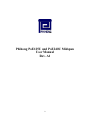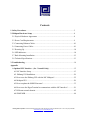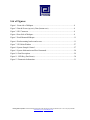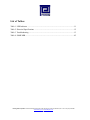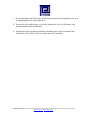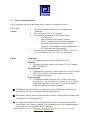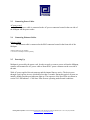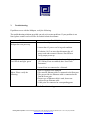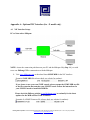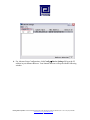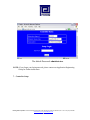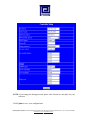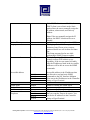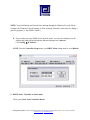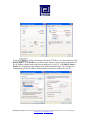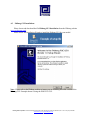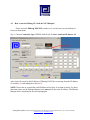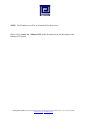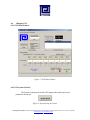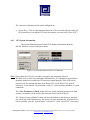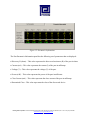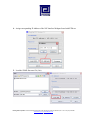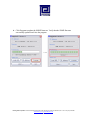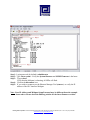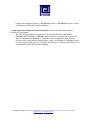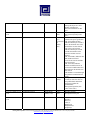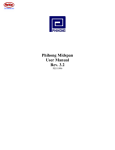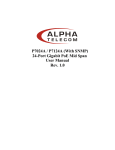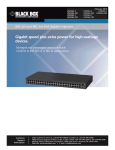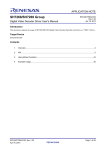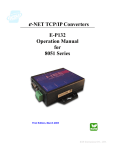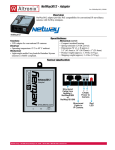Download Phihong PoE125U and PoE240U Midspan User Manual Rev. A1
Transcript
Phihong PoE125U and PoE240U Midspan User Manual Rev. A1 0 Disclaimer Phihong accepts no accountability or liability arising from the use of the Midspans, as described in this document. The handling of equipment will be users’ responsibility. Applications described in this document are for descriptive purposes only. Phihong does not provide warranty for modified products. Notice This document contains informative information about the software and hardware used on the Midspan. The information is held to be accurate and reliable from time of print. Please be advised that product development and revisions are still in course of action. Phihong cannot be held responsible for involuntary error, exclusions, inaccuracies, or following changes of printed material. Phihong reserves the right to make changes to products and to their specifications as described in this document, at any time, without prior notice. The contents of this document may not be photocopied or reproduced in any form without written permission of Phihong. NOTE: Midspans are for indoor use only! © May 2008 Phihong USA Corp. All Rights Reserved. This document is subject to change without notice. Phihong USA Corporation • East Coast Engineering Center • 630 Johnson Ave. Suite 102, Bohemia, NY 11716 • Tel: (631) 610-2289 www.Phihong.com or www.Midspans.com 1 Contents 1. Safety Procedures.............................................................................................................5 2. Midspan Hardware Setup ..............................................................................................8 2.1 Physical Hardware Appearance ..................................................................................8 2.2 Power Cord Requirements ..........................................................................................9 2.3 Connecting Ethernet Cables ........................................................................................10 2.4 Connecting Power Cables ............................................................................................10 2.5 Powering Up ................................................................................................................10 2.6 LED Indicators.............................................................................................................10 2.7 Rack-Mounting Installation .........................................................................................12 2.8 Technical Specifications ..............................................................................................13 3. Troubleshooting ...............................................................................................................14 Appendix A Optional NIC Interface – (for –N model Only) .........................................................15 A1 NIC Interface Setup .................................................................................................15 A2. Phihong GUI Installation ........................................................................................24 A3 How to use the Phihong GUI with the NIC Midspan? ............................................25 A4 Midspan GUI............................................................................................................28 A5 How to update the SNMP Firmware? ......................................................................33 A6 How to use the HyperTerminal to communicate with the NIC Interface? ..............36 A7 Different network domain........................................................................................42 A8 SNMP MIB ..............................................................................................................44 Phihong USA Corporation • East Coast Engineering Center • 630 Johnson Ave. Suite 102, Bohemia, NY 11716 • Tel: (631) 610-2289 www.Phihong.com or www.Midspans.com 2 List of Figures: Figure 1 Front side of Midspan ............................................................................................8 Figure 2 Data & Power (top row), Data (bottom row) ........................................................8 Figure 3 NIC Connector .......................................................................................................8 Figure 4 Rear Side of Midspan .............................................................................................8 Figure 5 Rack-Mounted Midspan ........................................................................................11 Figure 6 Rack mounting bracket and screws ........................................................................11 Figure 7 GUI Main Window ................................................................................................27 Figure 8 System Setup & Control ........................................................................................27 Figure 9 System Information and Port Commands ..............................................................28 Figure 10 Port Description ...................................................................................................29 Figure 11 LED Key (Port Status)..........................................................................................30 Figure 12 Parametric Information ........................................................................................31 Phihong USA Corporation • East Coast Engineering Center • 630 Johnson Ave. Suite 102, Bohemia, NY 11716 • Tel: (631) 610-2289 www.Phihong.com or www.Midspans.com 3 List of Tables: Table 1 LED Indicator .........................................................................................................11 Table 2 Electrical Specifications .........................................................................................12 Table 3 Troubleshooting .......................................................................................................13 Table 4 SNMP MIB ..............................................................................................................45 Phihong USA Corporation • East Coast Engineering Center • 630 Johnson Ave. Suite 102, Bohemia, NY 11716 • Tel: (631) 610-2289 www.Phihong.com or www.Midspans.com 4 1. Safety Procedures – General Precautions General - Please read the following precautions carefully before installing and connecting the system to a power source. Note – Only qualified and trained service personnel (in accordance with IEC 60950 and AS/NZS 3260) should install, replace, or service the equipment. Install the system in accordance with Country, National or to the U.S. National Electric Code if you are in the United States. Precautions: 1. The building facilities in which the product will be used requires a fuse or circuit breaker no larger than 15 A for 120 Vac (U.S.A.) or 10 A, 230 Vac (international). The building facilities must protect the Midspan from over current or short-circuits. 2. Before connecting the Midspan to a power source (including power cord requirements), read the Midspan Hardware Setup procedure in Section 2. This procedure as with all procedures and instruction s can be found in the Midspan User Manual. To download a copy of the Manual, visit “www. Phihong.com”. 3. To prevent the Midspan from overheating, do not operate the product in an area that exceeds the maximum recommended ambient temperature of 40 ºC. Allow at least 3 to 4 inches of clearance around all ventilation openings. 4. In order to support the Midspan weight, do not stack the chassis on any other equipment. Shelf mounted equipment requires a stable and durable surface. When installed, do not push or pull on the Midspan when the equipment is installed. 5. The Midspan consists of two rows of “Data and “Data & Power” ports. The ports use RJ-45 data sockets. Do not connect telephone cables into these ports. Only RJ-45 data cables may be connected to these sockets. 6. Do not work on the Midspan system or connect or disconnect cables, during periods of lightning activity. 7. The AC or DC plug/socket combination must be accessible at all times, as it serves as the main disconnect device to the product. 8. Before servicing the product, always disconnect the product from its AC and DC source. 9. Disposal of this product should abide by all appropriate National laws and regulations. Phihong USA Corporation • East Coast Engineering Center • 630 Johnson Ave. Suite 102, Bohemia, NY 11716 • Tel: (631) 610-2289 www.Phihong.com or www.Midspans.com 5 1. Sicherheitsmaßnahmen – Allgemeine Vorsichtsmaßnahmen Allgemein – Lesen Sie die folgenden Vorsichtsmaßnahmen sorgfältig durch, bevor Sie das System installieren und an eine Energiequelle anschließen. Hinweis – Das Gerät darf nur durch qualifiziertes und geschultes technisches Personal (gemäß IEC 60950 [Vorschrift 60950 der Internationalen Elektrischen Kommission] und AS/NZS 3260 [Vorschrift für Australien und Neuseeland]) installiert, ersetzt oder repariert werden. Installieren Sie das System auch in Übereinstimmung mit den geltenden nationalen oder europäischen Vorschriften bzw. der NEC-Vorschrift, falls Sie sich in den Vereinigten Staaten befinden. Vorsichtsmaßnahmen: 1. Die Gebäudeinstallationen, in denen das Produkt benutzt wird, müssen über eine Sicherung oder einen Schutzschalter mit maximal 15 A für 120 VAC (USA) oder 10 A für 230 VAC (international) verfügen. Die Gebäudeinstallationen müssen das MidspanDevice vor zu starkem Strom oder Kurzschlüssen schützen. 2. Lesen Sie vor dem Anschließen des Midspan-Device an eine Energiequelle (einschließlich der erforderlichen Anschlussleitungen) die Setup-Anleitung für Ihre Midspan-Hardware in Kapitel 2 genau durch. Dieses Verfahren wird zusammen mit allen weiteren Vorgängen und Anweisungen im Benutzerhandbuch für das Midspan-Device beschrieben. Sie können das Benutzerhandbuch unter "www. Phihong.com" herunterladen. 3. Um das Midspan-Device vor Überhitzung zu schützen, benutzen Sie das Produkt nicht in Räumen, die die maximale empfohlene Umgebungstemperatur von 40oC überschreiten. Lassen Sie um alle Lüftungsöffnungen herum mindestens 7,5 bis 10 cm (3-4 inches) frei. 4. Stützen Sie das Gewicht des PoE Midspan-Device nicht ab, indem Sie das Gehäuse auf ein anderes Gerät stellen. Falls Sie das Gerät auf ein Gestell montieren, muss dieses eine stabile und haltbare Oberfläche haben. Nach der Installation des Systems bewegen Sie das Midspan-Device nicht mehr. 5. Das Midspan-Device enthält zwei Reihen mit "Datenports" und "Daten- und Stromports". Die Ports verwenden RJ45-Datenanschlüsse. Schließen Sie keine Telefonkabel an diese Ports an. Es dürfen nur RJ45-Datenkabel an diese Eingänge angeschlossen werden. 6. Führen Sie an dem Midspan-System keine Arbeiten durch, schließen Sie keine Kabel an und trennen Sie keine Kabelverbindungen während Gewittern mit Blitzen. Phihong USA Corporation • East Coast Engineering Center • 630 Johnson Ave. Suite 102, Bohemia, NY 11716 • Tel: (631) 610-2289 www.Phihong.com or www.Midspans.com 6 7. Der Steckanschluss für Gleich- oder Wechselstrom muss jederzeit zugänglich sein, da er als Haupttrenngerät für das Produkt dient. 8. Trennen Sie das Produkt immer erst von der Stromquelle, bevor Sie Wartungs- oder Reparaturarbeiten daran durchführen. 9. Entsorgen Sie dieses Produkt gemäß aller geltenden Gesetze und Vorschriften Ihres Landes und der EU (falls Sie sich in einem Land der EU befinden). Phihong USA Corporation • East Coast Engineering Center • 630 Johnson Ave. Suite 102, Bohemia, NY 11716 • Tel: (631) 610-2289 www.Phihong.com or www.Midspans.com 7 2. Midspan Hardware Setup 2.1 Physical Hardware Appearance: Front Side of Midspan: Fig 1 Front side of Midspan Fig. 2 Data & Power (top row), Data (bottom row) Fig. 3 NIC Connector (-N Model Only) Rear Side of Midspan: Figure 4 Rear side of Midspan Phihong USA Corporation • East Coast Engineering Center • 630 Johnson Ave. Suite 102, Bohemia, NY 11716 • Tel: (631) 610-2289 www.Phihong.com or www.Midspans.com 8 2.2 Power Cord Requirements: Power cords must meet the requirements for the country it is intended to be used. U.S.A. and Canada • • • • Europe The cord must have a minimum of 10A rated current competence. The cord must be CSA or UL approved. The minimum requirement for the flexible cord is: o 18 AWG (10A) o Three-conductor (Line, Neutral, Ground) o Type SV (Stranded Vacuum Rubber Jacketed) or SJ (Stranded Junior Rubber Jacketed) or SVT (Stranded Vacuum Rubber Jacketed Themoplastic) or SJT (Stranded Junior Themoplastic) The plug must be earth-grounded with a NEMA 5-15P (15A, 125 V) or NEMA 6-15P (15A, 250 V) configuration. Switzerland • The supply plug must comply with SEV/ASE 1011. Denmark • The supply plug must comply with section 107-2-D1, standard DK2-1a or DK2-5a. United Kingdom • The Midspan is covered by General Approval (section 16.16.060), NS/G/12345/J100003, for indirect connection to a public telecommunication system. France and Peru • IT equipments cannot power this device. In the case of an IT powered device, the unit needs to be powered by 230 V through an isolation transformer with a ratio of 1:1 and the secondary connection (Neutral) is properly grounded. The Midspan must have access to a nearby power outlet. By disconnecting the power cord from the outlet, you will eliminate power from the device. The flexible cord that connects to the Midspan must have a configuration to connect with an EN60320/IEC320 inlet connector. According to the EN60950/IEC 950 specifications, this device functions under SELV (Safety Extra Low Voltage) conditions. The conditions are true if the equipment and the connected device functions under SELV conditions. Phihong USA Corporation • East Coast Engineering Center • 630 Johnson Ave. Suite 102, Bohemia, NY 11716 • Tel: (631) 610-2289 www.Phihong.com or www.Midspans.com 9 2.3 Connecting Power Cables AC power cord: The AC power cable is connected to the AC power connector located in the rear side of the Midspan and the power outlet. 2.4 Connecting Ethernet Cables Ethernet Cable The Ethernet cable is connected to the RJ45 connector located in the front side of the Midspan. *Ethernet cables are not included ** AC Power Cord may be order separately 2.5 Powering Up Midspan is powered by the power cord. In order to apply or remove power to/from the Midspan, connect or disconnect the AC power cable to/from the AC power connector on the rear side of the unit. With AC power applied, the unit starts-up and the internal fans are active. The device runs through a quick power-on test, which takes less than 5 seconds. During this period, all ports are initially disabled and the port indicators light up. The sequence of the port LEDs are shown in section 2.6 LED Indicator – Cold Start. Ports are now operating under normal conditions. Phihong USA Corporation • East Coast Engineering Center • 630 Johnson Ave. Suite 102, Bohemia, NY 11716 • Tel: (631) 610-2289 www.Phihong.com or www.Midspans.com 10 2.6 LED Indicator: Only the top row LEDs indicate the status of PoE output while the bottom row LEDs always stay off. The detail of the LED indicator is shown in Table 1. LED Indicator For Models POE125U-8-R POE125U-8-C-R POE125U-8-N-R (always stay off) On N/A (always stay off) Off On Port POE LED (Top Row LED only) Green Off Conditions Orange Indication No PoE PD connected or N/A POE125U-4AT-R POE240U-4UP-R Off Off On On (blinking periodically) (blinking periodically) On Off (blinking periodically) NIC LED (-N Model Only) POE125U-8-N-R OFF OFF Blinking slowly Blinking slowly OFF Blinking fast Blinking slowly Blinking fast Port disabled PoE PD connected No PoE PD connected PoE PD connected Fault condition: wrong signature detected, or overload or short circuit condition etc. PoE PD connected, but PD is dropped off as not enough load current NIC card is not working Power on, no Ethernet connection Power on, Ethernet is connected, but data communication not set up Power on, Ethernet is connected, data communication is in process Table 1: LED Indicator Phihong USA Corporation • East Coast Engineering Center • 630 Johnson Ave. Suite 102, Bohemia, NY 11716 • Tel: (631) 610-2289 www.Phihong.com or www.Midspans.com 11 2.7 Rack-Mounting Installation Fig. 5 Rack-Mounted Midspan (front) Fig. 6 Rack mounting bracket and screws Position the Midspan on the rack. Arrange the mounting bracket to the corresponding screw holes on the Midspan. Keep the screw area visible to insert screws, and then tighten the screws. Note: Screws and brackets can be ordered separately, please contact sales at 510-445-0100 Phihong USA Corporation • East Coast Engineering Center • 630 Johnson Ave. Suite 102, Bohemia, NY 11716 • Tel: (631) 610-2289 www.Phihong.com or www.Midspans.com 12 2.8 Technical Specifications Mechanical Specifications: z z z z Length: 228mm (8.9 inch) Width: 198mm (7.8 inch) Height: 44.5mm (1.75 inch) Weight: 1.0Kg(2.5lbs) Environmental Specifications: Temperature - Operating: 0°C to +40°C - Non-Operating: -25°C to +65°C Relative Humidity - Operating: 5% to 90% - Non-Operating: 5% to 90% Electrical Specifications: Parameters Specifications AC Input voltage rating AC Input voltage range AC Input current 100VAC to 240VAC 90VAC to 264VAC 3.0A (rms) at Max. load nominal line 47Hz to 63Hz AC Input frequency: 30A for 115VAC at Max. load 60A for 230VAC at Max. load Max. In-rush current POE125U-8-R POE125U-8-C-R Output Voltage 50V 50V Power per port 15.4W 15.4W Power Total Output 125W 125W POE125U-8-N-R 50V 15.4W 125W POE125U-4AT-R POE240U-4UP-R 56V 56V 33.6W 60W 135W 240W Model Supported Functions Supports IEEE signature Supports IEEE/Legacy signature Supports IEEE/Legacy signature, SNMP function Supports IEEE/Legacy signature 12.5K detection *Please contact sales at 510-445-0100 for more info. Phihong USA Corporation • East Coast Engineering Center • 630 Johnson Ave. Suite 102, Bohemia, NY 11716 • Tel: (631) 610-2289 www.Phihong.com or www.Midspans.com 13 3. Troubleshooting: If problems occur with the Midspan, verify the following: The troubleshooting solutions provided can only solve minor problems. If your problem is not listed, please contact our local office for further technical assistance. Problem Possible Solutions 1. Assure that AC power cord is connected. Midspan does not power up 2. Assure that AC power cord is in good condition. 3. If solution 1 & 2 are true, then disconnect the AC power cord and reconnect. Observe Port LEDs to verify proper power up. Port LED do not light ‘green’ Others. Please verify the following: 1. Port maybe disabled and needs to be enabled using the GUI. Ensure Ports are enabled, then ‘Save Flash Parameters’ 2. 1. 2. 3. Assure Ports are connected to a Network. Power is applied to the Midspan The network Ethernet cable is connected to the Data port The powered device Ethernet cable is connected to the Data & Power port 4. Proper type of Ethernet cable is used, do not use crossover-type Ethernet cable 5. Cable pairs are connected to corresponding ports. Table 3: Troubleshooting Phihong USA Corporation • East Coast Engineering Center • 630 Johnson Ave. Suite 102, Bohemia, NY 11716 • Tel: (631) 610-2289 www.Phihong.com or www.Midspans.com 14 Appendix A: Optional NIC Interface (for –N model only) A1 NIC Interface Setup: PC-to-Network-to-Midspan: NOTE: Assure the connection path between your PC and the Midspan. Skip Step 1 if you wish to use our Phihong GUI to communicate with the Midspan. 1. Visit www.Midspans.com to download latest SNMP MIB for the NIC interface. Example SNMP MIB file (please check our website for updates): If you choose to use your own SNMP console, please rename the SNMP MIB text file to the file extension that matches your SNMP Console. Follow the instructions for your SNMP Console to install the MIB file. Please check the Phihong website (www.Midspans.com) occasionally for the latest updates for the MIB and the SNMP Firmware Example of a SNMP Firmware file (please check our website for updates): Phihong USA Corporation • East Coast Engineering Center • 630 Johnson Ave. Suite 102, Bohemia, NY 11716 • Tel: (631) 610-2289 www.Phihong.com or www.Midspans.com 15 2. Visit www.Midspans.com to download the Ethernet Manager tool (etm.exe). Etm.exe is a Device Management Utility that runs under the Windows 32 bit environment and is used to setup the IP address, subnet mask, and MAC address of your SNMP device. For more advance setup settings, use Internet Explorer or another Internet Browser. NOTE: Your IP Address may be different from the example shown below 3. Execute etm.exe Ethernet Manager tool 4. Assuming the connection path between your PC and the Midspan is adequate; the Ethernet Manager tool will detect your SNMP device. 5. If your device is not found, check the connection and click View Æ Refresh Phihong USA Corporation • East Coast Engineering Center • 630 Johnson Ave. Suite 102, Bohemia, NY 11716 • Tel: (631) 610-2289 www.Phihong.com or www.Midspans.com 16 6. For Advance Setup Configuration: click Config Æ Device Settings OR type the IP address in your Internet Browser. Your Internet Browser will open with the following window: Phihong USA Corporation • East Coast Engineering Center • 630 Johnson Ave. Suite 102, Bohemia, NY 11716 • Tel: (631) 610-2289 www.Phihong.com or www.Midspans.com 17 The default Password: administrator NOTE: If you forget your login password, please contact our Application Engineering Group for further instructions. 7. Controller Setup Phihong USA Corporation • East Coast Engineering Center • 630 Johnson Ave. Suite 102, Bohemia, NY 11716 • Tel: (631) 610-2289 www.Phihong.com or www.Midspans.com 18 NOTE: If you change the Setup password, please write it down in a safe place for your reference. Click Update to save your configurations: Phihong USA Corporation • East Coast Engineering Center • 630 Johnson Ave. Suite 102, Bohemia, NY 11716 • Tel: (631) 610-2289 www.Phihong.com or www.Midspans.com 19 This process may take a few minutes, depending on your connect speed. Please check the IP address of your Midspan again; it may be updated to a new IP address if the DHCP client is enabled. Configuration Description Controller Setup IP Address Default Settings 192.168.1.111 Subnet mask 255.255.255.0 Gateway address 192.168.0.1 Network link speed Auto DHCP client Enable Description Four groups of numbers assigned by the Network server (DHCP mode Enabled) or user defined (DHCP mode Disabled). Four groups of numbers assigned by the Network server (DHCP mode enabled) or user defined (DHCP mode disabled). Four groups of numbers assigned by the Network server (DHCP mode enabled) or user defined (DHCP mode disabled). - Auto - 10 full-duplex - 100 full-duplex - 10 half-duplex - 100 half-duplex The default setting (Enable) sets the DHCP client in Dynamic mode. Dynamic mode allows the Network server to automatically assign the IP address, subnet mask, and Gateway address. Phihong USA Corporation • East Coast Engineering Center • 630 Johnson Ave. Suite 102, Bohemia, NY 11716 • Tel: (631) 610-2289 www.Phihong.com or www.Midspans.com 20 If the DHCP client is set to Disable, the DHCP client is set to Static mode. Static mode allows the user to manually assign the IP address, subnet mask, and Gateway address. Device ID Setup password 1 administrator Access control Disable Note: If the user manually assigns the IP address, the DHCP client must be set to Disable. A 16-bit integer; ranging from 0 to 65535 The login password can be empty or 1-15 characters long. Please write your new password down in a safe location for future use. The Setup password is also use while performing a SNMP Firmware update. The default setting (Disable) sets the Access control to allow all IP address access capability. If the Access control is Enable, only the IP addresses listed in the Accessible addresses will be able to access the SNMP commands. Accessible address SNMP agent Read community Set Community Trap hosts 0.0.0.0 0.0.0.0 0.0.0.0 0.0.0.0 Accessible address is the IP addresses that are allowed to read and write SNMP commands to the NIC Interface Midspan. You can set the IP addresses in the Controller Setup or HyperTerminal. Enable public private 0.0.0.0 0.0.0.0 0.0.0.0 0.0.0.0 Enable or Disable the SNMP agent. Option to set public or private Option to set public or private Trap hosts are the destination IP addresses that you want the Traps to be sent to. You can set the IP addresses in the Controller Setup or HyperTerminal. Phihong USA Corporation • East Coast Engineering Center • 630 Johnson Ave. Suite 102, Bohemia, NY 11716 • Tel: (631) 610-2289 www.Phihong.com or www.Midspans.com 21 NOTE: Trap Notifications are blocked from entering through the Windows Firewall. Please configure the Windows Firewall settings to allow incoming Network Connections, by adding a specific program (i.e. the SNMP Console). 8. If you wish to run your SNMP device in Static mode, you can also configure your IP address and Subnet Mask through the Ethernet Manager tool (etm.exe). Click Config Æ IP Address NOTE: From the Controller Setup menu, your DHCP client setting must be set to Disable. 9. DHCP client – Dynamic or Static mode: Check your Local Area Connection Status: Phihong USA Corporation • East Coast Engineering Center • 630 Johnson Ave. Suite 102, Bohemia, NY 11716 • Tel: (631) 610-2289 www.Phihong.com or www.Midspans.com 22 Double click Internet Protocol (TCP/IP) to view the properties. If the Click on DHCP client is set to Disable it is in Static mode. The user has the option to manually set the IP Address, Subnet mask, and Gateway Address for your PC). If the DHCP client is Enable it is in Dynamic mode (Obtain an IP address automatically). The Network will automatically set the IP Address, Subnet mask, and Gateway Address for your PC. Phihong USA Corporation • East Coast Engineering Center • 630 Johnson Ave. Suite 102, Bohemia, NY 11716 • Tel: (631) 610-2289 www.Phihong.com or www.Midspans.com 23 A2 Phihong GUI Installation: Please locate and download the file Phihong GUI Installation from the Phihong website (www.midspans.com). Please follow the Installation Wizard to install the Phihong GUI for your model. Note: Please refer to the Phihong website to insure you are installing the latest version of the Phihong GUI. Example shown is using the POE125U GUI. Phihong USA Corporation • East Coast Engineering Center • 630 Johnson Ave. Suite 102, Bohemia, NY 11716 • Tel: (631) 610-2289 www.Phihong.com or www.Midspans.com 24 A3 How to use the Phihong GUI with the NIC Midspan? Please locate the Phihong POE GUI x.x.exe (x.x is revision no.) on your desktop or from your Start menu. Step 1: Choose Connection Type: SNMP/LAN& WAN Æ select AutoScan IP address Set Auto Scan will search for the IP address of Phihong PoE125device starting from the IP address of circled by (1) and ending the search at (2). NOTE: Please take in account that each IP address will require 10 seconds to detect. For faster detection, please use the Ethernet Manager tool (etm.exe) to detect the IP address. The Ethernet Manager tool is mentioned in the earlier paragraphs. Phihong USA Corporation • East Coast Engineering Center • 630 Johnson Ave. Suite 102, Bohemia, NY 11716 • Tel: (631) 610-2289 www.Phihong.com or www.Midspans.com 25 Step 2: Select Auto Scan: If a Phihong PoE125U Device is found, the GUI will link to the device automatically. Phihong USA Corporation • East Coast Engineering Center • 630 Johnson Ave. Suite 102, Bohemia, NY 11716 • Tel: (631) 610-2289 www.Phihong.com or www.Midspans.com 26 NOTE: The IP address set will be saved internally for the next use. Please refer to section A.4 - Midspan GUI of this document for the full description of the Phihong GUI features. Phihong USA Corporation • East Coast Engineering Center • 630 Johnson Ave. Suite 102, Bohemia, NY 11716 • Tel: (631) 610-2289 www.Phihong.com or www.Midspans.com 27 A4. Midspan GUI A4.1 GUI Main Window: Figure 7: GUI Main Window A4.2 GUI System Control: The System Control panel on the GUI supports the main system level parameters for the µP. Figure 8: System Setup & Control Phihong USA Corporation • East Coast Engineering Center • 630 Johnson Ave. Suite 102, Bohemia, NY 11716 • Tel: (631) 610-2289 www.Phihong.com or www.Midspans.com 28 The system level parameters that can be configured are: • A4.3 System Reset – This is a function that allows the GUI to reset the software on the µP. (If System Reset is set and the GUI does not respond, user must click “Reset GUI”) GUI System Information: The System Information panel on the GUI displays information about the PoE ID, firmware revision, and system status. Figure 9: System Information and Port Commands Note: Please allow the GUI a few seconds to respond to the commands selected. DO NOT click or check any commands simultaneously. If a command is selected more than once within two seconds, the GUI may not respond properly. If the GUI fails to respond, wait five seconds and then click “Reset GUI” (click “Reset GUI” again if necessary). Verify that the “System Status” reads “0”, which indicates that there is a good connection. The “Save Parameters to Flash” button will save system and port parameters to flash memory, so that they can be used by the firmware across reboots of the µP. The “Restore Factory Defaults” button will reset the defaults in the firmware, and clear any stored data in the flash memory, the device will reset automatically. After the device has successfully reset, the “System Status” will read “0.” Click “Reset GUI” if necessary. Phihong USA Corporation • East Coast Engineering Center • 630 Johnson Ave. Suite 102, Bohemia, NY 11716 • Tel: (631) 610-2289 www.Phihong.com or www.Midspans.com 29 To make the factory defaults permanent, the user must click “Save Parameters to Flash.” The PoE ID field specifies the hardware revision of the PoE device. The firmware version is represented in a major.minor format. System ID/Name - click “Edit” to edit/change the description of the system. If you click “Cancel”, the previous description will be set for the system. To make this permanent, the user must click “Save Parameters to Flash.” A4.4 GUI Port Description: The Port Description panel shows 8-ports. Each section specifies the individual port descriptions for the system. Figure 10: Port Description Changes to the port configuration in this section can be enacted when the user clicks the “Send Port Control” button. It will send the port information to the µP for 24-ports. Please allow the GUI 10 seconds to refresh when action is taken. Port Description – Click “Edit” to edit/change the description of the port. Click “Ok” to set description on the GUI screen. If you click “Cancel”, the previous description will be set for that Phihong USA Corporation • East Coast Engineering Center • 630 Johnson Ave. Suite 102, Bohemia, NY 11716 • Tel: (631) 610-2289 www.Phihong.com or www.Midspans.com 30 particular port. Click “Send Port Control” to send the descriptions to the system. To make this permanent, the user must click “Save Parameters to Flash.” Enable – This check box can administratively enable or disable the selected port. If “Enable/Disable All Port” checkbox is selected, all ports will be enabled. Initially, the checkbox is not checked, but by default all ports are enabled. Click “Send Port Control” to send the command to the system. To make this permanent, the user must click “Save Parameters to Flash.” If “Detect Legacy Signature” checkbox is selected, all ports are enabled and the firmware will try to detect legacy devices. By default, legacy detection is disabled. The message in blue states that the “Legacy Detect is Enabled” (Figure 16). Click “Send Port Control” to send the command to the system. To make this permanent, the user must click “Save Parameters to Flash.” The different colored LEDs show the status of the individual ports. ‘Yellow’ LED shows the port is detecting or ready to be connected. ‘Red’ LED shows the port as Disable/Error. ‘Green’ LED shows that the port is connected. Figure 11: LED Key (Port Status) A4.5 GUI Parametric Information: This section allows users to review, but not edit, the Parametric Information for each port Phihong USA Corporation • East Coast Engineering Center • 630 Johnson Ave. Suite 102, Bohemia, NY 11716 • Tel: (631) 610-2289 www.Phihong.com or www.Midspans.com 31 Figure 12: Parametric Information The Port Parametric Information panel has the following set of parameters that are displayed: • Discovery R (ohms) – This value represents the discovered resistance (R) of the port in ohms. • Current (mA) – This value represents the current (I) of the port in milliamps. • Voltage (V) – This value represents the voltage (V) of the port. • Power (mW) – This value represents the power of the port in milliwatts. • Class Current (mA) – This value represents the class current of the port in milliamps. • Determined Class – This value represents the class of the discovered device. Phihong USA Corporation • East Coast Engineering Center • 630 Johnson Ave. Suite 102, Bohemia, NY 11716 • Tel: (631) 610-2289 www.Phihong.com or www.Midspans.com 32 A5 How to update the SNMP Firmware? NOTE: Assure the connection path between your PC and the Midspan. The folder names are used for example purposes only, please check www.Midspans.com for current updates. 1. Please refer to Step 1 of the NIC Interface Setup section. Use the Ethernet Manager tool (etm.exe) to detect the IP address. 2. Visit www.Midspans.com to download the SNMP firmware and Upload program. The eUpg32.exe is a Firmware Update Utility that runs under the Windows 32 bit environment. In this example: eUpg32.exe and the SNMP Firmware (.bin) file are saved in a in the local disk C: directory. 3. Double Click Phihong USA Corporation • East Coast Engineering Center • 630 Johnson Ave. Suite 102, Bohemia, NY 11716 • Tel: (631) 610-2289 www.Phihong.com or www.Midspans.com 33 4. Assign corresponding IP Address of the NIC Interface Midspan found with ETM.exe 5. Load the SNMP firmware file (.bin) Phihong USA Corporation • East Coast Engineering Center • 630 Johnson Ave. Suite 102, Bohemia, NY 11716 • Tel: (631) 610-2289 www.Phihong.com or www.Midspans.com 34 6. Click Program to update the SNMP firmware. Verify that the SNMP firmware successfully updated and close the program. Phihong USA Corporation • East Coast Engineering Center • 630 Johnson Ave. Suite 102, Bohemia, NY 11716 • Tel: (631) 610-2289 www.Phihong.com or www.Midspans.com 35 A6 How to use the HyperTerminal to communicate with the NIC Interface? HyperTerminal is an emulator tool that allows you to connect to other computers, Internet telnet supported sites, and host computers, using your modem or a null modem cable. HyperTerminal can be used to retrieve general information about your NIC Interface Midspan. Please use the Ethernet Manager Tool (etm.exe) to verify the IP address of your NIC Interface Midspan. Æ Point to the Click Æ Æ . NOTE: Assure the connection path between your PC and the Midspan. Your IP Address and Midspan Setup Password may be different from the example shown below. Please assure you are using the last password stored in the Controller Setup. HyperTerminal setup: Create a name for the connection file and click OK. In the example, the IP address for the NIC Interface Midspan is the name. Select TCP/IP (Winsock) for a TCP/IP connection method. Phihong USA Corporation • East Coast Engineering Center • 630 Johnson Ave. Suite 102, Bohemia, NY 11716 • Tel: (631) 610-2289 www.Phihong.com or www.Midspans.com 36 Setup the Host Address: IP address of the NIC Interface Midspan. Please use the same password from the Controller Setup login. The default password is: administrator Phihong USA Corporation • East Coast Engineering Center • 630 Johnson Ave. Suite 102, Bohemia, NY 11716 • Tel: (631) 610-2289 www.Phihong.com or www.Midspans.com 37 If you entered the correct password, you will be connected. Type:? to enter the Help Menu. NOTE: If you are Idle for a few minutes, you will be disconnected. Please reconnect by clicking on the Call icon. Please reenter the login password. Phihong USA Corporation • East Coast Engineering Center • 630 Johnson Ave. Suite 102, Bohemia, NY 11716 • Tel: (631) 610-2289 www.Phihong.com or www.Midspans.com 38 Help Menu: Help Menu debug [on | off ] exit password reboot set community get [string] set community set [string] set default set IP [x.x.x.x] set subnet [x.x.x.x]set accctrl [on | off ] Set acclist [n] [x.x.x.x] Example Format to type debug on debug off (recommended unless troubleshooting) Exit administrator (default password) Reboot set community get public or private set community set public or private set default set IP 192.168.1.107 set subnet 255.255.255.0 set accctrl on (Allow access for up to four IP address) set accctrl off (default setting, all access allowed) Accessible address is the IP addresses that are allowed to read and write SNMP commands to the NIC Interface Midspan. You can set the IP addresses in the Controller Setup or HyperTerminal. set acclist 1 192.168.1.102 set acclist 2 192.168.1.103 set acclist 3 192.168.1.104 set acclist 4 192.168.1.105 Phihong USA Corporation • East Coast Engineering Center • 630 Johnson Ave. Suite 102, Bohemia, NY 11716 • Tel: (631) 610-2289 www.Phihong.com or www.Midspans.com 39 set traphost [n] [x.x.x.x] Trap hosts are the destination IP addresses that you want the Traps to be sent to. You can set the IP addresses in the Controller Setup or HyperTerminal. show port [n] show system Trapemu [port] [trap_number] set traphost 1 192.168.1.112 set traphost 2 192.168.1.113 set traphost 3 192.168.1.114 set traphost 4 192.168.1.115 show port 1 ~ 24 (depending on the Midspan model) show system Trapemu 1~24 1~7 (select trap to emulate) ? | help Trap numbers defined: 1 - poePortHWFailTrap 2 - poePortPeakOverCurrentTrap 3 - poePortOverloadTrap 4 - poePortDiscoveryFailTrap 5 - poePortClassificationFailTrap 6 - poePortDisconnectTrap 7 – PoePortVoltageFailTrap ? After a specific change, the NIC Interface Midspan will automatically reboot. The IP address of the NIC Interface Midspan may change, depending on your controller settings (DHCP client Enabled). If you receive the message below: Please use the Ethernet Manager Tool (etm.exe) to verify the IP address again. For a quick verification of the functionality of the NIC Interface Midspan: Phihong USA Corporation • East Coast Engineering Center • 630 Johnson Ave. Suite 102, Bohemia, NY 11716 • Tel: (631) 610-2289 www.Phihong.com or www.Midspans.com 40 Step 1: Login password (by default): administrator Step 2: Type: show system - Verify the System firmware and SNMP Firmware is the latest. Step 3: Type: reboot Verify that the Midspan is rebooting, all LEDs will flash. Step 4: Click on the disconnect icon Step 5: If you wish to reconnect use the Ethernet Manager Tool (etm.exe) to verify the IP address of the NIC Interface Midspan. Note: Your IP Address and Midspan Setup Password may be different from the example shown above. Please check the Phihong website for the latest firmware revision. Phihong USA Corporation • East Coast Engineering Center • 630 Johnson Ave. Suite 102, Bohemia, NY 11716 • Tel: (631) 610-2289 www.Phihong.com or www.Midspans.com 41 A7 Different network domain Description of Diagram: - Building #1 has one main Network Server that links all three floors together. - Building #2 has one main Network Server with the Network Domain of 254.168.2.xxx. Different methods of connection: NOTE: Taking consideration that the Access Control from the Controller Setup is Disabled (Allowing all access) - Connection within the same Network Domain. (Please refer to thee diagram above for Building #1) For instance: • The NIC Interface Midspan is connected to the Network Domain of 192.168.1.xxx located on the 1st floor. All Computers connected to the Network Domain of 192.168.1.xxx can communicate with the NIC Interface Midspan. • The NIC Interface Midspan remains connected on the Network Domain of 192.168.1.xxx. Since Building #1 has a main Network Server that links all three floors 42 together, the computers on the 2nd (192.168.2.xxx) and 3rd (192.168.3.xxx) floor can also communicate with the NIC Interface Midspan. - Connection between different Network Domains. (Please refer to the diagram above Building #2) For instance: • The NIC Interface Midspan is connected to the Network Domain of Building #1 (192.168.1.xxx). Building #2 (254.168.2.xxx) would like to communicate with the NIC Interface Midspan from Building #1. Building #1 must configure the main Network Server to allow access from an outside source, in this case Building #2. Building #1 must be able to support UDP port 161, for SNMP. Once the access is allowed, Building #2 can communicate with the NIC Interface Midspan. Phihong USA Corporation • East Coast Engineering Center • 630 Johnson Ave. Suite 102, Bohemia, NY 11716 • Tel: (631) 610-2289 www.Phihong.com or www.Midspans.com 43 A8 SNMP MIB: Phihong USA Corp. registered Enterprise ID: 1.3.6.1.4.1.24852 SNMP Version: SNMP V2 TCP, UDP Port: 161 SNMP (Simple Network Management Protocol)1 OID 1.3.6.1.4.1.24852.2.2.1.0 Name poeSystemActionHubReset Type INTEGER 1.3.6.1.4.1.24852.2.2.2.0 poeSystemActionHubRestoreFa ctoryDefault poeSystemActionHubSaveConfi guration poeSystemAllPortPowerEnable INTEGER 1.3.6.1.4.1.24852.2.2.3.0 1.3.6.1.4.1.24852.2.2.4.0 INTEGER INTEGER Value ready(0) reset(1) ready(0) restore(1) ready(0) save(1) ready(0) disable(1) enable(2) 1.3.6.1.4.1.24852.2.2.6.0 poeSystemHWVersion DisplayString Read-only 1.3.6.1.4.1.24852.2.2.7.0 poeSystemNumberOfChannel INTEGER Read-only 1.3.6.1.4.1.24852.2.2.8.0 1.3.6.1.4.1.24852.2.2.10.0 poeSystemProductPartNumber poeSystemFirmwareVersion INTEGER DisplayString Read-only Read-only 1.3.6.1.4.1.24852.2.2.11.0 poeSystemDescription 1.3.6.1.4.1.24852.2.2.12.0 Read – Write Read-only 1.3.6.1.4.1.24852.2.2.13.0 poeSystemConsumptionPower *** poeSystemControlACPower *** DisplayString (SIZE (0..10)) INTEGER INTEGER Read – Write 1.3.6.1.4.1.24852.2.2.14.0 poeSystemControlDCPower *** INTEGER Read – Write 1.3.6.1.4.1.24852.2.2.15.0 poeSystemControlBothPower *** INTEGER Read – Write 1.3.6.1.4.1.24852.2.3.1.1. 1~24 1.3.6.1.4.1.24852.2.3.1.2. 1~24 poePortIndex INTEGER (1..2147483647) INTEGER Read-only poePortPowerEnable disable(1) enable(2) Description Reset the POE controller Restore Factory Defaults Save the POE parameters to flash Setting this object at a value enable(2) enables detection mechanism for all port. Setting this object at a value disable(1) disables detection mechanism for all port. System hardware version for the Main board Number of ports available in the system Number of ports System firmware version for the POE System Description, max. length of 10 characters Measured power usage expressed in Watts Sets the value of available power in Watts to be supplied by primary(AC) power source. Sets the value of available power in Watts to be supplied by secondary(DC) power source Sets the value of the total available power in Watts to be supplied by both power sources. A unique value for each port Setting this object at a value enable(2) enables the detection mechanism for this port. Phihong USA Corporation • East Coast Engineering Center • 630 Johnson Ave. Suite 102, Bohemia, NY 11716 • Tel: (631) 610-2289 www.Phihong.com or www.Midspans.com 44 Setting this object at a value disable(1) disables the detection mechanism for this port This command specifies the max. power in [watts] to the port. Describes a current port status related to the power generation The value underCurrent(1) indicates that the port current is below the minimal value since the attribute was last cleared. The value overCurrent(2) indicates that the port current exceeds the maximal value since the attribute was last cleared. The value both(3) indicates that both underCurrent and overCurrent since the attribute was last cleared. The value ok(4) indicates neither an undercurrent or an overcurrent condition has been detected since the attribute was last cleared. This attribute is cleared through the poePortCurrentStatusClear action. Setting the value of this object to clear(2) clears the value of the poePortStatus and enable the agent to update the poePortStatus. During Read operation, this value will be off(1) 1.3.6.1.4.1.24852.2.3.1.3. 1~24 poePortControlMaxPower *** INTEGER Read – Write 1.3.6.1.4.1.24852.2.3.1.4. 0 poePortCurrentStatus *** INTEGER underCurre nt(1) overCurrent (2) both(3) ok(4) 1.3.6.1.4.1.24852.2.3.1.5. 0 poePortCurrentStatusClear*** INTEGER off(1) clear(2) 1.3.6.1.4.1.24852.2.3.1.6. 1~24 poePortDescription DisplayString (SIZE (0..10)) Read – Write Describes the Port Description for the port 1.3.6.1.4.1.24852.2.3.1.7. 1~24 poePortDetectionStatus *** INTEGER Read-only Off(0) DiscR(1) DiscC(2) Class(3) RampUp(4) RampDown(5) SampleI(8) Phihong USA Corporation • East Coast Engineering Center • 630 Johnson Ave. Suite 102, Bohemia, NY 11716 • Tel: (631) 610-2289 www.Phihong.com or www.Midspans.com 45 SampleV(9) class0(1) class1(2) class2(3) class3(4) class4(5) Command controls the Port Power Detection Control Sets port priority 1.3.6.1.4.1.24852.2.3.1.8. 1~24 poePortPowerClassifications *** INTEGER Read-only 1.3.6.1.4.1.24852.2.3.1.9. 1~24 1.3.6.1.4.1.24852.2.3.1.10 .1~24 poePortPowerDetectionControl* ** poePortPowerPriority *** INTEGER Read-Write INTEGER 1.3.6.1.4.1.24852.2.3.1.11 .1~24 1.3.6.1.4.1.24852.2.3.1.12 .1~24 1.3.6.1.4.1.24852.2.3.1.13 .1~24 1.3.6.1.4.1.24852.2.3.1.14 .1~24 1.3.6.1.4.1.24852.2.4.1.1. 1~24 1.3.6.1.4.1.24852.2.4.1.2. 1~24 poePortPower INTEGER critical(1) high(2) low(3) Read-only poePortVoltage INTEGER Read-only Port Voltage reading (in Volts) poePortCurrent INTEGER Read-only poePortResistance INTEGER Read-only poeTrapsControlGroupIndex INTEGER (0..65535) INTEGER Notaccessible trapsDisabl ed (1) trapsEnabld ed(2) Port Current reading (in mAmps) Port Resistance reading (in Ohm) Uniquely describes the group the Trap Control is located. Enables and Disables the Trap from the Agent 1.3.6.1.4.1.24852.2.5.1 poePortHWFailTrap 1.3.6.1.4.1.24852.2.5.2 poePortPeakOverCurrentTrap 1.3.6.1.4.1.24852.2.5.3 poePortOverloadTrap 1.3.6.1.4.1.24852.2.5.4 poePortDiscoveryFailTrap 1.3.6.1.4.1.24852.2.5.5 poePortClassificationFailTrap 1.3.6.1.4.1.24852.2.5.6 poePortDisconnectTrap 1.3.6.1.4.1.24852.2.5.7 PoePortVoltageFailTrap poeTrapsControlEnable NOTIFICATIO N NOTIFICATIO N NOTIFICATIO N NOTIFICATIO N NOTIFICATIO N NOTIFICATIO N NOTIFICATIO N Port Power reading (in mWatts) Hardware Failure Trap Peak Over Current Trap Overload Trap Discovery Failure Trap Classification Fail Trap Port Disconnect Trap Port Voltage Fail Trap Table 4: SNMP MIB *** Currently disabled. Reserved for future use. 1. The NIC Interface Midspan performs under the TCP/IP, UDP port of 161. UDP port 161 for SNMP is an official IANA registered UDP port number. While attempting to connect to the NIC Interface Midspan via a different network domain2, the user must acknowledge that the local network supports the UDP port 161. Phihong USA Corporation • East Coast Engineering Center • 630 Johnson Ave. Suite 102, Bohemia, NY 11716 • Tel: (631) 610-2289 www.Phihong.com or www.Midspans.com 46