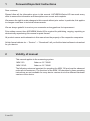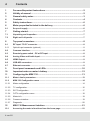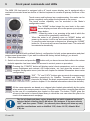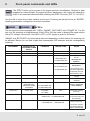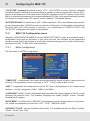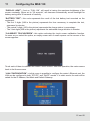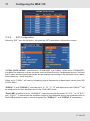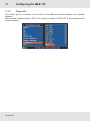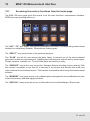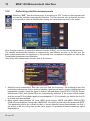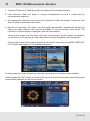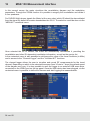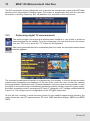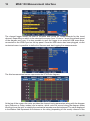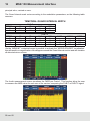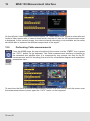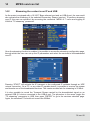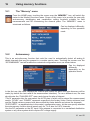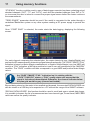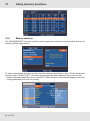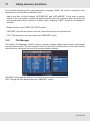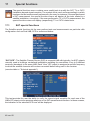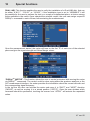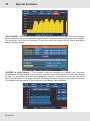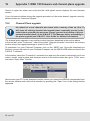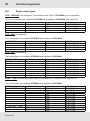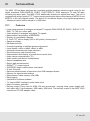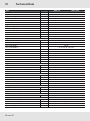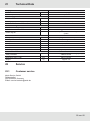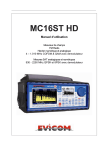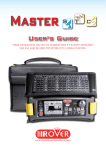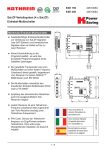Download 9364718a, User manual Test Receiver MSK 130, englisch
Transcript
User manual Test Receiver MSK 130 English Important Please read carefully prior to use 1 Foreword/Important Instructions Dear customer, Please follow all the information given in this manual. KATHREIN-Werke KG has made every effort to ensure the information and descriptions are correct and complete. We reserve the right to make changes to this manual without prior notice. In particular, this applies to changes made due to technical advancements. We are always grateful to receive your comments and suggestions for improvement. Prior written consent from KATHREIN-Werke KG is required for publishing, copying, reprinting or electronically reproducing this manual or parts thereof. All product names and trademarks in this manual are the property of the respective companies. At http://www.kathrein.de → “Service” → “Downloads” will you find the latest software to download for your device. 2 Validity of manual This manual applies to the measuring system: MSK 130 Order no. 21710045 MSK 130/O Order no. 21710046 The following notes are important for operating the MSK 130 and must be observed under all circumstances. The functions of the MSK 130 described in these operating instructions are not available for every device version due to the different hardware versions of the device. 2 von 60 3 General safety notes The MSK 130 was developed and produced in compliance with the relevant harmonised guidelines, standards and additional technical specifications. The product is state-of-the-art and ensures the maximum level of safety. However, this safety level can only be reached in practice if all of the necessary measures are taken. Electronic equipment is not domestic waste - in accordance with directive 2002/96/ EC OF THE EUROPEAN PARLIAMENT AND THE COUNCIL dated 27th January 2003 concerning used electrical and electronic appliances, it must be disposed of properly. At the end of its service life, take this device for disposal to a designated public collection point. Spent batteries are special waste! Do not throw spent batteries into your domestic waste; take them to a collection point for spent batteries! 3 von 60 4 Contents 1Foreword/Important Instructions....................................................................2 2 Validity of manual.............................................................................................2 3 General safety notes........................................................................................3 4Contents............................................................................................................4 5 Safety instructions...........................................................................................6 6 Meter properties/Included in the delivery......................................................6 6.1 Scope of supply............................................................................................................6 7 Getting started..................................................................................................7 7.1 Unpacking and inspection...........................................................................................7 7.2 Right and Left panels....................................................................................................7 8 Top panel connectors......................................................................................8 8.1 RF input: 75 Ω F connector..........................................................................................8 8.1.1 Optical input connector (optional)...................................................................................8 8.2Common Interface.........................................................................................................8 8.3 Remote bypass switch - DC at RF input.....................................................................8 8.4Analog Video and Audio Input.....................................................................................8 8.5 HDMI Output..................................................................................................................9 8.6 USB-A/B connectors.....................................................................................................9 8.7Ethernet connector.......................................................................................................9 9Front panel commands and LEDs................................................................10 10 Important notes on meter‘s battery..............................................................12 11 Configuring the MSK 130...............................................................................13 11.1 Meter’s basic parameters...........................................................................................13 11.2 MSK 130 Configuration menu....................................................................................14 11.2.1 Meter configuration.......................................................................................................14 11.2.2 TV configuration............................................................................................................16 11.2.3 SAT Configuration.........................................................................................................17 11.2.4 CATV configuration menu.............................................................................................18 11.2.5 Meter info......................................................................................................................19 11.2.6 Common interface.........................................................................................................19 11.2.7 Diagnostic.....................................................................................................................20 12 MSK 130 Measurement interface..................................................................21 12.1Accessing the meter’s functions from the home page...........................................21 4 von 60 4Contents 12.2Performing satellite measurements......................................................................... 22 12.3Performing digital TV measurements...................................................................... 25 12.4Performing analog TV measurements..................................................................... 29 12.5Performing Cable measurements............................................................................. 30 12.6Performing Optical measurements (optional MSK 130/O)..................................... 31 12.6.1 General Safety Instructions.......................................................................................... 31 12.6.2 Laser Safety Instructions.............................................................................................. 32 13 MSK 130 Spectrum analyser........................................................................ 34 13.1Performing spectrum analysis.................................................................................. 34 14 MPEG services list........................................................................................ 37 14.1Decoding the signal content..................................................................................... 37 14.2 Streaming the content over IP and USB.................................................................. 39 15 Bar and tilt Graph.......................................................................................... 40 15.1LTE interference analysis.......................................................................................... 40 16 Using memory functions.............................................................................. 41 16.1 The ”Memory” menu.................................................................................................. 41 16.2Automemory............................................................................................................... 41 16.3Data-logger functions................................................................................................ 42 16.4 Manual memory.......................................................................................................... 44 16.5File Manager............................................................................................................... 45 17 Special functions........................................................................................... 46 17.1 SAT special functions................................................................................................ 46 17.2 TV & CATV special functions.................................................................................... 49 18 Key combinations toggling special features.............................................. 52 19 Appendix 1: MSK 130 firmware and channel plans upgrade.................... 53 19.1Firmware upgrade procedure................................................................................... 53 19.2Channel Plans upgrade............................................................................................. 54 20 Technical appendix....................................................................................... 56 20.1 Single cable types...................................................................................................... 56 21 Technical Data............................................................................................... 57 21.1Features...................................................................................................................... 57 22Service............................................................................................................ 59 22.1Customer service....................................................................................................... 59 5 von 60 5 Safety instructions It is imperative the safety instructions enclosed with the device are followed. This sheet contains important information about the operation, installation location and connection of the device. Read these instructions carefully before setting up the device. 6 Meter properties/Included in the delivery The MSK 130 is a latest generation meter in a compact form which leaves nothing to be desired when it comes to testing antenna and cable systems, even including professional head-ends. The device is suitable for use in the lab and for monitoring head-ends with remote control, as well as for acceptance measurements on antenna and distribution systems. 6.1 Scope of supply MSK 130 Order no. 21710045 MSK 130/O Order no. 21710046 - Antenna measuring system MSK 130 - AC power unit - Transport case - Accessory bag - Carrying strap - RF Connectorset - RF measurement cable - Video cable - Manual - USB stick - Car adapter - optional (MSK 130/O): optical adapter cable 6 von 60 7 Getting started 7.1 Unpacking and inspection Before unpacking the unit, inspect the outer carton for shipping damage. If the carton shows damage, inspect the unit in those areas. 7.2 Right and Left panels Loudspeaker Cooling Fan Cooling Fan Power adapter plug 7 von 60 8 Top panel connectors 8.1 RF input: 75 Ω F connector The MSK 130 has one RF input: a 75 Ω F connector input. The RF interface accept signals with power level between 30 and 120 dBµV 8.1.1 Optical input connector (optional) The MSK 130/O is equipped with an optical input and a RF input 75 Ω F connector. A specific Optical Measurement Interface will then be accessible in the main menu of the meter. 8.2 Common Interface The MSK 130 is equipped with a Common Interface slot compliant with EN 50221 standard (DVB-CI) capable to manage both consumer single service decryption CAM and professional multi-service decryption CAM. The meter detects automatically the CAM module once inserted in the PCMCIA slot and gives information about the CAM manufacturer, module firmware version and status. 8.3 Remote bypass switch - DC at RF input The MSK 130 is able to powering directly LNBs as well as terrestrial antenna distribution systems with a DC voltage from 5 to 18 V available on RF input connector. The DC internal generator can be activated via software, while configuring the meter for satellite or terrestrial measurements, but can be activated/deactivated via this hardware switch. This hardware switch must be activated in order for the setting of the DC source to be effective. 8.4 Analog Video and Audio Input The MSK 130 is equipped with one input and one output connector to provide to or get from the meter composite video and audio stereo signals. You can find the suitable cable in the accessories bag delivered with the meter. On one end, the cable has standard A/V Cinch connectors, while on the other end there are jack connectors as shown here on the left. 8 von 60 8 Top panel connectors 8.5 HDMI Output The MSK 130 gives the possibility to connect an external TV or monitor via an HDMI connector. The meter automatically detects when a screen is connected and switches its view from the embedded screen to the external monitor. 8.6 USB-A/B connectors Software upgrades or data upload/download can be done via the USB-B connector and the S.M.A.R.T. software. USB-A connector supports the USB-on-the-go standard to connect external USB drives suitable for Logger, Test Drive and ASI Analysis data storage. 8.7 Ethernet connector The MSK 130 is equipped with a standard 10/100 Base-T Ethernet connector supporting both DHCP and static IP configurations. Through the IP interface is possible to stream one Elementary Stream selected among the services decoded in the current signal. 9 von 60 9 Front panel commands and LEDs The MSK 130 front panel is equipped with a 9” touch screen display, and is equipped with a mechanical encoder wheel as well as a 9 button keyboard to access all primary functions of the meter. Touch screen and keyboard are complementary: the meter can be driven completely using either the keyboard or the screen. The touch screen capability can be excluded in the Meter’s configuration menu. The “HOME” button brings the user back to the main screen display and acts also as the power-up and powerdown button: - When the meter is on, pressing at the end of which the meter will be completely switched off. - When the meter is off, pressing once on “HOME” button will power-up the meter: it will be up and running within seconds. - In case the meter becomes unresponsive, pressing the “HOME” button for 10 seconds will cause a hardware reset. The meter will be restarted automatically. The meter is delivered with a default (factory) configuration for both system parameters and plan/ measurement parameters. If you want to restore the factory default settings, you should: 1. Shut down the meter 2. Switch on the meter and press the button until you hear a buzzer that confirms the restore defaults operation has been taken into account in meter’s power-on procedure. Pressing the “CONFIG” button will display meter’s basic parameters, such as volume, screen brightness and contrast, ASI output status, etc, and gives the access to the complete configuration menu (see the next chapter for detailed information about meter configuration). “SAT”, “TV” and “CATV” buttons give access to the measurement interface respectively for Satellite, Terrestrial and Cable TV channels. By default, the basic measurement screen is displayed (refer to chapter 12 for detailed informations about the decoder). All the measurements are based on a channel plan loaded automatically by the meter when entering the measurement function. This plan can be either a manual plan defined by the user or a canalization plan loaded on the meter. The button “PLAN” gives the access to the meter’s channel plans library in which the user can select the plan to be used in the measurement campaign. The list of displayed plans varies depending on which standard has been selected before entering the PLAN menu. For instance, if the user selects “SAT” and then press “PLAN”, the channel plans library will show up only satellite canalizations such as HotBird 13°E, Astra 19.2°E, Atlantic Bird 5°W, etc. 10 von 60 9Front panel commands and LEDs The SPECT button gives access to the signal spectrum visualisation. Similary to what happens for channel plans, the signal spectrum displayed on the meter will depend on which is the standard selected before entering the SPECT function (SAT, TV or CATV). Use the dial to select the screen symbols and menus. Pressing the dial will act as an “ENTER”, enabling parameters configuration or menus activation. The front panel is also equipped with 3 LEDs: “MAINS”, “BAT.CHRG” and “DC@RF IN”. For the last one, the meaning is straightforward: if the LED is ON, the meter is biasing the signal source with a DC voltage; conversely, if the LED is OFF, no DC supply is given by the meter. “MAINS” and “BAT.CHRG” are linked each other and depending on their status, the meaning can be different. Below you can find a table that summarizes LED statuses and the corresponding meaning: INSTRUMENT OFF ON OFF CONNECTED TO THE MAINS POWER SUPPLY NO NO NO LED MAINS LED BAT.CHRG NOTES OFF OFF OFF OFF OFF Flashing Battery charged Battery operation The meter does not turn on. 2 SECONDS OFF 0.5 SECONDS ON OFF YES ON Flashing 0.5 SECONDS OFF 0.5 SECONDS ON OFF YES ON ON OFF YES ON OFF OFF WITH A POWER ADAPTER NOT SUPPLIED FROM KATHREIN Flashing OFF 0.5 SECONDS OFF 0.5 SECONDS ON FLASHES Switch ON NO or YES ON NO or YES 15 TIMES FLASHING SIMULTANEOUSLY 0.5 SECONDS OFF - 0.5 SECONDS ON ON YES FLASHING ALTERNATIVELY OFF 1 SECOND OFF - 1 SECOND ON Recharge the batteries. Abnormal battery temperature. The recharge cycle has been suspended temporarily and will automatically reset. Batteries in fast charge Battery charge complete The meter does not turn on. Check the power adapter The meter is being turned on The meter detects an error and turns off automatically. BATTERY TEST being carried out. The meter charges and discharges the battery automatically 11 von 60 10 Important notes on meter‘s battery 1. Always turn the MSK 130 off before connecting the battery charger. 2. Do not leave the batteries discharged for long periods. 3. Always charge the batteries at night for at least 7 hours, even if they are not completely discharged. The meter is provided with a battery charge indicator on the bottom-left corner of the screen, showing the current status icon: 12 von 60 11 Configuring the MSK 130 11.1 Meter’s basic parameters Pressing the “CONFIG” button on the front panel keyboard will display the “BASIC SETTINGS” menu. By default, “VOLUME” is selected (as shown in figure), thus rotating the mechanical wheel will result in increasing or decreasing the audio volume; rotating the wheel clockwise, you will see the white cursor moving up; conversely, rotating counter-clockwise, the cursor will move down the volume bar. The same process can be done using the touch screen: touching the bar on the right side of the cursor will increase the volume; touching it on the left side of the cursor, will decrease the volume. Touching each parameter of the menu, will result in entering the edition mode, thus being able to change the parameter’s value. For “ON/OFF” parameters, touching the actual value will result in toggling it to its opposite (“ON” → “OFF”; “INT” → “EXT”; etc) Pressing once the mechanical wheel will confirm the configuration and place the orange selector on “VOLUME”, ready to be moved on the next parameter to adjust. “BRIGHTNESS” configuration follows exactly the same principle explained for “VOLUME”. The cursor can be moved up or down the bar to adjust screen brightness. “VIDEO IN“ by default is configured on “INT“ (INTERNAL), meaning that the images displayed on the meter will be those decoded from the signal at the RF input. Configuring it on “EXT“ (EXTERNAL), the meter will display in the measurement interface the images coming from the composite video input. “IMAGE FORMAT“ by default is configured on “16:9“, but it can be configured also on “4:3“. It represents the format of the video decoded in the measurement interface. “RF IN“ by default is set to “F“ (75 Ω). It can be switched to “OPTICAL“ (only MSK 130/O) to activate the meter’s RF input interface. 13 von 60 11 Configuring the MSK 130 “LTE FILTER“ (optional) by default is set to “OFF“. “LTE FILTER“ is used in Spectrum Analysis and Measurement Interface to assure the Meter is capable to receive and decode correctly all TV signals, even those near to the band (above 800 MHz) allocated to the LTE carriers. Scope of the filter is to simulate the presence of an external hardware LTE filter in the signal distribution system to evaluate the impact of the LTE carriers on the available TV broadcast carriers. “BATTERY SAVING“ by default set to “OFF“. When switched to “ON“ it automatically decrease the screen brightness after 15/30/60 seconds of inactivity; furthermore, it will shutdown automatically the meter after 5/10/15/30 minutes of inactivity. It is a combination of “DISPLAY LIGHT“ and “AUTO OFF“ parameters with default configurations. 11.2 MSK 130 Configuration menu Selecting “CONFIGURATION MENU” from the “BASIC SETTINGS” screen, the complete meter’s configuration menu can be accessed. In this menu the user can configure all the parameters related to meter itself (look and feel, auto-off timer, interface language, etc) as well as all the basic parameters for SAT, TV and CATV measurements. 11.2.1 Meter configuration The first menu is “METER configuration. “TIMER OFF”: it determines if the meter should automatically switch off after a certain period of inactivity. This parameter can be configured to “OFF”, “15min” (default) and “30 min”. “UNIT”: it represents the measurement unit for RF level to be displayed in the measurement interface. I can be configured to “dBm”, “dBμV” and “dBmV”. “LANGUAGE”: MSK 130 has 6 embedded language maps that can be applied on-the-fly, simply changing the selection here. The available languages are Italian, English, French, German, Spanish and Portugese. “KEYS BEEP”: by default set to “MEDIUM”, this parameter sets the buzzer volume on key press. The values this parameter can have are “OFF”, “LOW”, “MEDIUM, HIGH”. “GRAPHIC COLOR”: sets the look&feel of the meter. The available themes are “Blue” (default), “Green”, “Brown” and “Grey”. 14 von 60 11 Configuring the MSK 130 “DISPLAY LIGHT”: if set on “FULL ON”, will result in having the maximum brightness of the screen constantly. When set to “30 seconds”, will decrease automatically screen backlight for battery saving after 30 seconds of inactivity. “BATTERY TEST”: this code represents the result of the last battery test executed on the equipment: - The first 3 digits (399 in the picture) represents the time necessary to complete the test, expressed in minutes - The central 3 digits (100 in the picture) represents the charge status, in percentage - The 3 last digits (258 in the picture) represents the estimated charge duration in minutes. “CALIBRATE TOUCHSCREEN”: this option activates the touch screen calibration function. As soon as you select the option, an empty screen with 4 small squares on the corners of the screen appears: Touch each of them to calibrate the meter’s touch screen. After this operation, the meter comes back to the Home screen. “LAN CONFIGURATION”: via this menu is possible to configure the meter’s Ethernet port; the LAN can be configured in both “STATIC” and “DHCP” modes. If in static mode, the user will be asked for the IP Address, Net Mask and Default Gateway. 15 von 60 11 Configuring the MSK 130 11.2.2 TV configuration Selecting “TV” from the left menu, will open the TV parameters configuration screen: “LNB L.O.” is set to “0” by default. It should be set to the desired value if it is necessary to converted the signal frequency into the TV band (“VHF” or “UHF”) before starting the measurements. “C/N TYPE” by default is set to “OUT BAND” and can be also set to “IN BAND”. If is set to mode “IN BAND” the signal/noise ratio is measured between the signal level of the video carrier and the noise level, estimated in the band between the colored subcarrier and the audio carrier; if set to “OUT BAND” mode the signal/noise ratio is measured between the signal level of the video carrier and the noise level estimated in the guard band (-1.250 MHz from the video carrier). “DISCOVERY” could be set to both “TERRESTRIAL ONLY” or to “TERR&CABLE”. If set to “TERRESTRIAL ONLY”, it means that the Auto discovery function will look only for terrestrial (DVB-T/-T2); when set to “TERR&CABLE”, the Auto discovery function will look also for DVB-C channels. “FIELD STRENGTH” is set to “OFF” by default. It should be configured when the meter is used to perform field measurement campaigns using an external antenna. This parameter can be set to “OMNIANT”, “LOGANT” (which are the factory default ones – corresponding to the recommended antennas) but also to “CUSTOM” meaning that the user can define a new antenna type. To each antenna type corresponds an antenna factor table that will be applied during the measurement campaign to determine the correct field strength value. “EDIT ANT. FACTOR” is enabled only if Field Strength is set to “CUSTOM”. It displays a table containing 10 calibration points, each identified by the frequency, the Antenna factor value and the cable loss, as shown in the next page: 16 von 60 11 Configuring the MSK 130 11.2.3 SAT Configuration Selecting “SAT” from the left menu, will open the SAT parameters configuration screen: “LOCAL OSCILLATOR”: could be set to “STANDARD” or to “0 MHz”. When set to “STANDARD”, it enables the selection of down-converter local oscillator from the 2 subsequent menus, Ku band and C band and the signal frequencies will be displayed according to the selected values (baseband frequency + local oscillator). When set to “0 MHz”, will result in displaying signal frequencies in base-band values (from 950 to 2250 MHz). “DiSEqC 1” and “DiSEqC 2” could be set to “A”, “B”, “C”, “D” and determines wich DiSEqCTM will be assigned to the two satellites used in the “Dual LNB” mode. “Dual LNB” by default is set to “VARIABLE”; it can assume also the values “9° & 13°”, or “13°&19°” and “19°&23°”. It determines the satellites couple to be addressed during the measurements on Dual LNB installations and on which is applied the “DiSEqC 1” and “DiSEqC 2” parameters. 17 von 60 11 Configuring the MSK 130 “SATEXPERT” could be set “OFF” and “ON” (default). It is an automatic satellite discovery function that let the user identify the received signal (Astra, HotBird, ect) based on the satellite fingerprint recognition. If set to “ON“, when doing spectrum analysis of a satellite signal, the meter will compare the fingerprint with a database of compatible configurations and give to the user the name and the exact azimuth of the pointed satellite. “PLS CONFIGURATION” allows the user to define and configure up to 10 different PLS (Physical Layer Scrambling) values to be used to decrypt the physical layer of a Satellite Multi-stream signal in order to demodulate the contained ISI it and decode the embedded services. It is possible to configure PLS Mode to “ZERO” (if no PLS is needed); to “PLSx” (with x ranging from 1 to 10) in case a specific PLS is necessary; or to “ROUND” to let the meter determine automatically which of the configured PLS is the right one to decrypt the S2 signal and demodulate it. 11.2.4 CATV configuration menu Selecting “CATV” from the left menu, will open the CATV parameters configuration screen: “LNB L.O.” is set to “0” by default. It should be set to the desired value if it is necessary to converted the signal frequency into the TV band (VHF or UHF) before starting the measurements. “C/N TYPE” by default is set to “OUT BAND” and can be also set to “IN BAND” or “AUTO”. This parameter is used during Analog TV signal measurements to evaluate the C/N of the Video carrier inside the signal band or outside the signal. In case it is set to “AUTO”, the C/N measurement displayed by the meter correspond to the best value detected (between IN- and OUT-). “DISCOVERY” could be set to both “TERRESTRIAL ONLY” or to “TERR&CABLE”. If set to “Cable Only”, it means that the Autodiscovery function will look only for cable channels (DVB-C); when set to “TERR&CABLE”, the Autodiscovery function will look also for DVB-T/-T2 channels. 18 von 60 11 Configuring the MSK 130 11.2.5 Meter info This menu displays a summary of meter’s basic information such as the serial number, the firmware version, etc: 11.2.6 Common interface The MSK 130 is equipped with a Common Interface slot which can host professional, multiservice and consumer, single-service CAM modules. In this menu it is possible to verify if the CAM module inserted in the meter is powered up and responsive and also the CAM manufacturer and firmware version. Any PLS configuration necessary related to the decoding using the Common Interface (CAM module) is described in chapter 11.2.3. 19 von 60 11 Configuring the MSK 130 11.2.7 Diagnostic This screen gives a summary on the status of the different meter’s hardware and software modules. Each module’s status could be “OK” if it is working correctly, or “NOT OK” if the module doesn’t behave properly. 20 von 60 12 MSK 130 Measurement interface 12.1 Accessing the meter’s functions from the home page. The MSK 130 home page gives the access to all the main functions: measurement interface, MPEG services decoding and so on. The “SAT”, “TV” and “CATV” icons gives the access to the meter’s corresponding measurement interface for respectively Satellite, Terrestrial and Cable signals The “SPECT” icon gives access to the spectrum analyzer. The “PLAN” icon let the user browse the plans library to activate one of the stored channel plans prior to start the measurements. Satellite plans are stored by azimuth and by world region: Europe, America, Australia, etc. TV and Cable plans are listed by country. The “SERVICE” icon let the user access the Transport Stream decoding function directly. With this function is possible to see the list of services in the stream and decode both audio and video contents for the selected service. This function is accessible also through the measurement interface. The “MEMORY” icon gives access to the channel plans management and modification and also to the auto-memory and data logger functions. The “SPECIAL” menu gives the access to Attenuation test and NoiseMargin / Buzzer test. 21 von 60 12 MSK 130 Measurement interface 12.2 Performing satellite measurements Selecting “SAT” from the Home page, or pressing the “SAT” button on the keyboard will activate the satellite measurement interface. The first time the user enters this function is requested to select a satellite plan among the canalizations stored in the meter: Once the plan selected, position the selector over the “MEAS” icon to start the measurements. The satellite measurement interface is composed by two different screens; in the first one, the basic signal parameters are displayed; in the second one, constellation diagrams as well as the Transponder parameters are displayed. Here is the first measurement screen, with its 6 sections: 1. Satellite tuning parameters: here the user can find the frequency, the modulation and the polarization parameters for the received satellite signal as well as the chosen satellite plan and transponder number. Once the signal is locked, the modulation type (DVB-S, DVB-S2 Single/ Multistream, DSS) and Symbol Rate are automatically detected. If the signal is Multi-stream and the correct PLS has been applied (see paragraph 11.2.3 for details), by default the first ISI is locked and demodulated. 2. Basic signal measurements: RF level, MER, Noise Margin, bBER and aBER (DVB-S)/PER (DVB-S2) are displayed. Along with a BER/PER, the meter provides also the parameter ERR. This parameter stores the overall number of errors detected during demodulation so that if the meter is left for a long time on the same signal it is possible to detect temporary signal degradations. 22 von 60 12 MSK 130 Measurement interface 3. Transport Stream ID & ORB alternates with Network ID and Network Name. 4. Lock indication: When the signal is correctly demodulated, the lock is closed and the measurements displayed. 5. Misc parameters: Here the user can find the indication of LNB consumption, Frequency error and CA systems detected in the stream. 6. Service A/V decoding: The meter, once the signal demodulated, automatically decode the Audio and Video content of the first non-encrypted TV service present in the stream. The indication of Vpid and Apid is displayed under the video stream. Touching the screen over the Video will result in switching to the full screen visualization; on the bottom of the screen, the Video and Audio encoding information will be displayed. Touching the screen on the Vpid and Apid row, will result in switching to the MPEG “SERVICE” LIST screen (see chapter 14 for detailed information): Touching again the Vpid and Apid row, the meter goes back to the measurement interface. Pressing again the “SAT” button or touching the screen over the measurement bars switches the measurement interface on the second screen. 23 von 60 12 MSK 130 Measurement interface In this second screen the meter visualizes the constellation diagram and the modulation parameters. Through the ZOOM function it is possible to magnify the constellation and divide it in four quadrants. For DVB-S2 Multi-stream signals the Meter let the user select which ISI should be demodulated from the signal. By default the meter demodulates the ISI #1. The selection could be done via the “MENU&?” contextual menu: Once selected the ISI of interest, the meter will automatically demodulate it, providing the constellation and other ISI-dependent modulation information, as well as the service list. In the contextual menu is also possible to set/change the value of the Local Oscillator (in MHz) and to access to the “Channel Logger” and the “Visualize NIT” functions. The channel logger allows the user to visualize and record RF measurements for the tuned channel. Depending on which is the selected time span (from 30 min to 7 days) the refresh speed of the diagram may vary. It is also possible to save the logger to an external USB mass drive, connected on the USB-A port on the top panel. Once the USB device has been plugged, via the contextual menu is possible to define the filename and start logging the measurements. 24 von 60 12 MSK 130 Measurement interface The NIT visualization function allows the user to decode and visualize the content of the NIT table carried by the demodulated Satellite signal. The screen is dynamically filled with the decoded information, including: frequency, BW, constellation, etc, as shown in the next picture: 12.3 Performing digital TV measurements The basic principle of the terrestrial measurement interface is very similar to what has been described for the satellite. From the Home page, the user should touch the screen over the “TV” icon or press the “TV” button on the keyboard. After having selected the basic canalization plan to be used, the terrestrial measurement interface appears: The terrestrial measurement interface is composed by four screens. In the first screen the basic measurement parameters are displayed. At the top of the screen the user can find the channel tuning parameters: Modulation type, Channel bandwidth, frequency and channel number. In case the signal is received through a centralized distribution system needing a specific power supply, the meter is capable to bias it, providing at RF input (F connector) a DC voltage variable between 5 and 18 V. The voltage value is configurable via the “DC@RF parameter”. On the left side, similarly to what has been shown for the satellite measurement interface, the meter shows the main RF measurements: RF level, MER and Noise Margin, bBER and aBER/ LBER. 25 von 60 12 MSK 130 Measurement interface On the right side, the meter visualizes the A/V content of the first non-encrypted service of the demodulated signal and provides its Vpid and Apid. Some miscellaneous information related to the modulation are displayed under the A/V box: signal carrier mode, constellation type and encryption status. For terrestrial channels, as for satellite ones, the modulation type is automatically detected by the meter as soon as it is locked: DVB-T/H, DVB-T2 or Analog TV. Touching the screen over the Video box, will result in switching the video visualization in full screen mode and a status bar indicating the Audio and Video encoding format will appear. Touching the screen on the Vpid and Apid row, will result in switching to the MPEG “SERVICE“ LIST screen (see chapter 14 for detailed information). Touching again the Vpid and Apid row, the meter goes back to the measurement interface. Switch to the second measuring screen by touching the left half of the display or by pressing the “TV“ button on the keypad once again. The second measurement screen contains the constellation diagram and the information related to the modulation parameters: Code Rate, FEC, Constellation type, etc. Again, the ZOOM function will let the user to magnify the constellation diagram in a four-quadrant view to better analyze the diagram points and view TPS carriers. Touching the screen over the diagram or pressing again the “TV” button on the keyboard will switch the view on the third measurement screen. If the locked signal is a DVB-T2 one, in this screen the user will also see (as shown above) the indication of the PLP being demodulated (by default PLP #1) and the PLP-related information (PLP FEC, PLP constellation, etc). The selection of the PLP to be demodulated, as well as the “Channel Logger” function could be easily done via the “MENU&?” contextual menu at the bottomright corner of the screen: 26 von 60 12 MSK 130 Measurement interface The channel logger allows the user to visualize and record RF measurements for the tuned channel. Depending on which is the selected time span (from 30 min to 7 days) the refresh speed of the diagram may vary. It is also possible to save the logger to an external USB mass drive, connected on the USB-A port on the top panel. Once the USB device has been plugged, via the contextual menu is possible to define the filename and start logging the measurements. The third measurement screen represents the SFN Echo diagram: At the top of the screen the meter provides the channel tuning parameters along with the diagram type (Distance or Delay modes) and a marker, which could me moved along the diagram either touching it over the grid, or rotating the mechanical encoder over the keyboard. The value displayed in the Marker field represents the distance or the delay (depending on the mode) referred to the 27 von 60 12 MSK 130 Measurement interface principal echo, centred on zero. The Guard Interval mask varies according to the modulation parameters, as the following table resumes: TEMPORAL GUARD INTERVAL WIDTH FFT Size 2k 8k 1/4 56 224 DVB-T 1/8 28 112 FFT Size 2k 8k 16k 32k 1/4 56 224 448 - 1/8 28 112 224 448 1/16 14 56 1/32 7 28 DVB-T2 1/16 1/32 14 7 56 28 112 56 224 112 1/128 7 14 28 19/128 133 266 532 19/256 66,5 133 266 Via the “MENU&?” contextual menu is possible to activate the “MICRO-ECHOES” visualization: this will result in a magnification of the diagram around the Guard Interval section and will visualize all detected micro-echoes: The fourth measurement screen visualizes the “MER per Carrier”. This function allow the user to measure the MER value for each one of the carriers composing the DVB-T or DVB-T2 signal. 28 von 60 12 MSK 130 Measurement interface The marker can be moved along the signal envelope: at the top of the screen, the “CARRIER” field indicates the carrier number and at the bottom is displayed the MER value of the selected carrier. By default the graph visualize all signal carriers which, depending on the mode, could be 2000 or 8000 for DVB-T, or 32000 for DVB-T2 signals; the marker is by default positioned at the center of the envelop. Using the “MENU&?” contextual menu, the user can select the number of carriers to be displayed, specifying from which carrier to start to plot and at which carrier to stop. In this menu is also possible to visualize the graph in normal spectrum view or reverse spectrum view. Similarly to what has been described for the SAT measurements, also for Terrestrial measurement is possible to access via the contextual menu the “Channel logger” and the “NIT visualization” functions. 12.4 Performing analog TV measurements The terrestrial measurement interface allows also performing measurements on Analog TV signals. As the meter auto-detects the modulation type, in presence of an analog signal the interface will switch to the correct view automatically: As shown above, the basic screen visualizes the tuning paramenters (top bar) and the Video carrier level; on the right side, the A/V content is automatically decoded and visualized. Touching the screen over the measurement bar or pressing “TV” button on the keyboard will switch to the second screen: 29 von 60 12 MSK 130 Measurement interface On the left side, three measurement bars appear: RF Video carrier level, signal to noise ratio and Audio to Video carrier ratio; in case of stereo audio, also the A/V ratio for the second audio carrier is displayed. In this second screen, the video and audio decoding is not available, as the meter should be able to measure the different components of the signal. 12.5 Performing Cable measurements From the HOME page, the user should touch the screen over the “CATV” icon or press the “CATV” button on the keyboard. The Cable measurement interface is identical to the terrestrial and satellite ones; it is composed by two screens: the first for the RF measurements and A/V decoding; the second for constellation diagram and modulation parameters view. To pass from the first to the second measurement screen, the user should touch the screen over the measurement bars or press again the “CATV” button on the keyboard. 30 von 60 12 MSK 130 Measurement interface The MSK 130 provides other measurements for CATV networks, such as the Ingress Test and Leakage Test, to verify the conformance of cables. See chapter 17 for detailed information on these tests. 12.6 Performing Optical measurements (optional MSK 130/O) 12.6.1 General Safety Instructions Please read all instructions completely and carefully before putting into operation! All operation steps should be carried out in the prescribed sequence! Improper putting into operation can cause death or serious physical harm of persons or damage the devices. Operational Personnel The MSK 130/O may only be operated by personnel who have received the necessary training in handling optical and electrical equipment and have been instructed in laser safety. 31 von 60 12 MSK 130 Measurement interface 12.6.2 Laser Safety Instructions Laser Devices The device must be operated only by personnel who have completed the necessary safety training in the use of lasers. The optical transmitters emit optical power in the spectral range of the nonvisible infrared light. Under normal operating conditions, the optical power is transmitted through optical fibres and cannot escape. Each optical transmitter and each optical amplifier is classified into a hazard class in accordance with IEC 60825-2. This hazard class is determined on the basis of radiation that could escape under resonably foreseeable conditions, such as separated fibre optic connector or broken fibre optic cables. Where possible, optical transmission or test equipment should be shut down, put into a low power state or disconnected before any work is completed on exposed fiber, connectors, etc. Check optical power in a fiber using a calibrated optical power meter. If it is necessary to look at fibers or connectors: Ensure that the fibers do not transmit optical power. Therefore use a calibrated optical power meter. Do not stare directly into the beam and do not use any unapproved collimating device to view the fiber ends or connector faces. Always use approved eye protection equipment if hazardous level requires. Do not point fiber ends at other people. If the work to be carried out requires the use of eye protection, only use equipment which has been tested and approved for the wavelengths involved. Any connectors of a single or multiple fiber with power levels exceeding hazard level 1 should be individually or collectively covered when not being worked on. Use only covers or covering material with sufficient attenuation of the optical power at the wavelength concerned. Sharp ends should not be exposed. When using optical test cords, the optical power source shall be the last to be connected and the first to be disconnected. Do not make any unauthorized modifications to any optical fiber system or associated equipment. Replace damaged optical safety labels or attach new labels if labels are missing. Use test equipment of the lowest class necessary and practical for the task. Do not use test equipment of a higher class than the location hazard level. 32 von 60 12 MSK 130 Measurement interface From the HOME page, the user should touch the screen over the “OPTIC” icon to access the optical Measurement interface. Once connected the Meter to the optical source to be measured, ensure that the RF input is set to “OPTICAL” in the Meter’s basic configuration menu (press “VOLUME” on the keyboard and check the value of “RF IN”; toggle it to optical if necessary). The optical input converts the injected signal into RF prior to start the measurement. Entering the optical measurement interface will automatically toggle the view to the following: Use the soft key “WAVELENGTH” to change the value of the wavelength measured by the measuring instrument. The MSK 130 is capable to receive the following wavelengths: 1310 nm, 1490 nm and 1550 nm. The power level provided by the meter can be stored as a reference touching the screen over the “SAVE” button (bottom-right corner of the view). Once done, the meter will start evaluating the difference between the stored value and the actual optical power value, giving the user a feedback on the line attenuation. This value is displayed as “OPTICAL POWER LOSS”. 33 von 60 13 MSK 130 Spectrum analyser 13.1 Performing spectrum analysis To access the spectrum analyser from the meter’s home page the user should press the “SPECT” button on the screen or the “SPECT” button on the keyboard. The spectral analysis starts automatically on the canalization plan previously selected or, if the user did SAT, TV or CATV measurements, on the last channel tuned by the meter. The top of the screen contains the tuning parameters and, in addition, the “SPAN” parameter which gives the user the possibility to increase or decrease graph’s span around the measured signal. TER Span 34 von 60 SAT Span 13 MSK 130 Spectrum analyser Let’s exemplify the Satellite spectral analysis, the terrestrial and cable ones being the same. The main marker indicates the transponder on which the meter is actually tuned; the top bar contains its tuning parameters, including LNB polarization, center frequency and transponder number. Using the mechanical encoder on the keyboard or touching the graph over the signal envelop it is possible to move the selection over other transponders; the marker frequency, transponder number and polarization will change accordingly. Pressing again the “SPECT“ button on the keyboard results in activating the “MAX HOLD“ function: Using the “MENU&?” contextual menu, it is possible to access the following functions: • “DELTA MARKER”: this function activates a second marker controllable either with the mechanical encoder or touching the screen over the signal envelope. It allows the user to make differential measurements on two points of a signal or two adjacent signals. (i.e. two transponders in the same bouquet). • “SPECTRUM TYPE”: Contours / Full Picture. This function allows to switch the analyzer view either on full picture (as shown in the previous pictures) or contours, showing only the signal envelope. • “MARKER BW”: this function allows the activation of the BW width and power measurements. Setting this parameter to “ON” will let the user to measure the bandwidth of the tuned signal, appreciating it on the spectrum diagram and reading in the top bar the value of the BW width. Setting it to “BW PWR”, while measuring the signal width the meter will provide to the user also the channel power, indicated in the bottom bar: 35 von 60 13 MSK 130 Spectrum analyser • “SPECTRUM: FAST/SUPERFAST”. If set to “Fast”, the spectrum is refreshed once per second; when set to “Superfast”, the visualization switches to real time, guaranteeing an instantaneous refresh of the spectrum. • “SAVE“/“RECALL“: this function allows the user to make screen captures of the spectrum diagram, including top and bottom bars, as well as the markers. The Recall function could be used to visualize stored screen-shots, selecting them among the saved files list. • “HELP“: switches the meter to the Auto-discovery function, with which the meter will try to identify automatically the tuning parameters for the pointed digital carrier. First of all, the meter tries to determine the modulation type among those it can manage; once the modulation has been identified, the meter will determine (in a certain range) the exact center frequency of the carrier. Last, the meter will try to demodulate the signal, either setting different Symbol rate values (for SAT and CATV signals) or Channel BW for DVB-T/T2 channels. 36 von 60 14 MPEG services list 14.1 Decoding the signal content From the Home page, touching the “SERVICE” icon will activate the meter’s MPEG decoder. This function can also be accessed moving the selector on the icon rotating the mechanical encoder. As briefly seen in the preceding chapters, the “MPEG function” allows the user to decode the Transport Stream carried by the signal and visualize the list of services composing it: The meter keeps memory of the last measurement done by the user; this means that the MPEG Decoding interface will tune on the last measured channel, being “SAT”, “TER” or “CATV”. The screen is composed by seven zones: 1. Signal tuning parameters: as for all the measurement interfaces, at the top of the screen the meter provides the essential tuning parameters, including Frequency, channel BW and modulation standard. 2. Services List: once the signal is locked and demodulated, the Decoder starts scanning the Transport Stream to find the SI tables (Service Information Tables), containing all the information related to the Transport Stream’s structure: number of services, list of PIDs, Services names, etc. When all these information are available, the meter visualizes the list of all the available services and for each of them displays the service type (“TV”, “RADIO” or “DATA”), the encryption status and - for TV services - also the LCN. 3. Date & Video rate: in this section the meter visualizes the current Date (read into the TDT) and the Video bit rate of the service being decoded. 4. Video decoding box: In this section, the meter visualizes the video content of the selected service; by default (without any selection) the meter starts decoding and visualizing the A/V content of the first non-scrambled service in the list. Moving the selector along the service list (or selecting a service by touching the screen over the service name) will result in switching the A/V decoding on that service instantly. Conversely, touching the screen over the video box, will activate the full screen visualization, as shown in the following picture: 37 von 60 14 MPEG services list At the bottom of the screen the user can see the Encoding parameters for Audio and Video components. After few seconds, this bar disappears from the screen, giving the user the full screen view of the Video component. Touching again the screen over the video content, will switch the view back to the Services List. 5. “VPID” and “APID”: this row visualizes the Video and Audio PIDs for the selected service. 6. “MISCELLANEOUS INFORMATION”: in this box the meter collects all the misc information about the selected service: Service ID, presence of Teletext and encryption status. 7. “TRANSPORT INFORMATION”: In the bottom status bar the meter displays the basic Transport Stream parameters: TS ID, Cell ID, Network ID and Network name. When the selected service is a Radio, the video box will be empty while the Audio PID will be decoded and diffused by the two embedded stereo loud speakers. From that point, on the MPEG decoding principle, is the same as explained before. 38 von 60 14 MPEG services list 14.2 Streaming the content over IP and USB As the meter is equipped with a 10/100 T-Base ethernet port and an USB-A port, the user could also activate the streaming of the selected Elementary Stream (service). To perform streaming over IP, the user can activate it by accessing the contextual “MENU & ?” menu and toggling to LAN the “TS streaming” parameter: Once the streaming function is enabled, it is possible to access the streaming configuration page, through which the user can set up the IP parameters and select the services to be broadcasted over IP: Pressing “START” will activate the IP transport to the configured IP address through an UDP unicast connection. On a PC, or any other IP-capable device, is possible to receive the stream and decode one of the broadcasted services. The maximum data rate for streaming is 22 Mb/s. It is also possible to record the Transport Stream carried by the demodulated signal on an external USB 2.0 device connected to the USB-A port. The procedure is the same: toggle the “TS streaming” parameter to USB, then press “ENTER” to go to the services selection page. Again, the streamed TS should not exceed the 22Mb/s. 39 von 60 15 Bar and tilt Graph 15.1 LTE interference analysis (Only in TV mode) Pressing twice the “SCAN” button, toggles the “LTE INTERFERENCE AUTOTEST” view. This test determines the interference level on TV signals due to LTE carriers and displays the suggested value of the attenuator that should be placed on the receiving antenna to decrease LTE carriers level, thus compensate their interference. During the test, the embedded LTE Filter is always off, to let the meter evaluate correctly the interferers magnitude and give the user the correct feedback about the real interference level. If the test result is “PASS”, then no LTE filter should be placed in antenna as the LTE level is not harming the TV reception; conversly, if the test result is “MARGIN” or “FAIL”, a specific filter is required and the suitable value is suggested by the meter at the bottom of the analysis screen. 40 von 60 16 Using memory functions 16.1 The ”Memory” menu From the HOME page, touching the screen over the “MEMORY” icon, will switch the meter to the Memory functions menu. Scope of this menu is to provide the user with auto-memory, datalogging and canalization editing functions suitable for field measurements and for customizing the channel plans. The “MEMORY” menu is structured as follows: Can be displayed differently, depending on the operation mode 16.2 Automemory This is an auto-discovery function that could be used to automatically detect all analog & digital channels that may be present in a certain service area. Touching the screen over the “AUTOMEMORY” text will enable the contextual configuration menu, as shown below: Can be displayed differently, depending on the operation mode In the first row, the meter displays the channel plan based on which the auto-discovery will be made (by default the last used in the measurement interface). To use a different one, the user should enter the “PLAN SELECT” menu and choose the plan of interest. “File N” parameter lets the user select the AUTO plan in which will be stored the measurement results. “LEVEL” and “POWER” represent respectively the Analog Video Carrier minimum level and the Digital minimum power level above which the meter detects and stores the channels. “DISCOVERY”, as explained also in the meter’s configuration menu, let the user specify whether the auto-memory function should search only for TV or also for CATV channels. Use the DC parameter on the RF input if the antenna is connected to a centralised distribution system or any other system which requires DC voltage supply. 41 von 60 17 Using memory functions “START SAVE” will activate the auto-memory function and start the channels discovery. If the text displayed is “START OVERWRITE” it means that the destination file is already existing and - if the function is started - will be overwritten. Can be displayed differently, depending on the operation mode 16.3 Data-logger functions “SAVE DATALOGGER”: this function could be used on the top of an auto-memory plan or a standard canalization plan to execute precise measurements of signal strength and quality for each channel listed in the selected plan. Typically, once the user executes an auto-memory in a certain area to detect all receivable channels, then it use the data-logger to qualify the channels in terms of power level and main RF characteristics. The configuration menu is the following: “FROM FILE” parameter determines on which channel plan the data-logger will be executed. This could be a standard SAT canalization, a manual memory plan or an auto-memory plan. The data-logger could be done indirectly also on terrestrial plans, via the auto-memory function: if we consider for instance the “EUROPE” plan, this contains the generic channels distribution according to the EBU frequency planning. Conversely, this do not guarantee the presence and the effective type of those channels, that can be Analog or Digital. To avoid problems and possible incoherent measures, the user should perform an auto-memory prior to executing the data-logger. “DATA FILE” and “POINT” determine in which file the data-logger will be stored. Each “LOG” represents a collection of “POINTS” so for each “LOGx” the user could store up to 100 “POINTS”. Each “POINT” represents the files where the data-logger is actually stored. 42 von 60 17 Using memory functions “STOP&GO” function could be used in case of data-loggers executed on plans containing mixed standard channels (“SAT”, “TV” and “CATV”): each time the standard changes (from SAT to TV, or vice-versa) the user is asked to connect the proper signal source before the meter continues the measurements. “TERR DC@RF” parameter should be used if the aerial is connected to the meter through a centralized distribution system or any other system needing a DC power supply to provide the signal. Once “START SAVE” is selected, the meter starts the data-logging, displaying the following screen: For each channel composing the selected plan, the meter detects its type (Analog/Digital) and perform the RF measurements, determining signal strength and quality. The “PASS”/”MARG”/”FAIL” indication is based on Noise Margin measurement: a negative Noise Margin (very low MER) will result in a “FAIL” indication; a NM value positive but near to zero will correspond to the “MARGIN” condition. The “PASS” condition will then correspond to a good MER and positive Noise Margin values. the “PASS”/”MARG”/”FAIL” indication isn’t in relation with the “LOCK”/”UNLOCK” status: a “FAIL” quality status still means that the signal is locked and demodulated. Otherwise, the channel indicator below the plan grid would be grey (channel not locked). Beyond being stored on the meter to be recalled and browsed, the executed DATALOGGER can also be stored on a USB key to be exported on a PC without the usage of the SMART software. “RECALL DATALOGGER”: this function should be used to recall and open a stored data-logger. It is possible to browse the list of measurement and see channel type, Power/Level, MER, BER values as well as the quality indicator. 43 von 60 17 Using memory functions 16.4 Manual memory The “MANUMEMORY” function could be used to generate customized channel plans and to edit existing custom canalizations. To edit a manual plan, the user should select the desired canalization via the “PLAN” parameter and then select “START EDIT”. Once the channels list has been displayed, the user can now: - Modify channels parameters via the “MODIFY ITEM” function: a pop-up will appear, listing the tuning parameters the user can modify. 44 von 60 17 Using memory functions Once finished modifying the tuning parameters, pressing “SAVE” will result in storing the new parameters in the selected canalization plan. - Add a new item, via the functions “ADD BELOW” and “ADD ABOVE”. In this case, a pop-up similar to the one used for editing will appear and the user will be able to insert manually the tuning parameters of the channel of interest. Again, selecting “SAVE”, will store the channel in the plan. - Delete an item via the “DELETE ITEM” function - “RETURN” will shift the selector from the tools menu back to the channels list - “EXIT” will bring back the user to the main “MEMORY” menu. 16.5 File Manager The meter’s File Manager could be used to rename or delete channel plans and/or data-logger and auto-memory files. The file manager’s view is a list of all the files present on the meter among which the user can select the one to be renamed and/or deleted: “RETURN” will toggle the selector from the Action menu back to the files list. “EXIT” brings the user back to the main “MEMORY” menu. 45 von 60 17 Special functions The special functions menu contains some useful tools to qualify the SAT, TV or CATV installation beyond signal reception. The content of this menu varies accordingly to which has been the last measurement performed by the user: for instance, if the user performed a SAT measurement, the special functions menu will display all the tools related to a satellite installation; conversely, if the user performed a TV or CATV measurement, the special functions menu will display (respectively) TV or CATV-related tools. 17.1 SAT special functions The Satellite special functions let the user perform tests and measurements on particular dish configuration such as Dual LNB, SCR or motorized dishes: “SAT SCR”: The Satellite Channel Router (SCR) is a special LNB with typically 4 or 8 RF outputs normally used in buildings centralized installations enabling the connection of up to 8 different receivers (decoders) to the same LNB. Each “User” (RF output) is assigned a specific frequency to which the satellite channels will be down converted before being sent to the receiver (see also table in “Technical appendix”). This test provides the user the ability to verify the correct signal reception for each one of the LNB’s RF outputs via the spectrum analyzer or the SAT measurement interface. In those screens, the indication of the selected SCR user will be displayed. 46 von 60 18 Special functions DUAL LNB: This function enables the user to verify the installation of a Dual LNB dish, that can be either “9°&13°”, “13°&19°” or “19°&23°”; if the installation type is set to “VARIABLE” it will be possible for the user to perform the test on a couple of independent plans, at choice among those available in the meter. Once selected the azimuth couple, the user can assign a specific DiSEqCTM command to each of them, before starting the measurement. Once the measurement started, the meter will tune on the first TP of each one of the selected plans and give the signal strength and Noise Margin values. “DiSEqCTM MOTOR”: This function allows the user to control motorized dish moving the motor via DiSEqCTM commands. The control could be done using either the spectrum analyzer or the SAT measurement interface; the meter provides the information about the current azimuth and the corresponding signal frequency. In the top bar the user can activate the motor and move it in “EAST” and “WEST” direction (“MOVE”), as well as moving it to a stored position (“GOTO”). Once the user decides which command should be performed, touching the screen over “APPLY” will actuate the requested action. 47 von 60 18 Special functions “SAT FINDER”: this function allows the user to determine the correctness of the dish pointing via the detection of three transponders selected among those composing the requested satellite. The meter will try to lock the selected TP and once done will display the RF power and Noise Margin measurements. “BUZZER & Noise Margin”: This function could be activated on Satellite and Terrestrial canalizations. Its main scope is to proved the user with a real time spectrum of the Noise Margin vs time. The measurement is also associated with a buzzer, synthesizing a tone the intensity of which is proportional to the signal strength. The better the noise margin is, the higher is the tone. This graph keeps also trace of the maximum Noise Margin value detected. 48 von 60 18 Special functions “SAT POINT”: this function is a special view of the meter’s spectrum analyzer in which the Max Hold is active by default and the RF Full Scale range is set to 90 dB. Scope of this function is to provide the user with a tool with which is possible to monitor the field strength visualizing the signal envelop and keeping trace of its maximum reached values so that is possible at the end to point the aerial (or the dish) in the max strength direction. 17.2 TV & CATV special functions For Terrestrial and Cable TV MSK 130 provides some specific tool able to verify the correctness of the aerial and cables installation. One of those tools is the “Buzzer and Noise Margin” already described in the preceding paragraph. The other tools are: “ATTENUATION TEST (TV)”: When a signal distribution system is installed it is often necessary to verify that all ends receive the same signal strength, to be sure that there are no leaks or other propagation issues. Typically, the technician switches on at one end a small carrier generator which injects three CW tones having known level. The meter’s attenuation test, activated at another end of the distribution, starts doing a frequency sweep to detect those carriers and record their frequencies and signal levels as reference (calibration mode). Once the calibration has finished, the user could store those carriers in a special PLAN (MANUxx) that can be later recalled in the measurement interface to perform comparative measurements at the other ends of the distribution system. “LEAKAGE (CATV)”: Aim of this test is to provide a tool with which a technician can verify the presence of any signal leak in a distribution system. The user can configure the antenna type, the antenna gain, the distance between the meter and the distribution system under test and the threshold above which the measured signal should be considered as a leak: 49 von 60 18 Special functions When the test is started, by default the meter tests the frequency 470 MHz. By touching the screen over the frequency value (or placing there the selector an pressing the encoder) it is possible to change the frequency test value in a range varying from 250 to 950 MHz. The meter starts plotting the detected signal strength in the graph and displays also actual, minimum and maximum values. If the measured level passes the configured threshold, the meter activate a buzzer, the intensity of which varies according to the magnitude of the difference between signal strength and the threshold. “INGRESS (CATV)”: Ingress test is typical of the cable TV distribution systems. Its aim is to verify the quality of the CATV uplink path, having a frequency band ranging from 4 to 66 MHz. In the configuration menu the user could define the test band’s lower and upper frequency limits and enable/disable the maxhold in the spectrum (“HOLD” parameter): 50 von 60 18 Special functions Once started the test, the meter visualizes a spectrum diagram centered around the configured band (4-66 MHz). The lower is the detected signal level and noise floor, the better is the quality of the uplink path: 51 von 60 18 Key combinations toggling special features Pressing the “VOLUME” button for 5 seconds will result in locking the Meter’s keyboard and the following message will appear on the screen: In this situation, neither the keyboard nor the touch screen are enabled. Press “HOME” to go back to normal operation. 52 von 60 19 Appendix 1: MSK 130 firmware and channel plans upgrade MSK 130 can be upgraded via the USB-B connector. To perform the firmware upgrade it is necessary to install on a Personal Computer the S.M.A.R.T. software that can be downloaded from our website www.kathrein.de. 19.1 Firmware upgrade procedure Identify the upgrade package on the service page and click on the “*.RVR” icon to save the download. Once the download has finished, connect the meter to your Personal Computer via the USB-B cable and launch the S.M.A.R.T. software. In the tool bar at “Instrument” select the “Upgrade” command icon and browse your PC to the download location where you stored the firmware upgrade package: Once confirmed the selection by clicking on “Open” button, the upgrade procedure will start automatically. During this procedure, you’ll see the meter displaying the text “BOOT MODE”; at the end, the meter will be switched off automatically and the S.M.A.R.T. User Interface will display a pop-up message saying **Program Successful**. 53 von 60 19 Appendix 1: MSK 130 firmware and channel plans upgrade Switch on again the meter and verify that the initial splash screen displays the new firmware version. If you find some troubles during the upgrade procedure or the meter doesn’t upgrade correctly, please contact our Customer Support. 19.2 Channel Plans upgrade the upload of a new channels plan starts with a memory clean up, thus it will erase all existing standard and manual plans eventually present in the meter before uploading the new ones. Please, proceed to a backup of all your personal manual plans via the S.M.A.R.T. File Manager before proceeding to the plans upgrade (see S.M.A.R.T. User Guide for detailed information). The channel plans upgrade is very similar to what has been described in the section above. In the tool bar under “instrument”, select the symbol “Upgrade firmware” and select the memory location where the upgrade package is saved on the PC. To download it on your Personal Computer, click on the “MEM” icon. Once the download has finished, connect the meter to your Personal Computer via the USB-B-USB cable and launch the S.M.A.R.T. software. In the toolbar, select the “Connection” command icon and once the meter is connected (you’ll see meter’s model, serial number and firmware version in the bottom status bar) go to “Tools” menu and select “Open Mem” function: Now browse your PC to the download location where you stored the MEM file downloaded from the service website and confirm the selection by pressing the “Open” icon in the dialog window appeared. 54 von 60 19 Appendix 1: MSK 130 firmware and channel plans upgrade Once the channel plan opened, select again the “Tool” menu and the “Write Mem to Instrument” function: This will automatically start the canalization upload to the connected meter. At the end of the procedure, the S.M.A.R.T. software will confirm with a pop-up message saying “Plan Upload Successful”. 55 von 60 20 Technical appendix 20.1 Single cable types SCR - LNB 4UB in all examples: Transponder Astra 19E at 11836 MHz is to be converted. Only one conversion for Lowband 10200 MHz and Highband 10200 MHz (the same LO) SCR - 4 Receivers Userband 1 2 3 4 Frequency 1400 1516 1632 1748 DiSEqC E0 10 5A 0D 99 E0 10 5A 2D B6 E0 10 5A 4D D3 E0 10 5A 6D F0 SCR - 4UB (=Userbands) Two conversions, for Lowband 9750 MHz and Highband 10600 MHz SCR - 4 Receivers Userband 1 2 3 4 Frequency 1400 1516 1632 1748 DiSEqC E0 10 5A 0D 35 E0 10 5A 2D 52 E0 10 5A 4D 6F E0 10 5A 6D 8C SCR - 8UB (=Userbands) Two conversions, for Lowband 9750 MHz and Highband 10600 MHz SCR - 8 Receivers Userband 1 2 3 4 5 6 7 8 Frequency 1284 1400 1516 1632 1748 1864 1980 2096 DiSEqC E0 10 5A 0D 18 E0 10 5A 2D 35 E0 10 5A 4D 52 E0 10 5A 6D 6F E0 10 5A 8D 8C E0 10 5A AD A9 E0 10 5A CD C6 E0 10 5A ED E3 SCD2 - 12UB (=Userbands) (also called CSS Mode) at IF=1236 MHz Hor. High Pos A Two conversions, for Lowband 9750 MHz and Highband 10600 MHz SCD2 - 12 Receivers Userband EXE 259 1 2 3 4 5 6 7 8 9 EXE 2512 .... plus 10 11 12 56 von 60 Frequency 974 1076 1178 1280 1382 1484 1586 1688 1790 1892 1994 2096 DiSEqC 70 04 70 03 70 0C 70 03 70 14 70 03 70 1C 70 03 70 24 70 03 70 2C 70 03 70 34 70 03 70 3C 70 03 70 44 70 03 70 4C 70 03 70 54 70 03 70 5C 70 03 21 Technical Data The MSK 130 has been designed as a portable multiple standard selective signal meter for the digital standards DVB-S/DVB-S2, DVB-C, DVB-T/DVB-T2, DAB, analogue TV and FM radio including the return path. The MSK 130/O additionally features an optical test input. The unit is equipped with a high-quality 9” TFT colour touch screen which allows video display of MPEG-2 and MPEG-4 in the very highest quality. The built-in CI slot allows display of encrypted programmes 1) . Measured values can be saved on a USB stick. 21.1 Features • Level measurement of analogue and digital TV signals (DVB-S/DVB-S2, DVB-C, DVB-H/-T/-T2, DAB, TV, FM) incl. return path • Video display of analogue and digital TV signals • Measurement and display of BER/MER • Display of constellation diagram • 9” touch TFT colour display (800 x 480 pixels), shower proof • Spectrum display • Sat finder function • Acoustic signalling to facilitate antenna alignment • Level display: either in dBµV, dBmV or dBm • Automatic measurement range selection • Direct frequency and channel entry • Measurement and display of remote feed current drain • Audio carrier measurement (TV) • Audio control with built-in loudspeakers • Stereo headphone jack • Return path measurement • DiSEqCTM1.2 control signal • SCR/SCD2 single-cable system commands • IP test: Ping test • Data rate measurement of services in the DVB transport stream • Memory for signal meter settings • Measurement value memory (via USB) • Data logging • Interface for software updates • TV output HDMI, analogue audio-video in/out • Mains or battery operation • Delivery scope: Carry case for MSK 130 and accessories, carrying strap, power supply unit, test cable with F-type adapters, USB cable, USB stick. The delivery scope of the MSK 130/O includes an FC/Clik! adapter cable 57 von 60 21 Technical Data Type Order no. RF section Frequency range DVB-C/-T/-T2, DAB, TV, FM MHz Frequency range DVB-S/-S2 MHz Frequency resolution kHz Transmission standards Digital satellite receiver DVB-S/DVB-S2 Modulation type Code rate (FEC) DVB-S Code rate (FEC) DVB-S2 Input symbol rate MS/s BER MER dB Digital terrestrial TV receiver DVB-T/DVB-T2/DVB-H DVB-T modulation DVB-T2 modulation FFT mode DVB-T FFT mode DVB-T2 Guard interval DVB-T Guard interval DVB-T2 Code rate (FEC) DVB-T Code rate (FEC) DVB-T2 Channel bandwidth MHz BER MER dB Digital CATV receiver DVB-C (J83 A) DVB-C modulation Input symbol rate MS/s BER MER dB Optical receiver Inputs Wave length nm Input level range dBm Measurement accuracy dBm RF frequency range MHz TV system standards Colour standards Audio Digital video decoding DVB transport stream Data rate Level measurement section Level measurement range dBµV Measurement accuracy dB Detector analogue Detector digital 58 von 60 MSK 130 21710045 MSK 130/O 21710046 4-1,010 930-2,250 Cable/TV/FM: 50, Sat: 100 B/G, I, D/K, M, N QPSK, 8PSK 1/2, 2/3, 3/4, 5/6, 7/8 1/2, 2/3, 3/4, 5/6, 8/9, 9/10, 2/5, 3/5 1-45 (DVB-S), 2-45 (DVB-S2) 1E-6 ... 2E-2 (pre Viterbi) 25 QPSK, 16/64 QAM QPSK, 16/64/256 QAM 2k, 8k 1k, 2k, 4k, 8k, 16k, 32k 1/4, 1/8, 1/16, 1/32 1/4, 1/8, 1/16, 1/32, 1/128, 19/128, 19/256 1/2, 2/3, 3/4, 5/6, 7/8 1/2, 2/3, 3/4, 5/6, 7/8, 3/5, 4/5 6, 7, 8 1E-6 ... 2E-2 (pre Viterbi) 40 16/32/64/128/256 QAM 2-6.999 1E-9 ... 1E-2 (pre RS) 40 - FC, CLIK! (adapter) 1,310-1,550 -40 to +10 ± 0.5 5-2,250 PAL, SECAM, NTSC FM, NICAM and AM audio MPEG-2; MPEG-4/AVC Services can be measured in Mbit/s 30 ... 120 Typ. ± 1 TV: peak value; Sat/FM: mean value Mean value 21 Technical Data Display Monitor Sat finder (acoustical) Power supply 9” touch TFT colour display (800 x 480 pixels) Level-dependent tone 4.8 Ah, 34 Wh, 7.4 V Li-Ion accumulator Mains (plug-in power supply unit) DC external Remote feeding Remote feed voltage supply Remote feed current V V 100-240 (50/60 Hz) 12 V mA 5/13/18 Max. 500 22 kHz, DiSEqCTM1.2, SCR-/SCD2 single-cable system Ω 75 (F-type coaxial socket) HDMI, analogue video Jack, 3.5 2 x ports, USB 2.0 RJ 45, 100 MBit/s CAM module DC plug adapter 2.5/5.5 mm Control signals Connections RF input (impedance) TV output Headphone socket USB port LAN interface CI interface DC voltage supply 12 V General mm Safety standards Dimensions (W x H x D) Weight 22 Service 22.1 Customer service mm kg Protection category II (AC/DC power supply unit), VDE EN 61010 295 x 172 x 55 Approx. 2.2 Katek Service GmbH Philipsstraße 1 35576 Wetzlar, Germany E-Mail: [email protected] 59 von 60 Internet: www.kathrein.de 936.4718/a/VMWI/0914/GB - Technical data subject to change! KATHREIN-Werke KG • Anton-Kathrein-Strasse 1–3 • Postfach 10 04 44 • 83004 Rosenheim • GERMANY • Phone +49 8031 184-0 • Fax +49 8031 184-385