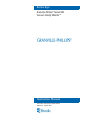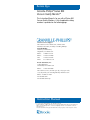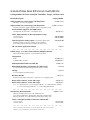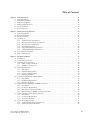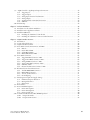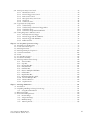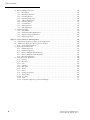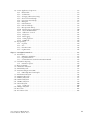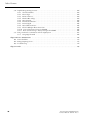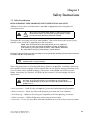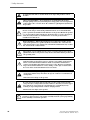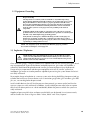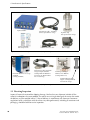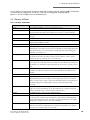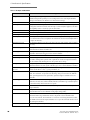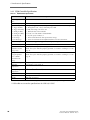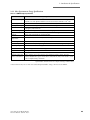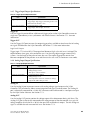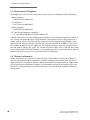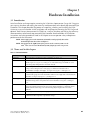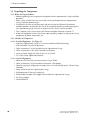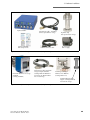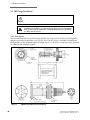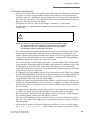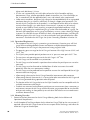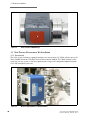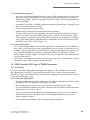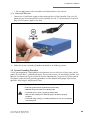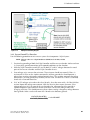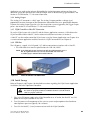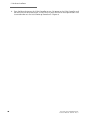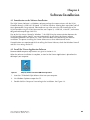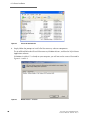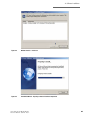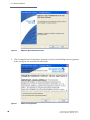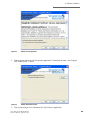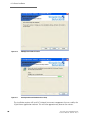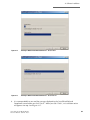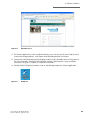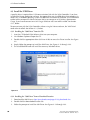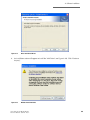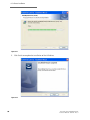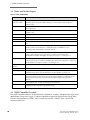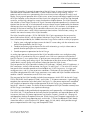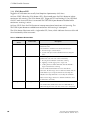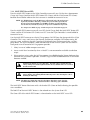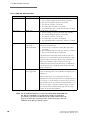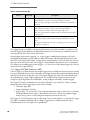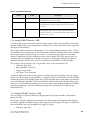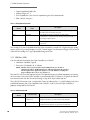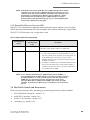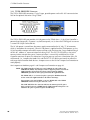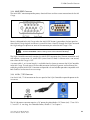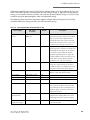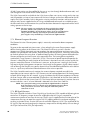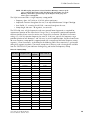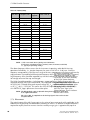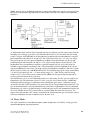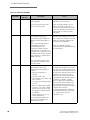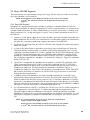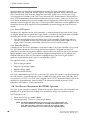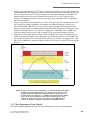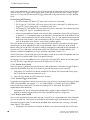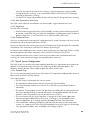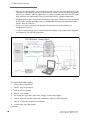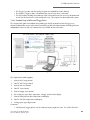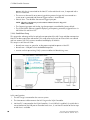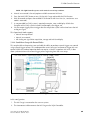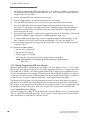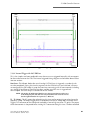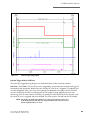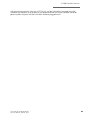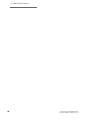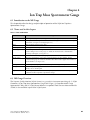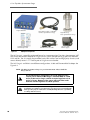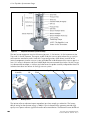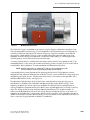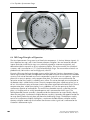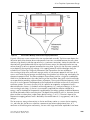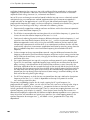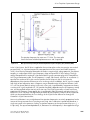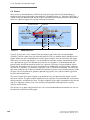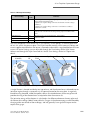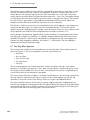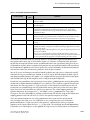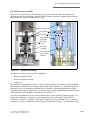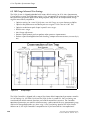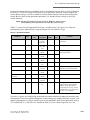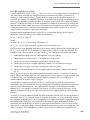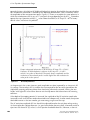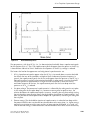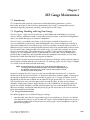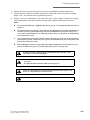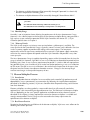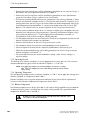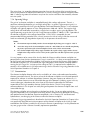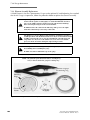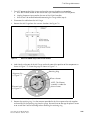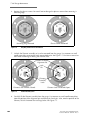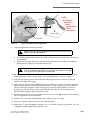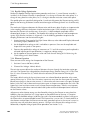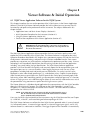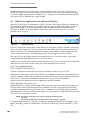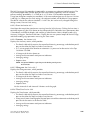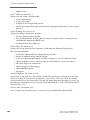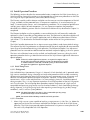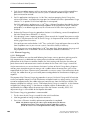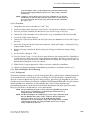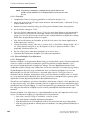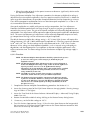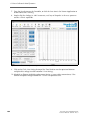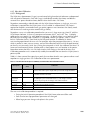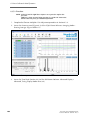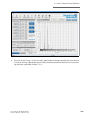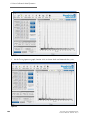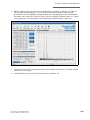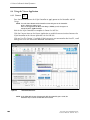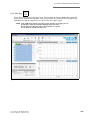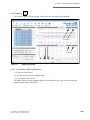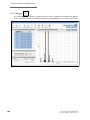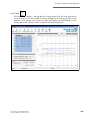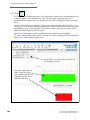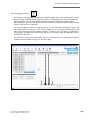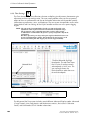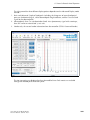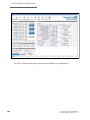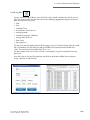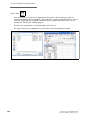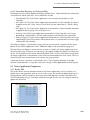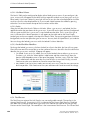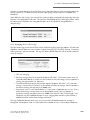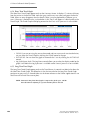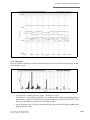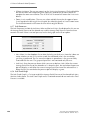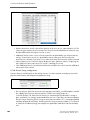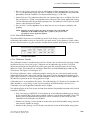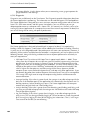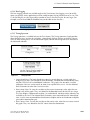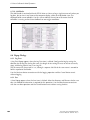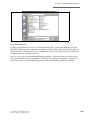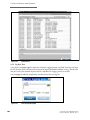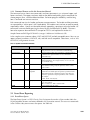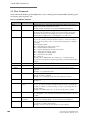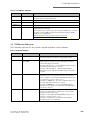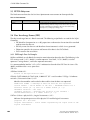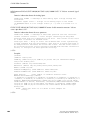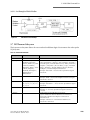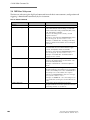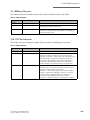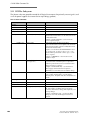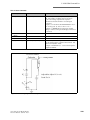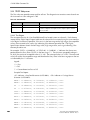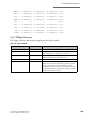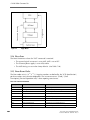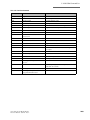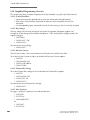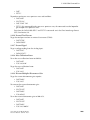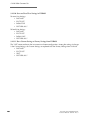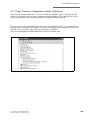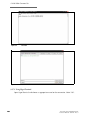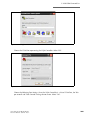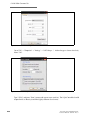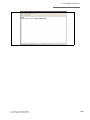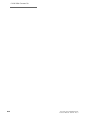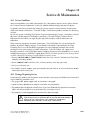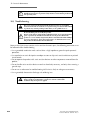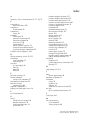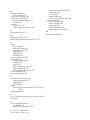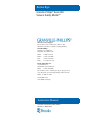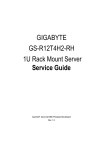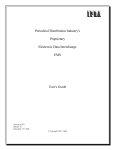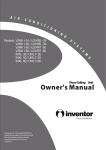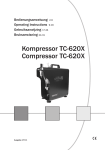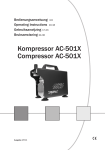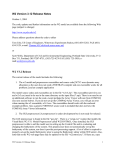Download Granville-Phillips 830 VQM User Manual (830231)
Transcript
Series 830 Granville-Phillips® Series 830 Vacuum Quality MonitorTM Instruction Manual Instruction manual part number 830231 Revision F - March 2013 Series 830 Granville-Phillips® Series 830 Vacuum Quality MonitorTM This Instruction Manual is for use with all Series 830 Vacuum Quality Monitors. A list of applicable catalog numbers is provided on the following page. Customer Service/Support For customer service within USA, 8 AM to 5 PM Mountain Time Zone, weekdays excluding holidays: Granville-Phillips 6450 Dry Creek Parkway Longmont, CO 80503 USA Phone: +1-800-776-6543 Phone: +1-303-652-4400 FAX: +1-303-652-2844 Email: [email protected] Brooks Automation, Inc. 15 Elizabeth Drive Chelmsford, MA 01824 USA Phone: +1-978-262-2400 For customer service, 24 hours per day, 7 days per week, every day of the year including holidays within the USA: Phone: +1-800-367-4887 www.brooks.com www.brooks.com/vqm Instruction Manual © 2010-2013 Brooks Automation, Inc. All rights reserved. Granville-Phillips®, VQM®, and Micro-Ion® are registered trademarks of Brooks Automation, Inc. VQITM, Vacuum Quality IndexTM, and Vacuum Quality MonitorTM are trademarks of Brooks Automation, Inc. All other trademarks and registered trademarks are the properties of their respective owners. Granville-Phillips Series 830 Vacuum Quality Monitor Catalog numbers for Series 830 VQM® Controllers, Gauges, and Accessories Product/Description Catalog Number VQM Controller for one MS Gauge, benchtop mount 830501-U1-0 USB 2.0, 1-135 amu, no setpoints VQM Controller for one MS Gauge, benchtop mount 830501-U1-0-#(*) with universal power supply and power cord (* select power cord) Universal Power Supply for 830 VQM System: 801201-#(*) CE Compliant, AC to 24 Vdc (* select power cord) Cables, VQM Controller to Mass Spectrometer Gauge: 830301-0010 830301-0030 1 meter (3.28 ft.) 2 meters (9.84 ft.) 801202-0100 Cable for log/linear analog output (1/8" miniature phone jack) Interconnect from a G-P Series 370 Ion Gauge Controller to the analog input on the VQM Controller, 10 meters long CD, 830 Viewer Application Software **** **** **** **** **** **** **** 830251 **** **** **** **** **** **** 830 MS Gauge, 1-135 amu, Channel Electron Multiplier Detector Yttria-coated iridium filament, 2.75inch (NW35CF) flange Configuration: 830100-NYG 830100-DYG Nude In demountable envelope Field Replaceable Filament Assembly Kit: 830105-Y-K Demountable Envelope (4-inch nipple) for Nude Gauge: 801270 2.75-inch (NW35CF) ConFlat flange, includes port screen kit T-Flange: 801272 2.75-inch (NW35CF) ConFlat flanges Hardware/Bolt Kit: 801274-1 Includes 6 flange bolts and washers, 3 plate nuts, and 1 copper gasket Heater Jacket, 120 VAC, for the 830 Gauge: 801203-#(*) Heater Jacket, 240 VAC, for the 830 Gauge: 801204-#(*) (*) # -1 = North American 115 Vac & Japan 100 Vac, -2 = North American 240 Vac, -3 = Universal European 220 Vac, -4 = United Kingdom 240 Vac **** **** **** **** **** **** **** **** **** **** **** Total Pressure Measurement Kit **** **** 390802-2-YG-T Absolute & Ratiometric Pressure, 10-9 to ATM, RS-485, gauge filament protection, digital display, dual Yttria-coated Iridium ion gauge filaments, 2.75-inch (NW35CF) ConFlat-type flange, Torr Cables - 830 VQM Controller to Micro-Ion ATM Module: 1 meter (3.28 ft) 3 meters (9.84 ft) **** **** **** 802301-0010 802301-0030 **** **** **** **** **** **** **** **** Windows, Windows XP, and Windows 7 are registered trademarks of Microsoft Corporation. LabVIEW is a registered trademark of National Instruments Corporation. **** **** Table of Contents Chapter 1 1.1 1.2 1.3 1.4 1.5 1.6 Safety Instructions . . . . . . . . . . . . . . . . . . . . . . . . . . . . . . . . . . . . . . . . . . . . . . . . . . . . . . . . . . . . . . . . . 11 Safety Introduction . . . . . . . . . . . . . . . . . . . . . . . . . . . . . . . . . . . . . . . . . . . . . . . . . . . . . . . . . . . . . . . . . . 11 Equipment Grounding . . . . . . . . . . . . . . . . . . . . . . . . . . . . . . . . . . . . . . . . . . . . . . . . . . . . . . . . . . . . . . . 13 Implosion / Explosion . . . . . . . . . . . . . . . . . . . . . . . . . . . . . . . . . . . . . . . . . . . . . . . . . . . . . . . . . . . . . . . . 13 Damage Requiring Service . . . . . . . . . . . . . . . . . . . . . . . . . . . . . . . . . . . . . . . . . . . . . . . . . . . . . . . . . . . . . 15 Service Guidelines . . . . . . . . . . . . . . . . . . . . . . . . . . . . . . . . . . . . . . . . . . . . . . . . . . . . . . . . . . . . . . . . . . . 15 FCC Verification . . . . . . . . . . . . . . . . . . . . . . . . . . . . . . . . . . . . . . . . . . . . . . . . . . . . . . . . . . . . . . . . . . . . 16 Chapter 2 2.1 2.2 2.3 2.4 Introduction & Specifications . . . . . . . . . . . . . . . . . . . . . . . . . . . . . . . . . . . . . . . . . . . . . . . . . . . . . . . . 17 General Description . . . . . . . . . . . . . . . . . . . . . . . . . . . . . . . . . . . . . . . . . . . . . . . . . . . . . . . . . . . . . . . . . 17 Receiving Inspection . . . . . . . . . . . . . . . . . . . . . . . . . . . . . . . . . . . . . . . . . . . . . . . . . . . . . . . . . . . . . . . . . 18 Glossary of Terms . . . . . . . . . . . . . . . . . . . . . . . . . . . . . . . . . . . . . . . . . . . . . . . . . . . . . . . . . . . . . . . . . . . 19 Specifications . . . . . . . . . . . . . . . . . . . . . . . . . . . . . . . . . . . . . . . . . . . . . . . . . . . . . . . . . . . . . . . . . . . . . . . 21 2.4.1 VQM Controller Specifications . . . . . . . . . . . . . . . . . . . . . . . . . . . . . . . . . . . . . . . . . . . . . . . . . . . 22 2.4.2 Mass Spectrometer Gauge Specifications . . . . . . . . . . . . . . . . . . . . . . . . . . . . . . . . . . . . . . . . . . . . 23 2.4.3 Viewer Software Specifications . . . . . . . . . . . . . . . . . . . . . . . . . . . . . . . . . . . . . . . . . . . . . . . . . . . . 24 2.4.4 Host/PC Requirements . . . . . . . . . . . . . . . . . . . . . . . . . . . . . . . . . . . . . . . . . . . . . . . . . . . . . . . . . 24 2.4.5 Trigger Input/Output Specifications . . . . . . . . . . . . . . . . . . . . . . . . . . . . . . . . . . . . . . . . . . . . . . . 25 2.4.6 Analog Input/Output Specifications . . . . . . . . . . . . . . . . . . . . . . . . . . . . . . . . . . . . . . . . . . . . . . . . 25 2.5 Environmental Compliance . . . . . . . . . . . . . . . . . . . . . . . . . . . . . . . . . . . . . . . . . . . . . . . . . . . . . . . . . . . . 26 2.6 Warranty Information . . . . . . . . . . . . . . . . . . . . . . . . . . . . . . . . . . . . . . . . . . . . . . . . . . . . . . . . . . . . . . . . 26 Chapter 3 3.1 3.2 3.3 3.4 3.5 3.6 3.7 3.8 Hardware Installation . . . . . . . . . . . . . . . . . . . . . . . . . . . . . . . . . . . . . . . . . . . . . . . . . . . . . . . . . . . . . . . 27 Introduction . . . . . . . . . . . . . . . . . . . . . . . . . . . . . . . . . . . . . . . . . . . . . . . . . . . . . . . . . . . . . . . . . . . . . . . 27 Terms used in this chapter . . . . . . . . . . . . . . . . . . . . . . . . . . . . . . . . . . . . . . . . . . . . . . . . . . . . . . . . . . . . . 27 Unpacking the Components . . . . . . . . . . . . . . . . . . . . . . . . . . . . . . . . . . . . . . . . . . . . . . . . . . . . . . . . . . . 28 3.3.1 Before You Open the Boxes . . . . . . . . . . . . . . . . . . . . . . . . . . . . . . . . . . . . . . . . . . . . . . . . . . . . . . 28 3.3.2 Checklist of Components . . . . . . . . . . . . . . . . . . . . . . . . . . . . . . . . . . . . . . . . . . . . . . . . . . . . . . . . 28 MS Gauge Installation . . . . . . . . . . . . . . . . . . . . . . . . . . . . . . . . . . . . . . . . . . . . . . . . . . . . . . . . . . . . . . . . 30 3.4.1 Introduction . . . . . . . . . . . . . . . . . . . . . . . . . . . . . . . . . . . . . . . . . . . . . . . . . . . . . . . . . . . . . . . . . . 30 3.4.2 Installation Requirements . . . . . . . . . . . . . . . . . . . . . . . . . . . . . . . . . . . . . . . . . . . . . . . . . . . . . . . . 31 3.4.3 Operational Requirements . . . . . . . . . . . . . . . . . . . . . . . . . . . . . . . . . . . . . . . . . . . . . . . . . . . . . . . 32 3.4.4 Mounting Procedure . . . . . . . . . . . . . . . . . . . . . . . . . . . . . . . . . . . . . . . . . . . . . . . . . . . . . . . . . . . 32 Total Pressure Measurement Kit Installation . . . . . . . . . . . . . . . . . . . . . . . . . . . . . . . . . . . . . . . . . . . . . . . 34 3.5.1 Introduction . . . . . . . . . . . . . . . . . . . . . . . . . . . . . . . . . . . . . . . . . . . . . . . . . . . . . . . . . . . . . . . . . . 34 3.5.2 Installation Requirements . . . . . . . . . . . . . . . . . . . . . . . . . . . . . . . . . . . . . . . . . . . . . . . . . . . . . . . . 35 3.5.3 Mounting Procedure . . . . . . . . . . . . . . . . . . . . . . . . . . . . . . . . . . . . . . . . . . . . . . . . . . . . . . . . . . . 35 VQM Controller, MS Gauge & TPMK Connections . . . . . . . . . . . . . . . . . . . . . . . . . . . . . . . . . . . . . . . . 35 3.6.1 Introduction . . . . . . . . . . . . . . . . . . . . . . . . . . . . . . . . . . . . . . . . . . . . . . . . . . . . . . . . . . . . . . . . . . 35 3.6.2 Connection Requirements . . . . . . . . . . . . . . . . . . . . . . . . . . . . . . . . . . . . . . . . . . . . . . . . . . . . . . . 35 3.6.3 MS Gauge Connection Procedure . . . . . . . . . . . . . . . . . . . . . . . . . . . . . . . . . . . . . . . . . . . . . . . . . 36 3.6.4 Micro-Ion Gauge (TPMK) Connection Procedure . . . . . . . . . . . . . . . . . . . . . . . . . . . . . . . . . . . . . 37 VQM Controller - 24 Vdc Power Connection . . . . . . . . . . . . . . . . . . . . . . . . . . . . . . . . . . . . . . . . . . . . . 38 3.7.1 Introduction . . . . . . . . . . . . . . . . . . . . . . . . . . . . . . . . . . . . . . . . . . . . . . . . . . . . . . . . . . . . . . . . . . 38 3.7.2 Connection Requirements . . . . . . . . . . . . . . . . . . . . . . . . . . . . . . . . . . . . . . . . . . . . . . . . . . . . . . . 38 3.7.3 Connection Procedure . . . . . . . . . . . . . . . . . . . . . . . . . . . . . . . . . . . . . . . . . . . . . . . . . . . . . . . . . . 39 System Grounding Procedure . . . . . . . . . . . . . . . . . . . . . . . . . . . . . . . . . . . . . . . . . . . . . . . . . . . . . . . . . . 39 3.8.1 VQM Controller Ground Connections . . . . . . . . . . . . . . . . . . . . . . . . . . . . . . . . . . . . . . . . . . . . . 40 3.8.2 System Ground Test Procedure . . . . . . . . . . . . . . . . . . . . . . . . . . . . . . . . . . . . . . . . . . . . . . . . . . . 41 Series 830 Vacuum Quality Monitor Instruction Manual - 830231 - Rev. F 5 3.9 VQM Controller - Signal Input/Output Connections . . . . . . . . . . . . . . . . . . . . . . . . . . . . . . . . . . . . . . . 42 3.9.1 Trigger Input . . . . . . . . . . . . . . . . . . . . . . . . . . . . . . . . . . . . . . . . . . . . . . . . . . . . . . . . . . . . . . . . . 42 3.9.2 Trigger Output. . . . . . . . . . . . . . . . . . . . . . . . . . . . . . . . . . . . . . . . . . . . . . . . . . . . . . . . . . . . . . . . 42 3.9.3 Analog Input / External Total Pressure . . . . . . . . . . . . . . . . . . . . . . . . . . . . . . . . . . . . . . . . . . . . . . 42 3.9.4 Analog Output . . . . . . . . . . . . . . . . . . . . . . . . . . . . . . . . . . . . . . . . . . . . . . . . . . . . . . . . . . . . . . . . 43 3.9.5 VQM Controller to Host/PC Connection . . . . . . . . . . . . . . . . . . . . . . . . . . . . . . . . . . . . . . . . . . . 43 3.9.6 USB Port . . . . . . . . . . . . . . . . . . . . . . . . . . . . . . . . . . . . . . . . . . . . . . . . . . . . . . . . . . . . . . . . . . . . 43 3.10 Initial Startup . . . . . . . . . . . . . . . . . . . . . . . . . . . . . . . . . . . . . . . . . . . . . . . . . . . . . . . . . . . . . . . . . . . . . . 43 Chapter 4 4.1 4.2 4.3 Software Installation . . . . . . . . . . . . . . . . . . . . . . . . . . . . . . . . . . . . . . . . . . . . . . . . . . . . . . . . . . . . . . . 45 Introduction to the Software Installation . . . . . . . . . . . . . . . . . . . . . . . . . . . . . . . . . . . . . . . . . . . . . . . . . . 45 Install the Viewer Application Software . . . . . . . . . . . . . . . . . . . . . . . . . . . . . . . . . . . . . . . . . . . . . . . . . . . 45 Install the USB Driver . . . . . . . . . . . . . . . . . . . . . . . . . . . . . . . . . . . . . . . . . . . . . . . . . . . . . . . . . . . . . . . . 54 4.3.1 Installing the "830 Driver" from the CD . . . . . . . . . . . . . . . . . . . . . . . . . . . . . . . . . . . . . . . . . . . . 54 4.3.2 Installing the "830 Driver" from a Download Location . . . . . . . . . . . . . . . . . . . . . . . . . . . . . . . . . 54 Chapter 5 5.1 5.2 5.3 5.4 VQM Controller Overview . . . . . . . . . . . . . . . . . . . . . . . . . . . . . . . . . . . . . . . . . . . . . . . . . . . . . . . . . . . 57 Introduction . . . . . . . . . . . . . . . . . . . . . . . . . . . . . . . . . . . . . . . . . . . . . . . . . . . . . . . . . . . . . . . . . . . . . . . 57 Terms used in this chapter . . . . . . . . . . . . . . . . . . . . . . . . . . . . . . . . . . . . . . . . . . . . . . . . . . . . . . . . . . . . . 58 VQM Controller Overview . . . . . . . . . . . . . . . . . . . . . . . . . . . . . . . . . . . . . . . . . . . . . . . . . . . . . . . . . . . . 58 Front Panel Controls, Interconnects, and LEDs . . . . . . . . . . . . . . . . . . . . . . . . . . . . . . . . . . . . . . . . . . . . 60 5.4.1 Buttons. . . . . . . . . . . . . . . . . . . . . . . . . . . . . . . . . . . . . . . . . . . . . . . . . . . . . . . . . . . . . . . . . . . . . . 60 5.4.2 Power Button/LED . . . . . . . . . . . . . . . . . . . . . . . . . . . . . . . . . . . . . . . . . . . . . . . . . . . . . . . . . . . . 61 5.4.3 SCAN Button/LED . . . . . . . . . . . . . . . . . . . . . . . . . . . . . . . . . . . . . . . . . . . . . . . . . . . . . . . . . . . . 62 5.4.4 MASS SPEC Button/LED . . . . . . . . . . . . . . . . . . . . . . . . . . . . . . . . . . . . . . . . . . . . . . . . . . . . . . . 63 Front Panel Connectors . . . . . . . . . . . . . . . . . . . . . . . . . . . . . . . . . . . . . . . . . . . . . . . . . . . . . . . . . . . . . . . 65 5.5.1 Trigger IN BNC Connector / LED . . . . . . . . . . . . . . . . . . . . . . . . . . . . . . . . . . . . . . . . . . . . . . . . 65 5.5.2 Trigger OUT BNC Connector / LED . . . . . . . . . . . . . . . . . . . . . . . . . . . . . . . . . . . . . . . . . . . . . . 66 5.5.3 Analog IN BNC Connector / LED. . . . . . . . . . . . . . . . . . . . . . . . . . . . . . . . . . . . . . . . . . . . . . . . . 67 5.5.4 Analog OUT BNC Connector / LED . . . . . . . . . . . . . . . . . . . . . . . . . . . . . . . . . . . . . . . . . . . . . . 67 5.5.5 USB Port / LED . . . . . . . . . . . . . . . . . . . . . . . . . . . . . . . . . . . . . . . . . . . . . . . . . . . . . . . . . . . . . . . 68 5.5.6 External Total Pressure Connector / LED . . . . . . . . . . . . . . . . . . . . . . . . . . . . . . . . . . . . . . . . . . . 69 Rear Panel Controls and Interconnects . . . . . . . . . . . . . . . . . . . . . . . . . . . . . . . . . . . . . . . . . . . . . . . . . . . 69 5.6.1 TOTAL PRESSURE Connector . . . . . . . . . . . . . . . . . . . . . . . . . . . . . . . . . . . . . . . . . . . . . . . . . . 70 5.6.2 MASS SPEC Connector . . . . . . . . . . . . . . . . . . . . . . . . . . . . . . . . . . . . . . . . . . . . . . . . . . . . . . . . . 71 5.6.3 24 Vdc, 75 W Connector . . . . . . . . . . . . . . . . . . . . . . . . . . . . . . . . . . . . . . . . . . . . . . . . . . . . . . . . 71 5.6.4 Grounding Lug. . . . . . . . . . . . . . . . . . . . . . . . . . . . . . . . . . . . . . . . . . . . . . . . . . . . . . . . . . . . . . . . 72 MS Gauge Ion Trap Power Supply Settings . . . . . . . . . . . . . . . . . . . . . . . . . . . . . . . . . . . . . . . . . . . . . . . . 72 5.7.1 Filament Overpower Detection . . . . . . . . . . . . . . . . . . . . . . . . . . . . . . . . . . . . . . . . . . . . . . . . . . . 74 5.7.2 RF Signal Generator . . . . . . . . . . . . . . . . . . . . . . . . . . . . . . . . . . . . . . . . . . . . . . . . . . . . . . . . . . . . 74 5.7.3 Electrometer . . . . . . . . . . . . . . . . . . . . . . . . . . . . . . . . . . . . . . . . . . . . . . . . . . . . . . . . . . . . . . . . . . 76 Power Modes . . . . . . . . . . . . . . . . . . . . . . . . . . . . . . . . . . . . . . . . . . . . . . . . . . . . . . . . . . . . . . . . . . . . . . . 77 Power ON/OFF Sequence . . . . . . . . . . . . . . . . . . . . . . . . . . . . . . . . . . . . . . . . . . . . . . . . . . . . . . . . . . . . . 79 5.9.1 Power ON Sequence. . . . . . . . . . . . . . . . . . . . . . . . . . . . . . . . . . . . . . . . . . . . . . . . . . . . . . . . . . . . 79 5.9.2 Power OFF Sequence . . . . . . . . . . . . . . . . . . . . . . . . . . . . . . . . . . . . . . . . . . . . . . . . . . . . . . . . . . . 80 5.9.3 Power-On Self-Test . . . . . . . . . . . . . . . . . . . . . . . . . . . . . . . . . . . . . . . . . . . . . . . . . . . . . . . . . . . . 80 Total Pressure Measurement Kit (TPMK) Operation . . . . . . . . . . . . . . . . . . . . . . . . . . . . . . . . . . . . . . . . 80 5.10.1 Autopressure Mode. . . . . . . . . . . . . . . . . . . . . . . . . . . . . . . . . . . . . . . . . . . . . . . . . . . . . . . . . . . . 81 5.10.2 Overpressure Protection . . . . . . . . . . . . . . . . . . . . . . . . . . . . . . . . . . . . . . . . . . . . . . . . . . . . . . . . 82 5.5 5.6 5.7 5.8 5.9 5.10 Series 830 Vacuum Quality Monitor Instruction Manual - 830231 - Rev. F 6 5.11 Mass Spectrometry Scan Control . . . . . . . . . . . . . . . . . . . . . . . . . . . . . . . . . . . . . . . . . . . . . . . . . . . . . . . . 83 5.11.1 Manual Scan Control . . . . . . . . . . . . . . . . . . . . . . . . . . . . . . . . . . . . . . . . . . . . . . . . . . . . . . . . . . 84 5.11.2 External Trigger Scan Control . . . . . . . . . . . . . . . . . . . . . . . . . . . . . . . . . . . . . . . . . . . . . . . . . . . 84 5.11.3 Remote Scan Control . . . . . . . . . . . . . . . . . . . . . . . . . . . . . . . . . . . . . . . . . . . . . . . . . . . . . . . . . . 84 5.11.4 Mass Spectrometry Scan Count . . . . . . . . . . . . . . . . . . . . . . . . . . . . . . . . . . . . . . . . . . . . . . . . . . 85 5.11.5 Single Scan . . . . . . . . . . . . . . . . . . . . . . . . . . . . . . . . . . . . . . . . . . . . . . . . . . . . . . . . . . . . . . . . . . 85 5.11.6 Continuous Scans. . . . . . . . . . . . . . . . . . . . . . . . . . . . . . . . . . . . . . . . . . . . . . . . . . . . . . . . . . . . . 85 5.12 Typical System Configurations . . . . . . . . . . . . . . . . . . . . . . . . . . . . . . . . . . . . . . . . . . . . . . . . . . . . . . . . . 85 5.12.1 Standard Setup . . . . . . . . . . . . . . . . . . . . . . . . . . . . . . . . . . . . . . . . . . . . . . . . . . . . . . . . . . . . . . . 85 5.12.2 Standard Setup with External Trigger Pulses . . . . . . . . . . . . . . . . . . . . . . . . . . . . . . . . . . . . . . . . 87 5.12.3 Stand Alone Setup . . . . . . . . . . . . . . . . . . . . . . . . . . . . . . . . . . . . . . . . . . . . . . . . . . . . . . . . . . . . 88 5.12.4 Stand Alone Setup with External Pulses . . . . . . . . . . . . . . . . . . . . . . . . . . . . . . . . . . . . . . . . . . . . 89 5.13 Timing Diagrams for MS Scan Control . . . . . . . . . . . . . . . . . . . . . . . . . . . . . . . . . . . . . . . . . . . . . . . . . . . 90 5.13.1 Internally Generated Trigger . . . . . . . . . . . . . . . . . . . . . . . . . . . . . . . . . . . . . . . . . . . . . . . . . . . . 90 5.13.2 Internal Trigger with No USB Data . . . . . . . . . . . . . . . . . . . . . . . . . . . . . . . . . . . . . . . . . . . . . . . 91 5.13.3 Internal Trigger with USB Data . . . . . . . . . . . . . . . . . . . . . . . . . . . . . . . . . . . . . . . . . . . . . . . . . . 92 5.13.4 Buffer Overwrite. . . . . . . . . . . . . . . . . . . . . . . . . . . . . . . . . . . . . . . . . . . . . . . . . . . . . . . . . . . . . . 92 Chapter 6 6.1 6.2 6.3 6.4 6.5 6.6 6.7 6.8 6.9 Ion Trap Mass Spectrometer Gauge . . . . . . . . . . . . . . . . . . . . . . . . . . . . . . . . . . . . . . . . . . . . . . . . . . . . 97 Introduction to the MS Gauge . . . . . . . . . . . . . . . . . . . . . . . . . . . . . . . . . . . . . . . . . . . . . . . . . . . . . . . . . 97 Terms used in this chapter . . . . . . . . . . . . . . . . . . . . . . . . . . . . . . . . . . . . . . . . . . . . . . . . . . . . . . . . . . . . . 97 MS Gauge Overview . . . . . . . . . . . . . . . . . . . . . . . . . . . . . . . . . . . . . . . . . . . . . . . . . . . . . . . . . . . . . . . . . 97 MS Gauge Principles of Operation . . . . . . . . . . . . . . . . . . . . . . . . . . . . . . . . . . . . . . . . . . . . . . . . . . . . . 104 Construction Materials . . . . . . . . . . . . . . . . . . . . . . . . . . . . . . . . . . . . . . . . . . . . . . . . . . . . . . . . . . . . . . 109 Ionizer . . . . . . . . . . . . . . . . . . . . . . . . . . . . . . . . . . . . . . . . . . . . . . . . . . . . . . . . . . . . . . . . . . . . . . . . . . . 110 Ion Trap Mass Separator . . . . . . . . . . . . . . . . . . . . . . . . . . . . . . . . . . . . . . . . . . . . . . . . . . . . . . . . . . . . . 112 Ion Detector Assembly . . . . . . . . . . . . . . . . . . . . . . . . . . . . . . . . . . . . . . . . . . . . . . . . . . . . . . . . . . . . . . 115 MS Gauge Advanced User Settings . . . . . . . . . . . . . . . . . . . . . . . . . . . . . . . . . . . . . . . . . . . . . . . . . . . . . 118 6.9.1 Transition Bias . . . . . . . . . . . . . . . . . . . . . . . . . . . . . . . . . . . . . . . . . . . . . . . . . . . . . . . . . . . . . . . 120 6.9.2 Cup Bias. . . . . . . . . . . . . . . . . . . . . . . . . . . . . . . . . . . . . . . . . . . . . . . . . . . . . . . . . . . . . . . . . . . . 120 6.9.3 Pressure Plate Bias . . . . . . . . . . . . . . . . . . . . . . . . . . . . . . . . . . . . . . . . . . . . . . . . . . . . . . . . . . . . 121 6.9.4 Entry Plate Bias . . . . . . . . . . . . . . . . . . . . . . . . . . . . . . . . . . . . . . . . . . . . . . . . . . . . . . . . . . . . . . 121 6.9.5 Exit Plate Bias. . . . . . . . . . . . . . . . . . . . . . . . . . . . . . . . . . . . . . . . . . . . . . . . . . . . . . . . . . . . . . . . 122 6.9.6 Electron Multiplier Shield Bias . . . . . . . . . . . . . . . . . . . . . . . . . . . . . . . . . . . . . . . . . . . . . . . . . . . 123 6.9.7 Filament Bias . . . . . . . . . . . . . . . . . . . . . . . . . . . . . . . . . . . . . . . . . . . . . . . . . . . . . . . . . . . . . . . . 123 6.9.8 Repeller Plate Bias . . . . . . . . . . . . . . . . . . . . . . . . . . . . . . . . . . . . . . . . . . . . . . . . . . . . . . . . . . . . 124 6.9.9 RF Amplitude Peak-to-Peak . . . . . . . . . . . . . . . . . . . . . . . . . . . . . . . . . . . . . . . . . . . . . . . . . . . . . 125 6.9.10 Electron Multiplier Bias . . . . . . . . . . . . . . . . . . . . . . . . . . . . . . . . . . . . . . . . . . . . . . . . . . . . . . . 127 6.9.11 Filament Emission . . . . . . . . . . . . . . . . . . . . . . . . . . . . . . . . . . . . . . . . . . . . . . . . . . . . . . . . . . . 128 6.9.12 Superharmonics . . . . . . . . . . . . . . . . . . . . . . . . . . . . . . . . . . . . . . . . . . . . . . . . . . . . . . . . . . . . . 128 Chapter 7 MS Gauge Maintenance . . . . . . . . . . . . . . . . . . . . . . . . . . . . . . . . . . . . . . . . . . . . . . . . . . . . . . . . . . . . 131 7.1 Introduction . . . . . . . . . . . . . . . . . . . . . . . . . . . . . . . . . . . . . . . . . . . . . . . . . . . . . . . . . . . . . . . . . . . . . . 131 7.2 Unpacking, Handling, and Long-Term Storage . . . . . . . . . . . . . . . . . . . . . . . . . . . . . . . . . . . . . . . . . . . . 131 7.2.1 Storage Recommendations . . . . . . . . . . . . . . . . . . . . . . . . . . . . . . . . . . . . . . . . . . . . . . . . . . . . . . 131 7.3 Bakeout Procedure . . . . . . . . . . . . . . . . . . . . . . . . . . . . . . . . . . . . . . . . . . . . . . . . . . . . . . . . . . . . . . . . . . 132 7.4 Environmental Requirements . . . . . . . . . . . . . . . . . . . . . . . . . . . . . . . . . . . . . . . . . . . . . . . . . . . . . . . . . 134 7.4.1 Pressure Ranges . . . . . . . . . . . . . . . . . . . . . . . . . . . . . . . . . . . . . . . . . . . . . . . . . . . . . . . . . . . . . . 134 7.4.2 Temperature Range . . . . . . . . . . . . . . . . . . . . . . . . . . . . . . . . . . . . . . . . . . . . . . . . . . . . . . . . . . . 134 7.4.3 Humidity Range. . . . . . . . . . . . . . . . . . . . . . . . . . . . . . . . . . . . . . . . . . . . . . . . . . . . . . . . . . . . . . 135 7.4.4 Warm-up Periods . . . . . . . . . . . . . . . . . . . . . . . . . . . . . . . . . . . . . . . . . . . . . . . . . . . . . . . . . . . . 135 Series 830 Vacuum Quality Monitor Instruction Manual - 830231 - Rev. F 7 Table of Contents 7.5 Electron Multiplier Detector . . . . . . . . . . . . . . . . . . . . . . . . . . . . . . . . . . . . . . . . . . . . . . . . . . . . . . . . . . 135 7.5.1 Introduction . . . . . . . . . . . . . . . . . . . . . . . . . . . . . . . . . . . . . . . . . . . . . . . . . . . . . . . . . . . . . . . . . 135 7.5.2 Best-Known Practices . . . . . . . . . . . . . . . . . . . . . . . . . . . . . . . . . . . . . . . . . . . . . . . . . . . . . . . . . . 135 7.5.3 Operating Pressure . . . . . . . . . . . . . . . . . . . . . . . . . . . . . . . . . . . . . . . . . . . . . . . . . . . . . . . . . . . . 136 7.5.4 Operating Temperature . . . . . . . . . . . . . . . . . . . . . . . . . . . . . . . . . . . . . . . . . . . . . . . . . . . . . . . . 136 7.5.5 Bakeout Temperature . . . . . . . . . . . . . . . . . . . . . . . . . . . . . . . . . . . . . . . . . . . . . . . . . . . . . . . . . . 136 7.5.6 Operating Voltage . . . . . . . . . . . . . . . . . . . . . . . . . . . . . . . . . . . . . . . . . . . . . . . . . . . . . . . . . . . . 137 7.5.7 Contamination . . . . . . . . . . . . . . . . . . . . . . . . . . . . . . . . . . . . . . . . . . . . . . . . . . . . . . . . . . . . . . . 137 7.5.8 Initial Operation. . . . . . . . . . . . . . . . . . . . . . . . . . . . . . . . . . . . . . . . . . . . . . . . . . . . . . . . . . . . . . 138 7.5.9 Gain Adjustment . . . . . . . . . . . . . . . . . . . . . . . . . . . . . . . . . . . . . . . . . . . . . . . . . . . . . . . . . . . . . 138 7.6 Filament Assembly . . . . . . . . . . . . . . . . . . . . . . . . . . . . . . . . . . . . . . . . . . . . . . . . . . . . . . . . . . . . . . . . . . 139 7.6.1 Introduction . . . . . . . . . . . . . . . . . . . . . . . . . . . . . . . . . . . . . . . . . . . . . . . . . . . . . . . . . . . . . . . . . 139 7.6.2 Filament Assembly Replacement. . . . . . . . . . . . . . . . . . . . . . . . . . . . . . . . . . . . . . . . . . . . . . . . . . 140 7.6.3 Repeller Voltage Optimization . . . . . . . . . . . . . . . . . . . . . . . . . . . . . . . . . . . . . . . . . . . . . . . . . . . 144 7.6.4 Filament Operation . . . . . . . . . . . . . . . . . . . . . . . . . . . . . . . . . . . . . . . . . . . . . . . . . . . . . . . . . . . 144 Chapter 8 Viewer Software & Initial Operation . . . . . . . . . . . . . . . . . . . . . . . . . . . . . . . . . . . . . . . . . . . . . . . . . . 145 8.1 VQM Viewer Application Software for the VQM System . . . . . . . . . . . . . . . . . . . . . . . . . . . . . . . . . . . . 145 8.2 VQM Viewer Application Icons and Screen Displays . . . . . . . . . . . . . . . . . . . . . . . . . . . . . . . . . . . . . . . 146 8.2.1 Viewer Application Icons . . . . . . . . . . . . . . . . . . . . . . . . . . . . . . . . . . . . . . . . . . . . . . . . . . . . . . . 146 8.3 Initial Operation Procedure . . . . . . . . . . . . . . . . . . . . . . . . . . . . . . . . . . . . . . . . . . . . . . . . . . . . . . . . . . . 149 8.3.1 Initial Pump Down . . . . . . . . . . . . . . . . . . . . . . . . . . . . . . . . . . . . . . . . . . . . . . . . . . . . . . . . . . . 149 8.3.2 Filament Outgassing. . . . . . . . . . . . . . . . . . . . . . . . . . . . . . . . . . . . . . . . . . . . . . . . . . . . . . . . . . . 150 8.3.3 Electron Multiplier Preconditioning . . . . . . . . . . . . . . . . . . . . . . . . . . . . . . . . . . . . . . . . . . . . . . . 151 8.3.4 Electron Multiplier Gain Adjustment . . . . . . . . . . . . . . . . . . . . . . . . . . . . . . . . . . . . . . . . . . . . . . 152 8.3.5 Mass Axis Calibration . . . . . . . . . . . . . . . . . . . . . . . . . . . . . . . . . . . . . . . . . . . . . . . . . . . . . . . . . . 155 8.4 Using the Viewer Application . . . . . . . . . . . . . . . . . . . . . . . . . . . . . . . . . . . . . . . . . . . . . . . . . . . . . . . . . 160 8.4.1 Connect . . . . . . . . . . . . . . . . . . . . . . . . . . . . . . . . . . . . . . . . . . . . . . . . . . . . . . . . . . . . . . . . . . . 160 8.4.2 Mass Spec . . . . . . . . . . . . . . . . . . . . . . . . . . . . . . . . . . . . . . . . . . . . . . . . . . . . . . . . . . . . . . . . . . 161 8.4.3 Scan . . . . . . . . . . . . . . . . . . . . . . . . . . . . . . . . . . . . . . . . . . . . . . . . . . . . . . . . . . . . . . . . . . . . . . 162 8.4.4 Summary . . . . . . . . . . . . . . . . . . . . . . . . . . . . . . . . . . . . . . . . . . . . . . . . . . . . . . . . . . . . . . . . . . 163 8.4.5 Histogram . . . . . . . . . . . . . . . . . . . . . . . . . . . . . . . . . . . . . . . . . . . . . . . . . . . . . . . . . . . . . . . . . 164 8.4.6 Trend . . . . . . . . . . . . . . . . . . . . . . . . . . . . . . . . . . . . . . . . . . . . . . . . . . . . . . . . . . . . . . . . . . . . . 165 8.4.7 Leak . . . . . . . . . . . . . . . . . . . . . . . . . . . . . . . . . . . . . . . . . . . . . . . . . . . . . . . . . . . . . . . . . . . . . . 166 8.4.8 Settings (preferences) . . . . . . . . . . . . . . . . . . . . . . . . . . . . . . . . . . . . . . . . . . . . . . . . . . . . . . . . . 167 8.4.9 Tune Settings . . . . . . . . . . . . . . . . . . . . . . . . . . . . . . . . . . . . . . . . . . . . . . . . . . . . . . . . . . . . . . . 168 8.4.10 Log Data . . . . . . . . . . . . . . . . . . . . . . . . . . . . . . . . . . . . . . . . . . . . . . . . . . . . . . . . . . . . . . . . . 171 8.4.11 Save . . . . . . . . . . . . . . . . . . . . . . . . . . . . . . . . . . . . . . . . . . . . . . . . . . . . . . . . . . . . . . . . . . . . . 172 8.4.12 Status/Error Reporting and Contextual Help. . . . . . . . . . . . . . . . . . . . . . . . . . . . . . . . . . . . . . . 173 8 Series 830 Vacuum Quality Monitor Instruction Manual - 830231 - Rev. F 8.5 Viewer Application Components . . . . . . . . . . . . . . . . . . . . . . . . . . . . . . . . . . . . . . . . . . . . . . . . . . . . . . . 173 8.5.1 Results Table . . . . . . . . . . . . . . . . . . . . . . . . . . . . . . . . . . . . . . . . . . . . . . . . . . . . . . . . . . . . . . . . 173 8.5.2 Total Pressure. . . . . . . . . . . . . . . . . . . . . . . . . . . . . . . . . . . . . . . . . . . . . . . . . . . . . . . . . . . . . . . . 174 8.5.3 Averaging (aka Post-Processing) . . . . . . . . . . . . . . . . . . . . . . . . . . . . . . . . . . . . . . . . . . . . . . . . . . 175 8.5.4 Short-Term Trend Graph. . . . . . . . . . . . . . . . . . . . . . . . . . . . . . . . . . . . . . . . . . . . . . . . . . . . . . . 176 8.5.5 Long-Term Trend Graph . . . . . . . . . . . . . . . . . . . . . . . . . . . . . . . . . . . . . . . . . . . . . . . . . . . . . . . 176 8.5.6 Histogram . . . . . . . . . . . . . . . . . . . . . . . . . . . . . . . . . . . . . . . . . . . . . . . . . . . . . . . . . . . . . . . . . . 177 8.5.7 Leak Parameters . . . . . . . . . . . . . . . . . . . . . . . . . . . . . . . . . . . . . . . . . . . . . . . . . . . . . . . . . . . . . . 178 8.5.8 Leak Trend Graph . . . . . . . . . . . . . . . . . . . . . . . . . . . . . . . . . . . . . . . . . . . . . . . . . . . . . . . . . . . . 178 8.5.9 Mass Spectrum Library . . . . . . . . . . . . . . . . . . . . . . . . . . . . . . . . . . . . . . . . . . . . . . . . . . . . . . . . . 179 8.5.10 Pressure Setup (configuration) . . . . . . . . . . . . . . . . . . . . . . . . . . . . . . . . . . . . . . . . . . . . . . . . . . 180 8.5.11 Selected Peak Parameters . . . . . . . . . . . . . . . . . . . . . . . . . . . . . . . . . . . . . . . . . . . . . . . . . . . . . . 181 8.5.12 Calibration Controls . . . . . . . . . . . . . . . . . . . . . . . . . . . . . . . . . . . . . . . . . . . . . . . . . . . . . . . . . 181 8.5.13 Diagnostics . . . . . . . . . . . . . . . . . . . . . . . . . . . . . . . . . . . . . . . . . . . . . . . . . . . . . . . . . . . . . . . . . 182 8.5.14 Raw Logging . . . . . . . . . . . . . . . . . . . . . . . . . . . . . . . . . . . . . . . . . . . . . . . . . . . . . . . . . . . . . . . 183 8.5.15 Tuning Spectrum . . . . . . . . . . . . . . . . . . . . . . . . . . . . . . . . . . . . . . . . . . . . . . . . . . . . . . . . . . . . 183 8.5.16 830 Header. . . . . . . . . . . . . . . . . . . . . . . . . . . . . . . . . . . . . . . . . . . . . . . . . . . . . . . . . . . . . . . . . 184 8.6 Popup Dialogs . . . . . . . . . . . . . . . . . . . . . . . . . . . . . . . . . . . . . . . . . . . . . . . . . . . . . . . . . . . . . . . . . . . . . 184 8.6.1 Log Data . . . . . . . . . . . . . . . . . . . . . . . . . . . . . . . . . . . . . . . . . . . . . . . . . . . . . . . . . . . . . . . . . . . 184 8.6.2 Save . . . . . . . . . . . . . . . . . . . . . . . . . . . . . . . . . . . . . . . . . . . . . . . . . . . . . . . . . . . . . . . . . . . . . . . 184 8.6.3 Error/Event List . . . . . . . . . . . . . . . . . . . . . . . . . . . . . . . . . . . . . . . . . . . . . . . . . . . . . . . . . . . . . . 185 8.6.4 Log Raw Data. . . . . . . . . . . . . . . . . . . . . . . . . . . . . . . . . . . . . . . . . . . . . . . . . . . . . . . . . . . . . . . . 186 Chapter 9 830 VQM Command Set . . . . . . . . . . . . . . . . . . . . . . . . . . . . . . . . . . . . . . . . . . . . . . . . . . . . . . . . . . . 187 9.1 Introduction . . . . . . . . . . . . . . . . . . . . . . . . . . . . . . . . . . . . . . . . . . . . . . . . . . . . . . . . . . . . . . . . . . . . . . 187 9.1.1 USB Driver Installation . . . . . . . . . . . . . . . . . . . . . . . . . . . . . . . . . . . . . . . . . . . . . . . . . . . . . . . . 187 9.1.2 Logical Instruments . . . . . . . . . . . . . . . . . . . . . . . . . . . . . . . . . . . . . . . . . . . . . . . . . . . . . . . . . . . 187 9.1.3 Command Format used in this Instruction Manual . . . . . . . . . . . . . . . . . . . . . . . . . . . . . . . . . . . 189 9.2 Status/Error Reporting . . . . . . . . . . . . . . . . . . . . . . . . . . . . . . . . . . . . . . . . . . . . . . . . . . . . . . . . . . . . . . 189 9.2.1 Event/Error Queue . . . . . . . . . . . . . . . . . . . . . . . . . . . . . . . . . . . . . . . . . . . . . . . . . . . . . . . . . . . . 189 9.3 Basic Commands . . . . . . . . . . . . . . . . . . . . . . . . . . . . . . . . . . . . . . . . . . . . . . . . . . . . . . . . . . . . . . . . . . . 190 9.4 CALibration Subsystem . . . . . . . . . . . . . . . . . . . . . . . . . . . . . . . . . . . . . . . . . . . . . . . . . . . . . . . . . . . . . . 191 9.5 FETCh Subsystem . . . . . . . . . . . . . . . . . . . . . . . . . . . . . . . . . . . . . . . . . . . . . . . . . . . . . . . . . . . . . . . . . . 192 9.6 Data Interchange Format (DIF) . . . . . . . . . . . . . . . . . . . . . . . . . . . . . . . . . . . . . . . . . . . . . . . . . . . . . . . 192 9.6.1 DIF Sample Data Set Examples . . . . . . . . . . . . . . . . . . . . . . . . . . . . . . . . . . . . . . . . . . . . . . . . . . 192 9.7 INSTrument Subsystem . . . . . . . . . . . . . . . . . . . . . . . . . . . . . . . . . . . . . . . . . . . . . . . . . . . . . . . . . . . . . 195 9.8 MEASure Subsystem . . . . . . . . . . . . . . . . . . . . . . . . . . . . . . . . . . . . . . . . . . . . . . . . . . . . . . . . . . . . . . . . 196 9.9 MEMory Subsystem . . . . . . . . . . . . . . . . . . . . . . . . . . . . . . . . . . . . . . . . . . . . . . . . . . . . . . . . . . . . . . . . 197 9.10 OUTPut Subsystem . . . . . . . . . . . . . . . . . . . . . . . . . . . . . . . . . . . . . . . . . . . . . . . . . . . . . . . . . . . . . . . . 197 9.11 SOURce Subsystem . . . . . . . . . . . . . . . . . . . . . . . . . . . . . . . . . . . . . . . . . . . . . . . . . . . . . . . . . . . . . . . . . 198 9.12 TEST Subsystem . . . . . . . . . . . . . . . . . . . . . . . . . . . . . . . . . . . . . . . . . . . . . . . . . . . . . . . . . . . . . . . . . . . 200 9.12.1 Test Report. . . . . . . . . . . . . . . . . . . . . . . . . . . . . . . . . . . . . . . . . . . . . . . . . . . . . . . . . . . . . . . . . 200 9.13 TRIGger Subsystem . . . . . . . . . . . . . . . . . . . . . . . . . . . . . . . . . . . . . . . . . . . . . . . . . . . . . . . . . . . . . . . . 201 9.14 Reset State . . . . . . . . . . . . . . . . . . . . . . . . . . . . . . . . . . . . . . . . . . . . . . . . . . . . . . . . . . . . . . . . . . . . . . . . 202 9.15 Error Event Codes . . . . . . . . . . . . . . . . . . . . . . . . . . . . . . . . . . . . . . . . . . . . . . . . . . . . . . . . . . . . . . . . . . 202 Series 830 Vacuum Quality Monitor Instruction Manual - 830231 - Rev. F 9 Table of Contents 9.16 Simplified Programming Overview . . . . . . . . . . . . . . . . . . . . . . . . . . . . . . . . . . . . . . . . . . . . . . . . . . . . . 204 9.16.1 General Guidelines . . . . . . . . . . . . . . . . . . . . . . . . . . . . . . . . . . . . . . . . . . . . . . . . . . . . . . . . . . . 204 9.16.2 Bias Voltages . . . . . . . . . . . . . . . . . . . . . . . . . . . . . . . . . . . . . . . . . . . . . . . . . . . . . . . . . . . . . . . 204 9.16.3 Emission Current . . . . . . . . . . . . . . . . . . . . . . . . . . . . . . . . . . . . . . . . . . . . . . . . . . . . . . . . . . . . 204 9.16.4 Filament Bias Voltage . . . . . . . . . . . . . . . . . . . . . . . . . . . . . . . . . . . . . . . . . . . . . . . . . . . . . . . . . 204 9.16.5 Mass Spectrum . . . . . . . . . . . . . . . . . . . . . . . . . . . . . . . . . . . . . . . . . . . . . . . . . . . . . . . . . . . . . . 204 9.16.6 External Total Pressure . . . . . . . . . . . . . . . . . . . . . . . . . . . . . . . . . . . . . . . . . . . . . . . . . . . . . . . . 205 9.16.7 External Signal . . . . . . . . . . . . . . . . . . . . . . . . . . . . . . . . . . . . . . . . . . . . . . . . . . . . . . . . . . . . . . 205 9.16.8 Mass Calibration Factor . . . . . . . . . . . . . . . . . . . . . . . . . . . . . . . . . . . . . . . . . . . . . . . . . . . . . . . 205 9.16.9 Electron Multiplier Electrometer Gain . . . . . . . . . . . . . . . . . . . . . . . . . . . . . . . . . . . . . . . . . . . . 205 9.16.10 Store and Load User Settings in NVRAM . . . . . . . . . . . . . . . . . . . . . . . . . . . . . . . . . . . . . . . . 206 9.16.11 Reset Current Settings to Factory Settings from NVRAM . . . . . . . . . . . . . . . . . . . . . . . . . . . . 206 9.17 Using a Terminal to Communicate with the VQM System . . . . . . . . . . . . . . . . . . . . . . . . . . . . . . . . . . . 207 9.17.1 Using HyperTerminal . . . . . . . . . . . . . . . . . . . . . . . . . . . . . . . . . . . . . . . . . . . . . . . . . . . . . . . . 208 Chapter 10 Service & Maintenance . . . . . . . . . . . . . . . . . . . . . . . . . . . . . . . . . . . . . . . . . . . . . . . . . . . . . . . . . . . . 213 10.1 Service Guidelines . . . . . . . . . . . . . . . . . . . . . . . . . . . . . . . . . . . . . . . . . . . . . . . . . . . . . . . . . . . . . . . . . . 213 10.2 Damage Requiring Service . . . . . . . . . . . . . . . . . . . . . . . . . . . . . . . . . . . . . . . . . . . . . . . . . . . . . . . . . . . . 213 10.3 Troubleshooting . . . . . . . . . . . . . . . . . . . . . . . . . . . . . . . . . . . . . . . . . . . . . . . . . . . . . . . . . . . . . . . . . . . 214 Chapter 11 Index . . . . . . . . . . . . . . . . . . . . . . . . . . . . . . . . . . . . . . . . . . . . . . . . . . . . . . . . . . . . . . . . . . . . . . . . . . 215 10 Series 830 Vacuum Quality Monitor Instruction Manual - 830231 - Rev. F Chapter 1 1 Safety Instructions 1.1 Safety Introduction BEGIN BY READING THESE IMPORTANT SAFETY INSTRUCTIONS AND NOTES. Additional safety notices and information is provided at appropriate points throughout this instruction manual. These safety alert symbols in this manual or on the rear panel of the Product mean caution − personal safety, property damage or danger from electric shock. Read these instructions carefully. Throughout this instruction manual the word “product” refers to the Series 830 Vacuum Quality Monitor (VQM) and all of its approved parts and accessories. NOTE: These instructions do not and cannot provide for every contingency that may arise in connection with the installation, operation, or maintenance of this product. If you require further assistance, contact Brooks Automation, Inc. at the address on the page 3 and Section 1.5 of this manual. This product is designed and tested to offer reasonably safe service provided it is installed, operated, and serviced in strict accordance with these safety instructions. Failure to comply with these instructions may result in serious personal injury, including death, or property damage. These safety precautions must be observed during all phases of operation, installation, and service of this product. Failure to comply with these precautions or with specific warnings elsewhere in this manual violates safety standards of design, manufacture, and intended use of the instrument. Brooks Automation, Inc. disclaims all liability for the customer's failure to comply with these requirements. The service and repair information in this manual is for the use of Qualified Service Personnel. To avoid electrical shock or personal injury, do not perform any procedures in this manual or perform any servicing on this product unless you are qualified to do so. • Read Instructions – Read all safety and operating instructions before operating the product. • Retain Instructions – Retain the Safety and Operating Instructions for future reference. • Heed Warnings – Adhere to all warnings on the product and in the operating instructions. • Follow Instructions – Follow all operating and maintenance instructions. • Accessories – Do not use accessories not recommended in this manual as they may be hazardous. Series 830 Vacuum Quality Monitor Instruction Manual - 830231 - Rev. F 11 1 Safety Instructions To reduce the risk of fire or electric shock, do not expose this product to rain or moisture. Objects and Liquid Entry − Never push objects of any kind into this product through openings as they may touch dangerous voltage points or short out parts that could result in a fire or electric shock. Be careful not to spill liquid of any kind onto the products. Do not substitute parts or modify the instrument. Because of the danger of introducing additional hazards, do not install substitute parts or perform any unauthorized modification to the product. Return the product to a service facility designated by Brooks Automation, Inc. for service and repair to ensure that safety features are maintained. Do not use this product if it has unauthorized modifications. Replacement Parts − When replacement parts are required, be certain to use the replacement parts that are specified by Brooks Automation, Inc. or that have the same characteristics as the original parts. Unauthorized substitutions may result in fire, electric shock or other hazards. Safety Check − Upon completion of any service or repairs to this product, ask the Qualified Service Person to perform safety checks to determine that the product is in safe operating order. Finite Lifetime − After ten years of normal use or even non−use, the electrical insulation in this product may become less effective at preventing electrical shock. Under certain environmental conditions which are beyond the manufacturer’s control, some insulation material may deteriorate sooner. Therefore, periodically inspect all electrical insulation for cracks, chafing, or other signs of deterioration. Do not use if the electrical insulation has become unsafe. Be aware that when high voltage is present in any vacuum system, a life threatening electrical shock hazard may exist unless all exposed conductors are maintained at earth ground. This hazard is not unique to this product. Be aware that an electrical discharge through a gas may couple dangerous high voltage directly to an ungrounded conductor almost as effectively as would a copper wire connection. A person may be seriously injured or even killed by merely touching an exposed ungrounded conductor at high potential. This hazard is not unique to this product. It is the user's responsibility to ensure that the automatic signals provided by the product are always used in a safe manner. Carefully check the system programming before switching to automatic operation. 12 Series 830 Vacuum Quality Monitor Instruction Manual - 830231 - Rev. F 1 Safety Instructions 1.2 Equipment Grounding Proper Grounding All components of a vacuum system used with this or any similar high voltage product must be maintained at Earth ground for safe operation. The power cord of this product MUST be connected only to a properly grounded outlet. Be aware, however, that grounding this product does not guarantee that other components of the vacuum system are maintained at Earth ground. Have a licensed electrician check the entire system to assure proper and safe grounding of all electrical components. Complying with the usual warning to connect the power cable only to a properly grounded outlet is necessary but not sufficient for safe operation of a vacuum system with this or any similar high voltage producing product. Verify that the vacuum port to which the MS Gauge and all vacuum gauges are mounted are electrically grounded. It is essential for personnel safety as well as proper operation that the envelope of the gauge be connected to a facility ground. Use a ground lug on a flange bolt if necessary. NOTE: All components of the Vacuum System MUST be properly grounded. See Section 3.8 and Figure 3−15 on page 41. 1.3 Implosion / Explosion Install suitable devices that will limit the pressure to the level that the vacuum system can safely withstand. In addition, install suitable pressure relief valves or rupture disks that will release pressure at a level considerably below the pressure that the system can safely withstand. Glass ionization gauges, if roughly handled, may implode under vacuum causing flying glass which may injure personnel. If pressurized above atmospheric pressure, glass tubes may explode. A substantial shield should be placed around vacuum glassware to prevent injury to personnel. Danger of injury to personnel and damage to equipment exists on all vacuum systems that incorporate gas sources or involve processes capable of pressurizing the system above the limits it can safely withstand. For example, danger of explosion in a vacuum system exists during backfilling from pressurized gas cylinders because many vacuum devices such as ionization gauge tubes, glass windows, glass bell jars, etc., are not designed to be pressurized. Install suitable devices that will limit the pressure from external gas sources to the level that the vacuum system can safely withstand. In addition, install suitable pressure relief valves or rupture disks that will release pressure at a level considerably below that pressure which the system can safely withstand. Suppliers of pressure relief valves and pressure relief disks can be located via an internet search, and are listed in the Thomas Register under “Valves, Relief” and “Discs, Rupture.” Series 830 Vacuum Quality Monitor Instruction Manual - 830231 - Rev. F 13 1 Safety Instructions Confirm that these safety devices are properly installed before installing the product. In addition, check that: a. The proper gas cylinders are installed, b. Gas cylinder valve positions are correct on manual systems, and c. The automation is correct on automated gas delivery systems. Do not operate in an explosive atmosphere. Do not operate the product in the presence of flammable gases or fumes. Operation of any electrical instrument in such an environment constitutes a definite safety hazard. Do not use the product to measure the pressure of explosive or combustible gases or gas mixtures. Danger of explosion or inadvertent venting to atmosphere exists on all vacuum systems which incorporate gas sources or involve processes capable of pressurizing the system above safe limits. It is the installer's responsibility to ensure that the automatic signals provided by the product are always used in a safe manner. Carefully check manual operation of the system and the set point programming before switching to automatic operation. Where an equipment malfunction could cause a hazardous situation, always provide for fail-safe operation. As an example, in an automatic backfill operation where a malfunction might cause high internal pressures, provide an appropriate pressure relief device. 14 Series 830 Vacuum Quality Monitor Instruction Manual - 830231 - Rev. F 1 Safety Instructions 1.4 Damage Requiring Service Disconnect the product from all power sources and refer servicing to Qualified Service Personnel under the following conditions: a. When any cable or plug is damaged. b. If any liquid has been spilled onto, or objects have fallen into the product. c. If the product has been exposed to rain or water. d. If the product does not operate normally even if you follow the operating instructions. Adjust only those controls that are covered by the operation instructions. Improper adjustment of other controls may result in damage and will often require extensive work by a qualified technician to restore the product to its normal operation. e. If the product has been dropped or the enclosure has been damaged. f. If the product exhibits a distinct change in performance, service may be required. 1.5 Service Guidelines Some minor problems are readily corrected on site. If the product requires service, please contact our Customer Service Department at 303-652-4400 for troubleshooting help over the phone. If a product must be returned to the factory for service, request a Return Material Authorization (RMA) from Brooks Automation / Granville-Phillips. Do not return products without first obtaining an RMA. For vacuum gauges (including the VQM Ion Trap Mass Spectrometer Gauge), a hazardous materials document may be required. The Brooks Automation / Granville-Phillips Customer Service Representative will advise you regarding the required hazardous materials document and procedures. When returning equipment to Brooks Automation / Granville-Phillips, be sure to package the products to prevent shipping damage. Circuit boards and modules separated from the VQM Controller chassis must be handled using proper anti-static protection methods and must be packaged in anti-static packaging. Brooks Automation / Granville-Phillips will supply return packaging materials at no charge upon request. Shipping damage on returned products as a result of inadequate packaging is the Buyer's responsibility. Before you return products to the factory, obtain an RMA number by contacting Granville-Phillips customer service: • Phone 1-303-652-4400 or 1-800-776-6543 within the USA, 8 AM to 5 PM Mountain Time Zone, weekdays excluding holidays. • Phone 1-800-367-4887 within the USA, 24 hours per day, seven days per week. • Email [email protected] • For Global Customer Support, go to www.brooks.com and click on Services to locate the Brooks Automation office nearest you. Series 830 Vacuum Quality Monitor Instruction Manual - 830231 - Rev. F 15 1 Safety Instructions 1.6 FCC Verification This equipment has been tested and found to comply with the limits for a Class A digital device, pursuant to Part 15 of the FCC Rules. These limits are designed to provide reasonable protection against harmful interference when the equipment is operated in a commercial environment. This equipment generates, uses, and can radiate radio frequency energy and, if not installed and used in accordance with this instruction manual, may cause harmful interference to radio communications. However, there is no guarantee that interference will not occur in a particular installation. Operation of this equipment in a residential area is likely to cause harmful interference in which case the user will be required to correct the interference at his own expense. If this equipment does cause harmful interference to radio or television reception, which can be determined by turning the equipment off and on, the user is encouraged to try to correct the interference by one or more of the following measures: • Reorient or relocate the receiving antenna. • Increase the separation between the equipment and the receiver. • Connect the equipment into an outlet on a circuit different from that to which the receiver is connected. 16 Series 830 Vacuum Quality Monitor Instruction Manual - 830231 - Rev. F 2 Introduction & Specifications Chapter 2 2 Introduction & Specifications 2.1 General Description The Vacuum Quality Monitor (VQM) by Granville-Phillips combines the highest performance gas analysis technology with outstanding instrumentation functional design that transforms complex measurement into actionable information. The VQM System is the world's fastest, lowest power, gas compositional analysis instrument with full data collection, spectral decomposition, and data logging over the full 1-135 amu measurement range. The VQM System is a mass spectrometer consisting of an Autoresonant Ion Trap Mass Spectrometry (ART MS) Gauge (hereafter referred to as the MS Gauge), the VQM Controller, an interconnnect cable, and a VQM Viewer Software application. The MS Gauge mounts directly onto any standard 2.75" ConFlat port of a vacuum chamber. All of its internal components reside in the vacuum space where the gas analysis measurements are performed. The VQM Viewer Software application provides most of the functionality required to operate the system. In addition, a high-level VQM Command Set, along with a serial USB interface port provides full control of the VQM System from a Windows-based host PC. A full-range total pressure measurement kit (the Micro-Ion ATM vacuum gauge module - see Figure 2-3) is available from Granville-Phillips to provide vacuum system pressure readouts and process control functions, absolute partial pressure measurements, and mass spectrometer gauge overpressure protection. Figure 2-1 VQM Controller Front and Rear Panels Series 830 Vacuum Quality Monitor Instruction Manual - 830231 - Rev. F 17 2 Introduction & Specifications VQM Controller Quick Installation and Startup Guide Figure 2-2 USB Interconnect Cable VQM Ion Trap Mass Spectrometer Gauge AC to 24 Vdc Power Supply Standard Components of the Vacuum Quality Monitor System Micro-Ion Total Pressure Gauge (TMPMK) (Catalog #390802) Figure 2-3 Interconnect Cable - Controller to Mass Spectrometer Gauge Interconnect Cable: Micro-Ion Gauge to VQM Controller (Catalog #802301-0010 for 1 meter long, or 802301-0030 for 3 meters long) Tee-Flange (Catalog # 801272) and 3 Bolt Kits (Catalog #801274-1) Demountable Envelope Nipple (Catalog #801270) for Nude MS Gauge Optional Components of the Vacuum Quality Monitor System 2.2 Receiving Inspection Inspect all materials received for shipping damage. Confirm that your shipment includes all the materials and options that were ordered. If materials are missing or damaged, the carrier that made the delivery must be notified within 15 days of delivery in accordance with Interstate Commerce regulations to file a valid claim with the carrier. Any damaged material, including all containers and packaging, should be held for carrier inspection. 18 Series 830 Vacuum Quality Monitor Instruction Manual - 830231 - Rev. F 2 Introduction & Specifications If your shipment is not correct for reasons other than shipping damage, contact Brooks Automation Customer Service Department, 6450 Dry Creek Parkway, Longmont, Colorado 80503, phone +1-303-652-4400, email [email protected]. 2.3 Glossary of Terms Table 2-1 Acronyms and Definitions Term Meaning VQM Vacuum Quality Monitor / Vacuum Quality Measurement Series 830 VQM A combination of an ion trap mass spectrometer vacuum gauge and VQM Controller integrated into an operational system that measures gases in a vacuum chamber. Absolute partial pressure A partial-pressure display of gases in a chamber, showing the absolute pressure of each gas. ADC Analog-to-Digital Converter AMU, amu Atomic Mass Units. The atomic mass unit is defined as 1/12th the weight of a single carbon-isotope 12 atom. Anharmonic An oscillating system that is not undergoing simple harmonic motion; not harmonic Analog Input The Series 830 controller has one analog input port that can be used to digitize analog voltage signals from external sources. A common use of the analog input port is to collect total pressure readings from the analog output of an ionization gauge controller. See Section 2.4.6. Analog Output The Series 830 VQM Controller has one analog output. When Enabled, it is electrically connected to the voltage output of the electrometer, and the signal is available for each executed MS scan. See Section 2.4.6 ART MS Autoresonant Ion Trap Mass Spectrometer. An ion trap mass spectrometer that stores ions using purely electrostatic potentials and that relies on autoresonant excitation of ion motions in an anharmonic trapping potential for mass selective ejection. See Ion Trap. Connection An established USB communication link between a Host/PC and a specific VQM Controller, or an RS-485 link between the VQM Controller and the Total Pressure Module. Controller (830) The Series 830 VQM Controller. DAQ Data Acquisition - Data acquisition is the process of measuring an electrical or physical phenomenon such as voltage, current, temperature, pressure, or sound. A DAQ is used to acquire, analyze, and present information. DAQ systems typically use fast ADCs to digitize the analog voltage readings related to the signal being measured. Data Output The Series 830 VQM Controller supports USB communication with a Host/PC via a high level, text-based command-set. The data output means a digital message that contains information that is associated with a measured value. FWHM The width of a mass peak at the 50% amplitude points. Gas Library The Viewer Application software has a library of 10 gases. The 10 gases are: Hydrogen, Helium, Nitrogen, Oxygen, Water, Carbon Monoxide, Argon, Carbon Dioxide, Krypton, and Neon. Selecting a particular gas in the library will display its properties if it is in the vacuum chamber. Gas Measurement The relative partial pressure of one or more amu peaks. For example, Air could be defined as a ratiometric relationship of 78% Nitrogen (amu peak 28), 21% Oxygen (amu peak 32), and 0.9% Argon (amu peak 40). Series 830 Vacuum Quality Monitor Instruction Manual - 830231 - Rev. F 19 2 Introduction & Specifications Table 2-1 Acronyms and Definitions Term 20 Meaning Gauge (Sensor) The Mass Spec Gauge is a gas-sensor device (transducer) mounted to the vacuum chamber that provides partial-pressure readings to the Series 830 VQM Controller. "Gauge" also indicates the Total Pressure Measurement Gauge. Host/PC Remote user interface (being executed on a PC) to the VQM Controller. Ion Trap A physical device that captures and stores ions based on electrostatic, electrodynamic or magnetic confinement fields. Most ion traps used for analytical purposes also offer the capability to mass selectively eject the stored ions. ITMS Ion Trap Mass Spectrometry MDPP Minimum Detectable Partial Pressure Mass range Smallest to largest mass that can be measured with the VQM system. Mass Spectrometry An analytical technique that measures the mass-to-charge ratio of charged particles. It is used to determine masses of particles or to determine the elemental composition of a sample or molecule. Maximum pressure The maximum total pressure where the device operates with a known and acceptable accuracy. MS or Mass Spec Mass Spectrometer. An instrument that can measure the masses and relative concentrations of atoms and molecules. MS Gauge Mass Spectrometer Gauge: The vacuum sensor used by the 830 VQM System to determine and measure the gases in the vacuum chamber. msec or ms Millisecond -- 1000th (10-3) of 1 second m/z or m/Q Mass-to-charge ratio - defined as the atomic weight of an ion devided by its charge. A number defining how a particle will respond to an electric or magnetic field that can be calculated by dividing the mass of a particle by its charge. PP or partial pressure The partial pressure of a component in a gas mixture is the pressure that the gas would exert on the vacuum system if all other gases were removed from the chamber. Ratiometric partial pressure A partial-pressure display of gases in a chamber, showing the contribution of each gas relative to the others. Units: %, parts-per-million, etc. Resolution Resolution measures the ability to distinguish peaks of very similar mass-to-charge ratio. The resolution at a specific mass-to-charge M/Q is measured as the FWHM (50% peak height) for its mass peak in the spectrum. Higher resolution values are desirable. Resolving power (m/m) Resolution is measured as resolving power, which is a given mass-to-charge (M/Q) defined as the ratio (m/z) and the FWHM, M 50%, R=M/M. Large resolution power is desirable to fully differentiate the mass peaks. Session Interactive monitor/control transactions occurring between the Host and a specific VQM Controller. TP or Total Pressure Total pressure is equal to the sum of the partial pressures. Total pressure can be provided to the box via the TPMK or Analog Input (configurable). TPMK (Micro-Ion Gauge) Total Pressure Measurement Kit - A Granville-Phillips Wide-Range Series 390802 Micro-Ion ATM Gauge with RS485 interface to provide vacuum chamber total pressure measurement. The kit includes a 1 meter or 3 meter long interconnect cable. The TPMK connects to the VQM Controller via a 15-pin "D" connector on the rear of the 830 VQM Controller. Trend A plot of a single or multiple values against time. Series 830 Vacuum Quality Monitor Instruction Manual - 830231 - Rev. F 2 Introduction & Specifications 2.4 Specifications The VQM Controller is a benchtop mount unit. Nude Gauge (#830100 NYG) and demountable envelope For the Nude Gauge configuration, the inside diameter of the vacuum port to which the Gauge is mounted MUST be 1.430 inches (3.632 mm) or more. Damage to the gauge will result if the inside diameter is less than specified. NOTE: Illustrations are Not to Scale Figure 2-4 VQM Controller and MS Gauge Dimensions Series 830 Vacuum Quality Monitor Instruction Manual - 830231 - Rev. F 21 2 Introduction & Specifications 2.4.1 VQM Controller Specifications Table 2-2 VQM Controller Specifications Parameter Specification Mass Range/Scan Time 1 - 135 m/z in 100 msec Scan RF Frequency 2.65 MHz to~ 216 kHz Inputs and Outputs 1. Trigger In (BNC) 2. Trigger Out (BNC) 3. Analog In (BNC) 4. Analog Out (BNC) 5. USB (Type B) 6. MS Gauge 7. Ext TP Gauge Analog I/O, Trigger I/O, USB, Mass Spec Gauge, External Total Pressure Gauge 1. 50 , positive TTL, 1 msec, minimum pulse width 2. 50 , Active High, TTL frame scan 3. 10K , 0-10 V, 12 bit resolution 4. 0 V to +5 V with 30 KHz 3 db bandwidth 5. 2.0, full speed, 12 Mb/sec ** 6. 14-Pin connector for the Mass Spectrometer Gauge 7. 15-Pin "D" connector for the optional Total Pressure Measurement Kit LEDs on front panel EXT TP, USB, Trigger IN, Trigger OUT, Analog IN, Analog OUT Buttons on front panel Power, Scan, Mass Spec Input Power Controller and MS Gauge Only 24 Vdc, 15 Watts required, 8 Watts typical NOTE: The System MUST be properly grounded. See Section 3.8 and Figure 3-15 on page 41. Input power when using the optional Series 390802 Micro-Ion ATM Gauge 24 Vdc, 75 Watts maximum NOTE: The System MUST be properly grounded. See Section 3.8 and Figure 3-15 on page 41. Input Power Plug DC power jack, 5.5 mm OD x 2.5 mm ID x 11 mm long Operating Temperature 0 oC to 40 oC (32 oF to 104 oF) Non-operating Temperature 0 oC to 80 oC (32 oF to 176 oF) Relative Humidity < 90%, non-condensing Physical Dimensions See Figure 2-4 Weight 720 grams (25 ounces) Specifications and dimensions are subject to change without notice. ** USB cable must meet the specifications for USB 2.0, USB-IF. 22 Series 830 Vacuum Quality Monitor Instruction Manual - 830231 - Rev. F 2 Introduction & Specifications 2.4.2 Mass Spectrometer Gauge Specifications Table 2-3 VQM MS Gauge Specifications Parameter Measurement Range Specification Partial Pressure: UHV to 1 x 10-5 Torr Total Pressure with optional Total Pressure Measurement Kit: ATM to 1 x 10 -9 Torr Mass Range 1 to 135 amu (Relative Partial Pressure or Partial Pressure) Mass Separator Type Autoresonant Ion Trap, with purely electrostatic ion storage Resolution (m/m ) 150 typical, 100 minimum * Dynamic Range 2 decades for single scan, >3 decades with averaging Response Time <100 msec for 1-135 amu at default VQM Controller settings Filament Single Yttria coated Iridium, field replaceable Operating Temperature 0 oC to 50 oC (32 oF to 122 oF), non-condensing Detector Type Continuous Dynode Electron Multiplier Bakeout Temperature 200 oC maximum, non-operating, with the cable disconnected, degas not required Mounting Flange NW35CF 2.75 inch ConFlat type Interconnect cable 1 meter long, 11.6 oz. / 3 meters long, 28 oz. Physical Dimensions See Figure 2-4 Weight 420 grams (14.8 ounces) Materials exposed to process environment 304 L Stainless Steel, 316 L Stainless Steel, Alumina Ceramic, Al2O3 98% Min., Nickel, Molybdenum, Ag/Cu eutectic braze, Gold, Iridium, Yttria, Y2O3 99.95%, Lead Glass (multiplier body), Chromium Specifications and dimensions are subject to change without notice. * Measured at 28 amu, N2 at 2 x10-7 Torr at default VQM Controller settings. m measured at FWHM. Series 830 Vacuum Quality Monitor Instruction Manual - 830231 - Rev. F 23 2 Introduction & Specifications 2.4.3 Viewer Software Specifications Table 2-4 VQM Viewer Software Specifications Parameter Specification Top Ten Gases Display Table Automatic listing by species or amu. The Viewer Application software has a library of 10 gases; Hydrogen, Helium, Nitrogen, Oxygen, Water, Carbon Monoxide, Argon, Carbon Dioxide, Krypton, and Neon. Total Pressure Trend Graph Range: ATM to 10-9 Torr (Requires Micro-Ion ATM Gauge Total Pressure Measurement Kit -TPMK) Pressure Trend of User Selected Gases or Masses 10 maximum, user selection in display table Sensor Spectrum Displayed, 1-135 amu Capture, Display Information 1-135 scan, total pressure, timestamp Logging, VQM Data Comma separated variable (csv) (MS Excel Compatible) 1-135 scan, total pressure, analog input, timestamp, settings VQM Controller Configuration Mass Spec Mode: ON / OFF Acquisition: via application control or external trigger control Mass Spectrometer Calibration: single gas/mass, manual Leak Detection User assigned detection mass Specifications and dimensions are subject to change without notice. 2.4.4 Host/PC Requirements The VQM System can be used without a Host/PC. A Host/PC is required (1) to use the VQM Viewer Application Software, (2) control the VQM Controller from a remote location, or (3) program additional control functions that provide process automation or input/output data. Table 2-5 Host/PC Requirements Parameter Minimum Recommended * Processor Intel ®: CoreTM Duo or AMD: AthlonTM 64 Intel ®: CoreTM 2 Quad, CoreTM i7 or later AMD: AthlonTM 64, Phenom TM X3 or later RAM 2 GB 4 GB or better Operating System Windows® Windows® XP, 32 bit; 7, 32 bit or 64 bit Windows® XP, 32 bit; Windows® 7, 32 bit or 64 bit Communications USB 2.0 USB 2.0 Disk Space 1 GB 2 GB, 7200 SATA 4Gb/s or better, 64 MB buffer Display Resolution 1280 x 1024 pixels 1280 x 1024 pixels *The Recommended platform is required for high-speed operation. 24 Series 830 Vacuum Quality Monitor Instruction Manual - 830231 - Rev. F 2 Introduction & Specifications 2.4.5 Trigger Input/Output Specifications Table 2-6 Trigger Input and Output Connections Port Specification Trigger IN port (BNC) • Input Impedance: 50 • Trigger Logic: Edge Trigger, Low to High, TTL Levels • Minimum Pulse Width: 1 msec Trigger OUT port (BNC) • Output Impedance: 50 • Trigger Logic: Low to High, TTL Levels Trigger IN Use the Trigger IN port to deliver valid external trigger pulses to the VQM Controller to execute single mass spectrometry scans synchronous with external events. See Section 5.5.1 for more information. Trigger OUT Use the Trigger OUT port to access the output trigger pulses available to time frame the MS analog out signal available from the VQM Controller. See Section 5.5.2 for more information. Logic Level Outputs Trigger Logic: TTL Active HIGH. The output level becomes High as the MS scan is initiated. The output becomes Low again at the end of the scan. Use the rising edge to trigger external DAQ systems. Use the length of the pulse to frame the scan. The output trigger pulse remains low between completion of the previous scan and the start of a new scan (in continuous scan mode). 2.4.6 Analog Input/Output Specifications Table 2-7 Analog Input/Output Connections Port Specification Analog IN port (BNC) • Input Impedance: 10K • Voltage Range: 0-10 V • ADC Specs: 12 bit resolution Analog OUT port (BNC) • Output Impedance:100 • Voltage Range: 0-5 V • Trans-impedance Gain: 2X electrometer voltage output with 30kHz low pass filter Analog IN Use the Analog IN port to connect sensors with analog voltage signal outputs to the VQM Controller. This functionality allows sensor integration and signal synchronization. The Analog IN port is electrically connected to a 12-bit ADC converter and can be treated as a total pressure input by the VQM Viewer Software. See Section 5.5.3. Analog OUT Use the Analog OUT port to monitor the voltage output of the electrometer during MS Scans. The Analog OUT port is electrically connected to the voltage output of the electrometer via a gain=2X voltage amplifier which also has a 30 kHz low pass filter attached to its output. The MS analog out signal is available for each executed MS scan. See Section 5.5.4. Series 830 Vacuum Quality Monitor Instruction Manual - 830231 - Rev. F 25 2 Introduction & Specifications 2.5 Environmental Compliance All components of the Vacuum Quality Measurement System are compliant with the following: • RoHS Compliant • RoHS Directive 2002/95/EC • CE Compliant * • EMC Directive 2004/108/EC • WEEE Compliant • WEEE Directive 2002/96/EC • EC Low-Voltage Equipment Compliant • EC Low-Voltage Equipment Directive 2006/95/EC * Brooks Automation/Granville-Phillips recommends the use of interconnect cables of 3 meters or less in length for connection to the VQM Controller. The attachment of any cable greater than 3 meters in length will result in failure of the system to meet CE Compliance specifications; more specifically, the ability to meet the Conducted RF Immunity standard IEC 61000-4-6. The test for this standard couples RF into I/O cables over the same RF frequency range that we inject into our Ion Trap, directly affecting our signal. This includes all generic cables such as USB and BNC cables that are connected to the VQM Controller. Use of cables longer than 3 meters should not affect the performance of the system, but the system will not be CE Compliant. 2.6 Warranty Information Brooks Automation, Inc. warrants that new 830 Series VQM Products shall be free of defects in material and workmanship for a period of 24 months (excluding consumables) from the date of shipment from the manufacturer or from a Brooks Automation, Inc. regional office or supply center. The gauge filament and electron multiplier are consumables and are not warranted against wear due to use, accelerated failures in harsh environments, or misuse through improper handling or configuration. 26 Series 830 Vacuum Quality Monitor Instruction Manual - 830231 - Rev. F Chapter 3 3 Hardware Installation 3.1 Introduction Initial installation and setup requires mounting the VQM Mass Spectrometer Gauge (MS Gauge) to your vacuum chamber and making the necessary interconnections to the bench-top mounted VQM Controller. This chapter describes the process of unpacking, checking and installing the VQM System on a vacuum chamber. Initial installation and setup requires mounting the MS Gauge and optional Total Pressure Measurement Kit (TPMK) on a vacuum chamber and making the necessary interconnections to the bench-top mounted VQM Controller. Read and follow all installation instructions and safety procedures listed in this chapter to assure operator safety and optimum performance for the instrument. NOTE: Do not apply power to the instrument (Controller) until specifically directed in the Initial Operation Procedure in Chapter 8. NOTE: Do not operate the VQM System if the pressure in the vacuum system exceeds 1x10−5 Torr. Use a Pressure Reduction System if higher pressures are present. 3.2 Terms used in this chapter Table 3-1 Term and Definitions Term Meaning Controller The VQM Mass Spectrometer Gauge Controller. See Figure 3-1. Micro-Ion The Series 390802 Micro-Ion ATM total pressure measurement gauge. See TPMK, below, Figure 2-3, Figure 3-2, and Figure 3-6. Micro-Ion Gauge and TPMK are used interchangeably throughout this instruction manual. MS Gauge The Mass Spectrometer Gauge that is connected to the vacuum chamber. The MS Gauge can be configured as a nude gauge (see below) or mounted inside a demountable envelope (full-nipple). See Figure 2-4, Figure 3-3 and Figure 3-4. Nude Gauge The Mass Spectrometer Gauge that is connected to the vacuum chamber, but the sensors of the gauge are inside the chamber rather inside a nipple that is mounted to the chamber. See Figure 2-4, Figure 3-3, and Figure 6-2. Tee-Flange An optional mounting flange for the purpose of mounting the MS Gauge and the Micro-Ion Gauge at the same port on the vacuum chamber. See Figure 2-3 and Figure 3-2. TPMK Total Pressure Measurement Kit, which includes the Micro-Ion ATM Gauge and the necessary cable for connecting the gauge to the VQM Controller. See Micro-Ion, above. TPMK and Micro-Ion Gauge are used interchangeably throughout this instruction manual. UHV Ultra High Vacuum - usually referring to pressures below 10-9 Torr. VQM Vacuum Quality Monitor - refers to the VQM System, which consists of the VQM Controller and the VQM Mass Spectrometer Gauge. Series 830 Vacuum Quality Monitor Instruction Manual - 830231 - Rev. F 27 3 Hardware Installation 3.3 Unpacking the Components 3.3.1 Before You Open the Boxes • Adhere to good high vacuum practices throughout the Mass Spectrometer Gauge installation procedure. • Select a clean and dust free area next to the vacuum port before the Mass Spectrometer Gauge installation process begins. • To reduce the chances of contamination and to maximize the lifetime of the electron multiplier detector, do not break the seal of the metalized Mylar® bag used to package the mass spectrometer gauge until you are ready to install it on the vacuum chamber. • Take a moment at this time to review the Electron Multiplier Detector in Section 7.5 • Inspect all components of the VQM System upon unpacking. Report any damage or missing components to Brooks Automation, Inc. 3.3.2 Checklist of Components 3.3.2.1 Standard Equipment - See Figure 3-1 • • • • • • VQM Mass Spectrometer Gauge (in a vacuum-sealed metalized Mylar® bag) VQM Controller Unit, bench-top mount Cable, interconnect, VQM Controller-to-Mass Spectrometer Gauge Cable, interconnect, USB, VQM Controller-to-Computer Universal Power Supply for VQM System (AC to 24 Vdc) CD, VQM Viewer Application Software 3.3.2.2 Optional Equipment • Micro-Ion ATM Total Pressure Measurement Gauge (TPMK) • Cable, interconnect, VQM Controller-to-Micro-Ion ATM Module • Cable for Log/Linear analog pressure output from a Granville-Phillips Series 370 Ion Gauge Controller • Heater Jacket for the Mass Spectrometer Gauge • Field replacement Filament Assembly Kit • Demountable envelope (Full-Nipple) for the Nude Mass Spectrometer Gauge • Tee-Flange adapter • Hardware bolt kit 28 Series 830 Vacuum Quality Monitor Instruction Manual - 830231 - Rev. F 3 Hardware Installation VQM Controller Quick Installation and Startup Guide Figure 3-1 USB Interconnect Cable VQM Ion Trap Mass Spectrometer Gauge AC to 24 Vdc Power Supply Standard Components of the Vacuum Quality Monitor System Micro-Ion Total Pressure Gauge (TMPMK) (Catalog #390802) Figure 3-2 Interconnect Cable - Controller to Mass Spectrometer Gauge Interconnect Cable: Micro-Ion Gauge to VQM Controller (Catalog #802301-0010 for 1 meter long, or 802301-0030 for 3 meters long) Tee-Flange (Catalog # 801272) and 3 Bolt Kits (Catalog #801274-1) Demountable Envelope Nipple (Catalog #801270) for Nude MS Gauge Optional Components of the Vacuum Quality Monitor System Series 830 Vacuum Quality Monitor Instruction Manual - 830231 - Rev. F 29 3 Hardware Installation 3.4 MS Gauge Installation Verify that the vacuum port to which the Gauge is mounted is electrically grounded. It is essential for personnel safety as well as proper operation that the envelope of the gauge be connected to a facility Earth ground. Use a ground lug on a flange bolt if necessary. 3.4.1 Introduction The Mass Spectrometer Gauge (MS Gauge) connects to a high vacuum system and is designed to operate at gas pressures between UHV and 10-5 Torr. The MS Gauge is available in two different configurations: nude and demountable envelope. Figure 3-1 illustrates a Nude MS Gauge mounted in a demountable envelope (nipple). Figure 3-3 30 VQM Mass Spectrometer Gauge and Connector Series 830 Vacuum Quality Monitor Instruction Manual - 830231 - Rev. F 3 Hardware Installation 3.4.2 Installation Requirements • For best results, locate the MS Gauge close to the point where gas composition needs to be analyzed. Gas sources, long tubulation and other constrictions can cause large errors in indication. Note that if placed near a pump, the pressure in the gauge may be considerably lower than in the rest of the system. If placed near a gas inlet or source of contamination, the pressure in the gauge may be much higher. • Connection to a vacuum system occurs through a standard 2.75" ConFlat port. • The MS Gauge with a demountable envelope can be attached directly to any standard 2.75" ConFlat port. NOTE: The nude version of the MS Gauge does not fit into the optional Tee−Flange. Use the demountable envelope to attach a Nude MS Gauge to the standard Tee−Flange or to any 2.75" ConFlat flange that does meet the minimum internal diameter and insertion length requirements. • For systems including the optional Micro-Ion ATM Total Pressure Measurement Kit (TPMK), connect the MS Gauge and the Micro-Ion Gauge in close proximity to each other and without conductance restrictions between them. Ideally, the MS Gauge and the Micro-Ion Gauge must be exposed to identical vacuum conditions. An optional Tee-Flange adapter is available to connect both sensors to a single vacuum port. • For systems relying on analog output signals from a Granville-Phillips Series 370 ionization gauge controller to provide total pressure readings to the control unit, connect the MS Gauge in close proximity to the ionization gauge sensor, and without vacuum conductance restrictions between them. If necessary, use an optional Tee-Flange to connect the ionization gauge and MS Gauge to a single port. • If an optional Tee-Flange adapter and Total Pressure Measurement Kit (TPMK) are included in the installation procedure, evaluate the best possible orientation and configuration for the Tee-Flange connection and verify that enough room is available to mount both the MS Gauge and the TPMK to the same Tee-Flange adapter. • To eliminate chances of contamination during shipment, and to minimize the exposure of the electron multiplier detector to air, the MS Gauge is shipped in a sealed, evacuated and metalized Mylar bag. Do not break the seal until you are ready to mount the MS Gauge on the vacuum port. • Use proper vacuum procedures while installing the MS Gauge: Wear dust-free gloves, work in a clean area, do not talk or breathe into open vacuum ports and use clean tools. • For Nude gauges, avoid contact with the exposed surfaces of the gauge. Handle the gauge by its mounting flange and wear dust free gloves at all times. • To minimize the possibility of leaks with ConFlat flanges, use high strength stainless steel bolts and a new, clean OFHC copper gasket. Avoid scratching the seal surfaces. Do not use nonmetal gaskets. • Finger tighten all 6 bolts, then continue tightening each about 1/8 turn in crisscross order, e.g., 1, 4, 2, 5, 3, 6, 4, 1, 5, 2, 6, 3 . . . until the flanges are in contact. After contact, further Series 830 Vacuum Quality Monitor Instruction Manual - 830231 - Rev. F 31 3 Hardware Installation tighten each bolt about 1/16 turn. • It is the user's responsibility to install cables to/from the VQM Controller and Mass Spectrometer Gauge, whether provided by Brooks Automation, Inc./Granville-Phillips, or not, in accordance with the applicable local, state, and national safety requirements. • Under certain conditions, dangerous high voltage can be coupled directly to an ungrounded conductor through a gas almost as effectively as through a copper wire connection. This hazard, which is not peculiar to this product, is a consequence of the ability of an electric current to flow through a gas under certain circumstances. A person may be seriously injured, or even killed by merely touching an exposed ungrounded conductor at high potential. High voltage can couple through a gas to the internal electrodes of a gauge. Do not touch the exposed pins on any gauge installed on a vacuum system where high voltage is present. To avoid the chances of electrical shock, all exposed conductors, including the feed-through pins of the MS Gauge, must be maintained at earth ground before the cable connector is attached to the MS Gauge. See System Grounding Procedure in Section 3.8. 3.4.3 Operational Requirements • Do not operate the MS Gauge in a corrosive gas environment. Corrosive gases will limit gauge lifetime and degrade both filament and electron multiplier detector performance. • Do not operate the MS Gauge in the presence of strong magnetic fields. • The operating pressure range for the MS Gauge is between Ultra High Vacuum (UHV) and 1x10-5 Torr. • The VQM System provides optimal performance at its ’pressure sweet spot’ of 2E-7 Torr. • The maximum safe operating pressure for the MS Gauge is 10-4 Torr. • The MS Gauge can be mounted in any orientation. • The MS Gauge must be located in a position close to where the partial pressures are to be measured. • The MS Gauge must be distanced or shielded from all other instruments that could potentially affect the mass spectrometry readings. • The MS Gauge must be protected from evaporation sources that could provide line of sight contamination into the gauge. • Allow enough clearance for the MS Gauge/Controller interconnect cable connector. • Allow enough thermal clearance for (1) a heater jacket to be mounted on the MS Gauge and (2) the heat generated during operation to be dissipated. • The location of the MS Gauge relative to the VQM Controller must be compatible with the available interconnect cable length. • To obtain accurate total and ratiometric partial pressure measurements from a common gas environment, connect the MS Gauge and the ionization gauge responsible for simultaneous total pressure readings in close proximity to each other and without vacuum conductance restrictions between them. 3.4.4 Mounting Procedure 1. Determine the best placement for the MS Gauge following both the Installation and Operational Requirements. 2. Install the optional Tee-Flange adapter for the Micro-Ion Gauge TPMK on the vacuum port (if required). Mount the MS Gauge on one of the vacuum ports of the Tee-flange, and mount the Micro-Ion Gauge on the other port. 32 Series 830 Vacuum Quality Monitor Instruction Manual - 830231 - Rev. F 3 Hardware Installation 3. Break the hermetic seal of the Mylar Bag and remove the hard plastic shell that mechanically protects the MS Gauge. 4. Remove the MS Gauge from its hard plastic shell. Do not talk directly at an open vacuum port. At this point the internal components of the MS Gauge are exposed to ambient air and particles. 5. An additional plastic cylinder protects the electrode structure of the Nude MS Gauge. Remove the plastic cylinder prior to mounting. 6. Hold the MS Gauge in an upright position and visually inspect both ends of the cylindrical unit checking for damage that might have occurred during shipment, including loose, damaged or misaligned components. Inspect the quality of the knife edges in the vacuum port and in the MS Gauge mounting flange. 7. Position the copper gasket, align the holes in both flanges and tighten the six bolts using standard ConFlat flange sealing procedures. 8. For the Nude MS Gauge, it is also good practice to use an ohmmeter to check for electrical shorts between the feed-through pins and the vacuum chamber walls. There should be no electrical connection between any of the pins and the vacuum system walls. 9. Begin the initial pumpdown of the vacuum chamber as soon as the flange connection is sealed. The MS Gauge is pre-cleaned and leak checked at the factory and should only contribute to the chemical composition of the vacuum gas environment through normal outgassing from its walls (mostly water). If available, use a total pressure ionization gauge to monitor the pressure of the vacuum system into the high vacuum levels required for safe MS Gauge operation. Contact the factory if a leak in the feed-through flange is detected or suspected. See the Section 8.3 in Chapter 8 for additional information and recommendations for the initial pumpdown, and Section 7.3 in Chapter 7 for recommended Bakeout Procedures. 10. Attach the optional Heating Jacket (see Figure 3-5), if being used. See Section 7.3 for bakeout procedures, and the instruction guide that was included with the Heater Jacket. 11. See Section 3.6.3 to electrically connect the MS Gauge to the VQM Controller using the MS Gauge interconnect cable. Figure 3-4 MS Gauge on a Vacuum Chamber Series 830 Vacuum Quality Monitor Instruction Manual - 830231 - Rev. F 33 3 Hardware Installation Figure 3-5 Heater Jacket on a VQM MS Gauge 3.5 Total Pressure Measurement Kit Installation 3.5.1 Introduction The VQM System includes an optional total pressure measurement kit (TPMK) which consists of a Series 390802 Micro-Ion ATM Total Pressure Measurement Module. The TPMK connects to the same high vacuum system as the Mass Spectrometer Gauge and is designed to operate between UHV and atmospheric pressures. Figure 3-6 34 Micro-Ion Gauge Mounted on a Vacuum Chamber Series 830 Vacuum Quality Monitor Instruction Manual - 830231 - Rev. F 3 Hardware Installation 3.5.2 Installation Requirements • For systems including an optional Micro-Ion Gauge (TPMK), connect the MS Gauge and the Micro-Ion Gauge in close proximity to each other and without conductance restrictions between them. Ideally, the MS Gauge and the Micro-Ion Gauge must be exposed to identical vacuum conditions. • An optional Tee-Flange is available to allow connection of the Micro-Ion Gauge to the same port as the Mass Spectrometer Gauge. • Any mounting orientation may be used. • Allow enough clearance for the interconnect cable connector. • The Power button on the VQM Controller also controls power to the Micro-Ion Gauge. If power is turned OFF to the Controller, power is also turned OFF to the Micro-Ion Gauge. Users requiring "independent" power control for the Micro-Ion Gauge need to use a different wiring setup where power is provided from an independent source. The connector on the Micro-Ion Gauge is illustrated in Figure 3-11. 3.5.3 Mounting Procedure 1. If a Granville-Phillips 390802 Micro-Ion ATM Total Pressure Measurement Kit is bundled with your system, install the gauge on your system following the instructions in Instruction Manual #390001. The Instruction Manual for the Micro-Ion Gauge was provided with the gauge, and can also be downloaded from the Brooks Automation website. For additional assistance, contact Brooks Customer Support - the contact information is listed in the front and the back of this Instruction Manual. 2. See Section 3.6.4 to electrically connect the Micro-Ion Gauge to the VQM Controller using the Micro-Ion Gauge / VQM Controller interconnect cable. 3.6 VQM Controller, MS Gauge & TPMK Connections 3.6.1 Introduction The VQM Controller is designed for benchtop mount operation. The Controller connects to the Mass Spectrometer Gauge (MS Gauge) and the Micro-Ion Gauge (TPMK) using two individual interconnect cables. This section describes the process of connecting the VQM Controller to the MS Gauge and the Micro-Ion Gauge. 3.6.2 Connection Requirements • The distance between the VQM Controller, the MS Gauge and the optional TPMK must be compatible with the interconnect cable lengths available. • Provide adequate ventilation for the VQM Controller to dissipate up to 75 Watts. • The VQM Controller should be mounted in a location with unrestricted air flow and ambient temperature less than 40 0C (104 0F). • Do not mount the VQM Controller above other equipment that generates excessive heat. • Do not locate the VQM Controller where it will be exposed to corrosive gases such as mercury vapor or fluorine. • Do not locate the controller in areas where liquid spills are possible. Series 830 Vacuum Quality Monitor Instruction Manual - 830231 - Rev. F 35 3 Hardware Installation 3.6.3 MS Gauge Connection Procedure NOTE: The VQM Controller should be mounted in a location with adequate air flow and ambient temperature less than 40 oC (104 oF). 1. Place the VQM Controller on a clean benchtop close to the MS Gauge and the Micro-Ion Gauge. 2. Connect and secure the VQM Controller to the MS Gauge using the MS Gauge interconnect cable. Insert the gauge connection plug into the metal guard located on the receptacle of the MS Gauge. Use the alignment pin inside the metal guard of the receptacle on the MS Gauge and the matching slot on the plug to assure proper orientation of the connector sockets relative to the feedthrough pins before pushing the plug into the metal receptacle. Lock (rotate) the connector collar with the integral pin guard. Connect the other end of the MS Gauge interconnect cable to the VQM Controller. Insert the cable plug into the VQM Controller's back panel connector labeled MASS SPEC. The thumb screws of the plug are Male and Female to match with the connector on the VQM Controller. Connector on MS Gauge MS Gauge Cable 36 Figure 3-7 Cable Connectors on the MS Gauge and the Rear of the VQM Controller Figure 3-8 Cable Connected to the MS Gauge Series 830 Vacuum Quality Monitor Instruction Manual - 830231 - Rev. F 3 Hardware Installation Micro-Ion Gauge (TPMK) Connector Figure 3-9 MS Gauge Connector VQM Controller Rear Panel 3.6.4 Micro-Ion Gauge (TPMK) Connection Procedure 1. Connect the Micro-Ion Gauge (TPMK) to the VQM Controller using the TPMK interconnect cable. DC power and communications with the Micro-Ion Gauge are provided through the 15-pin connector labeled TOTAL PRESSURE on the rear panel of the VQM Controller. Connect and secure the TPMK interconnect cable between the VQM Controller and the Micro-Ion Total Pressure Measurement Gauge. NOTE: Be sure that the DC power to the VQM Controller is 24 Vdc, 75 Watts when using the Micro−Ion Gauge. See Table 2−2 on page 22. NOTE: The Power button on the VQM Controller also controls power to the Micro−Ion Gauge. If power is turned OFF to the VQM Controller, power is also turned OFF to the Micro−Ion Gauge. Users requiring independent power control for the Micro−Ion Gauge need to use a different wiring setup where power is provided from an independent source. The connector on the Micro−Ion Gauge is illustrated in Figure 3−11. Pin assignments: 2 & 8 = +24 Vdc Output to 390802 5 & 15 = –24 V Power Ground 7 & 12 = Signal Common 13 = RS-485 – (A) 14 = RS-485 + (B) Figure 3-10 External Total Pressure Gauge Connector on the Rear of the VQM Controller Series 830 Vacuum Quality Monitor Instruction Manual - 830231 - Rev. F 37 3 Hardware Installation Figure 3-11 Connector Pinout on the 390802 Micro-Ion Gauge Figure 3-12 Connect the Cable to the Micro-Ion Gauge 3.7 VQM Controller - 24 Vdc Power Connection 3.7.1 Introduction The VQM System requires 24 Vdc power for operation. Power consumption depends on whether a total pressure measurement kit (TPMK) is included in the system. Mass Spectrometer Gauge operation requires 24 Vdc, 15 W power. The addition of a TPMK increases the power requirement to 24 Vdc, 75 W. A factory-provided DC power supply is available and recommended for operation of the VQM System, including a TPMK. 3.7.2 Connection Requirements • It is recommended that a factory-provided DC power supply be used to provide power to the VQM System. • Be sure that the DC power to the VQM Controller is 24 Vdc, >75 Watts when using the optional TPMK. • If you are not using the Brooks Automation/Granville-Phillips DC power supply, be sure the DC power supply being used meets the requirements listed in Table 2-2 on page 22 of this Instruction Manual. Power and ground connections are illustrated in Figure 3-13. 38 Series 830 Vacuum Quality Monitor Instruction Manual - 830231 - Rev. F 3 Hardware Installation • Do not apply power to the Controller until indicated later in this manual. 3.7.3 Connection Procedure 1. Connect the 24 Vdc Power supply to the back panel of the VQM Controller. Plug in the DC power plug on the rear panel of the VQM Controller (24 Vdc, 75 W connector), but do NOT plug in the AC power supply at this time. Figure 3-13 DC Power Plug 2. Follow the System Grounding Procedure described in the following section. 3.8 System Grounding Procedure A strict ground protocol is required due to the electronic circuits within the VQM System and the process by which data is gathered and output. The emission current, ion trap voltage gradient, and detector are all precision signals relative to the Mass Spectrometer Gauge/vacuum system ground. The proper system electrical grounding procedure must be adhered to for proper VQM System operation, data integrity and personnel safety. Improper grounding can cause product damage or personal injury. • Follow the ground network requirements for the facility. • Maintain all exposed conductors at Earth ground. • Connect the power cord to a properly grounded outlet. • Make sure the vacuum port to which the gauge is mounted is properly grounded. • Connect the gauge envelope to a facility ground. If necessary, use a ground lug on the flange bolt. Series 830 Vacuum Quality Monitor Instruction Manual - 830231 - Rev. F 39 3 Hardware Installation . Be aware that an electrical discharge through a gas may couple dangerous high voltage directly to an ungrounded conductor almost as effectively as would a copper wire connection. A person may be seriously injured or even killed by merely touching an exposed ungrounded conductor at high potential. This hazard is not unique to this product. . Provide a connection to ground for each ungrounded metal component in, on, or around the vacuum system, including the gauge envelopes, which personnel may touch and which can potentially be exposed to high voltage electrical discharges within the vacuum system. . Compliance with the usual warning to connect the power cable only to a properly grounded outlet is necessary but not sufficient for safe operation of a vacuum system with this or any similar high voltage producing product. Grounding this product does not and cannot guarantee that other components of the vacuum system are all maintained at Earth ground. . All conductors in, on, or around the vacuum system that are exposed to potential high voltage electrical discharges must either be shielded at all times to protect personnel or must be connected to Earth ground at all times. 3.8.1 VQM Controller Ground Connections 1. Connect a #14 AWG ground wire (provided) from the ground lug (6-32 thread) on the rear panel of the VQM Controller to a known Earth ground. Do NOT connect a ground wire directly between the VQM Controller and the vacuum chamber. See Figure 3-14 and Figure 3-15. Figure 3-14 Ground Connection on the Rear of the VQM Controller 2. Plug in the VQM Controller AC power supply making sure that the ground pin of the power cord is connected to known Earth ground. 3. Do NOT turn ON the VQM Controller at this time. 4. Perform the System Ground Test Procedure described in the following section. 40 Series 830 Vacuum Quality Monitor Instruction Manual - 830231 - Rev. F 3 Hardware Installation Figure 3-15 VQM System Grounding Diagram 3.8.2 System Ground Test Procedure Use the following procedure to test vacuum systems that incorporate a VQM System: NOTE: This procedure uses a digital multimeter (DMM) and a 10 Ohm, 10 Watt resistor. 1. Examine the grounding of both the VQM Controller and the vacuum chamber. Make sure there is a heavy duty ground connection to all exposed conductors on the chamber. 2. With the VQM Controller turned OFF, test for both DC and AC voltages between the metal parts of the vacuum chamber and the VQM Controller chassis. 3. If no voltages exist, measure the resistance. The resistance should not exceed 2 Ohms. A resistance of 2 Ohms or less implies commonality of these grounds that should prevent a plasma from creating a dangerous voltage between them. This test does not prove that either connection is at Earth ground, only that they are the same. If more than 2 Ohms is indicated, check with a licensed electrician. 4. If AC or DC voltages exist and are less than 10 volts, shunt the meter with a 10 Ohm/10 Watt resistor. Repeat the voltage measurement. With the shunt in place across the meter, if the voltage remains at 83% or more of the un-shunted value, commonality of the grounds is implied. Repeat the measurements several times to be sure that the voltage ratio is not changing with time. This should prevent a plasma from creating a dangerous voltage between these grounds. Make sure that no more than 10 volts exists between grounds. VOLTAGE (SHUNTED) VOLTAGE (UNSHUNTED) Series 830 Vacuum Quality Monitor Instruction Manual - 830231 - Rev. F = 0.83 OR MORE 41 3 Hardware Installation If the voltage change in step 3 is greater than 17% due to the placement of the shunt, it complicates the measurement. The commonality of the grounds may be satisfactory and the coupling poor, or the commonality could be poor. Be sure to check the electrical continuity between these two ground systems. 3.9 VQM Controller - Signal Input/Output Connections The VQM Controller includes four independent signal input/output ports on the front panel. The VQM Controller and MS Gauge can be used without a Host/PC. However, only limited operating functionality is available. See Section 5.12.3 and Section 5.12.4 for more information. Figure 3-16 Front Panel of the VQM Controller 3.9.1 Trigger Input The Trigger IN connector is a BNC-type. The Trigger Input is a Transistor-Transistor Logic (TTL) level input. A single mass spectrometry scan is completed each time a low-to-high TTL transition is detected at the port (1 millisecond minimum pulse width). The Trigger Input port is connected to external TTL trigger signals and used to synchronize mass spectrometry scans with external events. See Section 2.4.5 and Section 5.5.1 for more information. 3.9.2 Trigger Output The Trigger OUT connector is a BNC-type. The Trigger Output is a Transistor-Transistor Logic (TTL) level output that frames the start and end of each mass spectrometry scan. The output of the port goes high when a mass spectrometry scan is initiated and returns to its low state at the end of the mass spectrometry scan (80 milliseconds nominal scan time). Use the Trigger Output pulses to trigger fast data acquisition systems connected to the Analog Output port (Stand-Alone Mode of operation). See Section 2.4.5 and Section 5.5.2 for more information. 3.9.3 Analog Input / External Total Pressure The Analog IN connector is a BNC-type. The analog input port is used to digitize external analog signals in synchronicity with mass spectral scans. Connect the analog input port to any external transducer capable of delivering analog output signals. A common application of the analog Input port is to connect the analog output of Granville-Phillips Ionization Gauge Controllers to the VQM Controller. An optional cable is available to connect the analog output of Granville-Phillips Series 370 ionization gauge controller to the Analog Input port of the VQM Controller. The VQM Viewer 42 Series 830 Vacuum Quality Monitor Instruction Manual - 830231 - Rev. F 3 Hardware Installation Application can read analog voltages digitized by the Analog Input port and convert them into ionization gauge total pressures for Granville-Phillips Series 370 ionization gauge controllers. See Section 2.4.6 and Section 5.5.3 for more information. 3.9.4 Analog Output The Analog OUT connector is a BNC-type. The Analog Out port provides a voltage signal proportional to twice the output of the electrometer connected to the mass spectrometer detector. Connect the Analog Output Signal to a fast data acquisition system triggered by the Trigger Output pulses. See Section 2.4.6 and Section 5.5.4 for more information. 3.9.5 VQM Controller to Host/PC Connection To use the VQM System with a Host/PC and the Viewer Application, connect a USB cable to the VQM Controller and the Host/PC. See the software installation instructions in Section 4. A Host/PC can be used to control the VQM System using the Viewer Application (see Chapter 8) or a custom software application and the instrument's VQM Command Set (see Chapter 9). 3.9.6 USB Port The USB port is a type B, 2.0, full-speed, 12.5 Mb/sec connection to interface with a Host/PC. • The USB cable must meet the specifications for USB 2.0, USB-IF. NOTE: If the USB cable becomes disconnected while the VQM Controller power is ON, the VQM Controller may need to be turned OFF and restarted to reestablish proper communication with the Host/PC. Figure 3-17 Connect the USB Cable to the VQM Controller 3.10 Initial Startup Refer to Chapter 4 and Chapter 8 for detailed instructions regarding the VQM Viewer Application installation and Initial Operation Procedures. Before turning ON power to the VQM Controller, make sure all components of the system are properly grounded as outlined in Section 3.8, and all electrical cables are properly connected. 1. Plug in the DC power supply to the VQM Controller to an AC outlet, but do NOT turn ON power to the VQM Controller at this time. 2. Turn ON power to all components of the vacuum system and pump down the chamber to normal process pressure (typically 10-5 or lower). 3. Turn ON the Host/PC, if used, to communicate with the VQM Controller. Series 830 Vacuum Quality Monitor Instruction Manual - 830231 - Rev. F 43 3 Hardware Installation 4. Press the Power button on the VQM Controller to turn ON power to the VQM Controller and the Total Pressure Measurement Kit, if used. Do NOT press the Scan or Mass Spec buttons until instructed to do so in the Initial Powerup Procedure in Chapter 8. 44 Series 830 Vacuum Quality Monitor Instruction Manual - 830231 - Rev. F Chapter 4 4 Software Installation 4.1 Introduction to the Software Installation The VQM Viewer Software is a Windows software package that communicates with the VQM Controller through a USB 2.0, Full Speed, 12.5 Mb/sec interface, allowing data acquisition and full Mass Spectrometer Gauge control. Advanced users can also access the full functionality of the VQM Controller using the VQM Command Set (see Chapter 9), a USB link, a Host/PC, and custom designed software packages and GUIs. Due to the User Access Control in Windows 7, the USB Driver for communication between the VQM Controller and the Host/PC may not automatically install during the Viewer software installation procedure. See Section 4.3 if the USB Driver does not install during the software installation. The person installing the Viewer Software must have Administrator access. If complications are experienced while installing the Viewer Software, check the Windows firewall and anti-virus settings on the PC. 4.2 Install the Viewer Application Software Recommended computer requirements are given in Section 2.4.4. When the software installation is complete, an icon for the Viewer Application is placed on the desktop of your computer. Figure 4-1 Simplicity Solutions Icon for the VQM Viewer Application 1. Insert the CD labeled VQM Software Suite into your computer. 2. Use Windows Explorer to open the CD. 3. Double click the "Setup.exe" icon to begin the installation. See Figure 4-2. Series 830 Vacuum Quality Monitor Instruction Manual - 830231 - Rev. F 45 4 Software Installation Figure 4-2 Files on the Installation CD 4. Simply follow the prompts to install all of the necessary software components. The InstallShield Wizard will install the necessary Windows drivers, and then the VQM Viewer Application software. If Windows Installer 4.5 is already on your computer, you will not see the screens illustrated in Figures 4-3 and 4-4. Figure 4-3 46 Windows Installer - 1st Screen Series 830 Vacuum Quality Monitor Instruction Manual - 830231 - Rev. F 4 Software Installation Figure 4-4 Windows Installer - 2nd Screen Figure 4-5 InstallShield Wizard - Preparing to Install all Software Components Series 830 Vacuum Quality Monitor Instruction Manual - 830231 - Rev. F 47 4 Software Installation Figure 4-6 VQM Viewer Application Software Installer 5. Click "I accept the terms in the license agreement" on the Granville-Phillips License Agreement screen (see Figure 4-8) and click the Next button. Figure 4-7 48 Software License Agreement Series 830 Vacuum Quality Monitor Instruction Manual - 830231 - Rev. F 4 Software Installation Figure 4-8 Software License Agreement 6. Choose the location to install the software application. The default location is the "Program Files" folder on the "C" drive. Figure 4-9 Software Installation Location 7. Click Install to begin the installation of the VQM Viewer Application. Series 830 Vacuum Quality Monitor Instruction Manual - 830231 - Rev. F 49 4 Software Installation Figure 4-10 VQM Application Software Installer Figure 4-11 Installing the Microsoft Foundation Class Library The installation routine will install 27 National Instruments components that are used by the VQM Viewer Application software. This will take approximately three to five minutes. 50 Series 830 Vacuum Quality Monitor Instruction Manual - 830231 - Rev. F 4 Software Installation Figure 4-12 Installing 27 National Instruments Runtime files - Screen 1 of 27 Figure 4-13 Installing 27 National Instruments Runtime files - Screen 27 of 27 8. It is recommended that you read the messages displayed on the "InstallShield Wizard Completed" screen before you click "Finish". When you click "Finish", an installation notice will appear. See step 9 and Figure 4-15. Series 830 Vacuum Quality Monitor Instruction Manual - 830231 - Rev. F 51 4 Software Installation Figure 4-14 Finish the Software Installation 9. An installation notice will appear to install the "830 Driver" (see Figure 4-15). Click "Continue Anyway". Figure 4-15 Windows Installation Notice 10. When the installation is complete, the Registration screen will appear in your browser. Registration is strongly recommended to receive important information, product updates, and access to helpful utilities and documentation. 52 Series 830 Vacuum Quality Monitor Instruction Manual - 830231 - Rev. F 4 Software Installation Figure 4-16 Registration Screen 11. The Viewer Application is now installed and ready to use. See the Quick Start Guide for initial startup and setup procedures, and Chapter 8 for detailed operation instructions. 12. Connect the USB cable between the computer and the VQM Controller and turn ON power to the VQM Controller. Detailed VQM Controller and Mass Spectrometer Gauge installation instructions are given in Chapter 3, Hardware Installation. 13. Double click the Simplicity Solutions icon on the desktop to open the Viewer Application. Figure 4-17 Desktop Icon Series 830 Vacuum Quality Monitor Instruction Manual - 830231 - Rev. F 53 4 Software Installation 4.3 Install the USB Driver A specific driver is required for a USB communication link with the VQM Controller. If you have installed the Viewer Application software, the proper driver was installed during that procedure. In some cases, a Windows operating system may block the installation of the driver. This will become evident when you open the Viewer software and try to connect to an VQM Mass Spectrometer Gauge. If you cannot connect to an MS Gauge, the driver will have to be installed. See Section 4.3.1, below. To communicate with the VQM Controller without using the Viewer software, the "830 Driver" needs to be installed. See Section 4.3.1, below. 4.3.1 Installing the "830 Driver" from the CD 1. Insert the CD labeled VQM Software Suite into your computer. 2. Use Windows Explorer to open the CD. 3. Double click the appropriate driver (32 bit or 64 bit) to access the Driver installer. See Figure 4-2. 4. Simply follow the prompts to install the 830 Driver. See Figures 4-18 through 4-22. 5. The InstallShield Wizard will install the necessary Windows driver. Figure 4-18 4.3.2 Installing the "830 Driver" from a Download Location 1. Download the 830 Driver at http://www.brooks.com/pages/4124_downloads.cfm. 2. Double click the downloaded installer file. 3. Follow the prompts to install the 830 Driver. See Figures 4-18 through 4-22. 54 Series 830 Vacuum Quality Monitor Instruction Manual - 830231 - Rev. F 4 Software Installation Figure 4-19 Driver InstallShield Wizard 4. An installation notice will appear to install the "830 Driver" (see Figure 4-20). Click "Continue Anyway". Figure 4-20 Windows Installation Notice Series 830 Vacuum Quality Monitor Instruction Manual - 830231 - Rev. F 55 4 Software Installation Figure 4-21 5. Click Finish to complete the installation of the USB driver. Figure 4-22 56 Series 830 Vacuum Quality Monitor Instruction Manual - 830231 - Rev. F Chapter 5 5 VQM Controller Overview 5.1 Introduction This chapter describes the basic components and functionality of the VQM Controller. The Series Vacuum Quality Monitor (VQM) System is a gas analysis instrument based on Autoresonant Ion Trap Mass Spectrometry (ART MS) technology that generates mass spectrometry (MS) scans, between 1 and 135 amu, in <100 msec. The basic VQM System includes: (1) VQM Controller, (2) Ion Trap Mass Spectrometer Gauge (MS Gauge), (3) Controller-to-MS Gauge interconnect cable, and (4) Viewer Software. VQM Mass Spec Controller and MS Gauge Figure 5-1 Interconnect Cable - VQM Controller to MS Gauge Quick Installation and Startup Guide Optional Series 390802 Micro-Ion ATM Gauge (TPMK) VQM System Components An optional Total Pressure Measurement Kit (TPMK) is also available as part of the VQM measurement system. See Section 5.10, Figure 2-3, and Figure 5-1. The instrument communicates with a Host/PC via a USB 2.0 link. All communications between the VQM System and the Host/PC take place over a fast USB, Full Speed, serial interface using an intuitive, text-based VQM Command Set which allows both instrument programmability and data acquisition. The VQM System is a versatile gas analysis instrument which can also be operated in 'stand-alone' mode without requiring a Host/PC connection. An external trigger input port (TTL Logic) on the front panel of the VQM Controller allows users to execute single mass spectrometry scans triggered by external events. An analog output signal, proportional to the voltage output of the mass spectrometer's electrometer, is available over the analog output port and an output trigger port provides external trigger pulses that can be used to synchronize external data acquisition systems and time-frame MS data collected with digital data loggers. See Section 2.4.5 for specifications. Several built in checks constantly monitor the proper operation of the system and its operating environment. For example, the filament emission and electron multiplier are immediately shut down in the event of an overpressure condition. The total pressure readings provided by the TPMK are automatically used by the VQM Controller to protect the MS Gauge from overpressure conditions. The amount of power delivered to the filament is constantly monitored and power to the MS Gauge is immediately removed if an overpower condition is detected. Series 830 Vacuum Quality Monitor Instruction Manual - 830231 - Rev. F 57 5 VQM Controller Overview 5.2 Terms used in this chapter Table 5-1 Terms and Definitions Term Meaning Analog to Digital Converter (ADC) Analog-to-digital conversion is an electronic process in which a continuously variable (analog) signal is changed, without altering its essential content, into a multi-level (digital) signal. ART MS Auto Resonant Ion Trap Mass Spectrometry: A new mass separation technology used in the VQM System. AutoPressure Pressure status information from the TPMK that is used to protect the MS Gauge. See Section 5.10.1. Controller The VQM Controller. See Figure 5-1 and Figure 5-2. DIF header Data Interchange Format. See Section 9.6 ETPR External Total Pressure FETCh? A command that tells the software program to go ’get’ some particular data. See Section 9.5. Micro-Ion The Series 390802 Micro-Ion ATM total pressure measurement gauge. See TPMK, below, Section 5.10, and Figure 2-3. Micro-Ion Gauge and TPMK are used interchangeably throughout this instruction manual. MS Gauge The Mass Spectrometer Gauge that is connected to the vacuum chamber. The MS Gauge can be configured as a nude gauge (see below) or mounted inside a demountable envelope (full-nipple). See Figure 2-4, Figure 3-3, and Figure 3-4. Nude Gauge The Mass Spectrometer Gauge that is connected to the vacuum chamber, but the sensors of the gauge are inside the chamber rather than inside a nipple that is mounted to the chamber. See Figure 2-4, Figure 3-3, and Figure 3-4. Power On Self Test (POST) A test that the Controller runs at power-up or reset. See Section 5.9.3. Ratiometric A ratio of the concentration of gases. Tee-Flange An optional mounting flange for the purpose of mounting the MS Gauge and the Micro-Ion Gauge at the same location on the vacuum chamber. See Figure 2-2 TPMK Total Pressure Measurement Kit, which includes the Micro-Ion ATM Gauge and the necessary cable for connecting the gauge to the VQM Controller. See Micro-Ion, above. TPMK and Micro-Ion Gauge are used interchangeably throughout this instruction manual. UHV Ultra High Vacuum - usually referring to pressures below 10-9 Torr. VQM Vacuum Quality Monitor - refers to the VQM System, which consists of the VQM Controller and the VQM Mass Spectrometer Gauge. 5.3 VQM Controller Overview The VQM Controller contains all the electronics required to (1) power and operate the VQM Mass Spectrometer Gauge (MS Gauge), (2) power and communicate with the Micro-Ion Gauge Total Pressure Measurement Kit (TPMK), and (3) communicate with a Host/PC over a serial USB communication link. 58 Series 830 Vacuum Quality Monitor Instruction Manual - 830231 - Rev. F 5 VQM Controller Overview The VQM Controller (1) controls the operation of the MS Gauge, (2) stores all required mass-axis and electrometer calibration information, (3) stores and sets all MS Gauge settings, and (4) processes and transmits mass spectrometry data in real time to a host computer for analysis and display. During normal operation of the VQM system, several current and voltage supplies built into the VQM Controller set the electron emission current, the voltage biases on the ion trap electrode structures, and the high voltage bias across the electron multiplier detector. The VQM Controller also includes a Direct Digital Synthesis RF Signal Generator required to produce mass-selective ion ejection from the ion trap. A fast electrometer measures electon currents produced by the detector and converts them into voltage signals that are read by a built-in A/D converter. A microprocessor controls all the internal workings of the controller and transmits the mass spectral data to the Host/PC in real time over a serial USB 2.0 communication interface. Default factory settings are stored in the internal memory of the VQM Controller. The VQM Controller includes a TOTAL PRESSURE (DB 15-pin) connector on the rear panel to power and interface (RS485) with the optional Micro-Ion Gauge TPMK. The total pressure and status information provided by the 390802 Micro-Ion Gauge can be used for a variety of purposes: 1. Display, store, and graph total pressure on the Host/PC screen along with the ratiometric mass spectral data provided by the MS Gauge. 2. Combine ionization gauge total pressure data with ratiometric gas analysis information to provide absolute partial pressure measurements. 3. Provide overpressure protection for the MS Gauge. An analog input port on the front panel of the VQM Controller enables users to digitize analog voltage signals in synchronicity with mass spectral scans. Each mass spectrum transmitted to a Host/PC contains (1) mass spectral data, (2) total pressure measurement (when using the optional TPMK), and (3) analog input voltage signal. The combination of the three sources of data can be used to derive vacuum quality measurement information from the VQM System. The front panel of the VQM Controller includes 6 LED indicators, 3 buttons (with LED indicators), 4 BNC connectors, and one USB connector. See Figure 5-2 and Figure 5-3. The active LEDs on the front panel of the controller provide real time feedback on (1) MS Gauge status, (2) trigger and analog port status, and (3) system error/status conditions. The buttons on the front panel allow activation and operation of the MS Gauge (continuous scan mode) and VQM Controller without the need for a Host/PC connection (manual SCAN start / stop). The rear panel of the VQM Controller includes three connectors: MASS SPEC (for the MS Gauge), TOTAL PRESSURE (for the optional TPMK), and 24 Vdc, 75 W (power connector.) A grounding lug completes the connections to the back panel. See Figure 5-2. Low power requirements combined with simplicity of operation allow remote operation of the MS Gauge using interconnect cable lengths of 1 meter or 3 meters. The ability to locate and operate the VQM Controller remotely from the MS Gauge is considered a very important advantage. The VQM Controller is designed for bench-top operation and is powered by a 24 Vdc power supply. Use the 24 Vdc, 75 W connector on the back panel of the controller unit to provide power to the instrument. Minimum DC power requirements are listed in Chapter 2, Section 2.4.1 on page 22, and depend on whether the optional Micro-Ion TPMK is being used. The power requirements are 24 Vdc, 15 W, for MS Gauge operation only, and 24 Vdc, 75 W for the additional TPMK. Brooks Automation offers a universal external DC power supply, 24 Vdc, 80 W, which provides enough power to operate both the MS Gauge and the optional TPMK. Series 830 Vacuum Quality Monitor Instruction Manual - 830231 - Rev. F 59 5 VQM Controller Overview Figure 5-2 VQM Controller Front and Rear Panels The VQM Controller provides two different ways to turn the MS Gauge On/Off: (1) manual control (MASS SPEC button) and (2) Host/PC control (VQM Command Set). Mass Spectrometry scanning can be controlled in three different ways: 4. 1.Manual control (MASS SPEC button) on the front panel of the VQM Controller - continuous scanning. 5. 2.External trigger pulse control - single scan. 6. 3.Host/PC Control (VQM Command Set) - single or continuous scan. The flexible connectivity of the VQM Controller allows operation of the VQM System under many different experimental conditions. One unique advantage of this instrument is its ability to generate and provide mass spectrometry data without the need for Host/PC connection. 5.4 Front Panel Controls, Interconnects, and LEDs 5.4.1 Buttons Three buttons on the front panel of the VQM Controller allow manual operation of the instrument directly from the front panel and enable MS Gauge operation in Stand Alone setups. Each button includes LED illumination and provides information on the status and activity of the function it controls. Power button - See Section 5.4.2 SCAN button - See Section 5.4.3 MASS SPEC button - See Section 5.4.4 60 Series 830 Vacuum Quality Monitor Instruction Manual - 830231 - Rev. F 5 VQM Controller Overview Figure 5-3 VQM Controller Front Panel 5.4.2 Power Button/LED Use the POWER button to turn the VQM Controller ON or OFF (OFF = Standby) while a 24 Vdc power is connected to the instrument. Press the Power button to toggle between the ON and Stand-by power modes of the VQM Controller. See Section 5-2 for a list of all available power modes for the VQM Controller. Note: The Power button is not a hard-power switch, and requires 24 Vdc power to operate in the manner described in this section. Pressing the Power button while 24 Vdc power is not delivered to the VQM Controller unit will have no consequence on the power mode of the VQM Controller. The Power button illuminates with a single color LED, Green, which indicates three possible power status conditions for VQM Controller. Table 5-2 VQM Controller Power Modes LED Illumination (Green) Power Status Description OFF Stand-by The Controller is in Stand-by mode (assumes the 24 Vdc power supply is connected to Controller). ON Power ON The Controller power and USB port are fully enabled. Blink Power On Self Test The Controller is in Power-ON Self-Test (POST) mode. The LED blinks ON-OFF while the self-test procedure is performed and until completed. POST takes approximately 13 seconds. The Power button also controls power to the Micro-Ion Gauge TPMK. If power is turned OFF to the VQM Controller (Stand-by mode), power is also turned OFF to the TPMK. Users requiring dedicated power control for the Micro-Ion Gauge controller will need to use a different wiring setup where power is provided from an independent source. A dedicated command is also available to turn the Micro-Ion Gauge OFF while the VQM Controller is ON. Series 830 Vacuum Quality Monitor Instruction Manual - 830231 - Rev. F 61 5 VQM Controller Overview 5.4.3 SCAN Button/LED Toggle the SCAN button to manually Start/Stop Mass Spectrometry (MS) Scans. MS Scan START: When the SCAN Button LED is illuminated, press the SCAN button to initiate continuous MS scanning. The SCAN button LED, Trigger out LED and Analog I/O Out LED blink ON/OFF each time an MS Scan is executed. The TRIGGER IN port becomes disabled while continuous scanning is active. MS Scan STOP: Press the SCAN button to interrupt execution of continuous MS scanning. The TRIGGER IN port becomes enabled once continuous MS Scanning is interrupted. The SCAN button illuminates with a single color LED, Green, which indicates the status of the MS Scan functionality of the instrument. Table 5-3 SCAN Button LED Power Modes LED Illumination (Green) Power Status Description OFF Disabled The MS Gauge is turned OFF and the instrument is unable to initiate MS scans. The Controller is unable to execute MS Scans because: 1. The MS Gauge is turned OFF, or 2. System errors prevent the Controller from executing MS scans. ON Enabled The MS Gauge is turned ON and the instrument is ready to produce MS scans. MS scans can be initiated by: 1. Pressing the Scan Button- continuous scanning 2. Applying external trigger pulses- single scan 3. Sending MS Scan START commands from the Host/PC single and continuous scanning. Use the enabled SCAN button to execute manual MS Scan-Start. The MS Gauge scans in continuous mode until the SCAN button is pressed again (Manual MS Scan-Stop) or a Host/PC Scan-Stop command is received by the Controller. Note: External Trigger MS Scan is disallowed while the unit is in continuous scan mode. Blinking Scanning The SCAN Button LED blinks each time a MS Scan is executed. The SCAN button, ANALOG I/O OUT and TRIGGER OUT LEDs blink together once each time an MS scan is completed. 62 Series 830 Vacuum Quality Monitor Instruction Manual - 830231 - Rev. F 5 VQM Controller Overview 5.4.4 MASS SPEC Button/LED Press the MASS SPEC button on the VQM Controller to manually turn ON the Mass Spectrometer Gauge (MS Gauge). Both the MASS SPEC Button LED (Green) and the SCAN button LED (Green) become illuminated to indicate that the instrument is enabled to execute MS scans. NOTE: If a TPMK is being used, the MS Gauge will turn ON only if the total pressure reported by the Micro−Ion Gauge is below the pressure limit expected by the Overpressure Protection Mode. If a TPMK is not being used, the MS Gauge tries to turn ON, and will stay ON if an overpressure condition is not present. See Autopressure Mode on page 81 and Overpressure Protection on page 82. Press the MASS SPEC button to manually turn OFF the MS Gauge. Both the MASS SPEC Button LED (Green) and the SCAN button LED (Green) turn OFF since the VQM Controller is now disabled to execute MS scans. Use the MASS SPEC button to turn the MS Gauge power ON/OFF from the front panel of the VQM Controller. This is very useful to turn the filament and electron multiplier OFF before venting the vacuum system, and to turn the MS Gauge back ON directly from the front panel after a system pump down. The VQM Controller is often located closer to the vacuum system than the Host/PC. Front panel manual control of MS Gauge power provides: 1. Safety in case of sudden overpressure events. 2. Access to MS Scan functionality when a Host/PC is not connected or available (stand alone setup). 3. Warm up time savings when the MS Gauge power is enabled before the Viewer Software takes control of the instrument's operation. The MS Gauge must be enabled before the SCAN button becomes enabled. Total Pressure must be at or less than 5x10−5 Torr. The gauge is turned ON to the voltage settings stored in the VQM Controller. Factory default values are used when the unit is turned ON. Bias voltages include high voltage and are a shock hazard. To avoid shock hazard, allow 2 minutes after turning OFF the MS Gauge before disconnecting the cable or handling the MS Gauge. NOTE: The Mass Spec button does not affect the Micro−Ion Gauge status. Pressing the MASS SPEC button does not turn the Micro−Ion Gauge power ON/OFF. The MASS SPEC button illuminates with a dual color LED (Green or Red) indicating four possible status conditions. The Red LED of the MASS SPEC button is also referred to as the System Error LED. The Green LED of the MASS SPEC Button is also referred to as the MASS SPEC status LED. Series 830 Vacuum Quality Monitor Instruction Manual - 830231 - Rev. F 63 5 VQM Controller Overview Table 5-4 MASS SPEC Button Power Modes LED Illumination Power Status Description OFF Power OFF The MS Gauge is turned OFF: 1. There is no bias voltage on the MS Gauge electrodes. 2. The electron multiplier detector is turned OFF. 3. The filament emission is turned OFF. 4. The MASS SPEC status LED is turned OFF. 5. The SCAN Button LED is turned OFF: MS Scan is disabled. ON - Green Power ON The MS Gauge is turned ON: 1. The bias voltages are present on the ion trap electrodes. 2. The electron multiplier detector is turned ON. 3. The filament emission is turned ON. 4. The MASS SPEC status LED is illuminated. 5. The SCAN Button LED is illuminated - MS Scan is enabled. ON - Red Power OFF MS Gauge Connection Error No filament wire is detected by the controller unit prompting a MS Gauge connection error. 1. The MS Gauge is turned OFF - MASS SPEC Status LED is turned OFF. 2. The SCAN Button LED is turned OFF - MS Scan is disabled 3. The System Error LED (Red) is illuminated. The Controller Unit constantly checks for the presence of a filament wire. The first filament connection check takes place right after "Power On Self Test" (POST) and is continuous as long as the Controller is powered up. If an MS Gauge connection error is detected, the MS Gauge is automatically turned OFF, MS Scan is disabled, and the System Error LED (Red) is illuminated. Blink-Red POWER ON Over trigger Error The MASS SPEC Button Red LED (System Error LED) blinks for each external trigger pulse received before the ongoing scan is completed. When external pulses are used to trigger MS Scans, it is important to assure that the previous scan is completed before a new trigger is issued. If triggers are delivered at a rate faster than the MS Scan rate, the System Error LED (Red) blinks every time an over trigger is detected. Adjust the trigger rate (from the external source) until the blinking stops. An over trigger counter keeps track of the problem. NOTE: The SCAN button illuminates as soon as the MASS SPEC Button LED turns ON. Wait for a minimum of 15 seconds before starting to perform mass spectrometry scans. This is to allow time for the voltages and currents to be properly set on the trap electrode structures, and to assure proper mass axis calibration in the mass spectrometry system. 64 Series 830 Vacuum Quality Monitor Instruction Manual - 830231 - Rev. F 5 VQM Controller Overview 5.5 Front Panel Connectors There are four BNC connectors and one USB port on the front panel of the VQM Controller Unit. 1. Trigger IN (BNC) - See Section 2.4.5 for specifications and Section 5.5.1 for details. 2. Trigger OUT (BNC) - See Section 2.4.5 for specifications and Section 5.5.2 for details. 3. Analog IN (BNC) - See Section 2.4.6 for specifications and Section 5.5.3 for details. 4. Analog OUT (BNC) - See Section 2.4.6 for specifications and Section 5.5.4 for details. 5. USB (Type B, 2.0, 12.5 Mb/sec) - See Section 5.5.5 for details. The Trigger IN connection allows the external trigger pulses responsible for external trigger Mass Spec Control. The Trigger OUT and Analog OUT connections are used together to synchronize external data acquisition systems (DAQs) to collect the MS analog output signal only during the time framed by the output trigger pulses generated each time an MS scan is executed. The Analog IN connection allows input auxiliary analog voltage signals into the VQM Controller. Use the auxiliary signals to synchronize MS data acquisition with independant analog signals. Use the USB connector to connect to a Host/PC with a USB interface. 5.5.1 Trigger IN BNC Connector / LED Use the external Trigger IN port to deliver valid external trigger pulses to the VQM Controller to execute single mass spectra scans synchronous with external events. There is no input programmability of the trigger logic on the VQM Controller: • Input Impedance: 50 Ohm • Trigger Logic: EDGE Trigger, Low to High, TTL levels. • Minimum Pulse Width: 1 ms The Trigger IN LED illuminates with a single color, Green, which indicates (1) whether the external trigger IN port is enabled or disabled, and (2) if valid external trigger pulses are being delivered to, and detected by, the VQM Controller. Series 830 Vacuum Quality Monitor Instruction Manual - 830231 - Rev. F 65 5 VQM Controller Overview Table 5-5 Trigger IN Connector LED LED Illumination (Green) Trigger Input Port Status OFF Disabled The Trigger IN port is disabled. External trigger pulses delivered to the VQM Controller using the external Trigger IN port are ignored. Note: The Trigger input port is disabled when continuous MS Scanning is executed. ON Enabled The Trigger IN port is enabled (default state). External trigger pulses delivered to the Controller using the external Trigger IN port are processed by the Controller and used to trigger single scans. Note: The Trigger IN port is enabled as soon as continuous MS scanning is interrupted. Blinking Scanning The Trigger IN port is enabled and valid external trigger pulses are actively being delivered to, and detected by, the Controller to execute scans. The Trigger IN LED blinks each time a valid trigger pulse is detected and a single scan is triggered. Description The Trigger IN port is enabled as the factory default when the VQM Controller is turned ON. The external Trigger IN port becomes disabled when continuous MS Scanning is started from manual scan control (MS Scan-Start) or from the Host/PC. Missed triggers due to over triggering (i.e., a new trigger issued before the previous MS Scan is completed) are detected, accumulated in a dedicated counter and prompted through the System Error LED of the MASS SPEC Button. If trigger pulses are delivered at a rate faster than the scan rate, the system error LED blinks each time a trigger is received before the previous scan is completed. This allows real time debugging of over triggers - i.e., the user must slow down trigger rate until the System Error LED stops blinking. 5.5.2 Trigger OUT BNC Connector / LED Use the Trigger OUT port to access the output trigger pulses available to time frame the MS Analog Out signal available from the VQM Controller, or to trigger external data acquisition/display devices and time-frame the MS analog out signal. The output trigger pulse frames the start and end of the ion trap frequency sweep. Output trigger pulses can also be used to trigger/time frame the MS analog out signal digitized with oscilloscopes, analog-to-digital converters, and data loggers. The Trigger OUT port is enabled when the VQM Controller is first turned ON. There is no input programmability of the trigger logic on the VQM Controller: • Connector Type: BNC • Output Impedance: 50 Ohm • Trigger Logic: TTL Active HIGH. The Output level becomes High as the MS scan is initiated. The output becomes Low again at the end of the MS scan. Use the rising edge to trigger external DAQ systems. Use the length of the pulse to frame the MS scan. The Trigger OUT LED illuminates with a single color, Green, which indicates (1) whether the Trigger OUT port is enabled or disabled and (2) if output trigger pulses are delivered by the VQM Controller each time a Mass Spec scan is performed. 66 Series 830 Vacuum Quality Monitor Instruction Manual - 830231 - Rev. F 5 VQM Controller Overview Table 5-6 Trigger OUT Connector LED LED Illumination (Green) Trigger Output Port Status Description OFF Disabled The Trigger OUT port is disabled. No trigger output pulses are available from the Trigger OUT port. ON Enabled The trigger OUT port is enabled. Output trigger pulses are available from the trigger OUT port each time an MS scan is executed. Blinking Scanning The trigger OUT port is enabled and output trigger pulses are actively being delivered by the VQM Controller that frame each MS scan that is executed. The LED blinks OFF each time an MS scan is executed. 5.5.3 Analog IN BNC Connector / LED Use the Analog IN port to connect transducer voltage signals to the VQM Controller. For example, connect the port to pressure or temperature transducers. This functionality allows sensor integration and signal synchronization. The Analog IN port is electrically connected to a 12 bit analog-to-digital converter (ADC). The fast ADC provides a fresh reading every 2.688 milliseconds (average of 32 digitizations) which is added into an eight register moving average array (Note: in a moving average register array the oldest reading is replaced by the latest reading on each 2.688 ms update). The eight register values are averaged, and time stamped each time the user requests an analog input voltage value from the command interface and each time a FETCh? Command is received by the VQM Controller. The Analog IN LED illuminates with a single color, Green, and is permanently ON. • Connector Type: BNC • Input Impedance: 10K Ohm • Voltage Range: 0-10V • ADC Specs: 12 bit resolution A common application of the Analog IN port is to collect total pressure readings from the analog output signal of ionization gauge controllers. An optional cable is available from Granville-Phillips to allow connection of the Analog IN port of the VQM Controller to the analog output signal port of Series 370 Stabil-Ion Controllers. The Viewer Software is able to convert the analog voltage signal from Series 370 Controllers into total pressures that are then used to display total pressure, provide overpressure protection, and allow absolute partial pressure calculation from ratiometric gas composition data. 5.5.4 Analog OUT BNC Connector / LED Use the Analog OUT port to monitor the voltage output of the VQM Controller's electrometer during MS Scans. The analog OUT port is electrically connected to the voltage output of the electrometer through a 2X voltage amplifier with 30kHz low pass filter response. An MS Analog OUT signal is available for each executed MS scan, time framed by the Trigger OUT pulse. • Connector Type: BNC Series 830 Vacuum Quality Monitor Instruction Manual - 830231 - Rev. F 67 5 VQM Controller Overview • • • • Output Impedance:100 Ohm Voltage Range: 0-5 V Trans-impedance Gain=2X trans-impedance gain of the electrometer Filter: 30 kHz, low pass Table 5-7 Analog Out Connector LED LED Illumination (Green) Analog OUT Port Status Description OFF Disabled The Analog OUT port is disabled. No analog output signal is available from the Analog OUT port. ON Enabled The Analog OUT port is enabled. The output of the electrometer is connected to the Analog OUT port through a 2X voltage amplifier/buffer. Blinking Scanning The Analog OUT LED blinks OFF each time an MS scan is executed. The Analog OUT port is enabled when the VQM Controller is turned ON. Digitize the MS analog output signal using an oscilloscope, fast ADC, or data logger. Use the external trigger OUT pulses to frame the MS Analog OUT signal provided during each scan. 5.5.5 USB Port / LED Use the USB port to connect the VQM Controller to a Host/PC. • Connector: Standard, Type B • Data rates: Full Speed 2.0, 12 Mb/sec NOTE: Windows PC users must install a Virtual COM port driver to be able to communicate with the VQM Controller over USB. An information file provided with the VQM Viewer Application Software is used by Windows to identify the proper COM port driver to use. See Section 4.3. The Host/PC must have the required virtual COM port drivers pre-installed to properly enumerate the instrument. Once the VQM Controller is enumerated and a COM port is assigned, the Host/PC can communicate with the instrument through a high level VQM Command Set. The USB LED illuminates with a single color, Green, to indicate that (1) a valid USB physical Link is established between the VQM Controller and a Host/PC, and (2) that the VQM Controller is properly configured by the Host/PC. Table 5-8 USB Port Status LED LED Illumination (Green) 68 USB Port Status Description OFF Device Not Configured The VQM Controller is not connected to a Host/PC or the proper COM drivers are not installed in the Host/PC. ON Device Configured The VQM Controller is connected to a Host/PC and ready to communicate through an assigned virtual COM port. Series 830 Vacuum Quality Monitor Instruction Manual - 830231 - Rev. F 5 VQM Controller Overview NOTE: Suddenly disconnecting the USB cable from a VQM Controller that is running continuous scans can cause the VQM Controller hang up (lock up or freeze) if communication is aborted after a FETCh? command is issued, but before all of the data buffer is transmitted to the Host/PC. Stop all continuous scanning before disconnecting the USB plug from a VQM Controller to avoid this potential problem. If the instrument hangs up, power cycle the VQM Controller using the Power button on the front panel. 5.5.6 External Total Pressure Connector / LED The EXT TP LED, located on the upper-left corner of the front panel, indicates the status of the RS485 communication between the VQM Controller and an external Micro-Ion Gauge (TPMK). The EXT TP LED illuminates with a single color, Green. Table 5-9 External Total Pressure Connector LED LED Illumination (Green) TPMK Communication Status Description OFF Disabled There is no active communication between the VQM Controller and the TPMK. Autopressure Mode=OFF. Blinking Active There are two conditions that lead to a blinking EXT TP LED: 1. (1) First Communication: The VQM Controller was just (1) powered up (front panel), (2) power cycled (front panel), or (3) the ETPR logical instrument was just turned ON (Host/PC command) and an attempt to communicate with the TPMK is underway. 2. (2) Autopressure Mode=ON: A valid RS485 communication between the Micro-Ion Gauge and the VQM Controller is established, and real-time pressure and status information are available from the TPMK. NOTE: Active communication between the VQM Controller and the TPMK (i.e., a persistent blinking EXT TP LED) indicates that Autopressure Mode is ON and the VQM Controller is receiving real−time pressure and status data from the TPMK. This is a requirement for proper operation of the Overpressure Protection Mode that is available when a TPMK is connected to the VQM Controller. See Autopressure Mode on page 81 and Overpressure Protection on page 82. 5.6 Rear Panel Controls and Interconnects There are three connectors and a grounding lug on the back panel of the VQM Controller: 1. TOTAL PRESSURE Connector - Section 5.6.1 2. MASS SPEC Connector - Section 5.6.2 3. 24 Vdc 75 W Connector - Section 5.6.3 4. Grounding Lug - Section 5.6.4 Series 830 Vacuum Quality Monitor Instruction Manual - 830231 - Rev. F 69 5 VQM Controller Overview 5.6.1 TOTAL PRESSURE Connector The TOTAL PRESSURE connector, 15-pin D-type, provides power and an RS-485 communication link for the optional Micro-Ion Gauge TPMK. Figure 5-4 Total Pressure Connector on the rear of the VQM Controller The TOTAL PRESSURE port provides 24 Vdc power to the TPMK when: (1) the VQM Controller is powered up (front panel), (2) power is cycled (front panel), or (3) when the ETPR logical instrument is turned ON (VQM Command Set). The 24 Vdc power is routed from the power supply connected to the 24 Vdc, 75 W connector which is located on the rear panel. Once 24 Vdc power is applied and the TPMK powers up, the VQM Controller attempts to establish communication with the Micro-Ion Gauge module through the RS-485, address=2, communication link during POST. The EXT TP LED blinks as the initial communication attempt takes pace. If communication is successfully established, the VQM Controller continues to query the Micro-Ion Gauge for pressure and status information every 50 milliseconds (i.e., Autopressure Mode ON) and the EXT TP LED blinks persistently to reflect the exchange of data between both devices. Autopressure must be ON for Overpressure Protection to work properly. See Autopressure Mode on page 81 and Overpressure Protection on page 82. NOTE: The VQM Controller will only power and communicate with a Micro−Ion ATM Model # 390802. Any attempt to connect a different product version to the VQM Controller will result in power being removed from the TOTAL PRESSURE port and an error report generated by the VQM Controller. The TPMK cable (1− or 3−meter lengths) is part of the TPMK and must be used to connect the VQM Controller to the Micro−Ion Gauge. For maximum safety and reliability, secure the TPMK cable to the TOTAL PRESSURE connector using the connector screws. The (60W) label below the connector indicates the amount of 24 Vdc power that is required to operate a TPMK from the VQM Controller. That power is in addition to the power required to operate the MS Gauge. 70 Series 830 Vacuum Quality Monitor Instruction Manual - 830231 - Rev. F 5 VQM Controller Overview 5.6.2 MASS SPEC Connector The MASS SPEC connector provides power, electrical biases and ion current connections for the MS Gauge. Figure 5-5 Mass Spec Connector Power is delivered to the MS Gauge when the MASS SPEC button is pressed on the front panel or when the MS Gauge Logical instrument is turned ON from a Host/PC through the VQM Command Set. High voltages are present on some of the connector pins when the MS Gauge is ON. To avoid risks of electrical shock, wait 30 seconds before removing the cable plug from the MASS SPEC connector after power is removed from the MS Gauge. The VQM Controller constantly monitors the MASS SPEC connector for a filament connection and will indicate a system error (i.e., MASS SPEC System Error LED Red) if a filament wire is not sensed, even when the MS Gauge is OFF. A custom cable (1- or 3-meter lengths) is available from the factory to connect the VQM Controller to the MS Gauge. Thumb screws on the cable connector facilitate alignment and insertion of the cable plug into the MASS SPEC Connector and provide safe and reliable operation compatible with both industrial and research vacuum setups. 5.6.3 24 Vdc, 75 W Connector Use the 24 Vdc, 75 W connector on the rear panel of the VQM Controller to provide power to the instrument. Figure 5-6 24 Vdc Connector The 24 Vdc power connector requires a DC power plug described as: DC Power Jack, 5.5mm OD x 1.5 mm ID x 11 mm long. See Controller Power, Section 3.7 in Chapter 3. Series 830 Vacuum Quality Monitor Instruction Manual - 830231 - Rev. F 71 5 VQM Controller Overview Minimum DC power requirements are listed in Chapter 2, Section 2.4.2, Table 2-2, and depend on whether the optional Micro-Ion Gauge Total Pressure Measurement Kit (TPMK) is being used. The power requirements are 24 Vdc, 15 W, for MS Gauge operation only, and 24 Vdc, 75 W when using the additional TPMK. NOTE: Under most circumstances, MS Gauge−only operation (i.e., without a TPMK) requires as little as 7.5 W to operate. However, a 15 W minimum requirement is listed under the connector to allow for enough power headroom in case the power supply being used becomes deregulated by operation at the high operating temperature limit of the instrument. 5.6.4 Grounding Lug Use the grounding Lug on the rear panel of the VQM Controller to properly ground the system. Follow the Grounding Requirements instructions in Chapter 3, Section 3.8.1. NOTE: A #14 AWG ground wire (green and yellow) is provided with the VQM Controller, which MUST be used to connect the VQM Controller chassis to an Earth ground. Figure 5-7 Ground Connection on the Rear of the VQM Controller 5.7 MS Gauge Ion Trap Power Supply Settings The VQM Controller is a densely packed box of electronics which includes several regulated power supplies in a single electronics board design. During normal operation of the MS Gauge, regulated power supplies set the electron emission current, the voltage levels on the ionizer and ion trap electrodes, and the high voltage bias across the electron multiplier. Ion Trap Mass Spectrometry Gauges are electrostatic ion storage devices, and as such, require low power from their voltage supplies. Most of the electrical power consumed by the VQM Controller is used to heat up the filament in the MS Gauge and produce electron emission current for the ionization process. The VQM Controller is shipped with default factory values for all voltage and current settings of the MS Gauge. The default settings are stored in NVRAM (user settings) and transferred into the Controller's memory when the unit is first powered up. The settings present in memory are used to operate the ion trap when the MS Gauge is turned ON. A VQM System operated under default settings will provide a mass range typically extending from 1 to 135 amu (minimum). The user can change the Ion Trap settings in memory through the VQM Command Set and can also choose to replace the values stored in NVRAM at any time (settings are transferred from memory into NVRAM). The user settings stored in NVRAM are transferred into memory and used to configure the ion trap every time the VQM Controller is powered back up. Since the VQM Controller offers a fixed RF signal frequency sweep and the mass-dependent ejection frequency of ions depends on the ion trap settings, changes in the mass axis calibration and the mass range of the VQM System can be expected each time a user changes the voltage biases of the ion trap electrodes. A single gas 72 Series 830 Vacuum Quality Monitor Instruction Manual - 830231 - Rev. F 5 VQM Controller Overview calibration capability built into the VQM Viewer Software allows users to recalibrate the mass axis of the VQM when changes are made to the ion trap voltage settings. A copy of the factory default settings is also stored in memory to allow users to revert to factory default settings in case the VQM Controller ceases to operate properly under user preferred settings. The following table summarizes the power supplies (voltage and current) present in the VQM Controller electronics along with Min, Max and Increment settings. Table 5-10 Power Supply Settings for the MS Gauge Ion Trap Power Supply Min. / Max. Increment Default Description Electron Emission Current 0.001 mA / 1.5 mA / 0.001 mA 0.070 mA The electron emission source consists of a filament heater power supply and a feedback loop system that allows regulation of the heating power based on requested emission current. The emission current is measured as electron current leaving the filament wire. Repeller Bias -10 V / -60 V / 25 mV -25 V The Repeller bias voltage is used to optimize the focusing of the electron beam into the ion trap through the entry plate slit. The repeller bias voltage is derived from the Electron Multiplier High Voltage power supply. The electron multiplier must be biased to at least -750V for the repeller voltage to become regulated over its entire specified range. Filament Bias 10 V / 70V / 25 mV 30 V The Filament bias is used to set the electron energy. The electron energy, in eV units, is equal to the difference in voltage between the entry plate and the filament bias voltages. Entry Plate Bias 125 V / 150 V / 20 mV 130 V The default electron energy for ionization is: 100eV (=130V- 30V, default settings) Pressure Plate 49V /100V / 25 mV 75 V Cups 20 V / 85 V / 25 mV 27 V Transition Plate Bias -400 V /-1000 V / .25 V -685 V Exit Plate Bias 68 V / 154 V / 25 mV 125 V The exit plate bias sets the asymmetry of the trap. In general the difference between the Entry and Exit plate must remain between 0 and 20 V. Higher asymmetries will lead to larger baseline offset. Electron Multiplier Shield Plate Bias 27 V / 146 V / 25 mV 127 V The electron multiplier shield bias is required to optimize the coupling of the ion current into the top cone of the electron multiplier. Electron Multiplier Negative HV Supply -500/-1500/ .25 V -925 V The Electron Multiplier bias voltage sets the gain of the detector. Series 830 Vacuum Quality Monitor Instruction Manual - 830231 - Rev. F 73 5 VQM Controller Overview All MS Gauge settings can be modified by the user at any time through dedicated commands, and also through the Tune Screen of the Viewer Software. The VQM Command Set available for the VQM System allow users to vary settings on the ion trap, and also provides an internal measurement of the actual voltages and currents delivered to the ion trap by the VQM Controller. Built-in diagnostics circuitry constantly monitors and measures the voltages and currents supplied to the MS Gauge and dedicated commands are available to query the measured values and to monitor the system for deviations between the requested and the actual settings present on the ion trap. NOTE: The power supplies are tested during the Power−ON Self−Test (POST) procedure, and the results of that test are available through the VQM Command Set (TEST?). All self diagnostic voltage checks are performed at low voltages (44V max) allowing safe testing the operation of the Controller's power supplies even if no MS Gauge is connected to the VQM Controller. 5.7.1 Filament Overpower Detection The Electron Emission Filament power supply is constantly monitored to detect overpower conditions. To generate the requested emission current, a low voltage/high current filament power supply delivers heating power to the filament wire. The filament wire heats up until it reaches a temperature at which thermionic emission produces the requested electron emission current. The electrons are ejected from the filament, focused through the entry plate slit, and finally neutralized on the back plane of the entry plate. A feedback loop regulates the heating power delivered to the filament to keep the emission current at the requested value. The heating power required by standard MS Gauge filaments is about 2W (1V/2A). The amount of power required to operate the filament is affected by the work function of the filament's thermionic emission surfaces and by the pressure around the filament. If the filament is worn out, or the pressure is too high, the filament will require higher heating powers to operate. Even though heating powers slightly above nominal will not damage the filament wire, powers above 4W are considered to be deleterious to the Iridium wire; i.e., quick recrystallization and embrittlement of the wire are possible. The VQM Controller continuously monitors the amount of power required to establish the requested emission current and turns OFF filament emission and trap operation if the heating power exceeds 4W for longer than 0.5 seconds. A gauge shut down due to filament overpower increments the Error Counter, adds an error code 900 "Filament Burn Limit Reached" to the Error Event code list but does not illuminate the System Error LED. The Viewer Software continuously monitors the error counter and alerts users if an error 900 code is detected in the Error Event Code list. NOTE: Since part of the heating power provided by the VQM Controller is dissipated by the interconnect wire, users must be aware that filament Overpower Errors can be generated in cases where wires with poor conductance paths or connections are used. 5.7.2 RF Signal Generator The VQM Controller includes a Direct Digital Signal Synthesizer (DDS) capable of delivering phase continuous RF frequency sweeps of constant amplitude to the MS Gauge as required for autoresonant ejection of ions from the ion trap. The RF signal is applied to the transition plate of the Autoresonant Ion trap, on top of the negative HV DC trapping potential (transformer coupling), resulting in ejection of ions at twice their natural oscillation frequency (NOF). The amplitude of the RF signal is kept constant throughout the frequency sweep and can be adjusted by the user through the VQM Command Set (DDS_Ref adjustment). 74 Series 830 Vacuum Quality Monitor Instruction Manual - 830231 - Rev. F 5 VQM Controller Overview NOTE: The RF coupling transformer is located inside the MS Gauge connector of the gauge−controller interconnect cable. Placement of the transformer close to the MS Gauge head allows efficient transfer of the RF power to the gauge and reduces power consumption. The VQM Instrument offers a single frequency sweep profile. • Frequency Span: 2.65 MHz to ~216 kHz, phase continuous. • Amplitude: Constant throughout the scan, user adjustable between 5mVpp-150mVpp. • Scan Profile: 1/f - meaning that d(1/f)/dt = constant throughout the scan. • Sweep length: 80 msec - 40 segments, 2 msec each. The DDS chip starts at high frequencies and scans towards lower frequencies as required for autoresonant ejection of ions from the MS Gauge. The 1/f scan profile is optimized to provide efficient ejection of ions across the entire mass range of the instrument. For default instrument settings (i.e., 616 kHz ejection frequency for water at 18.01 amu, typical) this frequency range provides ejection of ions between 1 and 146 amu. In actual implementation, the phase continuous 80 msec frequency sweep profile is approximated with a sequence of 40 linear frequency sweep segments, 2 msec increments, as described in the following table. Phase continuity is guaranteed through all segment transitions. The overall sweep time is 80 msec, and a framing pulse available from the TRIGGER OUT port indicates the beginning and end of the frequency sweep. Table 5-11 Frequency Range Time (msec) Frequency / Hz Samples / Segment Mass / amu (&) 0 2650001 663 0.97321 2 2078405 546 1.5821 4 1691510 462 2.3886 6 1432731 400 3.3294 8 1244541 353 4.4125 10 1098762 316 5.661 12 983748 286 7.0621 14 890444 261 8.6196 16 813817 240 10.319 18 748690 222 12.193 20 693628 207 14.205 22 645897 193 16.382 24 604349 182 18.712 26 567832 171 21.196 28 535845 162 23.834 30 506588 154 26.631 32 480710 146 29.576 34 457276 139 32.685 36 435998 133 35.953 38 416590 127 39.381 40 398907 122 42.949 42 382661 117 46.674 44 367709 113 50.546 Series 830 Vacuum Quality Monitor Instruction Manual - 830231 - Rev. F 75 5 VQM Controller Overview Table 5-11 Frequency Range Time (msec) Frequency / Hz Samples / Segment Mass / amu (&) 46 353908 109 54.566 48 341113 105 58.736 50 329180 101 63.071 52 318111 98 67.537 54 307759 95 72.157 56 297983 92 76.969 58 288782 89 81.952 60 280156 87 87.076 62 272105 84 92.305 64 264485 82 97.701 66 257297 80 103.24 68 250396 78 109.00 70 243927 76 114.86 72 237745 74 120.91 74 231850 72 127.14 76 226243 70 133.52 78 220924 69 140.03 80 215892 146.63 NOTE: (*) The exact atomic mass of hydrogen is 1.00794 amu. (&) The mass calculation assumes ejection of water (18.01 amu) at 616 kHz i.e., typical for default trap settings. The above frequency table assumes that the instrument is operating under default ion trap operational conditions, i.e., ejection frequency for water is 616 kHz @ 18.01 amu. Since the frequency sweep profile is fixed, the mass range of the mass spectrometer will change each time the and trap parameters are modified and the ejection frequency of the The ionstiming shifts toincrements new values. In general, frequencies are stored in a file the large frequency shifts should be expected any time bias voltages for electrodes located inside "xaxes.dat" in the "data" directory ion storage volume of the trap are changed. of the VQM Viewer Software. The VQM Controller provides a single frequency sweep profile, but allows changes to the RF To manufacture theVQM amu x-axis amplitude through the VQM Command Set. The amplitude setting provided in the Command values based on the current plate Set (DDS_Ref) is related to the peak-to-peak voltage (RF_Vpp) experienced by the transition setting for the Mass Cal 0.5*0.12 factor, as: RF_Vpp= 0.12 * DDS_Ref. This means that if the RF amplitude setting is 0.5 , then click the "Save" icon in the mV= 60 mV RF_Vpp is present on the transition plate. Viewer Software. The first column NOTE: The RF amplitude setting is adjustable through the VQM Viewer Application contains the x-values. or the VQM Command Set. The effect of RF_Vpp amplitude on the Ion Trap Signal is discussed in Section 6.9 of this manual. 5.7.3 Electrometer The typical output of the MS Gauge consists of a series of ion current peaks with amplitudes in the order of tens of picoAmps and bandwidths extending to 30 kHz. An electron multiplier detector is required to amplify those ion currents into the nanoAmp range (gain is approximately equal to 76 Series 830 Vacuum Quality Monitor Instruction Manual - 830231 - Rev. F 5 VQM Controller Overview 1000X, typical) so that standard electrometers can be used to collect ion signals in real time without peak shifts and resolution degradation due to bandwidth limitations of standard transimpedance amplifiers. Figure 5-8 MS Gauge Electrometer Simple Schematic An electrometer built into the VQM Controller converts the electron current output of the electron multiplier into a voltage signal that is then filtered and fed into an A/D converter and the Analog Output. The gain and bandwidth of the electrometer are optimized to accommodate the range of peak amplitudes and widths that are typical in the VQM System over the 1-135 amu scan range. The gain factor for the two-stage transimpedance amplifier of the electrometer can be set and calibrated (commands) between 10 and 121 nA/V, with a factory default value of 20 nA/V. The bandwidth of the transimpedance amplifier is typically between 28 kHz and 32 kHz over the available range (based on simulations) and is fully compatible with the bandwidth of the current signals provided by the MS Gauge. The output of the transimpedance amplifier is fed into a 3-pole 30 kHz Low-Pass filter with a 60 dB/decade roll-off. The filtered analog signal is then connected to a 12-bit A/D converter with a 0 - 3 V input voltage range (3 V = 4095 counts) and the Analog Output. A 0.5 nA DC Offset current is continuously added into the input of the electrometer to assure a positive baseline offset at all times. The electrometer gain is set and calibrated to 20 nA/V at the factory, but the user can readjust the electrometer gain value between 10 and 121 nA/V using the VQM Command Set. A dedicated calibration command triggers a calibration of the electrometer gain against a reference current source built into the VQM Controller at any time (Note: the MS Gauge needs to be turned OFF). The gain of the electrometer is also recalibrated during each Power ON procedure. The last calibrated electrometer gain value is available through a command query and is also incorporated into the MS Scan Data Header when FETCh? commands are used to collect data from the instrument. The output of the electrometer (ADC counts) combined with the electrometer gain can then be used to calculate and display electron multiplier currents for each scan. 5.8 Power Modes The VQM Controller has three different power modes of operation. See Table 2-2 on page 22 for recommended power input requirements. Series 830 Vacuum Quality Monitor Instruction Manual - 830231 - Rev. F 77 5 VQM Controller Overview Table 5-12 Controller Power Modes Power Mode Power Button LED Status OFF OFF Standby OFF Description Access No external 24 Vdc power available to the Controller. Remove 24 Vdc power from the Controller to access this state. Pressing the power button in this state has no consequence. Note: The VQM Controller saves its power state when 24 Vdc power is removed. The instrument returns to the same state (Stand-by or ON) when the power supply is reconnected to the Controller. External 24 Vdc power is applied to the Controller but all gauge functionality and the USB port are disabled. All front panel LEDs are OFF. This is a state of minimal power consumption in which all functionality of the mass spectrometer, TPMK, and USB communication are disabled. The microprocessor is awake but uses the minimum possible amount of power. Note: No power is available for the TPMK in this state. External 24 Vdc power must be available to the Controller to access this state. To place the Controller in stand-by mode, press the Power button on the front panel of the Controller. Note: The Controller cannot be awakened from stand-by mode through the USB interface. Pressing the Power button in this state forces the Controller into the ON power mode. ON 78 ON External 24 Vdc power is applied to the Controller and all gauge functionality and the USB port is enabled. • External 24 Vdc Power is available • The power LED is ON • The USB LED is ON and the USB link is enabled • The Trigger and Analog I/O LEDs are ON • Power is available to the TPMK (unless the user turns the TPMK logical instrument OFF sending the appropriate command from the Host/PC) • The EXT TP LED - per user set configuration/activity Pressing the Power button in this state forces the Controller into Stand-by power mode. External 24 Vdc power must be available to the controller unit to access this state. Press the Power button on the Controller to turn the Controller ON and to activate the communication interface. The Power ON sequence includes a Power-On Self-Test (POST) procedure. The LED blinks ON-OFF while POST is performed. If a TPMK is available, power is applied to the TPMK before POST Starts but communication with the Micro-Ion Gauge first occurs after POST to allow the Micro-Ion Gauge to establish communication. A dedicated command is available to turn the TPMK logical instrument OFF (i.e., remove power) when the Controller is ON. Series 830 Vacuum Quality Monitor Instruction Manual - 830231 - Rev. F 5 VQM Controller Overview 5.9 Power ON/OFF Sequence Be aware that the Mass Spectrometer Gauge (MS Gauge) will not always be under vacuum when the VQM Controller is first turned ON. NOTE: Do not apply power to the MS Gauge until the pressure in the vacuum chamber is <1x10−5 Torr, and instructed to do so in the Initial Operation Procedure in Chapter 8. 5.9.1 Power ON Sequence The power ON sequence for the VQM Controller (1) performs a complete Power-On Self-Test (POST) of the Controller, (2) confirms the presence of an MS Gauge connection, (3) searches for an available TPMK connection, (4) allows troubleshooting in case of a system error, (5) enables stand alone functionality (i.e., analog and trigger I/O signals), and (6) allows connection to Host/PC via the USB Link. 1. Connect a 24 Vdc power supply to the VQM Controller. The VQM Controller remembers the power mode from the last time it was connected to a 24 Vdc power supply and automatically reinstates the same power mode when a power connection is re-established. 2. The Power LED will illuminate, but will turn OFF after a few seconds if the most recent power mode was Standby. 3. As soon as the Power button is pressed the user settings are transferred from NV RAM into Controller memory (memory check is invoked as well) and the electrometer gain is set and calibrated. If the Power Mode=ON, 24 Vdc is applied to the TOTAL PRESSURE port to activate a TPMK that may be connected to the VQM Controller and the Power-ON Self-Test (POST) procedure is activated. The Power button Green LED blinks until POST is completed. When the self-diagnostic procedure is complete (~13 seconds) the Analog I/O, Trigger I/O and Power Button LEDs turn ON. 4. Once POST is completed, the Controller tries to establish a valid RS-485 connection with a TPMK. If communication with a TPMK is successfully established, the EXT TP LED blinks repeatedly to indicate the presence of active communication with the Micro-Ion Gauge, i.e., Autopressure Mode=ON. Filament overpressure protection is available as long as a Autopressure Mode=ON. If no TPMK is found, power is removed from the TOTAL PRESSURE port until the next Power ON sequence or until the ETPR Logical instrument is reactivated through the command interface. 5. In addition to the POST procedure, the VQM Controller also looks for a valid MS Gauge connection by detecting the presence of its filament. The MASS SPEC button LED turns Red briefly to indicate the start of the search, and turns OFF if a filament is detected. If a filament connection is not detected, the MASS SPEC Button LED remains Red indicating a system error. However, note that the error counter is not incremented and that no error code 901 is added to the queue if a filament connection is not detected upon Power Up. 6. If a USB connection to a Host/PC is available, the USB LED turns ON if a valid enumeration of the USB port occurs with the Host/PC. A valid enumeration requires the presence of all required Simplicity Solution USB drivers in the Host/PC. Follow the Software Installation procedure of Chapter 4 to assure all the required drivers are available in the Host/PC. If a USB connection is not present, or proper enumeration does not take place, the USB LED remains OFF. NOTE: It is good programming practice to wait for POST to be completed before sending commands to the VQM Controller. Do not apply power to the MS Gauge until the pressure in the vacuum chamber is <1x10−5 Torr, and instructed to do so in the Initial Operation procedure Series 830 Vacuum Quality Monitor Instruction Manual - 830231 - Rev. F 79 5 VQM Controller Overview Once the Power ON procedure is completed successfully, the VQM Controller is ready for operation of the MS Gauge and TPMK Gauge for Stand Alone operation and for communication with a Host/PC over USB serial link. Toggle the MASS SPEC button to turn ON the MS Gauge (assuming pressure is below 1x10-5 Torr). Once the MASS SPEC button becomes illuminated, the SCAN LED button becomes illuminated to indicate that the instrument is ready to scan. Press the SCAN button to perform MS Scan-Start or apply external trigger pulses to the external trigger IN port to perform external trigger MS Scan-Start. Use the VQM Viewer Software or custom application to control the MS Scan or to acquire MS Data provided by the external trigger or manual MS Scan control. 5.9.2 Power OFF Sequence The power OFF sequence for the VQM Controller (1) removes power/charge from the MS Gauge, (2) removes power from the Micro-Ion Gauge (TPMK), (3) disables all front panel input and outputs (including the USB link), and (4) puts the VQM Controller into standby mode. 1. Press the Power button to turn OFF power to the VQM Controller. All operation and scan functions are disabled and the VQM Controller enters the Stand-by power mode. All scan, trigger, and I/O functions are disabled, and all LEDs are OFF (not illuminated). 5.9.3 Power-On Self-Test A Power-ON Self Test (POST) procedure is executed as soon as the VQM Controller is first turned ON. POST does not require an MS Gauge connection to operate. The purpose of the POST procedure is to make sure the power supplies (voltage and current) built into the VQM Controller operate properly. During POST, power modules are powered sequentially to safe voltages and checked internally to make sure they deliver the proper output. The Direct Digital Synthesis generator, responsible for the RF signal, is not tested during POST. The sequence of tests is as follows: 1. Positive voltage supplies 2. Negative high voltage supplies 3. Repeller voltage supply 4. Emission control circuitry If an error is detected during POST, the system Error LED (MASS SPEC Button) is not illuminated, but the error counter is incremented and an error is added to the Error queue: error Code 200, "POST Unsuccessful- run TEST?". If a POST Error is logged, use the TEST? Command to obtain a list of the modules that generated errors. Note that there is no command available to initiate a POST procedure. See Chapter 9, VQM Command Set. 5.10 Total Pressure Measurement Kit (TPMK) Operation The VQM System includes an optional TPMK which connects directly to the VQM Controller and provides full range total pressure readings from atmospheric to high vacuum pressure levels. The TPMK consists of: 1. Micro-Ion ATM Gauge, Model 390802 2. Interconnect cable: 1 meter or 3 meter length options. NOTE: The TOTAL PRESSURE Connector on the rear of the VQM Controller will power and communicate with a Micro−Ion ATM model 390802. Other versions of the Micro−Ion Gauge product line will not be powered by the VQM Controller and will generate errors if connected to the VQM Instrument. 80 Series 830 Vacuum Quality Monitor Instruction Manual - 830231 - Rev. F 5 VQM Controller Overview Figure 5-9 G-P Series 390802 Micro-Ion ATM Total Pressure Measurement Kit Total pressure and status information, provided by the TPMK, can be used for a variety of purposes: • Display, store, and graph total pressure on the Host/PC screen along with the ratiometric mass spectral data provided by the MS Gauge. • Combine ionization gauge total pressure data with ratiometric gas analysis information to provide absolute partial pressure measurements. • Provide overpressure protection for the MS Gauge. Real-time communication between the VQM Controller and the Micro-Ion Gauge takes place through the Autopressure Mode of communication built into the Controller's firmware which directs the VQM System to query the TPMK for total pressure and gauge status information every 50 msec as required to maintain the Overpressure Protection Mode active. The Power button on the VQM Controller also controls power to the TPMK. If power is turned OFF to the VQM Controller, power is also turned OFF to the Micro-Ion Gauge. Users requiring independent power control for the Micro-Ion Gauge need to use a dedicated wiring setup where power is provided from an independent source. 5.10.1 Autopressure Mode The VQM Controller includes a TOTAL PRESSURE (DB 15-pin) connector on the rear panel to power and interface (RS-485) with the optional TPMK. The 24 Vdc power required to operate the TPMK is routed from the same power supply connected to the 24 Vdc, 75 W connector. NOTE: A 24 Vdc, 80 W power supply is available from Brooks Automation which provides enough power to operate the MS Gauge as well as the TPMK. The TOTAL PRESSURE port delivers 24 Vdc power to the TPMK when (1) the VQM Controller is powered up (front panel), (2) power is cycled (front panel), and (3) when the ETPR logical instrument is turned ON (VQM Command Set.) Once 24 Vdc power becomes available, the TPMK becomes active, and ~5 seconds later the VQM Controller attempts to establish communication with the Micro-Ion Gauge through the RS-485 (address=2) communication link. If communication is successfully established (i.e., a response is received within 150 msec), the VQM Controller continues to query the Micro-Ion Gauge for pressure and status information every 50 milliseconds, i.e., Autopressure Mode=ON. Autopressure must be ON for overpressure protection to function as specified. NOTE: The RS−485 address for the TPMK Micro−Ion Gauge must be set=2 ( the factory default value) for successful communication with the VQM Controller. The Micro−Ion Gauge must be model #390802 to operate with the VQM Series 830 Vacuum Quality Monitor Instruction Manual - 830231 - Rev. F 81 5 VQM Controller Overview Controller as a TPMK. Other Micro−Ion models will not be recognized and will not be powered by the VQM Controller. Any Series 390 Micro−Ion ATM Gauge powered separately can be interfaced to the VQM Instrument by connecting its analog output signal to the ANALOG IN port of the VQM Controller. This connection scheme provides total pressure information in synchronicity with MS Scans, but does not include any exchange of status information between the ion gauge and the VQM Controller. Use a standard TPMK Kit, (390802 Micro−Ion Gauge) to obtain total pressures with the VQM System. While Autopressure Mode=ON, the VQM Controller continues to query the TPMK for pressure and status data every 50 msec. Failure to obtain a pressure/status update for longer than 150 msec is considered a communication failure. If communication between the TPMK and the VQM Controller fails after 3 consecutive tries: (1) all RS-485 communication is interrupted (i.e., Autopressure Mode=OFF), (2) power is removed from the TOTAL PRESSURE connector, and (3) the EXT TP LED turns OFF. If power to the Micro-Ion Gauge is removed by turning OFF the ETPR logical instrument through the VQM Command Set, the EXT TP LED also turns OFF to reflect the loss of RS-485 communication with the TPMK and the Autopressure mode is set to OFF. Power is not automatically restored to the TOTAL PRESSURE connector until the VQM Controller is power cycled or until the External Total Pressure (ETPR) logical instrument is turned back ON from the command interface. While Autopressure=ON, the VQM Controller continuously queries the TPMK every 50 msec; however, this does not mean that the 390802 Micro-Ion Gauge will provide pressure and status information at a deterministic 50 msec update rate. Pressure update rates will typically oscillate between 50 and 150 msec. A communication failure between the VQM Controller and the TPMK is only assumed if pressure and status data fail to be received by the VQM Controller for a period longer than 150 msec. The VQM Controller receives both pressure and status information from the Micro-Ion Gauge during Autopressure Mode=ON, but does not use the Status information to drive front panel warnings or errors, or to interrupt the Autopressure mode. Warnings from the Micro-Ion Gauge are not displayed by the VQM Controller, but are reported on the display panel of the Micro-Ion Gauge. The Status register from the Micro-Ion Gauge is included into the data header when a FETCh? Command is received by the VQM Controller and is also available through the command interface. 5.10.2 Overpressure Protection One of the most critical functions of the Micro-Ion Gauge is to provide overpressure protection for the MS Gauge. The MS Gauge has pressure sensitive components, (1) the electron multiplier detector and (2) the filament, which can be damaged if the pressure exceeds certain upper limits. In addition, the MS Gauge cannot provide reliable gas compositional information as the pressure in the vacuum chamber exceeds 1x10-5 Torr. As a general rule there is no good reason to turn the MS Gauge ON if the pressure exceeds 5x10-5 Torr as no useful data will be available from the instrument. The VQM Controller automatically enables Overpressure Protection Mode as Autopressure Mode=ON. Overpressure protection mode operates even if no Host/PC is connected to the VQM Controller providing gauge protection in Stand Alone Mode of operation. NOTE: Users cannot change the Autopressure status through the VQM Command Set. The total pressure information provided by the Autopressure Mode=ON is used by the VQM Controller to provide real-time overpressure protection of the MS Gauge. The overpressure protection mode is used to decide (1) whether it is safe to turn ON the MS Gauge, and (2) whether it is safe to keep the MS Gauge ON. The overpressure protection logic is based on three independent total pressure thresholds: 82 Series 830 Vacuum Quality Monitor Instruction Manual - 830231 - Rev. F 5 VQM Controller Overview 1. Low Pressure Threshold (PL= 5x10-5 Torr): The MS Gauge will only turn ON if the last pressure reading reported by the Autopressure Mode is below the Low Pressure threshold. Alternatively, the MS Gauge will not turn ON if the last pressure reading obtained from the Autopressure mode exceeds the Low Pressure Threshold. Failure to turn ON an MS Gauge due to an overpressure condition generates a "pressure too high" error, code 802, which is reported in the Error-event queue. 2. Extreme High Pressure Threshold (PEH=5E-4 Torr): The MS Gauge will immediately turn OFF if the last pressure reading reported by the Autopressure Mode exceeds the extreme High Pressure Threshold. Operation of an MS Gauge at a pressure above PEH compromises the filament and the electron multiplier detector, and also creates the possibility of internal arcing inside the electrode structure. An "Extreme Overpressure", Code 800, error is added to the Error-event queue when an MS Gauge is turned OFF by an extreme overpressure event. 3. High Pressure Threshold: The MS Gauge will be turned OFF if the pressures reported by the TPMK starts above the High Pressure threshold, stays above the Low Pressure threshold, and stays below the Extreme Pressure threshold for more than 2 seconds. An "overpressure", code 801, error is added to the error-event queue when an MS Gauge is turned OFF due to this sort of error. Figure 5-10 VQM System Overpressure Diagram NOTE: Overpressure protection for the MS Gauge is a standard function of the VQM Controller when an optional TPMK is used. Overpressure protection is also available through the VQM Viewer Application Software. If total pressure is available to the Viewer Software (i.e., TPMK or an external Granville−Phillips Series 370 ion gauge controller is connected to the Analog In port), then overpressure protection can also be executed through the Host/PC viewer controls. See Chapter 8, Principles of Operation, for additional details. 5.11 Mass Spectrometry Scan Control The VQM Controller provides three distinct Mass Spectrometry (MS) Scan control options. Series 830 Vacuum Quality Monitor Instruction Manual - 830231 - Rev. F 83 5 VQM Controller Overview Scans can be performed (1) by pressing the SCAN button on the front panel of the VQM Controller (Manual Scan), or (2) using external trigger input signals (pulses) to initiate scans (External Trigger Scan), or (3) using Host/PC commands to trigger commands and gather the MS scan data (Remote Scan). Events During MS Scanning • The SCAN button LED blinks OFF every time an MS Scan is executed. • The Trigger OUT LED blinks OFF every time an MS Scan is executed. This indicates that a Trigger OUT time framing pulse is available for each scan. • The Analog OUT LED blinks OFF every time an MS Scan is executed. This indicates that fresh MS analog OUT signal is available for each scan. • Scans are executed back-to-back with minimal delay in between. See the Timing Diagrams in Section 5.13. A timeout between scans provides a wait period until all of the data in the buffer is transmitted to the Host/PC while scanning. Thus, it is not required to overwrite the buffer each time the data is not transmitted fast enough. Instead, a new scan is not triggered until all of the data in the buffer is transmitted (a timeout applies). The SCAN Button LED illuminates as soon as the MASS SPEC Button is pressed on the front panel and voltages start to be applied to the MS Gauge electrodes. Allow a minimum of 20 seconds before starting to scan to make sure the bias voltages are properly established on the electrodes (i.e., accurate mass axis calibration) and up to 60 minutes for the electron multiplier detector and filament assembly to completely warm up. See Warm-up Periods, Section 7.4.4. If the SCAN button is illuminated, the VQM Controller is ready to scan and will respond to MS Scan requests from any control mode. There is no special hierarchy. To interrupt a scan in the middle of its mass range, press the MASS SPEC button on the front panel, turn OFF the MS Gauge through a command, or simply turn OFF the unit. 5.11.1 Manual Scan Control Manual scanning is performed in the continuous mode of operation. The external trigger IN port is automatically disabled when the SCAN button is pressed to execute manual scanning. 1. With power ON and the SCAN button enabled (SCAN button LED illuminated Green), press the SCAN button to execute continuous scans. 2. Press the SCAN button to STOP continuous scanning. 5.11.2 External Trigger Scan Control Triggered scanning performs one full scan each time a signal (pulse) is received at the trigger IN port of the VQM Controller. See Section 5.5.1. If a valid USB link is available, the VQM Controller transmits MS data to the Host/PC for each outstanding FETCh? command. The Host/PC is responsible for data collection. 1. With power ON, the SCAN button enabled and the trigger IN port enabled (LED Green), provide an external trigger pulse to the VQM Controller to execute a single scan. 5.11.3 Remote Scan Control Scans can be initiated with commands sent from a Host/PC that is connected to the VQM Controller Unit via the USB link. Commands are available to initiate both single and continuous scanning. The external trigger IN port is automatically disabled when continuous MS scanning is executed under Host/PC scan control. • With power ON and the SCAN button enabled, issue a command (INITiate:CONTinuous 84 Series 830 Vacuum Quality Monitor Instruction Manual - 830231 - Rev. F 5 VQM Controller Overview ON) from the Host/PC to execute MS scanning in single or continuous scanning mode. • To stop continuous scanning, issue a command (INITiate:CONTinuous OFF) to interrupt execution of continuous scanning. • Use the FETCh? Command to collect MS Data with the Host/PC during continuous scanning. 5.11.4 Mass Spectrometry Scan Count The VQM system allows for two different scan count modes: single and continuous scan. 5.11.5 Single Scan One MS scan is executed. • Send an external trigger pulse to the VQM Controller, or send a command from the Host/PC to execute a single (one) MS scan. There are two different available commands that allow to perform single scans: (1) INITiate:FETCh? or (2) MEASure:ARRay:SPECtrum?. 5.11.6 Continuous Scans MS scans are continuously executed until a Stop command is issued. Continuous MS scans can be executed manually or by command from a Host/PC. For manual continuous MS scanning, press the SCAN button on the VQM Controller. The Controller will perform scans continuously until the SCAN button is pushed again. For Host/PC commanded continuous scanning, send a Continuous Scan command. There is a single command sequence that allows continuous scans: INITiate:CONTinuous ON:FETCh?. A Scan-Stop command must be issued if a new Scan Start needs to be issued while continuous scanning, or if access to external trigger scan control becomes necessary. 5.12 Typical System Configurations The VQM System is a versatile instrument capable of providing mass spectrometry data under many different instrumentation setups and with a very wide range of data collection options. The following sections describe 4 basic modes of operation for the VQM System. 5.12.1 Standard Setup This is a very common configuration for the VQM System. This operational mode provides access to both manual or Host/PC MS Scan control. In this configuration: • The MS Gauge is mounted on the vacuum system. • The interconnect cable connects the MS Gauge to the VQM Controller. • The VQM Controller connects to a Host/PC via a USB link using standard USB device connection. • The Host/PC has the proper Virtual COM port drivers installed and can communicate with the VQM Controller through text-based commands. The Controller provides full MS data records via the USB interface at the end of each MS scan (FETCh?). • The user interacts with the VQM Controller (1) through the VQM Viewer Application Software package bundled with the instrument, (2) through a user developed custom software application, or (3) through specially developed LabView Virtual Interfaces. • Users interested in collecting or displaying MS data with their own fast data acquisition systems (i.e., scopes or fast DAQs) also have the option of using the Trigger Out and Analog Out signal ports to collect, store, and display MS analog out signals. Series 830 Vacuum Quality Monitor Instruction Manual - 830231 - Rev. F 85 5 VQM Controller Overview • Manual scan control allows users to execute manual scans from the front panel of the VQM Controller while collecting MS data with the Host/PC and/or auxiliary fast DAQ equipment. Manual scan control is ideal for applications in which synchronization with external events relies on direct user observations and synchronization during a process/experiment. • An optional Micro-Ion Gauge Total Pressure Measurement Kit (TPMK) can also be connected to the VQM Controller providing access to independent total pressure information to the Host/PC over the USB link. • There is real-time synchronization between the total pressure and ratiometric gas compositional analysis. • Auxiliary analog voltage signals, connected to the Analog IN signal port can be digitized synchronously with MS data acquisition. Figure 5-11 Basic System: Standard Setup (Use Case #1) This Operational Mode supports: 1. Manual MS Gauge control 2. Host/PC MS Gauge control 3. Manual MS scan control 4. Host/PC scan control 5. MS analog out signal data acquisition, storage, and real-time display 6. External total pressure data acquisition and display (optional TPMK required) 7. Host/PC full MS data acquisition and display 8. Analog input signal digitization Comments: 86 Series 830 Vacuum Quality Monitor Instruction Manual - 830231 - Rev. F 5 VQM Controller Overview • The Trigger Out port and the Analog Out port are enabled by factory default. • The External Trigger In port is disabled when manual Scan-Start is executed. • The full MS data record transmitted over USB at the end of each MS scan must be processed in real time by the Host/PC at the end of each scan. This requires fast data collection systems. 5.12.2 Standard Setup with External Trigger Pulses This setup builds upon the Standard Setup adding the ability to perform external trigger scan control, and provides access to the entire functionality of the Mass Spectrometer including the three independent means for MS scan control that are available for the instrument. Figure 5-12 Basic System: Standard Setup with External Trigger Pulses (Use Case #2) This Operational Mode supports: 1. Manual MS Gauge control 2. Host/PC MS Gauge control 3. Manual MS scan control 4. Host/PC Scan control 5. External trigger scan control 6. MS analog out signal data acquisition, storage, and real-time display 7. External total pressure data acquisition and display 8. Host/PC MS data acquisition and display 9. Analog input signal digitization Comments: • Valid external trigger pulses can be used to execute single MS scans. If a valid USB Link is Series 830 Vacuum Quality Monitor Instruction Manual - 830231 - Rev. F 87 5 VQM Controller Overview present, MS data is transmitted to the Host/PC at the end of each scan, if requested with a FETCh? Command. • The user must be careful not to over trigger during external trigger MS scan control or a system error is generated and the over trigger counter is incremented. • Manual Scan - Start disables the external trigger input port NOTE: When the Scan button is pressed to initiate a Manual Scan, the Trigger IN LED is turned OFF. • The Output trigger port and Analog signal output port are enabled by factory default. • The VQM Viewer Software supports displaying and capturing externally triggered scan via MS Power ON and Scan OFF. 5.12.3 Stand Alone Setup This setup takes advantage of the fast pulsed scan operation of the MS Gauge and does not require a Host/PC for data acquisition and control. This setup relies exclusively on manual MS scan control and uses external fast DAQ systems to collect/store/display all MS data. This setup is useful for users who: • do not have access to, space for, or the power required to operate a Host/PC. • do not have a USB port in their embedded computer. • want to use their pre-existing DAQ systems to collect MS data during scans. Figure 5-13 Basic System: Stand Alone Mode (Use Case #3) In this configuration: 1. The MS Gauge is mounted on the vacuum system. 2. The interconnect cable connects the MS Gauge to the VQM Controller. 3. No Host/PC is connected to the VQM Controller: (1) no USB link is enabled, (2) no MS data is transmitted out of the USB port at the end of each scan, (3) no Host/PC control of the ion trap or MS Scan is available. 88 Series 830 Vacuum Quality Monitor Instruction Manual - 830231 - Rev. F 5 VQM Controller Overview NOTE: The VQM Controller operates under nominal scan and trap conditions. 4. Manual scan control is the only option available to execute MS Scans. 5. Press the MASS SPEC button to turn ON the MS Gauge and enable the SCAN button. 6. Wait 20 seconds and press the enabled SCAN button to MS Scan-Start (i.e., continuous scan mode is executed). 7. A user-provided fast DAQ system is required to acquire, store, and display all MS data. Examples of fast DAQ systems include: oscilloscopes, data logger, etc. 8. Use the output trigger pulses to trigger the data acquisition system and to time-frame the MS analog out signal. This Operational Mode supports: • Manual ion trap control • Manual scan control • MS Analog out signal data acquisition, storage and real-time display 5.12.4 Stand Alone Setup with External Pulses This setup builds on the previous one and adds the ability to perform external trigger scan control using external trigger sources. This mode provides access to manual and external trigger MS scan control. While this mode of operation does not require a Host/PC to perform MS scans, it does allow synchronization with external trigger pulses originating from the same setup. Figure 5-14 Basic System: Stand Alone with External Trigger Pulses (Use Case #4) In this configuration: 1. The MS Gauge is mounted on the vacuum system. 2. The interconnect cable connects the MS Gauge to the VQM Controller. Series 830 Vacuum Quality Monitor Instruction Manual - 830231 - Rev. F 89 5 VQM Controller Overview 3. No Host/PC is connected to the VQM Controller: (1) no USB link is enabled, (2) no MS data is transmitted out of the USB port at the end of each scan, and (3) no Host/PC control of the MS Gauge or MS scan is available. 4. Manual scan control can be used to execute MS scans. 5. External trigger control is also allowed to perform MS scan control. 6. Press the MASS SPEC button to turn ON the MS Gauge and enable the SCAN button. 7. For manual operation: Wait 20 seconds and press the illuminated SCAN button to MS Scan-Start (i.e., continuous scan mode is executed). The external trigger input port becomes disabled. Press the blinking SCAN button to MS Scan-Stop. The external trigger input port reverts to its pre-scan state. 8. For external trigger: provide a valid external trigger pulse while the SCAN button is illuminated and while the external trigger input port is enabled to perform single scans. 9. A user-provided fast data acquisition system is required to acquire, store and display all MS data. Examples of fast DAQ systems include: oscilloscopes, fast DAQ, data logger, etc. 10. Use the output trigger pulses to trigger the data acquisition system and to time-frame the MS analog out signal. This Operational Mode supports: • Manual MS Gauge control • Manual MS Scan control • External trigger scan control • MS Analog out signal data acquisition, storage and real-time display NOTE: The manual scan is in continuous mode and external trigger input generates a single scan 5.13 Timing Diagrams for MS Scan Control The Mass Spectrometer is a pulsed device that outputs a full mass spectrum scan (1-135 amu under default instrument settings) in 80 msec. A scan can be triggered internally (i.e., single or continuous scan mode from a Host/PC), or can be triggered externally by a logical signal supplied by the user. Data can be collected via the Analog OUT connection on the front panel, or digitally via USB link. One of the main features of the VQM Controller is the ability to collect a full range mass spectrum in 100 ms or less. During this 100 ms time period, a wide range of actions take place. The following timing diagrams show the sequence of events that occur when different triggering mechanisms are initiated. The timing diagrams focus mainly on the timing of the four front panel BNC outputs as they progress from initiation of a scan to the time when a user can expect data and the possible variations. Data transfer over USB using the FETCh? command is also discussed. 5.13.1 Internally Generated Trigger The internal trigger timing diagram can be broken down into two different cases: (1) when no USB data (i.e., no FETCh? command received) is sent to a Host/PC and (2) when the FETCh? command is received and data is transferred over USB to a Host/PC. 90 Series 830 Vacuum Quality Monitor Instruction Manual - 830231 - Rev. F 5 VQM Controller Overview Figure 5-15 Internally Generated Trigger Timing Diagram 5.13.2 Internal Trigger with No USB Data This is the simplest and most predictable case where scans are triggered internally with no requests for data to be sent over the USB. The internal triggered timing diagram can be broken down further into two sections: Start Scan - T1 (3-5 ms): Before the actual Analog OUT/MS Scan is triggered, a number of tasks must be completed. During this time the segments for the DDS/MS scan are initialized, all timers are configured, the DIF header is setup (the most time consuming) with all measurements including any Analog IN and External Total Pressure data, and the actual RF scan is triggered and time-stamped. The time stamp is inserted into the DIF header. NOTE: The Analog IN and External Total Pressure data is asynchronous with respect to this timing diagram. The data retrieved for the DIF header is the most recent data the VQM Controller has acquired (i.e., MS Scan). T1 - T2 (80 ms): The RF sweep takes place during this time and an output trigger pulse frames the frequency sweep. The output trigger pulse is coincident with the RF sweep and is available at the Trigger OUT connector on the front panel marked by a low-to-high transition TTL pulse. The output of the electrometer is also ported to the Analog OUT connector during this time. The data collected Series 830 Vacuum Quality Monitor Instruction Manual - 830231 - Rev. F 91 5 VQM Controller Overview from the Analog OUT during the framed Digital Output pulse represents the spectrum as Analog OUT voltage vs. time data. The time scale must be converted to frequency and then mass to obtain mass information. See Table 5-11. This is the most predicable case because all activities involved are deterministic to within a few microprocessor clock cycles, therefore, the data output will be very regular. 5.13.3 Internal Trigger with USB Data Regardless of whether or not the FETCh? command is received, the VQM Controller continuously fills a fixed buffer with the current scan DIF header and scan data. All timing described in the previous section holds. This section will discuss only how the FETCh? command affects the timing when internal triggering while asking for data via USB. The situation is very similar to internally triggering except that the VQM System can receive a query for the data collected to be transmitted to a host computer at any point during the Total Scan Time. If a FETCh? command is received, a new trigger will not be initiated until the VQM System detects that the entire data buffer has been transmitted to the Host/PC. Start Scan - T1 (3-5 ms): If a FETCh? command is received in this region, only the DIF header is available. The DIF header will be sent with the understanding that the scan data to follow will be sent as it becomes available. T1 - T2 (80 ms): In the case that the FETCh? command has already been received, the scan data will be transmitted as it becomes available in small data packets. If the FETCh? command is received shortly after the initial trigger pulse, the data in the buffer up to that point will be sent in one transaction followed by the rest of the scan data as it becomes available. The later in time that the FETCh? command is received, the larger the initial data buffer is, so it will take more time to transmit. If a FETCh? is received late into a trigger pulse, it is possible that the amount of time to transmit the data buffer may exceed the time remaining until the next expected trigger pulse. In this case, the trigger pulse will not be sent until the entire data buffer has been transmitted. It is possible that this could delay the trigger pulse beyond the 100 ms scan time. This case is more unpredictable because the timing of the trigger pulses depends on the non-deterministic timing of a complete USB transfer. 5.13.4 Buffer Overwrite The use of an internal trigger can cause an event called buffer overwrite. The buffer overwrite case occurs when a user is internally triggering and data is not requested before the next trigger pulse. The previous data in the buffer is overwritten with the current scan data. Consider the case that a FETCh? command is sent and data is received. The Host/PC's resources are locked up and another FETCh? can not be sent for 100 ms. 100 ms is enough time to trigger another scan, not transfer the data, and then trigger another scan. The data that was in the buffer is overwritten. The later scan is received but one was missed in between. This will increment the buffer overwrite counter in the DIF header. By looking at consecutive buffer overwrite counters, a user can determine whether or not they are missing scans. External Trigger (100 ms example) The use of an external trigger can cause a new event called over triggering. This case will be discussed in the sections to follow. The external trigger timing diagram can be broken down into two different cases. The first case is when no USB data (i.e., no FETCh? command received) is sent and when the FETCh? command is received and data is transferred over USB. 92 Series 830 Vacuum Quality Monitor Instruction Manual - 830231 - Rev. F 5 VQM Controller Overview Figure 5-16 External Trigger Timing Diagram External Trigger with no USB Data The externally triggered timing diagram can be broken down further into three sections: Start Scan - T1 (3-5 ms): The start of the scan is triggered by an external pulse through the Trigger IN connector on the front panel. Before the actual Analog OUT/MS Scan is triggered, a number of tasks must be completed. During this time, data interrupts are detected, the segments for the DDS/MS scan are initialized, all timers are configured, the DIF header is setup (possibly the most time consuming) with all measurements including any Analog IN and External Total Pressure data, and the actual RF scan is triggered and time-stamped. The time stamp is inserted into the DIF header. NOTE: The Analog IN and External Total Pressure data is asynchronous with respect to this timing diagram. The data retrieved for the DIF header is the most recent data the VQM System has received. Series 830 Vacuum Quality Monitor Instruction Manual - 830231 - Rev. F 93 5 VQM Controller Overview T1 - T2 (80 ms): The RF sweep takes place during this time and an output trigger pulse frames the frequency sweep. The output trigger pulse is coincident with the RF sweep and is available at the Trigger OUT connector on the front panel marked by a low-to-high transition TTL pulse. The output of the electrometer is also ported to the Analog OUT connector during this time. The data collected from the Analog OUT during the framed Digital Output pulse represents the spectrum as voltage vs. time data. The time scale must be converted to mass manually to obtain mass information. T2 - T3 (15-17 ms for 100 ms example): The System remains idle. External Trigger with USB Data Regardless of whether or not the FETCh? command is received, the VQM Controller continuously fills a fixed buffer with the current scan DIF header and scan data. This section describes the situation of external triggering and asking for data via USB. All timing described in the previous section holds. This section will discuss only how the FETCh? command affects the timing. Start Scan - T1 (3-5 ms): If a FETCh? command is received in this region, only the DIF header is available. The DIF header will be sent with the understanding that the scan data to follow will be sent as it becomes available. T1 - T2 (80 ms): In the case that the FETCh? command has already been received, the scan data will be transmitted as it becomes available in small data packets. If the FETCh? command is received shortly after the initial trigger pulse, the data in the buffer up to that point will be sent in one transaction followed by the rest of the scan data as it becomes available. The later in time that the FETCh? command is received, the larger the initial data buffer is, so it will take more time to transmit. T2 - T3 (15-17 ms): This time period is mainly used to finish transferring the remaining data and to prepare for the next trigger pulse. In the case that a FETCh? is received late into a trigger pulse, it is possible that the amount of time to transmit the data buffer may exceed the time remaining until the next expected trigger pulse. If the trigger pulse is received before the Transfer Complete Interrupt, an over trigger will be issued and a scan will not start on that trigger pulse. This is indicated by the Mass Spec button on the front panel blinking Red. A new scan will not be initiated until the following trigger pulse. This is one case that could generate an over trigger. Over triggers There are two ways an over trigger can be generated. First, if a trigger is issued followed by a second trigger pulse issued prior to T2 in the diagram above, an over trigger is certain. This is indicated by the Mass Spec button on the front panel blinking Red momentarily. The second way to generate an over trigger is illustrated in the previous section. If the Transfer Complete Interrupt has not been received and another external trigger pulse is received, an over trigger will be generated even if the trigger pulse comes after time T2 in the diagram above. It was demonstrated in the section for internal triggering that a period of about 83-85 ms is obtainable. If a user attempts to externally trigger at this rate, the timing between the Transfer Complete Interrupt and next trigger pulse may overlap and cause an over trigger, in which case, the data will not be obtained at the desired rate. It is recommended to use an external trigger rate of 10 Hz (100 ms period) or less. USB Data Transfer Behavior When using USB for data transfer, there are cases that could arise if the USB cable is removed while triggering, or transferring data. If the user is not FETCh?-ing and internally triggering continuously and the USB cable is removed, the unit will continue triggering and the buffer overwrite counter 94 Series 830 Vacuum Quality Monitor Instruction Manual - 830231 - Rev. F 5 VQM Controller Overview will continue to increment. If the user is FETCh?-ing and the USB cable is removed, the VQM Controller will lockup if all of the data has not been transferred. The VQM Controller should be power cycled at this point and the USB cable should be plugged back in. Series 830 Vacuum Quality Monitor Instruction Manual - 830231 - Rev. F 95 5 VQM Controller Overview 96 Series 830 Vacuum Quality Monitor Instruction Manual - 830231 - Rev. F Chapter 6 6 Ion Trap Mass Spectrometer Gauge 6.1 Introduction to the MS Gauge This chapter describes the design and principles of operation of the VQM Ion Trap Mass Spectrometer Gauge. 6.2 Terms used in this chapter Table 6-1 Terms and Definitions Term Meaning Controller The VQM Mass Spectrometer Gauge Controller. (See Figure 6-1.) Ionizer The region of the ion trap where ions are formed from gas molecules by electron impact ionization. (See Figure 6-3 through Figure 6-6.) M/q Mass-to-charge ratio (See page 105.) Mass Separator The region of the ion trap where ions are separated based on their mass-to-charge ratios. MS Gauge The Mass Spectrometer Gauge that is connected to the vacuum chamber. The MS Gauge can be configured as a nude gauge (see below) or mounted inside a demountable envelope (full-nipple). (See Figure 6-2.) NOF Natural oscillation frequency (See page 105.) Nude Gauge The Mass Spectrometer Gauge that is connected to the vacuum chamber, but the sensors of the gauge are inside the chamber rather than inside a nipple that is mounted to the chamber. (See Figure 6-2.) RF Amp P-P Radio Frequency Amperage Peak-to-Peak. Amplitude setting in the VQM Viewer Software. RF Vpp Radio Frequency Voltage Peak-to-Peak on the Transition Plate (mV) RF Vpp = 0.12 * RF Amp P-P VQM Vacuum Quality Monitor - refers to the VQM System, which consists of the VQM Controller and the VQM Mass Spectrometer Gauge. 6.3 MS Gauge Overview The Vacuum Quality Monitor (VQM) System is a gas analysis instrument consisting of: (1) VQM Controller, (2) Ion Trap Mass Spectrometer Gauge (MS Gauge), (3) Controller-to-MS Gauge Interconnect Cable, and (4) VQM Viewer Software. An optional Total Pressure Measurement Kit (TPMK) is also available as part of the VQM System. Series 830 Vacuum Quality Monitor Instruction Manual - 830231 - Rev. F 97 6 Ion Trap Mass Spectrometer Gauge VQM Controller Interconnect Cable - Controller to Mass Spectrometer Gauge Quick Installation and Startup Guide Figure 6-1 USB Interconnect Cable VQM Ion Trap Mass Spectrometer Gauge AC to 12 Vdc Power Supply VQM System Components The MS Gauge is a specially engineered form of an Autoresonant Ion Trap Mass Spectrometer (ART MS) sensor that connects directly to a high vacuum system and operates at gas pressures between UHV and 10-5 Torr. It is mostly constructed of series 304 stainless steel and high purity alumina, and mounts directly onto a 2.75" ConFlat port of a high vacuum chamber. The MS Gauge is available in two different configurations: Nude and Demountable Envelope. See Figure 6-2. NOTE: The Mass Spectrometer Gauge is a precision instrument. Always handle the Gauge with care. For the Nude Gauge configuration, the inside diameter of the vacuum port to which the MS Gauge is mounted MUST be 1.430 inches (3.632 mm) or larger, and the insertion length must be 4 inches or longer. Damage to the gauge will result if the inside diameter and the length are less than specified. Verify that the vacuum port to which the Gauge is mounted is electrically grounded. It is essential for personnel safety as well as proper operation that the envelope of the gauge be connected to a facility Earth ground. Use a ground lug on a flange bolt if necessary. 98 Series 830 Vacuum Quality Monitor Instruction Manual - 830231 - Rev. F 6 Ion Trap Mass Spectrometer Gauge Nude MS Gauge Nude MS Gauge in Demountable Envelope (4-inch Nipple) Figure 6-2 MS Gauge Configurations The MS Gauge uses purely electrostatic fields to store ionized gases within a cylindrical ion trap. Ions are generated directly inside the trap by electron impact of gas molecules. An anharmonic trapping potential well confines the ion trajectories of all ion masses, and of a wide range of initial energies to stable oscillatory motions along the axis of the trap. Mass selective ejection is achieved through an autoresonant energy pumping process. The mass spectrometer has unlimited mass range, is capable of achieving high sensitivity at high and ultrahigh vacuum levels, fast scan rates, is very compact, and requires extremely low power to operate as it uses only static bias potentials and very small RF signal levels (in the 100 mV range). The MS Gauge sensor is natively a ratiometric measurement device that provides detailed compositional analysis of a gas mixture. To measure absolute partial pressure readings, the VQM System requires (1) auxiliary total pressure measurements from an ionization gauge (i.e., TPMK) and (2) advanced data analysis built into the VQM Viewer Software. Series 830 Vacuum Quality Monitor Instruction Manual - 830231 - Rev. F 99 6 Ion Trap Mass Spectrometer Gauge NOTE: The Repeller is not shown in this illustration. Figure 6-3 Components of the Mass Spectrometer Gauge The total sensor equipment consists of three major parts: (1) the Ionizer, (2) the Autoresonant Ion Trap, and (3) the Ion Detector. These parts reside inside the vacuum space where the gas analysis measurements need to be made. Nude MS Gauge configurations allow direct insertion of the internal components into the vacuum system, provided the inside diameter of the vacuum port is at least 1.43 inches in diameter and the available depth clearance exceeds four inches. For MS Gauges in a demountable envelope, a stainless steel tube covers the probe assembly and provides electrical isolation from other ion sources in the high vacuum system. Filament Assembly Figure 6-4 Off-Axis Entry Plate Slit Repeller Filament MS Gauge Ionizer The ionizer relies on electron impact to produce ions from sample gas molecules. The factory default setting for the electron energy is 100eV. Off-axis electron beam geometry provides high quality mass spectra without significant baseline offset contribution. The electron current (0.070 mA 100 Series 830 Vacuum Quality Monitor Instruction Manual - 830231 - Rev. F 6 Ion Trap Mass Spectrometer Gauge factory default) is generated by thermionic emission from a single Yttria-coated Iridium filament which is part of a field-replaceable assembly. A focusing electrode, called the repeller, provides an adjustable bias voltage setting which is available to the user to optimize the focusing of the electron beam through a narrow slit into the ion trap volume. Several overpressure protection algorithms built into the VQM Controller protect the filament from dangerous operational conditions. In addition, the power delivered to the filament by the VQM Controller is continuously monitored by its microprocessor and used to protect the filament wire from overpower conditions. Filament Assembly Ion Trap Entry Cup Ion Trap Exit Cup Electron Multiplier Figure 6-5 MS Gauge Ion Trap The ion trap relies on (1) electrostatic potentials to confine ions in oscillatory motions along its cylindrical axis and (2) a small (100 mV range) RF-signal frequency-sweep to mass-selectively eject ions. Autoresonance principles are responsible for the ejection of ions and the RF signal is delivered from the VQM Controller to the transition plate of the ion trap through the Controller-to-MS Gauge interconnect cable. Under factory default settings, the MS Gauge is capable of scanning from 1 to 135 amu in 80 milliseconds. Under factory default settings the ion trap delivers typical resolutions m/m =150 (typical) which is well matched to the mass range of operation supported by the VQM Controller. The small RF signals required make it possible to operate the sensor remotely from its VQM Controller using fairly long interconnect cables. Series 830 Vacuum Quality Monitor Instruction Manual - 830231 - Rev. F 101 6 Ion Trap Mass Spectrometer Gauge EM Shield EM Cup EM Clip (–HV) EM Clip (Ground) EM Anode Cup & Feed Through –HV Feedthrough Figure 6-6 MS Gauge Electron Multiplier Assembly The standard ion detector is an electron multiplier with a continuous dynode design. The electron multiplier assembly, consisting of the electron multiplier (EM) and the EM shield plate, directs the ions ejected from the trap into a conversion dynode and converts the impinging ion current into a proportional electron current, with a typical gain ~ 1000x. The high gain is required to provide current signals compatible with the wide bandwidth (>30kHz) electrometers demanded by the high scan rates. The actual gain is determined by the magnitude of the HV bias applied across the electron multiplier, which is a setting available to the user. The gain of an electron multiplier is known to degrade over time, due to a variety of well-known reasons, but can be restored in the field by adjusting (increasing) its bias voltage. The electron multiplier detector is generally the most delicate component of the MS Gauge and must be continuously protected while it is electrically biased. Operation of the electron multiplier at high pressures can cause irreversible reduction of its gain. The Overpressure and filament Overpower Protection Modes, described for the VQM Controller, shut down the electron multiplier, in addition to the filament, in the case of an overpressure condition. Electron multipliers are also sensitive to long term exposure to atmospheric air. Dedicated long-term storage precautions and best-known operational practices are provided in Chapter 10 to assure long and optimal operation of the detector. The MS Gauge must be returned to the factory repair center for replacement of the electron multiplier. The maximum operational temperature of the electron multiplier must not exceed 100 ºC while bias is present across the detector. 102 Series 830 Vacuum Quality Monitor Instruction Manual - 830231 - Rev. F 6 Ion Trap Mass Spectrometer Gauge Figure 6-7 MS Gauge with Heater Jacket The VQM MS Gauge is assembled at the factory using the highest standards of cleanliness and vacuum-compatible manufacturing. Critical components are cleaned and vacuum-fired prior to assembly to eliminate the potential of internal outgassing. Filament assemblies are tested and outgassed in a dedicated test vacuum system to avoid irreversible contamination of ion trap electrode structures during initial operation. Hands-free factory tooling is used throughout the assembly process to minimize chances of contamination. A custom silicone jacket is available from the factory to heat the MS Gauge probe to 180 ºC for extended bakeouts. Users relying on custom-built heating jackets, or tapes, must be careful not to exceed 200 ºC during bakeouts as recommended by the detector manufacturer. NOTE: Bakeout temperatures exceeding 200 0C will cause irreversible damage to the sensor, resulting in reduced signal output and degraded resolution. A removable plasma screen located on the mounting port of the MS Gauge protects internal components from electrical fields present inside the vacuum system and from ions originating from neighboring ionization sources. The presence of the screen is not necessary for operation, but is recommended for best results. See Figure 6-8. The operational specifications of the VQM System were derived assuming the MS gauge is connected to a standard VQM Controller and operated under factory default settings. Users expecting to operate the sensor at pressure conditions that deviate from the specifications or wishing to optimize the performance of the device for a targeted application, will find it useful to adjust the settings of the ion trap to achieve optimal performance. This chapter includes an extensive and detailed discussion of all MS Gauge settings available to the user. In all cases, it is important to remember that a set of factory default values is stored in VQM Controller memory to restore the instrument to factory default settings in case the device ceases to provide useful data, or when a new MS Gauge or electron multiplier is introduced. Series 830 Vacuum Quality Monitor Instruction Manual - 830231 - Rev. F 103 6 Ion Trap Mass Spectrometer Gauge Figure 6-8 Plasma Screen in the Demountable Envelope (4-inch Nipple) 6.4 MS Gauge Principles of Operation The Mass Spectrometer Gauge consists of three basic components: (1) Ionizer (electron impact), (2) Mass Separator (ion trap), and (3) Ion Detector (electron multiplier). Ions are formed by electron impact ionization inside the ion trap, mass-selectively ejected by autoresonant ejection, and detected outside the trap with an off-axis electron multiplier. The entire assembly has cylindrical symmetry and is mounted on a 2.75" ConFlat feed-through flange. The construction materials are predominantly 304 stainless steel and high-purity alumina. Figure 6-6 illustrates the basic electrode structure of the VQM Ion Trap Mass Spectrometer Gauge. The ion trap assembly includes two opposed mirror electrode structures and a central lens electrode structure. Each mirror electrode structure is composed of a cup with an on-axis aperture, a pressure plate with an on-axis aperture, and a compensation plate. The mirror structure located on the ionization end of the assembly is called the entry mirror. The mirror electrode structure located on the detector side is called the exit mirror. The entry compensation plate, called entry plate, has an off-axis slit to allow the entry of electrons into the ionization region located inside the trap. The exit compensation plate, called the exit plate, has a gridded on-axis circular aperture to allow the autoresonant ejection of confined ions. The central lens electrode structure, called the transition plate, is a flat plate with an axially located aperture and is connected to the RF signal. The field-replaceable filament assembly is located outside the electrostatic ion trap assembly, directly above the entry plate. An electron multiplier detector assembly is located at the opposite end of the ion trap, directly below the exit plate and above the feed-through flange. The detector assembly consists of an electron multiplier shield plate, a continuous dynode electron multiplier and the electron multiplier anode cup which collects the electron current signal and is connected to the Controller's electrometer input. 104 Series 830 Vacuum Quality Monitor Instruction Manual - 830231 - Rev. F 6 Ion Trap Mass Spectrometer Gauge Figure 6-9 Cross Section of MS Gauge and Electrostatic Trapping Potential Well Figure 6-9 illustrates a cross section of the ion trap electrode assembly. The blue arrow depicts the ionization path of the electron beam and represents how ions are created between the entry plate and entry cup, directly inside the trap volume (i.e., continuous ionization). Notice that electrons are thermionically generated outside the ion trap (hot filament source), but directed into the ion trap volume through an off-axis aperture located on the entry plate. Figure 6-9 also illustrates a potential curve depicting the negative high voltage (-HV) trapping potential well that develops along the cylindrical axis of the trap. The purely electrostatic ion trap confines the ions of different mass-to-charge (M/q) ratios and kinetic energies within an anharmonic potential well. Ions of all masses and a wide range of energies oscillate along the cylindrical axis of the trap, confined by the electrostatic potential well. The red trace depicts the oscillatory path for a single ion (modeled by SIMIONTM) and demonstrates that radial focusing of the ion motion along with uniaxial oscillation are responsible for providing stable oscillatory trajectories. The natural oscillation frequency (NOF) of an ion in such a potential well depends on the amplitude of oscillation and results in anharmonic oscillatory motion. This means that the NOF of a specific ion trapped in such potential well is determined by four factors: (1) the details of the trap geometry (i.e., mechanical design), (2) the ion's mass-to-charge ratio (M/q), (3) the ion's instantaneous amplitude of oscillation (related to its energy), and (4) the depth of the potential trap defined by the voltage gradient established between the mirror electrodes and the transition plate. The depth of the potential well (i.e., between the end plates and the transition plate), under factory default settings, is -815 V. The exact shape of the electrostatic trapping potential well is defined by the combination of (1) trap geometry and (2) bias voltages. The ion trap uses strong anharmonicity in the ion oscillatory motion as a means for ion trapping (i.e., red trace) but also for mass-selective autoresonant excitation and ejection of ions. In a nonlinear axial field (negative nonlinearity), the ions with larger oscillation amplitudes have lower Series 830 Vacuum Quality Monitor Instruction Manual - 830231 - Rev. F 105 6 Ion Trap Mass Spectrometer Gauge oscillation frequencies than same mass ions with smaller oscillation amplitudes. In other words, trapped ions will experience a decrease in oscillation frequency and an increase in oscillation amplitude if their energy increases (i.e., anharmonic oscillations). Ions of all masses and energies created and stored inside the ion trap are mass selectively excited and ejected using an autoresonance method. Implementation of the autoresonant approach is simple and relies on the application of a small RF signal (60 millivolt peak-to-peak, typical, programmable frequency RF supply), on the transition plate. Autoresonant excitation of a group of ions of given mass-to-charge ratio, M/q, is achieved in the following fashion: 1. Electrostatically trapped ions undergo nonlinear oscillations within the anharmonic potential with a natural oscillation frequency, fM. 2. The RF drive is connected to the transition plate with an initial drive frequency, fd, greater than 2 times the natural oscillation frequency of the ions: fd > 2x fM. 3. Continuously reducing the positive frequency difference between the drive frequency, fd, and twice the natural oscillation frequency of the ions, 2x fM, until the instantaneous frequency difference approaches nearly zero, causing the oscillatory motion of the ions to phase-lock into persistent autoresonance with the drive. In an autoresonant oscillator, the ions will then automatically adjust their instantaneous amplitude of oscillation by extracting energy from the drive as needed to keep their natural oscillation frequency phase-locked to the drive frequency. 4. Further attempts to change trap conditions towards a negative difference between the drive frequency and twice the natural oscillation frequency of the ions results in energy transfer from the RF field into the oscillatory system, changing the oscillatory amplitude and frequency of oscillation of the ions. 5. For a typical electrostatic ion trap with a negative nonlinear potential (such as depicted in Figure 6-9), the oscillatory amplitudes become larger and the ions oscillate closer to the end plates as energy is transferred from the RF field into the oscillatory system. Eventually, the oscillation amplitude of the ions exceeds the length of the ion trap and the ions leave the trap through the semi-transparent mesh of the exit plate. Setting the bias potential of the exit plate a few volts lower than the entry plate assures that all ions excited through autoresonance are ejected from the trap through the exit plate mesh (lower energy) instead of colliding with the back wall of the entry plate (higher energy). 6. The RF Drive frequency at which the ions are ejected from the trap is defined as the ejection frequency of the ions, fd = fe, which is dependent on the trap's bias potentials and the mass-to-charge ratio of the ions. The previous methodology implies that by simply ramping the RF signal frequency (i.e., programmable RF supply) fd down, we can cause all ions with same mass-to-charge ratio, M/q, to leave the trap in synchronicity at a frequency fe, irrespective of when or where the ions were initially generated within the ionization region. There is a one-to-one mapping between mass and ejection frequency: each M/q has its unique fe. Once the ions leave the trap, their currents are detected and amplified as required by the electron multiplier detector to produce a mass spectrum. Many M/q values will contribute to a typical mass spectrum. For a fixed trapping potential, the ejection frequencies for emergent ions, fe, will follow a strict fe proportional to 1/sqrt (M/q) dependence. 106 Series 830 Vacuum Quality Monitor Instruction Manual - 830231 - Rev. F 6 Ion Trap Mass Spectrometer Gauge The ejection frequency for water was 571 kHz. The inner plot shows the linear relationship between mass and 1/sqrt(M/q). Figure 6-10 Mass Spectrum Representing the Relationship Between Ejection Frequency (kHz) and Mass (AMU) In the VQM System, the RF drive is applied to the transition plate so that ion energies are excited parametrically; i.e., ejection frequencies correspond to twice the natural oscillation frequency (NOF). Since the transition plate electrode is biased at a negative high voltage potential, transformer coupling is used to float the RF signal (frequency chirp) on top of the DC bias voltage. The high voltage compatible RF transformer is located inside the gauge connector plug of the Controller-toMS Gauge interconnect cable. The RF frequency is swept, non-linearly with time in an effort to (1) equalize the number of RF cycles used in ejection of each M/q unit and (2) minimize the dependence of ion ejection efficiency on mass-to-charge value. In addition, the RF signal is ramped from high to low frequencies over a frequency range selected to eject all M/q ions between 1and 135 amu (for factory default settings) with every scan cycle. As predicted by autoresonance theory, a minimum RF signal amplitude (i.e., RF ejection threshold), dependent on the RF frequency sweep rate, will be required to eject ions out of an ion trap. The VQM System offers a fixed, non-linear, proprietary RF frequency sweep profile that is completed in 80 milliseconds and spans from 2.65 MHz to 215 kHz. The only user-adjustable parameter for the frequency sweep is the RF amplitude which can be controlled from the Tune Settings of the VQM Viewer Software or through the Controller's VQM Command Set. Mass axis calibration is very straightforward. Ion ejection frequencies are strictly proportional to the inverse of the square root of mass-to-charge ratio, M/q. Mass calibration is performed based on a single mass peak in the spectrum, linking its ejection frequency to the square root of the mass, fe = K /sqrt (M/q). The square root dependence, K, between mass and frequency is then applied to assign Series 830 Vacuum Quality Monitor Instruction Manual - 830231 - Rev. F 107 6 Ion Trap Mass Spectrometer Gauge masses to all other peaks in the spectrum based on their unique ejection frequencies. The Mass Calibration factor used by the VQM System consists of the ejection frequency value for singly ionized water molecules (M/q=18.011 amu.) For factory default settings, the ejection frequency for singly charged water ions, at 18.011 amu, corresponds to 616 kHz (typically.) In Figure 6-10, the ejection of singly charged water ions takes place at fe=571 kHz. The VQM Viewer Software uses the ejection frequency for water ions to calculate the square root dependence factor, K, and to display calibrated mass spectra across the entire mass range. Whereas the presence of strong anharmonicity in the potential trapping well is a basic prerequisite for ion excitation through autoresonance, there are no strict or unique requirements or conditions to meet in terms of the exact functional form of the trapping potentials present inside the trap. Tune settings in the VQM Viewer Software are available to modify the bias voltages of each electrode structure and the exact shape of the anharmonic potential well through the VQM Viewer Software as well as through the Controller's VQM Command Set. Autoresonance theory provides an excellent theoretical framework to explain the basic operational principles of anharmonic electrostatic traps, and the foundation for instrument design and functional optimization. The principles of autoresonance (1) direct the adjustment and optimization of gauge performance and (2) predict the effects that variations in operational parameters might have on mass spectral output. The front trace (Red) corresponds to a spectrum of nitrogen enriched air at a pressure of 3.5x10-7 Torr. The rear trace (Blue) corresponds to a spectrum obtained for the same air sample, but with an additional 4x10-7 Torr of Argon added to the gas mixture. Figure 6-11 Space Charge Saturation Effects The number of ions stored inside the ion trap is the result of the interaction between four competing processes: (1) ionization rate (gain, function of electron emission current and pressure), (2) autoresonant ejection efficiency (loss, function of controller settings), (3) ion-neutral scattering collisions (loss, function of pressure), and (4) space charge saturation (loss, electrostatic repulsion). One important characteristic of ion traps (not peculiar to the VQM MS Gauge) is the fact that electrostatic forces set an upper limit to the number of ions, of any M/q, that can be stored in the oscillating ion beam. The VQM Mass Spectrometer Gauge, operated under factory default settings, will typically achieve full charge capacity at pressures above 1x10-7 Torr, and well before ion-neutral scattering collisions set in. Nonlinearities between partial pressure and peak intensity can be observed at vacuum levels as low as 1x10-9 Torr. Since the amplitude of the mass peaks is directly related to the number of ions stored in the confined beam, and since the number of ions stored does not scale with partial pressures of the components, ion peak signal amplitudes in a mass spectrum should not be expected to scale with the absolute partial pressures of the gas components in the mixture. Figure 6-11 shows an example of the charge density saturation effects that occur in 108 Series 830 Vacuum Quality Monitor Instruction Manual - 830231 - Rev. F 6 Ion Trap Mass Spectrometer Gauge the ion trap. The front trace (Red) corresponds to a spectrum of nitrogen enriched air at a pressure of 3.5x10-7 Torr. The rear trace (Blue) corresponds to a spectrum obtained for the same air sample, but with an additional 4x10-7 Torr of Argon added to the gas mixture. The two gases are detected in proper ratios (i.e., native ratiometric data), but the addition of argon ions to the trap volume displace nitrogen and oxygen ions from the confined beam in order to keep the ion density at the same total level. As a result of this charge saturation effect, quantitative operation of the MS Gauge requires knowledge of the absolute total pressure in the system to normalize the native ratiometric information provided by the mass spectrum and to provide absolute partial pressure readings. An optional Total Pressure Measurement Kit (TPMK) is available as part of the VQM System which provides ionization gauge based total pressure readings in synchronicity with MS scans. 6.5 Construction Materials The Mass Spectrometer gauge is mostly constructed out of stainless steel 304 and high purity alumina and mounts directly onto a 2.75" ConFlat Port of a high vacuum chamber. The following list includes all the materials utilized in the construction of the Mass Spectrometer gauge and exposed to the vacuum environment during operation: • 304L stainless Steel • 316L stainless Steel • Alumina Ceramic (Al2O3, 98% Min.) • Nickel • Molybdenum • Ag/Cu Eutectic Braze • Gold • Iridium • Yttria (Y2O3, 99.95% Min.) • Lead-silicate Glass (Electron Multiplier) - SiO2 doped with Pb. • Chromium Series 830 Vacuum Quality Monitor Instruction Manual - 830231 - Rev. F 109 6 Ion Trap Mass Spectrometer Gauge 6.6 Ionizer Positive ions are formed directly inside the Ion Trap volume by continuously bombarding gas molecules with energetic electrons generated from a heated filament (i.e., thermionic emission). A fraction of the ions formed inside the ion trap are confined into oscillatory motions and contribute to the mass spectral output of the gauge (autoresonant ejection). Ceramic Plate Filament Entry Plate Repeller + Confined Ions Region 1 Region 2 + + Figure 6-12 + Region 2 Pressure Plate VQM MS Gauge Ionizer Figure 6-12 illustrates a cross section of the ionization region within the ion trap electrode assembly. The blue arrow traces the ionization path of an off-axis electron beam and defines two regions where ions are created between the entry plate and entry cup. Ions formed in the region close to the axis of the trap (Region 1) are confined into oscillatory motion and contribute to the mass spectrometer signal. Ions formed away from the axis (Region 2) are directed towards the pressure plate and do not contribute to the mass spectrum since they are neutralized on impact. Continuous ionization means that ions are continuously added to the oscillating beam, replacing ions lost to (1) collisions, (2) electrostatic repulsion, and (3) autoresonant ejection. The rate of ion formation inside the trap is directly related to the electron emission current and the pressure inside the trap. Off-axis electron beam geometry provides high quality mass spectra without significant baseline offset contribution. The main function of the pressure plate is to absorb ions that are formed within Region 2 of the ionization volume. The pressure plate shields the entry cup from the unconfined ions so that better voltage control is available on the cups. The pressure plate is discussed in more detail within the ion trap (mass separator) section since it can also be used to provide subtle adjustments in peak intensity and resolution. The ionizer has an open configuration that assures unrestricted conductance between the vacuum environment and the ionization region. 110 Series 830 Vacuum Quality Monitor Instruction Manual - 830231 - Rev. F 6 Ion Trap Mass Spectrometer Gauge Table 6-2 MS Gauge Ionizer Settings Ionizer Settings Default Value Comments Repeller Bias (V) -25 Use the repeller bias voltage setting to optimize the coupling of the electron beam into the ionization region. Optimize the repeller voltage each time the filament emission setting is modified. Optimize the repeller voltage each time a new filament assembly is installed in a sensor. Filament emission (mA) 0.070 Increase the emission current at UHV levels to achieve higher signals. Decrease the emission current setting starting at pressures above 1x10-6 Torr. Filament Bias (V) 30 Entry Plate Bias (V) 130 Electron energy (eV)= Entry Plate Bias - Filament Bias Default= 100eV Pressure Plate Bias (V) 75 See the Tune Settings section. The main components of the ionizer are: (1) the filament, (2) the repeller, (3) the entry plate with off-axis slit, and (4) the pressure plate. The VQM Controller contains all the necessary voltage and current supplies required to bias the ionizer's electrodes and establish a regulated electron emission current. All ionizer settings are user adjustable through the Tune Settings of the VQM Viewer Software and through the VQM Command Set. See the Tune Settings section in Chapter 8 for details. Filament Assembly Figure 6-13 Off-Axis Entry Plate Slit Repeller Filament MS Gauge Filament Assembly A single filament is located outside the ion trap volume, and the electron beam is directed into the ionization region through a narrow off-axis slit aperture located on the entry plate. A negatively biased focusing electrode, called the repeller, directs all emitted electrons to the entry plate and provides focusing of the electron beam as required to clear the entrance slit. The ionization energy of the electrons is calculated as the difference between the entry plate and the filament bias voltage (100 eV factory default). Changes in the electron energy can be affected by changing either one or both of those voltages, and will generally have significant impact on the output of the gauge. Series 830 Vacuum Quality Monitor Instruction Manual - 830231 - Rev. F 111 6 Ion Trap Mass Spectrometer Gauge The electron current (0.070 mA factory default) is generated by thermionic emission from a single filament. The electron emission current is user adjustable. In general, currents higher than the factory default value might be required at UHV levels (total pressure <1x10-9 Torr), and current settings lower than factory default might be desirable at pressures > 1x10-6 Torr. The repeller voltage must be optimized each time the electron emission current is changed in the ionizer. The electron emission current is regulated by a tight feedback control loop which dynamically adjusts the temperature of the filament to control the thermionic emission of electrons. The filament is made of air-resistant Yttria-coated Iridium wire, which operates at low temperature and can be over-pressured in air without the risk of immediate burnout. The filament and the repeller are part of a field replaceable assembly. Once the filament wears out, the assembly can be easily replaced in the field (see Filament Replacement instructions in Section 7.6.2). Several overpressure protection algorithms built into the controller's firmware protect the filament from dangerous overpressure conditions. In addition, the power delivered to the filament by the controller (2W typical) is continuously monitored by its microprocessor and used to protect the filament wire from overpower conditions. See Section 5.7.1 and Section 5.10.2 for additional information on Filament Protection modes. 6.7 Ion Trap Mass Separator The ion trap is the cylindrical multi-electrode structure extending from the entry plate to the exit plate (see Figure 6-5). The main components of the ion trap structure are: • Entry Plate • Pressure Plates • Entry and Exit Cups • Transition Plate • Exit Plate The ion trap components are made of type 304L stainless steel plates and cups. Precise plate placement is assured by high precision, >98% pure, Alumina spacers. Compressed springs secure the integrity of the electrode stack-up at all times. The cylindrical structure has an open design to assure unrestricted gas flow between the electrodes. The main function of the pressure plates is to absorb unconfined ions in the ionization region of the ion trap. However, adjustments to the pressure plate can be used to improve signal levels and resolution in the sensor. See the Tune Settings section in Chapter 8 for additional details. The VQM Controller contains all the necessary voltage supplies required to independently bias each ion trap component and a programmable RF supply to deliver the frequency chirp required for autoresonant ejection of ions. All ion trap settings are user adjustable through the Tune Settings of the VQM Viewer Software and through the VQM Command Set. 112 Series 830 Vacuum Quality Monitor Instruction Manual - 830231 - Rev. F 6 Ion Trap Mass Spectrometer Gauge Table 6-3 Ion Trap Mass Separator Default Values Ion Trap Setting Default Value Comments Entry Plate Bias (V) 30 Electron energy (eV)= Entry Plate Bias - Filament Bias Default= 100eV Pressure Plate Bias (V) 75 Both pressure plates are electrically connected and biased thru a single feed-through pin. Cups Bias (V) 27 + RF Both Cups are electrically connected and DC biased through a single pin. RF is also capacitively coupled from the transition plate into the Cups. The coupling capacitors are located inside the gauge connector of the Controller-to-Gauge interconnect cable. Transition Voltage (V) 625 + RF The transition plate is negatively biased (High Voltage). A coupling transformer located inside the gauge connector of the Controller-to-Gauge interconnect cable. AC couples RF into the plate for parametric autoresonant energy pumping. Exit Plate Bias Voltage (V) 125 The exit plate bias voltage is typically set a few Volts lower than the entry plate voltage. RF Amp Voltage (V) 0.5 The RF AMP Voltage setting is the only adjustable parameter for the RF source. Multiply this voltage setting by 0.12 to obtain the RF Vpp applied to the transition plate, in units of mV. The RF Amp Voltage should be optimized every time the potential gradients inside the trap are modified. There is a very slight dependence between RF RF Amp Voltage and mass axis calibration. Increasing the RF Amp Voltage high above the ejection threshold value creates a potential for the appearance of superharmonic peaks in the spectra. Positive ions are formed inside the ion trap volume in an ionization region located between the entry plate and the entry cup as illustrated in Figure 6-9. Electrons are thermionically generated outside the ion trap (hot filament source) and directed into the ion trap volume through an off-axis slit located on the entry plate. A fraction of the positive ions are confined inside the ion trap volume by the electrostatic potential well. The rest of the ions are not confined by the electrostatic potential well and are mostly lost to neutralizing collisions with the pressure plate. Ions of all masses and energies created and stored inside the ion trap are mass selectively excited and ejected using an autoresonance method. A small RF signal (60 millivolt peak-to-peak, typical, from programmable frequency RF supply) is AC coupled into the negatively biased transition plate and scanned from high to low frequency with a fixed peak-to-peak amplitude. Excited ions are ejected from the trap through the exit plate's gridded aperture and are detected by the electron multiplier detector to produce a mass spectrum. The exit plate is typically biased a few volts lower than the entry plate (i.e., slight asymmetry in the electrostatic field) to ensure that all excited ions are ejected through the exit plate before reaching the back surface of the entry plate. Many M/q values will contribute to a typical mass spectrum. For a fixed trapping potential, the ejection frequencies for emergent ions, fe, will follow a strict: fe proportional to 1/sqrt (M/q). Changes in any of the electrode bias voltages inside the trap will alter the shape of the electrostatic trapping potential well and will result in a shift in the ejection frequency of all ions. Since ion ejection frequencies are strictly proportional to the inverse of the square root of mass-to-charge ratio, M/q, mass axis calibration is very straight forward: mass calibration is performed based on a single mass peak in the spectrum, mathematically linking its ejection frequency to the square root of the mass, fe = K /sqrt (M/q). The calculated square root dependence, K, between mass and frequency is then applied to assign masses to all other peaks in the spectrum Series 830 Vacuum Quality Monitor Instruction Manual - 830231 - Rev. F 113 6 Ion Trap Mass Spectrometer Gauge based on their unique ejection frequencies. The dependence of ejection frequency on M/q is strongly dependent on the shape of the trapping potential well which is a function of (1) trap geometry (fixed by design), and (2) bias voltages applied to the electrodes. Recalibration of the spectrometer's mass axis will be required every time a bias voltage is changed inside the trap. There is a very slight dependence of mass axis calibration factor on RF Amp Voltage setting. NOTE: In the VQM System, the Mass Axis Calibration factor consists of the ejection frequency value for singly ionized water molecules. The factory default ejection frequency for singly charged water ions at 18.01 amu corresponds to 616 kHz. The mass calibration factor must be checked periodically, and recalculated each time Ion Trap voltage settings are modified. The critical operational parameters of the ion trap mass separator include: (1) mass range, (2) mass resolution, and (3) pressure range. The Mass Range is determined by the interplay between (1) the bias voltages present on the electrode components (user adjustable), and (2) the fixed RF Chirp frequency range. The VQM System offers a single (i.e., no user adjustment), nonlinear, proprietary RF frequency sweep profile that is scanned in 80 milliseconds and spans from 2.65 MHz to ~216 kHz. Under factory default settings, the mass range for the VQM System spans from 1 to 135 amu (minimum). Changes in ion trap electrode voltages will require recalibration of the mass axis and will impact the mass range of the sensor. The mass resolution of the device is calculated as the ratio between the particular mass M and the width of its mass peak at 50% full height: R = M/M50%. Mass resolution depends on a variety of ion trap and environmental settings: (1) total pressure, (2) RF Amp Voltage, and (3) Transition Plate Voltage. In general, a user should expect to see the resolution, R, decrease as the pressure in the system increases and as the RF Amp Voltage is increased (see more below). The MS Gauge delivers its highest resolving power at UHV pressure levels and while operating with RF source levels close to ejection thresholds. The resolution for an VQM MS Gauge operated (1) at factory default settings and (2) measured on the 28 amu peak for pure N2 at 2x10-7 Torr, is typically 150. See the factory specifications in Chapter 2. The pressure range of the device is set by the ability of the trap to store and eject ions as the pressure increases. The highest operational pressure for the device is presently specified as 1x10-5 Torr. As the total pressure in the system increases beyond its operational "sweet spot" (i.e., total pressure = 2x10-7 Torr), users should expect to see a decrease in signal levels and mass resolution and an increase in baseline offset levels and noise. Advanced setting adjustments will be required to extend the range of the device into the high 10-6 Torr range. 114 Series 830 Vacuum Quality Monitor Instruction Manual - 830231 - Rev. F 6 Ion Trap Mass Spectrometer Gauge 6.8 Ion Detector Assembly Positive ions auto resonantly ejected through the exit plate of the ion trap mass separator are directed towards the ion detector assembly which includes an electron multiplier device specially designed for the VQM Mass Spectrometer Gauge. Ion Trap EM Shield EM Cup EM Detector Assembly EM Clip (–HV) EM Clip (Ground) EM Anode Cup & Feed Through Figure 6-14 MS Gauge Electron Multiplier The detector assembly consists of three components: 1. Electron Multiplier Shield 2. Electron Multiplier Detector 3. Anode Cup The VQM Mass Spectrometer Gauge is a very fast scanning device that requires a high bandwidth electrometer to record ion current output without peak signal distortion (i.e, amplitude and phase distortion). Since transimpedance amplifiers have a limited gain-bandwidth product the current output of the ion trap mass separator (i.e., picoAmp range) must be amplified to match both the gain and bandwidth of the Controller's electrometer. See Section 5.7.3. The input to the detector is the ion current ejected from the ion trap during frequency chirps. The output of the detector is an electron current, proportional to the ion current, generated by a state-of-the-art electron multiplier. The electron multiplier gain factor, defined as gain = (electron current / ion current), is dependent on the electron multiplier bias voltage, a user adjustable setting. Series 830 Vacuum Quality Monitor Instruction Manual - 830231 - Rev. F 115 6 Ion Trap Mass Spectrometer Gauge The combination of (1) electron multiplier negative high voltage bias and (2) electron multiplier shield bias voltage, directs the ions ejected from the trap into the multiplier's conversion dynode (secondary electron generation) and converts the impinging ion current into a proportional electron current through an avalanche electron multiplication process. The VQM Controller contains all the necessary voltage supplies required to independently bias each detector component and a high speed electrometer to collect the output of the electron multiplier. All detector settings are user adjustable through the Tune Settings of the VQM Viewer Software and through the VQM Command Set. Table 6-4 Ion Detector Default Values Detector Assembly Settings Default Value Electron Multiplier Shield Voltage 127 The electron multiplier shield is typically biased at a voltage within a few volts of the exit plate bias voltage. The electron multiplier shield voltage is adjusted to optimize the coupling of ions into the conversion dynode. Adjust the EM Shield voltage each time the Electron Multiplier bias voltage is changed to provide maximum signal levels. Electron Multiplier Bias Voltage -925 The electron multiplier bias voltage defines the gain of the multiplier. The electron multiplier gain degrades over time. Adjust the bias voltage to compensate against gain degradation. Increase the electron multiplier voltage to improve detection limits for trace gas components. Comments EM Shield EM Cup EM Clip (–HV) EM Clip (Ground) EM Anode Cup & Feed Through –HV Feedthrough Figure 6-15 MS Gauge Electron Multiplier The electron multiplier detector consists of a straight single or multichannel tube made of a special resistive glass with a cone of the same material attached to the top end. It is placed upright and off-axis relative to the cylindrical axis of symmetry of the ion trap. It is held in place by two clips that deliver the required bias voltages. The top clip is connected to a high voltage feedthrough and 116 Series 830 Vacuum Quality Monitor Instruction Manual - 830231 - Rev. F 6 Ion Trap Mass Spectrometer Gauge is responsible for (1) biasing the top cone (i.e., conversion dynode) to a negative high voltage and (2) providing the detector biasing current. The bottom clip connects to the instrument's analog ground and provides the return path for the biasing current that flows through the detector when High Voltage bias is present. Chrome electrical coatings deposited on the electron multiplier's outer surfaces provide the required electrical contact to the clips. The MS Gauge must be returned to the factory repair center for replacement of the electron multiplier. A small anode cup located at the exit of the multiplier and biased at analog ground voltage collects the secondary electrons generated inside the multiplier. The electron current is collected by the anode cup and directed into the electrometer's input through a dedicated feedthrough pin. The electron multiplier gain is controlled by adjusting the amplitude of the negative high voltage bias applied across the electron multiplier, which is a user-adjustable setting. Increasing the gain of an electron multiplier has two very important consequences on the instrument's performance: (1) the sensitivity and dynamic range of the instrument increases and (2) the stability and lifetime of the electron multiplier decreases. Most mass spectrometer users are familiar with this delicate interplay between electron multiplier gain, stability, and lifetime. The bias current established by the voltage drop across the resistive glass replenishes the lost charge as secondary electrons are ejected by the avalanche process inside the electron multiplier tube. Electron multipliers operate linearly (i.e., fixed gain) until their output current is approximately 10% of that bias current. For example, considering a typical channel resistance of 50 MOhm and a bias voltage of -1100V, the bias current is 22 microAmps, and the output current must not exceed 2 microAmps. In practice, the electron multiplier bias voltage is selected so that peak heights in the mass spectra never exceed 60 nA. A high electron multiplier gain, typically ~ 1000X, is required to achieve such output levels. Signal levels above 60 nA exceed the factory default input range of the electrometer, causing peak clipping and compromising the stability and lifetime of the electron multiplier. The gain of an electron multiplier is known to degrade over time, but can be restored in the field by adjusting (increasing) its voltage bias. An adjustable Electron Multiplier High Voltage setting is available to restore detector gain. Gain degradation limits the lifetime of all electron multipliers. Eventually, the gain drops to unacceptable levels and the multiplier needs to be replaced. The electron multiplier voltage can be decreased without risks down to -1350 V. However, voltage settings below this can lead to internal arcing, reduced and erratic signal levels, and unreliable operation. The electron multiplier detector is generally the most delicate component of the MS Gauge and must be continuously protected while it is actively biased. Operation of the electron multiplier at high pressures can cause irreversible reduction of its gain. The overpressure and filament overpower protection modes built into the VQM Controller shut down the electron multiplier and filament power in the case of an overpressure condition. Electron multipliers are sensitive to long term exposure to atmospheric air. Dedicated long-term storage precautions and best-known operational practices are provided in the Maintenance Chapter to assure optimal operation of the detector. Electron multipliers are extremely sensitive to certain chemical species. Contamination by organic compounds and interaction with highly reactive gases must be avoided. Electron multipliers have a long history of applications in mass spectrometry. However, to achieve maximum useful lifetime and optimal performance it is very important to handle them with extreme care. See the Electron Multiplier section in the Maintenance Chapter. Series 830 Vacuum Quality Monitor Instruction Manual - 830231 - Rev. F 117 6 Ion Trap Mass Spectrometer Gauge 6.9 MS Gauge Advanced User Settings The VQM System is shipped preloaded with factory default settings for all its Mass Spectrometer Gauge voltage, current and calibration settings. Users can operate the instrument straight out of the box without any parameter optimization being required. Adjustments to the operational settings might be occasionally required to: • Optimize settings for a new VQM System, new MS Gauge, or a new electron multiplier. • Optimize the performance outside the pressure range of 1x10-9 Torr to 1x10-5 Torr. • Optimize resolution or peak shape in specific amu ranges. • Shift the mass range. • Mass Range adjustments. • Remove superharmonic peaks or perform other spectrum improvements. • Perform a specialized application (leak checking, isotope ratio measurements, trace analysis, etc). Figure 6-16 Ion Trap Voltages The VQM Controller is shipped with a copy of the factory default operational parameters stored in its User Settings (i.e. NV RAM). Each time the VQM System is turned ON, the User Settings are transferred into volatile memory locations and used to control the instrument. The Controller operational parameters are stored in volatile memory, used to control the mass spectrometer gauge, and can be changed/adjusted at any time using (1) the Tune Settings panel of the VQM Viewer Software or (2) the VQM Controller's comprehensive VQM Command Set. New operational 118 Series 830 Vacuum Quality Monitor Instruction Manual - 830231 - Rev. F 6 Ion Trap Mass Spectrometer Gauge parameters become effective immediately and can also replace the User Settings when flashed into NV RAM (i.e. Flash user settings to NV RAM in the VQM Viewer Software). An extra copy of the factory default settings is always available in the non-volatile memory and can be used to restore factory default values for the operational parameters (i.e. Restore Factory Settings in the VQM Viewer Software). NOTE: Flashing operational parameters into the NV RAM User Settings requires turning OFF the power momentarily to the Mass Spectrometer Gauge. Table 6-5 summarizes the Operational Parameters available to the user. Figure 6-16 shows the corresponding Mass Spectrometer Gauge connections for the VQM MS Gauge: Table 6-5 Operational Parameters Parameter Units Label (Fig 6-20) Min / Max / Increment Default Value 0.001 mA / 1.5 mA / 0.001 mA 0.070 Mass Axis Filament Emission mA Repeller Bias Volts V1 10 mV / 20 mV / .o25 mV -25 Filament Bias Volts V2 10 V / 70 V / 20 mV 30 Entry Plate Bias Volts V3 123 / 153 / 30 mV 130 X Pressure Plate Bias Volts V4 49 / 127 / 30 mV 75 X Cup Bias Volts V5 15 / 85 / 20 mV 27 X Transition Bias Volts V6 -1000 / -400 / 250 mV -685 X Exit Plate Bias Volts V7 68 / 154 / 30 mV 125 X Electron Multiplier Shield Bias Volts V8 27 / 147 / 30 mV 127 Electron Multiplier Bias Volts V9 -1500 / -500 / 250 mV -925 RF Amp Peak-to-Peak Volts RF 0 / 1.2 / 1 mV 0.5 Comments Electron emission current used for ionization Electron energy [eV] = Entry Plate Bias-Filament Bias Potential well depth (V) = Entry Plate Bias-Transition Plate Bias Multiply by 0.12 to obtain the approximate peak-to-peak RF Voltage signal applied to the transition plate in [mV]. The RF amplitude has a very slight effect on mass axis calibration. Figure 6-16 suggests that establishing the desired anharmonic electrostatic potential to confine ions to trajectories at natural oscillation frequencies involves designing a proper electrode structure, and applying the proper bias voltages and RF signals to the electrodes. Some of the operational settings (i.e. marked with "X" in the Mass Axis column of Table 6-5) have a direct impact on mass axis Series 830 Vacuum Quality Monitor Instruction Manual - 830231 - Rev. F 119 6 Ion Trap Mass Spectrometer Gauge calibration and mass range of the mass spectrometer, and require a single gas mass-axis calibration procedure after their values are changed. See Mass Axis Calibration in the Initial Operation Procedure in Chapter 8. NOTE: There is a recommended warm−up time of 20 minutes for the system once power is applied to the MS Gauge. 6.9.1 Transition Bias (V6 in Figure 6-16) The Transition plate is one of the most important components of the electrode assembly. The Transition Bias Voltage is the negative High Voltage DC bias applied to the transition plate which determines the depth of the electrostatic potential well and has significant impact on (1) ejection frequency of ions, (2) mass-axis calibration factor, (3) RF Vpp ejection threshold, and (4) Mass Range of the instrument. An RF signal is also applied on top of the DC bias, and is responsible for the parametric autoresonant ejection of ions from the trap. See RF Amplitude Peak-to-Peak on page 125 for details. The factory default setting for the transition plate bias voltage was optimized based on the geometrical design of the trap and rarely requires adjustment. For the VQM System, the voltage on the transition plate is factory set to -685 V, corresponding to a -815 V potential well depth. Such voltage provides the specified performance without requiring sophisticated or specialized HV insulation components, cables, and connectors. Possible reasons to adjust the transition plate voltage: (1) shift the ejection frequencies for ions and (2) modify the mass range of the instrument. The difference in potential between the entry plate bias and the transition plate bias defines the depth of the electrostatic potential well. The natural oscillation frequency of the ions is related to the depth of the trapping potential well. Any change in the transition plate bias voltage results in a shift in the natural oscillation frequency of the ions - i.e. the round trip time for ions of a fixed M/q ratio is related to the square root of the trapping potential. As the trapping potential well gets shallower, the round trip for the ions gets longer and the ejection frequency shifts to lower values, i.e., the peaks in the spectrum move to lower frequencies as the transition plate voltage magnitude decreases (becomes less negative). As a consequence, the mass axis of the ART MS device needs to be recalibrated every time the transition plate bias voltage is changed. Changes in Transition Bias voltage affect the mass-axis calibration factor and must be followed by a single gas Mass-axis calibration procedure. The VQM System uses a fixed RF signal frequency sweep, thus changes in the transition plate voltages also affect the mass range of the instrument. The depth of the trapping potential well influences the minimum value of the RF Vpp (also applied to the transition plate) required to auto resonantly eject ions. The RF Vpp “threshold” is the minimum RF peak-to-peak voltage amplitude required to eject ions from the trap and is a critical specification for the MS Gauge. In general, the RF Vpp threshold increases in amplitude as the potential well gets deeper, i.e., the ions need to be "kicked harder" to eject them from the trap. As the potential well gets shallower, the amplitude of the RF Vpp required to eject ions gets smaller. 6.9.2 Cup Bias (V5 in Figure 6-16) The two cups, entry and exit, are (1) electrically connected inside the gauge, (2) biased to identical DC voltages through a single feed-through pin, and (3) AC coupled to the transition plate through high voltage (HV) capacitors. The two coupling capacitors, along with two DC isolation resistors, are located inside the gauge connector plug of the Gauge-to-Controller interconnect cable. 120 Series 830 Vacuum Quality Monitor Instruction Manual - 830231 - Rev. F 6 Ion Trap Mass Spectrometer Gauge The Cup Bias voltage generally does not need to be adjusted unless changes in the transition plate voltage take place. Cup Bias must be optimized each time the Transition Bias (V6) is modified. The optimal voltage is selected by adjusting the cup potential until the maximum intensity is achieved for all peaks in the mass spectrum. There is usually a narrow range of cup voltages (i.e. a few volts) that leads to optimal trap operation. Cup voltage affects (1) peak intensity, (2) ejection frequency, and (3) resolution. In general, there is no reason to adjust the cup voltage to any value other than the one that provides maximum peak amplitudes, unless higher resolution is desired at the expense of amplitude. Since changing cup voltages changes the shape of the anharmonic potential curve, it is expected that it will also affect the natural oscillation frequency of the ions. As a consequence, the mass axis of the mass spectrum needs to be recalibrated every time a cup voltage is modified, even if the transition bias voltage did not change. Changes in Cup voltage affect the mass-axis calibration factor and must be followed by a single gas Mass-axis calibration procedure. Some users might adjust the Cup voltage to slightly shift the ejection frequency of the ions from the trap and effectively modify the mass range of the device. The shape of the trapping potential well influences the RF Vpp ejection threshold. In general, the RF Vpp threshold increases in amplitude as the cup bias is decreased. See RF Amplitude Peak-to-Peak on page 125 for details. 6.9.3 Pressure Plate Bias (V4 in Figure 6-16) A pressure plate is located in the space between each end cup and end plate. Both pressure plates (1) operate at the same bias voltage, (2) are electrically connected inside the gauge, and (3) are biased by the controller through a single feed-through connector. The pressure plate at the entry side of the trap absorbs the charge from ions formed outside the confinement beam (i.e. shielding the entry cup from unconfined ion bombardment). The pressure plate on the exit side provides symmetry to the trapping potential as required to minimize the chances of detecting superharmonic peaks in the spectra. The Pressure Plate voltage can be biased at a potential starting around: 0.32 x (Entry Plate BiasEntry Cup Bias) + Entry Cup Bias - where resolution is generally optimal but peak intensities are fairly small. Increasing the pressure plate bias results in (1) decreased resolving power, (2) higher peak amplitudes, (3) shifts in the ejection frequency of the ions, and (4) reductions in the RF Vpp ejection threshold. The factory default setting for the pressure plate bias voltage (75 V) was carefully selected to provide a good balance between peak amplitude and resolution. Changes to the pressure plate are generally unnecessary unless the cup or entry plate voltages are modified first. Adjust the mass axis calibration after changing the pressure plate bias voltage and check RF Vpp levels against ejection thresholds. 6.9.4 Entry Plate Bias (V3 in Figure 6-16) The Entry Plate Bias is part of the electron beam acceleration structure for the ionizer. The electron energy in the ionizer is defined as: Electron energy (eV) = Entry Plate Bias V minus Filament Bias V. The entry plate bias is generally equal or higher than the exit plate bias. See Exit Plate Bias on page 122. The entry plate bias is rarely modified or operated away from factory default settings. Modification of the entry plate bias is not recommended. Series 830 Vacuum Quality Monitor Instruction Manual - 830231 - Rev. F 121 6 Ion Trap Mass Spectrometer Gauge 6.9.5 Exit Plate Bias (V7 in Figure 6-16) The Exit Plate has a centrally located semi-transparent gridded aperture through which all detected ions are ejected from the trap. The exit plate bias is generally a few volts (i.e. -5 Volts, factory default) lower than the entry plate bias. Operating the exit plate at a voltage bias lower than the entry plate assures that all excited ions are ejected from the trap, through the exit aperture, without being able to reach, and get lost to, the back plane of the entry plate. In general, the exit plate bias should be operated between 0 and -7 Volts below the entry plate potential. Ions are generally confined and mass peaks are detected as long as the exit plate is within -30 V of the entry plate. However, large bias differentials (i.e. greater than -7 V) between the end plates often causes the appearance of sub- and super-harmonic peaks in the spectra than can lead to false positive identification of mass peaks at low and high masses. The difference in voltage between the entry and exit plates defines the Trap Potential Asymmetry and has significant impact on: (1) ejection frequency (i.e. mass-axis calibration), (2) RF Vpp ejection threshold, (3) mass range, (4) mass spectrum baseline offset levels, and (5) presence of sub and superharmonics in the spectra. The exit plate voltage should be adjusted when: 1. Superharmonic peaks appear in the mass spectra. See Superharmonics on page 128. 2. The pressure gets close to the 1x10-5 Torr upper pressure limit, typically >3x10-6 Torr. Increasing the exit plate voltage also increases the RF Vpp ejection threshold for ions. Since superharmonic peaks have higher ejection thresholds than fundamental peaks, increasing the exit plate voltage is an excellent way to eliminate superharmonic peaks from the spectra. Ion peak intensities drop as the exit plate voltage is increased and superharmonic peaks drop out of the spectra as the exit plate voltage is increased. In general, the RF Amp peak-to-Peak values must be increased to restore peak height, though usually at the expense of resolution and some recurrence of superharmonics. A mass axis calibration is required after the exit plate voltage is modified. See the Initial Operation Procedure in Chapter 8. The electron multiplier shield plate bias voltage must be optimized each time the exit plate bias is modified. See Section 6.9.6. An increase in exit plate voltage is required to minimize the amplitude of the baseline offset signal as the pressure in the system increases. This is generally followed by a small increase in the RF Vpp values to restore peak amplitudes. In general, exit plate voltage and RF Vpp adjustments are recommended as the pressure rises above 3x10-6 Torr. The hard upper limit of the exit plate bias is the entry plate bias. Setting the exit plate bias at a voltage above the entry plate bias will result in all peak signals rapidly dropping away from the spectra, as the ions are lost to collisions with the back plane of the entry plate before reaching the exit grid for ejection. Dropping the potential of the exit plate far below the entry plate bias, i.e. below the recommended -7V differential, will generally cause two undesirable effects: (1) increases in baseline offset signal, and (2) the appearance of super- and sub-harmonic peaks in the spectra at higher masses. 122 Series 830 Vacuum Quality Monitor Instruction Manual - 830231 - Rev. F 6 Ion Trap Mass Spectrometer Gauge 6.9.6 Electron Multiplier Shield Bias (V8 in Figure 6-16) The electron multiplier shield plate consists of (1) a flat circular plate with a centrally located aperture, and (2) an off-axis ion deflection plate located inside a square metal box attached to the center of the plate. The purpose of this electrode assembly is to optimize the transfer of the ejected ions into the Top Cone (i.e. conversion dynode) of the electron multiplier and to shield the cone from unconfined ions not ejected from the trap. The electron multiplier shield operates at a voltage very close to the exit plate voltage. Changes to the electron multiplier shield bias voltage are only required if: (1) the electron multiplier bias voltage changes or (2) the exit plate bias voltage changes. To optimize the electron multiplier shield bias voltage, start with a plate bias voltage value about +5 Volts higher than the exit plate bias and decrease the bias voltage in -1 V increments until maximum peak amplitude is achieved throughout the mass spectrum. Since the electron multiplier shield plate is located outside the mass separator's electrode structure, no detectable shift takes place in the position of the mass spectrometer peaks once this adjustment is performed. Mass Axis calibration would not be required. 6.9.7 Filament Bias (V2 in Figure 6-16) The filament bias is the electrical potential of the filament wire and sets the initial potential energy of the ionizing electrons. The filament is part of the electron acceleration structure for the ionizer. The electron energy in the ionizer is defined as: Electron Energy (eV) = Entry Plate Bias minus Filament Bias. In general, changes in electron energy are achieved by changing the filament bias while keeping the entry plate bias at a constant value. The repeller bias must be optimized each time the filament bias is modified. Since the filament is located outside the mass separator's electrode structure, changes in the Filament Bias do not have a detectable impact on the position of the mass spectrometer peaks. The filament bias relative to the vacuum system's walls is an important parameter since it defines the possibility of electrons reaching the walls of the vacuum system and other ionization based devices in the system. The factory default bias voltage for the filament is +30 Vdc. A positive bias voltage assures that all electrons emitted from the filament are directed towards the entry plate and cannot reach the vacuum system walls. This is identical to what is done with filament assemblies in ionization gauges and minimizes cross talk between ionizing instrumentation. Careful control of the filament bias voltage is very important in off-axis ionization sources. In this case the difference in voltage between the filament and the entry plate sets the maximum energy of the electrons as they enter the trap, and also sets the trajectory arch the electrons will track through the trap. The initial energy of the ions is intimately related to the exact location within the trap volume where the ions are formed. Changing electron energy has been shown to have very minimal effect on the ejection frequency of the ions, but it has a substantial influence on: (1) peak heights, (2) superharmonic contributions, and (3) baseline offset levels. In an off-axis ionization trap, the ions are typically formed deep within the trapping potential well (i.e. -20 to -30 Volts deep). The exact origin of the ions depends on the angular orientation of the filament relative to the entry plate's plane and the energy of the electrons. As the energy of the electrons increases, the electrons reach further inside the trap (i.e. lower potential energy values) and higher RF Vpp is required to eject the ions from the trap within the same scan time (i.e. the RF Vpp ejection threshold increases). If the electron arch gets too short, the end of the electron arch can Series 830 Vacuum Quality Monitor Instruction Manual - 830231 - Rev. F 123 6 Ion Trap Mass Spectrometer Gauge reach the back plane of the entry plate and form ions within line of sight of the confined beam. As a result, some of the ions formed close to the back wall are then ejected from the trap without confinement, resulting in (1) increased baseline offset, (2) signal noise, and (3) reduced electron multiplier lifetime. The ions formed close to the back of the entry plate also have low ejection thresholds and might be more easily ejected as superharmonics, contributing to superharmonic peaks at low masses. Low energy electrons that hit the back plane of the entry plate can also form energetic ions through Electron Stimulated Disorbsion (ESD) where the electrons impinging on the back plane knock free and ionize molecules and ions on the surface of the entry plate. ESD ions generated in line-of-sight with the exit plate aperture are very energetic, and can contribute to baseline offset levels, signal noise, and reduced electron multiplier lifetime. A natural consequence of off-axis ionization is that the section of the electron beam arch that produces ions in line with the oscillating ion beam does not have electrons at the maximum electron energy possible. At the turn-around point of the arch line-of-sight exposed to the beam, the electron beam has lost the axial velocity component, but still retains the initial component of radial velocity. The voltage difference between the filament and the entry plate must not be used to calculate ionization potentials for different gases, because appearance potentials calculated in this way will always be over-estimates. 6.9.8 Repeller Plate Bias The repeller plate is designed to optimize the coupling of electrons emitted from the filament into the ionization volume through the entry plate, off-axis slit. The repeller plate focuses the electron beam emitted from the filament through the entry plate slit, and has an adjustable bias voltage setting that can be used to compensate against filament location changes that are possible when filament replacement assemblies are exchanged. NOTE: The repeller bias voltage supply is electrically linked to the electron multiplier bias voltage supply. The electron multiplier bias voltage must be at least −750V for the VQM Controller to be able to access the entire adjustment range for the repeller bias. In other words, operating the electron multiplier with a bias voltage less negative than −750 V, will result in a more limited adjustment range for the repeller plate. The repeller operates at a negative potential. Optimization of the repeller voltage setting may be required when: 1. A new Filament Replacement Assembly is installed. 2. Changes in the filament location take place inside the gauge. For example, due to aging, severe/prolonged overheating or extreme vibration. 3. Changes are made to the filament or entry plate bias. 4. Changes are made to the emission current. 5. Changes in the repeller alignment take place. 6. Unexpected peak amplitude changes are observed. 7. Operation of a different MS Gauge with the VQM Controller. It is always a good idea to perform a repeller voltage optimization when a filament assembly is operated for the first time on an ion trap and each time the emission current is changed. For best results, allow the filament to warm up for at least 20 minutes before performing a repeller optimization procedure. 124 Series 830 Vacuum Quality Monitor Instruction Manual - 830231 - Rev. F 6 Ion Trap Mass Spectrometer Gauge 6.9.9 RF Amplitude Peak-to-Peak A small amplitude RF signal, i.e. RF Vpp = 0 mV to 144 mV, is AC coupled into the Transition plate and used to eject confined ions through parametric autoresonant excitation. Transformer AC coupling is used to inject the RF Vpp signal into the transition plate on top of the negative DC Transition Bias Voltage. The coupling transformer is located inside the gauge connector plug of the MS Gauge-to-Controller interconnect cable. AC coupling the RF into the center plate is preferred because it simplifies the electrical scheme required to symmetrically distribute the RF through the trap and also has been shown to eject ions at twice the natural frequency of oscillation of the ions. Center plate excitation has also been shown to produce fewer spurious peaks due to sub- and super-harmonic excitation (i.e. parametric excitation). The peak-to-peak amplitude of the RF signal, RF Vpp, is controlled through the RF Amp P-P adjustment in the Tune Settings of the VQM Viewer Software: RF Vpp = 0.12 x RF Amp P-P Where, RF Amp P-P = 0 - 1.2 V, Tune Settings Adjustment, [V] RF Vpp= 0 - 144 mV, Peak-to-peak RF signal on the transition plate, [mV] The VQM MS Gauge, operated under default bias voltage settings, operates with roughly 60 mV of RF Vpp (i.e. RF Amp P-P =0.5 V) between 2.65 MHz and 215 KHz, in an 80 msec scan time. The frequency range and scan profile are fixed. The RF Vpp may need to be occasionally adjusted to: 1. Modify/optimize peak intensities and resolution in the mass spectra. 2. Adapt to pressures close to the 1E-5 Torr upper limit of the sensor. 3. Correct against transition/cup /pressure plate bias voltage changes. 4. Correct against changes in trapping potential symmetry (i.e. exit plate bias changes.) 5. Correct against changes in filament- slit alignment at the entry plate. 6. Minimize the contribution of sub- and superharmonic peaks to mass spectrum (see Section 6.9.12). The RF Vpp adjustments are designed to control the interplay between (1) resolution, (2) intensity and (3) relative contribution from sub- and superharmonics to mass spectra. Changes in the RF Amp P-P settings have a minimal effect on ejection frequency; however, mass-axis calibration is recommended after large RF Amp P-P changes. As predicted by autoresonance theory, the RF Vpp needs to operate above the autoresonance threshold for ions to be ejected from the trap. The ejection thresholds for superharmonic peaks are larger than for fundamental peaks. See Superharmonics on page 128. The ejection threshold depends on (1) scan speed (i.e. fixed for VQM System), (2) the initial energy of the ions, (3) the depth of the potential well, (4) the shape and symmetry of the trapping potential, and (5) the total pressure. As the RF Vpp increases above threshold, the peak amplitudes increase until an intensity plateau is achieved. Further RF Vpp increases cause (1) the peaks to broaden (i.e., loss of resolution) without any significant amplitude gains, and (2) the appearance of superharmonic peaks. Operation close to threshold provides the highest mass resolution at the expense of peak amplitudes and (often) ratiometric information quality. As the RF Vpp gets closer to threshold, it is not unusual to see the highest peaks in the spectra drop in intensity before the lower intensity peaks start to drop out. This effect is caused by "RF Field depletion" inside the trap, which is caused by the absorption of RF Series 830 Vacuum Quality Monitor Instruction Manual - 830231 - Rev. F 125 6 Ion Trap Mass Spectrometer Gauge power by the ions, which drives RF field levels below their ejection threshold for the most abundant ions. Ratiometric information is affected by this depletion phenomenon, since it selectively affects the amplitudes of the most prominent peaks. Figure 6-17 shows an example of a water spectrum in which the ratio between the 18 amu to 17 amu peaks change depending on the RF Vpp selected to operate the trap. Operation with RF Vpp values above threshold (i.e. RF Amp P-P > 0.5 at factory default values) minimizes this problem. Proper ratiometric information is observed for RF Amp P-P = 0.500 V. However, RF field depletion is obvious for RF Amp P-P = 0.385 V which is very close to threshold. The peaks drop in amplitude and the resolution of the reduced peaks is much higher than the resolution for other peaks in the spectra. Figure 6-17 RF Field Depletion Effect As the pressure in the system increases, peak amplitudes are often improved by an increase in RF Vpp voltage. The increase in RF Vpp reduces the time required for the ions to be ejected from the trap before scattering collisions prevent them from being effectively extracted. "Kicking the ions harder" with higher RF values forces them to exit the trap sooner and without losses to scattering collisions. If the depth of the trapping potential is increased, the amplitude of the RF excitation needs to be increased as well since the ions need to be excited out of a deeper well. In other words, the ejection threshold increases as the ions need to gain more energy to get out of the trap. The AC excitation amplitude (RF VPP) should also adjusted based on the exit plate voltage setting. As the exit plate bias voltage decreases (i.e. goes further below the entry plate), it becomes easier to eject ions with lower RF Vpp values (i.e. their ejection thresholds decrease.) However, as the exit 126 Series 830 Vacuum Quality Monitor Instruction Manual - 830231 - Rev. F 6 Ion Trap Mass Spectrometer Gauge plate voltage drops it is also common to see a higher presence of mass peaks due to superharmonics and increased contribution of baseline offset to the signal. There is a strong relationship between RF Vpp and exit plate bias voltage when off-axis electron ionization is used. The reason is simple: the ions are formed deep within the potential well when off-axis ionization is used. As a result, higher RF Vpp thresholds are required to eject ions from the trap than when off-axis electron ionization is used. As the voltage on the exit plate is dropped (more negative), the amount of excitation required to eject ions from the trap decreases and the amount of RF Vpp required to eject ions also decreases for the same scan time. RF Vpp generally needs to be increased if ions are formed deeper within the potential well, for example by misalignment of the filament-entry slit assembly in the ionizer. For example, if the filament moves to a higher position relative to the slit, and the electrons are injected into the trap with a steeper angle, ions are formed deeper within the trapping potential well and peak intensity is reduced unless RF Vpp is increased. The reduction in peak amplitude is caused by the increase in ejection threshold that takes place when the ions need to be excited over a larger energy range. 6.9.10 Electron Multiplier Bias (V9 in Figure 6-16) The electron multiplier is a state-of-the-art ion current amplifier device that collects a significant fraction of the ions ejected from the trap and converts each ion into many electrons with a gain factor which is nominally ~1000X, and controlled through the Bias Voltage setting. The current emitted from the electron multiplier is collected with an anode cup, biased at analog ground and connected to an electrometer with a default 20 nA/V gain, a 3 V input voltage range and a 60 nA output range. The gain of the electron multiplier is controlled through its bias voltage. The gain of the electron multiplier, and the amplitude of the peaks in the mass spectra, increase as the electron Multiplier Bias Voltage becomes more negative. However, any gain increase in the electron multiplier occurs at the expense of electron multiplier lifetime and gain stability. As in all mass spectrometry applications relying on electron multiplier detectors, the user must carefully weigh the interplay between signal amplitude and detector lifetime while optimizing the mass spectrometer gauge detector. Adjustments to the electron multiplier bias are recommended: 1. When gain losses due to aging or contamination severely impact the dynamic range of the device. 2. When higher signal dynamic range is necessary to improve the detection limits of the sensor. 3. When operation of the repeller is required without electron multiplier gain (i.e. set Electron Multiplier Bias to -750V). 4. When the electron multiplier is replaced with a new one. The VQM MS Gauge electron multipliers provide their best compromise between gain and long-term performance when the peak amplitudes in the mass spectra remain below 60 nA. For a new electron multiplier this typically represents an electron multiplier bias voltage between -900 and -1000 Volts. To adjust the gain of an electron multiplier, see the Initial Operation Procedure in Chapter 8. Series 830 Vacuum Quality Monitor Instruction Manual - 830231 - Rev. F 127 6 Ion Trap Mass Spectrometer Gauge 6.9.11 Filament Emission The filament emission current is a critical adjustment for the ion trap. The emission current is equal to the number of electrons that leave the filament surface per unit of time. (i.e. measured at the filament). The repeller plate bias is responsible for focusing the electron beam through the entry plate slit and into the ionization volume of the ion trap. The number of ions stored inside the ion trap is the product of the balance between (1) ions being formed by electron ionization and (2) ions being lost through autoresonant ejection. The rate of ion formation due to electron ionization is determined by the product of (1) the pressure in the system, and (2) the electron emission current. The ideal emission current produces enough ions during each scan to (1) replenish the ions emitted by autoresonant ejection, and (2) to keep the trap filled with ions. The default electron emission current, i.e. 0.070 mA, was selected at the factory assuming operation at the pressure sweet spot of 2x10-7 Torr. Changes in electron emission current will be required to optimize performance as the pressure moves away from the sweet spot. In general, emission adjustments are required: 1. As the pressure drops into the UHV levels, i.e. <1x10-9 Torr. Increase electron emission current. 2. As the pressure gets close to the 1E-5 Torr upper limit of the ion trap. Decrease electron emission current. This adjustment usually is required at pressures >3x10-6 Torr. The repeller bias voltage must be optimized each time the electron emission current is changed. 6.9.12 Superharmonics The VQM System was carefully designed to minimize the incidence of superharmonic peaks in the system. Mass Peaks corresponding to the ejection of ions at frequencies corresponding to multiples of the fundamental ejection frequency (i.e. twice the natural oscillation frequency of the ions for parametric excitation) are called superharmonic peaks and generally appear at low masses in mass spectra collected with RF Vpp values far above the ejection threshold. For example, under certain trap conditions, a peak at 7 amu (i.e. 28/22 amu) may appear in the mass spectrum when a large peak at 28 amu (corresponding to N2+ ions) is also present. The peak at 7 amu corresponds to excitation at the second (factor of 2) harmonic of the fundamental ejection frequency for 28 amu ions. As a general rule, superharmonic ejection of ions has higher RF Vpp thresholds than ejection at the fundamental frequency (i.e. twice the natural oscillation frequency if the RF excitation is applied to the transition plate) so that lowering the RF Vpp setting in the trap is the simplest way to selectively eliminate superharmonic peaks from mass spectra. 128 Series 830 Vacuum Quality Monitor Instruction Manual - 830231 - Rev. F 6 Ion Trap Mass Spectrometer Gauge Figure 6-18 AC Excitation Voltage Effects The top spectrum, with large RF Vpp (i.e., far above ejection threshold) shows superharmonic peak for the ejection of N2 at 7 amu. The superharmonic peaks disappear from the spectra as the RF Vpp is lowered from 100 mV to 50 mV. Resolution also improves as the RF Vpp voltage is reduced. The factors that lead to the appearance and mitigation of superharmonics are: 1. RF Vpp Superharmonic peaks appear when the RF Vpp is increased above a certain threshold that allows the ions to be ejected by multiples of their fundamental ejection frequency. In general, the superharmonic peaks are the first to disappear from the spectrum as the RF Vpp is reduced since they have the highest ejection thresholds. In other words, since the threshold value for ejection of superharmonics is larger than for the ejection at twice the natural oscillation frequency of the ions, the superharmonic peaks are the first to drop out of the spectrum as RF Vpp is reduced. 2. Exit plate voltage: The presence of superharmonics is affected by the voltage on the exit plate. As the voltage on the exit plate drops (i.e., becomes more negative for positive ions), the relative abundance of superharmonic peaks increases. Lowering the exit plate voltage (setting the exit plate bias more negative) lowers the threshold for the ejection of superharmonics. Very often it is possible to make superharmonics dropout of a spectrum by increasing the voltage on the exit plate. 3. Electron energy. The threshold for ejection of superharmonics is related to how deep within the potential well the ions are formed. Ions formed closer to the entry plate (i.e., higher energy) require less excitation to exit the trap, resulting in lower ejection thresholds. As a result, any time the electron energy is reduced and ions are formed closer to the back surface of the entry Series 830 Vacuum Quality Monitor Instruction Manual - 830231 - Rev. F 129 6 Ion Trap Mass Spectrometer Gauge plate, a relative increase in the contribution from superharmonics is observed. This is also the reason why superharmonic peaks become more noticeable (i.e., increase in magnitude) when the exit plate voltage is reduced (i.e., made more negative). As the electron energy is reduced, and the electrons track shorter arches, ions are formed closer to the entry plate's back plane and it is easier to eject them from the trap. This is also conducive to increased levels of superharmonics. 4. Filament Alignment: Filament alignment also affects the ejection threshold of the ions, since it defines the exact location within the potential trapping well where the ions are formed. Filament alignments that push electrons further into the trap generally increase the ejection threshold for ions, and reduce the chances of having superharmonics in the spectra. 5. Trap potential well. As the potential well gets deeper, the threshold for the ejection of ions gets larger. The superharmonic peaks are the first to disappear from the spectrum since their thresholds are already higher. Keeping RF Vpp constant, it is possible to eliminate superharmonics by simply increasing the depth of the potential well. Superharmonics are eliminated by (1) increasing the exit plate voltage (setting it less negative), (2) increasing electron energy, and (3) reducing RF Vpp. 130 Series 830 Vacuum Quality Monitor Instruction Manual - 830231 - Rev. F Chapter 7 7 MS Gauge Maintenance 7.1 Introduction This chapter describes common maintenance and troubleshooting procedures as well as best-known practices for the VQM Mass Spectrometer (MS Gauge). It also provides practical information regarding unpacking, handling, and storage of the MS Gauge. 7.2 Unpacking, Handling, and Long-Term Storage The MS Gauge is a high vacuum sensor that must be handled and stored following strict high vacuum industry standards to avoid (1) the buildup of contamination, (2) performance degradation, and (3) irreversible damage to its functional components. The MS Gauge is assembled at the factory using the highest standards of cleanliness and vacuum-compatible manufacturing. Selected components are vacuum-fired prior to assembly to eliminate the potential of internal out-gassing. Filament assemblies are tested and out-gassed in a dedicated vacuum station to avoid irreversible contamination of ion trap electrode structures when first activated. Factory tooling handles all assembly stages (i.e. hands-free assembly) to minimize chances of contamination. The completed gauge assembly is fully tested and calibrated at the factory in an UHV compatible vacuum system located in a clean room. The finished product is packed inside a hard plastic shell to provide mechanical protection and stored in an evacuated hermetically sealed metalized MylarTM bag prior to shipment. To eliminate the chances of contamination during shipment and storage, and to minimize exposure of the electron multiplier detector to air and water (i.e. oxidizing agents), the MS Gauge is shipped in a sealed, and evacuated metalized Mylar® bag. NOTE: Do not break the bag seal until you are ready to mount the MS Gauge on a vacuum port. Do not discard the hard plastic shell and resealable Mylar bag as they might be required for storage of the sensor if removed from a vacuum system or for returns to the factory. Long-term storage of the MS Gauge must take into consideration the chances of: (1) chemical contamination of the internal structures, (2) build up of particulate inside the probe, (3) damage to the electron multiplier due to exposure to oxidizing agents such as Oxygen and Water, and (4) degradation of the electron multiplier due to exposure to light (particularly UV). Users in areas of high humidity levels must take extra precautions to avoid the effects of water on the electron multiplier. Nude gauges stored in bright locations must be shielded from the damaging effects of light on the electron multiplier; sealable metalized Mylar bags are recommended. Particle free desiccant cartridges are required. Keep the plastic plug on the sensor port at all times to eliminate particulate contamination buildup. 7.2.1 Storage Recommendations The following options are available for long-term storage: 1. Most desirable: Store the MS Gauge under high vacuum conditions at all times. An isolation valve between the vacuum system and the MS Gauge is recommended to protect the sensor in cases where condensation of contaminants on to the gauge's internal components might be possible during process. Series 830 Vacuum Quality Monitor Instruction Manual - 830231 - Rev. F 131 7 MS Gauge Maintenance 2. If high vacuum storage is not available, consider storing the sensor in a vacuum desiccator, glove box or general purpose dry box with a steady flow of oxygen-free dry nitrogen or Argon. Use the plastic hard shell to mechanically protect the sensor and keep all particulates away from the gauge. 3. Least desirable: Store the gauge in a metalized Mylar bag that has been purged with dry nitrogen or argon and sealed from ambient air. One option is to use the Metalized bag that was received with the product. Another option is to procure metalized Mylar bags with re-closeable zippers from a reliable source (www.alinebags.com). MS Gauges exposed to an air environment for long periods of time (i.e. longer than 3 months) will experience irreversible detector degradation. The gain medium of the electron multiplier internal channel(s) relies on the presence of a reduced lead oxide glass layer, that will degrade irreversibly when exposed to oxidizing agents such as oxygen and water. The output signal levels of the electron multiplier will degrade over time and will require operating the detector at higher bias voltages to achieve nominal output signal levels. Contamination buildup during storage due to plasticizer outgassing from storage containers will require an extensive pumpdown and bakeout to eliminate background hydrocarbon contributions to mass spectra. See the Bakeout Procedure procedure, below. 7.3 Bakeout Procedure Bakeout of the MS Gauge is recommended in the following cases: • After first installation of the MS Gauge into a vacuum chamber. • After prolonged exposure of the mass spectrometer gauge to open air. • When background contamination is evident in the mass spectra. • When performance degradation due to contamination is evident. Every time a new component or instrument is introduced into a vacuum system or the vacuum chamber is vented to air, outgassing of molecules (mostly water) from the walls will determine the time it takes the pumping system to achieve its targeted base pressure. A vacuum system bakeout expedites the outgassing of molecules from chamber walls and provides the shortest possible pumpdown times. A proper bakeout should include heating up both the MS Gauge and the vacuum system walls so that contaminants do not condense on cold surfaces and continue to contribute to the base pressure and background mass spectra. A custom silicone jacket is available from the factory to heat the MS Gauge probe to 180 ºC for extended bakeouts. As the MS Gauge is used, deposits can slowly accumulate on the internal electrode structures of the sensor, particularly around the ionization area. The performance of the MS Gauge is affected by the build up of contamination. The typical symptoms of contamination buildup include: (1) decreased signal levels, (2) decreased peak resolution, (3) distorted peak shapes, (4) increased baseline offset, and (5) increased background gas contribution to the spectra. Periodic MS Gauge bakeouts keep the sensor clean and minimize those problems. The recommended bakeout procedure includes: 1. Turn OFF the MS Gauge and disconnect the MS Gauge-to-Controller interconnect cable. 2. Attach the heating jacket (180-200 ºC). Do not exceed 200 ºC with any heating systems. 3. Make sure the chamber pressure is below 1x10-5 Torr. 4. Establish a slow flow of dry N2 gas (scrubber gas) in the vacuum chamber 1x10-5 or less. 5. Bake the probe for at least 12 hours (i.e. overnight). 132 Series 830 Vacuum Quality Monitor Instruction Manual - 830231 - Rev. F 7 MS Gauge Maintenance 6. Remove the heating jacket and wait for the sensor to cool down to room temperature. 7. Connect the MS Gauge-to-Controller interconnect cable and wait for the pressure to drop below 1x10-5 Torr and reach the targeted base pressure. 8. Perform a few mass spectrometry scans and use the gas analysis outputs to check the integrity of the spectrometer and measure contamination levels. Repeat the bakeout if necessary. Notes: a. For an initial installation of a VQM Mass Spectrometer Gauge, see the Initial Operation Procedure in Chapter 8. b. The VQM System does not include a Degas function. The MS Gauge does not build contamination in its ionizer region in a fashion that benefits from electron bombardment cleanup. The only effective way to reduce contamination levels in a Mass Spectrometer Gauge is to perform an overnight bakeout as described in this section. c. Severe contamination of the probe with non−volatile components may not be effectively mitigated by a probe bakeout procedure. Contact the factory if persistent contamination in your vacuum system is not reduced by the bakeout procedure. d. Electron Multiplier detectors are affected by hydrocarbon contamination. Periodic bakeouts are the best way to minimize the presence of volatile hydrocarbon species in the gauge area. Do NOT exceed 200 oC during bakeout of the MS Gauge. Exceeding 200 oC may cause damage to the Electron Multiplier. • Disconnect the cable connector from the MS Gauge before starting the bakeout procedure. • Do NOT turn ON the MS Gauge while bakeout in progress. Always use a high−quality heater with a built−in temperature limit switch to avoid the risk of component damage and the risk of fire. Use only metal gasket seals during a bakeout procedure. Series 830 Vacuum Quality Monitor Instruction Manual - 830231 - Rev. F 133 7 MS Gauge Maintenance 7.4 Environmental Requirements The VQM System must be operated within certain environmental conditions to operate safely and to perform within its published specifications. 7.4.1 Pressure Ranges The VQM Mass Spectrometer Gauge (MS Gauge) is an Autoresonant Ion Trap Mass Spectrometer (ART MS). ART MS ion traps are intrinsically UHV sensors which operate under 1x10-5 Torr of total pressure. The system is tested and calibrated at the factory at its pressure sweet-spot corresponding to 2x10-7 Torr of pure nitrogen, and under factory default settings. Adjustments to the ion trap's operational settings will be required to optimize the performance of the system into lower and higher vacuum pressure ranges. Operation of the electron multiplier at pressures above 1x10-5 Torr is not recommended by the electron multiplier manufacturer. A Tune Settings panel on the VQM Viewer Software or voltage setting commands in the VQM Command Set, allow VQM users to modify the trap operational parameters when the pressure conditions in a chamber change drastically. See Tune Settings, in Chapter 8 before modifying any operational parameters in your system. 7.4.1.1 UHV Operation Operation at UHV levels will provide clean mass spectra with reduced baseline offset levels and excellent resolution. However, it may require an increase in the electron emission current if the mass peak amplitudes drop significantly and the dynamic range is too small. As the pressure in the system enters the UHV range, the rate of ion formation decreases and starts lagging behind the ion loss ejection rates. An increase in the electron emission current produces a proportional increase in ion formation rate and in peak intensities. The repeller voltage should be optimized each time electron emission current is modified. See Tune Settings, in Chapter 8 before modifying any operational parameters in your system. 7.4.1.2 Operation at Close to Upper Pressure Limit Operation at pressures above 3x10-6 Torr will lead to spectra with lower resolution, increased baseline offset levels, and decreased dynamic range (DNR) while operating under factory default settings. As the pressure in the systems reaches the upper pressure limit of the sensor, the following parameter modifications are typically required: (1) increase the RF Amp Voltage and Exit plate voltage, (2) decrease the electron emission current, and (3) optimize the repeller and electron multiplier shield voltages. See Tune Settings, in Chapter 8 before modifying any operational parameters in your system. ART MS ion traps operate under space-charge saturation at pressures above 1x10-7 Torr (under factory default settings). As a result, ion traps do not provide a strict proportionality between peak heights and partial pressures over the entire pressure range of the sensor. The MS Gauge ion traps are native ratiometric partial pressure measurement devices, and rely on auxiliary total pressure data from ionization gauges to provide absolute partial pressure readings. 7.4.2 Temperature Range • The MS Gauge is specified to operate over a temperature range spanning 0 ºC to 50 ºC (non condensing). • The cable connector plug that attaches to the feed-through flange on the MS Gauge is made of high-temperature plastic capable of withstanding temperatures as high as 180 ºC. However, the connector plug houses a circuit board with passive components (an HV RF coupling transformer and ceramic capacitors) which are rated for operation at temperatures below 105 ºC. 134 Series 830 Vacuum Quality Monitor Instruction Manual - 830231 - Rev. F 7 MS Gauge Maintenance • The electron multiplier detector will be irreversibly damaged if operated (i.e. electrically biased) at temperatures exceeding 100 ºC. • The electron multiplier detector will be irreversibly damaged if heated above 200 ºC. • Disconnect the cable connector from the MS Gauge before starting the bakeout procedure. • Do NOT turn ON the MS Gauge while bakeout in in process. • Do NOT bakeout of the MS Gauge at temperatures exceeding 200 0C. 7.4.3 Humidity Range Humidity is not an important factor affecting the performance of the Mass Spectrometer Gauge. However, it has a direct impact on the longevity of the electron multiplier during storage outside a high vacuum system and on the operation of the VQM Controller. See Section 2.4.1, VQM Controller Specifications in Chapter 2. 7.4.4 Warm-up Periods The VQM System requires a minimum warm-up time before a stable output is available. The warm-up time for the Controller/MS Gauge is typically around 5 minutes and is defined as the time it takes its power supplies to provide stable voltage and current outputs. The low power requirements of the ion trap sensor, combined with an external 24 Vdc power supply connection, minimizes the amount of power dissipated inside the VQM Controller and provides a very short warm-up cycle. The Mass Spectrometer Gauge is capable of providing spectra within 20 seconds from the time the gauge is turned ON. However, slight drifts in mass axis calibration are detectable for periods of time extending into 1 hour. If mass accuracy requirements beyond 0.5% (M/M x 100) are required over long periods of time, users should wait for an entire hour before performing a mass axis calibration on the sensor. The drift in mass axis calibration is due to the thermal expansion of the trap as heat dissipates from the filament into adjacent electrode structures. Changes in the ion trap length translate into changes in the ejection frequency of ions. 7.5 Electron Multiplier Detector 7.5.1 Introduction Continuous dynode electron multipliers have an excellent track record of high performance and dependability in mass spectrometry instrumentation. By following the simple recommendations described in the following sections, VQM users should be able to experience long useful lifetimes from their detectors. Electron multipliers must be regarded as a consumable item that will eventually need to be replaced; they suffer irreversible gain degradation over time. The lifetime of an electron multiplier will vary depending on the user's specific application and adherence to Best-Known Practices described in this chapter. A factory replacement service for electron multipliers is available and strongly recommended. The MS Gauge must be returned to the factory repair center for replacement of the electron multiplier. 7.5.2 Best-Known Practices To optimize the performance and lifetime of the electron multiplier, VQM users must adhere to the following best-known practices: Series 830 Vacuum Quality Monitor Instruction Manual - 830231 - Rev. F 135 7 MS Gauge Maintenance • Perform the Initial Pump Down and Pre-conditioning procedures on any new MS Gauge, as described in the Initial Operation Procedure in Chapter 8. • Perform the Initial Pump Down and Pre-conditioning procedure on Mass Spectrometer gauges that have been sitting in ambient air for a few months. • To minimize gain degradation while no mass spectrometry data is being collected: (1) lower the bias to the electron multiplier to -685 V if the filament needs to remain turned ON, or (2) remove power from the MS Gauge if the filament does not need to be powered. Idle gauges should be proactively protected from (1) contaminant condensation and (2) line of sight deposits. Use isolation valves or shutters to protect the MS Gauge from contaminants. • Use the minimum detector output level (i.e. electron multiplier gain) compatible with your detection limit and dynamic range requirements. Operating the electron multiplier at high gain creates two potential risks: (1) peak clipping due to electrometer saturation (i.e. unreliable data) and (2) lifetime and gain stability reduction. • Use the optional total pressure measurement kit (TPMK) to actively protect the filament and electron multiplier from overpressure conditions. • Perform routine bakeouts of your MS Gauge and vacuum system. • Do not operate above the maximum recommended pressure or temperature. • Minimize exposure to contaminants (especially hydrocarbons) and reactive gases. • Follow the recommended storage and handling procedures for the MS Gauge and spare electron multipliers. See Section 7.2. • Do not exceed the maximum recommended bias voltage. (Note: the bias voltage is a negative voltage.) 7.5.3 Operating Pressure The lifetime of an electron multiplier is inversely proportional to system pressure. The maximum recommended operating pressure for the electron multiplier is < 1x10-5 Torr. NOTE: Never apply high voltage to an electron multiplier at a pressure exceeding 1x10−4 Torr since it might cause irreversible damage to the detector due to high voltage arcing. 7.5.4 Operating Temperature The safe operating temperature for an electron multiplier is < 100 ºC. Never apply bias voltage to an electron multiplier at a temperature above 100 ºC. Electron multipliers have a negative temperature coefficient of resistance and can experience a run-away thermal burnout if operated at temperatures above 100 ºC. 7.5.5 Bakeout Temperature The bakeout temperature must be less than 200 ºC with no bias voltage applied across the detector. An optional heating jacket is available from the factory which provides safe, regulated bakeout temperatures between 180 ºC and 200 ºC. Do NOT exceed 200 oC during bakeout of the MS Gauge. Exceeding 200 oC may cause damage to the Electron Multiplier. 136 Series 830 Vacuum Quality Monitor Instruction Manual - 830231 - Rev. F 7 MS Gauge Maintenance The active layer, i.e. secondary electron generation layer, on the surface of the internal channel relies on the presence of reduced Lead atoms on its surface. Heating the electron multiplier above 200 ºC induces migration of lead atoms away from the surface and affects the secondary electron emission yields. 7.5.6 Operating Voltage The gain of an electron multiplier is controlled through bias voltage adjustments. There is a nonlinear relationship between gain and high voltage bias. In general, higher output signals (i.e. higher gains) correlate with faster gain degradation and shorter detector lifetimes. A new electron multiplier will typically operate at a bias voltage between -900 and -1050 V. The negative high voltage level will need to be increased on a regular basis to adjust against gain degradation. The typical operating range for the VQM MS Gauge electron multiplier is -900 to -1350 V. Operation of the electron multiplier at bias voltages beyond the -1350 V limit is acceptable, but not recommended for long periods of time, since it increases the risk of arcing inside the sensor and leads to accelerated gain degradation (especially in the presence of contaminants). Notes: a. The maximum output available from the electron multiplier high voltage power supply is −1500 V. b. As the bias voltage in the electron multiplier reaches the −1350 V limit, the user should start planning the factory replacement of the electron multiplier detector at the earliest convenient time. c. The electron multiplier high voltage supply is linked to the repeller voltage supply, and the electron multiplier bias voltage must be at least −750 V for the repeller bias to be able to span its entire specified range. It is very important to be aware of the fact that both the filament and the electron multiplier are powered every time the Mass Spectrometer Gauge is turned ON - i.e. there are no separate controls for the filament and the electron multiplier. Users wanting to activate the filament, while keeping the electron multiplier OFF, must reduce the High Voltage Bias to the electron multiplier before turning the MS Gauge ON. A minimum bias voltage of -685 V is required so that repeller bias control is still available over its full adjustment range. See the Filament Outgassing procedure in the Initial Operation Procedure in Chapter 8. 7.5.7 Contamination The electron Multiplier detector relies on the availability of a clean and unobstructed secondary electron generation channel. The active surface of the electron multiplier can withstand repeated exposures to ambient air without degradation. However, long-term exposure to ambient air (>3 months) has been known to cause irreversible damage to the detector. Oxidizing agents in the air, (water and oxygen) adsorb onto the active layer of the channel and oxidize the lead atoms responsible for the high secondary electron yields of the device. The MS Gauge storage recommendations in this chapter are strictly designed to protect the electron multiplier from such irreversible damage. The electron multiplier active channel must be kept free of dust, lint or any other particulates. Organic compounds such as pump oil or cleaning solvents are particularly deleterious to the long term performance of the detector. Reactive compounds, such as fluorine, HF and fluorinated hydrocarbons, are damaging to the filament and to the electron multiplier. A Filament Outgassing procedure is described in the Initial Operation Procedure in Chapter 8 that was specifically designed to minimize exposure of the electron multiplier to the initial gas load evolved from the filament assembly the first time the filament is powered up. Use this procedure on any new gauge or after a filament assembly replacement procedure. Series 830 Vacuum Quality Monitor Instruction Manual - 830231 - Rev. F 137 7 MS Gauge Maintenance Idle MS Gauges must be protected from the environment using (1) isolation valves (against contaminants) or (2) baffles or shutters (against line of sight contaminants). 7.5.8 Initial Operation To best assure high gain and long term stability of electron multipliers, it is very important to complete the procedures described in the Initial Operation Procedure in Chapter 8 the first time a MS Gauge is powered up: (1) Initial Pump Down, (2) Filament Outgassing, and (3) EM Preconditioning. The Initial Pumpdown and Pre-conditioning procedures are required to outgas water molecules from the internal surfaces of the detector's channel(s) and to assure best possible gain stability. Filament outgassing prevents exposure of the electron multiplier to the initial gas load that might be outgassed from the filament assembly the first time it is powered up. NOTE: Failure to follow these recommended procedures the first time the MS Gauge is powered up can lead to gain instabilities and potential irreversible gain degradation in the electron multiplier. Mass Spectrometer Gauges exposed to ambient air for long periods of time (> 1 month) must be treated the same way as a new gauge when first turned ON (i.e. the Initial Operation Procedure in Chapter 8). 7.5.9 Gain Adjustment The lifetime and the rate of gain degradation of the electron multiplier is inversely proportional to its output signal intensity (gain). Output ion currents below 60 nA are recommended to avoid fast degradation while still providing adequate dynamic range and detection limits for signal acquisition. Gain adjustment is recommended, and described in the Initial Operation Procedure in Chapter 8. for each new MS Gauge. The output of the electron multiplier must be checked periodically and readjusted as necessary through increases in its high voltage bias. See the Electron Multiplier Gain Adjustment procedure in the Initial Operation Procedure in Chapter 8. 138 Series 830 Vacuum Quality Monitor Instruction Manual - 830231 - Rev. F 7 MS Gauge Maintenance 7.6 Filament Assembly 7.6.1 Introduction The VQM Controller constantly monitors the MS Gauge for failed filament operation. Once the filament coating wears out and/or its wire breaks open, it can be replaced in the field without a need to return the MS Gauge to the factory. The filament is part of a filament assembly that (1) assures proper alignment of the wire with the entry plate slit, (2) protects its coating from mechanical damage during shipment and installation, and (3) provides a repeller plate with an adjustable bias to optimize the focusing of electrons through the entry slit. NOTE: Even though the delicate filament coating is protected, users must still be extremely careful while handling the filament assembly and strictly follow all instructions and warnings. Filament assemblies are manufactured following strict high vacuum practices and outgassed in a dedicated test station prior to shipment. Thermal pre-treatment of the filament assemblies hardens the Yttria coating on the filament wire and minimizes the initial release of contaminants into the vacuum system the first time the filament is powered up. Filament replacement is a fairly simple procedure that is described in the following section. Once filament replacement is completed, the user should perform the Initial Pumpdown and Filament Outgassing and Repeller Volage Optimization procedures are described in the Initial Operation Procedure in Chapter 8. Repeller Voltage Optimization completes the replacement process and corrects against slight variations in filament-to-slit alignment that might take place between filament assemblies. Series 830 Vacuum Quality Monitor Instruction Manual - 830231 - Rev. F 139 7 MS Gauge Maintenance 7.6.2 Filament Assembly Replacement A failed filament in the Mass Spectrometer Gauge can be replaced. If troubleshooting has revealed that the MS Gauge is inoperative, follow the procedure below to replace the filament assembly. High voltages are present within the Mass Spectrometer Gauge present a risk of electrical shock capable of causing injury or death. Turn OFF and disconnect power to the VQM Controller, and disconnect the cable from the MS Gauge before removing the Gauge from the vacuum chamber. Do NOT disconnect the cable from the MS Gauge while power to the VQM Controller is ON. Damage to the Gauge could result. The MS Gauge is an Ultra High Vacuum instrument and MUST be handled as such. Replacement of the filament should be done only in an environment suitable for UHV components. Be sure to prevent contamination of the MS Gauge and components. Use only clean−room suitable tools, wear clean−room suitable gloves, face mask, and clothes during this replacement procedure. The components of the MS Gauge are fragile. Be especially careful when disassembling and reassembling the gauge. Do NOT scratch the ConFlat knife edge on the gauge. NOTE: The filament replacement kit includes a custom pair of tweezers that are notched to grasp the retaining ring. Tweezers to grasp the retaining ring Retaining Ring Plasma Screen Figure 7-1 140 Copper Gasket Filament Assembly Components of the Filament Replacement Kit Series 830 Vacuum Quality Monitor Instruction Manual - 830231 - Rev. F 7 MS Gauge Maintenance 1. Turn OFF power to the VQM System and vent the vacuum chamber to atmosphere. a. Press the POWER Button on the front of the VQM Controller to turn OFF the power. b. Unplug the power input cord on the rear of the VQM Controller. c. Wait at least 10 seconds before disconnecting the Gauge cable (step 2). 2. Disconnect the cable from the MS Gauge. 3. Remove the MS Gauge from the vacuum chamber. See Figure 7-2. Figure 7-2 Remove the VQM MS Gauge from the Vacuum Chamber 4. Look closely at the port of the MS Gauge and make note of the position of the components as shown in Figure 7-3. Orient the gauge as shown in Figure 7-3. Retaining Ring Alignment Pin See Figure 7-5 Plasma Screen Filament Latch 7-5 NOTE: The filament assembly is under the plasma screen. See Figure Figure 7-3 VQM MS Gauge Components 5. Remove the retaining ring. Use the tweezers provided in the kit to squeeze the tabs together and carefully lift the retaining ring from the gauge. Be careful not to damage the plasma screen or to scratch the ConFlat knife edge when removing the retaining ring. Series 830 Vacuum Quality Monitor Instruction Manual - 830231 - Rev. F 141 7 MS Gauge Maintenance 6. Remove the plasma screen. Be careful not to damage the plasma screen when removing it from the gauge. Retaining Ring Removed Figure 7-4 Plasma Screen Removed Snap Ring and Plasma Screen Removed 7. Unlatch the filament assembly so it can be removed from the gauge. Use tweezers or small needle nose pliers to rotate the latch counterclockwise. See Figure 7-5. Do Not use excessive force when unlocking or locking the filament latch. Filament Assembly Alignment Pin Latch Pin Filament Assembly Latch Filament Latch Locked (Closed) Figure 7-5 Filament Latch Unlocked (Open) Filament Assembly Latch 8. Carefully lift the filament assembly from the gauge. Use tweezers or small needle nose pliers. Note the position of the alignment pin and center pin (latch pin). Also, note the position of the filament, which is between the two large holes. See Figure 7-5. 142 Series 830 Vacuum Quality Monitor Instruction Manual - 830231 - Rev. F 7 MS Gauge Maintenance Filament Alignment Pin NOTE: The Filament Assembly is shown up-side-down in this illustration. Ceramic Disk Latch Pin Figure 7-6 Position of the Filament and the Alignment Pins 9. Insert the replacement filament assembly. Trying to insert the replacement filament when not properly oriented will cause damage to the replacement filament. a. Be SURE the replacement filament assembly is oriented in the exact position as the one you just removed. b. Make sure the center hole in the ceramic disk of the filament assembly fits completely down onto the latch pin so the latch closes easily. If the ceramic disk becomes trapped in the notch of the latch pin, the latch will not close. Do NOT force the latch to close. Carefully reposition the ceramic disk so it is properly seated at the bottom of the latch pin. 10. Rotate the latch clockwise to lock the replacement filament in place. Use tweezers or small needle nose pliers. Make sure the latch is in the closed position as shown in Figure 7-5. 11. Insert the new plasma screen. Be careful not to damage the plasma screen or scratch the ConFlat knife edge of the gauge. 12. Install the new retaining ring. Hold the retaining ring down on a clean, flat surface and grasp both retaining ring tabs with notched tweezers held at a right angle to the surface (vertical). Close the tabs tightly together so the retaining ring can be securely picked up. Insert the retaining ring over the plasma screen and carefully release the tabs so the retaining ring expands into the groove above the plasma screen. 13. Install the gauge on the vacuum chamber. Be sure to use a new copper gasket when attaching the MS Gauge to the vacuum chamber. 14. Connect the gauge cable and pumpdown the chamber to the 10-5 range. 15. Connect the power cord to the rear of the VQM Controller. 16. Perform the (1) Initial Pumpdown (Section 8.3.1), (2) Filament Outgassing (Section 8.3.2), and (3) Repeller Voltage Optimization (Section 7.6.3). Series 830 Vacuum Quality Monitor Instruction Manual - 830231 - Rev. F 143 7 MS Gauge Maintenance 7.6.3 Repeller Voltage Optimization Perform the Repeller Voltage Optimization procedure each time: (1) a new filament assembly is installed, (2) the filament assembly is repositioned, (3) a change in filament bias takes place, (4) a change in entry plate bias takes place, or (5) a change in electron emission current takes place. The repeller plate was specifically designed to (1) mechanically protect the filament coating and (2) optimize the focusing of electrons into the ionization region and through the off-axis slit of the entry plate. The mechanical alignment between the filament wire and the entry plate slit plays an important role in the coupling efficiency of electrons into the ionization region. Small variations in alignments between the filament wire and the entry slit result in: (1) decreased peak amplitudes and (2) distorted peak shapes (i.e. shoulders). The Repeller bias voltage can often be used to compensate against slight filament variations in alignments. Use the following procedure to optimize the coupling of electrons into the ionization region: 1. Starting from the Tune panel of the VQM Viewer Software, select Advanced Display/Advanced and Tuning Display mode/Raw (nA). 2. Set the Repeller bias voltage to -20 V and collect a spectrum. Focus on the amplitude and shape of the mass peaks in the spectra. 3. Decrease the repeller bias voltage in increments of -5 V until the maximum peak amplitude is achieved without peak shape distortions (i.e. optimum voltage setting). 4. Set the repeller to the new optimum value and Flash the new Setting to NV RAM using the "Flash Settings to NV RAM" Button. 7.6.4 Filament Operation There are two critical settings for the operation of the filament: 1. Emission Current -0.070 mA, default 2. Filament Bias Voltage -100 eV, default The emission current defines the number of electrons that pass through the ionization region per unit time. The filament bias voltage defines the electron energy (Electron Energy [eV]= Entry Plate Bias [V] minus Filament Bias [V]) which affects the efficiency of ionization for the energetic electrons. The factory default setting for the emission current was selected based on operation at the sweet spot of the ion trap, i.e. 2x10-7 Torr. Deviations in pressure away from the sweet spot will generally benefit from changes in the emission current: (1) increase the emission current as the pressure drops below 1x10-9 Torr, and (2) decrease the emission current as the pressure approaches the 1x10-5 Torr Upper limit. Low emission currents result in lower filament temperatures, which in turn improves filament lifetime and reduces contamination build-up due to thermal decomposition of chemicals on the filament surface. Adjustments to the electron energy can be affected by changing the filament or entry plate bias. Modifying the entry plate bias has a large impact on the performance of the trap, as it requires changes to all electrode voltages inside the trap, and is not recommended. In general, changes to the filament bias are recommended instead. The filament bias is set to +30 V as factory default so that electrons emitted from the filament cannot reach grounded surfaces in the vacuum system (i.e. minimizes cross talk with other ionizing sources). Changes in the filament bias voltage must be followed by a Repeller Voltage Optimization procedure (see Section 7.6.3). 144 Series 830 Vacuum Quality Monitor Instruction Manual - 830231 - Rev. F Chapter 8 8 Viewer Software & Initial Operation 8.1 VQM Viewer Application Software for the VQM System This chapter introduces the user to the operation of the VQM System via the Viewer Application Software. The 830 VQM Viewer Software provides the fastest and easiest way to access the full functionality and optimize the performance of the instrument. The subjects addressed in this chapter include: • Application Icons and Basic Screen Displays (Section 8.2 • Initial Operation Procedure for the instrument (Section 8.3) • Using the Viewer Application (Section 8.4) • Details of the components of the Viewer Application (Section 8.5) Be SURE to complete the Initial Operation Procedure, Section 8.3, BEFORE using the 830 VQM System to collect mass spectra. Failure to perform the procedure may result in premature sensor degradation and inaccurate data collection. The 830 VQM Viewer Application Software provides the fastest and easiest path to access and explore the full functionality of the VQM System. The Viewer Software is required for the Initial Operation Procedures described in this chapter. Mass spectrometry experts will find that the full set of adjustments (advanced settings) and peak analysis functions embedded into the Tune screens provide very convenient way to characterize and optimize the performance of the system. Vacuum technologists will immediately benefit from the data-mining functions built into the application including: mass peak finding and gas identification. The VQM Viewer Software application provides a full set of functions that quickly and accurately report the 10 most prevalent gases and their partial pressures in a vacuum chamber. A data logging engine can track vacuum system pumpdowns including both total and partial pressure information. Gas analysis results can be displayed as ratios (normalized), percentages (%), and absolute values. Graphical screen displays show the total pressure, partial pressure, and full spectral data. Partial pressure trend graphs and a leak testing screen allow monitoring specific gas concentrations and partial pressures as a function of time. A single-gas mass-axis calibration engine allows all users to easily calibrate the mass axis of the spectrometer using common mass peaks found in high vacuum systems. The Viewer Software is a Windows-based application that communicates with the VQM Controller through a USB 2.0 virtual Com port. The USB port on the VQM Controller is a type B, 2.0, full-speed, 12.5 Mb/sec connection to interface with a Host/PC. The USB cable must meet the specifications for USB 2.0, USB-IF. NOTE: If the USB cable becomes disconnected while the VQM Controller power is ON, the Controller may need to be turned OFF and restarted to reestablish proper communication with the Host/PC. Users can also access the functionality of the instrument using the VQM Command Set (see Chapter 9), a USB link, a Host/PC, and custom designed software packages or GUIs. The VQM Viewer Software can collect data from VQM Systems operated under (1) manual control (i.e. front panel buttons), (2) external trigger control (i.e. external trigger input signal), and (3) full software control (i.e. command set interface). The trigger IN port on the Controller is automatically Series 830 Vacuum Quality Monitor Instruction Manual - 830231 - Rev. F 145 8 Viewer Software & Initial Operation disabled when continuous MS scanning is executed under Host/PC or Manual scan control. To enable the Trigger IN functionality, make sure that continuous Scanning is not enabled, and apply an external trigger signal to perform individual scans - Single MS scans will be performed each time an external signal is applied to the Trigger IN port. 8.2 VQM Viewer Application Icons and Screen Displays When the VQM System is connected to a Host/PC with the VQM Viewer Software, the displays on the computer monitor enable the user to select and view many functions and readouts. A row of icons across the top of the screen provide quick links to operation and preference functions. Different live displays of scan data show the pressures, trends, and the gases in the vacuum chamber (up to 10 gases). Figure 8-1 Program Control Icons The icons listed across the top of the screen allow the user to select numerous functions and settings when using the VQM System. The first group of icons (on the left side of the screen) are the main (primary) functions. The second group of icons control the data display, modes of operation, and system settings (preferences). The third group of icons are the logging and save functions. The icons have an up (slightly elevated) state indicating that it is currently inactive, and a down (slightly depressed state) indicating that it is currently active. Help files are available at any time the Viewer Software is active. Press "Control H" on the keyboard and hover the cursor over any of the icons for a short description of its function. 8.2.1 Viewer Application Icons 8.2.1.1 Connect See Section 8.4.1 Connects/Disconnects to/from the VQM System (Controller and MS Gauge) via USB. With no active connection, click on the Connect icon to display a connection pop-up window that lists the COM port number and Controller serial number for all VQM Systems presently connected to the Host PC. Select the desired device and click on "Use this Device" to establish a communication link between the Viewer Application and the Controller. 8.2.1.2 Mass Spec See Section 8.4.2 Applies/Removes all voltages to MS Gauge. Clicking the Mass Spec icon is equivalent to pressing the Mass Spec button on the front panel of the Controller. The MS Gauge filament and electron multiplier are powered when the Mass Spec icon is clicked (or the Mass Spec button is pressed). Both components (filament and electron multiplier) are consumables that degrade irreversibly over time as the MS Gauge remains active. NOTE: Do not turn on the MS Gauge until directed by the Initial Operation Procedure. Do not keep the MS gauge turned ON unless measurements are required. If the reported total pressure is too high, the software interlock will disable all the voltages in the device, overriding a request to enable them. The default value for the software interlock is 1x10-5 Torr. 146 Series 830 Vacuum Quality Monitor Instruction Manual - 830231 - Rev. F 8 Viewer Software & Initial Operation The MS Gauge turn ON procedure is protected by an overpressure software interlock engine. The VQM Viewer Application includes total pressure measurement capabilities and uses the total pressure readings provided by (1) a TPMK or (2) a G-P Series 370 Controller to protect the MS Gauge from dangerous overpressure conditions. If the measured total pressure at the turn ON time is too high (i.e. above pressure limit setting), the software interlock will disable MS Gauge power. The default value for the software interlock is 1x10-5 Torr, but can be easily changed through the Settings screen, Pressure Limit setting. 8.2.1.3 Scan See Section 8.4.3 Starts/Stops data acquisition (continuous scanning) from the VQM System. Clicking the Scan icon is equivalent to pressing the SCAN button on the front panel of the Controller. Mass spectrometry data is immediately available for display and used for gas identification. Select a display mode using: Summary, Histogram, Trend and Leak Icons. Display the raw mass spectral output of the MS Gauge, and check/modify gauge parameters accessing the Tune screen. 8.2.1.4 Summary See Section 8.4.4 Displays the Summary screen, which provides: • The Results table which contains the normalized intensity, percentage, and absolute partial pressure for either the Top/User Select Gases/Masses. • A 15 minute graph of the absolute or ratiometric (%) pressures for the entries in the Top Gas/Select Gas table. • A histogram of the Mass Spectrum. • Average and instantaneous total pressure indicators. • Averaging settings. • Response time. NOTE: An optional TPMK is required to provide absolute partial pressure measurements. 8.2.1.5 Histogram See Section 8.4.5 Displays the Histogramscreen, which provides: • The Results table which contains the normalized intensity, percentage, and absolute partial pressure for either the Top/User Select Gases/Masses. • A histogram of the Mass Spectrum. • Average and instantaneous total pressure indicators. • Averaging settings. • Response time. Use the Autoscale X and Autoscale Y buttons scale the graph. 8.2.1.6 Trend See Section 8.4.6 Displays the Trend screen, which provides: • The Results table which contains the normalized intensity, percentage, and absolute partial pressure for either the Top/User Select Gases/Masses. • A long term historical trend graph of the total pressure and the ratiometric or absolute partial pressures for the entries in the Results Table. • Average and instantaneous total pressure indicators. • Averaging settings Series 830 Vacuum Quality Monitor Instruction Manual - 830231 - Rev. F 147 8 Viewer Software & Initial Operation • Response Time 8.2.1.7 Leak See Section 8.4.7 Displays the Leak Screen, which provides: • A Mass Select control. • A leak Limit control. • A display of the averaged total pressure. • A leak Trend Graph showing the current leak limit and graph of the leak gas's (amu's) partial pressure. 8.2.1.8 Settings See Section 8.4.8 Displays the Settings Screen which provides: • The Mass Spectrum Library Builder. • Pressure Setup controls, including pressure source, over-pressure limit, external pressure valid indicator and pressure display units. • A histogram of the Mass Spectrum. 8.2.1.9 Tune See Section 8.4.9 Displays the Tuning screen for Initial Operation, Calibration and Advanced Configuration. The Tune screen provides: • A section to check/modify ion trap operational parameters. • Buttons to read/load settings from/to NVRAM. • A raw mass spectral output display including a single gass mass axis calibration facility. • Options to display raw mass spectral output as normalized, Raw (nA) or Raw (counts). • Mass peak analysis on selected mass. • Option to trigger raw data logging. • Advanced display options. • Diagnostics 8.2.1.10 Log Data See Section 8.4.10 Logs all data in two ASCII files. Files include a header file with all status and voltages of the VQM System and a data file that contains the intensities (Y-axis values). (The X-axis values (the masses) can be saved with the "Save Command".) The icon will appear blue while the logging is active. The base filename is entered by the user. The extension for the header file is ".hdr". The extension for the intensities file is ".csv". 8.2.1.11 Save See Section 8.4.11 Saves a single set of result data (mass vs. intensity) to a user-named comma-delimited file. 148 Series 830 Vacuum Quality Monitor Instruction Manual - 830231 - Rev. F 8 Viewer Software & Initial Operation 8.3 Initial Operation Procedure The following sections describe the recommended actions to optimize the VQM System during an initial installation. Some of the actions must be repeated after maintenance procedures or when the MS Gauge ion trap is operated away from factory default settings. The filament assembly and the electron multiplier are the two most sensitive components of the MS Gauge, and both must be protected from (1) overpressure conditions, (2) reactive/corrosive gas loads, (3) contamination sources, and (4) overpowering conditions. To assure optimal performance and long term stability for both components, it is very important to perform the procedures described in the following sections after the Hardware Installation activity described in Chapter 3 is completed. The Electron Multiplier must be regarded as a consumable item that will eventually need to be replaced; it suffers irreversible gain degradation over time. The lifetime of an electron multiplier will vary depending on (1) the user's specific application and (2) adherence to Best-Known Practices (see Section 7.5.2) described in the Electron Multiplier section of the MS Gauge Maintenance Chapter. The VQM Controller electrometer has an input current range of 60 nA under factory default settings. The output of the MS Gauge detector must be optimized so that peak amplitudes do not exceed the input range of the electrometer during initial operation. The Electron Multiplier Gain Adjustment procedure must be executed to avoid electrometer overloads and peak clipping in the mass spectra. The Mass axis calibration factor must be verified, and recalibrated if necessary, during the initial operation procedure for the gas identification routines of the VQM Viewer Application Software to operate properly. NOTE: A Host PC, and the VQM Viewer Software, are required to complete some of the procedures described in the following sections. For Stand−Alone operation, i.e. without a Host PC connection, consult the factory for instructions that do not require the VQM Viewer Application Software. 8.3.1 Initial Pump Down 8.3.1.1 Background Each individual Mass Spectrometer Gauge is (1) cleaned, (2) leak checked, and (3) operated under high vacuum conditions during a thorough test/verification procedure which includes monitoring the outgassing levels from the internal structures of the mass spectrometer gauge; all sensors must deliver UHV compatible performance prior to shipment. However, surface accumulation of contaminants, such as water and plasticizers (i.e. from packaging material), should be expected during transport. Thus, it is very important to perform an initial pump down of the MS Gauge prior to its first activation. The initial pump down procedure requires the presence of a high vacuum compatible total pressure gauge on the vacuum chamber to detect (1) leaks (feed-through damage during shipment), (2) high outgassing levels (due to packing material outgassing or dirty storage conditions), and (3) vacuum system problems. NOTE: The Initial Pump Down procedure is also recommended after long storage periods outside a high vacuum environment. NOTE: Do not turn ON the MS Gauge until directed in this procedure. 8.3.1.2 Procedure 1. Select a high vacuum system capable of reaching a target pressure <1x10-5 Torr (i.e., below the upper pressure limit of the instrument and below the overpressure limit of the VQM Viewer Software). The VQM System provides optimal performance at its pressure sweet spot of 2x10-7 Torr and is fully compatible with UHV operation. Series 830 Vacuum Quality Monitor Instruction Manual - 830231 - Rev. F 149 8 Viewer Software & Initial Operation 2. Track the pumpdown process with an ionization total pressure gauge until the targeted base pressure (i.e. <1x10-5 Torr) for the vacuum system is reached. Proceed to Step 5 if base pressure cannot be attained. 3. For HV applications (total pressure >1x10-9 Torr), continue pumping the MS Gauge for a minimum of 8 hours, at or below the target pressure. Bakeout of the Mass Spectrometer Gauge (Section 7.3) is optional if UHV level operation is not required. For UHV applications (total pressure <1x10-9 Torr), a Bakeout Procedure, described in Section 7.3, is highly recommended to accelerate pumpdown to the targeted UHV levels. Continue pump down, at or below target pressure, for a minimum of 8 hours after target pressure is attained. 4. Perform the Filament Outgassing procedure (Section 8.3.2) following successful completion of the Initial Pump Down (Section 8.3.1) activity. 5. If the pumping system is operating properly, failure to reach the "targeted" base pressure might indicate (1) the presence of a leak in the MS Gauge, (2) the presence of surface contaminants on the gauge internal structures. If the total pressure reaches below 1x10-5 Torr, use the MS Gauge to diagnose the cause of the slow Pumpdown rates in your vacuum system. Consult the factory if necessary. If the base pressure cannot drop below 1x10-5 Torr upper limit, do not operate the gauge until the pumpdown issue is corrected. Consult the factory for additional information. 8.3.2 Filament Outgassing 8.3.2.1 Background Filament assemblies are manufactured following best-known vacuum practices and outgassed at high temperatures in a dedicated test station prior to installation and shipment. Thermal pretreatment of the filament assemblies hardens the Yttria coating and minimizes the release of particulate material and contaminants into the chamber the first time a MS Gauge is turned ON. Surface contaminants can accumulate on the internal surfaces of the MS Gauge during shipment and long term atmospheric pressure storage, and a sudden release of contaminant gases can be experienced the first time a filament wire is powered in a vacuum system. If the contaminant levels are high, the sudden burst of gas can lead to premature degradation of the electron multiplier gain response. The purpose of the Filament Outgassing procedure is to turn ON the MS Gauge with full emission current and repeller control, but with the electron multiplier biased at a voltage setting at which it cannot be compromised by the sudden release of contaminants from the filament assembly. The electron multiplier bias voltage is set to -750V before the MS Gauge is turned ON. At this electron multiplier bias voltage setting, (1) the electron multiplier exhibits no detectable gain, (2) is unaffected by the sudden release of contaminants from the filament assembly, and (3) full adjustment range is still available for the Repeller electrode. The Filament Outgassing procedure is recommended: 1. The first time the MS Gauge is turned ON after initial installation. 2. After long periods of storage inside plastic containers. 3. Every time a Filament Assembly replacement procedure is completed. NOTE: The filament outgassing procedure requires modification of the Electron Multiplier Bias Voltage setting. A Host PC and the VQM Viewer software provide the easiest access to all VQM Controller Settings. Alternatively, the 150 Series 830 Vacuum Quality Monitor Instruction Manual - 830231 - Rev. F 8 Viewer Software & Initial Operation electron multiplier voltage can be modified using a standard communication program such as Hyperterminal (Section 9.17) or voltage setting commands (Section 9.16). NOTE: Sudden gas releases might cause overpressure conditions the very first time the MS Gauge is turned on. Repeat the turn on procedure a couple of times if necessary. Consult the factory if the gauge fails to turn on after a third Mass Spec power cycle. 8.3.2.2 Procedure 1. Pump down the vacuum chamber to <1x10-5 Torr. 2. Install the VQM Viewer Software in your Host PC. See Software Installation in Chapter 4. 3. Turn ON the VQM Controller, but do Not turn ON the MS Gauge at this time. 4. Connect the VQM Controller Unit to the Host/PC using a compatible USB interface cable. 5. Launch the VQM Viewer Software. 6. Connect the VQM Viewer Software to the VQM System, but do not turn ON the MS Gauge at this time. 7. Access the Tune panel of the VQM Viewer Software : Advanced Display = Advanced, Tuning Display Mode= Raw(nA) 8. Restore the VQM Controller to default settings by clicking on the Restore Factory Setting button. 9. Set the EM Bias voltage to -750V. 10. Turn ON the MS Gauge: (1) Press the Mass Spec Button on the front panel of the Controller or (2) click the Mass Spec icon on the Viewer Software control bar. The MS Gauge will turn ON with full emission current but with a reduced electron multiplier bias voltage, which does not provide observable peaks in the mass spectra. 11. Allow the MS Gauge to operate for 2 hours (minimum) under these conditions. 12. Perform the Electron Multiplier Preconditioning Procedure as outlined in Section 8.3.3. 8.3.3 Electron Multiplier Preconditioning 8.3.3.1 Background All electron multipliers undergo an initial cleanup phase during which loosely adsorbed molecules are removed from the active channel surface. If during this time the detector is exposed to high input ion current or operated at high bias voltage settings, permanent gain degradation may result. In order to maximize lifetime, the electron multiplier should be preconditioned. During this process loosely bonded water molecules are released from the surface. Failure to perform the pre-conditioning process could lead to early detector degradation and large signal fluctuations during the initial hours of operation of a mass spectrometer. NOTE: The preconditioning procedure is not peculiar to the VQM Mass Spectrometer Gauge. In fact, preconditioning is recommended by all manufacturers of continuous dynode electron multipliers. NOTE: The Electron Multiplier Preconditioning procedure requires adjustment of the Electron Multiplier Bias Voltage setting. A Host PC and the VQM Viewer software provide the easiest access to all VQM Controller Settings. Alternatively, the electron multiplier voltage can be modified using a standard communication program such as Hyperterminal (Section 9.17) or voltage setting commands (Section 9.16). Series 830 Vacuum Quality Monitor Instruction Manual - 830231 - Rev. F 151 8 Viewer Software & Initial Operation NOTE: To perform preconditioning, a multiplier must be placed under the best possible vacuum conditions. It is recommended that a vacuum of 1x10−6 Torr be used. 8.3.3.2 Procedure 1. Complete the Filament Outgassing procedure as outlined in Section 8.3.2. 2. Access the Tune Panel of the VQM Viewer Software: Advanced Display = Advanced, Tuning Display Mode= Raw (nA). 3. Restore the System to default settings by clicking on the Restore Factory Setting button. 4. Set the EM Bias voltage to -750 V. 5. Turn ON the Mass Spectrometer Gauge: (1) Press the Mass Spec Button on the front panel of the instrument or (2) click on the Mass Spec icon on the Viewer Software control bar. The gauge turns ON with full emission current but with a reduced electron multiplier bias voltage, which does not provide observable mass speaks. 6. Press the Scan button on the Controller, or click the Scan icon in the Viewer Application to enable continuous scanning. 7. Change the EM Bias setting, -20 V every 1 minute until: (1) the EM Bias voltage reaches -925 V (i.e. factory default setting) or (2) any of the peaks in the mass spectrum reaches a 50nA amplitude; whichever comes first. 8. Run the VQM System under these conditions for at least 2 hours. 9. Proceed to the Electrometer Multiplier Gain Adjustment procedure. 8.3.4 Electron Multiplier Gain Adjustment 8.3.4.1 Background Electron multipliers are engineered to deliver high gain and low dark current. The peak amplitudes in the mass spectra are directly related to the gain of the electron multiplier detector. Gain is non-linearly related to electron multiplier bias voltage. The exact dependence between Peak Amplitudes and Bias Voltage varies widely from unit-to-unit and also as a function of gauge history. To provide optimal dynamic range and detection limits, the Electron Multiplier Gain must be optimized the first time the VQM System is activated under vacuum. The VQM system is a ratiometric device, therefore, readjustment of the gain of the electron multiplier, after it is initially set, is not required until the detection limits of the instrument are compromised. In general, peak amplitudes must be adjusted to provide the desired detection limits. The default trans-impedance gain for the Controller's electrometer is 20nA/V, which provides a 60 nA input current range. Mass peaks exceeding the 60 nA upper limit will cause electrometer input overload and result in peak clipping, i.e. inaccurate ratiometric gas composition measurements. The bias voltage of the electron multiplier must be carefully controlled to avoid electrometer input overload. Electron Multiplier Gain Adjustment is a required procedure for the initial operation of the VQM System. The electron multiplier gain adjustement must be performed: • Every time a new MS Gauge is installed in a vacuum system. • After each electron multiplier replacement procedure. • After detectable losses in the detection limits of the instrument due to gain degradation. • After long storage periods at ambient pressure conditions (see Storage Recommendations in Section 7.2.1). 152 Series 830 Vacuum Quality Monitor Instruction Manual - 830231 - Rev. F 8 Viewer Software & Initial Operation • When the number of peaks in the spectra increases or decreases significantly relative to the last adjustment procedure. During the Electron Multiplier Gain Adjustment procedure, the electron multiplier bias voltage is adjusted until maximum peak amplitudes in the mass spectrum reach the 50 nA level, i.e. below the input range of the electrometer; this provides the optimal detection limit for the present gas mixture. Users able to compromise on detection limits can select lower peak amplitudes (i.e. as low as 10 nA) to extend the lifetime of their detectors. Since peak amplitudes vary widely with pressure and gas composition, the Gain Adjustment Procedure should be repeated each time large changes in pressure range or gas composition are noticed in the vacuum system. The gain of an electron multiplier will irreversibly degrade over time, and periodic Gain Adjustments will be required in order to preserve peak amplitudes and detection limits. The mean-time-between-gain-adjustments will be extremely dependent on pressure levels, gas composition of the high vacuum environment and peak amplitudes. The default electron multiplier bias voltage setting is -925 V. Most VQM Systems will require Bias Voltages between -925 and -1100 V to deliver peak amplitudes of ~50 nA for gas pressures between 2x10-8 and 1x10-6 Torr. The bias voltage can be safely decreased to the -1350 V limit. Further decreases in bias voltage can lead to potential problems, such as internal arcing and rapid gain degradation, and should prompt the user to perform an electron multiplier replacement at the earliest convenient time. The lower voltage limit for the electron multiplier high voltage supply is -1500 V. 8.3.4.2 Procedure NOTE: The Electron Multiplier Gain adjustment should be performed in the presence of 1 to 3 x10−7 Torr of pure (>90%) nitrogen gas, monitoring the peak amplitude at 28 amu. NOTE: The Electron Multiplier Gain Adjustment procedure requires adjustment of the Electron Multiplier Bias Voltage setting. A Host PC and the VQM Viewer software provide the easiest access to all VQM Controller Settings. Alternatively, the electron multiplier voltage can be modified using a standard communication program such as Hyperterminal (Section 9.17) or voltage setting commands (Section 9.16). NOTE: 830 VQM users relying on stand−alone operation (i.e. no Host PC Connection) should contact the factory for additional information. NOTE: The filament and electron multiplier components of the MS Gauge must be regarded as consumables. Both devices undergo irreversible gain degradation over time as the MS Gauge is operated. The MS Gauge should be turned OFF when not in use to extend the lifetime of the Gauge and minimize the mean time between services. 1. Complete the Electron Multiplier Preconditioning procedure. See Section 8.3.3. 2. Access the Summary panel of the VQM Viewer Software: Averaging Mode = Running Average, Avgs to Collect= 25 (or higher). 3. Access the Tune Panel of the Viewer Software: Advanced Display = Advanced, Tuning Display Mode= Raw (nA). 4. Restore the controller to default settings clicking on the Restore Factory Setting button. 5. If necessary, set the EM Bias voltage to -925 V. 6. Turn ON the Mass Spectrometer Gauge: (1) Press the Mass Spec Button on the front panel of the instrument or (2) click on the Mass Spec button on the Viewer Software control bar. Wait for the unit to warm up. See Section 7.4.4. Series 830 Vacuum Quality Monitor Instruction Manual - 830231 - Rev. F 153 8 Viewer Software & Initial Operation 7. Press the Scan button on the Controller, or click the Scan icon in the Viewer Application to enable continuous scanning. 8. Step the EM Bias Voltage in -20 V increments, until any of the peaks in the mass spectrum reaches a 50 nA amplitude. Figure 8-2 Electron Multiplier Gain Adjustment at 50 nA 9. Click on the Flash User Settings button of the Tune Panel to save the optimized electron multiplier bias voltage into the controller's User Settings. 10. Schedule an Electron Multiplier replacement Service, at your earliest convenience, if the Electron Multiplier voltage exceeds the -1350 V safe operation limit. 154 Series 830 Vacuum Quality Monitor Instruction Manual - 830231 - Rev. F 8 Viewer Software & Initial Operation 8.3.5 Mass Axis Calibration 8.3.5.1 Background The VQM Mass Spectrometer Gauge is manufactured to high mechanical tolerances and operated with very precise electronics. Each MS Gauge is individually tested at the factory and delivers accurate mass spectra based on factory default values for the Mass Cal Factor. To perform automated gas identification with the VQM Viewer Software, a single gas, mass-axis calibration is required after the VQM System is first installed. A calibrated Mass Cal Factor is required so the peaks associated to each gas species appear at mass locations that closely match their known mass-to-charge ratios stored in the gas library. To perform a mass axis calibration procedure the user must (1) have access to a Host PC with the VQM Viewer Software, (2) have a system pressure between 2x10-8 and 1x10-6 Torr, (3) display good quality mass spectra (i.e. with adequate averaging), (4) identify/select a mass peak for which the exact mass-to-charge ratio is known (i.e. assigned to a known gas species), and (5) use the built-in Calibration facility (Tune Panel) to shift the peak location as needed to its known mass-to-charge position on the mass axis. For example, select the parent peak for water at ~18 amu, which is present in most vacuum systems, and use the calibration facility to shift the peak location on the mass axis to exactly 18.01 amu. Placing the water peak at 18.01 amu calibrates the Mass Cal factor and simultaneously places all other peaks at their proper mass axis location in the spectra. Remember to store the Mass Axis Cal factor into the User Settings at the end of the Mass Axis Calibration procedure so it is automatically used by the controller the next time the VQM System is power cycled. Table 8-1 shows some of the typical mass peaks that are often found in mass spectra and can used to perform a single gas Mass Axis Calibration of the mass spectrometer. Table 8-1 Parent Peaks from Gas Species Commonly used for the Mass Axis Calibration Procedure Gas Species Mass-to-Charge (amu) Comments H2 - Molecular Hydrogen 2.02 Calibration based on molecular Hydrogen is only recommended for UHV systems, where iother species might not be present with enough abundance. H2O- Water 18.01 Water is always present in a vacuum system. Use the parent peak at 18 amu to calibrate the Mass Cal Factor. N2- Nitrogen or CO-Carbon Monoxide 28.00 Nitrogen is the calibration gas used for manufacturing verification. The 830VQM system cannot differentiate (i.e. not enough resolution) between the parent peaks for nitrogen and carbon monoxide. O2 - Oxygen 31.99 Ne- Neon 19.99 Often present in Ion Pumped systems. Ar- Argon 39.96 Often present in ion pumped systems and also in air leaks. The mass axis calibration procedure is required: • During the Initial Operation procedure if the VQM Viewer software will be used. • Each time the ion trap operational parameters are changed. • When large pressure changes take place in the system. Series 830 Vacuum Quality Monitor Instruction Manual - 830231 - Rev. F 155 8 Viewer Software & Initial Operation 8.3.5.2 Procedure NOTE: A Host PC and the VQM Viewer Software are required to complete this procedure. VQM users relying on stand−alone operation (i.e. no Host PC Connection) should contact the factory for additional information. 1. Complete the Electron Multiplier Gain Adjustment procedure in Section 8.3.4. 2. Access the Summary panel (Figure 8-3) of the VQM Viewer Software: Averaging Mode = Running Average, Avgs to Collect= 25. Figure 8-3 Summary Screen 3. Access the Tune Panel (Section 8.4.9) of the 830 Viewer Software: Advanced Display = Advanced, Tuning Display Mode= Raw (nA). 156 Series 830 Vacuum Quality Monitor Instruction Manual - 830231 - Rev. F 8 Viewer Software & Initial Operation Figure 8-4 Tune Screen - Advanced Settings 4. Turn ON the MS Gauge: (1) Press the Mass Spec Button on the front panel of the instrument or (2) click on the Mass Spec button on the Viewer Software control bar. Wait for the unit to warm up (see Warm up Periods, Section 7.4.4). Series 830 Vacuum Quality Monitor Instruction Manual - 830231 - Rev. F 157 8 Viewer Software & Initial Operation Figure 8-5 5. Set the Tuning Spectrum graph (Section 8.4.9) to Linear Scale and Autoscale the y-axis. Figure 8-6 158 Series 830 Vacuum Quality Monitor Instruction Manual - 830231 - Rev. F 8 Viewer Software & Initial Operation 6. Identify a peak in the tuning spectrum corresponding to a known gas species, see Table 8-1. For example, select the peak at ~18 amu which is commonly present in most vacuum environments and corresponds to the parent peak for water molecules. In the Selected Peak Parameters area, select Mass Peak=18 and use the Left and Right Calibrate Arrows (i.e. Top of Tuning Spectrum) to move the peak until the location window indicates 18.01 amu. Figure 8-7 7. Click on the Flash User Settings button of the Tune Panel to save the Mass Cal Factor into the controller's User Settings. 8. Proceed to the Summary panel. The VQM System is ready to use. Series 830 Vacuum Quality Monitor Instruction Manual - 830231 - Rev. F 159 8 Viewer Software & Initial Operation 8.4 Using the Viewer Application 8.4.1 Connect Press the Power button on the VQM Controller to apply power to the Controller and MS Gauge. NOTE: Press the Power button on the Controller to turn ON power to the Controller before clicking the Connect icon. Power is also applied to the Micro−Ion Gauge (TPMK, if used) when power is turned ON to the VQM Controller. Wait for the VQM Controller to complete its Power On Self Test. Click the Connect icon on the Viewer Application to establish communications between the VQM Controller to the Viewer Aplication via the USB link. Click on "Use This Device". If multiple VQM Instruments are connected to the Host/PC, scroll through the list in the "Select from detected" selection box. Figure 8-8 Initial Connection Screen NOTE: If the USB cable becomes disconnected while the Controller power is ON, the Controller may need to be turned OFF and restarted. 160 Series 830 Vacuum Quality Monitor Instruction Manual - 830231 - Rev. F 8 Viewer Software & Initial Operation 8.4.2 Mass Spec Turns ON or OFF power to the MS Gauge. The functions of the Mass Spec icon map to the MASS SPEC button on the Controller. Thus, once turned ON, the MASS SPEC button on the Controller can also be used to turn OFF or ON the Mass Spec Gauge. NOTE: If the VQM System is being powered up for the first time, do not apply power to the MS Gauge until directed in the Initial Operation Procedure. Do not turn on the MS gauge unless measurements are required. See the Warm up Periods in Section 7.4.4. Figure 8-9 Mass Scan Control Screen Series 830 Vacuum Quality Monitor Instruction Manual - 830231 - Rev. F 161 8 Viewer Software & Initial Operation 8.4.3 Scan Enable or Disable continuous scanning. When the Scan function is selected, it maps directly to the scan button on the Controller, allowing the operator to use either the scan command in the Viewer software or the scan button on the Controller to begin an MS scan. MS Scans can also be commanded using trigger input signals instead of this control. Data is displayed in the center main panel within a few seconds of Scan start. Use the Screen Selector Icons to display data in the preferred fashion. Notes: The blue line relates to the 1st Mass The red line relates to the 2nd Mass The green linerelates to the 3rd Mass and so on Figure 8-10 162 Run a Scan Screen Series 830 Vacuum Quality Monitor Instruction Manual - 830231 - Rev. F 8 Viewer Software & Initial Operation 8.4.4 Summary The Summary page is the main page, showing all data currently being collected. *1 *2 (See below) *3 *4 (See below) Figure 8-11 Summary of Current Data 8.4.4.1 Clear History and Zoom Functions *1: Clears the chart history. *2: Sets the current scale to include all plots. *3 & *4: Restore default scale. The Zoom factor can be changed by editing the axes labels or by using the mouse cursor to sweep through the area of interest. Series 830 Vacuum Quality Monitor Instruction Manual - 830231 - Rev. F 163 8 Viewer Software & Initial Operation 8.4.5 Histogram The Histogram Screen displays a larger version of the mass spectrum Histogram that appears on the Summary Screen. No additional information is provided, but it may be easier to read. Figure 8-12 164 Histogram Screen Series 830 Vacuum Quality Monitor Instruction Manual - 830231 - Rev. F 8 Viewer Software & Initial Operation 8.4.6 Trend The Trend Screen displays a Trend graph with a longer history than the Trend graph on the Summary screen. It may be valuable for tracking pumpdowns or other longer term vacuum processes. To fit a longer time scale on the graph, graph points may be discarded. Use the Trend graph on the Summary Screen to capture/view transient behavior. Figure 8-13 Trend Screen Series 830 Vacuum Quality Monitor Instruction Manual - 830231 - Rev. F 165 8 Viewer Software & Initial Operation 8.4.7 Leak The Leak Detection Screen provides a visual indication of whether the user-selected leak mass is above or below a user-selectable leak limit. The partial pressure of the leak mass is compared to the leak pressure limit. Total pressure must be available for the leak function to work. Use the Leak function when checking (sniffing) the vacuum chamber/fittings for leaks. Use a known gas (such as helium) to check suspected areas where leaks may occur. Select a gas from the drop-down menu to check for leaks. Set the Mass and the leak limit in the Leak Check Parameters before beginning the leak check. Total Pressure indication must be available for the leak check to function properly. The Leak Graph indicator field is green if the leak mass level is below the leak limit and red if the leak mass level is above the leak limit. Select the mass to use for the leak check and the leak pressure limit. The Leak Graph Indicator field is Green if the leak amu is below the leak limit, and Red if the leak amu is above the leak limit. Figure 8-14 166 Checking for System Leaks Series 830 Vacuum Quality Monitor Instruction Manual - 830231 - Rev. F 8 Viewer Software & Initial Operation 8.4.8 Settings (preferences) The Settings screen provides a mechanism to identify/modify the system configuration. Use the Settings screen to identify the total pressure source, set the overpressure limit, and select the pressure display units. It also provides the Library Spectrum Definition Controls and an indicator that is ON when an external Total Pressure source is detected and OFF when no valid External Total Pressure is detected. On the Mass Spectrum Library area of the screen, you can select from the library of gases and the relative intensity of the gases. Click "Library Spectrum On?" to overlay the library gases and library intensities over the mass spectrum display. The library gases will show as a red overlay on the graph. For species not in the library, the user can manually input the additional masses and relative intensities. On the Pressure Setup area of the screen, you can set the pressure units, total pressure source, and pressure limit (before turning OFF the Mass Spec). Figure 8-15 Settings Display Screen Series 830 Vacuum Quality Monitor Instruction Manual - 830231 - Rev. F 167 8 Viewer Software & Initial Operation 8.4.9 Tune Settings The Tune Screen is used for calibration, electron multiplier gain adjustment, electrometer gain adjustment and ion trap configuration. The tune screen provides access to the raw spectral output of the mass spectrometer and also to the header information which provides specific information on parameters, status, and hardware. The tune screen also provides access to the factory default and User Settings of the VQM Controller and the raw mass spectra logging engine. NOTE: The gain of the electron multiplier degrades over time and periodic gain adjustments will be required to restore detection limits and dynamic range. The electrometer gain is somewhat temperature sensitive and a periodic recalibration is recommended in the presence of large temperature shifts in the environment. Raw Mass Spectra Logs are large and require sufficient hard disk resources to log the desired data before starting. The duration of the raw logging is set in the associated dialog, but Raw Logging may also be stopped manually. Selected Peak Figure 8-16 Tune Function Basic Screen Figure 8-17 Tune Function - Basic/Advanced Selection The blue diamonds highlight found peaks. The red trace shows the Gaussian fit to the currently selected peak at 18.07 amu. The grey rectangle shows the normalized area under the curve for each found peak. The left pane of the Tune screen includes several different Advanced Display modes: Advanced (Gauge Controls, Mass Peak Metrics and Performance metrics), Basic (Mass Calibration Factor), and 830 Header (FETch? Header information). 168 Series 830 Vacuum Quality Monitor Instruction Manual - 830231 - Rev. F 8 Viewer Software & Initial Operation The right pane offers three different display options dependent on the Advanced Display mode selector: 1. Basic and Advanced: Graph of fitted peaks (including the histograms of normalized partial pressure, the denoised signal, a blue diamond peak height indicator, and the Gaussian fitted signal for the detected peak). 2. Advanced only: Raw (i.e. not denoised or fitted) Mass Spectrometry signal with nanoAmps, Raw ADC counts or normalized y-axis units. 3. Header only: the current header information from the controller (FETch? Command header). Figure 8-18 Tune Function Advanced Screen The ion trap settings are displayed and can be modified. Mass Peak metrics are available through the Selected peak Parameters panel. Series 830 Vacuum Quality Monitor Instruction Manual - 830231 - Rev. F 169 8 Viewer Software & Initial Operation Figure 8-19 Tune Function Header Screen The FETch? Header information is parsed and annotated for easy interpretation. 170 Series 830 Vacuum Quality Monitor Instruction Manual - 830231 - Rev. F 8 Viewer Software & Initial Operation 8.4.10 Log Data Use this control to log all data in two ASCII Files. Files include a header file with all status of the VQM System and a data file that contains the following logged percentages of each mass peak amu found in the system: • Date • Time • Controller Time • Instantaneous Total Pressure • Averaging Mode • Number of Averages Collected • Average Total Pressure • Error Count • Mass Spectrum The Log Data icon will appear blue while the logging is active. The base filename for the saved files is entered by the user through a pop-up window. The extension for the header file is ".hdr". The extension for the percentages file is ".csv". The data capture times are in hours, minutes, and seconds. "Log All?" records data for every data fetch. Enter file name in the Log File Name box and click on the browse folder icon to select or assign a location to store the file. Figure 8-20 Log Data Screen and Sample Spectrum Data File Series 830 Vacuum Quality Monitor Instruction Manual - 830231 - Rev. F 171 8 Viewer Software & Initial Operation 8.4.11 Save Saves the current scan data that is displayed on the screen and the settings to a file in a user-defined location on the computer. The saved file is a comma-separated ASCII X-Y (Mass, Intensity) snapshot of the averaged, non-denoised mass spectrometry data which can be viewed with MS Excel or another program. The file name and location can be selected or set by the user. The signal intensities are reported as raw ADC counts for the electrometer output. Figure 8-21 172 Save Scan Data Screen Series 830 Vacuum Quality Monitor Instruction Manual - 830231 - Rev. F 8 Viewer Software & Initial Operation 8.4.12 Status/Error Reporting and Contextual Help The bottom bar of the viewer application display provides Status, Help and Error/Event information in three distinct side-by-side areas. Status Indications include: • Disconnected: The VQM Viewer Application is not currently connected to a VQM Controller. • Mass Spec OFF: The VQM Viewer Application connected to a VQM Controller, but there is no power on the MS Gauge. You may have Total Pressure information if a TMPK is being used. • Mass Spec ON: The VQM Viewer Application is connected to a VQM Controller and power is applied to the MS gauge. You are ready to scan. • Scanning: The VQM Viewer Application connected to a VQM Controller, MS Gauge is powered up, and controller is actively collecting partial and total pressure information. • External Trigger: The VQM Viewer Application connected to a VQM Controller, MS Gauge is powered up, Partial Pressure data will be processed as it is received after an extranl trigger is detected by the controller. The Help area displays a short help message each time you hover over a control with the mouse pointer on the Viewer Application screen. Additional Help may be accessed by typing ctl-H. The Error/Event area displays a count of events or errors as listed in the Viewer Application list or the most recent error. Clicking on this area brings up a popup window that displays the contents of the list. The list holds the most recent 100 (configurable) events until the Clear button is pressed or the Viewer Application is connected to a new sensor or reconnected to the same sensor. (The list is cleared for each new connect because its contents are gauge specific.) A daily log of events and errors is maintained in the C:\Data\ErrorLogs directory. If multiple connects are performed in a single day, error/status changes will be appended to the daily log file. 8.5 Viewer Application Components 8.5.1 Results Table The results table is the most complex control in the Viewer Application. Its basic function is to display the ten most prevalent gases or masses in the system, but its behavior depends on how it is configured and used. The color key to the right of the table identifies the color and width of the Trend Graph plot for that gas. The colors cannot be changed, but the user can configure which gas appears on which line. Figure 8-22 Results Table Series 830 Vacuum Quality Monitor Instruction Manual - 830231 - Rev. F 173 8 Viewer Software & Initial Operation 8.5.1.1 Gas/Mass Selector The Results Table can be configured to display either fitted gases or masses. If you configure it for gases, masses will still appear on the table, but they represent residual masses after gases are fit. In other words, if you have a Water fit, you might still see 18 amu, but the value displayed for it will be much less than the value displayed for 18 in mass mode. Select between the modes by pressing either the Gas or Mass buttons on top of the first column of the table. 8.5.1.2 Locks Along the left side of the Results Table are 10 Locks. When a gas or mass is not locked, the line updates based on the prevalence of the gas or mass. If you click on the lock, the line's background will turn green and the line's gas or mass is now locked onto the table. That is, even if the gas or mass is not one of the 10 most prevalent, it will appear on the table and on the Trend Graph. Locked gases and masses appear at the top of the Results Table. The remaining positions (with blue backgrounds) are the most prevalent gases or masses. You may lock all 10 positions if you so desire. You can change the locked gas or mass with the Locked Gas/Mass Identifiers. 8.5.1.3 Locked Gas/Mass Identifiers To change the locked gas or mass, click on the lock for a line in the table; the line will turn green. Place the cursor over the name of the gas or the number of the mass (the cell in the first column that identifies the gas or mass) and click. A popup will appear. • Gas Mode: If you are in Gas mode, you can set the locked value to either a gas or a mass. To select a gas, click the "Select Species" radio button and then select the gas from the Species Select dropdown menu at the top of the popup. To select a mass, click the "Select Mass" radio button and then enter the mass into the Mass in amu field. Finally, exit with Continue to make your selection or Cancel to cancel the change. • Mass Mode: If you are in Mass mode, you can only set a mass. Enter the mass you want to lock into position. Click Continue to save your selection and Cancel to cancel the change. Figure 8-23 Select Gas Species or Mass 8.5.2 Total Pressure The Total Pressure region of the Left Pane has no user-configurable controls. The top line is the Average Total Pressure. If averaging is OFF, it is identical to the Current Total Pressure. The black line (looks like a wide up-arrow) to the right of the units indicates the color of the Average Total Pressure on the Trend Graph. The second line is the instantaneous Total Pressure. The Current Total 174 Series 830 Vacuum Quality Monitor Instruction Manual - 830231 - Rev. F 8 Viewer Software & Initial Operation Pressure is used to determine if the Total Pressure is above the Pressure Limit (as configured on the Settings Screen). If it is above the limit, the Mass Spec gauge will be turned OFF to protect the electronics. Note: When the MS Gauge is first turned ON, a pressure spike associated with outgassing when the filament is first powered may be seen. This pressure should drop quickly, although its effects could be momentarily reflected in the averaged total pressure if the number of averaged buffers is relatively high. Figure 8-24 Total Pressure 8.5.3 Averaging (aka Post-Processing) The Post-Processing area of the Left Pane can be used to change the averaging options. The left-most dropdown control allows the user to select a type of averaging (OFF, Running Average, Cumulative Moving Average, and Accumulator). The Avgs to Collect control allows the user to set the number of scans to average. Figure 8-25 Post Processing • OFF: No averaging. • Running Average (AKA Finite Impulse Response (FIR) filter.): The N most recent scans are summed and divided by N, where N is the number of scans to average. You may perform a running average on from 2 to 100 scans. • Cumulative Moving Average (AKA Infinite Impulse Response (IIR) filter.): ((N-1)*previous average + current scan)/N, where N is the number of buffers to average. You may perform a cumulative moving average from 2 to 50000 scans. • Accumulate: Sum N scans and divide by N. A new value is reported every N scans. That is, unlike the Running Average, there are no intermediate values. You may perform a cumulative moving average on from 2 to 50000 scans. Results Table, Trend Graphs, and Histograms are only updated once per N scans. Logging does not occur until the data is collected and the accumulator average calculated. The Avgs Collected identifies how many scan are currently collected towards the average as configured. The Response Time is a calculation of the number of scans x the hardware loop time. Series 830 Vacuum Quality Monitor Instruction Manual - 830231 - Rev. F 175 8 Viewer Software & Initial Operation 8.5.4 Short-Term Trend Graph The Short-Term Trend Graph appears only on the Summary Screen. It displays 15 minutes of history from the entries in the Results Table. Note that gases and masses may come and go on the Results Table. When an entry disappears from the Results Table, it may be replaced by a different gas or mass. If the entry is locked, but has a value below 1x10-5 Torr, it will appear as a blank space on the Trend Graph. The Trend Graph will display percent for the Y-axis units if pressure is not available. Figure 8-26 Short Term Trend Graph • CLEAR: If you are not using the accumulate mode and you want to track transient behavior, you can clear the Trend Graph by clicking the CLEAR control at the top. • AUTOSCALE: You can force the graph to autoscale the Y axis by clicking the AUTOSCALE control. • Log Scale/Linear Scale: The Log/Linear control allows you to select the display mode for the graph. It will default to Log if pressure is available and to Linear if pressure is not available. 8.5.5 Long-Term Trend Graph The Long-Term Trend Graph appears only on the Trend Screen. Its controls are identical to those for the Short-Term Trend Graph. The difference is that the timescale for the Long-Term Trend Graph continues to grow until it is cleared (either via the button or because the Viewer Application has no Total Pressure or Partial Pressures to plot.) NOTE: Data on the Long Term Trend graph is compressed to fit the space, with the data collection rate adjusting as a greater amount of data is collected. 176 Series 830 Vacuum Quality Monitor Instruction Manual - 830231 - Rev. F 8 Viewer Software & Initial Operation Figure 8-27 Long TermTrend Graph 8.5.6 Histogram The mass spectrum Histogram Graph can be viewed on the Summary Screen, the Histogram Screen, or the Settings Screen. Figure 8-28 Histogram Graph • AUTOSCALE X: Display full mass range. (1 through 135 amu) • AUTOSCALE Y: Change the scale of the Y-axis to optimize the setting for the displayed X-axis zoomed area. To force AUTOSCALE Y to reset to its default, first click AUTOSCALE X. Then the X-axis zoomed area includes the entire field of values. • Log Scale/Linear Scale: The Log/Linear control allows you to select the display mode for the graph. Default is Linear. Series 830 Vacuum Quality Monitor Instruction Manual - 830231 - Rev. F 177 8 Viewer Software & Initial Operation • X Zoom via Mouse: The user can zoom in on the X-axis using the mouse. Click and hold the left mouse button and sweep through the zoom area. Release the left mouse button to complete the zoom area selection. The AUTOSCALE X control will restore the X-axis to its default. • Zoom via axis modification.: The user may select and edit the text for the upper or lower Y-axis legend or the left or right X-axis legend, thus identifying both an X and Y zoom factor. The Autoscale controls will restore the axes to their original defaults. 8.5.7 Leak Parameters The Leak Parameters include the Leak Mass Select and the Leak Limit. Also displayed in this area are the Average Partial Pressure of the selected mass and the Average Total Pressure. Note that these controls will work if there is no total pressure, but the leak graph itself will not update. Figure 8-29 Leak Parameters • Mass Select: Use the dropdown list to select the leak gas or leak mass. Note that it does not matter whether you are in Gas or Mass mode, the monitored value is the amu before gas-fitting is performed. The Gas name that appears in parentheses is the gas most likely associated with the amu. The gas partial pressure is not monitored: only the mass. • Leak Limit: Enter the pressure above which you want to declare a leak. When the current Average Partial Pressure of the selected mass is above the limit, the area below the pressure plot will display as red. When the current Average Partial Pressure of the selected mass is below the limit, the area below the pressure plot will display as green. 8.5.8 Leak Trend Graph The Leak Trend Graph is a 5 minute trend of the Average Partial Pressure of the selected Leak Mass. See Mass Select above. The Leak Trend Graph and its associated controls do not work unless Total Pressure is available. 178 Series 830 Vacuum Quality Monitor Instruction Manual - 830231 - Rev. F 8 Viewer Software & Initial Operation Figure 8-30 Leak Trend Graph • CLEAR: Use the CLEAR control to erase Leak Graph history. • AUTOSCALE: Use AUTOSCALE to set the graph y-axis to show the leak limit and the current average partial pressure values of the selected leak mass. • Log Scale/Linear Scale: Select between a Log and Linear scale for the Y-axis. The default is Log Scale. • Y-Zoom via Mouse: You can zoom in on the Y-axis by clicking and holding the left mouse button, dragging through the desired Y range, and then releasing the button. • Y-Zoom via axis modification: The user may select and edit the text for the upper or lower Y-axis legend to identify the Y-axis zoom factor. This method allows zooming out as well as in. 8.5.9 Mass Spectrum Library The Mass Spectrum Library is available only on the Settings Screen. It can be used to display a mass spectrum (for example, a target mass spectrum). The mass spectrum may be a sum of gases and masses. Series 830 Vacuum Quality Monitor Instruction Manual - 830231 - Rev. F 179 8 Viewer Software & Initial Operation Figure 8-31 Mass Spectrum Library • Relative Intensities: Set the value of the intensity of the mass or gas, normalized to 1.0. The values for gases and masses are summed. This means that calculated Relative Intensities may be adjusted based on the highest sum for an amu. • Additional Masses: Enter a mass value for intensities not provided by gas relative intensity settings. If you enter a mass that is provided by one or more gases, be aware that the intensities are summed. If you enter a mass more than once, the intensities will be summed. • Library Spectrum On: Check this box to display the Mass Spectrum Library. Displaying the Mass Spectrum Library consumes CPU cycles. A backlog may result. • Clear Additional Masses: Clear Relative INtensities and their amu values from the Additional Masses part of the control. 8.5.10 Pressure Setup (configuration) Pressure Setup is available only on the Settings Screen. Use these controls to configure your total pressure measurement and overpressure protection setup. Figure 8-32 Pressure Setup • Pressure Source: Select the source for your total pressure reading. Available options include the 390802 Total Pressure Measurement Kit (TPMK), the Analog output of a Granville-Phillips 370 Total Pressure Source (i.e. connected to the controller's analog in port), and None. It is strongly recommended that you use a Total Pressure Source to protect the MS Gauge. Powering the MS Gauge at total pressures above 1E-5 is not recommended and does not provide useful data. Powering the MS Gauge at pressures above 5E-5 will result in automatic shutdown through the overpressure protection mode built into the controller unit. 180 Series 830 Vacuum Quality Monitor Instruction Manual - 830231 - Rev. F 8 Viewer Software & Initial Operation • Pressure Limit: Enter a pressure value at which power will be removed from the MS Gauge. This is a soft protection engine that works in addition to the embedded pressure protection provided by the 830 Controller. The recommended setting is 1x10-5 Torr. • External Pressure: This indicator informs the user if external pressure is available. If the Total Pressure Source is a TPMK, unreasonable values will result in the Viewer Application turning OFF the indicator and failing to display total pressure. The indicator is always off if you select None as your total pressure source. • Pressure Units: Use the dropdown list to select the units to use for pressure display and graphing. NOTE: Changing the display unit does not change the display units on the TPMK. The LCD display on the TPMK will display Torr regardless of the pressure units selected in the Viewer Application Software. 8.5.11 Selected Peak Parameters The Selected Peak Parameters are available only on the Tune Screen. Use them to facilitate calibration and to collect metrics on a particular mass peak on the Tuning Spectrum Graph. Select the Mass Peak of interest using the increment and decrement controls or by typing in the amu value. Figure 8-33 Selected Peak Parameters 8.5.12 Calibration Controls The Calibration Control is available only on the Tune Screen. You must be actively scanning in order to calibrate the mass axis of MS gauge. Calibration can be adjusted using the Mass Cal Factor adjustment control on the left pane or by clicking the green left and right arrows on the Tuning Spectrum Graph. These controls are available in both Basic and Advanced display modes on the Tune Screen. See Figure 8-16 and Figure 8-17. To facilitate calibration, select a calibration peak by entering the amu value for the peak into the Selected Peak Parameters "Mass Peak" control. Then zoom in to the selected peak's portion of the graph. Adjust the Mass Cal Factor until the red fitted peak and the scanned peak (in black) appear in the correct amu position on the Tuning Spectrum Graph. Calibration occurs as you perform the activity. The calibrated Mass Cal Factor can be stored on the 830 Controller as a user setting via the Save User Settings to EEPROM button. See Mass Axis Calibration in the Initial operation Procedure of this chapter. The Advanced View of the Tune Screen includes three buttons that provide interaction with the 830 Controller's EEPROM. • Flash User Settings to EEPROM: Use this button to save Calibration and other gauge settings on the controller box. These settings will be used each time the 830 Controller is reset. The buttons remain disabled while the EEPROM values are stored. Do not turn off the 830 Controller while the buttons are disabled. • Restore User Settings: Use this button to restore the current 830 Controller settings from the most recently stored user settings. • Restore Factory Settings: Use this button to restore the current 830 Controller settings from Series 830 Vacuum Quality Monitor Instruction Manual - 830231 - Rev. F 181 8 Viewer Software & Initial Operation the factory defaults. Use this button when you are connecting a new gauge to protect the gauge electronics from damage. 8.5.13 Diagnostics Diagnostics are available only on the Tune Screen. The Diagnostics provide information about how the Viewer Application is performing. The information can be used to diagnose CPU load problems. The Viewer Application is designed to run on a minimum computer configuration and runs best on faster CPUs with more memory and disk space. Nevertheless, you may find that you can get adequate performance on a computer with a slower CPU, less memory, etc. Similarly, you may be running the Viewer Application on a computer that meets the minimum requirements or better, but you are still losing data or seeing sub-optimal performance. Figure 8-34 Diagnostics The Viewer Application is designed to throttle-back its requests for data if it is experiencing Backlogs. When this happens, a notification will be added to the Event/Error list and log. Note that it is okay to run in this degraded mode if the performance still meets your rquirements. However, if collecting all the raw data available from the controller is a requirement, you may be able to use the following controls, along with the log, to determine how to improve performance sufficiently to meet your requirements. • HW Loop Time: The minimum HW Loop Time is approximately 0.084 +/- 0.001. These values mean that all requests for scan data are successful and they are occurring at the fastest possible time. If you are scanning via External Trigger, this time will be equivalent to the trigger time (unless you are overtriggering the controller). The time will be slower by some multiple of the optimum time if backlogs are detected and exceed some threshold. If the value is higher than the optimum, consider turning off the Library Spectrum, disable computer screen savers or other background tasks, and stop using other applications. If you are remotely logged on from another computer, the Internet access may cause unacceptable CPU useage. You might want to setup the computer to log the data and disconnect the remote connection. • Averager Backlog: If the value is greater than 0, the averager is not able to keep up with the fetch rate. If the condition persists, the application will automatically slow the fetch rate. If a backlog continues, further throttling may occur. The Viewer Application will attempt to recover to the original fetch rate if the backlog clears. • Analysis Backlog: If the value is greater than 0, the denoising, peak finding, peak fitting, and gas-fitting are not able to keep up with the averager rate. See the discussion under HW Loop Time for possible mitigation. • Log Data Backlog: If the value is greater than 0, logging is not able to keep up with the analysis rate. This may be aggravated by logging to a server location or a badly fragmented disk. You might try logging to a local disk or logging less information. (That is, use a larger Time interval for the data you are collecting.) 182 Series 830 Vacuum Quality Monitor Instruction Manual - 830231 - Rev. F 8 Viewer Software & Initial Operation 8.5.14 Raw Logging The Raw Logging controls are available only on the Tune Screen. Raw logging uses a lot of disk space very quickly. Many applications will be unable to open the Log file because of its size. That is, the line lengths are very large and the number of lines in the file can also be very large. (For example, users of Excel 2003 or WordPad may not be able to view the files.) Figure 8-35 Raw Logging 8.5.15 Tuning Spectrum The Tuning Spectrum is available only on the Tune Screen. The Tuning Spectrum Graph provides three alternative ways to view the same data: Normalized, the Raw (nAmp), or the Raw (Counts) view. To select among them, use the Advanced Display control and change the Basic selection to the Advanced selection: Change this Figure 8-36 to this Tuning Spectrum Use the Tuning Display Mode to select the desired graph view. Figure 8-37 Tuning Spectrum • Normalized View: The Normalized view contains several plots on a single graph: the histogram (gray bars), the fitted peaks (blue diamonds), the denoised raw data (black trace), and the Gaussian fit of a selected peak (red trace). This graph is the one often used for calibration. You can use the mouse to zoom in on a piece of the x-axis. Use the Selected Peak Parameters to select the Gaussian to view. • Raw (nAmp) View: To view the raw data on the current (nanoamps) scale, select the raw nAmps view of the graph. The y-axis identifies the detected current for the full amu range. This view displays unprocessed raw data (i.e. not denoised). No other overlay elements are available in this view. The Selected Peak Parameters are maintained from the Normalized view. Use this view to precondition the electron multiplier and to set the electron multiplier gain and the electrometer gain. • Raw (Counts) View: To view the raw data on the counts scale, select the raw counts view of the graph. The y-axis identifies the ADC counts from the electrometer. Series 830 Vacuum Quality Monitor Instruction Manual - 830231 - Rev. F 183 8 Viewer Software & Initial Operation 8.5.16 830 Header The 830 Header is received with each FETch? data set. You may log a single instance of it when you log data, but to view in real time on the computer display, select the 830 Header view. The displayed fields are not editable. Use this view to identify the revision of firmware the 830 controller is running and real-time feedback on over-trigger conditions. Figure 8-38 Tuning Header 8.6 Popup Dialogs 8.6.1 Log Data A Log Data Popup appears when the Log Data icon is clicked. Configure the log by setting the directory for the log file, the log file name, the length of time to log (hh:mm) or infinite (manually stop), and the log interval (mm:ss) or Log All. The file name will always end in .csv, although a separate .hdr file of the same name is created to hold a snapshot of the header. Use the Continue button to continue with the logging operation and the Cancel button to exit without logging. 8.6.2 Save A Save Popup appears when the Save icon is clicked. Select the directory and filename for the save data. No additional information is required for this operation. Use the Select button to continue with the save data operation and the Cancel button to exit without saving the data. 184 Series 830 Vacuum Quality Monitor Instruction Manual - 830231 - Rev. F 8 Viewer Software & Initial Operation Figure 8-39 Save Data Popup Dialog Box 8.6.3 Error/Event List Clicking the right box the status bar at the bottom of the screen causes the Error/Event List to be displayed. Significant events and errors are logged to a log file and the most recent entries appear in this on-screen list. The length of this list is configurable. The user can also clear the list. (The entries are preserved in the Error/Event Log file.) Errors in this list have associated troubleshooting guidelines. Click on the error line and the exact text associated with the error is displayed in a text box at the bottom of the popup. Just above the text of the message is the troubleshooting guide. Some troubleshooting guides are scrollable. Series 830 Vacuum Quality Monitor Instruction Manual - 830231 - Rev. F 185 8 Viewer Software & Initial Operation Figure 8-40 Error/Event List 8.6.4 Log Raw Data A Log Raw Data popup appears when the Start Raw Logging button is pushed. Raw logs are large. Be sure that you have sufficient disk resources to log the desired data before starting. Also be sure that you have a plan for how to parse the file. Stop the Raw Logging activity manually. Use the popup to identify the directory and filename of the raw log file. Figure 8-41 186 Raw Log Popup Dialog Box Series 830 Vacuum Quality Monitor Instruction Manual - 830231 - Rev. F Chapter 9 9 830 VQM Command Set 9.1 Introduction This chapter describes how to program the VQM System from a host computer using the Controller's Command Set and a USB link. The VQM System includes a standard USB 2.0, Full Speed, communications port on the front panel. A host computer interfaced to the instrument can easily configure, calibrate, diagnose and operate the system using an intuitive ASCII-based instrument VQM Command Set. The command language described in this chapter allows integration of all the VQM System functions into any processing or monitoring application. 9.1.1 USB Driver Installation Installation of a specific driver is required for Windows to recognize the VQM Controller as a "Virtual COM Port". See Section 4.3 in the Software Installation chapter. 9.1.2 Logical Instruments The VQM System can be thought of as several instruments in one; the same way a digital multi-meter is an ohmmeter, voltmeter, ammeter, etc. The system contains power supplies (voltage biases on the ion trap electrodes and power for the filament), ammeter (electrometer), and a waveform generator (RF source). These components make up the lower-level logical instruments. The VQM System uses these lower-level logical instruments to create higher-level logical instruments - the Mass Spectrometer, Ionizer, Mass Separator, Micro-Ion (TPMK), and External Signal (Analog input). Since the VQM System is many instruments in one, the Command Set interface is separated into many different logical instruments using the "INSTrument Subsystem" (Section 9.7). This allows the same command to perform different actions depending on the currently selected logical instrument. All commands in the VQM Controller are sequential. Execution of a command finishes before starting the execution of the next command. If a command is received before the previous command is finished executing, it will queue to be processed. 187 9 830 VQM Command Set * The Entry Plate is used in the Ionizer to establish emission, and in the Mass Separator as part of its voltage gradient. Figure 9-1 188 VQM System Logical-Level Hierarchy Series 830 Vacuum Quality Monitor Instruction Manual - 830231 - Rev. F 9 830 VQM Command Set 9.1.3 Command Format used in this Instruction Manual The command syntax shows most commands (and some parameters) as a mixture of upper- and lower-case letters. The upper-case letters indicate the abbreviated spelling for the command. For shorter program lines, send the abbreviated form. For better program readability, send the long form. Commands are not case-sensitive. Each command consists of a header and zero or more parameters. The header and the parameters are separated by a "white space" (ASCII code 0x20). The headers consist of one or more keywords, separated by colons. Queries are formed by directly appending a question mark to the header. All commands are terminated by pressing the return key on the keyboard (CR) (0x0D). The return format for responses formatted with CR (except for FETCh?) are explained in Section 9.2. Sample Command:VOLTage:DC:RANGe {<range> I MINimum I MAXimum} (CR) In the sample syntax statement above, VOLT and VOLTAGE are both acceptable terms. You can use upper- or lower-case letters; VOLTAGE, volt, and Volt are all acceptable. Other forms, such as VOL or VOLTAG, will generate an error. Table 9-1 Symbols used in SCPI Commands Symbol Function Comments Braces {} Braces enclose the parameter choices for a given command string. The braces are not sent with the command string. Square Brackets [] Square brackets indicate that a parameter is optional and can be omitted. The square brackets are not sent with the command string. Triangle Brackets <> Triangle brackets indicate that you must specify a value for the enclosed parameter. The triangle brackets are not sent with the command string. Vertical Bar I The vertical bar separates multiple parameter choices for a given command string. Only one parameter choice can be used at a time. Colon : Keyword Separator A colon separates a command keyword from a lower-level keyword. Insert a blank space to separate a parameter from a command keyword. If a command requires more than one parameter, separate the adjacent parameters with a comma. For example: CONF : VOLT : DC 10, 0.05 Question Mark ? Query A question mark at the end of a command header signifies a query. For example: TRIG : COUN? or TRIG : COUN? MAX BOLD System default value or setting. 9.2 Status/Error Reporting 9.2.1 Event/Error Queue The Error/Event Queue is a FIFO (First-In, First-Out) queue that tracks a finite number (20 in the VQM Controller) of errors and events defined in this instruction manual. The user uses commands in the SYSTem subsystem to access the queue. See Table 9-2. Series 830 Vacuum Quality Monitor Instruction Manual - 830231 - Rev. F 189 9 830 VQM Command Set 9.3 Basic Commands Basic commands perform general operations such as resetting the microcontroller, identifying the instrument, querying errors, etc. Table 9-2 830 VQM Basic Commands Keyword Parameter Form Comments *IDN? Identification query - returns four fields delimited by commas: Manufacturer, Model, Serial Number and Firmware version. Example: "Brooks Automation Inc.,830 MSI,830P0000,02.000.00854". *RST Resets the settings to a known configuration - .the MSP logical instrument is set to OFF, the Mass Spectrometer settings are reset to the factory settings from non-volatile memory, the current logical instrument is set to MSP, and the Filament Power Supply mode is set to ADJustable. (See Table 5-10.) *TST? Self-Test Query. Response is an unsigned 8-bit number. Each bit corresponds to a pass or a fail for a particular subsystem under test. "0" for a bit indicates a pass; "1" for a bit indicates a fail. See TEST Subsystem to produce a complete test report. Bit 0 - Diagnostic Mode Bit 1 - High Voltages for Trap (less than 170 V) Bit 2 - Electron Multiplier Electrometer Bit 3 - Negative High Voltages for Trap (less than 0 V) Bit 4 - Trigger Input and Trigger Output Bit 5 - Analog Input and Analog Output Bit 6 - Filament Emission Control Bit 7 - Not Used Example: "40" -> 0b00101000 - bit 3 and bit 5 are "1" indicating that all systems passed except for the Negative High Voltage and Analog Input/Output systems. SYSTem :ERRor [:NEXT]? Get and clear the next error in the queue. If no error then '0,"No error"' is reported. Example: '-113,"Undefined header"' :ALL? Get a comma-delimited list and clear all the errors in the queue. If no error then '0, "No error"' is reported. Example: '-113,"Undefined header",101,"Invalid logical instrument" :COUNt? Queries the error queue for the number of unread items. Returns an integer. Example: "2" :DATE <year>,<month>, <day> :DATE? :TIME :TIME? 190 Set the date. <year> must be 1902-2037, <month> must be 1-12, <day> must be 1-31. An non-existent day in a month will roll over to the next month. For example, if <month> is set to 2 and <day> is set to 31, the resulting date will be set to March 3. Example: "SYST:DATE 2010,7,14" - sets the current date to July 14, 2010. Queries the current date in "<year>,<month>,<day>" format. Ex - "2010,02,05" - the current date according to the 830 controller is February 5, 2010 <hour>,<minute> ,<second> Set the time. <hour> must be 0-23, <minute> and <second> must be 0-59. Example: "SYST:TIME 06,00,00" - sets the current time to 6:00:00 AM. Queries the current time in "<hour>,<minute>,<seconds>" format. "<seconds>" is a floating point number. Example: "14,56,27.344" - the current time is 2:56:27.344 PM Series 830 Vacuum Quality Monitor Instruction Manual - 830231 - Rev. F 9 830 VQM Command Set Table 9-2 830 VQM Basic Commands Keyword Parameter Form :RESet Comments Resets the microcontroller. Close the COM Port before the 830 controller is re-enumerated by the Operating System STATus :INSTrument :ETPRessure :RSX? Queries the status of the 390802. This is the same status that is returned by the 390 RS485 "RSX" command. The returned value is a 32-bit integer representing the 390802 status. See "RSX" in Chapter 5 of the 390001 Instruction Manual provided with the 390802 TPMK, or can be download at: http://www.brooks.com/pages/3064_module_manuals.cfm Example: "0" - No errors/events reported by the 390802. 9.4 CALibration Subsystem The Calibration subsystem has the functions required to perform system calibration. Table 9-3 Calibration Commands Keyword Parameter Form CALibration Comments Commands to calibrate the logical instrument. Most logical instruments will have at least one set of gain/offset values. :VALue <numeric-value> | MIN | MAX | DEF Defined only for the MSP (adjust the calibration factor) and EMEL (adjust the electromenter gain; MSP logical instrument must be OFF) logical instruments. Example: "CAL:VAL 625" - sets the calibration factor to 625kHz if the MSP logical instrument is selected Example: "CAL:VAL 100E-9" - sets the Electron Multiplier Electrometer gain to 100 nA/V if the EMEL logical instrument is selected. :VALue? [MIN | MAX] Query the current calibration factor, or Electron Multiplier Electrometer gain, or the respective minimum and maximum values. Response is in the format "D.DDDDDDESDD" where D is an integer [0 - 9] and S is either "+" or "-". Example: "6.160000E+02" - the current calibration factor is 616 kHz if the MSP logical instrument is selected. Example: "2.000000E-08" - the current Electron Multiplier Electrometer gain setpoint is set to 20 nA/V if the EMEL logical instrument is selected. :MEASure? Series 830 Vacuum Quality Monitor Instruction Manual - 830231 - Rev. F Defined only for the Electron Multipler Electrometer. Measures the actual gain the electrometer is set to. The MSP logical instrument must be OFF. Response is in the format "D.DDDDDDESDD" where D is an integer [0 - 9] and S is either "+" or "-". Example: "2.163079E-08" - the actual Electron Multiplier Electrometer gain is 21.63079 nA/V. 191 9 830 VQM Command Set 9.5 FETCh Subsystem The Fetch command transfers the last Mass Spectrometer measurement to the output buffer. Table 9-4 Fetch Commands Keyword Parameter Form FETCh? Comments Defined only for the MSP logical instrument. Returned data is in Data Interchange Format and represents the last mass spectrum and the environment in which the data was taken (timestamp, total pressure, analog input voltage, etc). 9.6 Data Interchange Format (DIF) The data interchange format is block-structured. The following major blocks are used for the VQM Controller: • DIF identifies the expression as a <dif_expression> and contains the version of the standard used to create the data set. • IDENtify names the data set and describes the environment in which it was generated. • DIMension specifies the structure and format of the data in the DATA block. • DATA contains the actual data. 9.6.1 DIF Sample Data Set Examples Within each block are sub-blocks that contain more information about the data. The following is the DIF structure used: ("<LF>" (0x0A) is used to represent "Line Feed", "<CR>" (0x0D) is used to represent "Carriage Return", and italics represent comments). It is recommended to look for "(<LF>)<CR>" to determine the end of the DIF Data Set since <CR> (0x0D) could be within <mass spec data>. (DIF<LF> (VERSion 1999.0)<LF> Version of DIF specification used. IDENtify (DATE 2010,01,03 TIME 16,04,14.000 UUT (ID "<serial number>" DESign "<Hardware revision>,<Firmware revision>"))<LF> Identifies the controller used to take the data and the time the data was requested. "DATE" and "TIME" - timestamp of when the data set was requested. <serial number> - Serial Number of the unit - "830ADDDD" where A is a character within [A - Z] and D is a number within [0 - 9]. <Hardware revision> - Not used. <Firmware revision> - Indicates the revision of the firmware "DD.DDD.DDDD" where D is a number within [0 - 9] IOSTatus (VALues <physical IO>,<Logical Instruments> )<LF> Indicates the input/output status of the physical I/O and the logical instruments. <physical IO> - Not Used <Logical Instruments> - 32-bit number representing the output state of the logical instruments 192 Series 830 Vacuum Quality Monitor Instruction Manual - 830231 - Rev. F 9 830 VQM Command Set Bit 0 - Not Used, Bit 1 - Not Used, Bit 2 - EMUL, Bit 3 - EMSH, Bit 4 EXIT, Bit 5 - TPL, Bit 6 - CUPS, Bit 7 - PPL, Bit 8 - ENTR, Bit 9 - DDS, Bit 10 - REP, Bit 11 - FIL, Bit 12 - ETPR, Bit 13 - Not Used, Bit 14 - DET, Bit 15 - MSEP, Bit 16 - ION, Bit 17 - MSP, Bit 18 - 31 - Not Used REGisters (VALues <STB>,<SESR>,<OPERation Condition>,<OPERation Event>,<QUEStionable Condition>,<QUEStionable Event>)<LF> Status/Event Registers - not currently used. ERRors (COUNt <number of errors>)<LF> Status of the Error/Event queue. <number of errors> - integer indicating the number of errors. DIMension=FREQuency (TYPE IMPLicit UNITs "HZ")<LF> DIMension=AMPLitude (TYPE EXPLicit UNITs "")<LF> Information about the x-axis and y-axis of the data. The x-axis is in hertz and the y-axis is unitless (ADC counts) DATA (TSOurce EXTernal | FPA | CSINgle | CCONtinuous | OSCan CVALue <Mass axis calibration factor> OCOunter <over-trigger counter> Information about the Data. TSOurce - indicates the source of the trigger that initiated the mass spectrum scan - EXTernal - External trigger, FPA - Front Panel trigger, CSINgle - Command line single trigger, CCONtinuous - Command line continuous trigger, OSCan - Old Scan; mass spectrum data is "old" <Mass axis calibration factor> - Calibration factor in kHz. <over-trigger counter> - Number of "over-triggers" detected. MEASurement=TSETtings (VALues <emission current>,<filament bias voltage>,<filament power>,<DDS amplitude>,<repeller voltage>,<entry plate voltage>,<cups voltage>,<transition voltage>,<exit plate volt-age>,<electron multiplier shield voltage>,<electron multiplier voltage>,<electron multiplier electrometer gain>, <pressure plate voltage>) Contains information about all of the Ion Trap Settings. All values are reported in the format SD.DDDDESDD where S is either "+" or "-" and D is a number within [0 - 9]. MEASurement=ETPRessure (DATE 2010,01,03 TIME 16,04,14.000 UNITs "TORR | BAR | PAL" VALues <total pressure measurement>, <ETPR status>, <32-bit value representing 390 status>) Contains information about the total pressure (if available). "DATE" and "TIME" - timestamp of when the total pressure measurement was read. "UNITs" - Indicate the units of the total pressure measurement - Torr, Bar, or Pascal <total pressure measurement> - total pressure in the format +D.DDESDD where D is an integer within [0 - 9] and S is either "+" or "-". <ETPR status> - 32-bit number indicating status of the ETPR logical instrument; Bit 0 - RS485 connection established, Bit 1 - Scanning RS485 addresses for acceptable instrument, Bit 2 - Communication timeout, Bit 3 Periodically querying instrument for pressure, Bit 4 - Over-pressure condition exists, Bit 5 - 7 - Not used . <390 status> - 32-bit number indicating status reported by a 390802 (if available). See "RSX" in Chapter 5 of the 390001 Instruction Manual provided with the 390802 TPMK, or can be download at: http://www.brooks.com/pages/3064_module_manuals.cfm Series 830 Vacuum Quality Monitor Instruction Manual - 830231 - Rev. F 193 9 830 VQM Command Set MEASurement=ESIGnal (DATE 2010,01,03 TIME 16,04,14.000 UNITs "V" VALues <external signal value>) Contains information about the Analog Input. "DATE" and "TIME" - timestamp of when Analog Input voltage average was calculated. <external signal value> - Voltage of the Analog Input in the format +D.DDDDESDD where D is an integer within [0 - 9] and S is either "+" or "-". CURVE (DATE 2010,01,03 TIME 16,04,14.000 BOCounter <buffer overwrite counter> VALues <mass spec data>))<LF> Contains information about the mass spectrum. "DATE" and "TIME" - timestamp of when mass spectrum scan was initiated. <buffer overwrite counter> - 16-bit integer indicating how many mass spectrum scans were not transferred to the host. This counter "rolls over" to 0 when it reaches its maximum value. <mass spec data> - Array of 16-bit Little-Endian ADC counts representing voltage readings from the electrometer. This data is in binary and needs to be manipulated to determine the actual ADC counts. The ADC counts need to be correlated with the correct frequency (and AMU with the mass calibration factor) to interpret the mass spectrum correctly. ) <CR> Example: (DIF<LF> (VERSion 1999.0)<LF> IDENtify (DATE 2010,02,05 TIME 14,22,29.585 UUT (ID "830P0000" DESign "0A,01.001.00782"))<LF> IOSTatus (VALues 007,0000253948)<LF> REGisters (VALues 098,129,00000,00000,00000,00000)<LF> ERRors (COUNt 00)<LF> DIMension=FREQuency (TYPE IMPLicit UNITs "HZ")<LF> DIMension=AMPLitude (TYPE EXPLicit UNITs "")<LF> DATA (TSOurce OSCan CVALue +6.3100E+02 OCOunter 00000 MEASure-ment=TSETtings (VALues +7.0000E-05,+2.9993E+01,+1.9915E+00,+5.0000E-01,-2.4983E+01,+1.3001E+02,+2 .3049E+01,-7.4995E+02,+1.2503E+02,+1.2701E+02,-1.0501E+03,+4.5887E-08,+7.4 848E+01) MEASurement=ETPRessure (DATE 2010,02,05 TIME 14,22,29.564 UNITs "TORR" VALues +4.45E-08, 0000000025, 0000000000) MEASurement=ESIGnal (DATE 2010,02,05 TIME 14,22,29.586 UNITs "V" VALues +0.0000E+00) CURVE (DATE 1970,01,01 TIME 00,00,00.100 BOCoun-ter 00000 VALues #514372<mass spec data>))<LF> NOTE: <mass spec data> is not shown in this example for clarity. ) <CR> 194 Series 830 Vacuum Quality Monitor Instruction Manual - 830231 - Rev. F 9 830 VQM Command Set 9.6.1.1 An Example of Little-Endian Figure 9-2 Little-Endian Circuit Example 9.7 INSTrument Subsystem The Instrument subsystem allows the user to select the different logical instruments that make up the VQM System. Table 9-5 Instrument Commands Keyword Parameter Form Comments MSPectrometer | IONizer | MSEParator | DETector | ESIGnal | ETPRessure | DDS | FILament | REPeller | ENTRyplate | PPLate | CUPS | TPLate | EXITplate | EMSHield | EMULtiplier | EMELectrometer | PPElectrometer Selects one of the following Instruments: "Mass Spectrometer" | "Ionizer" | "Mass Separator" | "Detector" | "External Signal" | "External Total Pressure" | "DDS" | "Filament" | "Repeller" | "Entry Plate" | "Pressure Plate" | "Cups" | "Transition Plate" | "Exit Plate" | "Electron Multiplier Shield" | "Electron Multiplier" | "Electron Multiplier Electrometer" Example: "INST MSP" - selects the Mass Spectrometer logical instrument. INSTrument [:SELect] [:SELect]? :NSELect Queries the name of the selected logical instrument. Example: "EMEL" - the Electron Multiplier Electrometer logical instrument is selected. 1|2|3|4|5|6|7|8|9| 10 | 11 | 12 | 13 | 14 | 15 | 16 | 17 | 18 Select a logical instrument by number. Example: "INST:NSEL 1" - selects the Mass Spectrometer logical instrument :NSELect? Queries the number of the selected logical instrument. Example: "1" - the Mass Spectrometer logical instrument is selected. :STATus? Defined only for the ETPR logical instrument. Queries whether the External Total Pressure instrument is connected or disconnected. Replies "Connected" or "Disconnected". Example: "Connected" - A valid External Total Pressure instrument is connected. Series 830 Vacuum Quality Monitor Instruction Manual - 830231 - Rev. F 195 9 830 VQM Command Set 9.8 MEASure Subsystem The Measure subsystem gives high level commands to make basic measurements; configuration and triggering is determined automatically by the instrument. Table 9-6 Measure Commands Keyword Parameter Form Comments MEASure 196 [:SCALar]:VOLTage[:DC]? Defined only for the following logical instruments: FIL (in FIXed Mode: filament voltage, in ADJustable Mode: filament bias voltage), REP, ENTR, PPL, CUPS, TPL, EXIT, EMSH, and EMUL. Measures the voltage of the currently selected logical instrument. Response is in the format "D.DDDDDDESDD" where D is an integer [0 - 9] and S is either "+" or "-". Example: "1.302883E+02" - the voltage of the Entry Plate is 130.2883V if the ENTR is the current logical instrument. [:SCALar]:CURRent[:DC]? Defined only for the FIL logical instrument. In FIXed mode: measures Filament Power Supply current. In ADJustable mode: not available. Response is in the format "D.DDDDDDESDD" where D is an integer [0 - 9] and S is either "+" or "-". Example: "4.256928E+00" - the Filament Power Supply current is 4.25W. [:SCALar]:POWer[:DC]? Defined only for the FIL logical instrument. Measures the Filament power in FIXed mode. Not defined in ADJustable mode. Example: "5.044541E-01" - the Filament power is 0.5W. [:SCALar]:PRESsure? Defined only for the ETPR logical instrument. Responds with the current total pressure (if available) in the current ETPR pressure units: "9.999999E-99" if the total pressure is not available. The response format is "D.DDDDDDESDD" where D is an integer [0 - 9] and S is either a "+" or "-". Example: "2.190000E-08" - the current total pressure is 2.19E-08 Torr (assuming the current ETPR units are Torr). :ARRay:SPECtrum? Defined only for the MSP logical instrument. Responds with the current mass spectrum in the Data Interchange Format. See Section 9.6. Series 830 Vacuum Quality Monitor Instruction Manual - 830231 - Rev. F 9 830 VQM Command Set 9.9 MEMory Subsystem The Memory subsystem controls access to the VQM non-volatile memory (NV RAM). Table 9-7 Output Commands Keyword Parameter Form Comments MEMory :STORe Store current settings in RAM as User Settings in NV RAM. The MSP logical instrument must be OFF. :LOAD Load stored User Settings in NV RAM to current settings in RAM. New settings take affect immediately. The MSP logical instrument must be OFF. 9.10 OUTPut Subsystem The Output subsystem controls the output for the currently selected logical instrument. Table 9-8 Output Commands Keyword Parameter Form Comments OUTPut [:STATe] OFF | ON [:STATe]? Series 830 Vacuum Quality Monitor Instruction Manual - 830231 - Rev. F Only defined for the MSP and ETPR logical instruments. Disables or Enables the output for the selected instrument. Example: "OUTP OFF" - disables all the Ion Trap voltages and the Filament Power Supply if the MSP logical instrument is selected. Disables the power to the External Total Pressure instrument if the ETPR logical instrument is selected (this disables Autopressure mode and over-pressure protection). Only defined for the MSP and ETPR logical instruments. Responds with "1" or "0" to indicate if the currently selected logical instrument's output is ON or OFF. Example: "1" - the Ion Trap voltages and the Filament Power Supply is enabled if the MSP logical instrument is currently selected. Power is applied to the External Total Pressure instrument if the ETPR logical instrument is selected (autopressure mode and over-pressure protection is enabled). 197 9 830 VQM Command Set 9.11 SOURce Subsystem The Source subsystem provides control for all logical instruments that primarily source signals (such as all the power supplies that create the ion trap voltage gradient). Table 9-9 Source Commands Keyword Parameter Form Comments <current> | DEF | MIN | MAX Defined only for the FIL logical instrument. Not defined in FIXed mode. Sets the Emission Current in ADJustable mode. Example: "SOUR:CURR 70E-6" sets the Emission Current setpoint to 70µA. [MIN | MAX] Defined only for the FIL logical instrument. Queries the Emission Current setpoint or the minimum and maximum possible setpoints in ADJustable mode. Not defined in FIXed mode. Response is in the format "D.DDDDDDESDD" where D is an integer [0 - 9] and S is either "+" or "-". The number will be prefixed with a minus sign ("-") if the value is negative. Example: "7.000000E-05" - the Emission current setpoint is 70 µA. ADJustable | FIXed (See Figure 9-3) Defined only for the FIL logical instrument. Used to determine if Filament power is adjusted to establish a particular Emission Current/Filament Bias voltage or fixed to a set power. Example: "SOUR:MODE ADJ" - sets the Filament Power Supply such that the Filament power is controlled to a certain Emission Current/Bias voltage. SOURce :CURRent [:LEVel] [:IMMediate] [:AMPLitude] [:AMPLitude]? :MODE :MODE? Defined only for the FIL logical instrument. Queries which control mode is used to control Filament power. Responds with either "ADJustable" or "FIXed". :VOLTage [:LEVel] [:IMMediate] [:AMPLitude] 198 <voltage> | DEF | MIN | MAX Defined only for the FIL, DDS, REP, ENTR, PPL, CUPS, TPL, EXIT, EMSH, and EMUL logical instruments. Used to set filament bias voltage, DDS amplitude, and Ion Trap voltages. Example: "SOUR:VOLT 130" - sets the Entry Plate voltage to 130 V if the ENTR logical instrument is selected. Series 830 Vacuum Quality Monitor Instruction Manual - 830231 - Rev. F 9 830 VQM Command Set Table 9-9 Source Commands Keyword Parameter Form [:AMPLitude]? Comments [MIN | MAX] Defined only for the FIL, DDS, REP, ENTR, PPL, CUPS, TPL, EXIT, EMSH, and EMUL logical instruments. Queries the voltage setpoint or the respective minimum and maximum for the selected logical instrument. Response is in the format "D.DDDDDDESDD" where D is an integer [0 - 9] and S is either "+" or "-". Example: "1.300000E+02" the Entry Plate setpoint voltage is 130V (assuming the ENTR logical instrument is selected). <power> | DEF | MIN | MAX Defined only for the FIL logical instrument. Sets the Filament power setpoint in FIXed mode. Not defined in ADJustable mode. Example: "SOUR:POW 0.5" - sets the Filament power setpoint to 500mW. :POWer [:LEVel] [:IMMediate] [:AMPLitude] Adjustable: Adjust PF (VF x IF) Fixed: Fix VF Figure 9-3 Ionizing Region of the Mass Spectrometer Series 830 Vacuum Quality Monitor Instruction Manual - 830231 - Rev. F 199 9 830 VQM Command Set 9.12 TEST Subsystem The Test subsystem provides commands for self-test. The diagnostic test exercises most channels on the instrument at a low voltage of <50V. Table 9-10 Test Commands Keyword Parameter Form Comments TEST [:FULL]? Runs a self-test that is a superset of the test run at POST and returns a complete test report. See the sample report in Section 9.12.1, below. 9.12.1 Test Report The test report consists of a Line Feed delimited list of tested systems or channels. Each element (except for the Digital Input/Output) indicates the channel that was tested (using the same moniker as the logical instrument if possible), if the test is in the low-range or the high-range, the acceptable values, the measured value, and a sign indicating if the element passed or not. The Digital Input/Output element shows the low-range value, high-range value, and a sign indicating if the element passed or not. For example: "ENTR-: +2.4640E+01, +2.7659E+01, +3.1360E+01, +" indicates that the test was performed on the Entry Plate ("ENTR") in the low-range ("-"). The minimum acceptable voltage is 24.464V, the maximum acceptable value is 31.36V. The measured value is 27.659V. The measured value falls within the acceptable range and therefore the Entry Plate in the low range passes the test as indicated by the "+" character. Legend: '+' = Pass '-' = Fail '?' = Cannot determine Pass or Fail Example Test Report: <LF> indicates a Line Feed character (ASCII 0x0A). <CR> indicates a Carriage Return character (ASCII 0x0D). ENTR-: +2.4640E+01, +2.7659E+01, +3.1360E+01, +<LF> ENTR+: +3.9600E+01, +4.4010E+01, +4.8400E+01, +<LF> PP -: +9.4690E+00, +1.1013E+01, +1.2811E+01, +<LF> PP +: +3.8772E+01, +4.2581E+01, +4.7388E+01, +<LF> CUPS-: +1.6080E+00, +1.9756E+00, +2.4120E+00, +<LF> CUPS+: +3.0600E+01, +3.5519E+01, +3.7400E+01, +<LF> EXIT-: +1.4490E+01, +1.5973E+01, +1.7710E+01, +<LF> EXIT+: +4.0362E+01, +4.2917E+01, +4.6438E+01, +<LF> EMSH-: +5.2615E+00, +6.0530E+00, +7.1185E+00, +<LF> EMSH+: +3.8403E+01, +4.2371E+01, +4.6937E+01, +<LF> EMEL-: +0.0000E+00, +0.0000E+00, +1.0000E-02, +<LF> 200 Series 830 Vacuum Quality Monitor Instruction Manual - 830231 - Rev. F 9 830 VQM Command Set EMEL+: +1.8000E+00, +1.9885E+00, +2.2000E+00, +<LF> REP -: -5.0000E+01, -0.0000E+00, +0.0000E+00, +<LF> TPL -: -5.0000E+01, -2.9184E+01, -2.0000E+01, +<LF> EMUL-: -5.0000E+01, -4.3423E+01, -2.0000E+01, +<LF> DIO : 0, 1, +<LF> AIO -: +0.0000E+00, +0.0000E+00, +0.0000E+00, +<LF> AIO +: +1.3264E+00, +1.3975E+00, +1.4660E+00, +<LF> FILB-: +1.5540E+01, +1.9858E+01, +2.3310E+01, +<LF> FILB+: +2.4165E+01, +2.9067E+01, +3.6248E+01, +<CR> 9.13 TRIGger Subsystem The Trigger subsystem controls input triggering on the VQM Controller. Table 9-11 Trigger Commands Keyword Parameter Form Comments INITiate [:IMMediate][:ALL] :CONTinuous[:ALL] Defined only for the MSP logical instrument. Immediately initiate a single mass spectrum scan. OFF | ON Defined only for the MSP logical instrument. Continuously initiate mass spectrum scans. TRIGger :OCOunter? Series 830 Vacuum Quality Monitor Instruction Manual - 830231 - Rev. F Defined only for the MSP logical instrument. Returns a 16-bit number indicatingthe number of ignored triggers detected while the 830 Controller was busy performing another scan. The counter "rolls over to 0" if the maximum value has been reached. The counter is set to 0 after this command is executed. 201 Figure 9-4 Single Scan Continuous Scanning 9 830 VQM Command Set Trigger Model 9.14 Reset State The Reset State occurs when the "*RST" command is received. • The current logical instrument is set to MSP. MSP is set to OFF. • The Filament power supply is set to ADJustable. • The MSP Settings are set to the factory defaults. (See Table 5-10.) 9.15 Error Event Codes The Error codes exist in [-215, 215-1]. Negative numbers are defined by the "SCPI Specification"; positive numbers are instrument-dependent. The instrument returns '[Code], "[Error Description];[Device-Dependent Info]"' when reporting errors/events. Table 9-12 Error Event Commands Keyword 202 Parameter Form Comments -100 Command Error Unable to parse command -104 Data Type Error Unable to accept command parameter -110 Command Header Error Unable to parse command -113 Undefined Header Invalid command -115 Unexpected Number of Parameters Number of parameters incorrect -120 Numeric Data Error Error in command parameter -200 Execution Error Command execution error -203 Command Protected Command is password protected -222 Data Out of Range Command parameter is out-of-range Series 830 Vacuum Quality Monitor Instruction Manual - 830231 - Rev. F 9 830 VQM Command Set Table 9-12 Error Event Commands Keyword Parameter Form Comments -224 Illegal Parameter Value -232 Invalid Format Format of parameter is invalid -240 Hardware Error Internal hardware error -350 Queue Overflow Error queue overflow 101 Invalid Logical Instrument Command not valid for current logical instrument 102 Invalid Output State Logical instrument output state is invalid 103 Invalid Mode Filament mode is invalid to execute command 104 RS-485 Communication Unsuccessful 105 NV RAM Communication Unsuccessful 109 RS485 Communication Error 114 Bad CRC in NV RAM Cyclic-Redundancy-Check failed in the NV RAM 115 NV RAM Limit Error Illegal value in the NV RAM 116 NV RAM Load Error Unable to load value from NV RAM 200 Post Unsuccessful - run "TEST" Power-On Self-Test failed. Run "TEST?" to get a full test report. 300 Input Buffer Overflow USB receive buffer overflow 350 Command Queue Overflow Too many commands 800 Extreme Over Pressure Extreme over-pressure detected 801 Over Pressure Over-pressure detected 802 MS Gauge ON Request at Unsafe Pressure 900 Filament Burn Limit Reached Filament power greater than or equal to 4 W for more than 0.5 seconds 901 FIL Gauge/Load Disconnected Filament disconnect detected 902 MS Gauge On Request with FIL Gauge/Load Disconnected Series 830 Vacuum Quality Monitor Instruction Manual - 830231 - Rev. F 203 9 830 VQM Command Set 9.16 Simplified Programming Overview This section gives basic examples to operate the VQM Controller using the VQM Command Set. 9.16.1 General Guidelines • Query the error queue periodically to verify that commands executed correctly. • Wait at least 10 ms between commands to allow the VQM Controller to access the command. • Use corresponding query commands to verify that the settings in the unit actually changed. 9.16.2 Bias Voltages The bias voltages of the sensor are logical instruments that perform like power supplies. For example to set the voltage of the Electron Multiplier to -750 V and check the voltage to verify the setpoint changed: • "INST EMUL" • "SOUR:VOLT -750" • "SOUR:VOLT?" To measure the actual voltage: • "MEAS:VOLT?" 9.16.3 Emission Current The Emission Current is the current between the Filament wire and the Entry Plate. To set the Emission Current to 100 µA and check the Emission Current setpoint: • "INST FIL" • "SOUR:MODE ADJ" • "SOUR:CURR 100E-6" • "SOUR:CURR?" 9.16.4 Filament Bias Voltage To set the Filament Bias voltage to 30 V and check the Filament Bias setpoint: • "INST FIL" • "SOUR:MODE ADJ" • "SOUR:VOLT 30" • "SOUR:VOLT?" To measure the actual Filament Bias Voltage: • "MEAS:VOLT?" 9.16.5 Mass Spectrum To trigger a single mass spectrum scan and read the data: • "INST MSP" • "OUTP ON" • "MEAS:ARR:SPEC?" Or: • "INST MSP" • "OUTP ON" 204 Series 830 Vacuum Quality Monitor Instruction Manual - 830231 - Rev. F 9 830 VQM Command Set • "INIT" • "FETC?" To perform continuous mass spectrum scans and read data: • "INST MSP" • "OUTP ON" • "INIT:CONT ON" • "FETC?" (this command fetches one mass spectrum scan; the command must be looped to get multiple mass spectrum scans. Data from the "MEAS:ARR:SPEC?' and "FETC?" commands are in the Data Interchange Format (DIF). See Section 9.6. 9.16.6 External Total Pressure To get the total pressure from an external instrument (TPMK): • "INST ETPR" • "MEAS:PRES?" 9.16.7 External Signal To get a voltage reading from the Analog Input: • "INST ESIG" • "MEAS:VOLT?" 9.16.8 Mass Calibration Factor To set the mass calibration factor to 630kHz: • "INST MSP" • "CAL:VAL 630" To get the mass calibration factor: • "INST MSP" • "CAL:VAL?" 9.16.9 Electron Multiplier Electrometer Gain To get the current electrometer gain setpoint: • "INST EMEL" • "CAL:VAL?" To measure the current electrometer gain: • "INST MSP" • "OUTP OFF" • "INST EMEL" • "CAL:MEAS?" To set the current electrometer gain to 100 nA/V: • "INST MSP" • "OUTP OFF" • "INST EMEL" • "CAL:VAL 100E-9" Series 830 Vacuum Quality Monitor Instruction Manual - 830231 - Rev. F 205 9 830 VQM Command Set 9.16.10 Store and Load User Settings in NVRAM To store User Settings: • "INST MSP" • "OUTP OFF" • "MEM:STOR" • "SYST:ERR:ALL?" To load User Settings: • "INST MSP" • "OUTP OFF" • "MEM:LOAD" • "SYST:ERR:ALL?" 9.16.11 Reset Current Settings to Factory Settings from NVRAM The "*RST" command resets the instrument to a known configuration. Among the settings it changes is the Current Settings; the Current Settings are replaced with the Factory Settings from NV RAM. • "INST MSP" • "OUTP OFF" • "*RST" • "SYST:ERR:ALL?" 206 Series 830 Vacuum Quality Monitor Instruction Manual - 830231 - Rev. F 9 830 VQM Command Set 9.17 Using a Terminal to Communicate with the VQM System Since the 830 Controller looks like a "Virtual COM Port" to Windows (Figure 1) through the USB interface, any program that can access serial ports through Windows (like HyperTerminal) can be used to communicate with the 830 Controller using the provided command set. There are many terminals available (some free) that can accomplish this task. This section focuses on HyperTerminal (available on Windows XP or http://www.hilgraeve.com/hyperterminal.html), but terminals such as TeraTerm (http://ttssh2.sourceforge.jp/), and Termie (http://www.codeproject.com/KB/mobile/Termie.aspx) can also be used. Figure 9-5 COM Port Descriptions in Device Manager Series 830 Vacuum Quality Monitor Instruction Manual - 830231 - Rev. F 207 9 830 VQM Command Set Figure 9-6 Tera Term Figure 9-7 Termie 9.17.1 Using HyperTerminal Open HyperTerminal and choose an appropriate name for the connection. Select "OK". 208 Series 830 Vacuum Quality Monitor Instruction Manual - 830231 - Rev. F 9 830 VQM Command Set Figure 9-8 HyperTerminal New Connection Choose the COM Port representing the VQM Controller. Select "OK". Figure 9-9 COM Port Selection Choose the following Port Settings. Since the VQM Controller is a Virtual COM Port, the "Bits per second" and "Flow Control" settings do not matter. Select "OK". Series 830 Vacuum Quality Monitor Instruction Manual - 830231 - Rev. F 209 9 830 VQM Command Set Figure 9-10 COM Port Settings Go to "File" -> "Properties" -> "Settings" -> "ASCII Setup…". Make changes as shown for clarity. Select "OK". Figure 9-11 ASCII Setup Type "*IDN?" and press "Enter" (commands are not case sensitive). The VQM Controller should respond with its identity (could be slightly different than shown). 210 Series 830 Vacuum Quality Monitor Instruction Manual - 830231 - Rev. F 9 830 VQM Command Set Figure 9-12 "*IDN?" Query Series 830 Vacuum Quality Monitor Instruction Manual - 830231 - Rev. F 211 9 830 VQM Command Set 212 Series 830 Vacuum Quality Monitor Instruction Manual - 830231 - Rev. F Chapter 10 10 Service & Maintenance 10.1 Service Guidelines Some minor problems are readily corrected on site. If the product requires service, please contact our Customer Service Department at 303-652-4400 for troubleshooting help over the phone. If a product must be returned to the factory for service, request a Return Material Authorization (RMA) from Brooks Automation / Granville-Phillips. Do not return products without first obtaining an RMA. For vacuum gauges (including the VQM Ion Trap Mass Spectrometer Gauge), a hazardous materials document may be required. The Brooks Automation / Granville-Phillips Customer Service Representative will advise you regarding the required hazardous materials document and procedures. When returning equipment to Brooks Automation / Granville-Phillips, be sure to package the products to prevent shipping damage. Circuit boards and modules separated from the VQM Controller chassis must be handled using proper anti-static protection methods and must be packaged in anti-static packaging. Brooks Automation / Granville-Phillips will supply return packaging materials at no charge upon request. Shipping damage on returned products as a result of inadequate packaging is the Buyer's responsibility. Before you return products to the factory, obtain an RMA number by contacting Granville-Phillips customer service: • Phone 1-303-652-4400 or 1-800-776-6543 within the USA, 8 AM to 5 PM Mountain Time Zone, weekdays excluding holidays. • Phone 1-800-367-4887 within the USA, 24 hours per day, seven days per week. • Email [email protected] • For Global Customer Support, go to www.brooks.com and click on Services to locate the Brooks Automation office nearest you. 10.2 Damage Requiring Service Disconnect this product from the power source and refer servicing to Qualified Service Personnel if any the following conditions exist: • The gauge cable, power-supply cord, or connector is damaged. • Liquid has been spilled onto, or objects have fallen into, the product. • The product does not operate normally even if you have followed the Operation Instructions. Adjust only those controls that are covered in this instruction manual. • The product has been dropped or the enclosure has been damaged. Replacement Parts − When replacement parts are required, be certain to use the replacement parts that are specified by Brooks Automation/Granville−Phillips, or that have the same characteristics as the original parts. Unauthorized substitutions may result in fire, electric shock or other hazards. Series 830 Vacuum Quality Monitor Instruction Manual - 830231 - Rev. F 213 10 Service & Maintenance Safety Check − Upon completion of any service or repairs to this product, ask the Qualified Service Person to perform safety checks to assure that the product is in safe operating order. 10.3 Troubleshooting The service and repair information in this manual is for the use of Qualified Service Personnel. To avoid shock, do not perform any procedures in this manual or perform any servicing on this product unless you are qualified to do so. Do not substitute parts or modify the product. Because of the danger of introducing additional hazards, do not install substitute parts or perform any unauthorized modification to the product. Return the product to a service facility designated by Brooks Automation/Granville−Phillips for service and repair to ensure that safety features are maintained. Do not use this product if it has unauthorized modifications. Because the VQM System contains static-sensitive electronic parts, the following precautions must be followed when troubleshooting: • Use a grounded, conductive work surface. Wear a high impedance ground strap for personal protection. • Use conductive or static dissipative envelopes to store or ship static sensitive devices or printed circuit boards. • Do not operate the product with static sensitive devices or other components removed from the product. • Do not handle static sensitive devices more than absolutely necessary, and only when wearing a ground strap. • Do not use an ohmmeter for troubleshooting MOS circuits. Rely on voltage measurements. • Use a grounded, electrostatic discharge safe soldering iron. High voltages are present within the VQM Controller and Mass Spectrometer Gauge capable of causing injury or death. Use extreme caution while troubleshooting when power is applied. 214 Series 830 Vacuum Quality Monitor Instruction Manual - 830231 - Rev. F 1 A Acronyms, Terms, and Definitions 19, 27, 58, 97 C Command Set Error Event Codes 202 Compliance Environmental 26 Components System 29 Controller Connections 38 Front Panel Connectors 65 Front Panel Controls 60 Overview 57, 58 Power Modes 77 Power ON/OFF Sequence 79 Rear Panel Interconnections 69 Signal Input/Output Connections Customer Service/Support 3, 218 D Damage Requiring Service Dimensions VQM Controller 21 VQM Gauge 21 Directives EC Low-Voltage 26 EMC 26 RoHS 26 WEEE 26 15, 213 E Electrical Discharge 12 Electron Multiplier Overpressure Conditions 57 Environmental Compliance 26 Error Event Codes Command Set 202 Explosion / Implosion 13 Explosive or Combustible Gases 14 F FCC Verification 16 G Gauge Advanced User Settings 118 Bakeout Procedure 132 Connection Procedure 36 Dimensions 30 42 Index Electron Multiplier Detector 135 Electron Multiplier Illustration 116 Environmental Requirements 134 Filament Assembly Replacement 140 Filament, Overpower Detection 74 Filaments, Replace 214 Installation 30 Installation Requirements 31 Ion Detector Assembly 115 Ionizer 110 Ionizer Settings 111 Maintenance 131 Mass Separator 112 Materials 109 Mounting Procedure 32 Operational Parameters 119 Operational Requirements 32 Overpressure Conditions 57 Overview 97 Power Supply Settings 72 Principles of Operation 104 Repeller Voltage Optimization 144 Storage Recommendations 131 Grounding Equipment 13 System Requirements & Procedure 39 Warnings 13 H High Voltage 12, 214 I Icons Viewer Application 146 Implosion / Explosion 13 Installation Gauge 30 Hardware 30 Software 45 Total Pressure Measurement Kit 34 Ion Trap Mass Separator Default Values 113 L Leak Check 166 M Mass Spectrometry Scan Control 83 Timing Diagrams 90 Series 830 Vacuum Quality Monitor Instruction Manual - 830231 - Rev. F O Overpower Detection Gauge, Filament 74 Overpressure Condition 102 Overpressure Conditions 13 Electron Electron Multiplier 57 Filament 57 Overview Controller 57, 58 Viewer Application Software 145 P Pressure Relief Valves W 13 Warranty Information R Replacement Parts 12, 213 Return Material Authorization (RMA) 15, 213 S Safety Alert Symbols 11 Electrical Discharge 12 High Voltage 12, 214 Instructions 11 Introduction 11 Precautions 11 Service Guidelines 15, 213 Specifications 21 Analog Input/Output 25 Controller 22 Host PC 24 Mass Spectrometer Gauge 23 Trigger Input/Output 25 Viewer Application Software 24 System Components 29 System Configurations 85 T Total Pressure Measurement Kit Connection Procedure 37 Installation 34 Operation 80 TPMK Total Pressure Measurement Kit 20, 29, 34, 38, 70, 81 214 Troubleshooting U Using a Terminal to Communicate with the VQM System 207 V Viewer Application Software Components 173 Icons and Screen Displays Series 830 Vacuum Quality Monitor Instruction Manual - 830231 - Rev. F Initial Operation Procedure 149 Introduction 145 Overview 145 Popup Dialogs 184 Using the Viewer Application 160 VQM Command Set Basic Commands 190 Error Event Codes 202 Introduction 187 Logical Instruments 187 Programming Overview 204 146 16 . Series 830 Granville-Phillips® Series 830 Vacuum Quality MonitorTM Customer Service/Support For customer service within USA, 8 AM to 5 PM Mountain Time Zone, weekdays excluding holidays: Granville-Phillips 6450 Dry Creek Parkway Longmont, CO 80503 USA Phone: +1-800-776-6543 Phone: +1-303-652-4400 FAX: +1-303-652-2844 Email: [email protected] Brooks Automation, Inc. 15 Elizabeth Drive Chelmsford, MA 01824 USA Phone: +1-978-262-2400 For customer service, 24 hours per day, 7 days per week, every day of the year including holidays within the USA: Phone: +1-800-367-4887 www.brooks.com www.brooks.com/vqm Instruction Manual Instruction manual part number 830231 Revision F - March 2013