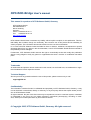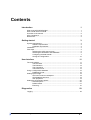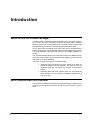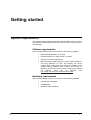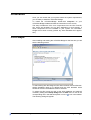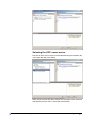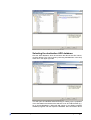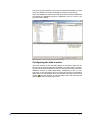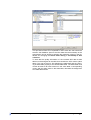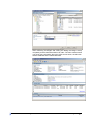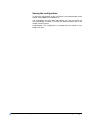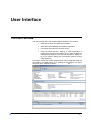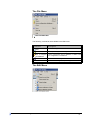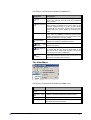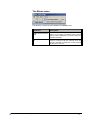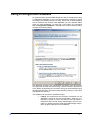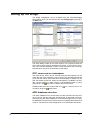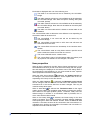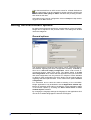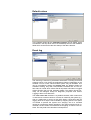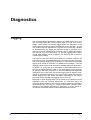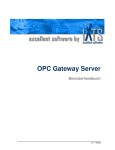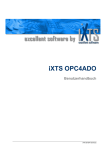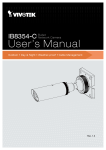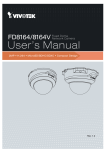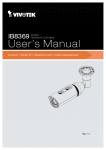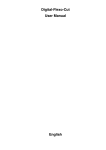Download User's manual OPC/ADO-Bridge
Transcript
OPC/ADO-Bridge User's manual V1.1 - 10/2005 OPC/ADO-Bridge User's manual This manual is a product of iXTS Software GmbH, Germany iXTS Software GmbH Hohenadlstrasse 4 85737 Ismaning Germany Phone: +49 89 95 84 08 - 0 Fax: +49 89 95 84 08 -19 http://www.iXTS.de iXTS Software GmbH does not assume any liability, either implicit or explicit, for this publication. This limited liability also includes, though not exclusively, the economic use of this product and its suitability for certain purposes. The user bears all risks which arise from the use of this information. In no event will iXTS Software GmbH be liable for direct or indirect, incidental, consequential or special damages arising from any defect in this documentation, even if iXTS Software GmbH has been notified of the possibility of such damages. Furthermore, iXTS Software GmbH reserves the right to occasionally revise and modify this publication without being obliged to notify any person or organization that such a revision or modification has taken place. Trademarks All trademarks and product names mentioned in this manual, but not listed here, are trademarks or registered trademarks of their respective owners. Technical Support Should you have any questions about the use of this product, please contact us by e-mail [email protected] Confidentiality The information contained herein is confidential and proprietary to iXTS Software GmbH, Germany. It may not be disclosed or transferred, directly or indirectly, to any third party without the explicit written permission of iXTS Software GmbH. All rights reserved. No part of this document may be reproduced, stored in a retrieval system, translated, or transmitted in any form or by any means, electronic, mechanical, photocopying, recording, or otherwise, without prior written permission by iXTS Software GmbH. © Copyright 2005, iXTS Software GmbH, Germany. All rights reserved. V1.1 - 10/2005 Contents Introduction 1 What is the OPC/ADO-Bridge?.............................................................................. 1 Who should use this manual.................................................................................. 1 Overview of the manual ......................................................................................... 2 OPC Compliance ................................................................................................... 2 References............................................................................................................. 2 Getting started 3 System requirements ............................................................................................. 3 Software requirements.............................................................................. 3 Hardware requirements ............................................................................ 3 Installation .............................................................................................................. 4 First steps............................................................................................................... 4 Selecting the OPC source server ............................................................. 5 Selecting the destination ADO database .................................................. 6 Configuring the data transfer .................................................................... 7 Saving the configuration ......................................................................... 10 User Interface 11 The main window ................................................................................................. 11 The File Menu ......................................................................................... 12 The Edit Menu......................................................................................... 12 The View Menu ....................................................................................... 13 The Extras menu..................................................................................... 14 Using a configuration database ........................................................................... 15 Database Format .................................................................................... 16 Setting up the bridge............................................................................................ 18 OPC source server namespace.............................................................. 18 ADO database structure ......................................................................... 18 Item properties ........................................................................................ 19 Setting the environment options .......................................................................... 20 General options....................................................................................... 20 Default values ......................................................................................... 21 Event log ................................................................................................. 21 Diagnostics 23 Logging ................................................................................................................ 23 User's manual OPC/ADO-Bridge Contents • iii Introduction What is the OPC/ADO-Bridge? A broad variety of industrial systems and devices, in especially Supervisory Control and Data Acquisition systems (SCADA), Data Collection Systems (DCS) and Programmable Logic Controllers (PLCs) support the standardized OPC interface to share their data among each other. On the other hand companies often store their data in enterprise databases, which usually can be accessed using the ADO technology, as e.g. an Oracle database, a Microsoft SQL Server or any ODBC compliant database. The OPC/ADO-Bridge allows the connection of these two different enterprise sub systems. Data can be retrieved automatically from OPC servers and stored in an ADO database. There are two main uses for the OPC/ADO-Bridge. • Archive process values from an OPC server to an ADO database to create a process historian. The data can then be analyzed using any tool which can operate on ADO databases. • Exchange data with other systems which do not support the OPC interface, but can access the database (using ADO or any other way) Who should use this manual This manual is intended for all users of OPC/ADO-Bridge. It explains how to install and configure the software, as well as how to perform common tasks. User's manual OPC/ADO-Bridge Introduction • 1 Overview of the manual This manual consists of several chapters and is structured as follows: Introduction: This introductory chapter Getting started: Setting up the OPC/ADO-Bridge in a couple of minutes System description: A short technical description of the OPC/ADOBridge User Interface: A detailed description of the user interface, including all dialogs and menus. Diagnostics: Makes familiar with the logging features of the OPC/ADOBridge OPC Compliance The OPC/ADO-Bridge can interact with OPC Servers compliant to the OPC DA 2.05 Specification that support all required interfaces and additionally the IOPCBrowserServerAddressSpace interface. References To learn more about OPC visit the website of the OPC Foundation at: http://www.opcfoundation.org/ The OPC Data Access Custom Interface Specification Version 2.05 is also available from the OPC foundation. To learn more about ADO and its possibilities pleas visit the Microsoft website at http://www.microsoft.com/ or the Microsoft Developer Network at http://msdn.microsoft.com/ User's manual OPC/ADO-Bridge Introduction • 2 Getting started System requirements The OPC/ADO-Bridge hat both Software and Hardware minimum system requirements. These requirements must be met in order for the server to work properly. Software requirements The OPC/ADO-Bridge requires, at a minimum, the following software: • Micosoft Windows 2000, XP or 2003 • Internet Explorer 4.01 Service Pack 1 or better • OPC DA 2.0x server applications • Microsoft ActiveX Data Objects 2.5 Library (ADO) and Microsoft ADO Extension for DDL and Security 2.5 Library (ADOX). Both components are normally pre-installed on all systems running Windows 2000 or higher, but are also included in the Microsoft Data Access Components package 2.5 (MDAC) which can be obtained from http://msdn.microsoft.com/data/mdac/downloads Hardware requirements The OPC/ADO-Bridge requires, at a minimum, the following hardware: User's manual OPC/ADO-Bridge • Intel Pentium II 500 MHz • 128 MB RAM • 20 MB fee hard disk space Getting started • 3 Installation Once you are certain that your system meets the system requirements, you are ready to install the OPC/ADO-Bridge. To install the OPC/ADO-Bridge double-click setup.exe on your OPC/ADO-Bridge media and follow the instructions on the screen. The setup includes the OPC Core components from the OPC Foundation, which are necessary for any OPC application to work properly. If these components are not installed on your system, the OPC/ADOBridge will not work correctly (neither any other standard OPC application). First steps After installing and starting the OPC/ADO-Bridge for the first time you will see the following screen. To start working with the bridge an OPC Source Server and an ADO destination database need to be defined and the OPC elements which should be stored in the database must be selected. To select the OPC server as well as the ADO database and make all necessary setting select Setup bridge from the Edit menu or click to the icon in the toolbar. corresponding link in the Welcome panel or on the The following dialog will appear: User's manual OPC/ADO-Bridge Getting started • 4 Selecting the OPC source server Now first an OPC source server must be selected using the dropdown list in the upper left side of the dialog. When a source server has been selected its namespace will be retrieved and filled into the tree view on the left side of the dialog. User's manual OPC/ADO-Bridge Getting started • 5 Selecting the destination ADO database Now the ADO database, which should store the data of the OPC server, must be defined. This can be done by selecting the New item in the drop down list on the upper right side This will open the standard Windows dialog for setting up the properties of an ADO data link and allows the selection of an OLE DB Provider (e.g. for an Oracle Database, a Microsoft SQL Server or an ODBC compliant database) together with the respective database. More information about User's manual OPC/ADO-Bridge Getting started • 6 how to set up this properties can be found in the Microsoft Data Link Help which is available from within the dialog by clicking the Help button. When the database is selected and the connection has been established successfully the database structure is diplayed in form of a tree on the right hand of the dialog. Configuring the data transfer The main purpose of the OPC/ADO-Bridge is transferring data from an OPC server to an ADO destination database, so the first step in configuring the data transfer should be the setup of links between OPC items and database columns (or fields respectively). Establishing a link is a very easy task, as only the source item in the OPC tree and the corresponding table column in the database must be selected and button with the link must be pressed. The linked table column will then store all symbol data received from the OPC server item. User's manual OPC/ADO-Bridge Getting started • 7 This procedure needs to be repeated for each OPC item that should be stored in the database. Apart of the OPC data also the timestamp of the transmission can be stored by selecting the respective column in the database and changing the Action when writing to Timestamp of data collection. To store also the quality information of the received OPC data a state table must be assigned to the table that contains the OPC values (value table). This can be done by first selecting the table itself and the changing its state table property to the desired state table. The state table must contain at least for all used columns in the value table a corresponding column with the same name in the state table, otherwise the assignment as a state table will fail. User's manual OPC/ADO-Bridge Getting started • 8 After confirming all changes and closing the dialog the bridge is setup completely and the data transmission can start. The main window should now show some information about the OPC source server, the ADO destination database and the transmitted data. User's manual OPC/ADO-Bridge Getting started • 9 Saving the configuration To store the configuration for the next time the OPC/ADO-Bridge will be started, select Save from the File menu. The configuration will be loaded automatically the next time when the OPC/ADO-Bridge is started. To change this behavior please refer to the chapter General options. Congratulation. The configuration is completed and the bridge is now ready to be used. User's manual OPC/ADO-Bridge Getting started • 10 User Interface The main window The main window of the OPC/ADO-Bridge is divided in four sections. • OPC source server and session information • ADO destination database and session information • Last values retrieved from the OPC server • Event log where all error, warning or other information is logged. The amount of information shown here depends on the respective settings in the environment options. Please refer to the section Setting the environment options to learn more about this. All sections except the current values section can be collapsed using the commands in the View menu, or by clicking on the -Sign in the upper left corner of the respective section. User's manual OPC/ADO-Bridge User Interface • 11 The File Menu The following commands are available in the File menu: Command Description New Clear the configuration and start with a new one. Open Load a previously saved configuration from disk. Use a configura- Load a configuration from a database or create a link to a configuration in a database tion database Save/Save as Quit Save the current configuration to a file. Shut down the bridge and quit the application. The Edit Menu User's manual OPC/ADO-Bridge User Interface • 12 The following commands are available in the Edit menu: Command Description Copy the selected entries of the event log to the clipboard. Only available when the event log is displayed and not empty. Copy Export event log Exports the currently displayed event log to a file. Note: This command is intended to be used to save only the currently displayed events to a file. To save events automatically the auto-store function should be used. Please refer to the section Setting the environment options Pause the event log to prevent updates while navigating in the event log. Caution: Pausing the event log may result in losing events, as they are not gathered from the application while the event log is paused Pause event log Setup bridge Restart collection Opens the setup bridge dialog. Please refer to section Setting up the bridge for detailed information data Restarts the data collection after it was paused or stopped (see below) Pause data col- Pauses the data collection from the OPC server. Pausing means that the OPC group is deactivated, so the lection OPC server will no longer raise callbacks. The connection to the server remains established. Stop data col- Stops the data collection from the OPC server. The bridge will release all opened groups on the server and lection disconnect completely from the server. The View Menu The following commands are available in the View menu: Command OPC server Destination base User's manual OPC/ADO-Bridge Description source Collapse or expand the OPC source server panel data- Collapse or expand the Destination database panel Event log Collapse or expand the Event log panel Refresh Gather the current values from the OPC source server and refresh the shown information User Interface • 13 The Extras menu The following commands are available in the Extras menu: Command Environment options Description Open the environment option dialog to set startup options, event logging and default values. Please refer to section Setting the environment options for detailed information. Close current event log Close the current event log file. This option is only file useful in conjunction with the automatic event log saving to hard disk to finalize the currently opened file and start a new one. User's manual OPC/ADO-Bridge User Interface • 14 Using a configuration database As a special option the OPC/ADO-Bridge can also be configured by using a configuration database. In this case all information necessary to setup the bridging functionality between an OPC Server and an ADO database will be retrieved from another ADO database (or from different tables within the same database). To make use of this option, the command Use a configuration database in the File menu must be selected which will open the following dialog: The database containing the configuration information must be accessible using ADO and the connection string must be entered in the first line of the dialog. Alternatively the connection string can be assembled using the Microsoft Windows connection string wizard by clicking on the button right beside the input box. The database can be used in two different ways: 1. Linked: This means that the connection information for the database is stored in the local configuration. When the configuration is saved to a file in fact only the link information is saved and when the file will be opened again, the link information is retrieved and the actual OPC/ADO-Bridge configuration is again retrieved from the database. User's manual OPC/ADO-Bridge User Interface • 15 Using this option allows the dynamic configuration of the OPC/ADO-Bridge by changing the database entries. Caution: Changes in the database will have no effect until the respective file containing the database link information is reloaded into the OPC/ADO-Bridge. 2. Import: Another possibility is to import the information from the configuration database. Doing this means, that once the configuration information is read from the database the connection information for the database is discarded. When the configuration is saved to a file, the actual configuration will be saved and reloading the file will result in exactly this configuration whether the database have been changed in the meantime or not. This option is useful when the database is only available for a short time or when changes in the database should not automatically affect the OPC/ADO-Bridge configuration. After selecting one of these two options the dialog can be closed using the Link/Import button and the configuration will be load from the database. Database Format For a successful configuration import from the database, the database must meet the following requirements: 1. The database must contain at least 3 tables named ‘Tab Viper#Parameter’, ‘Tab Viper#IO_Data2VM600’ and ‘Tab KKS’ 2. The table ‘Tab Viper#Parameter’ contains the global configuration parameters and and must have at least the columns ‘KanalID’ (Longint), ‘ID’ (Longint) and ‘Value’ (Text). While for all records concerning the OPC/ADO-Bridge configuration the field ‘KanalID’ must have the value ‘0’, the values for ‘ID’ can vary between 1 and 24 whereby the respective ‘Value’ field contains the actual configuration information. 3. The table ‘Tab Viper#IO_Data2VM600’ contains the main information regarding the question which OPC items should be retrieved from the OPC Server, and in which field they should be stored. It must have at least the columns ‘Enabled’ (Boolean), ‘KKSID’ (Longint), ‘MachineID’ (Longint) and ‘PointID’ (Longint). Each record with the ‘Enabled’-field set to TRUE indicates an active bridge item, with its OPC source item determined by the ‘KKSID’, the destination table name determined by the ‘MachineID’ and the destination table field determined by the ‘PointID’. 4. The table ‘Tab KKS’ is used to translate the numerical KKSID from the ‘Tab Viper#IO_Data2VM600’ table into an alphanumeric ID string which is then used as the OPC ID at the OPC server. User's manual OPC/ADO-Bridge User Interface • 16 Example: The following tables form an exemplary configuration database and may help to understand how to use the configuration database. ‘Tab Viper#Parameter’ Id Value 1 1 4 VIPERAutoDSN 10 DBA_MCURR 11 DBA_MCURRSTAT 12 V 13 TriggerTime 14 YYYY-MM-DD hh:mm:ss 15 True 16 60 17 True 18 -10000 20 localhost 21 22 23 24 OPCServer.WinCC GOOD UNCERTAIN BAD Comment OPC Update interval [s] DSN for ODBC destination database Prefix used together with the MachineID to determine the value table name in the destination database Prefix used together with the MachineID to determine the status table name in the destination database Prefix used together with the PointID to determine the fieldname in the value and status table where the OPC values should be stored, Suffix: PointID Field name for the transmission time stamp Formatstring for the transmission time stamp Overwrite mode enabled (new data will overwrite old data instead of appending new data) Forced Data Write time (The current data will be stored at least every 60 Seconds even if they haven’t changed) Replace bad OPC values (OPC values will be replaced if quality is BAD) Substitute value for OPC values with quality = BAD Name or IP of the compute containing the OPC source server ID of the OPC source server Quality-Translation GOOD Quality-Translation UNCERTAIN Quality-Translation BAD ‘Tab Viper#IO_Data2VM600’ Enabled KKSID TRUE 10 FALSE 21 TRUE 30 ‘Tab KKS’ ID 10 21 30 MachineID 1000 1000 2000 KKS xxMBY10FT010XQ01 CKA01EP211XT05 CKA01EP211XT04 Resulting OPC/ADO-bridge items OPC-ID Destination table xxMBY10FT010XQ01 DBA_MCURR1000 CKA01EP211XT04 DBA_MCURR2000 User's manual OPC/ADO-Bridge PointID 100002 100003 200005 Destination field V100002 V200005 User Interface • 17 Setting up the bridge The bridge configuration can be changed using the OPC/ADO-Bridge setup dialog, which can be opened using the Setup bridge command in the Edit menu. The setup dialog is split up into three regions. In the upper left area the OPC source server and its namespace is shown. To the right the structure of the selected database is shown. More information for the currently selected items are shown at the bottom of the dialog. OPC source server namespace The OPC source server can be selected using the drop-down-list in the upper left area. After selecting a source server, the OPC/ADO-Bridge will try to start the source server and fetch its namespace to display it in the tree view below the list box. When the namespace is available any OPC item can be linked to a table column in the database either by using drag’n’drop or the link button between the two tree views. Already linked items are marked with the moved by using the unlink button. icon, the link can be re- ADO database structure The ADO database which should store the data received from the OPC server can be selected using the drop-down-list in the upper right area. After selecting the ADO database the OPC/ADO-Bridge will try to open the database and retrieve its internal structure including table names and columns. The structure is then displayed in a tree view below the list box. User's manual OPC/ADO-Bridge User Interface • 18 Each table is displayed with one of the following icon: The table is not used and will not be altered by the OPC/ADOBridge The table contains at least one column/field that will be altered by the OPC/ADO-Bridge. New data will replace existing data (SQL command Update) The table contains at least one column/field that will be altered by the OPC/ADO-Bridge. New data will be added to the table (SQL command INsert) The table is a status table which is linked to another table in the database. The columns/fields within a table also have different icons depending on what kind of data will be stored in it The column/field is not used and will not be altered by the OPC/ADO-Bridge The column/field is linked with an OPC item and will store the data received for this item The column/field will store the timestamp of the last data transmission The column/field is used as a key field to select a specific record within a table that contains more than one record. The column/field will store a constant value The column/field is part of a linked status table (see above) and its properties can therefore no be changed, it is locked. Item properties When an item is selected in the OPC Source Server namespace or in the ADO Database structure (or both if two items are linked), the item properties and settings are displayed in the bottom area of the dialog. Most of the properties are self-explaining, so only a few a little bit more “sophisticated” properties should be mentioned here: When the OPC Source Server is selected, the Update interval can be changed. This interval will be used to set the Update Rate in the corresponding OPC Group on the OPC Server. When the ADO Database is selected, the Maximum write interval can be changed. After this interval a forced write to the database will be executed even if the source data has not been changed. This may be used like a keep alive signal. When a state table is selected the Translation table for the signal quality can be edited. The translation table allows to replace the numeric OPC values for the signal qualities (‘Good’, ‘Uncertain’, ‘Bad’) with user defined strings or numbers. If no translation table is provided, the numeric value will be written instead. When a time stamp field is selected, the format string for the time might be changed. This can be necessary, because different databases are expecting time data with different formats. When the Save as UTC checkbox is checked, the time will be converted to the Universal time coordinated which ignores the geographic information and is therefore independent from the local time zone. User's manual OPC/ADO-Bridge User Interface • 19 If the data received from an OPC source server for a linked field/column has a bad quality it can be replaced by another value by checking the Default value if OPC quality is “BAD” checkbox and providing a substitute value for this case. After setting up the server configuration click on Accept to keep the dialog open or on OK to close it. Setting the environment options By setting the environment options the overall behavior of the OPC/ADOBridge can be adjusted to the personal needs. The settings are divided into three categories. General options The general options include the start options, which control the application behavior regarding the server configuration at startup. Available options are to start with empty configuration, which under normal circumstances doesn’t make much sense. The default setting is re-load last configuration which means that the application will try to re-load the last used configuration from the previous run. Maybe it is also desirable to define a fixed configuration file which always will be opened without regarding what was opened before. In this case use the option load this configuration. For automation and to ease the status monitoring of the OPC/ADOBridge application it may be desired to set the Application window caption to an individual value and/or to include the current application status in the window caption by checking the Show critical errors in main window caption checkbox. By changing the language settings the language for the applications GUI can be set. Available languages are German and English. User's manual OPC/ADO-Bridge User Interface • 20 Default values In the Default values tab the timestamp formats can be edited, which are offered in the drop down list for the timestamp format of the database fields which should receive the time stamp of the data collection. Event log The event log is used to log all relevant information, including errors and warnings which occur during the applications lifetime. Depending on the situation a more or less communicative system may be desirable. This can be controlled by setting the logging level. Six different levels are available: Nothing, Very little, Little, Normal, Extended and All. The default value is normal which means that all important information is logged without flooding the log with irrelevant details. This setting should normally not be changed, except for diagnostic purposes. See section Logging to learn more about this. The Limit event rate checkbox is by default checked, which means that in case that an excessive amount of events is created by the system (e.g. due to a malfunction or due to a high OPC load in conjunction with the logging level set to All) the rate is limited by dropping events. This option is included to prevent the system from “hanging” due to a overload caused by consecutive repaint operations. This option should only be unchecked if under certain circumstances the dropping of events is not desired. This may lead to the described consequences. User's manual OPC/ADO-Bridge User Interface • 21 The meaning of Propagate errors and warnings to windows event log is quite self-explaining. This option is checked by default. If desired the logged events can also be stored on hard disk by checking the Save event log checkbox. In this case a directory for the log files must be selected and a maximum file and directory size must be given. When the maximum file size is reached the current file is closed and a new file is created. When the maximum directory size is reached the oldest log file will be deleted automatically. Another possibility to limit the number of logged events, especially when the logging level is set to All is given by the option Log events from the following sources. By un-checking some of the listed event sources all events from these sources will be dropped. The list is dynamically created, so at the first start up, the list will be empty. When the first message from a new source is received this sender will be added to the list. By default all senders are enabled and changing this setting should only be necessary for diagnostic purposes. See section Logging to learn more about how to use this feature User's manual OPC/ADO-Bridge User Interface • 22 Diagnostics Logging The OPC/ADO-Bridge generates a variety of so-called events which contain information about the current program state, occurred error or other details. These events are always logged within the application in the event-log and may also be written automatically to the hard disk.. In case of a problem with the application the log files can be extremely valuable for troubleshooting. By default the automatic saving to hard disk is disabled and must be enabled when necessary. Also by default the application logs not very much information, i.e. that the logging level is set to normal. Both settings can be changed in the Event log tab of the Environment options dialog. The higher the log level, the more information is recorded. However, the performance of the OPC/ADO-Bridge may decrease at higher log levels. The recommended logging level is Normal. In most cases the Extended logging level should be sufficient to troubleshoot the problem. If not the All logging level will record all information available within the application. In general, all errors and other information of immediate importance to the user are logged when the Little, or Very little logging level is selected, all warnings and other information of not immediate but still significant importance to the user when the Normal logging level is selected. Information of moderate importance to the user will be logged using the Extended logging level, and further information especially for the support personnel will be recorded if the logging level is set to All. Especially in higher logging levels a lot of events may be produced so the application load may increase significantly. To avoid this effect, the OPC/ADO-Bridge allows to restrict which software classes are allowed to send events to the event log. To configure this feature a deeper understanding of the software architecture is necessary, so under normal circumstances all classes should remain enabled as event sources. User's manual OPC/ADO-Bridge Diagnostics • 23