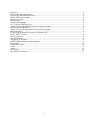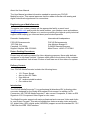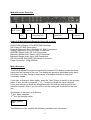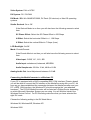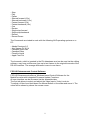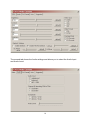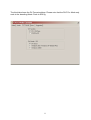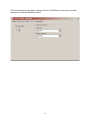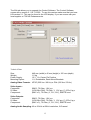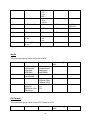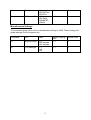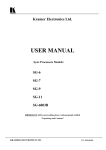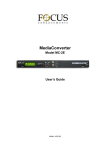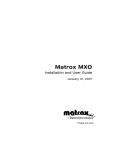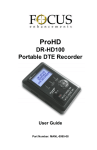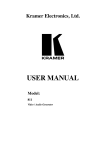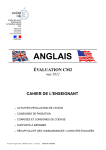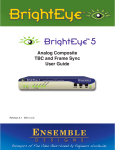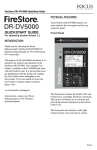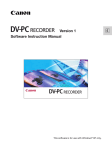Download User Manual - Video Data
Transcript
User Manual MANL-0934-01 1 Welcome Congratulations on selecting FOCUS Enhancements MediaConverter. Enjoy the high quality bi-directional DV/SDI to analog video conversion for flexible integration with your existing sources and processing equipment. Please take a few moments to read the following material so you can take full advantage of all the FOCUS MediaConverter benefits. Limited Warranty Statement FOCUS Enhancements, Inc. warrants this product against defects in materials or workmanship as follows: For a period of two years from the date of purchase, FOCUS Enhancements will repair or replace the unit, at our option, without charge for parts or labor. After said warranty period you must pay all parts and labor charges. The limited warranty is extended only to the original purchaser and is valid only to consumers in the United States and Canada. It does not cover damage or failure caused by or attributable to Acts of God, abuse, misuse, improper or abnormal usage, faulty installation, improper maintenance, lighting, or other incidences of excessive voltage, or any repairs or tampering by other than FOCUS Enhancements authorized repair facility. It does not cover replacement of batteries or other consumable parts, transportation costs, or damage in transit. This warranty will become void if the serial number or model number identification has been wholly or partially removed or erased. Repair or replacement under the terms of this warranty do not extend the terms of this warranty. This warranty cannot be modified by any agent of FOCUS Enhancements, Inc. unless in writing and signed by an officer of FOCUS Enhancements, Inc. Should this product prove defective in workmanship or material, the consumer’s sole remedies shall be such repairs or replacement as provided by the terms of this warranty. Under no circumstances shall FOCUS Enhancements, Inc. be liable for any loss or damage, direct, consequential, or incidental, arising out of the use of or inability to use this product. Some states do not allow limitations on how long an implied warranty lasts or the exclusions or limitations of incidental or consequential damages, so the above limitations or exclusions may not apply to you. This warranty gives you specific legal rights. You may also have other rights, which vary from state to state. To obtain warranty service, call or write FOCUS Enhancements HelpLine for a Return Material Authorization (RMA) number. Please mark the RMA number clearly on the outside of the package. Include a copy of your sales receipt, a brief description of the symptoms, your name, address, phone number and any special shipping instructions. Then deliver or ship the product, postage or shipping costs prepaid, to a FOCUS Enhancements-authorized repair facility. For the name of the nearest repair facility, Contact FOCUS Enhancements, Inc. Helpline. 2 Welcome.......................................................................................................................................... 2 Limited Warranty Statement............................................................................................................. 2 Registering your MediaConverter..................................................................................................... 4 Return Packing Procedures............................................................................................................... 4 Delivery Content: ............................................................................................................................. 4 Introduction:..................................................................................................................................... 4 Connection Diagram: ....................................................................................................................... 5 DV-1394 Pro SDI Frontview:........................................................................................................... 5 Audio & Video In/Output Frontside (from left to right) .................................................................... 5 MediaConverter Rearview:............................................................................................................... 6 Audio & Video In/Output Rearside (from left to right) ..................................................................... 6 Menu Structure:................................................................................................................................ 6 Connecting the MediaConverter to a Windows PC ........................................................................... 7 PAL – NTSC Version....................................................................................................................... 8 RS-232 Interface: ............................................................................................................................. 8 RS-422 Interface: ............................................................................................................................. 8 Supported TC Formats: .................................................................................................................... 8 FOCUS Enhancements Control Software ......................................................................................... 9 Data format .................................................................................................................................... 14 Command groups ........................................................................................................................... 15 Video ............................................................................................................................................. 15 Audio ............................................................................................................................................. 16 DV Format ..................................................................................................................................... 16 Miscellaneous Settings ................................................................................................................... 17 3 About the User Manual The User Manual provides information needed to operate your FOCUS MediaConverter. This manual assumes that the reader is familiar with analog and digital Video/Audio signals and it’s connections. Registering your MediaConverter To register your system, please call the appropriate facility or email us at [email protected] and provide the serial number, your dealers name and address. Registering your product allows us to continue providing the highest quality technical support while keeping you informed about product developments. Domestic Headquaters: International Headquarters: FOCUS Enhancements 1370 Dell Ave Campbell, CA 95008 Support Helpline: 408-370-9963 FOCUS Enhancements Lise-Meitner-Strasse 15 D-24223 Raisdorf/Germany Main Phone: +49 43 07 83 58-0 Return Packing Procedures Please keep all packing material for future shipping purposes. Never ship delicate equipment in styrofoam “pellets”. Systems often settle to the bottom of the container and left unprotected. Use at least 3 inches of soft foam on all four sides of a system. Delivery Content: Your FOCUS MediaConveter includes the following items: • • • • • 12 V Power Supply 4pin to 6pin DV Cable User Manual 19” rackmountable brackets Four rubber feet Introduction: The FOCUS MediaConverter™ is a professional bi-directional DV-to-Analog video converter designed for the Studio & Broadcast Environment. In addition to DV Conversion, the FOCUS MediaConverter™ also convert Composite, S-Video or SDI Signals to YUV Component Video Signal or vice versa. The MediaConverter supports all major professional and consumer Video and Audio In- and Output Formats. This rack-mountable box features analog video and audio I/O, digital video (SDI), digital audio (AES/EBU) support as well as standard DV / DV CAM over the IEEE 1394 Interface. 4 For seamless integration the MediaConverter features Genlockable adjustment for use in any professional Studio Environment setting. Connection Diagram: Before you turn on your MediaConverter make sure that you have connected your PC and or Video equipment. The MediaConverter has Video/Audio Connectors at the Front and Rear Side, so take some minutes to make yourself comfortable with all connections: MediaConverter Frontview: Power Button 2 Line LCD backlighted Menu Control Buttons 6 Pin IEEE1394 Unbalanced Stereo Audio, Composite and S-Video I/O Audio & Video In/Output Frontside (from left to right) Unbalanced Stereo Audio Input: RCA Connectors Unbalanced Stereo Audio Output: RCA Connectors Composite Video (CVBS) In/Output: BNC Connector S-Video (Y/C) In/Output: 5 Pin Mini DIN Connector DV/DVCAM In/Output: 6 Pin IEEE1394 Connector 5 MediaConverter Rearview: 6 Pin IEEE1394 External Sync I/O SDI I/O AES/EBU I/O Analog Component I/O RS-232 RS-422 Balanced Stereo Audio I/O Power Connector Audio & Video In/Output Rearside (from left to right) DV/DVCAM In/Output: 6 Pin IEEE1394 Connector SDI Video I/O: BNC Connectors External Reference Sync (Genlock) I/O: BNC Connectors Analog Component (YUV) I/O: BNC Connectors AES/EBU Digital Audio I/O: XLR Connectors Balanced Stereo Audio Output: XLR Connectors Balanced Stereo Audio Input: XLR Connectors RS-232 and RS-422 SubD 9 Pin female Connector Power Connector: 12V@1000mA Menu Structure: The FOCUS MediaConverter is controlled by a backlit LCD display screen and three buttons on the frontside of the unit. The display will provide a selectable menu which will allow you to filter through a wide variety of available sources to meet your conversion needs. If you want to change a Menu option, press the “Next” Button to switch to the relevant menu of your choice or press the “+” or “-“ button to change the value if desired. Once your selection is made the MediaConverter will store the setting until a new selection is made. Even if you turn off the unit the setting will be stored for the next use. An example of the menu is as follows: 1st line: Menu Headline 2nd line: the selected value Video System M PAL The MediaConverter provides the following available menu selections: 6 Video System: PAL or NTSC DV System: DV / DVCAM DV Mode / OS: Win 98/ME/XP/2000, DV Deck (DV devices) or Mac OS operating systems Studio Genlock: On or Off If the Genlock Mode is on then you will also have the following menus to select from: SC Phase Offset: Select the SC Phase Offset in 256 Steps H Offset: Select the horizontal Offset in +/- 128 Steps V Offset: Select the vertical Offset in 7 Steps (lines) LCD Backlight: On/Off Mode: Encode/Decode If the Encode Mode is on then you will also have the following menus to select from: Video Input: CVBS, Y/C, YUV, SDI Audio Input: unbalanced, balanced, AES/EBU Audio Sample rate: 32 KHz 12 bit, 48 Khz-16 Bit Analog Audio Out: Level Adjustment between 0-63 dB Connecting the MediaConverter to a Windows PC If your PC is equipped with a OHCI compatible IEEE 1394 Interface (Firewire board) you will be able to connect the DV Interface of the MediaConverter with your PC. As soon as you have established the connection between the MediaConverter and your PC´s IEEE 1394 Interface, the Windows PC should recognize the “new attached hardware”. The FOCUS MediaConverter will be listed as a Philips Device depending on which Microsoft Operation System you are using. You will find this listed in the Windows Device Control. For DV Encoding make sure that you have selected the right DV mode. Choose the following setting in the DV Mode Menu: Windows 98, Windows ME, Windows XP: Windows 2000 7 DV Deck for Apple Macintosh OSX or DV VTR PAL – NTSC Version The MediaConverter is available in a PAL and NTSC Version. This PAL/NTSC difference is only relevant if you work with a PC System. If you filter through the Video Signal menu from a Betacam (or other VTR) to a DV VTR or vice versa it will not matter which version you are using. You can switch the Video Norm in the Menu (see Menu Structure) . If you work with a PC NLE system you have to set a jumper on the DV Codec in the MediaConverter. This jumper is closed if it is a PAL Version. The jumper is located at the bottom of the DV Codec board. RS-232 Interface: The RS-232 Interface is designed to control the functions of the MediaConverter by a Windows PC and updated firmware. The detailed description is attached to this manual. RS-422 Interface: The FOCUS MediaConverter has a RS-422 Interface that allows you to control a Betacam protocol conformed VTR by the NLE software and the Firewire Interface, so you do not need a extra RS-422 converter on your PC. If you want to manufacture your own cable, please use the following pinning: SubD-9pin male connector with: 2 - 8 3 - 7 4 – 4 5 – 5 7 – 3 8 – 2 (MediaConverter – VTR) Supported TC Formats: The MediaConverter reads timecode from a connected RS-422 device. The timecode type is LTC and/or VITC, interpolated LTC, VITC or interpolated VITC. When the timecode is read successful from the RS-422 device, the following symbol “sgow a *” will appear in the lower right-hand corner of the LCD display. When the star symbol “*” is visible in the LCD display, it is now possible to control a RS-422 machine. All mandatory Firewire FCP AVC Commands are translated into RS-422 commands: 8 - Stop - Play - Pause - Slowest forward (0.2x) - Slowest backward (0.2x) - Fastest forward (10x) - Fastest backward (10x) - Cue - Review - Single step forward - Single step backward - Record - Record Pause The Commands are tested to work with the following NLE operating systems on a PC: - Adobe Premiere 6.5 - Avid Xpress DV 3.5.4 - Canopus Storm Edit - Canopus Edius - Pinnacle Liquid - Apple Final Cut The timecode, which is inserted in the DV datastream and can be read via the editing software, may have a difference from up to two frames to the original timecode of the RS-422 machine. The average difference is zero to one frame. FOCUS Enhancements Control Software FOCUS Enhancements offers a Windows based Control Software for the MediaConverter with integrated Firmware Update Functions. All user interface can be accessed via the selectable tabs. The first tab allows to select and adjust the Video Inputs, Video Level etc. To adjust a Video Level hold down the Mouse Button on the slider and move it. The value will be shown by above the mouse cursor. 9 The second tab shows the Audio settings and allows you to select the Audio Input and Audio Level. 10 The third tab shows the DV Format settings. Please note that the DVC Pro Mode only work in the decoding Mode: Deck to SDI eg 11 The fourth tab shows the Misc. settings. Select a COM Port for the communication between PC and the MediaConverter. 12 The fifth tab allows you to upgrade the Control Software. The Control Software comes with a version 2.1 19.11.2003. To use this version make sure that you have HW version 2.1. This can be found in the LCD display. If you are unsure ask your local supplier or FOCUS Enhancements. Technical Data: Size: Weight: Power Supply: Mounting Option: 440 mm (width) x 45 mm (height) x 155 mm (depth) 1.5 kg 12 V, 1 A, Center Pin Positive 1 U, Detachable, Rack-Mount Brackets Analog Video Formats: NTSC (525 line / 60 Hz) or PAL (625 line / 50 Hz) Video Inputs : Composite: S-Video: Component: (BNC), 75 Ohm, 1.0V p-p (4-Pin Mini DIN), 75 Ohm, Y: 1.0V p-p, C: 627mV p-p (BNC x 3), 75 Ohm, (Y, R-Y, B-Y), SMPTE level Video Outputs : Composite: S-Video: Component: (BNC), 75 Ohm, 1.0V p-p (4-Pin Mini DIN), 75 Ohm, Y: 1.0V p-p, C: 627mV p-p (BNC x 3), 75 Ohm, (Y, R-Y, B-Y), SMPTE level Analog Audio Sampling: 48 or 32 kHz at 20-bit resolution, 2-Channel 13 Analog Audio Input: Analog Audio Output: Audio / Video Sync: Digital Video Input: DV/DV CAM : Digital I/O: Digital Video I/O: Balanced: (XLR x 2), +4 dBu nominal, 20 k Ohm input impedance Unbalanced: (RCA x 2) Balanced: (XLR x 2), +4dBu nominal into 600-Ohm load Unbalanced: (RCA x 2) Audio and Video are fully synchronized, regardless of the input source 2x FireWire 6 Pin Ports Digital Audio: SDI: (BNC x 2), 75 Ohm, 10-bit resolution, 270 MBit/sec, SMPTE 259M AES/EBU: (XLR x 2), 2-7 V p-p across a 110 Ohm load Front Panel Control: Menu Control via Push-Button Switches and LCD Display: RS-232 Command Set It is possible, to control the MediaConverter via the RS-232 port. The Baud rate is fixed to 56700 Baud, 8 bit 1 stop bit, no parity. You will need a one to one cable with a female connector for the PC side and a male connector for the MediaConverter side. The pinning of the cable is as follows: Pin 2 – 2, RXD Pin 3 – 3, TXD Pin 5 – 5, GND The commands via the RS-232 can override the settings on the front control panel if desired. The values are stored for the MediaConverter in an EEProm and are valid even after a power down or firmware upgrade. These values will not change until a selection is made from the front panel buttons or RS-232 controls. Values in this document are provide in a decimal format with the Hex values shown in a 0xAA or similar fashion. Data format Transmitting data to the FOCUS MediaConverter: The data format is as follows: 1. Start byte: 0xAA 2. command group byte: command group 3. Command byte: command code 4. data bytes: value (optional) 5. checksum: (command group byte + command byte + data bytes (optional)) & 0xFF The check sum byte is simply added to the three bytes. As for the command group and command byte they are mandatory. In the case of data is not necessary to read back the functionality. 14 As for the overflow or carry bits they are ignored, since it is only an eight bit value. The FOCUS MediaConverter returns data for control purposes. If the command value requests a status or time code or other value, the data byte will contain this value. If only a command was sent to the MediaConverter which is not requesting any information, the value will be sent back in it’s original format. The MediaConverter returns 0xFF as a return value, if the command is not implemented or out of range. The data format is as follows: 1. Start byte: 0xAA 2. command group byte: command group 3. command byte: command code 4. data bytes: value / return value 6. checksum: command group byte + command byte + data bytes The check sum is simply added to the bytes. Overflow or carry bits are ignored, since it is only an eight bit value. Command Groups The following command groups are available. Group 0x01 0x02 0x03 0x05 Name Video Audio DV Format MISC Info Video In and out settings Audio In and out settings DV Format settings Miscellaneous settings Video The command group value for the Video group is 0x01. Command code 0x01 0x02 0x03 0x04 0x05 Info Range Brightness Contrast Saturation Hue Sharpness 0x06 Video Input 0..256 0..128 0..128 0..256 -7..7 0x0f: -7 0x00: 0 0x07: +7 MSb from lower Nibble = sign 0..3 15 return value @ 0x81 0..256 0..128 0..128 0..256 -7..7 default value 0..3 0 128 68 64 0 0 0x07 Video System 0x08 SC Phase offset 0:CVBS 1:Y/C 2:YUV 3:SDI 0..1 0: PAL 1: NTSC 0..256 0x09 H Offset 0..255 0x0A V Offset 0..15 0x0B Genlock: off, on 0..1 0 0..256 0..256 Pal:15 NTSC:53 128 0..15 7 0..2 0..2 0: off 1: on 0x0D 75Ohm@Genlock: 0..1 0..1 off, on If no return value is given, it returns the value written. 0 1 Audio The command group value for Audio is 0x02. Command Info Range 0x01 Audio input: unbalanced, balanced, AES/EBU analog Audio out level/dB Sample rate 0..2 0:unbalanced, 1:balanced, 2:AES/EBU 0..63 0x02 0x08 0x09 Channel selection (@32kHz/12bit Decoding) 0..1, 0:32kHz/12bit, 1:48kHz/16bit 0..1 0: A, 1: B return value @ 0x82 0..2 default value 0..63 0 0..1 0 0..1 0 0 DV Format The command group value for the DV Format is 0x03. Command Info Value Return value @ 0x83 16 default value 01 02 DV System: 0, 3 0:DV/DVCam, 3:DVCPro DV Mode / OS: 0..2 0:DV Deck, 1:Win98/XP, 2:Win2k 0, 3 0 0..2 0 Miscellaneous Settings The command group value for the miscellaneous settings is 0x05. These settings are global settings for the complete unit. Command Info 01 Working mode: 0..1 0:DV decode, 1:DV encode LCD Backlight: 0..1 0:off, 1:on 02 Value 17 Return Value @ 0x85 0..1 default value 0..1 0 0