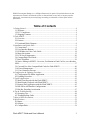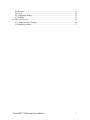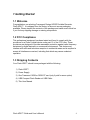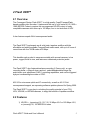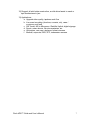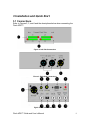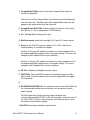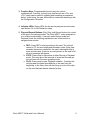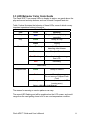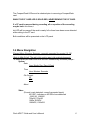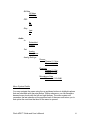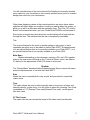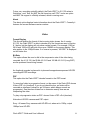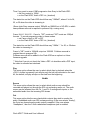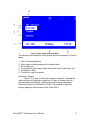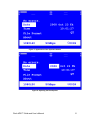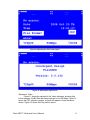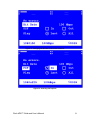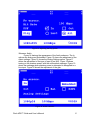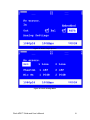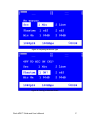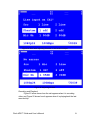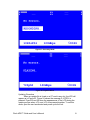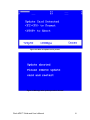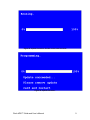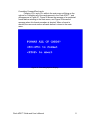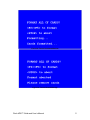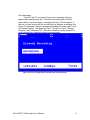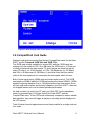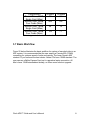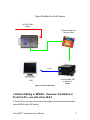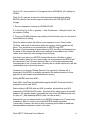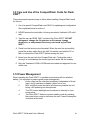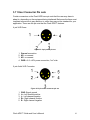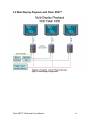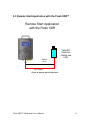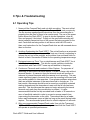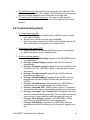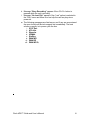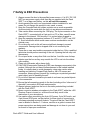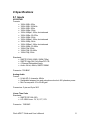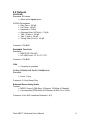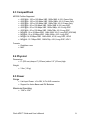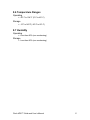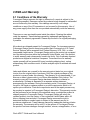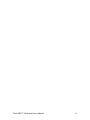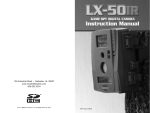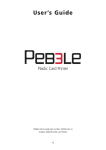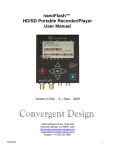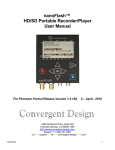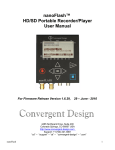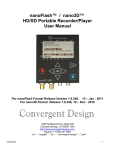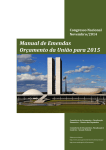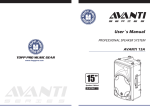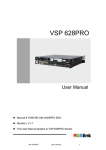Download Flash XDR™ Guide and User's Manual
Transcript
Flash XDR™ Guide and User’s Manual 4465 Northpark Drive, Suite 400 Colorado Springs, CO 80907 http://www.convergent-design.com [email protected] Support: 720-221-3861 Toll-Free: 866-654-0080 ©2008 Convergent Design, Inc. All Rights Reserved. No part of this publication may be reproduced, stored in a retrieval system, or transmitted, in any form or by any means, electronic, mechanical, photocopying, recording or otherwise, without prior written permission. Table of Contents 1 Getting Started ................................................................................................................. 4 1.1 Welcome ................................................................................................................... 4 1.2 FCC Compliance....................................................................................................... 4 1.3 Shipping Contents ..................................................................................................... 4 2 Flash XDR™ .................................................................................................................... 5 2.1 Overview ................................................................................................................... 5 2.2 Features ..................................................................................................................... 5 2.3 Functional Block Diagram ........................................................................................ 8 3 Installation and Quick Start ............................................................................................. 9 3.1 Connections............................................................................................................... 9 3.2 User Interface Buttons ............................................................................................ 12 3.3 LED Behavior Color Code Guide ........................................................................... 14 3.4 Menu Navigation .................................................................................................... 15 3.5 LCD Screen Appearance......................................................................................... 20 3.6 CompactFlash Card Guide ...................................................................................... 35 3.7 Basic Workflow ...................................................................................................... 36 3.8 Native Editing in MPEG2: Overview, Facilitation in Final Cut Pro, use with other NLE's ............................................................................................................................ 37 3.9 Care and Use of the CompactFlash Cards for Flash XDR™.................................. 40 3.10 Power Management .............................................................................................. 40 3.11 User Connector Pin outs ....................................................................................... 41 4 Configuration & Updating Procedure ........................................................................... 42 4.1 Configuration File Editor Application .................................................................... 42 4.2 Updating Procedure ................................................................................................ 42 5 Typical Applications ...................................................................................................... 43 5.1 Multi-Cam Record with the Flash XDR™ ............................................................. 43 5.2 Muti-Display Playback with Flash XDR™ ............................................................ 44 5.3 Remote Start Application with the Flash XDR™................................................... 45 5.4 HD-SDI to ASI Satellite Configurations ................................................................ 46 5.5 Blu-Ray Encoding Acceleration ............................................................................. 47 6 Tips & Troubleshooting ................................................................................................. 48 6.1 Operating Tips ........................................................................................................ 48 6.2 Troubleshooting Guide ........................................................................................... 49 7 Safety & ESD Precautions ............................................................................................. 51 8 Specifications ................................................................................................................. 52 8.1 Inputs....................................................................................................................... 52 8.2 Outputs .................................................................................................................... 53 8.3 CompactFlash ......................................................................................................... 54 Flash XDR™ Guide and User’s Manual 2 8.4 Physical ................................................................................................................... 54 8.5 Power ...................................................................................................................... 54 8.6 Temperature Ranges ............................................................................................... 55 8.7 Humidity ................................................................................................................. 55 9 RMA and Warranty ........................................................................................................ 56 9.1 Conditions of the Warranty..................................................................................... 56 9.2 Obtaining an RMA .................................................................................................. 57 Flash XDR™ Guide and User’s Manual 3 1 Getting Started 1.1 Welcome Congratulations on selecting Convergent Design HD/SD Portable Recorder, Flash XDR™. It is shipped from the factory in the most secure packaging available. Please inspect the contents of the package and make sure to email us if you find any shipping damage or missing components. 1.2 FCC Compliance This professional equipment has been tested and found to comply with the provisions for a Class A digital device under part 15 of the FCC rules. These provisions are designed to provide reasonable protection against radio-frequency emissions by digital devices in a commercial environment. This device may interfere with radio and television reception in residential areas and is required to accept all interference received, including that which may cause undesired operation. 1.3 Shipping Contents Your Flash XDR™ should come packaged with the following: 1) Flash XDR™ 2) Power Supply 3) One Transcend 16GB or 32GB CF card (only if paid for as an option) 4) USB Compact Flash Reader w/ USB Cable 5) This User Manual Flash XDR™ Guide and User’s Manual 4 2 Flash XDR™ 2.1 Overview The Convergent Design Flash XDR™ is a high quality CoactFCompactFlash based portable video recorder. It implements the use of a full raster 4:2:2 (1920 x 1080) MPEG2 Codec to capture the uncompressed HD-SDI output of many compatible cameras at bit rates up to 160 Mbps, four to six times that of HDV. It also features superb 24-bit uncompressed audio. The Flash XDR™ implements an all solid state, tapeless workflow with the affordable and widely available CompactFlash media cards, with up to 4 hours of record time with four 32GB cards at 50 Mbps. This breakthrough product is camera mountable with several cameras, is low power, rugged, small in size, and features a rubberized protective jacket. The Flash XDR™ also featurestime-lapse recording (I-Frame only), a a prerecording buffer, a 24p pull down removal, ,selectableselectable image flip, audio/video sync adjustment, RAID 1 recording capabilities, and can be triggered byby an incrementing time code or GPIO. ASI I/O for microwave uplink and IP connectivity, as well as 4:2:2 10-bit uncompressed support, are upcoming software updates planned for Spring 2009. The Flash XDR™ is your key to unlocking the quality potential of your POV, HDV, XDCAM, or HDCAM cameras, to enjoy the benefits of tapeless workflow. 2.2 Features 1) HD-SDI ↔ (upcoming) 18, 19.7, 25, 35 Mbps 4:2:0 or 160 Mbps 4:2:2, or (currently) 50, 100 MPEG2 bit rates Flash XDR™ Guide and User’s Manual 5 2) HD-SDI input (with 8-channel embedded audio and time-code) a. 1080i @ 59.94/50, 1080p @ 29.97/25/23.98 b. 720p @ 59.94/50 a. b. 720p @ 60/59.94/50 3) MPEG2 Profiles Supported a. 422P@HL: 100, 160 Mbps VBR (1920x1080i/p, 1280x720p, 4:2:2, I-Frame Only) b. 422P@HL: 50, 100 Mbps VBR (1920x1080i/p, 1280x720p, 4:2:2, Long-GOP) c. MP@HL: 18, 35 Mbps VBR (1440x1080i/p, 4:2:0, Long-GOP) (XDCAM HD) d. MP@H-14: 25 Mbps CBR (1440x1080i, 4:2:0, Long-GOP) (HDV-2) e. MP@HL: 19.7 Mbps CBR (1280x720p, 4:2:0, Long-GOP) (HDV-1) 4) Inputs: HD-SDI / ASI (Option), balanced stereo analog audio (XLR) – switchable between line and microphone levels with 48V phantom power (mic preamp with 0 to 65dB gain), LTC Timecode Timecode 5) Outputs: 1394 (4-pin: no current operation), HD-SDI (re-clocked) / ASI (option), balanced stereo analog audio XLR, unbalanced headphone 6) 422/RS-485 communications which can support RS-422 deck control RS-232/RS-485 communications which can support RS-422 Deck Control via a commercially available adapter. 7) Audio Input Source: 2-channel analog balanced or 88-channel HD-SDI embedded 8) Audio Formats: a. Uncompressed PCM Audio (2/4-channel, 48-kHz, 16/24-bit) 9) Compact: 8” (L) x 6” (W) x 2.5” (D), (203 x 152 x 63 mm), 3 lbs (1.5 kg) 10) Low Power: 10W to 14W to 14W, +6V~+20V DC power, 4-pin XLR; mounting mounting support for Anton Bauer and IDX batteries 11) Record Start/Stop and Tally Light connector (4-pin Hirose) Flash XDR™ Guide and User’s Manual 6 12) Rugged, all solid state construction, no disk-drive heads to crash or tape mechanisms to jam 13) Applications: a. Upgrade video quality, tapeless work-flow b. Live-event recording (churches, concerts, etc), news / courtroom pool feed c. OB Trucks: ASI to Microwave / Satellite UpLink; digital signage d. Sports, nature shoots, film documentaries, etc. e. Helicopters, race cars, airplanes, helmet cameras f. Medical, corporate, ENG, EFP, underwater cameras Flash XDR™ Guide and User’s Manual 7 2.3 Functional Block Diagram Figure 1: Functional Block Diagram Flash XDR™ Guide and User’s Manual 8 3 Installation and Quick Start 3.1 Connections Refer to Figures 2, 3, and 4 and the descriptions below when connecting the Flash XDR™. Figure 2: Left Side Connections Figure 3: Right Side Connections Figure 4: Rear Side Connectors Flash XDR™ Guide and User’s Manual 9 1) CompactFlash Slots: Insert -solid-state CompactFlash cards for record and playback. Note that two of the CompactFlash card slots are oriented differently than the other two. Carefully insert the CompactFlash cards, two will appear to be upside-down than the other two. 2) CompactFlash Slot LEDs: Indicator lights for behavior of the cards. See Section 3.4 for an explanation of LED behavior. 3) Ch. 1-2 Line Out: Analog audio output. 4) Mic/Line Inputs: Analog left and right (Ch.1 and Ch.2) audio inputs. 5) Power: 4-pin XLR DC power in, range +6V to +20V, either from external battery or included AC adapter. Caution: If using an AC adapter, be certain to use the supplied unit, or an adapter specifically approved by Convergent-Design. The use of an unapproved AC adapter will void your warranty. Caution: If using an AC adapter, be certain to use the supplied unit, or an adapter specifically approved by Convergent-Design. The use of unapproved AC adapters will void your warranty. 6) HP Out: Unbalanced headphone audio output. 7) GPIO/Tally: Tally and GPIO connector for external trigger and tally light control. Close the switch once for record trigger and once again for record stop. 8) 9) RS-422/RS-485232/RS-485: For external control of the Flash XDR and for communications with external devices such as remote controls and/or laptops. RS-422 based deck control and time code is support via a commercially available RS-232 to RS-422 converter, external control of the Flash XDR™ and for communications with external devices such as remote controls and/or laptops. 10) On/Off: Momentary pushbutton power button. Flash XDR™ Guide and User’s Manual 10 (Note formatting changes:) Pressing this once will perform an ordered shut down. Press and hold the button for about 6 seconds for an ordered shut down. 11) LTC In: Linear Time Code input. 12) 1394: 4-pin Firewire connection. Currently performs no operation. 13) SDI Out: SDI only, re-clocked stream with embedded audio and time code. 14) SDI/ASI Out: SDI and in the future ASI -re-clocked output stream. 15) SDI/ASI In: SDI or ASI video source for recording. Flash XDR™ Guide and User’s Manual 11 3.2 User Interface Buttons Refer to Figure 5 below for an explanation of the front panel of the Flash XDR™. Figure 5: User Interface and LCD Screen 1) LCD Display: Shows the status of the Flash XDR™ in the various operating modes. Also displays warning and errors in correspondence with flashing LED error lights. 2) Navigation Buttons: Allows the user to navigate the menu. Flash XDR™ Guide and User’s Manual 12 3) Function Keys: Programmable function keys for various configurations. Currently, the only keys that function are <F2> and <F5>, which can be used for updating and formatting as explained below. In the future, the user will be able to customize these keys with the Configuration File editor. 4) Indicator LEDs: Status LEDs for the various play and record modes, see Section 3.4 for LED behavior codes. 5) Play and Record Buttons: Play, Stop, and Record buttons for control of the box in the various modes. The Flash XDR™, when powered on, is in a Setup mode initially. It can also enter Record mode and Playback mode, the following explains the use of the buttons to navigate these modes. a. REC: Press REC to start recording to the card. The unit will record to CF slot one initially and proceed in order if play time exceeds the amount needed for one card, allowing the clip to span several cards. If there is no card present or the card is full, an error message will appear. b. STOP: Press once to stop action in either Record or Playback mode. This may take a few seconds to close the files and get the unit back into the main operating mode. c. PLAY: Press once to enter Playback modethe . Currently this will play back the latest recorded clip on the card from the beginning. In the future, this will also bring up a list of the clips on the card that can then be selected to play. Flash XDR™ Guide and User’s Manual 13 3.3 LED Behavior Color Code Guide The Flash XDR™ has several LEDs to display its status; one each above the play and record and stop buttons, and one for each CompactFlash slot. Table 1 below illustrates the behavior of these LEDs, some of which convey important operational status information. Control Top Panel LED Color Meaning Stop Blue Play Green Stopped, Off when playing or recording Ready to Play White Playing Green Flashing Not Ready, detecting video stream Ready to Record Record Green Recording but with warning, see LCD Recording Red Flashing Red Side Panel CompactFlash Green Ready to Record Red Recording, Do not remove CompactFlash Card Cards need service, see LCD (coming soon) Orange Table 1: LED Color Code Behavior The reason for warning or service patterns can vary. The record LED flashing red will be explained on the LCD screen, and could range from the card getting close to full to an over-temperature condition.. Flash XDR™ Guide and User’s Manual 14 The CompactFlash LEDs must be checked prior to removing a CompactFlash card. WHILE THE CF CARD LED IS SOLID RED, NEVER REMOVE THE CF CARD. If a CF card is removed during recording, all or a portion of the recording may be lostIn this future, t his LED will be orange if the card is nearly full or there have been errors detected while writing to the CF card. Both conditions will be presented on the LCD panel 3.4 Menu Navigation Planned Menu Structure Summary: currently supported for version 0.0.132 (Note to Mike Schell: The red in this section was in the original document) *To format (erase) CF Crads: Press <F2> and <F5> simultaneously and follow prompts * System Date: Year: Month: Day: Day of Week Time: Hour: Minutes: Seconds File Format: QT CDV About Video (Format is auto detected: currently accepted inputs) NO SRC: indicates no HD-SDI source detected 1080i /50, 1080i/60 720p/50, 720p/60 1080p 30/25/24 1080sf25, 1080sf24 Flash XDR™ Guide and User’s Manual 15 Bit Rate 50 Mbps 100 Mbps PSF: In Out Play: Last All Audio In: Embedded Analog Out: Analog Headphone Analog Settings: Source Channel 1,2 Line Channel 1,2 Mic Phantom Channel 1,2 On Channel 1,2 Off Microphone Gain Channel 1,2 10-65dB Menu System Details You may navigate the menu using the up and down buttons to highlight options that are selectable with the enter button. Within submenus, you can ascend or descend menu levels with the left and right buttons. The menu system will remember the last selection at the previous level of the menu and return you to that option the next time that level of the menu is opened. Flash XDR™ Guide and User’s Manual 16 You will note that many of the menu items will will display the currently selected menu option for your convenience. the currently selected menu option in inverted background colors for your convenience Other items displaying values in the inverted selection are action items whose selection will either toggle a a condition or setting or setting within the system, or allow you to dial in a new value with the navigation keys. The <The “UP> button Button” will increase the value, and <the “Down Button”DOWN> will decrease it. Some menu or action items may be shown on the display with a horizontal line through the item. This indicates that the item is temporarily unavailable. This. This may be themay be the result of another setting in the system or that it represents an option soon to be added to thethe Flash XDR™ firmwareirmware, or is an optional feature that is not currently installed in your Flash XDR™, or is an optional feature that is not currently installed in your Flash XDR. Main Menu Besides descending to the submenus, pressing <F2> and <F5> together while on the main menu will bring up the “Format all Cards” option, see Section 3.5 below for the appearance of the LCD screen in this mode. System The “System Menu” described below includes settings likely to remain the same across multiple sessions of use with the Flash XDR™. Date Allows the user to manually dial in day, month, and year data for a particular videoo shoot. Time This option allows the user to either manually enter in the hours, minutes, and seconds data for a video shoot, or in the future to select the incoming Time Code (embedded or LTC (External Time code)(External Time code) ) as the preset time time value. CF File Format This option lets the user choose the format of the video stored on the cards. Flash XDR™ Guide and User’s Manual 17 Future, as s recording optionBy default, the Flash XDR™ in 0.0.132 writes to Quicktime “.mov” files. An MXF like file format we call “CDV” is also an option until MXF file support is officially released, which is coming soon. About The about option displays basic information about the Flash XDR™. Currently it features the current firmware version number. Video Format Display This line will display the format of the incoming video stream. As of version 0.0.132, the Flash XDR™ is able to decode all of the formats as seen in Section 8.1 below, but the display will only show certain formats. For example, 1080i at 59.94 and 1080i at 60 will both show up as 1080i60 on the source display. This also applies to the 1080p24 rates. If no source is present, “NO SRC” is displayed on this status line. Bit Rate This option allows the user to dial in the compression rate of the video being recorded. As of 0.0.132, the 50 Mb 4:2:2 LG and 100 Mb 4:2:2 LG (Long GOP) are the preferred format.ining formats. An Aoptional upgrade is planned to is planned tosupportuncompressed HD-SDI recordingsHD-SDI recordings. PSF This option lets the Flash XDR™ decode formats in the PSF format. To record psf video in progressive format, on the menu of the Flash XDR choose Video->PSF->In (checked). If you do not check the box, psf video will be recorded as interlaced (except for psf 24 frame, which always records as progressive). See the menu status line to determine exactly how we are interpreting the video. To play out progressive video as PSF: choose Video->PSF->Out (checked). Note about HD-SDI cameras and PSF output: Sony: All newer Sony cameras with HD-SDI out, when set to 1080p, output 1080psf over HD-SDI. Flash XDR™ Guide and User’s Manual 18 Thus if you want to record 1080 progressive from Sony to the Flash XDR: > set Sony output to 1080p > on the Flash XDR, Video->PSF->In, (checked) The status line on the Flash XDR should then say "1080sfX", where X is for 24, 25, or 30 when the video is streaming in. (Some older Sony cameras output 1080p24 as 1080i60 out of HD-SDI, in which case pulldown removal is required to preserve 24p, coming soon) Canon XL-H1, XL-H1-S : Canon's "30F" mode and "25F" mode are 1080psf formats. To record progressive video in these modes: > set Canon output to 30F or 25F > on the Flash XDR, Video->PSF->In, (checked) The status line on the Flash XDR should then say "1080sf .." for 25, or 30 when the video is streaming in. Canon's "24F" mode is 1080p24 output as 1080i60. Pulldown removal is required here to preserve 24p. Pulldown removal will be added to the Flash XDR as an option in a future firmware upgrade. ** Note that if you do not check the Video->PSF->In checkbox with a PSF input, the video is recorded as interlaced. Play This menu option allows the user to select which clips to playback when the <PLAY> button is pressed. Last will play only the last clip recorded on the card. All, the default, will play all clips on the card from the beginning. Audio Source This menu option allows the user to select which audio source should be recorded and played out through the SDI out and analog audio out. The audio source can be selected from the Ch. 1 and Ch. 2 analog audio inputs, or the embedded audio from the incoming SDI stream. Out This menu option lets the user check which outputs they wish to monitor the audio. Embedded audio over SDI is always running. If the user selects “Analog”, the 5-pin two channel analog audio output is enabled. If the user selects “Headphone”, then the 3.5mm unbalanced headphone jack is enabled. Flash XDR™ Guide and User’s Manual 19 Analog Settings This menu option lets the user specify more detailed audio settings. For channels 1 and 2, the user can change whether the input is a Line input or a Microphone input. If the input is not a wireless microphone, the user can choose to turn the phantom power (+48V) on per channel. When this happens, the message “48V to Mic on ChX?” will appear, and the user will have to confirm twice that they want phantom power on. NEVER use phantom power on a wireless microphone, as this will most likely destroy it. The user can also choose how to adjust the gain with the microphone input, in a range of 10-65dB. If the input remains a Line input, then an error message will appear “Line input on ChX” if the gain or phantom power is attempted to be adjusted. Refer to section 3.5 for the LCD appearance. 3.5 LCD Screen Appearance The LCD screen will change in appearance depending on which mode the Flash XDR™ is operating in. Figures 6-23 below show all the current appearances of LCD. (Note this is not final and only given for the code version 0.0.132) Basic Appearance Flash XDR™ Guide and User’s Manual 20 Figure 6: Basic Appearance of the Menu The following is a description of the various options that appear in Figure 6 above. 1. 2. 3. 4. 5. 6. Video Format display line Menu options (white background is selected item) Error status line CompactFlash card usage. Status bar shows how full card is per slot Compression Rate Time left on card (in minutes) Submenus: System Figure 7, 8, 9, and 10 show the submenus “System”. Pressing the right arrow key will highlight an option as in Figure 8, pressing up and down will adjust accordingly, and pressing enter will save the setting. Press left to return to the main list of items. This method of adjusting settings applies to all the menus in the Flash XDR™. Flash XDR™ Guide and User’s Manual 21 Figure 7: Appearance of the System submenu Figure 8: Adjusting the Date Options Flash XDR™ Guide and User’s Manual 22 Figure 9: Adjusting the File Format option Figure 10: About Menu Appearance Submenus: Video Figure 11 shows the options for the Video submenu, showing that in this example, the Bit Rate has been selected to be 100 Mbps. Figure 12 shows the PSF selection options, a check will appear in these boxes as shown. Figure 13 shows the Play section option. Flash XDR™ Guide and User’s Manual 23 Figure 11: Changing the Bit Rate in the Video Submenu Figure 12: Selecting PSF options Flash XDR™ Guide and User’s Manual 24 Figure 13: Adjusting the Play option Submenu: Audio Figure 14 features the appearance of the Audio submenu. The In options are Analog and Embedded. Figure 15 shows the adjustment of the output settings. Figure 16 shows the Analog Settings option. Figure 17 shows the adjustment of the type of input (Line, Mic). Figure 18 shows turning on the phantom power, with the confirmation message. Figure 19 shows the message when phantom power is attempted to be applied to a Line input. Figure 20 shows the adjustment of the gain. Figure 14: Audio submenu Flash XDR™ Guide and User’s Manual 25 Figure 15: Audio Output Options Figure 16: Audio Settings Menu Flash XDR™ Guide and User’s Manual 26 Figure 17: Adjusting the Source Type Figure 18: Turning on Phantom Power Flash XDR™ Guide and User’s Manual 27 Figure 19: Error when adjusting Phantom or Gain with Line Input Figure 20: Adjusting the Gain Recording and Playback Figure 21 below shows how the unit appears when it is recording video, and Figure 22 shows how it appears when it is playing back the last recorded clip. Flash XDR™ Guide and User’s Manual 28 Figure 21: Recording Mode Figure 22: Playback Mode Updating Procedure When an update file is found on a CF card in any slot, the LCD will appear as in Figure 23. Figure 24 shows the message if <STOP> is pressed. Figure 25 and 26 show the appearances of the LCD during the update process when <F2> and <F5> are pressed together. To exit this mode, eject the card as directed and power cycle the unit. Flash XDR™ Guide and User’s Manual 29 Figure 23: When an update card is present Figure 24: Message when update procedure aborted Flash XDR™ Guide and User’s Manual 30 Figure 25: Update Procedure: first the current code is erased Figure 26: Update Procedure: Flash XDR™ Guide and User’s Manual 31 Formatting CompactFlash cards Pressing <F2> and <F5> while in the main menu will bring up the options for Formatting all of the cards present in the Flash XDR™ , and will appear as in Figure 27. Figure 28 shows the message of a completed format before returning to the main menu, and Figure 29 shows the message when this format procedure is aborted. When a format is aborted, the user must remove all cards before it returns to the main menu. Figure 27: Formatting Options Display Flash XDR™ Guide and User’s Manual 32 Figure 28: Format Completed Message Figure 29: Format Aborted Message Flash XDR™ Guide and User’s Manual 33 Error Messages Figure 30 and 31 show two of many error messages that may appear when operating the unit. If the box is recording video and the record button is pressed again, a message like Figure 30 will appear. If there is no video source and the record button is pressed, a message like Figure 31 will appear. Similar messages will appear for other modes, such as “Already Playing”, “No Space on Card”, “No clips on Card”, “Already Stopping”, and “Unknown CFX”. See the troubleshoot guide, Section 6.2, for a complete list of what will trigger these messages. Figure 30: Error message when record button is pressed twice Flash XDR™ Guide and User’s Manual 34 Figure 31: Error message when record button is pressed and no video input 3.6 CompactFlash Card Guide Research and tests have proved that the best CompactFlash cards for the Flash XDR™ are the Transcend 16GB 300x and 32GB 133x. The 32GB card is widely available for around $82, while the 16GB cards are starting to hit the market at $165. On a GB basis, the 32GB card is 1/10 the cost of other professional solid state media. CF speed ratings are based on the old audio CD rate of 1x= 150 Kbytes/sec, so 133x = 20 Mbytes/sec (or 160 Mbps) and 300x = 45 Mbytes/sec (or 360 Mbps). It should be noted that this number refers to the read speed and not necessarily the write speed, which is lower. Both of these cards employ UDMA read and write transfer protocol. The 32GB card employs UDMA-4, while the 16GB card employs the newer UDMA-5. UDMA enables long burst transfers of up to 128 Kbytes without host intervention. Since all video and audio transfers are done by hardware in the Flash XDR™, there are no dropped frames and it is at its fastest possible performance. As data is written (or read) to the CF card, and 16-bit CRC (cyclic redundancy check) is generated every 512 bytes by both the Flash XDR™ and the CompactFlash card. The two CRCs are continuously compared to ensure reliable data transfers. Any errors will trigger a warning in recording and be displayed on the LCD screen. Table 2 below shows the approximate record times possible for a single card and four cards. Flash XDR™ Guide and User’s Manual 35 Compression Record Time, 32GB, Single Card (Mins) Record Time, 32GB, Four Cards (Mins) Record Time, 16GB, Single Card (Mins) Record Time, 16GB, Four Cards (Mins) 50Mbps 71 100Mbps 36 284 142 36 18 142 71 Table 2: Approximate Record Times for Transcend CF Cards 3.7 Basic Workflow Figure 32 below illustrates the basic workflow for capture of encoded video to an NLE system. It is recommended that the user employ a Firewire 800 (1394B) connection for optimum speed of write and capture. The Lexar Firewire 800 stacked CF port units are the best choice. Newer PCs have 1394B standard. The user can use a Belkin Express Card port to upgrade a laptop connection. All Mac’s have 1394B standardized already, so those users need not upgrade. Flash XDR™ Guide and User’s Manual 36 Typical Workflow For NLE Capture HD-SDI Video Source Recorded Video on CompactFlash 1394B Lexar Firewire 800 or similar CF Reader NLE Figure 32: Typical Workflow 3.8 Native Editing in MPEG2: Overview, Facilitation in Final Cut Pro, use with other NLE's In Final Cut Pro you can now minimize the lengthy render times associated with native MPEG2 long GOP editing. Flash XDR™ Guide and User’s Manual 37 MPEG2: A simple Primer Some common types of MPEG2 long GOP compression include: -HDV (18 to 25 Mbits / sec data rate, 4:2:0 colorspace, 1440x1080 compressed resolution for 1920x1080 1080i/p) -XDCAM EX (35 Mbits / sec, 4:2:0 colorspace, 1440x1080 or 1920x1080 for 1080i/p) -XDCAM HD 422 (typically 50 Mbits / sec to 100 Mbits / sec, 4:2:2 colorspace, 1920x1080 compressed resolution for 1080i/p) For comparison, uncompressed HD 4:2:2 is 1,000 to 1,200 Mbits / sec. Most I-Frame codecs are 100 to 220 Mbits / sec in HD. The distinctive feature of MPEG2 long GOP compression, when compared to IFrame compression, is that video frames are compressed temporally as well as spatially. The I-Frame codecs (DVC Pro, Cineform, ProRes, etc) use only spatial compression, meaning that each frame is compressed individually and can be reconstructed individually. With MPEG2, frames are organized into GOP's (group of pictures), typically 12 or 15 frames. Within a GOP, video information is shared, so that information that is repeated from 1 frame to the next (such as a background that does not change) is stored once within the GOP instead of being stored in each individual frame. So MPEG2 uses temporal compression as well, meaning a particular frame will depend on other frames (other points in time) to be compressed and decompressed. The major advantage of MPEG2 is greater efficiency of compression, meaning better quality at lower bit rates. The major disadvantage is the difficulty of editing MPEG2, because the more complex encoding scheme induces lengthy render times when editing MPEG2 natively and preparing a sequence for output. Reconstructing the long GOP video during the rendering process is typically a time consuming process. Editing Flash XDR Quicktime files natively, avoiding lengthy render The Flash XDR (and nanoFlash, when it becomes available) supports 50 and 100 Mbit, XDCAM HD 4:2:2 MPEG2 long GOP compression, (and will likely support MPEG2 at lower bit rates in the future). Flash XDR™ Guide and User’s Manual 38 Final Cut Pro (since version 6.0.2) supports native XDCAM HD 4:2:2 editing for 50 Mbit. Final Cut Pro now has a shortcut to help minimize rendering when editing MPEG2 natively. Here are the steps to achieve this with XDCAM HD 422 footage: 1. Set up a sequence / timeline as XDCAM HD 422 2. In Final Cut Pro (6.0.2 or greater) -> User Preferences -> Render Control, set the codec to ProRes 3. Drop your 50 Mbit Quicktime clips directly into the timeline (you do not need to transcode first) for editing What this does is render the effects in your sequence to an I-Frame codec (ProRes), and areas of the timeline which do not have effects applied are left alone. Your sequence is not encoded back to MPEG2 long GOP. Because I-Frame encoding is faster than long GOP encoding, and because only the areas of the timeline with effects are rendered (re-encoded) to an I-Frame codec, this is where the time savings comes into play. Note that if you place your MPEG2 footage directly into a ProRes or other IFrame timeline, when you are ready to play out your sequence the MPEG2 will be transcoded to the I-Frame codec first; that is, it will be decompressed and recompressed to the I-Frame codec. Certainly this is a viable option but it will add considerable time to the whole process. (However if you choose "Render Selection" as opposed to "Render All" a transcode of the MPEG2 is probably avoided as the default behavior, but this approach is a bit messier and potentially error prone.) Editing MPEG2 with other NLE's Flash XDR / nanoFlash will additionally support the MXF file format, which is accepted by most other NLE's. Native editing in MPEG2 with any NLE is possible, provided that your NLE supports the XDCAM HD 422 profile. Note that NLE's which support this profile, however, will typically render / re-encode the video at the 50 Mbit data rate only, for play out. (And rendering MPEG2 video can take a while. ) Alternatively you can transcode all of your MPEG2 footage to an I-Frame codec in advance, which is a way to avoid native MPEG2 editing altogether. Transcoding, however, can also be time consuming and creates an additional decompression/compression cycle for the video. Flash XDR™ Guide and User’s Manual 39 3.9 Care and Use of the CompactFlash Cards for Flash XDR™ There are several important steps to follow when handling CompactFlash cards for the unit. 1. Use of a special CompactFlash card ONLY for updating and configuration files, explained below in section 4. 2. NEVER remove the card while it is being recorded to (indicator LED solid red) 3. Treat the card as READ ONLY outside of the Flash XDR™. DO NOT defragment, change the file structure or file names, change directories, or add personal files to any card used by the Flash XDR™. 4. Cards from the factory come formatted. When the user has successfully copied the written video files to the NLE, format the card with the PC or Mac or onboard the Flash XDR™ before reusing the card. 5. Never force the card into the CompactFlash slot. Cocking the card or forcing it in could damage the contact pins and render the slot useless. 6. Only the Transcend 16GB or 32GB cards are tested and approved for use at this time. 3.10 Power Management When operating the Flash XDR™ in portable environments with an attached battery, it is important to practice good power management. 1. Audio output can be controlled completely independent of Audio Input, and it is advised to disable it when not in use. 2. Mic1 and Mic2 power should be off whenever possible due to it being +48V powering line microphones. 3. The LCD screen backlight can be reduced in intensity to save some power. 4. The Flash XDR™ features a power standby mode by pressing the power button once to shut down the unit. Power consumption is minimal at this level. Flash XDR™ Guide and User’s Manual 40 3.11 User Connector Pin outs Certain connectors on the Flash XDR have pin outs that the user may have to adapt to, depending on the equipment being interfaced. Below are the three most important connectors to pay attention to, since they may not be standard for your application. These are the pin outs that the Flash XDR™ features. 4-pin XLR Power Figure 33: 4-pin power pin out 1. 2. 3. 4. Ground connection NC: no connect NC: no connect PWR: +6.5~+20V power connection, “hot” side 5-pin Audio XLR Connector Figure 34: 5-pin audio connector pin out 1. 2. 3. 4. 5. GND: Signal ground L+: Left channel positive L-: Left channel negative R+: Right channel positive R-: Right channel negative Flash XDR™ Guide and User’s Manual 41 4-pin Hirose GPIO Connector Figure 35: 4-pin Hirose pin out 1. 2. 3. 4. START: Record trigger input GND TALLY LED: Tally light power GND 4 Configuration & Updating Procedure 4.1 Configuration File Editor Application The Configuration File Editor will act as a computer based method to change the various settings in the menu. Thus, the user can either make the changes onboard the Flash XDR™, or the user can make all the changes in this application, and save them as a particular configuration file. The app takes the configuration file and puts it into a directory that the Flash XDR™ can load the file from in the “Save/Recall” menu option. The Flash XDR™ can load 8 separate configuration files at a time. As of version 0.0.132, this configuration method is unsupported, more to come in the future. 4.2 Updating Procedure The current updating procedure is to go to http://www.convergent-design.com, proceeding to download the firmware update file from the front page. The update file will come in a .zip format, simply extract this zip to a directory. In this file set there will be some user guide .pdf’s, and a folder called “}UPD{“. Copy that folder only directly onto a new CompactFlash card, and the Flash XDR™ will automatically detect the update. Refer to Section 3.5 above for the LCD screen appearance for this update procedure. In the future, a specific update application that automatically finds the files and writes them to the card will be available for download. Flash XDR™ Guide and User’s Manual 42 5 Typical Applications 5.1 Multi-Cam Record with the Flash XDR™ Figure 36: Mutli-Cam Record Configuration Flash XDR™ Guide and User’s Manual 43 5.2 Muti-Display Playback with Flash XDR™ Figure 37: Muti-Display Configuration Flash XDR™ Guide and User’s Manual 44 5.3 Remote Start Application with the Flash XDR™ Remote Start Application with the Flash XDR Tally/GPI Controller (Switch and LED) Switch Line LED Power Figure 38: Remote Start Configuration Flash XDR™ Guide and User’s Manual 45 5.4 HD-SDI to ASI Satellite Configurations Satellite TX HD-SDI to ASI Satellite Transmission HD-SDI OB Truck ASI HD-SDI Camcorders HD POV Cameras Figure 39: ASI Transmit ASI Satellite to HD-SDI Receive Satellite RX ASI HD-SDI to Studio Figure 40: ASI Receive Flash XDR™ Guide and User’s Manual 46 5.5 Blu-Ray Encoding Acceleration Blu-Ray Encoding Acceleration CompactFlash Blu-Ray Authoring HD-SDI Flash XDR encoding MPEG2 4:2:0, 18Mbps @ 1X (real time) NLE with finished project Figure 41: Blu-Ray Accelerated Configuration Flash XDR™ Guide and User’s Manual 47 6 Tips & Troubleshooting 6.1 Operating Tips 1. Never pull the CompactFlash card out while recording: The most critical error a user can cause is pulling out the CompactFlash card prematurely. The file structure needs special instructions from the microcontroller to properly close the files for them to be read properly. The use of the power button allows the Flash XDR™ to stop its current operations, close all files, and properly “shut down”. Pulling out the card while recording will almost certainly cause total loss of the current file being recorded on the card. Cards that are being written to will have a solid red LED next to them, and instructions for the CompactFlash slots are silk-screened above them on the box. 2. Avoiding Overheating the Flash XDR™: The unit will perform an automatic shut down if it becomes overheated. The best way to avoid overheating is to keep the unit out of the sunlight, as the rubber over-mold and finish on the box is black. See section 8 below for the operating temperature range. 3. Equipment warm-up Time: Turn on deck/camera and Flash XDR™ for at least 5 minutes prior to use. This lets the crystal oscillators inside the camera/deck and Flash XDR™ warm up and stabilize in frequency. 4. Continuous Timecode and Leaders in Video Capture. For purposes of searching in the course of a batch capture, it is best to have a clip without timecode breaks. A camera in free-run timecode mode will continue to advance its internal timecode while the camera is not recording. This can create significant gaps in timecode from one clip recording to the next and may cause problems in later searches. Even greater problems arise when there are multiple instances of the same timecode in a single run. For best results, the camera should be set in record-run mode with a desired starting timecode and the timecode not reset until the full clip has been recorded. This should cause the camera to begin advancing its internal timecode only each time the record button is pushed. It is also recommended that the first clip recorded have a leader of 30 seconds or more of sacrificial material in order to prevent a reverse search from overrunning the timecodes on the clips. There should also be a leader before each subsequent scene at least as long as the preroll during batch capture. The recommended preroll time for a batch capture is 6 seconds 5. Only use recommended CompactFlash cards: Use only the Transcend 16GB or 32GB cards, otherwise it is not guaranteed that the Flash XDR™ will operate at specified performance. Flash XDR™ Guide and User’s Manual 48 6. CF Card Monitoring: Each card slot has a progress bar at the top of the LCD screen, see Section 3.5 for details. The total record time remaining in minutes is always displayed on the status line on the right side. 7. CF Card Erase/Formatting Procedure: To format or erase all cards inserted into the unit, press <F2> and <F5> at the same time and follow prompts. 6.2 Troubleshooting Guide 1. No Video Output over SDI a. Plug the HD-SDI source directly into an HD-SDI monitor to make sure video is flowing b. Set the box to output color bars (when available) c. If you are trying to connect to an SDI monitor and the output is HDSDI, is the monitor HD capable or is it limited to SD? 2. No function of the Flash XDR™ a. Check that the unit is powered on with the proper power adapter b. Make sure the unit is not in standby mode 3. An error message appears a. Message “Already Recording” appears if the <RECORD> button is pressed twice. b. Message “Already Playing” appears if the <PLAY> button is pressed twice. c. Message “No space on card” appears if the card (or cards) in the unit are full, or if the <RECORD> button is pressed and no cards are present. d. Message “No clips on card” appears if the <PLAY> button is pressed on an empty card. e. Message “Already Stopping” appears if the <STOP> button is pressed while the unit is closing the files after the first press of <STOP>. f. Message “No valid source” appears when the <RECORD> is pressed while the unit is not plugged into a video source. g. Message “Unknown CFX”, where X refers to slots 1-4, appears if a brand new card needs to be formatted and cannot be recorded to. h. Message “Lost Input” and “Closing Clip” will appear if the video source is unconnected while recording. This is a fatal error that will cause the box to crash and the current recorded clip to be lost. i. Message “Busy Playing” appears if the <RECORD> or Tally control input is asserted while the unit is playing a clip. j. Message “Still Playing” appears if the <RECORD> button is pressed while the unit is closing a clip, at the end of a playing of a clip. Flash XDR™ Guide and User’s Manual 49 k. Message “Busy Recording” appears if the <PLAY> button is pressed while the unit is recoding. l. Message “No Last Clip” appears if the “Last” option is selected in the “Play” menu and there is no last clip the unit can play since power on. m. The following messages are fatal errors, and if any are encountered the user should call the tech support line immediately. The best solution currently is to power cycle the box. i. ID CF Dev ii. ATA Idle iii. Wrcache iv. UDMA4 v. SlotDpc vi. DMA WR vii. DMA RD viii. DMA WR Q ‘ Flash XDR™ Guide and User’s Manual 50 7 Safety & ESD Precautions 1. Always connect the box to the specified power source: +6 to 20 V DC. DO NOT use any power supply other than the one supplied with the Flash XDR™ or an approved battery, as this will void the warranty. 2. Avoid operating the unit in an unprotected outdoor installation or wet areas. Do not expose this product to rain, sand, or snow. 3. Keep the CompactFlash slot rubber protector on as much as possible. Avoid servicing the cards while the unit is in an adverse environment. 4. Take caution when connecting the 1394 plug. The 4-pin connector on the Flash XDR™, connected with a 6-pin end to a PC or Mac, can still cause damage to the internal 1394 circuitry if it is cocked when plugged in. 5. Keep the operating temperature between 5º C and 40º C (40º F and 104º F). Avoid conditions which would cause moisture condensation on the outside cover. 6. Do not drop the unit as this will cause significant damage to several components. Damage due to dropped units is not covered by the warranty. 7. There are no user serviceable components inside the box. Only a qualified technician should perform servicing of the unit. Opening the box may void the warranty. 8. Do not pour water or any other fluid over the box. Avoid the use of sharp objects near the box as they may scratch the LCD or cut into the rubber over-molding. 9. Clean only with water with a damp cloth. 10. CAUTION: Electrostatic Discharge (ESD) can damage components in this product. Although the unit has countermeasures to this hazard installed inside, it is always best to avoid damage by using extra caution when handling and inserting CompactFlash cards or the LCD screen and connectors. Always ground yourself (by touching an un-painted grounded metal object) prior to handling the unit. 11. Do not touch exposed connector pins and do not insert any metal objects in the connectors. 12. Ensure that all connections made to the box (including at the “other end of the cable”) are made in ESD safe environments. 13. Always transport and store the box in the static protected bag included with the Flash XDR™ 14. Never connect a wireless microphone to the Flash XDR™ while the +48V Phantom Power is turned on, as this will most likely result in the destruction of your microphone. 15. Use caution when connecting the 4-pin XLR power, 5-pin XLR audio, and 4-pin Hirose GPIO ports, as the pinouts for these types of connectors is not always standard across all toolsets. The pinout that the Flash XDR™ uses is detailed in Section 3.11 above, use this as a guide to ensure that proper connections are being made and damage is not done to your unit as a result of improper connections. Flash XDR™ Guide and User’s Manual 51 8 Specifications 8.1 Inputs HD-SDI/ASI Formats: • 1920x1080i, 60Hz • 1920x1080i, 59.94Hz • 1920x1080i, 50Hz • 1920x1080p, 30Hz • 1920x1080psf, 30Hz, de-interlaced • 1920x1080p, 29.97Hz • 1920x1080p, 25Hz • 1920x1080psf, 25Hz, de-interlaced • 1920x1080p, 24Hz • 1920x1080psf, 24Hz, de-interlaced • 1920x1080p, 23.98Hz • 1280x720p, 60Hz • 1280x720p, 59.94Hz • 1280x720p, 50Hz Standards: • SMPTE 274M (1080i), 296M (720p) • SMPTE High Def Color Bars RP-219 • 4 Channel Embedded Audio • Audio: 24-bit, 48kHz, SMPTE 299M Connector: 75Ω BNC Analog Audio Format: • 24 bit A/D, 2 channels, 48kHz • Swtichable between line and microphone level w/ 48V phantom power • Mic Pre-amp with 10 to 65 dB gain Connectors: 3-pin and 5-pin XLR Linear Time Code Standards: • SMPTE RP-188 (HD) • HD 1080i Lines: 14, 16, 577, 579 Connector: 75Ω BNC Flash XDR™ Guide and User’s Manual 52 8.2 Outputs HD-SDI/ASI Standards & Formats: • Same as for Inputs above HD-SDI Performance: • Rise Time = 160 pS • Fall Time = 140 pS • Amplitude = 750mV • Alignment Jitter (100 kHz) = 110 pS • Jitter (10 kHz) = 138 pS • Jitter (1 kHz) = 138 pS • Timing Jitter (10 Hz) = 180 pS Connector: 75Ω BNC Embedded Time Code Standards: • SMPTE RP-188 (HD) • HD 1080i Lines: 14, 16, 577, 579 Connector: 75Ω BNC 1394 • Currently no operation Analog Unbalanced Audio (Headphone) Standards: • Level: 1 Vp-p Connector: 3.5 mm Stereo Plug Balanced Stereo Analog Audio Formats: • MPEG1 Layer 2 (384 Kbps: 2-Channel, 192 Kbps: 4-Channel) • Uncompressed PCM Audio (2/4-Channel, 48 KHz, 16 or 24 bit) Connector: 5-pin XLR (combined Channels 1 & 2) Flash XDR™ Guide and User’s Manual 53 8.3 CompactFlash MPEG2 Profiles Supported: • 422P@HL: 100 or 160 Mbps VBR, 1920x1080i, 4:2:2 I-Frame Only • 422P@HL: 100 or 160 Mbps VBR, 1920x1080p, 4:2:2 I-Frame Only • 422P@HL: 100 or 160 Mbps VBR, 1280x720p, 4:2:2 I-Frame Only • 422P@HL: 50 or 100 Mbps VBR, 1920x1080i, 4:2:2 Long GOP • 422P@HL: 50 or 100 Mbps VBR, 1920x1080p, 4:2:2 Long GOP • 422P@HL: 50 or 100 Mbps VBR, 1280x720p, 4:2:2 Long GOP • MP@HL: 18 or 25 Mbps VBR, 1440x1080i, 4:2:0, Long GOP (XDCAM) • MP@HL: 18 or 25 Mbps VBR, 1440x1080p, 4:2:0, Long GOP • MP@H-14: 25 Mbps CBR, 1440x1080i, 4:2:0, Long GOP, HDV2 • MP@HL: 19.7 Mbps CBR, 1280x720p, 4:2:0, Long GOP, HDV1 Formats: • Quicktime .mov • MXF 8.4 Physical Dimensions • 8” (203 mm) deep x 6”(152 mm) wide x 2.5” (63 mm) high Weight • 3 lbs (1.5 kg) 8.5 Power Range • Unit Input Power: +6 to 20V, 4-Pin XLR connector • Support for Anton Bauer and IDX Batteries Maximum Operating • 13W to 16W Flash XDR™ Guide and User’s Manual 54 8.6 Temperature Ranges Operating • 40º F to 104º F (5º C to 40º C) Storage • -5ºF to 140ºF (-20º C to 60º C) 8.7 Humidity Operating • Less than 80% (non-condensing) Storage • Less than 90% (non-condensing) Flash XDR™ Guide and User’s Manual 55 9 RMA and Warranty 9.1 Conditions of the Warranty Convergent Design reserves the right to determine if a repair is subject to the warranty agreement. Damages caused by products being dropped or mishandled are not covered by this warranty. Also damage caused by over-voltage conditions on any of the I/O connectors is not covered by this warranty. Use of any power supply other than the one provided automatically voids the warranty. There are no user-serviceable parts inside the cabinet. Opening the cabinet voids the warranty. Transit damage caused by inadequate packaging also invalidates the warranty agreement. Please ship the unit in its original packaging, if possible. All products are shipped prepaid to Convergent Design. For insurance reasons, Convergent Design cannot accept any product that is returned via U.S. Postal Service. Returns will be accepted from Federal Express, UPS, DHL, or other comparable freight carrier. Convergent Design returns the product via a prepaid two-day delivery service within the continental United States, only if the product is under warranty and subsequently found to be faulty. Out-of-warranty repaired products are shipped at customer’s expense. Turnaround time for warranty repairs normally will not exceed 48 hours (excluding shipping time), unless extraordinary fault conditions exist. A failure analysis report is returned with each product. Labor and defects are covered for the warranty period stated on your original invoice from the original date of purchase. Only the original purchaser of the products is covered under this warranty. The warranty is non-transferable. If you discover a defect, please refer to our Return Merchandise Policy below. The warranty covers all Convergent Design hardware defective in material or workmanship. Software is warranted in a separate written statement accompanying the software. During the warranty period, Convergent Design, at its option, will repair or replace product or product components, which in its opinion prove defective. Parts and components used in the repair process may be recycled or repaired, at Convergent Design’s discretion. This warranty service will be performed at no charge to the registered owner, provided the product is shipped prepaid to Convergent Design. Convergent Design will return the repaired product via a like carrier, in the continental United States within 48 hours, shipping time excluded. Convergent Design reserves the right to determine whether a needed repair is subject to the warranty as per its provisions sated herein. Transit damage caused by inadequate packing violates the warranty. The warranty will be void if, in the opinion of Convergent Design, the product has been damages through accident, misuse, misapplication, or as a Flash XDR™ Guide and User’s Manual 56 result of service or modification performed not authorized in writing by Convergent Design. WARNING: The following are not covered under warranty: • Damage due to the use of a power supply other than that supplied with Flash XDR™ or un-certified batteries. • Damage caused by improper connections to external 1394 devices supplying power over the 1394 cable. 9.2 Obtaining an RMA It is our policy that all material and repair returns, whether in warranty or not, are only accepted if an RMA (Return Merchandise Authorization) number has been issued for the products being returned. Any unauthorized shipments will be returned, un-repaired at the customer’s expense. Damaged or defective Convergent Design products that are purchased from Convergent Design may be returned for replacement only. Convergent Design will not accept returns for any other reason. All eligible returns require a Return Merchandise Authorization (RMA) number. E-mail Convergent Design, Inc. at [email protected] to obtain an RMA number. Items must be returned within 10 days of receiving your RMA number. Returned product must be in its original packaging with all contents included and must have the RMA number clearly marked on the outside of the package. RMA numbers and return address may be obtained from Technical Support. Convergent Design, Inc. 4465 Northpark Drive Suite 201 Colorado Springs, CO 80907 EMAIL: [email protected] WEBSITE: http://www.convergent-design.com VOICE: (720) 221-3861 or (866) 654-0080 Flash XDR™ Guide and User’s Manual 57 Flash XDR™ Guide and User’s Manual 58