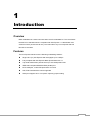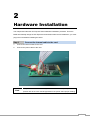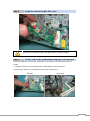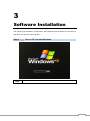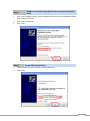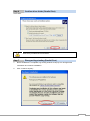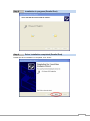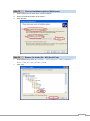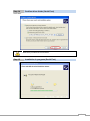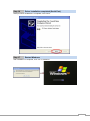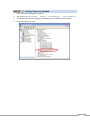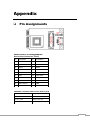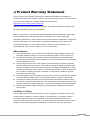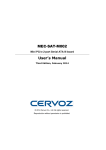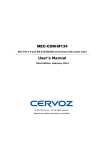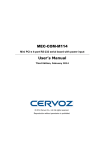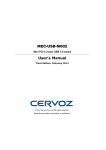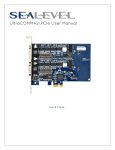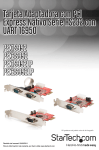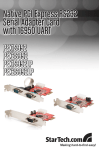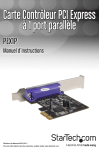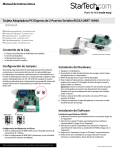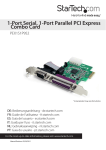Download MEC-COM-M042 User's Manual
Transcript
MEC-COM-M042 Mini PCI-e 1-port parallel & 1-port RS-232 serial board with power input User’s Manual Third Edition, February 2014 © 2014 Cervoz Co., Ltd. All rights reserved. Reproduction without permission is prohibited Mini PCI-e Serial Card User’s Manual The software described in this manual is furnished under a license agreement and may be used only in accordance with the terms of that agreement. Copyright Notice © 2014 Cervoz Co., Ltd. All rights reserved. Reproduction without permission is prohibited. Trademarks Cervoz is a registered trademark of Cervoz Co., Ltd. All other trademarks or registered marks in this manual belong to their respective manufacturers. Disclaimer Information in this document is subject to change without notice and does not represent a commitment on the part of Cervoz. Cervoz provides this document “as is,” without warranty of any kind, either expressed or implied, including, but not limited to, its particular purpose. Cervoz reserves the right to make improvements and/or changes to this manual, or to the products and/or the programs described in this manual, at any time. Information provided in this manual is intended to be accurate and reliable. However, Cervoz assumes no responsibility for its use, or for any infringements on the rights of third parties that may result from its use. This product might include unintentional technical or typographical errors. Changes are periodically made to the information herein to correct such errors, and these changes are incorporated into new editions of the publication. Technical Support Contact Information http://www.cervoz.com/support/technical.php Cervoz Co., Ltd. Tel: +886-2-2911-9599 Fax: +886-2-2911-9566 2 Table of Contents Introduction 4 Overviews 4 Features 4 Installation Flowchart 5 Package Checklist 5 Chapter 2 Hardware Installation 6 Chapter 3 Software Installation 10 Appendix Pin Assignments 20 Chapter 1 Board Side Pin Assignments 20 Device Side Pin Assignments 21 Technical Reference 22 MEC-COM-M042 Specifications 22 MEC-COM-M042 Dimensions 23 Product Warranty Statement 24 3 1 Introduction Overview MEC-COM-M042 is a serial communication card for embedded PC. The card follows the Mini PCI-e standard which is complaint with PCI Express x 1 classification and small form factor (30.00 x 50.95 mm). This board fits in any host computer that has Mini PCI-e card slots. Features The PCI Express boards have the following outstanding features: Single-Lane (x1) PCI-Express with throughput up to 2.5Gbps FIFO 128 Bytes, 15 KV ESD protections on board Fully compliant with PCI-Express Base Specification Rev 1.1 Top serial transmission performance up to 921.6 Kbps baud rate IEEE 1284-compliant SPP/EPP/ECP parallel port H/W, S/W automate flow control supported Serial port supports 5V or 12V power output by jumper setting 4 Installation Flowchart Installation Flowchart of MEC-COM-M042 The following flowchart provides a brief summary of the procedure you should follow to install the Mini PCI-e card: Connect the internal cable Hardware Installation Install the card in the Mini PCI-e slot Hardware Installation Connector Fixation Hardware Installation Install the driver Software Installation Package Checklist The following items are included in the Mini PCI Express board Package: Mini PCI-e Card x 1 Bracket x 1 20Pin Internal Cable (30cm) x 1 4Pin Internal Power Input Cable (30cm) x 1 Quick Installation Guide (Printed) x 1 Driver CD x 1 Note: Notify your sales representative if any of the above items are missing or damaged. 5 2 Hardware Installation This chapter describes the PCI Express Series hardware installation procedure. Since the BIOS automatically assign the PCI Express board’s IRQ number and I/O addresses, you must plug in the board before installing the driver. Step 1 Connect the internal cable to the card 1. Connect the internal cable to the card 2. Connect the power cable to the card Note The power cable will be needed if you wish to have the COM ports powered. (Please refer to the user manual appendix for the power select jumper setting) 6 Step 2 Install the card to the Mini PCI-e slot Make sure you install the card in the right position (fool-proof design) Step 3 Fix the card on the motherboard (clip type or screw type) There are 2 options to fix the card. It depends on the design of the motherboard (clip or screw). 1. Clip type: make sure you press down the card and let the clips fix the card 2. Screw type: make sure you tighten up the screws to fix the card 7 Step 4 Card installation completed Step 5 Connect the power cable to the 4PIN power connector Connect the power cable to the big 4PIN power connector from the power supply 8 Connector Fixation 1. Standard PCI/PCIe Bracket PCI / PCIe IO Bracket 2. Customized Front / Rear Plate Front / Rear I/O Plate Universal Bracket 9 3 Software Installation This chapter gives installation, configuration, and update/removal procedures for the driver for Win 2003, Win XP, Win Vista, and Win 7. Step 1 Note Turn on PC and start Windows XP OS as example 10 Step 2 1. Windows automatically detects the new device (Parallel Port) If the card is installed properly, system would detect the new device and hardware wizard would start automatically. 2. Select “No, not this time” 3. Click “Next” Step 3 Insert CD (Parallel Port) 1. Select “Install from a list or specific location (Advanced)” 2. Click “Next” 11 Step 4 Choose installation options (Parallel port) 1. Select “Search for the best driver in these locations.” 2. Select “Include this location in the search:” 3. Click “Browse” Step 5 1. Browse for folder (Ex.: XP) (Parallel Port) Select the driver by route: My Computer -> CD or DVD drive -> MEC-COM-M042 -> Driver -> Win_XP -> Win_XP 32bit -> Parallel 2. Click “OK” 12 Step 6 Confirm driver folder (Parallel Port) Click “Next” Make sure you select the correct driver. Step 7 1. Disregard logo testing (Parallel Port) Before installation is completed, logo testing window would pop out. Disregard this information and continue installation. 2. Click “Continue Anyway” 13 Step 8 Installation in progress (Parallel Port) Step 9 Driver installation completed (Parallel Port) Parallel port driver installation is completed, click “Finish” 14 Step 10 1. Windows automatically detects the new device (Serial Port) Another hardware wizard would start automatically after completing the parallel driver installation. 2. Select “No, not this time” 3. Click “Next” Step 11 Insert CD (Serial Port) 1. Select “Install from a list or specific location (Advanced)” 2. Click “Next” 15 Step 12 Choose installation options (Serial port) 1. Select “Search for the best driver in these locations.” 2. Select “Include this location in the search:” 3. Click “Browse” Step 13 1. Browse for folder (Ex.: XP) (Serial Port) Select the driver by route: My Computer -> CD or DVD drive -> MEC-COM-M042 -> Driver -> Win_XP -> Win_XP 32bit -> Serial 2. Click “OK” 16 Step 14 Confirm driver folder (Serial Port) Click “Next” Make sure you select the correct driver. Step 15 Installation in progress (Serial Port) 17 Step 16 Driver installation completed (Serial Port) Serial port driver installation is completed, click “Finish” Step 17 Restart Windows After installation is completed, click “Yes” to restart PC 18 Step 18 Confirm if driver is installed 1. Start “Computer Management” program 2. Go to the route: My Computer → Manage → Device Manager → Ports (COM & LPT) 3. You would find ports: ECP Parallel Port (parallel port) and UART Port (serial port) 4. Device is ready to be used 19 Appendix Pin Assignments Board Side Pin Assignments Wire to Board Connector (CN19) Pin Description Pin Description 1 Strobe 2 Data 0 3 Data 1 4 Data 2 5 Data 3 6 Data 4 7 Data 5 8 Data 6 9 Data 7 10 Acknowledge 11 Busy 12 Paper End 13 Select Status 14 Auto Line Feed 15 Error 16 Initiate Printer 17 Select Printer 18 GND 19 GND 20 GND DB9 Male Connector With Power Select (JP8) DB9 Male Connector JP8 Pin 9 = +5V Short 1-2 Pin 9 = +12V Short 2-3 or 3-4 Pin 9 = RI Short 4-5(Default) 20 Power Input Connector (PWR_IN4) Pin Description 1 +5V 2 GND 3 GND Device Side Pin Assignments RS232 Port DB9 Male Connector LPT Port DB25 Female Connector Pin Description Pin Description Pin Description 1 DCD 1 Strobe 14 Auto Line Feed 2 RxD 2 Data 0 15 Error 3 TxD 3 Data 1 16 Initiate Printer 4 DTR 4 Data 2 17 Select Printer 5 GND 5 Data 3 18 GND 6 DSR 6 Data 4 19 GND 7 RTS 7 Data 5 20 GND 8 CTS 8 Data 6 21 GND 9 RI 9 Data 7 22 GND 10 Acknowledge 23 GND 11 Busy 24 GND 12 Paper End 25 GND 13 Select Status 21 Technical Reference MEC-COM-M042 Specifications General PCI-Express Revision PCI-Express Electromechanical Revision Hardware PCI-Express Base Specification Rev 1.1 Controllers OXPCIe952 (16C550C compatible) Bus Single-Lane (x1) PCI-Express with throughput up to 2.5Gbps PCI-Express Mini Card Electromechanical Rev. 1.1 Interface (Connector) RS-232 1 (DB9 male) LPT 1 (DB25 male) Serial Line Protection ESD Protection 15 KV on board Serial Port Power Voltage Select 5V or 12V Parallel Interface Parallel Standards IEEE 1284 compliant SPP / EPP / ECP Performance Baud Rate Asynchronous baud rates up to 921.6 Kbps Serial Communication Parameters Data Bits 5, 6, 7, 8 Stop Bits Parity 1, 1.5, 2 No Parity bit Odd Parity bit Even Parity bit Parity bit forced to 1 Parity bit forced to 0 Flow Control RTS/CTS, XON/XOFF Serial Signals RS-232 TXD, RXD, RTS, CTS, DTR, DSR, DCD, GND Parallel Signals SPP / EPP / ECP STROBE, DATA0~DATA7, ACK, BUSY, PE, SEL, AUTOF, ERROR, INIT, SELIN, GND Driver Support Operating Systems Win 2003, Win XP, Win Vista, Win 7 Power Requirement Power Consumption [email protected] Dimensions Width x Length (mm) 30.00 x 50.95 22 Environmental Limits Operating Temperature -20°C ~ 70°C Storage Temperature -20°C ~ 85°C Humidity 5% ~ 95% Regulatory Approvals EMC EMI EMS CE, FCC EN 55022, EN61000-3-2, EN61000-3-3, FCC Part 15 Subpart B Class B En 55024, IEC 61000-4-2, IEC 61000-4-3, IEC 61000-4-4, IEC 61000-4-5, IEC 61000-4-6, IEC 61000-4-8, IEC 61000-4-11 Reliability MTBF 1,224,994 hr Warranty 3 years MEC-COM-M042 Dimensions 23 Product Warranty Statement Cervoz products are warranted to be free from manufacturing defects in materials and workmanship starting from the date of delivery. The actual warranty period of Cervoz products vary with product categories. Complete details can be found here: http://www.cervoz.com/support/warranty.php During the warranty period, we shall, at our option, either repair or replace any product that proves to be defective under normal operation. Defects, malfunctions, or failures of the warranted product caused by damage resulting from natural disasters (such as by lightening, flood, earthquake, etc.), environmental and atmospheric disturbances, other external forces such as power line disturbances, plugging the board in under power, or incorrect cabling, and damage caused by misuse, abuse, and unauthorized alteration or repair, and the product in question is either software, or an expendable item (such as a fuse, battery, etc.), are not warranted. RMA Instruction Customers must fill in Cervoz Return Merchandise Authorization (RMA) Request Form and obtain a RMA number prior to returning a defective product to Cervoz for service. Customers must collect all the information about the problems encountered and note anything abnormal and describe the problems on the “Cervoz Service Form” for the RMA number application process. Charges may be incurred for certain repairs. Cervoz will charge for repairs to products whose warranty period has expired. Cervoz will also charge for repairs to products if the damage resulted from acts of God, environmental or atmospheric disturbances, or other external forces through misuse, abuse, or unauthorized alteration or repair. If charges will be incurred for a repair, Cervoz lists all charges, and will wait for customer’s approval before performing the repair. Customers agree to insure the product or assume the risk of loss or damage during transit, to prepay shipping charges, and to use the original shipping container or equivalent. Customers can send back faulty products with or without accessories (manuals, cable, etc.) and any components from the card. If the components were suspected as part of the problems, please note clearly. Otherwise, Cervoz is not responsible for the devices/parts. Repaired items will be shipped along with a "Repair Report" detailing the findings and actions taken. Limitation of Liability Cervoz’ liability arising out of the manufacture, sale, or supplying of the product and its use, whether based on warranty, contract, negligence, product liability, or otherwise, shall not exceed the original selling price of the product. The remedies provided herein are the customer’s sole and exclusive remedies. In no event shall Cervoz be liable for direct, indirect, special or consequential damages whether based on contract of any other legal theory. 24