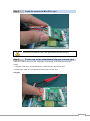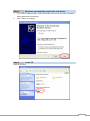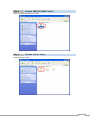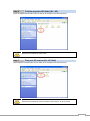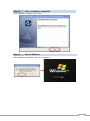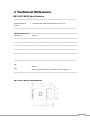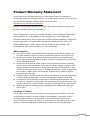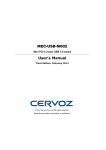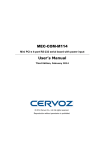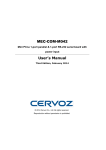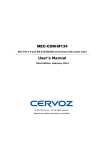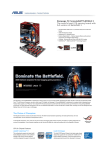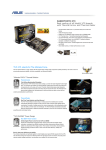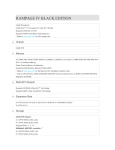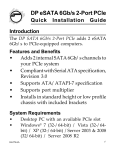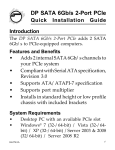Download MEC-SAT-M002 User's Manual
Transcript
MEC-SAT-M002 Mini PCI-e 2-port Serial ATA III board User’s Manual Third Edition, February 2014 © 2014 Cervoz Co., Ltd. All rights reserved. Reproduction without permission is prohibited Mini PCI-e SATA Card User’s Manual The software described in this manual is furnished under a license agreement and may be used only in accordance with the terms of that agreement. Copyright Notice © 2014 Cervoz Co., Ltd. All rights reserved. Reproduction without permission is prohibited. Trademarks Cervoz is a registered trademark of Cervoz Co., Ltd. All other trademarks or registered marks in this manual belong to their respective manufacturers. Disclaimer Information in this document is subject to change without notice and does not represent a commitment on the part of Cervoz. Cervoz provides this document “as is,” without warranty of any kind, either expressed or implied, including, but not limited to, its particular purpose. Cervoz reserves the right to make improvements and/or changes to this manual, or to the products and/or the programs described in this manual, at any time. Information provided in this manual is intended to be accurate and reliable. However, Cervoz assumes no responsibility for its use, or for any infringements on the rights of third parties that may result from its use. This product might include unintentional technical or typographical errors. Changes are periodically made to the information herein to correct such errors, and these changes are incorporated into new editions of the publication. Technical Support Contact Information http://www.cervoz.com/support/technical.php Cervoz Co., Ltd. Tel: +886-2-2911-9599 Fax: +886-2-2911-9566 2 Table of Contents Introduction 4 Overviews 4 Features 4 Installation Flowchart 5 Package Checklist 5 Chapter 2 Hardware Installation 6 Chapter 3 Software Installation 10 Appendix Pin Assignments 18 Chapter 1 Board Side Pin Assignments 18 Device Side Pin Assignments 19 Technical Reference 20 MEC-SAT-M002 Specifications 20 MEC-SAT-M002 Dimensions 20 Product Warranty Statement 21 3 1 Introduction Overview MEC-SAT-M002 is a serial ATA III card for embedded PC. The card follows the Mini PCI-e standard which is complaint with PCI Express x 1 classification and small form factor (30.00 x 50.95 mm). This board fits in any host computer that has Mini PCI-e card slots. MEC-SAT-M002 has great compatibilities with all types of Serial ATA devices, including hard drive, solid state drive, and optical drive. Features The PCI Express boards have the following outstanding features: Single-Lane (x1) PCI-Express with throughput up to 5.0/2.5Gbps Fully compliant with PCI-Express Base Specification Rev 2.0 Two Serial ATA III 6Gb/s ports (Compatible with Serial ATA I and II) Transfer rate of 1.5Gbps, 3.0Gbps, and 6.0Gbps IDE/AHCI mode supported SATA Port Multiplier and Hot-Swap supported 4 Installation Flowchart Installation Flowchart of MEC-SAT-M002 The following flowchart provides a brief summary of the procedure you should follow to install the Mini PCI-e card: Connect the internal cable Hardware Installation Install the card in the Mini PCI-e slot Hardware Installation Connect SATA devices Hardware Installation Install the driver Software Installation Package Checklist The following items are included in the Mini PCI Express board Package: Mini PCI-e Card x 1 20Pin Cable with two SATA Connectors (30cm) x 1 Quick Installation Guide (Printed) x 1 Driver CD x 1 Note: Notify your sales representative if any of the above items are missing or damaged. 5 2 Hardware Installation This chapter describes the PCI Express Series hardware installation procedure. Since the BIOS automatically assign the PCI Express board’s IRQ number and I/O addresses, you must plug in the board before installing the driver. Step 1 Connect the internal cable to the card Connect the internal cable to the card (20PIN connector) Note Both sides of the cable connectors are the same, it doesn’t matter which side you connect 6 Step 2 Install the card to the Mini PCI-e slot Make sure you install the card in the right position (fool-proof design) Step 3 Fix the card on the motherboard (clip type or screw type) There are 2 options to fix the card. It depends on the design of the motherboard (clip or screw). 1. Clip type: make sure you press down the card and let the clips fix the card 2. Screw type: make sure you tighten up the screws to fix the card Clip type 7 Screw type Step 4 Card installation completed Clip type 8 Screw type Step 5 Connect SATA devices and proceed to the next section ”Software Installation” Connect SATA devices (SATA connector) 9 3 Software Installation This chapter gives installation, configuration, and update/removal procedures for the driver for Win 2003, Win XP, Win Vista, Win 7, and Win 8. Step 1 Note Turn on PC and start Windows XP OS as example 10 Step 2 1. Windows automatically detects the new device If the card is installed properly, system would detect the new device and the hardware wizard would start automatically. 2. Click “Cancel” to disregard Step 3 Insert CD Open the CD drive 11 Step 4 Find the “MEC-SAT-M002” folder Open the “MEC-SAT-M002” file folder Step 5 Find the “Driver” folder Open the “Driver” folder 12 Step 6 Find the appointed OS folder (Ex.: XP) Open the appointed OS folder (We use XP as an example in the above picture) Make sure you select the correct OS Step 7 Find your OS version (Ex.: XP 32bit) Select appoint OS folder (We use XP 32bit as an example in the above picture) Make sure you select the correct version of the OS (Ex.: 32-bit or 64-bit) 13 Step 8 Find the “setup” file Run the “set up” file Step 9 Driver installation set up 1. InstallShield Wizard would start automatically after “setup” is clicked 2. Click “Next” 14 Step 10 License Agreement 1. Select “I accept the terms in the license agreement” 2. Click “Next” Step 11 Driver installation in progress Note System runs the installation automatically 15 Step 12 Driver installation completed Driver installation completed, click “Finish” Step 13 Restart Windows After installation is completed, click “Yes” to restart PC 16 Step 14 Confirm if driver is installed 1. Start “Computer Management” program 2. Go to the route: My Computer → Manage → Device Manager → SCSI and RAID controllers 3. You would find driver name: Asmedia 106x SATA Controller 4. Device is ready to be used Step 15 Confirm if SATA device is found 1. Start “Computer Management” program 2. Go to the route: My Computer → Manage → Device Manager → Disk drives 3. You would find the names of SATA devices (Ex. Hitachi HTS….) 4. Device is ready to be used 17 Appendix Pin Assignments Board Side Pin Assignments Wire to Board Connector (CN17) Pin Description Pin Description 1 GND 11 GND 2 Receive_2 + 12 Transmit_1 + 3 Receive_2 - 13 Transmit_1 - 4 GND 14 GND 5 Transmit_2 - 15 Receive_1 - 6 Transmit_2 + 16 Receive_1 + 7 GND 17 GND 8 GND 18 GND 9 SATA LED_2 + 19 SATA LED_1 + 10 SATA LED_2 - 20 SATA LED_1 - 18 Device Side Pin Assignments SATA 7 Pin Connector SATA 7 Pin Connector-1 SATA 7 Pin Connector-2 Pin Pin Description Description 1 GND 1 GND 2 Transmit_1 + 2 Transmit_2 + 3 Transmit_1 - 3 Transmit_2 - 4 GND 4 GND 5 Receive_1 - 5 Receive_2 - 6 Receive_1 + 6 Receive_2 + 7 GND 7 GND 19 Technical Reference MEC-SAT-M002 Specifications General PCI-Express Revision PCI-Express Electromechanical Revision Hardware Controllers Bus Interface (Connector) Serial ATA III Performance Data Transfer Rate Driver Support Operating Systems Power Requirement Power Consumption Dimensions Width x Length (mm) Environmental Limits Operating Temperature Storage Temperature Humidity Regulatory Approvals EMC EMI EMS Reliability MTBF Warranty PCI-Express Base Specification Rev 2.0 PCI-Express Mini Card Electromechanical Rev. 2.0 Asmedia ASM1061 Single-Lane (x1) PCI-Express with throughput up to 5.0/2.5Gbps 2 (SATA) SATA III transfer rate of 1.5Gbps, 3.0Gbps 6.0Gbps Win 2003, Win XP, Win Vista, Win 7, Win 8 [email protected] 30.00 x 50.95 -20°C ~ 70°C -20°C ~ 85°C 5% ~ 95% CE, FCC EN 55022, EN61000-3-2, EN61000-3-3, FCC Part 15 Subpart B Class B En 55024, IEC 61000-4-2, IEC 61000-4-3, IEC 61000-4-4, IEC 61000-4-5, IEC 61000-4-6, IEC 61000-4-8, IEC 61000-4-11 3,055,394 hr 3 years MEC-SAT-M002 Dimensions 20 Product Warranty Statement Cervoz products are warranted to be free from manufacturing defects in materials and workmanship starting from the date of delivery. The actual warranty period of Cervoz products vary with product categories. Complete details can be found here: http://www.cervoz.com/support/warranty.php During the warranty period, we shall, at our option, either repair or replace any product that proves to be defective under normal operation. Defects, malfunctions, or failures of the warranted product caused by damage resulting from natural disasters (such as by lightening, flood, earthquake, etc.), environmental and atmospheric disturbances, other external forces such as power line disturbances, plugging the board in under power, or incorrect cabling, and damage caused by misuse, abuse, and unauthorized alteration or repair, and the product in question is either software, or an expendable item (such as a fuse, battery, etc.), are not warranted. RMA Instruction Customers must fill in Cervoz Return Merchandise Authorization (RMA) Request Form and obtain a RMA number prior to returning a defective product to Cervoz for service. Customers must collect all the information about the problems encountered and note anything abnormal and describe the problems on the “Cervoz Service Form” for the RMA number application process. Charges may be incurred for certain repairs. Cervoz will charge for repairs to products whose warranty period has expired. Cervoz will also charge for repairs to products if the damage resulted from acts of God, environmental or atmospheric disturbances, or other external forces through misuse, abuse, or unauthorized alteration or repair. If charges will be incurred for a repair, Cervoz lists all charges, and will wait for customer’s approval before performing the repair. Customers agree to insure the product or assume the risk of loss or damage during transit, to prepay shipping charges, and to use the original shipping container or equivalent. Customers can send back faulty products with or without accessories (manuals, cable, etc.) and any components from the card. If the components were suspected as part of the problems, please note clearly. Otherwise, Cervoz is not responsible for the devices/parts. Repaired items will be shipped along with a "Repair Report" detailing the findings and actions taken. Limitation of Liability Cervoz’ liability arising out of the manufacture, sale, or supplying of the product and its use, whether based on warranty, contract, negligence, product liability, or otherwise, shall not exceed the original selling price of the product. The remedies provided herein are the customer’s sole and exclusive remedies. In no event shall Cervoz be liable for direct, indirect, special or consequential damages whether based on contract of any other legal theory. 21