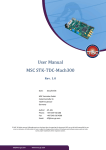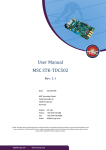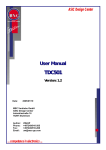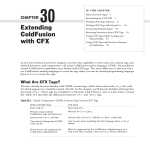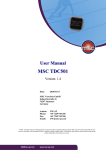Download User manual MSC STK-TDC10000, Rev. 4.0
Transcript
User Manual MSC STK-TDC10000 Rev. 4.0 Date: 2011/10/27 MSC Vertriebs GmbH Industriestraße 16 76297 Stutensee Germany Author: Phone: Fax: Email: AP, AKL +49 7249 910 288 +49 7249 910 4388 [email protected] © MSC. All rights reserved. Although great care has been taken in preparing this document, MSC can not be held responsible for any errors or omissions. All information in here is subject to change without notice. All hardware and software names used are trade names and/or trademarks of the respective owners. [email protected] www.msc-ge.com MSC Vertriebs GmbH User Manual - MSC STK-TDC10000 Page 2 of 25 Contents 1 Introduction ............................................................................................................................................... 5 2 Installing the hardware.............................................................................................................................. 6 3 Installing and running the software .......................................................................................................... 7 3.1 Host software installation ................................................................................................................. 7 3.2 TDC starter kit measurement software overview ............................................................................. 8 3.3 Application software functions ......................................................................................................... 8 3.3.1 Connect/Disconnect button ...................................................................................................... 8 3.3.2 I/O history button ...................................................................................................................... 9 3.3.3 I/O protocol checkbox ............................................................................................................... 9 3.3.4 Hardware setting checkboxes ................................................................................................... 9 3.3.5 TDC reset button ....................................................................................................................... 9 3.3.6 User defined function buttons .................................................................................................. 9 3.3.7 Exit button ............................................................................................................................... 10 3.3.8 Input line .................................................................................................................................. 10 3.3.9 Protocol box............................................................................................................................. 10 3.3.10 Clear protocol button .............................................................................................................. 11 3.4 TDC starter kit measurement software commands ........................................................................ 11 3.5 User defined Functions.................................................................................................................... 12 3.5.1 4 Creating your own measurements programs.......................................................................................... 16 4.1 Software requirements.................................................................................................................... 16 4.2 Create your own C# project............................................................................................................. 16 4.3 Library MSCSTK-LIB .......................................................................................................................... 16 4.4 Function calls from MSCSTK-LIB ...................................................................................................... 17 4.4.1 Communication with the starter kit ........................................................................................ 17 4.4.2 Using the protocol box ............................................................................................................ 18 4.4.3 Initialisation the hardware and control the behaviour of the MSCSTKForm form elements . 19 4.4.4 Working with the OptionDialog form............................................................................... 21 4.5 5 Predefined functions ............................................................................................................... 12 Implementing your program into the GUI....................................................................................... 21 Appendix .................................................................................................................................................. 23 5.1 Specification .................................................................................................................................... 23 MSCSTKTDC10000RefManEng.docx [email protected] Rev. 4.0 www.msc-ge.com Author: AP, AKL MSC Vertriebs GmbH User Manual - MSC STK-TDC10000 Page 3 of 25 5.1.1 Common .................................................................................................................................. 23 5.1.2 Minimum System Requirements ............................................................................................. 23 5.1.3 Power Supply ........................................................................................................................... 23 5.1.4 Reset ........................................................................................................................................ 23 5.2 Layout Diagrams / Schematics ........................................................................................................ 24 Figures Figure 1: Evaluation board block diagram ......................................................................................................... 5 Figure 2: Connect the starter kit........................................................................................................................ 6 Figure 3: MSCSTKTDC-Installer software ........................................................................................................... 7 Figure 4: Start up screen of the starter kit host software ................................................................................. 7 Figure 5: Host software connected with a TDC10000 starter kit ...................................................................... 8 Figure 6: Select options dialog ........................................................................................................................ 16 Figure 7: Layout diagram TDC10000 starter kit (top view) ............................................................................. 24 Figure 8: Schematic of the TDC10000 starter kit............................................................................................. 25 Tables Table 1: I/O history line description .................................................................................................................. 9 Table 2: Additional input line control commands ........................................................................................... 10 Table 3: Protocol box text types ...................................................................................................................... 10 Table 4: TDC10000 opcodes for input line or user defined functions ............................................................. 11 Table 5: TDC10000 hardware specific opcodes for input line or user defined functions ............................... 12 Table 6: MSCSTK-LIB defined forms ................................................................................................................ 16 Table 7: MSCSTK-LIB defined form elements and variables............................................................................ 17 Table 8: function Cmd() ................................................................................................................................... 17 Table 9: variable Result[] ................................................................................................................................. 18 Table 10: variable RunProgram ....................................................................................................................... 18 Table 11: function WriteText() ........................................................................................................................ 18 Table 12: function WriteDebug() ..................................................................................................................... 18 Table 13: variable color ................................................................................................................................... 18 MSCSTKTDC10000RefManEng.docx [email protected] Rev. 4.0 www.msc-ge.com Author: AP, AKL MSC Vertriebs GmbH User Manual - MSC STK-TDC10000 Page 4 of 25 Table 14: variable DebugMode ....................................................................................................................... 18 Table 15: function InitTDC()............................................................................................................................. 19 Table 16: function RestorePinSettings() .......................................................................................................... 19 Table 17: function SavePinSettings() ............................................................................................................... 19 Table 18: function Wait() ................................................................................................................................. 19 Table 19: varianle AutoConnectButton ........................................................................................................... 19 Table 20: variable VersionLabel....................................................................................................................... 19 Table 21: variable WorkingProgressBar .......................................................................................................... 19 Table 22: variable CalClkPeriod ....................................................................................................................... 20 Table 23: variable GlobalTimeOutValue .......................................................................................................... 20 Table 24: structure TDC ................................................................................................................................... 20 Table 25: function GenericOptionsDialog() ..................................................................................................... 21 Table 26: function ShowConfiguration() ......................................................................................................... 21 Examples Example 1: I/O history ....................................................................................................................................... 9 Example 2: Protocol box .................................................................................................................................. 10 Example 3: Place a program on user function button 9 .................................................................................. 22 Example 4: button 9 output in protocol box ................................................................................................... 22 MSCSTKTDC10000RefManEng.docx [email protected] Rev. 4.0 www.msc-ge.com Author: AP, AKL MSC Vertriebs GmbH User Manual - MSC STK-TDC10000 Page 5 of 25 1 Introduction In combination with a PC the STK-TDC10000 starter kit is an easy to use evaluation tool for the MSC Time to Digital Converter TDC10000. The starter kit consists of the evaluation board and the necessary accessories. Figure 1 shows the block diagram of the evaluation board. The evaluation board consists of a H8/3048Fprocessor which controls the communication between the TDC and the PC using a RS232-interface. Four SMB-connectors are provided for high-precision time difference measurements between the start- and stop-inputs of both TDC-channels. With the RC-measuring ports resistance and capacitance measurements can be performed. All important sig¬nals of the TDC chip are accessible for analyses (e.g.: logic analyser) via two connectors. Start Data bus RS232interface H8processor Stop TDC10000 Control lines Channel 1 Start Stop Channel 0 RC-ports Figure 1: Evaluation board block diagram The starter kit provides the following components: 1 power supply unit, Imin = 500 mA 1 evaluation board 1 cable, 9-pole for serial interface, 1:1 connection 1 extender 9-pole/25-pole 1 CD including software and documentation 4 measurement cables 1 user manual MSCSTKTDC10000RefManEng.docx [email protected] Rev. 4.0 www.msc-ge.com Author: AP, AKL MSC Vertriebs GmbH User Manual - MSC STK-TDC10000 Page 6 of 25 2 Installing the hardware First of all the evaluation board has to be connected to a COM-port of the PC using the provided 9-pole cable. If only a 25-pole connector is available at the PC, the provided extender can be used. After this the evaluation board has to be powered by connecting the provided power supply to the connector J5 (see figure 7). The Power-LED (LED2) and the Run-LED (LED1) showing the correct operation of the H8processor, turn on. The evaluation board is ready-to-operate. 1. Connect to a PC 2. Connect to power supply 3. Connect your measurement environment or your application Figure 2: Connect the starter kit MSCSTKTDC10000RefManEng.docx [email protected] Rev. 4.0 www.msc-ge.com Author: AP, AKL MSC Vertriebs GmbH User Manual - MSC STK-TDC10000 Page 7 of 25 3 Installing and running the software 3.1 Host software installation The software is delivered on the starter kit CD. Driver software, libraries and source codes are provided. The starter kit software with driver and all provided sources can be installed by starting the installer executable “MSCSTKTDC-Installer.exe”. You must have administration rights. Follow the instructions of the install program. Afterwards the software is ready to operate. Figure 3: MSCSTKTDC-Installer software The starter kit software is started by double-clicking on the file “TDC Starter Kit Measurement Software.exe”. The program’s application window appears. Figure 4: Start up screen of the starter kit host software If the starter kit is powered and connected to the host, the software connects to the kit itself. Otherwise you can connect the starter kit to the software by pressing the “Connect”-button. MSCSTKTDC10000RefManEng.docx [email protected] Rev. 4.0 www.msc-ge.com Author: AP, AKL MSC Vertriebs GmbH User Manual - MSC STK-TDC10000 Page 8 of 25 After successful connection the software shows you the connected kit. The green LED turns off and the MSC STK-TDC10000 application window sets up as shown in figure 5. Figure 5: Host software connected with a TDC10000 starter kit 3.2 TDC starter kit measurement software overview The application window of the host software provides the following information and functions: Information about the connection status (upper left corner) Program switches and hardware settings on the right User defined programs on the right Command input line on the top Protocol box for information, debug and dataflow outputs 3.3 Application software functions 3.3.1 Connect/Disconnect button The “Connect”- button connects the software with the starter kit hardware. After the kit is connected, the software and the hardware are synchronised. The pin check boxes show the current status of the control pins and the button changed its function to “Disconnect”. MSCSTKTDC10000RefManEng.docx [email protected] Rev. 4.0 www.msc-ge.com Author: AP, AKL MSC Vertriebs GmbH 3.3.2 User Manual - MSC STK-TDC10000 Page 9 of 25 I/O history button The I/O history button shows a list of all transactions between the host software and the starter kit. Each entry has following information: 15:15:58,629 [0007]: COM8 G O [ 15:15:58,629 Time stamp [0007]: List entry number COM8 Com port 0006] LED_OFF G Command status: G Good F Fail O [ 0006] Data Command number or direction: command reference I Input O Output ? Unknown Table 1: I/O history line description LED_OFF Transferred data Example 1: I/O history 12:54:22,494 12:54:22,519 12:54:22,525 12:54:22,550 [0022]: [0023]: [0024]: [0025]: COM1 COM1 COM1 COM1 G G G G O I O I [ [ACK [ [ACK 0012] 0012] 0013] 0013] RESET_OFF # WRGREG0 0010 # This example shows the both commands “RESET_OFF” and “WRGREG0 0010” send from the host software to the starter kit and the received acknowledge “#” from the starter kit. 3.3.3 I/O protocol checkbox If this checkbox is enabled, each data transfer between host software and starter kit is shown in the protocol box. Please consider that this function will slow down the application. It should be used only for debug purposes. Otherwise all data transfers could be displayed using the I/O history button. 3.3.4 Hardware setting checkboxes The hardware setting checkboxes define the current status of the TDC control pins, the green Run-LED and the starter kit oscillator. Enabled checkboxes result in a ‘1’ value of the related pin or control line, e.g. ticking the ‘LED on’ checkbox will light the green Run-LED on the starter kit. ‘LED on’: Switches on and off the green Run-LED of the microprocessor. ‘OSC enable’: Enables and disables the TDC-calibration clock oscillator. ‘PINENA0’: Enables (TDC-pin ENA0 = ’1’) and disables (TDC-pin ENA0 = ’0’) measurements on channel 0. ‘PINENA1’: Enables (TDC-pin ENA1 = ’1’) and disables (TDC-pin ENA1 = ’0’) measurements on channel 1. Default settings after software connection are: Run-LED off, the oscillator and both channels disabled. 3.3.5 TDC reset button The reset button resets the TDC by sending a high active reset pulse on the PURES pin of the TDC. This button does not neither synchronise the software with the hardware nor manipulate any hardware setting. Default setting after software connection is: TDC-reset pin inactive (TDC-pin PURES = ‘0’). 3.3.6 User defined function buttons The user defined buttons are for the example programs, delivered with the software or appended by the starter kit user. Here you can add your own functionality. MSCSTKTDC10000RefManEng.docx [email protected] Rev. 4.0 www.msc-ge.com Author: AP, AKL MSC Vertriebs GmbH 3.3.7 User Manual - MSC STK-TDC10000 Page 10 of 25 Exit button The exit button disconnects the starter kit and closes the application. All information like I/O history or protocol box will be lost. 3.3.8 Input line The input line allows the user to control the TDC starter kit by input of commands described in chap. 3.4. Furthermore this line allows controlling some features of the host software: Input line command Function Enables debug outputs DEBUG_OFF Disables debug outputs CALCLKPERIOD value Change the calibration clock period to value GLOBALDEBUGLEVEL Filter the debug outputs by change the debug level between X and Y SET_38400 Special function for some serial TDC502 starter kits, obsolete . Shows the internally stored values of the TDC structure HELP Show all available commands for the input line DEBUG_ON Table 2: Additional input line control commands The input line supports line editing and history scrolling function by the cursor keys. 3.3.9 Protocol box The protocol box shows information of the software. The text types of the protocol box text can be: Text type Titles Information Errors Debug Color DarkCyan DarkGreen Red DarkGray Text Type Data input Data output I/O history Help Color DarkMagenta Brown Black MidnightBlue Table 3: Protocol box text types The protocol box is scrollable and supports select and copy functions. The copy supports RTF styles. Example 2: Protocol box Connected with UART starter kit MSCSTK-TDC10000 > OSC_EN < # > LED_OFF < # > PIN_DISABLE_A < # > PIN_DISABLE_B < # Determination of the TDC10000 resolution by 10 calibration measurements 0,25 µs] > < > < > < > < > < [tCAL = PIN_DISABLE_A # PIN_DISABLE_B # RESET_ON # RESET_OFF # WRGREG0 0010 # MSCSTKTDC10000RefManEng.docx [email protected] Rev. 4.0 www.msc-ge.com Author: AP, AKL MSC Vertriebs GmbH User Manual - MSC STK-TDC10000 Page 11 of 25 3.3.10 Clear protocol button The clear button clears the protocol box contents. Furthermore it clears the I/O- and commands history. 3.4 TDC starter kit measurement software commands After connection with the starter kit hardware the host software allows the user to operate with the hardware. The user can input commands using the input line or can run a collection of commands written as a function for one of the user defined function buttons. Each command has the following structure: Opcode [Parameter] To communicate with the starter kit the following list of opcodes is available for the input line and the program source code. Other data send to the starter kit are misinterpreted and result in an error message. Opcode Parameter Description Return value Access mode RESET RESK0 RESK1 WRMREG0 WRMREG1 WRGREG0 WRGREG1 WROFF0 WROFF1 RDK0 ---16 Bit Hex 16 Bit Hex 16 Bit Hex 16 Bit Hex 16 Bit Hex 16 Bit Hex -- ----------- wr wr wr wr wr wr wr wr wr wr RDK1 -- -- wr RDSTAT RDMREG0 RDMREG1 RDGREG0 RDGREG1 RDK0M0 ------- 16 Bit Hex 16 Bit Hex 16 Bit Hex 16 Bit Hex 16 Bit Hex 16 Bit Hex rd rd rd rd rd rd RDK1M0 -- 16 Bit Hex rd EXOSZON EXOSZOFF --- Software-Reset of all registers, except GLOBREG0/1 Software-Reset of Channel 0 and MODREG0 Software-Reset of Channel 1 and MODREG1 Writes Mode Register MODREG0 of channel 0 Writes Mode Register MODREG1 of channel 1 Writes Global Register GLOBREG0 Writes Global Register GLOBREG1 Writes Offset Register OFFSET0 of channel 0 Writes Offset Register OFFSET1 of channel 1 Read the measurement results of FIFO channel 0 -> Opcode RD_TDC_DATA n-times afterwards Read the measurement results of FIFO channel 1 -> Opcode RD_TDC_DATA n-times afterwards Reads the Status Register Reads MODREG0 of channel 0 Reads MODREG1 of channel 1 Reads register GLOBREG0 Reads register GLOBREG1 Reads the value of the characteristic quantity M0 of channel 0 Reads the value of the characteristic quantity M0 of channel 1 Enables the TDC’s calibration clock-input CALCLK Disables the TDC’s calibration clock-input CALCLK --- wr wr Table 4: TDC10000 opcodes for input line or user defined functions MSCSTKTDC10000RefManEng.docx [email protected] Rev. 4.0 www.msc-ge.com Author: AP, AKL MSC Vertriebs GmbH User Manual - MSC STK-TDC10000 Opcode Description RD_HW_STATUS Reads the TDC-status pins (bit5: CALM, bit4: VALID1, bit3: VALID0, bit2: READY1, bit1: READY0, bit0: SYSERR) MESS_REF_CAP Measurement cycle (Mode 3) for reference capacitor on channel 0 -> Opcode RD_TDC_DATA 10-times afterwards MESS_CAP Measurement cycle (Mode 3) for unknown capacitor on channel 0 -> Opcode RD_TDC_DATA 10-times afterwards MESS_REF_WID Measurement cycle (Mode 3) for reference resistance on channel 0 -> Opcode RD_TDC_DATA 10-times afterwards MESS_WID Measurement cycle (Mode 3) for unknown resistance on channel 0 -> Opcode RD_TDC_DATA 10-times afterwards INIT_SYSTEM Board initialization / startup message RESET_ON Puts pin PURES to ‘1’ RESET_OFF Puts pin PURES to ‘0’ LED_ON Switch-on H8’s Run-LED LED_OFF Switch-off H8’s Run-LED OSC_EN Enables the TDC-calibration clock OSC_DIS Disables the TDC-calibration clock PU_RESET Reset-pulse for the TDC on pin PURES PIN_ENABLE_A Puts pin ENA0 to ‘1’ PIN_ENABLE_B Puts pin ENA1 to ‘1’ PIN_DISABLE_A Puts pin ENA0 to ‘0’ PIN_DISABLE_B Puts pin ENA1 to ‘0’ READ_TDC_DATA Generates a read strobe for reading out the FIFO of channel 0 or channel 1, depending on the preceding Opcode RDK0, RDK1, MESS_CAP, MESS_REF_CAP, MESS_WID or MESS_REF_WID Page 12 of 25 Return value (Hex) Access Mode 16 Bit Hex rd -- wr -- wr -- wr -- wr ------------16 Bit Hex ------------rd Table 5: TDC10000 hardware specific opcodes for input line or user defined functions 3.5 User defined Functions On the right side of the application window you find ten ‘User defined functions’-buttons. Some of them are predefined; all other are provided for creating your own measurement programs (see chap. 4). 3.5.1 Predefined functions 3.5.1.1 Channel resolution Clicking on the ‘channel resolution’-button will find out the TDC’s resolution. Therefor the number of calibration measurements has to be entered within a pop-up window. The calibration values CAL1, CAL2 and the actual resolution of each measurement are displayed in the protocol box for both channels together with the value of their characteristic quantity M0. At the end of the measurements all averages are displayed. The calibration measurements are performed in Measurement mode 2 with a calibration clock period of tCAL = 250ns. Note: To prevent disruption of the calibration measurements, no start or stop pulses may occur at the measurement inputs (connectors X1, X2, X3 and X4). MSCSTKTDC10000RefManEng.docx [email protected] Rev. 4.0 www.msc-ge.com Author: AP, AKL MSC Vertriebs GmbH User Manual - MSC STK-TDC10000 Page 13 of 25 3.5.1.2 Single shot, mode 0 Clicking on the ‘single shot, mode 0’-button will start a single shot time difference measurement with automatic calibration in measurement mode 0 (measurement of short times). The automatic calibration measurement is performed with a calibration clock period of tCAL = 250ns. After selecting the channel (‘A’ for channel 0 resp. ‘B’ for channel 1) within a pop-up window the program waits for one rising edge on both the start-input START0 resp. START1 (connector X1 resp. X3) and the stop-input STOP0 resp. STOP1 (connector X2 resp. X4). The program executes a waiting loop. The waiting loop will be exited if either a start-stop event takes place (correct execution) or a predefined waiting time has exceeded (error message). If a start-stop event takes place, the channel’s FIFO is read out; the measurement result is calculated and displayed in the protocol box together with the measurement values VAL, CAL1 and CAL2. The maximum measurement period in mode 0 is approx. tMAX = 6µs, the minimum measurement period is approx. tMIN = 4ns (5V, typ). Note: Remove jumpers JP4 and JP5 before measurement on channel 0, because the signal lines leading to the RC-measurement circuit act as additional stubs during the time measurement. This will decrease the quality of the signal edges and avoid a high-precision time difference measurement. 3.5.1.3 Single shot, mode 3 Clicking on the ‘single shot, mode 3’-button will start a single shot time difference measurement with automatic calibration in measurement mode 3 (measurement of long times). The automatic calibration measurement is performed with a calibration clock period of tCAL = 250ns. After selecting the channel (‘A’ for channel 0 resp. ‘B’ for channel 1) within a pop-up window the program waits for one rising edge on both the start-input START0 resp. START1 (connector X1 resp. X3) and the stop-input STOP0 resp. STOP1 (connector X2 resp. X4). The program executes a waiting loop. The waiting loop will be exited if either a start-stop event takes place (correct execution) or a predefined waiting time has exceeded (error message). If a start-stop event takes place, the channel’s FIFO is read out; the measurement result is calculated and displayed in the protocol box together with the measurement values VAL1, VAL2, CAL1, CAL2 and PRE. The maximum measurement period is approx. tMAX = 1ms, the minimum measurement period is approx. tMIN = 650ns (5V, typ). Note: Remove jumpers JP4 and JP5 before measurement on channel 0, because the signal lines leading to the RC-measurement circuit act as additional stubs during the time measurement. This will decrease the quality of the signal edges and avoid a high-precision time difference measurement. 3.5.1.4 Resistor measurement Clicking on the ‘resistance measurement’-button will start a resistance measurement cycle in measurement mode 3. Resistor values between 1Ω and 40kΩ may be determined. Note: Close jumpers JP4 and JP5 before measurement and remove all measurement cables from the connectors X1 and X2. Fit a capacitor of 100nF into jumper J8. J7 has to be fitted with the reference resistor RREF = 1kΩ. J6 is intended for the measurement resistor RMESS. During the resistance measurement first of all the discharging time tREF of the RC-combination ‘reference resistor / parallel capacitor’ is measured and displayed. After this the discharging time tMESS of the RC- MSCSTKTDC10000RefManEng.docx [email protected] Rev. 4.0 www.msc-ge.com Author: AP, AKL MSC Vertriebs GmbH User Manual - MSC STK-TDC10000 Page 14 of 25 combination ‘un-known measurement resistor / parallel capacitor’ is determined and displayed. In theory the unknown measurement resistor RMEAS is calculated as follows: RMESS = tMESS tREF * RREF (F1) When calculating the resistance of the unknown resistor via formula F1, the 22 kΩ pull-down resistor R18 which is in parallel to the measurement and reference resistors at the stop-input of channel 0 is ignored. For a more accurate calculation of RMEAS, R18 has to be taken into account as follows: RMESS = RREF * R18 tREF tMESS (F2) * ( RREF + R18) - RREF In this predefined function RMEAS is calculated via formula F2. 3.5.1.5 Capacitance measurement Clicking on the ‘capacitance measurement’-button will start a capacitance measurement on channel 0 in measurement mode 3. Capacitor values between 5nF and 220nF may be determined. Note: Close jumpers JP4 and JP5 before measurement and remove all measurement cables from the connectors X1 and X2. Fit a resistor of 1k into jumper J8. J7 has to be fitted with the reference capacitor CREF = 100nF. J6 is intended for the unknown capacitor CMESS. During the capacitance measurement first of all the discharging time tREF of the RC-combination ‘reference capacitor / resistor’ is measured and displayed. After this the discharging time tMESS of the RC-combination ‘unknown capacitor / resistor’ is determined and displayed. With the ratio tMESS/tREF the capacitance of the unknown capacitor CMESS is calculated as follows: CMESS = tMESS tREF * CREF (F3) 3.5.1.6 N-times single shots, mode 0 Clicking on the ‘n-times single shots, mode 0’-button will start a cycle of n single shot time difference measurements, using measurement mode 0 (measurements of short times) with automatic calibration and auto noise. All calibration measurements are performed with a calibration clock period of tCAL = 250ns. After selecting the channel (‘A’ for channel 0 resp. ‘B’ for channel 1) and the number of measurements (n ≤ 2000) within a pop-up window, the program awaits n start-stop measurements with rising edges on both the start-input START0 resp. START1 (connector X1 resp. X3) and the stop-input STOP0 resp. STOP1 (connector X2 resp. X4). Before each measurement the program executes a waiting loop. Each waiting loop will be exited if either a start-stop event takes place (correct execution) or a predefined waiting time has exceeded (error message). If all n start-stop events take place, all the n measurement results are calculated and displayed in the protocol box together with the mini-mum, the maximum and the average measurement time and the standard deviation. MSCSTKTDC10000RefManEng.docx [email protected] Rev. 4.0 www.msc-ge.com Author: AP, AKL MSC Vertriebs GmbH User Manual - MSC STK-TDC10000 Page 15 of 25 The maximum measurement period of each measurement in mode 0 is approx. t MAX = 6µs, the minimum measurement period is approx. tMIN = 4ns (5V, typ). Note: Remove jumpers JP4 and JP5 before measurements on channel 0, because the signal lines leading to the RC-measurement circuit act as additional stubs during the time measurement. This will decrease the quality of the signal edges and avoid a high-precision time difference measurement. 3.5.1.7 N-times single shots, mode 3 Clicking on the ‘n-times single shots, mode 3’-button will start a cycle of n single shot time difference measurements, using measurement mode 3 (measurements of long times) with automatic calibration and auto noise. All calibration measurements are performed with a calibration clock period of tCAL = 250ns. After selecting the channel (‘A’ for channel 0 resp. ‘B’ for channel 1) and the number of measurements (n ≤ 2000) within a pop-up window, the program awaits n start-stop measurements with rising edges on both the start-input START0 resp. START1 (connector X1 resp. X3) and the stop-input STOP0 resp. STOP1 (connector X2 resp. X4). Before each measurement the program executes a waiting loop. Each waiting loop will be exited if either a start-stop event takes place (correct execution) or a predefined waiting time has exceeded (error message). If all n start-stop events take place, all the n measurement results are calculated and displayed in the protocol box together with the mini-mum, the maximum and the average measurement time and the standard deviation. The maximum measurement period of each measurement is approx. tMAX = 1ms, the minimum measurement period is approx. tMIN = 675ns (5V, typ). Note: Remove jumpers JP4 and JP5 before measurements on channel 0, because the signal lines leading to the RC-measurement circuit act as additional stubs during the time measurement. This will decrease the quality of the signal edges and avoid a high-precision time difference measurement. MSCSTKTDC10000RefManEng.docx [email protected] Rev. 4.0 www.msc-ge.com Author: AP, AKL MSC Vertriebs GmbH User Manual - MSC STK-TDC10000 Page 16 of 25 4 Creating your own measurements programs 4.1 Software requirements To create your own measurement programs you have to fulfil the system requirements of the starter kit software and to install a C# development suite. In the following chapter we apply to the Microsoft Visual C# 2008 Express Edition. 4.2 Create your own C# project First you have to set up a new project using the predefined template “Windows Form application”. Afterwards you have to add the necessary files to your project. First step is adding a link to the MSCSTK-LIB (mscstk-lib.dll) which is found in the source code directory of the install CD. Then add the existing elements “Program.cs”, “TDC300.cs”, “TDC330.cs”, “TDC501.cs”, “TDC502.cs”, “TDC10000.cs” and “UserButtons.cs” which can be found also in the source code directory of the install CD. Please overwrite the already “Program.cs” by the delivered one. Now you should be able to compile the basic program for the first time. After starting the executable a window like figure 4 should appear. If this window does not appear, check if the file “Program.cs” initialises the right application form: Application.Run(new MyMSCSTKForm()); The form1 which is initialised with the new Project is not necessary and may be deleted. 4.3 Library MSCSTK-LIB To create your own test programs you have the complete language range of C# with all .NET- functions available. Additionally we have included some functions in our MSCSTK-LIB to enhance your programming success. This library has to be linked to your project. Otherwise you don’t have the main application form and all the functions to communicate with the starter kit. Following forms are available in MSCSTK-LIB: MSCSTKForm Standard application form as shown in figure 5. OptionDialog Options dialog to set up various TDC or program parameters. Figure 6: Select options dialog Table 6: MSCSTK-LIB defined forms MSCSTKTDC10000RefManEng.docx [email protected] Rev. 4.0 www.msc-ge.com Author: AP, AKL MSC Vertriebs GmbH User Manual - MSC STK-TDC10000 Page 17 of 25 A TDCStruct structure is implemented in MSCSTK-LIB. This structure contains the complete setting of the TDC and some program options. Furthermore the following functions are available from MSCSTK-LIB: int Cmd(string message, Int32 TimeOutValue) int Cmd(string message) void GenericOptionsDialog(bool OneChannel, bool Resolution, bool Measurements) void InitTDC(int Mode) void RestorePinSettings() void SavePinSettings() void ShowConfiguration(int Mode) void Wait(Int32 ms) void WriteDebug(string message) void WriteText(string message, Color color) void WriteText(string message, Color color, FontStyle style) At least a number of variables and all necessary form elements are marked as public. Form elements Global variables AutoConnectButton VersionLabel WorkingProcessBar double CalClkPeriod int GlobalTimeOutValue int[] Result bool DebugMode bool RunProgram Color DbgColor Color ErrColor Color HisColor Color InfColor Color InpColor Color OutColor Color TitColor Color HlpColor TDCStruct TDC Table 7: MSCSTK-LIB defined form elements and variables 4.4 Function calls from MSCSTK-LIB 4.4.1 Communication with the starter kit Function call: Description: Parameter: Return value: int Cmd(string command [, Int32 TimeOutValue]) The function Cmd sends the command to the starter kit and receives the reply. The function call without a TimeOutValue uses the GlobalTimeOutValue. The time out value is used for the port communication. command a valid opcode, optionally with parameters (see table 4 and table 5) TimeOutValue Time out value in ms -2 The function was not executed, because the global variable RunProgram was false. -1 The function fails. Usually there is an error description message in the protocol box. others The function was executed successfully. The number of results which are stored in the integer array variable Result is returned. Table 8: function Cmd() MSCSTKTDC10000RefManEng.docx [email protected] Rev. 4.0 www.msc-ge.com Author: AP, AKL MSC Vertriebs GmbH Variable: Description: User Manual - MSC STK-TDC10000 Page 18 of 25 int[] Result This array contains the result values from the last successfully executed command. Attention: Only the number of values are updated, which returns from the function Cmd! Table 9: variable Result[] Variable: Description: bool RunProgram This variable is used to control the function call executions. If it turns to false, a function call was unsuccessfully and all further function calls of the MSCSTK-LIB will not be executed. Table 10: variable RunProgram 4.4.2 Using the protocol box Function call: Description: Parameter: Return value: void WriteText(string message, Color color [, FontStyle style]) The function WriteText outputs the string message to the protocol box. The text color color is necessary; using a font style is optionally. message Output string color Color setting for the output text style Font style setting for the output text n/a Table 11: function WriteText() Function call: Description: Parameter: Return value: void WriteDebug(string message) The function WriteDebug outputs the string message to the protocol box. message Output string n/a Table 12: function WriteDebug() Variable: Description: Color Color Example: This line was written as a additonal text fo debug features usign the colour "DbgColor". If an Error occurs you will see this with the colour "ErrColor". The normal text output is done usign the colour "InfColor". If you press the history button, the history is printed with "HisColor". Usually the title drawed usign "TitColor" is on the top of your measurement application. Table 13: variable color Variable: Description: bool DebugMode The colour variables are used as the predefined colours for the output messages on the protocol box. The values are changeable. Predefined are following colours: DbgColor DarkGray Debug outputs ErrColor Red Error messages HisColor Black History table colour InfColor DarkGreen Normal (information) text outputs InpColor DarkMagenta Colour used for port input messages OutColor Brown Colour used for port output messages TitColor DarkCyan Title colour This variable is to enable you a debug mode, e.g. for additional outputs. Table 14: variable DebugMode MSCSTKTDC10000RefManEng.docx [email protected] Rev. 4.0 www.msc-ge.com Author: AP, AKL MSC Vertriebs GmbH 4.4.3 User Manual - MSC STK-TDC10000 Page 19 of 25 Initialisation the hardware and control the behaviour of the MSCSTKForm form elements Function call: Description: Parameter: Return value: void InitTDC() The function InitTDC has to be used to initialise the starter kit and to synchronise the application software with the starter kit. The default settings are described in table 24. n/a n/a Table 15: function InitTDC() Function call: Description: Parameter: Return value: void RestorePinSettings() The function RestorePinSettings() loads the saved TDC structure program settings to the GUI an initialised the starter kit afterwards with this settings. n/a n/a Table 16: function RestorePinSettings() Function call: Description: Parameter: Return value: void SavePinSettings() The function SavePinSettings() has to be used to save current program settings in the TDC structure. n/a n/a Table 17: function SavePinSettings() Function call: Description: Parameter: Return value: void Wait(Int32 ms) The function Wait can be used to stop the current software process and to wait a defined time ms ms Time to wait in milliseconds n/a Table 18: function Wait() Variable: Description: Button AutoConnectButton This is the Connect/Disconnect Button of the GUI. It’s useful to combine the initialisation of your special GUI elements and settings with this button. Table 19: varianle AutoConnectButton Variable: Description: label VersionLabel This label is partly predefined. It contains the version information of MSCSTK-LIB. You can use this element to mark your software version. It is displayed below the GUI title. Table 20: variable VersionLabel Variable: Description: ProgressBar WorkingProgressBar The progress bar is used to show that a measurement program or others are running. This is done by increase the value of the progress bar. Table 21: variable WorkingProgressBar MSCSTKTDC10000RefManEng.docx [email protected] Rev. 4.0 www.msc-ge.com Author: AP, AKL MSC Vertriebs GmbH Variable: Description: User Manual - MSC STK-TDC10000 Page 20 of 25 double CalClkPeriod This variable is predefined with 250 ns and corresponds with the used 4MHz oscillator on the starter kit board. Table 22: variable CalClkPeriod Variable: Description: int GlobalTimeOutValue This variable is to modify the time out behaviour of the application. The default value is 10000 ms. Table 23: variable GlobalTimeOutValue Variable: Description: TDCStruct TDC This structure stores all settings of all supported TDC starter kits. Additionally all selections made in the OptionDialog Form are stored in this structure. The following values are the predefined values, which can be always set by InitTDC(): Value Starter kit Connection status: Default Description TDC.Connected: TDC.NotInitialized: TDC.Typ: TDC.UART: TDC.Name: 1 1 1 1 1 Connection status (boolean) Initialisation status (boolean) TDC number (e.g. “502” = TDC502) UART or USB connection (boolean) TDC name string (e.g. “TDC502”) Starter kit hardware settings: TDC.LED: TDC.OSC: TDC.SPI: TDC.ENSPI: TDC.MODE0: TDC.MSDI: TDC.NOEN: TDC.NSTA: TDC.NSTP: TDC.EN_STOP_A: TDC.EN_STOP_B: TDC.PINENA0: TDC.PINENA1: False False False False True False False False False False False False False Green Run-LED (on=true) Starter kit oscillator (on=true) Use SPI (TDC-MACH-3*0) Enable SPI (TDC-MACH-3*0) MODE0 (TDC501) MSDI (TDC501) NOEN (TDC501) NSTA (TDC501) NSTP (TDC501) Enable STOP_A (TDC502) Enable STOP_B (TDC502) Enable channel 0 (TDC10000) Enable channel 1 (TDC10000) 10 True False 4 OptionsDialog variable OptionsDialog variable (TDC10000, TDC502) OptionsDialog variable (TDC10000, TDC502) OptionsDialog variable (TDC502) 4 Clock divider setting2 OptionsDialog variables: TDC.NumberOfMeasurements: TDC.ChannelASelect: TDC.ChannelBSelect: TDC.Resolution: Clock divider variable: TDC.CalDiv: Table 24: structure TDC 1 If connected with a starter kit, these variables get their starter kit specific value. 2 This variable is only for the software and is not the same as the clock divider setting within the TDC. MSCSTKTDC10000RefManEng.docx [email protected] Rev. 4.0 www.msc-ge.com Author: AP, AKL MSC Vertriebs GmbH 4.4.4 User Manual - MSC STK-TDC10000 Page 21 of 25 Working with the OptionDialog form Function call: void GenericOptionsDialog(bool Measurements) Description: This function shows the OptionDialog. The dialog form has to be initialised using the parameters. Channel Shows radio button box “Select channel” with selection between channel A and B, only one channel can be activated (TDC10000, TDC502) Resolution Shows the radio button box “Select resolution” with 4 values: 1=half, 0=normal, 2=high, 4=smart (TDC502) Measurements Shows a text input line to set the number of measurements n/a see figure 6: select options dialog Parameter: Return value: Example: Channel, bool Resolution, bool GenericOptionsDialog(true, true, true) Table 25: function GenericOptionsDialog() Function call: Description: Parameter: Return value: Example: void ShowConfiguration(int Mode) This function shows the configuration selected by the OptionDialog form and the selected measurement mode Mode in the protocol box. Mode Shows the selected measurement mode Mode. n/a ShowConfiguration(7); Your selected Channel(s): Resolution: Measurements: Mode : configuration: A smart 10 7 Table 26: function ShowConfiguration() 4.5 Implementing your program into the GUI The delivered template file “UserButtons.cs” can be used to implement your own measurement application in the starter kit application software. This file initialises an own MSCSTK Form MyMSCSTKForm with 10 additional UserFunctionButton[] user function buttons. To initialise the buttons a UserConnectButtonHandler handler is started with the AutoConnectButton button click. The UserConnectButtonHandler handler defines the button text according to the used starter kit if it is connected. Otherwise all user function buttons are set invisible. If a user function button was clicked, the UserFunctionButtonHandler handler is called. According to the pressed user button and the used TDC a measurement function is called. There are a number of predefined function calls for the user function buttons. MSCSTKTDC10000RefManEng.docx [email protected] Rev. 4.0 www.msc-ge.com Author: AP, AKL MSC Vertriebs GmbH User Manual - MSC STK-TDC10000 Page 22 of 25 Example 3: Place a program on user function button 9 Add to the function UserFunctionButtonHandler: case 9: { // Program control variable must be activated! RunProgram = true; // Title WriteText(Environment.NewLine + "My first user measurement program!", TitColor); // Output the connected TDC-Type and some settings... WriteText("Get settings:", InfColor, FontStyle.Underline); WriteText("Connected TDC from starter kit is " + TDC.Name + ".", InfColor); WriteText("The oscillator is " + (TDC.OSC ? "on" : "off") + ".", InfColor); // Switch on the oscillator if(! TDC.OSC) Cmd("OSC_EN"); WriteText("Now the oscillator is " + (TDC.OSC ? "on" : "off") + ".", InfColor); // 10 times LED blink WriteText("Take a look at the blinking green LED...", InfColor); for (int myTempInt = 0; myTempInt < 10; myTempInt++) { if (TDC.LED) Cmd("LED_OFF"); else Cmd("LED_ON"); Wait(100); // wait for 0.5s to see a blinking LED! } // Switch the LED on finally if (!TDC.LED) Cmd("LED_ON"); WriteText("Now the green LED is " + (TDC.LED ? "on" : "off") + ".", InfColor); // Finish break; } Add to the function UserConnectButtonHandler under the if construct if (TDC.Connected): // My user function button 9 UserFunctionButton[9].Text = "My 1st function"; If the compiled application runs, press the Connect button and afterwards the user function button 9. You should see a blinking green LED on the starter kit and the following text in the protocol box: Example 4: button 9 output in protocol box My first user measurement program! Get settings: Connected TDC from starter kit is TDC10000. The oscillator is off. Now the oscillator is on. Take a look at the blinking green LED... Now the green LED is on. Program execution was successful. MSCSTKTDC10000RefManEng.docx [email protected] Rev. 4.0 www.msc-ge.com Author: AP, AKL MSC Vertriebs GmbH User Manual - MSC STK-TDC10000 Page 23 of 25 5 Appendix 5.1 Specification 5.1.1 5.1.2 5.1.3 Common 16 MHz H8/3048F-microprocessor. Time-to-Digital Converter TDC10000. Control pins of the TDC are configurable via microprocessor. 4 SMB measurement-inputs for high precision time difference measurements. 4 MHz oscillator, used as TDC-calibration clock (30ppm). Red LED for power-on indication. Green LED for indication of correct microprocessor operation. Communication between PC and evaluation board via RS232 with standard DB-9S connector, protocol fixed to 9600 baud, 8 data bits, 1 stop bit, no parity. Minimum System Requirements PC with 9/25 pol. serial RS232 interface. Operating system Windows XP, Windows Vista, Windows 7 with .NET-framework 3.5 or later 3 Measurement inputs with 3,3V/5V compatible ports for start and stop. Power Supply Standard universal power supply connected to J5; min. 9V up to max. 12 V AC/DC. Maximum current consumption of the board: approx. 200 mA. To guarantee a high degree of signal integrity the board provides two independent supply voltages, one for the TDC chip and one for the microprocessor. So the power supply of the TDC chip is not affected and disturbed by other components. The TDC’s supply voltage is adjustable via the potentiometer R40 within the voltage range of 2,7V up to 5,5V. The supply voltage of the microprocessor and all other components is adjustable via the potentiometer R45 within the voltage range of 3,0V up to 5,5V. Caution: The values of the two supply voltages may not differ from each other more than 0,5V! 5.1.4 Reset When the board is connected to the power supply, the board’s reset chip runs a power-on reset cycle. This resets the microprocessor and the TDC chip as well. If the supply voltage of the microprocessor drops to values less than 3,0V a reset may occur, too. 3 The application software was tested using Windows XP Professional Edition 32-bit and Windows 7 Professional 64-bit MSCSTKTDC10000RefManEng.docx [email protected] Rev. 4.0 www.msc-ge.com Author: AP, AKL MSC Vertriebs GmbH User Manual - MSC STK-TDC10000 Page 24 of 25 5.2 Layout Diagrams / Schematics Figure 7 shows the top view of the board’s layout diagram and figure 8 shows its schematic. The board’s connector X1 is connected to the TDC’s pin START0, X2 is connected to STOP0, X3 is connected to START1 and X4 is connected to STOP1. J5 Q9 R46 R45 Q10 J6 J7 J8 C37 Q5 Q6 J4 C45 U5 X2 U11 C22 R23 C43 R17 L4 C19 C44 C48 Q8 C33 C47 R32 R44 R40 C36 JP4 Q7 R39 C34 X1 R41 R33 R43 LED2 C46 R38 J3 R18 L5 JP5 C12 C42 C16 U6 R19 L2 R26 C18 R25 X3 C38 R42 L3 C14 C41 C15 R24 U9 C13 C11 C17 C40 R21 C35 X4 C39 C25 C23 C31 C20 R20 J2 C28 R28 C27 C26 C10 R27 C21 C24 R22 U8 Y2 U10 MAX821SUS SOT143 U7 LED1 R34 R35 R36 R37 Figure 7: Layout diagram TDC10000 starter kit (top view) MSCSTKTDC10000RefManEng.docx [email protected] Rev. 4.0 www.msc-ge.com Author: AP, AKL MSC Vertriebs GmbH User Manual - MSC STK-TDC10000 Figure 8: Schematic of the TDC10000 starter kit MSCSTKTDC10000RefManEng.docx Rev. 4.0 Author: AP, AKL Page 25 of 25