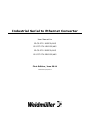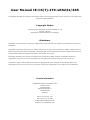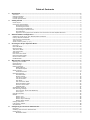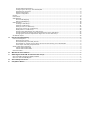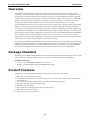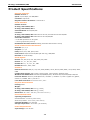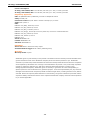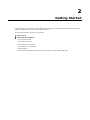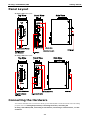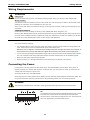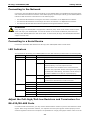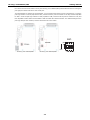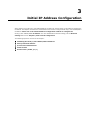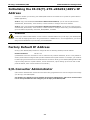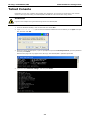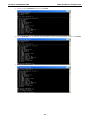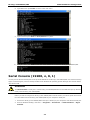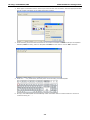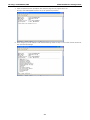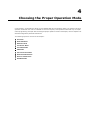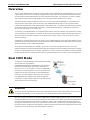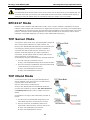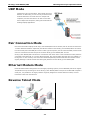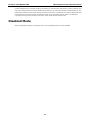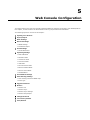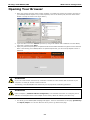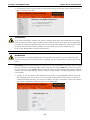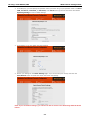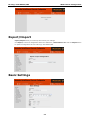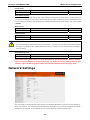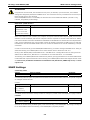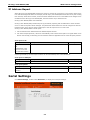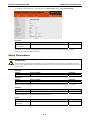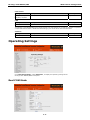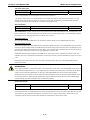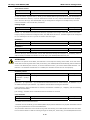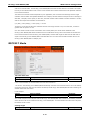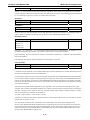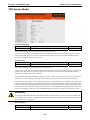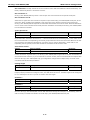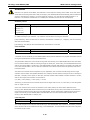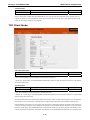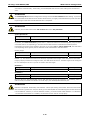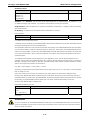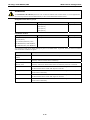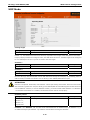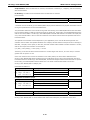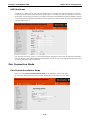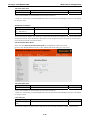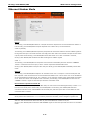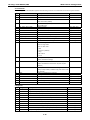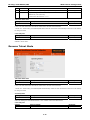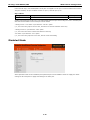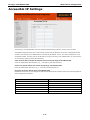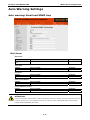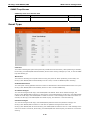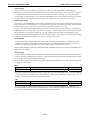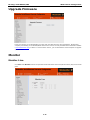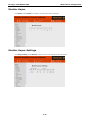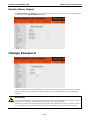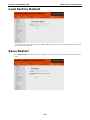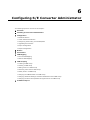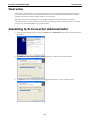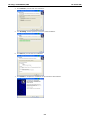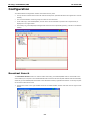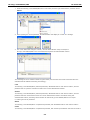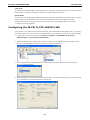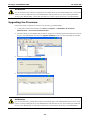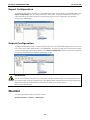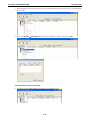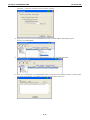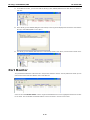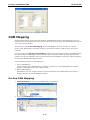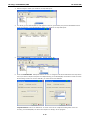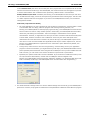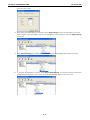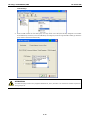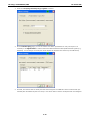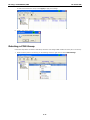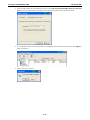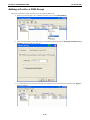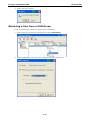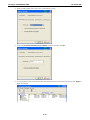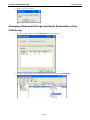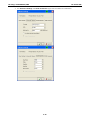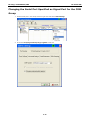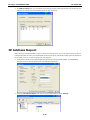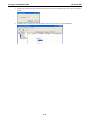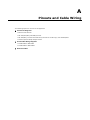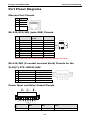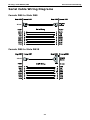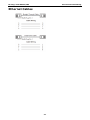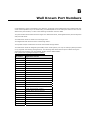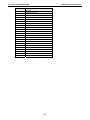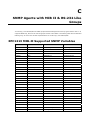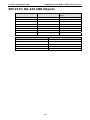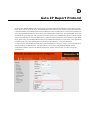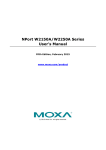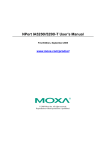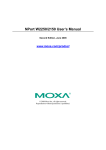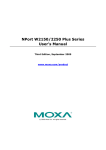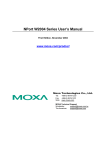Download User Manual IE-CS-2TX-xRS232/485
Transcript
Industrial Serial to Ethernet Converter User Manual for IE-CS-2TX-1RS232/485 IE-CST-2TX-1RS232/485 IE-CS-2TX-2RS232/485 IE-CST-2TX-2RS232/485 First Edition, June 2011 1243270000/00/06.11 User Manual IE-CS(T)-2TX-xRS232/485 The software described in this manual is furnished under a license agreement and may be used only in accordance with the terms of that agreement. Copyright Notice Copyright ©2011 Weidmüller Interface GmbH & Co. KG All rights reserved. Reproduction without permission is prohibited. Disclaimer Information in this document is subject to change without notice and does not represent a commitment on the part of Weidmüller. Weidmüller provides this document as is, without warranty of any kind, either expressed or implied, including, but not limited to, its particular purpose. Weidmüller reserves the right to make improvements and/or changes to this manual, or to the products and/or the programs described in this manual, at any time. Information provided in this manual is intended to be accurate and reliable. However, Weidmüller assumes no responsibility for its use, or for any infringements on the rights of third parties that may result from its use. This product might include unintentional technical or typographical errors. Changes are periodically made to the information herein to correct such errors, and these changes are incorporated into new editions of the publication. Contact Information Weidmüller Interface GmbH & Co. KG Postfach 3030 32760 Detmold Klingenbergstraße 16 32758 Detmold Germany Phone +49 (0) 5231 14-0 Fax +49 (0) 5231 14-2083 E-Mail [email protected] Internet www.weidmueller.com Table of Contents 1. Introduction..........................................................................................................................................1 Overview ..............................................................................................................................................2 Package Checklist ..................................................................................................................................2 Product Features ...................................................................................................................................2 Product Specifications ............................................................................................................................3 2. Getting Started .....................................................................................................................................1 Panel Layout .........................................................................................................................................2 Connecting the Hardware .......................................................................................................................2 Wiring Requirements ......................................................................................................................3 Connecting the Power .....................................................................................................................3 Connecting to the Network ..............................................................................................................4 Connecting to a Serial Device ..........................................................................................................4 LED Indicators ...............................................................................................................................4 Adjust the Pull-high/Pull-low Resistors and Terminators for RS-422/RS-485 Ports ..................................4 3. Initial IP Address Configuration............................................................................................................1 Initializing the IE-CS(T)-2TX-xRS232/485’s IP Address ..............................................................................2 Factory Default IP Address......................................................................................................................2 S/E-Converter Administrator ...................................................................................................................2 Telnet Console ......................................................................................................................................3 Serial Console (19200, n, 8, 1)................................................................................................................5 4. Choosing the Proper Operation Mode ....................................................................................................1 Overview ..............................................................................................................................................2 Real COM Mode .....................................................................................................................................2 RFC2217 Mode ......................................................................................................................................3 TCP Server Mode ...................................................................................................................................3 TCP Client Mode ....................................................................................................................................3 UDP Mode.............................................................................................................................................4 Pair Connection Mode.............................................................................................................................4 Ethernet Modem Mode............................................................................................................................4 Reverse Telnet Mode ..............................................................................................................................4 Disabled Mode.......................................................................................................................................5 5. Web Console Configuration ...................................................................................................................1 Opening Your Browser............................................................................................................................2 Export/Import .......................................................................................................................................5 Basic Settings .......................................................................................................................................5 Network Settings ...................................................................................................................................6 SNMP Settings ...............................................................................................................................8 IP Address Report ..........................................................................................................................9 Serial Settings.......................................................................................................................................9 Serial Parameters......................................................................................................................... 10 Operating Settings ............................................................................................................................... 11 Real COM Mode............................................................................................................................ 11 RFC2217 Mode............................................................................................................................. 14 TCP Server Mode.......................................................................................................................... 16 TCP Client Mode ........................................................................................................................... 19 UDP Mode ................................................................................................................................... 23 Pair Connection Mode ................................................................................................................... 25 Ethernet Modem Mode .................................................................................................................. 27 Reverse Telnet Mode .................................................................................................................... 29 Disabled Mode ............................................................................................................................. 30 Accessible IP Settings .......................................................................................................................... 31 Auto Warning Settings.......................................................................................................................... 32 Auto warning: Email and SNMP trap ............................................................................................... 32 Event Type .................................................................................................................................. 33 Upgrade Firmware ............................................................................................................................... 35 Monitor .............................................................................................................................................. 35 Monitor Line ................................................................................................................................ 35 Monitor Async .............................................................................................................................. 36 Monitor Async-Settings ................................................................................................................. 36 Monitor Relay Output .................................................................................................................... 37 Change Password ................................................................................................................................ 37 Load Factory Default ............................................................................................................................ 38 Save/Restart....................................................................................................................................... 38 6. Configuring S/E Converter Administrator..............................................................................................1 Overview ..............................................................................................................................................2 Installing S/E-Converter Administrator .....................................................................................................2 Configuration ........................................................................................................................................4 Broadcast Search ...........................................................................................................................4 Unlock Password Protection .............................................................................................................5 Configuring the IE-CS(T)-2TX-xRS232/485........................................................................................7 Upgrading the Firmware ..................................................................................................................8 Export Configuration.......................................................................................................................9 Import Configuration ......................................................................................................................9 Monitor ................................................................................................................................................9 Port Monitor ........................................................................................................................................ 13 COM Mapping ...................................................................................................................................... 14 On-line COM Mapping ................................................................................................................... 14 Off-line COM Mapping ................................................................................................................... 18 COM Grouping..................................................................................................................................... 18 Creating a COM Group .................................................................................................................. 18 Deleting a COM Group .................................................................................................................. 21 Adding a Port to a COM Group ....................................................................................................... 23 Removing a Port from a COM Group ............................................................................................... 24 Modify Ports in a COM Group ......................................................................................................... 25 Changing the COM Number of a COM Group .................................................................................... 25 Changing Advanced Settings and Serial Parameters of the COM Group................................................ 27 Changing the Serial Port Specified as Signal Port for the COM Group .................................................. 29 IP Address Report ................................................................................................................................ 30 A. Pinouts and Cable Wiring ......................................................................................................................1 Port Pinout Diagrams .............................................................................................................................2 Ethernet Port Pinouts ......................................................................................................................2 RS-232/422/485 (male DB9) Pinouts ................................................................................................2 RS-422/485 (5-contact terminal block) Pinouts for the IE-CS(T)-2TX-1RS232/485 .................................2 Power Input and Relay Output Pinouts ..............................................................................................2 Serial Cable Wiring Diagrams ..................................................................................................................3 Female DB9 to Male DB9 .................................................................................................................3 Female DB9 to Male DB25 ...............................................................................................................3 Ethernet Cables .....................................................................................................................................4 B. Well Known Port Numbers ....................................................................................................................1 C. SNMP Agents with MIB II & RS-232 Like Groups...................................................................................1 RFC1213 MIB-II Supported SNMP Variables ..............................................................................................1 RFC1317: RS-232 MIB Objects ................................................................................................................3 D. Auto IP Report Protocol ........................................................................................................................1 E. Compliance Notice.................................................................................................................................1 1 1. Introduction Welcome to the IE-CS(T)-2TX-xRS232/485 of industrial Serial/Ethernet converters. In this manual, we refer to the 4 products in the series collectively as the “IE-CS(T)-2TX-xRS232/485 Series.” The four models in the IE-CS(T)-2TX-xRS232/485 Series are: IE-CS-2TX-1RS232/485 1-port RS-232/422/485 industrial serial Ethernet converter with serial/LAN/power surge protection, two 10/100BaseT(X) ports (1 IP), 0 to 60°C operating temperature IE-CST-2TX-1RS232/485 1-port RS-232/422/485 industrial serial Ethernet converter with serial/LAN/power surge protection, two 10/100BaseT(X) ports (1 IP), -40 to 75°C operating temperature IE-CS-2TX-2RS232/485 2-port RS-232/422/485 industrial serial Ethernet converter with serial/LAN/power surge protection, two 10/100BaseT(X) ports (1 IP), 0 to 60°C operating temperature IE-CST-2TX-2RS232/485 2-port RS-232/422/485 industrial serial Ethernet converter with serial/LAN/power surge protection, two 10/100BaseT(X) ports (1 IP), -40 to 75°C operating temperature The following topics are covered in this chapter: Overview Package Checklist Product Features Product Specifications IE-CS(T)-2TX-xRS232/485 Introduction Overview These advanced Serial/Ethernet converters are more rugged than ever before, from the design, casing, connectors, mounting methods, to the surge protection. Not only has the hardware been upgraded, but more flexible and user-friendly software has been added. The IE-CS(T)-2TX-xRS232/485 series deliver easy and reliable serial-to-Ethernet connectivity for the industrial automation market. The IE-CS(T)-2TX-xRS232/485 series is designed to allow any serial device to connect to an Ethernet network. The compact size of the IE-CS(T)-2TX-xRS232/485 Serial/Ethernet converters makes them an ideal choice for connecting RS-232/422/485 serial devices, such as PLCs, sensors, meters, motors, drives, barcode readers, and operator displays. The IE-CS(T)-2TX-xRS232/485 Series come with a compact casing and a DIN-Rail mounting kit. The IE-CS(T)-2TX-xRS232/485 Serial/Ethernet converters ensure the compatibility of network software that uses a standard network API (Winsock or BSD Sockets) by providing five modes: TCP Server, TCP Client, UDP, Pair Connection, Ethernet Modem, and Rtelnet. Thanks to the IE-CS(T)-2TX-xRS232/485 series’ Real COM/TTY drivers, software that works with COM/TTY ports can be set up to work over a TCP/IP network, without modifying the serial COM software applications. This excellent feature preserves your software investment and lets you enjoy the benefits of networking your serial devices instantly. The IE-CS(T)-2TX-xRS232/485 Serial/Ethernet converters support automatic IP configuration protocols (DHCP, BOOTP) and manual configuration via a handy web browser console. Both methods ensure quick and effective installation. And with the IE-CS(T)-2TX-xRS232/485’s Windows Utility, installation is very straightforward, since all system parameters can be stored and then copied to other device servers simultaneously. Package Checklist The IE-CS(T)-2TX-xRS232/485 Serial/Ethernet converters are shipped with the following items. If any of these items is missing or damaged, please contact your customer service representative for assistance. Standard Accessories • 1 IE-CS(T)-2TX-xRS232/485 Serial/Ethernet converter • IE-CS(T)-2TX-xRS232/485 Hardware Installation Guide (HIG) Product Features The IE-CS(T)-2TX-xRS232/485 Serial/Ethernet converters have the following features: 1. Make your serial devices Internet ready 2. Versatile socket operating modes, including TCP Server, TCP Client, UDP, Reverse Telnet, RFC2217,and Real COM driver 3. 2- or 4-wire RS-485 with patented ADDC™ (Automatic Data Direction Control) 4. Slim type, inch-wide industrial strength casing 5. DIN-Rail or wall mountable 6. Built-in Ethernet cascading ports for easy wiring (RJ45 only) 7. Redundant dual DC power inputs 8. Warning by relay output and E-mail 1-2 IE-CS(T)-2TX-xRS232/485 Introduction Product Specifications Ethernet Interface Number of Ports: 2 Speed: 10/100 Mbps, auto MDI/MDIX Connector: 8-pin RJ45 Magnetic Isolation Protection: 1.5 KV built-in Serial Interface Number of Ports: IE-CS(T)-2TX-1RS232/485: 1 IE-CS(T)-2TX-2RS232/485: 2 Serial Standards: RS-232/422/485 Connector: IE-CS(T)-2TX-1RS232/485: DB9 male for RS-232, terminal block for RS-422/485 IE-CS(T)-2TX-2RS232/485: DB9 male for RS-232/422/485 Serial Line Protection: • 15 KV ESD protection for all signals • 1 KV surge protection (Level 2) RS-485 Data Direction Control: ADDC® (automatic data direction control) Serial Communication Parameters Data Bits: 5, 6, 7, 8 Stop Bits: 1, 1.5, 2 Parity: None, Even, Odd, Space, Mark Flow Control: RTS/CTS and DTR/DSR (RS-232 only), XON/XOFF Baudrate: 50 to 921.6 Kbps Serial Signals RS-232: TxD, RxD, RTS, CTS, DTR, DSR, DCD, GND RS-422: Tx+, Tx-, Rx+, Rx-, GND RS-485-4w: Tx+, Tx-, Rx+, Rx-, GND RS-485-2w: Data+, Data-, GND Software Network Protocols: ICMP, IP, TCP, UDP, DHCP, BOOTP, Telnet, Rtelnet, DNS, SNMP , HTTP, SMTP, SNTP, IGMP Configuration Options: Web Console, Serial Console, Telnet Console, Windows Utility Windows Real COM Drivers: Windows 95/98/ME/NT/2000, Windows XP/2003/Vista/2008/7 x86/x64 Fixed TTY Drivers: SCO Unix, SCO OpenServer, UnixWare 7, UnixWare 2.1, SVR 4.2, QNX 4.25, QNX 6, Solaris 10, FreeBSD, AIX 5.x, HP-UX 11i Linux Real TTY Drivers: Linux kernel 2.4.x, 2.6.x Physical Characteristics Housing: Metal Weight: IE-CS(T)-2TX-1RS232/485: 475 g (1.05 lb) IE-CS(T)-2TX-2RS232/485: 485 g (1.07 lb) Dimensions: 36 x 140 x 105 mm (1.42 x 5.51 x 4.13 in) Environmental Limits Operating Temperature: Standard Models: 0 to 60°C (32 to 140°F) Wide Temp. Models: -40 to 75°C (-40 to 167°F) Operating Humidity: 5 to 95% RH Storage Temperature: -40 to 85°C (-40 to 185°F) Power Requirements Input Voltage: 12 to 48 VDC 1-3 IE-CS(T)-2TX-xRS232/485 Introduction Power Consumption: IE-CS(T)-2TX-1RS232/485: 12 to 48 VDC, 220 mA @ 12 VDC; 110 mA @ 24 VDC IE-CS(T)-2TX-2RS232/485: 12 to 48 VDC, 250 mA @ 12 VDC; 125 mA @ 24 VDC Regulatory Approvals EMC: CE (EN55022 Class A, EN55024), FCC Part 15 Subpart B Class A Safety: UL508, LVD Hazardous Location: UL/cUL Class 1 Division 2 Groups A, B, C and D ATEX: Class I, Zone 2 EMS: EN61000-4-2 (ESD), Criteria B, Level 3 EN61000-4-3 (RS), Criteria A, Level 3 EN61000-4-4 (EFT), Criteria B, Level 4 EN61000-4-5 (Surge), Criteria B, Level 3 for power line, Level 2 for communication line EN61000-4-6 (CS), Criteria A, Level 3 EN61000-4-8, Criteria A, Level 3 EN61000-4-11 Shock: IEC60068-2-27 Freefall: IEC60068-2-32 Vibration: IEC60068-2-6 Reliability Alert Tools: Built-in buzzer and relay output Automatic Reboot Trigger: Built-in WDT (watchdog timer) Warranty Warranty Period: 5 years Weidmüller gives a 5 year warranty on this product in accordance with the warranty terms as described in the general conditions of sale of the Weidmüller company which has sold the products to you. Weidmüller warrants to you that such products the defects of which have already existed at the time when the risk passed will be repaired by Weidmüller free of charge or that Weidmüller will provide a new, functionally equivalent product to replace the defective one. Safe where expressly described otherwise in writing in this catalogue/product description, Weidmüller gives no warranty or guarantee as to the interoperability in specific systems or as to the fitness for any particular purpose. To the extent permitted by law, any claims for damages and reimbursement of expenses, based on whatever legal reason, including contract or tort, shall be excluded. Where not expressly stated otherwise in this warranty, the general conditions of purchase and the expressive liability commitments therein of the respective Weidmüller company which has sold the products to you shall be applicable. 1-4 2 2. Getting Started In this chapter, we give instructions on installing the IE-CS(T)-2TX-xRS232/485 Serial/Ethernet converters. Software installation is covered in subsequent chapters. The following topics are covered in this chapter: Panel Layout Connecting the Hardware Wiring Requirements Connecting the Power Connecting to the Network Connecting to a Serial Device LED Indicators Adjust the Pull-high/Pull-low Resistors and Terminators for RS-422/RS-485 Ports IE-CS(T)-2TX-xRS232/485 Getting Started Panel Layout IE-CS(T)-2TX-1RS232/485 IE-CS(T)-2TX-2RS232/485 Connecting the Hardware This section describes how to connect the IE-CS(T)-2TX-xRS232/485 to serial devices for first time testing purposes. We cover Wiring Requirements, Connecting the Power, Grounding the IE-CS(T)-2TX-xRS232/485, Connecting to the Network, Connecting to a Serial Device, and LED Indicators. 2-2 IE-CS(T)-2TX-xRS232/485 Getting Started Wiring Requirements ATTENTION Safety First! Be sure to disconnect the power cord before installing and/or wiring your IE-CS(T)-2TX-xRS232/485. Wiring Caution! Calculate the maximum possible current in each power wire and common wire. Observe all electrical codes dictating the maximum current allowable for each wire size. If the current goes above the maximum ratings, the wiring could overheat, causing serious damage to your equipment. Temperature Caution! Please take care when handling the IE-CS(T)-2TX-xRS232/485. When plugged in, the IE-CS(T)-2TX-xRS232/485’s internal components generate heat, and consequently the casing may feel hot to the touch. When installed with other components, make sure that there is at least 2 cm clearance on all sides of the IE-CS(T)-2TX-xRS232/485 in order to allow proper heat dissipation. You should heed the following: • Use separate paths to route wiring for power and devices. If power wiring and device wiring paths must cross, make sure the wires are perpendicular at the intersection point. NOTE: Do not run signal or communication wiring and power wiring in the same wire conduit. To avoid interference, wires with different signal characteristics should be routed separately. • You can use the type of signal transmitted through a wire to determine which wires should be kept separate. The rule of thumb is that wiring that shares similar electrical characteristics can be bundled together. • Keep input wiring and output wiring separate. • Where necessary, it is strongly advised that you label wiring to all devices in the system. Connecting the Power Connect the 12-48 VDC power line with the IE-CS(T)-2TX-xRS232/485’s terminal block. If the power is properly supplied, the “Ready” LED will show a solid red color until the system is ready, at which time the “Ready” LED will change to a green color. Grounding the IE-CS(T)-2TX-xRS232/485 Grounding and wire routing helps limit the effects of noise caused by electromagnetic interference (EMI). Run the ground connection from the ground screw to the grounding surface prior to connecting devices. WARNING This product is intended to be mounted to a well-grounded mounting surface such as a metal panel. SG: The Shielded Ground (sometimes called Protected Ground) contact is the left most contact of the 8 contact power terminal block connector when viewed from the angle shown here. Connect the SG wire to an appropriate grounded metal surface. 2-3 IE-CS(T)-2TX-xRS232/485 Getting Started Connecting to the Network Connect one end of the Ethernet cable to the IE-CS(T)-2TX-xRS232/485’s 10/100M Ethernet port and the other end of the cable to the Ethernet network. If the cable is properly connected, the IE-CS(T)-2TX-xRS232/485 will indicate a valid connection to the Ethernet in the following ways: • The Ethernet LED maintains a solid green color when connected to a 100 Mbps Ethernet network. • The Ethernet LED maintains a solid orange color when connected to a 10 Mbps Ethernet network. • The Ethernet LED will flash when Ethernet packets are being transmitted or received. ATTENTION Every IE-CS(T)-2TX-xRS232/485 is equipped with 2 Ethernet ports, which can be used to create an open chain of IE-CS(T)-2TX-xRS232/485s. You must be careful not to connect the Ethernet ports of the two IE-CS(T)-2TX-xRS232/485 at the ends of the chain. In other words, IE-CS(T)-2TX-xRS232/485 does NOT support a closed chain. Connecting to a Serial Device Connect the serial data cable between the IE-CS(T)-2TX-xRS232/485 and the serial device. LED Indicators The top panels of all IE-CS(T)-2TX-xRS232/485s have four LED indicators, as described in the following table. LED Name LED Color LED Function PWR1, PWR2 red Power is being supplied to power input PWR1, PWR2. Ready red Steady on: Power is on and the IE-CS(T)-2TX-xRS232/485 is booting Blinking: Indicates an IP conflict, or DHCP or BOOTP server did not up. respond properly, or a relay output occurred. When the above two conditions occur at the same time, check the relay output first. If after resolving the relay output the Ready LED is still blinking, then there is an IP conflict, or the DHCP or BOOTP server did not respond properly. green Steady on: Power is on and the IE-CS(T)-2TX-xRS232/485 is functioning normally. Blinking: The IE-CS(T)-2TX-xRS232/485 has been located by S/E-Converter Administrator’s Location function. E1, E2 P1, P2 off Power is off, or power error condition exists. orange 10 Mbps Ethernet connection. green 100 Mbps Ethernet connection. off Ethernet cable is disconnected, or has a short. orange Serial port is receiving data. green Serial port is transmitting data. off No data is being transmitted or received through the serial port. Adjust the Pull-high/Pull-low Resistors and Terminators for RS-422/RS-485 Ports In certain critical environments, you may need to add termination resistors to prevent the reflection of serial signals. When using termination resistors, it is important to set the pull high/low resistors properly so that electrical signals do not become corrupted. It is improbable for a single pull high/low resistor value to suit all 2-4 IE-CS(T)-2TX-xRS232/485 Getting Started the various environments and this is why the IE-CS(T)-2TX-xRS232/485 provides DIP switches for setting the pull high/low resistor values for each serial port. The DIP switches are located on the PCB board; you will need to take off the covers to access them. To set the pull-high resistor to 150 KΩ, flip DIP1 to “OFF,” and then set the pull-low resistor to 150 KΩ, and then flip DIP2 to “OFF.” To set the pull-high resistor to 1 KΩ, flip DIP1 to “ON,” and then set the pull-low resistor to 1 KΩ, and then flip DIP2 to “ON.” Make sure that DIP3 is “ON” to enable the 120Ω terminator. The default settings for the pull-high and pull-low resistors, and the terminators are all at “OFF.” SW1 ON OFF IE-CS(T)-2TX-1RS232/485 IE-CS(T)-2TX-2RS232/485 2-5 ON 1 2 3 3 3. Initial IP Address Configuration When setting up your IE-CS(T)-2TX-xRS232/485 for the first time, the first thing you should do is configure the IP address. This chapter introduces the methods that can be used to configure the IE-CS(T)-2TX-xRS232/485’s IP address. Select one of the initial IP Address configuration methods to configure the IE-CS(T)-2TX-xRS232/485’s IP Address. For more details about network settings, see the Network Settings section from Chapter 5, Web Console Configuration. The following topics are covered in this chapter: Initializing the IE-CS(T)-2TX-xRS232/485’s IP Address Factory Default IP Address S/E-Converter Administrator Telnet Console Serial Console (19200, n, 8, 1) IE-CS(T)-2TX-xRS232/485 Initial IP Address Configuration Initializing the IE-CS(T)-2TX-xRS232/485’s IP Address Determine whether your IE-CS(T)-2TX-xRS232/485 needs to use a Static IP or Dynamic IP (either DHCP or BOOTP application). If the IE-CS(T)-2TX-xRS232/485 is used in a Static IP environment, you can use the S/E-Converter Administrator, Web Console, Telnet Console, or Serial Console to configure the new IP address. If the IE-CS(T)-2TX-xRS232/485 is used in a Dynamic IP environment, you can use the S/E-Converter Administrator, Web Console, Telnet Console, or Serial Console to configure the IE-CS(T)-2TX-xRS232/485 to get an IP address dynamically with DHCP, DHCP/BOOTP, or BOOTP. ATTENTION Consult your network administrator on how to reserve a fixed IP address for your IE-CS(T)-2TX-xRS232/485 in the MAC-IP mapping table when using a DHCP Server or BOOTP Server. In most applications, you should assign a fixed IP address to your IE-CS(T)-2TX-xRS232/485. Factory Default IP Address IE-CS(T)-2TX-xRS232/485 products are configured with the following default private IP address: Default IP address: 192.168.1.110 (IP addresses of the form 192.168.xxx.xxx are referred to as private IP addresses, since it is not possible to directly access a device configured with a private IP address from a public network. For example, you would not be able to ping such a device from an outside Internet connection. IE-CS(T)-2TX-xRS232/485 applications that require sending data over a public network, such as the Internet, require setting up the server with a valid public IP address, which can be leased from a local ISP.) S/E-Converter Administrator S/E-Converter Administrator consists of some useful utility programs that are used to configure and manage your IE-CS(T)-2TX-xRS232/485. See Chapter 5 for details on how to install S/E-Converter Administrator, and how to use this useful tool to set up IP addresses and configure your IE-CS(T)-2TX-xRS232/485. 3-2 IE-CS(T)-2TX-xRS232/485 Initial IP Address Configuration Telnet Console Depending on how your computer and network are configured, you may find it convenient to use network access to set up your IE-CS(T)-2TX-xRS232/485’s IP address. This can be done using Telnet. ATTENTION Figures in this chapter were generated using IE-CS-2TX-2RS232/485. 1. From the Windows desktop, click on Start and then select Run. 2. Type telnet 192.168.1.110 (use the correct IP address if different from the default) in the Open text input box, and then click OK. 3. When the Telnet window opens, if you are prompted to input the Console password, input the password and then press Enter. Note that this page will only appear if the IE-CS(T)-2TX-xRS232/485 is password protected. 4. Type 2 to select Network settings, and then press Enter. 3-3 IE-CS(T)-2TX-xRS232/485 Initial IP Address Configuration 5. Type 1 to select IP address and then press Enter. 6. Use the Backspace key to erase the current IP address, type in the new IP address, and then press Enter. 7. Press any key to continue… 3-4 IE-CS(T)-2TX-xRS232/485 Initial IP Address Configuration 8. Type m and then press Enter to return to the main menu. 9. Type s and then press Enter to Save/Restart the system. 10. Type y and then press Enter to save the new IP address and restart the IE-CS(T)-2TX-xRS232/485. Serial Console (19200, n, 8, 1) You may use the RS-232 console port to set up the IP address for the IE-CS(T)-2TX-xRS232/485. We recommend using Hyper Terminal Program, which is already installed under Windows XP operating system.although other similar utilities may also be used. ATTENTION The Serial Console is serial port 1 of the IE-CS(T)-2TX-2RS232/485 and it is the DB9 serial port (in RS-232 mode) of the IE-CS(T)-2TX-1RS232/485. Before you start to configure the IE-CS(T)-2TX-xRS232/485 via serial console, turn off the power and connect the serial cable from the IE-CS(T)-2TX-xRS232/485 to your computer’s serial port. 1. Connect the IE-CS(T)-2TX-xRS232/485’s serial port 1 directly to your computer’s male RS-232 serial port. 2. From the Windows desktop, click Start –> Programs -> Accessories -> Communications -> Hyper Terminal. 3-5 IE-CS(T)-2TX-xRS232/485 Initial IP Address Configuration 3. Start Hyper Terminal and enter a name of your choice for the new connection. Select the appropriate COM port for console connection in the “New Connection” window. 4. Select following Communication Parameter for the console connection: 19200 for Bits per second, 8 for Data Bits, None for Parity, and 1 for Stop Bits and None for Flow control. Click on OK to continue. 5. Press the “ ` ” key continuously and then power on the IE-CS(T)-2TX-xRS232/485. 6. IE-CS(T)-2TX-xRS232/485 will automatically switch from data mode to console mode as it receives a continuous string of “ ` ”. 3-6 IE-CS(T)-2TX-xRS232/485 Initial IP Address Configuration 7. Input the password when prompted. Note that this page will only appear when the IE-CS(T)-2TX-xRS232/485 has been set up for password protection. 8. Start configuring the IP address under Network Settings. Refer to step 4 in the Telnet Console section for the rest of the IP settings. 3-7 4 4. Choosing the Proper Operation Mode In this chapter, we describe the IE-CS(T)-2TX-xRS232/485 various operation modes. The options include an operation mode that uses a driver installed on the host computer, and operation modes that rely on TCP/IP socket programming concepts. After choosing the proper operation mode in this chapter, refer to Chapter 5 for detailed configuration parameter definitions. The following topics are covered in this chapter: Overview Real COM Mode RFC2217 Mode TCP Server Mode TCP Client Mode UDP Mode Pair Connection Mode Ethernet Modem Mode Reverse Telnet Mode Disabled Mode IE-CS(T)-2TX-xRS232/485 Choosing the Proper Operation Mode Overview IE-CS(T)-2TX-xRS232/485 serial device servers network-enable traditional RS-232/422/485 devices, in which a Serial Device Server is a tiny computer equipped with a CPU, real-time OS, and TCP/IP protocols that can bi-directionally translate data between the serial and Ethernet formats. Your computer can access, manage, and configure remote facilities and equipment over the Internet from anywhere in the world. Traditional SCADA and data collection systems rely on serial ports (RS-232/422/485) to collect data from various kinds of instruments. Since the IE-CS(T)-2TX-xRS232/485 serial device servers network-enable instruments equipped with an RS-232/422/485 communication port, your SCADA and data collection system will be able to access all instruments connected to a standard TCP/IP network, regardless of whether the devices are used locally or at a remote site. The IE-CS(T)-2TX-xRS232/485 is an external IP-based network device that allows you to expand the number of serial ports for a host computer on demand. As long as your host computer supports the TCP/IP protocol, you won’t be limited by the host computer’s bus limitation (such as ISA or PCI), or lack of drivers for various operating systems. In addition to providing socket access, the IE-CS(T)-2TX-xRS232/485 also comes with a Real COM/TTY driver that transmits all serial signals intact. This means that your existing COM/TTY-based software can be preserved, without needing to invest in additional software. Three different Socket Modes are available: TCP Server, TCP Client, and UDP Server/Client. The main difference between the TCP and UDP protocols is that TCP guarantees delivery of data by requiring the recipient to send an acknowledgement to the sender. UDP does not require this type of verification, making it possible to offer speedier delivery. UDP also allows unicast or multicast of data to only one IP or groups of IP addresses. Real COM Mode The IE-CS(T)-2TX-xRS232/485 comes equipped with COM drivers that work with Windows 95/98/ME/NT/2000/XP/2003/Vista/2008/7/XP x64/2003 x64/Vista x64/2008 x64/7 x64 systems, and also TTY drivers for Linux or Unix systems. The driver establishes a transparent connection between host and serial device by mapping the IP:Port of the IE-CS(T)-2TX-xRS232/485’s serial port to a local COM/TTY port on the host computer. Real COM Mode also supports up to eight simultaneous connections, so that multiple hosts can collect data from the same serial device at the same time. ATTENTION The driver used for Real COM Mode comes with the Weidmüller SE-Converter Administration Tool. The driver is installed automatically on your computer when you install the SE-Converter Administrator. One of the major conveniences of using Real COM Mode is that Real COM Mode allows users to continue using RS-232/422/485 serial communications software that was written for pure serial communications applications. The driver intercepts data sent to the host’s COM port, packs it into a TCP/IP packet, and then redirects it through the host’s Ethernet card. At the other end of the connection, the IE-CS(T)-2TX-xRS232/485 accepts the Ethernet frame, unpacks the TCP/IP packet, and then transparently sends it to the appropriate serial device attached to one of the IE-CS(T)-2TX-xRS232/485’s serial ports. 4-2 IE-CS(T)-2TX-xRS232/485 Choosing the Proper Operation Mode ATTENTION Real COM Mode allows several hosts to have access control over the same IE-CS(T)-2TX-xRS232/485. The driver that comes with your IE-CS(T)-2TX-xRS232/485 controls host access to attached serial devices by checking the host’s IP address. Refer to Accessible IP Settings in Chapter 5 for more details. RFC2217 Mode RFC2217 mode is similar to Real COM mode in that a driver is used to establish a transparent connection between a host computer and a serial device by mapping the serial port on the IE-CS(T)-2TX-xRS232/485 to a local COM port on the host computer. RFC2217 defines general COM port control options based on the Telnet protocol. Third party drivers supporting RFC2217 are widely available on the Internet and can be used to implement Virtual COM mapping to your IE-CS(T)-2TX-xRS232/485 serial port(s). TCP Server Mode In TCP Server mode, the IE-CS(T)-2TX-xRS232/485 is configured with a unique IP:Port address on a TCP/IP network. The IE-CS(T)-2TX-xRS232/485 waits passively to be contacted by the host computer, allowing the host computer to establish a connection with and get data from the serial device. This operation mode also supports up to eight simultaneous connections, so that multiple hosts can collect data from the same serial device—at the same time. As illustrated in the figure, data transmission proceeds as follows: 1. The host requests a connection from the IE-CS(T)-2TX-xRS232/485 configured for TCP Server Mode. 2. Once the connection is established, data can be transmitted in both directions—from the host to the IE-CS(T)-2TX-xRS232/485, and from the IE-CS(T)-2TX-xRS232/485 to the host. TCP Client Mode In TCP Client mode, the IE-CS(T)-2TX-xRS232/485 can actively establish a TCP connection to a pre-defined host computer when serial data arrives. After the data has been transferred, the IE-CS(T)-2TX-xRS232/485 can automatically disconnect from the host computer by using the TCP alive check time or Inactivity time settings. Refer to chapter 5 for more details. As illustrated in the figure, data transmission proceeds as follows: 1. The IE-CS(T)-2TX-xRS232/485 configured for TCP Client Mode requests a connection from the host. 2. Once the connection is established, data can be transmitted in both directions—from the host to the IE-CS(T)-2TX-xRS232/485, and from the IE-CS(T)-2TX-xRS232/485 to the host. 4-3 IE-CS(T)-2TX-xRS232/485 Choosing the Proper Operation Mode UDP Mode Compared to TCP communication, UDP is faster and more efficient. In UDP mode, you can not only unicast but also multicast data from the serial device to multiple host computers, and the serial device can also receive data from multiple host computers, making this mode ideal for message display applications. Pair Connection Mode Pair Connection Mode employs two IE-CS(T)-2TX-xRS232/485 units in tandem, and can be used to remove the 15-meter distance limitation imposed by the RS-232 interface. One IE-CS(T)-2TX-xRS232/485 is connected from its RS-232 port to the COM port of a PC or other type of computer, such as a hand-held PDA, and the serial device is connected to the RS-232 port of the other IE-CS(T)-2TX-xRS232/485. The two IE-CS(T)-2TX-xRS232/485 units are then connected to each other with a cross-over Ethernet cable, both are connected to the same LAN, or in a more advanced setup, they communicate with each other over a WAN (i.e., through one or more routers). Pair Connection Mode transparently transfers both data and modem control signals (although it cannot transmit the DCD signal) between the two IE-CS(T)-2TX-xRS232/485. Ethernet Modem Mode Ethernet Modem Mode is designed for use with legacy operating systems, such as MS-DOS, that do not support TCP/IP Ethernet. By connecting one of the IE-CS(T)-2TX-xRS232/485’s serial port to the MS-DOS computer’s serial port, it is possible to use legacy software originally designed to transmit data via modem, but now transmit the data over the Ethernet. Reverse Telnet Mode 4-4 IE-CS(T)-2TX-xRS232/485 Choosing the Proper Operation Mode Console management is commonly used by connecting to Console/AUX or COM ports of routers, switches, and UPS units. Rtelnet works the same as RAW mode in that only one TCP port is listened to after booting up. The system then waits for a host on the network to initiate a connection. The difference is that the RAW mode does not provide the conversion function provided by Telnet. If the connected devices need to use the CR/LF conversion function when controlling, then users must choose Reverse Telnet mode. Disabled Mode When the Operation Mode for a particular port is set to Disabled, that port will be disabled. 4-5 5 5. Web Console Configuration The Web Console is the most user-friendly method available to configure the IE-CS(T)-2TX-xRS232/485. In this chapter, we will introduce the Web Console function groups and function definitions. The following topics are covered in this chapter: Opening Your Browser Export/Import Basic Settings Network Settings SNMP Settings IP Address Report Serial Settings Serial Parameters Operating Settings Real COM Mode RFC2217 Mode TCP Server Mode TCP Client Mode UDP Mode Pair Connection Mode Ethernet Modem Mode Reverse Telnet Mode Disabled Mode Accessible IP Settings Auto Warning Settings Auto warning: Email and SNMP trap Event Type Upgrade Firmware Monitor Monitor Line Monitor Async Monitor Async-Settings Monitor Relay Output Change Password Load Factory Default Save/Restart IE-CS(T)-2TX-xRS232/485 Web Console Configuration Opening Your Browser 1. Open your browser with the cookie function enabled. (To enable your browser for cookies, right click on your desktop Internet Explorer icon, select Properties, click on the Security tab, and then select either Enable or Prompt as shown in the figure below.) 2. Type 192.168.1.110 in the Address input box (if using an IP address that is different from the default, input that), and then press Enter. 3. Input your password if prompted. The password will be transmitted with MD5 encryption over the Ethernet. Note: if the IE-CS(T)-2TX-xRS232/485 is not password protected, you will not be prompted to enter a password. ATTENTION If you use a web browser other than IE, remember to enable the “allow cookies that are stored on your computer” or “allow per-session cookies” functions. The IE-CS(T)-2TX-xRS232/485 uses cookies only for the purpose of transmitting password. ATTENTION Refer to Chapter 3, Initial IP Address Configuration, to for detailed information on configuring the IP address. The examples shown in this chapter use the factory default IP address (192.168.1.110). 1. The IE-CS(T)-2TX-xRS232/485 homepage will appear. There are two buttons on this page: Quick Setup and Export/Import. You can click Overview at any time to go back to this page. 5-2 IE-CS(T)-2TX-xRS232/485 Web Console Configuration 2. The following sections introduce these two convenient functions and the other settings listed in the Main Menu on the left of the page. ATTENTION If you forgot the password, the ONLY way to start configuring the IE-CS(T)-2TX-xRS232/485 is to load the factory defaults by using the "Reset to default" button located on the top of the IE-CS(T)-2TX-xRS232/485. Remember to export the configuration files when you have finished the configuration. After using the "Reset to default" button to load the factory defaults, your configuration can be easily reloaded into the IE-CS(T)-2TX-xRS232/485 by using the Import function. ATTENTION If your IE-CS(T)-2TX-xRS232/485 application requires password protection, you must enable the cookie function in your browser. If the cookie function is disabled, you will not be allowed to enter the Web Console screen. Quick Setup streamlines the configuration of your IE-CS(T)-2TX-xRS232/485 into three basic and quick steps that cover commonly used settings. While in Quick Setup you may click the Back button at any time to return to the previous step, or the Cancel button to reverse all settings. For detailed information about the different settings, refer to the “Basic Settings,” “Network Settings,” “Serial Settings,” and “Operating Settings,” sections in this chapter. 1. In Step 1/3, you must assign a valid IP address to the IE-CS(T)-2TX-xRS232/485 before the device can start operating within your network. Your network system administrator should provide you with an IP address and related settings for your network. In addition, the server name field is a useful way to specify the location or application of different IE-CS(T)-2TX-xRS232/485s. 5-3 IE-CS(T)-2TX-xRS232/485 Web Console Configuration 2. In the Step 2/3, you must specify the operation mode you will be using. If your operation mode is not Real COM, TCP Server, TCP Client, or UDP mode, click Cancel and to go back to main menu and choose Operating Settings to select suitable settings. 3. In the Step 3/3, you can modify the serial settings. 4. Review your settings on the Finish Settings page. If you are sure they are correct, then click the Save/Restart button to restart the device with these new settings. Note: If your IP address changes, you will not be able to return to the Home Page with the Home button. 5-4 IE-CS(T)-2TX-xRS232/485 Web Console Configuration Export/Import Export/Import allows you to back up and recover your settings. Click Export, to store all configuration data into a default file, <Servername>.txt. Click the Import button to upload a configuration file to the IE-CS(T)-2TX-xRS232/485. Basic Settings 5-5 IE-CS(T)-2TX-xRS232/485 Web Console Configuration Server name Setting Factory Default Necessity 1 to 39 characters NP[model name]_[Serial No.] Optional Web/Telnet Console The Disable option for “Web console” and “Telnet console” is included for security reasons. In some cases, you may want to disable one or both of these console utilities as an extra precaution to prevent unauthorized users from accessing your IE-CS(T)-2TX-xRS232/485. The factory default for both “Web console” and “Telnet console is Enable. Web console Setting Factory Default Necessity Enable or Disable Enable Required Setting Factory Default Necessity Enable or Disable Enable Required Telnet console ATTENTION If you disable both the “Web console” and “Telnet console,” you can still use the SE-Converter Administrator to configure the IE-CS(T)-2TX-xRS232/485 either locally or remotely over the network. Refer to Chapter 6 for more details. Reset button protect Setting Factory Default Necessity No or Yes None Optional NOTE: Select Yes to allow limited use of the Reset Button, this means that the "Reset to default" button only works within a 60 seconds time frame. I.e., within 60 seconds after booting up, after which the "Reset to default" button will be automatically disabled and will no longer work. Network Settings You must assign a valid IP address to the IE-CS(T)-2TX-xRS232/485 before the device can start operating within your network. Your network system administrator should provide you with an IP address and related settings for your network. The IP address must be unique within the network (otherwise the 5-6 IE-CS(T)-2TX-xRS232/485 Web Console Configuration IE-CS(T)-2TX-xRS232/485 will not have a valid connection to the network). First time users may refer to Chapter 3, Initial IP Address Configuration, for more information. You can choose from four possible IP Configuration modes—Static, DHCP, DHCP/BOOTP, and BOOTP—located under the web console screen’s IP configuration drop-down box. IP configuration Method Function Definition Static User definable IP address, Netmask, and Gateway. DHCP DHCP server assigned IP address, Netmask, Gateway, DNS, and Time Server DHCP/BOOTP DHCP server assigned IP address, Netmask, Gateway, DNS, and Time Server, or BOOTP server assigned IP address (if the DHCP server does not respond) BOOTP BOOTP server assigned IP address IP address Setting Factory Default Necessity E.g., 192.168.1.1 (IP 192.168.1.110 Required addresses in the form x.x.x.0 and x.x.x.255 are invalid.) An IP address is a number assigned to a network device (such as a computer), which works as a permanent address on the network. Computers use IP addresses to identify and talk to each other over the network. Choose a proper IP address that is unique and valid in your network environment. Netmask Setting Factory Default Necessity E.g., 255.255.255.0 255.255.255.0 Required A subnet mask represents all the network hosts at one geographic location, such as all the hosts in a building or on the same local area network. When a packet is sent out over the network, the IE-CS(T)-2TX-xRS232/485 will use the subnet mask to check whether the desired TCP/IP host specified in the packet is on the local network segment. If the address is on the same network segment as the IE-CS(T)-2TX-xRS232/485, a connection is established directly from the IE-CS(T)-2TX-xRS232/485. Otherwise, the connection will be established through the given default gateway. Gateway Setting Factory Default Necessity E.g., 192.168.1.1 None Optional A network gateway acts as an entrance to another network. Usually, the computers that control the traffic within the network or at the local Internet service provider are gateway nodes. The IE-CS(T)-2TX-xRS232/485 needs to know the IP address of the default gateway computer in order to communicate with hosts outside the local network environment. To obtain correct gateway IP address information, consult your network administrator. IP configuration Setting Factory Default Necessity Static, DHCP, Static Required DHCP/BOOTP, BOOTP 5-7 IE-CS(T)-2TX-xRS232/485 Web Console Configuration ATTENTION In Dynamic IP environments, the firmware will retry every 30 seconds, up to three times, until network settings are assigned by the DHCP or BOOTP server. The timeout for each try increases from one second, to three seconds, then to give seconds. If the DHCP/BOOTP server is unavailable, the firmware will use the default IP address (192.168.1.110), netmask, and gateway as IP settings. DNS server 1/DNS server 2 Setting Factory Default Necessity E.g., 192.168.1.1 None Optional (IP addresses in the form of x.x.x.0 and x.x.x.255 are invalid.) When a user wishes to visit a website, the computer will request a Domain Name System (DNS) server for the website’s correct IP address, and then the computer uses the response to connect to the web server. DNS is how Internet domain names are identified and translated into IP addresses. A domain name is an alphanumeric name, such as weidmueller.com, which makes it easier for people to remember. A DNS server is a host that translates this kind of text-based domain name into numeric IP address to be used for establishing a TCP/IP connection. In order to use the IE-CS(T)-2TX-xRS232/485’s DNS feature, you need to configure the DNS server. Doing so allows the IE-CS(T)-2TX-xRS232/485 to use a host’s domain name to access the host. The IE-CS(T)-2TX-xRS232/485 provides DNS server 1 and DNS server 2 configuration items to configure the IP address of the DNS server; DNS Server 2 is included for use when DNS sever 1 is unavailable. The IE-CS(T)-2TX-xRS232/485 acts as a DNS client by actively querying the DNS server for the IP address that is associated with a particular domain name. IE-CS(T)-2TX-xRS232/485 functions that support domain name are Time server, Destination IP Address in TCP Client mode, Mail Server, SNMP trap server, and Auto report to IP. SNMP Settings Community name Setting Factory Default Necessity 1 to 39 characters public Optional A community name is a plain-text password mechanism that is used to weakly authenticate queries to agents of managed network devices. Contact Setting Factory Default Necessity 1 to 39 characters None Optional (E.g., Support, +49 5231 14-0) The SNMP contact information usually includes an emergency contact name and telephone or pager number. Location Setting Factory Default Necessity 1 to 39 characters None Optional (E.g., Floor 1, office 2) Specifies the location string of SNMP agents, such as the IE-CS(T)-2TX-xRS232/485. This string is usually set to the street address where the IE-CS(T)-2TX-xRS232/485 is physically located. 5-8 IE-CS(T)-2TX-xRS232/485 Web Console Configuration IP Address Report When IE-CS(T)-2TX-xRS232/485 products are used in a dynamic IP environment, users need to spend more time with IP management tasks. For example, if the IE-CS(T)-2TX-xRS232/485 works as a server (TCP or UDP), then the host, which acts as a client, must know the IP address of the server. If the DHCP server assigns a new IP address to the IE-CS(T)-2TX-xRS232/485, the host needs a way to determine the IE-CS(T)-2TX-xRS232/485’s new IP address. IE-CS(T)-2TX-xRS232/485 products help out by periodically reporting their IP addresses to the IP location server in case the dynamic IP has changed. The parameters shown below are used to configure the Auto IP Report function. There are two ways to develop an “Auto IP report server” to receive the IE-CS(T)-2TX-xRS232/485’s Auto IP report. 1. Use the SE-Converter Administrator’s IP Address Report function. 2. Use “Auto IP report protocol”, which can automatically receive the Auto IP report on a regular basis. It can also be used to help you develop your own software. Refer to Appendix E for the “Auto IP report protocol”. Auto report to IP Setting Factory Default Necessity E.g., 192.168.1.1 or None Optional URL (IP addresses in the form of x.x.x.0 and x.x.x.255 are invalid.) Reports generated by the Auto report function will be automatically sent to this IP address. Auto report to UDP port Setting Factory Default Necessity E.g., 4001 4002 Optional Auto report period Setting Factory Default Necessity Time interval (in 10 Optional seconds) Serial Settings Click Serial Settings, located under Main Menu, to display the serial port settings. 5-9 IE-CS(T)-2TX-xRS232/485 Web Console Configuration To modify the serial settings for a specific port, click Port X (X=1 or 2) under Serial Settings. Port alias Setting Factory Default Necessity 1 to 15 characters None Optional (E.g., PLC-No.1) “Port alias” is included to allow easy identification of the serial devices that are connected to the IE-CS(T)-2TX-xRS232/485’s serial ports. Serial Parameters ATTENTION Check the serial communication parameters in your Serial Device’s user’s manual. You should set up the IE-CS(T)-2TX-xRS232/485’s serial parameters with the same communication parameters being used by your serial devices. Baudrate Setting Factory Default Necessity 50 bps to 921.6 Kbps 115.2 Kbps Required Setting Factory Default Necessity 5, 6, 7, 8 8 Required Data bits When a user sets the Data bits to 5 bits, the Stop bits setting will automatically change to 1.5 bits. Stop bits Setting Factory Default Necessity 1, 1.5, 2 1 Required Stop bits will be set to 1.5 when the Data bits is set to 5 bits. Parity Setting Factory Default Necessity None, Even, Odd, None Required Space, Mark 5-10 IE-CS(T)-2TX-xRS232/485 Web Console Configuration Flow control Setting Factory Default Necessity None, RTS/CTS, RTS/CTS Required Setting Factory Default Necessity Enable, Disable Enable Required DTR/DSR, Xon/Xoff FIFO The IE-CS(T)-2TX-xRS232/485’s serial ports provide a 16-byte FIFO in the Tx and Rx directions. To prevent unexpected communication, disable the FIFO setting if your serial device does not offer FIFO. Interface Setting Factory Default Necessity RS-232/422/485 RS-232 Required Operating Settings Click Operating Settings, under Main Menu, to display the operating settings of the IE-CS(T)-2TX-xRS232/485’s serial ports. Real COM Mode 5-11 IE-CS(T)-2TX-xRS232/485 Web Console Configuration TCP alive check time Setting Factory Default Necessity 0 to 99 min 7 min Optional 0 min: TCP connection is not closed due to an idle TCP connection. 1 to 99 min: the IE-CS(T)-2TX-xRS232/485 will automatically close the TCP connection if there is no TCP activity during this given time. After the connection has closed, the IE-CS(T)-2TX-xRS232/485 will start “listening” for another Real COM driver connection from another host. Max connection Setting Factory Default Necessity 1, 2, 3, 4, 5, 6, 7, 8 1 Required Max connection is usually used when the user needs to receive data from different hosts simultaneously. The factory default is 1, this means that only one specific host can access this IE-CS(T)-2TX-xRS232/485, and the Real COM driver on that host will have full control over the port. Max Connection 1: Only a single host’s Real COM driver can access the specific IE-CS(T)-2TX-xRS232/485 serial port. Max Connection 2 to 8: Allows two to eight host’s Real COM drivers to access the specific IE-CS(T)-2TX-xRS232/485 serial port at the same time. When multiple hosts’ Real COM drivers access the serial port at the same time, the COM driver only provides pure data tunneling without control ability. This means that the serial port will use the parameter of the firmware’s settings and not those of your application program (AP). Application software that is based on the COM driver will receive a driver response of “success” when the software uses any of the Win32 API functions. The firmware will only send the data back to the driver on the host. Data will be sent first-in-first-out when the data is received by the IE-CS(T)-2TX-xRS232/485 from the Ethernet interface. ATTENTION When "Max connection" is set greater than 1, this means that the IE-CS(T)-2TX-xRS232/485 will be using a “multi connection application” (i.e., up to eight hosts are allowed access to the port at the same time). When using a multi connection application, the IE-CS(T)-2TX-xRS232/485 will use the serial communication parameters set in the console. All of the hosts connected to that port must use the same serial settings. If one of the hosts opens the COM port with parameters that are different from the IE-CS(T)-2TX-xRS232/485’s console setting, data communication may not transmit properly. Ignore jammed IP Setting Factory Default Necessity No or Yes No Optional If you select “No” when Max connections is > 1 and the serial device is transmitting data, in the event one of the connected hosts is not responding, the second group of data will not be sent until all the data from the first group has been successfully transmitted. If you select “Yes” for “Ignore jammed IP,” hosts that are not responding will be ignored, but the data will still be transmitted to all the other hosts. 5-12 IE-CS(T)-2TX-xRS232/485 Web Console Configuration Allow driver control Setting Factory Default Necessity No or Yes No Optional If “Max connection” is greater than 1, IE-CS(T)-2TX-xRS232/485 will ignore the driver control commands from all connected hosts. However, if you set “Allow driver control” to “Yes,” control commands will be accepted. Note: Since the IE-CS(T)-2TX-xRS232/485 may get configuration changes from multiple hosts, the most recent command it receives will take precedence. Packing length Setting Factory Default Necessity 0 to 1024 0 Optional Default = 0, The Delimiter Process will be followed, regardless of the length of the data packet. If the data length (in bytes) matches the configured value, the data will be forced out. The data length can be configured for 0 to 1024 bytes. Set to 0 if you do not need to limit the length. Delimiter 1 Setting Factory Default Necessity 00 to FF (hex) None Optional Setting Factory Default Necessity 00 to FF (hex) None Optional Delimiter 2 Once the IE-CS(T)-2TX-xRS232/485 receives both delimiters through its serial port, it immediately packs all data currently in its buffer and sends it to the IE-CS(T)-2TX-xRS232/485’s Ethernet port. ATTENTION Delimiter 2 is optional. If left blank, then Delimiter 1 alone trips the clearing of the buffer. If the size of the serial data received is greater than 1 KB, the IE-CS(T)-2TX-xRS232/485 will automatically pack the data and send it to its Ethernet port. However, to use the delimiter function, you must at least enable Delimiter 1. If Delimiter 1 is left blank and Delimiter 2 is enabled, the delimiter function will not work properly. Delimiter process Setting Factory Default Necessity Do nothing, Delimiter + Do Nothing Optional 1, Delimiter + 2, Strip Delimiter [Delimiter + 1] or [Delimiter + 2]: The data will be transmitted when an additional byte (for Delimiter +1), or an additional 2 bytes (for Delimiter +2) of data is received after receiving the Delimiter. [Strip Delimiter]: When the Delimiter is received, the Delimiter is deleted (i.e., stripped), and the remaining data will be transmitted. [Do nothing]: The data will be transmitted when the Delimiter is received. Force transmit Setting Factory Default Necessity 0 to 65535 ms 0 ms Optional 0: Disable the force transmit timeout. 1 to 65535: Forces the IE-CS(T)-2TX-xRS232/485’s TCP/IP protocol software to try to pack serial data received during the specified time into the same data frame. This parameter defines the time interval during which the IE-CS(T)-2TX-xRS232/485 fetches the serial data from its internal buffer. If data is incoming through the serial port, the IE-CS(T)-2TX-xRS232/485 stores the 5-13 IE-CS(T)-2TX-xRS232/485 Web Console Configuration data in its internal buffer. The IE-CS(T)-2TX-xRS232/485 transmits the data stored in the buffer via TCP/IP, but only if the internal buffer is full or if the Force transmit time interval reaches the time specified under the Force transmit timeout. The ideal Force transmit timeout depends on your application, but it must be at least larger than a single character interval within the specified baudrate. For example, assume that the serial port is set to 1200 bps, 8 data bits, 1 stop bit, and no parity. In this case, the total number of bits needed to send a character is 10 bits, and the time required to transfer one character is (10 (bits) / 1200 (bits/s)) * 1000 (ms/s) = 8.3 ms. Therefore, you should set the Force transmit timeout to be larger than 8.3 ms, so in this case, it must be greater than or equal to 10 ms. If a user wants to send a series of characters in the same packet, the serial device attached to the IE-CS(T)-2TX-xRS232/485 should send that series of characters during a time interval that is less than the Force transmit timeout of the IE-CS(T)-2TX-xRS232/485, and the total length of data must be less than or equal to the IE-CS(T)-2TX-xRS232/485’s internal buffer size. The serial communication buffer size for the IE-CS(T)-2TX-xRS232/485 is 1 KB per port. RFC2217 Mode TCP alive check time Setting Factory Default Necessity 0 to 99 min 7 min Optional 0 min: TCP connection is not closed due to an idle TCP connection. 1 to 99 min: The IE-CS(T)-2TX-xRS232/485 automatically close the TCP connection if there is no TCP activity during this given time. After the connection has closed, the IE-CS(T)-2TX-xRS232/485 will start “listening” for another host’s TCP connection. Local TCP port Setting Factory Default Necessity 1 to 65535 4001 Required The “Local TCP port” is the TCP port that the IE-CS(T)-2TX-xRS232/485 uses to listen to connections, and that other devices must use to contact the IE-CS(T)-2TX-xRS232/485. To avoid conflicts with well known TCP ports, the default is set to 4001. Packing length Setting Factory Default Necessity 5-14 IE-CS(T)-2TX-xRS232/485 0 to 1024 Web Console Configuration 0 Optional Default = 0: The Delimiter Process will be followed, regardless of the length of the data packet. If the data length (in bytes) matches the configured value, the data will be forced out. The data length can be configured for 0 to 1024 bytes. Set to 0 if you do not need to limit the length. Delimiter 1 Setting Factory Default Necessity 00 to FF None Optional Setting Factory Default Necessity 00 to FF None Optional Delimiter 2 Once the IE-CS(T)-2TX-xRS232/485 receives both delimiters through its serial port, it immediately packs all data currently in its buffer and sends it out the IE-CS(T)-2TX-xRS232/485’s Ethernet port. Delimiter process Setting Factory Default Necessity Do Nothing, Do Nothing Optional Delimiter + 1, Delimiter + 2, Strip Delimiter [Delimiter + 1] or [Delimiter + 2]: The data will be transmitted when an additional byte (for Delimiter +1), or an additional 2 bytes (for Delimiter +2) of data is received after receiving the Delimiter. [Strip Delimiter]: When the Delimiter is received, the Delimiter is deleted (i.e., stripped), and the remaining data is transmitted. [Do Nothing]: The data will be transmitted when the Delimiter is received. Force transmit Setting Factory Default Necessity 0 to 65535 ms 0 ms Optional 0: Disable the force transmit timeout. 1 to 65535: Forces the IE-CS(T)-2TX-xRS232/485’s TCP/IP protocol software to try to pack serial data received during the specified time into the same data frame. This parameter defines the time interval during which the IE-CS(T)-2TX-xRS232/485 fetches the serial data from its internal buffer. If data is incoming through the serial port, the IE-CS(T)-2TX-xRS232/485 stores the data in its internal buffer. The IE-CS(T)-2TX-xRS232/485 transmits the data stored in the buffer via TCP/IP, but only if the internal buffer is full or if the Force transmit time interval reaches the time specified under the Force transmit timeout. The ideal Force transmit timeout depends on your application, but it must be at least larger than a single character interval within the specified baudrate. For example, assume that the serial port is set to 1200 bps, 8 data bits, 1 stop bit, and no parity. In this case, the total number of bits needed to send a character is 10 bits, and the time required to transfer one character is (10 (bits) / 1200 (bits/s)) * 1000 (ms/s) = 8.3 ms. Therefore, you should set the Force transmit timeout to a value larger than 8.3 ms, so in this case, it must be greater than or equal to 10 ms. If a user wants to send a series of characters in the same packet, the serial device attached to the IE-CS(T)-2TX-xRS232/485 should send that series of characters during a time interval that is less than the Force transmit timeout for the IE-CS(T)-2TX-xRS232/485, and the total length of data must be less than or equal to the IE-CS(T)-2TX-xRS232/485’s internal buffer size. The serial communication buffer size for the IE-CS(T)-2TX-xRS232/485 is 1 KB per port. 5-15 IE-CS(T)-2TX-xRS232/485 Web Console Configuration TCP Server Mode TCP alive check time Setting Factory Default Necessity 0 to 99 min 7 min Optional 0 min: TCP connection is not closed due to an idle TCP connection. 1 to 99 min: The IE-CS(T)-2TX-xRS232/485 will automatically close the TCP connection if there is no TCP activity during this given time. After the connection has closed, the IE-CS(T)-2TX-xRS232/485 will start “listening” for another host’s TCP connection. Inactivity time Setting Factory Default Necessity 0 to 65535 ms 0 ms Optional 0 ms: TCP connection is not closed due to an idle serial line. 0-65535 ms: The IE-CS(T)-2TX-xRS232/485 automatically closes the TCP connection if there is no serial data activity during this given time. After the connection has closed, the IE-CS(T)-2TX-xRS232/485 will start “listening” for another host’s TCP connection. This parameter defines the maintenance status as Closed or Listen for the TCP connection. The connection is closed if there is no incoming or outgoing data through the serial port during the specific Inactivity time. If the Inactivity time is set to 0, the current TCP connection is kept active until a connection close request is received. Although Inactivity time is disabled, the IE-CS(T)-2TX-xRS232/485 will check the connection status between the IE-CS(T)-2TX-xRS232/485 and remote host by sending “keep alive” packets periodically. If the remote host does not respond to the packet, the IE-CS(T)-2TX-xRS232/485 assumes that the connection was closed unintentionally, the IE-CS(T)-2TX-xRS232/485 will then force the existing TCP connection to close. ATTENTION The Inactivity time should be larger than that of the Force transmit timeout. To prevent unintended data loss due to session disconnection, it is highly recommended that this value is set large enough so that the intended data transfer can be completed. Max connection Setting Factory Default Necessity 1, 2, 3, 4, 5, 6, 7, 8 1 Required 5-16 IE-CS(T)-2TX-xRS232/485 Web Console Configuration Max connection is usually used when the user needs to receive data from different hosts simultaneously. The factory default only allows 1 connection at a time. Max connection 1: IE-CS(T)-2TX-xRS232/485 only allows 1 host to open the TCP connection to the specific serial port. Max connection 2 to 8: Allows two to eight host’s TCP connection request to open this IE-CS(T)-2TX-xRS232/485 serial port, at the same time. When multiple hosts establish a TCP connection to the specific serial port at the same time, IE-CS(T)-2TX-xRS232/485 will duplicate the serial data and transmit it to all of the hosts. Ethernet data will be sent on a first-in-first-out basis to the serial port when the data is received by the IE-CS(T)-2TX-xRS232/485A from the Ethernet interface. Ignore jammed IP Setting Factory Default Necessity No or Yes No Optional If you select “No” when Max connections is > 1 and the serial device is transmitting data, in the event one of the connected hosts is not responding, the second group of data will not be sent until all the data from the first group has been successfully transmitted. If you select “Yes” for “Ignore jammed IP,” hosts that are not responding will be ignored, but the data will still be transmitted to all the other hosts. Allow driver control Setting Factory Default Necessity No or Yes No Optional If “Max connection” is greater than 1, the IE-CS(T)-2TX-xRS232/485 will ignore driver control commands from all connected hosts. However, if you set “Allow driver control” to YES, control commands will be accepted. Note: Since the IE-CS(T)-2TX-xRS232/485 may get configuration changes from multiple hosts, the most recent command received will take precedence. Packing length Setting Factory Default Necessity 0 to 1024 0 Optional Default = 0, The Delimiter Process will be followed, regardless of the length of the data packet. If the data length (in bytes) matches the configured value, the data will be forced out. The data length can be configured for 0 to 1024 bytes. Set to 0 if you do not need to limit the length. Delimiter 1 Setting Factory Default Necessity 00 to FF None Optional Setting Factory Default Necessity 00 to FF None Optional Delimiter 2 Once the IE-CS(T)-2TX-xRS232/485 receives both delimiters through its serial port, it immediately packs all data currently in its buffer and sends it to the IE-CS(T)-2TX-xRS232/485’s Ethernet port. 5-17 IE-CS(T)-2TX-xRS232/485 Web Console Configuration ATTENTION Delimiter 2 is optional. If left blank, then Delimiter 1 alone trips the clearing of the buffer. If the size of the serial data received is greater than 1 KB, the IE-CS(T)-2TX-xRS232/485 will automatically pack the data and send it to the Ethernet. However, to use the delimiter function, you must at least enable Delimiter 1. If Delimiter 1 is left blank and Delimiter 2 is enabled, the delimiter function will not work properly. Delimiter process Setting Factory Default Necessity Do Nothing, Do Nothing Optional Delimiter + 1, Delimiter + 2, Strip Delimiter [Delimiter + 1] or [Delimiter + 2]: The data will be transmitted when an additional byte (for Delimiter +1), or an additional 2 bytes (for Delimiter +2) of data is received after receiving the Delimiter. [Strip Delimiter]: When the Delimiter is received, the Delimiter is deleted (i.e., stripped), and the remaining data will be transmitted. [Do Nothing]: The data will be transmitted when the Delimiter is received. Force transmit Setting Factory Default Necessity 0 to 65535 ms 0 ms Optional 0: Disable the force transmit timeout. 1 to 65535: Forces the IE-CS(T)-2TX-xRS232/485’s TCP/IP protocol software to try to pack serial data received during the specified time into the same data frame. This parameter defines the time interval during which the IE-CS(T)-2TX-xRS232/485 fetches the serial data from its internal buffer. If data is incoming through the serial port, the IE-CS(T)-2TX-xRS232/485 stores the data in the internal buffer. The IE-CS(T)-2TX-xRS232/485 transmits data stored in the buffer via TCP/IP, but only if the internal buffer is full or if the Force transmit time interval reaches the time specified under Force transmit timeout. The ideal Force transmit timeout depends on your application, but it must be at least larger than a single character interval within the specified baudrate. For example, assume that the serial port is set to 1200 bps, 8 data bits, 1 stop bit, and no parity. In this case, the total number of bits needed to send a character is 10 bits, and the time required to transfer one character is (10 (bits) / 1200 (bits/s)) * 1000 (ms/s) = 8.3 ms. Therefore, you should set Force transmit timeout to be larger than 8.3 ms, so in this case, it must be greater than or equal to 10 ms. If the user wants to send a series of characters in the same packet, the serial device attached to the IE-CS(T)-2TX-xRS232/485 should send that series of characters during a time interval that is less than the Force transmit timeout for the IE-CS(T)-2TX-xRS232/485, and the total length of data must be less than or equal to the IE-CS(T)-2TX-xRS232/485’s internal buffer size. The serial communication buffer size for IE-CS(T)-2TX-xRS232/485 is 1 KB per port. Local TCP port Setting Factory Default Necessity 1 to 65535 4001 Required The “Local TCP port” is the TCP port that the IE-CS(T)-2TX-xRS232/485 uses to listen to connections, and that other devices must use to contact the IE-CS(T)-2TX-xRS232/485. To avoid conflicts with well known TCP ports, the default is set to 4001. 5-18 IE-CS(T)-2TX-xRS232/485 Web Console Configuration Command port Setting Factory Default Necessity 1 to 65535 966 Optional The “Command port” is a listening TCP port that received IP-Serial Lib commands from the host. In order to prevent a TCP port conflict with other applications, the user can set the Command port to another port as needed. IP-Serial Lib will automatically check the Command Port on the IE-CS(T)-2TX-xRS232/485 so that users do not need to configure the program. TCP Client Mode TCP alive check time Setting Factory Default Necessity 0 to 99 min 7 min Optional 0 min: TCP connection is not closed due to an idle TCP connection. 1 to 99 min: The IE-CS(T)-2TX-xRS232/485 automatically closes the TCP connection if there is no TCP activity during this given time. Inactivity time Setting Factory Default Necessity 0 to 65535 ms 0 ms Optional 0 ms: TCP connection is not closed due to an idle serial line. 0-65535 ms: The IE-CS(T)-2TX-xRS232/485 automatically closes the TCP connection if there is no serial data activity during the given time. This parameter defines the maintenance status as Closed or Listen for the TCP connection. The connection is closed if there is no incoming or outgoing data through the serial port during the specific Inactivity time. If the Inactivity time is set to 0, the current TCP connection is kept active until a connection close request is received. Although Inactivity time is disabled, the IE-CS(T)-2TX-xRS232/485 will check the connection status between the IE-CS(T)-2TX-xRS232/485 and remote host by sending “keep alive” packets periodically. If the remote host does not respond to the packet, the IE-CS(T)-2TX-xRS232/485 assumes that the connection was 5-19 IE-CS(T)-2TX-xRS232/485 Web Console Configuration closed down unintentionally. The IE-CS(T)-2TX-xRS232/485 will then force the existing TCP connection to close. ATTENTION The Inactivity time should be configured to be larger than the Force transmit timeout setting. To prevent the unintended loss of data due to the session disconnection, it is highly recommended that you set this value large enough so that the intended data transfer is completed. ATTENTION Inactivity time is ONLY active when TCP connect on is set to Any character. Ignore jammed IP Setting Factory Default Necessity No or Yes No Optional By default, when Max connection is greater than 1, and the serial device is transmitting data, if any one of the connected hosts is not responding, it will wait until the data has been transmitted successfully before transmitting the second group of data to all hosts. If you select Yes for Ignore jammed IP, the host that is not responding will be ignored, but the data will still be transmitted to the other hosts. Packing length Setting Factory Default Necessity 0 to 1024 0 Optional Default = 0, The Delimiter Process will be followed, regardless of the length of the data packet. If the data length (in bytes) matches the configured value, the data will be forced out. The data length can be configured for 0 to 1024 bytes. Set to 0 if you do not need to limit the length. Delimiter 1 Setting Factory Default Necessity 00 to FF (hex) None Optional Setting Factory Default Necessity 00 to FF (hex) None Optional Delimiter 2 Once the IE-CS(T)-2TX-xRS232/485 receives both delimiters through its serial port, it immediately packs all data currently in its buffer and sends it to the IE-CS(T)-2TX-xRS232/485’s Ethernet port. ATTENTION Delimiter 2 is optional. If left blank, then Delimiter 1 alone trips clearing of the buffer. If the size of the serial data received is greater than 1 KB, the IE-CS(T)-2TX-xRS232/485 will automatically pack the data and send it to the Ethernet. However, to use the delimiter function, you must at least enable Delimiter 1. If Delimiter 1 is left blank and Delimiter 2 is enabled, the delimiter function will not work properly. 5-20 IE-CS(T)-2TX-xRS232/485 Web Console Configuration Delimiter process Setting Factory Default Necessity Do Nothing, Do Nothing Optional Delimiter + 1, Delimiter + 2, Strip Delimiter Delimiter + 1 or Delimiter + 2: The data will be transmitted when an additional byte (for Delimiter +1), or an additional 2 bytes (for Delimiter +2) of data is received after receiving the Delimiter. Strip Delimiter: When the Delimiter is received, the Delimiter is deleted (i.e., stripped), and the remaining data is transmitted. Do Nothing: The data will be transmitted when the Delimiter is received. Force transmit Setting Factory Default Necessity 0 to 65535 ms 0 ms Optional 0: Disable the force transmit timeout. 1 to 65535: Forces the IE-CS(T)-2TX-xRS232/485’s TCP/IP protocol software to try to pack serial data received during the specified time into the same data frame. This parameter defines the time interval during which the IE-CS(T)-2TX-xRS232/485 fetches the serial data from its internal buffer. If data is incoming through the serial port, the IE-CS(T)-2TX-xRS232/485 stores the data in the internal buffer. The IE-CS(T)-2TX-xRS232/485 transmits data stored in the buffer via TCP/IP, but only if the internal buffer is full or if the Force transmit time interval reaches the time specified under Force transmit timeout. The optimal Force transmit timeout depends on your application, but it must be at least larger than one character interval within the specified baudrate. For example, assume that the serial port is set to 1200 bps, 8 data bits, 1 stop bit, and no parity. In this case, the total number of bits needed to send a character is 10 bits, and the time required to transfer one character is (10 (bits) / 1200 (bits/s)) * 1000 (ms/s) = 8.3 ms. Therefore, you should set Force transmit timeout to be larger than 8.3 ms, so in this case, it must be greater than or equal to 10 ms. If the user wants to send a series of characters in the same packet, the serial device attached to the IE-CS(T)-2TX-xRS232/485 should send that series of characters during a time interval less than the Force transmit timeout for the IE-CS(T)-2TX-xRS232/485, and the total length of data must be less than or equal to the IE-CS(T)-2TX-xRS232/485’s internal buffer size. The serial communication buffer size for the IE-CS(T)-2TX-xRS232/485 is 1 KB per port. Destination IP address 1/2/3/4 Setting Factory Default Necessity IP address or Domain None Required Name (E.g., 192.168.1.1) Allows IE-CS(T)-2TX-xRS232/485 to connect actively to the remote host whose IP address is set by this parameter. ATTENTION Up to 4 connections can be established between the IE-CS(T)-2TX-xRS232/485 and hosts. The connection speed or throughput may be low if one of the four connections is slow, since one slow connection will slow down the other connections. 5-21 IE-CS(T)-2TX-xRS232/485 Web Console Configuration ATTENTION The Destination IP address parameter can use both IP address and Domain Name. For some applications, the user may need to send the data actively to the remote destination domain name. Designated Local Port 1/2/3/4 Setting Factory Default Necessity TCP Port No. 5011 (Port 1) Required 5012 (Port 2) 5013 (Port 3) 5014 (Port 4) Connection control Setting Factory Default Necessity Startup/None, Any Startup/None Required Character/None, Any Character/Inactivity Time, DSR ON/DSR OFF, DSR ON/None, DCD ON/DCD OFF, DCD ON/None The meaning of each of the above settings is given in the table below. In general, both the Connect condition and Disconnect condition are given. Connect/Disconnect Description Startup/None A TCP connection will be established on startup, and will remain active indefinitely. (default) Any Character/None A TCP connection will be established when any character is received from the serial interface, and will remain active indefinitely. Any Character/ A TCP connection will be established when any character is received from the serial Inactivity Time interface, and will be disconnected when the Inactivity time out is reached. DSR On/DSR Off A TCP connection will be established when a DSR “On” signal is received, and will be disconnected when a DSR “Off” signal is received. DSR On/None A TCP connection will be established when a DSR “On” signal is received, and will remain active indefinitely. DCD On/DCD Off A TCP connection will be established when a DCD “On” signal is received, and will be disconnected when a DCD “Off” signal is received. DCD On/None A TCP connection will be established when a DCD “On” signal is received, and will remain active indefinitely. 5-22 IE-CS(T)-2TX-xRS232/485 Web Console Configuration UDP Mode Packing length Setting Factory Default Necessity 0 to 1024 0 Optional Default = 0, The Delimiter Process will be followed, regardless of the length of the data packet. If the data length (in bytes) matches the configured value, the data will be forced out. The data length can be configured for 0 to 1024 bytes. Set to 0 if you do not need to limit the length. Delimiter 1 Setting Factory Default Necessity 00 to FF None Optional Setting Factory Default Necessity 00 to FF None Optional Delimiter 2 Once the IE-CS(T)-2TX-xRS232/485 receives both delimiters through its serial port, it immediately packs all data currently in its buffer and sends it out the IE-CS(T)-2TX-xRS232/485’s Ethernet port. ATTENTION Delimiter 2 is optional. If left blank, then Delimiter 1 alone trips clearing of the buffer. If the size of the serial data received is greater than 1 KB, the IE-CS(T)-2TX-xRS232/485 will automatically pack the data and send it to the Ethernet. However, to use the delimiter function, you must at least enable Delimiter 1. If Delimiter 1 is left blank and Delimiter 2 is enabled, the delimiter function will not work properly. Delimiter process Setting Factory Default Necessity Do Nothing, Do Nothing Optional Delimiter + 1, Delimiter + 2, Strip Delimiter Delimiter + 1 or Delimiter + 2: The data will be transmitted when an additional byte (for Delimiter +1), or an additional 2 bytes (for Delimiter +2) of data is received after receiving the Delimiter. 5-23 IE-CS(T)-2TX-xRS232/485 Web Console Configuration Strip Delimiter: When the Delimiter is received, the Delimiter is deleted (i.e., stripped), and the remaining data is transmitted. Do Nothing: The data will be transmitted when the Delimiter is received. Force transmit Setting Factory Default Necessity 0 to 65535 ms 0 ms Optional 0: Disable the force transmit timeout. 1 to 65535: Forces the IE-CS(T)-2TX-xRS232/485’s TCP/IP protocol software to try to pack serial data received during the specified time into the same data frame. This parameter defines the time interval during which the IE-CS(T)-2TX-xRS232/485 fetches the serial data from its internal buffer. If data is incoming through the serial port, the IE-CS(T)-2TX-xRS232/485 stores the data in the internal buffer. The IE-CS(T)-2TX-xRS232/485 transmits data stored in the buffer via TCP/IP, but only if the internal buffer is full or if the Force transmit time interval reaches the time specified under Force transmit timeout. The optimal Force transmit timeout depends on your application, but it must be at least larger than one character interval within the specified baudrate. For example, assume that the serial port is set to 1200 bps, 8 data bits, 1 stop bit, and no parity. In this case, the total number of bits needed to send a character is 10 bits, and the time required to transfer one character is (10 (bits) / 1200 (bits/s)) * 1000 (ms/s) = 8.3 ms. Therefore, you should set Force transmit timeout to a value larger than 8.3 ms, so in this case, it must be greater than or equal to 10 ms. If the user wants to send a series of characters in the same packet, the serial device attached to the IE-CS(T)-2TX-xRS232/485 should send that series of characters during a time interval less than the Force transmit timeout for the IE-CS(T)-2TX-xRS232/485, and the total length of data must be less than or equal to the IE-CS(T)-2TX-xRS232/485’s internal buffer size. The serial communication buffer size for the IE-CS(T)-2TX-xRS232/485 is 1 KB per port. Destination IP address 1 Setting Factory Default Necessity IP address range Begin: Required E.g., Begin: 192.168.1.1 End: 192.168.1.10 Empty End: Empty Port: 4001 Destination IP address 2/3/4 Setting Factory Default Necessity IP address range Begin: Optional E.g., Begin: 192.168.1.11 End: Empty End: 192.168.1.20 Empty Port: 4001 Local listen port Setting Factory Default Necessity 1 to 65535 4001 Required The UDP port that IE-CS(T)-2TX-xRS232/485 listens to, and that other devices must use to contact IE-CS(T)-2TX-xRS232/485. To avoid conflicts with well known UDP ports, the default is set to 4001. 5-24 IE-CS(T)-2TX-xRS232/485 Web Console Configuration UDP Multicast A multicast is a packet sent by one host to multiple hosts. In multicast, each host that belongs to a specific multicast group will receive multicast packets for that group. To configure a host as a multicast receiver over the Internet, it must inform the routers on its LAN. The Internet Group Management Protocol (IGMP) is used to communicate group membership information between hosts and routers on a LAN. IE-CS(T)-2TX-xRS232/485 supports IGMP version 2. You could key in the IP (ex. 239.1.1.1) that multicast group assigned into the column of Destination IP address, and next, IE-CS(T)-2TX-xRS232/485 would automatically add the Group, receiving all packets from this group in order to fulfill the function of multicast. Pair Connection Mode Pair Connection Master Mode When you select Pair Connection Master Mode for the Operation mode of one of the IE-CS(T)-2TX-xRS232/485s this IE-CS(T)-2TX-xRS232/485 will be acting as a TCP client. 5-25 IE-CS(T)-2TX-xRS232/485 Web Console Configuration TCP alive check time Setting Factory Default Necessity 0 to 99 min 7 min Required 0 min: TCP connection is not closed due to an idle TCP connection. 1 to 99 min: The IE-CS(T)-2TX-xRS232/485 closes the TCP connection automatically if there is no TCP activity for the given time. Destination IP address Setting Factory Default Necessity IP address or Domain Name blank Optional 4001 Required (E.g., 192.168.1.1) TCP port No. The Pair Connection “Master” will contact the network host that has this IP address. Data will be transmitted through the port No. (4001 by default). Note that you must configure the same TCP port No. for the device server acting as the Pair Connection “Slave.” Pair Connection Slave Mode When you select Pair Connection Slave Mode for the Operation mode of one of the IE-CS(T)-2TX-xRS232/485s this IE-CS(T)-2TX-xRS232/485 will be acting as a TCP server. TCP alive check time Setting Factory Default Necessity 0 to 99 min 7 min Required 0 min: TCP connection is not closed due to an idle TCP connection. 1 to 99 min: The IE-CS(T)-2TX-xRS232/485 closes the TCP connection automatically if there is no TCP activity for the given time. Local TCP port Setting Factory Default Necessity TCP port No. (e.g., 4001 Required 4001) This Port No. must be the same port No. that you set up for the Pair Connection “Master” device server 5-26 IE-CS(T)-2TX-xRS232/485 Web Console Configuration Ethernet Modem Mode Dial-in The IE-CS(T)-2TX-xRS232/485 listens for a TCP/IP connection request from the remote Ethernet modem or host. IE-CS(T)-2TX-xRS232/485’s response depends on the ATS0 value, as outlined below. ATS0=0 (default): The IE-CS(T)-2TX-xRS232/485 will temporarily accept the TCP connection and then send the “RING” signal out through the serial port. The serial controller must reply with “ATA” within 2.5 seconds to accept the connection request, after which IE-CS(T)-2TX-xRS232/485 enters data mode. If no “ATA” command is received, IE-CS(T)-2TX-xRS232/485 will disconnect after sending three “RING” signals. ATS0 1: The IE-CS(T)-2TX-xRS232/485 will accept the TCP connection immediately and then send the “CONNECT <baud>” command to the serial port, in which <baud> represents the baudrate of the IE-CS(T)-2TX-xRS232/485’s serial port. After that, the IE-CS(T)-2TX-xRS232/485 immediately enters data mode. Dial-out The IE-CS(T)-2TX-xRS232/485 accepts the AT command “ATD <IP>:<TCP port>” from the serial port and then requests a TCP connection from the remote Ethernet Modem or PC. This is where <IP> is the IP address of the remote Ethernet modem or PC, and <TCP port> is the TCP port number of the remote Ethernet modem or PC. Once the remote unit accepts this TCP connection, the IE-CS(T)-2TX-xRS232/485 will send out the “CONNECT <baud>” signal via the serial port and then enter data mode. Disconnection request from local site When the IE-CS(T)-2TX-xRS232/485 is in data mode, the user can drive the DTR signal to OFF, or send “+++” from the local serial port to the IE-CS(T)-2TX-xRS232/485. The IE-CS(T)-2TX-xRS232/485 will enter command mode and return “NO CARRIER” via the serial port, and then input “ATH” to shut down the TCP connection after 1 second. NOTE The “+++” command cannot be divided. The “+” character can be changed in register S2, and the guard time, which prefixes and suffixes the “+++” in order to protect the raw data, can be changed in register S12. After the TCP connection has been shut down by the remote Ethernet modem or PC, the IE-CS(T)-2TX-xRS232/485 will send the “NO CARRIER” signal via the serial port and then return to command mode. 5-27 IE-CS(T)-2TX-xRS232/485 Web Console Configuration AT Commands The IE-CS(T)-2TX-xRS232/485 supports the following common AT commands used with a typical modem: No. AT command Description 1 ATA Answer manually 2 ATD <IP>:<Port> Dial up the IP address: Port No. 3 ATE Remarks ATE0=Echo OFF ATE1=Echo ON (default) 4 ATH ATH0=On-hook (default) ATH1=Off-hook 5 ATI, ATI0, ATI1, ATI2 Modem version reply “OK” only 6 ATL Speaker volume option reply “OK” only 7 ATM Speaker control option reply “OK” only 8 ATO On line command 9 ATP, ATT Set Pulse/Tone Dialing mode 10 ATQ0, ATQ1 Quiet command (default=ATQ0) 11 ATSr=n Change the contents of S register See “S registers” 12 ATSr? Read the contents of S register See “S registers” 13 ATV Result code type reply “OK” only ATV0 for digit code ATV1 for text code 0=OK 1=connect (default) 2=ring 3=No carrier 4=error 14 ATZ Reset (disconnect, enter command mode and 15 AT&C Serial port DCD control AT&C0=DCD always on restore the flash settings) AT&C1=DTE detects connection by DCD on/off (default) 16 AT&D Serial port DTR control AT&D0=recognize DTE always ready AT&D1, AT&D2=reply DTE when DTR On (default) 17 AT&F Restore manufacturer’s settings 18 AT&G Select guard time reply “OK” only 19 AT&R Serial port RTS option command reply “OK” only reply “OK” only 20 AT&S Serial port DSR control 21 AT&V View settings 22 AT&W Write current settings to flash for next boot up S Registers No. S Register Description & default value 1 S0 Ring to auto-answer (default=0) 2 S1 Ring counter (always=0) 3 S2 Escape code character (default=43 ASCII “+”) 4 S3 Return character (default=13 ASCII) 5 S4 Line feed character (default=10 ASCII) Remarks no action applied 6 S5 Backspace character (default= 8 ASCII) 7 S6 Wait time for dial tone (always=2, unit=sec) 8 S7 Wait time for carrier (default=3, unit=sec) 9 S8 Pause time for dial delay (always=2, unit=sec) no action applied 10 S9 Carrier detect response time (always=6, unit 1/10 sec) no action applied 11 S10 Delay for hang up after carrier no action applied 5-28 no action applied IE-CS(T)-2TX-xRS232/485 Web Console Configuration (always=14, unit 1/10 sec) 12 S11 DTMF duration and spacing (always=100 ms) 13 S12 Escape code guard time no action applied (default=50, unit 1/50 sec) to control the idle time for “+++” TCP alive check time Setting Factory Default Necessity 0 to 99 min 7 min Required 0 min: The TCP connection will not be closed due to an idle TCP connection. 1 to 99 min: The IE-CS(T)-2TX-xRS232/485 closes the TCP connection automatically if there is no TCP activity for the given time. Local TCP port Setting Factory Default Necessity 1 to 65535 4001 Required The TCP port that other devices must use to contact this device. To avoid conflicts with standard TCP ports, the default is set to 4001. Reverse Telnet Mode TCP alive check time Setting Factory Default Necessity 0 to 99 min 7 min Optional 0 min: The TCP connection will not be closed due to an idle TCP connection. 1 to 99 min: The IE-CS(T)-2TX-xRS232/485 automatically closes the TCP connection if there is no TCP activity for the given time. Inactivity time Setting Factory Default Necessity 0 to 65535 ms 0 Optional Idle time setting for auto-disconnection. 0 min. means it will never disconnect. Local TCP port Setting Factory Default Necessity 1 to 65535 4001 Required 5-29 IE-CS(T)-2TX-xRS232/485 Web Console Configuration Each of the IE-CS(T)-2TX-xRS232/485’s serial ports is mapped to a TCP port. To avoid conflicts with common TCP port numbers, set port numbers to 4001 for port 1, 4002 for port 2, etc. Map <CR-LF> Setting Factory Default Necessity CR, LF, or CR-LF CR-LF Required If data received through the IE-CS(T)-2TX-xRS232/485’s Ethernet port is sent using the “enter” command, the data will be transmitted out the serial port with an added “carriage return + line feed” if you select the <CR-LF> option (i.e., the cursor will jump to the next line, and return to the first character of the line) “carriage return” if you select the <CR> option (i.e., the cursor will return to the first character of the line) “line feed” if you select the <LF> option. (i.e., the cursor will jump to the next line, but not move horizontally) Disabled Mode When Operation mode is set to Disabled, that particular port will be disabled. Check the “Apply the above settings to all serial ports” to apply this setting to the other port. 5-30 IE-CS(T)-2TX-xRS232/485 Web Console Configuration Accessible IP Settings The IE-CS(T)-2TX-xRS232/485 uses an IP address based filtering method to control access to itself. Accessible IP Settings allows you to add or block remote host IP addresses to prevent unauthorized access. Access to the IE-CS(T)-2TX-xRS232/485 is controlled by IP address. That is, if a host’s IP address is in the accessible IP table, then the host will be allowed to access the IE-CS(T)-2TX-xRS232/485. You can allow one of the following cases by setting the parameter. Only one host with a specific IP address can access the IE-CS(T)-2TX-xRS232/485 Enter “IP address/255.255.255.255” (e.g., “192.168.1.1/255.255.255.255”). Hosts on a specific subnet can access the IE-CS(T)-2TX-xRS232/485 Enter “IP address/255.255.255.0” (e.g., “192.168.1.0/255.255.255.0”). Any host can access the IE-CS(T)-2TX-xRS232/485 Disable this function by un-checking the “Enable the accessible IP list” checkbox. Refer to the following table for more configuration examples. Allowable Hosts Input format Any host Disable 192.168.1.120 192.168.1.120 / 255.255.255.255 192.168.1.1 to 192.168.1.254 192.168.1.0 / 255.255.255.0 192.168.0.1 to 192.168.255.254 192.168.0.0 / 255.255.0.0 192.168.1.1 to 192.168.1.126 192.168.1.0 / 255.255.255.128 192.168.1.129 to 192.168.1.254 192.168.1.128 / 255.255.255.128 5-31 IE-CS(T)-2TX-xRS232/485 Web Console Configuration Auto Warning Settings Auto warning: Email and SNMP trap Mail Server Mail server Setting Factory Default Necessity IP Address or Domain None Optional Setting Factory Default Necessity 1 to 15 characters None Optional Setting Factory Default Necessity 1 to 15 characters None Optional Setting Factory Default Necessity 1 to 63 characters None Optional Name User name Password From E-mail address E-mail address 1/2/3/4 Setting Factory Default Necessity 1 to 63 characters None Optional ATTENTION Consult your Network Administrator or ISP for the proper mail server settings. The Auto warning function may not work properly if it is not configured correctly. The IE-CS(T)-2TX-xRS232/485 SMTP AUTH supports LOGIN, PLAIN, CRAM-MD5 (RFC 2554). 5-32 IE-CS(T)-2TX-xRS232/485 Web Console Configuration SNMP Trap Server SNMP trap server IP or domain name Setting Factory Default Necessity IP address or Domain None Optional Name Event Type Cold start This refers to starting the system from power off (contrast this with warm start). When performing a cold start, the IE-CS(T)-2TX-xRS232/485 will automatically issue an Auto warning message by e-mail, or send an SNMP trap after booting up. Warm start This refers to restarting the computer without turning the power off. When performing a warm start, the IE-CS(T)-2TX-xRS232/485 will automatically send an e-mail, or send an SNMP trap after rebooting. Authentication failure The user inputs a wrong password from the Console or Administrator. When authentication failure occurs, the IE-CS(T)-2TX-xRS232/485 will immediately send an e-mail or send an SNMP trap. IP address changed The user has changed the IE-CS(T)-2TX-xRS232/485’s IP address. When the IP address changes, the IE-CS(T)-2TX-xRS232/485 will send an e-mail with the new IP address before the IE-CS(T)-2TX-xRS232/485 reboots. If the IE-CS(T)-2TX-xRS232/485 is unable to send an e-mail message to the mail server within 15 seconds, the IE-CS(T)-2TX-xRS232/485 will reboot anyway, and abort the e-mail auto warning. Password changed The user has changed the IE-CS(T)-2TX-xRS232/485’s password. When the password changes, the IE-CS(T)-2TX-xRS232/485 will send an e-mail with the password changed notice before the IE-CS(T)-2TX-xRS232/485. If the the IE-CS(T)-2TX-xRS232/485 is unable to send an e-mail message to the mail server within 15 seconds, the IE-CS(T)-2TX-xRS232/485 will reboot anyway, and abort the e-mail auto warning. 5-33 IE-CS(T)-2TX-xRS232/485 Web Console Configuration Power failure We provide two DC power inputs for redundancy. The IE-CS(T)-2TX-xRS232/485 supports different approaches to warn engineers automatically, such as by email or relay output. Users can connect to “Monitor -> Relay Output” from the web console to check what event causes the warning. The relay output will be canceled after the power recovers, or by selecting “acknowledge event” using the web console or Telnet. When the Relay Output is sending a warning, the Ready LED will flash red until the warning event ceases. Ethernet link down The IE-CS(T)-2TX-xRS232/485 provides system maintainers with real-time alarm messages for Ethernet link down. Even when control engineers are out of the control room for an extended period of time, they can still be informed of the status of devices almost instantaneously when exceptions occur. The IE-CS(T)-2TX-xRS232/485 supports different methods for warning engineers automatically, such as by email, SNMP trap, and relay output. Users can connect to “Monitor -> Relay” Output from the web console to check which Ethernet port is causing the warning. The relay output will be canceled if the failed Ethernet link is restored, or by selecting Acknowledge Event from the web console or Telnet. When the Relay Output is issuing a warning, the Ready LED will flash in red until the warning event ceases. DCD changed The DCD (Data Carrier Detect) signal has changed, also indicating that the modem connection status has changed. For example, a DCD change to high also means “Connected” between local modem and remote modem. If the DCD signal changes to low, it also means that the connection line is down. When the DCD changes, the IE-CS(T)-2TX-xRS232/485 will immediately send an e-mail, send an SNMP trap,or trigger the relay output.. DSR changed The DSR (Data Set Ready) signal has changed, also indicating that the data communication equipment’s power is off. For example, a DSR change to high also means that the DCE is powered ON. If the DSR signal changes to low, it also means that the DCE is powered off. When the DSR changes, the IE-CS(T)-2TX-xRS232/485 will immediately send an e-mail, send an SNMP trap, or trigger the relay output. Mail Setting Factory Default Necessity Enable, Disable Disable Optional This feature helps the administrator manage how the IE-CS(T)-2TX-xRS232/485 sends e-mail to pre-defined e-mail boxes when the enabled events—such as Cold start, Warm start, Authentication failure, etc.—occur. To configure this feature, click the Event Type Mail checkbox. Trap Setting Factory Default Necessity Enable, Disable Disable Optional This feature helps the administrator manage how the IE-CS(T)-2TX-xRS232/485 sends SNMP Trap to a pre-defined SNMP Trap server when the enabled events—such as Cold start, Warm start, Authentication failure, etc.—occur. To configure this feature, click the Event Type Trap checkbox. 5-34 IE-CS(T)-2TX-xRS232/485 Web Console Configuration Upgrade Firmware Keep your IE-CS(T)-2TX-xRS232/485 up to date with the latest firmware from Weidmüller. Occasionally, compare your IE-CS(T)-2TX-xRS232/485 firmware to the version currently available at the Weidmüller website (www.weidmueller.com), If there is a new firmware version, you can download it and click Import to upgrade your firmware. Monitor Monitor Line Click Line under Monitor to show the operation mode and status of each TCP/IP connection (IPx) for the serial ports. 5-35 IE-CS(T)-2TX-xRS232/485 Web Console Configuration Monitor Async Click Async under Monitor to show the current status of the serial port. Monitor Async-Settings Click Async Setting under Monitor to show the run-time settings for the serial port. 5-36 IE-CS(T)-2TX-xRS232/485 Web Console Configuration Monitor Relay Output Click Relay Output under Monitor to show the current status of the relay output. To cease the Relay Output warning, click on the Acknowledge Event button. Change Password Input the “Old password” and “New password” to change the password. Leave the password boxes blank to erase the password. If the password is erased, then IE-CS(T)-2TX-xRS232/485 will not have password protection. ATTENTION If you forget the password, the ONLY way to configure IE-CS(T)-2TX-xRS232/485 is by using the "Reset to default" button on IE-CS(T)-2TX-xRS232/485’s top side to “Load Factory Default.” Remember to export the configuration file when you finish the configuration. By using the Import function your configuration can be re-loaded into IE-CS(T)-2TX-xRS232/485 after using “Load Factory Default.” 5-37 IE-CS(T)-2TX-xRS232/485 Web Console Configuration Load Factory Default This function will reset all of IE-CS(T)-2TX-xRS232/485’s settings to the factory default values. Be aware that previous settings will be lost. Save/Restart Click Save/Restart will save the current configured settings and restart IE-CS(T)-2TX-xRS232/485 to take effect. 5-38 6 6. Configuring S/E Converter Administrator The following topics are covered in this chapter: Overview Installing S/E-Converter Administrator Configuration Broadcast Search Unlock Password Protection Configuring the IE-CS(T)-2TX-xRS232/485 Upgrading the Firmware Export Configuration Import Configuration Monitor Port Monitor COM Mapping On-line COM Mapping Off-line COM Mapping COM Grouping Creating a COM Group Deleting a COM Group Adding a Port to a COM Group Removing a Port from a COM Group Modify Ports in a COM Group Changing the COM Number of a COM Group Changing Advanced Settings and Serial Parameters of the COM Group Changing the Serial Port Specified as Signal Port for the COM Group IP Address Report IE-CS(T)-2TX-xRS232/485 IP Serial LIB Overview S/E-Converter Administrator lets you install and configure your IE-CS(T)-2TX-xRS232/485 products easily over the network. Five function groups are provided to ease the installation process, allow off-line COM mapping, and provide monitoring and IP location server functions. Weidmüller SE-Converter Administraton is an integrated software suite that bundles SE-Converter Administrator and the IP Serial Library, and provides everything you need to manage, monitor, and modify your IE-CS(T)-2TX-xRS232/485 from a remote location. Installing S/E-Converter Administrator 1. Once the Setup program starts running, click Next when the Welcome window opens to proceed with the installation. 2. Click Next to install program files in the default directory, or select an alternative location. 3. Click Next to install the program using the default program name, or select a different name. 6-2 IE-CS(T)-2TX-xRS232/485 IP Serial LIB 4. Click Install to proceed with the installation. 5. The Installing window reports the progress of the installation. 6. Click Next to proceed with the installation. 7. Click Finish to complete the installation of S/E-Converter Administrator. 6-3 IE-CS(T)-2TX-xRS232/485 IP Serial LIB Configuration The Administrator-Configuration window is divided into four parts. • The top section contains the function list and online help area. (Windows NT does not support this .chm file format.) • The five Administrator function groups are listed in the left section. • A list of IE-CS(T)-2TX-xRS232/485s, each of which can be selected to process user requirements, is displayed in the right section. • The activity Log, which displays messages that record the user’s processing history, is shown in the bottom section. Broadcast Search The Broadcast Search function is used to locate all IE-CS(T)-2TX-xRS232/485s that are connected to the same LAN as your computer. Since the Broadcast Search function searches by MAC address and not IP address, all IE-CS(T)-2TX-xRS232/485s connected to the LAN will be located, regardless of whether or not they are part of the same subnet as the host. 1. Position the cursor in the right middle section of the Administrator window and then click the right mouse button. 6-4 IE-CS(T)-2TX-xRS232/485 IP Serial LIB 2. The Broadcast Search window will open and display the Model, IP Address, MAC Address, and Progress of the search for that particular device. 3. When the search is complete, the Broadcast Search window will close, and the IE-CS(T)-2TX-xRS232/485s that were located will be displayed in the right pane of the Administrator window. If you found more than one IE-CS(T)-2TX-xRS232/485 connected to this network, refer to the MAC address sticker on your IE-CS(T)-2TX-xRS232/485 (s) to determine which IE-CS(T)-2TX-xRS232/485 (s) are the ones you wish to configure. To configure an IE-CS(T)-2TX-xRS232/485, place the cursor over the row displaying that IE-CS(T)-2TX-xRS232/485’s information, and then double click the left mouse button. ATTENTION Before modifying the IE-CS(T)-2TX-xRS232/485’s configuration, use Broadcast Search to locate all IE-CS(T)-2TX-xRS232/485s connected to the LAN, or use Specify by IP Address to locate a particular IE-CS(T)-2TX-xRS232/485. Unlock Password Protection If the IE-CS(T)-2TX-xRS232/485 is password protected (indicated by “Lock” for Status), you will receive the following error, and you will not be able to use the right click method to open the configuration page. In this case, proceed as follows to “Unlock” the IE-CS(T)-2TX-xRS232/485. 6-5 IE-CS(T)-2TX-xRS232/485 IP Serial LIB 1. Select the IE-CS(T)-2TX-xRS232/485 with “Lock” status, click the right mouse button, and then select Unlock. 2. After inputting the correct password, the Administrator will display an “Unlock ok” message. 3. The “Lock” status will change to “Unlock,” and the Administrator utility will keep this IE-CS(T)-2TX-xRS232/485 in the Unlock status throughout this Administrator session. The meanings of the six “Status” states are given below (note that the term Fixed is borrowed from the standard fixed IP address networking terminology): Lock The IE-CS(T)-2TX-xRS232/485 is password protected, “Broadcast Search” was used to locate it, and the password has not yet been entered from within the current Administrator session. Unlock The IE-CS(T)-2TX-xRS232/485 is password protected, “Broadcast Search” was used to locate it, and the password has been entered from within the current Administrator session. Henceforth during this Administrator session, activating various utilities for this IE-CS(T)-2TX-xRS232/485 will not require re-entering the server password. Blank The IE-CS(T)-2TX-xRS232/485 is not password protected, and “Broadcast Search” was used to locate it. Fixed The IE-CS(T)-2TX-xRS232/485 is not password protected, and “Search by IP address” was used to locate it. 6-6 IE-CS(T)-2TX-xRS232/485 IP Serial LIB Lock Fixed The IE-CS(T)-2TX-xRS232/485 is password protected, “Specify by IP address” was used to locate it, and the password has not yet been entered from within the current Administrator session. Unlock Fixed The IE-CS(T)-2TX-xRS232/485 is password protected, “Specify by IP address” was used to locate it, and the password has been entered from within the current Administrator session. Henceforth during this Administrator session, activating various utilities for this IE-CS(T)-2TX-xRS232/485 will not require re-entering the server password. Configuring the IE-CS(T)-2TX-xRS232/485 In this section, we illustrate how to access the IE-CS(T)-2TX-xRS232/485’s configuration utility. You should first make sure that you can connect over the network from your computer to the IE-CS(T)-2TX-xRS232/485. 1. To start S/E-Converter Administrator,click Start Programs -> Weidmüller SE-Converter Administration S/E-Converter Administrator. 2. Unlock the IE-CS(T)-2TX-xRS232/485 you wish to configure if it is password protected. Right click the IE-CS(T)-2TX-xRS232/485 and select Configure to start the configuration. 3. The progress bar shows that Administrator is retrieving configuration information from the specific IE-CS(T)-2TX-xRS232/485. 4. Refer to Chapter 5 for each parameter’s function definition. To modify the configuration, you must first click in the modify box to activate the parameter setting box. 6-7 IE-CS(T)-2TX-xRS232/485 IP Serial LIB ATTENTION You can simultaneously modify the configurations of multiple IE-CS(T)-2TX-xRS232/485 that are of the same model. To select multiple IE-CS(T)-2TX-xRS232/485s, hold down the Ctrl key when selecting additional IE-CS(T)-2TX-xRS232/485s, or hold down the Shift key to select a group of IE-CS(T)-2TX-xRS232/485s. Upgrading the Firmware Follow these steps to upgrade the firmware of an IE-CS(T)-2TX-xRS232/485. 1. To start S/E-Converter Administrator,click Start Programs -> Weidmüller SE-Converter Administration S/E-Converter Administrator. 2. Unlock the IE-CS(T)-2TX-xRS232/485 you wish to configure if it is password protected. Right click a specific IE-CS(T)-2TX-xRS232/485 and select the Upgrade Firmware function to start upgrading the firmware. 3. Select the correct ROM file to download. 4. Wait while the Upgrade Firmware action is processed. ATTENTION You can simultaneously upgrade the firmware of multiple IE-CS(T)-2TX-xRS232/485s that are of the same model. To select multiple IE-CS(T)-2TX-xRS232/485s, hold down the Ctrl key when selecting an additional IE-CS(T)-2TX-xRS232/485, or hold down the Shift key to select a block of IE-CS(T)-2TX-xRS232/485s. 6-8 IE-CS(T)-2TX-xRS232/485 IP Serial LIB Export Configuration To export the configuration of an IE-CS(T)-2TX-xRS232/485, right click the IE-CS(T)-2TX-xRS232/485, select Export Configuration, and then follow the onscreen instructions. The Export Configuration function is a handy tool that can be used to produce a text file containing the current configuration of a particular IE-CS(T)-2TX-xRS232/485. Import Configuration The Import Configuration function is used to import an IE-CS(T)-2TX-xRS232/485 configuration from a file into one or more of the same model IE-CS(T)-2TX-xRS232/485. To import a configuration, first select the target servers, click the right mouse button, and then select Import Configuration. Follow the onscreen instructions to locate the configuration file and start downloading the file. ATTENTION You can simultaneously import the same configuration file into multiple IE-CS(T)-2TX-xRS232/485s that are of the same model. To select multiple IE-CS(T)-2TX-xRS232/485s, hold down the Ctrl key when selecting an additional IE-CS(T)-2TX-xRS232/485, or hold down the Shift key to select a block of IE-CS(T)-2TX-xRS232/485s. Monitor Use following method to start the Monitor function. Broadcast Search Monitor Add Target 6-9 IE-CS(T)-2TX-xRS232/485 IP Serial LIB 1. With Configuration selected under Function, use Broadcast Search to locate all IE-CS(T)-2TX-xRS232/485 on your LAN. 2. Next, click Monitor Add Target and select your targets from the list, and then click OK. Once the Monitor function is running: 3. The IE-CS(T)-2TX-xRS232/485 list will appear on the Monitor screen. 6-10 IE-CS(T)-2TX-xRS232/485 IP Serial LIB 4. Right click the panel and select Settings. 5. Select or de-select Monitor Items. Use the single arrowhead buttons to move highlighted items from one box to the other. Use the double arrowhead buttons to move all items in one box to the other. 6. Select a Refresh Rate (the default is 3 seconds) on the General Settings page. 7. On the Advanced Settings page, select Display warning message for new event and/or Play warning music for new event. In the second case, you must enter the path to the WAV file that you want to be played. “New event” means that one of the IE-CS(T)-2TX-xRS232/485s in the monitor is “Alive” or 6-11 IE-CS(T)-2TX-xRS232/485 IP Serial LIB “Not Alive,” or has lost connection with the Monitor program. 8. Right click in the IE-CS(T)-2TX-xRS232/485 list section and select Go to start Monitoring the IE-CS(T)-2TX-xRS232/485. 9. For this example, the IE-CS(T)-2TX-xRS232/485 shown in the list will be monitored. 10. When one of the IE-CS(T)-2TX-xRS232/485s loses connection with the Monitor program, a warning alert will display automatically. The warning music will be played at the same time. 6-12 IE-CS(T)-2TX-xRS232/485 IP Serial LIB 11. In the Monitor screen, you can see that the IE-CS(T)-2TX-xRS232/485s that are “Not Alive” are shown in red color. 12. If the IE-CS(T)-2TX-xRS232/485 gets reconnected, a warning will be displayed to remind the user that the IE-CS(T)-2TX-xRS232/485 is now “Alive.” 13. The IE-CS(T)-2TX-xRS232/485s that were reconnected, and are now “Alive,” will be shown in black color. Port Monitor The process described here is the same as in the previous “Monitor” section. The only difference is that you can select more items under Port Monitor than under Monitor. Select or de-select Monitor Items. Use the single arrowhead buttons to move highlighted items from one box to the other. Use the double arrowhead buttons to move all items in one box to the other. 6-13 IE-CS(T)-2TX-xRS232/485 IP Serial LIB COM Mapping Windows Administration Suite comes with Windows 95/98/ME/NT/2000/XP/7 Real COM drivers. After you install S/E-Converter Administrator, there are two ways to set up the IE-CS(T)-2TX-xRS232/485 serial port as your host’s remote COM port. The first way is with On-line COM Mapping. On-line COM Mapping will check to make sure that the IE-CS(T)-2TX-xRS232/485 is connected correctly to the network and then install the driver on the host computer. The second way is with Off-line COM Installation, without first connecting the IE-CS(T)-2TX-xRS232/485 to the network. Off-line COM Mapping can decrease the system integrator’s effort by solving different field problems. Via off-line installation, users can first process software installation for the host, and then install the IE-CS(T)-2TX-xRS232/485 to different fields. Use the following procedure to map COM ports: 1. On-line COM Mapping: Connect IE-CS(T)-2TX-xRS232/485 to the network Set IE-CS(T)-2TX-xRS232/485to the proper IP address Map COMs to your host Apply Change. 2. Off-line COM Mapping: Map COMs to your host Apply Change Connect the IE-CS(T)-2TX-xRS232/485 to the network Configure IE-CS(T)-2TX-xRS232/485’s IP address. On-line COM Mapping 1. Broadcast Search for IE-CS(T)-2TX-xRS232/485s on the network. 2. Select the COM Mapping function group. 6-14 IE-CS(T)-2TX-xRS232/485 IP Serial LIB 3. Add the target to which you would like to map COM ports. 4. The IE-CS(T)-2TX-xRS232/485 list that appears is the list generated by the previous Broadcast Search. Select the IE-CS(T)-2TX-xRS232/485 to which you would like to map COM ports. 5. Select COM Settings to modify COM No., default setting, etc. 6. Select the COM Number. COM ports that are “In use” or “Assigned” will also be indicated in this drop-down list. If you select multiple serial ports or multiple IE-CS(T)-2TX-xRS232/485, remember to check the “Auto Enumerating” function to use the COM No. you select as the first COM No. Hi-performance mode is the default for Tx mode. If the driver completes sending data out to the IE-CS(T)-2TX-xRS232/485, the driver will respond “Tx Empty” to the program. 6-15 IE-CS(T)-2TX-xRS232/485 IP Serial LIB Under classical mode, the driver will not notify the user’s program that Tx is completed until all Tx data has been sent out from the IE-CS(T)-2TX-xRS232/485; this mode will cause lower throughput. If you want to ensure that all data is sent out before further processing, classical mode is recommended. Enable/Disable Tx/Rx FIFO. If disabled, the IE-CS(T)-2TX-xRS232/485 will send one byte each time the Tx FIFO becomes empty; and an Rx interrupt will be generated for each incoming byte. This will result in a faster response and lower throughput. If you want to use XON/XOFF flow control, we recommend setting FIFO to Disable. Fast Flush (only flush local buffer) • For some applications, the user’s program will use the Win32 “PurgeComm()” function before it reads or writes data. With our design, after the program uses this Purge Comm() function, the IE-CS(T)-2TX-xRS232/485 driver will keep querying the IE-CS(T)-2TX-xRS232/485’s firmware several times to make sure there is really no data queued in the IE-CS(T)-2TX-xRS232/485 firmware buffer, rather than just flushing the local buffer. This kind of design is used because of some special considerations. However, it might take more time (on the order of several hundred milliseconds) than a native COM1, because it needs to work via Ethernet. That’s why the native COM ports on the motherboard can work fast with this function call, but the IE-CS(T)-2TX-xRS232/485 requires much more time. In order to accommodate other applications that require a faster response time, the new IE-CS(T)-2TX-xRS232/485 driver implements a new “Fast Flush” option. Note that by default, this function is disabled. • To begin with, make sure there are some “PurgeComm()” functions being used in your application program. In this kind of situation, you might find that your IE-CS(T)-2TX-xRS232/485 exhibits a much poorer operation performance than when using the native COM1 port. Once you have enabled the “Fast Flush” function, you can check to see if there has been an improvement in performance. • By default, the optional “Fast Flush” function is disabled. If you would like to enable this function, from the “S/E-Converter Administrator,” double click the COM ports that are mapped to the IE-CS(T)-2TX-xRS232/485, and then select the “Fast Flush” checkbox. You should find that when “Fast Flush” is enabled, the IE-CS(T)-2TX-xRS232/485 driver will work faster with “PurgeComm().” 7. The Serial Parameter settings shown here are the default settings when the IE-CS(T)-2TX-xRS232/485 is powered on. However, the program can redefine the serial parameters to different values after the program 6-16 IE-CS(T)-2TX-xRS232/485 IP Serial LIB opens the port via API. 8. After setting the COM Mapping, remember to select Apply Change to save the information in the host system registry. The host computer will not have the ability to use the COM port until after Apply Change is selected. 9. Select Discard Change to tell Administrator NOT to save the COM Mapping information to the host. 10. To save the configuration to a text file, select Export COM Mapping. You will then be able to import this configuration file to another host and use the same COM Mapping settings in the other host. 6-17 IE-CS(T)-2TX-xRS232/485 IP Serial LIB Off-line COM Mapping 1. Add a target by inputting the IP address and selecting the Model Name without physically connecting the IE-CS(T)-2TX-xRS232/485 to the network. 2. Modify the port settings as needed. 3. Right click in the IE-CS(T)-2TX-xRS232/485 list section and select Apply Change. COM Grouping The “COM Grouping” function is designed to simulate the multi-drop behavior of serial communication over an Ethernet network. COM Grouping allows you to create a COM Group and redirect data from it to several physical COM ports on IE-CS(T)-2TX-xRS232/485. With COM Grouping, you will be able to control multiple physical serial ports simultaneously by operating only one COM port. Creating a COM Group Follow the steps below to add multiple COM ports into one group: 1. Select serial port(s) for the group that you are going to create, and right-click to select 6-18 IE-CS(T)-2TX-xRS232/485 IP Serial LIB COM Settings. 2. Select a COM number for this COM group. You may select one of the ports already assigned to a member of the COM Group. However, once the COM Group is configured, all of the original COM number(s) within the group will be released simultaneously. ATTENTION The COM Grouping function only supports Windows NT, 2000, and later. The maximum number of ports for each group is 32. 6-19 IE-CS(T)-2TX-xRS232/485 IP Serial LIB 3. Select the Grouping selected port(s) together checkbox. 4. On the COM Grouping page, you can set “Read” and “Write” permissions for every serial port. It is necessary to set Signal Status in order to control the data transmission with specified control signals (e.g., DTR/RTS). You can assign one serial port whose signals will be taken into account by the COM Group. 5. Click OK, and confirm that the serial ports that were assigned. The COM Port column confirms that your selected ports are labeled as part of a “Group.” You will be able to view the serial ports that were assigned 6-20 IE-CS(T)-2TX-xRS232/485 IP Serial LIB to and removed from the Group. Click Apply to apply the settings. 6. Finally, click Yes to confirm. Deleting a COM Group Follow the steps below to delete a COM Group and then auto-assign COM numbers for each port in the Group: 1. Select all serial ports in the Group you are deleting and then right-click to select COM Settings. 6-21 IE-CS(T)-2TX-xRS232/485 IP Serial LIB 2. Select a COM number for this COM group and check the Auto enumerating COM number for selected ports to use the COM number you select as the first starting COM number, and then click OK. 3. You will be able to view the serial ports that were assigned to and removed from the Group. Click Apply to apply the settings. 4. Finally, click Yes to confirm. 6-22 IE-CS(T)-2TX-xRS232/485 IP Serial LIB Adding a Port to a COM Group Follow the steps below to add a serial port into an existing COM Group: 1. Select the serial port that you are adding and right-click to select COM Settings. 2. Select the COM number of the COM Group you are adding and check mark the Grouping selected port(s) together check box and then click OK. 3. You will be able to view the serial ports that were assigned to and removed from the Group. Click Apply to apply the settings. 6-23 IE-CS(T)-2TX-xRS232/485 IP Serial LIB 4. Finally, click Yes to confirm. Removing a Port from a COM Group Follow the steps below to remove a serial port from a COM Group: 1. Select a serial port in the Group and right-click to select COM Settings. 2. Select a COM number that is not in use or assigned to a Group and click OK. 6-24 IE-CS(T)-2TX-xRS232/485 IP Serial LIB 3. You will be able to view the serial ports that were assigned to and removed from the Group. Click Apply to apply the settings. 4. Finally, click Yes to confirm. Modify Ports in a COM Group In the following subsections we examine three ways in which the serial ports in a COM Group can be modified: Changing the COM Number of a COM Group 1. Select all serial ports in the Group and right-click to select COM Settings. 6-25 IE-CS(T)-2TX-xRS232/485 IP Serial LIB 2. Select a COM number that is not in use or assigned to a Group. 3. Select the Grouping selected port(s) together checkbox and then click OK. 4. You will be able to view the serial ports that were assigned to and removed from the Group. Click Apply to apply the settings. 6-26 IE-CS(T)-2TX-xRS232/485 IP Serial LIB 5. Finally, click Yes to confirm. Changing Advanced Settings and Serial Parameters of the COM Group 1. Check the port specified on the COM Grouping page as the signal port. 2. Select the ”Signal Status” controlled port and then right-click and select COM Settings. 6-27 IE-CS(T)-2TX-xRS232/485 IP Serial LIB 3. The Advanced Settings and Serial Parameters pages will be available for modification. 6-28 IE-CS(T)-2TX-xRS232/485 IP Serial LIB Changing the Serial Port Specified as Signal Port for the COM Group 1. Selecta serial port in the Group and then right-click and select COM Settings. 2. Check the Grouping selected port(s) together check box. 6-29 IE-CS(T)-2TX-xRS232/485 IP Serial LIB 3. On COM Grouping page, you can specify one serial port whose signals will be taken into account by the COM Group and change the Read/Write status for each serial port. IP Address Report When IE-CS(T)-2TX-xRS232/485 is used in a dynamic IP environment, users must spend more time with IP management tasks. IE-CS(T)-2TX-xRS232/485 products help out by periodically reporting their IP address to the IP location server, in case the dynamic IP has changed. 1. Configure the IE-CS(T)-2TX-xRS232/485 with Dynamic IP settings (DHCP, BOOTP, or DHCP/BOOTP). Assign the remote Auto IP report server’s IP address and UDP port. 2. Select the IP Address Report, and click the right mouse button to select Settings. 6-30 IE-CS(T)-2TX-xRS232/485 IP Serial LIB 3. Configure the Local Listen Port to be the same as the IE-CS(T)-2TX-xRS232/485’s “Auto report to UDP port” setting. 4. Click Go to start receiving the Auto IP address report from the IE-CS(T)-2TX-xRS232/485. 6-31 A A. Pinouts and Cable Wiring The following topics are covered in this appendix: Port Pinout Diagrams Ethernet Port Pinouts RS-232/422/485 (male DB9) Pinouts RS-422/485 (5-contact terminal block) Pinouts for the IE-CS(T)-2TX-1RS232/485 Power Input and Relay Output Pinouts Serial Cable Wiring Diagrams Female DB9 to Male DB9 Female DB9 to Male DB25 Ethernet Cables IE-CS(T)-2TX-xRS232/485 Pinouts and Cable Wiring Port Pinout Diagrams Ethernet Port Pinouts Pin Signal 1 Tx+ 2 Tx- 3 Rx+ 6 Rx- RS-232/422/485 (male DB9) Pinouts Pin RS-232 RS-422, 4-wire 2-wire RS-485 RS-485 1 DCD TxD-(A) – 2 RxD TxD+(B) – 3 TxD RxD+(B) Data+(B) 4 DTR RxD-(A) Data-(A) 5 GND GND GND 6 DSR – – 7 RTS – – 8 CTS – – 9 – – – 1 2 3 4 5 6 7 8 9 Note: The IE-CS(T)-2TX-1RS232/485s DB9 ports only support RS-232 signals. RS-422/485 (5-contact terminal block) Pinouts for the IE-CS(T)-2TX-1RS232/485 Pin RS-422, 4-wire RS-485 2-wire RS-485 1 – TxD+(B) 2 – TxD-(A) 3 Data+(B) RxD+(B) 4 Data-(A) RxD-(A) 5 GND GND Power Input and Relay Output Pinouts Shielded Ground PWR1 PWR2 RELAY DC Power Input DC Power Input Normal Open/Close, Relay output A-2 IE-CS(T)-2TX-xRS232/485 Pinouts and Cable Wiring Serial Cable Wiring Diagrams Female DB9 to Male DB9 IE-CS Female DB9 to Male DB25 IE-CS A-3 IE-CS(T)-2TX-xRS232/485 Pinouts and Cable Wiring Ethernet Cables A-4 B B. Well Known Port Numbers In this appendix, which is included for your reference, we provide a list of Well Known port numbers that may cause network problems if you set the IE-CS(T)-2TX-xRS232/485 to one of these ports. Refer to RFC 1700 for Well Known port numbers, or refer to the following introduction from the IANA. The port numbers are divided into three ranges: the Well Known Ports, the Registered Ports, and the Dynamic and/or Private Ports. The Well Known Ports are those from 0 through 1023. The Registered Ports are those from 1024 through 49151. The Dynamic and/or Private Ports are those from 49152 through 65535. The Well Known Ports are assigned by the IANA, and on most systems, can only be used by system processes or by programs executed by privileged users. The following table shows famous port numbers among the well-known port numbers. For more details, please visit the IANA website: http://www.iana.org/assignments/port-numbers TCP Socket Application Service 0 reserved 1 TCP Port Service Multiplexor 2 Management Utility 7 Echo 9 Discard 11 Active Users (systat) 13 Daytime 15 Netstat 20 FTP data port 21 FTP CONTROL port 23 Telnet 25 SMTP (Simple Mail Transfer Protocol) 37 Time (Time Server) 42 Host name server (names server) 43 Whois (nickname) 49 (Login Host Protocol) (Login) 53 Domain Name Server (domain) 79 Finger protocol (Finger) 80 World Wide Web HTTP 119 Network News Transfer Protocol (NNTP) 123 Network Time Protocol 213 IPX 160 – 223 Reserved for future use IE-CS(T)-2TX-xRS232/485 Well Known Port Numbers UDP Socket Application Service 0 reserved 2 Management Utility 7 Echo 9 Discard 11 Active Users (systat) 13 Daytime 35 Any private printer server 39 Resource Location Protocol 42 Host name server (names server) 43 Whois (nickname) 49 (Login Host Protocol) (Login) 53 Domain Name Server (domain) 69 Trivial Transfer Protocol (TETP) 70 Gopler Protocol 79 Finger Protocol 80 World Wide Web HTTP 107 Remote Telnet Service 111 Sun Remote Procedure Call (Sunrpc) 119 Network News Transfer Protocol (NNTP) 123 Network Time Protocol (nnp) 161 SNMP (Simple Network Mail Protocol) 162 SNMP Traps 213 IPX (Used for IP Tunneling) B-2 C C. SNMP Agents with MIB II & RS-232 Like Groups The IE-CS(T)-2TX-xRS232/485 has SNMP (Simple Network Management Protocol) agent software built in. It supports SNMP Trap, RFC1317 RS-232 like groups and RFC 1213 MIB-II. The following table lists the standard MIB-II group, as well as the variable implementation for the IE-CS(T)-2TX-xRS232/485. RFC1213 MIB-II Supported SNMP Variables System MIB Interfaces MIB IP MIB ICMP MIB SysDescr itNumber ipForwarding IcmpInMsgs SysObjectID ifIndex ipDefaultTTL IcmpInErrors SysUpTime ifDescr ipInreceives IcmpInDestUnreachs SysContact ifType ipInHdrErrors IcmpInTimeExcds SysName ifMtu ipInAddrErrors IcmpInParmProbs SysLocation ifSpeed ipForwDatagrams IcmpInSrcQuenchs SysServices ifPhysAddress ipInUnknownProtos IcmpInRedirects ifAdminStatus ipInDiscards IcmpInEchos ifOperStatus ipInDelivers IcmpInEchoReps ifLastChange ipOutRequests IcmpInTimestamps ifInOctets ipOutDiscards IcmpTimestampReps ifInUcastPkts ipOutNoRoutes IcmpInAddrMasks ifInNUcastPkts ipReasmTimeout IcmpOutMsgs ifInDiscards ipReasmReqds IcmpOutErrors ifInErrors ipReasmOKs IcmpOutDestUnreachs ifInUnknownProtos ipReasmFails IcmpOutTimeExcds ifOutOctets ipFragOKs IcmpOutParmProbs ifOutUcastPkts ipFragFails IcmpOutSrcQuenchs ifOutNUcastPkts ipFragCreates IcmpOutRedirects ifOutDiscards ipAdEntAddr IcmpOutEchos ifOutErrors ipAdEntIfIndex IcmpOutEchoReps ifOutQLen ipAdEntNetMask IcmpOutTimestamps ifSpecific ipAdEntBcastAddr IcmpOutTimestampReps ipAdEntReasmMaxSize IcmpOutAddrMasks IpNetToMediaIfIndex IcmpOutAddrMaskReps SysServices IpNetToMediaPhysAddress IpNetToMediaNetAddress IpNetToMediaType IpRoutingDiscards IE-CS(T)-2TX-xRS232/485 SNMP Agents with MIB II & RS-232 Like Groups UDP MIB TCP MIB SNMP MIB UdpInDatagrams tcpRtoAlgorithm snmpInPkts UdpNoPorts tcpRtoMin snmpOutPkts UdpInErrors tcpRtoMax snmpInBadVersions UdpOutDatagrams tcpMaxConn snmpInBadCommunityNames UdpLocalAddress tcpActiveOpens snmpInASNParseErrs UdpLocalPort tcpPassiveOpens snmpInTooBigs tcpAttempFails snmpInNoSuchNames Address Translation MIB tcpEstabResets snmpInBadValues AtIfIndex tcpCurrEstab snmpInReadOnlys AtPhysAddress tcpInSegs snmpInGenErrs AtNetAddress tcpOutSegs snmpInTotalReqVars Address Translation MIB TCP MIB SNMP MIB AtNetAddress tcpRetransSegs snmpInTotalSetVars tcpConnState snmpInGetRequests tcpConnLocalAddress snmpInGetNexts tcpConnLocalPort snmpInSetRequests tcpConnRemAddress snmpInGetResponses tcpConnRemPort snmpInTraps tcpInErrs snmpOutTooBigs tcpOutRsts snmpOutNoSuchNames snmpOutBadValues snmpOutGenErrs snmpOutGetRequests snmpOutGetNexts snmpOutSetRequests Address Translation MIB TCP MIB SNMP MIB snmpOutGetResponses snmpOutTraps snmpEnableAuthenTraps C-2 IE-CS(T)-2TX-xRS232/485 SNMP Agents with MIB II & RS-232 Like Groups RFC1317: RS-232 MIB Objects Generic RS-232-like Group RS-232-like General Port Table RS-232-like Asynchronous Port Group rs232Number rs232PortTable rs232AsyncPortTable rs232PortEntry rs232AsyncPortEntry rs232PortIndex rs232AsyncPortIndex rs232PortType rs232AsyncPortBits rs232PortInSigNumber rs232AsyncPortStopBits rs232PortOutSigNumber rs232AsyncPortParity rs232PortInSpeed rs232PortOutSpeed The Input Signal Table The Output Signal Table rs232InSigTable rs232OutSigTable rs232InSigEntry rs232OutSigEntry rs232InSigPortIndex rs232OutSigPortIndex rs232InSigName rs232OutSigName rs232InSigState rs232OutSigState C-3 D D. Auto IP Report Protocol IE-CS(T)-2TX-xRS232/485s provide several ways to configure Ethernet IP addresses. One of them is DHCP Client. When you set up the IE-CS(T)-2TX-xRS232/485 to use DHCP Client to configure Ethernet IP addresses, it will automatically send a DHCP request over the Ethernet to find the DHCP Server. And then the DHCP Server will send an available IP address to the IE-CS(T)-2TX-xRS232/485. The IE-CS(T)-2TX-xRS232/485 will use this IP address for a period of time after receiving it. But the IE-CS(T)-2TX-xRS232/485 will send a DHCP request again to the DHCP Server. Once the DHCP Server realizes that this IP address is to be released to other DHCP Client, the IE-CS(T)-2TX-xRS232/485 then will receive a different IP address. For this reason, users sometimes find that the IE-CS(T)-2TX-xRS232/485 will use different IP addresses, not a fixed IP address. In order to know what IP address the IE-CS(T)-2TX-xRS232/485 is using, you need to set up parameters in Network Settings via Web browser. The figure below is the IE-CS(T)-2TX-xRS232/485Web console configuration window. Enter the IP address and the Port number of the PC that you want to send this information to. E E. Compliance Notice CE Warning This is a Class A product. In a domestic environment, this product may cause radio interference in which case the user may be required to take appropriate measures. Federal Communications Commission Statement FCC - This device complies with part 15 of the FCC Rules. Operation is subject to the following two conditions: (1) This device may not cause harmful interference, and (2) this device must accept any interference received, including interference that may cause undesired operation. FCC Warning This equipment has been tested and found to comply with the limits for a Class A digital device, pursuant to part 15 of the FCC Rules. These limits are designed to provide reasonable protection against harmful interference when the equipment is operated in a commercial environment. This equipment generates, uses, and can radiate radio frequency energy and, if not installed and used in accordance with the instruction manual, may cause harmful interference to radio communications. Operation of this equipment in a residential area is likely to cause harmful interference in which case the user will be required to correct the interference at his own expense.