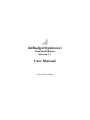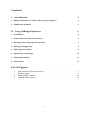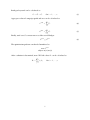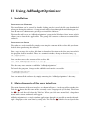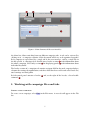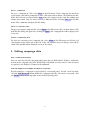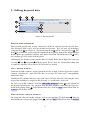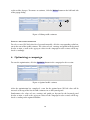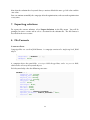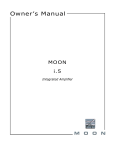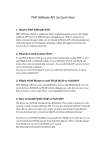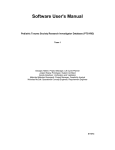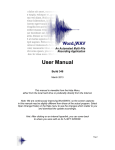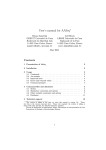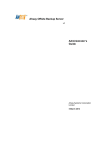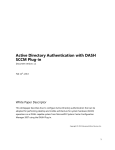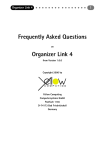Download AdBudgetOptimizer User Manual
Transcript
AdBudgetOptimizer
Standard Edition
Version 1.1
User Manual
©2014 Andreas Dopfer
Contents
I.
Introduction
3
1. Budget Allocation in Online Advertising Campaigns
3
2. Mathematical Model
4
II. Using AdBudgetOptimizer
6
1. Installation
6
2. Main elements of the user interface
6
3. Working with campaign files and tabs
7
4. Editing campaign data
8
5. Editing keyword data
9
6. Optimizing a campaign
10
7. Exporting solutions
11
8. File Formats
11
List of Figures
1.
2.
3.
4.
Main elements of the user interface
Keyword panel . . . . . . . . . . . .
Editing traffic estimates . . . . . . .
Optimal traffic estimate . . . . . . .
2
.
.
.
.
.
.
.
.
.
.
.
.
.
.
.
.
.
.
.
.
.
.
.
.
.
.
.
.
.
.
.
.
.
.
.
.
.
.
.
.
.
.
.
.
.
.
.
.
.
.
.
.
.
.
.
.
.
.
.
.
.
.
.
.
.
.
.
.
.
.
.
.
.
.
.
.
.
.
.
.
.
.
.
.
.
.
.
.
.
.
.
.
7
9
10
10
I Introduction
1. Budget Allocation in Online Advertising Campaigns
AdBudgetOptimizer is a program for determining optimal budget allocation strategies in
bid-based pay-per-click (PPC) advertising campaigns.
In PPC campaigns, advertisers select keyword phrases for which they want to show ads
on content pages or search engine result pages. They then pay for each click they receive
through their ads.
In order for an ad to get displayed, the advertiser beforehand needs to specify the highest
price per click he or she is willing to pay (hereinafter: “maximal cost-per-click bid”, abbreviated “max-CPC-bid”). The higher the bid, the better the placement on the target page and
the higher the likelihood for the ad being clicked on, leading to a higher number of total
clicks per day. The actual price for a received click is usually calculated by taking into account the bid of the next highest bidder, therefore it is mostly lower than the bid value, and
it may be different for each individual click.
The advertiser can specify a budget for the total cost of a keyword per day. If the budget is
exhausted, no more ads are shown for that keyword, thereby limiting the total number of
received clicks per day. Thus, the total number of clicks per day and the average cost per
click depend on the max-CPC-bid value (how much to spend at most for each click) as well
as on the daily budget (how much to spend at most for all clicks together).
The expected value of the total cost per keyword and day can be calculated by multiplying
the expected number of clicks by the expected value of the average cost per click. Advertising networks usually provide tools for estimating how many clicks per day a given
max-CPC-bid value will generate and how much each click will cost on average.
To determine appropriate max-CPC-bid and budget values for a keyword, the advertiser
needs to take into account how much earnings each click generates on average.
Estimates for earnings per click are usually derived from historical data and may e.g. be
calculated by dividing total profit resulting from a single keyword (not taking into account
PPC advertising cost) by the total number of clicks received through that keyword.
For a given max-CPC-bid value, expected profit per click can be calculated as the difference
between average earnings and average cost per click. For one single keyword, it is optimal
to select a max-CPC-bid value for which daily profit, i.e. the number of clicks times profit
per click, is maximal.
However, simultaneously determining optimal max-CPC-bid values for multiple keywords
becomes a challenging optimization problem, if total cost are constrained by a budget.
3
AdBudgetOptimizer determines solutions for this problem based on the optimization model
outlined in the next section.
2. Mathematical Model
The optimization problem consists of selecting max-CPC-bid values for all keywords in such
a way that total profit is maximized.
Since a max-CPC-bid value corresponds to a particular number of clicks per day as well as to
a particular average-cost-per-click value, expected cost and earnings per day can be calculated unambiguously for every given bid value. Consequently, the optimization problem of
selecting optimal bid values can be reformulated as one of selecting optimal cost/profit combinations. The key idea is to construct an approximation of the feasible region of cost/profit
combinations from a finite set of “traffic estimates”, where a traffic estimate means a combination of a max-CPC-bid value, a corresponding number of clicks, and an average-cost-perclick value.
Formally, the optimization model represents an advertising campaign, which consists of n
keywords and an overall budget C max . For each keyword i, an earnings-per-click value ei
and a set of mi traffic estimates must be given. Each traffic estimate j consists of a maxCPC-bid value bij and corresponding values for the number of clicks xij and for the average
cost per click aij .
The goal is to set a max-CPC-bid value Bi and a budget Ci for each keyword i, so that overall
profit P is maximized. The budget value Ci corresponds to the estimated cost of all clicks
received through keyword i.
For each keyword i, cost Ci and earnings Ei can be calculated as:
Ci =
mi
X
aij xij vij
for i = 1, . . . , n
(1)
for i = 1, . . . , n
(2)
j=1
Ei =
mi
X
ei xij vij
j=1
The variables vij are auxiliaries, whose values correspond to the fractions by which each
traffic estimate j is represented in the solution of keyword i. The following constraints
apply:
0 ≤ vij ≤ 1
for i = 1, . . . , n, j = 1, . . . , mi
(3)
mi
X
vij = 1
for i = 1, . . . , n
j=1
4
(4)
Profit per keyword can be calculated as:
Pi = E i − C i
for i = 1, . . . , n
(5)
Aggregate values of campaign profit and cost can be calculated as:
P
total
=
n
X
Pi
(6)
Ci
(7)
i=1
C
total
=
n
X
i=1
Finally, total cost C total must not exceed the overall budget:
C total ≤ C max
The optimization probem can then be formulated as
max P total
subject to (1) to (8)
After a solution is determined, max-CPC-bid values Bi can be calculated as
Bi =
mi
X
vij bij
for i = 1, . . . , n
j=1
5
(8)
II Using AdBudgetOptimizer
1. Installation
Installing on Windows
The installation can be started by double-clicking on the icon of the file you downloaded
when purchasing the software. A setup wizard will lead you through the installation process.
You do not need administrative privileges to install the software.
The installer will create an "AdBudgetOptimizer" group in the Windows "Start" menu, which
allows you to launch the application. The group also contains a shortcut to uninstall the
software.
Installing on Linux
The software can be installed by simply extracting the contents of the archive file you downloaded when purchasing the software.
First, copy or move the archive file from its download location to the directory into which
the program shall be installed. Then, in a terminal window, change to that directory, e.g.
cd ~/myprograms
You can then extract the contents of the archive file:
tar -xzvf AdBudgetOptimizer-1.1.tar.gz
The directory now contains a subfolder “AdBudgetOptimizer”.
To launch the program, change to this subfolder and run the executable:
cd AdBudgetOptimizer/
./adbudgetoptimizer
You can uninstall the software by simply removing the “AdBudgetOptimizer” directory.
2. Main elements of the user interface
The main elements of the user interface are shown in Figure 1. At the top of the window, the
Title bar A shows the file name of the currently active campaign tab (see below). The Menu
bar B is located directly below the Title bar. When you click on a menu label, a dropdown
menu with various commands will appear.
AdBudgetOptimizer is a single window application, though it is possible to work with multiple campaigns at the same time by using tabs. The Tab bar C , which is located just below
6
Figure 1: Main elements of the user interface
the Menu bar, allows switching between different campaign tabs. A tab can be activated by
clicking on it. A campaign contains all the keywords which are to be optimized together.
Each campaign is represented by a single tab in the user interface, and by a single file in
the file system. A campaign tab is divided into a header section D , with information about
the whole campaign, and a body section E for displaying panels F with information about
individual keywords.
The header section of a campaign tab contains an input field for the total campaign budget,
a button for starting the optimization, and three fields for the overall result values total cost,
total earnings and total profit.
Each keyword panel contains a header
estimates H .
E
and, to the right of the header, a list of traffic
3. Working with campaign files and tabs
Create a new campaign
To create a new campaign, select New in the File menu. A new tab will appear in the Tab
bar.
7
Save a campaign
To save a campaign to a file, select Save in the File menu. If the campaign has not been
saved before, you will be prompted to enter a file name and to choose a location for the file.
If the file has been saved previously, Save writes the changes to the same file without any
further interaction. You can always save to a different file by selecting Save as in the File
menu. This command will open the file dialog.
Open a campaign file
To open an existing campaign file, select Open in the File menu. You can then choose a file
with the file dialog and open it by clicking on Open. The campaign file will be displayed in
a new tab.
Close a campaign file
To close the currently active campaign tab, select Close in the File menu or click the red
close button on the right side of the tab. If the tab contains unsaved changes, you will be
asked if the modifications should be saved or discarded.
4. Editing campaign data
Set a campaign budget
You can enter the overall campaign budget into the text field labeled “Budget” within the
header in the campaign tab panel. If this field is left blank, or if you enter a value less than
or equal to 0, the budget is assumed to be unlimited.
Add or remove keywords to/from a campaign
Each keyword in a campaign is represented by a keyword panel. To add a new keyword,
click the Add Keyword button within the campaign tab body. To remove a keyword, click
the Delete button in the top right corner of the keyword panel.
8
5. Editing keyword data
Figure 2: Keyword panel
Edit keyword parameters
The keyword panel header section contains five fields for entering keyword specific data.
The first three fields can be used to identify the keyword. You can enter an advertising
campaign ID in 1 (see Figure 2), a keyword group ID in 2 and/or a keyword ID in 3 . The
field 4 is used for the actual textual description of the keyword. None of the aformentioned
fields requires special format, and they may also be left blank. The mandatory field 5 stores
the earnings-per-click-value of the keyword.
Additionally, the header section contains three read-only fields which display the expected
earnings 6 , cost 7 and profit 8 of the keyword. These values are calculated by taking into
account the currently selected max-CPC-bid-value (see below).
Add a traffic estimate
In the list of traffic estimates, to the right of the header section, each row represents a single
estimate consisting of a max-CPC-bid-value, an average-CPC-value and a corresponding
number of clicks.
Initially, the list contains only one entry with a max-CPC-bid-value of 0. Selecting this entry
means that no budget is assigned to the keyword, i.e. it will not be used at all.
To add a new traffic estimate, click the Add traffic estimate button 9 at the bottom of
the keyword panel header. You can then enter the three required values into the respective
fields of the popup dialog 10 at the bottom of the list. Click the Save button when done, or
Cancel to discard the entry.
Edit or delete a traffic estimate
To change the values of a traffic estimate, click its corresponding ... (edit) button 11 . You can
then modify the values in the popup dialog 12 . Click the Save button when done, or Cancel
9
to discard the changes. To remove an estimate, click the Delete button on the left hand side
of the popup dialog.
Figure 3: Editing traffic estimates
Select a bid value manually
To select a max-CPC-bid-value for a keyword manually, click the corresponding radio button in the row of the traffic estimate. The values of cost, earnings and profit in the keyword
header section, as well as the aggregate values in the campaign header section, will be updated accordingly.
6. Optimizing a campaign
To start the optimization, click the Optimize button in the campaign header section.
Figure 4: Optimal traffic estimate
After the optimization has completed, a row for the optimal max-CPC-bid value will be
inserted at the top of the list of traffic estimates in each keyword panel.
Furthermore, the values of cost, earnings and profit per keyword in the keyword panel
header section, as well as the aggregate values in the campaign header section, will be updated according to the optimal solution.
10
Note that the solution for a keyword always consists of both the max-cpc-bid-value and the
cost-value.
You can continue to modify the campaign after the optimization, and restart the optimization
at any time.
7. Exporting solutions
To export the current solution, select Export Solution in the File menu. You will be
prompted to enter a name and to select a location for the solution file. The file format is
described in the next section.
8. File Formats
Campaign Files
Campaign files are saved in JSON format. A campaign consists of a single top-level JSON
object:
{
"keywords": [ KEYWORD+ ] | [],
"budget": float
}
A campaign object has two fields: a budget field of type float, and a keywords field,
which stores an array of keyword objects.
Each keyword object has the following structure:
KEYWORD := {
"campaign_id": string,
"adgroup_id": string,
"keyword_id": string,
"description": string,
"avg_epc": float,
"cost": float,
"earnings": float,
"profit": float,
"clicks": float,
"max_cpc": float,
"estimates": [ TRAFFIC_ESTIMATE+ ] | [],
"optimal_estimate": TRAFFIC_ESTIMATE | null,
"active": int
}
11
The fields campaign_id, adgroup_id, keyword_id and description contain the
respective values which identify the keyword, and the field av_epc is used to store the
value of the average earnings per click.
The fields cost, earnings, profit, clicks and max_cpc store the respective result
values of the corresponding keyword.
The list of user-provided traffic estimates is stored as an array of traffic estimate objects in
the field estimates. The optimal estimate ist stored separately in optimal_estimate.
The integer value in active indicates which traffic estimate is currently selected. A value
of −1 represents the optimal estimate, a value of 0 stands for the estimate with a max-CPCbid value of zero, and a value greater than or equal to 1 corresponds to the index of one of
the user-provided traffic estimates in the array field estimates.
A traffic estimate object consists of three float fields:
TRAFFIC_ESTIMATE := {
"max_cpc": float,
"avg_clicks": float,
"avg_cpc": float
}
Solution Files
Solution files are saved in semicolon delimited CSV format with the following columns:
1. CampaignId
2. GroupId
3. KeywordId
4. Description
5. Cost
6. Earnings
7. Profit
8. Clicks
9. Max CPC
The first row contains the columns names, and each subsequent row represents the solution
of a single keyword.
12