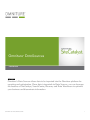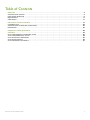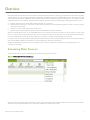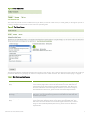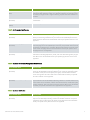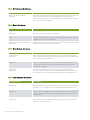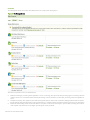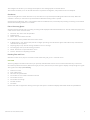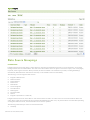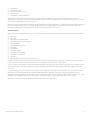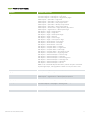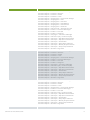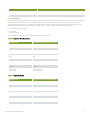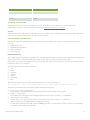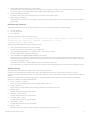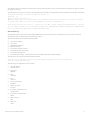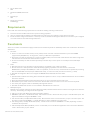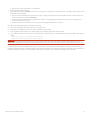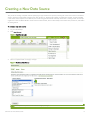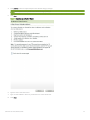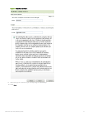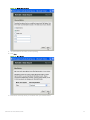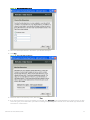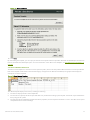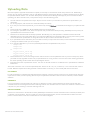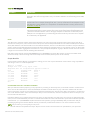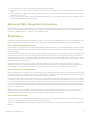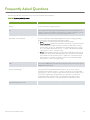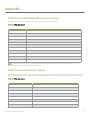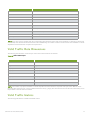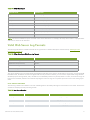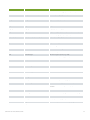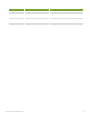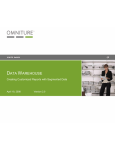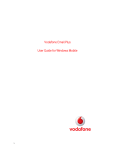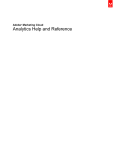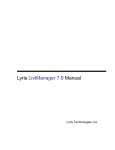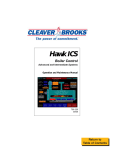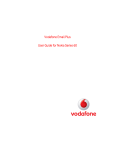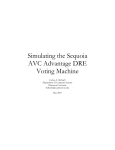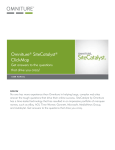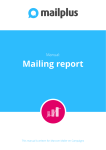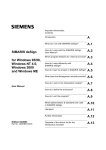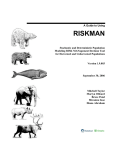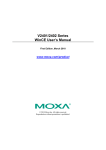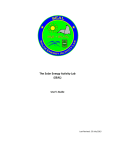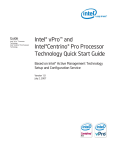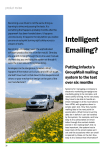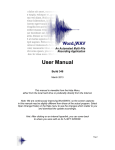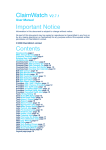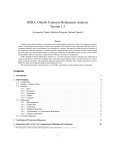Download data sources.fm
Transcript
SiteCatalyst
v 12.2 Module
Omniture
DataSources
®
Yo! Need new text here!!! -- and a new logo -->
USER GUIDE
USER MANUAL
OVERVIEW
Omniture’s Data Sources allows data to be imported into the Omniture platform for
reporting and optimization. Once data is imported via Data Sources, you can leverage
the features of SiteCatalyst, SearchCenter, Discover, and Data Warehouse to optimize
your business and disseminate information.
SITECATALYST DATA SOURCES GUIDE
1
Table of Contents
OVERVIEW . . . . . . . . . . . .
ACCESSING DATA SOURCES .
DATA SOURCE GROUPINGS .
REQUIREMENTS . . . . . . . . . .
CONSTRAINTS . . . . . . . . . . .
.
.
.
.
.
.
.
.
.
.
.
.
.
.
.
.
.
.
.
.
.
.
.
.
.
.
.
.
.
.
.
.
.
.
.
.
.
.
.
.
.
.
.
.
.
.
.
.
.
.
.
.
.
.
.
.
.
.
.
.
.
.
.
.
.
.
.
.
.
.
.
.
.
.
.
.
.
.
.
.
.
.
.
.
.
.
.
.
.
.
.
.
.
.
.
.
.
.
.
.
.
.
.
.
.
.
.
.
.
.
.
.
.
.
.
.
.
.
.
.
.
.
.
.
.
.
.
.
.
.
.
.
.
.
.
.
.
.
.
.
.
.
.
.
.
.
.
.
.
.
.
.
.
.
.
.
.
.
.
.
.
.
.
.
.
.
.
.
.
.
.
.
.
.
.
.
.
.
.
.
.
.
.
.
.
.
.
.
.
.
.
.
.
.
.
.
.
.
.
.
.
.
.
.
.
.
.
.
.
.
.
.
.
.
.
.
.
.
.
.
.
.
.
.
.
.
.
.
.
.
.
.
.
.
.
.
.
.
.
.
.
.
.
.
.
.
.
.
.
.
.
.
.
.
.
.
.
.
.
.
.
.
.
.
.
.
.
.
.
.
.
.
.
.
.
.
.
.
.
.
.
.
.
.
.
.
.
.
.
.
.
.
.
.
.
.
.
.
.
.
.
.
.
.
.
.
.
.
.
.
.
.
.
.
.
.
.
.
.
.
.
.
.
.
.
.
.
.
.
.
.3
.3
.9
17
17
CREATING A NEW DATA SOURCE . . . . . . . . . . . . . . . . . . . . . . . . . . . . . . . . . . . . . . . . . . . . . . . . . . . . . . . . . . . . . 19
UPLOADING DATA . . . . . . . . . . . . . . . . . . . . . . . . . . . . . . . . . . . . . . . . . . . . . . . . . . . . . . . . . . . . . . . . . . . . . . . . . . 24
ADVANCED DATA INTEGRATION INSTRUCTIONS . . . . . . . . . . . . . . . . . . . . . . . . . . . . . . . . . . . . . . . . . . . . . . . . . . . . . 26
PREPARATION . . . . . . . . . . . . . . . . . . . . . . . . . . . . . . . . . . . . . . . . . . . . . . . . . . . . . . . . . . . . . . . . . . . . . . . . . . . . 26
FREQUENTLY ASKED QUESTIONS . . . . . . . . . . . . . . . . . . . . . . . . . . . . . . . . . . . . . . . . . . . . . . . . . . . . . . . . . . . . . 28
APPENDIX . . . . . . . . . . . . . . . . . . . . . . . . . . .
VALID CONVERSION DATA DIMENSION VALUES .
VALID CONVERSION EVENT VALUES . . . . . . . . . .
VALID TRAFFIC DATA DIMENSIONS . . . . . . . . . .
VALID TRAFFIC METRICS . . . . . . . . . . . . . . . . .
VALID WEB SERVER LOG FORMATS . . . . . . . . . .
SITECATALYST DATA SOURCES GUIDE
.
.
.
.
.
.
.
.
.
.
.
.
.
.
.
.
.
.
.
.
.
.
.
.
.
.
.
.
.
.
.
.
.
.
.
.
.
.
.
.
.
.
.
.
.
.
.
.
.
.
.
.
.
.
.
.
.
.
.
.
.
.
.
.
.
.
.
.
.
.
.
.
.
.
.
.
.
.
.
.
.
.
.
.
.
.
.
.
.
.
.
.
.
.
.
.
.
.
.
.
.
.
.
.
.
.
.
.
.
.
.
.
.
.
.
.
.
.
.
.
.
.
.
.
.
.
.
.
.
.
.
.
.
.
.
.
.
.
.
.
.
.
.
.
.
.
.
.
.
.
.
.
.
.
.
.
.
.
.
.
.
.
.
.
.
.
.
.
.
.
.
.
.
.
.
.
.
.
.
.
.
.
.
.
.
.
.
.
.
.
.
.
.
.
.
.
.
.
.
.
.
.
.
.
.
.
.
.
.
.
.
.
.
.
.
.
.
.
.
.
.
.
.
.
.
.
.
.
.
.
.
.
.
.
.
.
.
.
.
.
.
.
.
.
.
.
.
.
.
.
.
.
.
.
.
.
.
.
.
.
.
.
.
.
.
.
.
.
.
.
.
.
.
.
.
.
.
.
.
.
.
.
.
.
.
.
.
.
.
.
.
.
.
.
.
.
.
.
.
.
.
.
.
.
.
.
.
.
.
.
.
.
29
29
29
30
30
31
2
Overview
Omniture’s Data Sources allows data to be imported into the Omniture platform for reporting and optimization. Once data is imported
via Data Sources, you can leverage the features of SiteCatalyst, SearchCenter, Discover, and Data Warehouse to optimize your business
and disseminate information. Additionally, these products may be used to analyze this data either separate from, or in addition to, data
collected directly from your Web site. The Data Sources Manager provides a number of advantages, including the following. You can:
•
•
•
•
Integrate multi-channel or offline data with data collected on your web site
Collect data from web servers, call centers or other systems and import it into the Omniture platform to utilize conversion, pathing
and unique visitor analysis
Analyze your custom data with powerful analytic tools
Optimize keyword bid management based on offline lead fulfillment through SearchCenter
When you activate data sources, you are letting Omniture know of your intent to submit your data to its servers. After you create a data
source, you will be given an FTP location that you can use to upload your data source files. When you upload these files, the Omniture
servers automatically locate and process them. When the processing is complete, the data displays in your reports.
Each type of data source has separate formatting requirements.To assist you with correct formatting, the data source wizard provides you
with a downloadable template that will assist you with formatting your data source information.
Additionally, SiteCatalyst provides you with an interface to let you track your data source uploads to see processing status, error
messages, or other data.
Accessing Data Sources
To access Data Sources, log in to SiteCatalyst and click the Data Sources menu option.
Figure 1: SiteCatalyst Data Sources Manager
The Data Sources Manager has three tabs used to create, manage and view historical usage of Data Sources. Each tab is described in
detail here. Each tab provides Data Sources information relative to the selected report suite.
SITECATALYST DATA SOURCES GUIDE
3
Figure 2: Data Source Tabs
THE CREATE TAB
The Create tab provides access to all Data Source types. When you activate a data source, a wizard guides you through the process of
creating a template and will create an FTP location for uploading data.
Figure 3: The Create Screen
The following tables list and describe the data source types for each category. The column for data source type contains its grouping in
parenthesis. Data Source groupings are outlined in a separate section of this document. See “Data Source Groupings” on page 9.
Table 1: Web Site Usage Data Sources
DATA SOURCE TYPE
DESCRIPTION
SiteCatalyst Web Beacons
(N/A)
Web beacons consist of HTML and JavaScript code to generate a 1x1 pixel tag
on the web site pages which call remote data collection servers. Web beacons
represent the primary data collection method for SiteCatalyst. This data source
cannot be activated or removed through this interface. If you wish to change or
add a Web beacon data source, please contact an Omniture Representative.
Web Server Log Files
(Web Log)
Most Web servers generate log files that record every page served. Using this
data source, you can process the log files from most Web server data and add
this data to your reports.
SiteCatalyst Rollups
(N/A)
SiteCatalyst can "roll up" data from multiple sites into a single suite of reports.
These reports then reflect the activity across all the associated Web sites. This
data source cannot be activated or removed through this interface. If you wish to
change or add a SiteCatalyst Rollup data source, please contact an Omniture
Representative.
SITECATALYST DATA SOURCES GUIDE
4
DATA SOURCE TYPE
DESCRIPTION
ASI
(N/A)
By using the Segment Wizard, you can leverage SiteCatalyst's ASI technology to
build reports that reflect the activity of a particular segment. For example, using
the wizard you might create a segment showing only the visits that resulted in a
purchase.
SearchCenter Bulk Upload
(Standard)
This data source provides manual and excel-automated bulk uploads within
SearchCenter.
Traffic Data Source
(Traffic)
Allows the import of traffic data from external sources.
Table 2: Ad Campaign Data Sources
DATA SOURCE TYPE
DESCRIPTION
Generic Ad Server
(Standard)
This data source will allow you to integrate impressions and other top-line metrics
about your ad serving activities from your ad server into SiteCatalyst. This is the
generic ad server data source and should be used if your specific ad server is not
supported.
Generic Email Campaign Server
(Standard)
The email campaign data source allows the integration of metrics from your
email campaign server into SiteCatalyst. Commonly incorporated metrics include
the number of messages sent, messages delivered and messages read. This is the
generic email campaign data source and should be used if your specific email
campaign server is not supported.
Generic Pay-Per-Click Service
(Standard)
This data source will allow you to import data about your pay-per-click
performance including impressions, clicks, and costs. This is the generic pay-perclick data source and should be used if your specific pay-per-click service is not
supported.
Table 3: Customer Relationship Management Data Sources
DATA SOURCE TYPE
DESCRIPTION
Generic Call Center
(Standard)
The call center data source allows you to integrate information about your call
center into the SiteCatalyst reporting. Metrics more commonly imported include
the number of calls, time on the phone, the agent, and total sales. This data
source is the generic call center data source and should be used if your specific
call center software is not supported.
Generic Customer Support Application
(Standard)
This data source will facilitate the integration of information from your customer
support software into the SiteCatalyst reporting interface. It includes metrics such
as the number of new incidents, number of incidents resolved, and the time spent
resolving incidents. This is the generic customer support data source and should
be used if your specific customer service application is not supported.
Table 4: Customer Satisfaction
DATA SOURCE TYPE
DESCRIPTION
Generic Survey Data
(Standard)
This survey data source will allow you to integrate survey results from a thirdparty tool into SiteCatalyst showing overall how satisfied customers are by their
interactions with your site. This is the generic survey data source and should be
used if your specific survey data service is not supported.
SITECATALYST DATA SOURCES GUIDE
5
Table 5: Site Performance Data Sources
DATA SOURCE TYPE
DESCRIPTION
Generic Site Download Speed
(Standard)
This data source will integrate data from an application or service that tracks the
speed of your downloads with your SiteCatalyst data. This is the generic
download speed data source and should be used if your specific download speed
software or service is not supported.
Table 6: Generic Data Sources
DATA SOURCE TYPE
DESCRIPTION
Generic Data Source (Summary Data)
(Standard)
This generic data source should be used when there is no closer match to the
type of data you'd like to import into SiteCatalyst.
Generic Data Source (Full Processing)
(Full)
The generic full data source allows you to import log file data into SiteCatalyst.
This data will be processed as if it were received by Omniture servers at the time
specified (each hit receives a timestamp).
Generic Data Source (Transaction ID)
(Integration)
Use this data source to tie any offline event to an online event. The transaction ID
variable needs to be used for this to be possible.
Table 7: Online Purchase Data Sources
DATA SOURCE TYPE
DESCRIPTION
Product Returns
(Integration)
Import product return data and associate it with a purchase ID. Use this data
source to identify search engines, keywords, campaigns and other attributes that
are more likely to generate returns.
Product Cost
(Integration)
Use this data source to provide the actual cost of products purchased and
shipped from your site. Once cost or profit is associated with products, you can
accurately report on the most profitable campaigns, keywords and internal
promotions for your site.
Order Status
(Integration)
Use metrics to identify the status of every order made - including orders
canceled, shipped, completed, or deemed fraudulent. Order status reporting can
identify which acquisition methods generate the highest order completion rate.
Table 8: Leads and Quotes Data Sources
DATA SOURCE TYPE
DESCRIPTION
Lead Generation
(Integration)
For every lead generated on your site, upload information about the results of the
leads, including actual revenue generated. Once revenue is accurately attributed
to lead IDs, you can identify your most profitable campaigns and promotions.
Online Quote
(Integration)
If your site generates online quotes, followed up by offline transactions, use this
data source to record offline transaction revenue and other metrics. Once metrics
are provided you can identify the most profitable campaigns and promotions
leading to quotes.
Call Center Data
(Integration)
If your web site generates call center transactions, you can upload those
transactions to identify the situations (campaigns, promotions, etc.) that lead
customers to pick up the phone.
SITECATALYST DATA SOURCES GUIDE
6
MANAGE
The Manage tab shows all currently active Data Sources for a report suite. See Figure 4.
Figure 4: The Manage Screen
The links for each data source are described here.
•
•
•
Restart Processing: If processing has stopped due to errors or warnings, this option will start processing again. Processing continues
until the next error is encountered. When the Stop Processing on Errors checkbox is unchecked, processing continues regardless of
errors.
Complete Processing: This applies to the Full Processing Data Sources. When a file is uploaded, hitting this button tells the system
that all data has been uploaded and may be processed as if it is complete. Refer to the Full Processing section for more information.
Deactivate: Deactivating a Data Source will delete it. If any files on the server have begun to process, that processing will continue
until complete. Files that have not yet begun processing will not be processed.
SITECATALYST DATA SOURCES GUIDE
7
The Configure link will allow you to change the template or other settings specific to the Data Source.
The FTP Info link allows you to see the FTP information required for sending data, and provides access to the template.
Checkboxes
Stop Processing On Errors: When files have errors, those files are not processed (see Handling Files with Errors below). When this
checkbox is checked, no other files are processed until the Restart Processing button is pushed.
Stop Processing on Warnings: This is only available to Full Process Data Sources, and will stop all processing if a warning is encountered.
See the Full Processing section for more details.
Files in Processing Queue
Any files received in the last week or currently processing will be displayed underneath the Data Source. This list outlines the purpose and
values of each column in the list of files.
•
•
•
File Name: The name of the file uploaded
Data Received…
Status: The current status of the file.
Here is a definition of the possible states in the status column
•
•
•
•
•
In Queue (step 1 of 3): The file exists, but has not begun processing. If the file doesn’t appear within 30 minutes, check that the
associated .fin file is present
Preparing (step 2 of 3): The file is being checked for errors or warnings
Processing (step 3 of 3): The file is being processed
Failed: The file was not processed due to errors
Success: The file was completely processed
Handling Files with Errors
When files contain errors, they are moved into a folder called “files_with_errors” on the FTP server
FILE LOG
The file log displays information about all of your previously submitted data sources. It has a search feature that lets you search for
information by Data Source Name, Data Source Type, file name, date received, or status. Figure 5 displays a sample image of a log file.
The log file screen displays the following:
•
•
•
•
•
•
•
•
Data source name
Type of data source
File names for uploaded files
The number of rows of data in the data source file
The number of errors
The number of warnings
The date received
The status
Several of the links are hyper links. Clicking on the hyper links opens a window that displays related data about the uploaded files.
SITECATALYST DATA SOURCES GUIDE
8
Figure 5: Log File
Data Source Groupings
INTEGRATION
Integration Data Sources allow offline or multi-channel or internally processed data to be tied to an online transaction. For example,
leads generated online are fulfilled offline. This data source allows offline metrics to appear in Conversion reports, such as campaigns,
keywords, search engines and eVars. Once processed, this data is available in all of Omniture’s products, including SiteCatalyst,
SearchCenter, Data Warehouse and Discover. Data may not be available in Discover immediately.
The following is a list of integration data sources.
•
•
•
•
•
•
•
•
•
•
•
Integration Data Sources
Online Purchases
Product Returns
Product Cost
Order Status
Leads and Quotes
Lead Generation
Online Quote
Call Center Data
Generic
Integration (Transaction or Visitor ID)
Integration Data Sources also allow offline or multi-channel data to be tied to an online visitor. The connection between offline and
online data is made via a transaction ID. If a transaction ID submitted more than once, only the first will be recorded. When uploading
an Integration Data Source file, the transactionID column must be specified.
The following methods may be used to record transaction IDs:
•
JavaScript
SITECATALYST DATA SOURCES GUIDE
9
•
•
•
•
•
ActionSource
Data Insertion API
Full Processing Data Source
Mobile tracking
Image beacon without JavaScript
Transaction IDs should be recorded with the transactionID variable, available in version H.10 of the JavaScript file and 1.3 of
ActionSource. This variable may be up to 100 characters long and contain an alphanumeric value. Similar to server calls, each unique
transaction ID submitted will incur a processing fee.
Omniture stores Transaction IDs for 90 days by default. After 90 days, any data uploaded to a deleted transaction ID will be attributed to
None in the reports listed above. If you require that Omniture store transaction IDs for a longer period of time, please contact an
Omniture representative to change the number of days for which transaction IDs are stored.
Affected Reports
When you upload an integration data source, it updates several reports automatically. The following list identifies the affected reports:
•
•
•
•
•
•
•
•
•
•
•
•
•
Campaign
eVar1-50
Paid, Natural and All Keywords
Paid, Natural and All Search Engines
Referring Domain
Original Referring Domain
Entry Page
Visit Number
Customer Loyalty*
Days Since First Purchase*
Days Since Last Purchase*
Products**
Merchandising eVars associated with products***
* Metrics imported via data sources will be tied to the visit number and purchase number at the time the transaction ID was recorded.
However, purchase events recorded via data sources will not update a visitor's purchase or visit number.
** If no products are specified, the metrics and variables specified in the data source will be tied to any products on the page at the time
of the transactionID. If products are specified, only those products will be associated with variables and metrics supplied in the data
sources file.
*** Merchandising eVar values associated with products will be updated for the products updated (either those specified in the Data
Sources file, or those associated with the original transactionID). Metrics specified in the Data Sources file eVars that use Linear
allocation will not be updated via data sources. Likewise, Participation metrics are not available for offline events. In other words, events
populated via the Integration Data Source will not be counted in participation metrics for the page name or other reports.
Table 9 shows the reports that are affected by the metrics you use in your data sources.
SITECATALYST DATA SOURCES GUIDE
10
Table 9: Variable to Report Mapping
VARIABLE
REPORTS POPULATED
pageName
Conversion Reports > Path Reports > Page Value
Conversion Reports > Path Reports > Entry Page
Conversion Reports > Path Reports > Original Entry Pages
Traffic Reports > Site Traffic > Page Views
Traffic Reports > Site Traffic > Hourly Unique Visitors
Traffic Reports > Site Traffic > Daily Unique Visitors
Traffic Reports > Site Traffic > Monthly Unique Visitors
Traffic Reports > Site Traffic > Yearly Unique Visitors
Traffic Reports > Visitor Profile > Pages Viewed by Key Visitors
Traffic Reports > Segmentation > Most Popular Pages
Path Reports > Pages > Page Summary
Path Reports > Pages > Page Value
Path Reports > Pages > Most Popular Pages
Path Reports > Pages > Reloads
Path Reports > Pages > Click to Page
Path Reports > Pages > Time Spent on Page
Path Reports > Entries & Exits > Entry Pages
Path Reports > Entries & Exits > Exit Pages
Path Reports > Entries & Exits > Exit Links
Path Reports > Complete Paths > Full Paths
Path Reports > Complete Paths > Longest Paths
Path Reports > Complete Paths > Path Length
Path Reports > Complete Paths > Time Spent per Visit
Path Reports > Complete Paths > Single-page Visits
Path Reports > Advanced Analysis > Previous Page
Path Reports > Advanced Analysis > Next Page
Path Reports > Advanced Analysis > Previous Page Flow
Path Reports > Advanced Analysis > Next Page Flow
Path Reports > Advanced Analysis > PathFinder
Path Reports > Advanced Analysis > Fall-out
NOTE: In all of the Traffic Reports listed above, with the exception of the Most
Popular Pages Report, if the pageName variable is not set, the URL is used.
server
Traffic Reports > Segmentation > Most Popular Servers
pageType
Path Reports > Pages > Pages Not Found
channel
Conversion Reports > Site Path Reports > Site Section
Traffic Reports > Segmentation > Most Popular Site Sections
prop1 - prop20
Traffic Reports > Custom Insight > Custom Insight 1-20
campaign
Conversion Reports > Campaigns > Conversion & Averages
Conversion Reports > Campaigns > Tracking Code
state
Conversion Reports > Visitor Profile > States
zip
Conversion Reports > Visitor Profile > ZIP/ Postal Codes
SITECATALYST DATA SOURCES GUIDE
11
VARIABLE
REPORTS POPULATED
events
Conversion Reports > Purchases > Conversion & Averages
Conversion Reports > Purchases > Revenue
Conversion Reports > Purchases > Orders
Conversion Reports > Purchases > Units
Conversion Reports > Shopping Cart > Conversion & Averages
Conversion Reports > Shopping Cart > Carts
Conversion Reports > Shopping Cart > Cart Views
Conversion Reports > Shopping Cart > Cart Additions
Conversion Reports > Shopping Cart > Cart Removals
Conversion Reports > Shopping Cart > Checkouts
Conversion Reports > Custom Events > Custom Event 1-20
Conversion Reports > Products > Conversion & Averages
Conversion Reports > Products > Cross Sell
Conversion Reports > Products > Categories
Conversion Reports > Campaigns > Conversion & Averages
Conversion Reports > Customer Loyalty > Customer Loyalty
Conversion Reports > Sales Cycle > Days Before First Purchase
Conversion Reports > Sales Cycle > Days Since Last Purchase
Conversion Reports > Sales Cycle > Visit Number
Conversion Reports > Sales Cycle > Daily Unique Customers
Conversion Reports > Sales Cycle > Monthly Unique Customers
Conversion Reports > Sales Cycle > Yearly Unique Customers
Conversion Reports > Site Path > Page Value
products
Conversion Reports > Purchases > Conversion & Averages
Conversion Reports > Purchases > Revenue
Conversion Reports > Purchases > Orders
Conversion Reports > Purchases > Units
Conversion Reports > Shopping Cart > Conversion & Averages
Conversion Reports > Products > Conversion & Averages
Conversion Reports > Products > Cross Sell
Conversion Reports > Products > Categories
Conversion Reports > Campaigns > Conversion & Averages
Conversion Reports > Customer Loyalty > Customer Loyalty
Conversion Reports > Sales Cycle > Days Before First Purchase
Conversion Reports > Sales Cycle > Days Since Last Purchase
Conversion Reports > Sales Cycle > Visit Number
Conversion Reports > Sales Cycle > Daily Unique Customers
Conversion Reports > Sales Cycle > Monthly Unique Customers
Conversion Reports > Sales Cycle > Yearly Unique Customers
Conversion Reports > Site Path > Page Value
purchaseID
Conversion Reports > Purchases > Conversion & Averages
Conversion Reports > Purchases > Revenue
Conversion Reports > Purchases > Orders
Conversion Reports > Purchases > Units
Conversion Reports > Shopping Cart > Conversion & Averages
Conversion Reports > Products > Conversion & Averages
Conversion Reports > Products > Cross Sell
Conversion Reports > Customer Loyalty > Customer Loyalty
Conversion Reports > Sales Cycle > Days Before First Purchase
Conversion Reports > Sales Cycle > Days Since Last Purchase
Conversion Reports > Sales Cycle > Visit Number
Conversion Reports > Sales Cycle > Daily Unique Customers
Conversion Reports > Sales Cycle > Monthly Unique Customers
Conversion Reports > Sales Cycle > Yearly Unique Customers
Conversion Reports > Site Path > Page Value
eVar1 - eVar20
Conversion Reports > Custom Variables > Customer eVar 1-20
SITECATALYST DATA SOURCES GUIDE
12
VARIABLE
REPORTS POPULATED
linkName
Traffic Reports > Custom Insight > Custom Links
hier1 - hier5
Traffic Reports > Hierarchies > Hierarchy 1-5
FULL PROCESSING
Full processing allows data collected on any system to be processed as if it were collected by Omniture. This is often used to process data
collected via an internal Web server or an in-store kiosk. Every row in the file represents a page view or link click for a visitor. Full
processing data sources let you view pathing and correlation data. Full data sources are similar to submitting Web logs with a main
difference being that you can adjust the data in a full data source, where you cannot within a Web log data source.
Full Processing Data Source Types:
•
•
Standard
Full Processing
The following tables give the column name equivalents for full data sources.
Table 10: Supported Data Dimensions
COLUMN NAME
EQUIVALENT FOR FULL DATA SOURCES
date
date
category
product category
tracking code
campaign
product
products
state
state
zip
zip
channel
channel
evar 1...
evar 50
eVar 1...
eVar 50
evar 1 views ...
evar 50 views
eVar 1 instances ...
eVar 50 instances
Table 11: Supported Metrics
COLUMN NAME
EQUIVALENT FOR FULL DATA SOURCES
occurrences
***
price
revenue
orders
orders
quantity
units
product views
prodView
cart opens
scOpen
cart adds
scAdd
cart removes
scRemove
cart views
scView
SITECATALYST DATA SOURCES GUIDE
13
COLUMN NAME
EQUIVALENT FOR FULL DATA SOURCES
checkouts
scCheckout
clickthroughs
campaign instances
event 1 ...
event 80
event1 ...
event80
STANDARD DATA SOURCES
Standard Data Sources are used to record page views, visits, visitors, eVars or props. These are for conversion data only.
Standard data source types are documented in the data source “Data Source Groupings” on page 9.
TRAFFIC
Traffic data sources are used to import simple traffic metrics. For example, hits on a Web page or most visited page data. Traffic data
sources do not support conversion data, and cannot do data correlation.
WEB LOG FORMAT DESCRIPTIONS
Web Logs are used to import standard web server log files. Most common Web server log types are supported: These include the
following:
•
•
•
•
NCSA Common Log
NCSA Extended (Combined)
W3C Extended Log
Microsoft IIS Log
NCSA Common Log
This is a Web log format supported by most Web servers, including Apache and IIS. It contains only basic HTTP access information. The
common log is similar to the NCSA Combined log format except is does not contain the referral and user agent.
The Common log contains the requested resource and some other data, but does not have referral, user agent, or cookie information.
Information in the log is in a single file.
The following fields are found in the Common log:
•
•
•
•
•
•
•
host
rfc931
username
date:time
request
status code
bytes
The following example shows these fields populated with values in a common log file record:
111.112.113.114 - jdoe [17/Jun/2007:23:05:03 +0700] "GET /index.html HTTP/1.0" 200 1443
The following are descriptions of the fields in the fields in the Common log format:
•
host (111.112.113.114 in the example)
The IP address or host/subdomain name of the HTTP client that made the HTTP resource request.
•
rfc931 ("-" in the example)
The identifier used to identify the client making the HTTP request. If no value is present, a "-" is substituted.
•
username (jdoe in the example)
The username, (or user ID) used by the client for authentication. If no value is present, a "-" is substituted.
•
date:time timezone ([17/Jun/2007:23:05:03 +0700] in the example)
The date and time stamp of the HTTP request. (dd/MMM/yyyy:hh:mm:ss +-hhmm format. -hhmm is the time zone.) Some Web
servers may process the day as a single digit.
SITECATALYST DATA SOURCES GUIDE
14
•
request ("GET /index.html HTTP/1.0" in the example)
The HTTP request. The request field contains three pieces of information. The main piece is the requested resource (index.html).
The request field also contains the HTTP method (GET) and the HTTP protocol version (1.0).
•
status code (200 in the example)
The status is the numeric code indicating the success or failure of the HTTP request.
•
bytes (1443 in the example)
The bytes field is a numeric field containing the number of bytes of data transferred as part of the HTTP request, not including the
HTTP header.
NCSA Extended (Combined)
The NCSA Combined log format is the same as the Common log, except it has three optional additional fields:
•
•
•
The referral field
The user_agent field
The cookie field.
The following example shows the format of this log:
111.112.113.114 - jdoe [17/Jun/2007:23:05:03 +0700] "GET /index.html HTTP/1.0" 200 1443 "http://
www.omniture.com/" "Mozilla/5.0 (Windows; U; Windows NT 5.1; en-us)"
"USERID=JohnQPublic;IMPID=02468"
The following are descriptions of the three additional fields:
•
referrer ("http://www.omniture.com/" in the example)
The URL from which the user came to your site. (Optional)
•
user_agent Mozilla/5.0 (Windows; U; Windows NT 5.1; en-us) in the example)
The User’s Web browser and platform (Optional)
•
cookies ("USERID=JohnQPublic;IMPID=02468" in the example)
Cookies are pieces of information that the HTTP server may send to user with any requested resources. The client's browser may
store this file and send it back to the HTTP server if the browser accesses it later and makes additional resource requests. The HTTP
server can send multiple cookies.
Cookies use the form KEY = VALUE. Multiple values are separated by semicolons.
If your HTTP server is configured to log cookies, then it logs each cookie that the HTTP server contains for the requested resource.
W3C Extended Log
Microsoft Internet Information Server (IIS) 4.0 and 5.0 use this log file format.
A log file in the extended format has several lines that contain ASCII characters. Each contains either a directive or an entry.
Entries are a sequence of fields that relate to a single HTTP transaction. Fields are separated by white space. Blank fields are marked by
dashes “-”.
Directives record information about the logging process. Lines beginning with the # character annotate directives. The following
directives are defined in the W3C Extended format:
•
Version: <integer>.<integer>
The version of the extended log file format. This draft defines version 1.0.
•
Fields: [<specifier>...]
Lists a sequence of field identifiers that specify the information contained in each entry.
•
Software: string
Identifies the software that generated the log.
•
Start-Date: <date> <time>
The date and time when the log was started.
•
End-Date:<date> <time>
The date and time when the log was finished.
•
Date:<date> <time>
The date and time when the entry was added.
•
Remark: <text>
Comment information. Data recorded in this field is generally ignored by analysis tools.
SITECATALYST DATA SOURCES GUIDE
15
The directives Version and Fields are required and must precede all entries in the log. The Fields directive specifies the data recorded in
the fields of each entry.
The following is an example of a record in the extended log format that was produced by the Microsoft Internet Information Server (IIS):
#Software: Microsoft Internet Information Server 4.0
#Version: 1.0
#Date: 2005-10-19 21:11:29
#Fields: date time c-ip cs-username s-ip cs-method cs-uri-stem cs-uri-query sc-status sc-bytes
cs-bytes time-taken cs-version cs(User-Agent) cs(Cookie) cs(Referrer)
2005-10-19 21:11:29 206.175.82.5 - 208.201.133.173 GET /global/images/navlineboards.gif - 200 540
324 157 HTTP/1.0 Mozilla/4.0+(compatible;+MSIE+4.01;+Windows+95) USERID=JohnQPublic;+IMPID=02468
http://yourturn.rollingstone.com/webx?98@@webx1.html
Microsoft IIS Log
Microsoft IIS format is a fixed (non-customizable) ASCII format. It has more fields than the NCSA Common format has. Fields are
separated by commas. Blank fields are marked with a dash “-”.
The Microsoft IIS format includes the following fields:
•
•
•
•
•
•
•
•
The user's IP address
User name
Request date and time
HTTP status code
The number of bytes received.
The elapsed time of the request
The number of bytes sent
The action (for example, a download carried out by a GET command) and the target file.
The following is an example of a Microsoft IIS format file:
192.168.15.117,JQPublic,10/15/05,19:31:41,W3SVC2,Server21,10.100.34.211,4502,183,
4122,200,0,GET,Sunset02.jpg
The following is an explanation of the example:
•
Users IP address
192.168.15.117
•
User name
JQPublic
•
Date
10/15/05
•
Time
19:31:41
•
Service and instance
W3SVC2
•
Web server name
Server21
•
IP address of the Web server
10.100.34.211
•
Time taken in milliseconds
4502
•
Bytes received
183
•
Bytes sent
4122
SITECATALYST DATA SOURCES GUIDE
16
•
Service Status Code
200
•
Windows NT/2000 Status Code
0
•
Request type
GET
•
Target of the operation
Sunset02.jpg
Requirements
Ensure that each of the following requirements are met before enabling and using a Data Source:
•
•
•
Conversion must be enabled if Conversion reports are being populated.
eVars or events should be enabled in the Administration Console if they are needed to receive data sources data.
Events should be configured as Numeric or Currency events for Standard and Integration Data Sources. Events may be configured
as counter events for the Full Processing Data Source.
Constraints
There are a number of constraints that apply to Data Sources and data imported into SiteCatalyst. Each of the constraints is described in
detail below:
•
•
•
•
Size limits:
• There is no limit to the number of files you may submit, but the sum total of all files submitted may not exceed 50MB
(approximately 200,000 rows). For larger files, contact your Omniture representative.
• Each value in the data set imported into conversion variables (eVars) must not exceed a 100-character limit. Values longer than
100 characters are truncated to 100 characters in length.
• No more than 30 days of data should be uploaded per calendar day to ensure reports are not delayed in the SiteCatalyst
interface.
Dates
• Only data with current or past dates can be imported. Do not attempt to use a date in the future.
• All rows must have a date specified to enable SiteCatalyst graphing capabilities. The date must be in the format
MM/DD/YYYY (example: 06/15/2004). If a date is not specified, an error will occur, and the file will be rejected. Full processing
files use the ISO 8601 format (example: 2007-07-25 14:55), or Unix time format (seconds since January 1, 1970).
• Standard and integration data sources support the MM/DD/YYYY/HH/mm/SS format for dates.
General
• Uploaded data is added to the existing data in the Omniture platform. There is no way to differentiate between online and offline
data in the interface.
• Once uploaded, SiteCatalyst searches through the file for any errors and rejects any files with errors.
• Data fields may not contain commas or semi-colons. Records that contain a comma or semi-colon will not be imported.
• You cannot pass negative values into SiteCatalyst through Data Sources.
• Standard and Traffic Data Sources are not available in Data Warehouse or Discover.
Multi-Byte Support
All Data sources support multi-byte encoding. Whenever possible, Omniture detects the format of the incoming file and converts it if
necessary. The following encoding formats are supported:
• UTF-8 - The report suite MUST have UTF-8 localization enabled.
• ISO-8859-1 (aka Latin-1, aka Windows-1252) - Microsoft Excel saves in this format when you pick a "tab delimited" export. The
Report suite MUST be using the ISO-8859-1 locale.
• UTF-16 Little-endian, with Byte Order Mark (FF FE) - Microsoft Excel saves in this format when you pick a "unicode" export. The
file will be converted to ISO-8859-1 or UTF-8, depending on what is enabled for the report suite.
• UTF-16 Big-endian, with Byte Order Mark (EF FF) - The file will be converted to ISO-8859-1 or UTF-8, depending on what is
enabled for the report suite.
• UTF-8 with Byte Order Mark (EF BB BF) - This is non-standard, but a lot of Windows applications save in this format. WordPad
saves in this format if you pick "UTF-8".
SITECATALYST DATA SOURCES GUIDE
17
•
• UTF-16 with no byte-order mark is not supported.
Multi-byte support error handling
If you submit a UTF-8 or ISO-8859-1 file when your report suite is configured for the other format., depending on the situation, one
of the following will happen:
• The error could be detected during conversion, and you will get a message such as "Found bad character in file at position 18
while converting from UTF-8 to ISO-8859-1".
• If the conversion of the file results in garbled data, and this is caught during processing of the file, the error message varies
according to data source type).
• The file could be processed with no errors, but you will see garbled characters in the report.
Also, when uploading Web log files, consider the following:
•
•
•
•
The most useful reports are traffic reports such as page views.
Page names are displayed as the entire URL, including the query portion.
Every single file request appears as a separate page view, including style sheets and image files.
If you append information to the URL, some files appear as separate pages. For example, these URLs are recorded as two separate
pages:
/jokes/misc/snail_joke.html?userid=12345
/jokes/misc/snail_joke.html?userid=98765
WARNING: Data uploaded via Data Sources cannot be removed from the report suite. When in doubt, upload data sources to a
development or QA report suite. After it has been uploaded, the only way to remove erroneous data is to delete the entire report suite.
For data sources other than the Web server log files, the first step to importing data into SiteCatalyst is creating and downloading a
template. Once the template is created, populate it with data and upload the file to SiteCatalyst using an FTP utility (the upload process
may be automated, and may occur as frequently as desired). The process to import data is described in the next section.
SITECATALYST DATA SOURCES GUIDE
18
Creating a New Data Source
The process of creating a template includes specifying the type of data to be imported, selecting the events and conversion variables in
which to place the imported data. Note that if an eVar, Product, or Tracking Code variable is a destination variable, and the uploaded
values match values captured on the Web site, the events being uploaded would essentially add metrics to existing values. An example
might be to create an “Offline Orders” metric for the Products variable, which would already have Product Views, Checkouts, and Orders
as existing metrics.
To create a new data source
1.
Log in to SiteCatalyst.
2.
Click Data Sources.
Figure 6: Data Sources Link
3.
Select a template based on category and type.
Figure 7: Activate a Data Source
NOTE: The templates vary based on the selected category and type.
SITECATALYST DATA SOURCES GUIDE
19
4.
Click Activate. Follow the required steps for the selected category and type.
NOTE: The requirements vary based on the selected category and type.
5.
Click Next.
Figure 8: Data Source Activation Wizard
6.
Type the name of the data source.
7.
Type an email address to which any confirmations or notices will be sent.
8.
Click Next.
SITECATALYST DATA SOURCES GUIDE
20
Figure 9: Data Source Name
9.
Select the type of metric that you are importing into SiteCatalyst.
10. Click Next.
SITECATALYST DATA SOURCES GUIDE
21
Figure 10: Metric Type Selection
11. Set parameters for the metric you are importing.
12. Click Next.
Figure 11: Map Metrics
13. Describe the means by which you will break down your selected metrics.
SITECATALYST DATA SOURCES GUIDE
22
Figure 12: Describe Data Dimensions
14. Select the SiteCatalyst attribute to associate to your attribute description.
15. Click Next.
Figure 13: Select SiteCatalyst Attribute
16. Review the data on the summary screen, then click Save.
17. If you want to save this to your local computer as a template, click Download on the screen labeled step 7, shown in Figure 14. This
screen also gives you the information you need for accessing and uploading data to the FTP server. You should copy and store this
information in a safe location.
SITECATALYST DATA SOURCES GUIDE
23
Figure 14: Download Screen
18. Click Close.
By downloading the template, you can input your data into the template and then upload the data back into SiteCatalyst. Your data can
then be used within the SiteCatalyst reports. For more information on the data sources template, see “The Data Sources Template” on
page 24.
THE DATA SOURCES TEMPLATE
The data sources template is a .txt file that can be opened any editor, but is most easily edited in Microsoft Excel or another spreadsheet.
Data in the template varies based on the selected category and type from the Data Sources Wizard, The graphic below displays an
example of one of the templates.
Figure 15: Data Sources Template
The default template displays several lines, including the following.
•
•
•
The first line displays the title of the template file.
The second line (optional) lists the unique labels that were provided when setting up the template. Comments may be added to the
file by using the ‘#’ symbol.
The third line lists the SiteCatalyst variables that will be populated, and correspond to the labels in row two. The data can be copied
and pasted under the column headings.
SITECATALYST DATA SOURCES GUIDE
24
Uploading Data
Once the template is prepared with the data for upload, the next step is to send the file via FTP to ftp.omniture.com. Additionally, a
second “.fin” file must be uploaded in order to notify Omniture that the upload of the data file is complete. Omniture does not identify
the uploaded data file until the “.fin” file exists. After upload, the Data Sources Manager will display any errors encountered. When
uploading your data to the FTP server, it’s important to keep in mind the following points.
•
•
•
•
•
•
•
•
•
•
Your FTP username and password are unique. Anyone who has access to your username or password can upload data to your
report suite.
For security purposes, FTP accounts are closed after 30 days of inactivity.
If you lose your username and password, you can retrieve it by clicking Configure on the Data Sources Page for your particular data
set.
FTP accounts have a 50MB limit. All files submitted must not exceed this limit.
Do not forget to upload the .fin file, but do not upload it until your data has finished processing. SiteCatalyst will not process your
uploaded data until it receives the .fin file.
Omniture stores Transaction IDs for 90 days by default. After 90 days, any data uploaded to a deleted transaction ID will be
attributed to None in the reports listed above. If you require that Omniture store transaction IDs for a longer period of time, please
contact an Omniture representative to change the number of days for which transaction IDs are stored.
If you upload data sources data that is prior to the date on which your report suite was created, contact an Omniture representative
to change the oldest for which you can run reports.
If you upload multiple files to your account, SiteCatalyst loads them in alphabetical order, such as:
thing01.txt
thing02.txt
thing03.txt
or
log_2007-06-01_13:00.log
log_2007-06-01_13:15.log
log_2007-06-01_13:30.log
Files that need to be in correct chronological order must be named in correct alphabetical order to process correctly. They will be
processed correctly regardless of what order you uploaded them in as long as there is not more than a three minute gap between
the end of uploading one file and the start of uploading the next one.
Each Data Source has a separate FTP account. You can’t use the FTP account for one Data Source to upload data for a different
Data Source.
The format of the file is a set of columns separated by tabs. The file can be a .txt, .tsv, no extension, or one of several other common
formats. While the template for the files generates a limited number of columns, you can manually add columns and values.
FILE FORMAT
In order for Omniture to understand the data that has been prepared, it must be placed in a file with a very specific format. Also each
report suite into which you’ll be importing data will require a separate file. Data files contain 3 sections: Comments, Column Headers
and Data.
COMMENTS
It is a good practice to include several lines at the top of a data file to provide a general description of the file contents and other
comments. Each line containing this information must begin with the “#” character. There is no limit to the number of comment lines in
a file, but every line containing a comment must begin with “#”.
COLUMN HEADERS
The first non-comment line in the data file is used by SiteCatalyst to describe the contents of the data section of the file (see below) and
is called the “column headers”. This line consists of a series of tab separated entries, each of which describes the data in the same
position in the lines below it and each of which falls into one of three categories.
SITECATALYST DATA SOURCES GUIDE
25
Table 12: Data Categories
CATEGORY
DESCRIPTION
Date
This column is a required column and in the data section is used to time stamp each row of
information. The name is simply “Date”. Every row needs a valid date. Use the following format: MM/
DD/YYYY.
Data Dimensions
You can add any of the standard SiteCatalyst data dimension or reports that you wish to use to
describe each row. For example, Tracking Code, Evar 1, Evar 2, and Product are all examples of valid
data dimension column headers. For a complete list of valid data dimension names, please see the
“Appendix” on page 29.
Events (Metrics)
As described in the preparation section above, events are the way that SiteCatalyst quantifies metrics
and measurements. Event columns use the same names as the values passed to SiteCatalyst via the
s_events list in the data collection code on the page. Examples of valid events are Purchase, Event 1,
ScAdd, etc. For most applications, you will be using the custom events as your metrics. For a complete
list of valid events, see Appendix B.
DATA
The data section of the file contains all the actual information you wish to import and will usually make up the majority of the file. It
includes one record per line, where each record is made up of a series of tab-separated fields. It is the column headers (see the section
above) that define the order of these fields. In the most efficient data files, each line in the data section will reflect a unique combination
of date, and all involved data dimensions with the event values reflecting an aggregate value. It is not required, however, to upload data
files that have information aggregated in this fashion. It is also perfectly valid to upload “log style” data files in which each row contains
a single event or transaction with all describing data dimensions.
Date data columns must be in the format MM/DD/YYYY (i.e. 03/24/2004). The other data columns are much more flexible. Data
dimensions usually contain text strings and events usually contain numbers (decimal points are also allowed).
Sample Data File
Use the following sample data file as a template for creating your own. Put only one tab between column values. Using a spreadsheet
and saving as a .tsv or a .txt file simplifies this.
#This is a comment
#Sample data file for my report suite.
#Imported data for ad impressions applied to Event 6
Date
Tracking Code
Event 6
1/1/2003
NYT8453A
8754
1/1/2003
WSJ4453B
9492
1/1/2003
BHG44563
10553
1/2/2003
NYT8453A
6452
1/2/2003
WSJ4453B
7237
1/2/2003
BHG44563
9031
etc.
UPLOADING THE DATA TO THE FTP SERVER
After your data file has been prepared, you may upload it for processing. To start this process you must first activate a new data source.
This is done via the “Data Source” section of SiteCatalyst accessible via the tab at the very top of the online interface with the same
name. In this section you will see a list of data source categories and specific types. Pick the source that is most similar to your data and
click on the “Activate” button. Follow the wizard steps until you receive an FTP host, username and password. These are unique to your
account and to this data source.
Upload the data file you’ve prepared to the FTP server given you when activating your data source. You may use any alphanumeric file
name, but it is recommended that you follow a convention that includes the name of the destination report suite and the date uploaded
in the filename. (i.e. mysite20040301.txt) Once the file has been uploaded, you signal SiteCatalyst that your data file is ready for
processing by placing a file with the identical name of your data file, but with the file extension “.fin” at the end of the file name.
NOTE: Keep the following in mind regarding the FTP process.
• Your FTP username and password is unique. Anyone who has access to this information can upload data to your report suite.
SITECATALYST DATA SOURCES GUIDE
26
•
•
•
•
For security purposes, FTP accounts will be closed after 30 days of inactivity.
If, at any time, you lose your username and password you can retrieve it by clicking on the “configure” button on the data sources
page.
File size transfer limit is 50MB per file. If you need to transfer larger files, please break your data file into several smaller ones and
upload them one at a time.
Do not upload the .fin file until your data file has finished uploading. Also, do not forget to upload the .fin file. SiteCatalyst will not
process your uploaded data until it sees this file.
Advanced Data Integration Instructions
Omniture allows you to import external data into your Conversion and Traffic reporting. This data can then be viewed in conjunction with
the online data collected via the standard SiteCatalyst methods. Using this functionality correctly will allow you to add reports like “Ad
Impressions,” “Offline Revenue,” or “Returns” to your standard reports.
Preparation
Preparation is most important step to a successful data import. The end result of the preparation is to have a firm understanding of the
goals of importing the data, the reports involved, and to appropriately configure the Custom Insight Properties, eVars, and Events.
STEP 1: DEFINE METRICS/MEASUREMENTS
Before starting, review the goals of importing the additional data, and the actual metrics or measurements available. Examples might be:
Dollars of offline sales broken down by product, quantity of returned products also broken down by product, or ad impressions broken
down by campaign.
While each of these examples only has a single metric being imported and broken down by a single data series, you can actually import
several metrics and/or involve several data dimensions/series. However, each metric you wish to import will need to be “hosted” by a
SiteCatalyst event (usually one of the custom events). For example: You might choose to store offline orders in Custom Event 1 and Ad
Impressions in Custom Event 2. It is strongly recommended that you use new, empty events for offline data, but in rare cases it may be
appropriate to use a pre-existing event.
After determining your metric to event “mapping,” Omniture recommends you rename the appropriate slots. To do so, log into
SiteCatalyst and choose the Admin Console at the top of the SiteCatalyst user interface (you’ll need administrative permissions to do
this). Navigate to the Report Suites > Conversion> Success Events and give the events you’ve assigned appropriate names.
STEP 2: DEFINE THE DATA DIMENSIONS
After you’ve determined the metrics, take a look at the data you have available and decide the dimension or data series that the metric(s)
in question measure. If, for example, you are measuring ad impressions, your data dimension will most likely be tracking code. If you are
measuring offline sales, you’ll probably want to use product code as your dimension.
As briefly mentioned in Step 1 of this Preparation section, you aren’t limited to a single data dimension for each metric, but you will need
to be able to provide a value of each metric for each unique combination of values across the data dimensions. You may, for example,
want to import offline sales and include as data dimensions the product sold and the partner that sold it. You would then need to provide
one or more measurements of offline sales (like total dollars) for each combination of partner and product. Note that it is possible to
import just total metrics that cannot be broken down across any dimension. Commonly used data dimensions include products, tracking
codes, search keywords, etc.
While it is common to use pre-existing variables in this step, you can also define new data dimensions. Just as metrics are stored in
SiteCatalyst events, the data dimensions are stored in SiteCatalyst Custom Insight Vars. After choosing the slots to store any new
dimensions, don’t forget to title them appropriately through the settings page as described in Step 1.
STEP 3: DEFINE DATE RANGE
The last step is to review the date range for which you have data that you’d like to import. Omniture can accept imported data as early
as when you first deployed SiteCatalyst, and should be broken down by day.
Once you’ve completed these steps, preparation is complete and you are ready to create your data file and import it into the Omniture
Platform.
SITECATALYST DATA SOURCES GUIDE
27
Frequently Asked Questions
The following table lists and answers many of the most frequently asked questions.
Table 13: Frequently Asked Questions
QUESTION
ANSWER
How much does it cost to use the Data Source
feature?
There is a small fee to use this functionality. Consult with Omniture Live Support
for more information regarding pricing.
How do I include comments in my data source
file?
Each line that begins with a “#” sign denotes a comment. When you receive your
first template from SiteCatalyst using the Data Source Activation Wizard, it will
include a comment line with the column titles you provided. In addition, you can
add subsequent comment lines as long as they begin with a “#”.
How do I structure my data into something
SiteCatalyst can understand?
The easiest way is to use the Data Source Activation Wizard to create a template
and then download it. When adding additional columns or changing existing
columns keep in mind the following categories of data:
• Date: This is a required column and must be labeled “Date.”
• Data Dimensions: These are the descriptive elements of your data and should
not be variables that can be summed, but rather are descriptive in nature
such as names, places, etc. SiteCatalyst uses Tracking Code, Evar 1, Evar 2,
etc. to store these values (Note: Evar 1 = s_eVar1 in the SiteCatalyst HTML
code (replace s_ with s. if using H code)).
• Events: Unlike Data Dimensions, Events are the quantifiable metrics such as
Units Sold or Monthly Sales that SiteCatalyst can sum over time. SiteCatalyst
uses variables such as Purchase, Event 1, ScAdd, etc. to store these values
(Note: Event1, for example, is actually s_event1 in the SiteCatalyst HTML
code (replace s_ with s. if using H code)).
Do I need a date column in my spreadsheet
data?
Since many SiteCatalyst reports are keyed from the date column, this is required.
The format is MM/DD/YYYY. Standard and integration data sources also support
MM/DD/YYYY/HH/mm/SS.
Can I store data in existing SiteCatalyst variables
that I’m already using?
Omniture strongly recommends you select a set of new variables that you are not
currently using to import data using Data Sources. If you do not, and use
variables that are already in use (i.e. s_events=”checkout” for your Check Out
page (replace s_ with s. if using H code)), then this data will be overwritten. If you
are uncertain regarding the configuration of your data file, or would like to
understand whether a danger exists, consult Omniture Live Support. Once
existing data is overwritten it is extremely expensive and difficult to reverse.
Once uploaded, how do I delete data that was
imported using Data Sources?
Once uploaded, data that was imported using Data Sources cannot be deleted.
SITECATALYST DATA SOURCES GUIDE
28
Appendix
Valid Conversion Data Dimension Values
The following data dimension names may be used in the column header of the data file.
Table 14: Offline Data Import
COLUMN NAME
DESCRIPTION
Tracking Code Campaign
Tracking code name
Category
Category name
Channel
Channel name
evar1
eVar1 name
eVar2
eVar2 name
…
…
eVar20
eVar20 name
Product
Product name
State
State name
Zip
Zip name
Tracking Code Campaign
Tracking code name
NOTE: If a category is specified, then a product must also be specified. Additionally, the number of eVars available is contractdependent and varies between companies and report suites.
Valid Conversion Event Values
The following event names can be used in column headers. Use extreme caution when using any event other than the custom events.
Before using non-custom events in a data file, Omniture strongly recommends discussing your strategy with your Account Manager.
Table 15: Offline Data Import
COLUMN NAME
DESCRIPTION
Clickthroughs
Number of tracking code views
Cart Adds
Number of cart additions
Cart Opens
Number of cart opens
Cart Removes
Number of cart removals
Cart Views
Number of cart views
Checkouts
Number of checkouts
Event 1
Number of times event 1 occurred
Event 2
Number of times event 2 occurred
SITECATALYST DATA SOURCES GUIDE
29
COLUMN NAME
DESCRIPTION
…
…
Event 50
Number of times event 50 occurred
eVar1 Views
Number of times eVar1 was viewed
eVar2 Views
Number of times eVar2 was viewed
…
…
eVar20 Views
Number of times eVar20 was viewed
Price
Product price
Orders
Number of orders placed
Product Views
Number of product views
Quantity
Number of units sold
NOTE: If any View event is specified, then the corresponding data dimension (eVar) must also be specified. For example, if eVar2 views
are included, then eVar2 must also be listed with a value. Additionally, the number of custom events and eVar views available is contractdependent and varies between companies and report suites.
Valid Traffic Data Dimensions
The following data dimension names may be used in the column header of the data file.
Table 16: Offline Data Import
COLUMN NAME
DESCRIPTION
Channel
Channel name
Page
Page name
Property 1
Property 1 name
Property 2
Property 2 name
…
Property 50
Property 50 name
Server
Server name
Site Level
For the entire site
NOTE: The number of properties available is contract-dependent and varies between companies and report suites. Metrics can be
imported either at the site level or at the individual dimension level (e.g. Page). The dimensions chosen will drive the metrics that you can
import. Refer to the next section for details.
Valid Traffic Metrics
The following table lists the available valid traffic metrics.
SITECATALYST DATA SOURCES GUIDE
30
Table 17: Offline Data Import
COLUMN NAME
DESCRIPTION
Page Views
Number of page views
Hourly Visitors
Number of hourly unique visitors
Daily Visitors
Number of daily unique visitors
Weekly Visitors
Number of weekly unique visitors
Monthly Visitors
Number of monthly unique visitors
Quarterly Visitors
Number of quarterly unique visitors
Yearly Visitors
Number of yearly unique visitors
Visits
Number of visits
NOTE: The metrics available for import are based on the chosen dimensions. For example, the hourly visitors metric is only applicable if
‘Site Level’ is chosen as the dimension.
Valid Web Server Log Formats
The following table lists the available valid web server log formats. For detailed descriptions of these formats, “Web Log Format
Descriptions” on page 14.
Table 18: Offline Data Import Web Server Log Formats
COLUMN NAME
DESCRIPTION
NCSA Common Log
Apache Default
NCSA Extended (Combined)
Apache
W3C Extended Log
Used by IIS 4.0 and later
Microsoft IIS Log
Used by IIS 3.0 and earlier
The primary fields that are processed include the IP Address, Date/Time of the request, and the URL. In a few cases, such as the NCSA
Extended format, the Referrer and the User Agent Fields are also processed. However, you can view the imported data using standard
SiteCatalyst reports for Page Views, Visits, and Visitors. Since SiteCatalyst metrics are primarily based on cookies, and web server logs are
based on the IP address, Omniture recommends importing the web server logs into a separate report suite and not into existing report
suites.
DATA SOURCE VARIABLES
The following variables are available to use when submitting data to Site Catalyst through the various data sources. Table 19 shows the
variables for JavaScript and full processing formats.
Table 19: Data Source Variables
JAVASCRIPT VARIABLE
FULL PROCESSING COLUMN VARIABLE
DESCRIPTION
campaign
campaign
Conversion campaign tracking code.
channel
channel
Channel string (e.g. Sports Section).
currencyCode
currencyCode
Revenue currency code (e.g. USD).
eVar1 – eVar50
eVarN, i.e. <eVar2>…</eVar2>
Conversion eVar# string (e.g. Sports Section).
SITECATALYST DATA SOURCES GUIDE
31
JAVASCRIPT VARIABLE
FULL PROCESSING COLUMN VARIABLE
DESCRIPTION
events
events
Conversion event list (e.g. "purchase,event1").
hier1 – hier5
hierN, i.e. <hier2>…</hier2>
HierarchyN string (e.g. Yankees).
linkName
linkName
Name of link.
linkType
linkType
Type of link ("d", "e", or "o").
linkURL
linkURL
HREF of link.
pageName
pageName
Page Name.
pageType
pageType
Page Type ("Error Page").
pageURL
pageURL
Page URL (e.g. http://www.mysite.com/index.html).
products
products
Product list (e.g. "Sports;Ball;1;5.95").
prop1 – prop50
propN, i.e. <prop2>…</prop2>
Property# string (e.g. Sports Section).
purchaseID
purchaseID
Purchase ID number.
s_account
reportSuiteID
Report suite ID(s) to which to attribute the hit.
server
server
Server string.
state
state
Conversion state string.
zip
zip
Conversion zip code.
N/A
browserHeight
Browser height in pixels (e.g. 768).
N/A
browserWidth
Browser width in pixels (e.g. 1024).
N/A
charSet
N/A
clickAction
N/A
clickActionType
N/A
clickContext
N/A
clickContextType
N/A
clickSourceID
N/A
clickTag
N/A
colorDepth
Monitor color depth in bits (e.g. 24).
N/A
connectionType
Visitor's connection type ("lan" or "modem").
N/A
cookiesEnabled
Y or N for if the visitor supports first party session
cookies.
N/A
currencyCode
N/A
homePage
Y or N for if the current page is the visitor's homepage.
N/A
javaEnabled
Y or N -- does the visitor have Java enabled.
N/A
javaScriptVersion
JavaScript version (e.g. 1.3).
N/A
plugins
Semicolon separated list of Netscape plug-in names.
N/A
propN
SITECATALYST DATA SOURCES GUIDE
32
JAVASCRIPT VARIABLE
FULL PROCESSING COLUMN VARIABLE
DESCRIPTION
N/A
referrer
URL for page referrer.
N/A
resolution
Monitor resolution (e.g. 1024x768).
N/A
scXmlVer
SiteCatalyst XML request version number (e.g. 1.0).
N/A
timezone
Visitor's time zone offset from GMT in hours (e.g. -8).
N/A
visitorID
Visitor ID number.
SITECATALYST DATA SOURCES GUIDE
33