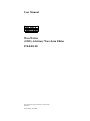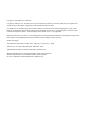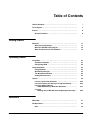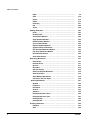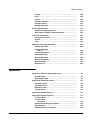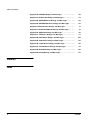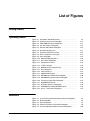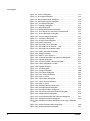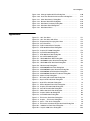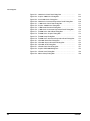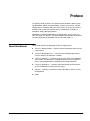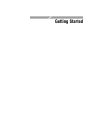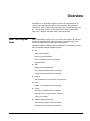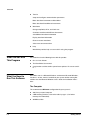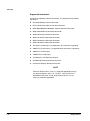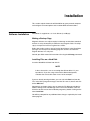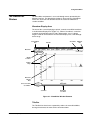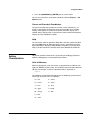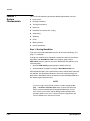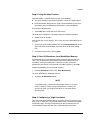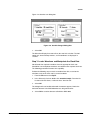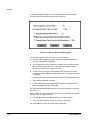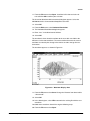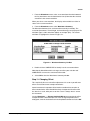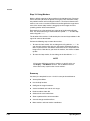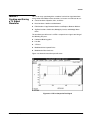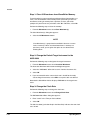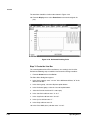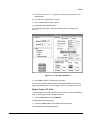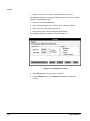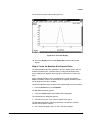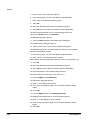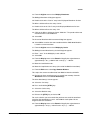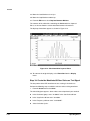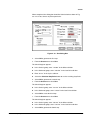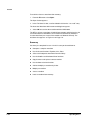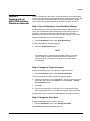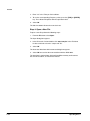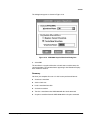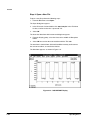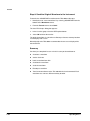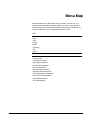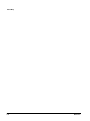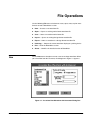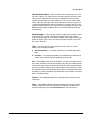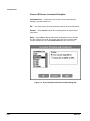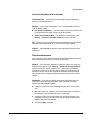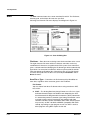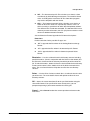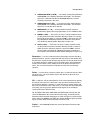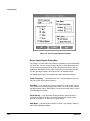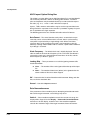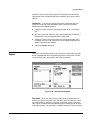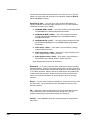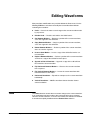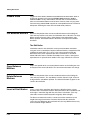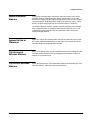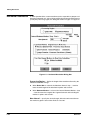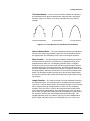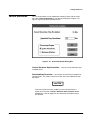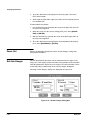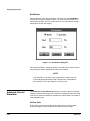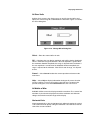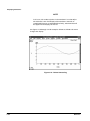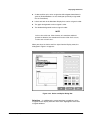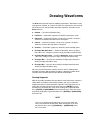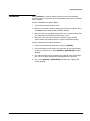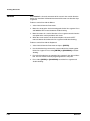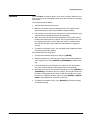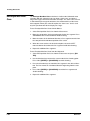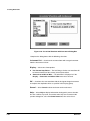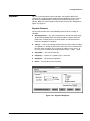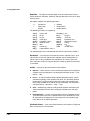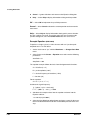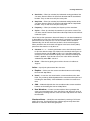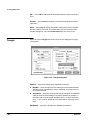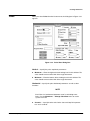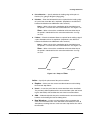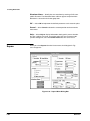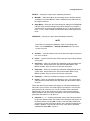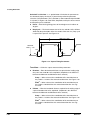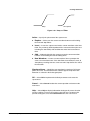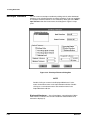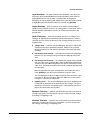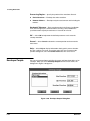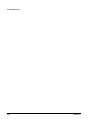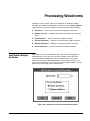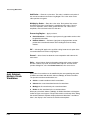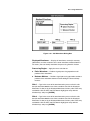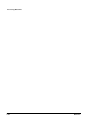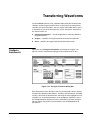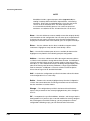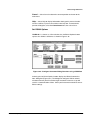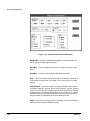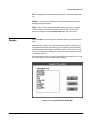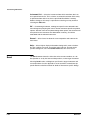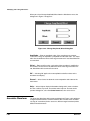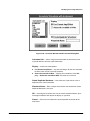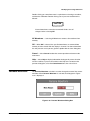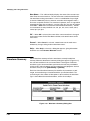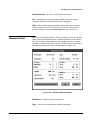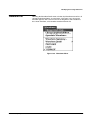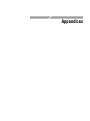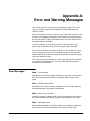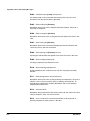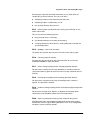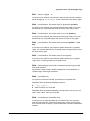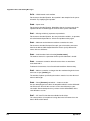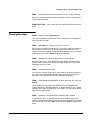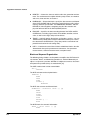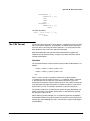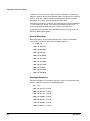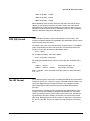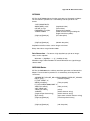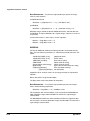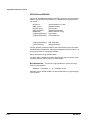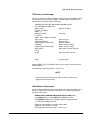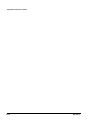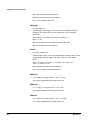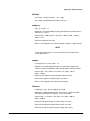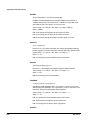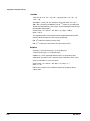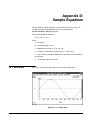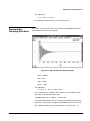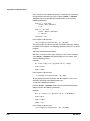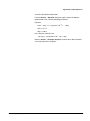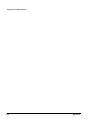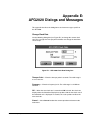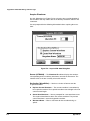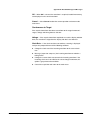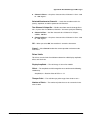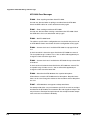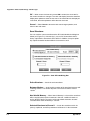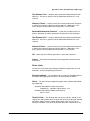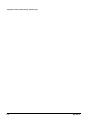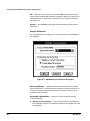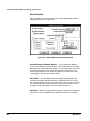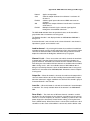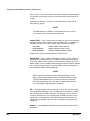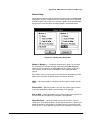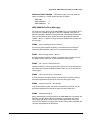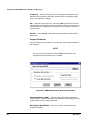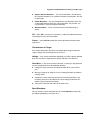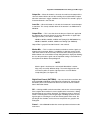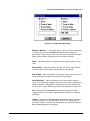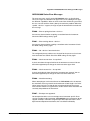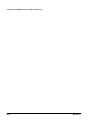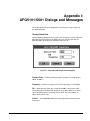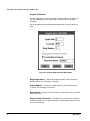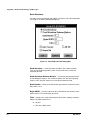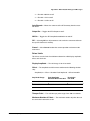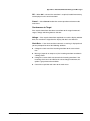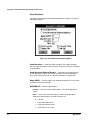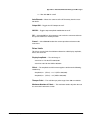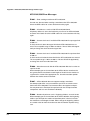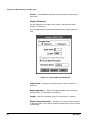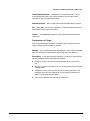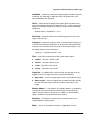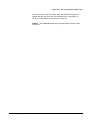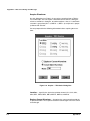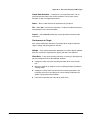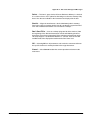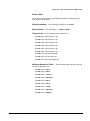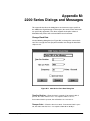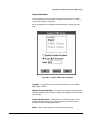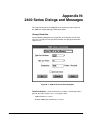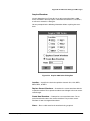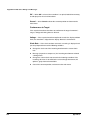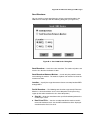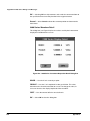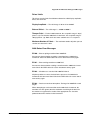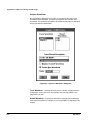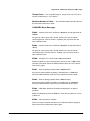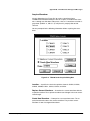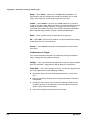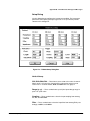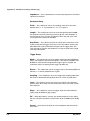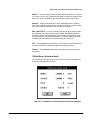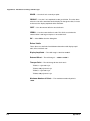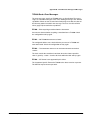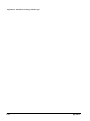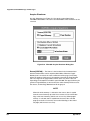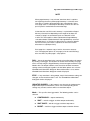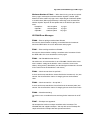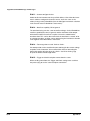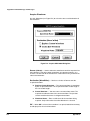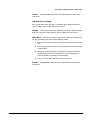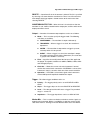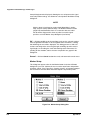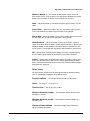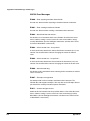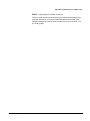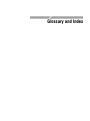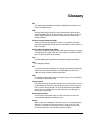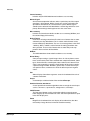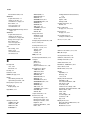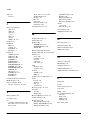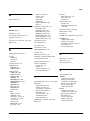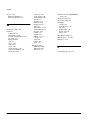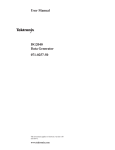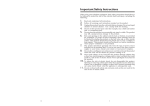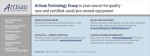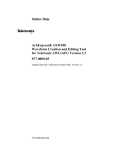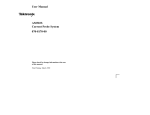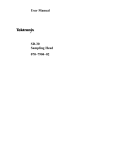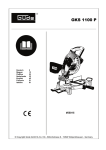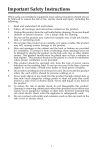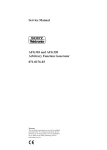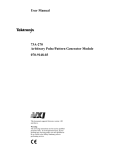Download User Manual WaveWriter (AWE) Arbitrary Waveform Editor 070
Transcript
User Manual WaveWriter (AWE) Arbitrary Waveform Editor 070-8401-08 This document supports software version 4.01E and above. First Printing: Jun. 2000 Copyright E Sony/Tektronix Corporation Copyright © Tektronix, Inc. All rights reserved. Licensed software products are owned by Tektronix or its suppliers and are protected by United States copyright laws and international treaty provisions. Use, duplication, or disclosure by the Government is subject to restrictions as set forth in subparagraph (c)(1)(ii) of the Rights in Technical Data and Computer Software clause at DFARS 252.227-7013, or subparagraphs (c)(1) and (2) of the Commercial Computer Software – Restricted Rights clause at FAR 52.227-19, as applicable. Tektronix products are covered by U.S. and foreign patents, issued and pending. Information in this publication supercedes that in all previously published material. Specifications and price change privileges reserved. Printed in the Japan Sony/Tektronix Corporation, P.O.Box 5209, Tokyo Int’l, Tokyo 100–31 Japan Tektronix, Inc., P.O. Box 1000, Wilsonville, OR 97070–1000 TEKTRONIX and TEK are registered trademarks of Tektronix, Inc. MS-DOS and Microsoft are registered trademarks of Microsoft Corporation. Windows and Windows 95 are trademarks of Microsoft Corporation. PC-AT is a trademark of International Business Machines, Inc. SOFTWARE WARRANTY SUMMARY Tektronix warrants that its software products will conform to the specifications in the documentation provided with the product, when used properly in the specified operating environment, for a period of three (3) months. The warranty period begins on the date of shipment, except that if the program is installed by Tektronix, the warranty period begins on the date of installation or one month after the date of shipment, whichever is earlier. If the software product does not conform as warranted, Tektronix will provide the remedial services as described in the documentation provided with the product. For products offered without documentation, Tektronix warrants that the media on which the software product is furnished and the encoding of the programs on the media will be free from defects in materials and workmanship for a period of three (3) months from the date of shipment. If any such medium or encoding proves defective during the warranty period, Tektronix will provide a replacement in exchange for the defective medium. Except as to the media on which the software product is furnished, the software product is provided as is" without warranty of any kind, either express or implied. Tektronix does not warrant that the functions contained in any software product will meet Customer's requirements or that the operation of the programs will be uninterrupted or errorĆfree. In order or obtain service under this warranty, Customer must notify Tektronix of the defect before the expiration of the warranty period and, for warranted products, make suitable arrangements for such service in accordance with the instructions received from Tektronix. If Tektronix is unable, within a reasonable time after receipt of such notice, to provide remedial service for warranted products or, for as is" products, to provide a replacement that is free from defects in materials and workmanship, Customer may terminate the license for the software product and return the software product and any associated materials for credit or refund. The above warranties shall not apply to any software product that has been modified or altered by Customer. Tektronix shall not be obligated to furnish service under this warranty with respect to any software product a) that is used in an operating environment other than that specified or in a manner inconsistent with the User Manual and documentation; or b) when the software product has been integrated with other software if the result of such integration increases the time or difficulty of analyzing or servicing the software product or the problems ascribed in the software product. THE ABOVE WARRANTIES ARE GIVEN BY TEKTRONIX WITH RESPECT TO THE LISTED PRODUCTS IN LIEU OF ANY OTHER WARRANTIES, EXPRESS OR IMPLIED. TEKTRONIX AND ITS VENDORS DISCLAIM ANY IMPLIED WARRANTIES OF MERCHANTABILITY OR FITNESS FOR A PARTICULAR PURPOSE. TEKTRONIX' RESPONSIBILITY TO PROVIDE REMEDIAL SERVICE WHEN SPECIFIED, REPLACE DEFECTIVE MEDIA, OR REFUND CUSTOMER'S PAYMENT, AS APPLICABLE, IS THE SOLE AND EXCLUSIVE REMEDY PROVIDED TO CUSTOMER FOR BREACH OF EITHER WARRANTY. TEKTRONIX AND ITS VENDORS WILL NOT BE LIABLE FOR ANY INDIRECT, SPECIAL, INCIDENTAL, OR CONSEQUENTIAL DAMAGES IRRESPECTIVE OF WHETHER TEKTRONIX OR THE VENDOR HAS ADVANCE NOTICE OF THE POSSIBILITY OF SUCH DAMAGES. NOTE: This page is only for customers in countries other than Japan. The next page is for Japanese customers. Table of Contents Table of Contents . . . . . . . . . . . . . . . . . . . . . . . . . . . . . . . . . . . . . . . . . . . . i List of Figures . . . . . . . . . . . . . . . . . . . . . . . . . . . . . . . . . . . . . . . . . . . . . . . v Preface . . . . . . . . . . . . . . . . . . . . . . . . . . . . . . . . . . . . . . . . . . . . . . . . . . . . . ix About this Manual . . . . . . . . . . . . . . . . . . . . . . . . . . . . . . . . . . . . . . . ix Overview . . . . . . . . . . . . . . . . . . . . . . . . . . . . . . . . . . . . . . . . . . . . . . . . . . . 1Ć1 What This Program Does . . . . . . . . . . . . . . . . . . . . . . . . . . . . . . . . . What You Get With This Program . . . . . . . . . . . . . . . . . . . . . . . . . . What You Need to Run This Software . . . . . . . . . . . . . . . . . . . . . . 1Ć1 1Ć2 1Ć2 Installation . . . . . . . . . . . . . . . . . . . . . . . . . . . . . . . . . . . . . . . . . . . . . . . . . . 2Ć1 Software Installation . . . . . . . . . . . . . . . . . . . . . . . . . . . . . . . . . . . . . Configuring GPIB . . . . . . . . . . . . . . . . . . . . . . . . . . . . . . . . . . . . . . . . 2Ć1 2Ć2 Using WaveWriter . . . . . . . . . . . . . . . . . . . . . . . . . . . . . . . . . . . . . . . . . . . 2Ć3 Using Windows . . . . . . . . . . . . . . . . . . . . . . . . . . . . . . . . . . . . . . . . . . WaveWriter Concepts . . . . . . . . . . . . . . . . . . . . . . . . . . . . . . . . . . . . The WaveWriter Window . . . . . . . . . . . . . . . . . . . . . . . . . . . . . . . . . . Setting Characteristics . . . . . . . . . . . . . . . . . . . . . . . . . . . . . . . . . . . 2Ć3 2Ć3 2Ć5 2Ć7 Tutorial . . . . . . . . . . . . . . . . . . . . . . . . . . . . . . . . . . . . . . . . . . . . . . . . . . . . . 2Ć9 Lesson 1 System Fundamentals . . . . . . . . . . . . . . . . . . . . . . . . . . Lesson 2 Creating and Saving a TV Signal Waveform . . . . . . . Lesson 3 Working with an AWG 2020 Arbitrary Waveform Generator . . . . . . . . . . . . . . Lesson 4 Working with a TDS 500 Series Digitizing Oscilloscope . 2Ć10 2Ć21 Getting Started Operating Basics 2Ć37 2Ć42 Reference WaveWriter (AWE) User Manual Menu Map . . . . . . . . . . . . . . . . . . . . . . . . . . . . . . . . . . . . . . . . . . . . . . . . . . 3Ć1 File Operations . . . . . . . . . . . . . . . . . . . . . . . . . . . . . . . . . . . . . . . . . . . . . . 3Ć5 New . . . . . . . . . . . . . . . . . . . . . . . . . . . . . . . . . . . . . . . . . . . . . . . . . . . . 3Ć5 i Table of Contents ii Open . . . . . . . . . . . . . . . . . . . . . . . . . . . . . . . . . . . . . . . . . . . . . . . . . . . Save . . . . . . . . . . . . . . . . . . . . . . . . . . . . . . . . . . . . . . . . . . . . . . . . . . . . Import . . . . . . . . . . . . . . . . . . . . . . . . . . . . . . . . . . . . . . . . . . . . . . . . . . Export . . . . . . . . . . . . . . . . . . . . . . . . . . . . . . . . . . . . . . . . . . . . . . . . . . Hardcopy . . . . . . . . . . . . . . . . . . . . . . . . . . . . . . . . . . . . . . . . . . . . . . . Exit . . . . . . . . . . . . . . . . . . . . . . . . . . . . . . . . . . . . . . . . . . . . . . . . . . . . . About . . . . . . . . . . . . . . . . . . . . . . . . . . . . . . . . . . . . . . . . . . . . . . . . . . . 3Ć8 3Ć12 3Ć14 3Ć19 3Ć21 3Ć22 3Ć22 Editing Waveforms . . . . . . . . . . . . . . . . . . . . . . . . . . . . . . . . . . . . . . . . . . 3Ć23 Undo . . . . . . . . . . . . . . . . . . . . . . . . . . . . . . . . . . . . . . . . . . . . . . . . . . . . Disable Undo . . . . . . . . . . . . . . . . . . . . . . . . . . . . . . . . . . . . . . . . . . . . Cut Between Markers . . . . . . . . . . . . . . . . . . . . . . . . . . . . . . . . . . . . Copy Between Markers . . . . . . . . . . . . . . . . . . . . . . . . . . . . . . . . . . . Delete Between Markers . . . . . . . . . . . . . . . . . . . . . . . . . . . . . . . . . . Insert at Start Marker . . . . . . . . . . . . . . . . . . . . . . . . . . . . . . . . . . . . . Replace Between Markers . . . . . . . . . . . . . . . . . . . . . . . . . . . . . . . . Append to End of Waveform . . . . . . . . . . . . . . . . . . . . . . . . . . . . . . Flip Horizontal Between Markers . . . . . . . . . . . . . . . . . . . . . . . . . . Flip Vertical Between Markers . . . . . . . . . . . . . . . . . . . . . . . . . . . . Horizontal Resolution . . . . . . . . . . . . . . . . . . . . . . . . . . . . . . . . . . . . Vertical Resolution . . . . . . . . . . . . . . . . . . . . . . . . . . . . . . . . . . . . . . . 3Ć23 3Ć24 3Ć24 3Ć24 3Ć24 3Ć24 3Ć25 3Ć25 3Ć25 3Ć25 3Ć26 3Ć29 Displaying Waveforms . . . . . . . . . . . . . . . . . . . . . . . . . . . . . . . . . . . . . . . 3Ć31 Redraw Dot . . . . . . . . . . . . . . . . . . . . . . . . . . . . . . . . . . . . . . . . . . . . . . Redraw Vector . . . . . . . . . . . . . . . . . . . . . . . . . . . . . . . . . . . . . . . . . . . Zoom In . . . . . . . . . . . . . . . . . . . . . . . . . . . . . . . . . . . . . . . . . . . . . . . . . Zoom Out . . . . . . . . . . . . . . . . . . . . . . . . . . . . . . . . . . . . . . . . . . . . . . . Set Axis Ranges . . . . . . . . . . . . . . . . . . . . . . . . . . . . . . . . . . . . . . . . . Autoscale Current Waveform . . . . . . . . . . . . . . . . . . . . . . . . . . . . . Show Crosshairs . . . . . . . . . . . . . . . . . . . . . . . . . . . . . . . . . . . . . . . . Show Multiple Waveforms . . . . . . . . . . . . . . . . . . . . . . . . . . . . . . . . Set Colors and Line Styles . . . . . . . . . . . . . . . . . . . . . . . . . . . . . . . . 3Ć31 3Ć31 3Ć31 3Ć32 3Ć32 3Ć34 3Ć38 3Ć38 3Ć38 Drawing Waveforms . . . . . . . . . . . . . . . . . . . . . . . . . . . . . . . . . . . . . . . . 3Ć41 Nodraw . . . . . . . . . . . . . . . . . . . . . . . . . . . . . . . . . . . . . . . . . . . . . . . . . Freehand . . . . . . . . . . . . . . . . . . . . . . . . . . . . . . . . . . . . . . . . . . . . . . . . Horizontal . . . . . . . . . . . . . . . . . . . . . . . . . . . . . . . . . . . . . . . . . . . . . . . Vertical . . . . . . . . . . . . . . . . . . . . . . . . . . . . . . . . . . . . . . . . . . . . . . . . . . Autoline . . . . . . . . . . . . . . . . . . . . . . . . . . . . . . . . . . . . . . . . . . . . . . . . . Envelope Max Don't Care . . . . . . . . . . . . . . . . . . . . . . . . . . . . . . . . . Envelope Min Don't Care . . . . . . . . . . . . . . . . . . . . . . . . . . . . . . . . . Envelope Max . . . . . . . . . . . . . . . . . . . . . . . . . . . . . . . . . . . . . . . . . . . Envelope Min . . . . . . . . . . . . . . . . . . . . . . . . . . . . . . . . . . . . . . . . . . . . 3Ć42 3Ć42 3Ć43 3Ć44 3Ć45 3Ć46 3Ć47 3Ć48 3Ć48 Creating Waveforms . . . . . . . . . . . . . . . . . . . . . . . . . . . . . . . . . . . . . . . . . 3Ć49 Equation . . . . . . . . . . . . . . . . . . . . . . . . . . . . . . . . . . . . . . . . . . . . . . . . Sine . . . . . . . . . . . . . . . . . . . . . . . . . . . . . . . . . . . . . . . . . . . . . . . . . . . . 3Ć53 3Ć58 Contents Table of Contents Triangle . . . . . . . . . . . . . . . . . . . . . . . . . . . . . . . . . . . . . . . . . . . . . . . . . Pulse . . . . . . . . . . . . . . . . . . . . . . . . . . . . . . . . . . . . . . . . . . . . . . . . . . . Square . . . . . . . . . . . . . . . . . . . . . . . . . . . . . . . . . . . . . . . . . . . . . . . . . . Envelope Tolerance . . . . . . . . . . . . . . . . . . . . . . . . . . . . . . . . . . . . . . Envelope Couple . . . . . . . . . . . . . . . . . . . . . . . . . . . . . . . . . . . . . . . . Envelope Decouple . . . . . . . . . . . . . . . . . . . . . . . . . . . . . . . . . . . . . . 3Ć60 3Ć63 3Ć66 3Ć70 3Ć72 3Ć74 Processing Waveforms . . . . . . . . . . . . . . . . . . . . . . . . . . . . . . . . . . . . . . 3Ć77 Add Scalar, Multiply by Scalar . . . . . . . . . . . . . . . . . . . . . . . . . . . . Add, Subtract, Multiply, Divide Waveforms . . . . . . . . . . . . . . . . . 3Ć77 3Ć78 Transferring Waveforms . . . . . . . . . . . . . . . . . . . . . . . . . . . . . . . . . . . . . . 3Ć83 Configure Instruments . . . . . . . . . . . . . . . . . . . . . . . . . . . . . . . . . . . Acquire . . . . . . . . . . . . . . . . . . . . . . . . . . . . . . . . . . . . . . . . . . . . . . . . . Send . . . . . . . . . . . . . . . . . . . . . . . . . . . . . . . . . . . . . . . . . . . . . . . . . . . . 3Ć83 3Ć87 3Ć88 Modifying and Listing Waveforms . . . . . . . . . . . . . . . . . . . . . . . . . . . . . 3Ć89 Change Clock Rate . . . . . . . . . . . . . . . . . . . . . . . . . . . . . . . . . . . . . . Change Amplitude/ Offset . . . . . . . . . . . . . . . . . . . . . . . . . . . . . . . . . . . . . . . . . . . . . . . Associate Waveform . . . . . . . . . . . . . . . . . . . . . . . . . . . . . . . . . . . . . Clear Waveform(s) . . . . . . . . . . . . . . . . . . . . . . . . . . . . . . . . . . . . . . . Rename Waveform . . . . . . . . . . . . . . . . . . . . . . . . . . . . . . . . . . . . . . . Waveform Summary . . . . . . . . . . . . . . . . . . . . . . . . . . . . . . . . . . . . . . Waveform Detail . . . . . . . . . . . . . . . . . . . . . . . . . . . . . . . . . . . . . . . . . Waveform List . . . . . . . . . . . . . . . . . . . . . . . . . . . . . . . . . . . . . . . . . . . 3Ć89 3Ć89 3Ć90 3Ć92 3Ć93 3Ć94 3Ć95 3Ć97 Appendix A: Error and Warning Messages . . . . . . . . . . . . . . . . . . . . . AĆ1 Error Messages . . . . . . . . . . . . . . . . . . . . . . . . . . . . . . . . . . . . . . . . . . Warning Messages . . . . . . . . . . . . . . . . . . . . . . . . . . . . . . . . . . . . . . . AĆ1 AĆ9 Appendix B: Waveform Formats . . . . . . . . . . . . . . . . . . . . . . . . . . . . . . BĆ1 The ADIF Format . . . . . . . . . . . . . . . . . . . . . . . . . . . . . . . . . . . . . . . . . The CSV Format . . . . . . . . . . . . . . . . . . . . . . . . . . . . . . . . . . . . . . . . . CSV (K3) Format . . . . . . . . . . . . . . . . . . . . . . . . . . . . . . . . . . . . . . . . . The ISF Format . . . . . . . . . . . . . . . . . . . . . . . . . . . . . . . . . . . . . . . . . . BĆ1 BĆ3 BĆ5 BĆ5 Appendix C: Equation Library . . . . . . . . . . . . . . . . . . . . . . . . . . . . . . . . CĆ1 Appendix D: Sample Equations . . . . . . . . . . . . . . . . . . . . . . . . . . . . . . . DĆ1 10 V Sine Wave . . . . . . . . . . . . . . . . . . . . . . . . . . . . . . . . . . . . . . . . . . 10 V Sine Wave with Offset . . . . . . . . . . . . . . . . . . . . . . . . . . . . . . . . . . . . . . . . . . . Exponentially Decaying Sine Wave . . . . . . . . . . . . . . . . . . . . . . . . Sinc Waveform . . . . . . . . . . . . . . . . . . . . . . . . . . . . . . . . . . . . . . . . . . DSXĆ2 Isolated Pulse Template . . . . . . . . . . . . . . . . . . . . . . . . . . . . DĆ1 Appendices WaveWriter (AWE) User Manual DĆ2 DĆ3 DĆ4 DĆ5 iii Table of Contents Appendix E: AFG2020 Dialogs and Messages . . . . . . . . . . . . . . . . . EĆ1 Appendix F: AFG310/320 Dialogs and Messages . . . . . . . . . . . . . . . FĆ1 Appendix G: AWG2000 Series Dialogs and Messages . . . . . . . . . . GĆ1 Appendix H: AWG500/600 Series Dialogs and Messages . . . . . . . HĆ1 Appendix I: AFG5101/5501 Dialogs and Messages . . . . . . . . . . . . . IĆ1 Appendix J: AFG5102/AWG5102 Dialogs and Messages . . . . . . . . JĆ1 Appendix K: AWG5105 Dialogs and Messages . . . . . . . . . . . . . . . . . KĆ1 Appendix L: TDS Series Dialogs and Messages . . . . . . . . . . . . . . . . LĆ1 Appendix M: 2200 Series Dialogs and Messages . . . . . . . . . . . . . . . MĆ1 Appendix N: 2400 Series Dialogs and Messages . . . . . . . . . . . . . . . NĆ1 Appendix O: 11000 Series Dialogs and Messages . . . . . . . . . . . . . . OĆ1 Appendix P: TVS 600 Series Dialogs and Messages . . . . . . . . . . . . PĆ1 Appendix Q:VX4790A Dialogs and Messages . . . . . . . . . . . . . . . . . . QĆ1 Appendix R:VX4792 Dialogs and Messages . . . . . . . . . . . . . . . . . . . . RĆ1 Glossary Index iv Contents List of Figures Getting Started Operating Basics Figure 2Ć1:ăWaveWriter Window Elements . . . . . . . . . . . . . . . . . . . . . . . Figure 2Ć2:ăConfigure Instrument Dialog Box . . . . . . . . . . . . . . . . . . . . Figure 2Ć3:ăAWG 2000 Clock Rate Dialog Box . . . . . . . . . . . . . . . . . . . Figure 2Ć4:ăSet Axis Ranges Dialog Box . . . . . . . . . . . . . . . . . . . . . . . . . Figure 2Ć5:ăDifferent Clock Rate Dialog Box . . . . . . . . . . . . . . . . . . . . . Figure 2Ć6:ăWaveform Display Area . . . . . . . . . . . . . . . . . . . . . . . . . . . . . Figure 2Ć7:ăWaveform Summary List Box . . . . . . . . . . . . . . . . . . . . . . . . Figure 2Ć8:ăNTCĆ7 Composite Test Signal . . . . . . . . . . . . . . . . . . . . . . . Figure 2Ć9:ăSine Dialog Box . . . . . . . . . . . . . . . . . . . . . . . . . . . . . . . . . . . Figure 2Ć10:ăHorizontal Blanking Pulse . . . . . . . . . . . . . . . . . . . . . . . . . Figure 2Ć11:ăPulse Wave Dialog Box . . . . . . . . . . . . . . . . . . . . . . . . . . . . Figure 2Ć12:ăEquation for 2T Pulse . . . . . . . . . . . . . . . . . . . . . . . . . . . . . Figure 2Ć13:ă2T Pulse Display . . . . . . . . . . . . . . . . . . . . . . . . . . . . . . . . . Figure 2Ć14:ăModulated Sine Squared Pulse . . . . . . . . . . . . . . . . . . . . . Figure 2Ć15:ăSine Dialog Box . . . . . . . . . . . . . . . . . . . . . . . . . . . . . . . . . . Figure 2Ć16:ă5ĆRiser Staircase . . . . . . . . . . . . . . . . . . . . . . . . . . . . . . . . . Figure 2Ć17:ăSAMPLE.ADF Display . . . . . . . . . . . . . . . . . . . . . . . . . . . . . Figure 2Ć18:ăAWG2000 Send Waveform Dialog Box . . . . . . . . . . . . . . Figure 2Ć19:ăAWG2000 Acquire Waveform Dialog Box . . . . . . . . . . . . Figure 2Ć20:ăTDS Series Clock Rate Dialog Box . . . . . . . . . . . . . . . . . . Figure 2Ć21:ăSQUARE.ADF Display . . . . . . . . . . . . . . . . . . . . . . . . . . . . . Figure 2Ć22:ăEnvelope Tolerance Dialog Box . . . . . . . . . . . . . . . . . . . . . Figure 2Ć23:ăSQUARE.ADF and ENVELOPE Display . . . . . . . . . . . . . . Figure 2Ć24:ăSend - TDS Scope Dialog Box . . . . . . . . . . . . . . . . . . . . 2Ć5 2Ć12 2Ć13 2Ć15 2Ć16 2Ć17 2Ć19 2Ć21 2Ć25 2Ć26 2Ć27 2Ć28 2Ć29 2Ć32 2Ć33 2Ć35 2Ć39 2Ć40 2Ć41 2Ć43 2Ć44 2Ć45 2Ć46 2Ć47 Figure 3Ć1:ăAssociate New Waveform with Instrument Dialog Box . . Figure 3Ć2:ăNew Dialog Box . . . . . . . . . . . . . . . . . . . . . . . . . . . . . . . . . . . Figure 3Ć3:ăOpen Dialog Box . . . . . . . . . . . . . . . . . . . . . . . . . . . . . . . . . . Figure 3Ć4:ăChoose ISF Source Instrument Dialog Box . . . . . . . . . . . . Figure 3Ć5:ăAssociate Waveform with Instrument Dialog Box . . . . . . . 3Ć5 3Ć6 3Ć8 3Ć9 3Ć10 Reference WaveWriter (AWE) User Manual v List of Figures Figure 3Ć6:ăSave As Dialog Box . . . . . . . . . . . . . . . . . . . . . . . . . . . . . . . . 3Ć12 Figure 3Ć7:ăThe Import Dialog Box . . . . . . . . . . . . . . . . . . . . . . . . . . . . . 3Ć14 Figure 3Ć8:ăBinary Import Option Dialog Box . . . . . . . . . . . . . . . . . . . . . 3Ć16 Figure 3Ć9:ăASCII Import Option Dialog Box . . . . . . . . . . . . . . . . . . . . . 3Ć17 Figure 3Ć10:ăThe Export Dialog Box . . . . . . . . . . . . . . . . . . . . . . . . . . . . 3Ć19 Figure 3Ć11:ăHardcopy Dialog Box . . . . . . . . . . . . . . . . . . . . . . . . . . . . . 3Ć21 Figure 3Ć12:ăAbout Dialog Box . . . . . . . . . . . . . . . . . . . . . . . . . . . . . . . . . 3Ć22 Figure 3Ć13:ăHorizontal Resolution Dialog Box . . . . . . . . . . . . . . . . . . . 3Ć26 Figure 3Ć14:ăThree Results of a Sine Wave Transformation . . . . . . . . 3Ć27 Figure 3Ć15:ăVertical Resolution Dialog Box . . . . . . . . . . . . . . . . . . . . . . 3Ć29 Figure 3Ć16:ăSet Axis Ranges Dialog Box . . . . . . . . . . . . . . . . . . . . . . . . 3Ć32 Figure 3Ć17:ăSet Markers Dialog Box . . . . . . . . . . . . . . . . . . . . . . . . . . . 3Ć34 Figure 3Ć18:ăChange Offset Dialog Box . . . . . . . . . . . . . . . . . . . . . . . . . 3Ć35 Figure 3Ć19:ăBefore Autoscaling . . . . . . . . . . . . . . . . . . . . . . . . . . . . . . . 3Ć36 Figure 3Ć20:ăAfter Autoscale at Zero Volts . . . . . . . . . . . . . . . . . . . . . . . 3Ć37 Figure 3Ć21:ăAfter Autoscale at Offset of -1 volt . . . . . . . . . . . . . . . . . . 3Ć37 Figure 3Ć22:ăAfter Autoscale at Middle of Wfm . . . . . . . . . . . . . . . . . . . 3Ć38 Figure 3Ć23:ăColors and Styles Dialog Box . . . . . . . . . . . . . . . . . . . . . . 3Ć39 Figure 3Ć24:ăTiming Parameters . . . . . . . . . . . . . . . . . . . . . . . . . . . . . . . . 3Ć50 Figure 3Ć25:ăRamp vs. Sine Squared . . . . . . . . . . . . . . . . . . . . . . . . . . . 3Ć51 Figure 3Ć26:ăAssociate Waveform with Instrument Dialog Box . . . . . . 3Ć52 Figure 3Ć27:ăEquation Dialog Box . . . . . . . . . . . . . . . . . . . . . . . . . . . . . . 3Ć53 Figure 3Ć28:ăGive the Equation a Name Dialog Box . . . . . . . . . . . . . . . 3Ć55 Figure 3Ć29:ăLibrary of Equations List Box . . . . . . . . . . . . . . . . . . . . . . . 3Ć55 Figure 3Ć30:ăEquation Example . . . . . . . . . . . . . . . . . . . . . . . . . . . . . . . . 3Ć57 Figure 3Ć31:ăSine Dialog Box . . . . . . . . . . . . . . . . . . . . . . . . . . . . . . . . . . 3Ć58 Figure 3Ć32:ăTriangle Dialog Box . . . . . . . . . . . . . . . . . . . . . . . . . . . . . . . 3Ć60 Figure 3Ć33:ăPulse Wave Dialog Box . . . . . . . . . . . . . . . . . . . . . . . . . . . . 3Ć63 Figure 3Ć34:ăPulse Timing Parameters . . . . . . . . . . . . . . . . . . . . . . . . . . 3Ć64 Figure 3Ć35:ăRamp vs. Sine2 . . . . . . . . . . . . . . . . . . . . . . . . . . . . . . . . . . 3Ć65 Figure 3Ć36:ăSquare Wave Dialog Box . . . . . . . . . . . . . . . . . . . . . . . . . . 3Ć66 Figure 3Ć37:ăSquare Timing Parameters . . . . . . . . . . . . . . . . . . . . . . . . . 3Ć68 Figure 3Ć38:ăRamp vs. Sine2 . . . . . . . . . . . . . . . . . . . . . . . . . . . . . . . . . . 3Ć69 Figure 3Ć39:ăEnvelope Tolerance Dialog Box . . . . . . . . . . . . . . . . . . . . . 3Ć70 Figure 3Ć40:ăEnvelope Couple Dialog Box . . . . . . . . . . . . . . . . . . . . . . . 3Ć72 Figure 3Ć41:ăEnvelope Decouple Dialog Box . . . . . . . . . . . . . . . . . . . . . 3Ć74 Figure 3Ć42:ăAdd Scalar to Current Waveform Dialog Box . . . . . . . . . 3Ć77 Figure 3Ć43:ăAdd Waveforms Dialog Box . . . . . . . . . . . . . . . . . . . . . . . . 3Ć79 Figure 3Ć44:ăAssociate Waveform with Instrument Dialog Box . . . . . . 3Ć81 Figure 3Ć45:ăConfigure Instrument Dialog Box . . . . . . . . . . . . . . . . . . . 3Ć83 Figure 3Ć46:ăConfigure Instrument Dialog Box when using a COM Port . . . . . . 3Ć85 Figure 3Ć47:ăRS232 Communications Dialog Box . . . . . . . . . . . . . . . . 3Ć86 Figure 3Ć48:ăAcquire Waveform Dialog Box . . . . . . . . . . . . . . . . . . . . . . 3Ć87 vi Contents List of Figures Figure 3Ć49:ăChange Amplitude/Offset Dialog Box . . . . . . . . . . . . . . . . Figure 3Ć50:ăAssociate Waveform with Instrument Dialog Box . . . . . . Figure 3Ć51:ăClear Waveform(s) Dialog Box . . . . . . . . . . . . . . . . . . . . . . Figure 3Ć52:ăRename Waveform Dialog Box . . . . . . . . . . . . . . . . . . . . . Figure 3Ć53:ăWaveforms Summary Dialog Box . . . . . . . . . . . . . . . . . . . Figure 3Ć54:ăWaveform Detail Dialog Box . . . . . . . . . . . . . . . . . . . . . . . . Figure 3Ć55:ăWaveforms Menu . . . . . . . . . . . . . . . . . . . . . . . . . . . . . . . . . 3Ć90 3Ć91 3Ć92 3Ć93 3Ć94 3Ć95 3Ć97 Figure DĆ1:ă10 V Sine Wave . . . . . . . . . . . . . . . . . . . . . . . . . . . . . . . . . . . Figure DĆ2:ă10 V Sine Wave with Offset . . . . . . . . . . . . . . . . . . . . . . . . . Figure DĆ3:ăExponentially Decaying Sine Wave . . . . . . . . . . . . . . . . . . Figure DĆ4:ăSinc Waveform . . . . . . . . . . . . . . . . . . . . . . . . . . . . . . . . . . . . Figure DĆ5:ăDSXĆ2 Isolated Pulse Template . . . . . . . . . . . . . . . . . . . . . . Figure EĆ1:ăAFG 2020 Clock Rate Dialog Box . . . . . . . . . . . . . . . . . . . . Figure EĆ2:ăAcquire AFG 2020 Dialog Box . . . . . . . . . . . . . . . . . . . . . . . Figure EĆ3:ăSend AFG 2020 Dialog Box . . . . . . . . . . . . . . . . . . . . . . . . . Figure FĆ1:ăAFG 300 Clock Rate Dialog Box . . . . . . . . . . . . . . . . . . . . . Figure FĆ2:ăSend AFG 300 Dialog Box . . . . . . . . . . . . . . . . . . . . . . . . . . Figure GĆ1:ăAWG 2000 Clock Rate Dialog Box . . . . . . . . . . . . . . . . . . . Figure GĆ2:ăAWG2000 Acquire Waveform Dialog Box . . . . . . . . . . . . . Figure GĆ3:ăAWG 2000 Send Waveform Dialog Box . . . . . . . . . . . . . . Figure GĆ4:ăMarker Setup Dialog Box . . . . . . . . . . . . . . . . . . . . . . . . . . . Figure HĆ1:ăAWG500/600 Clock Rate Dialog Box . . . . . . . . . . . . . . . . . Figure HĆ2:ăAWG500/600 Acquire Waveform Dialog Box . . . . . . . . . . Figure HĆ3:ăAWG500/600 Send Waveform Dialog Box . . . . . . . . . . . . Figure HĆ4:ăAWG500/600 Waveform File Name Dialog Box . . . . . . . . Figure HĆ5:ăMarker Setup Dialog Box . . . . . . . . . . . . . . . . . . . . . . . . . . . Figure IĆ1:ăAFG 5101/5501 Clock Rate Dialog Box . . . . . . . . . . . . . . . . Figure IĆ2:ăAcquire AFG 5101/5501 Dialog Box . . . . . . . . . . . . . . . . . . Figure IĆ3:ăSend AFG 5101/5501 Dialog Box . . . . . . . . . . . . . . . . . . . . . Figure JĆ1:ăAFG 5102/5502 Clock Rate Dialog Box . . . . . . . . . . . . . . . Figure JĆ2:ăAcquire AFG 5102/5502 Dialog Box . . . . . . . . . . . . . . . . . . Figure JĆ3:ăSend AFG 5102/5502 Dialog Box . . . . . . . . . . . . . . . . . . . . Figure KĆ1:ăAWG 5105 Clock Rate Dialog Box . . . . . . . . . . . . . . . . . . . Figure KĆ2:ăAcquire AWG 5105 Dialog Box . . . . . . . . . . . . . . . . . . . . . . Figure KĆ3:ăSend AWG 5105 Dialog Box . . . . . . . . . . . . . . . . . . . . . . . . Figure LĆ1:ăTDS Series Clock Rate Dialog Box . . . . . . . . . . . . . . . . . . . Figure LĆ2:ăAcquire - TDS Series Dialog Box . . . . . . . . . . . . . . . . . . . . Figure LĆ3:ăSend - TDS Series Dialog Box . . . . . . . . . . . . . . . . . . . . . . Figure LĆ4:ăTDS Series InstrumentĆDependent Detail Dialog Box . . . Figure MĆ1:ă2200 Series Clock Rate Dialog Box . . . . . . . . . . . . . . . . . . Figure MĆ2:ăAcquire 2200 Series Dialog Box . . . . . . . . . . . . . . . . . . . . . DĆ1 DĆ2 DĆ3 DĆ4 DĆ5 EĆ1 EĆ2 EĆ4 FĆ1 FĆ2 GĆ1 GĆ2 GĆ4 GĆ7 HĆ1 HĆ2 HĆ4 HĆ6 HĆ7 IĆ1 IĆ2 IĆ4 JĆ1 JĆ2 JĆ4 KĆ1 KĆ2 KĆ4 LĆ1 LĆ4 LĆ6 LĆ8 MĆ1 MĆ3 Appendices WaveWriter (AWE) User Manual vii List of Figures Figure NĆ1:ă2400 Series Clock Rate Dialog Box . . . . . . . . . . . . . . . . . . Figure NĆ2:ăAcquire 2400 Series Dialog Box . . . . . . . . . . . . . . . . . . . . . Figure NĆ3:ăSend 2400 Series Dialog Box . . . . . . . . . . . . . . . . . . . . . . . Figure NĆ4:ă2400 Series InstrumentĆDependent Detail Dialog Box . . Figure OĆ1:ă11000 Series Clock Rate Dialog Box . . . . . . . . . . . . . . . . . Figure OĆ2:ăAcquire 11000 Series Dialog Box . . . . . . . . . . . . . . . . . . . . Figure OĆ3:ă11000 Send Waveform Dialog Box . . . . . . . . . . . . . . . . . . Figure OĆ4:ă11000 Series InstrumentĆDependent Detail Dialog Box . Figure PĆ1:ăTVS600 Series Clock Rate Dialog Box . . . . . . . . . . . . . . . . Figure PĆ2:ăTVS600 Series Acquire Dialog Box . . . . . . . . . . . . . . . . . . . Figure PĆ3:ăTVS600 Setup Dialog Box . . . . . . . . . . . . . . . . . . . . . . . . . . Figure PĆ4:ăTVS600 Series InstrumentĆDependent Detail Dialog Box Figure QĆ1:ăVX4790A Clock Rate Dialog Box . . . . . . . . . . . . . . . . . . . . Figure QĆ2:ăVX4790A Acquire Waveform Dialog Box . . . . . . . . . . . . . . Figure QĆ3:ăVX4790A Send Dialog Box . . . . . . . . . . . . . . . . . . . . . . . . . Figure RĆ1:ăVX4792 Clock Rate Dialog Box . . . . . . . . . . . . . . . . . . . . . . Figure RĆ2:ăAcquire AWG 2000 Dialog Box . . . . . . . . . . . . . . . . . . . . . . Figure RĆ3:ăVX4792 Send Dialog Box . . . . . . . . . . . . . . . . . . . . . . . . . . . Figure RĆ4:ăMarker Setup Dialog Box . . . . . . . . . . . . . . . . . . . . . . . . . . . viii NĆ1 NĆ3 NĆ5 NĆ6 OĆ1 OĆ2 OĆ5 OĆ6 PĆ1 PĆ3 PĆ5 PĆ7 QĆ1 QĆ2 QĆ4 RĆ1 RĆ2 RĆ4 RĆ6 Contents Preface The purpose of this manual is to explain the Sony/Tektronix software packĆ age WaveWriter (AWE). Using WaveWriter, engineers may create, edit and display various waveforms with ease and accuracy. They may also retrieve and store data to and from external devices, allowing the exchange of waveforms among different platforms. WaveWriter is a Microsoft Windows based application, and as such, proĆ vides a friendly user interface. The Sony/Tektronix and Tektronix instruments currently supported by WaveWriter are described on page 1Ć4. About this Manual WaveWriter (AWE) User Manual This manual contains the following sections and appendices: H Section 1, Getting Started Ċ Provides general information about system requirements. H Section 2, Operating Basics Ċ Describes the installation procedures and user interface and includes a tutorial. H Section 3, Reference Ċ Provides menuĆspecific details in the following subĆsections: File Operations, Creating Waveforms, Processing WaveĆ forms, Transferring Waveforms, Modifying and Listing Waveforms. H Section 4, Appendices Ċ Provides waveform formats and instrumentĆ specific information, including error messages. H Glossary Ċ Provides a list of terms, with explanations, that are specific to WaveWriter. H Index ix Preface x Preface Getting Started Overview WaveWriter is an application program used to create waveforms for adĆ vanced signal generating and processing instruments. Many Tektronix instruments, such as arbitrary waveform generators and oscilloscopes with the saveĆonĆdelta" feature, are enhanced by this program. WaveWriter helps users configure waveforms with a minimum of effort. What This Program Does With the WaveWriter package, you can create new waveforms or edit waveĆ forms acquired from various instrument sources. WaveWriter gives you interactive control of the waveform generating process. WaveWriter operates within the Microsoft WindowsTM environment. Its funcĆ tions are divided among the following menus: H File Start a new waveform Open and save waveforms Print a hardcopy of the current display Exit WaveWriter H Edit Modify an existing waveform Flip waveforms horizontally and vertically Change horizontal and vertical resolution H Display Set waveform and screen display characteristics H Draw Modify an existing waveform or envelope H Create Generate a waveform from an equation Generate a sine, triangle, square, and pulse Create an envelope H SigProc (Signal Processing) Add, subtract, multiply, divide waveforms Perform scalar operations on waveforms WaveWriter (AWE) User Manual 1Ć1 Overview H Transfer Setup and configure communication parameters Move data from instruments to WaveWriter Move data from WaveWriter to instruments H Waveforms Change amplitude, offset, and clock rate Associate waveform with different instruments Set additional waveform information Display waveform information Clear or rename waveforms Select new current waveform H Help WaveWriter provides help screens to aid in using the program. What You Get With This Program What You Need to Run This Software You should receive the following items with this product: H One 3½ inch diskette H The WaveWriter User manual H A registration card that entitles you to future updates. Be sure to send it in. WaveWriter runs in a Microsoft Windows environment. Microsoft Windows, Version 3.1 or later, must be installed on your system before running WaĆ veWriter. See the Microsoft Windows User's Guide for installation instrucĆ tions. The Computer The recommended Minimum configuration for your system is: 1Ć2 H 386 Class personal computer H 4 MB memory (However, refer to the table in page 1Ć3, for further memory size information) H 40 MB hard disk Getting Started Overview H A graphics monitor interface, preferably an EGA or VGA adapter. A CGA adapter will run in high resolution mode but it displays in monochrome. A monochrome graphics adapter (Hercules or compatible) will run with Windows, but a color adapter is recommended for the sake of clearly separating screen information. H For use with GPIB instruments, you will need a National Instruments GPIB interface card and interface library. H When using NI-VXI, NI-MXI or GPIB-VXI, you will need the VISA Library. H Microsoft Windows, Version 3.1 The amount of memory recommended for the minimum configuration is insufficient for waveforms longer than 64K points. You should match your system's memory with the length of the waveforms that you intend to manipĆ ulate according the table below. Number of Points Minimum Memory Recommended Memory 64K 4MB 8MB 1M 8MB 12MB 2M 12MB 24MB 4M 24MB 32MB Optional Equipment Adding a math coprocessor to your PC will enhance the performance of WaveWriter. Although WaveWriter (and Windows) may be run from the keyboard, a mouse is highly recommended. WaveWriter (AWE) User Manual 1Ć3 Overview Supported Instruments Currently, the following Tektronix instruments are supported by WaveWriter, Version 5.0: H AFG 2020 Arbitrary Function Generator H AFG 310/320 Series Arbitrary Function Generator H AWG 2005/2020/2021/2040/2041 Arbitrary Waveform Generator H AWG 510/520 Arbitrary Waveform Generator H AWG 610 Arbitrary Waveform Generator H AWG 5101 Arbitrary Waveform Generator H AWG 5102 Arbitrary Waveform Generator H AWG 5105 Arbitrary Waveform Generator H TDS Series Oscilloscopes (see Appendix L for instruments supported) H 2200 Series Oscilloscopes (see Appendix M for instruments supported) H 2400 Series Oscilloscopes H 11000 Series Oscilloscopes H TVS 600 Series VXI Waveform Analyzer H VX4790A VXI Arbitrary Waveform Generator H VX4792 VXI Arbitrary Waveform Generator NOTE When the AFG310/320 is used, it is suggested upgrading Driver by the attached file(063-0823-10). The file is a revised version of WaveWriter4.01E driver. "Install_AFG_Driver.txt"(Disk 2 of 2) exĆ plains the method of upgrading. 1Ć4 Getting Started Operating Basics Installation This section explains how to install WaveWriter on your personal computer and configure its internal option cards to allow GPIB communications. Software Installation WaveWriter is supplied on a 3½ inch diskette (1.44 Mbyte). Making a Backup Copy Magnetic diskettes are subject to physical damage and the data contained on them is easily destroyed by inadvertent stray magnetic fields. A backup copy is inexpensive insurance against loss of data. Before proceeding, make a copy of each of the diskettes in the WaveWriter package. Use the copies for installing programs and files and store the original diskettes in a safe place. Consult your DOS manual for instructions for using the diskcopy command. Installing Files on a Hard Disk Insert the WaveWriter diskette into drive A:. NOTE In these instructions, we are assuming that diskette drive A: is your input device. If you are using a drive with a different designation, substitute the correct drive letter in each of the examples. If you are already running windows, you can select the Run item from the 'File' menu of the program manager, enter the file name 'a:\install' and click on the OK button. Alternatively, and more simply, you can open the File Manager window by double clicking on the File Manager icon. Then in that window, select the disk drive a: and execute the installation program by double clicking on the name install.exe. You will be prompted for any additional data changes required by the instalĆ lation program. WaveWriter (AWE) User Manual 2Ć1 Installation Aborting the Installation Ċ If, at any time, you need to terminate the installation procedure, press ESCAPE. The diskette includes a file called README.TXT. Read that file now; it conĆ tains various information including some instructions that may need to be done in addition to the automatic installation procedure. Configuring GPIB To avoid conflicts between PC option cards when installing a GPIB card, you need to ensure that the Direct Memory Access (DMA) and interrupt channels are unique for each device within your PC. Consult the GPIB interface card user's guide for correct hardware installation and setup. For example, if another interface card uses DMA channel 1, you need to set your GPIB card to a different DMA channel. Seldom, if ever, can two or more devices share the same DMA channel. If you continue to have difficulty communicating with instruments even though neither the DMA nor interrupt channels are conflicting, try turning off both. In your GPIB.INI file, set irq = none and DMA = none. NOTE To use WaveWriter with GPIB instruments, a National Instruments GPIB interface card must be installed. For use with VXI instruments you must have NIĆVXI, NIĆMXI or VXIĆ GPIB hardware. 2Ć2 Operating Basics Using WaveWriter This section discusses basic WaveWriter concepts and provides instruction on how to use the product. Using Windows Microsoft Windows is a control program that provides a common interface between the Disk Operating System (DOS), resident application programs, and the user. If you are not an experienced Windows user, become familiar with the interface before accessing WaveWriter. WaveWriter Concepts WaveWriter creates a unique environment for each waveform it displays. Each waveform is identified with a target instrument having a specified clock rate, amplitude, offset, and markers position setting. The Waveform Environment The selected waveform is always the current waveform; all portions of the display refer to this waveform. Additional waveforms (if any) are called background waveforms. Background waveforms may be displayed within the current waveform environment, subject to the current display parameĆ ters. To avoid reflected clock rate differences when displaying background waveforms, the XĆaxis is displayed as if the waveforms were in point mode. If the current waveform is altered with the Waveforms menu, the display changes to reflect the new environment. The Target Instrument Fundamental to WaveWriter is the concept of the target" instrument. The target instrument is the instrument for which you are creating waveforms. The instrument defines specific parameters and limits, such as the clock rate and vertical display ranges. When acquiring a waveform from an instrument other than the target instrument, or recalling one from a file, you are autoĆ matically informed of any parameter discrepancies. You can then alter the waveform to conform to the target instrument limits. Each time you create a new waveform, you must identify a target instrument. This process ensures that all waveforms are compatible with the target instrument. WaveWriter (AWE) User Manual 2Ć3 Using WaveWriter Clock Rate Each waveform has a unique clock rate and there are two methods for altering the clock rate. First, to reassign the time/point for the waveform without waveform expansion or compression, use the Change Clock Rate selection in the Waveforms menu. Second, to alter the clock rate while maintaining the timing relationship, use the Horizontal Resolution selection in the Edit menu. When a waveform is acquired from an instrument or read in from a file, select either the current clock rate, the clock rate of the waveform, or masĆ sage the data from the acquired rate to the current rate. Offset Some instruments represent offset as a value external to the data. WaveWritĆ er represents offset in only one way, as part of the data. If data is acquired from an instrument that represents offset separately, WaveWriter appends the data for closest approximation to the instrument. Display Amplitude and Bit range The horizontal axis represents time displayed in either points or seconds. Its maximum peakĆtoĆpeak display amplitude should not exceed the maximum peakĆtoĆpeak amplitude of the target instrument. (Although the waveform amplitude may exceed this limit.) If the data is clipped on the display, it will be clipped when sent to a target instrument or saved to an instrumentĆspeĆ cific file. The vertical axis amplitude represents the full bit range of the target instruĆ ment. That is, if the vertical axis range is set from +5 to -5 Volts and the target instrument has 12Ćbit resolution, 5 Volts would represent level 2047 and -5 Volts would represent -2047. Delimiting Waveforms Markers delimit segments of the waveform. For many menu selections, you have the option of using the entire waveform or a portion that is between and includes the markers. The distance between the markers may never exceed the maximum record length for the target instrument. If the Start or Stop marker is dragged past this length, the other marker moves with it. (See Markers later in this section for more information.) Adjusting Amplitude To position the waveform for the desired amplitude at the instrument, use Autoscale Current Waveform and Set Axis Range. Note that the greater the display amplitude (the more the waveform fills the display), the finer the resolution at the instrument. In the case of digital oscilloscopes, the waveform sent to the instrument is identical to that displayed, up to its voltsĆperĆdivision setting. 2Ć4 Operating Basics Using WaveWriter The WaveWriter Window The WaveWriter environment is accessed through menus operated by the Windows interface. The WaveWriter window is discussed here, WaveWriter menus are discussed and demonstrated in the Tutorial and Reference sections to follow. Waveform Display Area The area of the screen displaying acquired, created, or modified waveforms is the Waveform Display Area (Figure 2Ć1). When a waveform is created or acquired, the displayable range is 0 to 1 Mbyte points, even if a longer length is valid for an instrument. The waveform display area scrolls throughĆ out its range. ControlĆMenu Box Clock Rate Title Bar Minimize Box Menu Bar Marker Positions Marker Flags Waveform Display Area Cursor/Crosshair Coordinates Scroll Box Horizontal Scroll Bar Figure 2Ć1:ăWaveWriter Window Elements Title Bar The Title Bar lists three items separated by colons: the name WaveWriter, the target instrument, the name of the current waveform. WaveWriter (AWE) User Manual 2Ć5 Using WaveWriter Menu Bar The Menu Bar is located just below the Title Bar. It displays the available menus. To select a menu, either point and click the mouse or press and hold [ALT], press and release the underlined letter. Clock Rate The readout in the upper right corner of the window displays the clock rates of the waveforms in the Waveform List. All waveforms in memory have the same clock rate. Clock rates are used in frequency and equation calculaĆ tions and are set for each target instrument as described in the Appendices. Marker Positions In the horizontal axis, portions of the displayed waveform may be bounded by the Start and Stop Markers. Markers define portions of waveforms for actions by the WaveWriter command tools. Each marker has an attached Marker Flag at the top of the waveform display area. The Start Marker flag is marked with the symbol uu" and the Stop Marker flag is marked with tt". The precise location of the markers is displayed in the upper left corner of the window (Marker Positions). The distance between the markers never exceeds the maximum record length of the target instrument. If the Stop Marker is dragged past this length, it will pull the Start Marker with it. The same applies in the other direction; the Start Marker will also pull the Stop Marker. The Markers Positions readouts display either points or seconds, to match the waveform display. (See Set Axis Ranges in the Display menu.) To adjust the markers with the Mouse: 1. Click and hold the left mouse button on the marker you wish to move. 2. Drag the marker horizontally to the desired position. 3. Release the mouse button. To adjust the markers from the Keyboard: 1. [TAB] to a Start or Stop Marker. The selected marker flashes once. 2. Press the [SPACEBAR] or [ENTER] key to activate the marker. Use the Left and Right cursor keys to position the marker. 2Ć6 Operating Basics Using WaveWriter 3. Press the [SPACEBAR] or [ENTER] key to set the marker. You can also set markers to absolute coordinates with the Display ³ Set Markers menu. Cursor and Crosshair Coordinates The precise location of the pointer or crossbar cursors (whichever is seĆ lected) is displayed in the lowerĆleft corner of the window. The X readout displays either points or seconds to match the waveform display. The Y readout always displays Volts. If you move the mouse within the Waveform Display Area, the Coordinates update. Help The menu item at the far right of the Menu Bar is the Help command. When you select Help (with no dialog box on the screen), the index page of the help information is displayed using Windows Help utility. The usage of the utility is not described in this manual. Refer to the Windows User Manual. Setting Characteristics You define waveform characteristics by entering or modifying parameters within the dialog boxes associated with some menus. Units of Measure Wherever appropriate, units of measure are appended to an edit box at its right side. Modifiers to those units are included as part of the data within the edit box. For example, a value of 230 milliseconds is displayed as: 230m S The modifiers recognized by WaveWriter are the following Systeme InternaĆ tionale (SI) characters. Case is significant. E = exa u = micro P = pecta n = nano T = tera p = pico G = giga f = femto M = mega a = atto k = kilo m = milli WaveWriter (AWE) User Manual 2Ć7 Using WaveWriter Noninteger numeric values are expressed in scientific or exponential notaĆ tion. Scientific notation uses a mantissa (a decimal number) followed by an exponent. The form for this type of number is: -n.nnE- n The signs can be omitted for positive values. The earlier 230 millisecond example could also be entered as any of the following: 0.23 S 0.23E0 S 2.3E-1 S 230,000u S Choice of Units Some parameters may be expressed in different units of measure. For example, horizontal units may either be seconds or points; phase angle may be degrees or radians. (Vertical units are always Volts.) Use the option buttons to set units of measure. When you choose a different unit of measure, the current edit box value converts to the new units. 2Ć8 Operating Basics Tutorial This section covers the essentials of using WaveWriter, including the user interface commands, controls, and displays. The tutorial is divided into four lessons: H System Fundamentals H Creating and Modifying Waveforms H Working with an AWG 2020 Arbitrary Waveform Generator H Working with a TDS 500 Series Digitizing Oscilloscope and Envelope Waveforms You may complete each lesson independently of the others. However, we recommend completing lesson one first, then the lesson involving the instruĆ ment you will be using. Each lesson uses waveforms and files included with WaveWriter and loaded when you installed the software. The last two lesĆ sons require the instrument specified" to be available for some portion of the lesson. In each lesson you are asked to clear waveforms from memory before proceeding. If there are waveforms existing in memory from a previous session, you will be prompted. If you wish to save prior data select Yes. Otherwise, select No. In some lessons the files you create are saved. If you wish to perform the same tutorial a second time and are about to create a file that already exists, you will be warned. If you wish to overwrite the exiting file select Yes. When the software returns a phrase like Enter 1.24u in the Start edit box," place the cursor in the Start edit box and type in the characters 1.24u". Do not press the [ENTER] key following your entry. For dialog boxes, the [ENĆ TER] key is usually the equivalent of selecting OK. The most effective way to use WaveWriter is with a mouse. If you are not using a mouse, refer to your Microsoft Windows manuals for information on how the interface works without a mouse. NOTE The user must be familiar with Microsoft Windows to perform the following tutorials. If not, please refer to the appropriate Microsoft Windows manual or their tutorial on learning Windows. WaveWriter (AWE) User Manual 2Ć9 Tutorial Lesson 1 System Fundamentals This lesson will familiarize you with the following WaveWriter concepts: H Help screens H Clearing waveforms H The target instrument H Clock rate H Horizontal and vertical axis scaling H Autoscaling H Zooming H Offset H Moving markers H Cursor coordinates. Step 1: Starting WaveWriter If you have not installed WaveWriter please do so before continuing. See page 2Ć1, Installation. To begin you should be in the Windows environment and have located the WaveWriter icon WaveWriter 4.01E in the program group named AWE 4.01E. From this point on, the terms WaveWriter and AWE are used interchangeably. 1. Open the AWE 4.01E program group by doubleĆclicking it. 2. Start WaveWriter by doubleĆclicking the WaveWriter 4.01E icon. After WaveWriter loads, take a moment to become familiar with the WaveWĆ riter window. The WaveWriter Window is discussed in detail on Page 2Ć5. Note that the WaveWriter title bar includes the name WaveWriter/AWE and the default target instrument name. NOTE If you are using a monochrome monitor, consider setting the DisĆ play ³ Set Colors and Line Styles menu to black and white only. Either set the Current Waveform, Background Waveform, and LaĆ bels & Units color to black and the Background and Graph BackĆ ground to white or vice versa. Failure to make this adjustment may result in default colors that are not visible. 2Ć10 Operating Basics Tutorial Step 2: Using the Help Function Help information is available whenever you use WaveWriter. H The Help selection in the Menu Bar displays a list of all available topics. H Each WaveWriter dialog box has a Help command button. If you select this button, you get information pertinent to the current dialog box. To use Help in the Menu Bar: 1. Select Help in the menu bar (click and release). The Help Topics dialog box is displayed listing all available Help topics. 2. DoubleĆclick on any topic. An overview Help screen appears. This screen discusses WaveWriterĆspecifĆ ic issues. 3. To close the Help window, doubleĆclick on the ControlĆmenu box at the upper left corner of the window. You return to the Help Topics dialog box. 4. To exit the Help function, select Cancel. Step 3: Clear All Waveforms from WaveWriter Memory To avoid confusing current waveforms with waveforms from previous sesĆ sions, clear all waveforms from memory before proceeding. If there are waveforms existing in memory from a previous session, you will be prompted. If you wish to save prior data select Yes. Otherwise, select No. Perform the following steps to clear the memory: 1. From the Waveforms menu select Clear Waveform(s). The Clear Waveform(s) dialog box appears. 2. Select the All Waveforms button. NOTE Clear Waveform(s) is grayed and unavailable if there are no waveĆ forms in memory. If there are altered waveforms in memory not previously saved, you are given the option to save them before deleting them. Step 4: Configuring a Target Instrument The selected target instrument defines instrument specific parameters and limits such as clock rate, start and stop marker limits, and vertical resolution and display range. The target instrument is the only instrument you can send waveform data to until you select a different target instrument. WaveWriter (AWE) User Manual 2Ć11 Tutorial Each waveform is associated with its own target instrument. You will be asked which instrument to use each time you open or create a new waveĆ form. Lesson 1 begins by configuring a new instrument to be used in Lesson 3 of this tutorial. Even if the designated instrument is not available, WaveWriter can be configured for demonstration purposes. Perform the following steps to configure the target instrument: 1. From the WaveWriter Transfer menu select Configure Instruments. Figure 2Ć2 shows the Configure Instrument dialog box. Figure 2Ć2:ăConfigure Instrument Dialog Box Use the Configure Instrument dialog box to add, change, or delete instruĆ ments with which waveforms are associated. 2. In the bottom list box under Name type in AWG2020". 3. In the bottom list box under Driver, scroll and select the driver wawg2020.drv". 4. Under Port in the bottom list box, scroll and select the Port as applicable to your local PC GPIB configuration. This example uses GPIB0". InstruĆ ment addresses may be entered directly to the Address group in the Primary and Secondary edit boxes. See Pages 2Ć2 and 3Ć84 for Port and Address configuration instructions. Enter 1" in the Primary Address box for this example. 5. Select the Add button to append the new instrument to the list. 6. Select OK to accept the changes and close the dialog box. 7. From the Waveforms menu select Associate Waveform. 2Ć12 Operating Basics Tutorial 8. From the Associate Waveform with Instrument dialog box, select the instrument you just added (AWG2020) from the Instrument List and click OK. Note the instrument name is now in the title bar because you changed the default target instrument to the AWG2020. If the clock rate or display ampliĆ tude is out of range for the new instrument, WaveWriter issues an error message and provides instructions on how to correct the incompatibilities. Step 5: Setting the Clock Rate Each waveform in memory has its own environment, including the clock rate. Changing the clock rate affects only the frequency of the current waveĆ form and has no effect on other waveforms. The waveform shape or size (number of points) is not affected, only the time per point. Perform the following steps to set the clock rate: 1. From the Waveforms menu select Change Clock Rate. Figure 2Ć3 shows the AWG2020 Clock Rate dialog box. Note that you can enter the clock rate in either Time per Point or Frequency. 2. Enter 2u" in the Time per Point edit box. NOTE The Time per Point entry nomenclature might be 2E-6, 2u, or 0.000002; frequency nomenclature might be 500K, 500000, or 5E5. 3. To see the equivalent Frequency entry, press the [TAB] key. The Frequency edit box is updated to 500k as shown in Figure 2Ć3. Figure 2Ć3:ăAWG 2000 Clock Rate Dialog Box WaveWriter (AWE) User Manual 2Ć13 Tutorial 4. Select OK to confirm the clock rate selection. The Clock readout (just below Help in the Menu Bar) indicates the new clock rate. The horizontal axis units also update to reflect any changes. NOTE The appearance of the AWG 2000 Clock Rate dialog is the same for all instruments in the AWG 2000 series. Do not be confused by this; provided you carried out Step 4 in this tutorial correctly, WaveWriter knows that your waveform is associated with an AWG2020. If you think that you have made a mistake, check that the driver 'wawg2020.drv' is displayed against the name 'AWG2020' in the Configure Instrument dialog box, and correct as necessary. Also, check that the name 'AWG2020' is displayed in the title bar of the WaveWriter main window, and use the Waveforms³Associate Waveform selection to associate the waveform with the instrument named 'AWG2020' if necessary. Step 6: Setting the Axis Ranges The Set Axis Ranges menu adjusts the vertical and horizontal display scales controlling which portion of the overall waveform is displayed. If a portion of the waveform extends outside the axis range, it is clipped. Clipped waveĆ forms can be restored by setting a wider range with the Set Axis Ranges dialog box. Perform the following steps to change the axis ranges: 1. From the Display menu select Set Axis Ranges. Figure 2Ć4 shows the Set Axis Ranges dialog box. 2. Set the Vertical range by entering 2.5" in the Amplitude: (PkĆPk) edit box. The vertical axis range setting is +1.25 to -1.25 volts. 3. Set the Vertical offset by entering 0" in the Offset edit box. 4. To set the Horizontal axis range, select the Seconds radio button. Note the units next to the Start and Stop edit boxes reflects the entry (Sec). The Set Axis Range selection also sets the horizontal axis units for the Start and Stop marker readouts and the XĆcoordinate readout. 5. Enter 0" in the Start edit box. 6. Enter 2.046m" in the Stop edit box. 2Ć14 Operating Basics Tutorial Figure 2Ć4 show the new dialog box. Figure 2Ć4:ăSet Axis Ranges Dialog Box 7. Select OK. The Waveform Display Area now reflects the new Axis selection. The horiĆ zontal axis, Start and Stop markers, and XĆcoordinate are displayed in seconds. Step 7: Load a Waveform and Manipulate the Clock Rate Not all loaded or acquired waveforms have the appropriate clock rate. WaveWriter can manipulate waveforms to conform to the required clock rate. The following procedure illustrates this capability. Perform the following steps to read a waveform from disk, associate the waveform, and set the clock rate by several methods: 1. From the File menu select Open. 2. In the Directories list box doubleĆclick awe401e\sample. From the left list box under File Name, scroll and select ultrason.adf". 3. Select OK. The dialog box Associate Waveform with Instrument appears. Notice the default instrument is the AWG 2020 that was designated earlier. 4. Select OK to associate ultrason.adf with the AWG 2020. WaveWriter (AWE) User Manual 2Ć15 Tutorial A dialog box appears (Figure 2Ć5) warning you that the clock rate of the waveform does not match that of the target instrument. Figure 2Ć5:ăDifferent Clock Rate Dialog Box You are offered three choices to resolve the inconsistency: H The first choice changes the clock rate of the waveform to match the clock rate identified in WaveWriter. H The second choice either lengthens or shortens the waveform to mainĆ tain the timing relationship; one second in the incoming waveform equals one second at the current clock rate. H The third choice changes the WaveWriter clock rate to the rate of the incoming waveform (without changing the clock rate of other waveforms in memory). 5. Select the Massage Incoming Waveform to Maintain Timing radio button. 6. Select OK to confirm the selection. 7. From the Massage Incoming Waveform Parameters dialog box select Nearest Related Point, then select OK. The waveform ULTRASON.ADF becomes the current waveform as noted in the title bar. Next, load the file again, but this time choose the second option to maintain timing so you can compare results. 8. From the File menu select Save. The Save As dialog appears. 9. In the File Name edit box, change the name to ultra2.adf". 10. Select OK to save the current waveform (ultra2.adf). 2Ć16 Operating Basics Tutorial 11. From the File menu select Open. Scroll the left list box and select ulĆ tra2.adf Click OK to confirm your selection. The Associate Waveform with Instrument dialog box appears. Select the AWG2020 and Use Current default Amp/Offset as before. 12. Select OK. 13. From the Edit menu select Horizontal Resolution. 14. The Horizontal Resolution dialog box appears. 15. Enter 2ms" in the New Interval edit box. 16. Select OK. The waveform is then altered to conform to the new clock rate. Notice the differences in the two waveforms. The new waveform becomes the current waveform as noted by the change in the title bar and the change of waveĆ form colors. The waveform appears as shown in Figure 2Ć6. Figure 2Ć6:ăWaveform Display Area 17. From the File menu select Save. Change the filename from ultra2.adf to ultrason.adf". 18. Select OK. 19. In the Warning box, select YES to overwrite the existing file with the new waveform. Load two more waveforms from disk using the following steps: 20. From the File menu select Open. WaveWriter (AWE) User Manual 2Ć17 Tutorial 21. From the File Name list box scroll and select the sample.adf" file then select OK. Associate it with the AWG 2020 (click AWG2020) on the Associate Waveform with Instrument menu to follow. Select OK. This time, since the clock rate conforms to the default clock rate, the waveĆ form loads automatically and becomes the current waveform. 22. From the File menu select Open. Select the decay.adf" file and associate it with the AWG 2020. Again, the waveform loads successfully and becomes the current waveform. Step 8: Autoscaling the Current Waveform Loading the last two waveforms exceeded the vertical axis scale established previously in Set Axis Ranges. Use the Autoscale Current Waveform function to automatically alter the vertical and horizontal scales for optimum display of the current waveform. Perform the following steps to autoscale these waveforms: 1. From the Display menu select Autoscale Current Waveform. 2. Select At Middle of Waveform from the subĆmenu. The vertical and horizontal ranges are automatically rescaled to accommoĆ date the vertical height and record length of the current waveform. Step 9: Zooming the Waveform The Zoom In feature magnifies a portion of the Waveform Display Area. Use this function to improve resolution and detail for drawing. To zoom the waveform use the following steps: 1. From the Display menu select Zoom In. The upper left hand corner of the zoom box becomes the cursor. 2. We will magnify the second cycle of decay.adf. To identify the region for zooming, place the Cursor Coordinates readout at x: 378 ms, y: 3.53 V. Press the LEFT mouse button and drag the lower right hand corner to approximately x: 766 ms, y: 300 mV. Release the mouse button. The region within the box is now magnified. 3. To return to the original display, select Zoom Out from the Display menu. Step 10: Changing the Current Waveform Most WaveWriter functions operate on the current waveform. When you load a new waveform from disk it automatically become the current waveform. To designate another waveform as the current waveform, use one of the followĆ ing methods: 2Ć18 Operating Basics Tutorial 1. From the Waveforms menu select a new waveform from the bottom of the list (waveforms must be loaded to be listed). Note that the checked waveform is the current waveform. When you select a new waveform, the display color and title bar reflect its status as the current waveform. 2. From the Waveforms menu select Waveforms Summary. The Waveform Summary lists each waveform currently in memory. The associated instrument, record length, and waveform type are displayed. The waveform Type is either waveform (Norm) or envelope (Env). The current waveform is highlighted as shown in Figure 2Ć7. Figure 2Ć7:ăWaveform Summary List Box 3. DoubleĆclick on SAMPLE.ADF to identify it as the current waveform. Note that the WaveWriter title bar changes to reflect your selection and SAMPLE.ADF assumes the current waveform color. 4. Select OK to close the Waveforms Summary window. Step 11: Changing Offset This step briefly discusses the offset adjustment. In Lesson 2 you will enter offsets and construct more complex waveforms. Some instruments incorporate offset into the waveform data or retain an offset external to the data. WaveWriter always incorporates the offset with the data. As a result, what you see on the screen is always what is sent to the instrument. Use the Waveforms ³ Change Amplitude/Offset menu to alter the offset incorporated into a waveform data set. In the Change Amplitude/Offset dialog box, enter the desired offset in the Amplitude edit box and select OK. WaveWriter (AWE) User Manual 2Ć19 Tutorial Step 12: Using Markers Markers delimit segments of the waveform in the horizontal axis. For many menu selections you have the option of using the entire waveform or only the portion between and including the markers. The distance between the markers can never exceed the maximum record length for the target instruĆ ment. If the Start or Stop marker is dragged past this length, the correĆ sponding marker will be moved with it. Each marker has a flag attached to it at the top of the Waveform Display Area. The Start marker flag is marked with the symbol uu" and the Stop marker flag with tt". The location of the markers is indicated by the Start and Stop readouts in the upper left corner of the window. Perform the following steps to move the markers: 1. To move the Start marker, click and drag on the flag with the uu". As you drag the marker to the right, the Stop marker automatically moves with it. If you move the Start marker back to the left, the Stop marker no longer moves. Note that as you move the markers, the marker readouts update. 2. To move the Stop marker, click and drag on the box with the tt". NOTE If it becomes difficult to position a marker to a specific point, use the Display ³ Set Markers function. The Set Markers function allows direct entry of point values for the markers. Summary You have just completed Lesson 1. In this lesson you learned how to: 2Ć20 H Start up WaveWriter H Use the Help function H Configure the target instrument H Set the horizontal and vertical axis ranges H Read waveforms from disk H Autoscale the current waveform H Zoom a portion of the current waveform H Set and change waveform offsets H Move markers and enter marker coordinates Operating Basics Tutorial Lesson 2 Creating and Saving a TV Signal Waveform This lesson steps you through the creation of a television signal waveform using various WaveWriter menu selections. In Lesson 2 we will learn to use: H Create functions: Equation, Sine, and Pulse H Draw functions: Autoline and Horizontal H Edit functions: Copy Between Markers and Replace Between Markers H SigProc functions: Add Scalar, Multiply by Scalar, and Multiply WaveĆ forms The waveform you will create is a NTCĆ7 composite test signal consisting of the following five parts: H Horizontal Blanking pulse H Line Bar H 2T Pulse H Modulated SineĆSquared Pulse H Modulated 5ĆRiser Staircase Figure 2Ć8 shows the waveform you will create. Figure 2Ć8:ăNTCĆ7 Composite Test Signal WaveWriter (AWE) User Manual 2Ć21 Tutorial Step 1: Clear All Waveforms from WaveWriter Memory To avoid confusing current waveforms with waveforms from previous sesĆ sions, clear all waveforms from memory before proceeding. If there are waveforms existing in memory from a previous session, you will be prompted. If you wish to save prior data select Yes. Otherwise, select No. Perform the following steps to clear the memory: 1. From the Waveforms menu select Clear Waveform(s). The Clear Waveform(s) dialog box appears. 2. Select the All Waveforms button. NOTE Clear Waveform(s) is grayed and unavailable if there are no waveĆ forms in memory. If there are altered waveforms in memory not previously saved, you are given the option to save them before deleting them. Step 2: Change the Default Target Instrument to the AWG 2020 Perform the following steps to designate the target instrument: 1. From the Waveforms menu select Associate Waveform. The Associate Waveform with Instrument dialog box appears. 2. Select the AWG2020" defined in Lesson 1 from the Instrument List. 3. Select OK. 4. If you are warned that the current clock rate is invalid for the newly selected target instrument, select OK to accept the clock rate offered. Note that the WaveWriter title bar displays AWG2020 as the target instruĆ ment. Step 3: Change the Clock Rate Perform the following steps to change the clock rate: 1. From the Waveforms menu select Change Clock Rate. The AWG2020 Clock Rate dialog box appears. 2. Enter 34.9n" in the Time per Point edit box. 3. Select OK. The Clock readout (just below Help in the Menu Bar) indicates the new clock rate: 34.9nS. 2Ć22 Operating Basics Tutorial Step 4: Create a New Waveform Perform the following steps to create a new waveform: 1. From the File menu select New. The Associate New Waveform with Instrument dialog box appears. 2. Select OK to associate the new waveform with the AWG 2020. The associate waveform dialog box is replaced by the New dialog box. 3. Enter Lesson2" in the New Waveform Name edit box. This is the name of our new waveform. 4. Select the Seconds option button. 5. Enter 63.6576u" in the Record Length edit box. 6. Select OK. The waveform Lesson2" is created at 0 Volts. This waveform becomes the current waveform as noted in the title bar. Step 5: Set Up the Axis to Display the Desired Amplitude and Record Length Perform the following steps to configure the axis ranges for the new waveĆ form: 1. From the Display menu select Set Axis Ranges. The Set Axis Ranges dialog box appears. 2. In the Vertical group, select the Ampl/Offset option button. 3. In the Amplitude: (PkĆPk) edit box enter 2". 4. In the Offset edit box enter 0". 5. In the Horizontal group, select the Seconds option button. 6. In the Start edit box enter 0". 7. In the Stop edit box enter 63.6227u". 8. Select OK. The vertical and horizontal axis ranges are now set to display the new waveĆ form. Step 6: Create the Horizontal Blanking Pulse The first portion of the NTC waveform we are creating is the Blanking pulse. Perform the following steps to create the pulse: 1. From the Display menu select Zoom In. The leftĆhand corner of the zoom box becomes the cursor. WaveWriter (AWE) User Manual 2Ć23 Tutorial 2. Using the Cursor/Crosshair Coordinate readouts, place the corner at approximately x: 0 s, y: 350 mV. Press the LEFT mouse button and drag the cursor to approximately x: 6.9 ms, y: -720 mV. Release the mouse button. The region within the box is magnified. 3. From the Draw menu select Horizontal. 4. Position the cursor at approximately x: 1.54 ms, y: -287.5 mV (±10 mV). Click the LEFT mouse button and drag to x: 6.42 ms. (Note that as you drag the mouse, the horizontal line always stays at the original voltage selected.) Release the LEFT mouse button to end the line segment. Press the RIGHT mouse button to redraw the display. NOTE If you experience difficulty in positioning the cursor to an exact location, use the mouse for coarse adjustment and the arrow keys for fine the adjustment. If an error is created, use the Edit ³ Undo function to delete the operation, then start over. 5. From the Display menu select Zoom Out. 6. From the Create menu select Sine. The Sine dialog box appears as shown in Figure 2Ć9. 7. In the Vertical group, select the Ampl/Offset option button. 8. In the Amplitude: (PkĆPk) edit box enter 287.5m". 9. In the Offset edit box enter 0". 10. In the Horizontal group, select the Seconds option button. 11. Select the Cycles check box if it is not empty Note that the Calculate button changes to Calculate Cycles. This parameter will be calculated based on the Start Point, Stop Point, Frequency, and current clock rate. 12. In the Start Point edit box enter 6.98u". 13. In the Stop Point edit box enter 9.42u". 14. In the Frequency edit box enter 3.586M". 15. Select the Calculate Cycles button. Cycles is updated based on the parameters entered. The value should be 8.89. 16. In the Phase edit box enter 0". 17. In the Action group, select the Replace option button. 2Ć24 Operating Basics Tutorial The Sine dialog box appears as shown in Figure 2Ć9. Figure 2Ć9:ăSine Dialog Box 18. Select OK to create the Blanking Pulse. 19. From the Display menu select Zoom In, to magnify the waveform created so far. WaveWriter (AWE) User Manual 2Ć25 Tutorial The waveform should be similar to that shown in Figure 2Ć10. 20. From the Display menu select Zoom Out to return to the original disĆ play. Figure 2Ć10:ăHorizontal Blanking Pulse Step 7: Create the Line Bar The second portion of the NTC waveform we are creating is the Line Bar. Perform the following steps to add the Line Bar to the existing waveform: 1. From the Create menu select Pulse. The Pulse Wave dialog box appears. 2. In the Vertical group: enter 714.3m" in the Maximum edit box, 0" in the Minimum edit box. 3. In the Action group, select the Replace option button. 4. In the Horizontal group, select the Seconds option button. 5. Select the Period check box if it is not empty 6. In the Start Point edit box enter 11.31u". 7. In the Stop Point edit box enter 29.73u". 8. In the Cycles edit box enter 1". 9. In the Delay edit box enter 0". 10. In the Pulse Width (50%) edit box enter 18.15u". 2Ć26 Operating Basics Tutorial 11. In the Transitions (10% - 90%) group, select the Pulse Direction: Pos option button. 12. In the Risetime edit box enter 104.7n" 13. In the Falltime edit box enter 104.7n" 14. Select both Ramp option buttons. The completed Pulse Wave dialog box should appear as shown in FigĆ ure 2Ć11. Figure 2Ć11:ăPulse Wave Dialog Box 15. Select OK to add the Line Bar to the waveform. The Line Bar should be identical to the positiveĆgoing 700 mV pulse beginĆ ning at approximately .01 ms and ending at .03 ms, as shown in Figure 2Ć8. Step 8: Create a 2T Pulse The third portion of the NTC waveform is the 2T pulse. Perform the following steps to add the pulse to the existing waveform: 1. From the Create menu select Equation. The Equation dialog box appears. 2. Select the Library button at the bottom of the dialog box. The equation library dialog box appears. WaveWriter (AWE) User Manual 2Ć27 Tutorial 3. Scroll and select the 2T" pulse entry by doubleĆclicking on it. The Equation dialog box is redisplayed with the selected 2T pulse equation entered in the Equation edit box. 4. Select the Seconds option button. 5. In the Horizontal group, enter 33.923u" in the Start Point edit box. 6. Enter 34.551u" in the Stop Point edit box. 7. In the Action group, select the Replace option button. The Equation dialog box should be identical to Figure 2Ć12. Figure 2Ć12:ăEquation for 2T Pulse 8. Select OK to add the 2T pulse to the waveform. 9. From the Display menu, select Zoom In to magnify the region just created. 2Ć28 Operating Basics Tutorial The 2T Pulse should be identical to Figure 2Ć13. Figure 2Ć13:ă2T Pulse Display 10. Select the Display menu function Zoom Out to return to the original display. Step 9: Create the Modulate Sine Squared Pulse The fourth portion of the NTC waveform is the Sine Squared pulse. We will build the modulated sine squared pulse by creating two individual waveĆ forms, multiply them together, then copy the result into the Lesson2 waveĆ form. Steps 1 through 5 below can be accomplished in a single step with the Modsin2 equation. However, to demonstrate the SigProc and Edit functions, we will forgo the most direct method. Perform the following steps to add the Sine Squared pulse to our waveform: 1. From the Create menu select Equation. The Equation dialog box appears. 2. Select the Library button at the bottom of the dialog box. The equation library dialog box appears. 3. Scroll and select the sin2" entry by doubleĆclicking on it. The Equation dialog box is redisplayed with the selected Sin2 equation entered in the Equation edit box. 4. In the Horizontal group, enter 0" in the Start Point edit box. WaveWriter (AWE) User Manual 2Ć29 Tutorial 5. Enter 3.385u" in the Stop Point edit box. 6. In the Action group, select the New Waveform option button. 7. Enter Sin2" in the Waveform Name edit box. 8. Select OK. The Associate Waveform with Instrument dialog box appears. 9. Select OK to associate the new waveform with the AWG 2020. The Sine Squared waveform is then created starting at time zero. 10. From the Create menu select Equation. The Equation dialog box appears. 11. Select the Library button at the bottom of the dialog box. The equation library dialog box appears. 12. Scroll and select the carrier" entry by doubleĆclicking on it. The Equation dialog box is redisplayed with the selected carrier equation entered in the Equation edit box. 13. In the Action group, select the New Waveform option button. 14. Enter Carrier" in the Waveform Name edit box. Notice that the Start and Stop points remain the same as the previous step. 15. Select OK. The Associate Waveform with Instrument dialog box appears. 16. Select OK to associate the new waveform with the AWG 2020. The Carrier waveform is then created starting at time 0. We will now offset the carrier and scale it back to 1 V. 17. From the SigProc menu Add Scalar. The Add Scalar dialog box appears. 18. Enter 1" in the Add Scalar edit box. 19. In the Processing Region group, select the Entire Waveform option button. 20. Select OK. 21. From the SigProc menu select Multiply by Scalar. The Multiply Current Waveform by Scalar dialog box appears. 22. Enter .5" in the Multiply by Scalar edit box. 23. In the Processing Region group, select the Entire Waveform option button. 24. Select OK. 2Ć30 Operating Basics Tutorial 25. From the SigProc menu select Multiply Waveforms. The Multiply Waveforms dialog box appears. 26. DoubleĆclick on the Carrier" entry in the Displayed Waveforms list box. The Wfm 1 edit box reflects the entry: Carrier. 27. DoubleĆclick on the Sin2" entry in the Displayed Waveforms list box. The Wfm 2 edit box reflects the entry: Sin2. 28. Click on the Wfm 3 edit box and enter Modsin2". The product of the two waveforms will be called Modsin2. 29. Select OK. The Associate Waveform with Instrument dialog box appears. 30. Select OK to associate the new waveform with the AWG 2020. Modsin2 is now the current waveform. 31. From the SigProc menu select Multiply by Scalar. The Multiply Current Waveform by Scalar dialog box appears. 32. Enter .7143" in the Multiply by Scalar edit box. 33. Select OK. 34. From the Display menu select Zoom In. Magnify the region between approximately x: 0 s, y: 700 mV and x:4.26 ms, y: -100 mV. 35. Move the Start Marker to 0 s. 36. Move the Stop Marker to 3.385 ms (the end of the Modsin2 waveform). 37. From the Edit menu select Copy Between Markers. This copies the current waveform data from Modsin2 into the edit buffer. 38. Remove the three waveforms we just created from memory: from the Waveforms menu select Clear Waveform(s). The Clear Waveform(s) list box appears. 39. Select the Sin2 entry. 40. Press and hold the [CTRL] key. 41. Select the Carrier entry. 42. Select the Modsin2 entry. 43. Release the [CTRL] key and select OK. For each selection, you are warned that you have not saved the waveform and given the opportunity to save it. Select No for each option. We no longer need these waveforms. 44. From the Display menu select Zoom In. Magnify the region between approximately x: 36 ms, y: 750 mV and x: 42 ms, y: -100 mV. WaveWriter (AWE) User Manual 2Ć31 Tutorial 45. Move the Start Marker to 37.413 ms. 46. Move the Stop Marker to 40.833 ms. 47. From the Edit menu select Replace Between Markers. The contents of the edit buffer, containing the Modulated Sine Squared Pulse, are inserted into the current waveform between the markers. The displayed waveform appears as shown in Figure 2Ć14. Figure 2Ć14:ăModulated Sine Squared Pulse 48. To return to the original display, select Zoom Out from the Display menu. Step 10: Create the Modulated 5ĆRiser Staircase Test Signal The last portion of the NTC waveform we are creating is the Staircase. Perform the following steps to add the staircase to the existing waveform: 1. From the Create menu select Sine. The Sine dialog box appears. Some values entered previously are retained. 2Ć32 H In the Horizontal group, enter 42.9968u" in the Start Point edit box. H In the Stop Point edit box enter 49.4886u. H In the Frequency edit box enter 3.581662M". H Select Calculate Cycles. Operating Basics Tutorial When completed, the dialog box should be identical to that shown in FigĆ ure 2Ć15. If not, correct any discrepant items. Figure 2Ć15:ăSine Dialog Box 2. Select OK to generate the first step. 3. From the Create menu select Sine. The Sine dialog box appears. H In the Vertical group, enter 128.6m" in the Offset edit box. H In the Horizontal group, enter 49.523u" in the Start Point edit box H Enter 9.125" in the Cycles edit box. H Select the Calculate Stop Point button to see the resulting Stop Point. 4. Select OK to generate the second step. 5. From the Create menu select Sine. The Sine dialog box appears. H In the Vertical group, enter 257.1m" in the Offset edit box. H In the Horizontal group, enter 52.07u" in the Start Point edit box 6. Select OK to create the third step. 7. From the Create menu select Sine. The Sine dialog box appears. H In the Vertical group, enter 385.7m" in the Offset edit box. H In the Horizontal group, enter 54.617u" in the Start Point edit box. 8. Select OK to generate the fourth step. WaveWriter (AWE) User Manual 2Ć33 Tutorial 9. From the Create menu select Sine. The Sine dialog box appears. H In the Vertical group, enter 514.3m" in the Offset edit box. H In the Horizontal group, enter 57.164u" in the Start Point edit box. 10. Select OK to generate the fifth step. 11. From the Create menu select Sine. The Sine dialog box appears. H In the Vertical group, enter 642.9m" in the Offset edit box. H In the Horizontal group, enter 59.714u" in the Start Point edit box. Select OK to add the final step and complete the Modulated 5ĆRiser StairĆ case waveform. 12. From the Display menu select Zoom In to magnify the region between approximately x: 60 ms, y: 800 mV and x: 63.65 ms, y: -100 mV. 13. From the Draw menu select Autoline to draw the final line of the waveĆ form. 14. Position the cursor at x: 62.26 ms, y:714.3 mV (±10 mV). 15. Click the LEFT mouse button and let up. 16. Move the cursor to x: 63.45 ms, y: 714.3 mV. 17. Click the LEFT mouse button and let up to end the line segment. 18. Press the RIGHT mouse button to redraw the screen. 19. Select the Display menu function Zoom Out. 20. Select the Display menu function Zoom In to magnify the 5ĆRiser stairĆ case region just created (from approximately x: 42 ms, y: 800 mV to x: 63 ms, y: -200 mV). 2Ć34 Operating Basics Tutorial The staircase portion of the NTC waveform should appear as shown in Figure 2Ć16. Figure 2Ć16:ă5ĆRiser Staircase 21. Select the Display menu function Zoom Out to return to the original display. The NTCĆ7 composite test signal is now complete. Step 11: Save the Waveform as an ADIF file To save the NTCĆ7 composite waveform, complete the following steps: 1. From the File menu select Save. The Save As dialog box appears. The name you entered previously, Lesson 2, appears as the default name in the File Name edit box. 2. Scroll and select ADIF 1.0" from the Save File as Type list box at the bottom left. 3. Select OK. The file LESSON2.ADF is now saved. Step 12: Load File NTCĆ7.ADF and Compare Results To check the accuracy of the composite waveform created in Lesson 2, compare it to the reference waveform (NTCĆ7.ADF) stored in memory. WaveWriter (AWE) User Manual 2Ć35 Tutorial To recall the reference waveform from memory: 1. From the File menu select Open. The Open list box appears. 2. In the File Name list box, scroll and doubleĆclick on the ntcĆ7.adf" entry. The Associate Waveform with Instrument dialog box appears. 3. Select OK to associate the waveform with the AWG 2020. The NTCĆ7 reference waveform is loaded from memory and displayed as the current waveform in WaveWriter. The waveform should closely match the Lesson2 waveform just created, if the tutorial was followed correctly. The waveform also appears as Figure 2Ć8 on Page 2Ć21. Summary You have just completed Lesson 2. In this lesson you learned how to: 2Ć36 H Compose a complex waveform H Use the Create functions: Equation, Sine, Pulse H Select and incorporate waveforms from the library H Use the Autoline and Horizontal Draw functions H Copy between and replace between markers H Use the AutoĆcalculate functions H Add and multiply a waveform by Scalar H Multiply a waveform H Save a waveform H Load a waveform from memory Operating Basics Tutorial Lesson 3 Working with an AWG 2020 Arbitrary Waveform Generator Lesson 3 demonstrates the Acquire and Send functions for the AWG 2020. In this lesson you will load a waveform from disk, change the clock rate, and send the waveform to the Arbitrary Waveform Generator (AWG). You will then reacquire the waveform from the instrument to verify its accuracy. Step 1: Clear All Waveforms from WaveWriter Memory To avoid confusing current waveforms with waveforms from previous sesĆ sions, clear all waveforms from memory before proceeding. If there are waveforms existing in memory from a previous session, you will be prompted. If you wish to save prior data select Yes. Otherwise, select No. Perform the following steps to clear the memory: 1. From the Waveforms menu select Clear Waveform(s). The Clear Waveform(s) dialog box appears. 2. Select the All Waveforms button. NOTE Clear Waveform(s) is grayed and unavailable if there are no waveĆ forms in memory. If there are altered waveforms in memory not previously saved, you are given the option to save them before deleting them. Step 2: Change the Target Instrument Perform the following steps to designate the target instrument: 1. From the Waveforms menu select Associate Waveform. The Associate Waveform with Instrument dialog box appears. 2. From the Instrument list select AWG2020". (The name you select must identify the device driver wawg2020.drv" in the Transfer ³ ConfigĆ ure Instrument list box). 3. Select OK. 4. If you are warned that the current clock rate is invalid for the newly selected target instrument, select Yes to accept the clock rate offered. The WaveWriter title bar denotes the AWG 2020 as the target instrument. Step 3: Change the Clock Rate Perform the following steps to set the clock rate: 1. From the Waveforms menu select Change Clock Rate. The AWG2020 Clock Rate dialog box appears. WaveWriter (AWE) User Manual 2Ć37 Tutorial 2. Enter 2u" in the Time per Point edit box. 3. To see the corresponding Frequency value, press the [TAB] or [ENTER] key. The edit box will update with the equivalent value. 4. Select OK. The Clock readout indicates the new clock rate. Step 4: Open a New File To open a new file perform the following steps: 1. From the File menu select Open. The Open dialog box appears. 2. In the Directories list box doubleĆclick awe4\sample. In the File Name list box scroll and select the sample.adf" file. 3. Select OK. The Associate Waveform with Instrument dialog box appears. 4. Select OK to associate the new waveform with the AWG 2020. The waveform is loaded from disk into WaveWriter memory and becomes the current waveform, as noted in the title bar. 2Ć38 Operating Basics Tutorial Step 5: Scale the Waveform To maximize bit resolution when transferring the waveform to the AWG 2020, scale the waveform as outline: 1. From the Display menu select Autoscale Current Waveform. From the subĆmenu select At Zero Volts. Note the change in the vertical and horizontal axis scales. The waveform appears as shown in Figure 2Ć17. Figure 2Ć17:ăSAMPLE.ADF Display Step 6: Send the Waveform to the AWG 2020 To transfer the waveform to the AWG 2020 Arbitrary Waveform Generator: 1. From the Transfer menu select Send. The Send AWG 2020 dialog box appears as shown in Figure 2Ć18. NOTE If the AWG 2020 is not at the GPIB address shown in the Transfer ³ Configure Instrument dialog box, a warning stating No AWG 2020 found on the bus" is displayed. Change the address in the Configure Instrument dialog box, and then try again. Alternatively, change the AWG's GPIB address (using the instruĆ ment's UTILITY menu) and then try again. WaveWriter (AWE) User Manual 2Ć39 Tutorial Figure 2Ć18:ăAWG2000 Send Waveform Dialog Box 2. Select OK to accept the default entries. The waveform is sent to the specified channel and displayed on the AWG 2020 screen. NOTE The dialogs are very similar for all instruments in the AWG 2000 series. Do not be confused by this; if you configured the wrong type of instrument in the Configure Instrument dialog box, WaveWĆ riter will not be able to find the instrument. If the AWG2000 Send Waveform dialog successfully displays, you can be confident that the correct instrument type has been configured. Step 7: Acquire the Waveform Back To reacquire the waveform from the instrument and verify its accuracy: 1. From the Transfer menu select Acquire. The Acquire Waveform dialog box appears listing all instruments previously configured. 2. DoubleĆclick on the AWG2020". The Acquire AWG 2020 dialog box appears. 3. In the Source group, Waveform Name edit box, enter CH1". 4. In the Destination group select the Create New Waveform option button. 5. Enter Lesson3" in the Waveform Name edit box. 2Ć40 Operating Basics Tutorial The dialog box appears as shown in Figure 2Ć19. Figure 2Ć19:ăAWG2000 Acquire Waveform Dialog Box 6. Select OK. The waveform is reacquired from the selected source and becomes the current waveform. The two waveforms appearing in the Waveform Display Area should be identical. Summary You have just completed Lesson 3. In this lesson you learned how to: WaveWriter (AWE) User Manual H Associate a waveform H Set the clock rate H Load a waveform from disk H Scale the waveform H Transfer a waveform to the AWG 2020 with the Send command H Acquire a waveform from the AWG 2020 with the Acquire command 2Ć41 Tutorial Lesson 4 Working with a TDS 500 Series Digitizing Oscilloscope In Lesson 4 you will modify the envelope of a nonenveloped waveform. You will then send the newly created (enveloped) waveform, along with the original normal waveform, to the oscilloscope reference memory. Step 1: Clear All Waveforms from WaveWriter Memory To avoid confusing current waveforms with waveforms from previous sesĆ sions, clear all waveforms from memory before proceeding. If there are waveforms existing in memory from a previous session, you will be prompted. If you wish to save prior data select Yes. Otherwise, select No. Perform the following steps to clear the memory: 1. From the Waveforms menu select Clear Waveform(s). The Clear Waveform(s) dialog box appears. 2. Select the All Waveforms button. NOTE Clear Waveform(s) is grayed and unavailable if there are no waveĆ forms in memory. If there are altered waveforms in memory not previously saved, you are given the option to save them before deleting them. Step 2: Change the Target Instrument Perform the following steps to designate the target instrument: 1. From the Waveforms menu select Associate Waveform. The Associate Waveform with Instrument dialog box appears. 2. From the Instrument List select TDS500". (The name you select must identify the device driver wtds500a.drv" in the Transfer ³ Configure Instrument list box.) NOTE If you have not configured the TDS 500 Series oscilloscope from within WaveWriter, see Lesson 1. Use the instructions for configurĆ ing the AWG 2020, using wtds500a.drv as the device driver. 3. Select OK. 4. If you are warned that the current clock rate is invalid for the newly selected target instrument, select Yes to accept the clock rate offered. The WaveWriter title bar denotes the TDS 500 as the target instrument. 2Ć42 Operating Basics Tutorial Step 3: Change the Clock Rate Perform the following steps to set the clock rate: 1. From the Waveforms menu select Change Clock Rate. The TDS Series Clock Rate dialog box appears. 2. Enter 2m" in the Time per Division edit box. 3. To see the corresponding Time per Point and Frequency values, press the [TAB] or [ENTER] key. The edit boxes will update with the equivaĆ lent values. The dialog box appears as shown in Figure 2Ć20. Figure 2Ć20:ăTDS Series Clock Rate Dialog Box 4. Select OK. The Clock readout indicates the new clock rate. NOTE The appearance of the TDS Series Clock Rate dialog is the same for all TDS series scopes. Do not be confused by this; provided you carried out Step 2 in this tutorial correctly, WaveWriter knows that your waveform is associated with a TDS 500 type of scope. If you think that you have made a mistake, check that the driver 'wtds500a.drv' is displayed against the name 'TDS500' in the Configure Instrument dialog box, and correct as necessary. Also, check that the name 'TDS500' is displayed in the title bar of the WaveWriter main window, and use the Waveforms ³ Associate Waveform selection to associate the waveform with the instrument named 'TDS500' if necessary. WaveWriter (AWE) User Manual 2Ć43 Tutorial Step 4: Open a New File To open a new file perform the following steps: 1. From the File menu select Open. The Open dialog box appears. 2. In the Directories list box doubleĆclick awe4\sample. In the File Name list box, scroll and select the square.adf" file. 3. Select OK. The Associate Waveform with Instrument dialog box appears. 4. From the Display group, select the Autoscale at middle of Wfm option button. 5. Select OK to associate the new waveform with the TDS 500. The waveform is loaded from disk into WaveWriter memory and becomes the current waveform, as noted in the title bar. The Waveform appears as shown in Figure 2Ć21. Figure 2Ć21:ăSQUARE.ADF Display 2Ć44 Operating Basics Tutorial Step 6: Create an Envelope Waveform To create an enveloped waveform perform the following steps: 1. From the Create menu select Envelope Tolerance. The Envelope Tolerance dialog box appears. 2. In the Output Envelope edit box enter ENVELOPE". 3. In the Vertical Tolerance group, select the Percentage [Peak to Peak] option button. 4. In the Maximum Tolerance edit box enter 10". 5. In the Minimum Tolerance edit box enter 15". 6. In the Horizontal Tolerance group edit box enter 5". The dialog box appears as shown in Figure 2Ć22. Figure 2Ć22:ăEnvelope Tolerance Dialog Box 7. Select OK. WaveWriter computes the waveform maximum and minimum values and creates the upper limit of the waveform using a 10% vertical tolerance and the lower limit using a 15% vertical tolerance. For the horizontal tolerance, each waveform point will be shifted left and right by 5 points, creating a band 10 points wide. ENVELOPE becomes the current waveform. 8. From the Display menu select Autoscale Current Waveform. From the subĆmenu select At Zero Volts. WaveWriter (AWE) User Manual 2Ć45 Tutorial The Waveform appears as shown in Figure 2Ć23. Figure 2Ć23:ăSQUARE.ADF and ENVELOPE Display Step 7: Send the Envelope Waveform to the TDS 500 To transfer the ENVELOPE waveform to the TDS 500 oscilloscope: 1. From the Transfer menu select Send. The Send TDS Scope dialog box appears. NOTE If the TDS 500 is not at the GPIB address shown in the Transfer ³ Configure Instrument dialog box, a warning stating No TDS 500 on GPIB 0 address..." is displayed. Select Search all addresses" to have WaveWriter search all addresses for the instrument. 2. Select the Send Waveform option button. 3. In the Location group, select the REF1 option button. 4. In the Partial Envelope group, click the Allocate Reference Memory check box and set the memory allocation to 2500. 2Ć46 Operating Basics Tutorial The dialog box appears as shown in Figure 2Ć24. Figure 2Ć24:ăSend - TDS Scope Dialog Box 5. Select OK to initiate the transfer. The envelope waveform is sent to the oscilloscope reference memory locaĆ tion 1 and displayed on screen. NOTE The dialogs are very similar for all instruments in the TDS series. Do not be confused by this; if you configured the wrong type of instruĆ ment in the Configure Instrument dialog box, WaveWriter will not be able to find the instrument. If the Send - TDS Scope successfully displays, you can be confident that the correct instrument type has been configured. WaveWriter (AWE) User Manual 2Ć47 Tutorial Step 8: Send the Original Waveform to the Instrument To transfer the SOUARE.ADF waveform to the TDS 500 oscilloscope: 1. Identify the new current waveform" by selecting SQUARE.ADF from the bottom of the Waveforms menu. 2. From the Transfer menu select Send. The Send TDS Scope dialog box appears. 3. In the Location group select the REF2 option button. 4. Select OK to initiate the transfer. The original waveform is sent to the oscilloscope reference memory location 2 and displayed on screen. Manually adjust the TDS 500 to accommodate the onĆscreen display of the two waveforms. Summary You have just completed Lesson 4. In this lesson you learned how to: 2Ć48 H Associate a waveform H Set the clock rate H Load a waveform from disk H Associate the waveform H Scale the waveform H Envelope a waveform H Transfer two waveforms to the TDS 500 with the Send command. Each waveform was sent to a different memory location. Operating Basics Reference Menu Map The Menu Map lists the WaveWriter menu selections. Use the map as a reference to the WaveWriter functions. Menus are listed as they appear in the Menu Bar across the top of the Waveform Display Area. The Reference sections to follow discuss each WaveWriter menu in detail. File New... Open... Save... Import... Export... Hardcopy... Exit About... Edit Undo Disable Undo Cut Between Markers Copy Between Markers Delete Between Markers Insert at Start Marker Replace Between Markers Append to End of Waveform Flip Horizontal Between Markers Flip Vertical Between Markers Horizontal Resolution... Vertical Resolution... WaveWriter (AWE) User Manual 3Ć1 Menu Map Display Redraw Dot Redraw Vector Zoom In Zoom Out Zoom Between Markers Set Axis Ranges... Set Markers Autoscale Current Waveform At Zero Volts At Given Volts... At Middle of Wfm Horizontal Axis Show Crosshairs Show Multiple Waveforms Set Colors and Line Styles... Draw Nodraw Freehand Horizontal Vertical Autoline Envelope Max Don't Care Envelope Min Don't Care Envelope Max Envelope Min Create Equation... Sine... Triangle... Pulse... Square... Envelope Tolerance... Envelope Couple... Envelope Decouple... SigProc Add Scalar... Multiply by Scalar... Add Waveforms... Subtract Waveforms... Multiply Waveforms... Divide Waveforms... 3Ć2 Reference Transfer Configure Instruments... Acquire... Send... Waveforms Change Clock Rate... Change Amplitude/Offset... Associate Waveform... Rename Waveform... Clear Waveform(s)... Waveform Summary... Waveform Detail Help WaveWriter (AWE) User Manual 3Ć3 Menu Map 3Ć4 Reference File Operations Use the following File menu selections to create, open, store, or print waveĆ forms or to end a WaveWriter session: New H New Ċ Creates a new waveform file H Open Ċ Opens an existing native format waveform file H Save Ċ Stores a waveform native format file H Import Ċ Opens an existing foreign format waveform file H Export Ċ Stores a waveform in a foreign format waveform file H Hardcopy Ċ Outputs the current waveform display to a printing device H Exit Ċ Ends the WaveWriter session H About Ċ Identifies the installed version of WaveWriter Use the New menu selection to create a new or envelope waveform. When you select New from the File menu, the dialog box in Figure 3Ć1 appears. Figure 3Ć1:ăAssociate New Waveform with Instrument Dialog Box WaveWriter (AWE) User Manual 3Ć5 File Operations Use the Associate New Waveform with Instrument dialog box to associate an instrument with the new waveform and to define the amplitude and offset used in the display area. Instrument List Ċ Associate the new waveform with a target instrument by making a selection from the list. Max/Min Ċ Enter the desired highest and lowest voltage levels for the vertical display. Values should not be greater than those allowed by the target instrument. Amplitude (PkĆPk) Ċ Enter the peakĆtoĆpeak vertical display voltage in the Amplitude edit box. Values should not exceed those allowed by the target instrument. Offset Ċ Enter the vertical external offset voltage in the Offset edit box. Values should not exceed those allowed by the target instrument. OK Ċ Associate the specified instrument with the new waveform. When the New dialog box (Figure 3Ć2) is completed in the next step, the display is adjusted to the parameters specified in the dialog box. Cancel Ċ Select Cancel to abort the current operation and return to the main menu. Help Ċ Select Help to display information relating to this menu selection. Use the scroll bar, if present, to read the entire Help text. To return to the previous dialog box, select the ControlĆmenu box, then select Close. Figure 3Ć2:ăNew Dialog Box 3Ć6 Reference File Operations New Waveform Name Ċ Enter the name of the waveform you are creatĆ ing in this edit box. The eight character file name and three character extenĆ sion can be a combination of characters acceptable to the DOS system. Certain reserved words are not permitted: aux, con, prn, nul, com1, com2, com3, com4, lpt1, lpt2, lpt3. A file name extension is not necessary since it is appended automatically when the waveform is saved to a disk file. If you choose to add an extension, use any three DOSĆacceptable characters. The Save menu description (to follow) discusses recommended file extension nomenclature. Record Length Ċ In this edit box, enter the length of the waveform. SpeciĆ fy either Points or Seconds. The minimum length is two points and the maximum length depends on memory availability, with an upper limit of 4 M points for display. If you select Seconds, the number of points is based on the current clock rate. Type Ċ Select the basic file type you wish to create. You can create a normal or an envelope waveform. H Normal Waveform Ċ A normal" waveform is any nonenvelope waveĆ form. H Envelope Ċ An envelope waveform is a waveform that simultaneously defines upper and lower limits horizontally and vertically. OK Ċ Select OK to create the new waveform. (The new waveform becomes the current waveform.) For normal waveforms, all points are initialized at the external offset given in the Associate New Waveform with Instrument dialog box. For envelope waveforms, the maximum (upper limit) waveform is set to the maximum value of the Waveform Display Area; the minimum (lower limit) waveform is set to the minimum value of the work area. Envelopes are filled with a crosshatch pattern. Cancel Ċ Select Cancel to abort the current operation and return to the main menu. Help Ċ Select Help to display information relating to this menu selection. Use the scroll bar, if present, to read the entire Help text. To return to the previous dialog box, select the ControlĆmenu box, then select Close. WaveWriter (AWE) User Manual 3Ć7 File Operations Open The Open command retrieves an existing waveform file from disk and loads it as the current waveform. You can open a file created by WaveWriter in ADIF, ISF, or CSV format. You can also open files created by other systems using a compatible version of the ADIF format (.99 or 1.0 SCPI 1992). SelectĆ ing Open from the File menu displays the dialog box in Figure 3Ć3. Figure 3Ć3:ăOpen Dialog Box File Name Ċ Enter the name of the waveform to be loaded in the File Name edit box or click on one of the names in the list box. To change direcĆ tories or drives, use the Directories and or Drives list boxes. You can choose the kind of files listed in the File Name list box by selecting entries from the List Files of Type list box or by specifying a particular file group with a wild card". For example, to list only files having a .WFM" extension, enter *.WFM". List Files of Types Ċ Lists the extensions WaveWriter uses for readable files. Also included is the default All Files", for looking at all files in the directory. ADF files are WaveWriter files written in the ADIF format (either .99 or 1.0), ISF files are Instrument Specific Format files, and CSV files are Comma Separated Values files. Compatible files written by other programs may have different extensions. WaveWriter can read files of both CSV and CSV (K3) format, automatically distinguishing between the two. See AppenĆ dix B for waveform file formats. Directories Ċ Lists the resident hierarchical directory structure including parallel directories. (Used in conjunction with the Drives list box below.) Use the Directories list box to find the directory that contains the file you want to read in. To switch directories, doubleĆclick on the folder for the desired 3Ć8 Reference File Operations directory. To move to the root of a drive, doubleĆclick on the folder next to the drive name. The associated list boxes will update to reflect the new directory structure. Drives Ċ Use the Drives list box to switch drives. Scroll and select the drive you wish to use. The associated list boxes will update to reflect the new directory structure. OK Ċ Loads the selected waveform file as the current waveform or updates the list box if the entry was a wild card. If you specified a nonexistent file in the File Name edit box, a warning is issued and you are returned to the edit box. If the specified file name is the same as a file name already in WaveWritĆ er memory, you are given the option of replacing the file in memory or creating a file with a different name. After you select OK, WaveWriter will attempt to read the file first as an ADIF file, then as a CSV file, and finally as an ISF file. After WaveWriter successfully reads the file as an ADIF or CSV format file, the Associate Waveform with Instrument dialog appears (Figure 3Ć5). If WaveWriter attempts to read the file as an ISF file, the Choose ISF Source Instrument dialog box will appear (Figure 3Ć4). If you know the file is not an ISF file, select Cancel. Cancel Ċ Select Cancel to abort the current operation and return to the main menu. Figure 3Ć4:ăChoose ISF Source Instrument Dialog Box WaveWriter (AWE) User Manual 3Ć9 File Operations Choose ISF Source Instrument Dialog Box Instrument List Ċ Associate the ISF file with a source instrument by making a selection from the list. OK Ċ The driver for the selected instrument reads the file in the ISF format. Cancel Ċ Select Cancel to abort the current operation and return to the main menu. Help Ċ Select Help to display information relating to this menu selection. Use the scroll bar, if present, to read the entire Help text. To return to the previous dialog box, select the ControlĆmenu box, then select Close. Figure 3Ć5:ăAssociate Waveform with Instrument Dialog Box 3Ć10 Reference File Operations Associate Waveform with Instrument Instrument List Ċ Associate the waveform with a target instrument by making a selection from the list. Display Ċ Select either of two options: Use Current Amp/Offset or AutoĆ scale at middle of Wfm. H Use Current Amp/Offset Ċ The Axis Ranges for the new waveform will be identical to those of the current (selected) waveform. H Autoscale at middle of Wfm Ċ The waveform is displayed as if the Display ³ Autoscale at middle of Wfm menu were selected. OK Ċ Associates the new waveform with the designated target instrument and adjusts the amplitude offset as specified in the Display group. Cancel Ċ Select Cancel to abort the current operation and return to the main menu. Data Nonconformance If the parameters of the waveform you are attempting to load do not match those of the target instrument, several things may occur. Vertical Ċ If the waveform amplitude exceeds the current axis range, the display will be clipped. Use the Display ³ Autoscale Current Waveform menu to rescale the display, no data is lost. If the waveform amplitude exceeds the maximum range of the target instrument, Autoscale Current Waveform sets the vertical axis range to the maximum instrument range. That portion of the waveform beyond the instrument range will be shown clipped. Horizontal Ċ If the time per point of the incoming waveform does not match the system clock rate, WaveWriter warns you of the mismatch. Choose one of the following actions: WaveWriter (AWE) User Manual H Change the clock rate of the incoming waveform to the system clock rate. H Massage (expand or compress) the incoming waveform to maintain a timing match. (See Horizontal Resolution, Page 3Ć26). H Change the clock rate to match that of the incoming waveform. If the incoming clock rate is not valid for the selected target instrument, the option is grayed and unavailable. H Cancel the Open command. 3Ć11 File Operations Save The Save command stores the current waveform file to disk. The file format, directory path, and resident drive must be specified. Selecting Save from the File menu displays the dialog box in Figure 3Ć6. Figure 3Ć6:ăSave As Dialog Box File Name Ċ Enter the new or existing name for the waveform to be saved. The eightĆcharacter file name and three character extension can be any combination of characters acceptable to the DOS system. If no extension is given, a default extension identifying the file format type will be automatically appended. If an extension is included, it will be used instead of the default extension without verification of the selected Save File as Type (file format). To set the write path of the file to be saved, modify the Directories and or Drives list boxes. Save File as Type Ċ Determines the file format used by WaveWriter to store data, regardless of the extension given in the File Name. File Formats You can choose from three file formats when saving waveforms: ADIF, ISF, or CSV. H 3Ć12 ADIF Ċ The Analog Data Interchange Format saves files in a signal definition format developed at Tektronix and adopted by the StanĆ dard Commands for Programmable Instruments (SCPI) Consortium. It is intended to provide a common signal storage format that can be read and used by various instruments and software, both from Tektronix and other vendors. WaveWriter writes ADIF .99 (the prelimiĆ nary version), or ADIF 1.0 ASCII or BINARY (compatible with SCPI 1992.0), depending on your program needs. Use ADIF 1.0 unless other programs using ADIF require Version .99. Reference File Operations H ISF Ċ The Instrument Specific File selection saves data in a form read directly by individual target instruments. The actual file format varies according to the instrument. ISF files from other programs may not be compatible with this format. H CSV Ċ The Comma Separated Values selection saves data in an ASCII file where the values are separated by commas. Files can then be read by a spreadsheet or other data manipulation software. Two different CSV formats are selectable. The standard CSV format contains just value information; the CSV (K3) format contains a small amount of additional textual information. See the Waveform Formats Appendix for file format descriptions. Extensions Default extensions for the possible file types are: H .ADF is appended to files written in the Analog Data Interchange Format. H .ISF is appended to files written in Instrument Specific Format. H .CSV is appended to files written in Comma Separated Values Format. Directories Ċ Lists the resident hierarchical directory structure including parallel directories. (Used in conjunction with the Drives list box below.) Use the Directories list box to find the directory into which you wish to write the file. To switch directories, doubleĆclick on the desired folder for that directory. To move to the root of a drive, doubleĆclick on the folder next to the drive name. The associated list boxes will update to reflect the new directory structure. Drives Ċ Use the Drives list box to switch drives. Scroll and select the drive you wish to use. The associated list boxes will update to reflect the new directory structure. OK Ċ Stores the current waveform file to the specified location using the selected file format. If the specified file name already exists, you are prompted requesting if you want to overwrite the existing file. Cancel Ċ Select Cancel to abort the current operation and return to the main menu. WaveWriter (AWE) User Manual 3Ć13 File Operations Import The Import menu selection can be used to retrieve a waveform from a file written by another software system or instrument. You can import from a file written in any of the formats TDS WFM, AWG WFM, TDS ASCII and IQSIM ASCII. Waveforms in Files in general ASCII and binary formats can also be imported. Figure 3Ć7:ăThe Import Dialog Box File Name Ċ Enter the name of the waveform to be loaded in the File Name edit box or click on one of the names in the list box. To change direcĆ tories or drives, use the Directories and/or Drives list boxes. You can choose the kind of files listed in the File Name list box by selecting entries from the List Files of Type list box or by specifying a particular file group with a wild card" in the File Name edit box. For example, to list only files having a .BIN" extension, enter *.BIN". List Files of Type Ċ Lists the types of files from which WaveWriter can import waveforms. The possible types with their customary extension are as follows. 3Ć14 H TDS WFM (*.WFM) Ċ A format used by Tektronix TDS series digital scopes. H TDS ASCII (*.DAT) Ċ Another format used by Tektronix TDS series digital scopes, but the contents of these files are written in ASCII characters. Certain waveform parameters placed at the top of the files are recognized by WaveWriter. H AWG2000 WFM (*.WFM) Ċ The format used by Sony/Tektronix AWG2000 series Arbitrary Waveform Generators. The format of these files is different from that of TDS WFM files; only the customary extension is the same. Reference File Operations H AWG500/600 WFM (*.WFM) Ċ The format used by Sony/Tektronix AWG500/600 series Arbitrary Waveform Generators. The format of these files is different from that of AWG2000 WFM files; only the customary extension is the same. H AWG500/600 PAT (*.PAT) Ċ The format used by Sony/Tektronix AWG500/600 series Arbitrary Waveform Generators. The format of these files is used for pattern data file. H IQSIM ASCII (*.I, *.Q) Ċ A format written in ASCII characters produced by signal processing applications such as IQSIM by R&S. H BINARY (*.BIN) Ċ These files can have a variety of formats which are only similar in that the waveform data they contain is in a binary format. When this format is selected and OK is clicked, the user will be prompted for additional parameters to define the exact format. (See the Binary Import Option dialog box in Figure 3Ć8.) H ASCII (*.ASC) Ċ These files can have a variety of formats which are only similar in that the waveform data they contain is written in ASCII characters. When this format is selected and OK is clicked, the user will be prompted for additional parameters to define the exact format. (See the ASCII Import Option dialog box in Figure 3Ć9.) Directories Ċ Lists the resident hierarchical directory structure including parallel directories. (Used in conjunction with the Drives list box below.) Use the Directories list box to find directory that contains the file you want to read in. To switch directories, doubleĆclick on the folder for the desired directory. To move to the root of a drive, doubleĆclick on the folder next to the drive name. The associated list boxes will update to reflect the new directory structure. Drives Ċ Use the Drives list box to switch drives. Scroll and select the drive you wish to use. The associated list boxes will update to reflect the new directory structure. OK Ċ Loads the selected waveform file as the current waveform or updates the list box if the entry was a wild card. If you specified a nonexistent file in the File Name edit box, a warning is issued and you are returned to the edit box. If the specified file name is the same as a file name already in WaveWritĆ er memory, you are given the option of replacing the file in memory or creating a file with a different name. For TDS WFM, TDS ASCII, AWG WFM and IQSIM ASCII, directly after you select OK WaveWriter does some file format checking, and the Associate Waveform with Instrument dialog appears. Refer to Figure 3Ć5 for the details of this dialog. For BINARY and ASCII files another dialog will appear promptĆ ing the user for details of the format of the file to be read. Cancel Ċ Select Cancel to abort the current operation and return to the main menu. WaveWriter (AWE) User Manual 3Ć15 File Operations Figure 3Ć8:ăBinary Import Option Dialog Box Binary Import Option Dialog Box This dialog is used to define how a binary waveform file is read into WaveWĆ riter. Such files can take a wide variety of formats in which waveform points are represented by binary data. By setting the parameters of the read apĆ propriately, WaveWriter can be made to extract just the waveform data part of a file, ignoring data that is of no interest or is of unknown format. The following parameters are available to handle various data formats. Clock Frequency Ċ The default clock rate is initially displayed. You can edit it to set the desired clock frequency. Data Size Ċ This specifies the size of each point; 8, 12 or 16 bits may be selected (for files containing integer point values), or Float (for files containĆ ing floating point values). When Float is selected each point value is read in 32Ćbit floating point format. Offset Binary Ċ Only applicable to integer formats. When this box is checked, the point value data is assumed to be positive (offset) binary. Otherwise, the data is assumed to be signed integer. Skip Bytes Ċ What data you want to be read in is specified by choosing either of the following methods. 3Ć16 Reference File Operations H Find Data Block Ċ When this box is checked, the input file is assumed to contain an arbitrary data block with a block header of the form #41024... (for example) which specifies the length of the data block. The preceding part of the file is ignored, and the data block is located automatically. GPIB commands often use this method for representing waveform data in a binary format, so this option can be used for reading files containing GPIB commands. H Leading, Trailing Ċ Instead of automatically finding the data, you can specify a number of bytes starting at the top of the input file which will be ignored. You can also specify a number of bytes to be ignored at the end of the input file. The number of data points is determined from the leading and trailing values, and the length of the file. Byte Order Ċ You can specify either LSB or MSB byte ordering for the point values. LSB has the least significant byte first, as produced by Intel x86 processors. MSB has the most significant byte first, as produced by Motorola 680x0 processors. OK Ċ Proceed to the Associate Waveform with Instrument dialog, and after that, read in the waveform data. Cancel - Cancel the Import command. Figure 3Ć9:ăASCII Import Option Dialog Box WaveWriter (AWE) User Manual 3Ć17 File Operations ASCII Import Option Dialog Box This dialog is used to define how an ASCII waveform file is read into WaveWĆ riter. In the file point data is written as floating point numbers. Fractional parts and exponents may be omitted when they are not needed to express the value (e.g. 12.3, -4.56e-3 and 7 will all be accepted). Spaces , TABs, commas and newlines may be used to separate data items. Using all of these separators in the same file is permitted. A group of separaĆ tors is equivalent to a single separator. The following parameters are available to handle various file formats. Data Format - The sort of data that each point is assumed to be repreĆ sented by can be selected. When Volt is selected, data is read assuming each point is represented by a single voltage value. When Time Volt is selected, data is read assuming each point is represented by a time folĆ lowed by a voltage. When Number Volt is selected, a point number followed by a voltage is assumed. Clock Frequency - The default clock rate is initially displayed. You can edit it to show the desired clock frequency. If the "Time Volt" data format is selected, the clock rate is derived from the time values in the file, and the Clock Frequency edit box is grayed. Leading Skip - These parameters are useful for ignoring unwanted file header information. H Lines - The number of lines to be ignored from the top of the input file. H Items - The number of data items (tokens) to be ignored after the above number of lines have been skipped. OK - Proceed to the Associate Waveform with Instrument dialog, and after that, read in the waveform data. Cancel - Cancel the Import command. Data Nonconformance If the parameters of the waveform you are attempting to load do not match those of the target instrument, several things may occur. Vertical Ċ If the waveform amplitude exceeds the current axis range, the display will be clipped. Use the Display ³ Autoscale Current Waveform menu to rescale the display; no data is lost. If the waveform amplitude exceeds the maximum range of the target instrument, Autoscale Current 3Ć18 Reference File Operations Waveform sets the vertical axis range to the maximum instrument range. That portion of the waveform beyond the instrument range will be shown clipped. Horizontal Ċ If the time per point of the incoming waveform does not match the system clock rate, WaveWriter warns you of the mismatch. Choose one of the following actions: Export H Change the clock rate of the incoming waveform to the system clock rate. H Massage (expand or compress) the incoming waveform to maintain a timing match. (See Horizontal Resolution, Page 3Ć26). H Change the clock rate to match that of the incoming waveform. If the incoming clock rate is not valid for the selected target instrument, the option is grayed and unavailable. H Cancel the Import command. The Export command stores the current waveform to a disk file in a format that is compatible with other application programs or instruments. The file format, directory path, and resident drive must be specified. Figure 3Ć10:ăThe Export Dialog Box File Name Ċ Enter the new or existing name for the waveform to be exĆ ported. The eightĆcharacter file name and threeĆcharacter extension can be any combination of characters acceptable to the DOS system. If no extenĆ sion is given, a default extension identifying the file format type will be autoĆ matically appended. If an extension is included, it will be used instead of the WaveWriter (AWE) User Manual 3Ć19 File Operations default extension without verification of the selected Save File as Type (file format). To set the write path of the file to be exported, modify the DirectoĆ ries and or Drives list boxes. Save File of Type Ċ Lists the types of files to which WaveWriter can export waveforms. The possible types which the user can select with their customary extensions are as follows. H AWG2000 WFM (*.WFM) Ċ The native format used by Sony/TektroĆ nix AWG2000 series Arbitrary Waveform Generators. H AWG500/600 WFM (*.WFM) Ċ The native waveform file format used by Sony/Tektronix AWG500 series and AWG610 Arbitrary Waveform Generators. H AWG500/600 PAT (*.PAT) Ċ The native pattern file format used by Sony/Tektronix AWG500 series and AWG610 Arbitrary Waveform Generators. H ASCII (Volts) (*.ASC) Ċ Each point is represented by a voltage written in ASCII characters. H ASCII (Time Volts) (*.ASC) Ċ Each point is represented by a time and a voltage written in ASCII characters. H ASCII (Number Volts) (*.PRN) Ċ Each point is represented by a point number and a voltage written in ASCII characters. Refer to Appendix B for details of file formats. Directories Ċ Lists the resident hierarchical directory structure including parallel directories. (Used in conjunction with the Drives list box below.) Use the Directories list box to find directory that contains the file you want to read in. To switch directories, doubleĆclick on the folder for the desired directory. To move to the root of a drive, doubleĆclick on the folder next to the drive name. The associated list boxes will update to reflect the new directory structure. Drives Ċ Use the Drives list box to switch drives. Scroll and select the drive you wish to use. The associated list boxes will update to reflect the new directory structure. OK Ċ Stores the current waveform file to the specified location using the selected file format. If the specified file name already exists, you are prompted requesting if you want to overwrite the existing file. Cancel Ċ Select Cancel to abort the current operation and return to the main menu. 3Ć20 Reference File Operations Hardcopy The Hardcopy command sends the current Waveform Display Area to the selected printer or plotter. Selecting Hardcopy from the File menu displays the dialog box in Figure 3Ć11. Figure 3Ć11:ăHardcopy Dialog Box Printers Ċ Lists the installed output device drivers; select an output device from the list. To install additional printers, see the Windows User Guide. Configure Ċ Displays the Windows Control Panel. The panel contains a setup menu for printer selection and configuration. See your Microsoft Windows Users manual for more detailed information. OK Ċ Sends the current Waveform Display Area to the selected printer or plotter. During data transfer, a Cancel Print dialog box appears allowing termination of the print or plot prior to completion. Cancel Ċ Select Cancel to abort the current operation and return to the main menu. Help Ċ Select Help to display information relating to this menu selection. Use the scroll bar, if present, to read the entire Help text. To return to the Hardcopy dialog box, select the ControlĆmenu box, then select Close. WaveWriter (AWE) User Manual 3Ć21 File Operations Exit The Exit selection ends the WaveWriter session and returns you to the Windows Program Manager. If any data has been altered, you are prompted to save it before exiting. The current WaveWriter configuration is saved. About Selecting About displays the dialog in Figure 3Ć12. The Dialog box lists: H The program name, WaveWriter H The version number H Tektronix copyright H Available memory OK Ċ Selecting OK returns you to the main menu. Figure 3Ć12:ăAbout Dialog Box 3Ć22 Reference Editing Waveforms Many waveform modifications are possible without the Draw menu. Use the following Edit Menu selections to modify the Current Waveform without redrawing the waveform: Undo WaveWriter (AWE) User Manual H Undo Ċ Cancels the most recent change to the current waveform made by any menus. H Disable Undo Ċ Disables and enables the Undo feature. H Cut Between Markers Ċ Removes a portion of the current waveform; saves the segment in the edit buffer. H Copy Between Markers Ċ Copies a portion of the current waveform; saves the segment in the edit buffer. H Delete Between Markers Ċ Deletes a portion of the current waveform; does not save the segment. H Insert at Start Marker Ċ Inserts a copy of the edit buffer into the curĆ rent waveform. H Replace Between Markers Ċ Deletes a portion of the current waveform and inserts a copy of the edit buffer into its place. H Append to End of Waveform Ċ Appends a copy of the edit buffer to the end of the current waveform. H Flip Horizontal Between Markers Ċ Reverses the current waveform time sequence. H Flip Vertical Between Markers Ċ Inverts the current waveform with instrument offset as the center. H Horizontal Resolution Ċ Expands or compresses the current waveform horizontally. H Vertical Resolution Ċ Modifies waveform data to simulate a lower vertical resolution. The Undo selection cancels the most recent change to the current waveform. If no modification has been made to the current waveform since it last became the current waveform, or since it was created, this selection is disabled. It can also be explicitly disabled with the Disable Undo selection. 3Ć23 Editing Waveforms Disable Undo Toggles the Undo feature between the disabled and enabled state. When a check mark appears to the left of the Disable Undo selection, Undo is disabled. Undo is a very useful feature, and the user is recommended to leave it in the enabled state most of the time. However, when very big waveforms are being edited, Undo may take an unacceptable amount of time and disk space. Selecting this menu item will avoid these problems. Cut Between Markers Removes that portion of the current waveform between and including the Start and Stop markers and stores the information in the edit buffer. The Stop Marker and the data to its right is shifted to the left to align with the Start Marker position. Information stored in the buffer can be pasted to another waveform. The Edit Buffer Information stored in the edit buffer can be pasted into other waveforms using the Insert at Start Marker, Replace Between Markers, or Append to End of Waveform commands. First, select a new current waveform from the Waveforms menu, then implement one of the commands as described below. Edit buffer data is available for multiple insert, replace, and append operations but is replaced when another cut or copy command is selected. Copy Between Markers Copies that portion of the current waveform between and including the Start and Stop markers to the edit buffer. The current waveform does not change. Delete Between Markers Removes that portion of the current waveform between and including the Start and Stop markers. The Stop Marker, and the data to its right, shifts left to align with the Start Marker position. The deleted waveform segment is not saved in the edit buffer. Insert at Start Marker Inserts a copy of the waveform data from the edit buffer into the current waveform at the Start Marker location. Waveform data at the Start Marker and to the right is moved to align with the end of the inserted data. (This may extend the current waveform beyond its originally defined length.) The distance between the markers cannot exceed the maximum record length of the target instrument. If insertion of data from the edit buffer causes the Stop Marker to go beyond this limit, the Stop Marker moves only to the maximum length allowed. 3Ć24 Reference Editing Waveforms Replace Between Markers A copy of the waveform data stored in the edit buffer replaces the current waveform between and including the Start and Stop markers. If the edit buffer data is longer than the segment being replaced, the current waveform extends beyond its originally defined length. If the edit buffer data is shorter than the segment being replaced, the current waveform is shortened. The distance between markers cannot exceed the maximum record length of the target instrument. If insertion of data from the edit buffer causes the Stop Marker to go beyond this limit, the Stop Marker moves only to the maximum length allowed. Append to End of Waveform Appends a copy of the waveform data stored in the edit buffer to the end of the current waveform following the last data point. This extends the current waveform beyond its originally defined length. Flip Horizontal Between Markers Reverses the timing of the current waveform between and including the Start and Stop markers. What was the the begging of the waveform segment is now the end, and conversely. Flip Vertical Between Markers Inverts the polarity of the current waveform (between and including the Start and Stop markers) around the current external offset. WaveWriter (AWE) User Manual 3Ć25 Editing Waveforms Horizontal Resolution A defined portion of the current waveform can be expanded or compressed along the horizontal axis. Select Horizontal Resolution from the Edit menu to specify the processing region; the dialog box shown in Figure 3Ć13 appears. Figure 3Ć13:ăHorizontal Resolution Dialog Box Processing Region Ċ Define the length of the waveform affected by the horizontal resolution change: H When Entire Wfm is selected, the Waveform Interval: Stop - Start line notes the total length of the waveform in points and seconds. H When Between Markers is selected, the Interval Between Markers: Stop - Start line notes the length of the segment between and including the markers in points and seconds. New Interval Ċ Specify the desired length, either the entire waveform or the marked segment. Select either Points or Seconds. 3Ć26 Reference Editing Waveforms Transform Method Ċ There are three transform methods for redefining the horizontal interval: Nearest Related Point, Short Function, and Longer Function. Figure 3Ć14 depicts a sine wave transformed by each of these methods. A: Nearest Related Point B: Short Function C: Longer Function Figure 3Ć14:ăThree Results of a Sine Wave Transformation Nearest Related Point Ċ The fastest method of redefining the horizontal interval. Each newly assigned point is given the closest horizontal value to the original point. This method preserves steps in the original waveform. Short Function Ċ The generalĆpurpose method of redefining the horizonĆ tal interval. Each new point is calculated using a weighted average of the original points to either side. The weighting function shape is triangular, linearly decreasing as you move away from the new point location. When a waveform interval is increased (more points), the Short Function translates to linear interpolation; the new point is located on a straight line between the two original points. When the new interval is decreased or decimated (fewer points), the triangular weighted average spans four or more original points to calculate each new point. Greater decimation ratios require wider averagĆ ing functions. Longer Function Ċ The slowest and most accurate method of redefining the horizontal interval. This method produces smooth bandĆlimited signals (sine waves). Like the Short Function, this method calculates each new point with a weighted average of original points to either side. This weighting function is up to five times as wide as the triangular Short Function. When increasing intervals (interpolating), the weighted average spans ten points, five on each side. When decreasing intervals (decimating), the point span of the average is ten times the ratio of original to new interval lengths. The weighting function shape sinc function (sin(x)/x)a has been windowedb to limit its length. Sine waves with at least four points per cycle can be accuĆ WaveWriter (AWE) User Manual 3Ć27 Editing Waveforms rately interpolated using the Longer Function (as shown in Figure 3Ć14C) with errors of less than 0.1%. Similarly, reducing a sine wave interval down to as few as four samples per cycle results in errors less than 0.1%. aThe sinc is the ideal interpolation function for sampled bandĆlimited (nonaliased) signals. bThe 3Ćterm (-67 dB) BlackmanĆHarrisc window spanning the fifth zero crossing on either side of the main sinc lobe. cHarris, F.J., On the Use of Windows for Harmonic Analysis with the Discrete Fourier TransĆ form, Proceeding of the IEEE, Vol. 66, No. 1, Jan 1978. Use Data Beyond Markers for New Data Calculation Ċ When impleĆ menting the Longer Function (or Short Function when compressing a waveĆ form) to minimize distortion at the end points of the waveform, the transformation calculation requires data points outside the limits of the Start and Stop markers. Select the Yes option button to acquire the data points. If the markers are at the ends of the waveform, extrapolated data points are calculated. If you do not wish to use external data points, select the No option button. This group box is grayed (not available for selection) when Nearest Related Point is selected. OK Ċ When OK is selected, the processing region is resized to the new length. The overall current waveform will lengthen or shorten accordingly. Cancel Ċ Select Cancel to abort the current operation and return to the main menu. Help Ċ Select Help to display information relating to this menu selection. Use the scroll bar, if present, to read the entire Help text. To return to the previous dialog box, select the ControlĆmenu box, then select Close. NOTE Altering the Horizontal resolution does not change the clock rate. 3Ć28 Reference Editing Waveforms Vertical Resolution The current waveform can be modified to simulate a lower vertical resoluĆ tion. When Vertical Resolution is selected, the dialog box in Figure 3Ć15 appears. Specify the lowerĆnumber bit level Figure 3Ć15:ăVertical Resolution Dialog Box Current Waveform Step Resolution Ċ Lists the current waveform step resolution in bits. Simulated Step Resolution Ċ Specify the desired vertical resolution to simulate in bits. The number must be less than the Current Waveform Step Resolution. CAUTION Once the bit level has been modified, it cannot be returned to a higher level resolution. Previous waveform data cannot be recovĆ ered. Always save the higher bit level waveform if the data needs to be retained. WaveWriter (AWE) User Manual 3Ć29 Editing Waveforms Processing Region Ċ Specify the length of the waveform affected by the vertical resolution change: H Entire Waveform Ċ The entire waveform. H Between Markers Ċ That portion of the waveform between and includĆ ing the markers. OK Ċ Rescales the specified processing region to the new bit levels. Cancel Ċ Select Cancel to abort the current operation and return to the main menu. Help Ċ Select Help to display information relating to this menu selection. Use the scroll bar, if present, to read the entire Help text. To return to the previous dialog box, select the ControlĆmenu box, then select Close. 3Ć30 Reference Displaying Waveforms Use the following Display menu selections to set screen presentation attribĆ utes: H Redraw Dot Ċ Displays waveforms in dot format. H Redraw Vector Ċ Displays waveforms in vector format. H Zoom In Ċ Magnifies a portion of the Waveform Display Area. H Zoom Out Ċ Returns the Waveform Display Area to its original size. H Set Axis Ranges Ċ Sets the horizontal and vertical display scale facĆ tors. H Set Markers Ċ Positions markers on the current waveform. H Autoscale Current Waveform Ċ Adjusts the display axis to fit the current waveform. H Show Crosshairs Ċ Configures the screen cursor as either a small cross or fullĆscreen crossbars. H Show Multiple Waveforms Ċ Makes background waveforms visible or invisible. H Set Colors and Line Styles Ċ Configures display line styles, backĆ grounds, labels, and colors. Redraw Dot Redraws all displayed waveforms in the dot format; each dot represents a data point of the waveform. Waveforms can also be displayed in Vector format (see below). Redraw Vector Redraws all displayed waveforms in vector format; all points are connected with the current (selected) line style. Waveforms can also be displayed in Dot format (see above). Zoom In The Zoom selection magnifies a designated portion of the Waveform Display Area to the full display size. To zoom with the mouse, use the cursor to define the region to be enlarged: 1. Move the cursor to the upper left corner of the area to be magnified. 2. Press and hold the LEFT mouse button and drag the cursor to the lower right corner of the area to be magnified. WaveWriter (AWE) User Manual 3Ć31 Displaying Waveforms 3. To set the dimensions and magnify the selected region, release the LEFT mouse button. 4. Zoom again to expand the region even further or Zoom Out to return to the standard view. To zoom from the keyboard: 1. Use the direction keys to position the cursor at the upperĆleft corner of the area to be magnified. 2. When the cursor is at the correct starting point, press either [SPACEĆ BAR] or [ENTER]. 3. With the direction keys, position the cursor at the lowerĆright corner of the area to be magnified. 4. To set the dimensions and magnify the selected portion of the display, press either [SPACEBAR] or [ENTER]. Zoom Out Returns the Waveform Display Area to the Set Axis Ranges settings that existed prior to Zoom In. Set Axis Ranges Sets the Waveform Display Area vertical and horizontal axis ranges. If the ranges are set to display a partial waveform, those portions of the waveform extending beyond the display area are clipped. The entire waveform can be restored by setting a wider range in the Set Axis Ranges dialog box. Selecting Set Axis Ranges displays the dialog box in Figure 3Ć16. Figure 3Ć16:ăSet Axis Ranges Dialog Box 3Ć32 Reference Displaying Waveforms Vertical Ċ To set the vertical scale, select either the Max/Min or Amp/Offset option button: H If Max/Min is selected, enter the maximum and minimum peak values for the vertical axes in the Max and Min edit boxes. For example, 2.5 Vmax to -2.5 Vmin is 5 volts peak to peak. H If Amp/Offset is selected, enter the peakĆtoĆpeak amplitude in the Amplitude (PkĆPk) edit box. (A 5 V entry is +2.5 V peak to -2.5 V peak). Enter a positive or negative vertical offset in the Offset edit box if desired. WaveWriter queries each target instrument for its valid range of Amplitude/ Offset values. The display range is then mapped to the full vertical resolution of each instrument when sending or receiving files. Horizontal Ċ To set the horizontal scale, select either Seconds or Points. Figure 3Ć16 shows the Points option button selected. The Start and Stop edit boxes define the horizontal limits of the Waveform Display Area. Since Points is selected in Figure 3Ć16, the units describing the edit boxes is Pts". If Seconds were selected, Sec" would be displayed. Selection of Seconds or Points also affects the horizontal axis label, the Start and Stop marker readouts, and the XĆcoordinate readout in WaveWriter's main window. OK Ċ Sets the vertical and horizontal axis scales to the specified ranges. Cancel Ċ Select Cancel to abort the current operation and return to the main menu. Help Ċ Select Help to display information relating to this menu selection. Use the scroll bar, if present, to read the entire Help text. To return to the previous dialog box, select the ControlĆmenu box, then select Close. WaveWriter (AWE) User Manual 3Ć33 Displaying Waveforms Set Markers Sets the Markers to the display locations specified. Selecting Set Markers displays the dialog box shown in Figure 3Ć17. Enter the desired Start and Stop marker locations and select either Points or Seconds. Marker settings do not affect the Set Axis Ranges. Figure 3Ć17:ăSet Markers Dialog Box For lengthy waveforms, setting the markers manually may be more effective than placing the marker flags with the mouse or keyboard. NOTE Selecting Point or Seconds in this window does not affect the units used for displaying horizontal ranges and positions in WaveWriter's main window. Use Set Axis Ranges to set these units. Autoscale Current Waveform The Autoscale Current Waveform selection is used to scale the horizontal display so that the entire length of the waveform is displayed within the range of the X-axis, while simultaneously adjusting the vertical scale in a number of user selectable ways. At Zero Volts At Zero Volts centers the waveform at zero volts and uses the waveform absolute voltage to set the maximum and minimum vertical range. 3Ć34 Reference Displaying Waveforms At Given Volts At Given Volts recenters the display to a userĆspecified vertical offset and adjusts the vertical range to accommodate the waveform. Figure 3Ć18 shows the Offset dialog box. Figure 3Ć18:ăChange Offset Dialog Box Offset Ċ Enter the external offset in volts. OK Ċ Calculates the new display amplitude and verifies that the Amplitude/ Offset is valid for the target instrument. If the new amplitude is greater than the maximum allowable amplitude, the range is adjusted to the maximum. If the new amplitude is smaller than the allowable minimum amplitude, the range is adjusted to the minimum. If the Offset is out of range, it is adjusted to zero. Cancel Ċ Select Cancel to abort the current operation and return to the main menu. Help Ċ Select Help to display information relating to this menu selection. Use the scroll bar, if present, to read the entire Help text. To return to the previous dialog box, select the ControlĆmenu box, then select Close. At Middle of Wfm At Middle of Wfm centers the display around the waveform. The center of the waveform is placed at the display offset and the maximum and minimum voltages become the max/min ranges of the display. Horizontal Axis Simply automatically scales the horizontal axis without changing the vertical scale. Convenient for quickly setting the horizontal scale for the best overall view of the current waveform. WaveWriter (AWE) User Manual 3Ć35 Displaying Waveforms NOTE In all cases, the number of points in the waveform is used to adjust the horizontal scale. If full display of the waveform cannot be acĆ complished (because of amplitude/offset limits), waveform data will be clipped on the display, but not lost. See figures 3Ć19 through 3Ć22 for examples of how each Autoscale menu changes the display. Figure 3Ć19:ăBefore Autoscaling 3Ć36 Reference Displaying Waveforms Figure 3Ć20:ăAfter Autoscale at Zero Volts Figure 3Ć21:ăAfter Autoscale at Offset of -1 volt WaveWriter (AWE) User Manual 3Ć37 Displaying Waveforms Figure 3Ć22:ăAfter Autoscale at Middle of Wfm Show Crosshairs The screen cursor can be displayed as either a small cross or fullĆscreen crosshairs. Selecting and reselecting this item alternates the two. A check mark next the Show Crosshairs selection indicates the crosshairs are curĆ rently being displayed. The cursor X/Y coordinate readouts are located in the lowerĆleft corner of the Waveform Display Area. Show Multiple Waveforms Background waveforms may be displayed or invisible. Selecting and reseĆ lecting this item alternates between the two. A check mark next to the Show Multiple Waveforms selection indicates background waveforms are currently being displayed. Set Colors and Line Styles If several waveforms are displayed on screen simultaneously, differentiating one waveform from another can be difficult. To minimize confusion, many display elements can be assigned separate attributes: 3Ć38 H Waveforms in memory can be assigned individual colors and line styles. H A color and line style can be assigned to the current waveform. (TempoĆ rarily overriding any identical attribute assigned to another waveform in memory.) Reference Displaying Waveforms H A color and line style can be assigned to all background waveforms in general. (Default attributes are used until you specifically assign attribĆ utes to a waveform.) H Labels and units in the Waveform Display Area can be assigned a color. H The graph background can be assigned a color. H The window background can be assigned a color. NOTE Select colors with care. If the elements of a waveform and backĆ ground are identical, the waveform will not be visible. If this occurs, reselect one or both colors. When you select Set Colors and Line Styles from the Display menu, the dialog box in Figure 3Ć23 appears. Figure 3Ć23:ăColors and Styles Dialog Box Selections Ċ In addition to the current waveform, an attribute can be assigned to each display element in the list box. Highlight the items to be assigned attributes. WaveWriter (AWE) User Manual 3Ć39 Displaying Waveforms Sample Ċ Displays an example of the selected element with the attributes chosen from the Line Styles and Colors group boxes. Selecting elements and attributes and viewing examples, does not alter the selected item until OK is selected. Line Styles Ċ Select one of the available line styles. The specified style is identified by a heavy black border. Line styles may not be apparent without sufficient intervals between waveform data points. Line Style is visible in vector mode only. Colors Ċ Select one of the displayed colors. The specified color is identiĆ fied by a heavier black border. OK Ċ After setting each attribute, select OK to affect the changes. Cancel Ċ Select Cancel to abort the current operation and return to the main menu. Help Ċ Select Help to display information relating to this menu selection. Use the scroll bar, if present, to read the entire Help text. To return to the previous dialog box, select the ControlĆmenu box, then select Close. 3Ć40 Reference Drawing Waveforms The Draw menu provides tools for modifying waveforms. Waveforms can be new, opened, acquired, or created. The tools are simple to use and can help you create precise and repeatable waveform segments. Selections in the Draw menu are: H Nodraw Ċ The initial and default state. H Freehand Ċ A waveform segment is defined by moving the cursor. H Horizontal Ċ Similar to Freehand, except a line segment can only be defined in a horizontal direction from its start point. H Vertical Ċ Similar to Freehand, except a line segment can only be defined in a vertical direction from its start point. H Autoline Ċ A waveform segment is defined by Start and Stop points. H Envelope Max Don't Care Ċ Similar to Horizontal; defines an upper limit don't care" voltage acceptance range (envelope waveforms only). H Envelope Min Don't Care Ċ Similar to Horizontal; defines a lower limit don't care" voltage acceptance range (envelope waveforms only). H Envelope Max Ċ Specifies the waveform envelope upper limit to be drawn (envelope waveforms only). H Envelope Min Ċ Specifies the waveform envelope lower limit to be drawn (envelope waveforms only). You can use one Draw menu selection at a time, unless working with a waveform envelope. With waveform envelopes, identify the portion of the envelope to be modified with Envelope Max or Envelope Min. Drawing Segments With the exception of Nodraw, the operation of each Draw menu selection is similar. With a waveform selected from memory, you can use either the keyboard or mouse to draw waveform segments. If the keyboard is used, make your selection from the Draw menu and press [ENTER]. Use the direction keys to position the cursor at the starting line segment location. Press [ENTER] or [SPACEBAR]. With the direction keys, move the cursor to mark the ending line segment location. Press [ENTER] or [SPACEBAR] to fill in the line. NOTE To access a waveform for drawing, the cursor must be within the limits of the Waveform Display Area. When moving the cursor with the direction keys, pressing [CONTROL] + [DIRECTION] moves the cursor faster. WaveWriter (AWE) User Manual 3Ć41 Drawing Waveforms Coordinates The Cursor X/Y coordinate readouts are continually updated as the cursor moves, allowing accurate positioning of the cursor. Vertical changes in cursor position indicate a change in voltage, whereas horizontal changes in cursor position indicate a change in time or points (whichever is selected). Screen Redraw In draw" mode, pressing the RIGHT mouse button redraws the screen. Nodraw Nodraw terminates the current drawing mode. Nodraw is automatically selected if you choose an operation from any other menu. Freehand When Freehand is selected, moving the cursor in the horizontal and vertical directions defines the waveform. To draw a waveform freehand with the Mouse: 1. Select Freehand from the Draw menu. 2. Move the cursor to the desired starting point for the line segment. Press and hold the LEFT mouse button to enable drawing. 3. Move the mouse in the desired direction and a line segment follows from the starting point to wherever the cursor moves. 4. When the cursor reaches the desired end point, release the LEFT mouse button to discontinue the line segment and disable drawing. To draw a waveform freehand from the Keyboard: 1. Select Freehand from the Draw menu and press [ENTER]. 2. Use the direction keys to move the cursor to the desired starting point for the line segment. Press either [ENTER] or [SPACEBAR] to enable drawing. 3. Press the direction keys to extend the line segment in the desired direcĆ tion. 4. Press either [ENTER] or [SPACEBAR] to end the line segment and disable drawing. 3Ć42 Reference Drawing Waveforms Horizontal When Horizontal is selected, movement of the cursor in the horizontal direction defines the waveform. Vertical movement of the mouse or direction keys is ignored. To draw a horizontal line with the Mouse: 1. Select Horizontal from the Draw menu. 2. Move the cursor to the desired starting point for the line segment. Press and hold the LEFT mouse button to enable drawing. 3. Move the mouse in the horizontal direction, a line segment extends from the start point to the horizontal position of the cursor. 4. When the cursor reaches the desired end point, release the LEFT mouse button to discontinue the line segment and disable drawing. To draw a horizontal line with the Keyboard: 1. Select Horizontal from the Draw menu and press [ENTER]. 2. Use the direction keys to move the cursor to the desired starting point for the line segment. Press either [ENTER] or [SPACEBAR] to enable drawing. 3. Press the direction keys to extend the line segment in the desired direcĆ tion. The line extends horizontally originating from the start point. 4. Press either [ENTER] or [SPACEBAR] to end the line segment and disable drawing. WaveWriter (AWE) User Manual 3Ć43 Drawing Waveforms Vertical When Vertical is selected, movement of the cursor in the vertical direction defines the waveform. Horizontal movement of the mouse or direction keys is ignored. To draw a vertical line with the Mouse: 1. Select Vertical from the Draw menu. 2. Move the cursor to the desired starting point for the line segment. Press and hold the LEFT mouse button to enable drawing. 3. Move the mouse in a vertical direction, a line segment extends from the start point to the vertical position of the cursor. 4. When the cursor reaches the desired end point, release the LEFT mouse button to discontinue the line segment and disable drawing. To draw a vertical line with the Keyboard: 1. Select Vertical from the Draw menu and press [ENTER]. 2. Use the direction keys to move the cursor to the desired starting point for the line segment. Press either [ENTER] or [SPACEBAR] to enable drawing. 3. Press the direction keys to extend the line segment in the desired direcĆ tion. The line extends vertically originating from the start point. 4. Press either [ENTER] or [SPACEBAR] to end the line segment and disable drawing. 3Ć44 Reference Drawing Waveforms Autoline Use the Autoline selection to draw a series of line segments where the end point of one line is the starting point of the next. You can draw line segments at any angle. To use Autoline with the Mouse: 1. Select Autoline from the Draw menu. 2. Move the cursor to the desired starting point of a line segment. Click (but do not hold) the LEFT mouse button to enable drawing. 3. Use the mouse to extend the line segment in the desired direction (a line extends from the starting point to the cursor position). 4. When the cursor reaches the desired end point, click the LEFT mouse button to discontinue the line segment. The end point of this line is now the starting point for the next line. Move the mouse in a different direcĆ tion and click the LEFT mouse button to add another line segment (if desired). 5. To complete an Autoline series, click the RIGHT mouse button to redraw the display and disable drawing. To use Autoline from the Keyboard: 1. Select Autoline from the Draw menu and press [ENTER]. 2. With the direction keys, move the cursor to the desired starting point of a line segment. Press either [ENTER] or [SPACEBAR] to enable drawĆ ing. 3. Use the direction keys to extend the line segment in the desired direcĆ tion (a line extends from the starting point to the cursor position). 4. When the cursor reaches the desired end point, press either [ENTER] or [SPACEBAR] to discontinue the line segment. The end point of this line is now the starting point for the next line. With the direction keys, move the mouse in a different direction and press either [ENTER] or [SPACEĆ BAR] to add additional line segments (if desired). 5. To complete an Autoline series, press [ESCAPE] to redraw the display and disable drawing. WaveWriter (AWE) User Manual 3Ć45 Drawing Waveforms Envelope Max Don't Care The Envelope Max Don't Care selection is similar to the Horizontal menu selection. With this command, you can draw a don't care" acceptance range for the upper limit of the waveform envelope. The don't care" bit level is determined by the target instrument as the maximum bit level the instruĆ ment supports. When you select this option, the don't care" level is used any time you draw outside the display axis range. To use Envelope Max Don't Care with the Mouse: 1. Select Envelope Max Don't Care from the Draw menu. 2. Move the cursor to the desired starting point for the line segment. Press and hold the LEFT mouse button to enable drawing. 3. Move the mouse in the horizontal direction, a line segment extends from the start point to the horizontal position of the cursor. 4. When the cursor reaches the desired end point, release the LEFT mouse button to discontinue the line segment and disable drawing. 5. Repeat for additional line segments. To use Envelope Max Don't Care from the Keyboard: 1. Select Envelope Max Don't Care from the Draw menu and press [ENĆ TER]. 2. Use the direction keys to move the cursor to the desired starting point. Press either [ENTER] or [SPACEBAR] to enable drawing. 3. Press the direction keys to extend the line segment in the desired direcĆ tion. The line extends in a horizontal direction originating from the start point. 4. Press either [ENTER] or [SPACEBAR] to end the line segment and disable drawing. 5. Repeat for additional line segments. 3Ć46 Reference Drawing Waveforms Envelope Min Don't Care The Envelope Min Don't Care selection is similar to the Horizontal menu selection. With this command you can draw a don't care" acceptance range for the lower limit of the waveform envelope. The don't care" bit level is determined by the target instrument as the minimum bit level the instruĆ ment supports. When you select this option, the don't care" value is used anytime you draw outside the display axis range. To use Envelope Min Don't Care with the Mouse: 1. Select Envelope Min Don't Care from the Draw menu. 2. Move the cursor to the desired starting point for the line segment. Press and hold the LEFT mouse button to enable drawing. 3. Move the mouse in the horizontal direction, a line segment extends from the start point to the horizontal position of the cursor. 4. When the cursor reaches the desired end point, release the LEFT mouse button to discontinue the line segment and disable drawing. 5. Repeat for additional line segments. To use Envelope Min Don't Care from the Keyboard: 1. Select Envelope Min Don't Care from the Draw menu and press [ENĆ TER]. 2. Use the direction keys to move the cursor to the desired starting point. Press either [ENTER] or [SPACEBAR] to enable drawing. 3. Press the direction keys to extend the line segment in the desired direcĆ tion. The line extends in a horizontal direction originating from the start point. 4. Press either [ENTER] or [SPACEBAR] to end the line segment and disable drawing. 5. Repeat for additional line segments. WaveWriter (AWE) User Manual 3Ć47 Drawing Waveforms Envelope Max To modify the upper limit of the current envelope, select Envelope Max followed by a selection from the Draw menu. Envelope Min To modify the lower limit of the current envelope, select Envelope Min followed by a selection from the Draw menu. NOTE When creating envelopes, Max values should be greater than Min values. Waveforms created with incorrect limits will fail. 3Ć48 Reference Creating Waveforms Use the Create menu to configure waveforms for your target instrument. The possible configurations are approximately equivalent to the output of a multifunction signal generator. Create, modify, or combine waveforms and set waveform limits with the following menu selections: H Equation Ċ Create a waveform from an equation. The equation entry defines the characteristics of the waveform. H Sine Ċ Create sine waves from specified parameters. H Triangle Ċ Create triangle waves from specified parameters. H Pulse Ċ Create waveform pulses from specified parameters. H Square Ċ Create square waves from specified parameters. H Envelope Tolerance Ċ Define an envelope waveform by adding vertical and or horizontal tolerances to existing normal or envelope waveforms. H Envelope Couple Ċ Use two waveforms to define the upper and lower boundaries of an envelope. H Envelope Decouple Ċ Separate an envelope waveform into two unĆ coupled waveforms, one defined by the upper boundary of the enveĆ lope, and the other by the lower boundary. Parameter Definitions The following terms are used in the menu discussions to follow. Most terms are general; some terms are waveform specific and identified as such. Amplitude Ċ The peakĆtoĆpeak magnitude of a waveform. Offset Ċ Deviation of a waveform from a base or reference level. Also called baseline offset. This parameter is incorporated into the waveform data. Max, Min Ċ The highest and lowest amplitude levels of a waveform. If you enter a maximum and minimum level, offset is calculated as the level halfĆ way between Max and Min, and Amplitude is set to Max minus Min. Frequency/Period Ċ Determined by the number of points in a waveform and the specified clock rate. The calculation is based on Start Point, Stop Point, or the number of Cycles by menu selection. WaveWriter (AWE) User Manual 3Ć49 Creating Waveforms Pulse Width Ċ The time interval a pulse is at 50% or more of its peak amplitude. Calculation is based on Start Point, Stop Point, and Cycles. See Figure 3Ć24. Pulse Width 90% 50% 10% 50% 10% 90% Rise Time Fall Time Figure 3Ć24:ăTiming Parameters Cycles Ċ The number of times the waveform alternates through its starting point. Calculation is based on Start Point, Stop Point, and Frequency. Phase Ċ Specifies the waveform starting point expressed as an angular deviation from a reference point. Can be expressed in degrees or radians. Start Point Ċ The position, in time or points, at which the waveform beĆ gins. Calculation is based on Stop Point, Frequency, and Cycles. The Start Point is different from, and does not necessarily coincide with, the Start Marker. Stop Point Ċ The position, in time or points, at which the waveform ends. Calculation is based on Start Point, Frequency, and Cycles. The Stop Point is different from, and does not necessarily coincide with, the Stop Marker. Rise/Fall Type Ċ Positive and negative going transitions can be defined as either Ramp or Sine Squared. (See Figure 3Ć25.) If Ramp is selected, the complete transition time is 1.25 times the entered transition time. If Sine Squared is selected, the complete transition time is 2.073878 times the entered transition time. 3Ć50 Reference Creating Waveforms Ramp Sine Squared Figure 3Ć25:ăRamp vs. Sine Squared Rise/Fall Time Ċ The transition time between 10 and 90 percent of the rising or falling amplitude. See Figure 3Ć24. Duty Cycle Ċ The ratio of the pulse duration to the period, expressed in percent. Delay Ċ The difference between the beginning of a waveform and the beginning of a pulse wave transition. Can be specified in either points or time. The Delay cannot be a point or a time beyond the length of the waveĆ form. NOTE Some parameter combinations may result in an Invalid number" error message. For example, the Start Point cannot be a negative value. Setting Waveform Characteristics You define waveform characteristics by setting or modifying parameters in dialog boxes that follow a Create menu selection. If you created a new waveform and are closing an Equation, Sine, Triangle, Pulse, or Square dialog box (with OK), the Associate Waveform with InstruĆ ment dialog box appears as shown in Figure 3Ć26. WaveWriter (AWE) User Manual 3Ć51 Creating Waveforms Figure 3Ć26:ăAssociate Waveform with Instrument Dialog Box Complete the dialog boxes with the following selections. Instrument List Ċ Associate the new waveform with a target instrument from the Instrument List box. Display Ċ Select one of two options: H Use Current Amp/Offset Ċ The Axis Ranges for the new waveform will be identical to those of the current (selected) waveform. H Autoscale at middle of Wfm Ċ The waveform is displayed as if the Display → Autoscale at middle of Wfm menu were selected. OK Ċ Associates the new waveform with the designated target instrument and adjusts the amplitude offset as specified in the Display group. Cancel Ċ Select Cancel to abort and return to the main menu. Help Ċ Select Help to display information relating to this menu selection. Use the scroll bar, if present, to read the entire Help text. To return to the previous dialog box, select the ControlĆmenu box, then select Close. 3Ć52 Reference Creating Waveforms Equation You can create waveforms from an equation. The equation defines the characteristics of the waveform mathematically. Equations can be saved in the library (see Add Equation to Library) and recalled for future use (see Library). When you select Equation from the Create menu, the dialog box in Figure 3Ć27 appears. Equation Elements You need to consider and set the following elements when creating an equation: H Start/Stop Points Ċ The Start and Stop Points describe the time range (t) from the beginning to the end of the waveform segment. Enter the point values in either points or seconds. Points are converted to time when the calculation is complete. H Time (t) Ċ Time is the running variable represented by t. When creating an equation, t is initially the time at the Start Point and is incremented to the time at the Stop Point. This is true for all actions except insert". In this case, time is initially zero and increments to time = (Stop - Start). H Clock Rate Ċ The system clock rate. H Frequency Ċ Defined as: 1/(points/cycle × clock rate) H Amplitude Ċ The waveform amplitude. H Offset Ċ The DC offset of the waveform. Figure 3Ć27:ăEquation Dialog Box WaveWriter (AWE) User Manual 3Ć53 Creating Waveforms Equation Ċ The Equation edit box allows entry of a mathematical expresĆ sion to define the waveform. Character and operator entries must be a string with no spaces. WaveWriter supports the following operators: (ą) / parenthesis subtraction division + addition * multiplication ^ exponentiation The following functions are supported: sqrt () cos () asin () atan () cosh () abs () floor () log () exp () square root cosine arcsine arctangent hyperbolic cosine absolute value floor natural log exponentiation, base e sin/sine () tan () acos () sinh () tanh () ceil () log10 () rand sine tangent arccosine hyperbolic sine hyperbolic tangent ceiling logbase10 random noise The statement pi can be substituted for the numeric value of the symbolĂp. Horizontal Ċ The Start Point and Stop Point for the equation can be set in either Points or Seconds. Note that the equation start and stop points are not the same as the Start Marker and Stop Marker. The values entered in these edit boxes define the range of the time variable (t) when the waveform is calculated. Action Ċ Specify the placement of the new waveform: H Replace Ċ Writes over the current waveform between and including the equation Start and Stop points, calculating the waveform at time = start to time = stop. H Insert Ċ Inserts the newly defined equation waveform into the current waveform beginning at the equation Start Point. The previously defined portion of the current waveform (after and including the equation Start Point) shifts to follow the end of the inserted waveform. The waveform is calculated at time = 0 to time = (stop - start). H Add Ċ Arithmetically adds the newly defined equation waveform to the current waveform between and including the equation Start and Stop points. H New Waveform Ċ Creates a new waveform. You are prompted to enter a new waveform name. If the equation Start Point is not defined as zero, all data points preceding Start are set to zero volts. The equation Stop Point defines the end of the waveform. Waveform Name Ċ If you select New Waveform, this edit box is displayed. Enter a name for the new waveform. 3Ć54 Reference Creating Waveforms Add Equation to Library Ċ This feature adds newly created equations to the library. You are prompted for a name to identify the new waveform; selecting OK accepts the name. WaveWriter does not check for duplicate library filenames. Figure 3Ć28:ăGive the Equation a Name Dialog Box Library Ċ Use this selection to access the Equation library. A list of equaĆ tions appears as shown in Figure 3Ć29. Highlight to select an equation from the list. Figure 3Ć29:ăLibrary of Equations List Box WaveWriter (AWE) User Manual H Remove Equation Ċ Removes a highlighted equation from the library list. H OK Ċ Accepts deletions, if any, and returns to the Equation dialog box. The selected equation is placed in the Equation edit box. 3Ć55 Creating Waveforms H Cancel Ċ Ignores deletions and returns to the Equation dialog box. H Help Ċ Select Help to display information relating to this operation. OK Ċ Select OK to implement the specified parameters. Cancel Ċ Select Cancel to abort the current operation and return to the main menu. Help Ċ Select Help to display information relating to this menu selection. Use the scroll bar, if present, to read the entire Help text. To return to the previous dialog box, select the ControlĆmenu box, then select Close. Example Equation (AWG 2020) To produce a single cycle of a 1 kHz sine wave with a 4 V peakĆtoĆpeak amplitude and +1.5 VDC offset: 1. Set the clock rate to 1ms" with the Waveforms ³ Change Clock Rate menu. 2. Select Points on the Create ³ Equation menu and enter the following parameters: Start Point = 0 Stop Point = 999 The equation example follows the basic form for trigonometric functions: A = DC offset (1.5 V) B = peak amplitude (2.0 V) F = desired frequency of waveform (1 kHz) f = function (sin) For the equation: A+B×f(2×p×F×t) Calculate the signal frequency: ąą[1 / (points / cycle × clock rate)] F = 1 / (1000 × (1 × 10-6 )) = 1000 3. Substitute the example values into the equation and enter into the Equation edit box: 1.5+2.0*sin(2*pi*1000*t) 4. Select the New Waveform option button and enter a name for the waveĆ form in the Name Waveform edit box. Select OK to proceed to the next step. 3Ć56 Reference Creating Waveforms 5. When the Associate Waveform with Instrument dialog box appears, select GENERIC from the Instrument List and click the Autoscale at middle of Wfm option button. 6. Select OK to create the waveform, then implement Display ³ AutoĆ scale Current Waveform ³ At Zero Volts to view its full amplitude. The waveform should be identical to that shown in Figure 3Ć30. Figure 3Ć30:ăEquation Example You can find additional equation examples in the Sample Equations section of the Appendices. WaveWriter (AWE) User Manual 3Ć57 Creating Waveforms Sine When you select Sine from the Create menu, the dialog box in Figure 3Ć31 appears. Use the dialog box to specify sine wave parameters. Figure 3Ć31:ăSine Dialog Box Vertical Ċ Specify the sine wave amplitude parameters: H Max/Min Ċ Enter the highest desired voltage level in the Max edit box and lowest level in the Min box. Values should not exceed the limits of the target instrument. H Ampl/Offset Ċ Enter the desired peakĆtoĆpeak voltage in the Amplitude edit box. Enter the offset voltage in the Offset edit box. For example, a waveform with 4 V peakĆtoĆpeak amplitude and a 1 V offset would vary from -1 to 3 V. Values should not exceed the limits of the target instruĆ ment. Horizontal Ċ Specify the sine wave horizontal parameters: NOTE Clock Rate is a fundamental parameter used in calculating waveĆ forms. Use the Waveforms ³ Change Clock Rate menu to set the system clock rate. 3Ć58 H Seconds Ċ Specify that the units for the Start and Stop Point parameĆ ters are in seconds. H Points Ċ Specifies that the units for the Start and Stop Point parameters are in points Reference Creating Waveforms H Start Point Ċ Enter (or calculate) the horizontal starting position of the sine wave. Do not confuse the Start Point location with the Start Marker location. They are not necessarily the same point. H Stop Point Ċ Enter (or calculate) the horizontal ending location of the sine wave. Do not confuse the Stop Point location with the Stop Marker location. They are not necessarily the same point. H Frequency Ċ Enter (or calculate) the frequency of the waveform. H Cycles Ċ Enter (or calculate) the number of cycles to be created. The sine wave extends from the Start Point to the Stop Point over the defined number of cycles. One of the last four parameters above will always be calculated automaticalĆ ly when OK is pressed. If the check box against a parameter is checked, the parameter must be set by the user. To set it so that it will be calculated automatically, click on the check box so that its check mark disappears. When you do this the check marks will appear in the boxes for the (other) parameters that must be set by the user. H Calculate <....> Ċ Selecting this button causes the indicated parameĆ ter (the one with the empty check box) to be calculated so that you can preview it prior to selecting OK. In Figure 3Ć31, Start Point, Stop Point and Cycles was entered, and Frequency was calculated. Selecting this button is optional: if you do not select it, the value will be calculated automatically when OK is selected. H Phase Ċ Enter the beginning phase of the sine wave in radians or degrees. Action Ċ Specify the placement of the sine wave: H Replace Ċ Writes over the current waveform between and including H Insert Ċ Inserts the sine wave into the current waveform at the Start H Add Ċ Arithmetically adds the sine waveform to the current waveform H New Waveform Ċ Creates a new waveform. You are prompted to the Start and Stop Points. Point. The previously defined portion of the current waveform (after and including the Start Point ) shifts to follow the end of the inserted waveĆ form. between and including the Start and Stop Points. enter a new waveform name. If the Start Point is not defined as zero, all data points preceding Start are set to zero volts. Stop defines the end of the waveform. Waveform Name Ċ Identify the new waveform by entering a DOSĆcomĆ patible file name. The Waveform Name edit box appears only when New Waveform is selected in the Action group box. WaveWriter (AWE) User Manual 3Ć59 Creating Waveforms OK Ċ Select OK to implement the defined parameters and create the sine wave. Cancel Ċ Select Cancel to abort the current operation and return to the main menu. Help Ċ Select Help to display information relating to this menu selection. Use the scroll bar, if present, to read the entire Help text. To return to the previous dialog box, select the ControlĆmenu box, then select Close. Triangle When you select Triangle from the Create menu, the dialog box in Figure 3Ć32 appears. Figure 3Ć32:ăTriangle Dialog Box Vertical Ċ Specify the triangle wave amplitude parameters: H Max/Min Ċ Enter the highest desired voltage level in the Max edit box and lowest level in the Min box. Values should not exceed the limits of the target instrument. H Ampl/Offset Ċ Enter the desired peakĆtoĆpeak voltage in the Amplitude edit box. Enter the offset voltage in the Offset edit box. For example, a waveform with 4 V peakĆtoĆpeak amplitude and a 1 V offset would vary from -1 to 3 V. Values should not exceed the limits of the target instruĆ ment. Horizontal Ċ Specify the triangle wave horizontal parameters: 3Ć60 Reference Creating Waveforms NOTE Clock Rate is a fundamental parameter used in calculating waveĆ forms. Use the Waveforms ³ Change Clock Rate menu to set the system clock rate. H Seconds Ċ Specifies that the units for the Start and Stop Point parameĆ ters are in seconds. H Points Ċ Specifies that the units for the Start and Stop Point parameters are in points. H Start Point Ċ Enter (or calculate) the horizontal starting position of the triangle wave. Do not confuse the Start Point location with the Start Marker location. They are not necessarily the same point. H Stop Point Ċ Enter (or calculate) the horizontal ending location of the triangle wave. Do not confuse the Stop Point location with the Stop Marker location. They are not necessarily the same point. H Frequency Ċ Enter (or calculate) the frequency of the waveform. H Cycles Ċ Enter (or calculate) the number of cycles to be created. The triangle wave extends from the Start Point to the Stop Point over the defined number of cycles. One of the last four parameters above will always be calculated automaticalĆ ly when OK is pressed. If the check box against a parameter is checked, the parameter must be set by the user. To set it so that it will be calculated automatically, click on the check box so that its check mark disappears. When you do this the check marks will appear in the boxes for the (other) parameters that must be set by the user. H Calculate <....> Ċ Selecting this button causes the indicated parameĆ ter (the one with the empty check box) to be calculated so that you can preview it prior to selecting OK. In Figure 3Ć31, Start Point, Stop Point and Cycles was entered, and Frequency was calculated. Selecting this button is optional: if you do not select it, the value will be calculated automatically when OK is selected. H Phase Ċ Enter the beginning phase of the triangle wave in radians or degrees. Action Ċ Specify the placement of the triangle wave: WaveWriter (AWE) User Manual H Replace Ċ Writes over the current waveform between and including H Insert Ċ Inserts the triangle wave into the current waveform at the Start the Start and Stop Points. Point. The previously defined portion of the current waveform (after and including the Start Point ) shifts to follow the end of the inserted waveĆ form. 3Ć61 Creating Waveforms H Add Ċ Arithmetically adds the triangle waveform to the current waveĆ form between and including the Start and Stop points. H New Waveform Ċ Creates a new waveform. You are prompted to enter a new waveform name. If the Start Point is not defined as zero, all data points preceding Start are set to zero volts. Stop defines the end of the waveform. Waveform Name Ċ Identify the new waveform by entering a DOSĆcomĆ patible file name. The Waveform Name edit box appears only when New Waveform is selected in the Action group box. OK Ċ Select OK to implement the defined parameters and create the triangle wave. Cancel Ċ Select Cancel to abort the current operation and return to the main menu. Help Ċ Select Help to display information relating to this menu selection. Use the scroll bar, if present, to read the entire Help text. To return to the previous dialog box, select the ControlĆmenu box, then select Close. 3Ć62 Reference Creating Waveforms Pulse When you select Pulse from the Create menu, the dialog box in Figure 3Ć33 appears. Figure 3Ć33:ăPulse Wave Dialog Box Vertical Ċ Specify the pulse amplitude parameters: H Maximum Ċ Enter the highest desired voltage level in this edit box. The value should not exceed the limit of the target instrument. H Minimum Ċ Enter the lowest desired voltage level in this edit box. The value should not exceed the limit of the target instrument. Horizontal Ċ Specify the pulse horizontal parameters as well as other functions: NOTE Clock Rate is a fundamental parameter used in calculating waveĆ forms. Use the Waveforms ³ Change Clock Rate menu to set the system clock rate. H WaveWriter (AWE) User Manual Seconds Ċ Specify that the units for the Start and Stop Point parameĆ ters are in seconds. 3Ć63 Creating Waveforms H Points Ċ Specify that the units for the Start and Stop Point parameters are in points H Start Point Ċ Enter (or calculate) the horizontal starting position of the pulse. Do not confuse the Start Point location with the Start Marker Location. They are not necessarily the same point. H Stop Point Ċ Enter (or calculate) the horizontal ending location of the pulse. Do not confuse the Stop Point location with the Stop Marker Location. They are not necessarily the same point. H Period Ċ Enter (or calculate) the period of the waveform. H Cycles Ċ Enter (or calculate) the number of cycles. The pulse extends from the Start Point to the Stop Point over the defined number of cycles. One of the last four parameters above will always be calculated automaticalĆ ly when OK is pressed. If the check box against a parameter is checked, it must be set by the user. To set it so that it will be calculated automatically, click on the check box so that its check mark disappears. When you do this the check marks will appear in the boxes for the (other) parameters that must be set by the user. H Calculate <....> Ċ Selecting this button causes the indicated parameĆ ter (the one with the empty check box) to be calculated so that you can preview it prior to selecting OK. In Figure 3Ć33, Start Point, Stop Point and Cycles was entered, and Period was calculated. Selecting this button is optional: if you do not select it, the value will be calculated automatically when OK is selected. H Delay Ċ Enter the delay before the first transition. H Pulse Width Ċ Enter the width of the pulse at 50% of the peakĆtoĆpeak amplitude. Period Pulse Width 90% 50% 10% 50% 10% Delay 90% Rise Time Fall Time Figure 3Ć34:ăPulse Timing Parameters Transitions Ċ Define the pulse transition parameters: 3Ć64 Reference Creating Waveforms H Pulse Direction Ċ Specify whether the leading edge of the pulse is Positive (Pos) going or Negative (Neg) going. H Risetime Ċ Enter the horizontal distance required for the leading edge of a pulse from 10 to 90% of its amplitude. (Amplitude is the difference between the Maximum and Minimum values entered.) Ramp Ċ When selected, the contribution of the transition time to the period is 1.25 times the entered transition time. See Figure 3Ć35. Sine2 Ċ When selected, the contribution of the transition time to the period is 2.073878 times the entered transition time. See FigĆ ureĂ3Ć35. H Falltime Ċ Enter the horizontal distance required for the trailing edge of a pulse from 90 to 10% of its amplitude. (Amplitude is the difference between the Maximum and Minimum values entered.) Ramp Ċ When selected, the contribution of the transition time to the period is 1.25 times the entered transition time. See Figure 3Ć35. Sine2 Ċ When selected, the contribution of the transition time to the period is 2.073878 times the entered transition time. See FigĆ ureĂ3Ć35. Ramp Sine Squared Figure 3Ć35:ăRamp vs. Sine2 Action Ċ Specify the placement of the pulse waveform: WaveWriter (AWE) User Manual H Replace Ċ Writes over the current waveform between and including H Insert Ċ Inserts the pulse into the current waveform at the Start Point. H Add Ċ Arithmetically adds the pulse waveform to the current waveform H New Waveform Ċ Creates a new waveform. You are prompted to the Start and Stop Points. The previously defined portion of the current waveform (after and includĆ ing the Start Point) shifts to follow the end of the inserted waveform. between and including the Start and Stop points. enter a new waveform name. If the Start Point is not defined as zero, all data points preceding Start are set to zero volts. Stop defines the end of the waveform. 3Ć65 Creating Waveforms Waveform Name Ċ Identify the new waveform by entering a DOSĆcomĆ patible file name. The Waveform Name edit box appears only when New Waveform is selected in the Action group box. OK Ċ Select OK to implement the defined parameters and create the pulse. Cancel Ċ Select Cancel to abort the current operation and return to the main menu. Help Ċ Select Help to display information relating to this menu selection. Use the scroll bar, if present, to read the entire Help text. To return to the previous dialog box, select the ControlĆmenu box, then select Close. Square When you select Square from the Create menu, the dialog box in FigĆ ure 3Ć36 appears. Figure 3Ć36:ăSquare Wave Dialog Box 3Ć66 Reference Creating Waveforms Vertical Ċ Specify the square wave amplitude parameters: H Max/Min Ċ Enter the highest desired voltage level in the Max edit box and lowest level in the Min box. Values should not exceed the limits of the target instrument. H Ampl/Offset Ċ Enter the desired peakĆtoĆpeak voltage in the Amplitude edit box. Enter the offset voltage in the Offset edit box. For example, a waveform with 4 V peakĆtoĆpeak amplitude and a 1 V offset would vary from -1 to 3 V. Values should not exceed the limits of the target instruĆ ment. Horizontal Ċ Specify the square wave horizontal parameters: NOTE Clock Rate is a fundamental parameter used in calculating waveĆ forms. Use the Waveforms ³ Change Clock Rate menu to set the system clock rate. H Seconds Ċ Specifies that the units for the Start and Stop Point parameĆ ters are in seconds. H Points Ċ Specifies that the units for the Start and Stop Point parameters are in points H Start Point Ċ Enter (or calculate) the horizontal starting position of the square wave. Do not confuse the Start Point location with the Start Marker location. They are not necessarily the same point. H Stop Point Ċ Enter (or calculate) the horizontal ending position of the square wave. Do not confuse the Stop Point location with the Stop Marker location. They are not necessarily the same point. H Frequency Ċ Enter (or calculate) the frequency of the waveform. H Cycles Ċ Enter (or calculate) the number of cycles. The square wave extends from the Start Point to the Stop Point over the defined number of cycles. One of the above five parameters will always be calculated automatically when OK is pressed. If the check box against a parameter is checked, the parameter must be set by the user. To set it so that it will be calculated automatically, click on the check box so that its check mark disappears. When you do this the check marks will appear in the boxes for the (other) parameters that must be set by the user. H WaveWriter (AWE) User Manual Calculate <....> Ċ Selecting this button causes the indicated parameĆ ter (the one with the empty check box) to be calculated so that you can preview it prior to selecting OK. In Figure 3Ć36, Start Point, Stop Point and Cycles was entered, and Frequency was calculated. Selecting this button is optional: if you do not select it, the value will be calculated automatically when OK is selected. 3Ć67 Creating Waveforms CalculateThe Calculate <....> option button is linked to the parameter to be calculated (empty check box). If you wish to preview the parameter, select the Calculate button. (The calculation is done automatically when OK is selected.) In Figure 3Ć36, Start Point, Stop Point, and Cycles were entered and Frequency was calculated. H Phase Ċ Enter the beginning phase of the triangle wave in radians or degrees. H Duty Cycle Ċ The time between 50% of the rise and 50% of the fall time divided by the period (50% of the rise to 50% of the next rise). Duty cycle is expressed in percent. See Figure 3Ć37. B Duty Cycle = A/B A Start Point Phase = -70° 90% 50% 10% 50% 10% 50% 90% Rise Time Fall Time Figure 3Ć37:ăSquare Timing Parameters Transitions Ċ Define the square wave transition parameters: H Risetime Ċ Enter the horizontal distance required for the leading edge of a pulse from 10 to 90% of its amplitude. (Amplitude is the difference between the Maximum and Minimum values entered.) Ramp Ċ When selected, the contribution of the transition time to the period is 1.25 times the entered transition time. See Figure 3Ć38. Sine2 Ċ When selected, the contribution of the transition time to the period is 2.073878 times the entered transition time. See FigĆ ure 3Ć38. H Falltime Ċ Enter the horizontal distance required for the trailing edge of a pulse from 90 to 10% of its amplitude. (Amplitude is the difference between the Maximum and Minimum values entered.) Ramp Ċ When selected, the contribution of the transition time to the period is 1.25 times the entered transition time. See Figure 3Ć38. Sine2 Ċ When selected, the contribution of the transition time to the period is 2.073878 times the entered transition time. See FigĆ ure 3Ć38. 3Ć68 Reference Creating Waveforms Ramp Sine Squared Figure 3Ć38:ăRamp vs. Sine2 Action Ċ Specify the placement of the square wave: H Replace Ċ Writes over the current waveform between and including H Insert Ċ Inserts the square wave into the current waveform at the Start H Add Ċ Arithmetically adds the square wave to the current waveform H New Waveform Ċ Creates a new waveform. You are prompted to the Start and Stop Points. Point. The previously defined portion of the current waveform (after and including the Start Point) shifts to follow the end of the inserted waveĆ form. between and including the Start and Stop points. enter a new waveform name. If the Start Point is not defined as zero, all data points preceding Start are set to zero volts. Stop defines the end of the waveform. Waveform Name Ċ Identify the new waveform by entering a DOSĆcomĆ patible file name. The Waveform Name edit box appears only when New Waveform is selected in the Action group box. OK Ċ Select OK to implement the defined parameters and create the square wave. Cancel Ċ Select Cancel to abort the current operation and return to the main menu. Help Ċ Select Help to display information relating to this menu selection. Use the scroll bar, if present, to read the entire Help text. To return to the previous dialog box, select the ControlĆmenu box, then select Close. WaveWriter (AWE) User Manual 3Ć69 Creating Waveforms Envelope Tolerance You can create an envelope waveform by adding vertical and or horizontal tolerances to an existing normal or envelope waveform. (If you are modifying an envelope waveform, tolerances are cumulative.) When you select EnveĆ lope Tolerance from the Create menu, the dialog box in Figure 3Ć39 apĆ pears. Figure 3Ć39:ăEnvelope Tolerance Dialog Box NOTE DoubleĆclicking on a name in the Displayed Waveforms list box enters the waveform name in the Input Waveform edit box. DoubleĆ clicking on a second name enters that waveform name in the Output Waveform edit box. Displayed Waveforms Ċ Lists all waveforms currently loaded. (WaveĆ forms must be created as the current waveform or loaded from the File menu to be displayed.) 3Ć70 Reference Creating Waveforms Input Waveform Ċ To apply a tolerance to a waveform, enter the waveĆ form name (the waveform must be one of the waveforms listed in the DisĆ played Waveforms list box) or make a selection from the Displayed Waveforms list box by pointing and doubleĆclicking the LEFT mouse button or highlighting the entry with the arrow keys and pressing [ENTER]. Output Envelope Ċ Enter a name for the envelope waveform output. Unique names should be chosen. If an existing name is entered (or chosen from the Displayed Waveforms list box), the current version replaces the previous one. Vertical Tolerance Ċ Define the amplitude tolerances as voltages, perĆ centages, or digitizing levels. Maximum and minimum tolerances must be specified. You can reduce the tolerance of an existing envelope by using a negative value. H Voltage Value Ċ Adds the specified Maximum Tolerance in volts to the waveform or the upper limit of the envelope. Subtracts the specified Minimum Tolerance in volts from the waveform or the lower limit of the envelope. H Percentage (Peak to Peak) Ċ Calculates the maximum and minimum tolerances as percentages of the peakĆtoĆpeak amplitude of the waveĆ form. H Percentage (User Defined) Ċ To calculate percentage values, WaveWĆ riter uses your values as 0 and 100%. Enter the Maximum and Minimum Tolerance and select OK. Dialog boxes then appear requesting a 0 and 100% level. The Waveform Display Area cursors automatically appear for this operation: Move the horizontal crosshair vertically to the desired 0% level. Press either [ENTER] or the LEFT mouse button to accept the value. The next dialog box requests a 100% level to be entered. Use the same procedure as the 0% level above. When the 100% level is entered, the envelope is calculated and displayed. H Digitizing Level Ċ The specified Maximum Tolerance in digitizing levels is added to the waveform or the upper limit of the envelope. The speciĆ fied Minimum Tolerance in digitizing levels is subtracted from the waveĆ form or the lower limit of the envelope. Maximum Tolerance Ċ Adds the specified tolerance to the waveform or envelope upper limit. The entry format is specific to your selection: Voltage, Percentage, or Digitizing Level. Minimum Tolerance Ċ Subtracts the specified tolerance from the waveĆ form or the envelope lower limit. The entry format is specific to your selecĆ tion: Voltage, Percentage, or Digitizing Level. WaveWriter (AWE) User Manual 3Ć71 Creating Waveforms Processing Region Ċ Specify the portion of the waveform affected: H Entire Waveform Ċ Envelope the entire waveform. H Between Markers Ċ Envelope only the area between and including the markers. Horizontal Tolerance Ċ Each waveform point in the Processing Region shifts left and right by the entered amount, creating a band double the specified amount. Specify the tolerance in Seconds or in Points. OK Ċ Select OK to implement the defined parameters and create the envelop waveform. Cancel Ċ Select Cancel to abort the current operation and return to the main menu. Help Ċ Select Help to display information relating to this menu selection. Use the scroll bar, if present, to read the entire Help text. To return to the previous dialog box, select the ControlĆmenu box, then select Close. Envelope Couple You can use two waveforms to define the upper and lower boundaries of an envelope. When you select Envelope Couple from the Create menu, the dialog box in Figure 3Ć40 appears. Figure 3Ć40:ăEnvelope Couple Dialog Box 3Ć72 Reference Creating Waveforms Displayed Waveforms Ċ Lists all waveforms currently loaded. (WaveĆ forms are either created as the current waveform or loaded from the File menu.) From this list box, you can identify waveforms for the upper and lower boundaries of the envelope. Max Waveform Ċ Type in the name of the waveform to be used as the upper limit input waveform in this edit box (the waveform must be one of the waveforms listed in the Displayed Waveforms list box) or from the Displayed Waveforms list box: point at the entry and doubleĆclick the LEFT mouse button or highlight an entry with the arrow keys and press [ENTER]. The selection must be a nonenvelope waveform. Min Waveform Ċ Specify the lower limit input waveform in the Displayed Waveforms list box or enter a name from the keyboard (the waveform must be one of the waveforms listed in the Displayed Waveforms list box). The selection must be a nonenvelope waveform. Envelope Waveform Ċ To store the modified waveform, identify an existĆ ing name from the Displayed Waveforms list box or enter a new name in the edit box. The output waveform cannot have the same name as either of the input waveforms. If an existing envelope name is entered (or chosen from the Displayed Waveforms list), the current version replaces the previous version and the original data is lost. OK Ċ Select OK to implement the defined parameters and create the envelope waveform. Cancel Ċ Select Cancel to abort the current operation and return to the main menu. Help Ċ Select Help to display information relating to this menu selection. Use the scroll bar, if present, to read the entire Help text. To return to the previous dialog box, select the ControlĆmenu box, then select Close. WaveWriter (AWE) User Manual 3Ć73 Creating Waveforms Envelope Decouple An existing envelope waveform can be separated into two uncoupled waveĆ forms: one defined by the upper boundary of the envelope, the other deĆ fined by the lower boundary. When you select Envelope Decouple from the Create menu, the dialog box in Figure 3Ć41 appears. Figure 3Ć41:ăEnvelope Decouple Dialog Box Displayed Waveforms Ċ Lists all waveforms currently loaded. (WaveĆ forms are either created as the current waveform or loaded from the File menu.) From this list box, you can specify the waveform that will split into two nonenvelope waveforms. Envelope Waveform Ċ Type in the name of the waveform to be deĆ coupled in this edit box (the waveform must be one of the waveforms listed in the Displayed Waveforms list box) or in the Displayed Waveforms list box: point at the entry and doubleĆclick the LEFT mouse button or highlight an entry with the direction keys and press [ENTER]. The selection must be a envelope waveform. Max Output Waveform Ċ Identify the name of the upper boundary waveĆ form in the Displayed Waveforms list box or enter a name from the keyĆ board. Min Output Waveform Ċ Identify the name of the lower boundary waveĆ form in the Displayed Waveforms list box or enter a name from the keyĆ board. 3Ć74 Reference Creating Waveforms OK Ċ Select OK to create the two nonenvelope waveforms. The Max OutĆ put Waveform is created by using the upper boundary of the envelope and the Min Output Waveform is created by using the lower boundary. The Max Output Waveform becomes the current waveform. NOTE The original envelope waveform is not replaced when decoupled. Cancel Ċ Select Cancel to abort the current operation and return to the main menu. Help Ċ Select Help to display information relating to this menu selection. Use the scroll bar, if present, to read the entire Help text. To return to the previous dialog box, select the ControlĆmenu box, then select Close. WaveWriter (AWE) User Manual 3Ć75 Creating Waveforms 3Ć76 Reference Processing Waveforms Waveforms can be added, subtracted, multiplied, or divided by another waveform and added or multiplied by a constant. Use the following SigProc (Signal Processing) menu selections to mathematically modify waveforms: Add Scalar, Multiply by Scalar H Add Scalar Ċ Add a constant value to each point of a waveform. H Multiply by Scalar Ċ Multiply each point of a waveform by a constant value. H Add Waveforms Ċ Add a waveform to another waveform. H Subtract Waveforms Ċ Subtract a waveform from another waveform. H Multiply Waveforms Ċ Multiply a waveform by another waveform. H Divide Waveforms Ċ Divide a waveform by another waveform. Each point of the current waveform in the selected Processing Region is modified by the scalar value. You can either add the scalar value to the current waveform or multiply the current waveform by the scalar value. When you select one of the Scalar options, the dialog box in Figure 3Ć42 appears. The dialog box is the same for the add or multiply options, except for the title bar at the top and the edit box label. Figure 3Ć42:ăAdd Scalar to Current Waveform Dialog Box WaveWriter (AWE) User Manual 3Ć77 Processing Waveforms Add Scalar Ċ Enter the scalar value. The value is added to each point of the current waveform in the Processing Region. The scalar value can be either positive or negative. Multiply by Scalar Ċ Enter the scalar value. Each point of the current waveform in the Processing Region is multiplied by this value. For an inĆ crease in amplitude, enter a value greater than one. For a decrease in amplitude, enter a decimal value less than one. Processing Region Ċ Apply scalar to: H Entire Waveform Ċ Performs signal processing operations on the entire length of the waveform. H Between Markers Ċ Performs signal processing operations on that portion of the waveform between and including the Start and Stop markers. OK Ċ Selecting OK applies the specified scaling factor to each point of the current waveform in the Processing Region. Cancel Ċ Select Cancel to abort the current operation and return to the main menu. Help Ċ Select Help to display information relating to this menu selection. Use the scroll bar, if present, to read the entire help text. To return to the previous dialog box, select the ControlĆmenu box, then select Close. Add, Subtract, Multiply, Divide Waveforms Each point of a waveform can be modified by the corresponding time point of another waveform with the Add, Subtract, Multiply, or Divide selections. The possible waveform combinations are: H Add the second waveform to the first waveform. H Subtract the second waveform from the first waveform. H Multiply the first waveform by the second waveform. H Divide the first waveform by the second waveform. When you select Add, Subtract, Multiply, Or Divide Waveforms a dialog box similar to Figure 3Ć43 appears. Except for the title bar at the top of the dialog box and the arithmetic operator displayed between Waveform 1 and WaveĆ form 2, the display is the same for each of the menu options. 3Ć78 Reference Processing Waveforms Figure 3Ć43:ăAdd Waveforms Dialog Box Displayed Waveforms Ċ Displays all waveforms currently in memory. (Waveforms are either created as the current waveform or loaded from the File menu.) You can identify waveforms for processing from this list box. Processing Region Ċ Apply the menu selection to: H Entire Waveform Ċ Performs signal processing operations to all portions of the waveforms. H Between Markers Ċ Performs signal processing operations on those portions of the waveforms between and including the Start and Stop markers. Wfm 1 Ċ Type in the name of the waveform to be processed in this edit box (the waveform must be one of the waveforms listed in the Displayed Waveforms list box) or in the Displayed Waveforms list box: point at the entry and doubleĆclick the LEFT mouse button or highlight an entry with the direction keys and press [ENTER]. Wfm 2 Ċ Type in the name of the waveform to be processed in this edit box (the waveform must be one of the waveforms listed in the Displayed Waveforms list box) or in the Displayed Waveforms list box: point at the entry and doubleĆclick the LEFT mouse button or highlight an entry with the direction keys and press [ENTER]. WaveWriter (AWE) User Manual 3Ć79 Processing Waveforms Wfm 3 Ċ To store the modified waveform, identify an existing name from the Displayed Waveforms list box or enter a new name in the edit box. If an existing name is entered (or chosen from the Displayed Waveforms list), the current version replaces the previous version and the original data is lost. OK Ċ When you select OK, the designated operation is performed to all points of both input waveforms within the Processing Region. The result of the operation is output as Waveform 3, which becomes the current waveĆ form. If Between Markers was selected and Waveform 3 is new, timing is maintained and zeros are assigned to the undefined points between the zero time reference and the Start Marker. The new waveform ends at the Stop Marker. If Entire Waveform was selected as the Processing Region, the output waveform is the length of the longer of the two input waveforms. NOTE If the calculation exceeds internal system limits, you are warned that waveform data has been clipped. Cancel Ċ Select Cancel to abort the current operation and return to the main menu. Help Ċ Select Help to display information relating to this menu selection. Use the scroll bar, if present, to read the entire help text. To return to the previous dialog box, select the ControlĆmenu box, then select Close. 3Ć80 Reference Processing Waveforms After selecting OK on an Add, Subtract, Multiply, or Divide dialog box, the Associate Waveform with Instrument dialog box appears (Figure 3Ć44), if Waveform 3 was a new waveform. Figure 3Ć44:ăAssociate Waveform with Instrument Dialog Box Instrument List Ċ Associate Waveform 3 with a target instrument from the Instrument List. Display Ċ Choose one of two options: H Use Current Amp/Offset Ċ Sets the Axis Ranges for the new waveform to those of the current (selected) waveform. H Autoscale at middle of Wfm Ċ Displays the new waveform as if the Display ³ Autoscale at middle of Wfm subĆmenu were selected. OK Ċ Associates the new waveform with the designated target instrument and adjusts the amplitude offset as specified in the Display group. Cancel Ċ Select Cancel to abort the current operation and return to the main menu. Help Ċ Select Help to display information relating to this menu selection. Use the scroll bar, if present, to read the entire help text. To return to the previous dialog box, select the ControlĆmenu box, then select Close. WaveWriter (AWE) User Manual 3Ć81 Processing Waveforms 3Ć82 Reference Transferring Waveforms Use the Transfer menu to set up communication parameters between your computer and the target instrument; then use the Acquire and Send menu selections to transfer waveforms. You can acquire a waveform from a specifĆ ic instrument and send the waveform to a specific instrument. Selections in the Transfer menu are: Configure Instruments H Configure Instruments Ċ Assigns output drivers and port protocol to target instruments. H Acquire Ċ Identifies the target instrument for waveform acquisition. H Send Ċ Identifies the target instrument for waveform transfer. When you select Configure Instruments, the dialog box in Figure 3Ć45 appears. Use this command to configure new instruments on the bus. Figure 3Ć45:ăConfigure Instrument Dialog Box Each instrument name in the top list box is associated with a Driver, commuĆ nication Port, communication Address, and driver Version number. To modify an entry, click on the instrument Name. Selecting the entry highlights the line and places its associated parameters in the appropriate edit boxes. Select the Change button to designate an edit as permanent part of the configuraĆ tion list. If Name represents a new instrument, click the Add button to apĆ pend the list. WaveWriter (AWE) User Manual 3Ć83 Transferring Waveforms NOTE WaveWriter includes a general purpose driver (wgeneric.drv) for reading in arbitrary ADIF and Comma Separated files, and creating waveforms. Driver limits for amplitude/offset, clock rate, and record size are set to the maximum limits. The driver wgeneric.drv is associated with the NO BUS protocol. You cannot acquire/send waveforms or read/write ISF files. All other functions can be used. Name Ċ Use this edit box to create or modify names that uniquely identify each instrument and its configuration. You can enter up to 12 alphanumeric characters for each name. Selecting an entry from the Configuration List displays the instrument name in this edit box; you can accept it or modify it. Driver Ċ Lists the software device drivers available to support various instruments. Highlight an entry from this list to identify a driver. Port Ċ Lists the PC hardware ports or busses available for data transfer. Highlight an entry from this list to identify your port configuration. Address Ċ Use these edit boxes to define the target instrument addressĆ es. Entries in the edit boxes change with the Port selection. If a GPIB port is selected, enter the Primary and or Secondary address of the target instruĆ ment (0Ć31). If VXI is selected as the port, the dialog changes slightly, and in place of the Primary and Secondary addresses, a single Logical Address must be entered. If a COM port is selected, read the Set RS232 Options discussion on Page 3Ć85 for detailed information. Add Ċ Includes the configuration specified in the lower edit and list boxes in the Configuration List as a new entry. Delete Ċ Removes the currently highlighted entry from the Configuration List box. You cannot delete the current target instrument or an instrument that has waveforms associated with it. Change Ċ The configuration specified in the lower edit and list boxes replaces the parameters of the currently highlighted entry in the ConfiguraĆ tion List. OK Ċ Incorporates the specified additions, deletions, and changes into the Configuration List. If you have just created or modified an existing configuraĆ tion, and forgot to select Add or Change, you are prompted to save the configuration. Following a reply, you are returned to the main menu. 3Ć84 Reference Transferring Waveforms Cancel Ċ Select Cancel to abort the current operation and return to the main menu. Help Ċ Select Help to display information relating to this menu selection. Use the scroll bar, if present, to read the entire help text. To return to the previous dialog box, select the ControlĆmenu box, then select Close. Set RS232 Options If COM<#> is chosen as a Port selection, the Set RS232 Options button replaces the Address edit boxes as shown in Figure 3Ć46. Figure 3Ć46:ăConfigure Instrument Dialog Box when using a COM Port Selecting the Set RS232 Options button displays the RS232 CommunicaĆ tions dialog box (Figure 3Ć47). The dialog box configures RS232 commuĆ nications between your PC and the target instrument. Incorrect set up will result in a communications failure. Check your instrument manual for correct RS232 settings. WaveWriter (AWE) User Manual 3Ć85 Transferring Waveforms Figure 3Ć47:ăRS232 Communications Dialog Box Baud Rate Ċ Specify a compatible Baud Rate for communications beĆ tween your PC and the target instrument. Data Bits Ċ Set the number of bits. Data is usually transmitted in 8Ćbit bytes. Stop Bits Ċ Set this value identical to the target instrument. EOL Ċ Specify the End of Line Character(s) the instrument expects to see at the end of a transmission. The setting is necessary if you use no Flow Control. Flow Control Ċ Specify the action if the buffer overflows data from the instrument. If None is selected, data is lost. If Xon/Xoff is selected, software flags are used to stop and start the data flow. (If the instrument is transmitĆ ting binary data, this method should not be used.) If Hardware is selected, hardware signals are incorporated to control data flow. Ensure the instruĆ ment and cable are configured for the flow control specified. Parity Ċ Specify the parity type. None is normally selected for 8Ćbit data. Check your instrument for allowable settings. 3Ć86 Reference Transferring Waveforms OK Ċ Incorporates the specified changes into the instrument Configuration List. Cancel Ċ Select Cancel to abort the current operation and return to the Configure Instrument dialog. Help Ċ Select Help to display information relating to this menu selection. Use the scroll bar, if present, to read the entire help text. To return to the previous dialog box, select the ControlĆmenu box, then select Close. Acquire Use the Acquire selection to capture waveforms from any configured instruĆ ment. When you select Acquire, the Aquire Waveform dialog box containing a list of configured instruments similar to Figure 3Ć48 appears. Only instruments incorporated with the Configure Instruments menu are listed. If there is only one such instrument, this dialog box is bypassed and the instrumentĆspecifĆ ic dialog box appears. See the Appendices at the end of this manual from Appendix E to the end of the manual for details of instrument specific dialogs. Figure 3Ć48:ăAcquire Waveform Dialog Box WaveWriter (AWE) User Manual 3Ć87 Transferring Waveforms Instrument List Ċ Select the instrument from which waveform data is to be acquired from the list. This is also the associated instrument of the newly acquired waveform after it has been copied into WaveWriter's memory. Double clicking on a list entry is equivalent to selecting an entry and then selecting the OK button. OK Ċ On selecting this button, a dialog box specific to the selected instrument will appear prompting the user for further instrument specific acquisition options. After the user has completed setting these options, the waveform will be copied from the instrument into WaveWriter’s memory, and will be associated with the selected instrument. Cancel Ċ Select Cancel to abort the current operation and return to the main menu. Help Ċ Select Help to display information relating to this menu selection. Use the scroll bar, if present, to read the entire help text. To return to the previous dialog box, select the ControlĆmenu box, then select Close. Send The Send command transfers either the entire current waveform, or a deĆ fined portion as set by the Start and Stop markers, to the target instrument. Selecting Send invokes a dialog box specific to the target instrument and current waveform. See the Appendices at the end of this manual from ApĆ pendix E to the end of the manual for details of instrument specific dialogs. 3Ć88 Reference Modifying and Listing Waveforms The Waveforms menu provides the following selections for listing waveĆ forms and setting parameters: Change Clock Rate H Change Clock Rate Ċ Sets the clock rate of the current waveform. H Change Amplitude/Offset Ċ Sets the amplitude and offset of the current waveform. H Associate Waveform Ċ Associates the current waveform with a target instrument. H Rename Waveform Ċ Changes the name of a waveform. H Clear Waveform(s) Ċ Deletes all, or selected waveforms from memory. H Waveform Summary Ċ Lists all waveforms currently loaded into memory and some basic parameters. H Waveform Detail Ċ Provides a subĆmenu listing of all waveforms curĆ rently loaded in memory. Selecting from the subĆmenu provides a deĆ tailed summary of the characteristics of each waveform. H Waveform List Ċ Lists the waveforms currently loaded into memory with a check mark next to the currently selected waveform. Designate any waveform on the list as the current waveform. Use this selection to modify the clock rate of the current waveform. ChangĆ ing the clock rate does not alter the waveform shape or size (number of points). However, the timeĆperĆpoint or the Waveform Display Area may be modified to reflect the change. Selecting Change Clock Rate invokes a dialog box specific to the target instrument. See the instrumentĆspecific Appendices for examples of these dialog boxes. When you enter a clock rate and select OK, the Clock readout above the Waveform Display Area updates, reflecting the change. If the horizontal axis is displayed in seconds, the axis label updates to reflect the new rate. Change Amplitude/ Offset WaveWriter (AWE) User Manual The Change Amplitude/Offset selection modifies the actual point value of the waveform. Values are transferred to the instrument with the waveform. (Do not confuse this command with the Display ³ Set Axis Ranges selection that modifies the display scaling without changing the actual waveform. Scaled levels do not transfer to the instrument.) 3Ć89 Modifying and Listing Waveforms When you select Change Amplitude/Offset from the Waveforms menu, the dialog box in Figure 3Ć49 appears. Figure 3Ć49:ăChange Amplitude/Offset Dialog Box Amplitude Ċ Enter an amplitude value. If the waveform was not autoĆ scaled, the change in amplitude is proportional to the total value. The ampliĆ tude must be within the limits of the target instrument. If not, WaveWriter will reset the limit. Offset Ċ Enter an offset value; each point of the waveform is modified by this number. The offset must be within the limits of the target instrument. If not, WaveWriter will reset the offset to zero. OK Ċ Selecting OK applies the new amplitude and offset values to the waveform and display. Cancel Ċ Select Cancel to abort the current operation and return to the main menu. Help Ċ Select Help to display information relating to this menu selection. Use the scroll bar, if present, to read the entire help text. To return to the previous dialog box, select the ControlĆmenu box, then select Close. Associate Waveform 3Ć90 The Associate Waveform with Instrument dialog box (Figure 3Ć50) configures a target instrument for the current waveform. You can also create an identiĆ cal copy of a waveform (for the same or a different target instrument) with a different waveform name. Reference Modifying and Listing Waveforms Figure 3Ć50:ăAssociate Waveform with Instrument Dialog Box Instrument List Ċ Select a target instrument from the Instrument List to associate with the current or copied waveform. Display Ċ Select one of two options: H Use Current Amp/Offset Ċ Sets the Axis Ranges for the new waveform to those of the current (selected) waveform. H Autoscale at middle of Wfm Ċ Displays the waveform as if the DisĆ play ³ Autoscale at middle of Wfm subĆmenu were selected. Create Duplicate Waveform Ċ Check this box if you wish to create a duplicate of the current waveform. Waveform Name Ċ Enter a unique name for the new waveform if Create Duplicate Waveform is checked. OK Ċ Selecting OK associates the new or current waveform with the speciĆ fied target instrument and adjusts the display as specified. Cancel Ċ Select Cancel to abort the current operation and return to the main menu. WaveWriter (AWE) User Manual 3Ć91 Modifying and Listing Waveforms Help Ċ Select Help to display information relating to this menu selection. Use the scroll bar, if present, to read the entire help text. To return to the previous dialog box, select the ControlĆmenu box, then select Close. Clear Waveform(s) The Clear Waveform(s) selection removes the specified waveform(s) from memory. Clearing waveforms is especially useful in deleting unwanted background waveforms. When Clear Waveform(s) is selected, the dialog box in Figure 3Ć51 is displayed. Figure 3Ć51:ăClear Waveform(s) Dialog Box Select Waveforms to Clear from Memory Ċ The List Box displays all currently loaded waveforms. Select one or more waveforms to clear from memory. To select more than one waveform, first click the mouse on the first waveĆ form name, then click the mouse on the other names with the Ctrl key pressed down. To select a group of waveforms which have their names displayed contiguĆ ously in the list, first click on the name at one end of the group, and then click on the name at the other end of the list with the Shift key pressed down. 3Ć92 Reference Modifying and Listing Waveforms Double clicking on a waveform name is equivalent to selecting a waveform, and then the OK button. Double clicking causes just one waveform to be deleted. CAUTION Cleared waveforms cannot be restored with Undo. Save all changes before selecting OK. All Waveforms Ċ Selecting All Waveforms removes all waveforms from memory. OK Ċ When OK is selected, the specified waveforms are removed from memory and are cleared from the display is cleared. If an altered waveform has not yet been saved, you are given the option with the Save dialog box. Cancel Ċ Select Cancel to abort the current operation and return to the main menu. Help Ċ Select Help to display information relating to this menu selection. Use the scroll bar, if present, to read the entire Help text. To return to the previous dialog box, select the ControlĆmenu box, then select Close. Rename Waveform The Rename Waveform selection is used to change the name of the current waveform. When Rename Waveform is selected, the dialog box in Figure 3Ć52 is displayed. Figure 3Ć52:ăRename Waveform Dialog Box WaveWriter (AWE) User Manual 3Ć93 Modifying and Listing Waveforms New Name Ċ This edit box initially displays the name of the current waveĆ form. Enter the new name here. The new name must conform with WaveWĆ riter waveform naming conventions: it can be a combination of up to eight characters followed by a three character extension which together make a file name acceptable to DOS. The extension is optional, since it is appended automatically when the waveform is saved to a disk file. (See the description of the File ³ Save menu selection for recommended extensions.) Certain reserved words are not permitted: aux, con, prn, nul, com1, com2, com3, com4, lpt1, lpt2, lpt3. OK Ċ When OK is selected, the name of the current waveform is changed to the name entered in the New Name edit box, and control returns to the main menu. Cancel Ċ When Cancel is selected, control returns to the main menu without any changes being made to waveform names. Help Ċ When Help is selected, a dialog box appears giving information about the use of the Rename Waveform feature. Waveform Summary Select Waveform summary to list the waveforms currently loaded into memory. When the Waveforms Summary dialog box appears (Figure 3Ć53), the selected waveform is the current waveform. To designate a different waveform as the current waveform, point to the desired entry and doubleĆ click the LEFT mouse button or use the arrow keys to highlight the desired waveform, then press the [SPACEBAR] or [ENTER]. Each line of the Waveform Summary list identifies the instrument, record length, and waveform type associated with the specified waveform. The record Length is the number of data points in the waveform; the waveform Type is either Norm for normal waveforms, or Env for envelopes. Figure 3Ć53:ăWaveforms Summary Dialog Box 3Ć94 Reference Modifying and Listing Waveforms Waveform Name Ċ Lists the currently loaded waveforms. OK Ċ Selecting OK clears the dialog box. DoubleĆclicking an entry to change the current waveform does not clear the dialog box. Help Ċ Select Help to display information relating to this menu selection. Use the scroll bar, if present, to read the entire help text. To return to the previous dialog box, select the ControlĆmenu box, then select Close. Waveform Detail When you select Waveform Detail, a subĆmenu appears next to the selection listing all currently loaded waveforms. To obtain waveformĆspecific informaĆ tion, such as display amplitude/offset, record length, clock rate, waveform resolution, or display and markers settings, click on the desired waveform. A Waveform Detail dialog box appears like that shown in Figure 3Ć54. Figure 3Ć54:ăWaveform Detail Dialog Box Wfm Name Ċ Identifies the queried waveform. Type Ċ Specifies the waveform type: Normal or Envelope. WaveWriter (AWE) User Manual 3Ć95 Modifying and Listing Waveforms Instr Name Ċ Identifies the instrument type associated with the specified waveform. Wfm Resolution Ċ Specifies the waveform resolution in bits. This is the resolution with which the waveform was created, which is not necessarily the same as the resolution of the instrument with which the waveform is currently associated. Nor is this affected by the Vertical Resolution selection in the Edit menu. If the associated instrument does not have equivalent resolution, the data is adjusted before being sent to the instrument. Display Amplitude/Offset Ċ Lists the display Amplitude/Offset vertical limits specified by the Set Axis Ranges menu selection. Display Start/Stop Ċ Lists the display Start/Stop horizontal limits speciĆ fied by the Set Axis Ranges menu selection. If the specified horizontal units are seconds, values are given in Secs, otherwise points are used. Length Ċ Lists the total length of the waveform. Clock Rate Ċ Lists the timeĆperĆpoint horizontal waveform data. External Clock Ċ Indicates the use of an external clock by the instrument, if any. Markers Ċ Lists the Marker Start/Stop values in points or seconds. InstrumentĆdependent Details Ċ Invokes additional instrumentĆrelated information. OK Ċ Selecting OK clears the Waveform Detail dialog box. Help Ċ Select Help to display information relating to this menu selection. Use the scroll bar, if present, to read the entire help text. To return to the previous dialog box, select the ControlĆmenu box, then select Close. 3Ć96 Reference Modifying and Listing Waveforms Waveform List Following the Waveform Detail menu selection, the Waveforms menu lists all currently loaded waveforms as menu items (see Figure 3Ć55); the current waveform appears with a check to its left. To designate a new waveform as the current waveform, select another waveform from the list. Figure 3Ć55:ăWaveforms Menu WaveWriter (AWE) User Manual 3Ć97 Modifying and Listing Waveforms 3Ć98 Reference Appendices Appendix A: Error and Warning Messages This section describes system errors and warning messages. These mesĆ sages are listed in numerical order followed by a brief explanation and corrective actions. Error and warning messages are specific to the actions that create them. For example, if a message is related to an invalid edit box entry and you select the error message OK box, WaveWriter returns you to the original dialog box to correct the action. In general, WaveWriter does not check entered values for validity until you select OK. An error or warning message item enclosed in square brackets ( [ ] ), appears with actual values in the error message box when displayed. If you receive an error or warning message that is not included here, it may be a message that is specific to an instrument that you are using with WaĆ veWriter. Refer to the instrument's appendix for details of instrument specific error and warning messages. If the message cannot be found here, or in the appendix for your instrument, it is probably a Microsoft Windows message. Refer to the Microsoft User manual for exact information. Error Messages E300 Ċ Out of memory. WaveWriter has insufficient memory available to perform the selected operaĆ tion. Clear any unneeded waveforms or programs from memory and try again. E301 Ċ Window creation failed. WaveWriter has insufficient memory available to create a window. Clear any unneeded waveforms or programs from memory. E302 Ċ Error accessing list box. Insufficient memory is available to fill a list box and complete a list of entries. Clear any unneeded waveforms or programs from memory and try again. E303 Ċ Initialization failed. When loading WaveWriter, insufficient memory was available to initialize the defaults. Clear any unneeded programs from memory and try again. WaveWriter (AWE) User Manual AĆ1 Appendix A: Error and Warning Messages E304 Ċ Waveform name [name] already exists. You attempted to create a waveform that already exists. Specify a new waveform name to proceed with the operation. E305 Ċ Error reading file [filename]. WaveWriter detected an error reading the indicated filename. Check for a disk error or corrupt file. E306 Ċ Error creating file [filename]. WaveWriter detected an error creating the filename shown. Check for a disk error. E307 Ċ Error closing file [filename]. WaveWriter detected an error when attempting to close the filename indiĆ cated. Check for a disk error or full disk. E308 Ċ Error opening file [filename] for read. Opening the indicated filename produced an error. Check for a disk error. E309 Ċ Error creating temporary file. Creating a temporary file produced an error. E310 Ċ Error removing temporary files. Deleting temporary files created an error. The files may only be partially deleted. E311 Ċ Error writing to disk. Check for disk full. WaveWriter detected an error creating or writing to an output file; check for a full disk. If necessary, free up disk space by deleting unneeded files. To avoid losing waveform data, minimize WaveWriter and use the Windows Control Panel to delete files. E312 Ċ Premature EOF. WaveWriter detected the End of File before reading all data. Check for a disk error or corrupt file. Also, check for a full disk. E313 Ċ Access denied. File cannot be overwritten, or directory full, or directory not found, or path specifies a directory. AĆ2 Appendices Appendix A: Error and Warning Messages Executing the requested command violated the access mode of the file, subdirectory, or device involved. This can occur when: H attempting to write to a file marked read or write only H attempting to open a subdirectory as a file H the specified directory does not exist E314 Ċ Sharing mode specified when file sharing not installed or accessĆ mode value invalid. This can occur for the following reasons: H the given path name is a directory H you attempted to open a readĆonly file for writing H a sharing violation occurred (the file's sharing mode does not allow the specified operations) E315 Ċ [name] Ċ Path or file not found. The path or file specified does not exist. Check the name and try again. E316 Ċ Too many open file handles. Too many files are already open. Close unneeded files or increase the CONFIG.SYS FILES = value and reboot. E317 Ċ Error creating Cut/Copy buffer. Cut/Copy operation aborted. For either menu selection Cut or Copy, WaveWriter is not able to store the selected waveform segment on disk. Check for a full disk; eliminate unused disk files. E318 Ċ Cannot open Cut/Copy buffer. Cut/Copy operation aborted. For either menu selection Cut or Copy, the Cut/Copy buffer cannot be opened. The operation is aborted. E319 Ċ Problem reading Cut/Copy buffer. Insert/Replace/Append operation aborted. For the menu selection Insert, Replace, or Append, the Cut/Copy buffer could not be read. WaveWriter aborted the selected operation. E320 Ċ Wave.cfg corrupted or wrong version. Partial file only read in. WaveWriter found the configuration file WAVE.CFG corrupt when loading. Default values were assigned. Exiting WaveWriter saves a new configuration file with the current (selected) defaults. WaveWriter (AWE) User Manual AĆ3 Appendix A: Error and Warning Messages E321 Ċ Not enough memory. Only part of the configure file was read. When loading, WaveWriter found that a portion of the configuration file WAVE.CFG was missing; default values were assigned. Exiting WaveWriter saves a new configuration file with the current defaults. E322 Ċ [filename] is not a valid library file. The library file selected is an improper format for the equation library. E323 Ċ Only 1 Help window may be opened at a time. Select one Help window for display at a time. To display another Help winĆ dow, close the current Help window. E324 Ċ Help topic not found. The Help topic you selected is unavailable. E325 Ċ Help file [filename] not found. The Help text topic you selected cannot be found. All Help text files reside within the subdirectory HELP, located with the WaveWriter executable files. If this file was inadvertently deleted, reinstall the WaveWriter software. E326 Ċ Error reading help topics and files. The file HLPTOPIC.HLP, a list of all Help topics available from the Help selecĆ tion in the Main Menu, is unavailable or corrupt. Reinstall the WaveWriter software. E328 Ċ File [filename] cannot be read in either ADIF, ISF, or CSV format. The selected file (from the Open menu) cannot be read in ADIF, ISF, or CSV format for the selected target instrument. If the ADIF file was not created by WaveWriter, it may be an incompatible version. If the file cannot be read in Instrument Specific Format, it may have been created for a different instruĆ ment. Select Open again and attempt to read the file with another instrument from the Choose ISF Instrument dialog box. E329 Ċ Improper ADIF file format. The internal format of the ADIF file is incompatible due to an incorrect field format or invalid value. E350 Ċ Invalid number. In response to an edit box, you entered an invalid number. Check the value and try again. AĆ4 Appendices Appendix A: Error and Warning Messages E351 Ċ Must be a digit 0 - 9. In response to an edit box, you entered a character that was not a combinaĆ tion of the digits 0, 1, 2, 3, 4, 5, 6, 7, 8, and 9. Check the value and try again. E352 Ċ Invalid number. The number must be greater than [number]. In response to an edit box, you entered an outĆofĆrange number. The error box indicates the acceptable lower limit. Check the value and try again. E353 Ċ Invalid number. The number must be less than [number]. In response to an edit box, you entered an outĆofĆrange number. The error box indicates the acceptable upper limit. Check the value and try again. E354 Ċ Invalid number. The number must be between [number - numĆ ber]. In response to an edit box, you entered a number outside the acceptable range. The error box indicates the acceptable lower and upper limits. Check the value and try again. E355 Ċ Invalid number. The number must be nonĆnegative. In response to an edit box, you entered a number outside the acceptable range. Enter a number greater than or equal to zero. E356 Ċ New Amplitude too small for instrument to handle. Display ampliĆ tude will be adjusted You entered a value or autoscaled the amplitude to a value below the acĆ ceptable range of the target instrument. E358 Ċ Invalid filename. In response to a filename edit box, you entered an invalid filename. WaveWriter does not allow the following characters: H ."/\():|[]+=;, H ASCII characters less than 20H WaveWriter does not allow the following reserved words: aux, con, prn, nul, com1, com2, com3, com4, lpt1, lpt2, lpt3. E359 Ċ Invalid displayed waveform name. In responses to an edit box prompt for a waveform name, you entered a name that does not exist. Check the spelling of the entry or use the WaveĆ form Summary menu to display a list of all waveforms currently in WaveWriter memory. WaveWriter (AWE) User Manual AĆ5 Appendix A: Error and Warning Messages E360 Ċ Name already exists. For the menu selection Configure Instrument, you entered a name that already exists and selected Add to append a new entry to the Instrument List. Either provide a unique name and select Add, or select Change to overwrite the existing information for the selected instrument. E361 Ċ Invalid offset for current display amplitude. You entered a value or autoscaled the offset to a value unacceptable to the target instrument. (This error is generated for instruments that require the offset to be within a certain range based on amplitude.) For offset limitations, see the Appendix specific to your instrument. E362 Ċ Parameters given cause the waveform to be greater than the period. For the menu selection Pulse or Square, the values entered were inappropriĆ ate. The component parameters when entered together, exceed the waveĆ form period. Satisfy the following relationship for Pulse entries: Delay + Pulse Width + Rise + Fall t Period Satisfy the following relationship for Square entries: Rise + Fall t (Stop - Start) / Cycles The Rise and Fall in the above equations is not the Rise and Fall you enter in the edit boxes; they are modified based on the Ramp or SineĆsquared selection. For Ramp, Rise and Fall are altered by a factor of 1.25. For SineĆ squared, they are altered by a factor of 2.073878. Check your entries and correct any invalid responses. E364 Ċ Invalid Number. 0 t Duty Cycle t 100. For the menu selection Square, the Duty Cycle entered was invalid. The duty cycle must be greater than 0 and less than 100. E365 Ċ An envelope waveform cannot be coupled. For the menu selection Envelope Couple, you entered an input waveform name that is already an envelope waveform. To use Envelope Couple, supply two input waveform names that are not envelope waveforms and another name for the output waveform. E366 Ċ An envelope waveform must be selected to decouple. For the menu selection Envelope Decouple, you entered a nonenvelope waveform name in response to the prompt for an input waveform. To use Envelope Decouple, supply an input waveform name of an envelope waveĆ form already in memory and two waveform names to identify the output. AĆ6 Appendices Appendix A: Error and Warning Messages E367 Ċ The [name] waveform is the same as the envelope waveform. They must be unique. For the menu selection Envelope Couple, one of the input waveform names is identical to the name selected as the output waveform. Enter a unique name for the input. E368 Ċ No tolerance has been entered. Try again or cancel. For the menu selection Envelope Tolerance, no tolerance was entered. To proceed with the operation enter a tolerance or select Cancel to abort. E369 Ċ Cannot add, subtract, multiply, or divide envelopes. For the menu selection Add, Subtract, Multiply, or Divide Waveforms, you specified an envelope waveform name. Use nonenvelope waveforms only with these functions. E370 Ċ Could not complete horizontal resolution. For the menu selection Horizontal Resolution, the selected operation could not be completed. E374 Ċ Invalid device name. The Windows configuration file WIN.INI has invalid device names specified for printer devices. If WIN.INI is corrupt, make a new copy using the apĆ propriate Windows disk. E375 Ċ Printer not available. The printer is unavailable for the menu selection Hardcopy. Confirm the printer is powered on, on line, cables firmly connected, paper loaded, etc. E376 Ċ Feature currently not supported for [driver]. You selected a menu inappropriate for the current target instrument. E377 Ċ GPIB error. Check all GPIB cables to ensure secure attachment. Verify the address is correct; if not, use the Transfer ³ Configure Instruments menu to set the proper value and try again. E378 Ċ Illegal symbol: [symbol]. For the menu selection Equation, you entered an illegal symbol in the equaĆ tion edit box. Use t as a placeholder for the running variable, for example, sin(2*pi*t). WaveWriter (AWE) User Manual AĆ7 Appendix A: Error and Warning Messages E379 Ċ YACC internal stack overflow. For the menu selection Equation, the equation is too complex for the parser to handle. Try simplifying the equation. E380 Ċ Syntax error. For the menu selection Equation, WaveWriter detected a syntax error in the equation edit box. Acknowledge the error for more specific information. E381 Ċ Missing variable (t), operator, or parenthesis. For the menu selection Equation, the entry lacked the variable t, an operator, or had mismatched parentheses. Check the equation and try again. E382 Ċ Maximum and minimum waveforms cannot be the same. For the menu selection Envelope Decouple, you selected the same waveĆ form for the Max and Min Output Waveform. Please specify different fileĆ names in these edit boxes. E383 Ċ Invalid number for the function [function name]. The number entered as a parameter for the specified function is invalid. E384 Ċ Instrument cannot be deleted because there are waveforms associated with it. To delete the instrument, clear all associated waveforms from memory. E385 Ċ Markers cannot be set longer than the maximum length the instruĆ ment can accept: [number] pts. The number of points specified by the markers must be less than the maxiĆ mum record length. E386 Ċ Driver [filename] not loaded Ċ incorrect version. You are attempting to load a driver incompatible with this version of WaveWĆ riter. Ensure the driver for this version is in the same directory as your executable. Do not attempt to run a previous version of WaveWriter in the same Windows session. E387 Ċ ISF Save File function not available for this driver. The selected driver is incapable of saving data in the ISF format. Save the data in ADIF or CSV format. AĆ8 Appendices Appendix A: Error and Warning Messages E388 Ċ Instrument cannot be deleted because it is the target instrument. Move the associated default waveform to another instrument and delete the current target instrument. E390, E391, E392 Ċ These messages are equivalent to E352, E353 and E354. Warning Messages W400 Ċ Replace existing [filename] file? The selected output file already exists. Enter Y to replace the existing file or N to cancel the operation. W401 Ċ [filename] has changed. Do you wish to save? For the menu selection Clear Waveform(s), you chose to delete a waveform not previously saved. Enter Y to save the waveform or N to clear it. This option is also exercised when exiting WaveWriter without saving a created or modified waveform. Select Cancel to abort the operation. W402 Ċ Configuration values changed but not saved. Exit still? You altered the value(s) of the highlighted entry without specifying Add or Replace. Enter Y to leave the value(s) unchanged; enter N to return to the dialog box to reenter a value. W405 Ċ Attempt to divide by zero. For the menu selection Divide, one or more points of the divisor waveform was zero. Instead, WaveWriter substituted the smallest adjacent nonzero data point. If all adjacent points were 0, WaveWriter divided by 1. W406 Ċ SYSTEM LIMITS EXCEEDED! Resultant waveform was clipped at [value]. For the menu selections Add Scalar, Multiply by Scalar, Add Waveforms, Subtract Waveforms, Multiply Waveforms, or Divide Waveforms, the resultant waveform had a value exceeding the system limits. The upper/lower bound value was assigned instead. W407 Ċ Unable to create Undo buffer. Undo will not be available. Insufficient disk space is available to preserve a waveform copy before altering it. Minimize WaveWriter and use the Windows Control Panel to delete files as necessary, then select OK to continue. Select Cancel at any time to abort. WaveWriter (AWE) User Manual AĆ9 Appendix A: Error and Warning Messages W408 Ċ Current display amplitude is too large for selected target instruĆ ment. Display amplitude will be adjusted. For the menu selection Configure Instrument, you changed the target instruĆ ment. The current vertical axis range now exceeds the maximum allowed for the instrument; WaveWriter will adjust the vertical axis to the maximum. Waveforms may appear clipped on the display but no data is lost. W409 Ċ Full autoscale needs a display amplitude which is too large for the selected target instrument. Display amplitude will be adjusted to the maxiĆ mum possible. When attempting to autoscale the current waveform, the waveform ampliĆ tude exceeded the maximum allowed for the target instrument. The viewport was adjusted to the maximum. Waveforms may appear clipped on the display but no data is lost. W411 Ċ The path in [fully specified filename] will be ignored. You entered a path and filename in response to a Filename edit box. WavewĆ riter ignored the path. Either change the default path with the Open menu or specify the path when you save the file. AĆ10 Appendices Appendix B: Waveform Formats This section discusses the WaveWriterĆcompatible file formats. In each subĆsection, you will find an overview of the file format, structural details, and specific file examples. The ADIF Format The Analog Data Interchange Format (ADIF) is a data object description language that combines a description of the data with the data itself. ADIF requires a minimum of description and can optionally associate a wide range of information with the actual data. The ADIF block structure permits simple data representation, yet it is capable of representing complex dataĆdiĆ mensioned sets. ADIF is part of the SCPI standard adopted by the SCPI consortium. ADIF Version 1.0 is compatible with SCPI version 1992.0. At Tektronix, version 0.99 is used by some software packages such as TekTMS. ADIF makes it easier to share waveforms and other analog information between software packages and supported instruments. ADIF is flexible, extendable, and accommodates a wide range of data structures and formats. The hierarchically structured ADIF format may subordinate to other strucĆ tures. It is well suited as a file format being easily transmitted across IEEE 488.1/488.2, RSĆ232, SCSI, Ethernet, and other transmission media and protocols. The accommodation of digital data is one of several possible extensions to ADIF. While it can represent digital and other kinds of structured data, ADIF is somewhat cumbersome. Overview An ADIF data set generally consists of several description blocks and a data block. Blocks typically contain keywords and may contain subordinate blocks. Keywords can have one or more values. Some blocks require modifiers. Modifiers allow a block to have a value as well as keywords and subordinate blocks. Modifiers also allow multiples of the same block type to be uniquely distinguished from one another. Block Descriptions The ADIF data and description blocks are defined as follows: H WaveWriter (AWE) User Manual STD Ċ Specifies the ADIF version standard used to create the data set, as well as any optional protocols. BĆ1 Appendix B: Waveform Formats H IDENTIFY Ċ Names the data set and describes the generation environĆ ment. The environment description includes project name, test number and series, date and time, and source. H DIMENSION Ċ Dimension blocks specify the data structure and format of the DATA (CURVE) blocks. Provision is made for data scaling, offset, naming, and units specification. The DIMENSION, ENCODE, and ORĆ DER blocks, taken together, completely describe the structure and physical format of data in the DATA (CURVE) blocks. H ENCODE Ċ Specifies the data encoding format of the DATA and ENĆ CODE blocks, including signal values for underflow, overflow, and no value, as well as the range and precision of data. H TRACE Ċ Logically groups dimensions as functions, surfaces, sets, etc. TRACE blocks provide data semantic information and they are used in the construction of VIEW blocks. (They also provide a convenient and powerful mechanism for subĆsetting data.) H DATA Ċ Contains the actual data. Various subordinate blocks describe dimensioned data, pulse parameter measurements, sine parameter measurements, statistical measurements, and point values. Block and Keyword Organization The following listing of blocks and keywords exemplifies the ADIF hierarchiĆ cal structure; blocks are followed by parentheses. A block followed by an ellipse is a repeat of a previous definition. If multiple occurrences of a block or keyword are permitted, they are marked with [m]. The ADIF standard and revision control block: STD () VERSION The ADIF environment description blocks: IDENTIFY () NAME DATE TIME SOURCE () PACKAGES The ADIF data structure and format block: DIMENSION = <dimension label> () [m] NAME UNITS SCALE OFFSET SIZE ENCODE () ... NOTE The ADIF blocks for semantic information: TRACE = <trace label> () [m] NAME BĆ2 Appendices Appendix B: Waveform Formats INDEPENDENT () DIMENSION () [m] LABEL START STOP DEPENDENT () DIMENSION () [m] LABEL The ADIF data block: DATA = <data label> () [m] CURVE () VALUES The CSV Format The Comma Separated Values (CSV) format is commonly used to exchange data sets between databases, spreadsheets, and other analysis packages. Since the data is stored in plain ASCII characters, it is easily transferred to other platforms and can be read and edited manually. While WaveWriter will read and write future ASCII formats supported by Tektronix, this file format provides a simple way to move waveform data in and out of WaveWriter. Overview The standard format for a CSV waveform read or written by WaveWriter is as follows: <value>,<value>[,<value>]<CR><LF> <value>,<value>[,<value>]<CR><LF> etc. Where <value> must be a number in decimal or scientific notation (±n.nnnE±nnn). Data in square brackets ( [ ] ) is optional. What is expected is determined by the first data line. If the first line has three values, the format of the remaining is expected to be identical. The number of values on a line determines the type of waveform. A normal waveform is represented by two values per line; an envelope waveform is represented by three. The number of data lines is limited by the number of points WaveWriter can hold in a waveform. The number of data points is determined by counting the data lines in the CSV file. When defining scientific notation, use a capital E to guarantee recognition by WaveWriter. When using either numerical format, the mantissa may be of arbitrary precision (although the data is converted to a signed 32Ćbit integer by WaveWriter). WaveWriter (AWE) User Manual BĆ3 Appendix B: Waveform Formats To determine the clock rate of a CSV waveform, WaveWriter calculates the difference between the first and second X values, and ignores the remaining X values in the file. If you are creating or editing a CSV file to be read by WaveWriter, the X values must be equally spaced in time. Even if the first X value is a nonzero, the initial data point read by WaveWriter is assumed to begin at zero. If you want your waveform to start at t = 1 s, insert the appropriate number of 0 volt Y values to shift the data. Depending on the waveform type, WaveWriter will write CSV files in one of two ways: Normal or Envelope. Normal Waveforms Normal waveforms, or waveforms with only one Y value associated with each X value, are written and read in the following format: 0, -3.05E-05 1.00E-06, 0.025117 2.00E-06, 0.050203 3.00E-06, 0.07535 4.00E-06, 0.100436 5.00E-06, 0.125523 6.00E-06, 0.150609 7.00E-06, 0.175695 8.00E-06, 0.20072 9.00E-06, 0.225684 1.00E-05, 0.250649 Envelope Waveforms Envelope waveforms, or waveforms with two Y values associated with each X value, are written and read in the following format: 0, 0.5, -0.5 2.00E-06, 0.5252, -0.4749 4.00E-06, 0.5503, -0.4497 6.00E-06, 0.5754, -0.4246 8.00E-06, 0.6004, -0.3995 1.00E-05, 0.6255, -0.3744 1.20E-05, 0.6506, -0.3493 1.40E-05, 0.6757, -0.3243 BĆ4 Appendices Appendix B: Waveform Formats 1.60E-05, 0.7007, -0.2992 1.80E-05, 0.7258, -0.2743 2.00E-05, 0.7507, -0.2493 When WaveWriter reads or writes CSV data, the values listed in the Ymax column are not always greater than the values listed in the Ymin column. (WaveWriter represents the data internally by this method.) When using an envelope with an instrument having a maximum value less than a minimum value, the waveform comparison will always fail. CSV (K3) Format There is another variation of CSV format referred to as ’CSV (K3)’. This format is included for backward compatibility with WaveWriter version 3 which used CSV (K3) as its CSV format. The format is the same as the standard CSV except that there is an additionĆ al line of explanatory text at the start of the file. For normal waveforms the first line of a CSV (K3) file written by WaveWriter will be: X(sec), Y(volts) For envelope waveforms, the first line will be: X(sec), Ymax(volts), Ymin(volts) For reading by WaveWriter, the first lines of CSV (K3) files should be of the form: <label1>, <label2> <label3>, <label4>, <label5> for normal waveforms, or for envelope waveforms. Where <labelN> can be any ASCII text of the characters other than 0 thru 9, or + or -. The ISF Format The Instrument Specific Format files created by WaveWriter are structured for instrument specific use. These files may be called with external routines and sent to the digital memory of target instruments. You should be cautious when attempting to read or write this format to nonWaveWriter software packages. ISF formatted file examples for each instrument type follow below. In each example, except for the AWG510, AWG520 and AWG610, the data values shown enclosed in brackets are descriptive rather than literal, and must be replaced with actual data. Similarly, the brackets are not part of the actual data string. Although each item in the example is shown on a separate line, the data is sequential. There is no implied carriage return/line feed separaĆ tor: WaveWriter (AWE) User Manual BĆ5 Appendix B: Waveform Formats AFG320/310 ISF files for the AFG320/310 are formatted as shown below. The text in parentheses is commentary and is not part of the ISF format. Although the text is divided up into lines below, this for clarity only; there are no newline characters in AFG320/310 ISF files. :SOUR1:VOLT:OFFS 0; :SOUR1:VOLT:AMPLITUDE n.nnnV; :SOUR1:VOLT:OFFSET n.nnnV; :SOUR1:FREQUENCY 10mHz; :FORM:BORD NORM; :DATA EMEM, # [length of byte-count string] [byte-count string] [high byte][low byte] [high byte][low byte] . . . [high byte][low byte] (Initially, set the offset to zero.) (Amplitude - engineering notation) (Offset - engineering notation) (Waveform Frequency - engineerĆ ing notation) (Select normal byte order.) (start of waveform data - waveform to edit buffer) (ASCII character string) (ASCII character string) (first data point) (last data point) Amplitude, Offset and frequency values can be integer or decimal. Point data values can be in the range 0 to 4094. The frequency value is the instrument's waveform repetition frequency (wrf), not the clock frequency. For a clock frequency of F the waveform repetition frequency is given by wrf = F/N where N is the number of points. You will notice that the offset voltage is set twice in the above file format. The first time sets it to zero, and the second time sets it to the required value. If the zero setting is not done, and the instrument happens to have an offset that is of greater magnitude than the required value, some amplitude values that are legal in combination with the required value will be rejected by the instrument. Setting the offset to zero allows any value of amplitude up to the absolute maximum. The first offset setting must use the abbreviated comĆ mand OFFS, not the full command OFFSET. This allows WaveWriter to find the correct setting when reading the file. Data Conversion - To convert a high byte/low byte pair to an integer value, use the following expression. WfmValue = (high byte << 8) | (low byte & 255). PointValue ranges from 0 to 4094. To convert to a signed integer, subtract 2047. BĆ6 Appendices Appendix B: Waveform Formats AFG2020 ISF files for AFG2020 arbitrary function generators are formatted as follows. The text shown in parentheses is commentary and not part of the .ISF format. :OUT1:RANGE AUTO; AMPLITUDE [n.nn]V; OFFSET [n.nn]V; FREQUENCY [n.nn]Hz; :CURVE #42048 [High byte][low byte] . . . [High byte][low byte] (Amplitude Value) (Offset Value) (Engineering notation) (ASCII character string including the length of the binary block) (First data point) (1024th data point) Amplitude and offset values can be integer or decimal. Binary data values range from 0 to 4094. Data Conversion Ċ To convert a high byte/low byte pair to an integer value, use the equation: WfmValue = (HighByte tt 8) | (LowByte & 255); WfmValue ranges from 0 to 4094. To convert WfmValue to a signed integer, subtract 2047. AWG2000 Series ISF files for AWG2000 series arbitrary waveform generators are formatted as follows. The text shown in parentheses is commentary and not part of the .ISF format. :WFMPRE:BYT_NR 2;BIT_NR 12;ENCDG BIN;BN_FMT RI;BYT_OR MSB; NR_PT [nnn]; (number of points) PT_FMT Y;XUNIT S"; XINCR [nn.nnEnn]; (Time per point) PT_OFF 0;XZERO 0.000;YUNIT V"; YMULT [nn.nnEnn]; (Volts per level) YOFF 2.047E+03; YZERO [nn.nnEnn]; (offset) :CURVE# (ASCII character string) [length of Byte Count string] (ASCII character string) [Byte Count] (byte count as ASCII character string) [High byte][low byte] (First data point in binary) . . . [High byte][low byte] (nth data point) WaveWriter (AWE) User Manual BĆ7 Appendix B: Waveform Formats XINCR, YMULT, and YZERO values can be integer, decimal, or exponential notation. The Byte count is twice that number of data points. Data Conversion Ċ To convert a high byte/low byte pair to an integer value, use the following expression. WfmValue = (HighByte << 8) | (LowByte & 255). For instruments with 12Ćbit resolution (i.e all except for the AWG2040 and AWG2041) WfmValue ranges from 0 to 4094. To convert to a signed integer, subtract 2047. The AWG2040 and 2041 have 8Ćbit resolution and the least significant four bits are always set to zero; WfmValue ranges from 0 to 4064. To convert to a signed integer, subtract 2032. BĆ8 Appendices Appendix B: Waveform Formats AWG510, AWG520 and AWG610 ISF files for AWG510, AWG520 and AWG610 arbitrary waveform generators are formatted in binary for the waveform data and markers, and in ASCII for the other parts. The file format for the AWG510 is very different from other instrument, and described below using the BNF notation. The ISF file consists of four main parts: <Waveform File>::=<Preamble><Header><Body>[<Trailer>] where: <Preamble>::=:SOUR1:VOLT:AMPL<space><Amp_Volt>; OFFS<space><Ofs_Volt>; :MMEM:DATA<space><FName>,#<Ttl_Digits><Ttl_Bytes> <Amp_Volt> is the voltage amplitude value in ASCII. <Ofs_Volt> is the voltage offset value in ASCII. <FName> is the waveform file name. The file name must be surĆ rounded by double quotations. <Ttl_Digits> means the number of digits in <Ttl_Bytes>. This number is expressed in ASCII. <Ttl_Bytes> means the total byte counts of the rest of the file inĆ cluding <Header><Body>[<Trailer>]. <Header>::=MAGIC<space>2000<CR><LF> <Body>::=#<Num_digits><Num_bytes><Data(1)>...<Data(n)> <Num_digits> means the number of digits in <Num_bytes>. This number is expressed in ASCII. <Num_bytes> means the byte count of the data that follows. This number is expressed in ASCII. <Data(n)>::=<Low Byte><High Byte> is the 10/8Ćbit offset binary number of 2Ćbyte Little Endian format. The zero volt corresponds to the hex code 0x1FF. The bit 13 and bit 14 represent the marker 1 and 2, respectively. The bit 10, 11, 12 and 15 are unused and must be 0. For the AWG610, 00 to 07 correspond to bit2 to bit9, and bit0 and 1 must be 0. <Trailer>::=CLOCK<space><Clock><CR><LF> <Clock> is the value of the sample clock in ASCII. Below is an example of the ISF file that consists of two data and two markĆ ers: :SOUR1:VOLT:AMPL 1.000E0;OFFS 0.000E-1;:MMEM:DATA "sample.pat", #235MAGIC 2000<CR><LF>#14<0xFF><0x01><0xFE><0x03>CLOCK 1.000E+8 <CR><LF> The number of bytes for this ISF file in this example is 102. WaveWriter (AWE) User Manual BĆ9 Appendix B: Waveform Formats Data Conversion Ċ To convert a high byte/low byte pair to an integer value, use the equation: for AWG510 and 520 WfmValue = ((High Byte & 3) tt 8) | (Low Byte & 255); for AWG610 WfmValue = (((High Byte & 3) tt 8) | (Low Byte & 252))>>2; WfmValue ranges from 0 to 1023 for AWG510 and 520, and from 0 to 255 for AWG610. To convert WfmValue to a signed integer, subtract 511 and 127, respectively. To extract the marker 1 and 2 values, use the equations: Marker1 = (High Byte & 32) >> 5 Marker2 = (High Byte & 64) >> 6. AWG5105 ISF files for AWG5105 arbitrary waveform generators are formatted as folĆ lows. The text shown in parentheses is commentary and not part of the .ISF format. :SOUR:VOLT:AMPL [n.nn]; :SOUR:VOLT:OFFS [n.nn]; :ARB:PRAT [n.nnEnn]; :ARB:DATA# [length of Byte Count string] [Byte Count] [High byte][low byte] . . . [High byte][low byte] (Amplitude Value) (Offset Value) (time rate per point) (ASCII character string) (ASCII character string) (byte count as ASCII character string) (First data point in binary) (nth data point) Amplitude, offset, and rate values can be integer, decimal, or exponential notation. Binary data values range from 0 to 4095. The Byte count is twice that number of data points. Data Conversion Ċ To convert a high byte/low byte pair to an integer value, use the following expression. WfmValue = (HighByte << 8) | (LowByte & 255). For instruments with 12Ćbit resolution (i.e all except for the AWG2040 and 2041) WfmValue ranges from 0 to 4094. To convert to a signed integer, subtract 2047. The AWG2040 and 2041 have 8Ćbit resolution and the least significant four bits are always set to zero; WfmValue ranges from 0 to 4064. To convert to a signed integer, subtract 2032. BĆ10 Appendices Appendix B: Waveform Formats AFG5101 and AFG5501 ISF files for AFG5101/5501 arbitrary generators are formatted as follows. The text shown in parentheses is commentary and not part of the .ISF format. OFFSET 0; AMPL [n.nn]; OFFSET [n.nn]; RATE [n.nnEnn]; ARGDATA% [High byte][low byte] [High byte][low byte] . . . [High byte][low byte] [checksum byte] (Offset initialized; see text) (Amplitude Value) (Offset Value) (Exponential notation) (ASCII character string) (byte count) (First data point) (nth data point) (Checksum byte) The first OFFSET parameter initializes the instrument to prevent an invalid amplitude/offset combination. Subsequent amplitude and offset values can be integer, decimal, or exponential notation. Binary data values range from 0 to 4,095. The Byte count is twice the number of data points plus one for the checkĆ sum byte (the byte count is always an odd integer). Data Conversion Ċ To convert a high byte/low byte pair to an integer value, use the equation: WfmValue = (HighByte tt 8) | (LowByte & 255); WfmValue ranges from 0 to 4,095. To convert WfmValue to a signed integer, subtract 2,047. WaveWriter (AWE) User Manual BĆ11 Appendix B: Waveform Formats AFG5102 and AFG5502 ISF files for AFG5102/5502 arbitrary waveform generators are formatted as follows. The text shown in parentheses is commentary and not part of the .ISF format. OFFSET 0; AMPL [n.nn]; OFFSET [n.nn]; RATE [n.nnEnn]; ARGDATA% [High byte][low byte] [High byte][low byte] . . . [High byte][low byte] [checksum byte] (Offset initialized; see text) (Amplitude Value) (Offset Value) (Exponential notation) (ASCII character string) (byte count) (First data point) (nth data point) (Checksum byte] The first OFFSET parameter initializes the instrument to prevent an invalid amplitude/offset combination. Subsequent amplitude and offset values can be integer, decimal, or exponential notation. Binary data values range from 0 to 4095. The Byte count is double the number of data points plus one for the checkĆ sum byte (the byte count is always an odd integer). Data Conversion Ċ To convert a high byte/low byte pair to an integer value, use the equation: WfmValue = (High Byte tt 8) | (Low Byte & 255); WfmValue ranges from 0 to 4095. To convert WfmValue to a signed integer, subtract 2047. BĆ12 Appendices Appendix B: Waveform Formats TDS Series Oscilloscopes ISF files for TDS Series Digital Storage Oscilloscopes are formatted in ASCII (the data points are in binary) as follows. The text shown in parentheses is commentary and not part of the .ISF format. :WFMPRE:BYT_NR 1;BIT_NR 8;ENCDG BIN;BN_FMT RI; BYT_OR MSB;CH1:WFID CH1"; NR_PT [nnn]; (number of points) PT_FMT [Y or ENV]; XUNIT s"; XINCR [n.nnEnn]; (clockrate) PT_OFF 0; YUNIT Volts";YMULT [n.nnEnn]; YOFF [nnn]; (offset in levels) YZERO [nn.nnEnn]; (offset in volts) :DATA:START 1;STOP [nnn]; (number of points) :CURVE# (ASCII character string) [length of Byte Count string] (ASCII character string) [Byte Count] (byte count as ASCII character string) [byte] (First data point in binary) . . . [byte] (nth data point) XINCR, YMULT, YOFF, and YZERO values can be integer, decimal, or expoĆ nential notation. Each data byte value ranges from -128 to +127. NOTE The driver also reads ISF files from TD100 software, which varies slightly from the above format. 2400 Series Oscilloscopes ISF files for the 2400 Series DSO is formatted in ASCII (the data points are in binary) as follows. The text shown in parentheses is commentary and not part of the .ISF format. WFMPRE WFI:2400DSO",ENCD:BINA,BN.F:RI,XINC:[clockĆ rate],YMULT:[Volts per level],YOFF:[offset],PT.F:[Y or enveĆ lope];CURVE%[high byte of count][low byte of count][data point 1]...[data point 1024][checksum] High byte and low byte are the byte count (1025). High byte = 04, low byte = 01 hex; Each data byte value ranges from -128 to +127. WaveWriter (AWE) User Manual BĆ13 Appendix B: Waveform Formats 11000 Series Oscilloscopes ISF files for the 11000/DSA Series Oscilloscopes are formatted in ASCII (the data points are in binary or ASCII) as follows. Text shown in parentheses is commentary and not part of the .ISF format. The ISF format for the 11000/DSA configured on a COM port with XON/XOFF (Soft) handshaking is: BIT/NR:16,BN.FMT:RI,BYT/NR:2,BYT.OR:LSB,CRVCHK:NONE, ENCDG:ASCII,NR.PT:[ number of points ],PT.FMT:[Y or Env], XINCR:[clock rate],YMULT:[Volts per level],YZERO:[offset];CURV [ASCII number for point 1],[ASCII number for point 2] ...[ASCII number for last point ] The ISF format for all others is: WFMPRE BIT/NR:16,BN.FMT:RI,BYT/NR:2,BYT.OR:LSB,CRVCHK:NONE, ENCDG:BINARY,NR.PT:[ number of points ],PT.FMT:[Y or Env], XINCR:[clockrate],YMULT:[Volts per level],YZERO:[offset];CURV %][low byte of count][high byte of count][low byte of point 1][high byte of point 1] . . . [low byte of last point][high byte of last point] The value of the Count Bytes is double the number of data points Data Conversion Ċ To convert a low byte/high byte pair to an integer value, use the equation: WfmValue = (HighByte tt 8) | (LowByte & 255); Each data point value ranges from -32768 to 32767. BĆ14 Appendices Appendix B: Waveform Formats VX4790A The format of VX4790A Arbitrary Waveform Generators has a different style from other instruments. Other instrument drivers write ISF files that contain GPIB commands which can be sent to the instrument; the VX4790A is a VXI instrument with no GPIB interface, so such a file would not be very useful. Instead, files in the binary format used by the LabWindows soft front panel for the instrument are produced. The format is a simple array of 16Ćbit words, one word for each point [high byte][low byte] [high byte][low byte] . . . [high byte][low byte] (first data point) (last data point) Notice that there is no Amplitude, Offset or Clock Period information in file. WaveWriter uses default values when reading these files. Data Conversion Ċ To convert a high byte/low byte pair to an integer value, use the following expression. WfmValue = (HighByte << 8) | (LowByte & 255). PointValue ranges from 0 to 4095. To convert to a signed integer, subtract 2048. Note As with other instrument drivers, the default filename extension for VX4790 ISF files is '.ISF'. However the LabWindows soft front panel uses the extension '.BIN' as the default when reading the files. VX4792 The VX4792 is closely related to the AWG2000 series of arbitrary waveform generators, so the driver has been designed to read and create ISF files in the same format as that series. To be precise, the format used is the same as for 12Ćbit instruments such as the AWG2020. See the AWG2000 section in this Appendix for details. WaveWriter (AWE) User Manual BĆ15 Appendix B: Waveform Formats BĆ16 Appendices Appendix C: Equation Library This section discusses each equation in the Equation Library. Access the Equation Library with the Create³Equation³Library dialog box. 10ksine 5*sin(2*pi*10^4*t) 10ksine is a 10 kHz sine wave with a 5 volt peak amplitude. View at: Amp = 10 V, Offset = 0 V, Start = 0 s, Stop = 100 ms, Clock = 100 ns. Edit the 5 to change the peak amplitude. Edit 10 4 to change the frequency. 10ksine+ 5+5*sin(2*pi*10^4*t) 10ksine+is a 10 kHz sine wave with a 5 volt peak amplitude and 5 volt DC offset. View at: Amp = 10 V, Offset = 5 V, Start = 0 s, Stop = 100 ms, Clock = 100 ns. Edit the first 5 to change the DC offset. Edit the second 5 to change the peak amplitude. Edit 10 4 to change the frequency. 2Tpulse .7143*(sin(2*pi*(t-.000033923)*795924.86)^2) See the Tutorial for use. AMmod sin((pi*10*t)/10)*cos(2*(pi*10*t)+.5) AMmod is an AM modulated signal. The carrier is a 10 Hz cosine wave with a 1 V peak amplitude and a 0.5 s time advance (a negative delay). The signal is 0.5 Hz sine wave with a 1 volt peak amplitude. View at: Amp = 2 V, Offset = 0 V, Start = 0 s, Stop = 1 s, Clock = 1 ms. WaveWriter (AWE) User Manual CĆ1 Appendix C: Equation Library Edit 10 to change the signal frequency. Edit the 10 to change the carrier frequency. Edit +.5 to change the time shift. AMsweep .5*t*sin(5*(9*pi*t)) The AMsweep carrier signal is a 22.5 Hz sine wave with 0.5 volt peak amplitude. The t factor will cause the signal to be ever increasing in amplitude. View at: Amp = 2 V, Offset = 0 V, Start = 0 s, Stop = 1 s, Clock = 1 ms. Edit .5 to change the rate of growth (currently at 0.5 volt.) Edit 9 to change the carrier frequency. Carrier sin(2*pi*t*3579545-pi) A more realistic carrier wave is the 3579545 MHz sine wave with a 1 volt peak amplitude and a piĆphase shift. (This delays the wave 180 deĆ grees.) For a few cycles, view at: Amp = 2 V, Offset = 0 V, Start = 0 s, Stop = 1 s, Clock = 1 ms. Edit 3579545 to change the carrier frequency. Edit -pi to change the time delay or phase. DSXmax1 .5*(1+sin(pi/2*(1+((t/(158.4*10^-9))-.72)/.36))) See sample equation DSXĆ2 on Page DĆ5 for use. DSXmax2 .1+.72*exp((-2.13*((t/(158.4*10^-9))-.92))) See sample equation DSXĆ2 on Page DĆ5 for use. DSXmin1 .5*(1+sin(pi/2*(1+((t/(158.4*10^-9))-.72)/.205))) See sample equation DSXĆ2 on Page DĆ5 for use. CĆ2 Appendices Appendix C: Equation Library DSXmin2 .331*exp((-1.9*((t/(158.4*10^-9))-1.02))) See sample equation DSXĆ2 on Page DĆ5 for use. expdecay exp(-(t-.5)/10^-2) Expdecay is an exponentially decaying waveform time shifted to have a value of 1 at t = 0.5 s. View at: Amp = 200 V, Offset = 0 V, Start = 450 ms, Stop = 700 ms, Clock = 1 ms. Edit .5 to change the time shift. Edit 10 -2 to change the time constant (larger constant = slower decay.) NOTE Create this function from 0.5 s to the end only. The first half second will be filled with 0's. expSine 5*sin(2*pi*10^3*t)*exp(-t/10^-2) ExpSine is an exponentially decaying sine wave with a frequency of 1 kHz, a 5 volt peak amplitude, and a decaying time constant of 10 ms. View at: Amp = 10 V, Offset = 0 V, Start = 0 s, Stop = 50 ms, Clock = 100 ms. Edit the 5 to change the peak amplitude of the sine wave. Edit 10 3 to change the frequency of the sine wave. Edit 10 -2 to change the time constant of the decay. FMstereo (sin(80*(pi*t-pi))+.97)*cos((80*(pi*t-pi))/20) FMstereo is a FM modulated signal. The carrier is a 40 Hz sine wave with a 0.97 VDC offset. The signal is a 2 Hz cosine wave. View at: Amp = 4 V, Offset = 0 V, Start = 0 s, Stop = 500 ms, Clock = 500 ms. Edit 80 to change the frequency of the carrier sine wave. Edit .97 to change the DC offset of the carrier sine wave. Edit 20 to change the frequency of the signal cosine wave. WaveWriter (AWE) User Manual CĆ3 Appendix C: Equation Library HalfAM abs((sin(8*pi*10*t)+.97)*sin((8*pi*10*t)/20)) HalfAM is an AM modulated wave with the bottom half inverted and added to the top half. The carrier wave is a 40 Hz sine wave with a DC offset of 0.97 volts. The signal is a 2 Hz sine wave. View at: Amp = 4 V, Offset = 0 V, Start = 0 s, Stop = 500 ms, Clock = 500 ms. Edit 10 to change the frequency of the carrier sine wave. Edit .97 to change the DC offset of the carrier sine wave. Edit the last 20 to change the frequency of the signal sine wave. haversin .5*(1-cos(2*pi*t)) Haversin is a 1 Hz cosine wave with a 0.5 volt peak amplitude (making the 0.5 negative inverts the waveform vertically) with a 0.5 volt DC offset. View at: Amp = 2 V, Offset = 0 V, Start = 0 s, Stop = 1 s, Clock = 1 ms. Edit .5 to change the peak amplitude of the cosine wave. havertri ((asin(abs(sin((pi*t))))/pi )/*2 Havertri is a 1 Hz triangle wave with the negative portion inverted. View at: Amp = 2 V, Offset = 0 V, Start = 0 s, Stop = 2 s, Clock = 2 ms. Edit the 2 to change the peak amplitude. InterMod .2*sin(15*(7*pi*t))+sin((7*pi*t)/7) InterMod is an IM modulated wave. The carrier is a 52.5 Hz sine wave with 0.2 volt peak amplitude. The signal wave is a 0.5 Hz sine wave. The two waves have been added rather than multiplied. View at: Amp = 3 V, Offset = 0 V, Start = 0 s, Stop = 1 s, Clock = 1 ms. Edit .2 to change the peak amplitude of the carrier wave. Edit 15 to change the frequency of the carrier wave. Edit /7 to change the frequency of the signal wave. modsin2 CĆ4 Appendices Appendix C: Equation Library .7143*((sin((2*pi*(t-.000037413)*3579545)-pi))+1)*.5*(sin(2*pi* (t-.000037413)*146190)^2) The modsin2 waveform represents the square of a modulated sine wave. View at: Amp = 2 V, Offset = 0 V, Start = 0 s, Stop = 10 ms, Clock = 10 ns. Edit .7143 to change the peak amplitude of the wave. Edit .000037413 to change the time delay for both primary waves. 3579545 is the original frequency of the carrier wave. .5 controls the amplitude before squaring (could be moved outside the square as 0.25.) Edit 146190 to change the frequency of the signal wave. NoiseSyn sin(7*t*pi)+.3*rand NoiseSyn is a 3.5 Hz sine wave with random noise added. The added noise has a maximum magnitude of 0.3 volt. View at: Amp = 3 V, Offset = 0 V, Start = 0 s, Stop = 1 s, Clock = 1 ms. Edit 7 to change the frequency of the sine wave. Edit .3 to change the maximum possible magnitude of the noise. sin2 sin(2*pi*t*146190)^2 Sin2 is a sineĆsquared waveform with an original frequency of 146.19 kHz. After squaring, the wave has a 0.5 VDC offset (half the square of the peak amplitude), a peak amplitude equal to the offset, and has doubled in frequency. View at: Amp = 2 V, Offset = 0 V, Start = 0 s, Stop = 10 ms, Clock = 10 ns. Edit 146910 to change the original frequency of the wave. WaveWriter (AWE) User Manual CĆ5 Appendix C: Equation Library sinc200n (sin(2*pi*10^5*(t-10^-4))+10^-10)/((2*pi*10^5*(t-10^-4)) +10^-10) Sinc200n is a sin(x)/x or sinc waveform. The peak of the sinc is at t = 200 s with a frequency of 100 kHz. The 10-10 factors are used to avoid divisionĆbyĆzero problems. (The factors are small enough to not change the waveform significantly.) View at: Amp = 2 V, Offset = 0 V, Start = 0 s, Stop = 200 ms, Clock = 10 ns. The argument to the sine function and the denominator of the fraction must be identical to preserve the sin(x)/x relationship. Edit 10 5 to alter the frequency of the wave. Edit 10 -4 to alter the center of the sinc (where the peak is.) SqrWave sin(6*t*pi)+.333*sin(3*(6*t*pi))+.2*sin(5*(6*t*pi))+ .1428*sin(7*(6*t*pi))+.111*sin(9*(6*t*pi)) SqrWave is a series expansion which reduces a square wave to its component sine waves. This is only the first five members of the series. The base waveform is a 3 Hz sine wave. View at: Amp = 4 V, Offset = 0 V, Start = 0 s, Stop = 1 s, Clock = 1 ms. Edit the 6 in all of the series members to alter the frequency of the square wave. CĆ6 Appendices Appendix D: Sample Equations The derivation of several equations is briefly described in this section. The equations reside in the Equation Library accessed through the Create³Equation³Library dialog box. The basic trigonometric function is: A + B × f(2 × p × F × t) where: A = DC offset B = Peak Amplitude in volts f = trigonometric function (e.g. sin, cos, tan) F = Frequency of waveform [1/(points/cycle clock rate)] t = Time, a running variable initialized at the start point and incremented to stop point. p = 3.14159265 (internal constant) 10 V Sine Wave To create a 10 V peakĆtoĆpeak 10 kHz sine wave with no DC offset: Figure DĆ1:ă10 V Sine Wave WaveWriter (AWE) User Manual DĆ1 Appendix D: Sample Equations Start point = 0 pt Stop point = 999 pt Clock = 100 ns Cycles = 1 In the equation: 5 × sin(2 × p × 104 × t) The 5 represents the peak amplitude. The sine function returns a value between 1 and -1. Multiplying by 5 adjusts the amplitude to be beĆ tween 5 and -5. The frequency of the equation is calculated based on the clock rate and points/cycle of the waveform. The formula is: F = 1/((points/cycle) × clock) or 1/(1000 × 100) ns which is 10 kHz (104 in equation). In the Equation edit box enter: 5*sin(2*pi*10^4*t) If you were to change the clock rate to 10 ns and wanted to maintain the same number of cycles, you would have to change the frequency to 1/(1000 × 10 ns) = 100 kHz. The new equation would be: 5 × sin(2 p × 105 × t) In the Equation edit box enter: 5*sin(2*pi*10^5*t) 10 V Sine Wave with Offset To create a 10 V peakĆtoĆpeak 10 kHz sine wave (identical to the10 V examĆ ple above) with a 5 VDC offset: Figure DĆ2:ă10 V Sine Wave with Offset DĆ2 Appendices Appendix D: Sample Equations The equation is: 5 + 5 × sin(2 × p × 104 × t) In the Equation edit box enter: 5+5*sin(2*pi*10^4*t) Exponentially Decaying Sine Wave To create a 1 kHz sine wave with a 10 V peakĆtoĆpeak amplitude and expoĆ nential decay with 10 ms time constant: Figure DĆ3:ăExponentially Decaying Sine Wave Clock = 100 ms Start = 0 pt Stop = 999 pt Cycles = 100 The equation is: 5 sin(2 × p × 103 × t) × exp(-t/10-2) The 5 represents the amplitude. The frequency is calculated based on the clock rate and the points per cycle: 1/(1000 pt/100 cycles 100 ms) = 1 kHz or 103 The exponential function starts at 1 and decays to 0 which, when multiĆ plied by the sine function, changes the amplitude from full scale to zero. In the Equation edit box enter: 5*sin(2*pi*10^3*t)*exp(-t/10^-2) WaveWriter (AWE) User Manual DĆ3 Appendix D: Sample Equations Sinc Waveform To create a sinc curve centered around 100 ms with a frequency of 100 kHz: Figure DĆ4:ăSinc Waveform Clock = 200 ns Start = 0 s Stop = 199.8 ms Cycles = 20 The equation is: (sin(2 × p × 105 × (t - 10-4)) + 10-10)/((2 × p × 105 × (t - 10-4)) + 10-10) The 10-10 terms are included to eliminate division by zero and provide the correct value at the singularity point t = 100 ms. The frequency is calculated to be 1/(1000 pt/20 cycles) × 200 ns = 100 kHz. Since the time variable t begins at t = 0 s and goes to t = 199.8 ms, the starting time is reduced by 100 ms in the equation (t - 10-4) to provide the correct value at the singularity point t = 100 ms. In the Equation edit box enter: (sin(2*pi*10^5*(t-10^-4))+10^-10)/((2*pi*10^5*(t-10^-4)) +10^-10) DĆ4 Appendices Appendix D: Sample Equations DSXĆ2 Isolated Pulse Template To create a DSXĆ2 Isolated pulse template for telecommunications: Figure DĆ5:ăDSXĆ2 Isolated Pulse Template The equations defining this and other telecommunications templates may be normalized. So, assume a normalized equation such as: v(T) = 0.5 × (1 + sin(p/2 × (1 + T/0.36))) where -0.72 v T v 0.2 First translate the variable T into the variable t which starts at 0 and increases. -0.72 v T v 0.2 0 v (T + 0.72) v 0.92 Let t = T + 0.72. Thus 0 v t v 0.92 Substitute t - 0.72 = T to get: v(t - 0.72) = 0.5 × (1 + sin(p/2 × (1 + (t - 0.72)/0.36))) The variable T is normalized to the period of the signal. Assume the signal of interest is 6.312 MHz, the clock frequency for a DS2 digital communication system. The period is 158.4 ns. To transform the variable t into a normalized form, simply divide all occurrences of t by the signal period or 158.4 ns for this example. The final equation is: v(t - 0.72) = 0.5 × (1 + sin(p/2 × (1 + ((t / (158.4 × 10-9)) - 0.72)/ 0.36))) WaveWriter (AWE) User Manual DĆ5 Appendix D: Sample Equations You can now use the equation to generate a waveform by calculating the appropriate Start and Stop Points. From the Create ³ Equation dialog box select the New Waveform option button. Then enter the following parameters: Start = T = -0.72, then t/158.4 = 0 ns, and hence t=0 Stop = T = 0.2, then t/158.4 = 0.92 ns, and hence t = 145.8 ns Use clock = 1 ns In the Equation edit box enter: .5*(1+sin(pi/2*(1+((t/(158.4*10^-9))-.72)/.36))) This entry will give you the first half of the maximum waveform defining the DSXĆ2 Pulse Template. The following equations define the rest of the template. 2nd half of the Maximum Waveform: With the 1st half of the DSXĆ2 pulse template as the current waveform, select Create ³ Equation and choose Replace as the Action. Then enter the following values: Equation: 0.1 + 0.72 × exp((-2.13 × ((t/(158.4 × 10-9)) - 0.92))) Start = 147 ns Stop = 350 ns In the Equation edit box enter: .1+.72*exp((-2.13*((t/(158.4*10^-9))-.92))) To generate the minimum waveform from the template create a new waveform consisting of the following two parts: 1st half of the Minimum Waveform: From the Create ³ Equation menu select the New Waveform option button and enter the following parameters: Equation: 0.5 × (1 + sin(p/2 × (1 + ((t/(158.4 × 10-9)) - 0.72)/0.205))) Start = 50 ns Stop = 150 ns Clock = 1 ns In the Equation edit box enter: .5*(1+sin(pi/2*(1+((t/(158.4*10^-9))-.72)/.205))) DĆ6 Appendices Appendix D: Sample Equations 2nd half of the Minimum Waveform: From the Create ³ Equation dialog box again, choose the Replace option button. Then enter the following parameters: Equation: 0.331 × exp((-1.9 × ((t/(158.4 × 10-9)) - 1.02))) Start = 151 ns Stop = 350 ns In the Equation edit box enter: .331*exp((-1.9*((t/(158.4*10^-9))-1.02))) Now use Create ³ Envelope Couple to combine these two waveforms and create your DSXĆ2 Template. WaveWriter (AWE) User Manual DĆ7 Appendix D: Sample Equations DĆ8 Appendices Appendix E: AFG2020 Dialogs and Messages This appendix describes the dialog boxes and error messages specific to the AFG 2020. Change Clock Rate Use the following dialog box (see Figure EĆ1) to change the current clock rate. This reassigns the time per point and does not change the waveform size or shape. Figure EĆ1:ăAFG 2020 Clock Rate Dialog Box Time per Point Ċ Enter the time per point in seconds. The valid range is 4 ns to 1.953 ms. Frequency Ċ Enter the frequency in Hz. The valid range is 512 MHz to 250 mHz. OK Ċ When the new clock rate is entered and OK selected, the clock rate display above the Waveform Display Area updates with the new clock rate. If the horizontal axis is displayed in seconds, the scale updates to reflect the new clock rate. Cancel Ċ Select Cancel to abort the current operation and return to the main menu. WaveWriter (AWE) User Manual EĆ1 Appendix E: AFG 2020 Dialogs and Messages Acquire Waveform Use this dialog box (see Figure EĆ2) to select the source and destination of the waveform. You may choose one of 32 Arbitrary waveforms stored in the instrument. You are prompted for the following information before acquiring the waveĆ form: Figure EĆ2:ăAcquire AFG 2020 Dialog Box Source (AFG2020) Ċ The Waveform ID edit box displays the numbers corresponding to the 32 arbitrary waveforms stored in the instrument. The number visible is the one currently selected for transfer. Destination (WaveWriter) Ċ You have a choice of how to store the acquired waveform: EĆ2 H Replace Current Waveform Ċ The current waveform is overwritten by the acquired waveform. The acquired waveform record length is the new current record length. H Create New Waveform Ċ You are prompted for a new waveform name. The acquired waveform becomes the current waveform. The previous current waveform is now a background waveform. H Waveform Name Ċ Enter a valid name for the waveform being acĆ quired. Appendices Appendix E: AFG 2020 Dialogs and Messages OK Ċ When OK is selected, the waveform is acquired, loaded into memory, and displayed as the current waveform. Cancel Ċ Select Cancel to abort the current operation and return to the main menu. Conformance to Target If the acquired waveform data does not conform to the target instrument's ranges, voltage and timing data are affected. Voltage Ċ If the acquired waveform amplitude exceeds the display window limits, the waveform is clipped on the display. No data is lost however. Clock Rate Ċ If the clock rate does not conform, a warning is displayed and you are prompted for one of the following solutions: WaveWriter (AWE) User Manual H Change the clock rate of the incoming waveform to the current clock rate. H Massage (expand or compress) the incoming waveform to maintain a timing match. H Change the current clock rate to match the incoming waveform. If the incoming clock rate is not valid for the selected target instrument, this option is grayed out and unavailable. H Cancel the acquisition and return to the main menu. EĆ3 Appendix E: AFG 2020 Dialogs and Messages Send Waveform You can send the current waveform to an arbitrary numbered location in the AFG 2020 with the following dialog box (see Figure EĆ3). Figure EĆ3:ăSend AFG 2020 Dialog Box Entire Waveform Ċ Sends the entire waveform. The number of points sent must be 1024. Between Markers Ċ Sends only the portion between and including the markers. The number of points sent must be 1024. Destination Ċ Displays the numbers of the corresponding 32 arbitrary waveforms stored in the instrument. The number visible is the one currently selected for transfer. Synthesizer On Ċ Allows you to use the DDS synthesizer in outputting the waveform on the channel selected. Note that the clock, phase, filter, and frequency are affected by this setting. Selected Waveform to Channel 1 Ċ Sends the waveform and its freĆ quency, amplitude, and offset parameters to Channel 1. Turn Channel 1 Output On Ċ Enables waveform transfer through ChanĆ nel 1. You must specify the following: H EĆ4 Channel 1 Filter Ċ the filter characteristics of Channel 1: full pass, 50 MHz, 100 MHz. Appendices Appendix E: AFG 2020 Dialogs and Messages H Channel 1 Phase Ċ the phase characteristics of Channel 1: from -360 to +360 degrees. Selected Waveform to Channel 2 Ċ Sends the waveform and its freĆ quency, amplitude, and offset parameters to Channel 2. Turn Channel 2 Output On Ċ Enables waveform transfer through ChanĆ nel 2, in place of or in addition to, Channel 1. You must specify the following: H Channel 2 Filter Ċ the filter characteristics of Channel 2: full pass, 50 MHz, 100 MHz. H Channel 2 Phase Ċ the phase characteristics of Channel 2: from -360 to +360 degrees. OK Ċ When you select OK, the waveform is sent to the instrument. Cancel Ċ Select Cancel to abort the current operation and return to the main menu. Driver Limits This driver uses the limits listed below to determine valid display amplitude, offset, and clock rate. Display Amplitude Ċ The valid range is 9.82 mV to 10.00 V. Offset Ċ The amplitude and offset together must conform to the following relationship: Amplitude/2 + Absolute Value of Offset v 5 V. Time per Point Ċ The valid time per point ranges from 32.05 ns to 2 s. Number of Points Ċ The number of points that can be sent to the instruĆ ment is 1024. WaveWriter (AWE) User Manual EĆ5 Appendix E: AFG 2020 Dialogs and Messages AFG 2020 Error Messages E1000 Ċ Error acquiring waveform from AFG 2020. An error was detected when acquiring a waveform from the AFG 2020. Check the GPIB cables for secure attachment and try again. E1001 Ċ Error sending waveform to AFG 2020. An error was detected when sending a waveform to the AFG 2020. Check the GPIB cables for secure attachment and try again. E1002 Ċ No AFG 2020 found. The address specified in the configuration was checked for the presence of an AFG 2020 and none were found. Check the configuration and try again. E1003 Ċ Current clock rate is invalid for AFG 2020. Accept upper limit of 2 s? A clock rate which is above the upper limit for the AFG 2020 was entered. The acceptable range is 32.05 ns to 2 s. You are offered the opportunity to change the clock rate to the upper limit. E1004 Ċ Current clock rate is invalid for the AFG 2020. Accept a lower limit of 32.05 ns? A clock rate that is below the lower limit for the AFG 2020 was entered. The acceptable range is 32.05 ns to 2 s. You are offered the opportunity to change the clock rate to the lower limit. E1006 Ċ Waveform for AFG 2020 must be equal to 1024 points. All waveforms sent to the AFG 2020 must be 1024 points. No partial waveĆ forms can be sent. Change the markers or the waveform so that 1024 points are sent. E1007 Ċ AFG 2020 does not support envelope waveforms. You attempted to either save an instrument specific file or send an envelope waveform to the AFG 2020. The instrument does not support envelopes. You may wish to use Envelope Decouple to break the envelope into two compoĆ nents and save or send them individually. EĆ6 Appendices Appendix F: AFG310/320 Dialogs and Messages This appendix describes dialog boxes and error messages specific to the AFG 310 and AFG 320. The AFG 310 is a single channel instrument; when you are sending a waveform to an AFG 310 all references to Channel 2 in the dialog boxes are grayed (I.e. not selectable.). Change Clock Rate Use the following dialog (see Figure FĆ1) to change the current clock rate. This changes only the time per point, and does not change the waveform size or shape. Figure FĆ1:ăAFG 300 Clock Rate Dialog Box Time per Point Ċ Enter the time per point in seconds. The valid range is 62.5 ns to 10 s. Frequency Ċ Enter the clock frequency in Hz. The valid range is 100mHz to 16MHz. NOTE Further limiting of the clock rate may occur when the waveform is sent to the instrument. See the Driver Limits section below for the precise definition of the limit applied at send time. WaveWriter (AWE) User Manual FĆ1 Appendix F: AFG 310/320 Dialogs and Messages OK Ċ When a new clock rate is input and OK is clicked, the clock rate for the current waveform is changed. The clock rate display above the waveform display area updates to show the new rate. If the horizontal axis is displayed in seconds, the scale updates to reflect the new clock rate. Cancel Ċ Select Cancel to abort the clock-rate-change operation, and return to the main menu. Send Waveform You can send the current waveform to the AFG 310/320 with the dialog box below (see Figure FĆ2). If the transfer is successful, the waveform data is always copied to the instrument's EDIT buffer. In addition, it may be optionĆ ally copied to another location within the instrument as well. Figure FĆ2:ăSend AFG 300 Dialog Box Entire Waveform Ċ Sends the entire waveform. Between Markers Ċ Sends only the portion of the waveform between and including markers. The number of points sent must be between 10 and 16,384. NonĆVolatile Memory Ċ When Store in Memory is selected, the waveform will be copied into one of the instrument's four non-volatile memories as well as the EDIT buffer. The names of the nonĆvolatile memories become selectable when Store in Memory is selected. Selected Waveform to Channel 1 Ċ Sends the waveform and its freĆ quency, amplitude, and offset parameters to Channel 1 in the instrument. FĆ2 Appendices Appendix F: AFG 310/320 Dialogs and Messages Turn Channel 1 On Ċ Enables output of the transmitted waveform from Channel 1. This item is grayed if Selected Waveform to Channel 1 is not selected. Channel 1 Phase Ċ Used to set the phase of the output when waveform is output from channel 1. Must be between 360 and -360 degrees. This item is grayed if Selected Waveform to Channel 1 is not selected. Selected Waveform to Channel 2 Ċ Sends the waveform and its freĆ quency, amplitude, and offset parameters to Channel 2 in the instrument. Turn Channel 2 On Ċ Enables output of the transmitted waveform from Channel 2. This item is grayed if Selected Waveform to Channel 2 is not selected. Channel 2 Phase Ċ Used to set the phase of the output when waveform is output from channel 2. Must be between 360 and -360 degrees. This item is grayed if Selected Waveform to Channel 2 is not selected. OK Ċ When you select OK the waveform is sent to the instrument. Cancel Ċ Select Cancel to abort the current operation, and return to the main menu. Driver Limits This driver uses the limits given below to validate the parameters for send operations, and checking display parameters. Display Amplitude Ċ The absolute limits are 50mV and 10.00V. However, these limits only apply when the offset is zero (see below for details). Offset Ċ The offset and the amplitude together must conform to the followĆ ing relationship. Amplitude from 505mV to 10V peakĆtoĆpeak: amplitude/2 + (absolute value of offset) x 5V Amplitude from 50mV to 500mV peakĆtoĆpeak: offset < 0.75V Time Per Point Ċ The absolute limits are 62.5ns and 10s, and this is the range that is applied when the user inputs the clock rate to the AFG 310/320 Clock Rate dialog. However, further limiting of the clock rate may occur when the waveform is sent to the instrument. When the selected rate is the WaveWriter (AWE) User Manual FĆ3 Appendix F: AFG 310/320 Dialogs and Messages slowest (10s), it will be further limited in all cases except when the number of points sent is the shortest (10 points). In general, when the number of points sent is N, the following expression defines the slowest clock rate limit. 100/N Maximum Number of Points Ċ The maximum number of points that can be sent to the instrument is 16384. Minimum Number of Points Ċ The minimum number of points that can be sent to the instrument is 10. AFG 310/320 Error Messages E1001 Ċ Error sending waveform to AFG 300. An error was detected when sending a waveform to the instrument. Check the GPIB cables for secure attachment and try again. E1002 Ċ All addresses searched. No AFG 300 found. All primary addresses were checked for the presence of an AFG 320/310, but none was found. Check the GPIB cables for secure attachment, and try again. E1003 Ċ Current clock rate is invalid for AFG 300. Accept upper limit of 10s? A clock rate that was outside the slowest limit for the instrument (10s) was entered. You are offered the choice of changing the rate to the slowest value. E1004 Ċ Current clock rate is invalid for AFG 300. Accept lower limit of 62.5ns ? A clock rate that was outside the fastest limit for the instrument (62.5ns) was entered. You are offered the choice of changing the rate to the fastest value. E1006 Ċ Waveform for AFG 300 must be from 10 to 16,384 points. The number of points sent must be within the above range. Change the markers, or the waveform, so that the length of the waveform data being sent is within the above range. FĆ4 Appendices Appendix F: AFG 310/320 Dialogs and Messages E1007 Ċ AFG 300 does not support envelope waveforms. You attempted to save an envelope waveform to an instrument specific file, or send an envelope waveform to the instrument. The AFG 310/320 does not support envelopes. You may wish to use Envelope Decouple to break the envelope into two separate waveforms. E1009 Ċ The AFG 300 slowest possible clock rate depends on the number of points sent. setting to limit <clockLimit>. The slowest clock rate for the instrument varies with the number of points sent. (See the Driver Limits section of page FĆ3 for details.) The value will be set to the limit as given by clockLimit. E1010 Ċ For AFG 300, phase must be between 360 and -360 degrees. You entered a value for the phase that was outside the permitted range. WaveWriter (AWE) User Manual FĆ5 Appendix F: AFG 310/320 Dialogs and Messages FĆ6 Appendices Appendix G: AWG2000 Series Dialogs and Messages This appendix describes the dialog boxes and error messages specific to the AWG 2000 series arbitrary waveform generators. The dialog boxes for the AWG 2000 series all contain the same controls even though the features of the different types vary. The example dialog boxes in this appendix are taken from the AWG2020 driver. If the instrument being used does not have a feature, that feature is grayed in the dialog box, and cannot be used. In other cases, selections that are available in one instrument type (e.g. a filter with a particular cut off point) may not be availĆ able in another. NonĆavailable selections are not displayed. Change Clock Rate Use the following dialog box (see Figure GĆ1) to change the current clock rate. This changes only the time per point, and does not change the waveĆ form size or shape. Figure GĆ1:ăAWG 2000 Clock Rate Dialog Box Time per Point Ċ Enter the time per point in seconds. The range of valid input values depends on the particular instrument. See the Driver Limits section (page G-8) of this appendix for details. Frequency Ċ Enter the frequency in Hz. The range of valid input values depends on the particular instrument. See the Driver Limits section (page G-8) of this appendix for details. WaveWriter (AWE) User Manual GĆ1 Appendix G: AWG 2000 Series Dialogs and Messages OK Ċ When the new clock rate is entered and OK selected, the clock rate display above the Waveform Display Area updates with the new clock rate. If the horizontal axis is displayed in seconds, the scale updates to reflect the new clock rate. Cancel Ċ Select Cancel to abort the current operation and return to the main menu. Acquire Waveform Use this dialog box (see Figure GĆ2) to select the source and destination of the waveform. Figure GĆ2:ăAWG2000 Acquire Waveform Dialog Box Source (AWG2000) Ċ Used to select the waveform that will be acquired from the instrument. This will be either a waveform in instrument memory, or a channel. The box lists all the waveforms in instrument memory, and all channels in the instrument. Destination (WaveWriter) Ċ You have a choice of how to store the acquired waveform: H GĆ2 Replace Current Waveform Ċ The current waveform is overwritten by the acquired waveform. The acquired waveform record length is the new record length. Appendices Appendix G: AWG 2000 Series Dialogs and Messages H Create Waveform Ċ You are prompted for a new waveform name. The acquired waveform becomes the current waveform. The previous curĆ rent waveform is now a background waveform. H Waveform Name Ċ Enter a valid name for the waveform being acĆ quired. OK Ċ When OK is selected, the waveform is acquired, loaded into memory, and displayed as the current waveform. Cancel Ċ Select Cancel to abort the current operation and return to the main menu. Conformance to Target If the acquired waveform data does not conform to the target instrument's ranges, voltage data and timing data are affected. Voltage Ċ If the acquired waveform amplitude exceeds the display window limits, the waveform is clipped on the display. No data is lost however. Clock Rate Ċ If the clock rate does not match, a warning is displayed and you are prompted for one of the following solutions: WaveWriter (AWE) User Manual H Change the clock rate of the incoming waveform to the current clock rate. H Massage (expands or compresses) the incoming waveform to maintain a timing match. H Change the current clock rate to match the incoming waveform. If the incoming clock rate is not valid for the selected target instrument, this option is grayed out and unavailable. H Cancel the acquisition and return to the main menu. GĆ3 Appendix G: AWG 2000 Series Dialogs and Messages Send Waveform You can send the current waveform to a file in AWG 2020 memory with the following dialog box (see Figure GĆ3). Figure GĆ3:ăAWG 2000 Send Waveform Dialog Box Entire Waveform, Between Markers Ċ These two buttons allow the user to choose between sending all of the selected waveform, or only those points between, and including, the markers. The number of points sent must be within certain values, and must be a multiple of a certain value. The values applied depend on the particular instrument. See the Driver Limits section (page G-8) of this appendix for details. Destination Ċ The Destination Waveform edit box initially displays the name of the waveform with the instrument's .WFM extension. The List box lists all the waveforms currently in the instrument's memory. You can change the destination filename to any legal name. If you enter the name of a file already in memory, WaveWriter asks if you wish to overwrite it. Operation Ċ Identify any signal processing to be applied to the waveform on Channel 1. For the AWG2005 all the following selections are available. GĆ4 Appendices Appendix G: AWG 2000 Series Dialogs and Messages Normal Add ExtAdd AM Ext AM Applies no operation Adds the output of Channel 2 to Channel 1 and turns off Channel 2 Add the signal input to the external BNC connectors to channel 1 Multiplies the output of Channel 2 to Channel 1 and turns off Channel 2 Multiplies Channel 1 by the external signal applied through the external BNC connector The AWG 2040 and 2041 have no operation feature, so this box will be grayed when those instruments are being used. The ExtAdd selection is not displayed when an AWG2020 or AWG2021 is being used. If Load to Channel is not selected, or the selected channel is not channel 1, Operation is grayed, and cannot be used. Load to channel Ċ By selecting this button, the waveform is loaded into an output channel as well as being copied into a file in the instrument. When selected, the Channel buttons and various other things related to channel output are enabled in the dialog box; otherwise they are grayed. Channel 1,2,3,4 Ċ These are used to select which channel the waveform is loaded into. If Load to channel is not selected all of these buttons are grayed. Otherwise, the buttons for channels that are available on the instruĆ ment being used are enabled. All four channels are available when an AWG 2005 is being used, 1 and 2 are available when an AWG 2020 or 2021 is being used, and only Channel 1 when an AWG 2040 or 2041 is being used. Channel 2 is not enabled if an AWG2020/2021 without the channel 2 option is being used. Output On Ċ When this button is selected, the switch on the output of the selected channel will be closed. After sending, the waveform will be output when the instrument's trigger conditions are satisfied. This control is grayed if Load to Channel is not selected. Invert On Ċ When this button is selected, the instrument's inverted output is turned on. This is only available when the instrument is an AWG2040 or 2041. Force Clock Ċ The clock rates of different channels cannot be set indeĆ pendently. The clock frequencies for channels 2 and above are the same as channel 1, or are the frequency of channel 1 divided by a power of two. This power of two is the instrument's Clock Divider setting (set using the instruĆ ment's SETUP menu). When Force Clock is selected, the instrument's clock rate will be set the same as WaveWriter's current rate, and the divider value WaveWriter (AWE) User Manual GĆ5 Appendix G: AWG 2000 Series Dialogs and Messages will be set to 1. This ensures that the waveform is output using WaveWriters current clock rate, but may cause the clock rates for the other channels to change. If the selected channel is channel 1 or Load to Channel is not selected, Force Clock is grayed. NOTE The AWG 2005 has no divider; in effect the divider value is always one. However, Force Clock works just the same. Output Filter Ċ This is used to select the lowĆpass filter that is applied to the output of the selected channel, or to select that no filter is applied (the Through selection). The choices available depend on the instrument: AWG 2005: AWG 2020/2021: AWG 2040/2040: 5 MHz, 2 MHz, 1 MHz, 500 kHz 50 MHz, 20 MHz, 5 MHz, 1 MHz 100 MHz, 50 MHz, 20 MHz, 10 MHz Output Filter is grayed if Load to Channel is not selected. Marker Bits Ċ This is used to set whether, and when, marker signals are output by the instrument. Marker 1 and Marker 2 show the current On/Off state of the markers for the currently selected channel. Clicking on the Set Marker button causes the Marker Setup dialog box to be displayed, allowing the user to input marker signal state and position settings. See below for a description of the Marker Setup dialog box. NOTE Marker signals should not be confused with WaveWriter's marker flags; they are entirely different things. The Between Markers button (above) and Marker Bits have no connection with each other. Nor do marker flag positions have any effect on marker signal positions set in the Marker Setup dialog box (see Below). OK Ċ Clicking on OK sends the waveform, and sets the selected settings. If the length of the waveform is not acceptable to the instrument, a dialog box informing the user will be displayed. The dialog presents a choice of actions: truncating to the closest legal length, rounding up to the nearest legal length, or cancelling the send and returning to the main menu. DeĆ pending on the situation, choices that are not possible are grayed in the dialog box. Cancel Ċ Select Cancel to abort the current operation and return to the main menu. GĆ6 Appendices Appendix G: AWG 2000 Series Dialogs and Messages Marker Setup This dialog box appears after the Set Marker button in the Send AWG 2000 dialog box is pressed. It allows the user to set the On/Off state and position of marker signals. (See Figure GĆ4.) A marker signal is an instrument output that assumes its on value when waveform output is at particular points. Figure GĆ4:ăMarker Setup Dialog Box Marker 1, Marker 2 Ċ A maximum of two marker signals can be set for the channel that is currently selected in the Send AWG 2000 dialog box. However, if the instrument is an AWG 2005 only one marker can be set in each channel, and all references to Marker 2 in the dialog box will be grayed. Each marker can be set to assume its on value for the duration of specified points in the waveform. At all other times, it will take its off value. None Ċ When this button is selected the marker signal is always at its off value. Start of Wfm Ċ When this button is pressed, the marker signal assumes its on value while the first point in the waveform is being output. End of Wfm Ċ When this button is pressed, the marker signal assumes its on value while the last point in the waveform is being output. Given Positions Ċ When this button is pressed, the marker signal asĆ sumes its on value while the points specified by the numbers in the box just below the button are being output. The points must be separated by comĆ mas or spaces. The position box is grayed if Given Position is not selected. WaveWriter (AWE) User Manual GĆ7 Appendix G: AWG 2000 Series Dialogs and Messages OK Ċ Return to the Send Waveform dialog. The marker settings input by the user will be applied when the waveform is sent to the instrument. Cancel Ċ Return to the Send Waveform dialog. The marker settings input by the user this time will be ignored. The settings applied when the waveĆ form is sent to the instrument will be as they were before the Marker Setup dialog box was displayed. Driver Limits The drivers for the AWG 2000 series instruments use the limits given below to determine things such as valid display amplitude, offset and clock rate. Display Amplitude Ċ The display amplitude limits described below are all peakĆtoĆpeak volt units. AWG 2005: AWG 2020/2021: AWG 2040/2041: 10.0 to 0.05 5.0 to 0.05 2.0 to 0.02 Offset Ċ Offset limits in volts are as follows. AWG 2005: AWG 2020/2021: AWG 2040/2041: -5.0 to 5.0 -2.5 to 2.5 -5.0 to 5.0 Time per Point Ċ Clock Rate limits expressed as the time between points are as follows. AWG 2005: AWG 2020/2021: AWG 2040/2041: 50 ns to 100 s 4 ns to 100 ms 1 ns to 1 ms Maximum Number of Points Ċ The maximum number of points that a single waveform can contain are limited as follows. AWG 2005: AWG 2020/2021: AWG 2040/2041: 65536 262144 4194304 Minimum Number of Points Ċ The minimum number of points that a single waveform can contain are limited as follows. AWG 2005: AWG 2020/2021: AWG 2040/2041: GĆ8 16 64 32 Appendices Appendix G: AWG 2000 Series Dialogs and Messages NumberĆofĆPoints Multiple Ċ Waveform lengths in an instrument are always a multiple of a certain number of points as follows. AWG 2005: AWG 2020/2021: AWG 2040/2041: 1 8 32 AWG 2000 Series Error Messages The error messages specific to the AWG 2000 series are listed below. These messages are common to all types in the series although each type has different capabilities. When an error results from a limit being exceeded, the user can refer to Driver Limits (above) to resolve the problem. When the symbol '<device>' appears, the type of your instrument will be included in the message. E1000 Ċ Error acquiring data from <device>. An error was detected when acquiring a waveform from the instrument. Check the GPIB or RS232 cables for secure attachment and try again. E1001 Ċ Error sending data to <device>. An error was detected when sending a waveform to the instrument. Check the GPIB or RS232 cables for secure attachment and try again. E1002 Ċ No <device> found on the bus. All primary addresses were checked for the presence of an instrument and none were found. Check the GPIB or RS232 cables for secure attachment and try again. E1003 Ċ Clock rate too slow... Accept limit? A clock rate above the upper limit for the instrument was entered. You are offered the opportunity to change the clock rate to the upper limit. E1004 Ċ Clock rate too fast... Accept limit? A clock rate below the lower limit for the instrument was entered. You are offered the opportunity to change the clock rate to the lower limit. E1006 Ċ Waveform too long. When attempting to send a waveform to an AWG 2000 series instrument, the waveform size was greater than the maximum record length. See Driver Limits (page GĆ8) in the section for the record length limit for your instruĆ ment. Use the markers to segment off a smaller section of the waveform and send only that portion to the instrument. WaveWriter (AWE) User Manual GĆ9 Appendix G: AWG 2000 Series Dialogs and Messages E1007 Ċ Envelope not supported. You attempted to either save an envelope to an instrument specific file or send an envelope to the instrument. AWG 2000 series instruments do not support envelopes. Consider using Envelope Decouple to break the enveĆ lope into two component waveforms, then send them individually. E1009 Ċ Cannot acquire waveform associated with a sequence. SequenceĂfile waveform data is not available for transfer over the commuĆ nications interface.ĂYouĂneedĂtoĂtransferĂtheĂpartsĂofĂtheĂsequenceĂindividualĆ ly. GĆ10 Appendices Appendix H: AWG500/600 Series Dialogs and Messages This appendix describes the dialog boxes and error messages specific to the AWG500/600 series arbitrary waveform generators. The dialog boxes for the AWG500/600 series all contain the same controls even though the features of the different types vary. The example dialog boxes in this appendix are taken from the AWG520 driver. If the instrument being used does not have a feature, that feature is grayed in the dialog box, and cannot be used. In other cases, selections that are available in one instrument type (e.g. a filter with a particular cut off point) may not be availĆ able in another. NOTE The maximam data length for the waveform that you can create in this software is limited to 4M points. Change Clock Rate Use the following dialog box (see Figure HĆ1) to change the current clock rate. This changes only the time per point, and does not change the waveĆ form size or shape. Figure HĆ1:ăAWG500/600 Clock Rate Dialog Box Time per Point Ċ Enter the time per point in seconds. The range of valid input values depends on the particular instrument. See the Driver Limits section (page H-8) of this appendix for details. WaveWriter (AWE) User Manual HĆ1 Appendix H: AWG500/600 Series Dialogs and Messages Frequency Ċ Enter the frequency in Hz. The range of valid input values depends on the particular instrument. See the Driver Limits section (page H-8) of this appendix for details. OK Ċ When the new clock rate is entered and OK selected, the clock rate display above the Waveform Display Area updates with the new clock rate. If the horizontal axis is displayed in seconds, the scale updates to reflect the new clock rate. Cancel Ċ Select Cancel to abort the current operation and return to the main menu. Acquire Waveform Use this dialog box (see Figure HĆ2) to select the source and destination of the waveform. NOTE You can not acquire waveform from the AWG510/520 that the user program of the version before 2.0 is installed. Figure HĆ2:ăAWG500/600 Acquire Waveform Dialog Box Source Waveform (AWG) Ċ Used to select the waveform that will be acquired from the internal hard disk in the instrument. The clicking FILE lists all the waveforms in the internal hard disk. Destination (WaveWriter) Ċ You have a choice of how to store the acquired waveform: HĆ2 Appendices Appendix H: AWG500/600 Series Dialogs and Messages H Replace Current Waveform Ċ The current waveform is overwritten by the acquired waveform. The acquired waveform record length is the new record length. H Create Waveform Ċ You are prompted for a new waveform name. The acquired waveform becomes the current waveform. The previous curĆ rent waveform is now a background waveform. H Waveform Name Ċ Enter a valid name for the waveform being acĆ quired. OK Ċ When OK is selected, the waveform is acquired, loaded into memory, and displayed as the current waveform. Cancel Ċ Select Cancel to abort the current operation and return to the main menu. Conformance to Target If the acquired waveform data does not conform to the target instrument's ranges, voltage data and timing data are affected. Voltage Ċ If the acquired waveform amplitude exceeds the display window limits, the waveform is clipped on the display. No data is lost however. Clock Rate Ċ If the clock rate does not match, a warning is displayed and you are prompted for one of the following solutions: H Change the clock rate of the incoming waveform to the current clock rate. H Massage (expands or compresses) the incoming waveform to maintain a timing match. H Change the current clock rate to match the incoming waveform. If the incoming clock rate is not valid for the selected target instrument, this option is grayed out and unavailable. H Cancel the acquisition and return to the main menu. Send Waveform You can send the current waveform to a file in AWG500/600 hard disk with the following dialog box (see Figure HĆ3). WaveWriter (AWE) User Manual HĆ3 Appendix H: AWG500/600 Series Dialogs and Messages Figure HĆ3:ăAWG500/600 Send Waveform Dialog Box Destination Waveform Ċ This text box displays a waveform name in full pathname. You cannot be allowed to input a text in this box directly, instead, you can change the pathname in the AWG500/600 Waveform File Name dialog box which is brought up by clicking the FILE button. Operation Ċ Identify any signal processing to be applied to the waveform on the selected output channel. The following selections are available. NORMAL Applies no operation. ADD_EXT Adds the external signal to the selected channel via the rear panel ADD IN connector. This is not available for the AWG610. For the AWG520, this is available only to the channnel 1. DIRECT Connects the D/A converter output direct to the output terminal. Load to Channel Ċ By selecting this button, the waveform is loaded into an output channel as well as being copied into a file in the instrument. When selected, the Channel buttons and various other things related to channel output are enabled in the dialog box; otherwise they are grayed. Channel 1 and 2 Ċ These are used to select which channel the waveform is loaded into. If Load to channel is not selected all of these buttons are grayed. Otherwise, the buttons for channels that are available on the instruĆ ment being used are enabled. Both the Channel 1 and 2 are available when an AWG520 is being used, and only Channel 1 when an AWG510 or AWG610 is being used. HĆ4 Appendices Appendix H: AWG500/600 Series Dialogs and Messages Output On Ċ When this button is selected, the switch on the output of the selected channel will be closed. After sending, the waveform will be output when the instrument's trigger conditions are satisfied. This control is grayed if Load to Channel is not selected. Invert On Ċ When this button is selected, the instrument's inverted output is turned on. This is only available when the instrument is an AWG510 and AWG610. Output Filter Ċ This is used to select the lowĆpass filter that is applied to the output of the selected channel, or to select that no filter is applied (the Through selection). The choices available are: 100 MHz, 50 MHz, 20 MHz, 10 MHz and Through (for AWG500 Series). 200 MHz, 100 MHz, 50 MHz, 20 MHz and Through (for AWG610). Output Filter is grayed if Load to Channel is not selected. Marker Bits Ċ This is used to set whether, and when, marker signals are output by the instrument. Marker 1 and Marker 2 show the current On/Off state of the markers for the currently selected channel. Clicking on the Set Marker button causes the Marker Setup dialog box to be displayed, allowing the user to input marker signal state and position settings. See below for a description of the Marker Setup dialog box. NOTE Marker signals should not be confused with WaveWriter's marker flags; they are entirely different things. The marker flag positions do not have any effect on marker signal positions set in the Marker Setup dialog box (see Figure HĆ5). Digital Data Format (PATTERN) Ċ You can transfer the waveform data to the AWG500 or AWG610 as Waveform file or Pattern file. Checking this box allows you to select Pattern file format. Deselect this box to send the data in Waveform format. OK Ċ Clicking on OK sends the waveform, and sets the selected settings. If the length of the waveform is not acceptable to the instrument, a dialog box informing the user will be displayed. The dialog presents a choice of actions: truncating to the closest legal length, rounding up to the nearest legal length, or cancelling the send and returning to the main menu. DeĆ pending on the situation, choices that are not possible are grayed in the dialog box. Cancel Ċ Select Cancel to abort the current operation and return to the main menu. WaveWriter (AWE) User Manual HĆ5 Appendix H: AWG500/600 Series Dialogs and Messages Waveform File Name You can set or change the waveform file name using the AWG500/600 Waveform File Name dialog box that is displayed when you click the FILE button in the AWG500/600 Send Waveform dialog box. Figure HĆ4:ăAWG500/600 Waveform File Name Dialog Box File Name Ċ This edit box allows you to set or change the file name with which the file will be newly created or overwritten in the AWG500/600 hard disk file system. You can also use the list box to select a file from the files currently existed in the file system when you desire to overwrite. Directory Ċ This text box displays the directory path in which the waveĆ form file will be created. The list box below the text box displays the existing directory tree and allows you to browse the tree structure by clicking operaĆ tion. You cannot create any directory in the list box. If necessary, use the AWG500 or AWG610 to create or delete a directory in the hard disk file system. Marker Setup This dialog box appears after the Set Marker button in the AWG500/600 Send Waveform dialog box is pressed. It allows the user to set the On/Off state and position of marker signals. (See Figure HĆ5.) A marker signal is an instrument output that assumes its on value when waveform output is at particular points. HĆ6 Appendices Appendix H: AWG500/600 Series Dialogs and Messages Figure HĆ5:ăMarker Setup Dialog Box Marker 1, Marker 2 Ċ Two marker signals can be set for the channel that is currently selected in the AWG500/600 Send Waveform dialog box. Each marker can be set to assume its on value for the duration of specified points in the waveform. At all other times, it will take its off value. None Ċ When this button is selected the marker signal is always at its off value. Start of Wfm Ċ When this button is pressed, the marker signal assumes its on value while the first point in the waveform is being output. End of Wfm Ċ When this button is pressed, the marker signal assumes its on value while the last point in the waveform is being output. Given Positions Ċ When this button is pressed, the marker signal asĆ sumes its on value while the points specified by the numbers in the box just below the button are being output. The points must be separated by comĆ mas or spaces. The position box is grayed if Given Position is not selected. OK Ċ Return to the AWG500/600 Send Waveform dialog. The marker settings input by the user will be applied when the waveform is sent to the instrument. Cancel Ċ Return to the AWG500/600 Send Waveform dialog. The marker settings input by the user this time will be ignored. The settings applied when the waveform is sent to the instrument will be as they were before the Marker Setup dialog box was displayed. WaveWriter (AWE) User Manual HĆ7 Appendix H: AWG500/600 Series Dialogs and Messages Driver Limits The drivers for the AWG500/600 series instruments use the limits given below to determine things such as valid display amplitude, offset and clock rate. For the AWG500 Series: Display Amplitude Ċ 0.02 to 2.0 Offset Ċ -1.0 to 1.0 Time per Point Ċ 1 ns to 20 ms Maximum Number of Points Ċ 4194048 Minimum Number of Points Ċ 256 NumberĆofĆPoints Multiple Ċ 4 For the AWG600 Series: Display Amplitude Ċ 0.02 to 2.0 Offset Ċ -1.0 to 1.0 Time per Point Ċ 384.615 ps to 20 ms Maximum Number of Points Ċ 4194048 Minimum Number of Points Ċ 512 NumberĆofĆPoints Multiple Ċ 8 HĆ8 Appendices Appendix H: AWG500/600 Series Dialogs and Messages AWG500/600 Series Error Messages The error messages specific to the AWG500/600 series are listed below. These messages are common to all types in the series although each type has different capabilities. When an error results from a limit being exceeded, the user can refer to Driver Limits (above) to resolve the problem. When the symbol '<device>' appears, the type of your instrument will be included in the message. E1000 Ċ Error acquiring data from <device>. An error was detected when acquiring a waveform from the instrument. Check the GPIB settings and try again. E1001 Ċ Error sending data to <device>. An error was detected when sending a waveform to the instrument. Check the GPIB settings and try again. E1002 Ċ No <device> found on the bus. The configured primary address was checked for the presence of an instruĆ ment and none were found. Check the GPIB settings and try again. E1003 Ċ Clock rate too slow... Accept limit? A clock rate above the upper limit for the instrument was entered. You are offered the opportunity to change the clock rate to the upper limit. E1004 Ċ Clock rate too fast... Accept limit? A clock rate below the lower limit for the instrument was entered. You are offered the opportunity to change the clock rate to the lower limit. E1006 Ċ Waveform too long. When attempting to send a waveform to an AWG500/600 series instrument, the waveform size was greater than the maximum record length. See Driver Limits (page HĆ8) in the section for the record length limit for your instruĆ ment. Use the markers to segment off a smaller section of the waveform and send only that portion to the instrument. E1007 Ċ Envelope not supported. You attempted to either save an envelope to an instrument specific file or send an envelope to the instrument. AWG500/600 series instruments do not support envelopes. Consider using Envelope Decouple to break the enveĆ lope into two component waveforms, then send them individually. WaveWriter (AWE) User Manual HĆ9 Appendix H: AWG500/600 Series Dialogs and Messages HĆ10 Appendices Appendix I: AFG5101/5501 Dialogs and Messages This appendix describes the dialog boxes and error messages specific to the AFG 5101/5501. Change Clock Rate Use the following dialog box (see Figure IĆ1) to change the current clock rate when the target instrument is the AFG 5101. This reassigns the time per point and does not change the waveform shape or size. Figure IĆ1:ăAFG 5101/5501 Clock Rate Dialog Box Time per Point Ċ Enter the time per point in seconds. The valid range is 100 ns to 999.9 s. Frequency Ċ Enter the frequency in Hz. The valid range is 1 to 10 MHz. OK Ċ When the new clock rate is entered and OK is selected, the clock rate display above the Waveform Display Area updates with the new clock rate. If the horizontal axis is displayed in seconds, the scale updates to reflect the new clock rate. Cancel Ċ Select Cancel to abort the current operation and return to the main menu. WaveWriter (AWE) User Manual IĆ1 Appendix I: AFG5101/5501 Dialogs and Messages Acquire Waveform Use this dialog box to acquire a waveform from either Bank 1 or Bank 2 of the AFG 5101/5501 (see IĆ2). Each bank can hold up to an 8192 point waveform. You are prompted for the following information before acquiring the waveĆ form: Figure IĆ2:ăAcquire AFG 5101/5501 Dialog Box Beginning Address Ċ Enters the beginning address of the waveform being acquired. The valid range is 0 to 8191. Ending Address Ċ Enters the ending address of the waveform being acquired. The valid range is 0 to 8191. Bank Number Ċ Enters the bank number of the waveform being acquired. Enter either 1 or 2. Replace Current Waveform Ċ Overwrites the current waveform with the acquired waveform. The acquired waveform record length becomes the new current record length. IĆ2 Appendices Appendix I: AFG5101/5501 Dialogs and Messages Create New Waveform Ċ Prompts for a new waveform name. The acĆ quired waveform becomes the current waveform. The previous current waveform is now a background waveform. Name Ċ Enter a valid name for the waveform being acquired. OK Ċ When OK is selected, the waveform is acquired, loaded into memory, and displayed as the current waveform. Cancel Ċ Select Cancel to abort the current operation and return to the main menu. Conformance to Target If the acquired waveform data does not conform to the target instrument's ranges, voltage and timing data are affected. Voltage Ċ If the acquired waveform amplitude exceeds the display window limits, the waveform is clipped on the display. No data is lost however. Clock Rate Ċ If the clock rate does not match, a warning is displayed and you are prompted for one of the following solutions: WaveWriter (AWE) User Manual H Change the clock rate of the incoming waveform to the current clock rate. H Massage (expands or compresses) the incoming waveform to maintain a timing match. H Change the current clock rate to match the incoming waveform. If the incoming clock rate is not valid for the selected target instrument, this option is grayed out and unavailable. H Cancel the acquisition and return to the main menu. IĆ3 Appendix I: AFG5101/5501 Dialogs and Messages Send Waveform Send the current waveform to either Bank 1 or Bank 2 of the AFG 5101/5501 (see Figure IĆ3) with the following dialog box. Figure IĆ3:ăSend AFG 5101/5501 Dialog Box Send Waveform Ċ Sends the entire waveform. The number of points sent, plus the beginning address value selected, must be less than the maximum of 8192. Send Waveform Between Markers Ċ Sends only the portion between and including the markers. The number of points sent, plus the beginning address value selected, must be less than the maximum of 8192. Bank Number Ċ Enters the bank number you want the waveform sent to. Enter either 1 or 2. Begin ADDR Ċ Sets the address of the selected bank you want the waveĆ form to start at. The valid range is 0 to 8191. Filter Ċ Applies one of four fixed lowĆpass filters to the arbitrary waveform output. The valid selections are: 0 - no filter 1 - filter with 1 MHz cutĆoff IĆ4 Appendices Appendix I: AFG5101/5501 Dialogs and Messages 2 - filter with 100 kHz cutĆoff 3 - filter with 11 kHz cutĆoff 4 - filter with 1.3 kHz cutĆoff Auto Execute Ċ Moves the contents of the AFG memory into the execuĆ tion buffer. Output On Ċ Toggles the AFG Output on or off. AM On Ċ Toggles the AFG amplitude modulation on and off. OK Ċ Selecting OK sets all parameters and sends the current waveform to the specified reference memory. Cancel Ċ Select Cancel to abort the current operation and return to the main menu. Driver Limits This driver uses the limits listed below to determine valid display amplitude, offset, and clock rate. Display Amplitude Ċ The valid range is 10 mV to 9.99 V. Offset Ċ The amplitude and offset must conform to the following relationĆ ship: Amplitude/2 + Offset = Absolute Peak Amplitude + Offset into 50 W Amplitude Range Peak Amplitude Absolute Offset into 50 W Resolution into 50 W 1 V - 9.99 V 44.99 V 10 mV 0.1 V - 0.999 V 0.499 V 1 mV 0.01 V - 0.099 V 0.049 V 1 mV Time per Point Ċ The valid time per point ranges from 100 ns to 999.9 s. Maximum Number of Points Ċ The maximum number of points that can be sent to the instrument is 8192. WaveWriter (AWE) User Manual IĆ5 Appendix I: AFG5101/5501 Dialogs and Messages AFG5101/5505 Error Messages E1001 Ċ Error sending waveform to AFG 5101/5501. An error was detected when sending a waveform to the AFG 5101/5501. Check the GPIB cables for secure attachment and try again. E1002 Ċ All addresses searched. No AFG 5101/5501 found. All primary addresses were checked for the presence of an AFG 5101/5501 and none were found. Check the GPIB cables for secure attachment and try again. E1003 Ċ Current clock rate is invalid for AFG 5101/5501. Accept upper limit of 999.9 s? A clock rate that is above the upper limit for the AFG 5101/5501 was enĆ tered. The acceptable range is 100 ns to 999.9 s. You are offered the opporĆ tunity to change the clock rate to the upper limit. E1004 Ċ Current clock rate is invalid for AFG 5101/5501. Accept lower limit of 100 ns? A clock rate that is below the lower limit for the AFG 5101/5501 was entered. The acceptable range is 100 ns to 999.9 s. You are offered the opportunity to change the clock rate to the lower limit. E1006 Ċ Waveform exceeds limit for AFG 5101/5501. Must be less than or equal to 8,192. When attempting to send a waveform to the AFG 5101, the waveform size was greater than the maximum record length of 8192. Use the markers to segment off a section of the appropriate size. Send the portion between the markers to the instrument. E1007 Ċ AFG 5101/5501 does not support envelope waveforms. You attempted to either save an instrument specific file or send an envelope waveform to the AFG 5101/5501. The instrument does not support envelĆ opes. You may want to use Envelope Decouple to break the envelope into two components and save or send them individually. E1008 Ċ Number of points to send + Beginning Address exceeds 8192. When attempting to send a waveform to the AFG 5101/5501, the beginning address specified, plus the number of waveform points selected, exceeds the maximum record length of 8192. Either change the beginning address to a smaller value or move the markers to alter the number of points being sent. IĆ6 Appendices Appendix J: AFG5102/AWG5102 Dialogs and Messages This appendix describes the dialog boxes and error messages specific to the AFG 5102/5502 and AWG 5102/5502. The AFG and AWG differ in only a few areas. If you have an AFG 5102/5502, the information also applies to the AWG 5102/5502. Change Clock Rate Use the following dialog box (see Figure JĆ1) to change the current clock rate. This reassigns the time per point and does not change the waveform shape or size. Figure JĆ1:ăAFG 5102/5502 Clock Rate Dialog Box Time per Point Ċ Enter the time in seconds. The valid range is 50 ns to 99.9 s. Frequency Ċ Enter the frequency in Hz. The valid range is 10 to 20 MHz. OK Ċ When the new clock rate is entered and OK is selected, the clock rate display above the Waveform Display Area updates with the new clock rate. If the horizontal axis is displayed in seconds, the scale updates to reflect the new clock rate. Cancel Ċ Select Cancel to abort the current operation and return to the main menu. WaveWriter (AWE) User Manual JĆ1 Appendix J: AFG 5102/AWG 5102 Dialogs and Messages Acquire Waveform Use this dialog box (see Figure JĆ2) to acquire a waveform from the AFG 5102/5502. The AFG 5102/5502 holds up to a 32768 point waveform. You are prompted for the following information before acquiring the waveĆ form: Figure JĆ2:ăAcquire AFG 5102/5502 Dialog Box Begin Addr Ċ Enters the beginning address of the waveform being acĆ quired. The valid range is 0 to 32767. End Addr Ċ Enters the ending address of the waveform being acquired. The valid range is 0 to 32767. Replace Current Waveform Ċ Overwrites the current waveform with the acquired waveform. The acquired waveform record length is the new current record length. Create New Waveform Ċ Prompts for a new waveform name. The acĆ quired waveform becomes the current waveform. The previous current waveform is now a background waveform. Waveform Name Ċ Enter a valid name for the waveform being acquired. JĆ2 Appendices Appendix J: AFG 5102/AWG 5102 Dialogs and Messages OK Ċ When OK is selected, the waveform is acquired, loaded into memory, and displayed as the current waveform. Cancel Ċ Select Cancel to abort the current operation and return to the main menu. Conformance to Target If the acquired waveform data does not conform to the target instrument's ranges, voltage and timing data are affected. Voltage Ċ If the acquired waveform amplitude exceeds the display window limits, the waveform is clipped on the display. No data is lost however. Clock Rate Ċ If the clock rate does not match, a warning is displayed and you are prompted for one of the following solutions: WaveWriter (AWE) User Manual H Change the clock rate of the incoming waveform to the current clock rate. H Massage (expands or compresses) the incoming waveform to maintain a timing match. H Change the current clock rate to match the incoming waveform. If the incoming clock rate is not valid for the selected target instrument, this option is grayed out and unavailable. H Cancel the acquisition and return to the main menu. JĆ3 Appendix J: AFG 5102/AWG 5102 Dialogs and Messages Send Waveform Send the current waveform to the AFG 5102/5502 (see Figure JĆ3) with the following dialog box. Figure JĆ3:ăSend AFG 5102/5502 Dialog Box Send Waveform Ċ Sends the entire waveform. The number of points, plus the beginning address value selected, must be less than the maximum of 32768 points. Send Waveform Between Markers Ċ Send only the portion between and including the markers. The number of points, plus the beginning adĆ dress value selected, must be less than the maximum of 32768 points. Begin ADDR Ċ Sets the address you want the waveform to start at. Enter a number between 0 and 32767. MARKER O/P Ċ Marker output options: Location Ċ Sets the marker output address. The valid range is 0 to 32767. Filter Ċ Selects one of four fixed lowĆpass filters applicable to the arbitrary waveform output. The valid selections are: 0 Ċ no filter 1 Ċ filter with 1 MHz cutĆoff 2 Ċ filter with 140 kHz cutĆoff 3 Ċ filter with 11 kHz cutĆoff JĆ4 Appendices Appendix J: AFG 5102/AWG 5102 Dialogs and Messages 4 Ċ filter with 900 Hz cutĆoff Auto Execute Ċ Moves the contents of the AFG memory into the execuĆ tion buffer. Output ON Ċ Toggles the AFG output on or off. AM ON Ċ Toggles output amplitude modulation on or off. OK Ċ Selecting OK sets all parameters and sends the current waveform to the specified reference memory location. Cancel Ċ Select Cancel to abort the current operation and return to the main menu. Driver Limits This driver uses the limits listed below to determine valid display amplitude, offset, and clock rate. Display Amplitude Ċ The valid range is: 9.8 mV to 15 V for the AFG 5102/5502 9.8 mV to 9.99 V for the AWG 5102/5502 Offset Ċ The amplitude and offset must together conform to the following relationship: Amplitude/2 + |Offset| p 7.5 V (AFG 5102/5502) Amplitude/2 + |Offset| < 5 V (AWG 5102/5502) Time per Point Ċ The valid time per point ranges from 100 ns to 999.9 s. Maximum Number of Points Ċ The maximum number of points that can be sent to the instrument is 32768. WaveWriter (AWE) User Manual JĆ5 Appendix J: AFG 5102/AWG 5102 Dialogs and Messages AFG 5102/5505 Error Messages E1001 Ċ Error sending waveform to AFG 5102/5502. An error was detected when sending a waveform to the AFG 5102/5502. Check the GPIB cables for secure attachment and try again. E1002 Ċ All addresses searched. No AFG 5102/5502 found. All primary addresses were checked for the presence of an AFG 5102/5502 and none were found. Check the GPIB cables for secure attachment and try again. E1003 Ċ Current clock rate is invalid for AFG 5102/5502. Accept upper limit of 999.9 s? A clock rate that is above the upper limit for the AFG 5102/5502 was enĆ tered. The acceptable range is 100 ns to 999.9 s. You are offered the opporĆ tunity to change the clock rate to the upper limit. E1004 Ċ Current clock rate is invalid for AFG 5102/5502. Accept lower limit of 100 ns? A clock rate that is below the lower limit for the AFG 5102/5502 was entered. The acceptable range is 100 ns to 999.9 s. You are offered the opportunity to change the clock rate to the lower limit. E1006 Ċ Waveform exceeds limit for AFG 5102/5502. Must be less than or equal to 32768. When attempting to send a waveform to the AFG 5102, the waveform size was greater than the maximum record length of 32768. Use the markers to segment off a section of the appropriate size. Send the waveform portion between the markers to the instrument. E1007 Ċ AFG 5102/5502 does not support envelope waveforms. You attempted to either save an instrument specific file or send the waveĆ form to the AFG 5102/5502. The instrument does not support envelopes. You may want to use Envelope Decouple to break the envelope into two components and save tor send them individually. E1008 Ċ Number of points to send + Beginning Address exceeds 32768. When attempting to send a waveform to the AFG 5102/5502, the beginning address specified plus the number of waveform points selected, exceeds the maximum record length of 32768. Either change the beginning address to a smaller value or move the markers to alter the number of points being sent. JĆ6 Appendices Appendix K: AWG5105 Dialogs and Messages This appendix describes the dialog boxes and error messages specific to the AWG 5105. Change Clock Rate Use the following dialog box (see Figure KĆ1) to change the current clock rate. This reassigns the time per point and does not change the waveform size or shape. Figure KĆ1:ăAWG 5105 Clock Rate Dialog Box Time per Point Ċ Enter the time per point in seconds. The valid range is 20 ns to 150 s. Frequency Ċ Enter the frequency in Hz. The valid range is 6.67 to 50 MHz. Frequency for the AWG 5105 is calculated as follows: 1.0/(Time per Point × Number of Points in Waveform) If there is no current waveform, the number of points is 1. OK Ċ When the new clock rate is entered and OK is selected, the clock rate display above the Waveform Display Area updates with the new clock rate. If the horizontal axis is displayed in seconds, the scale updates to reflect the new clock rate. WaveWriter (AWE) User Manual KĆ1 Appendix K: AWG 5105 Dialogs and Messages Cancel Ċ Select Cancel to abort the current operation and return to the main menu. Acquire Waveform Use this dialog box (see Figure KĆ2) to acquire a waveform from either Channel 1 or Channel 2. You are prompted for the following information before acquiring the waveĆ form: Figure KĆ2:ăAcquire AWG 5105 Dialog Box Acquire From Ċ Identifies the waveform source; choose Channel 1 or Channel 2. Beginning Address Ċ Enters the beginning address of the waveform being acquired. The valid range is 0 to 262143. Length Ċ Enters the waveform length. The valid range is 2 to 65536. Replace Current Waveform Ċ Overwrites the current waveform with the acquired waveform. The acquired waveform record length is the new current record length. KĆ2 Appendices Appendix K: AWG 5105 Dialogs and Messages Create New Waveform Ċ Prompts for a new waveform name. The acĆ quired waveform becomes the current waveform. The previous current waveform is now a background waveform. Waveform Name Ċ Enter a valid name for the waveform being acquired. OK Ċ When OK is selected, the waveform is acquired, loaded into memory, and displayed as the current waveform. Cancel Ċ Select Cancel to abort the current operation and return to the main menu. Conformance to Target If the acquired waveform data does not conform to the target instrument's ranges, voltage and timing data are affected. Voltage Ċ If the acquired waveform amplitude exceeds the display window limits, the waveform is clipped on the display. No data is lost however. Clock Rate Ċ If the clock rate does not match, a warning is displayed and you are prompted for one of the following solutions: WaveWriter (AWE) User Manual H Change the clock rate of the incoming waveform to the current clock rate. H Massage, (expands or compresses), the incoming waveform to maintain a timing match. H Change the current clock rate to match the incoming waveform. If the incoming clock rate is not valid for the selected target instrument, this option is grayed out and unavailable. H Cancel the acquisition and return to the main menu. KĆ3 Appendix K: AWG 5105 Dialogs and Messages Send Waveform You can send the current waveform to a reference memory location in the AWG 5105 with the following dialog box (see Figure KĆ3). Figure KĆ3:ăSend AWG 5105 Dialog Box Send Ċ Specify the portion of the waveform sent to the instrument: H Complete Waveform Ċ Sends the entire waveform, 262145 pt maxiĆ mum. H Waveform Between Markers Ċ Sends only the portion between and including the markers, 262145 pt maximum. Send To Ċ Specify the instrument channel receiving the data: H Channel One Ċ Channel 1 receives data. H Channel Two Ċ Channel 2 receives data. Begin Addr Ċ Specifies the beginning address of the waveform data from 1 to 262143. The Beginning Address + Waveform Length cannot exceed 262145. KĆ4 Appendices Appendix K: AWG 5105 Dialogs and Messages Amplitude Ċ Shows the peakĆtoĆpeak output voltage into 50 W sent to the instrument. The valid range is 0.015 to 15.00 V. The default value is the current WaveWriter axis amplitude. Offset Ċ Shows the offset voltage of the output signal sent to the instruĆ ment. The amplitude offset must be within the range -7.49 to 7.49 V, into a 50 W load. The output amplitude and offset must conform to the following relationship: Absolute Offset + Amplitude/2 p 7.5 V Point Rate Ċ Shows the clock rate or internal trigger interval. The valid range is 20 ns to 150 s. Frequency Ċ Shows the frequency of the current waveform. Frequency is a function of the number of data points in the waveform and the waveform execution rate. The total time for one period is the number of points × rate. The output frequency of the waveform is: frequency = 1/(number of points × rate) Filter Ċ Select one of four lowĆpass filters applied to the output: H 1.5 MHz Ċ filter with 1.5 MHz cutĆoff. H 150 kHz Ċ filter with 150 kHz cutĆoff. H 15 kHz Ċ filter with 15 kHz cutĆoff. H 1.5 kHz Ċ filter with 1.5 kHz cutĆoff. Output On Ċ In addition to the cutĆoff selection, the filter output can be toggled on or off. For Output On you must specify the following: H Output Start Ċ Sets the starting address for the executable waveform. H Output Length Ċ Sets the length of the executable waveform. Usually the start and length values match the waveform start address and length. Markers Address Ċ Four markers are available. Markers are enabled by selecting the check box next to the desired marker and specifying the address value the marker is to appear at. In addition, a synchronization signal is available; check the box and set the address. Summing Ċ The opposite channel and or an external signal can be summed with the current channel. Mode Ċ Selects a clock mode: Continuous, Trigger, Gate, or Burst. WaveWriter (AWE) User Manual KĆ5 Appendix K: AWG 5105 Dialogs and Messages Clock Source Ċ Selects a clock source: External, Internal, or the opposite channel. Trigger Ċ Select the trigger source: Manual, Internal, External, or the oppoĆ site channel. Depending on the trigger source, you can also specify a trigger rate, level, or slope setting. The slope may be positive or negative. AutoUpdate Ċ Allows waveform updating after every operation. Amplitude Modulation Ċ Toggle amplitude modulation on or off. OK Ċ Selecting OK sends all settings and the waveform to the instrument, saves all changes to instrument parameters, and closes the dialog box. Cancel Ċ Select Cancel to abort the current operation and close the dialog box; nothing is sent to the instrument, all dialog box changes are lost. Send Ċ Sends only the instrument settings to the instrument. The dialog box is not closed. Clear All Ċ Clears all instrument waveform memory by setting it to zero. Clear Selected Ċ Clears the AWG waveform memory from the start adĆ dress for the indicated length. Driver Limits This driver uses the limits listed below to determine valid display amplitude, offset, and clock rate. Display Amplitude Ċ The valid range is 15 mV to 15 V. Offset Ċ The amplitude and offset must conform to the following relationĆ ship: Amplitude/2 + |Offset| p 7.5 V. Time per Point Ċ The valid time per point ranges from 20 ns to 150 s. Maximum Number of Points Ċ The maximum number of points that can be sent to the instrument is 262145. KĆ6 Appendices Appendix K: AWG 5105 Dialogs and Messages AWG 5105 Error Messages E1001 Ċ Error sending waveform to AWG 5105. An error was detected when sending a waveform to the AWG 5105. Check the GPIB cables for secure attachment and try again. E1002 Ċ All addresses searched. No AWG 5105 found. All primary addresses were checked for the presence of an AWG 5105 and none were found. Check the GPIB cables for secure attachment and try again. E1003 Ċ Current clock rate is invalid for AWG 5105. Accept upper limit of 150 s? A clock rate that is above the upper limit for the AWG 5105 was entered. The acceptable range is 20 ns to 150 s. You are offered the opportunity to change the clock rate to the upper limit. E1004 Ċ Current clock rate is invalid for AWG 5105. Accept lower limit of 20ns? A clock rate that is below the lower limit for the AWG 5105 was entered. The acceptable range is 20ns to150 s. You are offered the opportunity to change the clock rate to the lower limit. E1006 Ċ Waveform exceeds limit for AWG 5105. Must be less than or equal to 262144. You attempted to send a waveform to the AWG 5105, the waveform size was greater than the maximum allowable length of 8,192 pt. Use the markers to segment off a smaller section of the waveform and send only that portion to the instrument. E1007 Ċ AWG 5105 does not support envelope waveforms. You attempted to either save an instrument specific file or send an envelope waveform to the AWG 5105. The instrument does not support envelopes. You may want to use Envelope Decouple to break the envelope into two components and save or send them individually. E1008 Ċ Number of points to send + Beginning Address exceeds 262145. When attempting to send a waveform to the AWG 5105, the specified beginĆ ning address plus the number of waveform points selected exceeds the maximum record length of 262145. Either change the beginning address to a smaller value or move the markers to change the number of points in the waveform. WaveWriter (AWE) User Manual KĆ7 Appendix K: AWG 5105 Dialogs and Messages E1009 Ċ Invalid trigger delay value for AWG 5105. Must be in 1 mS to 1000 S range. The number you entered was invalid. Reenter a value within the range. E1010 Ċ Invalid trigger level value for AWG 5105. Must be in -10 to 10 V range. The number you entered was invalid. Reenter a value within the range. E1011 Ċ Start + Length exceeds waveform address space of 262,143 maximum. The number you entered was invalid. Reenter a value in the range of 1 to 263143. E1012 Ċ Invalid number of bursts. Must be within the 2 to 999,999 range. The number you entered was invalid. Reenter a value within the range. KĆ8 Appendices Appendix L: TDS Series Dialogs and Messages This appendix describes the dialog boxes and error messages specific to the TDS series Digital Storage Oscilloscopes (DSO). The TDS500 Series instrument dialog boxes are used as examples in the following discussion. TDS Series instruments having different requirements or limits are specificalĆ ly noted. Change Clock Rate Use the following dialog box (see Figure LĆ1) to change the current clock rate. This reassigns the time per point and does not change the waveform shape or size. Figure LĆ1:ăTDS Series Clock Rate Dialog Box Time Per Division Ċ Enter the time in seconds. The values must be in a 1Ć2Ć5 sequence from: TDS200 Series, 1 ns/div to 5 s/div TDS300 Series, 1 ns/div to 5 s/div TDS400 Series, 1 ns/div to 20 s/div TDS500 Series, 500 ps/div to 10 s/div WaveWriter (AWE) User Manual LĆ1 Appendix L: TDS Series Dialogs and Messages TDS620 Series, 500 ps/div to 5 s/div TDS640 Series, 500 ps/div to 5 s/div TDS680 Series, 200 ps/div to 2 s/div TDS700 Series, 200 ps/div to 10 s/div TDS800 Series, 20 ps/div to 2 ms/div Time per Point Ċ Enter the time in seconds. The values must correspond to a timeĆperĆdivision value in a 1Ć2Ć5 sequence and be within range for the instrument: TDS200 Series, 20 ps/pt to 0.1 s/pt TDS300 Series, 20 ps/pt to 0.1 s/pt TDS400 Series, 20 ps/pt to 0.4 s/pt TDS500 Series, 10 ps/pt to 0.2 s/pt TDS620 Series, 10 ps/pt to 0.1 s/pt TDS640 Series, 10 ps/pt to 0.1 s/pt TDS680 Series, 4 ps/pt to 40 ms/pt TDS700 Series, 4 ps/pt to 0.2 s/pt TDS800 Series, 0.4 ps/pt to 40 ms/pt Frequency Ċ Enter the frequency in Hz. The values must correspond to a timeĆperĆdivision value in a 1Ć2Ć5 sequence and lie in the range for the instrument: TDS200 Series, 50 GHz to 10 Hz TDS300 Series, 50 GHz to 10 Hz TDS400 Series, 50 GHz to 2.5 Hz TDS500 Series,100 GHz to 5 Hz TDS620 Series, 100 GHz to 10 Hz TDS640 Series, 100 GHz to 10 Hz TDS680 Series, 250 GHz to 25 Hz TDS700 Series, 250 GHz to 5 Hz TDS800 Series, 2.5 THz to 25 kHz OK Ċ When OK is selected, the clock rate is verified for appropriate limits. If the specified rate is not a 1Ć2Ć5 sequence value, you are offered a choice between the next slower valid value and cancellation. When a valid clock LĆ2 Appendices Appendix L: TDS Series Dialogs and Messages rate is entered, the clock rate display above the Waveform Display Area updates with the new clock rate. If the horizontal axis is displayed in seĆ conds, the scale updates to reflect the new clock rate. Cancel Ċ Select Cancel to abort the current operation and return to the main menu. WaveWriter (AWE) User Manual LĆ3 Appendix L: TDS Series Dialogs and Messages Acquire Waveform Use this dialog box (see Figure LĆ2) to acquire a waveform from a TDS SeĆ ries oscilloscope. You can acquire a waveform from channels 1 through 4, reference memories 1 through 4, or math waveforms 1 thru 3. If a waveform selection is grayed out (CH1-4, MATH1-3, REF1-4) verify that it is properĆ ly allocated or selected. You are prompted for the following information before acquiring the waveĆ form: Figure LĆ2:ăAcquire - TDS Series Dialog Box Location Ċ Specifies the desired acquisition channel: CH1, CH2, CH3, CH4, REF1, REF2, REF3, REF4, MATH1, MATH2, or MATH3. Replace Current Waveform Ċ Overwrites the current waveform with the acquired waveform. The acquired waveform record length is the new current record length. LĆ4 Appendices Appendix L: TDS Series Dialogs and Messages Create New Waveform Ċ Prompts for a new waveform name. The acĆ quired waveform becomes the current waveform. The previous current waveform is now a background waveform. Name Ċ Enter a valid name for the waveform being acquired. OK Ċ When OK is selected, the waveform is acquired, loaded into memory, and displayed as the current waveform. Cancel Ċ Select Cancel to abort the current operation and return to the main menu. Conformance to Target If the acquired waveform data does not conform to the target instrument's ranges, voltage and timing data are affected. Voltage Ċ If the acquired waveform amplitude exceeds the display window limits, the waveform is clipped on the display. No data is lost however. Clock Rate Ċ If the clock rate does not match, a warning is displayed and you are prompted for one of the following solutions: WaveWriter (AWE) User Manual H Change the clock rate of the incoming waveform to the current clock rate. H Massage (expands or compresses) the incoming waveform to maintain a timing match. H Change the current clock rate to match the incoming waveform. If the incoming clock rate is not valid for the selected target instrument, this option is grayed out and unavailable. H Cancel the acquisition and return to the main menu. LĆ5 Appendix L: TDS Series Dialogs and Messages Send Waveform You can send the current waveform to a reference memory location in the Digital Storage Oscilloscope with the following dialog box (see Figure LĆ3). Figure LĆ3:ăSend - TDS Series Dialog Box Send Waveform Ċ Sends the entire waveform. The number of points sent, plus the Start At value specified, must be less than the maximum allowed by the target instrument (see Driver Limits Ċ Maximum Number of Points to follow). Send Between Markers Ċ Sends only the portion between and including the markers. The number of points sent, plus the Start At value specified, must be less than the maximum allowed by the target instrument. Location Ċ Specify the target instrument reference memory location (1 through 4). The Rec Length is the currently allocated size for the selected reference memory. Partial Waveform Ċ Use this group box to allocate reference memory size. Allocate Reference Memory Ċ When this box is checked, the size specified in the Points box will be allocated to the selected reference memory before sending the waveform data. If this is not checked, the size of the selected reference will remain unchanged. LĆ6 Appendices Appendix L: TDS Series Dialogs and Messages Points Ċ This box is grayed unless Allocate Reference Memory is checked. It is used to select a size in points for allocating to a reference memory. Only those sizes that are available in the instrument are displayed in the box. Start At Ċ Aligns the waveform to a desired horizontal point in memory. Data in the reference memory before Start At is unaltered except when Don't Care and Send Between Markers are selected for envelopes. Don't Care Fill In Ċ Sets an envelope lying outside of the markers (from the beginning of the allocated memory to Start At and following the waveĆ form to the next reference boundary) to the minimum and maximum levels. This only happens if Send Between Markers is selected. Also sets the Min and Max data of the displayed waveform to the Don't Care level. OK Ċ Selecting OK sets all parameters and sends the current waveform to the specified reference memory location in the target instrument. Cancel Ċ Select Cancel to abort the current operation and return to the main menu. WaveWriter (AWE) User Manual LĆ7 Appendix L: TDS Series Dialogs and Messages TDS Series Waveform Detail This dialog box (see Figure LĆ4) lists the values used by the instrument to display the waveform on the screen. Figure LĆ4:ăTDS Series InstrumentĆDependent Detail Dialog Box XINCR Ċ Lists the X axis seconds per point. YSCALE Ċ Lists the Y axis amplitude in volts per division. The value deterĆ mines the size of the waveform on the display. To change the value, increase or decrease the display amplitude of the waveform. YOFF Ċ Lists the external offset in unscaled levels. YZERO Ċ Lists the external offset in volts. This field is used when the external offset is too large to express in unscaled levels. OK Ċ Select OK to close the dialog box. LĆ8 Appendices Appendix L: TDS Series Dialogs and Messages Driver Limits These drivers use the limits listed below to determine valid display ampliĆ tude, offset, and clock rate. Display Amplitude Ċ The valid range is 20.24 mV to 25400 V. External Offset Ċ The valid range is -50000 to 50000 V. Time per Point Ċ The valid range for the clock rate is: TDS200 Series, 20 ps/pt to 0.1 s/pt TDS300 Series, 20 ps/pt to 0.1 s/pt TDS400 Series, 20 ps/pt to 0.4 s/pt TDS500 Series, 10 ps/pt to 0.2 s/pt TDS620 Series, 10 ps/pt to 0.1 s/pt TDS640 Series, 10 ps/pt to 0.1 s/pt TDS680 Series, 4 ps/pt to 40 ms/pt TDS700 Series, 4 ps/pt to 0.2 s/pt TDS800 Series, 0.4 ps/pt to 40 ms/pt Maximum Number of Points Ċ The maximum number of points you can send to the instrument are: TDS200 Series, 2500 pt TDS300 Series, 1000 pt TDS400 Series, 120000 pt TDS500 Series, 4000 000 pt TDS620 Series, 2000 pt TDS640 Series, 2000 pt TDS680 Series, 15000 pt TDS700 Series, 4000 000 pt TDS800 Series, 500000 pt WaveWriter (AWE) User Manual LĆ9 Appendix L: TDS Series Dialogs and Messages TDS Series Error Messages The error messages specific to TDS series scopes are listed below. These messages are common to all types in the series although each type has different capabilities. When an error results from a limit being exceeded, the value of the limit may not be included in the message. The user can refer to Driver Limits (page LĆ9) to resolve these problems. E1100 Ċ Error acquiring waveform from the instrument. An error was detected when acquiring a waveform from a TDS oscilloscope. Check the GPIB cables for secure attachment and try again. E1101 Ċ Error sending waveform to the instrument. An error was detected when sending a waveform to a TDS oscilloscope. Check the GPIB cables for secure attachment and try again. E1102 Ċ All addresses searched. No appropriate instrument found. All primary addresses were checked for the presence of a TDS oscilloscope and none were found. Check the GPIB cables for secure attachment and try again. E1103 Ċ Data has too many points for the instrument. You tried to send waveform data that is longer than the maximum possible for the instrument. You can reduce the number of points by sending just the portion of the waveform between the markers. E1104 Ċ The instrument cannot run at clock rates slower than the limit. <value> The clock rate for the waveform currently being sent to the instrument is too slow, where the slowest possible value is given by <value>. Set the clock rate within the limit and try again. E1105 Ċ Number of points to Send + Start At value exceeds Reference memory size. When attempting to send a waveform to the instrument, the starting address specified plus the number of points being sent, exceeded the maximum record length for the instrument. Either change the starting address to a smaller value or use the markers to change the number of points sent to the instrument. E1106 Ċ Cannot allocate Reference Memory. The instrument could not allocate the memory needed to store the waveĆ form. Delete references from the front panel to gain additional memory. LĆ10 Appendices Appendix M: 2200 Series Dialogs and Messages This appendix describes the dialog boxes and error messages specific to the 2200 Series Digital Storage Oscilloscopes (the 2221A, 2230, and 2232A are specifically supported). This driver supports the Acquire feature of WaveWriter only, it does not send waveforms to an instrument. Change Clock Rate Use the following dialog box (see Figure MĆ1) to change the current clock rate. This reassigns the time per point and does not change the waveform shape or size. Figure MĆ1:ă2200 Series Clock Rate Dialog Box Time Per Division Ċ Enter the time in seconds. If no external clock is present, the values must be in a 1Ć2Ć5 sequence from 5 s to 5 ns. If an external clock is present, the valid values are 1 ms to 5 ns. Time per Point Ċ Enter the time in seconds. If no external clock is presĆ ent, the values must be in a 1Ć2Ć5 sequence from 50 ms to 50 ps. WaveWriter (AWE) User Manual MĆ1 Appendix M: 2200 Series Dialogs and Messages If an external clock is present, the valid values are 10 ms to 50 ps. Frequency Ċ Enter the frequency in Hz. If no external clock is present, the values must be in a 1Ć2Ć5 sequence from 20 Hz to 20 GHz. If an external clock is present, the valid values are 100 kHz to 20 GHz. External Clock Ċ Indicates that an external clock is to be used. OK Ċ When OK is selected, the clock rate is verified for appropriate limits. If you are not using an external clock and the specified rate is not a 1Ć2Ć5 sequence, you are offered a choice between the next higher and lower valid values. When a valid clock rate is entered, the clock rate display above the Waveform Display Area updates with the new clock rate. If the horizontal axis scale is displayed in seconds, the scale updates to reflect the new clock rate. Cancel Ċ Select Cancel to abort the current operation and return to the main menu. MĆ2 Appendices Appendix M: 2200 Series Dialogs and Messages Acquire Waveform Use this dialog box (see Figure MĆ2) to acquire a waveform from a 2200 series instrument. You may acquire a waveform from channel 1, channel 2, or reference memories 1 through 4. You are prompted for the following information before acquiring the waveĆ form: Figure MĆ2:ăAcquire 2200 Series Dialog Box Location Ċ Specifies the desired acquisition channel: CH1, CH2, REF1, REF2, REF3, or REF4. Replace Current Waveform Ċ Overwrites the current waveform with the acquired waveform. The acquired waveform record length is the new current record length. Create New Waveform Ċ Prompts for a new waveform name. The acĆ quired waveform becomes the current waveform. The previous current waveform is now a background waveform. Name Ċ Enter a valid name for the waveform being acquired. WaveWriter (AWE) User Manual MĆ3 Appendix M: 2200 Series Dialogs and Messages OK Ċ When OK is selected, the waveform is acquired, loaded into memory, and displayed as the current waveform. Cancel Ċ Select Cancel to abort the current operation and return to the main menu. Conformance to Target If the acquired waveform data does not conform to the target instrument's ranges, voltage and timing data are affected. Voltage Ċ If the acquired waveform amplitude exceeds the display window limits, the waveform is clipped on the display. No data is lost however. Clock Rate Ċ If the clock rate does not match, a warning is displayed and you are prompted for one of the following solutions: H Change the clock rate of the incoming waveform to the current clock rate. H Massage (expands or compresses) the incoming waveform to maintain a timing match. H Change the current clock rate to match the incoming waveform. If the incoming clock rate is not valid for the selected target instrument, this option is grayed out and unavailable. H Cancel the acquisition and return to the main menu. Driver Limits This driver uses the limits listed below to determine valid display amplitude, offset, and clock rate. Display Amplitude Ċ The valid range is 20.24 ms to 25,400 V. External Offset Ċ The valid range is -50,000 to 50,000 V. Time per Point Ċ For 2200 instruments, the acceptable range is 50 ps/pt to 0.50 ms/pt. The clock rate must conform to a 1Ć2Ć5 sequence. MĆ4 Appendices Appendix M: 2200 Series Dialogs and Messages 2200 Series Error Messages E1105 Ċ 2200 DSO cannot run at clock rates slower than 0.05 seconds/ point (5.0 seconds/div). Is 0.05 seconds/point acceptable? A clock rate too slow for the instrument was entered. The acceptable range for 2200 Series instruments is 50 ps/p to 0.05 s/pt. The clock rate must conform to a 1Ć2Ć5 sequence. You are offered the opportunity to change the entry to 0.05 s/pt. E1106 Ċ Too slow for the 2200 external clock. Accept lower limit of 10 mS/ point? The clock rate entered is invalid for a 2200 Series instrument with an exterĆ nal clock. You are offered the opportunity to change it to the lower limit shown. E1107 Ċ Too fast for the 2200 external clock. Accept upper limit of 50 ps/point? The clock rate entered is invalid for a 2200 Series instrument with an exterĆ nal clock. You are offered the opportunity to change it to the upper limit shown. E1300 Ċ Error acquiring waveform from 2200 DSO. An error was detected when acquiring a waveform from a 2200 Series instrument. Check the GPIB cables for secure attachment and try again. E1301 Ċ All addresses searched. No 2200 DSO found. All primary addresses were checked for the presence of a 2200 Series instrument and none were found. Check the GPIB cables for secure attachĆ ment and try again. E1302 Ċ XY Mode is not supported. Data stored in the Vertical XY mode cannot be read into WaveWriter. E1303 Ċ Reference memory [number] is empty. You cannot acquire a waveform from an empty reference. Chose another reference location or store the desired waveform in the specified location and try again. WaveWriter (AWE) User Manual MĆ5 Appendix M: 2200 Series Dialogs and Messages MĆ6 Appendices Appendix N: 2400 Series Dialogs and Messages This appendix describes the dialog boxes and error messages specific to the 2400 series Digital Storage Oscilloscope (DSO). Change Clock Rate Use the following dialog box (see Figure NĆ1) to change the current clock rate. This reassigns the time per point and does not change the waveform shape or size. Figure NĆ1:ă2400 Series Clock Rate Dialog Box Time Per Division Ċ Enter the the time in seconds. If no external clock is present, the values must be in a 1Ć2Ć5 sequence from: 2440 instrument, 5 s to 2 ns All other 2400 Series instruments, 5 s to 5 ns WaveWriter (AWE) User Manual NĆ1 Appendix N: 2400 Series Dialogs and Messages If an external clock is present, the valid values are 50 ms to 500 ns. Time per Point Ċ Enter the time in seconds. If no external clock is presĆ ent, the values must be in a 1Ć2Ć5 sequence from: 2440 instrument, 100 ms to 40 ps All other 2400 Series instruments, 100 ms to 100 ps If an external clock is present, the valid values are 1 ms to 10 ns Frequency Ċ Enter the frequency in Hz. If no external clock is present, the values must be in a 1Ć2Ć5 sequence from: 2440 instrument, 10 Hz to 25 GHz All other 2400 Series instruments, 10 Hz to 10 GHz If an external clock is present, the valid values are 1 Mpt/s to 100 Mpt/s External Clock Ċ Indicates that an external clock is to be used. OK Ċ When OK is selected, the clock rate is verified for appropriate limits. If you are not using an external clock and the specified rate is not a 1Ć2Ć5 sequence, you are offered a choice between the next higher and lower valid values. When a valid clock rate is entered, the clock rate display above the Waveform Display Area updates with the new clock rate. If the horizontal axis scale is displayed in seconds, the scale updates to reflect the new clock rate. Cancel Ċ Select Cancel to abort the current operation and return to the main menu. NĆ2 Appendices Appendix N: 2400 Series Dialogs and Messages Acquire Waveform Use this dialog box (see Figure NĆ2) to acquire a waveform from a 2400 Series instrument. You may acquire a waveform from Channel 1, Channel 2, or reference memories 1 through 4. You are prompted for the following information before acquiring the waveĆ form: Figure NĆ2:ăAcquire 2400 Series Dialog Box Location Ċ Specifies the desired acquisition channel: CH1, CH2, REF1, REF2, REF3, or REF4. Replace Current Waveform Ċ Overwrites the current waveform with the acquired waveform. The acquired waveform record length is the new current record length. Create New Waveform Ċ Prompts for a new waveform name. The acĆ quired waveform becomes the current waveform. The previous current waveform is now a background waveform. Name Ċ Enter a valid name for the waveform being acquired. WaveWriter (AWE) User Manual NĆ3 Appendix N: 2400 Series Dialogs and Messages OK Ċ When OK is selected, the waveform is acquired, loaded into memory, and displayed as the current waveform. Cancel Ċ Select Cancel to abort the current operation and return to the main menu. Conformance to Target If the acquired waveform data does not conform to the target instrument's ranges, voltage and timing data are affected. Voltage Ċ If the acquired waveform amplitude exceeds the display window limits, the waveform is clipped on the display. No data is lost however. Clock Rate Ċ If the clock rate does not match, a warning is displayed and you are prompted for one of the following solutions: NĆ4 H Change the clock rate of the incoming waveform to the current clock rate. H Massage (expands or compresses) the incoming waveform to maintain a timing match. H Change the current clock rate to match the incoming waveform. If the incoming clock rate is not valid for the selected target instrument, this option is grayed out and unavailable. H Cancel the current operation, and return to the main menu. Appendices Appendix N: 2400 Series Dialogs and Messages Send Waveform You can send the current waveform to a reference memory location in the 2400 Series oscilloscope with the following dialog box (see Figure NĆ3). Figure NĆ3:ăSend 2400 Series Dialog Box Send Waveform Ċ Sends the entire waveform. The number of points sent must be less than the maximum of 1024. Send Waveform Between Markers Ċ Sends only the portion between and including the markers. The number of points sent must be less than the maximum of 1024. Location Ċ Specify the target instrument reference memory location REF1 through REF4. Partial Waveform Ċ The following two selections appear only if Between Markers is selected and there are less that 1024 points in the processing region (or the entire waveform has less than 1024 points.) H H WaveWriter (AWE) User Manual Start At Ċ Aligns the waveform to the specified horizontal point on the oscilloscope screen. Don't Care FillĆin Ċ Sets the envelope outside the markers to miniĆ mum and maximum levels. Sets the Min and Max data of the displayed waveform to the Don't Care level. NĆ5 Appendix N: 2400 Series Dialogs and Messages OK Ċ Selecting OK sets all parameters and sends the current waveform to the specified reference memory location in the target instrument. Cancel Ċ Select Cancel to abort the current operation and return to the main menu. 2400 Series Waveform Detail This dialog box (see Figure NĆ4) lists the values used by the instrument to display the waveform on the screen. Figure NĆ4:ă2400 Series InstrumentĆDependent Detail Dialog Box XINCR Ċ Lists the X axis seconds per point. YSCALE Ċ Lists the Y axis amplitude in volts per division. This value determines the size of the waveform on screen. To change the value, inĆ crease or decrease the display amplitude of the waveform. YOFF Ċ Lists the external offset in unscaled levels. OK Ċ Select OK to close the dialog box. NĆ6 Appendices Appendix N: 2400 Series Dialogs and Messages Driver Limits This driver uses the limits listed below to determine valid display amplitude, offset, and clock rate. Display Amplitude Ċ The valid range is 20.24 mV to 25400 V. External Offset Ċ The valid range is -50000 to 50000 V. Time per Point Ċ For the 2440 instrument, the acceptable range is 40 ps/ pt to 0.1 s/pt. For all other 2400 Series instruments, the acceptable range is 100 ps/pt to 0.1 s/pt. Both clock rates must conform to a 1Ć2Ć5 sequence. Maximum Number of Points Ċ The maximum number of points you can send to an instrument is 1024. 2400 Series Error Messages E1100 Ċ Error acquiring waveform from 2400 DSO. An error was detected when acquiring a waveform from a 2400 Series instrument. Check the GPIB cables for secure attachment and try again. E1101 Ċ Error sending waveform to 2400 DSO. An error was detected when sending a waveform to the 2400 Series instruĆ ment. Check the GPIB cables for secure attachment and try again. E1102 Ċ All addresses searched. No 2400 DSO found. All primary addresses were checked for the presence of a 2400 Series instrument and none were found. Check the GPIB cables for secure attachĆ ment and try again. E1103 Ċ Data has more than 1024 points. Too large for 2400 DSO record length. When attempting to send a waveform to the 2400 Series instrument, the waveform size was greater than the maximum record length of 1024. Use the markers to segment off a section of the appropriate size. Send the portion between the markers to the instrument. WaveWriter (AWE) User Manual NĆ7 Appendix N: 2400 Series Dialogs and Messages E1104 Ċ 2400 DSO cannot run at clock rates slower than 0.1 sec/point (5.0 sec/div). Is 0.1 sec/point acceptable? A clock rate too slow for the instrument was entered. The acceptable range for 2440 instruments is 40 ps/pt to.1 s/pt. For all other 2400 Series instruĆ ments the acceptable range is 100 ps/pt to 0.1 s/pt. Both clock rates must conform to a 1Ć2Ć5 sequence. You are offered the opportunity to change the entry to 0.1 s/pt. E1105 Ċ Number of Points to Send + Start At value exceeds 1024. When attempting to send a partial waveform to the 2400 Series instrument, the specified starting address plus the number of points between the markĆ ers, exceeded the maximum record length of 1024. Either change the startĆ ing address to a smaller value or move the markers to change the number of points sent to the instrument. E1106 Ċ Too slow for the 2400 external clock. Accept lower limit of 1 mS/pt? The clock rate entered is invalid for a 2400 Series instrument with an exterĆ nal clock. You are offered the opportunity to change to the lower limit shown. E1107 Ċ Too fast for the 2400 external clock. Accept upper limit of 10 nS/ pt? The clock rate entered is invalid for a 2400 Series instrument using an external clock. You are offered the opportunity to change to the upper limit shown. E1108 Ċ Cannot send a waveform less than 1024 points to an empty reference. The instrument requires a waveform minimum of 1024 points to fill an empty reference memory location. Create a waveform larger than 1024 points and send the waveform again. NĆ8 Appendices Appendix O: 11000 Series Dialogs and Messages This appendix describes the dialog boxes and error messages specific to the 11000/DSA Series oscilloscopes. Change Clock Rate Use this dialog box (see Figure OĆ1) to change the current clock rate. This reassigns the time per point and does not change the waveform shape or size. Figure OĆ1:ă11000 Series Clock Rate Dialog Box Time per Point Ċ Enter the time in seconds. The valid range is 10 fs to 2 s. Frequency Ċ Enter the frequency in Hz. The valid range is 100 THz to 0.5 Hz. OK Ċ When OK is selected, the clock rate is verified for appropriate limits. If the specified rate is not a 1Ć2Ć5 sequence value, you are offered a choice between the next higher and lower valid values. When a valid clock rate is entered, the clock rate display above the Waveform Display Area updates with the new clock rate. If the horizontal axis scale is displayed in seconds, the scale updates to reflect the new clock rate. Cancel Ċ Select Cancel to abort the current operation and return to the main menu. WaveWriter (AWE) User Manual OĆ1 Appendix O: 11000 Series Dialogs and Messages Acquire Waveform Use the following dialog box (see Figure OĆ2) to identify the source and destination of the waveform. Two types of waveforms are available, trace and stored. The waveform description stored with the waveform is displayed to help you with the identification. Figure OĆ2:ăAcquire 11000 Series Dialog Box Trace Waveform Ċ Displays the active traces currently available from the oscilloscope. If no active traces are available, the message EMPTY is disĆ played in the list box. Stored Waveform Ċ Displays the waveforms stored on the oscilloscope. If no stored waveforms are available, the message EMPTY is displayed in the list box. OĆ2 Appendices Appendix O: 11000 Series Dialogs and Messages When you click once on a list box entry, its waveform description appears in the Trace/Stored Description scroll box and the waveform name displays in the Name edit box. You my change the name by editing the contents of the edit box. Clicking on the EMPTY selection displays the message No Traces Defined in the Trace/Stored Description edit box and the OK button is grayed out. DoubleĆclicking on the EMPTY selection or the white space of the list box invokes an error dialog box with the message Invalid Source Selected. NOTE If there are no traces defined on the oscilloscope and no stored waveforms available, WaveWriter displays the error message No Valid Sources Available" and the 11000 Series Acquisition dialog box is not displayed. Trace/Stored Description Ċ Displays the waveform description stored with the waveform. The description automatically updates when you select a source from the Trace Waveform or Stored Waveform list boxes. Destination When the waveform is acquired, you have a choice of how to store it: Replace Current Waveform Ċ Overwrites the current waveform with the acquired waveform. The acquired waveform record length is the new current record length. Create New Waveform Ċ Prompts for a new waveform name. The acĆ quired waveform becomes the current waveform. The previous current waveform is now a background waveform. Name Ċ Enter a valid name for the waveform being acquired. OK Ċ Specifying a valid source and entering a name in the Source Name edit box enables the OK button. Selecting OK transfers the 11000 Series waveform into WaveWriter. If you double click on an invalid source, the error message Invalid Source Selected is displayed. Cancel Ċ Select Cancel to abort the current operation and return to the main menu. WaveWriter (AWE) User Manual OĆ3 Appendix O: 11000 Series Dialogs and Messages Conformance to Target If the acquired waveform data does not conform to the target instrument's ranges, voltage and timing data are affected. Voltage Ċ If the acquired waveform amplitude exceeds the display window limits, the waveform is clipped on the display. No data is lost however. Clock Rate Ċ If the clock rate does not match, a warning is displayed and you are prompted for one of the following solutions: H Change the clock rate of the incoming waveform to the current clock rate. H Massage (expands or compresses) the incoming waveform to maintain a timing match. H Change the current clock rate to match the incoming waveform. If the incoming clock rate is not valid for the selected target instrument, this option is grayed out and unavailable. H Cancel the acquisition and return to the main menu. NOTE WaveWriter does not control the acquisition of the 11000 Series oscilloscope. You must ensure that the waveform is completely acquired before transferring to WaveWriter. For example, if the selected source is a 16 K envelope, it is possible to transfer an incomplete envelope. In such a case, valid data cannot be guaranĆ teed. The 11000 series oscilloscope transfers only that portion of the waveform displayed on the screen. If you acquired a 10 K waveform on an 11403 oscilloscope and expanded the waveform to view only the falling edge of the pulse, only the falling edge would transfer. This may be useful if you intended to perform partial waveform transfers, but to transfer an entire waveform record, you must have PAN/ZOOM OFF or magnification 1x selected. OĆ4 Appendices Appendix O: 11000 Series Dialogs and Messages Send Waveform You can send the current waveform to any of the stored waveform locations (see Figure OĆ3) with the following dialog box. Figure OĆ3:ă11000 Send Waveform Dialog Box Between Markers Ċ Sends the entire waveform. The number of points sent must be less than the maximum of 1638. Entire Waveform Ċ Sends only the portion between and including the markers. The number of points sent must be less than the maximum of 16383. STO (store) Number Ċ Specifies the waveform storage location. You have a choice of up to 450 locations depending on the instrument model. If you specify a filled waveform location, it will be overwritten. Display as TRACE Ċ Displays the waveform sent to the STO Number location as a trace waveform. Specify a TRACE Number from 1 to 8. If the trace is already defined, the new waveform overwrites the old trace. OK Ċ Selecting OK sends the current waveform to the selected storage location. The waveform is displayed if Display as TRACE is checked. Cancel Ċ Select Cancel to abort the current operation and return to the main menu. WaveWriter (AWE) User Manual OĆ5 Appendix O: 11000 Series Dialogs and Messages 11000/DSA Waveform Detail This dialog box (see Figure OĆ4) displays the values used by the instrument to display the waveform on the screen. Figure OĆ4:ă11000 Series InstrumentĆDependent Detail Dialog Box XINCR Ċ Lists the X axis seconds per point. YSCALE Ċ Lists the Y axis amplitude in volts per division. This value determines the size of the waveform on the display. To change the value, increase or decrease the display amplitude of the waveform. YZERO Ċ Lists the external offset in volts. This field is used when the external offset is too large to express in unscaled volts. OK Ċ Select OK to close the dialog box. Driver Limits This driver uses the limits listed below to determine valid display amplitude, offset, and clock rate. Display Amplitude Ċ The valid range is 1.966 mV to 50000 V. External Offset Ċ The valid range is -50000 to 50000 V. OĆ6 Appendices Appendix O: 11000 Series Dialogs and Messages Time per Point Ċ The acceptable range is 10 fs/pt to 0.2 s/pt. The clock rate must conform to a 1Ć2Ć5 sequence. Maximum Number of Points Ċ The maximum number of points that can be sent to the instrument is 16383. 11000/DSA Error Messages E1003 Ċ Current clock rate is invalid for 11000/DSA. Accept upper limit of 32000S? The given or current clock rate is invalid. Answer Yes if you accept the current upper limit. If the No choice is available, you can answer no and enter a different value. E1004 Ċ Current clock rate is invalid for 11000/DSA. Accept lower limit of 100 fS? The given or current clock rate is invalid. Answer Yes if you accept the current lower limit. If the No choice is available, you can answer no and enter a different value. E1400 Ċ All addresses searched. No 11000 or DSA found. All primary addresses were checked for the presence of an 11000 or DSA and none were found. Check the GPIB or RS232 cables for secure attachĆ ment and try again. E1401 Ċ Error acquiring waveform from 11000/DSA DSO. An error was detected when acquiring a waveform from a 11000 DSO. Check the GPIB or RS232 cables for secure attachment and try again. E1402 Ċ Error acquiring preamble from 11000/DSA DSO. An error was detected when acquiring a preamble from an 11000 DSO. Check the GPIB or RS232 cables for secure attachment and try again. E1403 Ċ GPIB Error: Unable to communicate with device at address [number]. Unable to communicate over the GPIB bus. Verify that all cables are secureĆ ly attached. E1404 Ċ No valid sources available. There are no traces defined and there are no stored waveforms. Apply an input source to the oscilloscope and try again. WaveWriter (AWE) User Manual OĆ7 Appendix O: 11000 Series Dialogs and Messages E1405 Ċ Invalid source selected. The waveform selected for transfer is no longer available on the oscilloĆ scope. Check the available sources and try again. E1406 Ċ Error sending waveform to 11000/DSA DSO. An error was detected when sending a waveform to a 11000 DSO. Check the GPIB or RS232 cables for secure attachment and try again. E1408 Ċ Waveform exceeds limit for 11000/DSA. Must be less than or equal to 16383 points. The waveform selected for transfer is larger than 16383 points. Use the markers to segment off a section 16383 or less. Send the portion between the markers to the instrument. OĆ8 Appendices Appendix P: TVS 600 Series Dialogs and Messages This appendix describes the dialog boxes and error messages specific to the TVS600 Series Waveform Analyzer. The TVS641 instrument dialog boxes are used as examples in the following discussion. TVS600 series instruĆ ments having different requirements or limits are specifically noted. Change Clock Rate Use the following dialog box (see Figure PĆ1) to change the current clock rate. This reassigns the time per point and does not change the waveform shape or size. Figure PĆ1:ăTVS600 Series Clock Rate Dialog Box Time Per Division Ċ Enter the time in seconds. The values must be in a 1Ć2Ć5 sequence from: TVS621, 50 ns/div to 10 s/div TVS641, 50 ns/div to 10 s/div TVS625, 10 ns/div to 10 s/div TVS645, 10 ns/div to 10 s/div WaveWriter (AWE) User Manual PĆ1 Appendix Q: TVS 600 Series Dialogs and Messages Time per Point Ċ Enter the time in seconds. The values correspond to a timeĆperĆdivision value in a 1Ć2Ć5 sequence and must be within range for the instrument: TVS621, 1 ns/pt to 200 ms/pt TVS641, 1 ns/pt to 200 ms/pt TVS625, 200 ps/pt to 200 ms/pt TVS645, 200 ps/pt to 200 ms/pt Frequency Ċ Enter the frequency in Hz. The values correspond to a timeĆperĆdivision value in a 1Ć2Ć5 sequence and must lie in the range for the instrument: TVS621, 1 GHz to 5 Hz TVS641, 1 GHz to 5 Hz TVS625, 5 GHz to 5 Hz TVS645, 5 GHz to 5 Hz OK Ċ When OK is selected, the clock rate is verified for appropriate limits. If the specified rate is not a 1Ć2Ć5 sequence value, you are offered a choice between the next slower valid value and cancellation. When a valid clock rate is entered, the clock rate display above the Waveform Display Area updates with the new clock rate. If the horizontal axis is displayed in seĆ conds, the scale updates to reflect the new clock rate. Cancel Ċ Select Cancel to abort the current operation and return to the main menu. PĆ2 Appendices Appendix Q: TVS 600 Series Dialogs and Messages Acquire Waveform Use this dialog box (see Figure PĆ2) to acquire a waveform from a TVS600 Series Waveform Analyzer. You can acquire a waveform from chanĆ nels 1 through 4 or Calculate Subsystems 1 thru 4. If a waveform selection is grayed out (CHAN1-4, CALC1-4) verify that it is properly allocated or selected. You are prompted for the following information before acquiring the waveĆ form: Figure PĆ2:ăTVS600 Series Acquire Dialog Box Location Ċ Specifies the desired acquisition channel: CHAN1, CHAN2, CHAN3, CHAN4, CALC1, CALC2, CALC3, or CALC4. Replace Current Waveform Ċ Overwrites the current waveform with the acquired waveform. The acquired waveform record length is the new current record length. Create New Waveform Ċ Prompts for a new waveform name. The acĆ quired waveform becomes the current waveform. The previous current waveform is now a background waveform. WaveWriter (AWE) User Manual PĆ3 Appendix Q: TVS 600 Series Dialogs and Messages Setup Ċ When Setup is selected, the TVS600 Setup Dialog Box is disĆ played, where you may configure the instrument condition such as input range, clock frequency, record length, trigger level and so on. Initiate Ċ When Initiate is selected, the TVS600 instrument is caused to acquire a new data record. When no channel is already enabled in the setup dialog, this button is disabled (grayed). If a trigger event successfully ocĆ curred after the initiation, the status of the channel/calculation radio buttons will be updated and you will be ready to read data into WaveWriter. Name Ċ Enter a valid name for the waveform being acquired. OK Ċ When OK is selected, the waveform is acquired, loaded into memory, and displayed as the current waveform. Cancel Ċ Select Cancel to abort the current operation and return to the main menu. Conformance to Target If the acquired waveform data does not conform to the target instrument's ranges, voltage and timing data are affected. Voltage Ċ If the acquired waveform amplitude exceeds the display window limits, the waveform is clipped on the display. No data is lost however. Clock Rate Ċ If the clock rate does not match, a warning is displayed and you are prompted for one of the following solutions: PĆ4 H Change the clock rate of the incoming waveform to the current clock rate. H Massage (expand or compresse) the incoming waveform to maintain a timing match. H Change the current clock rate to match the incoming waveform. If the incoming clock rate is not valid for the selected target instrument, this option is grayed out and unavailable. H Cancel the acquisition and return to the main menu. Appendices Appendix Q: TVS 600 Series Dialogs and Messages Setup Dialog Use this dialog box to configure the instrument condition. The instrument parameters for acquiring the input signal are set as specified by various controls in this dialog box. Figure PĆ3:ăTVS600 Setup Dialog Box Vertical Group CH1,CH2,CH3,CH4 Ċ These boxes are used to select active channels. When a box is checked, the channel will be activated to acquire a new record. For 2-channel models, CH3 and CH4 boxes are grayed. Range (p-p) Ċ These combo boxes specify the input voltage range in peak-to-peak value. Coupling Ċ These combo boxes select the input coupling from among AC, DC, and GROUND. Filter Ċ These combo boxes select the input filter from among FULL pass through, 250MHz, and 20MHz. WaveWriter (AWE) User Manual PĆ5 Appendix Q: TVS 600 Series Dialogs and Messages Impedance Ċ These combo boxes select the input impedance from either 1M Ohms or 50 Ohms. Horizontal Group Clock Ċ This combo box selects the sampling clock rate as the point duration in the 1-2-4 (reciprocal of 1-2.5-5) sequence. Length Ċ This combo box selects the record length from 256 to 30000. You should be aware that the long record length has some limitations as described in the user's manual, and that this driver does not check if the current parameter violates the limitation. Swp Offset Ċ This edit box specifies the sweep offset value which correĆ sponds to the point of trigger occurrence. If the value 300 is specified, the point 300 in the acquired waveform will represent the trigger point. This value may not be negative and should be less than or equal to the Length value described above. Trigger Group Mode Ċ This combo box selects the trigger mode from either NORMal or AUTO. You should be aware that the AUTO is safer than the NORMal. If the NORMal is selected while no appropriate trigger signal is supplied, the instrument may be left waiting for the trigger condition met. Source Ċ This combo box selects the trigger source from among EXTernal, INTernal 1-4, and VXI mainframe bus signals. Coupling Ċ This combo box selects the trigger input coupling from either AC or DC in combination with optional noise, HF and LF rejection filters. Level Ċ This edit box specifies the trigger level voltage. You should be aware that this driver does not check if the input value is presently valid for the instrument. Slope Ċ This combo box selects the trigger slope from either POSitive (going edge) or NEGative (going edge). OK Ċ When this button is selected, the control parameters in this dialog box are sent to the instrument. You will return to the TVS600 Acquire dialog box. Cancel Ċ Select Cancel to abort the current operation and return to the main menu. PĆ6 Appendices Appendix Q: TVS 600 Series Dialogs and Messages Points Ċ This box is grayed unless Allocate Reference Memory is checked. It is used to select a size in points for allocating to a reference memory. Only those sizes that are available in the instrument are displayed in the box. Start At Ċ Aligns the waveform to a desired horizontal point in memory. Data in the reference memory before Start At is unaltered except when Don't Care and Send Between Markers are selected for envelopes. Don't Care Fill In Ċ Sets an envelope lying outside of the markers (from the beginning of the allocated memory to Start At and following the waveĆ form to the next reference boundary) to the minimum and maximum levels. This only happens if Send Between Markers is selected. Also sets the Min and Max data of the displayed waveform to the Don't Care level. OK Ċ Selecting OK sets all parameters and sends the current waveform to the specified reference memory location in the target instrument. Cancel Ċ Select Cancel to abort the current operation and return to the main menu. TVS600 Series Waveform Detail This dialog box (see Figure PĆ4) lists the values used by the WaveWriter to display the waveform on the screen. Figure PĆ4:ăTVS600 Series InstrumentĆDependent Detail Dialog Box WaveWriter (AWE) User Manual PĆ7 Appendix Q: TVS 600 Series Dialogs and Messages XINCR Ċ Lists the X axis seconds per point. YSCALE Ċ Lists the Y axis amplitude in volts per division. The value deterĆ mines the size of the waveform on the display. To change the value, increase or decrease the display amplitude of the waveform. YOFF Ċ Lists the external offset in unscaled levels. YZERO Ċ Lists the external offset in volts. This field is used when the external offset is too large to express in unscaled levels. OK Ċ Select OK to close the dialog box. Driver Limits These drivers use the limits listed below to determine valid display ampliĆ tude, offset, and clock rate. Display Amplitude Ċ The valid range is 10 mV to 25400 V. External Offset Ċ The valid range is -50000 to 50000 V. Time per Point Ċ The valid range for the clock rate is: TVS621, 1 ns/pt to 0.2 s/pt TVS625, 200 ps/pt to 0.2 s/pt TVS641, 1 ns/pt to 0.2 s/pt TVS645, 200 ps/pt to 0.1 s/pt Maximum Number of Points Ċ The maximum number of points is 30000. PĆ8 Appendices Appendix Q: TVS 600 Series Dialogs and Messages TVS600 Series Error Messages The error messages specific to TVS600 series are listed below. These mesĆ sages are common to all types in the series although each type has different capabilities. When an error results from a limit being exceeded, the value of the limit may not be included in the message. The user can refer to Driver Limits (page PĆ8) to resolve these problems. E1100 Ċ Error acquiring waveform from the instrument. An error was detected when acquiring a waveform from a TVS600. Check the configuration and try again. E1102 Ċ No TVS600 instrument was found. The configured address was checked for the presence of a TVS600 and none were found. Check the configuration and try again. E1104 Ċ The instrument cannot run at clock rates slower than the limit. <value> The clock rate for the waveform is too slow, where the slowest possible value is given by <value>. Set the clock rate within the limit and try again. E1108 Ċ ISF format is not supported by this driver. The Instrument Specific Format for TVS600 series does not exist at present. The ADF file may be the one you wish. WaveWriter (AWE) User Manual PĆ9 Appendix Q: TVS 600 Series Dialogs and Messages PĆ10 Appendices Appendix Q: VX4790A Dialogs and Messages This appendix describes dialog boxes and error messages specific to the VX4790A. Change Clock Rate Use the following dialog (see Figure QĆ1) to change the current clock rate. This re-assigns the time per point, and does not change the size or shape of the waveform. Figure QĆ1:ăVX4790A Clock Rate Dialog Box Time per Point Ċ Enter the time per point in seconds. The valid range is 40 ns to 1.33s. Frequency Ċ Enter the clock frequency in Hz. The valid range is 0.75 Hz to 25MHz. OK Ċ When a new clock rate is input and OK is clicked, the clock rate for the current waveform is changed. The clock rate display above the waveĆ form display area updates to show the new rate. If the horizontal axis is displayed in seconds, the scale updates to reflect the new clock rate. Cancel Ċ Select Cancel to abort the operation and return to the main menu. WaveWriter (AWE) User Manual QĆ1 Appendix Q: VX4790A Dialogs and Messages Acquire Waveform Use this dialog box (see Figure QĆ2) for copying a waveform from a VX4790A to WaveWriter. The source and destination of the waveform can be selected. Figure QĆ2:ăVX4790A Acquire Waveform Dialog Box Source[VX4790] Ċ The Source is the location in the instrument from which waveform data is to be copied to WaveWriter. When the Paged Memory box is checked, the source will be one of the pages in memory, where the number of the page is the number entered in the Page Number box. The range for the page number will be at the very least 1 to 4, but depending on the options included in your VX4790A, the upper limit may be greater. If Paged Memory is not checked, the entire memory will be used as the source, and the Page Number box will be grayed. NOTE When the whole memory is selected as the source, data is copied from the start of memory up to the first occurrence of an endĆofĆdata flag, or the end of memory (which ever occurs first). When paged memory is selected, data is copied from the start of the selected page up to the first occurrence of an end of data flag, or the end of the page (which ever occurs first). QĆ2 Appendices Appendix Q: VX4790A Dialogs and Messages It is not possible for WaveWriter to know whether the instrument memory contains meaningful data. Copying will be done according to the rules described above regardless of whether any data has been written into the selected source location. Destination[Wave Writer] Ċ You have a choice of how to store the acquired waveform: H Replace Current Waveform Ċ The current waveform is overwritĆ H Create New Waveform Ċ The new waveform name is to be speciĆ fied in the Waveform Name edit box. The default name is the source file name without extension. You may change it to any legal name. The acquired waveform becomes current after transfer. ten by the acquired waveform. The current record length is changed to that of the acquired waveform record. OK Ċ This button is enabled only when valid source and destination are selected. When replacing the current waveform, a destination name is not required. Once the OK button is pressed, the waveform data is transferred to WaveWriter. Conformance to Target If the acquired waveform data does not conform to the target instrument's ranges, voltage data and timing data are affected: Voltage Ċ If the acquired waveform amplitude exceeds the display window limits, the waveform is clipped on the display. No data is lost. Clock Rate Ċ If the clock rate doesn't match, a warning is displayed and you are prompted to choose one of the following actions: WaveWriter (AWE) User Manual H Change the clock rate of the incoming waveform to the current clock rate. H Massage (expand or compress) the incoming waveform to maintain a timing match (see the explanation of the Edit ³ Horizontal Resolution... section for details of messaging). H Change the current clock rate to match the incoming waveform. If the incoming clock rate is not valid for the selected target instruĆ ment, this option is grayed and unavailable. H Cancel the acquisition and return to the main menu. QĆ3 Appendix Q: VX4790A Dialogs and Messages Send Waveform You can Send the current waveform to a location in the VX4790A's memory using the dialog box shown in Figure QĆ3. You can also cause the output of waveforms that are already in instrument memory. Figure QĆ3:ăVX4790A Send Dialog Box Waveform Portion Ċ You have the option of sending either the entire waveform or only the portion between (and including) the markers. Paged Memory Ċ When the Paged Memory box is checked, the waveĆ form data will be copied into one of the pages in instrument memory, where the number of the page is the number entered in the Page Number box. The range for the page number will be at the very least 1 to 4, but dependĆ ing on the options included in your VX4790A, the upper limit may be greater. If Paged Memory is not checked, the entire memory will be made available for copying waveform data, and the Page Number box is grayed. Waveform data with a maximum length of 65536 points can be copied into each page. When paged memory is not being used, waveform data with a maximum length of at least 262144 points can be copied. See Driver Limits (below) for details of waveform length limits. QĆ4 Appendices Appendix Q: VX4790A Dialogs and Messages NOTE When paged memory is not selected, waveform data is copied to the beginning of memory. When paged memory is selected, waveĆ form data is copied to the beginning of the selected page, where each page starts on a 65536 point boundary. In either case the last point copied is marked with the endĆofĆdata flag. If data that does not fill the entire memory is copied without Paged Memory selected, then depending on the length of the data, the contents of pages not overwritten by the new data will still be usable. The same applies to data copied without Paged Memory selected and data copied afterwards with Paged Memory selected: provided there is no overlap, no data will be lost. However, WaveWĆ riter will not warn you if data is copied into an area that contains data that was copied previously. Each page has a separate copy of various instrument setup opĆ tions. Changing the options for one page (or for the entire memory) does not affect any other page's setup options. RUN Ċ Cause the waveform in the currently selected location to be output by sending a soft trigger. The location can be the entire memory or a page, and is selected using the Paged Memory check box together with the Page Number box. The output isolator is also closed, but all other instrument settings remain unchanged regardless of what other options are set in the VX4790A Send Waveform dialog box. No waveform data is sent, and the VX4790A Send Waveform dialog box remains displayed. STOP Ċ If any waveform is being output, stop it. No instrument settings are changed, and no waveform data is sent. The VX4790A Send Waveform dialog box remains displayed. ISOLATOR CLOSED Ċ If this button is not selected, the isolator on the output will be opened. Waveforms can be sent, and depending on the settings may execute, but there will be no waveform output. Mode Ċ This specifies the trigger mode. The following modes can be selected. WaveWriter (AWE) User Manual H CONTINUOUS Ċ output continuously H WAIT Ċ wait for a trigger and then output continuously H WAIT ONCE Ċ wait for a trigger, and then output once H BURST Ċ wait for a trigger and then output a number of times. QĆ5 Appendix Q: VX4790A Dialogs and Messages Count Ċ This is the number of times the waveform is to be output. The box is grayed unless the Mode is BURST. Filter Ċ This specifies which lowĆpass output filter (if any) is to be applied. The available selections are THRU (no filter applied), or one of the filters 5MHz, 500kHz, 50kHz. Operation Ċ Specifies the modulation operation. The following options can be selected. H NONE Ċ No modulation applied. H EXTERNAL AM Ċ The signal applied to the AM IN input on the instrument is used to amplitude modulate the output. NOTE When EXTERNAL AM is not selected, WaveWriter sets the amplitude of the waveform by choosing the smallest output range that can accommodate the required amplitude, and then makes a fine adjustment using the instrument's internal attenuator. When EXTERĆ NAL AM is used, these fine adjustments are not possible, so only very course settings for the carrier waveform amplitude are posĆ sible using just the range setting. This means that the peakĆtoĆpeak amplitude of the carrier will be set to one of the following: 20.47 V for waveforms where amplitude > 10.23 5V 10.235 V for waveforms where 10.235 V w amplitude > 0.2047 V 0.2047 V for waveforms where 0.2047 V w amplitude Trigger Ċ This is used to set trigger sources and trigger output selections. Using backplane connections as trigger sources and outputs, a number of instruments can be made to trigger together. Depending on what is reĆ quired, all of the following items may need to be set. H QĆ6 Source Ċ The trigger source can be selected from: H SOFT Ċ Only the software trigger is effective. (I.e. the RUN button, or the 0T command via the VXI bus). H FRONT Ċ The EXT TRIG input socket on the front of the instruĆ ment H BACKPLANE Ċ One of the TTLTRGn connections on the backĆ plane. (This allows the instrument to serve as a slave controlled by another instrument on the VXI bus.) Appendices Appendix Q: VX4790A Dialogs and Messages H Output To Back Plane Ċ If Source is not set to SOFT or FRONT, this button is grayed. Selecting this button causes a signal to be output from one of the backplane TTLTRGn connections when the instrument triggers. This allows the instrument to serve as a master for controlling other instruments on the VXI bus. H Connection Ċ When Source is set to BACKPLANE, this is used to select which TTLTRGn backplane connection serves as the trigger source. For other sources this box is grayed unless Output To BackĆ plane is selected. In that case, it is used to select the backplane connection from which the trigger signal will be output. When backĆ plane connections are being used by both Trigger and Clock (see below), WaveWriter will not allow the same connection for both. NOTE When SOFT and Output To Backplane are selected, the user must additionally connect the front panel SYNC output socket to the EXT TRIG input socket. This function is achieved by setting the sync. flag in the first point of the waveform (This done invisibly to the user by WaveWriter.). There is a delay of approximately 100ns between the triggering of the instrument, and the triggering of connected instruments. Clock Ċ This is used to set clock sources and clock output selections. Using backplane connections as clock sources and outputs, allows the clocking of a number of instruments to be synchronized. Depending on what is required, all of the following items may need to be set. H H WaveWriter (AWE) User Manual Source Ċ The clock source can be selected from: H INTERNAL Ċ The instrument's own clock: (This will be set to the waveform clock rate.) H EXTERNAL Ċ The EXT CLK input socket on the instrument H BACKPLANE Ċ One of the TTLTRGn connections on the backĆ plane. (This allows the instrument to serve as a slave clocked by another instrument on the VXI bus.) Output To Back Plane Ċ If Sources is not set to BACKPLANE, this button is grayed. Selecting this button causes the instrument's clock signal to be output from one of TTLTRGn connections on the backĆ plane. This allows the instrument to serve as a master for clocking other instruments on the VXI bus. QĆ7 Appendix Q: VX4790A Dialogs and Messages H Connection Ċ When Source is set to BACKPLANE this is used to select which TTLTRG backplane connection serves as the clock source. For other sources this box is grayed unless Output To BackĆ plane is selected. In that case, it is used to select the backplane connection from which the clock signal will be output. When backĆ plane connections are being used by both Clock and Trigger (see above), WaveWriter will not allow the same connection for both. NOTE When INTERNAL and Output To Backplane are selected, the user must additionally connect the front panel SMP CLK output socket to the EXT CLK input socket. OK Ċ Clicking on OK sends the waveform to the instrument and sets the various settings in the instrument. If, given the settings for the send operaĆ tion and the instrument options, the length is too long, a dialog is displayed allowing the user to choose between truncating the waveform, or aborting the send and returning to the main menu. Cancel Ċ Abort the send operation and return to the main menu. Driver Limits This driver uses the limits given below to validate the parameters for send operations, and to check displayed parameters. Display Amplitude Ċ The range is 50 mV and 10.00 V. Offset Ċ The VX4790A has no offset capability, so maximum and minimum limits are both zero. NOTE If you want a waveform with an offset to be output, the offset must be added into the waveform data. This can be done at the time the waveform is created, or for an existing waveform, an offset can be added using the Add Scalar selection in the SigProc menu of WaveWriter's main menu. Time Per Point Ċ The range is 40 ns to 1.33s. QĆ8 Appendices Appendix Q: VX4790A Dialogs and Messages Maximum Number of Points Ċ When data is being sent to or acquired from a page in memory the maximum number of points is 65536. (Note however, that the number of pages varies depending on instrument options as shown below.) When paged memory is not being used, the maximum number of points depends on the options that are included in your instruĆ ment: No options: Option01: Option02: 262,144 points 524,288 points 1,048,576 points 4 pages 8 pages 16 pages VX4790A Error Messages E1000 Ċ Error acquiring waveform from VX4790. An error was detected when acquiring a waveform from the instrument. Check the GPIB cables for secure attachment and try again. E1001 Ċ Error sending waveform to VX4790. An error was detected when sending a waveform to the instrument. Check the GPIB cables for secure attachment, and try again. E1002 Ċ No VX4790A found on the bus. You tried to use an instrument that is not a VX4790A. Check that the instruĆ ment's address setting on the board is correct, and is the same as the address being used by WaveWriter (See the Configure Instruments selection in the Transfer menu in WaveWriter's main menu.). E1003 Ċ Clock rate too slow. Accept limit ? A clock rate that was outside the slowest limit for the instrument (1.33s) was entered. You are offered the choice of changing the rate to the slowest value. E1004 Ċ Clock rate too fast... Accept limit ? A clock rate that was outside the fastest limit for the instrument (40ns) was entered. You are offered the choice of changing the rate to the fastest value. E1006 Ċ Waveform too long. You tried to save a waveform that was too long for the instrument in an ISF file. E1007 Ċ Envelope not supported. You attempted to send an envelope waveform to the instrument. The VX4790A does not support envelopes. You may wish to use Envelope DeĆ couple to break the envelope into two separate waveforms. WaveWriter (AWE) User Manual QĆ9 Appendix Q: VX4790A Dialogs and Messages E1011 Ċ Cannot configure the bus. Could not find an instrument at the specified address. Check that the instruĆ ment's address setting on the board is correct, and is the same as the address being used by WaveWriter (See the Configure Instruments selection in the Transfer menu in WaveWriter's main menu.). E1012 Ċ No offset capability. Offset ignored. The waveform being sent has a nonĆzero offset voltage. As the VX4790A has no offset capability the value is ignored, and the waveform will be output with no offset added. If an offset is required, it must be added into the waveform data. This can be done at the time the waveform is created, or for an existing waveform, an offset can be added using the Add Scalar selection in the SigProc menu WaveWriter's main menu. E1013 Ċ Too many points to send. Limit to <limit>. You attempted to send a waveform that was too long for the current settings or options in the instrument. You are offered the choice of truncating the data to the number of points given by <limit>. See Driver Limits (page QĆ8) for the details of data length limits. E1015 Ċ Trigger and clock backplane connections the same. When sending a waveform, the Trigger and Clock settings were such that they were trying to use the same backplane connection. QĆ10 Appendices Appendix R: VX4792 Dialogs and Messages This appendix describes dialog boxes and error messages specific to the VX4792. Change Clock Rate Use the following dialog (see Figure RĆ1) to change the current clock rate. This changes only the time per point, and does not change the waveform size of shape. Figure RĆ1:ăVX4792 Clock Rate Dialog Box Time per Point Ċ Enter the time per point in seconds. The valid range is 4 ns to 0.1s. Frequency Ċ Enter the clock frequency in Hz. The valid range is 10 Hz to 250 MHz. OK Ċ When a new clock rate is input and OK is clicked, the clock rate for the current waveform is changed. The clock rate display above the waveĆ form display area updates to show the new rate. If the horizontal axis is displayed in seconds, the scale updates to reflect the new clock rate. Cancel Ċ Select Cancel to abort the clockĆrateĆchange operation, and return to the main menu. WaveWriter (AWE) User Manual RĆ1 Appendix R: VX4792 Dialogs and Messages Acquire Waveform Use this dialog box (see Figure RĆ2) to select the source and destination of the waveform. Figure RĆ2:ăAcquire AWG 2000 Dialog Box Source (VX4792) Ċ Used to select the waveform that will be acquired from the instrument. This will be either a waveform in instrument memory, or a channel. The box lists all the waveforms in instrument memory, and all channels in the instrument. Destination (WaveWriter) Ċ You have a choice of how to store the acquired waveform: H Replace Current Waveform Ċ The current waveform is overwritten by the acquired waveform. The acquired waveform record length is the new record length. H Create Waveform Ċ You must enter a new waveform name. The acquired waveform becomes the current waveform. The previous current waveform becomes a background waveform. H Waveform Name Ċ Enter a valid name for the waveform being acquired. Only visible when Creat New Waveform is selected OK Ċ When OK is selected, the waveform is acquired, loaded into memory, and displayed as the current waveform. RĆ2 Appendices Appendix R: VX4792 Dialogs and Messages Cancel Ċ Select Cancel to abort the current operation and return to the main menu. Conformance to Target If the acquired waveform data does not conform to the target instrument's ranges, voltage data and timing data are affected. Voltage Ċ If the acquired waveform amplitude exceeds the display window limits, the waveform is clipped on the display. However no data is lost . Clock Rate Ċ If the clock rate does not match, a warning is displayed and you are prompted to select one of the following actions: H Change the clock rate of the incoming waveform to the current clock rate. H Massage (expand or compress) the incoming waveform to maintain a timing match. H Change the current clock rate to match the incoming waveform. If the incoming clock rate is not valid for the selected target instruĆ ment, this option is grayed out and unavailable. H Cancel the acquisition and return to the main menu. Cancel Ċ Select Cancel to abort the current operation and return to the main menu. WaveWriter (AWE) User Manual RĆ3 Appendix R: VX4792 Dialogs and Messages Send Waveform You can send the current waveform to the VX4792 with the dialog box below (see Figure RĆ3). Figure RĆ3:ăVX4792 Send Dialog Box Entire Waveform Ċ Sends the entire waveform. Between Markers Ċ Sends only the portion of the waveform between and including markers. The number of points sent must be between 64 and 262144, and must be a multiple of 8. Destination Ċ The Destination Waveform edit box displays the name of the waveform with the .WFM extension. The List box lists all the waveforms currently in the instrument's memory. You can change the destination fileĆ name to any legal name. If you enter the name of a file already in memory, WaveWriter asks if you wish to overwrite it. LOAD Ċ A waveform file, which already exists in the instrument, is loaded into the output. The file is specified by selecting a file name from the waveĆ form list. The output and trigger options are also set in the instrument. Control returns to the main menu after selecting LOAD. RĆ4 Appendices Appendix R: VX4792 Dialogs and Messages DELETE Ċ A waveform file in the instrument is deleted. The file is specified by selecting a file name from the waveform list. There is no effect on instruĆ ment output and trigger options. Control returns to the main menu after selecting DELETE. WAVEFORM OUTPUT ON Ċ When this box is checked, then after the waveform is sent, it will be loaded into the output port, and the switch on the output port will be closed. Output Ċ A number of instrument output options can be set as follows. H Mode Ċ This is used to specify the trigger mode. The following selections are available. H CONTINUOUS Ċ The waveform is ouput continuously. H TRIGGERED Ċ When a trigger is received, the waveform is ouput once. H GATED Ċ The waveform is output when a trigger is present, and stops when it is not present. H BURST Ċ When a trigger is received, the waveform is output the number of times specified in the Count box. (The count box is grayed unless BURST is selected.) H Filter Ċ Specifies the cutĆoff point of the low pass filter applied to the output. The options available are 50MHz, 20MHz, 5 MHz, 1MHz and Through (full pass). H Clock Src Ċ Allows the user to select the instrument's internal clock or the external clock connection. If INTERNAL is selected, the instrument's clock is set to the clock rate of the current waveform. H Operation Ċ If EXT AM is selected the signal at the instrument's external AM input will amplitude modulate the output. Trigger -This allows trigger conditions to be set. H Polarity Ċ The trigger polarity can be set to POSITIVE or NEGĆ ATIVE. H Slope Ċ The trigger slope can be set to POSITIVE or NEGATIVE. H Level Ċ The voltage level that will cause a trigger. The permitted range is -5.0 to 5.0. H Impedance Ċ The trigger impedance can be set HIGH of LOW. Marker Bits Ċ This is used to set whether, and when, marker signals are output by the instrument. Marker 1 and Marker 2 show the current On/Off state of the markers. Clicking on the Set Marker button causes the Marker WaveWriter (AWE) User Manual RĆ5 Appendix R: VX4792 Dialogs and Messages Setup dialog box to be displayed, allowing the user to input marker signal state and position settings. See below for a description of the Marker Setup dialog box. NOTE Marker signals should not be confused with WaveWriter's marker flags; they are entirely different things. The Between Markers button (page RĆ4) and Marker Bits have no connection with each other. Nor do marker flag positions have any effect on marker signal positions set in the Marker Setup dialog box (See Below) OK Ċ Clicking on OK sends the waveform, and sets the selected settings. If the length of the waveform is not acceptable to the instrument, a dialog box informing the user will be displayed. The dialog presents a choice of actions: truncating to the closest legal length, rounding up to the nearest legal length, or cancelling the send and returning to the main menu. DeĆ pending on the situation, choices that are not possible are grayed in the dialog box. Cancel Ċ Click on Cancel to abort the send, and return to the main menu. Marker Setup This dialog box appears after the Set Marker button in the Send VX4792 dialog box is pressed. It allows the user to set the on/off state and position of marker signals. (See Figure RĆ4.) A marker signal is an instrument output that assumes its on value when waveform output is at particular points. Figure RĆ4:ăMarker Setup Dialog Box RĆ6 Appendices Appendix R: VX4792 Dialogs and Messages Marker 1, Marker 2 Ċ A maximum of two marker signals can be set. Each marker can be set to assume its on value for the duration of specified points in the waveform. At all other times it will take its off value. None Ċ When this button is selected the marker signal is always at its off value. Start of Wfm Ċ When this button is pressed, the marker signal assumes its on value while the first point in the waveform is being output. End of Wfm Ċ When this button is pressed, the marker signal assumes its on value while the last point in the waveform is being output. Given Positions Ċ When this button is pressed, the marker signal asĆ sumes its on value while the points specified by the numbers in the box just below the button are being output. The points must be separated by comĆ mas or spaces. The position box is grayed if Given Position is not selected. OK Ċ Return to the Send Waveform dialog. The marker settings input by the user will be applied when the waveform is sent to the instrument. Cancel Ċ Return to the Send Waveform dialog. The marker settings input by the user this time will be ignored. The settings applied when the waveĆ form is sent to the instrument will be as they were before the Marker Setup dialog box was displayed. Driver Limits The driver for the VX4792 uses the limits given below to determine things such as valid display amplitude, offset and clock rate. Display Amplitude Ċ The range is 50 mV to 5.00 V peakĆtoĆpeak. Offset Ċ The range is -2.5 V to 2.5 V. Time Per Point Ċ The range is 4 ns to 0.1 s. Maximum Waveform Length Ċ The maximum number of points for a waveform is 262144. Minimum Waveform Length Ċ The minimum number of points for a waveform is 64. NumberĆofĆPoints Multiple Ċ Waveform lengths in the VX4792 are always a multiple of 8 points. WaveWriter (AWE) User Manual RĆ7 Appendix R: VX4792 Dialogs and Messages VX4792 Error Messages E1000 Ċ Error acquiring waveform from VX4792. An error was detected when acquiring a waveform from the instrument. E1001 Ċ Error sending waveform to VX4792. An error was detected when sending a waveform to the instrument. E1002 Ċ No VX4792 found on the bus. You tried to use an instrument that is not a VX4792. Check that the instruĆ ment's address setting is correct, and is the same as the address being used by WaveWriter. (See the Configure Instruments selection in the TransĆ fer menu in WaveWriter's main menu.) E1003 Ċ Clock rate too slow... Accept limit ? A clock rate that was outside the slowest limit for the instrument (0.1 s) was entered. You are offered the choice of changing the rate to the slowest value. E1004 Ċ Clock rate too fast... Accept limit ? A clock rate that was outside the fastest limit for the instrument (4 ns) was entered. You are offered the choice of changing the rate to the fastest value. E1006 Ċ Waveform too long. You tried to send a waveform that was too long for the instrument, or tried to save it in an ISF file. E1007 Ċ Envelope not supported. You attempted to send an envelope waveform to the instrument. The VX4792 does not support envelopes. You may wish to use Envelope DecouĆ ple to break the envelope into two separate waveforms. E1011 Ċ Cannot configure the bus. Could not find an instrument at the specified address. Check that the instruĆ ment's address setting is correct, and is the same as that being used by WaveWriter. (See the Configure Instruments selection in the Transfer menu in WaveWriter's main menu.) RĆ8 Appendices Appendix R: VX4792 Dialogs and Messages E1012 Ċ Not enough free memory in VX4792 There is insufficient unused memory left in the instrument to hold the waveĆ form that you tried to send. Use the DELETE button in the VX4792 Send Waveform dialog box to delete some waveform files in the instrument, and try sending again. WaveWriter (AWE) User Manual RĆ9 Appendix R: VX4792 Dialogs and Messages RĆ10 Appendices Glossary and Index Glossary AM The amplitude modulation or waveform multiplication operation selectĆ able in the SETUP menu. ARB Industry slang that generally refers to instrumentation which converts digital information into an analog waveform. These products are based upon a digital memory array which is clocked out for creation of the output waveform. Arbitrary Function Generator (AFG) A hybrid instrument integrating the features of an arbitrary waveform generator with optimal function generator capabilities. It often includes a builtĆin sweeper. Arbitrary Waveform Generator (AWG) Essentially a digitalĆtoĆanalog converter with builtĆin memory, plus trigger and output mode settings. Note that some suppliers of Arbitrary GeneraĆ tors use AWG and AFG synonymously. Cont An AWG 2020 triggering mode that continuously outputs waveforms. DDS Direct Digital Synthesis. FFT Fast Fourier Transform algorithm for converting waveforms from the time domain into the frequency domain. The AWG 2020 includes an FFT editor to change frequency domain parameters. Filter An output parameter that restricts the frequency band. The desired filter is selectable in the SETUP menu. Foreign Format Used when referring to waveform files that have a formats that are used by WaveWriter for transferring data to other programs or to instruments. Files in various foreign formats can be read and written by WaveWriter, but the user is encouraged to use native format files for storing waveĆ form data when possible. General purpose knob The front panel rotary knob that is used to select items or move the cursor position within the CRT display area. Grayed When a control in a dialog box cannot be used, it is usually displayed in different (less prominent) color than when it can be used. This color change is referred to as being grayed. In this condition, no user selecĆ tion or input operation can be performed on the control. WaveWriter (AWE) User Manual GlossaryĆ1 Glossary Internal memory Includes only the AWG 2020 internal random access memory. Marker Signal An instrument output that indicates when a particular part of the output waveform is being output. Marker signals are used to synchronize the operation of instruments in a measurement system. Marker Signals should not be confused with WaveWriter's marker flags which are comĆ pletely different things that happen to have the same name. Mass memory Includes the internal nonĆvolatile random access memory (NVRam) and the external floppy disk memory. Native Format Used when referring to waveform files that have a formats that are most commonly used by WaveWriter. Files in various native formats can be read and written by WaveWriter. The user is encouraged to use the ADIF 1.0 binary, ADIF 1.0 ASCII, or CSV formats for storing waveform data when possible. These are the formats that are most likely to be supĆ ported in future versions of WaveWriter. NVRam The AWG 2020 internal nonĆvolatile random access memory. Offset Binary A way of representing a signed integer values in a binary format, someĆ times used instead of the more common twos compliment format. Some types of waveform files contain point values written in this format. Each value is represented by a word of a fixed number of bits which contains a positive integer number. Numbers greater than a certain offset repreĆ sent positive values, and those less than the offset represent negative values. Pan Allows display of waveform segments across the horizontal time axis of a zoomed waveform. Scope A commonly used abbreviation of the word oscilloscope. Standard function waveforms A set of predefined waveform algorithms that create typical waveshapes such as sine waves, square waves, triangle waves, and ramps. VALUE button The front panel button used in conjunction with the general purpose knob and popĆup menu windows to select and enter alphanumeric input in the CRT display area. Zoom Magnifies the horizontal time axis display of waveform data, but does not actually change the data in internal waveform memory. GlossaryĆ2 Glossary Index Symbols A .ADF, file extention, 3Ć8, 3Ć13 Acquire waveform 11000 Series, OĆ2 2200 Series, MĆ3 2400 Series, NĆ3 AFG2020, EĆ2 AFG5101/5501, IĆ2 AFG5102, JĆ2 AWG2000 Series, GĆ2 AWG500/600 Series, HĆ2 AWG5102, JĆ2 AWG5105, KĆ2 TDS Series, LĆ4 TVS6000 Series, PĆ3 VX4790A, QĆ2 .ASC, file extention, 3Ć14ć3Ć15 .BIN, file extention, 3Ć14ć3Ć15 .CSV, file extention, 3Ć8, 3Ć13 .DAT, file extention, 3Ć14ć3Ć15 .I, file extention, 3Ć14ć3Ć15 .ISF, file extention, 3Ć8, 3Ć13 .Q, file extention, 3Ć14ć3Ć15 .WFM, file extention for AWG2000 Series, 3Ć14ć3Ć15 for TDS, 3Ć14ć3Ć15 Numbers 11000 Series acquire waveform, OĆ2 change clock rate, OĆ1 conformance to target, OĆ4 destination, OĆ3 dialogs & messages, OĆ1 driver limits, OĆ6 error messages, OĆ7 send waveform, OĆ5 waveform detail, OĆ6 2200 Series acquire waveform, MĆ3 change clock rate, MĆ1 conformance to target, MĆ4 dialogs & messages, MĆ1 driver limits, MĆ4 error messages, MĆ5 2400 Series acquire waveform, NĆ3 change clock rate, NĆ1 conformance to target, NĆ4 dialogs & messages, NĆ1 driver limits, NĆ7 error messages, NĆ7 send waveform, NĆ5 waveform detail, NĆ6 WaveWriter (AWE) User Manual AFG5102 acquire waveform, JĆ2 change clock rate, JĆ1 conformance to target, JĆ3 driver limits, JĆ5 error messages, JĆ6 send waveform, JĆ4 AFG5102/AWG5102, dialogs & mesĆ sages, JĆ1 AM, GlossaryĆ1 amplitude, 3Ć89 display range, 2Ć4 amplitude adjustment, 2Ć4 Analog Data Interchange, 3Ć13 ARB, GlossaryĆ1 acquire waveform, 3Ć87 Arbitrary Function Generator, GlossaryĆ1 add to equation library, 3Ć55 waveforms, 3Ć78 Arbitrary Waveform Generator, GlossaĆ ryĆ1 address, GPIB, 2Ć12 ADIF, 3Ć9, BĆ1ćBĆ3 file type, 3Ć8, 3Ć12 AFG2020 acquire waveform, EĆ2 change clock rate, EĆ1 conformance to target, EĆ3 dialogs & messages, EĆ1 driver limits, EĆ5 error messages, EĆ6 send waveform, EĆ4 AFG310/320 change clock rate, FĆ1 dialogs & messages, FĆ1 driver limits, FĆ3 error messages, FĆ4 send waveform, FĆ2 AFG5101/5501 acquire waveform, IĆ2 change clock rate, IĆ1 conformance to target, IĆ3 dialogs & messages, IĆ1 driver limits, IĆ5 error messages, IĆ6 send waveform, IĆ4 ASCII, file type, 3Ć15, 3Ć20 ASCII import option, 3Ć18 associate waveform, with instrument, 2Ć12, 3Ć6, 3Ć11, 3Ć90 autoscale, 3Ć34 autoscaling, 2Ć18 AWG2000 Series acquire waveform, GĆ2 change clock rate, GĆ1 conformance to target, GĆ3 dialogs & messages, GĆ1 driver limits, GĆ8 error messages, GĆ9 marker setup, GĆ7 send waveform, GĆ4 AWG2020, tutorial, 2Ć37ć2Ć41 AWG500/600 Series acquire waveform, HĆ2 change clock rate, HĆ1 conformance to target, HĆ3 dialogs & messages, HĆ1 error messages, HĆ9 marker setup, HĆ6 send waveform, HĆ3 IndexĆ1 Index waveform file name, HĆ6 AWG5102 acquire waveform, JĆ2 change clock rate, JĆ1 conformance to target, JĆ3 driver limits, JĆ5 error messages, JĆ6 send waveform, JĆ4 AWG5102/AFG5102, dialogs & mesĆ sages, JĆ1 AWG5105 acquire waveform, KĆ2 change clock rate, KĆ1 conformance to target, KĆ3 dialogs & messages, KĆ1 driver limits, KĆ6 error messages, KĆ7 send waveform, KĆ4 axis autoscaling, 3Ć34 ranges, 2Ć14 set horizontal, 3Ć33 set vertical, 3Ć33 B background color, 3Ć38 waveform, 2Ć3 backup, 2Ć1 baud rate, 3Ć86 BINARY, file type, 3Ć15 Binary offset binary format, 3Ć16 signed integer format, 3Ć16 binary import option, 3Ć16 bit range, 2Ć4 display range, 2Ć4 Byte Order, 3Ć17 AFG310/320, FĆ1 AFG5101/5501, IĆ1 AFG5102, JĆ1 AWG2000 Series, GĆ1 AWG500/600 Series, HĆ1 AWG5102, JĆ1 AWG5105, KĆ1 TDS Series, LĆ1 TVS6000 Series, PĆ1 VX4790A, QĆ1 VX4792, RĆ1 change waveform amplitude, 3Ć89 clock rate, 3Ć89 offset, 3Ć89 changing target instruments, 3Ć90 Change clock rate 11000 Series, OĆ1 2200 Series, MĆ1 2400 Series, NĆ1 AFG2020, EĆ1 IndexĆ2 creating waveforms, 3Ć5 tutorial, 2Ć9 CSV, 3Ć9, BĆ3ćBĆ5 file type, 3Ć8, 3Ć12, 3Ć13 CSV (K3), BĆ5 file type, 3Ć8, 3Ć12 current waveform, 2Ć3 change to another, 2Ć18 cursors, 2Ć5, 2Ć7, 3Ć38 choice of units, 2Ć8 clearing waveforms, 2Ć11 clock rate, 2Ć4, 2Ć6, 2Ć13 change, 3Ć89 display, 2Ć6 readout, 2Ć6 D data nonconformance, 3Ć11, 3Ć18 DDS, GlossaryĆ1 COM port, 3Ć85 decouple waveforms, 3Ć74 Comma Separated Values, 3Ć13 definitions, waveform, 3Ć49 configure GPIB, 2Ć2 printer, 3Ć21 system, 1Ć2 target instrument, 2Ć11, 3Ć83 deleting waveforms, 3Ć92 Conformance to target 11000 Series, OĆ4 2200 Series, MĆ4 2400 Series, NĆ4 AFG2020, EĆ3 AFG5101/5501, IĆ3 AFG5102, JĆ3 AWG2000 Series, GĆ3 AWG500/600 Series, HĆ3 AWG5102, JĆ3 AWG5105, KĆ3 TDS Series, LĆ5 TVS6000 Series, PĆ4, PĆ7 VX4790A, QĆ3 VX4792, RĆ3 Disable Undo, 3Ć23, 3Ć24 couple waveforms, 3Ć72 C Setting Waveform Characteristics, 3Ć51 Sine, 3Ć58 Square, 3Ć66 Triangle, 3Ć60 Create menu, 3Ć49 Envelope Couple, 3Ć72 Envelope Decouple, 3Ć74 Envelope Tolerance, 3Ć70 Equation, 3Ć53 Parameter Definitions, 3Ć49 Pulse, 3Ć63 delimit, waveforms, 2Ć4 Destination, 11000 Series, OĆ3 device drivers, 3Ć84 display amplitude, 2Ć4 bit range, 2Ć4 colors, 3Ć38 display current waveform amplitude, 3Ć96 associated instrument, 3Ć96 axis ranges, 3Ć96 clock rate, 3Ć96 external clock settings, 3Ć96 instrument-dependent details, 3Ć96 marker values, 3Ć96 name, 3Ć95 offset, 3Ć96 record length, 3Ć96 resolution, 3Ć96 type, 3Ć95 Display menu, 3Ć31 Autoscale Current Waveform, 3Ć34 Redraw Dot, 3Ć31 Redraw Vector, 3Ć31 Index Index Set Axis Ranges, 3Ć32 Set Colors & Line Styles, 3Ć38 Show Crosshairs, 3Ć38 Zoom In, 3Ć31 Zoom Out, 3Ć32 display waveforms details, 3Ć95 in memory, 3Ć94 divide waveforms, 3Ć78 DMA channel, 2Ć2 DOS, 2Ć3 draw line segments, 3Ć45 Draw menu, 3Ć41 Autoline, 3Ć45 Envelope Max, 3Ć48 Envelope Max Don't Care, 3Ć46 Envelope Min, 3Ć48 Envelope Min Don't Care, 3Ć47 Freehand, 3Ć42 Horizontal, 3Ć43 Nodraw, 3Ć42 Vertical, 3Ć44 Driver limits 11000 Series, OĆ6 2200 Series, MĆ4 2400 Series, NĆ7 AFG2020, EĆ5 AFG310/320, FĆ3 AFG5101/5501, IĆ5 AFG5102, JĆ5 AWG2000 Series, GĆ8 AWG5102, JĆ5 AWG5105, KĆ6 TDS Series, LĆ9 TVS6000 Series, PĆ8 VX4792, RĆ7 Insert Between Markers, 3Ć24 Replace Between Markers, 3Ć25 Undo, 3Ć23 Vertical Resolution, 3Ć29 envelope, modify lower limit, 3Ć48 upper limit, 3Ć48 envelope waveforms, 3Ć70 EOL, 3Ć86 equation definitions, CĆ1 dialog box, 3Ć53 elements, 3Ć53 example, 3Ć56, DĆ1 library, 3Ć55, CĆ1 Error messages 11000 Series, OĆ7 2200 Series, MĆ5 2400 Series, NĆ7 AFG2020, EĆ6 AFG310/320, FĆ4 AFG5101/5501, IĆ6 AFG5102, JĆ6 AWG2000 Series, GĆ9 AWG500/600 Series, HĆ9 AWG5102, JĆ6 AWG5105, KĆ7 TDS Series, LĆ10 TVS6000 Series, PĆ9 VX4790A, QĆ9 VX4792, RĆ8 error messages, AĆ1 example equations, DĆ1 exit WaveWriter, 3Ć22 Export, save file type .ASC, 3Ć20 .PAT, 3Ć20 .WFM, 3Ć20 E edit, equation library, 3Ć55 Edit menu, 3Ć23 Append to End of Waveform, 3Ć25 Copy Between Markers, 3Ć24 Cut Between Markers, 3Ć24 Delete Between Markers, 3Ć24 Disable Undo, 3Ć24 Flip Horizontal Between Markers, 3Ć25 Flip Vertical Between Markers, 3Ć25 Horizontal Resolution, 3Ć26 WaveWriter (AWE) User Manual .DAT, 3Ć14ć3Ć15 .I, 3Ć14ć3Ć15 .PAT, for AWG500 Series, 3Ć14ć3Ć15 .Q, 3Ć14ć3Ć15 .WFM for AWG2000 Series, 3Ć14ć3Ć15 for AWG500 Series, 3Ć14ć3Ć15 for TDS, 3Ć14ć3Ć15 file format ADIF, 3Ć8, 3Ć12, BĆ1ćBĆ3 ASCII, 3Ć15, 3Ć20 BINARY, 3Ć15 CSV, 3Ć8, 3Ć12, BĆ3ćBĆ5 CSV (K3), 3Ć8, 3Ć12, BĆ5 IQSMI, 3Ć15 ISF, 3Ć8, 3Ć12, 3Ć84, BĆ5ćBĆ16 PAT, 3Ć20 WFM, 3Ć15, 3Ć20 File menu, 3Ć5 About, 3Ć22 Exit, 3Ć22 Export, 3Ć19 Hardcopy, 3Ć21 Import, 3Ć14 New, 3Ć5 Open, 3Ć8 Save, 3Ć12 files, save, 3Ć12 first time operation, 2Ć10 flow control, 3Ć86 format dot, 3Ć31 vector, 3Ć31 freehand drawing, 3Ć42 G GPIB, 2Ć2, 2Ć12 addresses, 3Ć84 F Grayed, GlossaryĆ1 file extension .ADF, 3Ć8, 3Ć13 .CSV, 3Ć8, 3Ć13 .ISF, 3Ć8, 3Ć13 H file extention .ASC, 3Ć14ć3Ć15, 3Ć20 .BIN, 3Ć14ć3Ć15 hardcopy, 3Ć21 IndexĆ3 Index Help, 2Ć11 menu, 2Ć7 I Import, list of file type .ASC, 3Ć15 .BIN, 3Ć15 .DAT, 3Ć14 .I, 3Ć15 .PAT, 3Ć15 .Q, 3Ć15 .WFM, 3Ć14, 3Ć15 install.exe, 2Ć1 installation GPIB, 2Ć2 software, 2Ć1 WaveWriter, 2Ć1 Windows, 1Ć2 drives, 3Ć9, 3Ć13, 3Ć15, 3Ć20 equation library, 3Ć55 file types, 3Ć8 files, 3Ć8 ports, 3Ć84 waveform details, 3Ć95 waveforms, 3Ć94 load waveform, 2Ć15, 3Ć8 multiply waveforms, 3Ć78 M magnify waveform, 3Ć31 marker flags, 2Ć5 name waveform, 3Ć7 Marker Signal, RĆ6, GlossaryĆ2 NVRam, GlossaryĆ2 Instrument Specific Format, 3Ć13 menu bar, 2Ć5, 2Ć6 functions, 1Ć1 map, 3Ć1 selections, 3Ć1 markers, 2Ć6 move, 2Ć20 readouts, 2Ć5, 2Ć6 set, 3Ć34 setting, 2Ć6 stop-start, 2Ć6 math functions, 3Ć54 operators, 3Ć54 naming, waveform, AĆ5 Native Format, GlossaryĆ2 O offset, 2Ć4, 2Ć19, 3Ć89 Offset Binary, 3Ć16 operating system, 2Ć3 optional equipment, 1Ć3 memory available, 3Ć22 RAM, 1Ć2 output waveform to instrument, 3Ć81 memory size, recommended, 1Ć3 P Message, 2Ć16, 3Ć11, 3Ć19 L messages error, AĆ1 warning, AĆ9 library, equation, CĆ1 Microsoft Windows, version, 1Ć2 Line Styles, 3Ć38 modify envelope, 3Ć48 list currently loaded waveforms, 3Ć97 directories, 3Ć9, 3Ć13, 3Ć15, 3Ć20 drivers, 3Ć84 Modify menu, 3Ć89 Associate Waveform, 3Ć90 Change Amplitude/Offset, 3Ć89 Change Clock Rate, 3Ć89 IndexĆ4 N Marker setup AWG2000 Series, GĆ7 AWG500/600 Series, HĆ6 VX4792, RĆ6 marker signal, GĆ6, GĆ7, HĆ5, HĆ6, RĆ5 ISF, 3Ć9, 3Ć10, BĆ5ćBĆ16 file type, 3Ć8, 3Ć12, 3Ć13, 3Ć84 monitor colors, 2Ć10 monochrome, 2Ć10 move markers, 2Ć20 instrument 11000 Series, OĆ1 2200 Series, MĆ1 2400 Series, NĆ1 AFG2020, EĆ1 AFG310/320, FĆ1 AFG5101/5501, IĆ1 AFG5102/AWG5102, JĆ1 AWG2000 Series, GĆ1 AWG500/600 Series, HĆ1 AWG5105, KĆ1 TDS Series, LĆ1 TVS600 Series, PĆ1 VX4790A, QĆ1 VX4792, RĆ1 IQSMI, file type, 3Ć15 Clear Waveform(s), 3Ć92 Rename, 3Ć93 Waveform Detail, 3Ć95 Waveform List, 3Ć97 Waveform Summary, 3Ć94 parity, 3Ć86 pi, 3Ć54 points, memory size, 1Ć3 ports, 3Ć84 Printers, 3Ć21 processing waveforms, 3Ć78 add, 3Ć78 divide, 3Ć78 multiply, 3Ć78 subtract, 3Ć78 pulse waves, 3Ć63 Index Index Q markers, 2Ć20, 3Ć34 monitor, 2Ć10 offset, 3Ć89 parity, 3Ć86 RS232, 3Ć85 target instrument, 3Ć90 units, 2Ć7 quick reference, 3Ć1 R README.TXT, 2Ć2 readouts, X-Y, 2Ć7 recommended memory size, 1Ć3 registration card, 1Ć2 resolution, 2Ć4, 3Ć25, 3Ć26, 3Ć29, 3Ć95 RS232, 3Ć85 Signal Processing menu, 3Ć77 Add Scalar, 3Ć78 Add Waveforms, 3Ć78 Divide Waveforms, 3Ć78 Multiply by Scalar, 3Ć78 Multiply Waveforms, 3Ć78 Processing Region, 3Ć78 Subtract Waveforms, 3Ć78 signed integer, 3Ć16 sine squared, 3Ć65 sine waves, 3Ć58 S square waves, 3Ć66 stop bits, 3Ć86 subtract waveforms, 3Ć78 save file .ADIF, 3Ć12 .CSV, 3Ć13 .ISF, 3Ć13 summarize, waveform details, 3Ć95 scale waveforms, 3Ć77 system configuration memory, 1Ć2, 1Ć3 monitor, 1Ć2 optional equipment, 1Ć3 personal computer, 1Ć2 Send waveform 11000 Series, OĆ5 2400 Series, NĆ5 AFG5101/5501, IĆ4 AFG5102, JĆ4 AWG2000 Series, GĆ4 AWG500/600 Series, HĆ3 AWG5102, JĆ4 AWG5105, KĆ4 TDS Series, LĆ6 VX4790A, QĆ4 VX4792, RĆ4 setting addresses, 3Ć84 amplitude, 3Ć89 axis ranges, 2Ć14, 3Ć32 clock rate, 2Ć13, 3Ć89 colors, 3Ć38 cursors, 3Ć38 GPIB address, 2Ć12 line styles, 3Ć38 WaveWriter (AWE) User Manual Transfer menu, 3Ć83 Acquire, 3Ć87 Configure Instrument, 3Ć83 send, 3Ć88 transfer waveform, 3Ć83, 3Ć88 triangle waves, 3Ć60 tutorial, 2Ć9 TVS600 Series, dialogs & messages, PĆ1 TVS6000 Series acquire waveform, PĆ3 change clock rate, PĆ1 conformance to target, PĆ4, PĆ7 driver limits, PĆ8 error messages, PĆ9 starting WaveWriter, 2Ć10 sample equation, 3Ć56, DĆ1 Send Waveform AFG2020, EĆ4 AFG310/320, FĆ2 tolerance add to waveform, 3Ć71 Horizontal, 3Ć72 Vertical, 3Ć71 summary, tutorial, 2Ć48 supported instruments, 1Ć4 U Undo, 3Ć23, 3Ć24, 3Ć93 units, choice, 2Ć8 units of measure, 2Ć7 V version number, 3Ć22 T target instrument, 2Ć3, 2Ć11, 3Ć83, 3Ć90 TDS Series acquire waveform, LĆ4 change clock rate, LĆ1 conformance to target, LĆ5 dialogs & messages, LĆ1 driver limits, LĆ9 error messages, LĆ10 send waveform, LĆ6 waveform detail, LĆ8 TDS500 Series, Tutorial, 2Ć42ć2Ć48 title bar, 2Ć5 VX4790A acquire waveform, QĆ2 change clock rate, QĆ1 conformance to target, QĆ3 dialogs & messages, QĆ1 error messages, QĆ9 send waveform, QĆ4 VX4792 change clock rate, RĆ1 conformance to target, RĆ3 dialogs & messages, RĆ1 driver limits, RĆ7 error messages, RĆ8 marker setup, RĆ6 send waveform, RĆ4 IndexĆ5 Index VXI, 2Ć2, 3Ć84 Waveform Analyzer, 1Ć4 Waveform Generator, 1Ć4 W warning messages, AĆ9 waveform acquisition, 3Ć87 add tolerance, 3Ć70 associate with instrument, 2Ć12 autoscale, 2Ć18 background, 2Ć3 clear, 2Ć11 colors, 3Ć38 couple, 3Ć72 create, 3Ć49 create envelope, 3Ć70 create from equation, 3Ć53 create pulse, 3Ć63 IndexĆ6 create sine, 3Ć58 create square, 3Ć66 create triangle, 3Ć60 current, 2Ć3 decouple, 3Ć74 definitions, 3Ć49 display area, 2Ć5 draw, 3Ć41 environment, 2Ć3, 2Ć5 equation library, 3Ć55 line styles, 3Ć38 loading, 2Ć15 magnify, 3Ć31 naming, 3Ć7, AĆ5 scaling, 3Ć77 send, 3Ć88 transfer, 3Ć83 zoom, 2Ć18 Waveform detail 11000 Series, OĆ6 2400 Series, NĆ6 TDS Series, LĆ8 Waveform file name, AWG500/600 Series, HĆ6 waveform formats, BĆ1 waveforms, delimit, 2Ć4 WaveWriter concepts, 2Ć3 environment, 2Ć3, 2Ć5 exit, 3Ć22 fundamentals, 2Ć10 tutorial, 2Ć9, 2Ć10 version, 3Ć22 WaveWriter package, 1Ć2 WFM, file type, 3Ć15, 3Ć20 Windows, 1Ć2, 2Ć3 Z zoom waveform, 2Ć18, 3Ć31 Index