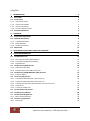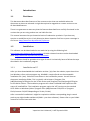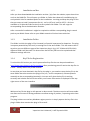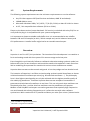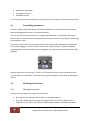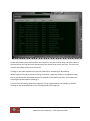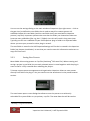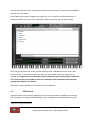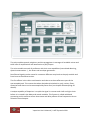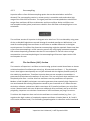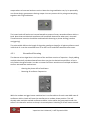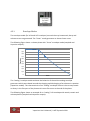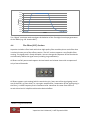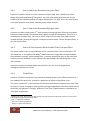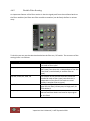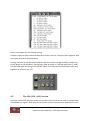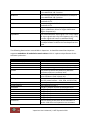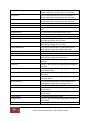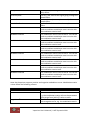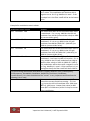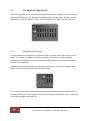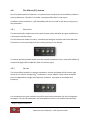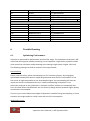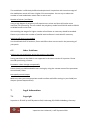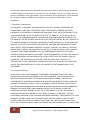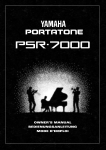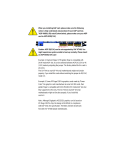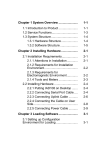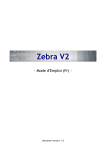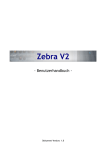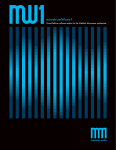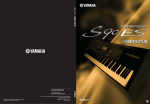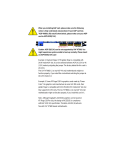Download VAPORIZER - Synthesizer Plug-in User's Manual
Transcript
VAPORIZER - Synthesizer Plug-in
© 2015 by VAST Dynamics GbR
http://www.vast-dynamics.de
Document Version 1.1, March 2015
User’s Manual
CONTENTS
1. INTRODUCTION
4
1.1 DISCLAIMER
1.2 INSTALLATION
1.1.1 INSTALLATION ON PC
1.1.2 INSTALLATION ON MAC
1.1.3 INSTALLATION FOLDER
1.1.4 KEY FILE FOR REGISTRATION
1.2 SYSTEM REQUIREMENTS
4
4
4
5
5
5
6
2. OVERVIEW
6
2.1 CONTROLLING PARAMETERS
2.2 WORKING WITH PRESETS
2.2.1 CHANGING PROGRAMS
2.2.2 PRESET BROWSER
2.2.3 SAVING USER PRESETS
2.3 MIDI LEARN
9
9
9
10
12
13
3. SYNTHESIZER LAYOUT AND AUDIO PATH ROUTING
15
4. FUNCTION DESCRIPTION
17
4.1 THE MASTER SECTION
4.1.1 ADJUSTING POLYPHONY & PORTAMENTO
4.1.2 PITCH BEND AND MODULATION WHEEL
4.1.3 OVERSAMPLING
4.2 THE OSCILLATOR (OSC) SECTION
4.2.1 NORMALIZED DETUNING
4.2.2 DYNAMIC AMPLIFICATION & ATTENUATION
4.3 THE ENVELOPE (VCA & MOD ENV 1 & 2) SECTIONS
4.3.1 ENVELOPE MODES
4.4 THE FILTER (VCF) SECTION
4.4.1 STEREO 2ND ORDER RESONANT LOW-PASS FILTER
4.4.2 STEREO 2ND ORDER RESONANT HIGH-PASS FILTER
4.4.3 STEREO 8 POLE RESONANT DIODE LADDER FILTER LOW-PASS FILTER
4.4.4 COMB FILTER
4.4.5 FLEXIBLE FILTER ROUTING
4.5 THE LFO (LFO 1 & 2) SECTION
4.6 THE MODULATION MATRIX
4.7 THE EQUALIZER (EQ) SECTION
4.7.1 MULTI-BAND PROCESSING
4.8 THE EFFECTS (FX) SECTION
4.8.1 DISTORTION
17
17
17
18
18
20
21
21
22
23
24
24
24
24
25
26
28
33
33
34
34
2
Vaporizer User’s Manual | VAST Dynamics GbR
4.8.2 CHORUS
4.8.3 DELAY
4.8.4 REVERB
4.9 THE ARPEGGIATOR (ARP) SECTION
4.10 THE KEYBOARD SECTION
34
35
35
35
36
5. MIDI MAPPING
36
6. TROUBLE SHOOTING
38
6.1 OPTIMIZING PERFORMANCE
6.2 OTHER PROBLEMS
38
39
7. LEGAL INFORMATION
39
7.1 COPYRIGHT
7.2 SPECIAL THANKS
7.3 SOFTWARE LICENSE AGREEMENT
39
40
40
3
Vaporizer User’s Manual | VAST Dynamics GbR
1.
Introduction
1.1
Disclaimer
This document describes features of the newest version that was available when the
document version was released. It might be required to upgrade to a newer version to use
all described features.
There is no guarantee or warranty that the features described here are fully functional in the
version that you are using and we are not liable for that.
This manual assumes that you know the basics of subtractive synthesis. If you have any
queries or would like to join a lively discussion about Vaporizer feel free to post a message in
our forum: http://www.vast-dynamics.de/?q=forum.
1.2
Installation
This software can be downloaded on our web site by using the following link:
http://www.vast-dynamics.de/?q=products. All older released versions can be downloaded
here: http://www.vast-dynamics.de/?q=downloads.
The installation should be guided and straight-forward. You basically have to follow the steps
described in the installation program.
1.1.1
Installation on PC
After you have downloaded the installation archive (.zip) from the website, open the archive
(on Windows a free archive program e.g. WinRAR is required) and run the executable
installation file (.exe). Follow the instructions in the installation process. You will have to
choose an installation folder. This is typically <drive letter:>\Program Files
(x86)\Steinberg\VSTPlugins for the 32-bit version and \Program Files\Steinberg\VSTPlugins
for the 64-bit version. The installation program will create a subfolder VASTvaporizer that
stores all installed files. The installation program copies the VST3 version to the standard
VST3 folder on Windows (either \Program Files (x86)\Common File\VST3 or \Program
Files\Common File\VST3 depending on 32-bit / 64-bit).
After a successful installation it might be required to add the corresponding plug-in search
path to your digital audio workbench (DAW – your host software). Please refer to your DAWs
manual to find out how to do that.
4
Vaporizer User’s Manual | VAST Dynamics GbR
1.1.2
Installation on Mac
After you have downloaded the installation archive (.zip) from the website, open the archive
and run the DMG file. This will open up a folder in Finder that shows all installable plug-ins
and symbolic links for standard paths for the installation. Just drag and drop the plug-in files
that you want to install (.component for AU, .vst for VST and .vst3 for VST3 – all three
available as 32-bit and 64-bit versions) to the symbolic link folder. This will copy the
corresponding file to the destination location.
After a successful installation it might be required to add the corresponding plug-in search
path to your DAW. Please refer to your DAWs manual to find out how to do that.
1.1.3
Installation Folder
The folder in which the plug-in file is located is of special importance for Vaporizer. The plugin expects potential key files and / or setting files in the same folder. This also means that in
case that you use different types of the Vaporizer plug-in (e.g. VST 32 bit and VST3 64 bit)
different folders will be used. This also means that the key file has to be copied and that
different settings will exist.
1.1.4
Key File for Registration
To unlock the full version you need a personalized key file that can be purchased here:
http://www.vast-dynamics.de/?q=products. After purchasing you will receive the key file via
e-mail – usually within only a few minutes.
In case that you have obtained a key file for the plug-in, you need to store the key file in the
same folder that also contains the plug-in file (.vst, .vst3 or component). Please upload it
manually to the corresponding location(s). You can verify that the key file is working
correctly and unlocks the full version when your license information is displayed in the topright corner of the user-interface.
Without a key file the plug-in will operate in demo mode. The demo version will mute audio
out after ten minutes of testing and does not allow saving of patches / exporting to the host
program.
The plug-in does not read any Windows registry entries. It simply expects the key file in the
plug-in folder that contains the plug-in file as well.
5
Vaporizer User’s Manual | VAST Dynamics GbR
1.2
System Requirements
The following system requirements are the minimum requirements to run the software:
Any CPU that supports SSE (Intel Pentium and above, AMD XP and above)1.
128MB RAM or more.
Microsoft2 Windows 2000 / XP / VISTA / 7 / 8 (32 / 64 bit) or Mac OS X 10.6 or above.
A VST / AU compatible host software (32 bit or 64 bit).
Please try the demo version (same download - full version is unlocked with a key file) first to
verify that the plug-in is compatible with your system configuration.
It is important to choose a suitable audio buffer size. It is recommended to use a buffer
between 128 and 512 samples (at 44.1 / 48 kHz sample rate) as this balances latency and
CPU performance. A smaller buffer might lead to an unstable sound output.
2.
Overview
Vaporizer is our first VST / AU synthesizer. The intention of this development is to combine a
fat virtual analog sound with low system CPU resource usage and a low price.
Even though this synth basically follows a traditional subtractive analog synthesis model, we
believe that is has its own character and sound that needs to be explored. A main focus was
laid on modelling fat supersaw-like sounds with various unison and detunes models.
Vaporizer does not want to be smooth and gentle. It has sharp edges and can also be brutal.
The intention of Vaporizer is to follow a virtual analog synthesis model that allows an almost
unlimited number of oscillators per voice (e.g. 96 saw-tooth oscillators …). The philosophy
here is that highest sound quality can only be achieved with the highest possible quality of
the underlying waveforms. Therefore Vaporizer does not use samples or wavetables. It
generates and calculates all waveforms in real-time. This can only work when oscillators are
completely alias free – and the alias-free oscillators are the proud heart of Vaporizer.
Modern n-fold PolyBLEP techniques are used to guarantee that especially high frequencies
are not distorted with aliasing frequencies as it is often the case with other software
synthesizers. With a maximum of 97 parallel oscillators per voice (four unison / detune banks
1
2
Intel and AMD are registered trademarks.
Microsoft is a registered trademark.
6
Vaporizer User’s Manual | VAST Dynamics GbR
with max 24 plus one additional noise oscillator) and up to 16 voice polyphony, Vaporizer
can calculate a maximum of 1552 oscillators per plug-in at a time.
The signal path was laid out in full stereo for all generators, effects and chains. Vaporizer
offers three polyphony modes with 16 and four-voice polyphony plus a monophonic mode.
While many software synthesizers can only produce dry sounds, Vaporizer includes a full
effect bank with high quality oversampling effects (distortion, chorus, delay, reverb, comb
filter and parametric EQ).
Vaporizer comes with a high and continually growing number of high-quality factory presets
with many different styles.
Vaporizer includes many functions that round it off as a complete working horse, e.g.
monophonic and polyphonic portamento in all modes including ARP, polyphonic after touch,
patch randomization function, a dual LFO with cross modulation. Almost all parameters of
Vaporizer can be controlled via MIDI. The heart of all modulation in Vaporizer is the
modulation matrix that allows controlling and modulating the sound in almost unlimited
ways.
The user interface of Vaporizer is kind of old school and is intended to give a real “analog
feeling”. The design principle is to have everything at sight and don’t hide parameters
behinds tabs or menus. It includes an eye-catching retro-style oscilloscope for immediate
visual feedback of the played sounds.
The following diagram shows the main areas of the Vaporizer user interface.
7
Vaporizer User’s Manual | VAST Dynamics GbR
The UI is divided in the following areas:
Master Section
Oscillator Section
VCA Envelope
Filter Section
LFO Section
Equalizer Section
Preset Browser
Effects Section
Oscilloscope
Modulation Matrix
8
Vaporizer User’s Manual | VAST Dynamics GbR
Modulation Envelopes
Arpeggiator Section
Keyboard Section
You can find a functional description of all these sections in chapter 4 Functional Description.
2.1
Controlling parameters
All knobs, faders, drop down boxes and numerical fields are controlled by left-clicking on
them and dragging the mouse in a vertical direction.
You can also use the mouse wheel for changing the parameters. Just position the mouse
pointer over a control without clicking and use the mouse wheel for increasing or decreasing
the parameter value.
For better control when fine-tuning the values you can hold CTRL (Windows) or CMD (Mac
OS X) while dragging. This will turn the control into “velocity mode” so that the updated
range depends on the speed the mouse is dragged, e.g. slight movements will lead to small
changes.
Another option for fine-tuning is to click on the numerical value of the parameter directly.
This will open up a text editor that allows entering a floating point value directly (see figure
above).
2.2
Working with Presets
2.2.1
Changing Programs
There are several ways to change the active preset.
By using the host software functionality to change programs.
By using a MIDI program change message (will work for the first 128 presets in
Vaporizer only as this is the maximum addressable number in the MIDI standard).
9
Vaporizer User’s Manual | VAST Dynamics GbR
By using the preset select buttons on the right of the preset display (you can also use
the mouse wheel or cursor up / down keys when the preset box is selected, page up /
down keys will work as well even when the control is not selected).
By clicking on the preset name on the preset combo box, this will pop up a preset
browser that allows navigating to factory and user presets.
2.2.2
Preset Browser
Vaporizer offers a powerful preset browser that allows to easily navigate through all the
presets that are available – factory presets that are stored within the plug-in and user
presets (created on your own or purchased libraries) that are stored on the files system as
.vvp files (VAST Dynamics Vaporizer presets). Note that user presets are only loaded from
the file system in the licensed version and not in the demo version of Vaporizer.
The preset browser shows the preset name and meta-data like:
-
-
10
ID: the user / factory preset number. Factory presets are organized in banks
of 28 presets. Banks are listed with capital letters starting with A, B … User
custom presets are shown with USR + sequence number. The sequence
number is just given by the sequence in the file system and not stable.
Category: a freely definable preset category, e.g. instrument type ...
Author: the author / copyright holder of the preset.
Tag: a freely definable tag for selection and filtering.
Folder: either “Factory” or the file system folder (top level) that holds the
preset file (this can be used to easily structure user presets by just organizing
them as desired in file system folders).
Vaporizer User’s Manual | VAST Dynamics GbR
All the meta-data can be used to filter the result list. You just need to enter the filter value in
the text box on the top and only those presets are shown that match the filter. The filter will
scan all meta-data values case insensitive.
Clicking on the table headers will sort the (filtered) list ascending or descending.
When single clicking on a preset (or using arrow keys / page up, down) to navigate through
the list the preset will be loaded and can be played via the MIDI controller. This allows prelistening the preset before choosing it.
You can close the dialog with the escape key (if not suppressed by your DAW), by doubleclicking on the selected preset or by clicking outside of the pop up.
11
Vaporizer User’s Manual | VAST Dynamics GbR
You can use the settings dialog on the main window of Vaporizer (top-right corner – click on
the gear icon) to define the root folder that is used to search for custom presets. All
subfolders below this root folder (and the root folder itself) are searched for Vaporizer
presets (.vvp files). Important: please make sure that the folder you choose here does not
have too many subfolders (like e.g. the C:\ folder) since this will result in long scan times.
Typically you will use a subfolder of your VASTvaporizer plug-in folder or a separate folder
where you store your presets for other plug-ins as well.
The root folder is stored in the VASTvaporizerSettings.xml file that is created in the Vaporizer
folder (see chapter Installation). In case that you need to save this information make sure to
copy this file as well.
2.2.3
Saving User Presets
Most DAWs allow saving presets as .fxp files (Steinberg3 FX Preset File). When creating and
saving a project in you DAW, the currently selected preset is saved together with the plug-in
state so that it is fully restored after reloading the project.
To better support preset management and organization Vaporizer allows to save presets
directly from within the plug-in. You just need to use the save button in the preset browser
section.
The save button opens a save dialog that allows to save the preset to an arbitrarily
selectable file system folder as a proprietary .vvp file. The meta-data that will be used to
3
Steinberg is a registered trademark.
12
Vaporizer User’s Manual | VAST Dynamics GbR
structure the presets can be directly entered here on the window. You also create subfolders
directly from this dialog.
Some DAWs (like Reaper4) suppress the space key as it is bound to the DAW transport. A
workaround for this issue is to use shift-space when typing text, e.g. the preset name.
After saving the preset the newly created custom preset is loaded and shown with a USR
preset number – the preset browser will show the new preset as well the next time it is
opened. It is important to note that the newly saved preset will only be found by Vaporizer
if it is saved to the search folder or one of its subfolders that is selected in the Vaporizer
settings (see chapter 2.2.2 above).
Note that saving is disabled in the demo version of Vaporizer.
2.3
MIDI Learn
Vaporizer comes with a default mapping of some of its parameters to MIDI control change
(CC) messages (see chapter MIDI Mapping). So by assigning the corresponding CCs to your
4
Reaper is a registered trademark.
13
Vaporizer User’s Manual | VAST Dynamics GbR
MIDI controller (keyboard) or your DAW you will already be able to control these parameters
remotely.
But there are more controllable parameters in Vaporizer as free MIDI CCs. Therefore the
MIDI Learn function allows to freely define a custom specific mapping of CCs. This mapping
will be persisted and is not preset specific. So it will be available again and again after
restarting Vaporizer.
MIDI Learn is accessible by right-clicking on any of the control elements in Vaporizer (knobs,
sliders, buttons …). A context menu will pop up and show the following information:
parameter name, internal parameter name, parameter description and the currently active
parameter mapping. See the following figure:
The following options are accessible from here:
Learn MIDI.
Start the MIDI Learn process.
Forget MIDI mapping.
Un-assigns the currently used MIDI CC from this parameter.
Reset all MIDI mappings to defaults.
This will reset all parameter mappings to the default values (see chapter MIDI
Mapping) and persist the default mapping in the settings file.
Reset all MIDI mappings to not-mapped.
This will reset all parameter mappings to “not assigned” and persists this information
in the settings file.
The MIDI Learn process is as follows: When choosing the menu entry from the context menu
the corresponding UI control will be highlighted in red color. See the figure below:
14
Vaporizer User’s Manual | VAST Dynamics GbR
This is the sign that Vaporizer will use the next received MIDI control change information as
mapping for this parameter. So all you need to do is to move the knob on your hardware
controller that you want to assign. The red highlight will disappear to indicate a successful
mapping process.
MIDI Learn is stored in the VASTvaporizerSettings.xml file that is created in the Vaporizer
folder (see chapter Installation). In case that you need to save this information make sure to
copy this file as well.
Note that some DAWs like FL Studio5 require additional settings to pass MIDI control
changes to the plugin. Please refer to your DAWs manual for details on this process.
3.
Synthesizer Layout and Audio Path Routing
As described above Vaporizer follows a subtractive synthesis model. Yet one of its
philosophies is to produce wet sounds that are immediately usable in music productions.
Therefore it includes a complete effect bank in the layout.
The following diagram gives a high-level overview about the internal modules in Vaporizer
and its routing – note that the complete signal path is laid out to support full stereo:
5
FL Studio is a registered trademark.
15
Vaporizer User’s Manual | VAST Dynamics GbR
The poly module controls polyphony and the arpeggiator. It manages all available voices and
takes care of amplification and attenuation of poly output.
The voice module controls all oscillators with their vast capabilities (normalized detuning,
dynamic attenuation …), the filters and envelope generators.
Raw filtered signals can be routed in numerous different ways back to the poly module and
from here to the effects section.
The first effects in the chain are distortion and chorus as these effects are part of the
oversampled path. This means that when desired and switched on, poly, voices, filters,
distortion and chorus can be oversampled by factor four (see chapter Oversampling for
details).
A unique capability of Vaporizer is to split the signal in a center and a left and right chain
before it is routed in the delay and reverb modules. This feature is called multiband
processing and is useful to ensure that stereo and delay effects of low frequencies do not
dilute the sound output.
16
Vaporizer User’s Manual | VAST Dynamics GbR
The next effect chain modules are stereo EQ, stereo delay, stereo comb filter and stereo
reverb.
4.
Function Description
4.1
The Master Section
The master section controls the master volume and the master tune. Both parameters are
stored with the preset data as well to allow to fine tune the preset.
4.1.1
Adjusting Polyphony & Portamento
Vaporizer offers three different modes: a monophonic mode, a polyphonic mode with four
voices and a polyphonic mode with 16 voices. In all modes a new MIDI note that exceeds the
number of voices will lead to releasing the oldest voice that is sustained.
The polyphony mode has an impact on the arpeggiator and the portamento settings as well.
In mono mode the arpeggiator will not allow polyphonic modes of course. Portamento will
be monophonic in mono mode and glide frequencies between two subsequent MIDI notes.
In polyphonic mode the portamento will also be polyphonic and glide all played notes
simultaneously.
4.1.2
Pitch Bend and Modulation Wheel
The standard MIDI behavior is that the modulation wheel responds to MIDI CC 1. Vaporizer
maps MIDI CC 1 per default to the modulation matrix input source ModWheel (see chapter
Modulation Matrix). You can use the modulation matrix to freely assign the modulation
wheel to control any of the parameters controllable with the modulation matrix. You can use
the MIDI Learn function (see chapter MIDI Learn) to assign MIDI CC 1 to a different Vaporizer
parameter directly as well.
Note that some DAWs like FL Studio6 require additional settings to pass MIDI control
changes to the plugin. Please refer to your DAWs manual for details on this process.
6
FL Studio is a registered trademark.
17
Vaporizer User’s Manual | VAST Dynamics GbR
4.1.3
Oversampling
Vaporizer offers a four-fold oversampling option that can be switched on and off on
demand. The oversampling routine is written purely in assembler code and makes high
usage of the CPUs SSE instructions. The signal path that is oversampled when switched on
ranges from oscillators & filters to distortion and chorus effects. Delay and EQ are not
oversampled and the (plate) reverb uses a build in four-fold filter oversampling that is not
switchable.
The oscillator section of Vaporizer is designed to be alias free. This is achieved by using state
of the art PolyBLEP algorithms to avoid aliasing of standard waveforms. While there is no
need for oversampling these oscillators it still makes an audible difference in the higher
sound spectrum. For effects like distortion oversampling might be required. Please note that
a four-times oversampling is a CPU intensive process. By using highly-optimized assembler
SSE routines Vaporizer guarantees that the CPU consumption is not four-times as high
compared to a non-oversampled signal. Yet oversampling will have an impact on the CPU
consumption for sure.
4.2
The Oscillator (OSC) Section
The intention of Vaporizer is to follow a virtual analog synthesis model that allows an almost
unlimited number of oscillators per voice (e.g. 96 saw-tooth oscillators …). The philosophy
here is that highest sound quality can only be achieved with the highest possible quality of
the underlying waveforms. Therefore Vaporizer does not use samples or wavetables. It
generates and calculates all waveforms in real-time. This can only work when oscillators are
completely alias free – and the alias-free oscillators are the proud heart of Vaporizer.
Modern n-fold PolyBLEP techniques are used to guarantee that especially high frequencies
are not distorted with aliasing frequencies caused by non-linearities as it is often the case
with other software synthesizers. With a maximum of 97 parallel oscillators per voice (four
unison / detune banks with max 24 plus one additional noise oscillator) and up to 16 voice
polyphony, Vaporizer can calculate a maximum of 1552 oscillators per plug-in at a time.
To achieve this Vaporizer does not limit the oscillators to a small number (e.g. four …). It
organizes the high number of completely separate oscillators in banks (bank A, B, C and D
and a noise oscillator bank). The oscillators grouped together in a bank are on the one hand
18
Vaporizer User’s Manual | VAST Dynamics GbR
side completely individual oscillators, yet on the other hand side they are managed together
for (normalized) detuning and (dynamic) amplification and attenuation.
Vaporizer supports seven different waveform types that are ad-hoc generated: sine, saw,
triangle, pulse / square, noise (white noise), sawsine and sample & hold. Sawsine is a special
waveform that consists of a half phase of a sine wave and a half phase of a saw wave. This
results in a softer type of saw sound. The waveforms of the oscillator banks can be selected
by clicking on the waveform symbol.
For each of the oscillator banks you can control the overall gain, the fixed detune (in cents:
note that 100 cents correspond to a semitone, so that you can detune here from minus one
to plus one octave). For convenience you can also directly control the octave – from minus
two octaves to plus two octaves.
A special setting for an oscillator bank is ring modulation. Switching ring modulation on for a
bank means that the bank output is not added to the overall signal – instead it is multiplied.
This allows very special effects. Yet this also means that ring modulation will only produce an
19
Vaporizer User’s Manual | VAST Dynamics GbR
output when at least two banks are active. Note that ring modulation can, by its potentially
non-linear design, generate an aliasing output. You can prevent this by using oversampling
together with ring modulation.
The invert knob will lead to an inverted waveform output of every second oscillator within a
bank. Note that two identical waveforms will annihilate themselves when one is inverted.
Therefore wave inversion should be combined with detuning or phase shifting (random
retriggering).
The pulse width defines the length of the pulse waveform shape for all pulse oscillators used
in banks A-D. It can be controlled from 5% to 95% as 0% and 100% would be a flat wave.
4.2.1
Normalized Detuning
The detune unison algorithm is the heart of the oscillator section of Vaporizer. Simply adding
multiple identically calculated waveforms does not give the desired sound effect. In fact it
only makes the signal louder. In order to create fat unison sounds out of multiple oscillation
sources we need two mechanisms:
-
Altering the phase shift of oscillators
Detuning of oscillator frequencies
With the random retrigger button switched on it is enforced that for each new MIDI note all
oscillators within a bank will start the waveform at a random phase position. This will
already make multiple stacked oscillators audible. It also makes the generated sound a bit
softer in its character and not so sharp in its attack phase. Switching it off will create sounds
20
Vaporizer User’s Manual | VAST Dynamics GbR
with a sharp attack that are suitable for example for basses and stabs as all oscillators will
start at the beginning of the phase when a new MIDI note is played.
For detuning the oscillators within a bank there are basically two options:
-
Exciter
Normalized detune
The exciter randomly detunes the oscillators when a MIDI note is played. This gives a slightly
hovering sound effect. Since all oscillators have slightly different frequencies, they will run
more and more out of phase which adds ambience to the sound.
Normalized detuning is the most complex detuning and de-phasing algorithm in Vaporizer. It
is based on detuning all oscillators while preventing that their phases multiply which would
lead to unwanted phasing effects. Therefore a frequency distribution is calculated for each
value of the detune knob that prevents phase recurrency. Normalized detuning is activate by
choosing a “DETUNE” value other than zero (and having an oscillator bank with more than
one active oscillator of course).
4.2.2
Dynamic Amplification & Attenuation
Due to the different phases of detuned oscillators the overall gain of the output signal will
depend on the exact phase position. With all oscillators operating on the same frequency
and phase, the signal will be very “loud” since peaks are multiplied. A random phase will lead
to a softer signal. To make sure that this effect is reduced and the bank output always has a
homogeneous loudness Vaporizer uses a dynamic amplification and attenuation model for
the oscillator banks that is based on an envelope follower. This is done before the gain knobs
of the oscillator banks can be used to amplify or attenuate the signal manually.
4.3
The Envelope (VCA & MOD ENV 1 & 2) Sections
There are four different envelope generators in Vaporizer: a VCA envelope, a VCF envelope
and two modulation envelope generators. All four envelope generators follow a classical
ADSR (attack, decay, sustain & release) model. To ensure a realistic high-quality sound they
offer different envelope modes.
21
Vaporizer User’s Manual | VAST Dynamics GbR
4.3.1
Envelope Modes
The envelope mode (for VCA and VCF envelopes) controls the way how attack, decay and
release curves are generated. The “linear” mode generates an almost linear curve.
The following figure shows a release phase with “linear” envelope mode (sampled real
Vaporizer output):
1
0,9
Release
0,8
Envelope
0,7
0,6
0,5
0,4
0,3
0,2
0,1
0
Time
The “analog” envelope mode emulates the behavior of the earliest analog envelope
generators which were based around the charging and discharging of an electronic capacitor
(capacitive model). The characteristics of an “analog” envelope are that it has a steep attack
or decay in the first part of the phase and a more flat curve at the end of the phase.
The following figure shows an example of an “analog” VCA envelope with attack, sustain and
release phases (sampled real Vaporizer output):
22
Vaporizer User’s Manual | VAST Dynamics GbR
Envelope
1,0
0,9
0,8
0,7
0,6
0,5
0,4
0,3
0,2
0,1
0,0
Time
The “digital” envelope mode emulates the behavior of the first digital envelope generators
of the 1980s (e.g. the Yamaha DX77).
4.4
The Filter (VCF) Section
Vaporizer includes a filter bank with three high-quality filter modules plus a comb filter that
is technical more part of the effects section. The VCF section supports a very flexible filter
routing. The signal path is freely definable. You can change the sequence of the filter banks
and arbitrarily define the signal sums (including ring modulation).
All filters are fully stereo and support minimal attack and release times with a response of
only a few milliseconds.
All filters support a mix setting (which controls the dry / wet rate of the signal going in and
out of the filter), a filter drive (i.e. a pre-gain amplification / attenuation of the signal going in
the filter), a cutoff frequency and a resonance level. Note that for some filter effects a
certain drive level is helpful to achieve the desired effect.
7
Yamaha is a registered trademark.
23
Vaporizer User’s Manual | VAST Dynamics GbR
4.4.1
Stereo 2nd Order Resonant Low-pass Filter
Vaporizer includes a stereo 2nd order resonant low-pass filter that is based on the filter
design described by Massberg8 that gives a very clear and analog-style behavior for low
frequencies but especially also for the higher frequencies. This filter has a very steep attack
and a filter response that allows modeling many unique sounds.
4.4.2
Stereo 2nd Order Resonant High-pass filter
Vaporizer includes a high-quality 2nd order resonant stereo high-pass filter that is based on
the filters implemented in the famous Korg9 MS-10 and MS-20 synthesizers. This filter is a
second order resonant filter, yet it has a roll off slope of a first order filter (6dB / octave
instead of 12dB / octave) which gives a unique resonance sound. Like the low-pass filters, it
can also self-oscillate.
4.4.3
Stereo 8 Pole Resonant Diode Ladder Filter Low-pass Filter
The diode ladder filter is most famous as the resonant filter from the Roland
303 bassliner. It is based on the Moog
10
TB-
11
ladder filter but incorporates multiple feedback
paths between sections. Like the Moog filter, it reduces overall filter gain as the resonance
increases but the reduction is more extreme (by about 12dB). Like the Moog filter it also
self-oscillates.
Vaporizer includes two diode ladder low-pass filters for ach voice to upgrade the
monophonic behavior to stereo.
4.4.4
Comb Filter
Vaporizer includes a comb filter that technically belongs rather to the effects section as it is
not modelled for each voice. Instead it is applied as an effect in the effects chain.
The name “comb filter” is derived from the fact that the frequency response of a comb filter
consists of a series of regularly spaced spikes, giving the appearance of a comb. With this the
comb filter can generate “flanging” effects as it can filter a signal based on cancellation of
“overtone” frequencies.
8
Massberg, M. 2011. Digital low-pass filter design with analog-matched magnitude response. Journal of the
Audio Engineering Society (Massberg 2011).
9
Korg is a registered trademark.
10
Roland is a registered trademark.
11
Moog is a registered trademark.
24
Vaporizer User’s Manual | VAST Dynamics GbR
4.4.5
Flexible Filter Routing
An important feature of the filter section is that the signal path from the oscillator banks to
the filter modules (and from one filter module to another) can be freely defines in various
ways.
To do this you can use the selection box below the filter on / off switch. The structure of the
settings here is as follows:
Filter routing
OSC
A, B, C, D, Noise
AB, ABC, ABCD, BC, BCD, CD
LP, HP, DL
LP*, HP*, DL*
25
Description
All oscillator banks A, B, C, D and noise are mixed
and used as filter input.
Only the output of the selected bank is used as
filter input (note that this is independent of the fact
if the bank is used already in another filter as
input).
The outputs of the selected oscillator banks are
mixed and used as filter input (note that this is
independent of the fact if the banks are used
already in another filter as input).
The output of the selected filter is used as input
signal for this filter (LP low-pass, HP high-pass, DL
diode ladder)!
The output of the selected filter is mixed with the
selected oscillator banks and used as input signal
for this filter!
Vaporizer User’s Manual | VAST Dynamics GbR
Here is an example for this flexible routing:
Purpose: High-pass filter a detuned bank and mix the result to a low-pass filter together with
the output of another oscillator bank.
Setting: Use bank A with detuned oscillators and bank B with a single oscillator (maybe one
octave down as sub-oscillator). Set high-pass filter to mode “A” and low-pass filter to “HPB”.
The detuned signal will first go into the HPF alone. The result will be mixed with bank B and
together be routed to the LPF.
4.5
The LFO (LFO 1 & 2) Section
Vaporizer comes with two low frequency oscillators (LFOs) that can be used in multiple ways
to modulate the signals. Both LFOs can be chosen as input sources in the modulation matrix
26
Vaporizer User’s Manual | VAST Dynamics GbR
(see chapter Modulation Matrix). With this the two LFOs can even modulate each other (e.g.
LFO 2 modulates the frequency of LFO 1).
For convenience and ease-of-use reasons LFO 1 offers pre-defined modulation destinations
that can be switched on and off without having to “program” the modulation matrix: VCA,
VCA stereo-panning (switch on VCA and PAN together), VCF and pitch. The “depth” setting is
used to control the modulation amount of these pre-defined modulation destinations only.
When using the LFO in the modulation matrix the “depth” has no effect.
The LFOs support seven alias-free LFO waveforms including sample and hold which is very
helpful to achieve random effects.
Both LFOs can be synced to the DAW time code or can be free running. When free-running
(“SYNC” switched off) the frequency controls the LFO oscillator. When synced to DAW the
DAW’s BPM (beats per minute) setting controls the LFO frequency by calculation fractions of
whole notes defined by the “STEPS” setting. E.g. quarter notes are defined by a STEPS value
of “4”. E.g. triples can be set up with a “STEPS” value of “3”.
Independently of whether the LFO is synced or not, the “RETRIG” setting can be used to
control whether the phase of the LFO wave is restarted at the beginning for each new MIDI
note or not. Using the retriggering option ensures that each run of the DAW project will
produce identical outputs for the modulation.
27
Vaporizer User’s Manual | VAST Dynamics GbR
4.6
The Modulation Matrix
The modulation matrix is the “heart” of the Vaporizer synthesizer plug-in. It allows
controlling the sound generation in multiple ways by altering of a huge variety of synth
parameters based on internal and external signals and events.
The mechanism behind the modulation matrix is to define an input source (e.g. LFOs,
envelopes ...) that modulates a modulation destination with a defined intensity and behavior
controlled by the modulation matrix value. With the eight modulation matrix slots, the
positive and negative modulation curves and the 11 input sources and the 55 destinations
Vaporizer supports more than 10.000 possible different modulation combinations.
The following input sources are available in Vaporizer (note that Vaporizer also includes
modulation controlled by external audio sources):
Modulation matrix input source
NoSource (---)
Velocity
AfterTouch
ModWheel
28
Description
No modulation.
The velocity value of the MIDI note played (not only
usable for voice gain, can also control filter etc.).
Polyphonic after touch values send via MIDI for
each MIDI note played. Will only affect modulation
matrix values of voices of the corresponding MIDI
note.
The standard MIDI behavior is that the modulation
wheel responds to MIDI CC 1. Vaporizer maps MIDI
CC 1 per default to the modulation matrix input
source ModWheel (see chapter Modulation
Matrix). You can use the modulation matrix to
freely assign the modulation wheel to control any
of the parameters controllable with the modulation
matrix.
Vaporizer User’s Manual | VAST Dynamics GbR
ModEnv1
The envelope value of the modulation envelope 1
in the MOD ENV 1 & 2 section.
The envelope value of the modulation envelope 2
in the MOD ENV 1 & 2 section.
The output signal of LFO 1. Note that LFO 1 can
modulate LFO 2.
The output signal of LFO 2. Note that LFO 2 can
modulate LFO 1.
Key track (key follow) of the played MIDI note:
higher modulation values for higher MIDI notes
(higher frequencies).
The unfiltered direct input signal. This is only useful
for input signals with very low frequency (e.g. LFO)
as other signals will result in audible aliasing.
Envelope of the input signal. Vaporizer uses an
envelope follower to derive the envelope from the
input.
ModEnv2
LFO
LFO2
KeyTrack
InputWave
InputEnvelope
The following destinations are available in Vaporizer. It should be noted that Vaporizer
supports modulation of modulation matrix values which is a quite unique feature of this
software synthesizer:
Modulation matrix destination
No Destination (---)
Pitch
Detune
Pan
Spread
PulseWidth
LFODepth
LFOFrequency
LFO2Frequency
VoiceGain
OscAGain
OscBGain
OscCGain
OscDGain
NoiseGain
OscACents
29
Description
No modulation.
The voice pitch.
The oscillator banks detune amount (frequency).
The stereo panning of the output.
The stereo spread of the differently detuned
oscillators within an oscillator bank.
The length of the pulse waveform shape for all
pulse oscillators used in banks A-D.
The modulation depth of LFO 1 (this is only used for
the LFO preset buttons – VCA, PAN, VCF & PITCH).
The frequency of LFO 1.
The frequency of LFO 2.
The gain / output volume of the played voice.
The gain / output volume of the oscillator bank A.
The gain / output volume of the oscillator bank B.
The gain / output volume of the oscillator bank C.
The gain / output volume of the oscillator bank D.
The gain / output volume of the noise oscillator.
The fine-tuning of the pitch of the oscillators in
bank A. 100 cents correspond to one semitone.
Vaporizer User’s Manual | VAST Dynamics GbR
OscBCents
OscCCents
OscDCents
LPFCutoff
HPFCutoff
DiodeLadderCutoff
LPFResonance
HPFResonance
DiodeLadderResonance
LPFDrive
HPFDrive
DiodeLadderDrive
CombFrequency
CombLevel
CombDrive
LPFMixin
HPFMixin
DiodeLadderMixin
CombMixin
DistortionDryWet
DistortionDrive
DistortionFuzz
ChorusDryWet
ChorusFrequency
ChorusDepth
DelayDryWet
DelayTime
30
The fine-tuning of the pitch of the oscillators in
bank B. 100 cents correspond to one semitone.
The fine-tuning of the pitch of the oscillators in
bank C. 100 cents correspond to one semitone.
The fine-tuning of the pitch of the oscillators in
bank D. 100 cents correspond to one semitone.
The cutoff frequency of the low-pass (LPF) filter.
The cutoff frequency of the high-pass (HPF) filter.
The cutoff frequency of the diode ladder low-pass
filter.
The resonance of the low-pass (LPF) filter.
The resonance of the high-pass (HPF) filter
The resonance of the diode ladder low-pass filter.
The pre-gain amplification / attenuation of the
signal going through the LPF filter.
The pre-gain amplification / attenuation of the
signal going through the HPF filter.
The pre-gain amplification / attenuation of the
signal going through the diode ladder filter.
The frequency of the comb filter.
The level of the comb filter effect.
The pre-gain amplification / attenuation of the
signal going through the comb filter.
The dry / wet value of the signal going through the
LPF filter.
The dry / wet value of the signal going through the
HPF filter.
The dry / wet value of the signal going through the
diode ladder filter.
The dry / wet value of the signal going through the
comb filter.
The dry / wet value of the signal going through the
distortion effect.
The pre-gain amplification / attenuation of the
signal going through the distortion effect.
The fuzz level of the distortion effect.
The dry / wet value of the signal going through the
chorus effect.
The center frequency of the left, right, center
chorus effect.
The depth of the chorus effect.
The dry / wet value of the signal going through the
delay effect.
The delay time in milliseconds of the delay effect.
Vaporizer User’s Manual | VAST Dynamics GbR
DelayFeedback
ReverbDryWet
ReverbSize
ReverbFeedback
ModMatrixValue1
ModMatrixValue2
ModMatrixValue3
ModMatrixValue4
ModMatrixValue5
ModMatrixValue6
ModMatrixValue7
ModMatrixValue8
The feedback percentage of the stereo ping-pong
delay effect.
The dry / wet value of the signal going through the
reverb effect.
The reverb size (room vs. plate reverb) of the
reverb effect.
The feedback of the combined room / plate reverb
effect.
The modulation matrix value of slot 1. This can be
used to modulate modulation matrix entries with
the modulation matrix itself.
The modulation matrix value of slot 2. This can be
used to modulate modulation matrix entries with
the modulation matrix itself.
The modulation matrix value of slot 3. This can be
used to modulate modulation matrix entries with
the modulation matrix itself.
The modulation matrix value of slot 4. This can be
used to modulate modulation matrix entries with
the modulation matrix itself.
The modulation matrix value of slot 5. This can be
used to modulate modulation matrix entries with
the modulation matrix itself.
The modulation matrix value of slot 6. This can be
used to modulate modulation matrix entries with
the modulation matrix itself.
The modulation matrix value of slot 7. This can be
used to modulate modulation matrix entries with
the modulation matrix itself.
The modulation matrix value of slot 8. This can be
used to modulate modulation matrix entries with
the modulation matrix itself.
Note that Vaporizer supports positive and negative modulation curves. Modulation matrix
values follow the following schema:
Modulation matrix value
Zero
Positive n%
Negative –n%
31
Behavior
No modulation
n% of the currently set slider value is modulated,
e.g. the modulation matrix will use the parameter
value range from (100-n)% value to value.
n% of the currently set slider value is modulated
with a negative curve, e.g. the modulation matrix
Vaporizer User’s Manual | VAST Dynamics GbR
will use the parameter value range from 0 % value
to n% value. This modulation will be done with a
negative curve. So if e.g. ModEnv1 is used – if the
envelope has 1 the filter cutoff will be at the lowest
value.
Example for modulation matrix values:
Modulation matrix setting
LFO LPFCutoff 100
Behavior
This means that 100% of the LPFCutoff slider value
is modulated – if it is at e.g. 4000 Hz the LFO will
modulate from 100 Hz (lowest slider value) to 4000
Hz (current slider value).
LFO LPFCutoff 80
This means that 80% of the LPFCutoff slider value is
modulated – if it is at e.g. 4000 Hz the LFO will
modulate from 880 Hz (4000-50 * (100-80%)) to
4000 Hz (current slider value).
LFO LPFCutoff 10
This means that 10% of the LPFCutoff slider value is
modulated – if it is at e.g. 4000 Hz the LFO will
modulate from 3555 Hz (4000-50 * (100-10%)) to
4000 Hz (current slider value).
LFO LPFCutoff -80
This means that 80% of the LPFCutoff slider value is
modulated – but from 0 to 80% of its value – if it is
at e.g. 4000 Hz the LFO will modulate from 100 Hz
(lowest slider value) to 3120 Hz (4000-50 * (80%)) .
This modulation will be done with a negative curve.
So if e.g. ModEnv1 is used – if the envelope is 1 (at
the highest level) the filter cutoff will be at 100 Hz.
For the following destinations that behavior is slightly different: Pitch, LFOFrequency,
LFO2Frequency, PulseWidth, OscACents, OscBCents, OscCCents, OscDCents,
CombFrequency. For these modulations the "center" is very important and therefore the
following rule is used.
LFO OscACents 80
This means that the LFO will modulate +/-80%
around the current OscACents setting – if it is at
e.g. 0 cents the LFO will modulate from -960 cents
(80% of -1200 cents - lowest slider value) to 960
cents (80 % of 1200 cents) while 0 is kept as center
of the modulation .
32
Vaporizer User’s Manual | VAST Dynamics GbR
4.7
The Equalizer (EQ) Section
Vaporizer integrates an 8-band parametric equalizer (EQ) that is helpful for instant tweaks
and sound adjustments. The equalizer is modeled with a low-shelf filter at 50 Hz, six peak
notch filters at 250 Hz, 500 Hz, 1 kHz, 2 kHz, 4 kHz, 8 kHz and a high-shelf filter at 16 kHz.
4.7.1
Multi-band Processing
A unique capability of Vaporizer is to split the signal in a center and a left and right chain
before it is routed in the delay and reverb modules. This feature is called multiband
processing and is useful to ensure that stereo and delay effects of low frequencies do not
dilute the sound output.
So Multiband processing allows to route lower frequencies in mono and to bypass effect
banks to preserve a high quality low end of the sound.
This feature can be switched on when the EQ section is switched on by choosing a MB CUT
frequency other than 0. This frequency is the split frequency that divides center (mono) and
stereo signals (higher than MB CUT).
33
Vaporizer User’s Manual | VAST Dynamics GbR
4.8
The Effects (FX) Section
One of its philosophies of Vaporizer is to produce wet sounds that are immediately usable in
music productions. Therefore it includes a complete effect bank in the layout.
All effects can be switched on / off individually and can be mixed in and out by using a dry /
wet parameter.
4.8.1
Distortion
The distortion effect implements a fuzz wave shaper with a definable pre-gain amplification
/ attenuation and fuzz factor.
The fuzz distortion model, of course, introduces per design a complete non-linear behavior.
Therefore it can be oversampled if the resulting aliasing is not desired.
To achieve the best possible audio result the module implements a pre- (low-shelf at 800 Hz)
and post EQ (high-shelf at 2000 Hz) filter for the wet signal.
4.8.2
Chorus
The chorus effect module in Vaporizer emulates a classical and powerful left-center-right
chorus as it is used in vintage Korg12 synthesizers. As the module is fully stereo enabled it
uses six independent triangle low-frequency oscillators, each with its own depth and
frequency.
For convenience the user-interface only offers one central parameter for chorus frequency
and depth. The six LFO parameters are calculated out of this in the module automatically.
12
Korg is a registered trademark.
34
Vaporizer User’s Manual | VAST Dynamics GbR
The chorus supports oversampling as doing so generates a really unique and fat sound.
4.8.3
Delay
The delay module is a ping-pong stereo delay with feedback and an adjustable delay time.
Note that you can bypass low-frequencies from being routed through this module by using
multi-band processing.
4.8.4
Reverb
Vaporizer comes with a combined room / plate reverb with internally included four times
filter oversampling. The reverb feedback can be freely defined.
The reverb size controls the dry / wet mix between the room reverb module and the plate
reverb module. E.g. “SIZE” = “0” will purely use the room reverb module. “SIZE” = “100” will
purely use the plate reverb module. While “SIZE” = “50” will equally mix the outputs of both
room reverb and the plate reverb modules.
Note that you can bypass low-frequencies from being routed through this module by using
multi-band processing.
4.9
The Arpeggiator (ARP) Section
Vaporizer has a “brutally analog sounding” arpeggiator module that is based on a transpose,
gate, velocity and hold model. It comes with more than twelve arpeggiator and sequencer
patterns and four different arpeggiator modes (polyphonic, up, down, up / down).
35
Vaporizer User’s Manual | VAST Dynamics GbR
The arpeggiator can be synced to the DAW time code or can be free running. When freerunning (“SYNC” switched off) the speed is derived from the “BPM” setting and the “STEPS”.
When synced to DAW the DAW’s beats per minute setting controls the speed by calculation
fractions of whole notes defined by the “STEPS” setting. E.g. quarter notes are defined by a
“STEPS” value of “4”. E.g. triples can be set up with a “STEPS” value of “3”.
The internal engine is already prepared for user defined arpeggiator and sequencer patterns.
At the time being there is no editor in Vaporizer available for these custom patterns. It is
planned to introduce this in one of the next upcoming versions of the software.
4.10
The Keyboard Section
Vaporizer offers a virtual keyboard that can be used to trigger MIDI notes. By using the
arrow keys on both sides the visible and playable key range can be adjusted.
5.
MIDI Mapping
Many parameters in Vaporizer can be remote controlled via MIDI. The default MIDI
controller to parameter mapping follows general MIDI conventions and the MIDI standard.
But there are more controllable parameters in Vaporizer as free MIDI CCs (control change
messages). Therefore the MIDI Learn function (see MIDI Learn chapter) allows to freely
define a custom specific mapping of CCs. This mapping will be persisted and is not preset
specific. So it will be available again and again after restarting Vaporizer.
The following table gives an overview over the default MIDI controller to parameter
mapping in Vaporizer:
Midi CC
Master Section
1
36
Parameter Name
Internal Parameter ID (used in XML)
(mapped to modulation matrix source ModWheel; can be assigned
to parameter in addition)
Vaporizer User’s Manual | VAST Dynamics GbR
5
111
Oscillators Section
53
54
106
107
108
109
110
VCA Envelope
73
36
37
72
Filters Section
38
39
40
41
74
42
43
44
45
46
LFO Section
78
79
80
Effects Section
81
82
83
84
85
86
87
88
89
90
91
37
Portamento
Master Volume
m_iPortamento
m_fMasterVolumedB
Detune
Spread
Osc A Gain
Osc B Gain
Osc C Gain
Osc D Gain
Noise Gain
m_fOscDetune
m_fSpread
m_fOscAGain
m_fOscBGain
m_fOscCGain
m_fOscDGain
m_fNoiseGain
Attack Time
Decay Time
Sustain Level
Release Time
m_fAttackTime
m_fDecayTime
m_fSustainLevel
m_fReleaseTime
Filter Attack
Filter Decay
Filter Sustain
Filter Release
Cutoff LPF
ResonanceLPF
Cutoff HPF
Resonance HPF
Cutoff Diode Ladder
Resonance Diode Ladder
m_fAttackTimeVCF
m_fDecayTimeVCF
m_fSustainLevelVCF
m_fReleaseTimeVCF
m_fFilterCutoffLPF
m_fFilterResoLPF
m_fFilterCutoffHPF
m_fFilterResoHPF
m_fFilterCutoffVADL
m_fFilterResoVADL
LFO Frequency
LFO Depth
LFO2 Frequency
m_fLFOFreq
m_fLFODepth
m_fLFO2Freq
Distortion
Distortion DryWet
Dist Fuzz
Dist Drive
Chorus
Chorus DryWet
Chrous Depth
Chorus Rate
Delay
Delay Wet
Delay Time
m_iDistortionOnOff
m_fDistDryWet
m_fDistFuzz
m_fDistDrive
m_uChorusOnOff
m_fChorusDryWet
m_fChorusDepth
m_fChorusRate_hz
m_iDelayOnOff
m_fDelayWet
m_fDelayTime
Vaporizer User’s Manual | VAST Dynamics GbR
92
93
94
95
96
Modulation Matrix
112
113
114
115
116
117
118
119
Delay Feedback
Reverb
Reverb Wet
Reverb Damping
Reverb Feedback
m_fFeedback_Pct
m_iReverbOnOff
m_fWet_pct
m_fReverbDamping
m_fRT60
Modmatrix Val 1
Modmatrix Val 2
Modmatrix Val 3
Modmatrix Val 4
Modmatrix Val 5
Modmatrix Val 6
Modmatrix Val 7
Modmatrix Val 8
m_fModMatVal1
m_fModMatVal2
m_fModMatVal3
m_fModMatVal4
m_fModMatVal5
m_fModMatVal6
m_fModMatVal7
m_fModMatVal8
6.
Trouble Shooting
6.1
Optimizing Performance
Vaporizer is optimized for performance and low CPU usage. The complete critical path is SSE
vectorised and supports parallel processing. Yet as Vaporizer’s high-quality synthesis model
relies on ad-hoc calculation and processing some settings might cause a higher CPU load.
The following settings can lead to intensive CPU requirements:
Oversampling
Please note that a four-times oversampling is a CPU intensive process. By using highlyoptimized assembler SSE routines Vaporizer guarantees that the CPU consumption is not
four-times as high compared to a non-oversampled signal. Yet oversampling will have an
impact on the CPU consumption for sure. Usually oversampling in Vaporizer is not
technically required as the synthesizer’s oscillator and filter sections are completely alias
free. Yet some effects like distortion are non-linear by design and can produce higher-quality
sounds when oversampled.
You can try to use the EQ to boost higher frequencies instead of using oversampling. In some
scenarios this might lead to a similar result with less CPU consumption.
Modulation matrix
38
Vaporizer User’s Manual | VAST Dynamics GbR
The modulation is effectively buffered and optimized. Yet patches with intensive usage of
the modulation matrix will have a higher CPU consumption. You can try to reduce the
number of used modulation matrix slots in such a case.
Number of voices / oscillators
Using a high degree of polyphony will require more voices and thus will lead to more
intensive CPU processing. You can reduce the polyphony mode from POLY16 mode to POLY4
or MONO mode in that case.
Also avoiding the usage of a higher number of oscillators as necessary should be avoided.
Please try to reduce the number of parallel used oscillators in each bank if necessary.
Switching off what is not needed
You should switch off all sections, filters and effects that are not used in the processing of
your patch.
6.2
Other Problems
Patches are not saved when saving the project in the DAW
Saving patch data to the DAW is not supported in the demo version of Vaporizer. Please
consider purchasing a license.
Parameter values change unexpectedly
Please check your MIDI and MIDI Learn setting by using the context menu of the parameter
control knob / slider.
Low-quality sound output
Make sure that you use appropriate sound interface and buffer settings in your DAW (see
chapter System Requirements).
7.
Legal Information
7.1
Copyright
Vaporizer is © 2015 by VAST Dynamics GbR, Lindenweg 59, 69126 Heidelberg, Germany.
39
Vaporizer User’s Manual | VAST Dynamics GbR
7.2
Special Thanks
Special thanks to:
My family for understanding that DSP programming sometimes requires some time.
Tom “Truepiano” Trupiano for contributing great presets, great demo songs and
adding many valuable ideas and concepts to Vaporizer.
The folks at the KVR Audio forums that contributed with feedback and ideas to what
Vaporizer is today.
7.3
Software License Agreement
PLEASE READ THE TERMS AND CONDITIONS OF THIS AGREEMENT CAREFULLY BEFORE
PRESSING THE "AGREE" BUTTON DURING THE INSTALLATION. BY PRESSING "AGREE" OR
OTHERWISE USING THE SOFTWARE, YOU ACKNOWLEDGE THAT YOU HAVE READ AND
UNDERSTOOD THE TERMS OF THIS AGREEMENT AND AGREE TO BE BOUND BY THE TERMS
OF THIS AGREEMENT. YOU FURTHER ACKNOWLEDGE THAT THIS AGREEMENT IS
ENFORCEABLE LIKE ANY WRITTEN NEGOTIATED AGREEMENT SIGNED BY YOU. IF YOU DO
NOT AGREE WITH THIS AGREEMENT, PRESS "DISAGREE" AND DO NOT INSTALL, COPY,
DOWNLOAD, ACCESS OR USE THE PRODUCT.
This end-user license agreement ("Agreement" or "License") is a legal contract between you
("You" or "Licensee") and the VAST Dynamics GbR ("VAST Dynamics") for use of the VAST
Dynamics software VAPORIZER, which includes computer software and its resources (the
"Software") accompanying this license (collectively the "product").
1. General Grant of License
The product is not sold. VAST Dynamics grants you a nonexclusive, nontransferable license
to use the product only under the terms of this agreement. This agreement gives you limited
rights to use the software. This agreement does not grant you any ownership or intellectual
property rights to the product in part or whole. The product and any copies that you are
authorized by VAST Dynamics to make are the intellectual property of and are owned by
VAST Dynamics.
2. Permitted License Uses and Restrictions
2.1. You may install and test the demo version of the software, only for evaluating the
software for purchase. In requesting to download the demo version, or otherwise using the
demo version, you acknowledge that the demo version has limitations in functionality. The
demo version may not be used for commercial purposes.
40
Vaporizer User’s Manual | VAST Dynamics GbR
2.2. You may distribute the demo Version of the Software provided the following conditions
are met:
This license agreement must accompany the software.
You do not charge any money for the software or its distribution without express
written permission from VAST Dynamics.
The software is not exploited commercially in any way.
You do not rent, lease, lend, sell, redistribute or give away any serial codes, license
files or information, or means that circumvent the limitations of the demo Version.
2.3. You may use the software, after you have purchased/registered it, for any private,
commercial or otherwise professional use that doesn't conflict with any other terms of this
agreement. Each licensed copy of this Software may be used by only one person (licensee).
If you install the Software onto a multi-user platform, server or network, each and every
individual user of the software must be licensed separately or included by a multi-site
license.
2.4. You may make a copy of the purchased Software for backup purposes, provided others
do not use or install your copy of this software. The assignment, sublicense, networking,
sale, or distribution of copies of this software is strictly forbidden without the prior written
consent of VAST Dynamics. It is a violation of this agreement to assign, sell, share, loan, rent,
lease, borrow, network or transfer the use of this software. If any person other than
yourself uses software registered in your name on another computer location or
workstation, regardless of whether it is at the same time or different times, then this
agreement is being violated and you are responsible for that violation!
2.5. You may not copy, decompile, attempt to discover the source code or resources, reverse
engineer, disassemble, modify, or create derivative works of the software in whole or part,
including translation to another language, computer language or format. You may not
attempt to unlock or bypass any copy-protection or authentication algorithm utilized by this
product. You may further not remove, hide or change any textual or graphical information
like labels, copyright or license notices.
3. Copyright
The product is protected by German copyright laws and international treaties. Unauthorized
reproduction or distribution of the software or documentation is subject to civil and criminal
penalties. VST is a trademark of Steinberg GmbH. All other trademarks are the property of
their respective owners.
4. Terms
41
Vaporizer User’s Manual | VAST Dynamics GbR
This license is effective until terminated. You may terminate it by destroying the complete
Product and all copies thereof. This license will also terminate if you fail to comply with any
terms or conditions of this agreement. Upon termination of this agreement, you shall cease
all use of the Product, and destroy all copies of any portion of the Product in your
possession.
5. Disclaimer of Warranties
THE PRODUCT IS PROVIDED "AS IS AND WITH ALL FAULTS" WITHOUT WARRANTY OR
CONDITIONS OF ANY KIND. THE PRODUCT MAY CONTAIN BUGS, ERRORS, OR OTHER
PROBLEMS. YOU EXPRESSLY ACKNOWLEDGE AND AGREE THAT USE OF THE PRODUCT IS AT
YOUR SOLE RISK AND THAT YOU AGREE TO ACCEPT THE PRODUCT "AS IS AND WITH ALL
FAULTS". VAST DYNAMICS MAKES NO WARRANTIES AND CONDITIONS WITH RESPECT TO
THE PRODUCT, EITHER EXPRESS, IMPLIED OR STATUTORY, INCLUDING, BUT NOT LIMITED TO,
THE IMPLIED WARRANTIES AND/OR CONDITIONS OF MERCHANTABILITY, OF SATISFACTORY
QUALITY, OF FITNESS FOR A PARTICULAR PURPOSE, AND NON-INFRINGEMENT OF THIRD
PARTY RIGHTS. VAST DYNAMICS RESERVES THE RIGHT TO REVISE THE PRODUCT WITHOUT
OBLIGATION TO NOTIFY ANY INDIVIDUAL OR ENTITY OF SUCH REVISIONS. VAST DYNAMICS
DOES NOT AND CANNOT WARRANT THAT THE PERFORMANCE OR RESULTS YOU MAY
OBTAIN BY USING THE PRODUCT WILL MEET YOUR REQUIREMENTS, OR THAT THE PRODUCT
WILL BE ERROR-FREE OR UNINTERRUPTED, OR THAT DEFECTS IN THE PRODUCT WILL BE
CORRECTED. THE PROVISIONS OF SECTION 5 AND SECTION 6 SHALL SURVIVE THE
TERMINATION OF THIS AGREEMENT, HOWEVER CAUSED, BUT THIS SHALL NOT IMPLY OR
CREATE ANY CONTINUED RIGHT TO USE THE PRODUCT AFTER TERMINATION OF THIS
AGREEMENT.
6. Limitation of Liability
IN NO EVENT SHALL VAST DYNAMICS, ITS MEMBERS, MANAGERS, EMPLOYEES, AND
AFFILIATES (COLLECTIVELY REFERRED TO AS "VAST DYNAMICS" FOR THE PURPOSES OF
SECTIONS 5 AND 6) BE LIABLE TO YOU OR OTHERS FOR ANY INDIRECT, INCIDENTAL,
CONSEQUENTIAL OR SPECIAL DAMAGES WHATSOEVER (INCLUDING, BUT NOT LIMITED TO,
DAMAGES FOR LOSS OF PROFITS, LOSS OF GOODWILL, LOSS OF SAVINGS, LOSS OF DATA,
LOSS OF BUSINESS INFORMATION, BUSINESS INTERRUPTION OR ANY OTHER COMMERCIAL
DAMAGES OR LOSES), RESULTING FROM ANY DEFECT IN THE PRODUCT WHETHER
FORESEEABLE OR NOT, ARISING OUT OF THE USE OR INABILITY TO USE THE PRODUCT,
HOWEVER CAUSED, REGARDLESS OF THE THEORY OF LIABILITY (CONTRACT, TORT OR
OTHERWISE) AND EVEN IF VAST DYNAMICS HAS BEEN ADVISED OF THE POSSIBILITY OF SUCH
DAMAGES. IN PARTICULAR, VAST DYNAMICS SHALL HAVE NO LIABILITY FOR ANY DATA
STORED IN OR USED WITH THE PRODUCT, INCLUDING THE COST OF RECOVERING SUCH
DATA. THE FOREGOING LIMITATIONS, EXCLUSIONS AND DISCLAIMERS APPLY TO THE EXTENT
42
Vaporizer User’s Manual | VAST Dynamics GbR
PERMITTED BY APPLICABLE LAW. IN NO EVENT SHALL VAST DYNAMICS'S ENTIRE LIABILITY
UNDER ANY PROVISION OF THIS AGREEMENT EXCEED THE AMOUNT ACTUALLY PAID BY YOU
FOR THE PRODUCT, IF ANY.
© 2015 VAST Dynamics GbR. All Rights Reserved.
43
Vaporizer User’s Manual | VAST Dynamics GbR