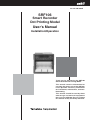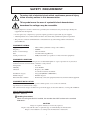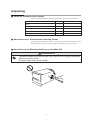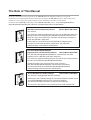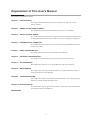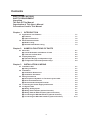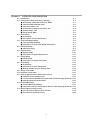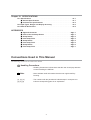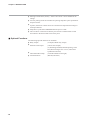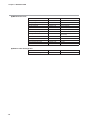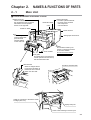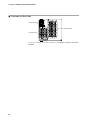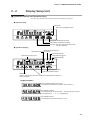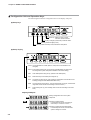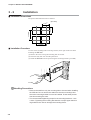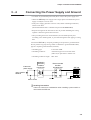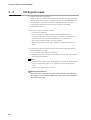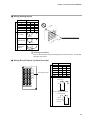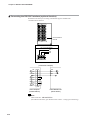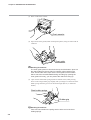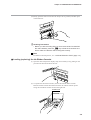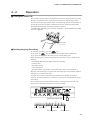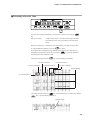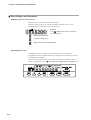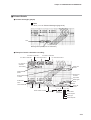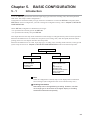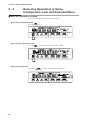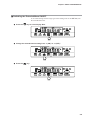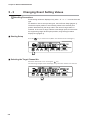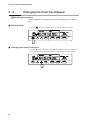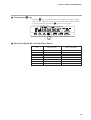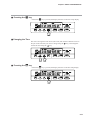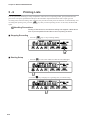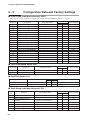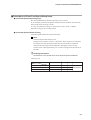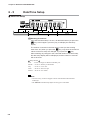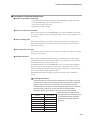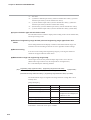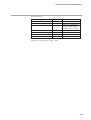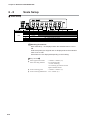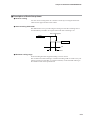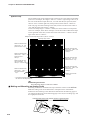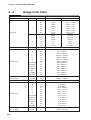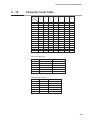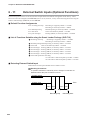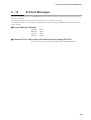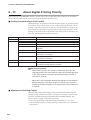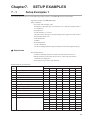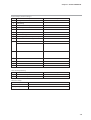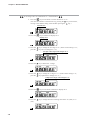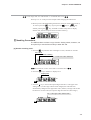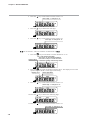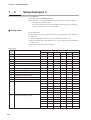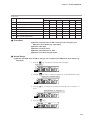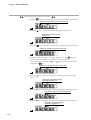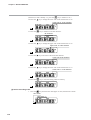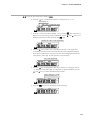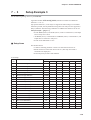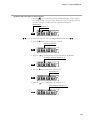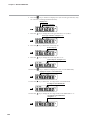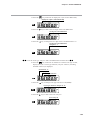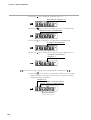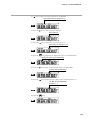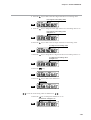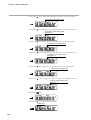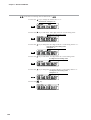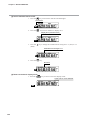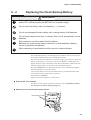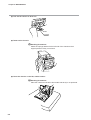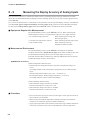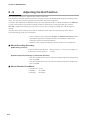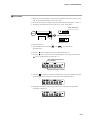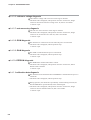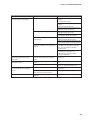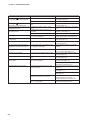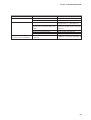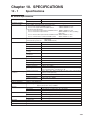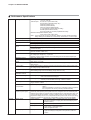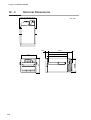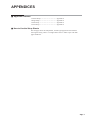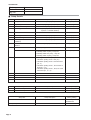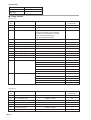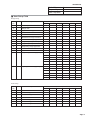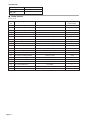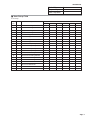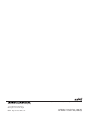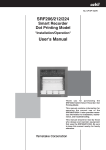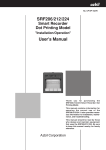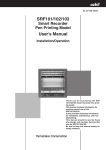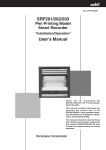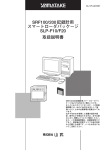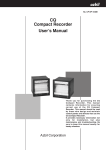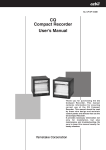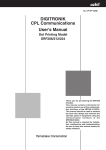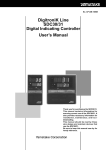Download SRF106 Smart Recorder Dot Printing Model User's Manual
Transcript
No. CP-UM-1666E
SRF106
Smart Recorder
Dot Printing Model
User's Manual
Installation/Operation
Thank you for purchasing the SRF106
Smart Recorder Dot Printing Model.
This manual contains information for
ensuring the correct use of the SRF106.
It also provides necessary information
for installation, maintenance, and troubleshooting.
This manual should be read by those
who design and maintain equipment
that uses the SRF106. Be sure to keep
this manual nearby for handy reference.
RESTRICTIONS ON USE
This product has been designed, developed and manufactured for general-purpose
application in machinery and equipment.
Accordingly, when used in applications outlined below, special care should be taken to
implement a fail-safe and/or redundant design concept as well as a periodic
maintenance program.
• Safety devices for plant worker protection
• Start/stop control devices for transportation and material handling machines
• Aeronautical/aerospace machines
• Control devices for nuclear reactors
Never use this product in applications where human safety may be put at risk.
REQUEST
Ensure that this User's Manual is handed over to the user before the
product is used.
Copying or duplicating this User's Manual in part or in whole is forbidden. The information and specifications in this User's Manual are subject to change without notice.
Considerable effort has been made to ensure that this User's Manual is
free from inaccuracies and omissions.
If you should find any inaccuracies or omissions, please contact
Yamatake Corporation.
In no event is Yamatake Corporation liable to anyone for any indirect,
special or consequential damages as a result of using this product.
© 1994 Yamatake Corporation ALL RIGHTS RESERVED
TM
The Smart Recorder is a trademark of Yamatake Corporation in Japan.
SAFETY REQUIREMENT
To reduce risk of electrical shock which could cause personal injury,
follow all safety notices in this documentation.
This symbol warns the user of a potential shock hazard where
hazardous live voltages may be accessible.
• If the equipment is used in a manner not specified by the manufacturer, the protection provided by the
equipment must be impaired.
• Do not replace any component (or part) not explicity specified as replaceable by your supplier.
• All wiring must be in accordance with local norms and carried out by authorized experienced personnel.
• The protective conductor terminal must be connected before any other wiring (and disconnected last).
(Class I:IEC536)
EQUIPMENT RATINGS
Supply voltages
Frequency
Power or current ratings
Fuse
Sound pressure level
:
:
:
:
:
100 to 240Vac (allowable voltage: 90 to 250Vac)
50/60Hz
30VA maximum
2A 250V~Time-lag (IEC127)
80dB(A)maximum (at a position of 1 meter from the equipment)
EQUIPMENT CONDITIONS
Do not operate the instrument in the presence of flammable liquids or vapors. Operation of any electrical
instrument in such an environment constitutes a safety hazard.
Temperature
: 0 to 50°C
Humidity
: 30 to 90%RH
Vibration
: Frequency 0 to 100Hz
Acceleration 0.98m/s2 maximum
Installation category
: CategoryII (IEC664-1, EN61010-1)
Pollution degree
: Pollution degree 2
Environmental condition
: Permanently connected equipment, Indoor use, Panel mounted equipment
EQUIPMENT INSTALLATION
The recorder must be mounted into a panel to limit operator access to the rear terminals.
Specification of common mode voltage:
The common mode voltages of all I/O except for main supply are less than 30Vr.m.s. 42.4V peak and 60Vdc.
APPLICABLE STANDARDS
EN61010-1, EN61326
Handling Precautions
When the carring handle kit is installed, the recorder does NOT conform to the standard
EN61010-1.
CAUTION
Danger of explosion if battery is incorrectly replaced.
Replace only with the same or equivalent type recommended by the manufacturer.
Dispose of used batterries according to the manufacturer’s instructions.
i
SAFETY PRECAUTIONS
■ About Icons
The safety precautions described in this manual are indicated by various icons.
Please be sure you read and understand the icons and their meanings described
below before reading the rest of the manual.
Safety precautions are intended to ensure the safe and correct use of this product, to prevent injury to the operator and others, and to prevent damage to property. Be sure to observe these safety precautions.
WARNING
Warnings are indicated when mishandling this
product might result in death or serious injury.
CAUTION
Cautions are indicated when mishandling this
product might result in minor injury to the user, or
only physical damage to the product.
■ Examples
Use caution when handling the product.
The indicated action is prohibited.
Be sure to follow the indicated instructions.
ii
WARNING
Before removing/mounting or wiring the SRF106, be sure to turn the power
OFF.
Touching electrically charged parts on the SRF106 such as terminals by
mistake might cause electric shock.
Before connecting the SRF106 to the measurement target or external control
circuits, make sure that a protective ground terminal is connected to the
SRF106.
Failure to do so might cause electric shock or fire.
The black-headed screw on the right of the main unit is for ground protection.
Never remove this screw.
Doing so might cause electric shock.
To prevent danger before you replace the clock backup battery, turn the
power OFF, and disconnect the SRF106 from its power supply.
CAUTION
Wire the SRF106 according to predetermined standards. Also wire the
SRF106 using designated power leads according to recognized installation
methods.
Failure to do might cause electric shock, fire or faulty operation.
Use the SRF106 within the operating ranges recommended in the
specifications (temperature, humidity, voltage, vibration, shock, atmosphere,
etc.). Failure to do so might cause faulty operation.
Do not block ventilation holes.
Doing so might cause faulty operation.
Do not disassemble the SRF106, nor touch components inside the SRF106.
Doing so might cause electric shock or faulty operation.
Do not touch internal components during use or immediately after turning the
power OFF.
Doing so might cause burns.
Do not touch moving parts during operation.
Doing so might cause injury.
Do not operate the keys with a propelling pencil or sharp-tipped object.
Doing so might cause faulty operation.
iii
Unpacking
■ Check the Contents of the Package
Make sure that the package contains all of the items on the packing list below.
Name
Q’ty
Body
1
Folding chart (50-section)
1
Ink ribbon cassette
1
Fuse
1
Mounting bracket
1
Remarks
■ About Non-use of Transportation Fastening Screws
Transportation fastening screws are not used as the structure of this product is such
that the chassis (inner part of the recorder) is fastened to the case by screws.
■ Never Remove the Black-headed Screw on the Main Unit
WARNING
The black-headed screw on the right of the main unit is for ground protection.
Never remove this screw.
Doing so might cause electric shock.
iv
The Role of This Manual
In all, three manuals have been prepared for the SRF106. Read the manual according to your specific
requirements. The following lists all the manuals that accompany the SRF106 and gives a brief outline of the
manual. If you do not have the required manual, contact Yamatake Corporation or your dealer.
For details on the SRF100 pen printing models (SRF101/102/103), refer to “Pen Printing Model Smart
Recorder SRF101/102/103 User’s Manual, Installation/Operation (CP-UM-1667E).”
SRF106 Installation/Operation Manual
Manual No.CP-UM-1666E
This manual.
This manual is required reading for those who use the SRF106, those who
design hardware for integrating the SRF106 into operator control panels,
those who carry out maintenance, and those who operate instruments in
which the SRF106 is integrated.
It describes how to install and wire the SRF106 for integrating into
instruments, method of operation, maintenance and inspection,
troubleshooting, and hardware specifications.
SRF101/102/103/106/201/202/203
Digitronik CPL Communications Manual
Manual No.CP-UM-1668E
The SRF101/102/103/106/201/202/203 can communicate with other
equipment via the RS-485 or RS-232C interfaces.
This manual is required reading for those who use the CPL communication
functions of the SRF101/102/103/106/201/202/203.
It briefly describes CPL communications, how to wire the
SRF101/102/103/106/201/202/203, communication procedures,
communication data for the SRF101/102/103/106/201/202/203,
troubleshooting and communication specifications.
SLP-F10/F20 Smart Loader Package
Manual No.CP-UM-5067E
This manual is packaged with the SLP-F10/F20.
Running the SLP-F10/F20 package on a personal computer enables you to
set up SRF100/200 parameters on the personal computer.
This manual describes operations on the personal computer.
This manual is the common manual of the SLP-F10 and the SLP-F20.
v
Organization of This User’s Manual
This manual is organized as follows:
Chapter 1. INTRODUCTION
This chapter describes SRF106 applications and features, and gives a list of
catalog numbers.
Chapter 2. NAMES & FUNCTIONS OF PARTS
This chapter describes the names and functions of parts on the SRF106.
Chapter 3. INSTALLATION & WIRING
This chapter describes precautions, siting conditions and installation method when
installing the SRF106 into devices, and how to connect to peripheral equipment.
Chapter 4. PREPARATION & OPERATION
This chapter describes checks to carry out before operating the SRF106 and daily
operation procedure.
Chapter 5. BASIC CONFIGURATION
This chapter describes the basic setup details of the SRF106.
Chapter 6. DETAILED CONFIGURATION
This chapter describes all items that can be set using the operation keys.
Chapter 7. SETUP EXAMPLE
This chapter describes how to set up the SRF106 using actual examples.
Chapter 8. MAINTENANCE
This chapter describes inspection items and how to replace maintenance parts to
ensure prolonged use of the SRF106.
Chapter 9. TROUBLESHOOTING
This chapter describes points to check when the SRF106 is not working properly
and how to remedy trouble that might occur.
Chapter 10. SPECIFICATIONS
This chapter describes the general specifications, performance specifications and
external dimensions of the SRF106.
APPENDICES
vi
Contents
SAFETY PRECAUTIONS
SAFETY REQUIREMENT
Unpacking
The Role of This Manual
Organization of This User’s Manual
Conventions Used in This Manual
Chapter 1.
INTRODUCTION
1-1 Applications and Features . . . . . . . . . . . . . . . . . . . . . . . . . . . . . . . . . . . . . . . . . . . . . . . . . . . . . 1-1
■ Features . . . . . . . . . . . . . . . . . . . . . . . . . . . . . . . . . . . . . . . . . . . . . . . . . . . . . . . . . . . . . . . . . . . . . . 1-1
■ Optional Functions . . . . . . . . . . . . . . . . . . . . . . . . . . . . . . . . . . . . . . . . . . . . . . . . . . . . . . . . . . 1-2
1-2 Model Selection Guide . . . . . . . . . . . . . . . . . . . . . . . . . . . . . . . . . . . . . . . . . . . . . . . . . . . . . . . . . 1-3
■ Model Listing . . . . . . . . . . . . . . . . . . . . . . . . . . . . . . . . . . . . . . . . . . . . . . . . . . . . . . . . . . . . . . . . 1-3
■ Related Parts Model Listing . . . . . . . . . . . . . . . . . . . . . . . . . . . . . . . . . . . . . . . . . . . . . . . . 1-3
Chapter 2.
NAMES & FUNCTIONS OF PARTS
2-1 Main Unit . . . . . . . . . . . . . . . . . . . . . . . . . . . . . . . . . . . . . . . . . . . . . . . . . . . . . . . . . . . . . . . . . . . . . . . . 2-1
■ Overall Schematic and Names of Parts . . . . . . . . . . . . . . . . . . . . . . . . . . . . . . . . . . . . 2-1
■ Terminals on Rear Side . . . . . . . . . . . . . . . . . . . . . . . . . . . . . . . . . . . . . . . . . . . . . . . . . . . . . 2-2
2-2 Display Setup Unit . . . . . . . . . . . . . . . . . . . . . . . . . . . . . . . . . . . . . . . . . . . . . . . . . . . . . . . . . . . . . . 2-3
■ Operation Display and Operation Keys . . . . . . . . . . . . . . . . . . . . . . . . . . . . . . . . . . . . 2-3
■ Configuration Unit and Operation Keys . . . . . . . . . . . . . . . . . . . . . . . . . . . . . . . . . . . 2-4
Chapter 3.
INSTALLATION & WIRING
3-1 Installation Site . . . . . . . . . . . . . . . . . . . . . . . . . . . . . . . . . . . . . . . . . . . . . . . . . . . . . . . . . . . . . . . . . 3-1
■ Siting Conditions . . . . . . . . . . . . . . . . . . . . . . . . . . . . . . . . . . . . . . . . . . . . . . . . . . . . . . . . . . . . 3-1
3-2 Installation . . . . . . . . . . . . . . . . . . . . . . . . . . . . . . . . . . . . . . . . . . . . . . . . . . . . . . . . . . . . . . . . . . . . . . 3-2
■ Installation Dimensions . . . . . . . . . . . . . . . . . . . . . . . . . . . . . . . . . . . . . . . . . . . . . . . . . . . . . 3-2
■ Installation Procedure . . . . . . . . . . . . . . . . . . . . . . . . . . . . . . . . . . . . . . . . . . . . . . . . . . . . . . 3-2
3-3 Wiring Precautions . . . . . . . . . . . . . . . . . . . . . . . . . . . . . . . . . . . . . . . . . . . . . . . . . . . . . . . . . . . . . 3-3
■ Description of Symbols on Terminal Layout Label . . . . . . . . . . . . . . . . . . . . . . . 3-3
■ Noise Countermeasures . . . . . . . . . . . . . . . . . . . . . . . . . . . . . . . . . . . . . . . . . . . . . . . . . . . . 3-4
■ Recommended Crimped Terminal . . . . . . . . . . . . . . . . . . . . . . . . . . . . . . . . . . . . . . . . . 3-4
3-4 Connecting the Power Supply and Ground . . . . . . . . . . . . . . . . . . . . . . . . . . . . . . . . . . . 3-5
3-5 I/O Signal Leads . . . . . . . . . . . . . . . . . . . . . . . . . . . . . . . . . . . . . . . . . . . . . . . . . . . . . . . . . . . . . . . . 3-6
■ Wiring Analog Inputs. . . . . . . . . . . . . . . . . . . . . . . . . . . . . . . . . . . . . . . . . . . . . . . . . . . . . . . . 3-7
■ Wiring Event Outputs (optional function) . . . . . . . . . . . . . . . . . . . . . . . . . . . . . . . . . 3-7
■ Wiring External Switch Inputs (optional function) . . . . . . . . . . . . . . . . . . . . . . . . 3-8
■ Connecting the RS-485 Interface (optional function) . . . . . . . . . . . . . . . . . . . . . 3-9
■ Connecting the RS-232C Interface (optional function) . . . . . . . . . . . . . . . . . . 3-10
vii
Chapter 4.
PREPARATION & OPERATION
4-1 Preparation (loading the chart and ink ribbon cassette) . . . . . . . . . . . . . . . . . . . . . 4-1
■ Loading (replacing) the Chart . . . . . . . . . . . . . . . . . . . . . . . . . . . . . . . . . . . . . . . . . . . . . . 4-1
■ Loading (replacing) the Ink Ribbon Cassette . . . . . . . . . . . . . . . . . . . . . . . . . . . . . 4-5
4-2 Operation . . . . . . . . . . . . . . . . . . . . . . . . . . . . . . . . . . . . . . . . . . . . . . . . . . . . . . . . . . . . . . . . . . . . . . . . 4-7
■ Turning the Power ON . . . . . . . . . . . . . . . . . . . . . . . . . . . . . . . . . . . . . . . . . . . . . . . . . . . . . . 4-7
■ Starting/stopping Recording . . . . . . . . . . . . . . . . . . . . . . . . . . . . . . . . . . . . . . . . . . . . . . . 4-7
■ Feeding the Chart . . . . . . . . . . . . . . . . . . . . . . . . . . . . . . . . . . . . . . . . . . . . . . . . . . . . . . . . . . . 4-8
■ Selecting the Display Mode . . . . . . . . . . . . . . . . . . . . . . . . . . . . . . . . . . . . . . . . . . . . . . . . . 4-8
■ Recording a Specific Table . . . . . . . . . . . . . . . . . . . . . . . . . . . . . . . . . . . . . . . . . . . . . . . . . 4-9
■ Other Displays and Operations . . . . . . . . . . . . . . . . . . . . . . . . . . . . . . . . . . . . . . . . . . . 4-10
■ Printout Details . . . . . . . . . . . . . . . . . . . . . . . . . . . . . . . . . . . . . . . . . . . . . . . . . . . . . . . . . . . . . 4-11
Chapter 5.
BASIC CONFIGURATION
5-1 Introduction . . . . . . . . . . . . . . . . . . . . . . . . . . . . . . . . . . . . . . . . . . . . . . . . . . . . . . . . . . . . . . . . . . . . . 5-1
5-2 Basic Key Operation at Setup, Configuration Lock and Extended Menu . . . 5-2
■ Basic Key Operations at Setup . . . . . . . . . . . . . . . . . . . . . . . . . . . . . . . . . . . . . . . . . . . . . 5-2
■ Canceling the Configuration Lock . . . . . . . . . . . . . . . . . . . . . . . . . . . . . . . . . . . . . . . . . 5-4
■ Switching the Extended Menu ON/OFF . . . . . . . . . . . . . . . . . . . . . . . . . . . . . . . . . . . . 5-5
5-3 Changing Event Setting Values . . . . . . . . . . . . . . . . . . . . . . . . . . . . . . . . . . . . . . . . . . . . . . . . 5-6
■ Starting Setup . . . . . . . . . . . . . . . . . . . . . . . . . . . . . . . . . . . . . . . . . . . . . . . . . . . . . . . . . . . . . . . 5-6
■ Selecting the Target Channel No. . . . . . . . . . . . . . . . . . . . . . . . . . . . . . . . . . . . . . . . . . . 5-6
■ Selecting the Target Event No. . . . . . . . . . . . . . . . . . . . . . . . . . . . . . . . . . . . . . . . . . . . . . 5-7
■ Enabling Changing of Event Setting Values. . . . . . . . . . . . . . . . . . . . . . . . . . . . . . . 5-7
■ Entering the Setting Value Using the / Keys,
and Pressing the
ENT
key . . . . . . . . . . . . . . . . . . . . . . . . . . . . . . . . . . . . . . . . . . . . . . . . . . 5-7
5-4 Changing the Chart Feed Speed . . . . . . . . . . . . . . . . . . . . . . . . . . . . . . . . . . . . . . . . . . . . . . . 5-8
■ Starting Setup . . . . . . . . . . . . . . . . . . . . . . . . . . . . . . . . . . . . . . . . . . . . . . . . . . . . . . . . . . . . . . . 5-8
■ Changing the Chart Feed Speed . . . . . . . . . . . . . . . . . . . . . . . . . . . . . . . . . . . . . . . . . . . 5-8
■ Pressing the ENT key . . . . . . . . . . . . . . . . . . . . . . . . . . . . . . . . . . . . . . . . . . . . . . . . . . . . . . . 5-9
■ Chart Feed Speed No. and Chart Feed Speed . . . . . . . . . . . . . . . . . . . . . . . . . . . . . 5-9
5-5 Changing the Date/Time . . . . . . . . . . . . . . . . . . . . . . . . . . . . . . . . . . . . . . . . . . . . . . . . . . . . . . 5-10
■ Starting Setup . . . . . . . . . . . . . . . . . . . . . . . . . . . . . . . . . . . . . . . . . . . . . . . . . . . . . . . . . . . . . . 5-10
■ Changing the Date . . . . . . . . . . . . . . . . . . . . . . . . . . . . . . . . . . . . . . . . . . . . . . . . . . . . . . . . . 5-10
■ Pressing the ENT key . . . . . . . . . . . . . . . . . . . . . . . . . . . . . . . . . . . . . . . . . . . . . . . . . . . . . . 5-11
■ Changing the Time . . . . . . . . . . . . . . . . . . . . . . . . . . . . . . . . . . . . . . . . . . . . . . . . . . . . . . . . . 5-11
■ Pressing the ENT key . . . . . . . . . . . . . . . . . . . . . . . . . . . . . . . . . . . . . . . . . . . . . . . . . . . . . . 5-11
5-6 Printing Lists . . . . . . . . . . . . . . . . . . . . . . . . . . . . . . . . . . . . . . . . . . . . . . . . . . . . . . . . . . . . . . . . . . 5-12
■ Stopping Recording . . . . . . . . . . . . . . . . . . . . . . . . . . . . . . . . . . . . . . . . . . . . . . . . . . . . . . . 5-12
■ Starting Setup . . . . . . . . . . . . . . . . . . . . . . . . . . . . . . . . . . . . . . . . . . . . . . . . . . . . . . . . . . . . . . 5-12
■ Selecting the List to be Printed . . . . . . . . . . . . . . . . . . . . . . . . . . . . . . . . . . . . . . . . . . . 5-13
■ Pressing the ENT key . . . . . . . . . . . . . . . . . . . . . . . . . . . . . . . . . . . . . . . . . . . . . . . . . . . . . . 5-13
■ Stopping List Printing Midway . . . . . . . . . . . . . . . . . . . . . . . . . . . . . . . . . . . . . . . . . . . . 5-13
viii
Chapter 6.
DETAILED CONFIGURATION
6-1 Introduction . . . . . . . . . . . . . . . . . . . . . . . . . . . . . . . . . . . . . . . . . . . . . . . . . . . . . . . . . . . . . . . . . . . . . 6-1
6-2 Configuration Data and Factory Settings . . . . . . . . . . . . . . . . . . . . . . . . . . . . . . . . . . . . . 6-2
■ Event Setup (individual channels): EVNT . . . . . . . . . . . . . . . . . . . . . . . . . . . . . . . . . 6-2
■ Chart Feed Speed Setup: SPD. . . . . . . . . . . . . . . . . . . . . . . . . . . . . . . . . . . . . . . . . . . . . . 6-2
■ Date/Time Setup: CLK . . . . . . . . . . . . . . . . . . . . . . . . . . . . . . . . . . . . . . . . . . . . . . . . . . . . . . 6-2
■ Scale Setup (individual channels): SCL . . . . . . . . . . . . . . . . . . . . . . . . . . . . . . . . . . . 6-2
■ System Setup: SYS. . . . . . . . . . . . . . . . . . . . . . . . . . . . . . . . . . . . . . . . . . . . . . . . . . . . . . . . . . 6-3
■ Range Setup: RNG . . . . . . . . . . . . . . . . . . . . . . . . . . . . . . . . . . . . . . . . . . . . . . . . . . . . . . . . . . 6-3
6-3 Event Setup . . . . . . . . . . . . . . . . . . . . . . . . . . . . . . . . . . . . . . . . . . . . . . . . . . . . . . . . . . . . . . . . . . . . . 6-4
■ Event Setup . . . . . . . . . . . . . . . . . . . . . . . . . . . . . . . . . . . . . . . . . . . . . . . . . . . . . . . . . . . . . . . . . . 6-4
■ Description of Event Setup Items . . . . . . . . . . . . . . . . . . . . . . . . . . . . . . . . . . . . . . . . . . 6-5
6-4 Chart Feed Speed Setup . . . . . . . . . . . . . . . . . . . . . . . . . . . . . . . . . . . . . . . . . . . . . . . . . . . . . . . 6-6
■ Chart Feed Speed Setup . . . . . . . . . . . . . . . . . . . . . . . . . . . . . . . . . . . . . . . . . . . . . . . . . . . . 6-6
■ Description of Chart Feed Speed Setup Items . . . . . . . . . . . . . . . . . . . . . . . . . . . . 6-7
6-5 Date/Time Setup . . . . . . . . . . . . . . . . . . . . . . . . . . . . . . . . . . . . . . . . . . . . . . . . . . . . . . . . . . . . . . . . 6-8
■ Date/Time Setup . . . . . . . . . . . . . . . . . . . . . . . . . . . . . . . . . . . . . . . . . . . . . . . . . . . . . . . . . . . . . 6-8
6-6 System Setup . . . . . . . . . . . . . . . . . . . . . . . . . . . . . . . . . . . . . . . . . . . . . . . . . . . . . . . . . . . . . . . . . . 6-10
■ System Setup . . . . . . . . . . . . . . . . . . . . . . . . . . . . . . . . . . . . . . . . . . . . . . . . . . . . . . . . . . . . . . 6-10
■ Description of System Setup Items . . . . . . . . . . . . . . . . . . . . . . . . . . . . . . . . . . . . . . . 6-11
6-7 Range Setup . . . . . . . . . . . . . . . . . . . . . . . . . . . . . . . . . . . . . . . . . . . . . . . . . . . . . . . . . . . . . . . . . . . 6-12
■ Range Setup . . . . . . . . . . . . . . . . . . . . . . . . . . . . . . . . . . . . . . . . . . . . . . . . . . . . . . . . . . . . . . . . 6-12
■ Description of Range Setup Items . . . . . . . . . . . . . . . . . . . . . . . . . . . . . . . . . . . . . . . . 6-13
6-8 Scale Setup . . . . . . . . . . . . . . . . . . . . . . . . . . . . . . . . . . . . . . . . . . . . . . . . . . . . . . . . . . . . . . . . . . . . 6-16
■ Scale Setup . . . . . . . . . . . . . . . . . . . . . . . . . . . . . . . . . . . . . . . . . . . . . . . . . . . . . . . . . . . . . . . . . 6-16
■ Description of Scale Setup Items . . . . . . . . . . . . . . . . . . . . . . . . . . . . . . . . . . . . . . . . . 6-17
■ Making and Mounting an Analog Scale. . . . . . . . . . . . . . . . . . . . . . . . . . . . . . . . . . . 6-18
6-9 Range Code Table . . . . . . . . . . . . . . . . . . . . . . . . . . . . . . . . . . . . . . . . . . . . . . . . . . . . . . . . . . . . . 6-20
6-10 Character Code Table . . . . . . . . . . . . . . . . . . . . . . . . . . . . . . . . . . . . . . . . . . . . . . . . . . . . . . . . . 6-21
6-11 External Switch Inputs (Optional Functions) . . . . . . . . . . . . . . . . . . . . . . . . . . . . . . . . 6-22
■ Default Function Assignments . . . . . . . . . . . . . . . . . . . . . . . . . . . . . . . . . . . . . . . . . . . . 6-22
■ List of Functions Settable Using the Smart Loader Package (SLP-F10) . 6-22
■ Detecting External Switch Input . . . . . . . . . . . . . . . . . . . . . . . . . . . . . . . . . . . . . . . . . . 6-22
6-12 Printout Messages . . . . . . . . . . . . . . . . . . . . . . . . . . . . . . . . . . . . . . . . . . . . . . . . . . . . . . . . . . . . 6-23
■ Printout Message Defaults . . . . . . . . . . . . . . . . . . . . . . . . . . . . . . . . . . . . . . . . . . . . . . . . 6-23
■ Characters That Can be Set by the Smart Loader Package (SLP-F10) . 6-23
6-13 About Digital Printing Priority . . . . . . . . . . . . . . . . . . . . . . . . . . . . . . . . . . . . . . . . . . . . . . . . 6-24
■ Printing Control during a Print Conflict . . . . . . . . . . . . . . . . . . . . . . . . . . . . . . . . . . 6-24
■ Simultaneous Printing Control . . . . . . . . . . . . . . . . . . . . . . . . . . . . . . . . . . . . . . . . . . . . 6-24
ix
Chapter 7.
SETUP EXAMPLES
7-1 Setup Example 1 . . . . . . . . . . . . . . . . . . . . . . . . . . . . . . . . . . . . . . . . . . . . . . . . . . . . . . . . . . . . . . . . 7-1
■ Setup Items . . . . . . . . . . . . . . . . . . . . . . . . . . . . . . . . . . . . . . . . . . . . . . . . . . . . . . . . . . . . . . . . . . 7-1
■ Procedure . . . . . . . . . . . . . . . . . . . . . . . . . . . . . . . . . . . . . . . . . . . . . . . . . . . . . . . . . . . . . . . . . . . . 7-4
■ Actual Setup . . . . . . . . . . . . . . . . . . . . . . . . . . . . . . . . . . . . . . . . . . . . . . . . . . . . . . . . . . . . . . . . . 7-4
7-2 Setup Example 2. . . . . . . . . . . . . . . . . . . . . . . . . . . . . . . . . . . . . . . . . . . . . . . . . . . . . . . . . . . . . . . 7-10
■ Setup Items . . . . . . . . . . . . . . . . . . . . . . . . . . . . . . . . . . . . . . . . . . . . . . . . . . . . . . . . . . . . . . . . . 7-10
■ Procedure. . . . . . . . . . . . . . . . . . . . . . . . . . . . . . . . . . . . . . . . . . . . . . . . . . . . . . . . . . . . . . . . . . . 7-11
■ Actual Setup . . . . . . . . . . . . . . . . . . . . . . . . . . . . . . . . . . . . . . . . . . . . . . . . . . . . . . . . . . . . . . . . 7-11
7-3 Setup Example 3. . . . . . . . . . . . . . . . . . . . . . . . . . . . . . . . . . . . . . . . . . . . . . . . . . . . . . . . . . . . . . . 7-19
■ Setup Items . . . . . . . . . . . . . . . . . . . . . . . . . . . . . . . . . . . . . . . . . . . . . . . . . . . . . . . . . . . . . . . . . 7-19
■ Procedure. . . . . . . . . . . . . . . . . . . . . . . . . . . . . . . . . . . . . . . . . . . . . . . . . . . . . . . . . . . . . . . . . . . 7-20
■ Actual Setup . . . . . . . . . . . . . . . . . . . . . . . . . . . . . . . . . . . . . . . . . . . . . . . . . . . . . . . . . . . . . . . . 7-20
Chapter 8.
MAINTENANCE
8-1 Periodic Inspection . . . . . . . . . . . . . . . . . . . . . . . . . . . . . . . . . . . . . . . . . . . . . . . . . . . . . . . . . . . . . 8-1
■ Faint Recording or Printing . . . . . . . . . . . . . . . . . . . . . . . . . . . . . . . . . . . . . . . . . . . . . . . . . 8-1
■ Incorrect Feeding of Chart, Paper Jam . . . . . . . . . . . . . . . . . . . . . . . . . . . . . . . . . . . . 8-1
■ Insufficient Remaining Chart . . . . . . . . . . . . . . . . . . . . . . . . . . . . . . . . . . . . . . . . . . . . . . . 8-1
■ Alarm Code “A L 0 3” Displayed . . . . . . . . . . . . . . . . . . . . . . . . . . . . . . . . . . . . . . . . . . . 8-1
■ Alarm Code Other Than “A L 0 3” Displayed . . . . . . . . . . . . . . . . . . . . . . . . . . . . . . 8-1
8-2 Replacing the Clock Backup Battery . . . . . . . . . . . . . . . . . . . . . . . . . . . . . . . . . . . . . . . . . . 8-3
8-3 Replacing the Fuse . . . . . . . . . . . . . . . . . . . . . . . . . . . . . . . . . . . . . . . . . . . . . . . . . . . . . . . . . . . . . 8-6
8-4 Chart Illumination Lamp . . . . . . . . . . . . . . . . . . . . . . . . . . . . . . . . . . . . . . . . . . . . . . . . . . . . . . . . 8-7
8-5 Measuring the Display Accuracy of Analog Inputs. . . . . . . . . . . . . . . . . . . . . . . . . . . 8-8
■ Equipment Required for Measurement . . . . . . . . . . . . . . . . . . . . . . . . . . . . . . . . . . . . 8-8
■ Measurement Environment . . . . . . . . . . . . . . . . . . . . . . . . . . . . . . . . . . . . . . . . . . . . . . . . . 8-8
■ Procedure . . . . . . . . . . . . . . . . . . . . . . . . . . . . . . . . . . . . . . . . . . . . . . . . . . . . . . . . . . . . . . . . . . . . 8-8
8-6 Adjusting the Dot Position . . . . . . . . . . . . . . . . . . . . . . . . . . . . . . . . . . . . . . . . . . . . . . . . . . . . 8-10
■ About Recording Accuracy . . . . . . . . . . . . . . . . . . . . . . . . . . . . . . . . . . . . . . . . . . . . . . . 8-10
■ About Standard Conditions . . . . . . . . . . . . . . . . . . . . . . . . . . . . . . . . . . . . . . . . . . . . . . . 8-10
■ Procedure. . . . . . . . . . . . . . . . . . . . . . . . . . . . . . . . . . . . . . . . . . . . . . . . . . . . . . . . . . . . . . . . . . . 8-11
Chapter 9.
TROUBLESHOOTING
9-1 Alarm Display and Descriptions . . . . . . . . . . . . . . . . . . . . . . . . . . . . . . . . . . . . . . . . . . . . . . . 9-1
9-2 Remedying Trouble . . . . . . . . . . . . . . . . . . . . . . . . . . . . . . . . . . . . . . . . . . . . . . . . . . . . . . . . . . . . . 9-4
x
Chapter 10. SPECIFICATIONS
10-1 Specifications . . . . . . . . . . . . . . . . . . . . . . . . . . . . . . . . . . . . . . . . . . . . . . . . . . . . . . . . . . . . . . . . . 10-1
■ General Specifications. . . . . . . . . . . . . . . . . . . . . . . . . . . . . . . . . . . . . . . . . . . . . . . . . . . . . 10-1
■ Performance Specifications . . . . . . . . . . . . . . . . . . . . . . . . . . . . . . . . . . . . . . . . . . . . . . . 10-2
10-2 Input Types, Ranges and Display Accuracy . . . . . . . . . . . . . . . . . . . . . . . . . . . . . . . . . 10-6
10-3 External Dimensions . . . . . . . . . . . . . . . . . . . . . . . . . . . . . . . . . . . . . . . . . . . . . . . . . . . . . . . . . . 10-8
APPENDICES
■
■
■
■
■
■
■
■
Appendix Contents . . . . . . . . . . . . . . . . . . . . . . . . . . . . . . . . . . . . . . . . . . . . . . . . . . . . . . App.-1
How to Use the Setup Sheets. . . . . . . . . . . . . . . . . . . . . . . . . . . . . . . . . . . . . . . . . . . App.-1
Setup Details. . . . . . . . . . . . . . . . . . . . . . . . . . . . . . . . . . . . . . . . . . . . . . . . . . . . . . . . . . . . . App.-2
User Setup Field . . . . . . . . . . . . . . . . . . . . . . . . . . . . . . . . . . . . . . . . . . . . . . . . . . . . . . . . . App.-3
Setup Details. . . . . . . . . . . . . . . . . . . . . . . . . . . . . . . . . . . . . . . . . . . . . . . . . . . . . . . . . . . . . App.-4
User Setup Field . . . . . . . . . . . . . . . . . . . . . . . . . . . . . . . . . . . . . . . . . . . . . . . . . . . . . . . . . App.-5
Setup Details. . . . . . . . . . . . . . . . . . . . . . . . . . . . . . . . . . . . . . . . . . . . . . . . . . . . . . . . . . . . . App.-6
User Setup Field . . . . . . . . . . . . . . . . . . . . . . . . . . . . . . . . . . . . . . . . . . . . . . . . . . . . . . . . . App.-7
Conventions Used in This Manual
The following conventions are used in this manual:
Handling Precautions
: Handling Precautions indicate items that the user should pay attention
to when handling the SRF106.
Note
(1), (2), (3)
[1], [2], [3]
: Notes indicate useful information that the user might benefit by
knowing.
: The numbers with the parenthesis indicate steps in a sequence or
indicate corresponding parts in an explanation.
xi
Chapter 1.
1-1
INTRODUCTION
Applications and Features
This full multi-input, 6 dot printing, high-function recorder accommodates a 100mm wide chart. This recorder
offers the dual features of functions and operating ease as a recorder for various equipment and instrumentation.
It also supports event output, external switch inputs, chart illumination lamp and communications, as optional
functions.
■ Features
●
Any combination of inputs and recording scales can be freely set.
DC voltage, thermocouple, resistance temperature detector (RTD)
●
Three recording formats are provided and can be freely selected:
• Trend recording
• Trend + tabulation recording
• Trend + schedule demand recording
Three measurement methods are provided and can be selected to each channel:
• Measurement value (PV value)
• Deviation value between channels
• Deviation value from fixed value
Universal power supply allows use anywhere:
100 to 240Vac, 50/60Hz
●
●
●
Wide range of printing functions:
• Measurement value (PV value)
• Channel No.
• Tag (6 characters per channel)
• Engineering unit (6 characters per channel)
• Recording scale (2 types, upper/lower limit values)
• Chart feed speed
• Event status (details, time of occurrence/restoration)
• Time marker
• Date
• Time (h:min)
●
Printing at the following start conditions is possible:
• Date
• Time (h:min)
• Recording format
• Chart feed speed
• Recorder ID No.
●
Demand printing also is possible.
DMD
Printing is started by the
key or external switch input (option), and time
(h:min) and measurement values (PV value) are printed.
When trend + schedule demand recording is selected as the recording format,
the measurement value (PV value) of up to four preset times can automatically
be printed.
●
●
Messages (six characters each for up to four messages) can be printed together
with time (h:min) data by the remote switch.
●
Event occurrence and reset are printed together with time (h:min) data.
1-1
Chapter 1. INTRODUCTION
●
Printing of “Date/Time (h:min)”, “Scale” and “Event” can be disabled in the
settings.
●
Two list printing modes are available for printing setup data: print specified list
and print all lists.
●
Upscale, downscale or OFF can be set as the thermocouple burnout setting for
each input channel.
●
Setup data is protected in EEPROM when the power is OFF.
●
The recorder is constructed so that the print section is tilted forwards so that
movements in the latest trends can be easily seen.
■ Optional Functions
The following optional functions are available:
1-2
●
Relay outputs
(6 outputs; SPDT relay output)
●
External switch inputs
●
Chart illumination lamp
(remote switch input)
(4; Recording ON/OFF, Demand printing, Chart
feed, Print messages No.1 to No.4, Chart feed
speed/Scale selection)
(cold cathode fluorescent light)
●
Communications
(RS-485, RS-232C)
Chapter 1. INTRODUCTION
1-2
Model Selection Guide
■ Model Listing
Basic
model No.
Power
Input
Option 1
Option 2
Specifications
Option 3 Addition 1 Addition 2
SRF106
A
S
0
1
2
0
1
2
0
1
0
D
T
B
0
100mm 6-dot recorder
100 to 240Vac
Full multi-input (standard specification)
None
Event relay (6)
Event relay (6) + external switch inputs (4)
None
RS-485
RS-232C
None
Chart illumination lamp provided
None
Inspection certificate provided
Tropical treatment
Tropical treatment + Inspection certificate
provided
None
■ Related Parts Model Listing
● Consumables
Model No.
Application Range (example)
Remarks
Folding chart, 50-section
Folding chart with EcoMark
(recycled paper), 40-section
81406088-001
81409977-004
0,20,40,60,80,100
0,10,20,30,40
0,20,40,60,80
0,50,100,150,200
The above 3 patterns are
printed.
10 packets, 16m
10 packets, 16m
Folding chart with EcoMark
(recycled paper), 50-section
81409977-001
0,10,20,30,40,50
0,20,40,60,80,100
0,40,80,120,160,200
The above 3 patterns are
printed.
10 packets, 16m
Folding chart with EcoMark
(recycled paper), 60-section
81409977-002
0,10,20,30,40,50,60
10 packets, 16m
0,20,40,60,80,100,120
0,50,100,150,200,250,300
The above 3 patterns are
printed.
Folding chart with EcoMark
(recycled paper), 70-section
81409977-003
0,2,4,6,8,10,12,14
10 packets, 16m
Folding chart with EcoMark
(recycled paper), 75-section
81409977-005
0,50,100,150
10 packets, 16m
Clean paper chart, 50-section
81407115-001
0,20,40,60,80,100
Ink ribbon cassette
81406107-001
Name
—
10 packets, 12m
1 cassette
1-3
Chapter 1. INTRODUCTION
● Maintenance Parts
Name
Model No.
Remarks
Standard tag plate
81406080-001
10 p’ces
DIN type tag plate
81406080-002
10 p’ces
Fuse
81446289-001
10 p’ces
Mounting bracket
81446291-001
1 set (2 brackets)
Replacement door
81446340-001
W/ pin and spring
Chart cassette
81446341-001
Unit ass’y component
Chart holding spring
81446342-001
Stainless steel component
Chart guide
81446343-001
Plastic formed component
(transparent)
Option terminal cover
81446427-002
Analog input terminal cover
81446428-002
Power terminal cover
81446429-001
M3.5 free terminal screw
81446441-002
Power cable
81446475-001
10 p’ces
● Smart Loader Package SLP
Name
Smart Loader Package
1-4
Model No.
SLP-F10 ✽ ✽ ✽
Remarks
Chapter 2.
2-1
NAMES & FUNCTIONS OF PARTS
Main Unit
■ Overall Schematic and Names of Parts
Display setup unit:
This unit is divided into two halves:
the configuration area on the left
half and the normal operation
section on the right half.
Model No. labels
Case
Optional terminals:
Contains optional terminals
for event output, external
switch input and
communications.
Model No. labels
Power terminal
Door:
This left-hinged door
forms a simple dustproof structure
with the packing
on the main unit.
Analog input terminal unit
Chart cassette:
Chart guide:
This guide forms a structure that
can be opened from both the top
side and the bottom side.
Wire dot head:
Wires are magnet-driven
to punch the ink ribbon to
transfer the ink on the ink
ribbon onto the chart.
Chassis:
This chassis is fixed by two
screws on the innermost side
of the chart cassette.
Do not remove the chassis
except for maintenance.
Ink ribbon cassette holder
Cable for connecting to the Smart Loader
Package (SLP-F10)
Display setup unit
Smart Loader Package connector jack
2-1
Chapter 2. NAMES & FUNCTIONS OF PARTS
■ Terminals on Rear Side
Power terminals
1
L
2
N
3
Input terminals
1
7
13
2
8
14
3
9
15
4
10
16
5
11
17
6
12
18
1
11
21
2
12
22
3
13
23
4
14
24
5
15
25
6
16
26
7
17
27
8
18
28
9
19
29
10
20
30
Option terminals
For details on signals connected to terminals, see Chapter 3. INSTALLATION &
WIRING.
2-2
Chapter 2. NAMES & FUNCTIONS OF PARTS
2-2
Display Setup Unit
■ Operation Display and Operation Keys
The following describes the operation panel on the display setup unit.
● Operation keys
Display key:
Return from setup/display select
LOCK
EVNT SPD
CLK SYS
RNG SCL
CH
EVNT
DATA
AUTO MAN
CLK
DISP
SET
ENT
FEED
DMD
RCD
Record key: Starts/stops recording.
Demand key: Starts demand printing.
Feed key: The chart is fed for the duration that
this key is held down.
● Operation display
Temperature unit
Automatic channel selection
(4s/channel)
Fixed channel display
(Select channel by key.)
Lights when an event occurs.
Date/time display
LOCK
EVNT SPD
CLK SYS
RNG SCL
SET
CH
EVNT
DATA
AUTO MAN CLK
DISP
ENT
FEED
DMD
RCD
Lights during recording
Lights during demand printing
Data display
(Seven 7-segment LEDs are used. Two LEDs from left facing the front are red.
Others are green.)
Display examples
AUTO or MAN indicates PV input value.
The example on the left shows a value of 18.0 for channel 1.
CLK indicates the date.
The example on the left shows the date
In this example, the
7
in
97
June (06) 24th (24) 1997 (97)
is displayed red.
CLK indicates the time.
The example on the left shows the time
13:28 .
2-3
Chapter 2. NAMES & FUNCTIONS OF PARTS
■ Configuration Unit and Operation Keys
The following describes the configuration unit on the display setup unit:
● Setup keys
CH
LOCK
EVNT SPD
CLK SYS
RNG SCL
EVNT
DATA
AUTO MAN
CLK
DISP
SET
ENT
FEED
DMD
RCD
Enter key: Shifts the menu number,
and fixes numerical values.
Up key: Changes (increments) numerical values.
Shift key: Shifts the digit (cursor).
Set key: Enters the setup mode, and selects setup items.
● Setup display
LOCK
EVNT SPD
CLK SYS
RNG SCL
SET
CH
EVNT
DATA
AUTO MAN
CLK
DISP
ENT
FEED
DMD
RCD
LOCK: The configuration is locked. (When lit, setups can be confirmed but not
changed.)
EVNT: Event setting is being set up. (Event type and differentials can also be set
according to the system setup level in addition to the event setting.)
SPD:
Chart feed speed is being set up. (Sets the chart feed speed.)
CLK:
Date and time (hours:minutes) are being set up.
SYS:
The system is being set up. (Can unlock the configuration lock and the lock for
entering printing lists and detailed extended menu.)
RNG:
The input range is being set up. (The recording mode, input type, measurement
range and PV bias can be set according to the menu level.)
SCL:
Scale is being set up. (The recording scale can be set according to the menu
level.)
Display examples
SYS
Checking or setting events:
In the example on the left, the setting of
event setup 1 on channel 1 is 50.0.
EVNT
SPD
2-4
Setting configuration lock in the system
setup level
Checking or setting the chart feed speed:
In the example on the left, the chart feed
speed 1 setting 5 is 40mm/h.
Chapter 3.
3-1
INSTALLATION & WIRING
Installation Site
■ Siting Conditions
The SRF106 is for indoor installation only. Install the SRF106 at a location that
satisfies the following conditions:
(1) Locations that are hardly subject to temperature change. Locations close to
room temperature
(2) Locations that are not subject to corrosive gas
(3) Locations whose humidity is neither too low nor too high
(4) Locations that are hardly subject to mechanical vibration
(5) Locations that are hardly subject to dust or oil smoke
(6) Locations that are hardly subject to the influence of electrical noise
(7) Locations that are not subject to magnetic fields
Handling Precautions
• Keep the mounting angle to within 0 to 30° from the bottom rear (bottom
rear angle) or to within 0 to 3° from the top rear (top rear angle).
• Use a panel of at least 2mm in thickness for mounting the SRF106.
● When mounting from bottom rear
Panel thickness 2 to 28mm
Panel
Door
0 to 30° bottom rear angle
from horizontal position
● When mounting from top rear
Panel thickness 2 to 28mm
Panel
0 to 3¡ top rear angle
from horizontal position
Door
3-1
Chapter 3. INSTALLATION & WIRING
3-2
Installation
■ Installation Dimensions
The panel cutout dimensions are as follows:
(unit: mm)
175 min.
137
+2
0
+2
137 0
175 min.
■ Installation Procedure
Use one of the mounting holes at the top, bottom, left or right of the case when
mounting the SRF106.
(1) Remove the seal covering the mounting hole to be used.
(2) Insert the main unit case from the panel front.
(3) Install the SRF106 onto the panel using the mounting brackets (provided).
Handling Precautions
• Remove the seal from only the mounting hole to be used when installing
the SRF106. Do not remove the seals from the other mounting holes
where the mounting bracket is not to be installed. These seals prevent
dust from entering the case.
• The recommended tightening torque for the mounting bracket is 1.0 to
1.5N•m. Tightening the mounting bracket with a torque higher than this
might deform the case or damage the mounting fixture.
3-2
Chapter 3. INSTALLATION & WIRING
3-3
Wiring Precautions
WARNING
Before wiring the SRF106, be sure to turn the power OFF.
Failure to do so might cause electric shock depending on the power voltage.
Before connecting the SRF106 to the measurement target or external control
circuits, make sure that a protective ground terminal is connected to the SRF106.
Failure to do so might cause electric shock or fire.
Before wiring the SRF106, also turn the power supply for the event leads OFF.
Power is sometimes supplied to the event leads even if the SRF106 power is
OFF, which might cause electric shock depending on the power voltage.
After wiring the leads to terminals, do not allow lead clippings to fall into
mounting bracket holes or ventilation holes. Failure to do so might cause
internal circuits to short-circuit or cause a fire.
Before wiring the SRF106, check the model numbers of instruments
(including options) and terminal numbers on the affixed labels. When you
have finished wiring, check the numbers again. Wiring the wrong lead to the
wrong terminal might damage the main unit or cause a fire.
Be sure to attach the terminal cover after wiring the SRF106.
Failure to do so might cause electrical shock.
If you lose the terminal cover, attach an equivalent countermeasure or obtain
a maintenance part.
CAUTION
Do not use unused terminals on the SRF106 as relay terminals.
Use crimped solderless terminals that fit on M3.5 or M4 screws.
Adopt sufficient noise countermeasures to prevent malfunction caused by
electrical noise.
Maintain a distance of at least 50cm between input signal leads and power
leads of 100V or more. Also, do not pass these leads through the same
piping or wiring duct.
■ Description of Symbols on Terminal Layout Label
The following table describes the meaning of symbols indicated on the terminal layout label on the SRF106:
Meaning
Symbol
Alternating current (AC)
Protective ground
Danger of electric shock
Caution
3-3
Chapter 3. INSTALLATION & WIRING
■ Noise Countermeasures
Digital equipment is easily influenced by electrical noise. Conditions that are not a
problem on analog equipment might cause digital equipment to become damaged
or malfunction.
When wiring, pay sufficient attention to the following items to prevent the
influence of electrical noise:
CAUTION
Maintain a distance of at least 50cm between input signal leads and power leads of
100V or more. Also, do not pass these leads through the same piping or wiring duct.
● Noise generating sources
Generally, the following generate electrical noise:
(1) Relays and contacts
(2) Solenoid coils, solenoid valves
(3) Power lines (in particular, 100Vac min.)
(4) Induction loads
(5) Motor commutators
(6) Inverters
(7) Phase angle control SCR
(8) Wireless communications equipment
(9) Welding equipment
(10) High-voltage ignition equipment
● Noise reducing countermeasures
• Provision of a CR filter for fast-rising noise
(Recommended CR filter: Yamatake Corporation Model No. 81446365-001)
• Provision of a varister for noise with a high wave height. However, note that the
varister may become short-circuited when trouble occurs. Pay attention to this
when providing a varister on the SRF106.
Recommended varister:
Yamatake Corporation Model No. 81446366-001 (100V)
81446367-001 (200V)
■ Recommended Crimped Terminal
Use crimped solderless terminals that conform to the following dimensions:
8.5 max.
Applicable Crimped Terminal (unit: mm)
4.3 dia. min.
3.8 min.
M3.5
3.8 dia. min.
8 max.
Input terminal
Relay output terminals
(optional function)
External switch input terminals
(optional function)
Communications terminal
(optional function)
Screw Dia.
M4
8 max.
Terminal Name
Power terminals Ground terminal
Handling Precautions
• The recommended tightening torque for used terminal screws is 1N•m
and 0.4N • m for unused terminal screws. Tightening terminal screws
using a torque higher than this might damage the terminal screws.
• When wiring with crimped solderless terminals, take care to prevent
contact with adjacent terminals.
3-4
Chapter 3. INSTALLATION & WIRING
3-4
Connecting the Power Supply and Ground
• Use 600V vinyl-insulated power lead (JIS C 3307) as the power supply lead.
• Obtain the SRF106 power supply from a single-phase instrumentation power
supply not subject to excess noise.
• If the power supply generates excessive noise, add an insulating transformer,
and use a line filter.
(Recommended line filter: Yamatake Corporation 81446364-001)
• Keep the wiring from the line filter as short as possible. Bundling this wiring
together is effective against electrical noise.
• After providing anti-noise countermeasures, do not bundle primary and
secondary power leads together, or pass them through the same piping or wiring
duct.
Connect the SRF106 by one-point grounding to the protective ground terminal.
Do not perform any jump wiring. When it is difficult to ground shielded cables,
prepare a separate ground terminal (earth bar).
• Grounding type:
Lower than 100Ω
• Grounding conductor:
Annealed copper wire more than 2mm2
(AWG14) or equivalent or thicker wire
• Grounding conductor length:
Max. 20m
Instrument
power supply
200/200V
100/100V
Insulation
transformer
Recommended
line filter
81446364-001
1
100 to 240Vac
50/60Hz
SRF106
3
E
2
Other circuits
Ground
1
L
2
N
3
4
Ground
Handling Precautions
Take rush current into consideration when installing a power switch or
use outside the SRF106.
3-5
Chapter 3. INSTALLATION & WIRING
3-5
I/O Signal Leads
(1) Thermocouple input signal lead
When the input is a thermocouple, connect the bare thermocouple lead to the
terminal. If the thermocouple is located a long way from the SRF106, or the
thermocouple is connected to a terminal, extend the connection using a
compensating lead and then connect to the terminal. Use shielded
compensating leads only.
(2) Resistance temperature detector (RTD)
• Use the three conductors.
• For the conductor, use JKEV-SB (JCS-364) shielded instrument
polyethylene insulated vinyl sheath cable or equivalent product. (This is
generally referred to as “twisted shielded cable for instruments.”)
• The wiring resistance is 10Ω or less per conductor.
• Balance the resistances of the three conductors so that they are the same
values.
(3) Analog inputs other than thermocouple and resistance temperature detector
(RTD) and digital I/O leads
• Use twisted shielded cable for instruments.
• Shielded, multi-core microphone cord (MVVS) can be used if there is little
electromagnetic induction.
Note
• Use no-voltage contact inputs, and assign these contacts for minute currents.
(input no-load voltage: approx. 5V, input short-circuit current: approx.
6mA)
• Hold contact signals for 0.5s or more.
Handling Precautions
Be careful not to short-circuit across communications terminals SDA
and SDB, or across RDA and RDB. Otherwise, this might damage the
communications path.
3-6
Chapter 3. INSTALLATION & WIRING
■ Wiring Analog Inputs
Terminal No.
Input terminals
Channel No.
1
2
3
4
5
6
7
8
9
10
11
12
1
2
3
4
5
6
+
13
14
15
16
17
18
-
DC voltage
Connection
mV, V
Do not remove the mounting screws
-
+
Thermocouple
T/C
A
Resistance
temperature
detector
B
C
RTD
Handling Precautions
Do not remove/disconnect the Analog Input Terminal Units. If removed
damage may result.
■ Wiring Event Outputs (optional function)
Terminal No.
11
21
2
12
22
3
13
23
4
14
24
5
15
25
6
16
26
7
17
27
8
18
28
9
19
29
10
20
30
1
2
3
4
5
6
Event output terminals
1
1
2
3
2
3
4
5
6
Function
11
12
21
13
22
23
4
14
24
5
15
25
6
16
26
NO
C
NC
Example: Lighting of lamp when
event occurs
NO
Connection
1
Event output terminals
Relay No.
C
NC
Lamp
Example: Lighting of lamp during
normal operation
NO
C
NC
Power supply
for event
Lamp
3-7
Chapter 3. INSTALLATION & WIRING
■ Wiring External Switch Inputs (optional function)
Terminal No.
11
21
2
12
22
3
13
23
4
14
24
5
15
25
6
16
26
7
17
27
8
18
28
9
19
29
10
20
30
17
18
External
switch input 1
External switch
input terminals
Connection
1
7
8
Input
Terminals
7
No.1
17
Common
External
switch input 2
27
No.2
(internally connected at terminal)
No.3
8
Common
18
External
switch input 3
3-8
27
28
No.4
28
External
switch input 4
Chapter 3. INSTALLATION & WIRING
■ Connecting the RS-485 Interface (optional function)
Read this item when you are using a model that supports the RS-485
communications function. The SRF106 is a slave station.
(connection example)
1
11
21
2
12
22
3
13
23
4
14
24
5
15
25
6
16
26
7
17
27
8
18
28
9
19
29
10
20
30
DIGITRONIK unit (slave station)
Terminator resistor
FG
Communications
terminals
RS-485 (Yamatake Corporation
CPL communications)
SDA
SDB
SG
9
19
29
10
20
30
SDA
SDB
RDA
RDB
SG
Terminator resistor
Shielded cable
Master station
RDA
RDB
SDA
SDB
SG
FG
Shielded cable
DIGITRONIK unit (slave station)
(internally
connected at
terminal)
SDA
SDB
RDA
RDB
SG
RDB
RDA
FG
Shielded cable
Terminator resistor
Terminator resistor
DIGITRONIK unit (slave station)
SDA
SDB
RDA
RDB
SG
FG
Provide terminators of resistance 150Ω±5%, 1/2W min. at both ends of the
communications path.
Grounding of the shielded FG terminal should be carried out at only one end and
not both ends.
3-9
Chapter 3. INSTALLATION & WIRING
■ Connecting the RS-232C Interface (optional function)
Read this item when you are using a model that supports the RS-232C
communications function.
1
11
21
2
12
22
3
13
23
4
14
24
5
15
25
6
16
26
7
17
27
8
18
28
9
19
29
10
20
30
Communications
terminal
RS-232C (Yamatake Corporation
CPL communications)
SD
RD
SG
9
19
29
10
20
30
(connection example)
SD
RD
SG
3
2
5
SG
RS
7
CS
8
DR
CD
ER
RD
SD
6
1
4
Host computer
(master station)
DIGITRONIK unit
(slave station)
Note
Cable model No.: CBL232FNZ02
(2m cable for RS-232C, 9pin D-Sub socket contact—crimp-type terminal lug)
3-10
Chapter 4.
4-1
PREPARATION & OPERATION
Preparation (loading the chart and ink ribbon cassette)
Before you start operation, load the folded chart (simply called “chart” from here on) and the ink ribbon cassette.
Handling Precautions
Load the chart and ink ribbon cassette either with the power OFF or
the recorder in a recording stop state.
RCD
To set the recorder to a recording stop state, press the
key.
Recording stops, and the RCD LED goes out.
LOCK
EVNT SPD
CLK SYS
RNG SCL
SET
CH EVNT
DATA
AUTO MAN
CLK
DISP
ENT
FEED
DMD
RCD
Recording-in-progress LED
If the LED is lit, press the
a recording stop state.
RCD
key to set the recorder to
■ Loading (replacing) the Chart
(1) Before you load the chart, lightly fan the chart as shown in the figure below:
(2) Open the door, and draw out the load lever on the chart cassette towards you.
Load lever
4-1
Chapter 4. PREPARATION & OPERATION
(3) Draw out the chart cassette.
Chart cassette
(4) Open out the chart guide (made of transparent plastic) using its bottom side as
a fulcrum.
Chart guide
Handling Precautions
The chart guide opens out from both the top and the bottom. Open out
the chart guide from the top side, for example, when replacing the
chart. On the other hand, open out the chart guide from the bottom
side to check the recorded details during recording. By opening the
chart guide in this way, you can prevent the chart from rising up.
(5) Open out the chart holder springs (made of stainless steel) while pressing
down on the orange rubber grips slightly with your fingers to release the chart
holder springs from the grooves on the left and right (that is, to unlock the
latches).
Chart holder springs
Rubber grip
Handling Precautions
Take care not to deform the spring section at the end of the chart
holding springs.
4-2
Chapter 4. PREPARATION & OPERATION
(6) Insert the chart into the chart holder making sure of the direction that the chart
faces, and draw its leading edge out towards the chart guide.
Handling Precautions
A chart feed error will occur if the chart is not loaded correctly.
(7) Fit three to five folds from the leading edge of the chart on the tray on the
chart guide side, and correctly align them on the sprockets.
Enlarged view
Sprockets
Small holes
Sprockets
Oblong holes
Enlarged
view
Chart guide
(8) Press in the chart holding springs as far as the latches on the left and right to
load the chart.
Latch
Handling Precautions
Take care not to deform the spring sections at the end of the chart
holding springs when returning them to their original positions.
4-3
Chapter 4. PREPARATION & OPERATION
(9) Push in the chart guide so that the left and right latches are firmly hooked, and
close the chart guide.
Latch
Chart guide pin
Handling Precautions
If the chart guide pin is not fully inserted into the latch, the chart paper
may not be fed smoothly or may be torn. Be sure the chart guide pin is
fully inserted into the latch as shown in the drawings below.
• WRONG
• RIGHT
The chart guide pin is not fully
inserted into the latch, so there is
space between the chart guide
and the chart cassette.
The chart guide pin is fully inserted
into the latch, so the chart guide is
in contact with the chart cassette.
No space
Excess space
View from top
• WRONG
• RIGHT
The chart guide touches the right
side of sprocket, so the chart guide
pin is not fully inserted into the
latch.
The chart guide does not touch the
sprocket, so the chart guide pin is
fully inserted into the latch.
Chart guide touches
the sprocket.
4-4
Chart guide does not
touch the sprocket.
Chapter 4. PREPARATION & OPERATION
(10)Gently push the chart cassette into the body as far as possible, and then press
in the load lever.
Handling Precautions
• Before you start recording after you have removed and re-attached
FEED
the chart cassette, press the
key to feed the chart about one
fold to make sure that the chart is being fed correctly.
Note
For details on the chart part No., see “1-2 Model Selection Guide” (page 1-3).
■ Loading (replacing) the Ink Ribbon Cassette
(1) Open the door and open the display setup unit towards you by pulling on the
protrusion at the bottom left of the unit.
(2) To replace the ink ribbon cassette, remove the old ink ribbon cassette.
Push the release knob at the bottom left of the ink ribbon cassette up and
swing the ink ribbon cassette out from the right side.
Release knob
4-5
Chapter 4. PREPARATION & OPERATION
(3) Insert the protrusion on the right of the new ink ribbon cassette into the hole on
the ink ribbon cassette holder, and push in the release knob until you hear it
click into place. The release knob enters the holder more easily if you push it in
while rotating the ribbon feed knob.
Hole
Ribbon feed knob
Protrusion
(4) Make sure that the
ink ribbon is inserted correctly between the wire dot head and the chart.
Wire dot head
Ink ribbon
Chart
(5) Check the ink ribbon for any slack. If there is any slack, turn the power OFF,
and turn the ribbon feed knob on the ink ribbon cassette in the direction of the
arrow (clockwise) to take up the slack.
Handling Precautions
• You cannot turn the ribbon feed knob on the ink ribbon cassette
when the power is ON.
• The ribbon will not be fed smoothly if the ink ribbon cassette is not
loaded correctly. This may result in color drift or the ribbon becoming
entangled in the wire dot head.
• When you are not using the recorder for a long time, remove the ink
ribbon cassette, put it in a vinyl bag and seal the bag to prevent the
ribbon from drying. If the ink dries, prints will be faint or recording
may no longer be possible.
(6) Return the display setup unit to its original position.
Note
Model No. of ink ribbon cassette: 81406107-001 (1 p’ce)
4-6
Chapter 4. PREPARATION & OPERATION
4-2
Operation
■ Turning the Power ON
The recorder’s power switch is located at the top right on the front when you open
the door. Pressing the power switch turns the power ON, and pressing it again
turns the power OFF. The internal check is automatically carried out within 60s of
turning the power ON, and the recorder then enters the normal operating mode.
During the internal check, the display changes as follows:
All LEDs light, followed by the model No. indication, version indication and LED
successive lighting.
Power switch
■ Starting/stopping Recording
RCD
To start/stop recording, press the
key.
RCD
If you press the
key, the LED on the key lights and recording starts.
If you press this key again, the LED goes out, and recording stops.
When recording starts, the following items are printed out. This is called “initial
printing.”
• Year/Month/Date (last two digits of Western calendar)
• Time (h/min)
• Recording format
• Chart feed speed
• Recorder ID No. (The ID No. is not printed when “00” is set as the ID No.)
However, initial printing is not carried out when the power is turned OFF and then
ON again in a recording start state.
At this time, the chart is automatically fed about 1mm, and then recording is
resumed. The same operation is carried out in the event of an instantaneous power
interruption.
The recording stop/start state is held in memory even if the power is OFF. The
same status is returned to when power is next turned ON.
LOCK
EVNT SPD
CLK SYS
RNG SCL
CH EVNT
SET
DATA
AUTO MAN
CLK
DISP
ENT
FEED
DMD
RCD
Recording-in-progress LED
RCD
Date
Time (h/min)
Chart feed speed
Recording format
Recorder ID No.
4-7
Chapter 4. PREPARATION & OPERATION
■ Feeding the Chart
To feed the chart forwards when recording is stopped, hold down the
To stop chart feed, release your finger from the key.
LOCK
EVNT SPD
CLK SYS
RNG SCL
CH EVNT
FEED
key.
DATA
AUTO MAN
CLK
DISP
SET
ENT
FEED
DMD
RCD
Handling Precautions
FEED
• You cannot operate the
key during recording.
• You cannot feed the chart backwards. To feed the chart backwards,
remove the chart cassette, manually fold back the chart to its original
position, and load the chart cassette into the main unit again.
■ Selecting the Display Mode
LOCK
EVNT SPD
CLK SYS
RNG SCL
SET
CH EVNT
DATA
AUTO MAN
CLK
DISP
ENT
FEED
DMD
RCD
DISP
You can select four display modes by pressing the
key.
AUTO indicator
This mode successively displays the PV value of each channel at 4s intervals.
MAN indicator
This mode displays the PV value of specific channels. To move to the next
channel, press the
key.
CLK indicator (year/month/date)
This mode displays the date.
CLK indicator (time)
This mode displays the time.
4-8
Chapter 4. PREPARATION & OPERATION
■ Recording a Specific Table
LOCK
EVNT SPD
CLK SYS
RNG SCL
SET
CH EVNT
DATA
AUTO MAN
CLK
DISP
ENT
FEED
DMD
RCD
DMD
You can record a table (tabulation) of current PV values by pressing the
key.
During recording
: A table of PV values is recorded overlaying trend data.
The tabulation time varies according to the chart feed
speed.
During recording stop : Tabulation starts immediately, and ends in about 1min.
DMD
To cancel tabulation midway, press the
key again.
Pressing this key immediately stops tabulation. If you press this key during a
recording stop, tabulation starts. If you press the RCD key during tabulation,
recording starts after tabulation ends.
(recording example when the
DMD
key is pressed during recording)
PV value of channel 6
PV value of channel 5
PV value of channel 1
PV value of channel 2
PV value of channel 3
Demand printing
PV value of channel 4
DMD
(recording example when the
key is pressed during a recording stop and the
RCD
key is pressed during tabulation)
Demand printing
4-9
Chapter 4. PREPARATION & OPERATION
■ Other Displays and Operations
● Display when an event occurs
When an event occurs, the EVNT red LED lights.
When the display mode is set to AUTO or MAN, the status of the event is
displayed for the channel where the event occurred.
EVNT
(Example)
The
(HIGH) event occurs on channel 1
(PV value: 520.4)
:
HIGH (upper limit) event
:
LOW (lower limit) event
:
HIGH and LOW occur simultaneously
● Configuration lock
“Configuration lock” is a feature for preventing the user from changing
configuration setups by mistake. When the configuration is locked, setups can be
confirmed but not changed.
When the configuration is locked, the LOCK LED lights. For details on how to
cancel configuration lock, see ■ Canceling the Configuration Lock (page 5-4).
LOCK
EVNT SPD
CLK SYS
RNG SCL
SET
4-10
CH
EVNT
DATA
AUTO MAN
DISP
ENT
FEED
DMD
RCD
CLK
Chapter 4. PREPARATION & OPERATION
■ Printout Details
● Printout messages (purple)
Note
For details, see 6-12 Printout Messages (page 6-23).
Time
Message description (max. six characters)
● Example of trend + tabulation recording
PV value of channel 5
PV value of channel 1
PV value of channel 6
PV value of channel 2
PV value of channel 3
PV value of
channel 4
Event OFF
record
Time marker
Chart feed
speed
Channel No.
on trend
Event marker
on trend
Input name
Scale upper
value
Scale lower
value
Unit
Time marker
Event ON
record
Time
Date
1 13 : 50
Event marker on trend
Channel No.
Time of
occurrence
1 L 1 - ON
Event status
Event relay No.
Event type
Event setup No.
4-11
Chapter 5.
5-1
BASIC CONFIGURATION
Introduction
To use the SRF106, you must first select the input range type, and set the recording scale, chart feed speed and
other items. This setup is called “configuration.”
Configuration is sometimes already set up by the device manufacturer in which the SRF106 is integrated. If the
SRF106 has not been configured or you want to change the configuration setups, refer to Chapter 6, DETAILED
CONFIGURATION.
On the SRF106, configuration is divided into two stages:
• For personnel who normally operate the SRF106
• For personnel who initially set up the SRF106.
This chapter describes the setup items listed below whose settings are changed relatively often in normal operation.
When the extended menu is set to OFF, four setup items (event setting value, chart feed speed, date/time and list
printing) can be set. This chapter describes these setup items.
When the extended menu is set to ON, input range type, recording scale, recording format selection, event type and
system setup can also be set. Chapter 6, DETAILED CONFIGURATION describes all of these setup items.
Configuration Lock Canceled
Extended menu OFF
• Event setting value
• Chart feed speed
• Date/time setup
• List printing
Extended menu ON
The following items are
added to extended menu
OFF:
• Input range type
• Recording scale
• Recording format selection
• Event type selection
• System setup
Note
When the configuration is locked, setups can be displayed for confirmation
but not changed. (The configuration lock can be canceled at any time.)
Handling Precautions
Data setups can be changed during recording. However, note that
once range type or other items are changed, display or recording
sometimes malfunctions temporarily.
5-1
Chapter 5. BASIC CONFIGURATION
5-2
Basic Key Operations at Setup,
Configuration Lock and Extended Menu
■ Basic Key Operations at Setup
This section describes common operations at setup.
● To start configuration setup
Press the
SET
key.
CH EVNT
LOCK
EVNT SPD
CLK SYS
RNG SCL
DATA
AUTO MAN
CLK
DISP
SET
ENT
FEED
DMD
RCD
● To change configuration items
SET
Press the
key to advance to the next display number.
LOCK
EVNT SPD
CLK SYS
RNG SCL
CH EVNT
DATA
AUTO MAN
CLK
DISP
SET
ENT
FEED
DMD
RCD
● To quit configuration
Pressing the
LOCK
EVNT SPD
CLK SYS
RNG SCL
SET
5-2
DISP
key in any situation quits configuration.
CH EVNT
DATA
AUTO MAN
DISP
ENT
FEED
DMD
RCD
CLK
Chapter 5. BASIC CONFIGURATION
● To advance to the next display number
ENT
When you press the
key, the setting value is stored and the setup procedure
advances to the next step.
LOCK
EVNT SPD
CLK SYS
RNG SCL
SET
LOCK
EVNT SPD
CLK SYS
RNG SCL
CH EVNT
DATA
AUTO MAN
CLK
DISP
ENT
FEED
CH EVNT
DMD
RCD
DATA
AUTO MAN
CLK
DISP
SET
ENT
FEED
DMD
RCD
Note
If you have not changed the numerical values of a setup item, pressing the
key shifts the display number without changing the setup.
ENT
● To change data
Shift the cursor (blinking digit) using the
ENT
and set the data with the
key.
LOCK
EVNT SPD
CLK SYS
RNG SCL
SET
CH EVNT
key, press the
key to fix the data,
DATA
AUTO MAN
CLK
DISP
ENT
FEED
DMD
RCD
Note
To cancel changing of data midway, press either of the following keys without
ENT
pressing the
key. Any changes made to the currently displayed data at
this time are implemented.
DISP
SET
key: Quits configuration
key:
Advances to the next setup.
5-3
Chapter 5. BASIC CONFIGURATION
■ Canceling the Configuration Lock
When the configuration is locked, the LOCK LED lights and the configuration
setup cannot be changed. To cancel configuration lock, follow the procedure
below:
● Press the
SET
key to select SYS.
LOCK
EVNT SPD
CLK SYS
RNG SCL
CH EVNT
DATA
AUTO MAN
CLK
DISP
SET
ENT
FEED
DMD
RCD
● Change the configuration lock setting from “1” to “0” in display No.1.
LOCK
EVNT SPD
CLK SYS
RNG SCL
CH EVNT
AUTO MAN
ENT
CLK
DISP
SET
● Press the
DATA
ENT
FEED
DMD
RCD
key.
The LOCK LED goes out to indicate that the configuration lock is canceled.
LOCK
EVNT SPD
CLK SYS
RNG SCL
SET
5-4
CH EVNT
DATA
AUTO MAN
DISP
ENT
FEED
DMD
RCD
CLK
Chapter 5. BASIC CONFIGURATION
■ Switching the Extended Menu ON/OFF
To set initial settings such as range type and recording scale on the SRF106, turn
the extended menu ON.
● Press the
ENT
key to select display No.3.
LOCK
EVNT SPD
CLK SYS
RNG SCL
CH EVNT
DATA
AUTO MAN
CLK
DISP
SET
ENT
FEED
DMD
RCD
● Change the extended menu setting from “1 (ON)” to “0 (OFF)”.
LOCK
EVNT SPD
CLK SYS
RNG SCL
CH EVNT
AUTO MAN
ENT
CLK
DISP
SET
● Press the
DATA
ENT
FEED
DMD
RCD
key.
LOCK
EVNT SPD
CLK SYS
RNG SCL
SET
CH EVNT
DATA
AUTO MAN
CLK
DISP
ENT
FEED
DMD
RCD
5-5
Chapter 5. BASIC CONFIGURATION
5-3
Changing Event Setting Values
Handling Precautions
Event setting values are displayed only when “H” or “L” is set as the event
type.
For details on how to set up event types, see 6-3 Event Setup (page 6-4).
The decimal point position of event setting values is the decimal point
position determined by the range code in the case of range codes 10
onwards. In the case of range code 00 to 06 voltage inputs, this becomes
the engineering range decimal point position, range setup procedure
display No.8 (page 6-3).
■ Starting Setup
Press the
SET
key to select EVNT. (Make sure that the EVNT LED lights.)
LOCK
EVNT SPD
CLK SYS
RNG SCL
CH EVNT
DATA
AUTO MAN
CLK
DISP
SET
ENT
FEED
DMD
RCD
■ Selecting the Target Channel No.
Select the channel No. to be set using the
key.
The following example shows the display setup unit when channel 2 is selected:
LOCK
EVNT SPD
CLK SYS
RNG SCL
SET
5-6
CH EVNT
DATA
AUTO MAN
DISP
ENT
FEED
DMD
RCD
CLK
Chapter 5. BASIC CONFIGURATION
■ Selecting the Target Event No.
Up to four events can be set to a single channel. Select which event No. is to be
set. Event No.1 will be displayed with the target channel selected.
After you have entered the setting value, press the ENT key. Event No.2 is
displayed.
LOCK
EVNT SPD
CLK SYS
RNG SCL
CH EVNT
DATA
AUTO MAN
CLK
DISP
SET
ENT
Note
If you press the
be selected.
ENT
FEED
DMD
RCD
key without setting any value, the next event No. will
■ Enabling Changing of Event Setting Values
• When you can select the target event No. of the target channel, you can change
that event setting value. If you press the
key, the cursor moves from the CH
display to the uppermost digit of the setup item at DATA.
LOCK
EVNT SPD
CLK SYS
RNG SCL
CH EVNT
DATA
AUTO MAN
CLK
DISP
SET
ENT
■ Entering the Setting Value Using the
/
FEED
DMD
RCD
Keys, and Pressing the
ENT
key
Enter event setting values using the
or
keys.
When you have set the numerical values, press the ENT key. This registers the
setting value to memory, and automatically advances the display to the next event
number.
LOCK
EVNT SPD
CLK SYS
RNG SCL
SET
CH EVNT
DATA
AUTO MAN
CLK
DISP
ENT
FEED
DMD
RCD
5-7
Chapter 5. BASIC CONFIGURATION
5-4
Changing the Chart Feed Speed
Handling Precautions
Chart feed speed 2 is displayed only when the extended menu is turned
ON.
■ Starting Setup
• Press the
SET
LOCK
EVNT SPD
CLK SYS
RNG SCL
key to select SPD. (Make sure that the SPD LED lights.)
CH EVNT
DATA
AUTO MAN
CLK
DISP
SET
ENT
FEED
DMD
RCD
■ Changing the Chart Feed Speed
• Press the
key to select the target chart feed speed No. The chart feed speed
corresponding to that chart feed speed No. is displayed to the right of the No.
LOCK
EVNT SPD
CLK SYS
RNG SCL
SET
5-8
CH EVNT
DATA
AUTO MAN
DISP
ENT
FEED
DMD
RCD
CLK
Chapter 5. BASIC CONFIGURATION
■ Pressing the
ENT
key
ENT
• When the
key is pressed, the cursor stops blinking momentarily, and the
setting value is registered to memory. The chart feed speed is changed when the
ENT
next scan executed by pressing the
key starts to be printed.
LOCK
EVNT SPD
CLK SYS
RNG SCL
CH EVNT
SET
DATA
AUTO MAN
CLK
DISP
ENT
FEED
DMD
RCD
■ Chart Feed Speed No. and Chart Feed Speed
Chart Feed Speed
No.
Chart Feed Speed Setting
Display (mm/h)
Tabulation Recording Interval
(trend + tabulation)
1
2
3
4
5
6
7
8
2.5
5
10
20
40
60
120
240
12h
12h
4h
2h
1h
1h
1h
Tabulation OFF
5-9
Chapter 5. BASIC CONFIGURATION
5-5
Changing the Date/Time
Handling Precautions
If both the date and time are in error, all DATA LEDs will blink when you
ENT
press the
key to notify that entry is no longer possible. If this happens,
press any key to return to the entry display.
The number of seconds in the time setting is reset (so that counting starts
ENT
from “00”) when you press the
key, only when the numerical values
for the time setting are changed. If you press the ENT key without making
any changes to the numerical values for the time setting, the date setting
display will be redisplayed, and the number of seconds will not be reset.
■ Starting Setup
Press the SET key to select CLK. The LED for the selected items lights. Make
sure that the CLK LED lights.
LOCK
EVNT SPD
CLK SYS
RNG SCL
CH EVNT
DATA
AUTO MAN
CLK
DISP
SET
ENT
FEED
DMD
RCD
■ Changing the Date
The date is arranged in order year (lower two digits of Western calendar), month,
then day. Shift the cursor to the part of this item that you want to change using the
key, and change the numerical value using the
key. Leap years in dates are
automatically adjusted. To set the year “2000”, enter “00” as the year.
LOCK
EVNT SPD
CLK SYS
RNG SCL
SET
5-10
CH EVNT
DATA
AUTO MAN
DISP
ENT
FEED
DMD
RCD
CLK
Chapter 5. BASIC CONFIGURATION
■ Pressing the
ENT
key
• When the
ENT
LOCK
EVNT SPD
CLK SYS
RNG SCL
key is pressed, the display advances to the time setup display.
CH EVNT
DATA
AUTO MAN
CLK
DISP
SET
ENT
FEED
DMD
RCD
■ Changing the Time
The time is arranged in order hours (24h clock) then minutes. Shift the cursor to
the part of this item that you want to change using the
key, and change the
numerical value using the
key.
LOCK
EVNT SPD
CLK SYS
RNG SCL
CH EVNT
AUTO MAN
ENT
key
• When the
ENT
ENT
LOCK
EVNT SPD
CLK SYS
RNG SCL
SET
CLK
DISP
SET
■ Pressing the
DATA
FEED
DMD
RCD
key is pressed, the display advances to the date setup display.
CH EVNT
DATA
AUTO MAN
CLK
DISP
ENT
FEED
DMD
RCD
5-11
Chapter 5. BASIC CONFIGURATION
5-6
Printing Lists
Lists are printed for checking or saving setup details. There are two list printing modes, print specified list and
print all list. The print specified list mode prints the minimum required information such as input type and
recording scale, and event setting value. Whereas, the print all list mode prints all set details. To automatically start
RCD
recording after printing a list, press the
key after you started printing the list. At this time, the RCD LED
lights.
Handling Precautions
Printing of lists cannot be set unless recording has stopped. It takes about
4min to print a specified list and about 14min to printing an all list.
■ Stopping Recording
• Press the
RCD
LOCK
EVNT SPD
CLK SYS
RNG SCL
key to stop recording midway.
CH EVNT
DATA
AUTO MAN
CLK
DISP
SET
ENT
FEED
DMD
RCD
■ Starting Setup
• Press the
SET
LOCK
EVNT SPD
CLK SYS
RNG SCL
to select SYS. Make sure that the SYS LED lights.
CH EVNT
AUTO MAN
ENT
ENT
LOCK
EVNT SPD
CLK SYS
RNG SCL
SET
5-12
CLK
DISP
SET
• Press the
DATA
FEED
DMD
RCD
key at display No.2 (printing lists) to continue setup.
CH EVNT
DATA
AUTO MAN
DISP
ENT
FEED
DMD
RCD
CLK
Chapter 5. BASIC CONFIGURATION
■ Selecting the List to be Printed
• Press the
key to select 1 (specified list) or 2 (all list).
The following example shows how to print specified lists.
LOCK
EVNT SPD
CLK SYS
RNG SCL
CH EVNT
AUTO MAN
ENT
key
• Press the
ENT
ENT
LOCK
EVNT SPD
CLK SYS
RNG SCL
CLK
DISP
SET
■ Pressing the
DATA
FEED
DMD
RCD
key to start printing the list.
CH EVNT
DATA
AUTO MAN
CLK
DISP
SET
ENT
FEED
DMD
RCD
■ Stopping List Printing Midway
• The setup advances to display No.2. Press the
key to stop printing the list.
LOCK
EVNT SPD
CLK SYS
RNG SCL
SET
CH EVNT
key to select 0. Press the
ENT
DATA
AUTO MAN
CLK
DISP
ENT
FEED
DMD
RCD
5-13
Chapter 5. BASIC CONFIGURATION
(example of specified list printing)
Date, Time, Recording format, Chart feed speed, Recorder ID No.
CH No., Range code, Recording scale lower limit, Recording scale upper limit, Unit
No.1 event setting value, No.2 event setting value, No.3 event setting value, No.4
event setting value
5-14
Chapter 5. BASIC CONFIGURATION
(example of all lists printing)
Date, Time, Recording format,
Configuration lock ON/OFF, Chart
feed speed, Recorder ID No.,
Recording color selection, Extended
menu ON/OFF, Time + scale
printing ON/OFF
ROM revision No.
Channel No. tag
Input range type, Recording mode,
Input calculation type, Burnout, PV
bias reference channel, Fixed value
for deviation, Measurement range
(upper/lower value), Engineering
range (upper/lower value)
No.1 scale upper/lower value, No.2
scale upper/lower value, Scale
switching method, Auto-switching
point setting value, Auto-switching
differential setting value
(continued on next page)
5-15
Chapter 5. BASIC CONFIGURATION
(example of all lists printing)
No.1 to No.4 event type, No.1 to No.4 relay
No., No.1 to No.4 event setting value, Event
differential setting value, Event printing
ON/OFF selection
Message printing, Schedule demand
time, DI function settings, Communications
parameters
Note 1) Input calculation type is printed as follows:
Setting
Printout
1: PV
NORMAL
2: Channel deviation (reference channel—current channel) DEV (CH.—)
3: Channel deviation (current channel—reference channel) DEV (—CH.)
4: Fixed value deviation (fixed value—current channel)
DEV (DATA—)
5: Fixed value deviation (current channel—fixed value)
DEV (—DATA)
Note 2) When the input calculation type is set to PV, both the reference channel and fixed value for
deviation are not printed. When the input calculation type is set to channel deviation, reference
channels targeted for deviation are printed, and when set to fixed value deviation, the fixed value
for deviation is printed.
Note 3) When the range code is set to thermocouple or resistance temperature detector, the engineering
unit upper and lower limits are not printed.
Note 4) When the scale switching method is set to “0” (OFF), the following items are not printed:
• No.2 scale 0% value and 100% value
• Auto-switching point setting value
• Auto-switching differential setting value
Note 5) When the scale switching method is set to “2” (switching by external method), the following items
are not printed:
• Auto-switching point setting value
• Auto-switching differential setting value
Note 6) On models that do not support the event output optional function, relay Nos. No.1 to No.4 are not
printed.
Note 7) The schedule demand time is printed only when the recording format is set to schedule demand.
Note 8) On models that do not support the external switch inputs (optional function), the DI function
setting is not printed.
Note 9) Communications parameters are printed only on models that support communications (optional
function).
5-16
Chapter 6.
6-1
DETAILED CONFIGURATION
Introduction
This chapter describes how to set up configuration items that are initially set on the SRF106.
Set up configuration items with configuration lock unlocked (display No.1 in SYS setup).
If the extended menu is set to ON (display No.3 in SYS setup), you can also set up the range type, recording scale,
recording format, event type and system setup.
Handling Precautions
• Configuration can be set up also during recording. However, if the range
type or other setup items are changed, recording sometimes becomes
temporarily abnormal.
• The Smart Handy Loader is needed to set the following functions. These
functions cannot be set on the SRF106 alone:
- Reference contact temperature compensation ON/OFF
- External switch input function assignment extension (factory setting
“ON”)
- Message printing details (factory setting “ON”)
Note
For details on event setting values, chart feed speed, date/time setup and list
printing to be configured with the extended menu OFF, see “Chapter 5. BASIC
CONFIGURATION.”
6-1
Chapter 6. DETAILED CONFIGURATION
6-2
Configuration Data and Factory Settings
■ Event Setup (individual channels): EVNT
*: The setup level can be changed by switching the extended menu ON/OFF. For details, see page 6-1.
Display No.
1
2
3
4
5
6
7
8
5
6
7
8
5
6
7
8
9
A
B
C
Setup Item
*Extended Menu
Setup Description
No.1 event setting value
No.2 event setting value
No.3 event setting value
No.4 event setting value
No.1 event type selection
No.2 event type selection
No.3 event type selection
No.4 event type selection
No.1 event output relay No.
No.2 event output relay No.
No.3 event output relay No.
-19999 to +29999
-19999 to +29999
-19999 to +29999
-19999 to +29999
No.4 event output relay No.
No.1 event recording ON/OFF
No.2 event recording ON/OFF
No.3 event recording ON/OFF
No.4 event recording ON/OFF
No.1 event differential
No.2 event differential
No.3 event differential
No.4 event differential
0 to 6
0 (OFF)/1 (ON)
0 (OFF)/1 (ON)
0 (OFF)/1 (ON)
0 (OFF)/1 (ON)
0 to 29999
0 to 29999
0 to 29999
0 to 29999
OFF
«
«
«
«
0 (OFF)/1 (LOW)/2 (HIGH)
0 (OFF)/1 (LOW)/2 (HIGH)
0 (OFF)/1 (LOW)/2 (HIGH)
0 (OFF)/1 (LOW)/2 (HIGH)
0 to 6
0 to 6
0 to 6
ON
«
«
«
«
«
«
«
«
«
«
«
«
«
«
«
«
«
«
«
«
Factory Setting
0
0
0
0
0 (—): (OFF)
0 (—): (OFF)
0 (—): (OFF)
0 (—): (OFF)
0
0
0
0
1 (ON)
1 (ON)
1 (ON)
1 (ON)
0
0
0
0
■ Chart Feed Speed Setup: SPD
Setup Item
Display No.
1
2
*Extended Menu
Setup Description
No.1 chart feed speed
No.2 chart feed speed
1 to 8 (2.5/5/10/20/40/60/120/240)
1 to 8 (2.5/5/10/20/40/60/120/240)
OFF
ON
«
«
«
Factory Setting
4 (20mm / h)
4 (20mm / h)
■ Date/Time Setup: CLK
Setup Item
Setup Description
Date
Time
*Extended Menu
OFF
«
«
ON
«
«
Factory Setting
Close to Japan standard time
Close to Japan standard time
■ Scale Setup (individual channels): SCL
Display
No.
1
2
3
4
5
6
7
6-2
Setup Item
No.1 scale lower limit
No.1 scale upper limit
Scale switching method
selection
No.2 scale lower limit
No.2 scale upper limit
Auto-switching point
Auto-switching differential
Setup Description
-19999 to +29999
-19999 to +29999
0 (OFF), 1 (automatic),
2 (RSW or communications)
-19999 to +29999
-19999 to +29999
-19999 to +29999
0 to 29999
*Extended Menu
OFF
ON
Factory Setting
«
«
«
0.0
100.0
0
«
«
«
«
0.0
100.0
0
0
Chapter 6. DETAILED CONFIGURATION
■ System Setup: SYS
Display
No.
1
2
3
4
5
6
7
8
9
A
Setup Item
Setup Description
Configuration lock
List printing
0 (OFF)/1 (ON)
0 (stop list printing), 1 (start specified list
printing), 2 (start all list printing)
Extended menu entry
0 (OFF)/1 (ON)
Recording format
1 (trend), 2 (trend + tabulation),
3 (trend + schedule demand)
Recorder ID No.
0 to 99
Recording time ON/OFF
0 (OFF)/1 (ON)
Scale recording ON/OFF 0 (OFF)/1 (ON)
Recording color selection 1 (STD)/2 (DIN)
(STD/DIN)
Communications access
1 (read)/2 (read/write)
rights
Device address
0 to 127 (setting to “0” inhibits communications)
Communications method 1: 4800bps, 8bits, even parity, 1 stop bit
OFF
ON
Factory
Setting
«
«
«
«
0 (OFF)
0 (stop)
«
«
«
0 (OFF)
2
*Extended Menu
(trend + tabulation)
«
«
«
«
0
1 (ON)
1 (ON)
1 (STD)
«
2 (read/write)
«
«
0
1
2: 4800bps, 8bits, no parity, 2 stop bits
3: 9600bps, 8bits, even parity, 1 stop bit
4: 9600bps, 8bits, no parity, 2 stop bits
B
C
D
E
F
Schedule demand selection
0 (OFF)/1 (#1)/2 (#1, 2)/3 (#1, 2, 3)/4 (#1, 2, 3, 4)
No.1 schedule demand time
0:00 to 23:59
0:00 to 23:59
0:00 to 23:59
0:00 to 23:59
No.2 schedule demand time
No.3 schedule demand time
No.4 schedule demand time
«
«
«
«
«
0 (OFF)
00: 00
00: 00
00: 00
00: 00
■ Range Setup: RNG
Display
No.
1
2
3
4
5
6
7
8
9
A
B
C
D
E
Setup Item
Recording mode
Range code
Input calculation type
Reference channel
Burnout
Measurement range lower limit
Measurement range upper limit
Engineering range decimal point
Engineering range lower limit
Engineering range upper limit
Fixed value for deviation
PV bias
Engineering unit (UNIT)
Input tag name setting (TAG)
Setup Description
0 (OFF), 1 (display),
2 (display + recording)
Selectable from all codes
1 (PV)/
2 (reference channel-current channel)/
3 (current channel-reference channel)/
4 (fixed value-current channel)/
5 (current channel-fixed value)/
1 to 6
0 (OFF), 1 (UP), 2 (DOWN)
-19999 to +29999
-19999 to +29999
0 (xxxxx) to 4 (x.xxxx)
-19999 to +29999
-19999 to +29999
-19999 to +29999
-19999 to +29999
6 characters
6 characters
*Extended Menu
OFF
ON
«
Factory
Setting
2
(display + recording)
«
«
«
«
«
«
«
«
«
«
«
«
«
05 (±5V)
1 (PV)
1
0 (OFF)
1.000
5.000
1 (xxxx.x)
0.0
100.0
0
0
Blank
CH1 to 6 (shift to right)
6-3
Chapter 6. DETAILED CONFIGURATION
6-3
Event Setup
■ Event Setup
The event type, event relay No., event recording ON/OFF and event differential
can be set only when the extended menu is ON. These settings, however, can be
changed with the extended menu OFF.
LOCK
EVNT SPD
CLK SYS
RNG SCL
Channel No.
1 to 6
CH EVNT
Display No.
1
2
3
4
5*1
No. 1 event type
6*1
No. 2 event type
7*1
No. 3 event type
8*1
9*1
A*1
B*1
C*1
No. 4 event type
Setup Details
Event setting value
Event type
Event relay No.
Event recording ON/OFF
Event differential
DATA
Description
No. 1 event setting value
No. 2 event setting value
No. 3 event setting value
No. 4 event setting value
No.1 event
relay No. *2
No.2 event
relay No. *2
No.3 event
relay No. *2
No.4 event
relay No. *2
No. 1 event differential
No. 2 event differential
No. 3 event differential
No. 4 event differential
No. 1 event
recording ON/OFF
No. 2 event
recording ON/OFF
No. 3 event
recording ON/OFF
No. 4 event
recording ON/OFF
: “-19999 to +29999” (U)
: “-----” no event
“H” upper limit
“L” lower limit
: “0” relay output OFF
: “1 to 6” (Each number corresponds to respective
event relay No.)
: “0” event recording OFF
: “1” event recording ON
: “0 to 29999” (U)
Note
*1: This is displayed when the extended menu is ON.
Event setting values are not displayed when the event type is set to “—”
(no event).
*2: Event setting values that do not support the event relay optional function
are not displayed.
6-4
Chapter 6. DETAILED CONFIGURATION
■ Description of Event Setup Items
● Event type and differential
◆ Event type
◆ Event type
H
Event setting value
L
Event setting value
ON
ON
OFF
OFF
PV
PV
Differential
Differential
● Event relay No.
Output to all relays is disabled when the event relay No. is set to “0”.
Four event settings can be set to each channel, which means that a total of 24 event
settings can be set as there are six input channels. Also, the same event relay No.
can be set in two or more event settings. In this case, the relay that is used in
duplicate is OR-ed and cannot be AND-ed.
● Event recording ON/OFF
When event recording is set to OFF, neither event occurrence nor restoration are
recorded.
● Event buffer
Up to 24 events including occurrences and restorations can be buffered (stored in
memory). Events exceeding this figure are not buffered. If events occur or are
restored beyond this figure, a “✽” mark is inserted between the channel No. and
h:min in the list print of the 24th buffered event.
● Relay excitation direction and contact
When an event occurs, the relay is excited according to the specified relay output
setting. The contact is transfer contact output (both NO and NC contacts are output
by SPDT output).
● Relay contact rating
240Vac 1A (non-inductive load), 30Vdc 1A (non-inductive load)
Minimum load: 5Vdc 10mA, Electrical life: 100,000 operation (resistive load)
● Event monitoring cycle
30s (same as input scan cycle)
6-5
Chapter 6. DETAILED CONFIGURATION
6-4
Chart Feed Speed Setup
■ Chart Feed Speed Setup
LOCK
EVNT SPD
CLK SYS
RNG SCL
Channel No.
CH EVNT
Description
Display No.
1
2*
DATA
No.1 chart feed
speed No.
No.2 chart feed
speed No.
(No.1 chart feed speed setting display)
(No.2 chart feed speed setting display)
Note
Items marked by * are displayed when the extended menu is set to ON.
Characters are not printed when the chart feed speed is 240mm/h.
Setup Details
Chart feed speed No.
6-6
: 1 to 8
Chart Feed Speed
No.
Chart Feed Speed Setting
Display (mm/h)
Tabulation Printing Cycle (trend
+ tabulation)
1
2
3
4
5
6
7
8
2.5
5
10
20
40
60
120
240
12h
12h
4h
2h
1h
1h
1h
Tabulation printing OFF
Chapter 6. DETAILED CONFIGURATION
■ Description of Chart Feed Speed Setup Items
● Chart feed speed and printing cycle
The time standard for the tabulation printing cycle is “00:00”.
If, for example, the chart feed speed is 20mm/h, then the tabulation time becomes
00:00, 02:00 and so forth up to 22:00.
To carry out tabulation printing at a specific time, select “trend + schedule
demand” printing as the recording format.
● Chart feed speed and date printing
Chart feed speed and date are printed alternately.
Note
Chart Feed Speed and Character Size
Characters are printed as a 5-dot x 7-dot matrix. Their height varies as follows
according to the chart feed speed. When the chart feed speed is 120mm/h,
characters become longer and are difficult to distinguish. However, they
become easier to distinguish if they are viewed at an angle from the bottom of
the chart.
Handling Precautions
Characters are not printed when the chart feed speed is 240mm/h.
Character sizes
Chart Feed Speed (mm/h)
Item
Character Height (mm)
Character Width (mm)
Vertical Pitch (mm)
2.5, 5, 10, 20, 40
60
120
240
2.5
2.0
3.33
3.5
2.0
5.0
6.5
2.0
8.0
Printing OFF
6-7
Chapter 6. DETAILED CONFIGURATION
6-5
Date/Time Setup
■ Date/Time Setup
LOCK
EVNT SPD
CLK SYS
RNG SCL
CH EVNT
DATA
Month
Year
Hour
Date
Minute
Handling Precautions
If the date and time setup is in error, all data blinks when you press the
ENT
key. If this happens, press any key to redisplay the data entry
display.
The number of seconds in the time setup is reset (so that counting
ENT
starts from “00”) when you press the
key, only when the numerical
values for the time setup are changed. If you press the ENT key
without making any changes to the numerical values for the time setup,
the date setup display will be redisplayed, and the number of seconds
will not be reset.
Setup Details
Year : Lower two digits of Western calendar year
Month : “01 to 12” January to December
Day
: “01 to 31” 1st to 31st
Hour : “00 to 23” 0am to 11pm
Minute : “00 to 59” 0 to 59min
Note
• Clock accuracy is about ±50ppm or about 130s/month under standard
conditions.
• The SRF106 automatically adjusts for leap years until 2099.
6-8
Chapter 6. DETAILED CONFIGURATION
6-9
Chapter 6. DETAILED CONFIGURATION
6-6
System Setup
■ System Setup
By system setup you set the basic items for operating this recorder.
LOCK
EVNT SPD
CLK SYS
RNG SCL
Channel No.
CH EVNT
Description
Display No.
1
DATA
Configuration lock
List printing
ON/OFF
2
3
4 *1
5 *1
Extended menu
ON/OFF
Recording format
Recorder ID No.
Recording time
1
6*
ON/OFF
Scale recording
1
7*
ON/OFF
Recording
8 *1
color selection
Communications
9 *1,2
access rights
A *1,2
B *1
*1
*1
*1
1
C
D
E
F*
Device address
Communications
method
Schedule demand
ON/OFF
No.1 schedule demand (h)
No.2 schedule demand (h)
No.3 schedule demand (h)
No.4 schedule demand (h)
No.1 schedule demand (min)
No.2 schedule demand (min)
No.3 schedule demand (min)
No.4 schedule demand (min)
Note
*1: This is displayed when the extended menu is ON.
*2: These are not displayed on models that do not support the communications
(optional) function.
Setup Details
Configuration lock
6-10
: “0” lock OFF
“1” lock ON
List printing start/stop
: “0” stop printing of lists
“1” start printing of specified lists
“2” start printing of all lists
Extended menu ON/OFF
: “0” OFF
“1” ON (enabled)
Recording format
: “1” trend
“2” trend + tabulation
“3” trend + schedule demand
Recorder ID No.
: “0 to 99” ID No. is not printed when set to “0”
Time recording ON/OFF
: “0” OFF (time is not recorded)
“1” ON (time is recorded)
Scale recording ON/OFF
: “0” OFF (scale is not recorded)
“1” ON (scale is recorded)
Recording color selection
: “1” STD (purple, red, green, blue, brown, black)
“2” DIN (purple, red, black, green, blue, brown)
Communications access rights : “1” read only
“2” read/write
Device address
: “0 to 127” communications is inhibited when set to “0”.
Communications method
: “1” 4800bps, 8bits, even parity, 1 stop bit
“2” 4800bps, 8bits, no parity, 2 stop bits
“3” 9600bps, 8bits, even parity, 1 stop bit
“4” 9600bps, 8bits, no parity, 2 stop bits
Schedule demand ON/OFF
: “0” (Printing is not carried out at any preset time.)
“1” (Tabulation printing is carried out at the No.1 time.)
“2” (Tabulation printing is carried out at the N.1 and No.2 times.)
“3” (Tabulation printing is carried out at the No.1, No.2 and No.3
times.)
“4” (Tabulation printing is carried out at all No.1, No.2, No.3 and
No.4 times.)
Schedule demand h:min setting : “0 to 23” (h)
“0 to 59” (min)
Chapter 6. DETAILED CONFIGURATION
■ Description of System Setup Items
● Details of specified list printing
• Year:month:day/h:min/recording format/chart feed speed/recorder ID number
• Channel number/range type/recording scale/unit
• Event setup (setting value, type)
All details are printed in all lists.
● How to use the recorder ID No.
When you are using two or more SRF106s, you can print individual recorder ID
Nos. when printing is started to distinguish which recorder is being used to record
on the chart.
● Time recording OFF
When time recording is set to OFF, no date/time information is printed on the
chart. When importance is placed on knowing actual time, set time recording to
ON (factory setting).
● Recording color selection
You can select from two types of color patterns. The DIN color pattern is provided
mainly for use in Europe.
● Schedule demand
When “trend + schedule demand” recording is selected as the recording format,
and display Nos.B to F in the setup procedure are set, tabulation can be printed at
the necessary times up to four times per day.
If schedule demand is set, and the SRF106 is set to a recording state, tabulation
printing will be carried out without any omissions at preset times, for example,
when recording processes that require reporting at fixed times, or when recording
process values at the change of operator shifts.
Schedule demand cannot be used in conjunction with the “trend + tabulation”
format.
Handling Precautions
If the preset time is shorter than the fixed period of time (time interval)
indicated in the table below, subsequent time settings are sometimes
ignored, and recording is not performed. This is because the next
schedule demand setting is not executed during the previous schedule
demand printing. When the next preset time is reached during
tabulation printing, that setting is ignored. Set schedule demand
printing making sure that the time
Chart Feed Speed
intervals for each chart feed speed
Time Interval
(mm/h)
in the table below are provided
2.5
241min minimum
between set schedule demand
5
122min minimum
printings.
10
20
40
60
120
62min minimum
32min minimum
17min minimum
15min minimum
12min minimum
6-11
Chapter 6. DETAILED CONFIGURATION
6-7
Range Setup
■ Range Setup
LOCK
EVNT SPD
CLK SYS
RNG SCL
CH EVNT
Channel No. Display No.
1
Recording mode
2
Range code
Input calculation
3
type
1 to 6
4
5
6
7
8
DATA
Description
Reference channel
Burnout
Measurement range lower limit
Measurement range upper limit
Engineering range
decimal point position
Engineering range lower limit
Engineering range upper limit
Fixed value for deviation
PV bias
Character order
UNIT (character code)
Character order
TAG (character code)
9
A
B
C
D
E
Note
Some items are not displayed depending on the setup details such as range
code or input calculation type.
Setup Details
Recording mode
: “0” display/recording OFF
“1” display only
“2” display + recording
Range code
: See 6-9 Range Code Table (page 6-20)
Input calculation type
: “1 to 5” (See page 6-13)
Reference channel
: “1” to “6”
Burnout
: “0” OFF
“1” UP (up scale)
“2” DOWN (down scale)
Measurement range lower/upper limit
: “-19999 to +29999” (U)
Engineering range decimal point
: “0” XXXXX
“1” XXXX.X
“2” XXX.XX
“3” XX.XXX
“4” X.XXXX
Engineering range upper/lower limits
: “-19999 to +29999” (U)
Fixed value for deviation
: “-19999 to +29999” (U)
PV bias
: “-19999 to +29999” (U)
Character order
: “1 to 6” 1st to 6th character
UNIT (Engineering unit)
: See 6-10 Character Code Table (page 6-21)
(Set by character code.)
TAG (input tag name)
: See 6-10 Character Code Table (page 6-21)
(Set by character code.)
6-12
Chapter 6. DETAILED CONFIGURATION
■ Description of Range Setup Items
● Recording mode and operation
Recording Mode
“0” display/recording OFF
“1” display only
“2” display/recording ON
Display
X
Operable
Operable
Recording
X
X
Operable
Event
X
Operable
Operable
Communications
-32767 is returned
Operable
Operable
● Range code selection
The SRF106 supports full multi-input. Merely selecting the range type here fixes
the range code.
● PV bias
“PV bias” refers to the PV offset value. This value is used in the following
instances:
• On instrumentation incorporating a controller and a recorder, enter the PV bias
when double-element RTDs or thermocouple inputs are used in parallel. PV bias
functions to match the PV value indicated on the controller and the PV on the
recorder.
• Enter the PV bias when the sensor is impaired or when measurement values are
deviating. PV bias functions to compensate measurement values.
● Input calculation
With this function, the reference channel, current channel, PV bias value and fixed
value for deviation are used for calculating the difference, and the calculation
result is displayed and recorded as the current channel data.
[Calculation Example]
The data obtained by adding the PV bias value to the input value for both the
current channel and the reference channel is used to calculate the difference.
Calculation equation
CH1=(5.000+1.000)-(4.000+2.000)=0.000
CH2=(4.000+2.000)-3.000=3.000
Channel 1
Channel 2
5.000
4.000
CH1-CH2
CH2-fixed value
—
3.000
PV bias
1.000
2.000
Calculation result (PV value)
0.000
3.000
Input value
Input calculation type
Fixed value for deviation
Calculation equation
CH1=(5.000+1.000)-(3.000+2.000)=1.000
CH2=(3.000+2.000)-(5.000+1.000)=-1.000
Channel 1
Input value
Input calculation type
Channel 2
5.000
3.000
CH1-CH2
CH2-CH1
—
—
PV bias
1.000
2.000
Calculation result (PV value)
1.000
-1.000
Fixed value for deviation
6-13
Chapter 6. DETAILED CONFIGURATION
“1” : PV value
“2” : {(reference channel input value)+(reference channel bias value)}-{(current
channel input value)+(current channel bias value)}
“3” : {(current channel input value)+(current channel bias value)}-{(reference
channel input value)+(reference channel bias value)}
“4” : (fixed value)-{(current channel input value)+(current channel bias value)}
“5” : {(current channel input value)+(current channel bias value)}-(fixed value)
● Input calculation type and calculation result
The calculation result is used for display and recording as the current channel data,
and for processing events.
● Position of engineering range decimal point and engineering range upper/lower limit
values
These settings determine the display resolution of the measurement range. The
resolution of trend recording is fixed to 0.1%F.S. regardless of these settings.
● Reverse scaling
You can reverse scaling of the engineering range by reversing the numerical
values for the upper and lower limit values.
● Measurement range and engineering range setup
These ranges can be set only when the input range code is set to 00 to 06.
(When other range codes are set, the setup mode is not migrated to.)
PV is calculated by the following formula:
(engineering range upper limit value) - (engineering range lower limit value)
(PV)=
(measurement range upper limit value) - (measurement range lower limit value)
x {(input value) -
(measurement range lower limit value)} + (engineering range lower limit value) + (PV bias)
The measurement range is assigned to the range of the DC voltage that is to be
actually used.
[Setup Example 1]
Item
Range code setting
Measurement range upper value
Measurement range lower value
Engineering range upper value
Engineering range lower value
Engineering unit
Input Value
5
5.000
1.000
2500.0
0.0
kPa
Indicated PV value when 2V is input = 625kPa
6-14
Description
-5 to +5V
When 0.0 to 2500.0kPa is
assigned to the voltage input
value of 1 to 5V.
Chapter 6. DETAILED CONFIGURATION
[Setup Example 2]
Item
Range code setting
Measurement range upper value
Measurement range lower value
Engineering range upper value
Engineering range lower value
PV bias
Engineering unit
Input Value
5
3.200
1.200
Description
-5 to +5V
When 0.0 to 2500.0kPa is
assigned to the voltage
input value of 1.2 to 3.2V.
2500.0
0.0
-1000.0
kPa
Indicated PV value when 2V is input = 0kPa
6-15
Chapter 6. DETAILED CONFIGURATION
6-8
Scale Setup
■ Scale Setup
LOCK
EVNT SPD
CLK SYS
RNG SCL
Channel No. Display No.
1*
2*
1 to 6
3*
4*
5*
6*
7*
CH EVNT
Scale switching
method
DATA
Description
No. 1 scale lower limit value
No. 1 scale upper limit value
No. 2 scale lower limit value
No. 2 scale upper limit value
Auto-switching point
Auto-switching differential
Handling Precautions
Items marked by * are displayed when the extended menu is set to
ON.
Scale setup items are skipped and not displayed when the extended
menu is set to OFF.
Some items are not displayed depending on their setting.
●
●
●
●
6-16
Setup Details
Scale upper/lower limits
Scale switching method
: “-19999 to +29999” (U)
: “0” switching OFF
“1” auto-switching
“2” switching by external switch
input/communications
Auto-switching point
: “-19999 to +29999” (U)
Auto-switching differential : “0 to +29999” (U)
Chapter 6. DETAILED CONFIGURATION
■ Description of Scale Setup Items
● Reverse scaling
You can reverse scaling of the No.1 and No.2 scales by reversing the numerical
values for the upper and lower limit values.
● Auto-switching differential
The differential is set to provide a degree of margin so that the recording scale is
not immediately restored to its original scale when auto-switching is set.
Auto-switching point
Scale 1
Scale 2
PV
Differential
● Minimum scaling range
Trend recording becomes stepped if scaling is set too narrow.
The resolution of trend recording in a 100mm recording width is 1/1000. Carry out
scaling in such a way that this, or a higher resolution, can be obtained referring to
the resolution item in the specifications.
6-17
Chapter 6. DETAILED CONFIGURATION
● Scale setup
The recording scale lower and upper limit values are set as the chart 0% and 100%
positions. For example, the range is -200.0 to +1370.0°C (input range code: 23) in
the case of a K thermocouple. However, to set the left side (0% position) of the
chart as “0.0°C” and the right side (100% position) of the chart as “1000.0°C”
when carrying out trend recording on the chart, set the scale lower limit value to
“0.0” and the upper limit value to “1000.0”.
As the scale setup range is -19999 to +29999, this can be used to record specific
zones. For example, in the above example, to write the trend of a K thermocouple
on the right half of the chart, set the scale lower limit value to “-1000.0” and the
upper limit value to “1000.0”.
Example: K thermocouple range code: 23 (-200.0 to +1370.0¡C)
Recording range: 100mm
When the scale lower limit
value is set to 0.0 , this
position becomes 0.0¡C
0
20
40
60
80
100
When the scale upper limit
value is set to 1000.0 , this
position becomes
1000.0¡C .
When the scale lower limit
value is set to -1000.0 *, this
position becomes 1000.0¡C .
When the scale upper limit
value is set to 0.0 , this
position becomes 0.0¡C .
When the right half of the
chart is recorded in 0 to
1000.0¡C in zone recording:
When the scale lower limit
value is set to -1000.0 *,
this position becomes
0.0¡C .
0
20
40
60
80
100
When the scale upper limit
value is set to 1000.0 , this
position becomes
1000.0¡C .
Numbers on chart mean
0 to 100% .
*: In the linear scale range, the decimal point becomes
the value set in the range setup item.
Handling Precautions
The scale setup range is -1999.9 to +2999.9
■ Making and Mounting an Analog Scale
An analog scale can be mounted at the top of the chart cassette on the SRF106.
Make this analog scale out of OHP sheet or transparent resin of maximum
thickness 0.9mm referring to the dimensions indicated on the following page. If
you enlarge the drawings on the following page to A4 size, the resulting copy will
be roughly the actual size.
Insert both ends of the scale into the grooves on the chart guide.
6-18
2
3.2
4.6
1.5
0.8
6.8
2.1
10
10
0
0
2
10
20
20
Sample printout
3.6
30
30
40
40
50
50
Character height 2.5
60
60
10X10(=100)
108.7
70
70
80
80
90
90
Line width 0.4
Line width 0.3
100
100
2
3.2
10.8
0
0
2
10
10
10
20
20
Sample printout
30
30
40
40
50
50
Character height 2.5
60
60
10X10 (=100)
External dimensions (large model)
0
2
108.7 -0.3
4.6
2.6
2
0.8
0
-0.3
4.1
External dimensions (compact model)
70
70
80
80
90
90
Line width 0.3
Line width 0.4
100
100
t=0.9mm MAX
2
Chapter 6. DETAILED CONFIGURATION
6-19
Chapter 6. DETAILED CONFIGURATION
6-9
Range Code Table
Input
Type
Range
Symbol
mV
V
DC voltage
mV
V
Type
Thermocouple
Resistance temperature
detector (RTD)
Type
Thermocouple
Resistance temperature
detector (RTD)
6-20
Symbol
R
S
B
K
E
J
T
Nicrosil-Nisil
WRe0-26
WRe5-26
PR40-20
PLII
Ni-Ni•Mo
Kp-Au7Fe
Pt100
JPt100
Symbol
R
S
B
K
E
J
T
Nicrosil-Nisil
WRe0-26
WRe5-26
PR40-20
PLII
Ni-Ni•Mo
Pt100
JPt100
Code
00
01
02
03
04
05
06
10
11
12
13
14
15
16
Code
20
21
22
23
24
25
26
27
28
29
30
31
32
33
40
41
Code
50
51
52
53
54
55
56
57
58
59
60
61
62
70
71
mV/V Input
mV/V Display Range
±20mV
-19999 to +29999
±40mV
-19999 to +29999
±60mV
-19999 to +29999
±200mV
-19999 to +29999
±2V
-19999 to +29999
±5V
-19999 to +29999
0 to 10V
-19999 to +29999
±20mV
±20.00mV
±40mV
±40.00mV
±60mV
±60.00mV
±200mV
±200.0mV
±2V
±2.000V
±5V
±5.000V
0 to 10V
0 to 10.000V
°C Range
0.0 to 1760.0°C
0.0 to 1760.0°C
0.0 to 1820.0°C
-200.0 to +1370.0°C
-200.0 to +800.0°C
-200.0 to +1100.0°C
-200.0 to +400.0°C
0.0 to 1300.0°C
0.0 to 2320.0°C
0.0 to 2320.0°C
0.0 to 1880.0°C
0.0 to 1290.0°C
0.0 to 1200.0°C
0.0 to 300.0 K
-200.0 to +650.0°C
-200.0 to +550.0°C
°F Range
32 to 3200°F
32 to 3200°F
32 to 3308°F
-328 to +2498°F
-328 to +1472°F
-328 to +2012°F
-328 to +752°F
32 to 2372°F
32 to 4208°F
32 to 4208°F
32 to 3416°F
32 to 2354°F
32 to 2192°F
-328.0 to +1202.0°F
-328.0 to +1022.0°F
Chapter 6. DETAILED CONFIGURATION
6 - 10
Character Code Table
Upper
Bits
Lower
Bits
0
1
2
3
4
5
6
7
8
9
A
B
C
D
E
F
2
3
4
5
6
7
8
(blank)
!
“
#
$
%
&
´
(
)
0
1
2
3
4
5
6
7
8
9
:
;
<
=
>
?
@
A
B
C
D
E
F
G
H
I
J
K
L
M
N
O
P
Q
R
S
T
U
V
W
X
Y
Z
[
¥
]
^
_
`
a
b
c
d
e
f
g
h
i
j
k
l
m
n
o
p
q
r
s
t
u
v
w
x
y
z
Ω
3
*
+
,
.
/
°
°
•
µ
2
2
Setup Example: kPa
Step
1
2
3
4
5
6
Engineering Unit
k
P
a
(blank)
(blank)
(blank)
Character Code
6B
50
61
20
20
20
Setup Example: TIRC-1
Step
1
2
3
4
5
6
Tag
T
I
R
C
1
Character Code
54
49
52
43
2D
31
6-21
Chapter 6. DETAILED CONFIGURATION
6 - 11
External Switch Inputs (Optional Functions)
The following functions are set to external switch inputs before the SRF106 is shipped from the factory. These
functions cannot be changed on the SRF106 alone. You can, however, set any of the following functions using the
Smart Loader Package (SLP-F10) for the SRF106:
■ Default Function Assignments
No.1 recording start/stop
No.2 demand printing
No.3 chart feed
No.4 print message 1
Recording is stopped by OPEN → CLOSE.
Recording is started by CLOSE → OPEN.
Demand printing is started by OPEN → CLOSE.
Chart is fed 40mm by OPEN → CLOSE.
Printing (MSG1) is started by OPEN → CLOSE.
■ List of Functions Settable using the Smart Loader Package (SLP-F10)
Recording is stopped by OPEN → CLOSE.
Recording is started by CLOSE → OPEN.
Demand printing Demand printing is started by OPEN → CLOSE.
Chart feed
Chart is fed 40mm by OPEN → CLOSE.
Print message 1 Printing (MSG1) is started by OPEN → CLOSE.
Print message 2 Printing (MSG2) is started by OPEN → CLOSE.
Print message 3 Printing (MSG3) is started by OPEN → CLOSE.
Print message 4 Printing (MSG4) is started by OPEN → CLOSE.
Chart feed speed/scale switching
#1 scale and #1 chart feed speed by CLOSE → OPEN
#2 scale and #2 chart feed speed by OPEN → CLOSE
Recording start/stop
■ Detecting External Switch Input
Hold external switch input ON/OFF states at 500ms or more.
Handling Precautions
To prevent malfunction caused by noise, changes in state are not
detected unless they last for 500ms or more.
Contact closed
Time
Contact open
500ms 500ms
Required time
500ms 500ms
Required time
Recording stop
6-22
Recording start
Chapter 6. DETAILED CONFIGURATION
6 - 12
Printout Messages
Message printing functions when the SRF106 supports external switch inputs (optional function), and is started by
external switch input.
By message printing, the time (h:min) and message (up to six characters) are printed.
To change the details set to a message, you will need the Smart Loader Package (SLP-F10). The following shows
factory settings:
■ Printout Message Defaults
Message 1
Message 2
Message 3
Message 4
MSG1
MSG2
MSG3
MSG4
■ Characters That Can be Set by the Smart Loader Package (SLP-F10)
Select six characters from the 6-10 Character Code Table (page 6-21).
6-23
Chapter 6. DETAILED CONFIGURATION
6 - 13
About Digital Printing Priority
Digital printing on the SRF106 is subject to several restrictions to ensure that trend recording is not interrupted.
This is called “printing control.” The following briefly describes printing control:
■ Printing Control during a Print Conflict
Digital printing is categorized into the following four groups. In principle, printing
is carried out in the order in which it occurs within each group. However, start of
printing is sometimes suppressed or printing is canceled midway according to the
type of printing. If printing of one group conflicts with printing of another, either
printing of one of the groups is suppressed or one of the groups is printed over the
other. The following describes these restrictions.
Print Group
A
B
Restrictions
Print Item
Event
Initial printing
Demand printing
Message
Schedule demand
Printing is canceled when demand printing occurs (even during print
standby).
Tabulation
Scale
Channel No.
C
D
Chart feed speed selection
Scale selection
Printing of this item is not started up when other printing is currently
in progress or standing by.
Printing of this item is not started up when other printing is currently
in progress or standing by.
The current group is printed overlapping other groups.
Printing is canceled when a conflict with group A occurs. However,
note that the change marker is recorded.
Handling Precautions
• When printing of group A or group D conflicts with printing of the
scale upper limit or the scale tag/unit, printing of the scale upper limit
or the scale tag/unit is canceled. (The change marker, however, is
recorded for group D.)
• When two or more schedule demands are registered, and schedule
demand printing is currently in progress or standing by, start of the
remaining schedule demands is not accepted even if the startup time
is reached.
■ Simultaneous Printing Control
When demand printing and message printing or schedule demand printing and
message printing continuously stand by to be printed, a message is printed on the
h:min line of demand printing (manual demand and schedule demand). This,
however, does not apply in the following instances:
• When message printing is started during demand printing (or, vice verse)
• When demand printing (or, message printing) is started anew in a simultaneous
printing state
6-24
Chapter7.
7-1
SETUP EXAMPLES
Setup Examples 1
This chapter describes how to set the following setting values to your SRF106 using actual examples:
Applicable models: All SRF106 models
Setup conditions:
• Input type and recording scale
Set K(CA) as the input type to all channels 1 to 6, and the recording scale to
0.0 to 800.0°C.
• Input burnout
Set all channels 1 to 6 to UP.
(By this system, the input is forcibly brought to the upper limit (UP) when a
thermocouple burns out.)
• Chart feed speed
20mm/h
• Recording format
Trend + tabulation
(In this recording method, analog recording is mixed with digital printing.)
■ Setup Items
See the table below.
• Columns containing numbers or letters are items that need to be set.
• Blank columns are items that need not be set. (The setup item itself is
sometimes not displayed.)
• Some setups may be left at their defaults.
Range Setup (for each channel)
Display
No.
Setup Item
Channel
1
2
3
4
5
6
1
Recording mode selection
2
2
2
2
2
2
2
Range code
23
23
23
23
23
23
3
Input calculation type
1
1
1
1
1
1
4
Reference channel
5
Burnout selection
1
1
1
1
1
1
6
Measurement range lower limit
7
Measurement range upper limit
8
Engineering range decimal point
9
Engineering range lower limit
A
Engineering range upper limit
B
Fixed value for deviation
C
PV bias
0
0
0
0
0
0
D
Engineering unit setting (UNIT)
7-1
Chapter 7. SETUP EXAMPLES
Display
No.
E
Channel
Setup Item
1
Input tag name setting (TAG)
2
3
4
5
6
20 (blank) 20 (blank) 20 (blank) 20 (blank) 20 (blank) 20 (blank)
20 (blank) 20 (blank) 20 (blank) 20 (blank) 20 (blank) 20 (blank)
20 (blank) 20 (blank) 20 (blank) 20 (blank) 20 (blank) 20 (blank)
43 (C)
43 (C)
43 (C)
43 (C)
43 (C)
43 (C)
48 (H)
48 (H)
48 (H)
48 (H)
48 (H)
48 (H)
31 (1)
32 (2)
33 (3)
34 (4)
35 (5)
36 (6)
1
2
3
4
5
6
Scale Setup
Display
No.
Channel
Setup Item
1
No.1 scale lower limit
0.0
0.0
0.0
0.0
0.0
0.0
2
No.1 scale upper limit
800.0
800.0
800.0
800.0
800.0
800.0
3
Scale switching method selection
0
0
0
0
0
0
4
No.2 scale lower limit
5
No.2 scale upper limit
6
Auto-switching point
7
Auto-switching differential
1
2
3
4
5
6
Event Setup
Display
No.
7-2
Setup Item
1
No.1 event setting value
2
No.2 event setting value
3
No.3 event setting value
4
No.4 event setting value
5
No.1 event type selection
6
No.2 event type selection
7
No.3 event type selection
8
No.4 event type selection
5
No.1 event output relay No.
6
No.2 event output relay No.
7
No.3 event output relay No.
8
No.4 event output relay No.
5
No.1 event recording ON/OFF
6
No.2 event recording ON/OFF
7
No.3 event recording ON/OFF
8
No.4 event recording ON/OFF
9
No.1 event differential
A
No.2 event differential
B
No.3 event differential
C
No.4 event differential
Channel
Chapter 7. SETUP EXAMPLES
System Setup (common settings)
Setup Item
Display No.
User Setup Field
1
Configuration lock
2
List printing
3
Extended menu entry
1
4
Recording format selection
2
5
Recorder ID No.
6
Recording time ON/OFF
1
7
Scale recording ON/OFF
1
8
Recording color selection (STD/DIN)
1
9
Communications access rights selection
A
Device address
0
Communications method
B
Schedule demand ON/OFF
C
No.1 schedule demand time
D
No.2 schedule demand time
E
No.3 schedule demand time
F
No.4 schedule demand time
Chart Feed Speed Setup
Setup Item
Display No.
1
No.1 chart feed speed No.
2
No.2 chart feed speed No.
User Setup Field
4
Date/Time Setup
Setup Item
User Setup Field
Date
Time (h:min)
7-3
Chapter 7. SETUP EXAMPLES
■ Procedure
[1] Set the extended menu to ON so that you can configure your
SRF106 in more detail (e.g. input type).
[2] Set the input type and burnout.
[3] Set the recording scale.
[4] Set the extended menu to OFF.
[5] Return to the basic display mode.
■ Actual Setup
[1] Set the extended menu to ON so that you can configure your SRF106 in more detail (e.g.
input type).
SET
1. Press the
key several times until the SYS LED lights.
SYS LED lit
CH EVNT
DATA
SYS
2. Press the
ENT
key twice to advance to display No.3.
CH EVNT
DATA
SYS
Display No.3
3. Press the
(ON).
key to change the extended menu setting from “0” (OFF) to “1”
Extended menu “0” changes to “1”.
CH EVNT
DATA
SYS
4. Press the
ENT
key.
Advances to next step.
CH EVNT
DATA
SYS
[2] Set the input type and burnout.
1. Press the
SET
key until the RNG LED lights. At first, channel No.1 blinks.
Channel No.1
CH EVNT
RNG
RNG LED lit
7-4
DATA
Chapter 7. SETUP EXAMPLES
To set range code “23” and burnout “1” of channel No.1
2. Press the
ENT
key to advance to display No.2.
Display No.2
CH EVNT
DATA
RNG
3. Press the
key to shift to the 10’s digit of the range code.
10’s digit of the range code
CH EVNT
DATA
RNG
4. Press the
press the
key to change the 10’s digit to “2”. (If the current setting is “0”,
key twice to change it to “2”.)
10’s digit of the range code changes to “2”.
CH EVNT
DATA
RNG
5. Press the
key to shift to the 1’s digit.
CH EVNT
DATA
RNG
6. Press the
press the
key to change the 1’s digit to “3”. (If the current setting is “2”,
key eight times to change it to “3”.)
1’s digit of the range code changes to “3”.
CH EVNT
DATA
RNG
7. Press the
ENT
key several times to advance to display No.5.
Display No.5
CH EVNT
DATA
RNG
8. Press the
(UP).
key to change the burnout setting value from “0” (OFF) to “1”
Burnout setting value “0” changes to “1”.
CH EVNT
DATA
RNG
7-5
Chapter 7. SETUP EXAMPLES
To set range code “23” and burnout “1” of channel No.2
ENT
9. Press the
key several times to set the channel No. to “2”.
(You can also advance to channel No.2 by pressing the
key several times,
moving to the channel setting value and then pressing the
key.)
Channel No.2
CH EVNT
DATA
RNG
10. Press the
ENT
key to advance to display No.2.
Display No.2
CH EVNT
DATA
RNG
11. Press the
press the
key to change the 10’s digit to “2”. (If the current setting is “0”,
key twice to change it to “2”.)
10’s digit of the range code changes to “2”.
CH EVNT
DATA
RNG
12. Press the
key to shift to the 1’s digit.
CH EVNT
DATA
RNG
13. Press the
press the
key to change the 1’s digit to “3”. (If the current setting is “2”,
key eight times to change it to “3”.)
1’s digit of the range code changes to “3”.
CH EVNT
DATA
RNG
14. Press the
ENT
key several times to advance to display No.5.
CH EVNT
DATA
RNG
15. Press the
(UP).
key to change the burnout setting value from “0” (OFF) to “1”
CH EVNT
RNG
7-6
DATA
Chapter 7. SETUP EXAMPLES
To set range code “23” and burnout “1” to channel Nos.3 to 6
Set steps 9. to 15. in the previous example while changing the channel No.
16. When you have finished making the burnout setting for the last channel No.6,
DISP
ENT
be sure to press the
key. (If you press the SET key or
key
ENT
without pressing the
key, and shift to another setup item or display
another item, the last setup will not be stored to memory.)
CH EVNT
DATA
RNG
Handling Precautions
The SRF106 does not have a copy function. Setting values, however, can
be copied if you use the Smart Handy Loader SHL100.
[3] Set the recording scale.
1. Press the
SET
key until the SCL LED lights. At first, channel No.1 blinks.
SCL LED lit
Channel No.1 blinking
No.1 scale lower value default 0.0
CH EVNT
DATA
SCL
To set the No.1 scale “0.0 to 800.0” of channel No.1
2. Press the
ENT
key to advance to display No.2.
Display No.2
CH EVNT
DATA
SCL
3. Press the
key to shift to the topmost digit of the No.1 scale upper limit
setting value. (As the range code has been changed, the value has been
automatically changed to the upper limit value (1200°C) of range code 23 that
has been set. For this reason, the topmost digit becomes the 1,000’s digit.)
No.1 scale upper value default 1200.0
CH EVNT
DATA
SCL
7-7
Chapter 7. SETUP EXAMPLES
4. Press the
key several times to set the value to “0”.
1000’s digit “1” changes to “0”.
CH EVNT
DATA
SCL
5. Press the
key to shift to the next digit.
CH EVNT
DATA
SCL
6. Press the
key several times to set the value to “8”.
100’s digit “2” changes to “8”.
CH EVNT
DATA
SCL
To set the No.1 scale “0.0 to 800.0” of channel No.2
7. Press the
ENT
key several times to set the channel No. to “2”.
No.1 scale lower limit default
The reason for the indication differing
Channel No.2 from than in step 3-1 is that the unit is
in the direct setting value change mode.
CH EVNT
DATA
SCL
ENT
8. Press the
key again to advance to display No.2. The display moves to the
topmost digit of the No.1 scale upper limit setting.
Display No.2
CH EVNT
1000’s digit blinks.
DATA
SCL
9. Press the
key several times to set the value to “0”.
1000’s digit “1” changes to “0”.
CH EVNT
DATA
SCL
10. Press the
key to shift to the following digit:
CH EVNT
DATA
SCL
11. Press the
key several times to set the value to “8”.
100’s digit “2” changes to “8”.
CH EVNT
SCL
7-8
DATA
Chapter 7. SETUP EXAMPLES
To set the No.1 scale “0.0 to 800.0” to channel Nos.3 to 6
Set steps 7. to 11. in the previous example while changing the channel No.
12. When you have finished making the No.1 scale upper limit setting for the last
ENT
channel No.6, be sure to press the
key. (If you press the SET key or
DISP
ENT
key without pressing the
key, and shift to another setup item or
display another item, the last setup will not be stored to memory.)
CH EVNT
DATA
SCL
[4] Set the extended menu to OFF.
1. Press the
SET
key several times until the SYS LED lights.
SYS LED lit
CH EVNT
DATA
SYS
2. Press the
ENT
key twice to advance to display No.3.
Display No.3 (extended menu)
CH EVNT
DATA
SYS
3. Press the
(OFF).
key to change the extended menu setting from “1” (ON) to “0”
Extended menu “1” changes to “0”.
CH EVNT
DATA
SYS
4. Press the
ENT
key.
Next display No.
CH EVNT
DATA
SYS
[5] Return to the basic display mode.
DISP
1. Press the
key to return to the basic display mode.
Measurement
channel No. displayed
CH EVNT
Measurement value
displayed
DATA
7-9
Chapter 7. SETUP EXAMPLES
7 - 2
Setup Examples 2
Set the following setting values to your SRF106:
Applicable models: All SRF106 models
Setup conditions: Change the 6th channel in the previous example as follows:
• Input type and recording scale
Set 1 to 5V (equivalent to 0.0 to 2500.0kPa) as the input type to channel 6,
and the recording scale to 0.0 to 2000.0kPa.
■ Setup Items
See the table below.
(In this example, let's assume that this setting is to be made after setup example 1
is completed.)
• Columns containing numbers or letters are items that need to be set.
• Blank columns are items that need not be set. (The setup item itself is sometimes
not displayed.)
• Some setups may be left at their defaults.
Range Setup
Display
No.
Setup Item
Channel
1
2
3
4
5
6
1
Recording mode selection
2
Range code
3
Input calculation type
4
Reference channel
5
Burnout selection
6
Measurement range lower limit
1.000
7
Measurement range upper limit
5.000
8
Engineering range decimal point
1
9
Engineering range lower limit
0.0
A
Engineering range upper limit
2500.0
B
Fixed value for deviation
C
PV bias
D
Engineering unit setting (UNIT)
06
20 (blank)
20 (blank)
20 (blank)
6B (k)
50 (P)
61 (a)
E
7-10
Input tag name setting (TAG)
Chapter 7. SETUP EXAMPLES
Scale Setup
Display
No.
Channel
Setup Item
1
2
3
4
5
6
1
No.1 scale lower limit
0.0
2
No.1 scale upper limit
2000.0
3
Scale switching method selection
4
No.2 scale lower limit
5
No.2 scale upper limit
6
Auto-switching point
7
Auto-switching differential
■ Procedure
[1] Set the extended menu to ON so that you can configure your
SRF106 in more detail (e.g. input type).
[2] Set the input type.
[3] Set the recording scale.
[4] Set the extended menu to OFF.
[5] Return to the basic display mode.
■ Actual Setup
[1] Set the extended menu to ON so that you can configure your SRF106 in more detail (e.g.
input type).
1. Press the SET key several times until the SYS LED lights.
SYS LED lit
CH EVNT
DATA
SYS
2. Press the
ENT
key twice to advance to display No.3 (extended memory entry).
Display No.3 (extended menu)
CH EVNT
DATA
SYS
3. Press the
(ON).
key to change the extended menu setting from “0” (OFF) to “1”
Extended menu “0” changes to “1”.
CH EVNT
DATA
SYS
4. Press the
ENT
CH EVNT
key.
DATA
SYS
7-11
Chapter 7. SETUP EXAMPLES
[2] Set the input type.
1. Press the
SET
key until the RNG LED lights. At first, channel No.1 blinks.
RNG LED lit
Channel No. “1”
CH EVNT
DATA
RNG
To set range code “06”
2. Press the
key to change the channel No. from “1” to “6”.
Channel No. “6”
CH EVNT
DATA
RNG
3. Press the
ENT
key to advance to display No.2 (range code).
Display No.2 (range code)
CH EVNT
DATA
RNG
4. Press the
key to shift to the 10’s digit of the range code.
10’s digit of range code
CH EVNT
DATA
RNG
5. Press the
key to change the 10’s digit of the range code to “0”.
10’s digit of range code changes to “0”.
CH EVNT
DATA
RNG
6. Press the
key to shift to the 1’s digit of the range code.
1’s digit of range code
CH EVNT
DATA
RNG
7. Press the
key to change the 1’s digit of the range code to “6”.
1’s digit of range code changes to “6”.
CH EVNT
RNG
7-12
DATA
Chapter 7. SETUP EXAMPLES
To set the measurement range “1.000 to 5.000”
ENT
8. Press the
key several times to advance to display No.6 (measurement
range lower limit).
Display No.6 (measurement range lower limit)
CH EVNT
DATA
RNG
9. Press the
key to shift to the 1’s digit of the measurement range lower limit.
1’s digit of measurement range lower limit
CH EVNT
DATA
RNG
10. Press the
to “1”.
key to change the 1’s digit of the measurement range lower limit
1’s digit of measurement range
lower limit changes to “1”.
CH EVNT
DATA
RNG
ENT
11. Press the
key to advance to display No.7 (measurement range upper limit).
Display No.7 (measurement range upper limit)
CH EVNT
DATA
RNG
12. Press the
key to change the 10’s digit of the measurement range upper
limit to “0”.
1’s digit of measurement range
lower limit changes to “0”.
CH EVNT
DATA
RNG
13. Press the
key to shift to the 1’s digit of the measurement range upper limit.
1’s digit of measurement range lower limit
CH EVNT
DATA
RNG
14. Press the
to “5”.
key to change the 1’s digit of the measurement range upper limit
1’s digit of measurement range
lower limit changes to “5”.
CH EVNT
DATA
RNG
7-13
Chapter 7. SETUP EXAMPLES
To set the engineering range “0.0 to 2500.0”
ENT
15. Press the
key to advance to display No.8 (engineering unit range decimal point).
Display No.8 (engineering range decimal point)
CH EVNT
DATA
RNG
16. Press the
key to change the engineering unit decimal point to “1”.
Engineering unit decimal point
changes to “1”.
CH EVNT
DATA
RNG
17. Press the
ENT
key to advance to display No.9 (engineering range lower limit).
Display No.9 (engineering range lower limit)
CH EVNT
DATA
RNG
ENT
18. When the value is the same as the setup conditions press the
key and
advance to the next display No.A (engineering range upper limit).
If the value is different, press the
and
keys to set the numerical value
ENT
and press the
key.
Display No.A (engineering range upper limit)
CH EVNT
DATA
RNG
19. Press the
key to change the 1000’s digit of the engineering range upper
limit to “2”.
1000’s digit of engineering range
upper limit changes to “2”.
CH EVNT
DATA
RNG
20. Press the
key to shift to the 100’s digit of the engineering range upper limit.4
100’s digit of engineering range upper limit
CH EVNT
DATA
RNG
21. Press the
key to change the 100’s digit of the engineering range upper limit to “5”.
100’s digit of engineering range
upper limit changes to “5”.
CH EVNT
RNG
7-14
DATA
Chapter 7. SETUP EXAMPLES
To set the engineering unit (kPa)
22. Press the
ENT
key to advance to display No.D (engineering unit setting).
Display No.D (engineering unit setting)
CH EVNT
DATA
RNG
ENT
23. Press the
unit setting.
key again to advance to the 4th character of the engineering
4th character
CH EVNT
DATA
RNG
24. Press the
key to change the upper code of the 4th character to “4”.
Upper code “4” of 4th character
CH EVNT
DATA
RNG
25. Press the
key shift to the lower code of the 4th character.
Lower code “4” of 4th character
CH EVNT
DATA
RNG
26. Press the
key to change the lower code of the 4th character to “B”.
Lower code “B” of 4th character
CH EVNT
DATA
RNG
27. Press the
ENT
key to advance to the 5th character.
5th character
CH EVNT
DATA
RNG
28. Press the
key change the upper code of the 5th character to “7”.
Upper code “7” of 5th character
CH EVNT
DATA
RNG
29. Press the
key shift to the lower code of the 5th character.
Lower code of 5th character
CH EVNT
DATA
RNG
7-15
Chapter 7. SETUP EXAMPLES
ENT
(If the lower code is already “0”, press the
key to advance to 32.)
30. Press the
key to change the lower code of the 5th character to “0”.
Lower code “0” of 5th character
CH EVNT
DATA
RNG
31. Press the
ENT
key to advance to the 6th character.
6th character
CH EVNT
DATA
RNG
32. Press the
key to change the upper code of the 6th character to “6”.
Upper code “6” of 6th character
CH EVNT
DATA
RNG
33. Press the
key to the lower code of the 6th character.
Lower code of 6th character
CH EVNT
DATA
RNG
34. Press the
key to change the lower code of the 6th character to “1”.
Lower code “1” of 6th character
CH EVNT
DATA
RNG
35. Press the
ENT
key to store the setting values to memory.
CH EVNT
DATA
RNG
[3] Set the recording scale.
1. Press the
SET
key until the SCL LED lights. At first, channel No.1 blinks.
SCL LED lit
Channel No. “1”
CH EVNT
SCL
7-16
DATA
Chapter 7. SETUP EXAMPLES
To set the No.1 scale (0.0 to 2000.0)
2. Press the
key to change the channel No. setting from “1” to “6”.
Channel No. “6”
Step 1 (No.1 scale lower limit)
CH EVNT
DATA
SCL
3. If the No.1 scale lower limit is already “0.0”, press the
ENT
display No.2. If the setting values are different, use the
ENT
the desired numerical values, and press the
key.
key to advance to
and
keys to set
Display No.2 (No.1 scale upper limit)
CH EVNT
DATA
SCL
4. Press the
key to shift to the 1,000’s digit of the No.1 scale upper limit.
(If the No.1 scale lower limit numerical value has been changed and display
No.2 has been advanced to, operation will start from changing the numerical
value of the 1,000’s digit. So this operation is not necessary.)
No.1 scale upper limit
CH EVNT
DATA
SCL
5. Press the
key to change the 1,000’s digit of the No.1 scale upper limit to
“2”. Likewise, if the 100’s digit, 10’s digit and 1’s digit are different, use the
and
keys to set the desired numerical values..
1000’s digit of No.1 scale
upper limit changes to “2”.
CH EVNT
DATA
SCL
6. Press the
ENT
key to store the setting values to memory.
CH EVNT
DATA
SCL
7-17
Chapter 7. SETUP EXAMPLES
[4] Set the extended menu to OFF.
1. Press the
SET
key several times until the SYS LED lights.
SYS LED lit
CH EVNT
DATA
SYS
2. Press the
ENT
key twice to advance to display No.3.
Display No.3 (extended menu)
CH EVNT
DATA
SYS
3. Press the
(OFF).
key to change the extended menu settings from “1” (ON) to “0”
Extended menu changes to “0”.
CH EVNT
DATA
SYS
4. Press the
ENT
key.
Next step
CH EVNT
DATA
SYS
[5] Return to the basic display mode.
DISP
1. Press the
key to return to the basic display mode.
Lower code “0” of 5th character
CH EVNT
RNG
7-18
DATA
Chapter 7. SETUP EXAMPLES
7 - 3
Setup Example 3
Set the following setting values to your SRF106:
Applicable models: SRF106AS[ ]XXXX (Number in brackets for additional
function 1 is 1 or 2.)
(By optional function 1, event relays are supported. Other settings on a standard
model are possible, the only difference being that event relays are not supported.)
Setup conditions: The following conditions are added to the details set in the 7-1
Setup Example 1 (page 7-1).
• Set the HIGH (650°C) and LOW (450°C) events to channel No.1, and output
each to relay Nos.1 and 2.
• Set HIGH (715°C) to channel No.2 and HIGH (730°C) to channel No.3, and
output these in common to relay No.3.
• Set the event differential to 10°C.
■ Setup Items
See the table below.
• Columns containing numbers or letters are items that need to be set.
• Blank columns are items that need not be set. (The setup item itself is
sometimes not displayed.)
• Some setups may be left at their defaults.
Event Setup
Display
No.
Setup Item
Channel
1
2
3
715
730
1
No.1 event setting value
650
2
No.2 event setting value
450
3
No.3 event setting value
4
No.4 event setting value
5
No.1 event type selection
2 (HIGH) 2 (HIGH) 2 (HIGH)
6
No.2 event type selection
1 (LOW)
7
No.3 event type selection
8
No.4 event type selection
5
No.1 event output relay No.
1
6
No.2 event output relay No.
2
7
No.3 event output relay No.
8
No.4 event output relay No.
5
No.1 event recording ON/OFF
1 (ON)
6
No.2 event recording ON/OFF
1 (ON)
7
No.3 event recording ON/OFF
8
No.4 event recording ON/OFF
9
No.1 event differential
10
A
No.2 event differential
10
B
No.3 event differential
C
No.4 event differential
3
3
1 (ON)
1 (ON)
4
5
6
7-19
Chapter 7. SETUP EXAMPLES
■ Procedure
[1] Set the extended menu to ON so that you can configure your
SRF106 in more detail (e.g. input type).
[2] Select the event type, and set the output relay No. and event
differential.
[3] Set the event setting value.
[4] Set the extended menu to OFF.
[5] Return to the basic display mode.
■ Actual Setup
[1] Set the extended menu to ON so that you can configure your SRF106 in more detail (e.g.
input type).
1. Press the SET key several times until the SYS LED lights.
SYS LED lit
CH EVNT
DATA
SYS
2. Press the
ENT
key twice to advance to display No.3 (extended menu entry).
CH EVNT
DATA
SYS
Display No.3
3. Press the
(ON).
key to change the extended menu setting from “0” (OFF) to “1”
Extended menu “0” changes to “1”.
CH EVNT
DATA
SYS
4. Press the
ENT
key.
Advances to next step.
CH EVNT
SYS
7-20
DATA
Chapter 7. SETUP EXAMPLES
[2] Select the event type for each channel.
1. Press the SET key several times until the EVNT LED lights. At first, channel
No.1 blinks. When event type is OFF, display No.5 (No.1 event type selection,
relay No. selection, recording ON/OFF selection) is displayed.
EVNT LED lit
Channel No. “1”
Display No.5
CH EVNT
DATA
EVNT
To set the event type, relay No. and event differential of channel No.1
2. Press the
key to shift to event type selection.
Event type selection
CH EVNT
DATA
EVNT
3. Press the
key to change the event type selection to “H (HIGH)”.
Event type selection changes to “H”.
CH EVNT
DATA
EVNT
4. Press the
key to shift to the event relay No.
Event relay No.
CH EVNT
DATA
EVNT
5. Press the
key to change the event relay No. to “1”.
Event relay No. changes to “1”.
CH EVNT
DATA
EVNT
7-21
Chapter 7. SETUP EXAMPLES
ENT
6. Press the
key to advance to display No.6 (No.2 event type selection, relay
No. selection, recording ON/OFF selection).
Display No.6
Event type selection
CH EVNT
DATA
EVNT
7. Press the
key to change the event type selection to “L (LOW)”.
Event type selection changes to “L”.
CH EVNT
DATA
EVNT
8. Press the
key to shift to the event relay No.
Event relay No.
CH EVNT
DATA
EVNT
9. Press the
key to change the event relay No. to “2”.
Event relay No. changes to “2”.
CH EVNT
DATA
EVNT
10. Press the
ENT
key to advance to display No.9 (No.1 event differential).
Display No.9 (No.1 event differential)
CH EVNT
DATA
EVNT
11. Press the
key to shift to the 10’s digit of the event differential.
10’s digit of event differential
CH EVNT
DATA
EVNT
12. Press the
key to change the 10’s digit of the event differential to “1”.
10’s digit of event differential
changes to “1”.
CH EVNT
EVNT
7-22
DATA
Chapter 7. SETUP EXAMPLES
13. Press the
ENT
key to advance to display No.A (No.2 event differential).
Display No.A (No.2 event differential)
CH EVNT
DATA
EVNT
14. Press the
key to shift to the 10’s digit of the event differential.
10’s digit of event differential
CH EVNT
DATA
EVNT
15. Press the
key to change the 10’s digit of the event differential to “1”.
10’s digit of event differential
changes to “1”.
CH EVNT
DATA
EVNT
To set the event type, relay No. and event differential of channel No.2
ENT
16. Press the
key to advance to channel No.2. When event type is OFF,
display No.5 (No.1 event type selection, relay No. selection, recording
ON/OFF selection) is displayed.
Channel No. “2”
Display No.5
Event type selection
CH EVNT
DATA
EVNT
17. Press the
key to change event type selection to “H (HIGH)”.
Event type selection changes to “H”.
CH EVNT
DATA
EVNT
18. Press the
key to shift to the event relay No.
Event relay No.
CH EVNT
DATA
EVNT
7-23
Chapter 7. SETUP EXAMPLES
19. Press the
key to change the event relay No. to “3”.
Event relay No. changes to “3”.
CH EVNT
DATA
EVNT
20. Press the
ENT
key to advance to display No.9 (No.1 event differential).
Display No.9 (No.1 event differential)
CH EVNT
DATA
EVNT
21. Press the
key to shift to the 10’s digit of the event differential.
10’s digit of event differential
CH EVNT
DATA
EVNT
22. Press the
key to change the 10’s digit of the event differential to “1”.
10’s digit of event differential
changes to “1”.
CH EVNT
DATA
EVNT
To set the event type, relay No. and event differential of channel No.3
ENT
23. Press the
key to advance to channel No.3. When event type is OFF,
display No.5 (No.1 event type selection, relay No. selection, recording
ON/OFF selection) is displayed.
Channel No. “3”
Display No.5 (No.1 event type selection,
relay No. selection, recording ON/OFF)
CH EVNT
DATA
EVNT
Event type selection
7-24
Chapter 7. SETUP EXAMPLES
24.
key to change event type selection to “H (HIGH)”.
Event type selection changes to “H“.
CH EVNT
DATA
EVNT
25. Press the
key to shift to the event relay No.
Event relay No.
CH EVNT
DATA
EVNT
26. Press the
key to change the event relay No. to “3”.
Event relay No. changes to “3”.
CH EVNT
DATA
EVNT
27. Press the
ENT
key to advance to display No.9 (No.1 event differential).
Display No.9 (No.1 event differential)
CH EVNT
DATA
EVNT
28. Press the
key to shift to the 10’s digit of the event differential.
10’s digit of event differential
CH EVNT
DATA
EVNT
29. Press the
key to change the 10’s digit of the event differential to “1”.
10’s digit of event differential
changes to “1”.
CH EVNT
DATA
EVNT
30. Press the
ENT
key.
CH EVNT
DATA
EVNT
7-25
Chapter 7. SETUP EXAMPLES
[3] Set the event setting value.
1. Press the
key to shift to the channel No.
Channel No.
CH EVNT
DATA
EVNT
To set the event setting value of channel No.1
2. Press the
key to change the channel No. to “1”.
Channel No. changes to “1”.
Display No.1 (No.1 event setting value)
CH EVNT
DATA
EVNT
3. Press the
key to shift to the 100’s digit of the No.1 event setting value.
100’s digit of event setting value
CH EVNT
DATA
EVNT
4. Press the
key to change the 100’s digit of the No.1 event setting value to “6”.
100’s digit of event setting value
changes to “6”.
CH EVNT
DATA
EVNT
5. Press the
key to shift to the 10’s digit of the No.1 event setting value.
10’s digit of event setting value
CH EVNT
DATA
EVNT
6. Press the
key to change the 10’s digit of the No.1 event setting value to “5”.
10’s digit of event setting value
changes to “5”.
CH EVNT
DATA
EVNT
7. Press the
ENT
key to advance to display No.2 (No.2 event setting value).
Display No.2 (No.2 event setting value)
CH EVNT
EVNT
7-26
DATA
Chapter 7. SETUP EXAMPLES
8. Press the
key to shift to the 100’s digit of the No.2 event setting value.
100’s digit of event setting value
CH EVNT
DATA
EVNT
9. Press the
key to change the 100’s digit of the No.2 event setting value to “4”.
100’s digit of event setting value
changes to “4”.
CH EVNT
DATA
EVNT
10. Press the
key to shift to the 10’s digit of the No.2 event setting value.
10’s digit of event setting value
CH EVNT
DATA
EVNT
11. Press the
key to change the 10’s digit of the No.2 event setting value to “5”.
10’s digit of event setting value
changes to “5”.
CH EVNT
DATA
EVNT
12. Press the
ENT
key.
CH EVNT
DATA
EVNT
13. Press the
key to shift to the channel No.
Channel No.
CH EVNT
DATA
EVNT
To set the event setting value of channel No.1
14. Press the
key to change the channel No. to “2”.
Channel No. changes to “2”.
CH EVNT
DATA
EVNT
7-27
Chapter 7. SETUP EXAMPLES
15. Press the
key to shift to the 100’s digit of the No.1 event setting value.
100’s digit of event setting value
CH EVNT
DATA
EVNT
16. Press the
key to change the 100’s digit of the No.1 event setting value to “7”.
100’s digit of event setting value
changes to “7”.
CH EVNT
DATA
EVNT
17. Press the
key to shift to the 10’s digit of the No.1 event setting value.
10’s digit of event setting value
CH EVNT
DATA
EVNT
18. Press the
key to change the 100’s digit of the No.1 event setting value to “1”.
10’s digit of event setting value
changes to “1”.
CH EVNT
DATA
EVNT
19. Press the
key to shift to the 1’s digit of the No.1 event setting value.
1’s digit of event setting value
CH EVNT
DATA
EVNT
20. Press the
key to change the 1’s digit of the No.1 event setting value to “5”.
1’s digit of event setting value
changes to “5”.
CH EVNT
DATA
EVNT
21. Press the
ENT
key.
CH EVNT
DATA
EVNT
22. Press the
key to shift to the channel No.
Channel No.
CH EVNT
EVNT
7-28
DATA
Chapter 7. SETUP EXAMPLES
To set the event setting value of channel No.1
23. Press the
key to change the channel No. to “3”.
Channel No. changes to “3”.
CH EVNT
DATA
EVNT
24. Press the
key to shift to the 100’s digit of the No.1 event setting value.
100’s digit of event setting value
CH EVNT
DATA
EVNT
25. Press the
key to change the 100’s digit of the No.1 event setting value to “7”.
100’s digit of event setting value
changes to “7”.
CH EVNT
DATA
EVNT
26. Press the
key to shift to the 10’s digit of the No.1 event setting value.
10’s digit of event setting value
CH EVNT
DATA
EVNT
27. Press the
key to change the 10’s digit of the No.1 event setting value to “3”.
10’s digit of event setting value
changes to “3”.
CH EVNT
DATA
EVNT
28. Press the
ENT
key.
CH EVNT
EVNT
7-29
DATA
Chapter 7. SETUP EXAMPLES
[4] Set the extended menu to OFF.
1. Press the
SET
key several times until the SYS LED lights.
SYS LED lit
CH EVNT
DATA
SYS
2. Press the
ENT
key twice to advance to display No.3.
Display No.3 (extended menu)
CH EVNT
DATA
SYS
3. Press the
(OFF).
key to change the extended menu setting from “1” (ON) to “0”
Extended menu changes to “0”.
CH EVNT
DATA
SYS
4. Press the
ENT
key.
Next step
CH EVNT
DATA
SYS
[5] Return to the basic display mode.
DISP
1. Press the
key to return to the basic display mode.
Lower code “0” of 5th character
CH EVNT
RNG
7-30
DATA
Chapter 8.
8-1
MAINTENANCE
Periodic Inspection
To ensure prolonged use of the SRF106, periodically inspect the operating status of the SRF106 and maintain it
in a proper working condition. Perform the following inspections, and replace consumables and maintenance parts
as required:
■ Faint Recording or Printing
⇒ For details on how to replace the ink ribbon cassette, see 4-1 Preparation
(loading the chart and ink ribbon cassette) (page 4-1).
(The life of the ink ribbon is about three months at a chart feed speed of
20mm/h.)
■ Incorrect Feeding of Chart, Paper Jam
⇒ Re-load the chart referring to 4-1 Preparation (loading the chart and ink
ribbon cassette) (page 4-1).
■ Insufficient Remaining Chart
⇒ The remaining amount of chart is printed at 10cm intervals on the right side of
the chart. When only 60cm of chart remains, the remaining chart warning is
printed on the chart.
Replace with new chart referring to 4-1 Preparation (loading the chart and
ink ribbon cassette) (page 4-1).
■ Alarm Code “A L 0 3” Displayed
⇒ Replace with a new battery referring to 8-2 Replacing the Clock Backup
Battery (page 8-3).
■ Alarm Code Other Than “A L 0 3” Displayed
⇒ Refer to Chapter 9 TROUBLESHOOTING. We also recommend periodically
cleaning the SRF106.
● When dust is collecting inside the SRF106:
Wipe off any dust inside the SRF106 with a soft brush, and suck up the dust with
a vacuum cleaner. Also, use soft cloth or paper that does not produce any fluff to
prevent the shaft from becoming scratched. Wipe the shaft with soft cloth or paper
moistened with ethyl alcohol only when it is difficult to remove dirt or stains from
the shaft.
Handling Precautions
• When cleaning the SRF106, take care not to damage the flexible
board on the printer section.
• The SRF106 does not need to be lubricated with lubricating oil. Do
not apply lubrication oil to any parts or components on the SRF106.
Doing so might attract dust or increase wear.
• When cleaning the shaft, be sure to use cloth or paper that does not
produce any fluff. Fluff adversely affects operation of the printer.
Recommended cleaning cloth: Kim Wipe® made by Crecia Co., Ltd.
● When dust is collecting on the door window:
Wipe dust from the door window using soft dry cloth or paper.
Handling Precautions
Never wipe the door window with paint thinner or other organic
solvents. Doing so might cause the window to crack or cloud.
8-1
Chapter 8. MAINTENANCE
We recommend carrying out the following when you are not using the SRF106
for a long time:
1. Remove the ink ribbon cassette, insert the cassette into a vinyl bag and seal the
bag.
2. Remove the chart from the chart cassette, and return the chart to the chart box.
Handling Precautions
• If you leave the SRF106 for a long time with the ink ribbon cassette
loaded in the SRF106, ink will become faint on only the parts that
contact the air. For this reason, part of the recording may become
faint at periodic intervals when the SRF106 is next used.
• If you leave the SRF106 for a long time with the chart loaded in the
chart cassette, the chart may become discolored due to sunlight or it
may become wrinkled. For this reason, the chart may not fold
properly when the SRF106 is next used.
8-2
Chapter 8. MAINTENANCE
8-2
Replacing the Clock Backup Battery
WARNING
To prevent danger before you replace the clock backup battery, turn the
power OFF, and disconnect the SRF106 from its power supply.
Do not insert the battery with the polarities (+, -) reversed.
Do not use damaged (broken battery skin, leaking battery fluid) batteries.
Do not throw batteries into fires, or charge, short-circuit, disassemble or heat
batteries.
Store batteries out of the reach of small children.
Batteries are small and are easy to swallow. If a child swallows a battery,
consult a physician immediately.
When disposing of used batteries at the user site, observe bylaws.
The clock backup battery is for backing up the clock data in the event of a power
interruption and memorizing the recording start/stop state.
The life of the clock backup battery is about five years. If you forget to replace the
battery, or the battery is out of power, alarm code “A L 0 3” is displayed on the
display when the power is turned ON, clock data is initialized to “00/01/01 00: 00”,
and the recording mode is set forcibly to the recording start mode.
Though the SRF106 can be operated in this state, we recommend replacing the
clock backup battery as soon as possible.
Various setup data are stored to nonvolatile memory. So, these data need not be
reset when the clock backup battery is replaced.
Lithium battery (CR2430)
(Buy at an electrical appliance or camera store.)
● Draw out the chart cassette.
For details on how to draw out the chart cassette, see 4-1 Preparation (loading
the chart and ink ribbon cassette) (page 4-1).
● Remove the two screws fastening the chassis.
Remove these screws.
8-3
Chapter 8. MAINTENANCE
● Pull out the chassis to draw out.
Chassis
● Draw out the chassis.
Handling Precautions
Attach the springs attached to the left side of the chassis to their
original positions if they come loose.
Springs
● Place the chassis on the flat, stable location.
Handling Precautions
Place the chassis at a location where static electricity is not produced.
8-4
Chapter 8. MAINTENANCE
● Remove the battery from its holder.
Handling Precautions
• Touch only the battery holder. Do not touch other parts with your
hands.
• Take care to prevent surrounding parts or the PCB pattern from
becoming scratched.
1. Lift up the battery from the battery holder on the board inside.
2. Remove the battery from its holder.
3. Insert a new battery into the battery holder with the plus (+) side facing up.
4. Return the chassis to its original position, and turn the power ON. Reset the
date and time.
8-5
Chapter 8. MAINTENANCE
8-3
Replacing the Fuse
WARNING
To prevent danger before you replace the fuse, turn the power OFF, and
disconnect the SRF106 from its power supply.
To prevent fire, use only the specified fuse. Do not use other fuses.
Replacement part No.: 81446289-001 (10-fuse pack)
Fuse rating:
2A 250V to time-lag (IEC127)
Handling Precautions
Replace fuses periodically (about every two years) to prevent
unexpected blowing.
● Draw out the chassis.
For details on how to draw out the chassis, see pages 8-2 and 8-3.
● The fuse holder is located on the side of the case. Turn the screw counterclockwise to
remove the fuse.
● Insert the new fuse in the fuse holder, and turn the screw in the clockwise direction to
fasten the fuse holder.
8-6
Chapter 8. MAINTENANCE
8-4
Chart Illumination Lamp
A cold cathode fluorescent light is used as the chart illumination lamp.
If this lamp must be replaced, contact your dealer for a new lamp.
Note
The brightness half-life (time that it takes for the brightness at purchase
to reduce by half) of this lamp is about 20,000h under normaltemperature lighting conditions.
8-7
Chapter 8. MAINTENANCE
8-5
Measuring the Display Accuracy of Analog Inputs
This section describes how to measure the display accuracy (including digital printing by tabulation) of analog
inputs. We recommend measuring the display accuracy of analog inputs once every year to ensure appropriate use
of the SRF106.
If, as a result of measurement, it is found that accuracy deviates from the specified display accuracy of the SRF106
(see 10-2 Input Types, Ranges and Display Accuracy (page 10-6)), perform one-point adjustment using the
PV bias (see 6-7 Range Setup (page 6-12). If the SRF106 needs to be calibrated, contact your dealer.
■ Equipment Required for Measurement
The standard display accuracy of the SRF106 is 0.15%. When measuring the
standard display accuracy, use equipment having an accuracy higher than this.
• DC standard voltage generator:
When measuring DC voltage and
thermocouple inputs
• Cold junction compensator (icebox):
When measuring thermocouple inputs
• Dial variable resistor:
When measuring resistance
temperature detectors (RTD)
■ Measurement Environment
The standard display accuracy of the SRF106 is based upon the standard
conditions listed in 10-1 Specifications (page 10-1). These conditions must also
be satisfied when measuring the accuracy of analog inputs. If accuracy is
measured outside of these conditions, the following additional accuracies must be
included the display accuracy measurement:
● Additional accuracies
(ambient temperature characteristics)
• Indication and recording fluctuations in response to temperature changes of
±10°C:
(excluding standard contact temperature compensation error at thermocouple
input)
Indication fluctuation: Within ±(0.1% F.S. + resolution x 2)
Recording fluctuation: Within (display fluctuation) + (0.5% F.S.)
(excluding influence of chart expansion/shrinkage)
(ambient humidity characteristics)
• When humidity changes from 60% to 85%RH:
Indication fluctuation: Less than ±0.1% F.S.
• When humidity changes from 60% to 45%RH:
Indication fluctuation: Less than ±0.1% F.S.
■ Procedure
• Wire to each of the input types as shown in the figure on the right, and warm up
the recorder for at least 60min.
• Make sure that the ambient temperature, humidity and other environmental
conditions are within their respective standard conditions.
• Apply inputs equivalent to 0% and 100% of the input range, read the indications
at this time, and measure the error from the difference with the input values.
8-8
Chapter 8. MAINTENANCE
● When measuring DC voltage
DC standard
voltage generator
Power
terminals
G
1
L
2
N
3
1
7
13
2
8
14
3
9
15
4
10
16
5
11
17
6
12
18
1
11
21
2
12
22
3
13
23
4
14
24
5
15
25
6
16
26
7
17
27
8
18
28
9
19
29
10
20
30
1
11
21
2
12
22
3
13
23
4
14
24
5
15
25
6
16
26
7
17
27
8
18
28
9
19
29
10
20
30
1
11
21
2
12
22
3
13
23
4
14
24
5
15
25
6
16
26
7
17
27
8
18
28
9
19
29
10
20
30
Option
terminals
Analog input
terminal
● When measuring a thermocouple
DC standard
voltage generator
Power
terminals
G
Copper wire
Thermocouple
bare lead
1
L
2
N
3
1
7
13
2
8
14
3
9
15
4
10
16
5
11
17
6
12
18
Option
terminals
Analog input
terminal
Cold junction compensator
(ice box)
● When measuring a resistance temperature detector
Power
terminals
1
L
2
N
3
Dial variable resistor
Set the resistance of all
three leads to same value.
1
7
13
2
8
14
3
9
15
4
10
16
5
11
17
6
12
18
Option
terminals
Analog input
terminal
8-9
Chapter 8. MAINTENANCE
8-6
Adjusting the Dot Position
This section describes how to adjust the dot position on the chart.
This adjustment should be performed when the recording accuracy has drifted outside of the permissible accuracy
range. The dot position is factory-adjusted, and normally need not be re-adjusted.
To perform this adjustment, the SRF106 must be set to the calibration mode. All adjustment data for the SRF106
is input to this mode by a special device during production. Inadvertently rewriting this data may cause the
SRF106 to malfunction and may prevent on-site recovery. Never change any setting other than the required
settings.
Also, the chassis must be drawn out to enter the calibration mode. Take care when drawing out the chassis.
Take the following points into consideration.
• The recording accuracy indicated in Chapter 10. SPECIFICATIONS assumes
that ambient temperature, humidity and other environmental conditions are
within their respective standard conditions.
• Otherwise, chart expansion/shrinkage must also be taken into consideration.
■ About Recording Accuracy
● Recording accuracy
In PV axis (horizontal) direction: Display accuracy + (±0.5% of recording F.S.)
In time axis (vertical) direction: ±0.5mm
● Chart expansion/shrinkage (in horizontal direction)
• The chart expands about 0.7% F.S. when the ambient temperature changes from
60% to 85%RH.
• The chart shrinks about 0.2% F.S. when the ambient temperature changes from
60% to 45%RH.
■ About Standard Conditions
• Temperature: 23±2°C
• Humidity:
60±5%RH
• Mounting:
Horizontal
8-10
Chapter 8. MAINTENANCE
■ Procedure
1. Make sure that the standard environmental conditions described on the previous
page are satisfied, and then turn the power OFF.
2. Draw out the chassis according to the procedure described on pages 8-3 and 8-4.
3. Switch the on-board mode selector pin W1 to “CAL” from “REC”.
Mode selector pin
Battery
C13
CAL REC
Normal recording mode
CAL REC
CAL REC
Calibration mode
4. Install the chassis.
5. Turn the SRF106 ON with the
simultaneously.
SET
and
RCD
keys held down
6. Press the
key to display dot position adjustment item “b”.
7. Press the
key to move the cursor (blinking digit) to the right, and press the
key to set adjustment setup item No. “1”.
Dot position adjustment
item display
CH EVNT
DATA
Adjustment item number
ENT
8. Press the
to start the dot position adjustment. The DATA LEDs blink, and
dot printing is started using the current dot position adjustment data.
CH EVNT
DATA
9. Blinking of the DATA LEDs stops, and the current dot position adjustment
value data is displayed.
CH EVNT
DATA
8-11
Chapter 8. MAINTENANCE
RCD
10. Adjust the dot position using the
/ DMD keys.
RCD
Pressing the
key
moves the head position to the right. A value incremented by “1” is
displayed as the adjustment data value.
Pressing the DMD key moves the head position to the left. A value
decremented by “-1” is displayed as the adjustment data value.
CH EVNT
DATA
11. After the dot position is aligned to the 0% position on the chart, press the
key to write the adjustment data value. Dot printing stops at this time.
CH EVNT
ENT
DATA
12. To finally store the adjustment data, press the
key to move the cursor, and
press the
key to display final adjustment item “d”.
Final stored value for the adjustment data value
CH EVNT
DATA
ENT
13. Press the
key to execute the final writing operation. The DATA LEDs
blink during this operation.
CH EVNT
DATA
14. Blinking of the DATA LEDs stops, and the adjustment data is written.
CH EVNT
DATA
15. Turn the power OFF.
16. Draw out the chassis.
17. Switch the mode selector pin to the “REC” side.
18. Return the chassis to its original position.
8-12
Chapter 9.
9-1
TROUBLESHOOTING
Alarm Display and Descriptions
This recorder is provided with a self diagnostics function that monitors the functions at all times. If an error is
detected, an alarm code is displayed on the display, and not in the configuration display.
If a function is judged to be in error, a predetermined operation according to the alarm type is carried out.
If two or more errors are judged to have occurred simultaneously, alarm codes are displayed successively from the
lowest number alternating with regular display. To cancel display of an alarm code, turn the power OFF then back
ON again unless otherwise mentioned.
If an alarm code stays displayed even though a remedy has been carried out, contact us for repair.
(display example)
◆ Alarm display: diagnostic item
Description of alarm
→ Recorder operation
⇒ Remedy
••••••••••••••••••••••••••••••••••••••••••••••••••••••••••••••••••••••••••••••••••••••••••••••••••••••••••••••
◆ A L 0 1: printer position diagnosis
The reset position of the wire dot head is checked to see if it can be detected.
→ The alarm code is displayed, and recording stops. Operations except recording
are continued.
⇒ Check to see if the chart is not touching the printer or the chart holder
springs.
◆ A L 0 2: ribbon position diagnosis
The reset position of the ink ribbon cassette holder is checked to see if it can be
detected.
→ The alarm code is displayed, and recording stops. Operations except recording
are continued.
⇒ Check to see if the ink ribbon is entangled with the wire dot head.
◆ A L 0 3: clock backup battery diagnosis
The clock backup battery is checked when the power is turned ON.
→ The alarm code is displayed, and recording continues. At this time, the date and
time are initialized to “00/01/01, 00:00”. Storage of recording operation
(recording ON/OFF) is forcibly set to “recording ON”, and recording is started
by recording ON even if recording previously ended by recording OFF.
⇒ Replace the lithium battery.
◆ A L 0 4: reference contact temperature diagnosis
The reference contact temperature range (-30˚C to +80˚C) is checked.
→ The alarm code is displayed, and operation continues. At this time, either -30˚C
or +80˚C is used as the reference contact temperature. So, data is not reliable.
⇒ Ask for repair.
◆ A L 0 5: A/D converter diagnosis
A/D converter operation is checked.
→ The alarm code is displayed, and operation continues. At this time, an unstable
value is indicated as the PV value. So, data is not reliable.
⇒ Ask for repair.
9-1
Chapter 9. TROUBLESHOOTING
◆ A L 0 6: reference voltage diagnosis
The reference voltage A/D conversion value range is checked.
→ The alarm code is displayed, and operation continues. At this time, design
values are used for the reference voltage value. So, data is not reliable.
⇒ Ask for repair.
◆ A L 0 7: auto zero entry diagnosis
The auto zero A/D conversion value range is checked.
→ The alarm code is displayed, and operation continues. At this time, design
values are use for the auto zero value. So, data is not reliable.
⇒ Ask for repair.
◆ A L 0 8: ROM diagnosis
The checksum is verified over all areas when the power is turned ON.
→ The alarm code is displayed, and all operations stop.
⇒ Ask for repair.
◆ A L 0 9: RAM diagnosis
The RAM is checked when the power is turned ON.
→ The alarm code is displayed, and all operations stop.
⇒ Ask for repair.
◆ A L 1 0: EEPROM diagnosis
The EEPROM is checked when data is written.
→ The alarm code is displayed, and operation continues. At this time, data in
RAM is used as the data.
⇒ Ask for repair.
◆ A L 1 1: calibration data diagnosis
The checksum of the calibration data in EEPROM is verified when the power is
turned ON.
→ The alarm code is displayed, and all operations stop.
During operation, the checksum is periodically verified. During an alarm, the
data in EEPROM is copied to RAM, and is checked again.
→ The alarm code is displayed, and operation continues. At this time, design
values are used as calibration data. So, data is not reliable.
⇒ Ask for repair.
9-2
Chapter 9. TROUBLESHOOTING
◆ A L 1 2: configuration data diagnosis
A verify check is carried out on all range data when range data is written.
During an alarm, data in RAM is copied to EEPROM, and the verify check is
carried out on this data.
→ The alarm code is displayed, and operation continues. At this time, data in
RAM is used as range data.
⇒ Reset the configuration data. If this error reoccurs after carrying out the
remedy, ask for repair.
◆ A L 1 3: mode selector pin diagnosis
If the normal mode is entered after the power is turned ON, the mode selector
pin is read. If the calibration mode cannot be entered when the power is turned
ON with the mode selector pin inserted in the calibration mode position, this is
judged to be a diagnostics error.
→ The alarm code is displayed, and operation continues.
⇒ Return the mode selector pin to the REC mode position.
◆ A L 1 6: Calendar IC diagnosis
An error is judged if the internal setting data of the calendar IC is illegal.
→ The alarm code is displayed, and operation continues.
⇒ Reset the clock. If this error reoccurs after the clock is reset, ask for repair.
◆ No display: watchdog timer diagnosis
When a time-out error occurs on the watchdog timer, this is judged to be a
diagnostic error.
→ The recorder restarts automatically.
9-3
Chapter 9. TROUBLESHOOTING
9-2
Remedying Trouble
Trouble
Probable Cause
No operation (e.g. display, recording)
Remedy
Power is not being supplied to the main
unit.
Check the wiring and power voltage, and
supply the power correctly.
The power switch on the main unit is OFF.
Set the power switch at the top right on the
main unit to ON.
The fuse has blown.
Remove the cause of the fuse blowing,
and replace the fuse. (See page 8-6.)
The chassis is not correctly inserted.
Correctly insert the chassis. (Note 1)
Note 1:
Trouble
A probable cause is a damaged connector on the driver board mounted on the
chassis. Check this when the chassis is re-attached.
Probable Cause
Remedy
Pressing the DISP key does not
advance the display to PV value
display.
The recording mode for all channels is set
to “display/recording OFF”.
“ALXX” is displayed on the display.
An error was found during self diagnostics.
Recording is not carried out even
though PV value display is normal.
The recording mode for all channels is set
to “display only”.
Set the recording mode for the required
number of channels.
Recording is not ON.
Press the (RCD) key to start recording.
The ink ribbon has reached the end of its
life.
Replace with a new ink ribbon cassette.
(See page 4-4.)
The ink ribbon is not loaded.
Attach the ink ribbon cassette. (See page
4-1.)
The ink ribbon is not passing along the
correct path.
Pass the ink ribbon between the printer
and chart. (See page 4-5.)
The chart cassette is not loaded correctly.
Push the cassette in as far as possible,
and press the load lever. (Note 2)
Incorrect recording color
The ink ribbon is not loaded correctly.
Replace with a new ink ribbon cassette.
(See page 4-4.)
Faint recording color
The ink ribbon has reached the end of its
life.
Replace with a new ink ribbon cassette.
(See page 4-4.)
The ink ribbon is not being taken up.
Press the (FEED) key to make sure that
the ink ribbon feed knob turns and is
correctly attached. (Note 3)
Recording color periodically faint
The ink ribbon has been left for a long time
in an open state, and has partially dried.
Replace with a new ink ribbon cassette.
(See page 4-4.)
The chart is not being fed.
The chart is not loaded correctly.
Make sure that the chart holder and chart
guide are correctly attached in place.
Attach correctly if necessary.
The chart has come away from the
sprockets.
The chart is not loaded correctly.
Make sure that the chart holder and chart
guide are correctly attached in place.
Attach correctly if necessary.
9-4
Set the recording mode for the required
channels.
Remedy by referring to pages 9-1 to 9-3.
Note 2:
If the load lever is stiff and difficult to press down, the chart cassette is not inserted
correctly as far as possible.
Note 3:
Pulling the ink ribbon out of the ink ribbon cassette with excessive force may
damage the components inside the ink ribbon cassette.
Slowly turn the ink ribbon feed knob to take up any slack on an ink ribbon that is
protruding too much.
Chapter 9. TROUBLESHOOTING
Trouble
Probable Cause
An excessive voltage is being input.
“OL”, “-OL”, “OF” or “-OF” is displayed
at the PV display on the display.
Remedy
Make sure that the signal voltage is
correct.
Enter the correct signal.
Make sure that the signal voltage is
correct.
Enter the correct range code.
Check the polarities of the input terminals,
and wire correctly if necessary.
The wiring or sensor is broken.
Check the wiring from the sensor for
breakages. Repair the sensor.
Check the wiring from the signal oscillator
for breakages. Repair the oscillator.
The sensor or signal generator is
malfunctioning.
Make sure that the sensor is not
malfunctioning. Repair the sensor.
Make sure that the signal generator is not
malfunctioning. Repair the signal generator.
The input impedance of equipment
connected in parallel to the recorder has
dropped.
Make sure that the equipment connected
in parallel to this recorder is not turned
OFF. Turn the parallel-connected
equipment ON.
Make sure that the equipment connected
in parallel to this recorder is not
malfunctioning. Repair the parallelconnected equipment.
PV values using engineering scaling
remain fixed values in spite of the
input signal.
The engineering range upper limit value is
set to the same value as its lower limit
value.
Set the correct engineering range. (See
page 6-12.)
The PV display shows an error with
the actual PV value.
The range code setting does not match the
sensor.
Set the correct range code. (See page 612.)
The PV bias is inappropriate.
Set the appropriate PV bias. To disable,
set to “0” (zero). (See page 6-13.)
Recording is 0% or less or 100% or
more even though the PV display is
correct.
The scale setting is inappropriate.
The scale upper limit value is set to the
same value as its lower limit value.
Set the correct scale. (See page 6-16.)
Trend is stepped.
The scale span is far smaller than the
resolution.
Set the scale as required. (See page 6-16.)
Set the scale matched to the input. (See
page 6-16.)
9-5
Chapter 9. TROUBLESHOOTING
Trouble
Pressing the ENT key in the
configuration mode cannot set data.
Pressing the
key does not enter
the range or scale setting mode.
SET
Probable Cause
Configuration is locked.
Remedy
Cancel configuration lock in the system
setup. (See page 6-10.)
An attempt was made to enter illegal data.
Enter data in the correct entry range.
The extended menu ON/OFF setting is
OFF.
Set the extended menu ON/OFF setting to
ON. (See page 6-10.)
The recorder does not enter the event The event type setting is set to “event
OFF”.
setting value screen.
The event relay optional function is not
The setting values of the event relay
supported.
No. does not light.
The option unit is malfunctioning.
Correct the event type setting. (See page
6-4.)
Attach the add-on optional unit if
necessary. (See page 1-3.)
Repair.
Events are not recorded on the chart.
The event recording ON/OFF setting is set
to “event recording OFF”.
Set the event recording ON/OFF setting to
“event recording ON.” (See page 6-4.)
The event switches ON/OFF
continuously.
The event differential is too small.
Set the event differential to the appropriate
value. (See page 6-4.)
Characters are not printed on charts.
The chart feed speed is set to 240mm/h.
Set the chart feed speed to 120mm/h or
less. (See page 6-6.)
PV values during demand printing or
tabulation printing are all printed as
“------”.
The recording mode of all channels is set
to “display/recording OFF”.
Set the recording mode for the required
channels.
The recorder ID No. is not printed.
The recorder ID No. setting is “0”.
Set the recorder ID No. to number other
than “0” (zero). (See page 6-10.)
The time is not recorded.
The time recording ON/OFF setting is OFF.
Set the time recording ON/OFF setting to
ON. (See page 6-10.)
Scale is not recorded.
The scale recording ON/OFF setting is
OFF.
Set the scale recording ON/OFF setting to
ON. (See page 6-10.)
The recording color does not match
the tag plate.
The recording color selection setting does
not match the tag plate.
Match the recording color selection to the
tag plate. (See page 6-10.)
Obtain a tag plate matched to the recording
color selection. (See page 1-4.)
Schedule demand is not printed.
The time setting interval is too short and
cannot be printed.
Set the time setting to a wider value. (See
page 6-11.)
Decrease the number of demand printing.
(See page 6-11.)
Set the chart feed speed to a higher value.
(See page 6-6.)
9-6
The number of schedule demand ON/OFF
settings is less than the time setting.
Match the number of schedule demand
ON/OFF settings to the number of
schedule demand time settings in use.
The schedule demand printing time is not
set to “recording ON”.
Set to the recording ON mode before the
schedule demand printing time.
Chapter 9. TROUBLESHOOTING
Trouble
The loader cannot be connected.
CPL communications is not possible.
Data from the master station cannot
be written by CPL communications.
Probable Cause
Remedy
The cable is disconnected.
Replace the cable.
Smart Loader Package
Use the correct Loader Package.
The device address is set to “0”.
Set the device address to an appropriate
value other than “0”. (See page 6-10.)
The communications method of the
recorder does not match the setting of the
master.
Match the communications method
between this recorder and the master.(See
page 6-10.)
Inappropriate communications cable
Use an appropriate cable.
Incorrect communications wiring
Rewire correctly. (See page 3-6.)
Incorrect protocol
Change to the appropriate protocol.
Communications access rights are set to
“read only.”
Set the communications access rights to
“read/write” as necessary. (See page 6-10.)
9-7
Chapter 10. SPECIFICATIONS
10 - 1
Specifications
■ General Specifications
Memory protection
Setup data
EEPROM
Clock backup
Lithium cell: CR2430
Insulation resistance
Min. 20MΩ across each terminal and GND terminal (by 500Vdc megger)
Dielectric strength
Power supply, event output (leak current 5mA max.):
Across power terminal and GND terminal:
Across event output terminal and GND terminal
Input (leak current 2mA max.)
Across measurement input terminal and GND terminal:
Across measurement input terminals:
1500Vac 50/60Hz for 1min
1500Vac 50/60Hz for 1min
1000Vac 50/60Hz for 1min
500Vac 50/60Hz for 1min (excluding
RTD input)
Across external switch input terminal and GND terminal: 500Vac 50/60Hz for 1min
Across communications terminal and GND terminal:
500Vac 50/60Hz for 1min
Induction resistance
Common mode rejection rate:
Normal mode rejection rate:
Standard conditions
Operating conditions
Transportation/storage
conditions
Temperature
23±2°C
Humidity
60±5%RH
Voltage fluctuation
±1%
Frequency fluctuation
±1%
Vibration, noise, surge
voltage
Not allowed
Influence from other
equipment
Not allowed
Mounting
Horizontal
Ambient temperature
0 to 50°C
Ambient humidity
30 to 90%RH (condensation not allowed)
Power voltage
90 to 250Vac
Power supply frequency
±5% of rated power frequency
Vibration resistance
0.98m/s2 (0 to 100Hz)
Mounting orientation
0 to 30° bottom rear angle from horizontal position, 0 to 3° top rear angle
from horizontal position, other directions 10°
Ambient temperature
-20 to +60°C (-10 to +60°C for ink ribbon. At -20 to -10°C, only ink ribbon
must be stored separately.)
Ambient humidity
5 to 95%RH (condensation not allowed)
Shock resistance
294m/s2 (continuously for 11ms max.)
Vibration resistance
4.9m/s2 max. (0 to 100Hz)
Rated power voltage
100 to 240Vac, 50/60Hz
Power consumption
Approx. 15VA (30VA max.)
Rush current
Power voltage
Material
Case
Color
Mass
120dB (50/60Hz±0.1Hz, input impedance 500Ω, across terminals
and ground)
40dB (50/60Hz±0.1Hz)
Approx. 15A (for 5ms. max.) at 100Vac
Approx. 24A (for 5ms. max.) at 200Vac
Steel plate
Door frame
Polycarbonate containing glass fiber (PC-GF10)
Door window
Acryl (PMMA)
Case
Frosted gray (DIC554 or equivalent)
Door frame
Surface matte gray (DIC554 or equivalent)
W/out optional functions
Approx. 3.4kg
W/ optional functions
Approx. 3.7kg
Mounting
Panel mount
Applicable standards
EN61010-1, EN61326
Warm up time
At least 60 minutes
10-1
Chapter 10. SPECIFICATIONS
■ Performance Specifications
Input
Input type
DC voltage
-20 to +20mV, -40 to +40mV, -60 to 60mV, -200 to +200mV, -2 to +2V,
-5 to +5V, 0 to 10V
Thermocouple
R,S,B,K,E,J,T (JIS C1602-1981)
Nicrosil-Nisil (N.B.S Monograph 161)
WRe0-26 (ASTM E1751)
WRe5-26 (ASTM E988-90)
PR40-20 (Johnson Matthey Data)
PL II (Engelhard Industries Data (IPTS68))
Ni-NiMo (General Electric Data)
Kp-Au7Fe (Gold iron chromel (Hayashidenko Data))
Resistance temperature detector (RTD)
Pt100,JPt100 (JIS C1604-1989)
Note 1: In the case of DC current (4 to 20mAdc), attach a converter resistor(sold separately, catalog No.81446642-001 or 81401325), and convert to 1 to 5V to input.
Number of input channels 6
Input measurement cycle
Input impedance
30s/6 points (30s regardless of number of measurement points)
DC voltage (±2V range max.), thermocouple input: 10MΩ min.
DC voltage (±5V range min.) : 1MΩ min.
Allowable wiring resistance
Display
Burnout
Thermocouple input: one of upscale/downscale OFF can be selected for each channel
(burnout condition: 10MΩ min.)
Input bias current
DC voltage (±2V range max.), thermocouple input: ±100nA max.
DC voltage (±5V range min.) : ±1µA max.
However, current must be ±200nA max. when setting burnout for thermocouple input.
Measuring current
RTD input: Approx. 1mA
Permissible input voltage
range
Outside RTD range: -7 to +11Vdc
RTD range: -5 to +5Vdc
PV bias
Can be set to each channel in range -19999 to +29999 Unit (engineering unit including
decimal point).
Linear scaling
Display and recording is possible at actual unit (engineering unit) at linear scaling range
DC voltage (range codes 00 to 06).
Direct-reading range
mV or V values can be read directly with linear scaling set to OFF during input voltage
direct-reading range and current/voltage (range codes 10 to 16).
Measurement/
calculation method
PV value, inter-channel deviation, deviation from fixed value
Measurement range
DC voltage input: Any measurement range (upper/lower limit values) can be set for
each of the measurement ranges.
Engineering range
DC voltage input: The engineering range (upper/lower limit value, decimal point position
and unit) can be set within the range -19999 to +29999.
Recording scale
Any recording scale (including reverse scaling) can be set for each channel within the
range -19999 to +29999.
Reference contact
compensation
Thermocouple input: Compensation can be set ON/OFF for all channels (not independently).
When compensation is set to OFF, a reference contact compensation unit (such as an ice box) must be provided externally.
Intrinsically safe
explosion-proof system
100V ac is used as the lamp power supply on models with chart illumination lamp. So, an
intrinsically safe explosion-proof system cannot be configured. When an intrinsically safe
explosion-proof system is required, select a model without the chart illumination lamp, and
connect a Zener barrier externally. If uneven resistance from the Zener barrier causes a
temperature display error to occur, compensate for this by the PV bias. As the input wiring
resistance exceeds 10Ω, the accuracy compensation on page 10-6 cannot be applied.
Red and green 7-digit, 7-segment LED and 1 green LED for
Display method
units (One of these is a 5-digit, green LED for displaying measurement values.)
Digital display
Lamp display
10-2
DC voltage, thermocouple input (input wiring resistor): 2kΩ max.
RTD input (input wiring resistor) : 10Ω max. (per line. However, resistance of three lines
must be the same.)
Display cycle
4s/measurement point
Display information
• Measurement values • Channel No. • Alarm display • Date
• Time (h:min) • Chart feed speed
• Other configuration data
Display information
• Lights during recording and event occurrence
• Lights and displays configuration and operation mode information
Chapter 10. SPECIFICATIONS
Recorder
Recording
method
Dot recording
Wire dot + ink ribbon (6 colors)
Dot size
Approx. 0.5mm
Trend recording cycle
30s/6 points
30s regardless of number of measurement points. The dot cycle is
automatically adjusted when there are few input changes at a chart
feed speed of 20mm/h or less so that dots do not overlap.
Recording color
Trend
Two types can be selected and set (turn power ON to
enable)
1
2
3
4
5
6
Channel
Standard
DIN
Chart
Green
Black
Blue
Green
Brown
Blue
Black
Brown
Scale
Same color as trend color of each channel
Tabulation
recording
Same color as trend color of each channel
Time printing
PV value: Same color as trend color of each channel
Time: Purple
Event
Occurrence: red
Reset: Blue
Channel No.
Same color as trend color of each channel
Demand
PV value: Same color as trend color of each channel
Time: Purple
Message
Purple
Other
Purple
Character structure
Dot matrix
7 (V) x 5 (H)
Character recording
Recording at chart feed speed 120mm/h max.
Shape
Folding type
Eff. recording width
-1.0 to +101.0mm of calibration position (0%)
Total length
16m (standard paper), 12m (clean paper)
Replacement warning
mark
Warning marks are output at 10cm intervals from 60cm from the end of
the chart.
Chart feed speed
2.5, 5, 10, 20, 40, 60, 120, 240mm/h changable
Trend recording
resolution
0.1m
Recording accuracy
(excluding chart
shrinkage/elongation)
PV axis: (Accuracy indicated in page 10-6) + (±0.5% of recording full
scale)
[Reference]
Display/
recording mode
Purple Red
Purple Red
±0.1% max. (when chart is fed continuously for 1000mm or more)
Chart shrinkage/elongation:
When the ambient humidity has changed from 60% to 85%RH:
→ Chart stretches by approx. 0.7%FS.
When the ambient humidity has changed from 60% to 45%RH
→ Chart shrinks by approx. 0.2%FS.
One of the following three modes can be selected and set for each channel:
• Display/recording OFF • Display only • Display/recording ON
10-3
Chapter 10. SPECIFICATIONS
Recording Trend recording
format
Trend +
tabulation recording
Trend
• PV value (analog) • Channel No.
Scale printing
• Marker/time (h:min)/date/tag/unit/scale upper- and lower-limit values
Or,
• Marker/time (h:min)/chart feed speed/tag/unit/scale upper- and lowerlimit values
Event
• Marker (on trend) • Channel No./time (h:min)/event No./relay No./state
(occurrence/reset)
When a state occurs (is reset) before printing has finished, the next 24
items are memorized and printed.
Trend
• PV value (analog) • Channel No.
Scale printing
• Marker/time (h:min)/date/tag/unit/scale upper- and lower-limit values
Or,
• Marker/time (h:min)/chart feed speed/tag/unit/scale upper- and lowerlimit values
• PV value (printed to left in two rows, three columns. channels 1, 2, and
3 from left on top row, and channels 4, 5 and 6 from left on bottom row)
Tabulation is carried out after printing of the scale.
Tabulation
Event
Trend +
Trend
schedule demand Scale printing
Event
• Tabulation Cycle
Chart feed speed
2.5
(mm/h)
5
10
20
40
60
120
Print cycle (time)
12
4
2
1
1
1
12
• Marker (on trend) • Channel No./time (h:min)/event No./relay No./state
(occurrence/reset)
When a state occurs (is reset) before printing has finished, the next 24
items are memorized and printed.
• PV value (analog) • Channel No.
• Marker/time (h:min)/date/tag/unit/scale upper- and lower-limit values
Or,
• Marker/time (h:min)/chart feed speed/tag/unit/scale upper- and lowerlimit values
Schedule demand
• Time (h:min)/PV value (printed to left in two rows, three columns. channels 1, 2, and 3 from left on top row, and channels 4, 5 and 6 from left
on bottom row)
Up to four times can be set.
Event
• Marker (on trend) • Channel No./time (h:min)/event No./relay No./state
(occurrence/reset)
When a state occurs (is reset) before printing has finished, the next 24
items are memorized and printed.
List printing
• Print all lists:
• Print specified lists:
Setting
Number of set events
Four events can be set for each channel.
Setting range
-19999 to +29999 (Decimal point position varies according to range.)
Action
All parameters set in the configuration are printed out.
Chart feed speed, range code, scale, unit, event setting values, etc.
Differential
0 to 29999 (Decimal point position varies according to range.)
Event action is carried out even while recording has stopped (RCD OFF).
OFF:
Event action stopped
LOW (measurement value lower limit alarm): Action when the PV and deviation values are at
the event setup value or less
HIGH (measurement value upper limit alarm): Action when the PV and deviation values are at
the event setup value or more
Action result
10-4
Recording
• Channel No. • Event occurrence/reset
• Event state • Relay output number (w/ event option)
Display
• Event state and measurement value when an event occurs
• Event occurrence/reset state on other channels
Buffer
• Up to 24 recording actions are memorized. (These are cleared when
the power or recording are turned OFF.)
Relay output
Optionally supportable as event output
Chapter 10. SPECIFICATIONS
Optional
functions
External switch
inputs
Number of inputs
4
Functions
Functions operate by assigning the following:
• RSW1: Recording start/stop
• RSW2: Print on demand (DMD)
• RSW3: Chart feed
• RSW4: Print message 1
Above function assignments are fixed on body. However, the following
functions can be freely assigned to each external switch input (1 function per 1 RSW) by the Smart Loader Package in addition to the above
functions.
• Print message 2
• Print message 3
• Print message 4
• Chart feed speed/scale selection
(RSW)
Event outputs
Contact hold time
500ms min.
Switch type
Dry contact or open collector (current sink to common)
Allowable open
collector ON residual
voltage
0.5V max. (under recommended operating conditions)
Allowable open
collector OFF leakage
current
0.1mA max. (under recommended operating conditions)
Open voltage
Approx. 5V
Short-circuit current
Approx. 6mA
Number of outputs
6
Output action
Four event actions (max. 24 actions) preset to each channel can be
freely combined to output OR.
Output type
Transfer contact (NC, NO contact), Event relay excitation is forward
action.
Contact rating
250Vac 3A (resistive load)
30Vdc 3A (resistive load)
Min. applicable load 5Vdc 100mA, 24Vdc 50mA
Electrical life
100,000 operations (resistive load)
Chart
illumination lamp
Cold cathode fluorescent light
Communications
Standard
Protocol
Communications
system
Standard
RS-232C
RS-485
Number of signal lines
3 (including SG)
5 (including SG)
Transmission
distance
15m max.
300m max.
Standard
Yamatake Corporation
CPL communications
Yamatake Corporation
CPL communications
Network
1:1
Multi-drop
(max. 31 modes)
Function
Slave station function
Slave station function
Master station
Not specified
Not specified
Synchronization
Start-stop synchronization Start-stop synchronization
Communications flow
Half duplex
Half duplex
Transmission speed
4800, 9600bps
4800, 9600bps
Data length
8bits
8bits
Parity
Even parity, no parity
Even parity, no parity
Stop bit
1, 2
1, 2
10-5
Chapter 10. SPECIFICATIONS
10 - 2
Input Types, Ranges and Display Accuracy
Input
Type
Symbol
mV
V
DC voltage
mV
V
Type
Symbol
R
Range
Code
Resolution
mV/V indication range
00
±20mV
-19999 to +29999
± (0.2% of rdg+3 digits)
10µV
01
±40mV
-19999 to +29999
± (0.2% of rdg+2 digits)
10µV
02
±60mV
-19999 to +29999
± (0.2% of rdg+2 digits)
10µV
03
±200mV
-19999 to +29999
± (0.2% of rdg+2 digits)
100µV
04
±2V
-19999 to +29999
± (0.2% of rdg+2 digits)
1mV
05
±5V
-19999 to +29999
± (0.2% of rdg+2 digits)
1mV
06
0 to 10V
-19999 to +29999
± (0.2% of rdg+2 digits)
1mV
10
±20mV
±20.00mV
± (0.2% of rdg+3 digits)
10µV
11
±40mV
±40.00mV
± (0.2% of rdg+2 digits)
10µV
12
±60mV
±60.00mV
± (0.2% of rdg+2 digits)
10µV
13
±200mV
±200.00mV
± (0.2% of rdg+2 digits)
100µV
14
±2V
±2.000V
± (0.2% of rdg+2 digits)
1mV
15
±5V
±5.000V
± (0.2% of rdg+2 digits)
1mV
16
0 to 10V
0 to 10.000V
± (0.2% of rdg+2 digits)
1mV
Code
°C Range
20
0.0 to 1760.0°C
S
Display Accuracy (rdg refers to
absolute value of indication value)
mV/V input
21
22
0.0 to 1820.0°C
B
Display Accuracy
Resolution
0 to less than 100°C
100 to less than 300°C
300°C min.
±3.7°C
±1.5°C
± (0.15% of rdg+1°C)
0.2°C
0.2°C
0.2°C
Less than 400°C
400 to less than 600°C
600°C min.
±50°C
±3°C
± (0.15% of rdg+1°C)
Not specified
0.3°C
0.2°C
K
23
-200.0 to +1370.0°C
-200 to less than -100°C
-100°C min.
± (0.15% of rdg+1.5°C)
± (0.15% of rdg+0.9°C)
0.2°C
0.2°C
E
24
-200.0 to +800.0°C
-200 to less than -100°C
-100°C min.
± (0.15% of rdg+1°C)
± (0.15% of rdg+0.6°C)
0.2°C
0.2°C
Thermocouple J
25
-200.0 to +1100.0°C
-200 to less than -100°C
-100°C min.
± (0.15% of rdg+1.1°C)
± (0.15% of rdg+0.7°C)
0.2°C
0.2°C
T
26
-200.0 to +400.0°C
-200 to less than -100°C
-100°C min.
± (0.15% of rdg+1°C)
± (0.15% of rdg+0.6°C)
0.2°C
0.2°C
Nicrosil-Nisil
27
0.0 to 1300.0°C
Entire range
± (0.15% of rdg+1°C)
0.2°C
WRe0-26
28
0.0 to 2320.0°C
0 to less than 300°C
300 to less than 600°C
600°C min.
± (0.15% of rdg+10°C)
± (0.15% of rdg+1.5°C)
± (0.15% of rdg+1°C)
1.1°C
0.2°C
0.2°C
WRe5-26
29
0.0 to 2320.0°C
0 to less than 300°C
300°C min.
± (0.15% of rdg+1.5°C)
± (0.15% of rdg+1°C)
0.2°C
0.2°C
PR40-20
30
0.0 to 1880.0°C
0 to less than 500°C
500 to less than 900°C
900 to less than 1500°C
1500°C min.
±40°C
±12°C
± (0.3% of rdg+6°C)
± (0.3% of rdg+3.5°C)
2.2°C
0.7°C
0.4°C
0.2°C
PLII
31
0.0 to 1290.0°C
Entire range
± (0.15% of rdg+0.7°C)
0.2°C
Ni-Ni•Mo
32
0.0 to 1200.0°C
Entire range
± (0.15% of rdg+0.7°C)
0.2°C
Kp-Au7Fe
33
0.0 to 300.0K
0 to less than 25K
± (0.3% of rdg +1.6K)
0.2K
25K min.
± (0.3% of rdg +1.1K)
0.2K
(Note 1)
Resistance
temperature
detector
(RTD)
10-6
Pt100
JPt100
40
-200.0 to +550.0°C
Entire range
± (0.15% of rdg+0.6°C)
0.2°C
41
-200.0 to +550.0 °C
Entire range
± (0.15% of rdg+0.6°C)
0.2°C
Chapter 10. SPECIFICATIONS
Type
Symbol
R
Code
°F Range
Display Accuracy
Resolution
32 to 3200°F
32 to less than 212°F
212 to less than 572°F
572°F min.
±8°F
±4°F
± (0.15% of rdg+3°F)
1°F
1°F
1°F
Less than 752°F
752 to less than 1112°F
1112°F min.
±90°F
±6°F
± (0.15% of rdg+3°F)
Not specified
50
S
51
B
52
32 to 3308°F
K
53
-328 to +2498°F
-328 to less than -148°F
-148°F min.
± (0.15% of rdg+4°F)
± (0.15% of rdg+3°F)
1°F
1°F
E
54
-328 to +1472°F
-328 to less than -148°F
-148°F min.
± (0.15% of rdg+3°F)
± (0.15% of rdg+2°F)
1°F
1°F
Thermocouple J
55
-328 to +2012°F
-328 to less than -148°F
-148°F min.
± (0.15% of rdg+3°F)
± (0.15% of rdg+2°F)
1°F
1°F
T
56
-328 to +752°F
-328 to less than -148°F
-148°F min.
± (0.15% of rdg+3°F)
± (0.15% of rdg+2°F)
1°F
1°F
Nicrosil-Nisil
57
32 to 2372°F
Entire range
± (0.15% of rdg+3°F)
1°F
WRe0-26
58
32 to 4208°F
32 to less than 572°F
572 to less than 1112°F
1112°F min.
± (0.15% of rdg+19°F)
± (0.15% of rdg+4°F)
± (0.15% of rdg+3°F)
3°F
1°F
1°F
WRe5-26
59
32 to 4208°F
32 to less than 572°F
572°F min.
± (0.15% of rdg+4°F)
± (0.15% of rdg+3°F)
1°F
1°F
PR40-20
60
32 to 3416°F
32 to less than 932°F
932 to less than 1652°F
1652 to less than 2732°F
2732°F min.
±73°F
±32°F
± (0.3% of rdg+12°F)
± (0.3% of rdg+7°F)
5°F
2°F
2°F
1°F
PLII
61
32 to 2354°F
Entire range
± (0.15% of rdg+2°F)
1°F
Ni-Ni•Mo
62
32 to 2192°F
Entire range
± (0.15% of rdg+2°F)
Pt100
70
328.0 to 1202.0 °F
Entire range
± (0.15% of rdg+1.2°F)
0.5°F
JPt100
71
328.0 to 1022.0°F
Entire range
± (0.15% of rdg+1.2°F)
0.5°F
(Note 1)
Resistance
temperature
detector
(RTD)
2°F
1°F
1°F
(Note 1) Display accuracy does not include reference contact compensation
accuracy.
The final display accuracy, when reference contact compensation is ON
(factory setting), is obtained by adding the following reference contact
compensation accuracy to the display accuracy in the tables.
Reference contact compensation accuracy
• Type: K, E, J, T, Ni-Ni•Mo, PLII, Nicrosil-Nisil: ±0.5°C/±1°F
Note that the reference contact compensation accuracy is as follows at low
temperatures:
At K, E, J, T input -100°C/-148°F or less: ±1°C/±2°F
• Type: Kp-Au7Fe: ±0.5K
Note that the reference contact compensation accuracy is as follows at low
temperatures:
At 25K or less: ±1K
• Type: R, S, B, WRe0-26, WRe5-26: ±1°C/±2°F
• Type: PR40-20: ±2°C/±4°F
10-7
Chapter 10. SPECIFICATIONS
10 - 3
External Dimensions
160.8 (mounting bracket)
(unit: mm)
24.5
235.5
191.5
144
144
Mounting panel thickness 2-28
10-8
APPENDICES
■ Appendix Contents
• General Setup • • • • • • • • • • • • • • • • • • • • • • • • • Appendix-2
• Range Setup • • • • • • • • • • • • • • • • • • • • • • • • • • Appendix-4
• Scale Setup • • • • • • • • • • • • • • • • • • • • • • • • • • • Appendix-4
• Event Setup • • • • • • • • • • • • • • • • • • • • • • • • • • • Appendix-6
■ How to Use the Setup Sheets
The left page shows the setup details, and the right page shows the fields for
entering the setting values. You might find it easier to make copies with both
pages folded out.
App.-1
APPENDICES
Customer
Device Name
Mfg. No.
■ Setup Details
Setup Item
Display No.
Setup description
Factory Setting
0 (OFF)/1 (ON)
0 (OFF)
0 (stop)/1 (partial)/2 (entire)
0 (stop)
0 (OFF)/1 (ON)
0 (OFF)
1 (trend)/2 (trend + tabulation)/
3 (trend + schedule demand)
2 (trend + tabulation)
0 to 99
0
1
Configuration lock
2
List printing
3
Extended menu entry
4
Recording format selection
5
Recorder ID No.
6
Recording time ON/OFF
0 (OFF)/1 (ON)
1 (ON)
7
Scale recording ON/OFF
0 (OFF)/1 (ON)
1 (ON)
8
Recording color selection
(STD/DIN)
1 (STD)/2 (DIN)
1 (STD)
9
Communications access rights
selection
1 (read)/2 (read/write)
2 (read/write)
A
Device address
0 to 127 (setting to “0” inhibits communications)
Communications method
1: 4800bps, 8bits even parity, 1 stop bit
2: 4800bps, 8bits no parity, 2 stop bits
3: 9600bps, 8bits even parity, 1 stop bit
4: 9600bps, 8bits no parity, 2 stop bits
1 (OFF)
B
Schedule demand ON/OFF
0: Printing to all set times (OFF)
1: Tabulation printing at No.1 time (#1)
2: Tabulation printing at No.1 and No.2 times
(#1, 2)
3: Tabulation printing at No.1, No.2 and No.3
times (#1, 2, 3)
4: Tabulation printing at No.1, No.2, No.3 and
No.4 times (#1, 2, 3, 4)
0 (OFF)
C
No.1 schedule demand time
0:00 to 23:59
00:00
D
No.2 schedule demand time
0:00 to 23:59
00:00
E
No.3 schedule demand time
0:00 to 23:59
00:00
F
No.4 schedule demand time
0:00 to 23:59
00:00
Setup Description
Factory Setting
Setup Item
Display No.
0
1
No.1 chart feed speed No.
2.5/5/10/20/40/60/120/240
4 (20)
2
No.2 chart feed speed No.
2.5/5/10/20/40/60/120/240
4 (20)
Setup Item
Setup Description
Factory Setting
Date
Time (h:min)
App.-2
Close to Japan
standard time
APPENDICES
Model No.
Prepared by
Date Prepared
■ User Setup Field
Display No.
Check
Setup Item
1
Configuration lock
2
List printing
3
Extended menu entry
4
Recording format selection
5
Recorder ID No.
6
Recording time ON/OFF (1)
7
Scale recording ON/OFF
8
Recording color selection (STD/DIN)
9
Communications access rights selection
A
Device address
User Setup Field
Communications method
B
Schedule demand ON/OFF
C
No.1 schedule demand time
D
No.2 schedule demand time
E
No.3 schedule demand time
F
No.4 schedule demand time
Display No.
Check
Setup Item
1
No.1 chart feed speed No.
2
No.2 chart feed speed No.
Check
Setup Item
User Setup Field
User Setup Field
Date
Time (h:min)
App.-3
APPENDICES
Customer
Device Name
Mfg. No.
■ Setup Details
Range Setup
Display
No.
Setup Item
1
Recording mode selection
2
Range code
3
Input calculation type
4
Reference channel
5
Burnout selection
6
Setup Description
Factory Setting
(all channels)
0 (OFF)/1 (display)/2 (display + recording)
2
Selectable from all codes
05 (±5V)
1 (PV)/
2 (reference channel-current channel)/
3 (current channel-reference channel)/
4 (fixed value-current channel)/
5 (current channel-fixed value)
1
1 to 6
1
0 (OFF)/1 (UP)/2 (DOWN)
0 (OFF)
Measurement range lower limit
-19999 to +29999
1
7
Measurement range upper limit
-19999 to +29999
5
8
Engineering range decimal point
0 (xxxxx) to 4 (x.xxxx)
1 (xxxx.x)
9
Engineering range lower limit
-19999 to +29999
0
A
Engineering range upper limit
-19999 to +29999
100
B
Fixed value for deviation
-19999 to +29999
0
C
PV bias
-19999 to +29999
0
D
Engineering unit setting (UNIT)
1st character
20 (blank)
2nd character
20 (blank)
3rd character
20 (blank)
4th character
20 (blank)
5th character
20 (blank)
6th character
20 (blank)
1st character
43 (C)
2nd character
48 (H)
3rd character
31 (1) to 36 (6)
E
Input tag name setting (TAG)
4th character
5th character
Scale Setup
Display
No.
Setup Item
Setup Description
Factory Setting
(all channels)
1
No.1 scale lower limit
-19999 to +29999
0
2
No.1 scale upper limit
-19999 to +29999
100
3
Scale switching method selection
0 (OFF)/1 (auto)/2 (RSW or communications)
0
4
No.2 scale lower limit
-19999 to +29999
0
5
No.2 scale upper limit
-19999 to +29999
100
6
Auto-switching point
-19999 to +29999
0
7
Auto-switching differential
0 to 29999
0
App.-4
APPENDICES
Model No.
Prepared by
Date Prepared
■ User Setup Field
Range Setup
Display Check
Setup Item
No.
1
Recording mode selection
2
Range code
3
Input calculation type
4
Reference channel
5
Burnout selection
6
Measurement range lower limit
7
Measurement range upper limit
8
Engineering range decimal point
9
Engineering range lower limit
A
Engineering range upper limit
B
Fixed value for deviation
C
PV bias
D
Engineering unit setting (UNIT)
E
Input tag name setting (TAG)
Channel
1
2
3
1
2
3
4
5
6
4
5
6
Scale Setup
Display Check
Channel
Setup Item
No.
1
No.1 scale lower limit
2
No.1 scale upper limit
3
Scale switching method selection
4
No.2 scale lower limit
5
No.2 scale upper limit
6
Auto-switching point
7
Auto-switching differential
App.-5
APPENDICES
Customer
Device Name
Mfg. No.
■ Setup Details
Event Setup
Display
No.
Setup Item
Setup Description
Factory Setting
(all channels)
1
No.1 event setting value
-19999 to +29999
0
2
No.2 event setting value
-19999 to +29999
0
3
No.3 event setting value
-19999 to +29999
0
4
No.4 event setting value
-19999 to +29999
0
5
No.1 event type selection
0 (OFF)/1 (LOW)/2 (HIGH)
0 (-): OFF
6
No.2 event type selection
0 (OFF)/1 (LOW)/2 (HIGH)
0 (-): OFF
7
No.3 event type selection
0 (OFF)/1 (LOW)/2 (HIGH)
0 (-): OFF
8
No.4 event type selection
0 (OFF)/1 (LOW)/2 (HIGH)
0 (-): OFF
5
No.1 event output relay No.
0 to 6
0
6
No.2 event output relay No.
0 to 6
0
7
No.3 event output relay No.
0 to 6
0
8
No.4 event output relay No.
0 to 6
0
5
No.1 event recording ON/OFF
0 (OFF)/1 (ON)
1 (ON)
6
No.2 event recording ON/OFF
0 (OFF)/1 (ON)
1 (ON)
7
No.3 event recording ON/OFF
0 (OFF)/1 (ON)
1 (ON)
8
No.4 event recording ON/OFF
0 (OFF)/1 (ON)
1 (ON)
9
No.1 event differential
0 to 29999
0
A
No.2 event differential
0 to 29999
0
B
No.3 event differential
0 to 29999
0
C
No.4 event differential
0 to 29999
0
App.-6
APPENDICES
Model No.
Prepared by
Date Prepared
■ User Setup Field
Event Setup
Display Check
Setup Item
Channel
1
No.
1
No.1 event setting value
2
No.2 event setting value
3
No.3 event setting value
4
No.4 event setting value
5
No.1 event type selection
6
No.2 event type selection
7
No.3 event type selection
8
No.4 event type selection
5
No.1 event output relay No.
6
No.2 event output relay No.
7
No.3 event output relay No.
8
No.4 event output relay No.
5
No.1 event recording ON/OFF
6
No.2 event recording ON/OFF
7
No.3 event recording ON/OFF
8
No.4 event recording ON/OFF
9
No.1 event differential
A
No.2 event differential
B
No.3 event differential
C
No.4 event differential
2
3
4
5
6
App.-7
Revision History
Printed
date
Manual Number
Edition
Revised pages
Description
Dec. 1994 CP-UM-1666E 1st Edition
Dec. 1999
Sep. 2000
4th Edition
5th Edition
v
1-3
2-1
3-10
6-3, App.-4
Feb. 2001
6th Edition
6-22
1-2
2-1
3-7
3-9
Feb. 2002
Sep. 2002
7th Edition
8th Edition
10-1
Feb. 2003
May 2004
9th Edition
10th Edition 1-3
3-4
Oct. 2004
3-10
11th Edition 1-3
Jan. 2006
10-1
10-2
12th Edition 1-3
4-4
10-2
13th Edition 3-7
Sep. 2006
14th Edition 6-20
July 2005
Overall revision
Standard folding chart to Folding chart was changed.
Smart Loader Package SLP-F10/F20
Manual No.CP-UM-5067E added
Folding chart (Recycled paper) added.
Smart Handy Loader (SLP-F10) to Smart Loader
Package (SLP-F10) was changed.
Connection example was changed.
Cable model No. was changed and Adapter model
No. added.
Display No.3 of Range Setup:RNG
4(fixed channel-current channel)/ to 4(fixed valuecurrent channel)/ was changed.
5(current channel-fixed channel)/ to 5(current
channel-fixed value)/ was changed.
MSG No. of Print message was changed.
Cross connection cable for RS-232S interface
added.
Input terminal➔Analog input terminal unit
Handling Precautions added.
Deleted description of CMA50A105
Fonts changed.
RESTRICTIONS ON USE changed.
Conformed standard added.
RESTRICTIONS ON USE changed.
Folding chart 40, 60, 70, 75 section and folding
chart (Recycled paper) 50 section model No. changed.
Description of Recommended Crimped Terminal
changed.
Adapter model No. 81408811-001 deleted.
● Optional Parts: Add-on optional unit RS-232C
added.
Weight to Mass changed. Warm up time added.
Input type changed.
● Consumables changed.
The chart guide pin setting added.
Input type Thermocouple "N" deleted.
Illustration to indicate the screw removal
prohibition was changed.
Range of C33: "0.0 to 300.0°C" to "0.0 to 300.0 K"
changed.
Nov. 2006
15th Edition iii, 10-1
CONFORMED STANDARD to APPLICABLE
STANDARDS changed. EN50081-2, EN50082-2 to
EN61326 changed.
May 2007
16th Edition i
6-3
May 2008
17th Edition 6-2
SAFETY PRECAUTIONS changed.
■ Range Setup: RNG Extended Menu for Display
No.1,2 changed.
■ Chart Feed Speed Setup: Factory setting
changed.
Specifications are subject to change without notice.
(08)
Advanced Automation Company
1-12-2 Kawana, Fujisawa
Kanagawa 251-8522 Japan
URL: http://www.azbil.com
1st Edition: Issued in Dec. 1994 (W)
17th Edition: Issued in May 2008 (A)