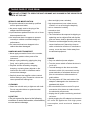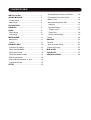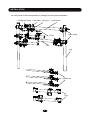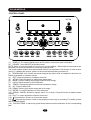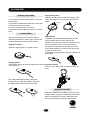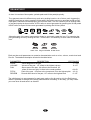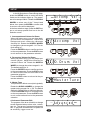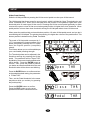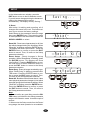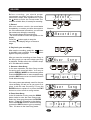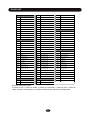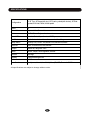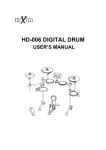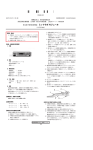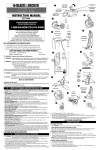Download DD-503 E-Drum Set User manual
Transcript
DD-503 E-Drum Set User manual 00030676 Version 12/2014 CAUTION CAUTION Any changes or modifications in construction of this device which are not expressly approved by the party responsible for compliance could void the user’s authority to operate the equipment. WARNING When using electrical products, basic safety precautions should always be followed, including the following: NOTE: This equipment has been tested and found to comply with the limits for a Class B digital device, pursuant to Part 15 of the FCC Rules. Also, this equipment has been tested and found to comply with the limits for following standard: EN55022-2006 EN55024:1998/+A1:2001/+A2:2003 EN55013:2001/+A1:2003/+A3:2006 EN55020:2007 EN61000-3-2:2006 EN61000-3-3:1995/+A1:2001/+A2:2003 These limits are designed to provide reasonable protection against harmful interference in a residential installation. This equipment generates, uses, and can radiate radio frequency energy and, if not installed and used in accordance with the instructions, may cause harmful interference to radio communications. However, there is no guarantee that interference will not occur in a particular installation. If this equipment does cause harmful interference to radio or television reception, which can be determined by turning the equipment off and on, the user is encouraged to try to correct the interference by one or more of the following measures: - Reorient or relocate the receiving antenna. - Increase the separation between the equipment and receiver. - Connect the equipment into an outlet on a circuit different from that to which the receiver is connected. - Consult the dealer or an experienced radio/TV technician for help. TAKING CARE OF YOUR DRUM ! DO NOT ATTEMPT TO OPEN THE UNIT OR MAKE ANY CHANGE IN THE CIRCUITS OR PARTS OF THE UNIT. SERVICE AND MODIFICATION This product should be serviced by qualified service personnel when, w the power supply cord or the plug of the adaptor has been damaged, w liquid has been spattered into the unit or it has been exposed to rain, w the instrument does not appear to operate normally or exhibits a marked change in performance, w the instrument has been dropped or the cabinet has been damaged. HANDLING AND TRANSPORT w Never apply excessive force to the controls, connectors, pads or other parts of the instrument. w Always unplug cables by gripping the plug firmly, not by pulling on the cable. w Physical shocks caused by dropping, bumping, or placing heavy objects on the instrument can result in scratches and/or more serious damage. w Carefully check the amplifier volume control before stating to play. Excessive volume can - direct sunlight (near a window), - high temperatures (near a heat source, outside, or in a car during the daytime), - rain or excessive humidity, - excessive dust, - strong vibration. w The unit shall not be exposed to dripping or splashing and no objects filled with liquids, such as vases, shall be placed on the unit. w The drum contains digital circuitry and may cause interference if placed too close to radio or television receivers. If interference occurs, move the drum further away from the affected equipment. POWER w Only use attached power adaptor. w Turn the power switch off when the drum is not in use. w To avoid damage to the drum and other devices to which it is connected, turn the power switches of all related devices off prior to connection or disconnection of audio cables. CLEANING w Turn the power off if the main cable of the adaptor is damaged or the instrument is spattered with liquid. w Clean the unit with a dry or light-wet soft cloth. w Do not switch the unit on and off in quick cause permanent hearing loss. Do not use paint thinner or petrochemical based polishes. LOCATION w Do not expose the drum to the following conditions to avoid deformation, discoloration, or more serious damage, succession, this places an undue load on the electronic components. w Unplug the AC power cord during an electrical storm. w Avoid plugging the AC adaptor into the same AC outlet as appliances with high power consumption, such as electric heaters or ovens. CONTENTS TABLE INSTALLATION ............................................1 Accompaniment Volume for Demo ...........16 SOUND MODULE ........................................5 Percussion Volume for Demo .................. 16 Control Panel ................................................5 Master Tune ................................................16 Back Panel ....................................................6 Advanced Parameter Edit ........................16 PLAYING PAD ...............................................7 Sesitivity ............................................17 DRUM KIT .....................................................8 Dynamic Range ......................................17 SONG .............................................................9 Trigger Corve ..........................................18 Demo Song ...................................................9 Cross Talk ..............................................18 User Song ....................................................10 Hi-Hat Pedal setting ................................19 METRONOME ...............................................11 Reset ........................................................20 Metronome ....................................................11 RECORD ....................................................21 Tempo ...........................................................11 Record ......................................................21 DRUM KIT EDIT ............................................12 Save as a User Song ................................21 Select kit for editing .....................................13 Erase User Song .......................................21 Enter the Edit Mode ....................................13 MIDI & USB .................................................22 Select part to edit ..........................................13 VOICE LIST .................................................23 Select parameter to edit ...............................14 SPECIFICATIONS ........................................24 Edit the parameter ........................................14 Edit another parameter or part .................14 Complete the edit ........................................15 SETUP ............................................................16 INSTALLATION CRASH HI-HAT SOUND MODULE TOM 1 RIDE TOM 2 SNARE TOM 3 KICK HH-CTRL The drawing shows complete drum kit after your installation. Power adaptor and connection cables are not shown in the drawing. 1 INSTALLATION You can find all of these components in package for rack system installation.. Cymbal rod clamp Pad clamp Wing nut Cross beam Rack clamp L-Rod Arm Leg Cymbal rod Foot 2 INSTALLATION RACK SYSTEM INSTALLATION 5 Insert the cymbal rods and adjust their position. 4 Rotate the L-rods to proper positions, then tighten the wing nuts. 3 Move and rotate all the clamps to proper location, then tihgten the wing nuts. 1 Open the arns, adjust the position of arms and cross beam, then tighten the win nuts. 2 Install the right and left foot, adjust the height to have the feet firmly fixed onto the ground, then tighten the winhuts. 3 INSTALLATION COMPONENTS INSTALLATION Hi-Hat Installation 1 1. Remove the wing nut, washer and felt pad 2. Put the Hi-Hat into the rod along with parts removed in step 1. Fasten the wing nut. 2 3.Adjust the angle and height of the rod before tightening the wing nut. 3 Crash and Ride Installation 1 1. Remove the wing nut, washer and felt pad 2. Put the cymbal pad into the rod along with parts removed in step 1. Fasten the wing nut modertly to give the pad a little bit wobbling like the real acous3 tic cymbal. Note: Crash and Ride have different part numbers. Please refer to indication on page 5. 3.Adjust the angle of the rod then tighten the wing nut. 2 Snare Installation Tom Installation 1. Insert the snare into the L-Rod, then tighten the wing nut. 2. Adjust the angle of the L-Rod then tighten the wing nut in the clamp. 1. Insert the tom into the L-Rod, then tighten the wing nut. Note: All the toms use the same pad. 2. Adjust the angle of the L-Rod before tightening the wing nut in the clamp. Kick Installation 1. Align holes in the kick stand 2 with these in the bracket 1 then fasten them with screws. 2. Insert tongue of the kick stand into slot of the pedal 3 . Tighten the wing nut on the pedal level to fix it. 1 2 3 Sound module Installation 1. Align holes in supporting board with these in sound module then fasten them with screws. 2. Insert rod of the supporting board into the clamp, then tighten the wing nut. Finalizing the Installation Adjust arms, clamps and rods to the best position you like to finalize the installation. Electronic Connection Please refer to the SOUND MODULE Chapter for electronic connection. 4 SOUND MODULE CONTROL PANEL DD 503 2 3 1 4 9 10 5 11 6 7 12 13 8 14 15 16 (1) DISPLAY: The screen displays such as kit number, names and other information. (2) POWER: Turns ON/OFF the sound module. NOTE: When you turn the power off, do not turn it on immediately. Wait at least five seconds to turn the power on so that the electronic circuits can properly reset. The sound module will shut down automatically if there is no operation in 20 minutes, in order to save energy. To disable this function, power on the module while pressing on snare rim. (3) HEADPHONE VOL: Rotate this knob to adjust the output level of headphone and line out. Rotate it clockwise to increase volume. (4) EDIT: Press this button to configure drum kits. (5) SETUP: Press this button to edit system parameters. (6) MODE: Press to change the playing mode for demo songs. (7) CLICK: Switch and set up the metronome. (8) TEMPO: Change the speed of metronome and demo songs. (9) KIT: Press to select kits. (10) DEMO: Press to play demo songs and user songs. (11) ENTER: To confirm operation or enter submenu. (12) SCROLL WHEEL: Rotate to change value, kit, or demo. Press this button to adjust master volume. (13) EXIT: To cancel operation or back to root menu. (14) Record button: Press it to record user songs. (15) Play and stop button. Press to stop playing current song or recording. For details, please refer to related chapter. (16) ¨PAD BUTTONS: In edit mode, press these buttons to select and listen to the corresponding pad. 5 SOUND MODULE BACK PANEL HEADPHONE LINEIN 1 2 L/MONO R TRIGGER USB DC9V 3 4 5 6 7 (1) HEADPHONE: This is the headphone output of the sound module. Connect a 1/8¡± TRS cable to this output. (2) LINEIN: Analog input socket of the sound module, 1/8¡± TRS. An extra 1/8¡± male to male cable will be needed if you want connect your sound module to any sound source such as iPod, CD player, mobile phone or computer. Play and practice with your favorite music. (3) - (4) L/MONO, R: Line output of the sound module. Connect this output to any amplifier using 1/ 4” TS cable. While using single amplifier, please connect L/MONO only. (5) TRIGGER: Trigger inputs socket of sound module. Connect the multi-trigger connector (AKA 25pin connector) to this socket and lock it. There tags on all cables. Connect all cables to their instrument according to their tags. (6) USB: Connect standard B type USB cable to this socket for, gaming, recording MIDI and using plug-ins for more sound on computer. (7) DC 9V: Connect the included DC 9V power adapter to this socket. 6 PLAYING PAD TURN ON THE POWER (1) Turn down the external audio device connected with the drum. (2) Press the POWER button while don¡¯t strike pad or press the Hi-Hat control pedal. (3) Turn on external devices connected. (4) Strike the pad and adjust the volume to a proper level. PLAYING PADS All pads have striking force sensitivity feature. Strike the pad harder to make a higher volume and strike the pad softer to make a lower volume. Playing Tom Drum Strike the central position to create a sound. Playing Snare Drum Strike the central position (head) of the pad to make head sound, strike the rim of the pad to make a rim sound. Head Rim Playing Hi-Hat (1) Strike the Hi-Hat pad without pressing the Hi-Hat control pedal to make an open Hi-Hat sound. (2) Strike the Hi-Hat pad while fully pressing the HiHat control pedal to make a close Hi-Hat sound. (3) Strike the Hi-Hat pad while pressing the Hi-Hat control pedal gradually, the consecutive open sound changes to close sound. (4) Press the Hi-Hat pedal down quickly to make Hi-Hat pedal sound. Playing Cymbal Strike rubber area of the crash and ride pad to create Playing Kick Drum a cymbal sound. Press the Kick drum pedal to make a kick drum sound. The crash has choke feature. Strike the crash pad, its sound will sustain. Squeeze the edge portion, the sound will be mute. MASTER VOLUME Rotate the MASTER VOLUME knob to turn the master volume up/down. Rotate the knob clockwise to increase the volume; rotate the knob counter-clockwise to decrease the volume. 7 DRUM KIT There are 10 preset drum kits and 10 User Kits. The kit is combination of different instrument voice assigned to each pad which has unitary style for performance. All the kits are for your choice. Any kit could be edited and saved as your own User Kit. After power, it’ll enter the kit selection mode automatically while the KIT button indicator will light up. The kit number and its name Preset kit mark Kit number Kit name will be displayed. In some other operation modes, you may press the KIT button to enter the kit select operation mode. ROCK PRESET KIT The kit number is ranged 01 - 50. Rotate the SCROLL WHEEL to select a kit you desire. Rotate the knob clockwise to increase the kit number and anticlockwise to decrease the kit number. All preset kit number and name are listed in the KIT LIST. 1 2 3 4 5 6 7 8 9 10 KIT LIST Rock Vintage Pop Metal Jazz Jungle Electro Brush Fiesta Electro2 USER KIT You can create your own user kit by edit function. Click the KIT button repeatedly will switch the Preset Kit and User Kit selection. The User Kit number is U01 - U10. User kit mark User Kit number User Kit name UserKit01 Rotate the SCROLL WHEEL to select an user kit you desire. Rotate the knob clockwise to increase the kit number and anticlockwise to decrease the kit number. The factory setting for all User Kits is Universal Kit. You could call them even if you don’t create your own user kit. Of course, you could replace it by editing. Please see <EDIT> Chapter in this manual for details. Press the KIT button again to back to the preset kit. 8 SONG There are two types of song. The demonstration song (Demo) is for your enjoyment and practice. User song is your own recorded song. 1. DEMO SONG (1) Select and Play Demo Song There are 52 demo songs built in. Press the DEMO button once to engage the demo song mode with the indicator lighting. The display will show “All Demo”. Press the button immediately, all demo songs will play one by one. If you don’t select song, after 3 second the first demo song number and name will appear on the display. To select a song you desire, rotate the SCROLL WHEE to choose a song. All Then press the button to start play; the button indicator lights up. When select single song, it’ll be played repeatedly. When the demo song is playing, press the button Demo song number again to to stop the playing, the indicator turns off. Demo Demo song name ChaCha (2) Practice with Demo Song You may practice your own performance with the demo song. There are three modes for your practice: FULL - When press the button, you will hear complete song DRUM ONLY - When press the button, you will hear drum sound only. It helps you to get idea how to perform drum. DRUM MUTE - When press the button, you will hear background music without drum sound. Then, you can play drums by yourself. Demo song tempo Press the MODE button repeatedly to change the mode. Drum Tip: Volume of the background music and drum of the demo song is adjustable separately. Please see Chapter SETUP for more information. 9 Demo song beat Mute SONG 2. USER SONG There are 10 User songs in maximum recorded by user. Press the DEMO button twice quickly to engage the User Song mode with the indicator lighting. The display will show “All U-Song”. If you don’t select song, after 3 second the first available user song number and name will appear on the display. All U-Song If you want to select a song you desire, rotate the SCROLL WHEEL to choose a song. Then press the button to start play; the button indicator lights up. User song number User song name User When the user song is playing, press the button again to to stop the playing, the indicator turns off. Note: If the interval between the first and second pressing of the DEMO button is longer than 2 seconds, it’ll turn to Kit mode instead of Song mode. Note: If you didn’t record any song, the display will show “No u-song”. After 3 second, the mode will change to Kit select automatically. Song 速度 Tip: You may erase User Song in the User Song mode. Please refer to the <RECORD> chapter in the Manual for details. No 3. EXIT THE SONG MODE You may noted that press the DEMO button once to enter the Demo mode; press the DEMO button twice quickly to enter the Song mode. Therefore, in the Demo/User Song mode press the DEMO button again to exit the Demo/User Song mode and turn to the Kit selection mode. The DEMO indicator turns off. Or, you can simply press the EXIT button to stop palying , exit the Demo/Song mode and turn to the Kit selection mode. 10 拍号 u-song METRONOME 1. METRONOME Press the CLICK button to sound the metronome. Press the button again to stop it. Press the CLICK button twice to setup the metronome. Time signature Time-Sig (1) Time Signature Setting - At first, you could set the time signature. The the current time signature will blink in the second row of the display. Rotate the SCROLL WHEEL to change the time signature. Available time signature is 1-8/2, 1-8/4, 1-8/8, 1-8/16, The default setting is 4/4. Press the ENTER button to confirm you setting and turn to the next parameter of the metronome. (2) Metronome Volume Setting - After press the ENTER button to finish the time signature setting, the next parameter to setup is metronome volume. The display will show “Metro Vol” and current volume is blinking. Rotate the SCROLL WHEEL to change the volume ranged 0 - 127, The default setting is 96. Press the ENTER button to confirm you setting and turn to the next parameter of the metronome.. Metro You can press the EXIT button in any step to exit metronome setting. During the setting, the metronome will keep sound. Tempo 2. TEMPO Press the TEMPO button,the current tempo value will blink in the display. Rotate the SCROLL WHEEL to change the tempo ranged 40 - 240. Tempo Press the ENTER button to confirm you setting. After about 10 seconds, this operation will exit automatically. Or, press the EXIT button to exit the tempo setting immediately. 11 Vol DRUM KIT EDIT A drum kit consists of drum pads, cymbals pads and Hi-Hat pedal physically. They generate sound in different way such as by striking head or rim of drum pad, triggered by striking Crash bow or edge, pressing Hi-Hat pedal. We call the source to generate sound as Part. Each part is identified on the display by the icon with mark. The icon refers to part of striking head of pad and cymbal is shown below. H.PDL refers to sound generated by pressing the Hi-Hat pedal. HIHAT refers to Open Hi-Hat sound generated by striking the Hi-Hat cymbal. Alternative part of the same instrument is shown by extra mark under the icon. For example, the part generating sound by striking the Rim 1 of the snare is marked by an arch under the SNARE icon. Snare Rim Edge of CRASH HI-Hat Close Each part has multi parameters to create its characteristics such as voice, volume, reverb level and Pan etc. The detailed description is listed In the table below. DESCRIPTION EDIT RANGE PARAMETER VOICE Voice assigned to the part 1 – 418 VOLUME Volume of the part , 127 refers to the highest volume 0~127 PAN Stereo pan of the part. -64 refers to the most left, 63 refers to the most right, 0 refers to the center position -64~63 PITCH Pitch of the part. -10 refers to the lowest and 10 to the highest pitch. -10~10 REVERB Reverb effect level of the part, 127 refers to the highest level 0~127 The edit feature is to set parameter for each part, partly or for all parts in a kit. the Edit feature makes it possible to change the currently selected drum kit setting. In this way, you may create your own drum kit and save it as UserKit. 12 DRUM KIT EDIT The edit procedure is the same for every parameter, Assigning voice to the part is one of the most important function. After you are familiar with the operation of voice assignment; it’ll be easy to edit other parameters. The following section is the edit procedure taking example how to change voice for a pad. Kit number 1. Select kit for editing Select a kit for editing in the same way explained in the DRUM KIT chapter. The display shows the kit number and kit name. 2. Enter the Edit Mode Press the EDIT button to engage the edit mode. the display will show the kit number for editing and the EDIT icon appear. Edit Edit icon 3. Select part to edit Press a select button to engage editing for this part while the corresponding icon will blink. Some instruments have two or more parts, for example, the ´crash has bow and edge; Hi-Hat has open and close etc. Press the button twice to select alternative part of this instrument, corresponding icon with the mark under the icon will flash. Please refer to table below. Item for editing Voice A simple way to select part is to hit area of the pad you desire directly. This is an aternative metrod of pressing the button. PART DESCRIPTION HH Pedal Hi-Hat Pedal HiHat Open Hi-Hat Open HiHatClose Hi-Hat Close Crash Crash Cymbal Bow Crash Edge Crash Cymbal Edge Ride Ride Cymbal Ride Edge Ride Cymbal Edge Snare Snare Head Mode Part for editing ICON PART RIDE DESCRIPTION Snare Rim1 Snare Rim1 Snare Rim2 Snare Rim2 Tom1 Tom1 Head Tom2 Tom2 Head Tom3 Tom3 Head Kick Kick Drum 13 ICON DRUM KIT EDIT 4. Select parameter to edit After select part, the current parameter will be blinking . Rotate the SCROLL WHEEL to select a parameter to edit. In this example, select VOICE. The default parameter is VOICE. Press the ENTER button to confirm you choice. Voice 5. Edit the parameter The current contents of this parameter will blink. In this example, it is the voice number. Rotate the SCROLL WHEEL to change contents of the parameter. In this example, you’ll change voice assigned to Snare rim. Any parameter has its own range to set. For example, there are 95 voices can be selected to assign to a part. Please see Appendix VOICE LIST for details. Press the ENTER button to confirm your setting. Then, it’ll return to the parameter selection operation stage. xRock 6. Edit another parameter or part Now, the parameter (the VOICE in this example) editing for a selected part is finished. You may continue to edit other parameters in this part or change part to edit. (1) Edit other parameter in the current part After you press the ENTER button to finish current editing, it’ll turn back to the parameter selection stage with the next parameter blinking. Press the ENTER button to edit this parameter or select other parameter by rotating the SCROLL WHEEL. Then, edit parameters in the same way explained in the Step 4 - Step 5 above. Parameters can be edited are listed in the table in page 12. Volume 14 DRUM KIT EDIT (2) Edit another part Select another part to edit in the same way explained in Page 13. The current parameter to edit will keep no change. It provides you easy method to edit the same parameter for each part. 7. Complete the edit After finish all editing job for the current drum kit, you may terminate the edit. Press the EXIT button, “Save it?”. Then, you have two choices: (1) Save edited drum kit as your own user kit: Press the ENTER button. “User Kit” with User kit number blinking will appear. Rotate the SCROLL WHEEL to choose number, then press the ENTER button to confirm. Save it? User Kit Note: There are 10 built-in preset User Kit. All of them are the same as Kit 01. When you save your own User Kit, it’ll replace the existing one. If the saving is successful, it’ll turn to the Kit select mode. The indicators of the pad select button and the EDIT button will turn off. The display always asks “Replace it”?. Press the ENTER button to replace existing one with your new editing. Press the EXIT button then change another number. If you really don’t want to cover any existing User Kit, press the EXIT button again, and it will cover the current edited kit then turn to the Kit Select mode. . Replace it The User Kit setting is nonvolatile even the power turns off. (2) Press the EXIT button to exit the edit mode and return to the Kit Selection mode without saving as User kit. The indicators of the pad select button and the EDIT button will turn off. The edited results will cover the current drum kit and activate immediately. When the power turn off, this changes will reset. Tip: You may reset the kit changes by Reset feature. Please see <SETUP> chapter in this Manual for details. 15 SETUP In the Kit Selection or Demo/Song stage, press the SETUP button to enter the Setup mode and its indicator lights up. The parameter to be setup will blink. Rotate the SCROLL WHEEL to select one of the 7 items listed below, then press the ENTER to confirm and its current value will be displayed. Accomp Vol 1 In the item selection stage, press the EXIT button to exit setup opration and turn to the Kit Selection mode. 3 1. Accompaniment Volume for Demo When play demo song, you may hear background music accompanied. Adjust this background music volume by parameter Accomp Vol. Rotate the SCROLL WHEEL to change the volume ranged 0 - 24. The default setting is 7. Press the ENTER button to confirm and turn to the next parameter. Press the EXIT button to exit and turn to the parameter selection. 2. Percussion Volume for Demo When play demo song, you may adjust percussion volume. Adjust this volume by parameter D.Drum Vol. Rotate the SCROLL WHEEL to change the volume ranged 0 - 24. The default setting is 11. Press the ENTER button to confirm and turn to the next parameter. Press the EXIT button to cancle current edit and turn back to the parameter selection. Press the EXIT button to exit and to the parameter selection. Accomp Vol D.Drum Vol MasterTune 3. Master Tune This parameter affects sound pitch globally. Rotate the SCROLL WHEEL to change the master tuning ranged 0 to +/- 50. The default Setting is 0 which refers to 440 Hz at A4 note. Press the ENTER button to confirmand turn to the next parameter. Press the EXIT button to exit current edit and turn to the parameter selection. 4. Advanced Parameter Edit The purpose of the drum kit edit is to change sound characteristics such as voice, volume, pan etc. The target of advanced parameter edit is physical characteristics of pad such as sensitivity, trigger curve etc. 2 Advanced 16 SETUP When the item name of Advanced is blinking, press the ENTER button to confirm it. The default parameter Sensitivity will be shown and blinking. Sensitive You could change parameter by rotating the SCROLL WHEEL. Any parameter is assigned for each pad individually. You must select a pad to edit. The default pad is Tom1. You may select pad to setup by pressing the pad select button or strike the pad directly. EDIT icon appears Pad·for advanced setup Note: 1. There is no alternative part such as rim, edge can be selected. It is different from part selection procedure in DRUM KIT EDIT. 2. The advanced setup does not include Hi-Hat pedal, which is available in individual item. After select the parameter and pad, press the ENTER button to confirm. The current value of the parameter will appear and blink. Now, you can change the value. There are 4 advanced parameters can be edited. They are: Sensitive Sensitivity The pad sensitivity is ranged 1-127. Rotate the SCROLL WHEEL to change it. The higher value refers to the higher sensitivity. Please note that if the sensitivity is too high, it’ll cause unexpected sound even if you don’t strike the pad. Press the ENTER button to confirm your setting and turn to the next parameter. Press the EXIT button to exit current operation and back to Advanced parameter selection window. Dynamic Dynamic Range This feature allows you to set playing strength, which response with the maximum volume, to a c co m m o d at e y ou r p e rs o n a l t a s t e o f performance. Strike the pad with strength you desire, with which you want to get the maximum volume.The value will appear automatically per your striking, the Max. value is 127. Press the ENTER button to confirm your setting. Press the EXIT button to exit current operation and back to Advanced menu. 17 SETUP Trigger Curve Curve type This feature allows you select a proper curve from 6 preset curves to control the relation between the striking force and changes in volume. Change the curve until the response feels as natural as possible. Trigger Rotate the SCROLL WHEEL to choose a curve. The corves you may select are Linear, Exp1, Exp2, Log1, Log2 and Spline. Press the ENTER button to confirm your setting. Press the EXIT button to exit current operation and back to Advanced menu. The default curve is Linear. Linear Exp1 Exp2 Log1 Log2 Spline Strength Linear Strength Exp Volume Volume Volume Volume Diagram of 4 types of the curve Strength Log Strength Spline Cross Talk Select Cross Talk in the menu and press ENTER. The option "Cross Talk" on screen will stop blinking, which indicates you have entered cross talk adjusting mode. Keep striking a single pad repeatedly with high velocity ,and the system will eliminate unexpected sounds on all other pads. Go to next pad after no unexpected sound is heard by other pads. Finish all the cross talk adjustment and press EXIT to finish. Cross Talk For example, if you can hear sound from pad B when you are only striking pad A, then there is cross talk between pad A and pad B. Enter Cross Talk adjusting mode and keep striking pad A hard repeatedly until no sound from pad B is audible. Press EXIT to finish adjustment. NOTE: The response from all the pads are bit slower compared with when playing kits. This is a normal phenomenon. 18 SETUP Hi-Hat Pedal Setting Strike the Hi-Hat pad without pressing the Hi-Hat control pedal to make open Hi-Hat sound. The Hi-Hat pedal has three zones for sound control, which is divided by Open Threshold point and Close Threshold point . Strike the Hi-Hat pad while the position of the pedal is higher than open threshold point to make open Hi-Hat sound. Pressing the Hi-Hat control pedal gradually to make consecutive open to close Hi-Hat sound when pedal position is higher than close threshold. When pedal position is lower than close threshold, striking the Hi-Hat pad makes close Hi-Hat sound. When press the pedal quickly and reach bottom position, it'll make Hi-Hat pedal sound and you don’t need striking the Hi-Hat pad. The quicker the pressing, the higher the volume of the pedal sound. This bottom position is determined by Pedal Threshold. The scale of Hi-Hat pedal movement is 0 127. 0 represents the lowest position of the pedal (completely pressed) and 127 represents the highest position (completely raised). This feature allows you to set thresholds per your comfortable pressing strength. The Threshold points can be adjusted in the Sensitive settings by pressing the Hi-Hat pedal. The parameter will be "Open THR" and blinking. Its current close threshold nalue will be shown . Press the ENTER button to confirm. Then, press the pedal to position you desire as close threshold while the real threshold value will be shown and blinking. Open THR Hi-Hat pedal icon blinks 2 1 3 Open THR Press the ENTER button to confirm and turn to the pedal threshold setting; the parameter is "Pedal THR". Then, set the Pedal threshold in the same way above while you could try by pressing the pedal quickly. 4 Press the ENTER button to confirm. Press the EXIT button to exit current operation and back to Advanced menu. 19 5 Close THR Pedal THR SETUP In the Advanced menu window, press the EXIT button to turn to the Kit Selection mode. If you did some changes during the Advanced setting, the changes will be saved automatically. The display will say “Saving...” Saving... 5. Reset After setup, kit editing and recording, all of changes are saved in the unit. This feature allows you to recover the factory settings. Select Reset in the parameter selection stage then press ENTER button. There are four types of reset operations can be selected. Rotate the SCROLL WHEEL to select. Reset Reset Kit - Reset sound parameters in all User kits which changed during the kit editing. When “Reset Kit” is blinking, press the ENTER button. The display will show “AreYouSure”. Press the ENTER button to confirm or press the EXIT button to cancel. Then, it’ll return to the Setup parameter selection. Reset Setup - Reset changes in Setup operation. When “ResetSetup” is blinking, press the ENTER button. The display will show “AreYouSure”. Press the ENTER button to confirm and return to the Kit Selection mode. Or, press the EXIT button to return to the Setup parameter selection. Reset Song - Erase all songs recorded by user. When “Reset Song” is blinking, press the ENTER button. Press the ENTER button to confirm or press the EXIT button to cancel. Then, it’ll return to the Setup parameter selection. Reset All - Besides reset all items above, it also reset physical parameter changes in kits which changed during the kit advanced editing. When “Reset All” is blinking, press the ENTER button. Press the ENTER button to confirm or press the EXIT button to cancel. Then, it’ll return to the Setup parameter selection. Reset Kit AreYouSure Note: 1. Don not strike any pad after press the ENTER button until it back to the Setup parameter stage or Kit Selection mode. It needs couple of second. 2. When enter the Setup mode from the Demo/ song stage, the reset operation is not available. 20 RECORD B ef or e r e co rd i ng , y ou sh ou l d p re pa r neccessary settings including drum kit, metronome, tempo, time signature etc. Press the button to enter the record mode. The indicator will blink. Now, it is ready for recording. 1. Record After one meature count-in, the record starts immediately, no matter you strike drum pad or not. If the metronome is turned on, you can hear the metronome during the recording. The record indicator will keep blinking. The record measure count will appear on the display. Press the button again to stop the recording. The display will go to the save stage. Record Measure Recording 2. Play back your recording After stop the recording, press the to playback your recording. Press again to stop the playback. button button After you save the recording as User Song, In the Song mode you can also select user song to playback. Please refer to the <SONG> chapter in this Manual for details. User 3. Save as a User Song In the save operation, the User Song number for saving your record will blink. You may rotate the SCROLL WHEEL to choose song name. Press the ENTER button to save recorded song, press the EXIT button to turn to the Kit Selection mode without saving. Song Replace it If the song name was already used for the previous recording, it’ll ask you do you want to replace it with the new recording? Press the ENTER button to replace it or press the EXIT button to select another song number. User 4. Erase User Song In the Kit selection mode, press the DEMO button twice to enter the User Song mode. Select an User song then press the ENTER button. “ Erase it?” will appear on the display. Press the ENTER button to erase this song or press the EXIT button to give up erasing. Then, it’ll return to the User Song mode. 1 3 Erase 21 Song 2 it? MIDI & USB MIDI stands for Musical Instrument Digital Interface. This is a world wide standard communication interface that enables electronic musical instruments and computers to communicate with each other so that instructions and other data can pass between them. This exchange of information makes it possible to create a system of MIDI instruments and devices that offers far greater versatility and control than is available with isolated instruments. Whether you interface with computers, sequencers, expanders or other equipment your musical horizons will be greatly enhanced. For instance, you can edit your playing in computer or playback MIDI song from computer while play the drum. USB - The USB connector allows you to connect the drum directly to your computer. It can connected without driver installation under the Windows XP, Windows Vista & MAC OSX environment. The drum will be recognized as USB Audio device to receive and transmit the same MIDI messages described above. MIDI APPLICATION CHART Fun ction Transmitted Reco gnized Basic Chann el 10 1-16 No te Numbe r 0-127 0-127 1-127 64 0-127 0-127 Yes Yes Yes X Yes Yes Velocity: N ote ON N ote OFF M ajor Con trols: B9h 04h xxh Bxh 79h 00h Bxh 7Bh 00 h Prog ra m C hange X Yes * System Exclusive Yes Yes ** R PN X ** Yes ** N RPN Yes Yes ** Remarks H i-Hat ped al control Reset All Controller All N ote s O FF * C han el 10 sup ports Bank 0 only ** If y ou ne ed deta iled information a bout Exclusive, RPN a nd NR PN , p lease con tact your vende r Note: Tra nsm ited note through chanel 1 0 for each pad if fixed as below : P AD NOTE 48 45 Tom1 Tom2 Tom3 Snare Snare Rim Crash 41 38 37 55 Crash Edge Ride Ride Edge Hi-Hat Open 49 51 59 46 Hi-Hat Close Hi-Hat Pedal Kick 42 44 36 22 VOICE LIST 1 2 3 4 5 6 7 8 9 10 11 12 13 14 15 16 17 18 19 20 21 22 23 24 25 26 27 28 29 30 31 KICK kVintage kRock kPop1 kPop2 kMetal1 kMetal2 kJungle kJazz kElectro1 kElectro2 kElectro3 SNARE sVintage sRock xRock sPop xPop sMetal xMetal sJungle1 sJungle2 sJazz xJazz sFiesta sElectro1 sElectro2 sElectro3 sElectro4 sElectro5 sBrush TOM tVintage1 tVintage2 32 33 34 35 36 37 38 39 40 41 42 43 44 45 46 47 48 49 50 51 52 53 54 55 56 57 58 59 60 61 62 tVintage3 tRock1 tRock2 tRock3 tPop1 tPop2 tPop3 tMetal1 tMetal2 tMetal3 tJungle1 tJungle2 tJungle3 tJazz1 tJazz2 tJazz3 tFiesta1 tFiesta2 tFiesta3 tElectro1 tElectro2 tElectro3 tElectro4 tElectro5 tElectro6 tElectro7 tElectro8 tElectro9 tBrush1 tBrush2 tBrush3 RIDE 63 rVintage 64 rRock 65 66 67 68 69 70 71 72 73 74 75 76 77 78 79 80 81 82 83 84 85 86 87 88 89 90 91 92 93 94 95 rMetal rJungle rFiesta rElectro1 rElectro2 rElectro3 rBrush CRASH cVintage cRock1 cRock2 cMetal1 cMetal2 cJungle1 cJungle2 cJungle3 cJazz EXTRA hoVintage hcVintage hpVintage hoRock hcRock hpRock hoFiesta hcFiesta hpFiesta hoElectro hcElectro hpElectro hoBrush hcBrush hpBrush All voice name has prefix: k refers to kick, s refers to snare, x refers to cross-stick, r refers to ride, c refers to crash, ho refers to hihat open, hc refers to hihat closed, hp refers to hihat pedal 23 SPECIFICATIONS Configuration 3 X 8” Tom, 8”Snare(with rim),12”Crash cymbal(with choke),12”Ride cymbal,8”Hi-Hat,6”Kick,Hi-Hat pedal Voice 95 Drum Kit 10 preset kits,10 user kits Pattern 52, Full ,Drum Only and mute mode Sound Effect Reverb effect with professional DSP processor Pad Button 10, for fast select and hear the sound while editing Setup Menu Accomp Vol,D.Drum Vol,MasterTune,Advanced,Reset Pad Edit Voice, Volume,Pan,Pitch,Reverb Tempo Default 96; range 40 ~240 Metro On/Off,Tempo,Time-Signature,Volume Record 10 songs Display Custom back-light LED Power 9V DC Aux. Socket Headphone, Line In,Line Out L(Mono)/R,USB, Power In DC9V All Allspecifications specificationsare aresubject subjecttotochange changewithout withoutnotice notice 24