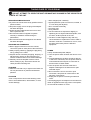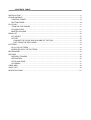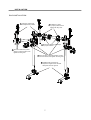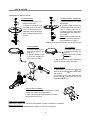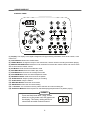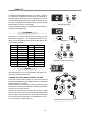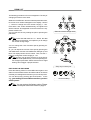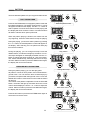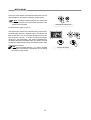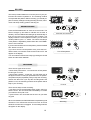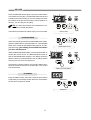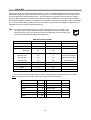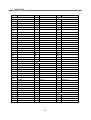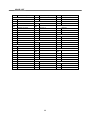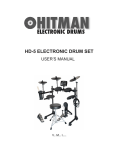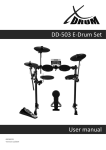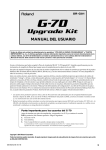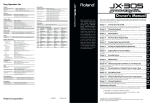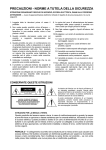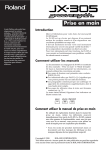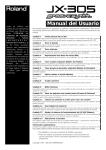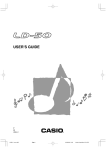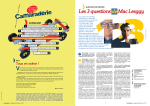Download HD-006 DIGITAL DRUM - huaxin
Transcript
HD-006 DIGITAL DRUM USER’S MANUAL CAUTION CAUTION Any changes or modifications in construction of this device which are not expressly approved by the party responsible for compliance could void the user’s authority to operate the equipment. WARNING When using electrical products, basic safety precautions should always be followed, including the following: NOTE: This equipment has been tested and found to comply with the limits for a Class B digital device, pursuant to Part 15 of the FCC Rules. Also, this equipment has been tested and found to comply with the limits for following standard: EN55022-2006 EN55024:1998/+A1:2001/+A2:2003 EN55013:2001/+A1:2003/+A3:2006 EN61000-3-2:2006 EN61000-3-3:1995/+A1:2001/+A2:2003 These limits are designed to provide reasonable protection against harmful interference in a residential installation. This equipment generates, uses, and can radiate radio frequency energy and, if not installed and used in accordance with the instructions, may cause harmful interference to radio communications. However, there is no guarantee that interference will not occur in a particular installation. If this equipment does cause harmful interference to radio or television reception, which can be determined by turning the equipment off and on, the user is encouraged to try to correct the interference by one or more of the following measures: - Reorient or relocate the receiving antenna. - Increase the separation between the equipment and receiver. - Connect the equipment into an outlet on a circuit different from that to which the receiver is connected. - Consult the dealer or an experienced radio/TV technician for help. TAKING CARE OF YOUR DRUM ! DO NOT ATTEMPT TO OPEN THE UNIT OR MAKE ANY CHANGE IN THE CIRCUITS OR PARTS OF THE UNIT. SERVICE AND MODIFICATION This product should be serviced by qualified service personnel when, w the power supply cord or the plug of the adaptor has been damaged, w liquid has been spattered into the unit or it has been exposed to rain, w the instrument does not appear to operate normally or exhibits a marked change in performance, w the instrument has been dropped or the cabinet has been damaged. HANDLING AND TRANSPORT w Never apply excessive force to the controls, connectors, pads or other parts of the instrument. w Always unplug cables by gripping the plug firmly, not by pulling on the cable. w Physical shocks caused by dropping, bumping, or placing heavy objects on the instrument can result in scratches and/or more serious damage. w Carefully check the amplifier volume control before stating to play. Excessive volume can cause permanent hearing loss. CLEANING w Clean the unit with a dry or light-wet soft cloth. Do not use paint thinner or petrochemical based polishes. LOCATION w Do not expose the drum to the following conditions to avoid deformation, discoloration, or more serious damage, - direct sunlight (near a window), - high temperatures (near a heat source, outside, or in a car during the daytime), - rain or excessive humidity, - excessive dust, - strong vibration. w The unit shall not be exposed to dripping or splashing and no objects filled with liquids, such as vases, shall be placed on the unit. w The drum contains digital circuitry and may cause interference if placed too close to radio or television receivers. If interference occurs, move the drum further away from the affected equipment. POWER w Only use attached power adaptor. w Turn the power switch off when the drum is not in use. w To avoid damage to the drum and other devices to which it is connected, turn the power switches of all related devices off prior to connection or disconnection of audio cables. w Turn the power off if the main cable of the adaptor is damaged or the instrument is spattered with liquid. w Do not switch the unit on and off in quick succession, this places an undue load on the electronic components. w Unplug the AC power cord during an electrical storm. w Avoid plugging the AC adaptor into the same AC outlet as appliances with high power consumption, such as electric heaters or ovens. CONTENTS TABLE INSTALLATION .............................................................................................................................. 5 SOUND MODULE .......................................................................................................................... 9 CONTROL PANEL .................................................................................................................. 9 BOTTOM PANEL ................................................................................................................... 10 PLAY PAD .................................................................................................................................... 11 TURN ON THE POWER ....................................................................................................... 11 PLAYING PADS .................................................................................................................... 11 MASTER VOLUME ................................................................................................................ 11 DRUM KIT ................................................................................................................................... 12 KIT SELECT .......................................................................................................................... 12 KIT EDIT ................................................................................................................................ 12 CHANGE THE VOICE AND VOLUME OF THE PAD ....................................................... 12 EXIT FROM THE EDIT MODE .......................................................................................... 13 PATTERN .................................................................................................................................... 14 PLAY THE PATTERN ............................................................................................................ 14 EXERCISE WITH THE PATTERN ........................................................................................ 14 METRONOME ............................................................................................................................. 15 RECORD ..................................................................................................................................... 16 RECORD STANDBY ............................................................................................................. 16 RECORDING ........................................................................................................................ 16 STOP AND SAVE .................................................................................................................. 17 PLAYBACK ............................................................................................................................ 17 USB & MIDI .................................................................................................................................. 18 VOICE LIST ................................................................................................................................. 19 SPECIFICATIONS ....................................................................................................................... 21 INSTALLATION CRASH A-12 Cymbal-edg HI-HAT SOUND MODULE A-8 Hi-Hat HD-006 RIDE A-12 Cymbal TOM 1 A-8 Tom TOM 2 A-8 Tom SNARE B-8 Tom KICK B-6 Kick TOM 3 A-8 Tom RACK SYSTEM HI-HAT CONTROLLER B-HH Ctrl KICK PEDAL P-6C Kick pedal * KICK PEDAL IS OPTIONAL ACCESORY The drawing shows a complete drum kit after installation. Each drum pad, cymbal pad and Hi-Hat control pedal has its part number underneath the component name for your reference in installation. The part number is also printed on the part packing box. Power adaptor and connection cables are not shown in the drawing. 5 INSTALLATION RACK SYSTEM L-Rod Wing nuts Cross beam Pad clamp Rack clamp Arm Leg Folded rack in package Crash and Ride rod Hi-Hat rod Foot Other parts of the rack system 6 INSTALLATION RACK INSTALLATION 5 Insert the cymbal rods and adjust their position 4 Rotate the L-Rods to proper positions, then tighten the wing nuts 3 Move and rotate the pad clamps to proper locations 6 Move and rotate the cymbal clamp to proper location, then tighten the wing nuts 1 Open the arms, adjust the position of arms and cross beam, then tighten the wing nuts 2 Install the left and right foot, adjust the height to have the feet firmly fixed onto the ground 7 INSTALLATION COMPONENTS INSTALLATION Hi-Hat Installation 1 2 1. Remove the wing nut, washer and felt pad 2. Put the Hi-Hat into the rod along with parts removed in step 1. Fasten the wing nut. 3.Adjust the angle and height of the rod before tightening the wing nut. 3 Crash and Ride Installation 1 1. Remove the wing nut, washer and felt pad 2. Put the cymbal pad into the rod along with parts removed in step 1. Fasten the wing nut modertly to give the pad a little bit wobbling like the real acous3 tic cymbal. Note: Crash and Ride have different part numbers. Please refer to indication on page 5. 3.Adjust the angle of the rod then tighten the wing nut. 2 Snare Installation Tom Installation 1. Insert the snare into the L-Rod, then tighten the wing nut. 2. Adjust the angle of the L-Rod then tighten the wing nut in the clamp. 1. Insert the tom into the L-Rod, then tighten the wing nut. Note: All the toms use the same pad. 2. Adjust the angle of the L-Rod before tightening the wing nut in the clamp. Kick Installation 1. Align holes in the kick stand 2 with these in the bracket 1 then fasten them with screws. 2. Insert tongue of the kick stand into slot of the pedal 3 . Tighten the wing nut on the pedal level to fix it. 1 2 3 Sound module Installation 1. Align holes in supporting board with these in sound module then fasten them with screws. 2. Insert rod of the supporting board into the clamp, then tighten the wing nut. Finalizing the Installation Adjust arms, clamps and rods to the best position you like to finalize the installation. Electronic Connection Please refer to the SOUND MODULE Chapter for electronic connection. 8 SOUND MODULE CONTROL PANEL 1 CLICK 2 3 KIT PATTERN 5 CRASH 4 6 RIDE HIHAT TOM 1 15 TOM 2 VOICE VOLUME 7 8 TOM 3 HI-HAT PEDAL MASTER VOLUME TEMPO SNARE KICK 14 DRUM OFF 9 STOP PLAY RECORD SAVE 10 11 12 13 (1) Display: The display is a 3-digital 7-Segment LED type showing Information such as Kit number, Voice number etc. . (2) CLICK Button: Metronome On/Off switch (3) TEMPO Button: Change the tempo of the metronome, it is also used for recording and Pattern playing. (4) MASTER VOLUME Knob: Rotate the knob clockwise to increase the master volume and counter-clockwise to decrease the master volume (5) KIT Button: Enter the Drum kit selection mode (6) PATTERN Button: Enter the Pattern play mode (7) VOICE Buttons: Enter the voice assignment mode (8) VOLUME Button: Enter the volume adjustment mode (9) DRUM OFF Button: Mute drum sound in the pattern (10) STOP Buttons: Stop the pattern playing or recording (11) PLAY Button: Play the Pattern (12) RECOED Buttons: Enter the record mode (13) SAVE Button: Save the record and setting (14) +/- Buttons: It is universal in the kit, pattern selection and volume setting etc. (15) Pad Select Buttons: Select a pad in kit edit and display pad performance in pattern playing. RESET Press and hold down both + and - button when turn on the power until rSE appears on the display. The factory setting will be restored and recorded contents erased. 9 SOUND MODULE BOTTOM PANEL DC 9V USB TRIGGER HEADPHONE LINE OUT LINE IN POWER OFF ON 1 2 3 5 4 6 7 (1) Power Switch: Turn On/Off the sound module Note: After you turn the power off, do not turn it on immediately. Wait at least five seconds so that the electronic circuits can be properly reset. (2) Power In Jack: Plug in the DC cable of the attached adaptor (3) USB Jack: The USB connector allows you to connect the drum directly to your computer’s USB port. The USB interface is compatible with Windows XP/Vista, Windows 7 and MAC. The computer will recognize the drum as Audio Device. (4) Pad Trigger Connector: Each pad and Hi-Hat control pedal have labeled cables. All cables are merged into a single connector. Plug the cable into the jack of the corresponding component, and then plug in the connector here. (5) Headphone Jack: The drum has a stereo headphone jack. You can play in total silence without disturbing others in the room by plugging a set of headphones into the socket. (6) Line Out Jack: There is no built-in speaker in the drum. Line Out of stereo audio output delivers the drum output signal to external amplification, such as home stereo, PA system or other stand alone amplifiers. If you connect to an external mono system, stereo/mono adapter is recommended. (7) Line In Jack: Line In of stereo audio input jacks will mix the supplied signal with the internal drum sound. It can be used to connect to items such as CD players, MP3 player etc. 10 PLAY PAD TURN ON THE POWER (1) Turn down the external audio device connected with the drum. (2) Press the POWER button while don’t strike pad or press the Hi-Hat control pedal. (3) Turn on external devices connected. (4) Strike the pad and adjust the volume to a proper level. PLAYING PADS All pads have striking force sensitivity feature. Strike the pad harder to make a higher volume and strike the pad softer to make a lower volume. Playing Tom Drum Strike the central position to create a sound. Playing Snare Drum Strike the central position (head) of the pad to make head sound, strike the rim of the pad to make a rim sound. Head Rim Playing Hi-Hat (1) Strike the Hi-Hat pad without pressing the Hi-Hat control pedal to make an open Hi-Hat sound. (2) Strike the Hi-Hat pad while fully pressing the HiHat control pedal to make a close Hi-Hat sound. (3) Strike the Hi-Hat pad while pressing the Hi-Hat control pedal gradually, the consecutive open sound changes to close sound. (4) Press the Hi-Hat pedal down quickly to make Hi-Hat pedal sound. Playing Cymbal Strike rubber area of the crash and ride pad to create a cymbal sound. Playing Kick Drum Press the Kick drum pedal to make a kick drum sound. The crash has choke feature. Strike the crash pad, its sound will sustain. Squeeze the edge portion, the sound will be mute. MASTER VOLUME Rotate the MASTER VOLUME knob to turn the master volume up/down. Rotate the knob clockwise to increase the volume; rotate the knob counter-clockwise to decrease the volume. MASTER VOLUME 11 DRUM KIT This drum has 20 preset drum kits for your choice. The kit is a combination of different instrument voices assigned to each pad which has unitary style for performance. Any kit could be edited and saved. After the power is turned on, the kit mode is engaged automatically the KIT button is lit and the kit number is shown on the display. In other operation modes, you could press the KIT button to enter the kit mode directly. Enter the kit mode KIT SELECT Press the + or - button to select the kit you desire from the kit list below ranging 01 - 20. The default kit number is 01. When you re-enter the kit mode, the kit number will be one you selected last time. : Kit No. Kit Name Kit No. Kit Name 01 Pop 11 HeavyBeat 02 Electric 12 Metal 03 Jazz 13 Rock 04 BeatBox 14 Punk 05 808 15 Carbon 06 Fireball 16 Disco 07 Magnet 17 TightRope 08 Dry 18 Smashing 09 Machine 19 Largeness 10 Room 20 Funky Select kit Enter the voice change mode KIT EDIT After selecting a kit, you can change the voice and its volume of each pad and save them. CHANGE THE VOICE AND VOLUME OF THE PAD Press the VOICE button to assign a voice to the pad and press the VOLUME button to change its volume. The pressed button will light up and blink. Before editing, you should select a pad by pressing the pad select button. The selected pad button will light up and blink, and then you can hear its voice. Please note that the snare has head and rim parts; Hi-Hat has open and close voices. Press the corresponding button twice to select an alternative part of this pad and the light color of the button becomes blue. The default pad is Tom 1. Or, it is the pad you edited last time. CRASH RIDE HI- HAT TOM 1 TOM 2 TOM 3 HI-HAT PEDAL SNARE KICK Select pad and assign voice 12 DRUM KIT The following procedure is for voice assignment. The way of changing its volume is the same. While the VOICE button and the selected pad button blink, its current voice number will appear on the display. Use the +, - button to change the voice number ranging 1 - 184. Press both + and - button simultaneously, its original voice will be restored. All assignable voices are listed in the Appendix VOICE LIST. You can test the voice by striking the pad or pressing the pad button. Enter the volume change mode Tip: Press and hold down the + or - button, the data will change consecutively. It is helpful for you to change the number in large range. HI- HAT You can change the voice of another pad by pressing another button. Or, you can adjust the volume of this pad by pressing the VOLUME button and the VOLUME button will light up and blink. The display shows current volume. Then, use the +/button to change the volume ranging 0 - 127. Tip: An easy way to select a part is to hit the pad or press the Hi-Hat pedal directly. The corresponding button will light up and blink. Please note that a too slight striking cannot trigger a proper selection. Easy way to select pad EXIT FROM THE EDIT MODE Press the blinking VOICE or VOLUME button again to exit and turn to the kit select mode. Its indicator will be off. Please note that your setting will be lost when you turn off the power. You can also exit by pressing the SAVE button. In this way, your setting is nonvolatile even when you turn off the power. Tip: You can restore the factory setting. Please refer to description about the Reset on page 9. 13 STOP PLAY RECORD Save the editing SAVE PATTERN There are 50 built-in patterns for your enjoyment and exercise. PLAY THE PATTERN Press the PATTERN button to engage the pattern mode and its indicator will light up. The pattern number with “P” in front will appear and blink on the display. Use the + or – button to select a pattern. Press the PLAY button to start playing and the display will show measure number. Pad select buttons will flash to indicate which pad is performed. Enter the pattern mode When the pattern playing is finished, it’ll restart from the very beginning. Press the STOP button to stop the playing. Select pattern During the playing, you can also select a pattern by pressing the + or - button, the next/last pattern number will appear on the display. After selecting, the new pattern will start play from the first measure. During the playing, you can change its tempo. Press the TEMPO button, its indicator will light up and blink. The current tempo will appear on the display and blink. Use the + orbutton to change the tempo ranging 40 - 240. Press both + and - button simultaneously, the tempo will recover the original value. Wait 3 seconds or press the TEMPO button again, the display will recover the measure. STOP PLAY Play pattern EXERCISE WITH THE PATTERN During the pattern playing, you can also play pads. All patterns consist of drum pattern and orchestral background music. You can mute the drum sound and play by yourself accompanied with background music. Press the DRUM OFF button to mute the drum sound and the button will light up. The volume of the pattern is adjustable. Press the VOLUME button, the button will light up and blink while the current volume will be displayed. Use the + or - button to adjust the volume. Wait 3 seconds or press the VOLUME button again, the display will recover the measure. Change the tempo Mute drum sound Press the KIT button or press the PATTERN button again to exit and turn to the Kit mode. 14 Adjust pattern volume RECORD SAVE METRONOME Press the CLICK button to activate the metronome, its indicator will light up and flash according to current tempo. Note: During the pattern playing, the metronome cannot sound but the CLICK button will flash if the metronome is engaged. Activate the metronome Press the button again to stop it. The speed of the metronome is determined by tempo value. It is adjustable. Press the TEMPO button. Its indicator will light up and blink. The current tempo will appear on the display and blink. Use the + or- button to change the tempo ranging 40 - 240. Press both + and - button simultaneously, the tempo will restore the default value 120. Wait 3 seconds or press the TEMPO button again, the display will turn back to the previous window. Tip: Press and hold down the + or - button, the data will change consecutively. It is helpful for you to change the tempo in large range. 15 Change the tempo RECORD This drum provides facilities to record one piece of your performance and save it as pattern 51. The recording could be accompanied with pattern. Before recording, you should prepare necessary settings including selecting drum kit, metronome and tempo setting, pattern selecting etc. RECORD STANDBY Press the RECORD button to enter the record mode. The button will light up and blink to indicate the recorder is standby. The PATTERN button will light up automatically so that you can record your performance with a pattern. The display shows the current pattern number; you can select another pattern by the + or - button. The volume and tempo of the pattern is adjustable, please referto the <PATTERN> section of this manual. If you do not want drum sound in the pattern, press the DRUM OFF button to mute it. If you don’t want to use the pattern at all, press the PATTERN button, its indicator will be truned off and “oFF” will appear on the display. STOP PLAY RECORD SAVE Enter the record mode KIT PATTERN Turn off the pattern You can make the metronome ready by pressing the CLICK button and the button will flash. RECORDING There are two types of the record. * Record free performance - You should turn off the pattern for this type of record. * Record with a pattern - In this way, you can either use its background music or add your performance to the pattern. The pattern will play repeatedly until you stop the recording. Please note that even if you stop the recording before the pattern is over, the remaining measure of the pattern will be kept in your recording. There are two ways to start recording. * Auto Start: Press the RECORD button again, after four beats count-in, the record will start immediately no matter you strike the drum pad or not. * Synchro Start: The record will start as soon as you strike any pad. STOP PLAY RECORD Count-in STOP Measure When record started, the RECORD button stops blinking and remains lit. The metronome will sound as soon as record starts if the metronome is engaged. The recording measure will appear on the display. 16 SAVE Recording PLAY RECORD SAVE RECORD Press the RECORD button again or press the STOP button to terminate the recording. The RECORD button blinks and is ready for the next recording. The new recording over-writes the contents of the previous recording in unit of measure. In this way, you can edit your recording. Tip: The Auto Start mode is recommended for overwrite and record with the pattern. PLAY STOP The metronome sound is for reference only. It is not recorded. RECORD SAVE RECORD SAVE Save to P51 STOP AND SAVE When the recording is finished and RECORD button blinks, press the SAVE button to save it as Pattern 51. The RECORD button turns off and the PATTERN button keeps lit. The display shows P51. your setting is nonvolatile even when STOP PLAY Discard the record you turn off the power. When the RECORD button blinks, press the STOP button to discard the current record. The RECORD button turns off and the PATTERN button keeps lit. The display shows the pattern number you selected before the recording. Please note that your current record will be lost. Press the KIT number anytime, the recording will be terminated and the drum will turn to the Kit mode. Your current record will be lost. Select recorded pattern PLAYBACK Enter the Pattern mode, select P51, press the PLAY button to play back your recording. Please refer to the <PATTERN> section of this manual for details. Measure . STOP PLAY Playback 17 RECORD SAVE USB & MIDI MIDI stands for Musical Instrument Digital Interface. This is a world wide standard communication interface that enables electronic musical instruments and computers to communicate with each other so that instructions and other data can pass between them. This exchange of information makes it possible to create a system of MIDI instruments and devices that offers far greater versatility and control than that is available with isolated instruments. Whether you interface with computers, sequencers, expanders or other equipments your musical horizons will be greatly enhanced. For instance, you can edit your playing in computer or play back MIDI song from computer while play the drum. USB - The USB connector allows you to connect the drum directly to your computer. It can connected without driver installation under the Windows XP, Windows Vista & MAC OSX environment. The drum will be recognized as USB Audio device to receive and transmit the same MIDI messages described above. MIDI APPLICATION CHART Function Transmitted Recognized Basic Channel 10 1-16 Note Number 0-127 0-127 Note ON 1-127 0-127 Note OFF 64 0-127 B9h 04h xxh Yes X Hi-Hat pedal control Bxh 79h 00h Yes Yes Reset All Controller Bxh 7Bh 00h Yes Yes All Notes OFF Program Change X Yes * System Exclusive Yes Yes ** RPN X ** Yes ** NRPN Yes Yes ** Velocity: Remarks Major Controls: * Chanel 10 supports Bank 0 only ** If you need detailed information about Exclusive, RPN and NRPN, please contact your vender Note: Transmitted note through Chanel 10 for each pad is fixed as below: PAD NOTE PAD NOTE Tom1 48 Ride 51 Tom2 45 Hi-Hat Open 46 Tom3 41 Hi-Hat Close 42 Snare 38 Hi-Hat Pedal 44 Snare Rim 37 Kick 36 Crash 55 18 VOICE LIST No. 001 002 003 004 005 006 007 008 009 010 011 012 013 014 015 016 017 018 019 020 021 022 023 024 025 026 027 028 029 030 031 032 033 034 035 036 037 038 039 040 Description GM HighQ Slap ScraPush ScraPull Stick SquarClick MetroClick MetroBell KickDrum2 KickDrum1 SideStick SnareDrum2 HandClap SnareDrum1 LoFloTom2 CloseHH LowFloTom1 PedalHH LowTom OpenHi-hat Low-midTom Hi-midTom CrashCymb1 RHighTom RideCymb1 ChCymbal RideBell Tambourine SplashCymb Cowbell CrashCymb2 VibraSlap RideCymb2 HiBongo LowBongo MuteConga HiConga LowConga HighTimbal LowTimbale No. 041 042 043 044 045 046 047 048 049 050 051 052 053 054 055 056 057 058 059 060 061 Description HighAgogo LowAgogo Cabasa Maracas ShortWhist LongWhist ShortGuiro LongGuiro Claves Hi W-Block Lo W-Block MuteCuica OpenCuica MuteTriang OpenTriang Cabasa Shaker Belltree Castanets MuteSurdo OpenSurdo 062 063 064 065 066 067 068 069 070 071 072 073 074 075 076 077 078 079 080 KICK Kick 1 Kick 2 Kick 3 Kick 4 Kick 5 Kick 6 Kick 7 Kick 8 Kick 9 Kick 10 Kick 11 Kick 12 Kick 13 Kick 14 Kick 15 Kick 16 Kick 17 Kick 18 Kick 19 19 No. 081 082 083 084 085 086 087 088 089 090 091 092 093 094 095 096 097 098 099 100 101 102 103 104 105 106 107 108 109 110 111 112 113 114 115 Description SNARE Snare 1 Snare 2 Snare 3 Snare 4 Snare 5 Snare 6 Snare 7 Snare 8 Snare 9 Snare 10 Snare 11 Snare 12 Snare 13 Snare 14 Snare 15 Snare 16 Snare 17 Snare 18 Snare 19 Snare 20 Snare 21 Snare 22 Snare 23 Snare 24 Snare 25 Snare 26 Snare 27 Snare 28 Snare 29 Snare 30 Snare 31 Snare 32 Snare 33 Snare 34 Snare 35 116 117 118 SIDE STICK SideStick 1 SideStick 2 SideStick 3 VOICE LIST No. 119 120 121 122 123 124 125 126 127 128 129 130 Description CLOSED HI-HAT Closed Hi-Hat 1 Closed Hi-Hat 2 Closed Hi-Hat 3 Closed Hi-Hat 4 Closed Hi-Hat 5 Closed Hi-Hat 6 Closed Hi-Hat 7 Closed Hi-Hat 8 Closed Hi-Hat 9 Closed Hi-Hat 10 Closed Hi-Hat 11 Closed Hi-Hat 12 131 132 133 134 135 136 137 138 139 140 141 OPEN HI-HAT Open Hi-Hat 1 Open Hi-Hat 2 Open Hi-Hat 3 Open Hi-Hat 4 Open Hi-Hat 5 Open Hi-Hat 6 Open Hi-Hat 7 Open Hi-Hat 8 Open Hi-Hat 9 Open Hi-Hat 10 Open Hi-Hat 11 No. 142 143 Description Open Hi-Hat 12 Open Hi-Hat 13 144 145 146 147 148 149 150 151 HI TOM Hi Tom 1 Hi Tom 2 Hi Tom 3 Hi Tom 4 Hi Tom 5 Hi Tom 6 Hi Tom 7 Hi Tom 8 152 153 154 155 156 157 158 159 MID TOM Mid Tom 1 Mid Tom 2 Mid Tom 3 Mid Tom 4 Mid Tom 5 Mid Tom 6 Mid Tom 7 Mid Tom 8 160 161 162 163 LOW TOM Low Tom1 Low Tom2 Low Tom3 Low Tom4 20 No. 164 165 166 167 Description Low Tom5 Low Tom6 Low Tom7 Low Tom8 168 169 170 CRASH Crash 1 Crash 2 Crash 3 171 172 173 174 175 176 RIDE Ride 1 Ride 2 Ride 3 Ride 4 Ride 5 Ride 6 177 178 179 180 181 OTHER PERCUSSION Percussion 1 Percussion 2 Percussion 3 Percussion 4 Percussion 5 182 183 184 PEDAL HI-HAT Pedal Hi-Hat 1 Pedal Hi-Hat 2 Pedal Hi-Hat 3 SPECIFICATIONS Configuration 3 X 8” Tom (without rim), 8” Snare (with rim feature), 12” Crash cymbal (with choke feature), 12” Ride cymbal, 8” Hi-Hat, 6” Kick, Hi-Hat pedal Voice 184 Drum Kit 20 preset kits Pattern 50, Full and Mute drum mode Pad Button play drum sound with led blink Pad Edit Voice, Volume, Tempo default 120; range 40 ~240 Metro On/Off Record 1 editable song in overwrite mode Easy Reset holding button+ and button- when power on Display 3x7LED Power 9V DC Aux. Socket Headphone, Line In/Out, USB, Power In DC9V All specifications are subject to change without notice 21 HD-006 DIGITAL DRUM USER’S MANUAL Shanghai Huaxin Musical Instrument Co., Ltd. 35 Lao Shan Yi Cun Shanghai 200120 China Tel: +86-21-58820000 Fax: +86-21-58783113 Email: [email protected] www.huaxin-music.com Rev. 1.02