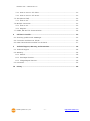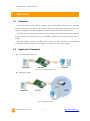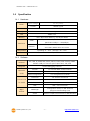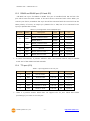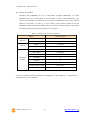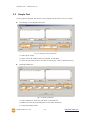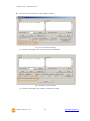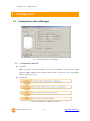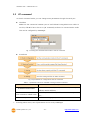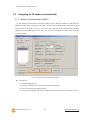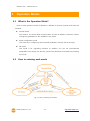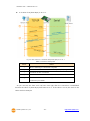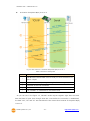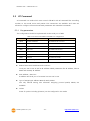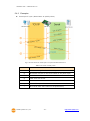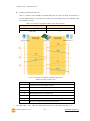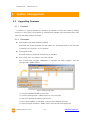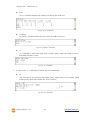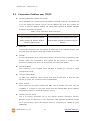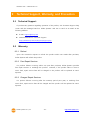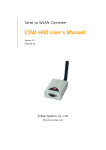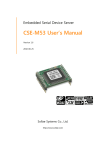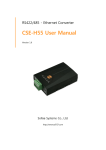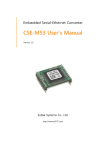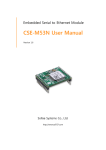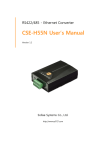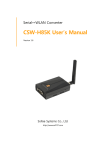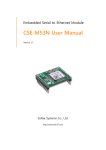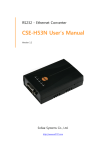Download CSE-M73 User's Manual
Transcript
Industrial Serial Device Server CSE-M73 User’s Manual Version 1.8 2010-04-27 Sollae Systems Co., Ltd. http://www.sollae.co.kr CSE-M73 User’s Manual Ver. 1.8 Contents 1 Overview ..................................................................................................................................- 4 - 1.1 Overview ................................................................................................................................................................ - 4 1.2 Application Examples ....................................................................................................................................... - 4 1.3 Components ......................................................................................................................................................... - 6 1.4 Specification ......................................................................................................................................................... - 7 - 1.4.1 Hardware ...................................................................................................................................................... - 7 1.4.2 Software ........................................................................................................................................................ - 7 1.5 Interfaces ............................................................................................................................................................... - 8 - 1.5.1 Dimension .................................................................................................................................................... - 8 1.5.2 RS232 Port (JP1 and JP2) ...................................................................................................................... - 8 1.5.3 RS422 and RS485 port (JP4 and JP5) ............................................................................................. - 9 1.5.4 TTL port (JP3) ............................................................................................................................................. - 9 1.5.5 Ethernet Interface .................................................................................................................................. - 10 1.5.6 Power ........................................................................................................................................................... - 10 1.6 System LED ........................................................................................................................................................ - 11 - 1.6.1 RJ45.............................................................................................................................................................. - 11 1.6.2 ISP Jumper ................................................................................................................................................ - 11 2 Installation and Test ............................................................................................................ - 12 - 2.1 Installation .......................................................................................................................................................... - 12 - 2.1.1 Setting Network Aera .......................................................................................................................... - 12 2.2 Simple Test ......................................................................................................................................................... - 14 3 Configuration ....................................................................................................................... - 17 - 3.1 Configuration with ezManager ................................................................................................................. - 17 - 3.1.1 Configuration via LAN ......................................................................................................................... - 17 3.1.2 Configuration via Serial ...................................................................................................................... - 18 3.2 AT command ..................................................................................................................................................... - 19 3.3 Assigning an IP address automatically ................................................................................................. - 20 - 3.3.1 Obtain an IP automatically (DHCP) ............................................................................................... - 20 3.3.2 Obtain an IP automatically (PPPoE) .............................................................................................. - 21 3.3.3 Notify IP Change ................................................................................................................................... - 22 4 Operation Modes ................................................................................................................ - 23 - 4.1 What is the Operation Mode? .................................................................................................................. - 23 Sollae Systems Co., Ltd. -1- http://www.sollae.co.kr CSE-M73 User’s Manual Ver. 1.8 4.2 How to entering each mode ..................................................................................................................... - 23 4.3 Comparison of each mode ......................................................................................................................... - 24 4.4 Normal Mode ................................................................................................................................................... - 24 4.5 Serial Configuration Mode ......................................................................................................................... - 25 4.6 ISP Mode ............................................................................................................................................................ - 25 - 4.6.1 Upgrading Firmware............................................................................................................................. - 25 4.6.2 Revoking Serurity Options................................................................................................................. - 25 5 Communication Modes ...................................................................................................... - 26 - 5.1 TCP Server .......................................................................................................................................................... - 26 - 5.1.1 Key parameters ....................................................................................................................................... - 26 5.1.2 Examples .................................................................................................................................................... - 27 5.2 TCP Client ........................................................................................................................................................... - 30 - 5.2.1 Key parameters ....................................................................................................................................... - 30 5.2.2 Examples .................................................................................................................................................... - 31 5.3 AT Command .................................................................................................................................................... - 34 - 5.3.1 Key parameters ....................................................................................................................................... - 34 5.3.2 Examples .................................................................................................................................................... - 35 5.4 UDP ....................................................................................................................................................................... - 38 - 5.4.1 Key parameters ....................................................................................................................................... - 38 5.4.2 Examples .................................................................................................................................................... - 39 6 System Management .......................................................................................................... - 41 - 6.1 Upgrading Firmware ...................................................................................................................................... - 41 - 6.1.1 Firmware .................................................................................................................................................... - 41 6.1.2 Processes ................................................................................................................................................... - 41 6.2 Status Monitoring ........................................................................................................................................... - 43 - 6.2.1 Using TELNET .......................................................................................................................................... - 43 6.2.2 Using ezManager ................................................................................................................................... - 45 6.2.3 Debugging Message ............................................................................................................................ - 47 7 Additional Functions ........................................................................................................... - 49 - 7.1 Access Restriction ........................................................................................................................................... - 49 - 7.1.1 Restriction of Access (ezTCP Firewall) .......................................................................................... - 49 7.1.2 Setting Password .................................................................................................................................... - 49 7.2 Sending MAC Address.................................................................................................................................. - 50 7.3 TELNET COM port Control Option (RFC 2217) ................................................................................. - 50 7.4 SSL (Secure Socket Layer) ........................................................................................................................... - 51 Sollae Systems Co., Ltd. -2- http://www.sollae.co.kr CSE-M73 User’s Manual Ver. 1.8 7.4.1 How to use as a TCP client ............................................................................................................... - 51 7.4.2 How to use as a TCP server ............................................................................................................. - 51 7.5 SSH (Secure Shell) .......................................................................................................................................... - 52 - 7.5.1 How to use ............................................................................................................................................... - 52 7.6 Multiple Connection ...................................................................................................................................... - 53 - 7.6.1 How to use ............................................................................................................................................... - 53 7.6.2 Diagram ...................................................................................................................................................... - 53 7.7 RS422, 485 and TTL Communication .................................................................................................... - 54 8 Self Test in Trouble ............................................................................................................. - 55 - 8.1 Searching problem with ezManager ...................................................................................................... - 55 8.2 Connection Problem over TCP/IP ............................................................................................................ - 56 8.3 Data Communication Problem on the Serial ..................................................................................... - 57 9 Technical Support, Warranty, and Precaution ................................................................ - 58 - 9.1 Technical Support ........................................................................................................................................... - 58 9.2 Warranty .............................................................................................................................................................. - 58 - 9.2.1 Refund ......................................................................................................................................................... - 58 9.2.2 Free Repair Services ............................................................................................................................. - 58 9.2.3 Charged Repair Services..................................................................................................................... - 58 9.3 Precaution........................................................................................................................................................... - 59 10 History ................................................................................................................................... - 60 - Sollae Systems Co., Ltd. -3- http://www.sollae.co.kr CSE-M73 User’s Manual Ver. 1.8 Overview 1 1.1 Overview Almost all communication devices including PC are using serial transmission. In this type, devices send and receive data in the order of each byte. The serial communication is quite simple to implement but has weaknesses like short distance and hard maintenance. CSE-M73 lets the serial devices connect to the Internet. To communicate on the Internet, devices should use TCP/IP protocol, so CSE-M73 processes the converting serial data to TCP/IP. CSE-M73 supports RS-422, RS-485 and TTL (3.3V) as well as RS-232. The interfaces including the RJ45 connecter let users apply this module to their system easily. 1.2 Application Examples 1:1 Connection with a PC Fig 1-1 1:1 connection with a PC Applied to LANs Fig 1-2 applied to LANs Sollae Systems Co., Ltd. -4- http://www.sollae.co.kr CSE-M73 User’s Manual Ver. 1.8 Applied to the Internet on Cable Networks Fig 1-3 applied to the Internet on cable networks Applied to the Internet with an IP Share Router Fig 1-4 applied to the Internet with an IP share router Sollae Systems Co., Ltd. -5- http://www.sollae.co.kr CSE-M73 User’s Manual Ver. 1.8 An example for Multiple monitoring system Fig 1-5 an example for multiple monitoring system 1.3 Components CSE-M73’s Body Sollae Systems Co., Ltd. -6- http://www.sollae.co.kr CSE-M73 User’s Manual Ver. 1.8 1.4 Specification 1.4.1 Hardware Power Input Voltage DC 5V (±10%) Current 200mA typical Dimension 64.4mm x 40mm x 17mm Weight About 19g CPU ARM7 Core Memory 256 K Bytes Flash Memory, 64 K Bytes SRAM 3.3V TTL, RS232 – RTS/CTS Flow Control, RS422, RS485 Serial (Baud Rate: 300bps ~ 230,400bps) Serial Port 10 Base-T / 100 Base-TX Ethernet auto-sense Network Auto MDI / MDIX cable auto-sense Temperature Operating: 0 ~ 55℃ / Storage: -40 ~ 85℃ RoHS RoHS Compliant 1.4.2 Software Protocol TCP, UDP, IP, ICMP, ARP, DHCP, PPPoE, Telnet, DNS Lookup, DDNS, TELNET COM port Control Option (RFC 2217), SSL, SSH Diagnose Online Debugging Function Normal For Normal Data Communication ISP For Upgrading F/W Serial Configuration For Configuration via Serial TCP Server TCP Passive Connection Communicat TCP Client TCP Active Connection ion mode AT Command TCP Passive / Active Connection UDP UDP – No Connection Operation mode Major Utilities Sollae Systems Co., Ltd. Configuration Utility for MS Windows ezManager ezVSP (Supports Downloading F/W) Serial to TCP/IP Virtual driver for MS Windows -7- http://www.sollae.co.kr CSE-M73 User’s Manual Ver. 1.8 1.5 Interfaces 1.5.1 Dimension Fig 1-6 1.5.2 RS232 Port (JP1 and JP2) CSE-M73 has an RS232 port for serial device (300bps ~ 230,400bps). This port is interfaced with JP1 and JP2. It supports RTS/CTS hardware flow control and pins which have the same number of JP1 and JP2 are connected each other. Table 1-1 pin assignment of the RS232 port Number Name Description Level I/O Etc. 1 VCC DC 5V Power - - required 2 RXD Receive Data RS232 IN required 3 TXD Transmit Data RS232 OUT required 4 GND Ground - - required 5 RTS Request To Send RS232 OUT optional 6 CTS Clear To Send RS232 IN optional Sollae Systems Co., Ltd. -8- http://www.sollae.co.kr CSE-M73 User’s Manual Ver. 1.8 1.5.3 RS422 and RS485 port (JP4 and JP5) CSE-M73 has a port for RS422 or RS485. This port is interfaced with JP4 and JP5. The pins which have the same number of JP4 and JP5 are connected each other. When you connect your device, remember that a pin should be connected with the one which has the same polarity. Of course, an output pin (Transmit-TX or TXD) has to be connected to an input pin (Receive-RX or RXD). Table 1-2 pin assignment of the RS422/485 port Number Name Description Level I/O Etc. 1 VCC DC 5V Power - - required 2 TRX+ (RS422) Transmit Data + RS422 IN required (RS485) Data + RS485 3 TRX- (RS422) Transmit Data - RS232 OUT required (RS485) Data - RS485 4 GND - - required 5 RX+ (RS422) Receive Data + RS422 OUT optional 6 RX- (RS422) Receive Data - RS422 IN optional Ground In some environments, to prevent reflection wave, two terminal resistors may be needed at the end of the RS422 and 485 networks. 1.5.4 TTL port (JP3) Table 1-3 pin assignment of the TTL port Number Name Description Level I/O Etc. 1 VCC DC 5V Power - - required 2 RXD Receive Data 3.3V TTL IN required 3 TXD Transmit Data 3.3V TTL OUT required 4 GND Ground - - required 5 RTS Request To Send 3.3V TTL OUT optional 6 CTS Clear To Send 3.3V TTL IN optional There is a product version which does not support the TTL port. Check that before purchasing if you want to use this port. Sollae Systems Co., Ltd. -9- http://www.sollae.co.kr CSE-M73 User’s Manual Ver. 1.8 The DC electrical characteristics of the JP3 are followed Table 1-4 electrical characteristics of the JP3 Symbol Description Min Max VIL LOW 입력 전압 - 0.3 0.8 VIH HIGH 입력 전압 2.0 5.5 VOL LOW 출력 전압 - 0.4 VOH HIGH 출력 전압 VCC – 0.4 - Unit Volt 1.5.5 Ethernet Interface Since part of CSE-M73 network is composed of Ethernet, UTP cable may be connected. It will automatically sense 10Mbits or 100Mbits Ethernet and connect itself. It also provides auto MDI/MDIX function that can automatically sense 1:1 cable or cross over cable. Each Ethernet device has its own unique hardware address. The hardware address of CSEM73 is set in the factory before being shipped to the market. (The hardware address is also known as the MAC address) Fig 1-7 the Ethernet interface 1.5.6 Power DC5V is used for the power. The specifications of the power jack are as the following: Fig 1-8 power connector Sollae Systems Co., Ltd. - 10 - http://www.sollae.co.kr CSE-M73 User’s Manual Ver. 1.8 1.6 System LED 1.6.1 RJ45 There are 2 LEDs in the RJ-45 connector. Each lamp shows the following status: Table 1-5 status of the system LED Mode Color Status Blinks in every second Yellow Without obtaining an IP address under once DHCP or PPPoE network ON On TCP connection ON Connecting with Ethernet OFF Before connecting with Ethernet Green Blinking Both Serial Configuration Both Obtaining an IP address Blinks 4 times at Normal ISP Description OFF Blinks simultaneously Sending or Receiving data from Ethernet In the ISP mode In the Serial Configuration mode Power LED Mode Color Status Description Common 적색 ON Supplying the Power 1.6.2 ISP Jumper There is a Jumper which is named ISP Jumper (JP6) located by the RJ45 connector. You can change the operation mode of CSE-M73 to ISP or Serial Configuration mode by using this jumper. Fig 1-9 ISP Jumper Sollae Systems Co., Ltd. - 11 - http://www.sollae.co.kr CSE-M73 User’s Manual Ver. 1.8 2 Installation and Test 2.1 Installation Before testing the CSE-M73, users should connect both serial and Ethernet port to a PC. It is fine that the Ethernet connection includes network hubs. Fig 2-1 connection between M73 and a PC Procedures for the test are followed. 2.1.1 Setting Network Aera This step is for setting both CSE-M73 and users’ PC to be located the same network. If only they are, the TCP connection between them can be established. Setting of the PC Add or change the IP address of the network adapter on your PC like following. Get into the menu of [Windows Control Panel] >> [Network Connections] >> [Properties of the Network Adapter – with right click of your mouse]. Then, you can show the properties of [Internet Protocol (TCP/IP). In there, press the [Advanced..] button for adding an IP Address like the below figure. Fig 2-2 adding / changing the IP address of users’ PC Sollae Systems Co., Ltd. - 12 - http://www.sollae.co.kr CSE-M73 User’s Manual Ver. 1.8 Setting of CSE-M73 CSE-M73 uses ezManager as it’s a configuration program. ezManager is for MS Windows, and this is comfortable to use because it doesn’t need installation. First, search your CSE-M73 via network. All the values of parameters are set the default values in the factory. To apply it to your system, proper values should be set via ezManager. Major parameters’ default values are listed on below table. To implement this simple test, keep these values without any changes. Table 2-1 default values of Major parameters Name Local IP Address 10.1.0.1 Subnet Mask 255.0.0.0 TELNET Checked IP Address Search Checked Serial Type RS232 Baud Rate 19,200bps Parity NONE Serial Port Data Bits 8 (COM1) Stop Bit 1 Flow Control NONE Communication mode TCP Server Local Port 1470 Network Option Default Values Users can download the latest version of ezManager on the [Support] >> [Download] >> [Utilities] menu of our website. Sollae Systems Co., Ltd. - 13 - http://www.sollae.co.kr CSE-M73 User’s Manual Ver. 1.8 2.2 Simple Test If you press the [Simple Test] button, test program will be shown on your screen. Connecting to the CSE-M73 via LAN Fig 2-3 settings for TCP connection ① Select [TCP Client] ② Input correct IP address and port number of CSE-M73 ③ Clink the [Connect] button. (In case of TCP Server, it will be [Listen] button) Opening RS232 Port Fig 2-4 opening COM Port ④ Select COM port which the CSE-M73 is connected to ⑤ Make sure that all the parameters are the same with M73 ⑥ Press the [Open] button Sollae Systems Co., Ltd. - 14 - http://www.sollae.co.kr CSE-M73 User’s Manual Ver. 1.8 Confirm the TCP Connection and COM port status Fig 2-5 TCP Connected message ⑦ Check the message if the TCP connection is established Fig 2-6 COM Port open message ⑧ Check the message if the COM port has been opened Sollae Systems Co., Ltd. - 15 - http://www.sollae.co.kr CSE-M73 User’s Manual Ver. 1.8 Data transmission test Fig 2-7 successful data transmission ⑨ Click the [Send data] on the LAN part ⑩ Check the data have been shown from the step ⑨ Fig 2-8 LAN → RS232 ⑪ Press the [Send data] on the RS232 part ⑫ Check the data have been received from the step ⑪ Fig 2-9 RS232 → LAN Sollae Systems Co., Ltd. - 16 - http://www.sollae.co.kr CSE-M73 User’s Manual Ver. 1.8 3 Configuration 3.1 Configuration with ezManager Fig 3-1 initial appearance of ezManager 3.1.1 Configuration via LAN Checklists Make sure the connection between your PC and CSE-M73. If they are the same network, [MAC Address search] button can be used. If they aren’t, only [IP Address search] is allowed to use. Procedures Fig 3-2 procedures for configuration via LAN Sollae Systems Co., Ltd. - 17 - http://www.sollae.co.kr CSE-M73 User’s Manual Ver. 1.8 3.1.2 Configuration via Serial Checklists Make sure the connection between your PC and CSE-M73 using RS232 cross cable. To use this, CSE-M73 has to be operating in the [Serial Configuration] mode. By connecting the ISP jumper less than 1 second, you can enter the mode. After then, read the setting via [Serial] tab on ezManager. Procedures Fig 3-3 procedures for configuration via Serial Step 2, Reading Fig 3-4 reading procedure via serial ① Choose the [Serial] tab ② Select the COM port which the M73 is connected with ③ Open the COM port with the [Open] button ④ Load the setting with [Read] button If you want to know more specific manners of setting, please refer to the document “ezManager Users’ Manual” on the [Support] >> [Technical Document] of our website. Sollae Systems Co., Ltd. - 18 - http://www.sollae.co.kr CSE-M73 User’s Manual Ver. 1.8 3.2 AT command In the AT command mode, you can change some parameters through the serial port. Checklists Make sure the connection between your PC and CSE-M73 using RS232 cross cable. To use this, CSE-M73 has to be set to [AT command] mode as its communication mode. This can be configured by ezManager. Fig 3-5 setting the communication mode to the AT command Procedures Fig 3-6 procedures for configuration with AT command Table 3-1 parameters which are available to change with AT command Division IP Address related items TCP connection related items Option Available parameters Local IP Address, DHCP, PPPoE, Subnet Mask, Gateway IP Address, DNS IP Address, ··· Local Port, Peer Address (IP Address or Host name), Peer Port, ··· ESC code sending option, timeout, ··· Including above items, rest of parameters can be set by ezManager Sollae Systems Co., Ltd. - 19 - http://www.sollae.co.kr CSE-M73 User’s Manual Ver. 1.8 3.3 Assigning an IP address automatically 3.3.1 Obtain an IP automatically (DHCP) In the network environment composing DHCP server, settings related to CSE-M73’s IP address, subnet mask, gateway, and name servers can be automatically designated using DHCP protocol. In order to do so, you must check [Obtain an IP Automatically (DHCP)] category on the ezManager. In this case, you can set the address of DNS server manually or automatically. Fig 3-7 Obtain an IP automatically via DHCP Procedures ① Choose [Network] tab ② Check the [Obtain an IP automatically (DHCP)] category ③ Store the setting with [Write] button ④ Check if an IP address has been assigned from status window with [Status] button Sollae Systems Co., Ltd. - 20 - http://www.sollae.co.kr CSE-M73 User’s Manual Ver. 1.8 3.3.2 Obtain an IP automatically (PPPoE) PPPoE is used in most ADSL and VDSL networks. To use PPPoE function, PPPoE function should be enabled and PPPoE ID and PPPoE password should be configured. The local IP address of CSE-M73 is assigned automatically in PPPoE environment. In this case, you can set the address of DNS server manually or automatically. Fig 3-8 obtain an IP automatically via PPPoE Procedures ① Choose [Network] tab ② Check the [Obtain an IP automatically (PPPoE)] category ③ Set correct values of [PPPoE ID] and [PPPoE Password] ④ Store the setting with [Write] button ⑤ Check if an IP address has been assigned from status window with [Status] button Some ADSL or VDSL environments use DHCP based on the modem type. Please contact your internet service provider (ISP) for further information. Sollae Systems Co., Ltd. - 21 - http://www.sollae.co.kr CSE-M73 User’s Manual Ver. 1.8 3.3.3 Notify IP Change CSE-M73 can be TCP server even though it assigned IP address automatically. Using [Notify IP Change] function, M73 sends its IP address with the host name to the designed server. There are 3 types- DDNS, TCP and UDP- for this service. Dynamic Domain Name Service (DDNS) CSE-M73 supports DDNS service offered by DynDNS to manage its changed IP address as a host name. Because of this, you have to make an account and create host names on the website of DynDNS before use this. Fig 3-9 setting DDNS ① Select the [DDNS(dyndns.org)] ② 40,320 is a fixed value If you don’t use your account for 30 days, it will be expired automatically. To prevent this, ezManager fixes this value as 28 days (40,320 minutes). ③ Input the ID of DDNS account ④ Input the password of the account ⑤ Input a host name which you create on your account TCP/UDP In case you have an own server and want to manage the information about changed IP addresses, you allowed used TCP/UDP for using this option. The [Data Type] can be selected as ASCII or hexadecimal, and the [Interval] is available on configuration. For more information about this, please refer to the “Notify IP Change” on the [Support] >> [Download] >> [Technical Document] menu of our web site. Sollae Systems Co., Ltd. - 22 - http://www.sollae.co.kr CSE-M73 User’s Manual Ver. 1.8 Operation Modes 4 4.1 What is the Operation Mode? Each of three operation mode of CSE-M73 is defined for specific purpose, and those are followed. Normal mode This mode is for normal data communication and has 4 different connection modes. Configuring parameters is also available in this mode. Serial configuration mode This mode is for configuring environmental parameters through the RS-232 port. ISP mode This mode is for upgrading firmware. In addition, you can set environmental parameters even though the security options like password are activated by entering this mode. 4.2 How to entering each mode Fig 4-1 How to entering each mode Sollae Systems Co., Ltd. - 23 - http://www.sollae.co.kr CSE-M73 User’s Manual Ver. 1.8 4.3 Comparison of each mode Table 4-1 shows summaries of each mode Table 4-1 comparison of each mode Name Normal Serial Configuration ISP 4.4 Entering Serial port configured Supply the power. value Press the ISP button shortly between 10ms and 1s. 115200/N/8/1 Supply the power with pressing the ISP button or 115200/N/8/1 press the ISP button over 1 sec, in other modes. Normal Mode In normal mode, there are four connection types to communication with a remote host. TCP Server TCP Client AT Command UDP Table 4-2 comparison of four communication modes Modifying Name Protocol Connection software of serial devices TCP Server TCP Client TCP AT Command UDP UDP Serial configuration Topology Passive - Unavailable 1:1 Active - Unavailable 1:1 Either Required Available 1:1 - - Unavailable N:M TCP is a type of protocol, which has a process of connection. The connection has to be one to one. The part who tries to make the connection is called TCP Client, and the other part is TCP Server. On the other hand, UDP has no connection process. Because of this, each of them can be send and receive data from multiple hosts. Sollae Systems Co., Ltd. - 24 - http://www.sollae.co.kr CSE-M73 User’s Manual Ver. 1.8 4.5 Serial Configuration Mode This is a mode for setting environmental parameters through RS232 port. If you can’t use the Ethernet, this mode is only way to configure the values. Once entering this mode, use the [Read] button on the [Serial] tab of ezManager. 4.6 ISP Mode You can enter this mode by connecting the ISP jumper over 1 second. There are two special purposes in this mode. 4.6.1 Upgrading Firmware ISP mode is for upgrading firmware which is offered by us. The upgrade is implemented on Ethernet. The details are followed in the “6.1 Upgrading Firmware”. 4.6.2 Revoking Serurity Options CSE-M73 offers restriction methods for security like filtering password or MAC and IP address. In the ISP mode, you can revoke all of these. When you forgot the password, enter the ISP mode to solve the problem. Sollae Systems Co., Ltd. - 25 - http://www.sollae.co.kr CSE-M73 User’s Manual Ver. 1.8 5 Communication Modes 5.1 TCP Server In this mode, CSE-M73 functions as a TCP server. CSE-M73 listens to a TCP connection from remote host. Once a host tries to connect to CSE-M73, it responses that request. After the connection is established, CSE-M73 converts the raw data from the serial port to TCP/IP data and sends them to the network and vice versa. 5.1.1 Key parameters Local Port This is a server’s port number which is used in the TCP connection. Event Byte With setting event bytes, users can handle the serial data before a TCP connection is established. Table 5-1 Event Byte Value 0 Description CSE-M73 doesn’t send the data Otherwise CSE-M73 sends the data right after a connection is established. (1~2048) The maximum value is 2048 bytes. Timeout If there is no transmission of data for amount of time which is set to this parameter, CSE-M73 tries to terminate established TCP connection. Notify IP Change This function is for notifying information about changed IP address to a server. Not only the TCP/UDP protocol but Dynamic Domain Name Service (DDNS) can be used. Restriction of Access Users can block TCP connections from unauthorized hosts by using this option. Both IP and MAC address are available. Sollae Systems Co., Ltd. - 26 - http://www.sollae.co.kr CSE-M73 User’s Manual Ver. 1.8 5.1.2 Examples A situation that [Event Byte] is set to 0. Fig 5-1 time chart for a situation that [Event Byte] is set to zero Table 5-2 states of each points Points States ~ M73 is listening to connection requests ① Remote host has sent a connection request (SYN) segment ~ Processes of the connection ② The connection has been established ~ Data communication on both sides Look at the blue arrow. The data “123” from the serial port had sent before the connection is established. In this case, the data wasn’t sent because of the [Event Byte] is set to 0 Sollae Systems Co., Ltd. - 27 - http://www.sollae.co.kr CSE-M73 User’s Manual Ver. 1.8 A situation that [Event Byte] is set to 1. Fig 5-2 time chart for a situation that [Event Byte] is set to 1 Table 5-3 states of each points Points States ~ M73 is listening to connection requests ① Remote host has sent a connection request (SYN) segment ~ Processes of the connection ② The connection has been established ~ The data “123” has been sent right after the end of connection processes As you can see, the data “123” has been sent right after the connection is established because the value of [Event Byte] had been set to 1. If the value is not 0, the result is the same as above example. Sollae Systems Co., Ltd. - 28 - http://www.sollae.co.kr CSE-M73 User’s Manual Ver. 1.8 A situation that [Timeout] is set to 5. Fig 5-3 time chart for a situation that [Timeout] is set to 5 Table 5-4 states of each points Points States ~ Data communication on both sides ① The last segment has been arrived at the M73 ~ 5 seconds are passed with no data communication ② M73 has sent disconnection request (FIN) to a remote host ~ Processes of the disconnection ③ The connection has been terminated ~ M73 is listening to connection requests Sollae Systems Co., Ltd. - 29 - http://www.sollae.co.kr CSE-M73 User’s Manual Ver. 1.8 5.2 TCP Client In this mode, CSE-M73 functions as a TCP client. CSE-M73 sends request segments to a remote host with information of [Peer Address] and [Peer Port]. Once a host is listening and works correctly, the connection will be established. After then, CSE-M73 converts the raw data from the serial port to TCP/IP data and sends them to the network and vice versa. 5.2.1 Key parameters Peer Address This item should be an address of a remote host who is listening TCP connections. Peer Port [Peer Port] should be the port number which is designated by the remote host. Event Byte CSE-M73 decides the time to send the connection request frame with this parameter. Table 5-5 the operation of Event Byte 1 Value Description 0 M73 sends TCP connection request segment Right after it boots up Otherwise M73 sends the segment right after it received amount of data which (1~2048) is set to the [Event Byte] from the serial port In addition, users can handle the serial data before a TCP connection is established with this parameter. Table 5-6 the operation of Event Byte 2 Value 0 Otherwise (1~2048) Description CSE-M73 doesn’t send the data CSE-M73 sends the data right after a connection is established. Timeout If there is no transmission of data for amount of time which is set to this parameter, CSE-M73 tries to terminate established TCP connection. TCP Server This check option is enable the TCP server / client mode. In this mode, CSE-M73 can be operated as a TCP server or client without changing its setting. DNS IP Address [DNS IP Address] needs when you use host name instead of the IP address. Sollae Systems Co., Ltd. - 30 - http://www.sollae.co.kr CSE-M73 User’s Manual Ver. 1.8 5.2.2 Examples A situation that [Event Byte] is set to 0. Fig 5-4 time chart for a situation that [Event Byte] is set to 0 Table 5-7 states of each points Points States ~ Before the power is supplied ① Sends TCP connection request segment right after it boots up ~ Processes of the disconnection ② The connection has been established ~ Data communication on both sides Look at the blue arrow. The data “123” from the serial port had sent before the connection is established. In this case, the data wasn’t sent because of the [Event Byte] is set to 0 Sollae Systems Co., Ltd. - 31 - http://www.sollae.co.kr CSE-M73 User’s Manual Ver. 1.8 A situation that [Event Byte] is set to 5. Fig 5-5 time chart for a situation that [Event Byte] is set to 5 Table 5-8 states of each points Points ~ States CSE-M73 has receives data from its serial port until the amount of data is 5 bytes ① Sends connection request segment right after receiving 5 bytes. ~ Processes of the TCP connection ② The connection has been established ~ The “1234567” is transmitted to the remote host As you can see in the figure 5-5, CSE-M73 sends request segment right after the serial data had been 5 bytes. Even though those are come before the connection is established, the data “123”, “45” and “67” are transmitted to the remote host because of the [Event Byte] is set to 5. Sollae Systems Co., Ltd. - 32 - http://www.sollae.co.kr CSE-M73 User’s Manual Ver. 1.8 An activated [TCP Server] option Fig 5-6 time chart for activating [TCP Server] option Table 5-9 states of each points Points States ~ M73 is listening to connection requests ① The connection has been established ~ M73 is on line and processes of the disconnection ② The connection has been terminated ~ Both sides are offline ③ Sends TCP connection request segment The TCP Server / Client mode can be useful option by using [Event Byte] and [Timeout]. Note that only one TCP connection can be established at the same time, so users should consider setting [Timeout] properly. Sollae Systems Co., Ltd. - 33 - http://www.sollae.co.kr CSE-M73 User’s Manual Ver. 1.8 5.3 AT Command AT command is a mode which users control CSE-M73 with AT command like controlling modem. In this mode, active and passive TCP connections are available. And users are allowed to configure some environmental parameters with extended commands. 5.3.1 Key parameters The configuration should be implemented via the serial port of M73 Table 5-10 some of extended commands for configuration Commands Description Examples +PLIP Local IP Address AT+PLIP=10.1.0.1<CR> +PLP Local Port AT+PLP=1470<CR> +PRIP Peer IP Address AT+PRIP=10.1.0.2<CR> +PRP Peer Port AT+PRP=1470<CR> +PDC DHCP AT+PDC=1 (ON)<CR> +PPE PPPoE AT+PPE=1 (ON)<CR> +PTO Timeout AT+PTO=10<CR> +PWP Store setting AT+PWP<CR> Related items with IP Address and Local Port Local port can be set as well as IP address related parameters like IP Address, Subnet Mask and Gateway IP Address. Peer Address / Peer Port IP address and local port of a remote host are can be set. Type of assigning IP address: Manual, DHCP, PPPoE Not only manual setting, also automatic assigning protocol (DHCP, PPPoE) are available. Others Some of options including [Timeout] can be configured in this mode. Sollae Systems Co., Ltd. - 34 - http://www.sollae.co.kr CSE-M73 User’s Manual Ver. 1.8 5.3.2 Examples TCP Server – setting parameters and passive connection Fig 5-7 TCP passive connection Table 5-11 states of each points Points States ~ Set parameters in the AT command mode ① M73 listens TCP connection requests with the ATA command ~ M73 is listening TCP connection requests ② A remote host has sent SYN segment to M73 ~ Processes of TCP connection ③ TCP connection has been established ~ CSE-M73 sends “CONNECT” message to the serial port Most of the response messages from the serial port of CSE-M73 are omitted on above figure. Sollae Systems Co., Ltd. - 35 - http://www.sollae.co.kr CSE-M73 User’s Manual Ver. 1.8 TCP Client - setting parameters and active connection Fig 5-8 TCP Active connection Table 5-12 states of each points Points States ~ Set parameters in the AT command mode ① M73 sends a TCP connection request with the ATD command ~ Processes of TCP connection ② TCP connection has been established ~ CSE-M73 sends “CONNECT” message to the serial port Sollae Systems Co., Ltd. - 36 - http://www.sollae.co.kr CSE-M73 User’s Manual Ver. 1.8 Termination of online status – entering the AT command mode Fig 5-9 Termination of online status Table 5-13 states of each points Points States ~ Keeps TCP connection ① M73 enters the AT command mode with receiving “+++” ~ Keeps AC command mode ② M73 terminates TCP connection with ATH command ~ Processes of TCP disconnection ③ TCP connection has been terminated ~ M73 sends “NO CARRIER” with disconnection CSE-M73 changes the mode to AT command, when receiving “+++” and sending “OK” message. In this state, the communication with remote host is not possible because M73 processes only AT command. Whenever you want to go back to online state (TCP connection), use “ATO” command. For more information about this, please refer to the “ATC mode” on the [Support] >> [Download] >> [Technical Document] menu of our web site. Sollae Systems Co., Ltd. - 37 - http://www.sollae.co.kr CSE-M73 User’s Manual Ver. 1.8 5.4 UDP UDP has no processes of connection. In this mode, data is sent in block units. Therefore, data that comes through CSE-M73’s serial port must be classified in block units to send it elsewhere. 5.4.1 Key parameters Event Byte [Event Byte] means the size of a block in UDP mode. Its unit is byte. The size of bytes are come into the serial port, CSE-M73 sends them as one block to the network. The maximum value could be 1460 bytes. Data Frame [Data Frame] means the time for gathering data to make one block. Its unit is 10ms. If there are no transmission during the time which is set to this value, CSE-M73 sends gathered data in the buffer as one block to the network. Once one of the parameters is sufficient, the block size is decided as the condition. Dynamic update of Peer host If users set the value of [Peer Address] and [Peer Port] to 0, [dynamic update of peer host] function is activated. By using this function, CSE-M73 can communicate to multiple hosts without additional setting. Sollae Systems Co., Ltd. - 38 - http://www.sollae.co.kr CSE-M73 User’s Manual Ver. 1.8 5.4.2 Examples Event Byte: 5 bytes / Data Frame: 1s (100 by 10ms) Fig 5-10 time chart for event byte is 5 bytes and data frame is 1s Table 5-14 states of each points Points States ~ M73 is receiving data from the serial port ① M73 Sends 5 bytes as one block based on the [Event byte] ~ Serial device sends data “678” to the M73 ② Data “678” has arrived ~ M73 sends data from the remote host to the serial device ③ 1 second has passed ~ M73 sends data “678” based on the [Data frame] Sollae Systems Co., Ltd. - 39 - http://www.sollae.co.kr CSE-M73 User’s Manual Ver. 1.8 Dynamic Update of Peer host This is a function that CSE-M73 automatically sets its peer host with information of the last packet which is received from network. In the packet, the source address and port number is used. Table 5-15 setting for [dynamic update of peer host] function Parameters Values Peer Address 0 (None) Peer Port 0 Fig 5-11 time chart for [dynamic update of peer host] Table 5-16 states of each points Points States ~ Remote host 2 sends data to M73 ① M73 sets host 2 to peer host ~ Remote host 1 sends data to M73 ② M73 updates host 1 to peer host ~ Remote host 2 sends data again to M73 ③ M73 updates host 2 to peer host ~ M73 can communicate with remote host 2 The data “ABC”, “DE”, “FGH” are from the serial port of CSE-M73 in the Fig 5-11. Sollae Systems Co., Ltd. - 40 - http://www.sollae.co.kr CSE-M73 User’s Manual Ver. 1.8 6 System Management 6.1 Upgrading Firmware 6.1.1 Firmware Firmware is a type of software for operation of CSE-M73. If there are needs for adding function or fixing bugs, the firmware is modified and released. We recommend that users keep use the latest released firmware. 6.1.2 Processes Downloading the latest released firmware Download the newest firmware file. We update our homepage when a new firmware is released. You can find it on our website. Entering ISP mode Enter ISP mode to download firmware file to CSE-M73. Run a TFTP client and ready to send the F/W file Run a TFTP client program. ezManager is equipped the client program. Click the [Change F/W / HTML] button. Fig 6-1 running TFTP client ① Check the [Advanced Menu] check box ② Click the [Change F/W / HTML] button to run TFTP client ③ Select the [Change Firmware] radio button ④ Input the IP address of CSE-M73 to the [Local IP Address] text box ⑤ Press the [Open Firmware / HTML] button and choose the firmware file Sollae Systems Co., Ltd. - 41 - http://www.sollae.co.kr CSE-M73 User’s Manual Ver. 1.8 Checking firmware file and Sending Fig 6-2 sending firmware file ① Check if the name and path of the firmware file are correct ② Click the [Send] button ③ Confirm the completed message Sollae Systems Co., Ltd. - 42 - http://www.sollae.co.kr CSE-M73 User’s Manual Ver. 1.8 6.2 Status Monitoring 6.2.1 Using TELNET Once the [TELNET] option is activated, users can remotely log in to CSE-M73. If a password is set, users should input the password. After then, messages from CSE-M73 appear like Fig 6-3. Fig 6-3 log in to CSE-M73 on TELNET Followed commands let users check each state. Table 6-1 commands for checking states Command Description Usage net Network Status lsh>st net sio Serial Port Status lsh>st sio uptime System Uptime lsh>st uptime sc [OP1][OP2] Session Control lsh>sc com1 close sd [OP1][OP2] Serial data Dump lsh>sd 100 st Option st net “st net” command displays present network states of all sessions. Fig 6-4 “st net command” Sollae Systems Co., Ltd. - 43 - http://www.sollae.co.kr CSE-M73 User’s Manual Ver. 1.8 st sio “st sio” command displays the number of bytes for the serial port. Fig 6-5 “st sio” command st uptime “st uptime” command shows amount of time since M73 boots up. Fig 6-6 “st uptime” command sc “sc” command is used when users close a session. [OP1] means the name of session, and [OP2] should be “close”. Fig 6-7 “sc” command In case of the “sc” command you should use only small letters. sd “sd” command is for capturing serial data. [OP1] means name of the session, [OP2] means period, which has a 10ms unit, for the capture. Fig 6-8 “sd” command Sollae Systems Co., Ltd. - 44 - http://www.sollae.co.kr CSE-M73 User’s Manual Ver. 1.8 6.2.2 Using ezManager Status of CSE-M73 can be monitored by [Status] button on ezManager. By using the [Refresh Every 1 Second] option in the status window, the status is automatically updated in every second. Fig 6-9 status window of ezManager FIRMWARE VERSION The name of model name and the version of firmware are displayed here. SYSTEM UPTIME Amount of time is displayed since CSE-M73 boots up. IP4 NETWORK INFORMATION All information about related items with IP Address is shown here. It works even if the IP address is assigned from DHCP or PPPoE. Sollae Systems Co., Ltd. - 45 - http://www.sollae.co.kr CSE-M73 User’s Manual Ver. 1.8 TCP STATE TCP status of each port is shown this section. Table 6-2 TCP STATE Message LISTEN listening TCP connection CLOSE TCP connection is closed SYN_SENT ESTABLISHED N/A Description Send “SYN” segment to make TCP connection When TCP connection is established In UDP mode SERIAL STATUS Amount of data in every buffer is displayed. The unit is byte. Table 6-3 SERIAL STATUS Buffer Description sio_rx The number of data which is received from the COM port net_tx The number of data which is sent to the remote host net_rx The number of data which is received from the remote host sio_tx The number of data which is sent to the COM port ARP TABLE This part shows ARP table on CSE-M73. When TCP connection is established or UDP data communication is performed, the information of IP and MAC address is automatically stored in the ARP table. This information is held for 1 minute. When 50 seconds is passed, CSE-M73 starts broadcasting the ARP packet again. If there is no response until the time is 0, the information is removed. If there is response, the time is updated 60 seconds again. TCP/IP Connection In this section, the same information with TCP STATE is displayed with IP address and port number. A difference is that users can terminate TCP connection. When right click on a session, a small pop-up window is created. Password This text box is activated when CSE-M73 has a password. If users want to close TCP connection with right click of mouse on the session, this password has to be correctly filled. Refresh Every 1 Second. If this option is checked, ezManager send query in every second. Sollae Systems Co., Ltd. - 46 - http://www.sollae.co.kr CSE-M73 User’s Manual Ver. 1.8 6.2.3 Debugging Message By using [Debugging] option, users can receive debugging messages from CSE-M73 on the network. Setting debugging option Fig 6-10 setting debugging option ① Check the [Debugging Message] option ② Press the [Write] button ③ After check the [Advanced Menu], click the [Debugging Message] button. And then, the debugging message window is shown on your screen like figure 6-10. Sollae Systems Co., Ltd. - 47 - http://www.sollae.co.kr CSE-M73 User’s Manual Ver. 1.8 Fig 6-11 debugging message window ① Pull down menu for selecting a network adapter ② Place for showing received debugging messages from CIE-H10 over the network ③ Auto update to display the latest captured file on the screen of ② ④ MAC Address Information of a selected message ⑤ ~ ⑪ Unavailable ⓐ To start capturing debugging messages from CSE-M73 ⓑ To stop capturing debugging messages from CSE-M73 ⓒ Unavailable ⓓ [Load Message] is for loading a debugging log file to display ⓔ Closing debugging message window If you have problems with communication or connection, it can be helpful for us that you capture the debugging messages and send us to the file. When you use [Debugging Message] function, it can cause network traffic because the messages are broadcasted to whole network. If you don’t use it anymore, you should uncheck the function. Sollae Systems Co., Ltd. - 48 - http://www.sollae.co.kr CSE-M73 User’s Manual Ver. 1.8 7 Additional Functions 7.1 Access Restriction 7.1.1 Restriction of Access (ezTCP Firewall) On the [Option] tab of ezManager, users can set restriction of access function with filtering MAC and IP address. Allowed MAC Address If this option has a value of MAC address, the device which has the MAC address is only permitted to access. Allowed IP Address This is for qualifying hosts with IP address or range of IP address. The range is defined by multiplying [IP address] and [Network Mask] in bit unit. Examples Table 7-1 examples of defining allowed IP range IP Address Network Mask Allowed IP Address Range 10.1.0.1 255.0.0.0 10.1.0.1 ∼ 10.255.255.254 10.1.0.1 255.255.255.0 10.1.0.1 ∼ 10.1.0.254 192.168.1.4 255.255.255.255 192.168.1.4 Apply to ezManager [Apply to ezManager] is for applying above two restrictions to ezManager functions like [Search], [Read], [Write] and etc. 7.1.2 Setting Password A password can be used for protecting CSE-M73 from TELNET login or changing environmental parameters by hosts which are not qualified. The maximum length is 8 bytes of Alphabet or number. When you want to revoke all of these restrictions, operate CSE-M73 as ISP mode. In the mode, all restrictions are removable and communication with ezManager is revoked. Sollae Systems Co., Ltd. - 49 - http://www.sollae.co.kr CSE-M73 User’s Manual Ver. 1.8 7.2 Sending MAC Address [Sending MAC Address] is a function that CSE-M73 sends its MAC address to the remote host right after the connection is established. By using this function, a server can identify multiple devices with the information. Fig 7-1 setting of Sending MAC Address function ① Move to the [Option] tab. ② Check the [Send MAC Address] option. 7.3 TELNET COM port Control Option (RFC 2217) This option is for sending and receiving serial port states between two devices. Users can send and receive control signals like RTS/CTS when the states are changed. Fig 7-2 setting of TELNET COM Port Control option ① Move to the [Serial Port] tab. ② Check the [Telnet COM Port Control (RFC2217)] option. If you want details about the [TELNET COM port Control Option] and [Sending MAC Address], please refer to the documents on the [Support] >> [Download] >> [Technical Document] of our website. Sollae Systems Co., Ltd. - 50 - http://www.sollae.co.kr CSE-M73 User’s Manual Ver. 1.8 7.4 SSL (Secure Socket Layer) Secure Socket Layer (SSL) is a security protocol over the Internet and widely used in many communication systems. 7.4.1 How to use as a TCP client Just check the option on ezManager. Fig 7-3 activation of the SSL option [Multiple Connection], [SSH] and [TELNET COM Port Control] options are unavailable while using [SSL] option. 7.4.2 How to use as a TCP server To use SSL option as a TCP server, you should create a certification. Fig 7-4 processes for SSH For the details about the SSL setting, please refer to the document on the [SUPPORT] >> [Download] >> [Technical Documents] menu in our web site. Sollae Systems Co., Ltd. - 51 - http://www.sollae.co.kr CSE-M73 User’s Manual Ver. 1.8 7.5 SSH (Secure Shell) Secure Shell (SSH) is a kind of logging on system of Linux and Unix, which is intensified for the security. 7.5.1 How to use Follow the below procedures Fig 7-5 activation of the SSL option [Multiple Connection], [SSH] and [TELNET COM Port Control] options are unavailable and only TCP server can be used while using [SSL] option. Fig 7-6 processes for SSH For the details about the SSH setting, please refer to the document on the [SUPPORT] >> [Download] >> [Technical Documents] menu in our web site. Sollae Systems Co., Ltd. - 52 - http://www.sollae.co.kr CSE-M73 User’s Manual Ver. 1.8 7.6 Multiple Connection [Multiple Connection] is for receiving and monitoring a device to multiple hosts in the same time. 7.6.1 How to use The option is available after activating the [Multiple Connection] on ezManager. Fig 7-7 activation of the [Multiple Connection] 7.6.2 Diagram Fig 7-8 diagram for the [Multiple Connection] Data from the each host are sent to the User’s device via CSE-M73 Data from the User’s device is sent to the all hosts(#1, 2, 3) via CSE-M73 Sollae Systems Co., Ltd. - 53 - http://www.sollae.co.kr CSE-M73 User’s Manual Ver. 1.8 7.7 RS422, 485 and TTL Communication For the RS422 or RS485 communication, you have to use JP4 and 5 of CSE-M73. When using TTL level, JP3 can be used. To change another mode, the [Serial Type] option should be changed on ezManager. Fig 7-9 the [Serial Type] parameter Sollae Systems Co., Ltd. - 54 - http://www.sollae.co.kr CSE-M73 User’s Manual Ver. 1.8 8 Self Test in Trouble When users are in trouble with CSE-M73, make sure all the followed steps first. 8.1 Searching problem with ezManager Confirming types of configuration utility CSE-M73 can be configured by ezManager. Stopping Firewall operation Firewalls of personal computer or network block broadcast packets. Stop all the firewalls before searching CSE-M73 Most of vaccine programs have firewall functions so it can cause some trouble to search CSE-M73. Stop these programs before the searching. Stable supply of the power Check if the power is supplied continually. If the power is constantly supplied, the red LED on the CSE-M73’s body will be ON. Connection with the network Make sure that the network connection is fine including Ethernet cable. In this step, we recommend that users connect CSE-M73 with PC directly or in the same network hub. Checking options of restriction In case that restriction of access is activated, the communication with ezManager can be impossible. When users are in this situation, make CSE-M73 operate in ISP mode. Sollae Systems Co., Ltd. - 55 - http://www.sollae.co.kr CSE-M73 User’s Manual Ver. 1.8 8.2 Connection Problem over TCP/IP Checking parameters related with TCP/IP When CSE-M73 has a private network IP address, personal computer’s IP address has to be the same sub network. Check if the IP address and local port number are correct. In case of a fixed IP address, the subnet mask, gateway IP address and DNS IP address should be configured. Table 8-1 major parameters related with TCP/IP TCP Server side TCP Client side Local IP Address, Local Port, Subnet Local IP Address, Peer Address, Peer Port, Mask, Gateway IP Address, DNS IP Subnet Mask, Gateway IP Address, DNS IP Address, DDNS option Address, PING Test Confirm the connection over the network by PING test. If the CSE-M73 doesn’t send any reply from the request, check the network environment. Firewall In case the networks which need strong security, the access may be denied by their firewall. Under this circumstance, users should ask the person in charge of their network to release ports which will be used. (Ex: TCP 1470, UDP 50005) Operation Mode TCP connection is not possible when CSE-M73 is operating in the ISP or Serial Configuration mode. Communication Mode To make TCP connection, both a server and client should exist. If there are only servers or clients, TCP connection can’t be established. ezTCP Firewall When users set the ezTCP firewall with MAC and IP address, any hosts can’t be reachable to it except for the hosts which have the allowed MAC and IP address. Inactivate the option or check the setting is correct. Checking the TCP status TCP is a protocol connected one to one without multiple connection function. Because of this, if a device is on TCP connection, other requests are denied. If users are in this situation, check the network status by connecting on TELNET or using ezManager. Sollae Systems Co., Ltd. - 56 - http://www.sollae.co.kr CSE-M73 User’s Manual Ver. 1.8 8.3 Data Communication Problem on the Serial Connection of Pins Check if the connection of each pin is right. Using cables, users choose the right type of cable which is suitable for the device. Transmit Data (TXD) pin should be connected with Receive Data (RXD) pin. Look at the figure 8-1. Fig 8-1 RS232 connection Fig 8-2 RS422 connection Fig 8-3 RS485 connection Setting parameters Check if all the serial port parameters like Baud Rate, Data bit, Stop bit and Parity are properly set. Contact us if you have any questions about above steps or our products. Sollae Systems Co., Ltd. - 57 - http://www.sollae.co.kr CSE-M73 User’s Manual Ver. 1.8 9 Technical Support, Warranty, and Precaution 9.1 Technical Support If you have any question regarding operation of the product, visit Customer Support FAQ corner and the message board on Sollae Systems’ web site or send us an email at the following address: E-mail: [email protected] Website Address for Customer Support: http://www.eztcp.com/en/Support/support.php 9.2 Warranty 9.2.1 Refund Upon the customer’s request to refund the product within two weeks after purchase, Sollae Systems will refund the product. 9.2.2 Free Repair Services For product failures occurring within one year after purchase, Sollae Systems provides free repair services or exchange the product. However, if the product failure is due to user’s fault, repair service fees will be charged or the product will be replaced at user ’s expense. 9.2.3 Charged Repair Services For product failures occurring after the warranty period (one year) or resulting from user’s fault, repair service fees will be charged and the product will be replaced at user ’s expense. Sollae Systems Co., Ltd. - 58 - http://www.sollae.co.kr CSE-M73 User’s Manual Ver. 1.8 9.3 Precaution Sollae Systems is not responsible for product failures occurring due to user ’s alternation of the product. Specifications of the product are subject to change without prior notice for performance improvement. Sollae Systems does not guarantee successful operation of the product if the product was used under conditions deviating from the product specifications. Reverse engineering of firmware and applications provided by Sollae Systems is prohibited. Use of firmware and applications provided by Sollae Systems for purposes other than those for which they were designed is prohibited. Do not use the product in an extremely cold or hot place or in a place where vibration is severe. Do not use the product in an environment in which humidity is high or a lot of oil exists. Do not use the product where there is caustic or combustible gas. Sollae Systems does not guarantee normal operation of the product under the conditions a lot of noise exists. Do not use the product for a purpose that requires exceptional quality and reliability relating to user’s injuries or accidents – aerospace, aviation, health care, nuclear power, transportation, and safety purposes. Sollae Systems is not responsible for any accident or damage occurring while using the product. Sollae Systems Co., Ltd. - 59 - http://www.sollae.co.kr CSE-M73 User’s Manual Ver. 1.8 10 History Date Version Comments 2008.01.24 1.0 ○ Initial touch 2008.08.06 1.1 ○ Serial Parity – MARK/SPACE add 2009.02.26 1.3 ○ Add 3.3V Logic Level Interface 2009.03.31 1.4 ○ Modify the table of 2.5. LED Interface Author ○ Modify the table of 7.7.1 ○ Modify 9.1 Technical Support ○ Correct some expressions 2009.07.24 1.5 ○ Add description of Send MAC Address function ○ Add description of AT+PSE command ○ Add description of changing local port in ATC mode ○ Add description of Termination of TCP connection in 9.1.2 ○ Add description about Multiple Monitoring option ○ Update most pictures including ezManager and Telnet ○ Modify the table of 2.6 System LEDs ○ Modify the 4.2 Configuration with ezManager ○ Modify the description about F/W upgrade ○ Modify the 4.6 Notify IP change ○ Change the form of document ○ Correct some expressions 2009.10.01 1.6 ○ Change the figure of 2.3.1 Dimension 2010.04.08 1.7 ○ Entire form of document has been changed. Roy LEE 2010.04.27 1.8 ○ 7.8 RS422, 485 and TTL communication has been added. Roy LEE Sollae Systems Co., Ltd. - 60 - http://www.sollae.co.kr