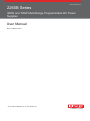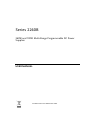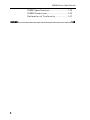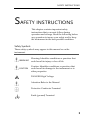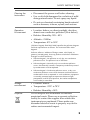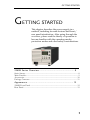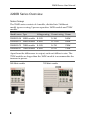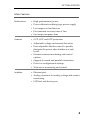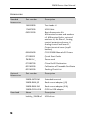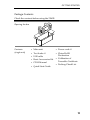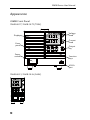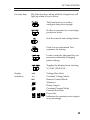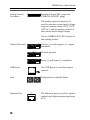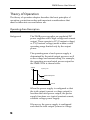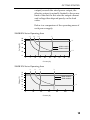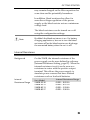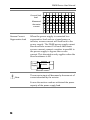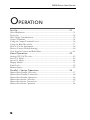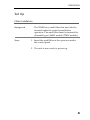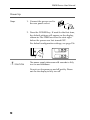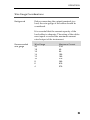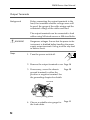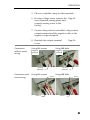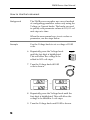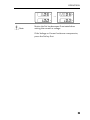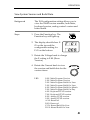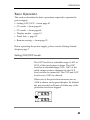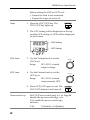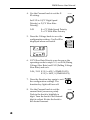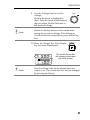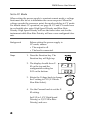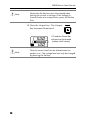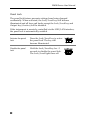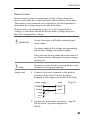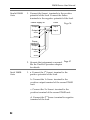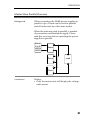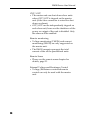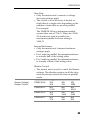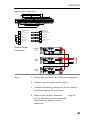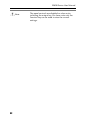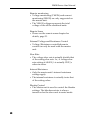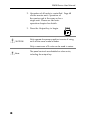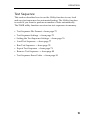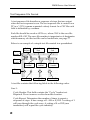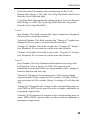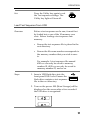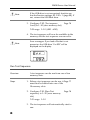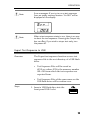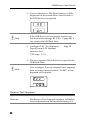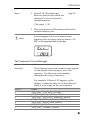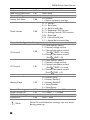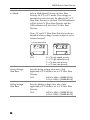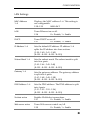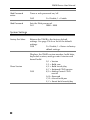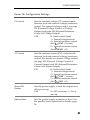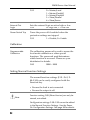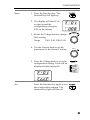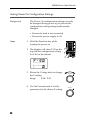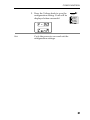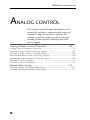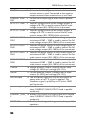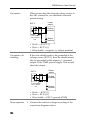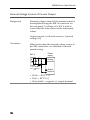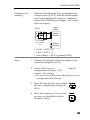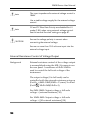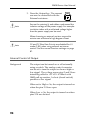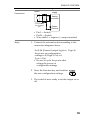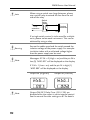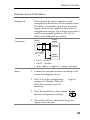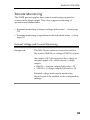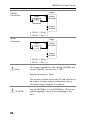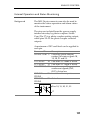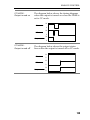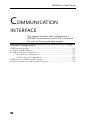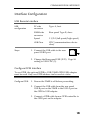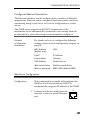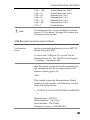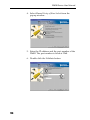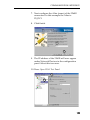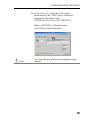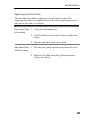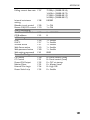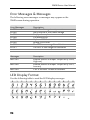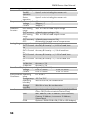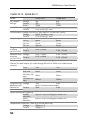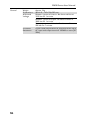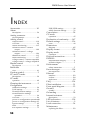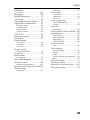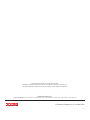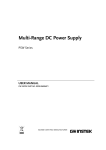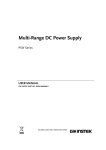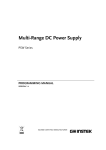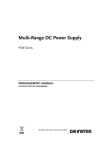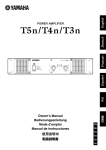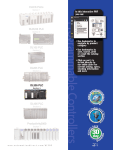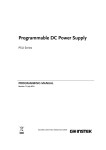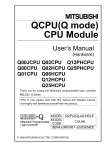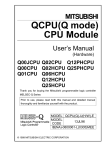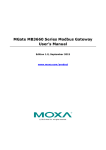Download Series 2260B User Manual
Transcript
www.keithley.com 2260B Series 360W and 720W Multi-Range Programmable DC Power Supplies User Manual Rev. A / March 2014 A G reate r Measur e o f Confidenc e A Tektronix Company Series 2260B 360W and 720W Multi-Range Programmable DC Power Supplies USER MANUAL ISO-9001 CERTIFIED MANUFACTURER This manual contains proprietary information, which is protected by copyright. All rights are reserved. No part of this manual may be photocopied, reproduced or translated to another language without prior written consent. The information in this manual was correct at the time of printing. However, we continue to improve our products and reserve the rights to change specification, equipment, and maintenance procedures at any time without notice. Table of Contents Table of Contents SAFETY INSTRUCTIONS .................................................... 3 GETTING STARTED ........................................................... 7 2260B Series Overview ........................... 8 Appearance .......................................... 12 Theory of Operation ............................. 18 OPERATION .................................................................... 30 Set Up .................................................. 31 Basic Operation ................................... 43 Parallel / Series Operation ................... 56 Test Sequence ...................................... 71 CONFIGURATION ........................................................... 83 Configuration ....................................... 84 ANALOG CONTROL ........................................................ 98 Analog Remote Control Overview ......... 99 Remote Monitoring ............................ 115 COMMUNICATION INTERFACE ..................................... 120 Interface Configuration ...................... 121 MAINTENANCE ............................................................. 132 FAQ ............................................................................... 134 APPENDIX ..................................................................... 136 2260B Default Settings ...................... 136 Error Messages & Messages .............. 138 LED Display Format ........................... 138 1 2260B Series User Manual 2260B Specifications .......................... 139 2260B Dimensions ............................. 145 Declaration of Conformity .................. 147 INDEX ............................................................................ 148 2 SAFETY INSTRUCTIONS SAFETY INSTRUCTIONS This chapter contains important safety instructions that you must follow during operation and storage. Read the following before any operation to insure your safety and to keep the instrument in the best possible condition. Safety Symbols These safety symbols may appear in this manual or on the instrument. WARNING Warning: Identifies conditions or practices that could result in injury or loss of life. CAUTION Caution: Identifies conditions or practices that could result in damage to the instrument or to other properties. DANGER High Voltage Attention Refer to the Manual Protective Conductor Terminal Earth (ground) Terminal 3 2260B Series User Manual Do not dispose electronic equipment as unsorted municipal waste. Please use a separate collection facility or contact the supplier from which this instrument was purchased. Safety Guidelines General Guideline CAUTION Do not place any heavy object on the instrument. Avoid severe impact or rough handling that leads to damaging the instrument. Do not discharge static electricity to the instrument. Use only mating connectors, not bare wires, for the terminals. Do not block the cooling fan opening. Do not disassemble the instrument unless you are qualified. (Measurement categories) EN 61010-1:2001 specifies the measurement categories and their requirements as follows. This instrument falls under category II. Measurement category IV is for measurement performed at the source of low-voltage installation. Measurement category III is for measurement performed in the building installation. Measurement category II is for measurement performed on the circuits directly connected to the low voltage installation. Measurement category I is for measurements performed on circuits not directly connected to Mains. Power Supply WARNING 4 AC Input voltage range: 85VAC~265VAC Frequency: 47Hz~63Hz To avoid electrical shock connect the protective grounding conductor of the AC power cord to an earth ground. SAFETY INSTRUCTIONS Cleaning the Instrument Operation Environment Disconnect the power cord before cleaning. Use a soft cloth dampened in a solution of mild detergent and water. Do not spray any liquid. Do not use chemicals containing harsh material such as benzene, toluene, xylene, and acetone. Location: Indoor, no direct sunlight, dust free, almost non-conductive pollution (Note below) Relative Humidity: 20%~ 85% Altitude: < 2000m Temperature: 0°C to 50°C (Pollution Degree) EN 61010-1:2001 specifies the pollution degrees and their requirements as follows. The Instrument falls under degree 2. Pollution refers to “addition of foreign matter, solid, liquid, or gaseous (ionized gases), that may produce a reduction of dielectric strength or surface resistivity”. Pollution degree 1: No pollution or only dry, non-conductive pollution occurs. The pollution has no influence. Pollution degree 2: Normally only non-conductive pollution occurs. Occasionally, however, a temporary conductivity caused by condensation must be expected. Pollution degree 3: Conductive pollution occurs, or dry, nonconductive pollution occurs which becomes conductive due to condensation which is expected. In such conditions, equipment is normally protected against exposure to direct sunlight, precipitation, and full wind pressure, but neither temperature nor humidity is controlled. Storage environment Disposal Location: Indoor Temperature: -25°C to 70°C Relative Humidity: <90% Do not dispose this instrument as unsorted municipal waste. Please use a separate collection facility or contact the supplier from which this instrument was purchased. Please make sure discarded electrical waste is properly recycled to reduce environmental impact. 5 2260B Series User Manual Power cord for the United Kingdom When using the instrument in the United Kingdom, make sure the power cord meets the following safety instructions. NOTE: This lead/appliance must only be wired by competent persons WARNING: THIS APPLIANCE MUST BE EARTHED IMPORTANT: The wires in this lead are coloured in accordance with the following code: Green/ Yellow: Earth Blue: Neutral Brown: Live (Phase) As the colours of the wires in main leads may not correspond with the coloured marking identified in your plug/appliance, proceed as follows: The wire which is coloured Green & Yellow must be connected to the Earth terminal marked with either the letter E, the earth symbol or coloured Green/Green & Yellow. The wire which is coloured Blue must be connected to the terminal which is marked with the letter N or coloured Blue or Black. The wire which is coloured Brown must be connected to the terminal marked with the letter L or P or coloured Brown or Red. If in doubt, consult the instructions provided with the equipment or contact the supplier. This cable/appliance should be protected by a suitably rated and approved HBC mains fuse: refer to the rating information on the equipment and/or user instructions for details. As a guide, a cable of 0.75mm2 should be protected by a 3A or 5A fuse. Larger conductors would normally require 13A types, depending on the connection method used. Any exposed wiring from a cable, plug or connection that is engaged in a live socket is extremely hazardous. If a cable or plug is deemed hazardous, turn off the mains power and remove the cable, any fuses and fuse assemblies. All hazardous wiring must be immediately destroyed and replaced in accordance to the above standard. 6 GETTING STARTED GETTING STARTED This chapter describes the power supply in a nutshell, including its main features and front / rear panel introduction. After going through the overview, please read the theory of operation to become familiar with the operating modes, protection modes and other safety considerations. 2260B Series Overview ................................................... 8 Series lineup ................................................................................................................ 8 Main Features ............................................................................................................. 9 Accessories................................................................................................................ 10 Package Contents ..................................................................................................... 11 Appearance .................................................................. 12 2260B Front Panel ................................................................................................... 12 Rear Panel ................................................................................................................. 15 7 2260B Series User Manual 2260B Series Overview Series lineup The 2260B series consists of 4 models, divided into 2 different model types covering 2 power capacities: 360W models and 720W models. Model name Type Voltage rating Current rating Power 2260B-30-36 360W models 0~30V 0~36A 360W 2260B-80-13 360W models 0~80V 0~13.5A 360W 2260B-30-72 720W models 0~30V 0~72A 720W 2260B-80-27 720W models 0~80V 0~27A 720W Apart from the differences in output, each unit differs in size. The 720W models are larger than the 360W models to accommodate the increase in power. 360 Watt models 8 720 Watt models GETTING STARTED Main Features Performance Features Interface High performance/power Power efficient switching type power supply Low impact on load devices Fast transient recovery time of 1ms Fast output response time OVP, OCP and OTP protection Adjustable voltage and current slew rates User adjustable bleeder control to quickly dissipate the power after shutdown to safe levels. Extensive remote monitoring and control options Support for serial and parallel connections Power on configuration settings. Web server monitoring and control Ethernet port Analog connector for analog voltage and current monitoring USB host and device port 9 2260B Series User Manual Accessories Standard Accessories Optional Accessories Download 10 Part number Description 196353000 Test Leads x1 174627900 USB Cable 020312300 Basic Accessories Kit: M4 terminal screws and washers x2, M8 terminal bolts, nuts and washers x2, Air filter x1, Analog control protection dummy x1, Analog control lock lever x1, Output terminal cover (top & bottom) 063453400 CD-R 2260B Manuals & Drivers 071305501 Quick Start Guide PWRKI A*_ Power cord 071305700 China RoHS Declaration 001163200 Calibration of Traceable Certificate 001163300 Packing Check List Part number Description 2260B-EXTERM Extended terminal 2260B-RMK-JIS Rack mount adapter (JIS) 2260B-RMK-EIA Rack mount adapter (EIA) 2260B-GPIB-USB GPIB to USB adapter Name Description keithley_2260B.inf USB driver GETTING STARTED Package Contents Check the contents before using the 2260B. Opening the box Contents (single unit) Main unit Power cord x1 Test leads x1 USB cable China RoHS Declaration Basic Accessories Kit CD-R Manual Calibration of Traceable Certificate Quick Start Guide Packing Check List 11 2260B Series User Manual Appearance 2260B Front Panel 2260B-80-27, 2260B-30-72 (720W) Display Cover panel Power switch Voltage knob Current knob Output key Function keys USB A port 2260B-80-13, 2260B-30-36 (360W) 12 GETTING STARTED Function Keys The Function keys along with the Output key will light up when a key is active. The Function key is used to configure the power supply. Set the overcurrent or overvoltage protection levels. Sets the current and voltage limits. Used to run customized Test sequence for testing. Locks or unlocks the panel keys to prevent accidentally changing panel settings. Toggles the display from viewing V/AV/WA/W. Display Indicators VSR CV RMT ALM DLY CC ISR 20 40 60 80 100 %W Voltage Slew Rate Constant Voltage Mode Remote Control Mode Alarm on Delay Output Constant Current Mode Current Slew Rate Power bar Indicates the current power output as a percentage. 13 2260B Series User Manual Voltage Knob Sets the voltage. Current Knob Sets the current. Output Press to turn on the output. The Output key will light up when the output is active. USB The USB A port is used to update the firmware. The firmware can only be updated at a service center. Power Switch Used to turn the power on/off. 14 GETTING STARTED Rear Panel 2260B-80-27, 2260B-30-72 (720W) 2260B-80-13, 2260B-30-36 (360W) 15 2260B Series User Manual Standard 26 pin MIL connector (OMRON XG4 IDC plug). Analog Control Connector The analog control connector is used to monitor current and voltage output, machine status (OVP, OCP, OTP etc.), and for analog control of the current and voltage output. Use an OMRON XG5 IDC socket as the mating socket. Positive (+) and negative (-) output terminals. Output Terminals Chassis ground Sense (-) and Sense (+) terminals. USB B port The USB B port is used for remote control. Fans Temperature controlled fans Ethernet Port 16 LAN The Ethernet port is used for remote control and digital monitoring from a PC. GETTING STARTED Line Voltage Input 360W models: 2260B-30-36/2260B80-13 720W models: 2260B-30-72/2260B80-27 Voltage Input: 100~240 VAC Line frequency: 50Hz/60 Hz (Automatically switchable) 17 2260B Series User Manual Theory of Operation The theory of operation chapter describes the basic principles of operation, protection modes and important considerations that must be taken into account before use. Operating Area Description Background The 2260B power supplies are regulated DC power supplies with a high voltage and current output. These operate in CC (Constant voltage) or CV(Constant voltage) mode within a wide operating range limited only by the output power. The operating area of each power supply is determined by the rated output power as well as the voltage and current rating. For example, the operating area and rated power output for the 2260B-30-36 is shown below. Voltage 30 Operating Area 360W rated power 10 12 36 Current When the power supply is configured so that the total output (current x voltage output) is less than the rated power output, the power supply functions as a typical constant current, constant voltage power supply. If however, the power supply is configured such that the total output (current x voltage 18 GETTING STARTED output) exceeds the rated power output, the effective output is actually limited to the power limit of the unit. In this case the output current and voltage then depend purely on the load value. Below is a comparison of the operating areas of each power supply. 2260B 80V Series Operating Area 4.5 9.0 27 13.5 80 60 40 30 25 20 15 10 5 0 Po… 20 0 0 5 10 15 20 Volt… Voltage (V) 90 80 25 Current (A) 2260B 30V Series Operating Area 12 24 36 30 360W models 720W models 35 26.6 40 100 20 40 60 80 0 Cur… 45 72 35 30 360W Models 720W Models 25 20 15 30 25 20 15 10 5 0 Po… 10 5 0 0 20 40 Volt… Voltage (V) 30 60 Current (A) 80 10 100 100 20 40 60 80 0 Cur… 120 19 2260B Series User Manual CC and CV Mode CC and CV mode Description When the power supply is operating in constant current mode (CC) a constant current will be supplied to the load. When in constant current mode the voltage output can vary, while the current remains constant. When the load resistance increases to the point where the current limit (ISET) can no longer be sustained the power supply switches to CV mode. The point where the power supply switches modes is the crossover point. When the power supply is operating in CV mode, a constant voltage will be supplied to the load, while the current will vary as the load varies. At the point that the load resistance is too low to maintain a constant voltage, the power supply will switch to CC mode and maintain the set current limit. The conditions that determine whether the power supply operates in CC or CV mode depends on the set current (ISET), the set voltage (VSET), the load resistance (RL) and the critical resistance (RC). The critical resistance is determined by VSET/ISET. The power supply will operate in CV mode when the load resistance is greater than the critical resistance. This means that the voltage output will be equal to the VSET voltage but the current will be less than ISET. If the load resistance is reduced to the point that the current output reaches the ISET level, the power supply switches to CC mode. 20 GETTING STARTED Conversely the power supply will operate in CC mode when the load resistance is less than the critical resistance. In CC mode the current output is equal to ISET and the voltage output is less than VSET. V RL=RC CV VSET Crossover point RL>RC CC RL<RC ISET I 21 2260B Series User Manual Slew Rate Theory The 2260B has selectable slew rates for CC and CV mode. This gives the 2260B power supply the ability to limit the current/voltage draw of the power supply. Slew rate settings are divided into High Speed Priority and Slew Rate Priority. High Speed Priority mode disables slew rate settings for CC or CV mode. Slew Rate Priority mode allows for user adjustable slew rates for CC or CV mode. The rising and falling slew rate can be set independently. Slew rate= Disabled Slew rate = Enabled Bleeder Control Background The 2260B DC power supplies employ a bleed resistor in parallel with the output terminals. Power supply Bleed resistor Load Bleed resistors are designed to dissipate the power from the power supply filter capacitors when power is turned off and the load is disconnected. Without a bleed resistor, power 22 GETTING STARTED may remain charged on the filter capacitors for some time and be potentially hazardous. In addition, bleed resistors also allow for smoother voltage regulation of the power supply as the bleed resistor acts as a minimum voltage load. The bleed resistance can be turned on or off using the configuration settings. Note By default the bleed resistance is on. For battery charging applications, be sure to turn the bleed resistance off as the bleed resistor can discharge the connected battery when the unit is off. Internal Resistance Background On the 2260B, the internal resistance of the power supply can be user-defined in software. (Internal Resistance Setting, page 87). When the internal resistance is set it can be seen as a resistance in series with the positive output terminal. This allows the power supply to simulate power sources that have internal resistances such as lead acid batteries. Internal Resistance Range Unit Model 2260B-30-36 2260B-30-72 2260B-80-13 2260B-80-27 Internal Resistance Range 0.000 ~ 0.833Ω 0.000 ~ 0.417Ω 0.000 ~ 5.926Ω 0.000 ~ 2.963Ω 23 2260B Series User Manual Alarms The 2260B power supplies have a number of protection features. When one of the protection alarms are set, the ALM icon on the display will be lit. For details on how to set the protection modes, please see page 43. OVP Overvoltage protection (OVP) prevents a high voltage from damaging the load. OCP Overcurrent protection prevents high current from damaging the load. OTP Overtemperature protection protects the instrument from overheating. Power Switch Trip When the Power Switch Trip configuration setting is enabled, the power supply will automatically shut down when a protection setting has been tripped (OCP, OVP, OTP). Alarm output Alarms are output via the analog control connector. The alarm output is an isolated open-collector photo coupler output. 24 GETTING STARTED Considerations The following situations should be taken into consideration when using the power supply. Inrush current Caution Pulsed or Peaked loads When the power supply switch is first turned on, an inrush current is generated. Ensure there is enough power available for the power supply when first turned on, especially if a number of units are turned on at the same time. Allow at least 15 seconds between cycling the power. Cycling the power on and off quickly can cause the inrush current limiting circuit to fail as well as reduce the working life of the input fuse and power switch. When the load has current peaks or is pulsed, it is possible for the maximum current to exceed the mean current value. The 2260B power supply ammeter only indicates mean current values, which means for pulsed current loads, the actual current can exceed the indicated value. For pulsed loads, the current limit must be increased, or a power supply with a greater capacity must be chosen. As shown below, a pulsed load may exceed the current limit and the indicated current on the power supply ammeter. 25 2260B Series User Manual Current limit level Measured Ammeter current Reverse Current: Regenerative load When the power supply is connected to a regenerative load such as a transformer or inverter, reverse current will feed back to the power supply. The 2260B power supply cannot absorb reverse current. For loads that create reverse current, connect a resistor in parallel to the power supply to bypass the reverse current. This description only applies when the bleed resistance is off. Power Supply Resistor Load Reverse current Note The current output will decrease by the amount of current absorbed by the resistor. Ensure the resistor used can withstand the power capacity of the power supply/load. 26 GETTING STARTED Reverse Current: Accumulative energy. When the power supply is connected to a load such as a battery, reverse current may flow back to the power supply. To prevent damage to the power supply, use a reverse-currentprotection diode in series between the power supply and load. Diode Power supply CAUTION Load Ensure the reverse withstand voltage of the diode is able to withstand 2 times the rated output voltage of the power supply and the forward current capacity can withstand 3 to 10 times the rated output current of the power supply. Ensure the diode is able to withstand the heat generated in the following scenarios. When the diode is used to limit reverse voltage, remote sensing cannot be used. 27 2260B Series User Manual Grounding The output terminals of the 2260B power supplies are isolated with respect to the protective grounding terminal. The insulation capacity of the load, the load cables and other connected devices must be taken into consideration when connected to the protective ground or when floating. Floating As the output terminals are floating, the load and all load cables must have an insulation capacity that is greater than the isolation voltage of the power supply. Analog connector Ext-V Ext-R ( WARNING 28 Power Supply Load ) Insulation capacity ≥ isolation voltage of power supply If the insulation capacity of the load and load cables is not greater than the isolation voltage of the power supply, electric shock may occur. GETTING STARTED Grounded output terminal If the positive or negative terminal is connected to the protective ground terminal, the insulation capacity needed for the load and load cables is greatly reduced. The insulation capacity only needs to be greater than the maximum output voltage of the power supply with respect to ground. Analog connector Ext-V Ext-R ( CAUTION Power Supply Load ) Insulation capacity ≥ voltage of power supply with respect to ground If using external voltage control, do not ground the external voltage terminal as this will create a short circuit. 29 2260B Series User Manual OPERATION Set Up .......................................................................... 31 Filter Installation ...................................................................................................... 31 Power Up .................................................................................................................. 32 Wire Gauge Considerations.................................................................................... 33 Output Terminals .................................................................................................... 34 Using the Output Terminal Cover ........................................................................ 36 Using the Rack Mount Kit ..................................................................................... 37 How to Use the Instrument ................................................................................... 38 Reset to Factory Default Settings .......................................................................... 40 View System Version and Build Date ................................................................... 41 Basic Operation ............................................................ 43 Setting OVP/OCP Levels ...................................................................................... 43 Set to CV Mode ....................................................................................................... 45 Set to CC Mode........................................................................................................ 48 Display Modes .......................................................................................................... 51 Panel Lock ................................................................................................................ 52 Remote Sense ........................................................................................................... 53 Parallel / Series Operation ........................................... 56 Master-Slave Parallel Overview.............................................................................. 57 Master-Slave Parallel Connection .......................................................................... 60 Master-Slave Parallel Operation............................................................................. 62 Master-Slave Series Overview ................................................................................ 65 Master-Slave Series Connection ............................................................................. 67 Master-Slave Series Operation ............................................................................... 68 30 OPERATION Set Up Filter Installation Background Steps The 2260B has a small filter that must first be inserted under the control panel before operation. The small filter must be inserted for all model types (360W models/720W models). 1. Insert the small filter in the open area under the control panel. 2. The unit is now ready to power up. 31 2260B Series User Manual Power Up Steps 1. Connect the power cord to the rear panel socket. 2. Press the POWER key. If used for the first time, the default settings will appear on the display, otherwise The 2260B recovers the state right before the power was last turned OFF. For default configuration settings, see page 136. V A CAUTION The power supply takes around 8 seconds to fully turn on and shutdown. Do not turn the power on and off quickly. Please wait for the display to fully turn off. 32 OPERATION Wire Gauge Considerations Background Before connecting the output terminals to a load, the wire gauge of the cables should be considered. It is essential that the current capacity of the load cables is adequate. The rating of the cables must equal or exceed the maximum current rated output of the instrument. Recommended wire gauge Wire Gauge 20 18 16 14 12 10 8 6 4 Maximum Current 2.5A 4A 6A 10A 16A 21A 36A 61A 97A 33 2260B Series User Manual Output Terminals Background Before connecting the output terminals to the load, first consider whether voltage sense will be used, the gauge of the cable wiring and the withstand voltage of the cables and load. The output terminals can be connected to load cables using M4 sized screws or M8 sized bolts. WARNING Steps Dangerous voltages. Ensure that the power to the instrument is disabled before handling the power supply output terminals. Failing to do so may lead to electric shock. 1. Turn the power switch off. 2. Remove the output terminal cover. Page 36 Page 28 3. If necessary, screw the chassis ground terminal to either the positive or negative terminal. See the grounding chapter for details. Ground Sense joining plates 4. Choose a suitable wire gauge for the load cables. 34 Page 33 OPERATION 5. Choose a suitable crimp for the terminals. 6. If using voltage sense, remove the Page 53 sense terminal joining plates and connect sensing wires to the load(s). 7. Connect the positive load cable to the positive output terminal and the negative cable to the negative output terminal. 8. Reattach the output terminal cover. Connection without sense wiring Using M4 screws Using M8 bolts Negative potential Negative potential Positive potential Positive potential Connection with sense wiring Using M4 screws Sense + Page 36 Sense - Using M8 bolts Sense - Sense + 35 2260B Series User Manual Using the Output Terminal Cover Steps 1. Remove the screw holding the top cover to the bottom cover. 2. Line-up the bottom cover with the notches in the output terminals. 3. Place the top terminal cover over the bottom cover. 1 2 Details 3 4. Use your thumb to slide the terminal covers shut, as shown in the diagram below. 5. When the top and bottom covers are flush, reinsert the screw that was removed in step 1. 5 4 36 OPERATION Removal Reverse the procedure to remove the terminal covers. Using the Rack Mount Kit Background Rack mount example The 2260B series has an optional Rack Mount Kit that can be used to hold 6x 360W models, 3x 360W models or a combination of all models. 360W models X6 units 37 2260B Series User Manual How to Use the Instrument Background The 2260B power supplies use a novel method of configuring parameter values only using the Voltage or Current knobs. The knobs are used to quickly edit parameter values at 0.01, 0.1 or 1 unit steps at a time. When the user manual says to set a value or parameter, use the steps below. Example Use the Voltage knob to set a voltage of 10.05 volts. 6. Repeatedly press the Voltage knob until the last digit is highlighted. This will allow the voltage to be edited in 0.01 volt steps. 7. Turn the Voltage knob till 0.05 volts is shown. V A → Voltage Voltage V A 8. Repeatedly press the Voltage knob until the first digit is highlighted. This will allow the voltage to be edited in 1 volt steps. 9. Turn the Voltage knob until 10.05 is shown. 38 OPERATION V A Note → V A Notice the Set key becomes illuminated when setting the current or voltage. If the Voltage or Current knobs are unresponsive, press the Set key first. 39 2260B Series User Manual Reset to Factory Default Settings Background Steps The F-88 configuration setting allows the 2260B to be reset back to the factory default settings. See page 136 for the default factory settings. 1. Press the Function key. The Function key will light up. 2. The display should show F01 on the top and the configuration setting for F-01 on the bottom. 3. Rotate the Voltage knob to change the F setting to F-88 (Factory Set Value). 4. Use the Current knob to set the F-88 setting to 1 (Return to factory settings). 5. Press the Voltage knob to confirm. ConF will be displayed when successful. 6. Press the Function key again to exit. The function key light will turn off. 40 Voltage Currnet Voltage OPERATION View System Version and Build Date Background Steps The F-89 configuration setting allows you to view the 2260B version number, build date, keyboard version, analog-control version and kernel build. 1. Press the Function key. The Function key will light up. 2. The display should show F01 on the top and the configuration setting for F-01 on the bottom. 3. Rotate the Voltage knob to change the F setting to F-89 (Show Version). 4. Rotate the Current knob to view the version and build date for the various items. F-89 Current 0-XX: Main Program Version 1-XX: Main Program Version 2-XX: Main Program Build On-Year. 3-XX: Main Program Build On-Year. 4-XX: Main Program Build On-Month. 5-XX: Main Program Build On-Day. 6-XX: Keyboard CPLD version. 7-XX: Keyboard CPLD version. 8-XX: Analog CPLD version. 9-XX: Analog CPLD version. A-XX: Reserved. B-XX: Reserved. C-XX: Kernel Build On-Year. D-XX: Kernel Build On-Year. 41 2260B Series User Manual E -XX: Kernel Build On-Month. F-XX: Kernel Build On-Day. 5. Press the Function key again to exit. The function key light will turn off. Example Main Program Version: V01.09, 2011/08-01 0-01: Main Program Version 1-09: Main Program Version 2-20: Main Program Build On-Year. 3-11: Main Program Build On-Year. 4-08: Main Program Build On-Month. 5-01: Main Program Build On-Day. Example Keyboard CPLD Version: 0x030c 6-03: Keyboard CPLD Version. 7-0c: Keyboard CPLD Version. Example Analog CPLD Version: 0x0421 8-04: Analog CPLD Version. 9-21: Analog CPLD Version. Example Kernel Version: 2011/05/22 C-20: Kernel Build On-Year. D-11: Kernel Build On-Year. E-05: Kernel Build On-Month. F-22: Kernel Build On-Day. 42 OPERATION Basic Operation This section describes the basic operations required to operate the power supply. Setting OVP/OCP → from page 43 CV mode → from page 45 CC mode → from page 48 Display modes → page 51 Panel lock → page 52 Remote sensing → from page 53 Before operating the power supply, please see the Getting Started chapter, page 7. Setting OVP/OCP Levels The OVP level has a selectable range of 10% to 110% of the rated output voltage. The OCP level has a selectable range 10%~ 110% of the rated output current, alternatively the OCP level can also be turned off. The OVP and OCP level is set to 110% by default. When one of the protection measures are on, ALM is shown on the panel display. By default, the power switch will turn off when any of the protection levels are tripped. V ALM A 43 2260B Series User Manual Before setting the OVP or OCP level: Ensure the load is not connected. Ensure the output is set to off. Steps 1. Press the OVP/OCP key. The OVP/OCP key lights up. 2. The OVP setting will be displayed on the top and the OCP setting (or OFF) will be displayed on the bottom. V A OVP Level OCP Setting 3. Use the Voltage knob to set the OVP level. Range OCP Level OVP Setting 10%~110% of rated output voltage. 4. Use the Current knob to set the OCP level. Range Voltage Current 10%~110% of rated output current, OFF. 5. Press OVP/OCP again to exit. The OVP/OCP indicator will turn off. Power switch trip Set F-95 (Power switch trip) to 1 (to Page 96 disable the power switch trip) or to 0 (to enable the power switch trip) and save. F-95 44 1 (Disable) or 0 (Enable) OPERATION The OVP or OCP protection can be cleared after it has been tripped by holding the OVP/OCP button for 2 (hold) seconds. (Only applicable when the power switch trip setting is disabled [F-95 = 1]) Clear OVP/OCP protection Set to CV Mode When setting the power supply to constant voltage mode, a current limit must also be set to determine the crossover point. When the current exceeds the crossover point, the mode switches to CC mode. For details about CV operation, see page 18. CC and CV mode have two selectable slew rates: High Speed Priority and Slew Rate Priority. High Speed Priority will use the fastest slew rate for the instrument while Slew Rate Priority will use a user-configured slew rate. Background Steps Before setting the power supply to CV mode, ensure: The output is off. The load is connected. 1. Press the Function key. The Function key will light up. 2. The display should show F01 on the top and the configuration setting for F-01 on the bottom. 3. Rotate the Voltage knob to change the F setting to F-03 (V-I Mode Slew Rate Select). Voltage 45 2260B Series User Manual 4. Use the Current knob to set the F03 setting. Current Set F-03 to 0 (CV High Speed Priority) or 2 (CV Slew Rate Priority). F-03 0 = CV High Speed Priority 2 = CV Slew Rate Priority 5. Press the Voltage knob to save the configuration setting. ConF will be displayed when successful. Voltage 6. If CV Slew Rate Priority was chosen as the operating mode in steps 3~5, set F-04 (Rising Voltage Slew Rate) and F-05 (Falling Voltage Slew Rate) and save. F-04 / F-05 0.1V/s~60V/s (2260B-30-XX) 0.1V/s~160V/s (2260B-80-XX) 7. Press the Function key again to exit the configuration settings. The function key light will turn off. 8. Use the Current knob to set the current limit (crossover point). Push in the knob to highlight a digit. Turn the knob to the desired digit to adjust. Rotate the knob to the desired current. 46 Current OPERATION 9. Use the Voltage knob to set the voltage. Push in the knob to highlight a digit. Turn the knob to the desired digit to adjust. Rotate the knob to the desired voltage. Note Voltage Notice the Set key becomes illuminated when setting the current or voltage. If the Voltage or Current knobs are unresponsive, press the Set key first. 10. Press the Output key. The Output key becomes illuminated. CV V 20 40 60 80 100 %W CV and the Power Bar will become illuminated (top left & center) A Note Only the voltage level can be altered when the output is on. The current level can only be changed by pressing the Set key. 47 2260B Series User Manual Set to CC Mode When setting the power supply to constant current mode, a voltage limit must also be set to determine the crossover point. When the voltage exceeds the crossover point, the mode switches to CV mode. For details about CC operation, see page 18. CC and CV mode have two selectable slew rates: High Speed Priority and Slew Rate Priority. High Speed Priority will use the fastest slew rate for the instrument while Slew Rate Priority will use a user-configured slew rate. Background Steps Before setting the power supply to CC mode, ensure: The output is off. The load is connected. 1. Press the Function key. The Function key will light up. 2. The display should show F01 on the top and the configuration setting for F-01 on the bottom. 3. Rotate the Voltage knob to change the F setting to F-03 (V-I Mode Slew Rate Select). 4. Use the Current knob to set the F03 setting. Set F-03 to 1 (CC High Speed Priority) or 3 (CC Slew Rate Priority) and save. 48 Voltage Current OPERATION F-03 1 = CC High Speed Priority 3 = CC Slew Rate Priority 5. Press the Voltage knob to save the configuration setting. ConF will be displayed when successful. Voltage 6. If CC Slew Rate Priority was chosen as the operating mode, set F-06 (Rising Current Slew Rate) and F-07 (Falling Current Slew Rate) and save. F-06 / F-07 0.01A/s~72.00A/s (2260B-30-36) 0.01A/s~144.0A/s (2260B-30-72) 0.01A/s~27.00A/s (2260B-80-13) 0.01A/s~54.00A/s (2260B-80-27) 7. Press the Function key again to exit the configuration settings. The function key light will turn off. 8. Use the Voltage knob to set the voltage limit (crossover point). Push in the knob to highlight a digit. Turn the knob to the desired digit to adjust. Rotate the knob to the desired voltage. 9. Use the Current knob to set the current. Push in the knob to highlight a digit. Turn the knob to the desired digit to adjust. Rotate the knob to the desired current. Voltage Current 49 2260B Series User Manual Note Notice the Set key becomes illuminated when setting the current or voltage. If the Voltage or Current knobs are unresponsive, press the Set key first. 10. Press the Output key. The Output key becomes illuminated. V 20 CC Note 50 40 60 80 100 %W CC and the Power Bar will become illuminated (bottom left & center) A Only the current level can be altered when the output is on. The voltage level can only be changed by pressing the Set key. OPERATION Display Modes The 2260B power supplies allow you to view the output in three different modes: voltage and current, voltage and power or current and power. Steps 1. Press the PWR/DSPL key. The PWR DSPL key lights up. 2. The display changes to voltage and power (V/W). 3. To switch between displaying A/W and V/W, simply press the corresponding Voltage or Current knob. For example: when in A/W mode, press the Voltage knob to display V/W. Conversely when in V/W mode, press the Current knob to display A/W. Voltage W V Current W A Exit When V/W is displayed, the Voltage knob can still be used to change the voltage level. When A/W is displayed, the Current knob can still be used to change the current level. Press the PWR/DSPL key again to return to normal display mode. The PWR DSPL light will turn off. 51 2260B Series User Manual Panel Lock The panel lock feature prevents settings from being changed accidentally. When activated, the Lock/Local key will become illuminated and all keys and knobs except the Lock/Local key and Output key (if active) will be disabled. If the instrument is remotely controlled via the USB/LAN interface, the panel lock is automatically enabled. Activate the panel lock Press the Lock/Local key to active the panel lock. The key will become illuminated. Disable the panel lock Hold the Lock/Local key for ~3 seconds to disable the panel lock. The Lock/Local light turns off. 52 OPERATION Remote Sense Remote sense is used to compensate for the voltage drop seen across load cables due to the resistance inherent in the load cables. The remote sense terminals are connected to the load terminals to determine the voltage drop across the load cables. Remote sense can compensate up to 0.6 volts (compensation voltage). Load cables should be chosen with a voltage drop less than the compensation voltage. WARNING Ensure the output is off before connecting any sense cables. Use sense cables with a voltage rating exceeding the isolation voltage of the power supply. Never connect sensing cables when the output is on. Electric shock or damage to the power supply could result. Note Single Load Be sure to remove the Sense joining plates so the units are not using local sensing. 1. Connect the Sense+ terminal to the positive potential of the load. Connect the Senseterminal to the negative potential of the load. Power Supply Load Output Input Output Input Page 34 Sense Sense 2. Operate the instrument as normal. Page 40 See the Basic Operation chapter for details. 53 2260B Series User Manual Parallel 2260B Units 1. Connect the Sense+ terminals to the positive potential of the load. Connect the Senseterminals to the negative potential of the load. Power supply #1 Load Output Input Output Input Page 34 Sense Sense Power supply #2 Output Output Sense Sense 2. Operate the instrument as normal. Page 57 See the Parallel Operation chapter for details. Serial 2260B Units 1. a. Connect the 1st Sense+ terminal to the positive potential of the load. b. Connect the 1st Sense- terminal to the positive output terminal of the second 2260B unit. c. Connect the 2nd Sense+ terminal to the positive terminal of the second 2260B unit. d. Connect the 2nd Sense- terminal to negative terminal of the load. 54 OPERATION Power supply #1 Output Load a Page 34 Input Output Input Sense Sense Power supply #2 Output b d c Output Sense Sense 2. Operate the instrument as normal. Page 65 See the Serial Operation chapter for details. Wire Shielding and Load line impedance To help to minimize the oscillation due to the inductance and capacitance of the load cables, use an electrolytic capacitor in parallel with the load terminals. To minimize the effect of load line impedance use twisted wire pairing. Capacitor Power s s supply Load Twisted pair 55 2260B Series User Manual Parallel / Series Operation This section describes the basic operations required to operate the power supply in series or parallel. Operating the 2260B power supplies in parallel increases the total power output of the power supply units. When used in series, the total output voltage of the power supplies can be increased. The number of the power supplies that can be connected in series or parallel depends on the model and the mode: Series Mode: 2 units maximum Parallel Mode: 3 units maximum To use the power supplies in series or parallel, units must be used in a Master-Slave configuration. In the master-slave configuration a “master” power supply controls any other connected “slave” power supplies. Master-Slave Parallel overview → from page 57 Parallel connection → from page 60 Parallel operation → from page 62 Master-Slave Series overview → page 65 Series connection → page 67 Series operation → from page 68 Before operating the power supply, please see the Getting Started chapter, page 7. 56 OPERATION Master-Slave Parallel Overview Background When connecting the 2260B power supplies in parallel, up to 3 units can be used in parallel and all units must be of the same model. When the units are used in parallel, a number of precautions and limitations apply. Please read this overview before operating the power supplies in parallel. Ext-V Ext-R VMON IMON Master Slave Load Slave Limitations Display Only the master unit will display the voltage and current. 57 2260B Series User Manual OVP/ OCP The master unit can shut down slave units when OVP/OCP is tripped on the master unit (if the slave connector is wired for shut down on alarm). OVP/OCP can be independently tripped on each slave unit, however the shutdown of the power or output of the unit is disabled. Only the alarm will be enabled. Remote monitoring Voltage monitoring (VMON) and current monitoring (IMON) are only supported on the master unit. The IMON current represents the total current of the all the parallelized units. Remote Sense Please see the remote sense chapter for details, page 53. External Voltage and Resistance Control Voltage/Resistance controlled remote control can only be used with the master unit. 58 OPERATION Slew Rate Only the master unit’s current or voltage slew rate settings apply. The settable current slew rate is double or triple that of a single unit, depending on the number of units that are used in parallel. For example: The 2260B-30-36 has a maximum settable current slew rate of 72A/S. When two 226030-36 units are used in parallel, the maximum settable slew rate setting is 144A/S. Internal Resistance Only the master unit’s internal resistance settings apply. For 2 units in parallel, the internal resistance is actually half of the setting value. For 3 units in parallel, the internal resistance is actually a third of the setting value. Output Voltage/ Output Current Bleeder Control The master unit is used to control the bleeder settings. The bleeder resistors in all the slave units are always turned off when in parallel mode. Model Single unit 2 units 3 units 2260B-30-36 30V 30V 30V 36A 72A 108A 2260B-80-13 80V 80V 80V 13.5A 27A 40.5A 2260B-30-72 30V 30V 30V 72A 144A 216A 2260B-80-27 80V 80V 80V 27A 54A 81A 59 2260B Series User Manual Master-Slave Parallel Connection Master-Slave Connector The Analog Control Connector is used for both serial and parallel connections. The way the connector is configured determines the behavior of the master and slave units. For the complete connector pin assignment, see page 99. Analog Connector Connection To operate the power supplies in parallel, connect the analog connectors on the master and slave units as shown in the diagrams below. Master with 2 slave units: 21 17 15 13 11 20 14 12 2 17 15 24 20 Master unit 60 3 12 17 15 1 24 20 1 12 Slave Unit 1 3 Slave Unit 2 11 I MON 1 CURRENT SHARE 1 CURRENT SHARE 21 OUTPUT ON STATUS 24 OUT ON/OFF CONT 24 OUT ON/OFF CONT 20 ALM STATUS 12 SHUTDOWN 12 SHUTDOWN 17 STATUS COM 17 STATUS COM 17 STATUS COM 15 FEEDBACK 15 FEEDBACK 15 FEEDBACK 14 CURRENT_SUM_2 3 CURRENT SUM OUT 13 CURRENT_SUM_1 3 CURRENT SUM OUT 12 SHUTDOWN 20 ALM STATUS 20 ALM STATUS 2 D COM OPERATION Master with 1 slave unit: 23 21 17 15 13 11 20 12 17 15 2 24 20 Master unit 3 12 Slave Unit 1 11 I MON 1 CURRENT SHARE 21 OUTPUT ON STATUS 24 OUT ON/OFF CONT 20 ALM STATUS 12 SHUTDOWN 17 STATUS COM 17 STATUS COM 15 FEEDBACK 15 FEEDBACK 13 CURRENT_SUM_1 3 CURRENT SUM OUT 12 SHUTDOWN 20 ALM STATUS 2 D COM Parallel Output Connection 1 Master unit + Slave unit 1 Load - Slave unit 2 Steps 1. Ensure the power is off on all power supplies. 2. Choose a master and a slave unit(s). 3. Connect the analog connectors for the master and slave unit as shown above. Page 36 4. Remove the Output Terminal covers and the protection dummy plug from the analog control connector. 61 2260B Series User Manual 5. Connect the master and slave unit in parallel as shown above. 6. Reattach the terminal covers. Note Page 36 Ensure the load cables have sufficient Page 33 current capacity. Re-attach the protection dummy plug when not in use. Master-Slave Parallel Operation Master-Slave Configuration Steps Before using the power supplies in parallel, the master and slave units need to be configured. 1. Configure the OVP and OCP settings for the master unit. Page 43 2. For each unit, hold the Function key while turning the power on to enter the power on configuration settings. Page 96 3. Configure F-93 (Master/Slave) setting for each master/slave unit. Unit F-93 Master (with 1 slave in parallel) 1 Master (with 2 slaves in parallel) 2 Slave unit (parallel slave) 3 4. Cycle the power on the units (reset the power). 62 OPERATION Note Configuration settings can be checked for both the master and slave units by pressing the Function key and checking F-93. Only the Master OVP and OCP level is used for over voltage and current protection. Slave OVP and OCP level is disregarded. OTP works independently for each unit. Master-Slave Operation Only operate the power supplies in parallel if the units are configured correctly. 1. Turn on the master and slave units. The slave unit(s) will show a blank display. Master unit Slave units 2. Operation of all units is controlled Page 40. via the master unit. Operation of the master unit is the same as for a single unit. See the Basic Operation chapter. 3. Press the Output key to begin. Caution Only operate the power supplies in parallel if using units of the same model number. Only a maximum can be used in parallel. 63 2260B Series User Manual Note 64 The panel controls are disabled on slave units, including the output key. On slave units only the Function key can be used to view the current settings. OPERATION Master-Slave Series Overview Background When connecting 2260B power supplies in series, up to 2 units can be used in series and all units must be of the same model. When the units are used in series, a number of precautions and limitations apply. Please read this overview before operating the power supplies in series. Ext-V Ext-R VMON IMON Master Load Slave Limitations Display Only the master unit will display the current. Master and slave units display the voltage. The total voltage is the sum of the units. OVP/OCP The master unit can shut down the slave unit when OVP/OCP is tripped on the master unit (if the slave connector is wired for shut down on alarm). OVP and OCP level is determined by the master OVP and OCP level. The OVP and OCP level on the slave unit is ignored. 65 2260B Series User Manual Remote monitoring Voltage monitoring (VMON) and current monitoring (IMON) are only supported on the master unit. The VMON voltage represents the total voltage of the all the serialized units. Remote Sense Please see the remote sense chapter for details, page 53. External Voltage and Resistance Control Voltage/Resistance controlled remote control can only be used with the master unit. Slew Rate The voltage slew rate is actually double that of the setting slew rate. I.e., A voltage slew rate setting of 60.00V/s is actually 120V/s when in series. Internal Resistance Only the master unit’s internal resistance settings apply. The internal resistance is actually twice that of the setting value. Bleeder Control The Master unit is used to control the bleeder settings. The bleeder resistor is always turned on for the slave unit in series mode. 66 OPERATION Output Voltage/ Output Current Model 2260B-30-36 2260B-80-13 2260B-30-72 2260B-80-27 Single unit 30V 36A 80V 13.5 30V 72A 80V 27A 2 units 60V 36A 160V 13.5A 60V 72A 160V 27A Master-Slave Series Connection Master-Slave Connector The Analog Control Connector is used for both serial and parallel connections. The way the connector is configured determines the behavior of the master and slave units. For the connector pin assignment, see page 99. Analog Connector Connection To operate the power supplies in series, connect the analog connectors on the master and slave unit as shown in the diagram below. 21 17 20 2 16 12 25 17 24 20 Master unit 2 12 Slave Unit 1 16 A COM 25 SER SLV IN 21 OUTPUT ON STATUS 24 OUT OFF/ON CONT 20 ALM STATUS 12 SHUTDOWN 17 STATUS COM 2 D COM 12 SHUTDOWN 20 ALM STATUS 2 D COM 17 STATUS COM 67 2260B Series User Manual Series Output Connection + Load Master unit Steps Slave unit 1. Ensure the power is off on both power supplies. 2. Choose a master and slave unit. 3. Connect the analog connectors for the master and slave unit as shown above. 4. Remove the output terminal cover Page 36 and the protection dummy plug from the analog control connector. 5. Connect the master and slave unit in series as shown above. 6. Reattach the terminal cover. Note Ensure load cables have sufficient current capacity. Page 36 Page 33 Re-attach the protection dummy plug when not in use. Master-Slave Series Operation Master-Slave Configuration Before using the power supplies in series, the master and slave units need to be configured. 1. Configure the OVP and OCP settings for the master unit. 68 Page 43 OPERATION 2. For each unit, hold the Function key while turning the power on to enter the power on configuration settings. Page 96 3. Configure F-93 (Master/Slave) setting for each master/slave unit. Unit F-93 Master (local or series operation) 0 Slave unit (series) 4 4. Cycle the power on the units (reset the power). Note Master-Slave Operation Configuration settings can be checked for both the master and slave units by pressing the Function key. Only operate the power supplies in series if the units are configured correctly. 1. Turn on the master and slave unit. The slave unit will only show the voltage of its own unit. The master unit will show the combined voltage of both units and the current. Master unit Slave unit V V A 69 2260B Series User Manual 2. Operation of all units is controlled Page 40 via the master unit. Operation of the master unit is the same as for a single unit. Please see the basic operation chapter for details. 3. Press the Output key to begin. CAUTION Only operate the power supplies in series if using units of the same model number. Only a maximum of 2 units can be used in series. Note 70 The panel controls are disabled on slave units, including the output key. OPERATION Test Sequence This section describes how to use the Utility function to run, load and save test sequences for automated testing. The Utility function is useful if you want to perform a number of tests automatically. The 2260B utility function can store ten test sequences in memory. Test Sequence File Format→ from page 72 Test Sequence Settings → from page 75 Setting the Test Sequence Settings → from page 76 Load Test Sequence → from page 77 Run Test Sequence → from page 78 Export Test Sequence → from page 79 Remove Test Sequence → from page 80 Test Sequence Error Codes → from page 81 71 2260B Series User Manual Test Sequence File Format A test sequence file describes a sequence of steps that are output when the test sequence is run. The test sequence file is created on a PC in a *.CSV (comma separated values) format. In a CSV file each field is delimited by a comma. Each file should be saved as tXXX.csv, where XXX is the save file number 001~010. The save file number is important as it designates which memory slot the test file can be loaded into, see page 77. Below is an example of a simple test file created in a spreadsheet. Cycle Header Step Header Cycle Repeat Time(sec) Header Cycle Step Start Voltage (V) Header Cycle Step End Current (A) Header Step number Time(sec) Voltage (V) Current (A) A test file contains the following fields in the following order: Line 1: Cycle Header: This field contains the “Cycle” header text. Required. Do not remove or alter from this location. Cycle Repeat: Determines the number of times to repeat a sequence of steps. It has a range of 1~999 or 0|INF. A setting of 1 will pass through the cycle once. A setting of 0 or INF (case insensitive) will repeat the cycle infinitely. 72 OPERATION Cycle Step Start: Determines the starting step for the Cycle Repeat field. Range: 1~999. The Cycle Step Start field must be less than the Cycle Step End field. Cycle Step End: Determines the ending step for the Cycle Repeat field. Range: 2~1000. The Cycle Step End field must be greater than the Cycle Step Start field. Line 2: Step Header: This field contains the “Step” header text. Required. Do not remove from this location. Time(sec) Header: This field contains the “Time(sec)” header text. Required. Do not remove or alter from this location. Voltage (V) Header: This field contains the “Voltage (V)” header text. Required. Do not remove or alter from this location. Current (A) Header: This field contains the “Current (A)” header text. Required. Do not remove or alter from this location. Line 3+: Step Number: The Step Number field numbers each step in the test function. It has a range of 1~1000. All steps must be numbered in numerical order. No step number can be “skipped” between the first and last step. Time(sec): Designates the duration time of the corresponding step in seconds. It has a range of 0.05 seconds to 20 days. It has a step resolution of 0.05 seconds (50ms). A setting of 0 will skip the step. Voltage (V): Designates the voltage of the corresponding steps in volts. MIN or MAX can be used to set the voltage to minimum or maximum, respectively. Current (A): Designates the current of the corresponding steps in amps. MIN or MAX can be used to set the current to minimum or maximum, respectively. 73 2260B Series User Manual Example: In the example below there are 10 steps in total. As designated by the Cycle fields, steps 3~5 are repeated twice. In total the steps will run as follows: Step: 1>2>3>4>5>3>4>5>6>7>8>9>10 Steps 3~5 are repeated twice File: T001.csv 74 Cycle,2,3,5 Step,Time(sec),Voltage (V),Current (A) 1,1,MIN,MIN 2,1,0.05,0.05 3,1,0.1,0.1 4,1,0.15,0.15 5,1,0.2,0.2 6,1,0.25,0.25 7,1,0.3,0.3 8,1,0.35,0.35 9,1,0.4,0.4 10,1,0.45,0.45 OPERATION Test Sequence Settings Test sequence Run Runs the chosen test sequence from the internal memory. A test sequence must first be loaded into the internal memory before it can be run. See the Utility function “Test Sequence Load”, below. The test sequence will run as soon as the utility function is started. T-01 1~10 Test sequence Load Loads a test sequence from the USB drive to the designated save slot in memory. A test sequence must first be loaded into internal memory before it can be run. T-02 1~10 (USB2260B) Test Export Exports a test sequence from the designated memory save slot to the USB drive. T-03 1~10 (2260BUSB) Test sequence Remove Deletes the chosen test sequence file from the 2260B internal memory. T-04 1~10 75 2260B Series User Manual Setting the Test Sequence Settings Steps The test sequence settings (T-01~T-04) are set with the Utility key. 1. Press the Utility key. The Utility key will light up. 2. The display will show T-01 on the top and the memory no. for T-01 on the bottom. Test Sequence Setting Memory number 3. Rotate the voltage knob to select below items. Test sequence Run T-01 Test sequence Load T-02 Voltage Test sequence Export T-03 Test sequence Remove T-04 4. Rotate the current knob to choose a memory slot number. Range 1~10 5. Press the Voltage knob to complete the setting. 76 Current Voltage OPERATION Exit Press the Utility key again to exit the Test sequence settings. The Utility key light will turn off. Load Test Sequence from USB Overview Before a test sequence can be run, it must first be loaded into a one of the 10 memory save slots. Before loading a test sequence into memory: Ensure the test sequence file is placed in the root directory. Ensure the file name number corresponds to the memory number that you wish to save to. For example: A test sequence file named t001.csv can only be saved to memory number 01, t002.csv can only be saved to memory number 02, and so on. Steps 1. Insert a USB flash drive into the front panel USB-A slot. Ensure the flash drive contains a test sequence file in the root directory. 2. Turn on the power. MS (Mass Storage) will be displayed on the screen after a few seconds if the USB drive is recognized. 77 2260B Series User Manual Note If the USB drive is not recognized, check to see that the function settings for F-20 = 1 (page 90). If not, reinsert the USB flash drive. 3. Configure T-02 (Test sequnce Load) to 1~10 (save memory slot) Page 76 T-02 range 1~10 (t001 ~t010) 4. The test sequence will now be available in the memory slot the test sequence was saved to. Note Error messages: If you load a file that is not present on the USB drive “Err 002” will be displayed on the display. Run Test Sequence Overview Steps A test sequence can be run from one of ten memory slots. 1. Before a test sequence can be run, it Page 77 must first be loaded into one of the 10 memory slots. 2. Configure T-01 (Run Test sequence) to 1~10 (save memory slot) Page 76 T-01 range 1~10 3. The test sequence will automatically start to run. 78 OPERATION Note Note Error messages: If you try to run a test sequence from an empty memory location “Err 003” will be displayed on the display. When a test sequence starts to run, there is no way to abort the test sequence. Pressing the Output key has no effect. If you wish to stop a test early, turn the power off. Export Test Sequence to USB Overview Steps The Export test sequence function saves a test sequence file to the root directory of a USB flash drive. Test Sequence Files will be saved as tXXX.csv where XXX is the memory number 001~010 from which the test sequence was exported from. Test Sequence Files of the same name on the USB flash drive will be written over. 1. Insert a USB flash drive into the front panel USB-A slot. 79 2260B Series User Manual 2. Turn on the power. MS (Mass Storage) will be displayed on the screen after a few seconds if the USB drive is recognized. Note If the USB drive is not recognized, check to see that the function settings for F-20 = 1 (page 90). If not, reinsert the USB flash drive. 3. Configure T-03 (Test Sequence Export) from 0~10 (internal memory slot) Page 76 T-03 range 1~10 4. The test sequence file will now be copied to the USB flash drive. Note Error messages: If you try to export a test sequence from an empty memory location “Err 003” will be displayed on the display. Remove Test Sequence Overview 80 The Remove Test Sequence function will delete a test sequence from the internal memory slot. OPERATION Steps 1. Select T-04 (Test Sequence Remove) and choose which test sequence to remove from the internal memory. Page 76 T-04 range 1~10 2. The test sequence will be removed from the internal memory slot. Note Error messages: If you try to remove a test sequence from an empty memory location “Err 003” will be displayed on the display. Test Sequence Error Messages Overview The following error code numbers may appear on the display when trying to run a test sequence. Use the error code numbers determine the cause of the error. For example: If Error # -52 appears on the display, it indicates that one of the Time(sec) fields is over range for the test sequence. Error # -1 -2 -3 -4 -5 -6 -7 Details _SEQ_ERR__FILE_NOT_FOUND _SEQ_ERR__FILE_IS_TOO_LARGE _SEQ_ERR__ALLOCATE_MEMORY_ERROR _SEQ_ERR__OPEN_THE_FILE_ERROR _SEQ_ERR__READ_DATA_ERROR _SEQ_ERR__USING _SEQ_ERR__FORMAT_ERROR 81 2260B Series User Manual -8 -10 -11 -12 -13 -14 -15 -16 -17 -18 -19 -20 -21 -22 -30 -31 -32 -33 -40 -50 -51 -52 -60 -61 -62 -63 -70 -71 -72 -73 82 _SEQ_ERR__PARAMETER_DATA_TO_LONG _SEQ_ERR__CYCLE_START_GREATER_THAN_CYCLE _END _SEQ_ERR__CYCLE_TIMES_ERROR _SEQ_ERR__CYCLE_TIMES_OVER_RANGE _SEQ_ERR__NO_CYCLE_TIMES _SEQ_ERR__CYCLE_START_ERROR _SEQ_ERR__CYCLE_START_OVER_RANGE _SEQ_ERR__NO_CYCLE_START _SEQ_ERR__CYCLE_END_ERROR _SEQ_ERR__CYCLE_END_OVER_RANGE _SEQ_ERR__NO_CYCLE_END _SEQ_ERR__STEP_DATA_ERROR _SEQ_ERR__STEP_DATA_OVER_RANGE _SEQ_ERR__NO_STEP_DATA _SEQ_ERR__POINT_DATA_ERROR _SEQ_ERR__START_POINT_GREATER_THAN_END_ POINT _SEQ_ERR__START_POINT_REPEAT _SEQ_ERR__END_POINT_REPEAT _SEQ_ERR__OUTPUT_DATA_ERROR _SEQ_ERR__TIME_DATA_ERROR _SEQ_ERR__NEGATIVE_TIME _SEQ_ERR__TIME_OVER_RANGE _SEQ_ERR__VOLTAGE_DATA_ERROR _SEQ_ERR__NEGATIVE_VOLTAGE _SEQ_ERR__VOLTAGE_TOO_LARGE _SEQ_ERR__VOLTAGE_TOO_SMALL _SEQ_ERR__CURRENT_DATA_ERROR _SEQ_ERR__NEGATIVE_CURRENT _SEQ_ERR__CURRENT_TOO_LARGE _SEQ_ERR__CURRENT_TOO_SMALL CONFIGURATION CONFIGURATION Configuration ............................................................... 84 Configuration Table ................................................................................................ 84 Normal Function Settings ...................................................................................... 87 USB/GPIB Settings ................................................................................................ 90 LAN Settings ............................................................................................................ 91 System Settings ......................................................................................................... 92 Power On Configuration Settings ......................................................................... 93 Calibration................................................................................................................. 94 83 2260B Series User Manual Configuration Configuration of the 2260B power supplies is divided into five different configuration settings: Normal Function, USB/GPIB, LAN, Power ON Configuration, Calibration Settings and System Settings. Power ON Configuration differs from the other settings in that the settings used with Power ON Configuration settings can only be set during power up. The other configuration settings can be changed when the unit is already on. This prevents some important configuration parameters from being changed inadvertently. Power On Configuration settings are numbered F-90 to F-95 and the other configuration settings are numbered F-00 to F-61 and F-88 to F-89. Configuration Table Please use the configuration settings listed below when applying the configuration settings. Normal Function Settings Output ON delay time Output OFF delay time Setting F-01 F-02 V-I mode slew rate select F-03 Rising voltage slew rate F-04 Falling voltage slew rate F-05 Rising current slew rate F-06 Falling current slew rate F-07 84 Setting Range 0.00s~99.99s 0.00s~99.99s 0 = CV high speed priority 1 = CC high speed priority 2 = CV slew rate priority 3 = CC slew rate priority 0.01V/s~60.00V/s (2260B-30-XX) 0.1V/s~160.0V/s (2260B-80-XX) 0.01V/s~60.00V/s (2260B-30-XX) 0.1V/s~160.0V/s (2260B-80-XX) 0.01A/s~72.00A/s (2260B-30-36) 0.1A/s~144.0A/s (2260B-30-72) 0.01A/s~27.00A/s (2260B-80-13) 0.01A/s~54.00A/s (2260B-80-27) 0.01A/s~72.00A/s (2260B-30-36) 0.1A/s~144.0A/s (2260B-30-72) 0.01A/s~27.00A/s (2260B-80-13) 0.01A/s~54.00A/s (2260B-80-27) CONFIGURATION Internal resistance setting F-08 Bleeder circuit control F-09 Buzzer ON/OFF control F-10 USB/GPIB settings Front panel USB State F-20 0.000Ω~0.833Ω (2260B-30-36) 0.000Ω~0.417Ω (2260B-30-72) 0.000Ω~5.926Ω (2260B-80-13) 0.000Ω~2.963Ω (2260B-80-27) 0 = OFF, 1 = ON 0 = ON, 1 = OFF Rear panel USB State F-21 Rear panel USB mode F-22 GPIB address LAN settings MAC Address-1 MAC Address-2 MAC Address-3 MAC Address-4 MAC Address-5 MAC Address-6 LAN DHCP IP Address-1 IP Address-2 IP Address-3 IP Address-4 Subnet Mask-1 Subnet Mask-2 Subnet Mask-3 Subnet Mask-4 Gateway-1 Gateway-2 Gateway-3 Gateway-4 DNS address -1 DNS address -2 DNS address-3 DNS address-4 Sockets active Web Server active F-23 0 = Absent, 1 = Mass Storage 0 = Absent, 2 = USB-CDC, 3 = GPIBUSB adapter 0 = Disable, 1 = GPIB-USB adapter, 2 = USB CDC 0~30 F-30 F-31 F-32 F-33 F-34 F-35 F-36 F-37 F-39 F-40 F-41 F-42 F-43 F-44 F-45 F-46 F-47 F-48 F-49 F-50 F-51 F-52 F-53 F-54 F-57 F-59 0x00~0xFF 0x00~0xFF 0x00~0xFF 0x00~0xFF 0x00~0xFF 0x00~0xFF 0 = Disable, 1 = Enable 0 = Disable, 1 = Enable 0~255 0~255 0~255 0~255 0~255 0~255 0~255 0~255 0~255 0~255 0~255 0~255 0~255 0~255 0~255 0~255 0 = Disable, 1 = Enable 0 = Disable, 1 = Enable 85 2260B Series User Manual Web password active Web setting password System Settings F-60 F-61 Factory Set Value F-88 Show Version F-89 0 = Disable, 1 = Enable 0000~9999 0 = Disable 1 = Return to factory settings 0, 1 = Version 2, 3 = Build year 4, 5 = Build month/day 6, 7 = Keyboard CPLD version 8, 9 = Analog-Control CPLD version A, B = Reserved C, D = Kernel build year E, F = Kernel build month/day Power On Configuration Settings* CC Control F-91 Power-ON Output F-92 Master/Slave F-93 External Out Logic Power Switch trip Calibration Settings* Calibration F-94 F-95 0 = Panel control (local) 1 = External voltage control 2 = External resistance control (Ext-R 10kΩ = Vo, max) 3 = External resistance control (Ext-R 10kΩ = 0) 0 = Panel control (local) 1 = External voltage control 2 = External resistance control (Ext-R 10kΩ = Io,max) 3 = External resistance control (Ext-R 10kΩ = 0) 0 = OFF at startup, 1 = On at startup 0 = Master/Local 1 = Master/Parallel1 2 = Master/Parallel2 3 = Slave/Parallel 4 = Slave/Series 0 = High ON, 1 = Low ON 0 = Enable , 1 = Disable F-00 0000 ~ 9999 CV Control *Note 86 F-90 Power On and Calibration settings can only be set during power up. CONFIGURATION Normal Function Settings Output ON Delay Time Delays turning the output on for a designated amount of time. The Delay indicator will light when the Delay time is not 0. Note: The Output ON Delay Time setting has a maximum deviation (error) of 20ms. The Output ON Delay Time setting is disabled when the output is set to external control. DLY F-01 Output OFF Delay Time 0.00s~99.99s Delays turning the output off for a designated amount of time. The Delay indicator will light when the Delay time is not 0. Note: The Output OFF Delay Time setting has a maximum deviation (error) of 20ms. The Output OFF Delay Time setting is disabled when the output is set to external control. DLY F-02 0.00s~99.99s 87 2260B Series User Manual V-I Mode Selects High Speed Priority or Slew Rate Priority for CV or CC mode. The voltage or current slew rate can only be edited if CC/CV Slew Rate Priority is selected. The ISR indicator will be lit for CC Slew Rate Priority and the VSR indicator will be lit for CV Slew Rate Priority. Note: CC and CV Slew Rate Priority mode are disabled when voltage/current output is set to external control. CC Slew Rate priority CV Slew Rate priority VSR ISR F-03 0 = CV high speed priority 1 = CC high speed priority 2 = CV slew rate priority 3 = CC slew rate priority Rising Voltage Slew Rate Sets the rising voltage slew rate. Only applicable if V-I Mode is set to CV Slew Rate Priority. F-04 0.01V/s~60V/s (2260B-30-XX) 0.1V/s~160V/s (2260B-80-XX) Falling Voltage Slew Rate Sets the falling voltage slew rate. Only applicable if V-I Mode is set to CV Slew Rate Priority. F-05 0.01V/s~60V/s (2260B-30-XX) 0.1V/s~160V/s (2260B-80-XX) 88 CONFIGURATION Rising Current Slew Rate Sets the rising current slew rate. Only applicable if V-I Mode is set to CC Slew Rate Priority. F-06 0.01A/s~72.00A/s (2260B-30-36) 0.1A/s~144.0A/s (2260B-30-72) 0.01A/s~27.00A/s (2260B-80-13) 0.01A/s~54.00A/s (2260B-80-27) Falling Current Slew Rate Sets the falling current slew rate. Only applicable if V-I Mode is set to CC Slew Rate Priority. F-07 0.01A/s~72.00A/s (2260B-30-36) 0.1A/s~144.0A/s (2260B-30-72) 0.01A/s~27.00A/s (2260B-80-13) 0.01A/s~54.00A/s (2260B-80-27) Internal Resistance Settings Sets the internal resistance of the power supply. F-08 0.000Ω ~0.833Ω (2260B-30-36) 0.000Ω ~0.417Ω (2260B-30-72) 0.000Ω ~5.926Ω (2260B-80-13) 0.000Ω ~2.963Ω (2260B-80-27) Bleeder Control Bleeder control turns ON/OFF the bleeder resistor. Bleeder resistors discharge the filter capacitors after power is turned off as a safety measure. F-09 0 = OFF, 1 = ON Buzzer ON/OFF Turns the buzzer sound on or off. The buzzer is associated with alarm sounds and keypad entry sounds. F-10 0 = ON, 1 = OFF 89 2260B Series User Manual USB/GPIB Settings Front Panel USB State Rear Panel USB State Displays the front panel USB-A port state. This setting is not configurable. F-20 0 = Absent, 1 = Mass Storage Displays the rear panel USB-B port state. This setting is not configurable. 0 = Absent, 2 = USB-CDC, F-21 3 = GPIB-USB adapter Rear Panel USB Mode Sets the rear panel USB mode. 0 = Disable, 1 = GPIB-USB F-22 adapter (for 2260B-GPIB-USB), 2 = USB CDC GPIB Address Sets the GPIB address. F-23 0~30 90 CONFIGURATION LAN Settings MAC Address1~6 Displays the MAC address 1~6. This setting is not configurable. F-30~F-35 0x00~0xFF LAN Turns Ethernet on or off. F-36 0 = Disable, 1 = Enable DHCP Turns DHCP on or off. F-37 0 = Disable, 1 = Enable IP Address-1~4 Sets the default IP address. IP address 1~4 splits the IP address into four sections. (F-39 : F-40 : F-41 : F-42) (0~255 : 0~255 : 0~255 : 0~255) Subnet Mask 1~4 Sets the subnet mask. The subnet mask is split into four parts. (F-43 : F-44 : F-45: F-46) (0~255 : 0~255 : 0~255 : 0~255) Gateway 1~4 Sets the gateway address. The gateway address is split into 4 parts. (F-47 : F-48 : F-49 : F-50) (0~255 : 0~255 : 0~255 : 0~255) DNS Address 1~4 Sets the DNS address. The DNS address is split into 4 parts. (F-51 : F-52 : F-53 : F-54) (0~255 : 0~255 : 0~255 : 0~255) Sockets active Enables WebSocket connections. F-57 0 = Disable, 1 = Enable Web server active Turns Web server control on/off. F-59 0 = Disable, 1 = Enable 91 2260B Series User Manual Web Password active Turns a web password on/off. F-60 Web Password 0 = Disable, 1 = Enable Sets the Web password. F-61 0000 ~ 9999 System Settings Factory Set Value Show Version 92 Returns the 2260B to the factory default settings. See page 136 for a list of the default settings. F-88 0 = Disable, 1 = Return to factory default settings. Displays the 2260B version number, build date, keyboard version, analog-control version and kernel build. 0, 1 = Version 2, 3 = Build year 4, 5 = Build month/day 6, 7 = Keyboard CPLD version F-89 8, 9 = Analog-Control CPLD version A, B = Reserved C, D = Kernel build year E, F = Kernel build month/day CONFIGURATION Power On Configuration Settings CV Control Sets the constant voltage (CV) control mode between local and external voltage/resistance control. For external voltage control, see page 101 (External Voltage Control of Voltage Output) and page 106 (External Resistance Control of Voltage Output). F-90 0= Panel control (local) 1 = External voltage control 2 = External resistance control (Ext-R 10kΩ = Vo,max) 3 = External resistance control (Ext-R 10kΩ = 0) CC Control Sets the constant current (CC) control mode between local and external voltage/resistance control. For details on external voltage control, see page 104 (External Voltage Control of Current Output) and 108 (External Resistance Control of Current Output). F-91 0= Panel control (local) 1 = External voltage control 2 = External resistance control (Ext-R 10kΩ = Io,max) 3 = External resistance control (Ext-R 10kΩ = 0) Power-ON Output Sets the power supply to turn the output on or off at power up. F-92 0 = OFF at startup, 1 = On at start up Master/Slave Sets the power supply as master or slave. See the parallel/series operation for details, page 56. 93 2260B Series User Manual F-93 0 = Master/Local 1 = Master/Parallel1 2 = Master/Parallel2 3 = Slave/Parallel 4 = Slave/Series External Out Logic Sets the external logic as active high or low. F-94 0= High ON, 1 = Low ON Power Switch Trip Turns the power off if enabled when the protection settings are tripped. F-95 1 = Disable, 0 = Enable Calibration Programmable Calibration The calibration password is used to access the local mode calibration or other special functions. The password used determines which function is accessed. Please see your distributor for details. F-00 0000 ~ 9999 Setting Normal Function Settings The normal function settings (F-01~F-61, F88~F-89) can be easily configured with the Function key. Note Ensure the load is not connected. Ensure the output is off. Function setting F-89 (Show Version) can only be viewed, not edited. Configuration settings F-90~F-95 cannot be edited in the Normal Function Settings. Use the Power On Configuration Settings. See page 96 for details. 94 CONFIGURATION Steps 1. Press the Function key. The function key will light up. 2. The display will show F-01 on the top and the configuration setting for F-01 on the bottom. 3. Rotate the Voltage knob to change the F setting. Range F-00~ F-61, F-88~F-89 4. Use the Current knob to set the parameter for the chosen F setting. 5. Press the Voltage knob to save the configuration setting. ConF will be displayed when successful. Exit Voltage Current Voltage Press the Function key again to exit the configuration settings. The function key light will turn off. 95 2260B Series User Manual Setting Power On Configuration Settings Background The Power On configuration settings can only be changed during power up to prevent the configuration settings being inadvertently changed. Steps Ensure the load is not connected. Ensure the power supply is off. 1. Hold the Function key while turning the power on. 2. The display will show F-90 on the top and the configuration setting for F-90 on the bottom. 3. Rotate the Voltage knob to change the F setting. Range F-90~ F-95 4. Use the Current knob to set the parameter for the chosen F setting. 96 Voltage Current CONFIGURATION 5. Press the Voltage knob to save the configuration setting. ConF will be displayed when successful. Exit Voltage Cycle the power to save and exit the configuration settings. 97 2260B Series User Manual ANALOG CONTROL The Analog Control chapter describes how to control the voltage or current output using an external voltage or resistance, monitor the voltage or current output as well as remotely turning off the output or shutting down the power supply. Analog Remote Control Overview ................................. 99 Analog Control Connector Overview................................................................... 99 External Voltage Control of Voltage Output .................................................... 101 External Voltage Control of Current Output .................................................... 104 External Resistance Control of Voltage Output ............................................... 106 External Resistance Control of Current Output ............................................... 108 External Control of Output ................................................................................. 110 External control of Shutdown ............................................................................. 113 Remote Monitoring .................................................... 115 External Voltage and Current Monitoring ......................................................... 115 External Operation and Status Monitoring ........................................................ 117 98 ANALOG CONTROL Analog Remote Control Overview The 2260B power supply series have a number of analog control options. The Analog Control connectors are used to control output voltage and current using external voltage or resistance. The power supply output and power switch can also be controlled using external switches. Analog Control connector overview → from page 99 External voltage control of voltage output → from page 101 External voltage control of current output → from page 104 External resistance control of voltage output → from page 106 External resistance control of current output → from page 108 External control of output → from page 110 External control of the power switch → from page 113 Analog Control Connector Overview Overview WARNING Pin Assignment Pin name Current Share The Analog Control Connector is a standard Mil 26 pin connector (OMRON XG4 IDC plug). The connector is used for all analog remote control. The pins used determine what remote control mode is used. To prevent electric shock, ensure that the cover for the Analog Control Connector is used when the connector is not in use. 25 1 26 2 Pin number Description 1 Used when operating 2 or more units in parallel. 99 2260B Series User Manual D COM CURRENT SUM OUT EXT-V CV CONT EXT-V CC CONT EXT-R CV CONT PIN1 EXT-R CV CONT PIN2 EXT-R CC CONT PIN1 EXT-R CC CONT PIN2 V MON I MON SHUTDOWN CURRENT_SUM_ 1 CURRENT_SUM_ 2 FEEDBACK 100 2 Connected to the (–S) sense- terminal when remote sense is used. Connected to the negative output terminal when remote sense is not used. 3 Current sum output signal when used in parallel mode. 4 External voltage control of the voltage output. A voltage of 0~10V is used to control the full scale voltage output (0%~100%) of the instrument. 5 External voltage control of the current output. A voltage of 0~10V is used to control the full scale current output (0%~100%)of the instrument 6 External resistance control of the voltage output. A resistance of 0kΩ ~ 10kΩ is used to control the full scale voltage output (0%~100%) of the instrument. 7 External resistance control of the voltage output. A resistance of 0kΩ ~ 10kΩ is used to control the full scale voltage output (0%~100%) of the instrument. 8 External resistance control of the current output. A resistance of 0kΩ ~ 10kΩ is used to control the full scale current output (0%~100%) of the instrument. 9 External resistance control of the current output. A resistance of 0kΩ ~ 10kΩ is used to control the full scale current output (0%~100%) of the instrument. 10 Voltage Monitor Output. Outputs the full scale voltage (0~100%) as a voltage (0V~10V). 11 Current Monitor Output. Outputs the full scale current (0~100%) as a voltage (0V~10V). 12 The shut down signal will turn off the output or power when a low TTL signal is applied. The shutdown signal is pulled up to 5V with a 10kΩ pull-up resistor. 13 Master unit current sum input signal from first slave CURRENT SUM OUTPUT. Used in parallel mode only. 14 Master unit current sum input signal from second slave CURRENT SUM OUTPUT. Used in parallel mode only. 15 Parallel control signal during master-slave parallel operation. ANALOG CONTROL A COM STATUS COM CV STATUS CC STATUS ALM STATUS OUTPUT ON STATUS POWER OFF STATUS N.C. OUT ON/OFF CONT SER SLV IN N.C. 16 Analog signal common. Connected to the senseterminal when remote sense is used. Connected to the negative output terminal when remote sense is not used. 17 Common for status signals 18, 19, 20, 21 and 22. 18 Turns on when CV mode is active. (photo coupled open collector output) 19 Turns on when CC mode is active. (photo coupled open collector output) 20 Turns on when any of the protection modes are tripped (OVP, OCP) or if a shutdown signal is input. (photo coupled open collector output) 21 Turns on when the output has been turned on. (photo coupled open collector output) 22 Turns on when the power switch is turned off. 23 Not connected 24 Turns the output on/off when (default setting) a low TTL signal is applied. Internally, the circuit is pulled up to +5V with 10kΩ resistance. 25 Series slave input during master-slave series operation. 26 Not connected External Voltage Control of Voltage Output Background External voltage control of the voltage output is accomplished using the MIL-26 connector on the rear panel. A voltage of 0~10V is used to control the full scale voltage of the instrument, where: Output voltage = full scale voltage × (external voltage/10) 101 2260B Series User Manual Connection When connecting the external voltage source to the MIL connectors, use shielded or twisted paired wiring. Power supply EXT-V 4 + - Analog connector 16 2 core shielded wire or twisted pair Connection- alt. shielding Output Terminal Pin16 → EXT-V (-) Pin4 → EXT-V (+) Wire shield → negative (-) output terminal If the wire shield needs to be grounded at the voltage source (EXT-V), then the shield cannot also be grounded at the negative (-) terminal output of the 2260B power supply. This would short the output. Power supply EXT-V + 4 - Analog connector 16 2 core shielded wire or twisted pair Panel operation 102 Output Terminal Pin16 → EXT-V(-) Pin4 → EXT-V(+) Wire shield → EXT-V ground (GND) 1. Connect the external voltage according to the connection diagrams above. ANALOG CONTROL Page 96 2. Set the F-90 power on configuration setting to 1 (CV control – Ext voltage). Be sure to cycle the power after the power on configuration has been set. 3. Press the Function key and confirm the new configuration settings (F90=1). 4. Press the Output key. The voltage can now be controlled with the External voltage. Note The input impedance for external voltage control is 10kΩ. Use a stable voltage supply for the external voltage control. Note CV and CC Slew Rate Priority are disabled for V-I mode (F-03) when using external voltage control. See the normal function settings on page 87. CAUTION Ensure no more than 10.5 volts are input into the external voltage input. Ensure the voltage polarity is correct when connecting the external voltage. 103 2260B Series User Manual External Voltage Control of Current Output Background External voltage control of the current output is accomplished using the MIL-26 connector on the rear panel. A voltage of 0~10V is used to control the full scale current of the instrument, where: Output current = full scale current × (external voltage/10) Connection When connecting the external voltage source to the MIL connectors, use shielded or twisted paired wiring. Power supply EXT-V 5 + - Analog connector 16 2 core shielded wire or twisted pair 104 Output Terminal Pin16 → EXT-V (-) Pin5 → EXT-V (+) Wire shield → negative (-) output terminal ANALOG CONTROL Connection- alt. shielding If the wire shield needs to be grounded at the voltage source (EXT-V), then the shield cannot also be grounded at the negative (-) terminal output of the 2260B power supply. This would short the output. Power supply EXT-V + 5 - Analog connector 16 2 core shielded wire or twisted pair Steps Output Terminal Pin16 → EXT-V (-) Pin5 → EXT-V (+) Wire shield → EXT-V ground (GND) 1. Connect the external voltage according to the connection diagrams above. Page 96 2. Set the F-91 power on configuration setting to 1 (CC control – Ext voltage). Be sure to cycle the power after the power on configuration has been set. 3. Press the Function key and confirm the new configuration settings (F91=1). 4. Press the Output key. The current can now be controlled with the External voltage. 105 2260B Series User Manual Note The input impedance for external voltage control is 10kΩ. Use a stable voltage supply for the external voltage control. Note CV and CC Slew Rate Priority are disabled for V-I mode (F-03) when using external voltage control. See the normal function settings on page 87. CAUTION Ensure the voltage polarity is correct when connecting the external voltage. Ensure no more than 10.5 volts are input into the external voltage input. External Resistance Control of Voltage Output Background External resistance control of the voltage output is accomplished using the MIL-26 connector on the rear panel. A resistance of 0kΩ~10kΩ is used to control the full scale voltage of the instrument. The output voltage (0 to full scale) can be controlled with the external resistance going up (Ext-R ) 0kΩ~10kΩ(10kΩ = Vo,max) or down (Ext-R ) 10kΩ~0kΩ(10kΩ = 0). For 0kΩ~10kΩ: Output voltage = full scale voltage × (external resistance/10) For 10kΩ~0kΩ: Output voltage = full scale voltage × ([10-external resistance]/10) 106 ANALOG CONTROL Note The Ext-R configuration is recommended for safety reasons. In the event that the cables become accidentaly disconnected, the voltage output will drop to zero. Under similar circumstances using Ext-R , an unexpected high voltage would be output. If swtiches are used to switch between fixed resistances, use switches that avoid creating open circuits. Use short-circuit or continous resistance switches. Connection Power supply EXT-R 6 Analog connector 7 2 core shielded wire or twisted pair Steps Output Terminal Pin6 → EXT-R Pin7 → EXT-R Wire shield → negative (-) output terminal 1. Connect the external resistance according to the connection diagrams above. Page 96 2. Set the F-90 (CV Control) configuration settings to 2 for ExtR or 3 for Ext-R . Be sure to cycle the power after the power on configuration has been set. 3. Press the Function key and confirm the new configuration settings (F90=2 or 3). 107 2260B Series User Manual 4. Press the Output key. The voltage can now be controlled with the External resistance. Note Ensure the resistor(s) and cables used exceed the isolation voltage of the power supply. For example: insulation tubes with a withstand voltage higher than the power supply can be used. When choosing an external resistor ensure the resistor can withstand a high degree of heat. Note CV and CC Slew Rate Priority are disabled for V-I mode (F-03) when using external resistance control. See the normal function settings on page 87. External Resistance Control of Current Output Background External resistance control of the current output is accomplished using the MIL-26 connector on the rear panel. A resistance of 0kΩ~10kΩ is used to control the full scale current of the instrument. The output current (0 to full scale) can be controlled with the external resistance going up (Ext-R ) 0kΩ~10kΩ(10kΩ = Vo,max) or down (Ext-R ) 10kΩ~0kΩ(10kΩ = 0). For 0kΩ~10kΩ: Output current = full scale current × (external resistance/10) For 10kΩ~0kΩ: Output current = full scale current × ([10-external resistance]/10) 108 ANALOG CONTROL Note The Ext-R configuration is recommended for safety reasons. In the event that the cables become accidentaly disconnected, the current output will drop to zero. Under similar circumstances using Ext-R , an unexpected high current would be output. If swtiches are used to switch between fixed resistances, use switches that avoid creating open circuits. Use short-circuit or continous resistance switches. Connection Power supply EXT-R 9 Analog connector 8 2 core shielded wire or twisted pair Steps Output Terminal Pin9 → EXT-R Pin8 → EXT-R Wire shield → negative (-) output terminal 1. Connect the external resistance according to the connection diagrams above. Page 96 1. Set the F-91 (CC Control) configuration settings to 2 for ExtR or 3 for Ext-R . Be sure to cycle the power after the power on configuration has been set. 2. Press the Function key and confirm the new configuration settings (F91=2 or 3). 109 2260B Series User Manual 3. Press the Output key. The current can now be controlled with the External resistance. Note Ensure the resistor(s) and cables used exceed the isolation voltage of the power supply. For example: insulation tubes with a withstand voltage higher than the power supply can be used. When choosing an external resistor ensure the resistor can withstand a high degree of heat. Note CV and CC Slew Rate Priority are disabled for V-I mode (F-03) when using external resistance control. See the normal function settings on page 87. External Control of Output Background The output can be turned on or off externally using a switch. The analog control connector can be set to turn the output on from a high or low signal. The voltage across pins 2 and 24 are internally pulled to +5V ±5% @ 500uA with 10kΩ pull-up resistor. A short (closed switch) produces a low signal. When set to High = On, the output is turned on when the pins 2-24 are open. When Low = On, the output is turned on when pins 2-24 are shorted. 110 ANALOG CONTROL Connection Power supply Switch 2 Analog connector 24 2 core shielded wire or twisted pair Steps Output Terminal Pin2 → Switch Pin24 → Switch Wire shield → negative (-) output terminal 1. Connect the external switch according to the connection diagrams above. Set F-94 (External output logic) in Page 96 the power on configuration settings to 0 (High = On) or 1 (Low = On). Be sure to cycle the power after setting the power on configuration settings. 2. Press the Function key and confirm the new configuration settings. 3. The switch is now ready to set the output on or off. 111 2260B Series User Manual Note When using a switch over long distances, please use a switch relay to extend the line from the coil side of the relay. Switch Relay Line extention 2 Analog connector 24 Output If a single switch control is to be used for multiple Terminal units, please isolate each instrument. This can be achieved by using a relay. Warning Note Ensure the cables used and the switch exceed the isolation voltage of the power supply. For example: insulation tubes with a withstand voltage higher than the power supply can be used. Messages: If F-94 = 0 (High = on) and the pin 24 is low (0) “MSG 001” will be displayed on the display. If F-94 = 1 (Low = on) and the pin 24 is high (1) “MSG 002” will be displayed on the display. Output off (High=on) Note 112 Output off (Low=on) Output ON/OFF Delay Time (F-01, F-02) are disabled when the output is set to external control. See the normal function settings on 87 for details. ANALOG CONTROL External control of Shutdown Background Connection The output of the power supplies can be configured to shut down via an external switch. The ability to externally shut down the power supply must first be enabled in the power on configuration settings. The voltage across pins 2 and 12 are internally pulled to +5V ±5% @ 500uA with 10kΩ pull-up resistor. Power supply Switch 2 Analog connector 12 2 core shielded wire or twisted pair Steps Output Terminal Pin2 → Switch Pin12 → Switch Wire shield → negative (-) output terminal 1. Connect the external switches according to the connection diagrams above. 2. Set F-95 to in the configuration settings to 0 (Enable). This will allow the external control of shutdown. Page 96 3. Press the function key and confirm the new configuration settings. 4. The switch will now shut down the power supply when shorted. 113 2260B Series User Manual Note When using a switch over long distances, please use a switch relay to extend the line from the coil side of the relay. Switch Relay Line extention 2 Analog connector 12 Output If a single switch control is to be used for multiple Terminal units, please isolate each instrument. This can be achieved by using a relay. Warning 114 Ensure the cables and switch used exceed the isolation voltage of the power supply. For example: insulation tubes with a withstand voltage higher than the power supply can be used. ANALOG CONTROL Remote Monitoring The 2260B power supplies have remote monitoring support for current and voltage output. They also support monitoring of operation and alarm status. External monitoring of output voltage and current → from page 115 External monitoring of operation mode and alarm status → from page 117 External Voltage and Current Monitoring Background The MIL 26 pin connector is used to monitor the current (IMON) or voltage (VMON) output. An output of 0~10V represents the voltage or current output of 0~ rated current/voltage output. IMON = (current output/full scale) × 10 VMON = (voltage output/full scale) × 10 External voltage and current monitoring doesn’t need to be enabled in the configuration settings. 115 2260B Series User Manual Power supply VMON Connection DMM 10 V MON 0→10V 16 Analog connector Output Terminal Pin16 → Neg (-) Pin10 → Pos (+) Power supply IMON Connection DMM 11 I MON 0→10V 16 Analog connector Output Terminal Note Pin16 → Neg (-) Pin11 → Pos (+) The output impedance of the voltage (VMON) and current (IMON) monitor pins is 1kΩ. Maximum current is 10mA. The monitor outputs are strictly DC and should not be used to monitor analog components such as transient voltage response or ripple etc. CAUTION 116 Ensure IMON(pin 11) and VMON(pin 10) are not shorted together. This will cause damage to the unit. ANALOG CONTROL External Operation and Status Monitoring Background The MIL 26 pin connector can also be used to monitor the status operation and alarm status of the instrument. The pins are isolated from the power supply internal circuitry by photo couplers. Status Com (Pin 17) is a photo coupler emitter output, while pins 18~22 are photo coupler collector outputs. A maximum of 30V and 8mA can be applied to each pin. Name and Pin Description STATUS COM 17 Common (photo coupler emitter) for status signals 18, 19, 20, 21 and 22. CV STATUS 18 Low when CV mode is active. CC STATUS 19 Low when CC mode is active. ALM STATUS 20 Low when any of the protection modes are tripped (OVP, OCP). Active low. OUT ON 21 Low when the output is on. STATUS PWR OFF 22 Active low. STATUS Pins 18, 19, 20, 21, 22 17 117 2260B Series User Manual Timing diagrams Below are 4 example timing diagrams covering a number fo scenarios. Note that pins 18~22 are all active low. CV MODE: Output turned on The diagram below shows the timing diagram when the output is turned on when the 2260B is set to CV mode. H CV status L H CC status L H Output status L CV MODE: Output turned off The diagram below shows the output status lines when the output is turned off in CV mode. H CV status L H CC status L OFF Output status ON 118 ANALOG CONTROL CC MODE: Output turned on The diagram below shows the timing diagram when the output is turned on when the 2260B is set to CC mode. H CV status L H CC status L H Output status L CC MODE: Output turned off The diagram below shows the output status lines when the output is turned off in CC mode. H CV status L H CC status L H Output status L 119 2260B Series User Manual COMMUNICATION INTERFACE This chapter describes basic configuration of IEEE488.2 based remote control. For a command list, refer to the programming manual. Interface Configuration ............................................... 121 USB Remote Interface .......................................................................................... 121 Configure GPIB Interface .................................................................................... 121 Configure Ethernet Connection .......................................................................... 123 Web Server Configuration ...................................................................... 123 Sockets Server Configuration ................................................................. 124 USB Remote Control Function Check ............................................................... 125 Web Server Remote Control Function Check ................................................... 126 120 COMMUNICATION INTERFACE Interface Configuration USB Remote Interface USB configuration Steps PC side connector Type A, host 2260B side connector Rear panel Type B, slave Speed 1.1/2.0 (full speed/high speed) USB Class CDC (communications device class) 1. Connect the USB cable to the rear panel USB B port. 2. Change the Rear panel-USB (F-22) Page 94 setting to USB-CDC (2). Configure GPIB Interface To use GPIB, the optional GPIB to USB (2260B-GPIB-USB) adapter must be used. Only one GPIB address can be used at a time. Configure GPIB 1. Ensure the 2260B is off before proceeding. 2. Connect the USB cable from the rear panel USB B port on the 2260B to the USB A port on the GPIB to USB adapter. 3. Connect a GPIB cable from a GPIB controller to the GPIB port on the adapter. 121 2260B Series User Manual Type A plug From computer From Type B plug on Power supply GPIB to USB adapter 4. Turn the 2260B on. 5. Press the Function key to enter the Page 94 Normal configuration settings. Set the following GPIB settings Set the rear panel USB port to F-22 = 1 GPIB-USB F-23 = 0~30 Set the GPIB address (0~30) GPIB constraints 122 Maximum 15 devices altogether, 20m cable length, 2m between each device Unique address assigned to each device At least 2/3 of the devices turned On No loop or parallel connection COMMUNICATION INTERFACE Configure Ethernet Connection The Ethernet interface can be configured for a number of different applications. Ethernet can be configured for basic remote control or monitoring using a web server or it can be configured as a socket server. The 2260B series supports both DHCP connections so the instrument can be automatically connected to an existing network or alternatively, network settings can be manually configured. Ethernet configuration Parameters For details on how to configure the Ethernet settings, please see the configuration chapter on page 91. MAC Address (display only) LAN DHCP IP Address Subnet Mask Gateway DNS Address Sockets Active Web Server Active Web Password Active Web set password 0000~9999 (default 0000) Web Server Configuration Configuration This configuration example will configure the 2260B as a web server and use DHCP to automatically assign an IP address to the 2260B. 1. Connect an Ethernet cable from the network to the rear panel Ethernet port. LAN 123 2260B Series User Manual 2. Press the Function key to enter the Page 94 Normal configuration settings. Set the following LAN settings: F-36 = 1 Enable LAN F-37 = 1 Turn DHCP to enable F-59 = 1 Turn the web server on Note It may be necessary to cycle the power or refresh the web browser to connect to a network. Sockets Server Configuration Configuration This configuration example will configure the 2260B socket server. The following configuration settings will manually assign the 2260B an IP address and enable the socket server. By default, the socket server port number is 2268 and cannot be configured. 1. Connect an Ethernet cable from the network to the rear panel Ethernet port. LAN 2. Press the Function key to enter the Page 94 Normal configuration settings. Set the following LAN settings: F-36 = 1 Enable LAN F-37 = 0 Disable DHCP F-39 = 172 IP Address part 1 of 4 F-40 = 16 IP Address part 2 of 4 F-41 = 5 IP Address part 3 of 4 F-42 = 133 IP Address part 4 of 4 F-43 = 255 Subnet Mask part 1 of 4 F-44 = 255 Subnet Mask part 2 of 4 124 COMMUNICATION INTERFACE F-45 = 128 F-46 = 0 F-43 = 172 F-44 = 16 F-45 = 21 F-46 = 101 F-57 = 1 Note Subnet Mask part 3 of 4 Subnet Mask part 4 of 4 Gateway part 1 of 4 Gateway part 2 of 4 Gateway part 3 of 4 Gateway part 4 of 4 Enable Sockets The socket function is only available for firmware version V1.12 or above. See page 92 to check your firmware version number. USB Remote Control Function Check Functionality check Invoke a terminal application such as MTTTY (Multi-Threaded TTY). To check the COM port No, see the Device Manager in the PC. For WinXP; Control panel → System → Hardware tab. Run this query command via the terminal after the instrument has been configured for USB remote control (page 121). *idn? This should return the Manufacturer, Model number, Serial number, and Firmware version in the following format. XXXXXX,AAAAAA,TW123456,01.00.2011010 1 Manufacturer: XXXXXX Model number : AAAAAA Serial number : TW123456 Firmware version : 01.00.20110101 125 2260B Series User Manual Note ^j can be used as the terminal character when entering the queries/commands from a terminal application. For further details, please see the programming manual. Web Server Remote Control Function Check Functionality check Enter the IP address of the power supply in a web browser after the instrument has been configured as a web server (page 123). http:// XXX.XXX.XXX.XXX The web browser interface appears. Note For further details, please see the programming manual. Socket Server Function Check Background To test the socket server functionality, National Instruments Measurement and Automation Explorer can be used. This program is available on the NI website, www.ni.com., via a search for the VISA Run-time Engine page, or “downloads” at the following URL, http://www.ni.com/visa/ Requirements Firmware: V1.12 Operating System: Windows XP, 7 Functionality check 126 1. Start the NI Measurement and Automation Explorer (MAX) program. Using Windows, COMMUNICATION INTERFACE press: Start>All Programs>National Instruments>Measurement & Automation 2. From the Configuration panel access; My System>Devices and Interfaces>Network Devices 3. Press Add New Network Device>Visa TCP/IP Resource… 3 2 127 2260B Series User Manual 4. Select Manual Entry of Raw Socket from the popup window. 4 5. Enter the IP address and the port number of the 2260B. The port number is fixed at 2268. 6. Double click the Validate button. 5 6 128 COMMUNICATION INTERFACE 7. Next configure the Alias (name) of the 2260B connection. In this example the Alias is: PS_DC1 8. Click finish. 7 8 9. The IP address of the 2260B will now appear under Network Devices in the configuration panel. Select this icon now. 10. Press Open VISA Test Panel. 10 9 129 2260B Series User Manual 11. Under the Template > Property Node tabs, set Termination Char Enable from the Attribute Name list to VI_TRUE. 11 12. Under the Basic I/O >Write tabs, Enter the *IDN? query into the Buffer, if it is not already there. 13. Click the Execute button. 12 13 130 COMMUNICATION INTERFACE 14. In the Basic I/O > Read tabs, the return parameter for the *IDN? query should be returned to the buffer area: XXXXXXX,AAA-AAA,,T1.12.20111013 Where: XXXXXXX = Manufacturer, AAA-AAA = Model number. 14 Note For further details, please see the programming manual. 131 2260B Series User Manual MAINTENANCE The 2260B power supply filters should be replaced on a periodic schedule to maintain performance and specification characteristics. Replacing the Dust Filter ...................................................................................... 133 132 MAINTENANCE Replacing the Dust Filter The dust filter should be replaced at least 2 times a year. Not replacing the filter on a regular basis will reduce performance and may cause the unit to overheat. Front panel filter 1. Turn the instrument off. (all models) 2. Pull the filter out from the bottom of the front panel. 3. Replace the filter with a new filter. Side panel filters 1. Lift the side panel up and away from the case. (360W models) 2. Remove the filter from the grill and replace with a new filter. 133 2260B Series User Manual FAQ • The power supply won’t let me change the mode (CV mode ↔ CC mode). • The OVP voltage is triggered earlier than expected. • Can I combine more than 1 cable together for the output wiring? • The accuracy does not match the specification. The power supply won’t let me change the mode (CV mode ↔ CC mode). To set the power supply to CC or CV mode, the Function key must be held when the power is turned on to enter the Power On Configuration Mode. See page 92. The OVP voltage is triggered earlier than expected. When setting the OVP voltage, take into account the voltage drop from the load cables. As the OVP level is set from the output terminals and not the load terminals, the voltage at the load terminals may be slightly lower. Can I combine more than 1 cable together for the output wiring? Yes. Cables can be used together (in parallel) if the current capacity of a single cable is insufficient. However the withstand voltage should also be taken into account. Ensure the cables are twisted together and are the same length. 134 FAQ The accuracy does not match the specification. Make sure the device is powered On for at least 30 minutes. This is necessary to stabilize the unit to match the specification. Some specifications require the operating temperature to be stabilized at 23˚C±5˚C. Please see the specifications for details. For more information, contact your local Tektronix-Keithley representative. 135 2260B Series User Manual APPENDIX 2260B Default Settings The following default settings are the factory configuration settings for the power supply. For details on how to return to the factory default settings, see page 40. Initial Settings Output LOCK Voltage Current OVP OCP Normal Function Settings Output ON delay time Output OFF delay time V-I mode slew rate select Rising voltage slew rate Default Setting Off 0 (Disabled) 0V 0A Maximum Maximum Setting F-01 F-02 F-03 F-04 Falling voltage slew rate F-05 Rising current slew rate 136 F-06 Default Setting 0.00s 0.00s 0 = CV high speed priority 60.00V/s (2260B-30-XX) 160.0V/s (2260B-80-XX) 60.00V/s (2260B-30-XX) 160.0V/s (2260B-80-XX) 72.00A/s (2260B-30-36) 144.0A/s (2260B-30-72) 27.00A/s (2260B-80-13) 54.00A/s (2260B-80-27) APPENDIX Falling current slew rate F-07 Internal resistance setting Bleeder circuit control Buzzer ON/OFF control USB/GPIB setting Rear Panel USB Mode GPIB address LAN setting LAN DHCP Sockets active Web Server active Web password active Web setting password Power On Configuration CV Control CC Control Power-ON Output Master/Slave External Out Logic Power Switch trip F-08 72.00A/s (2260B-30-36) 144.0A/s (2260B-30-72) 27.00A/s (2260B-80-13) 54.00A/s (2260B-80-27) 0.000Ω F-09 F-10 1 = ON 1 = ON F-22 F-23 2 = USB CDC 8 F-36 F-37 F-57 F-59 F-60 F-61 1 = Enable 1 = Enable 1 = Enable 1 = Enable 1 = Enable 0000 F-90 F-91 F-92 F-93 F-94 F-95 0= Panel control (local) 0= Panel control (local) 0 = OFF at startup 0 = Master/Local 0= High ON 0 = Enable 137 2260B Series User Manual Error Messages & Messages The following error messages or messages may appear on the 2260B screen during operation. Error Messages Err 001 Err 002 Err 003 Err 004 Err 901 Err 902 Err 920 Err 921 Err 922 Description USB Mass Storage is not present No (such)file in USB mass storage Empty memory location File access error Keyboard CPLD error Analog CPLD error The ADC is over range for calibration The DAC is over range for calibration Point invalid for calibration Messages MSG 001 Description External control of output. Output off (F-94=0, High=on) External control of output. Output off (F-94=1, Low=on) F-93 is not zero. Unable to calibrate. MSG 002 MSG 003 LED Display Format Use the following table to read the LED display messages. 0 1 2 3 4 5 6 7 8 9 A B C D R E F G H I J K L M N O P Q S T U V W X Y Z ( ) + - , 138 APPENDIX 2260B Specifications The specifications apply when the 2260B is powered on for at least 30 minutes. 2260B-30-36, 2260B-80-13 Model DC Output Ratings: 2260B-30-36 2260B-80-13 Voltage 30V 80V Current 36A 13.5A Power 360W 360W Load Effect: Voltage 0.05% of rating + 5mV Current 0.1% of rating + 5mA Source Effect: (change from 85-132 VAC input or 170-265 VAC input) Voltage 0.05% of rating + 3mV Current 0.1% of rating + 5mA Output Ripple and Noise: (Noise Bandwidth=20MHz, Ripple Bandwidth=1MHz) CV p-p 60mV 60mV CV rms 7mV 7mV CC rms 72mA 27mA Programming Voltage 0.1% + 10mV 0.1% + 10mV accuracy Current 0.1% + 30mA 0.1% + 10mA (at 23˚C±5˚C) Measurement Voltage 0.1% + 10mV 0.1% + 10mV accuracy Current 0.1% + 30mA 0.1% + 10mA (at 23˚C±5˚C) Load Transient Recovery Time:(time for output voltage to recover within 0.1% + 10mV of its rated output for a load change from 50 to 100% of its rated output current) Time 1ms 1ms Output Response Time: Rise time 50ms 50ms Fall time, Full 50ms 50ms load Fall time, no 500ms 500ms load Programming/ Voltage 1mV 2mV Measurement (by PC remote control mode) Resolution: Current 1mA 1mA (by PC remote control mode) 139 2260B Series User Manual Series and Parallel Capability Parallel Up to 3 units including the master unit operation Series Up to 2 units including the master unit operation Temperature Coefficient: (after a 30 minute warm-up) Voltage 100ppm/˚C Current 200ppm/˚C Protection OVP setting 10% to 110% of rated output voltage Function range OVP accuracy ±(Rated output voltage x 2%) OCP setting 10% to 110% of rated output current range OCP accuracy ±(Rated output current x 2%) OTP Activated by elevated internal temperatures Analog Programming and monitoring (at 23˚C±5˚C) EXT-V Control Accuracy & linearity = +/-0.5% of rated Vout Vo EXT-V Control Accuracy & linearity = +/-1% of rated Iout Io EXT-R Control Accuracy & linearity = +/-1.5% of rated Vout Vo EXT-R Control Accuracy & linearity = +/-1.5% of rated Iout Io Vo Monitor Accuracy = 1% Io Monitor Accuracy = 1% Front Panel Display Accuracy: 4 digits (at 23˚C±5˚C) Voltage 0.1% ± 2 count 0.1% ± 2 count Current 0.1% ± 4 count 0.1% ± 2 count Environmental Operating 0˚C to 50˚C Conditions: temp. Storage temp. -25˚C to 70˚C Operating 20% to 85% RH; No condensation humidity Storage 90% RH or less; No condensation humidity Interface USB Type A: Host, Type B: Slave, Speed: 1.1/2.0, USB Class: CDC(Communications Device Class) LAN MAC Address, DNS IP Address, User Password, Gateway IP Address, Instrument IP Address, Subnet Mask GPIB Optional: 2260B-GPIB-USB (GPIB to USB Adapter) 140 APPENDIX AC Input: Input General Nominal Input Input Range Frequency Hold up Time Input Current Power (max) Power Factor (typ) Efficiency (typ) Inrush Current Weight Dimensions Withstand Voltage Insulation Resistance 100 - 240 VAC; 50/60Hz 85VAC ~ 265VAC 47Hz ~ 63Hz >20ms (at rated load) 5A@100VAC / 2.5A@200VAC 500VA 0.98 75% 78% <25Apeak Approx. 3kg W×H×D = 71×124×350 mm Between input and chassis: No abnormalities at 1500 Vac for 1 minute. Between input and output: No abnormalities at 3000 Vac for 1 minute. Between output and chassis: No abnormalities at 500 Vdc for 1 minute. Chassis and output terminal; chassis and AC input; AC input and output terminal: 100MΩ or more (DC 500V) 141 2260B Series User Manual 2260B-30-72, 2260B-80-27 Model DC Output Ratings: 2260B-30-72 2260B-80-27 Voltage 30V 80V Current 72A 27A Power 720W 720W Load Effect: Voltage 0.05% of rating + 5mV Current 0.1% of rating + 5mA Source Effect: (change from 85-132 VAC input or 170-265 VAC input) Voltage 0.05% of rating + 3mV Current 0.1% of rating + 5mA Output Ripple and Noise: (Noise Bandwidth=20MHz, Ripple Bandwidth=1MHz) CV p-p 80mV 80mV CV rms 11mV 11mV CC rms 144mA 54mA Programming Voltage 0.1% + 10mV 0.1% + 10mV accuracy 0.1% + 60mA Current 0.1% + 30mA (at 23˚C±5˚C) Measurement Voltage 0.1% + 10mV 0.1% + 10mV accuracy 0.1% + 60mA Current 0.1% + 30mA (at 23˚C±5˚C) Load Transient Recovery Time: (time for output voltage to recover within 0.1% + 10mVof its rated output for a load change from 50 to 100% of its rated output current) Time 1ms 1ms Output Response Time: Rise time 50ms 50ms Fall time, full 50ms 50ms load Fall time, no 500ms 500ms load Programming/ Voltage 1mV 2mV Measurement (by PC remote control mode) Resolution: Current 2mA 2mA (by PC remote control mode) Series and Parallel Capability Parallel Up to 3 units including the master unit operation Series Up to 2 units including the master unit operation Temperature Coefficient: (after a 30 minute warm-up) Voltage 100ppm/˚C Current 200ppm/˚C 142 APPENDIX Protection Function OVP setting 10% to 110% of rated output voltage range OVP accuracy ±(Rated output voltage x 2%) OCP setting 10% to 110% of rated output current range OCP accuracy ±(Rated output current x 2%) OTP Activated by elevated internal temperatures Analog Programming and monitoring (at 23˚C±5˚C) EXT-V Control Accuracy & linearity = +/-0.5% of rated Vout Vo EXT-V Control Accuracy & linearity = +/-1% of rated Iout Io EXT-R Control Accuracy & linearity = +/-1.5% of rated Vout Vo EXT-R Control Accuracy & linearity = +/-1.5% of rated Iout Io Vo Monitor Accuracy = 1% Io Monitor Accuracy = 1% Front Panel Display Accuracy: 4 digits (at 23˚C±5˚C) Voltage 0.1% ± 2 count 0.1% ± 2 count Current 0.1% ± 7 count 0.1% ± 4 count Environmental Operating 0˚C to 50˚C Conditions: temp. Storage temp. -25˚C to 70˚C Operating 20% to 85% RH; No condensation humidity Storage 90% RH or less; No condensation humidity Interface USB Type A: Host, Type B: Slave, Speed: 1.1/2.0, USB Class: CDC(Communications Device Class) LAN MAC Address, DNS IP Address, User Password, Gateway IP Address, Instrument IP Address, Subnet Mask GPIB Optional: 2260B-GPIB-USB (GPIB to USB Adapter) AC Input: Nominal Input 100 - 240 VAC; 50/60Hz Input Range 85VAC ~ 265VAC Frequency 47Hz ~ 63Hz Hold up Time >20ms (at rated load) Input Current 10A@100VAC / 5A@200VAC Power (max) 1000VA Power Factor 0.98 (typ) Efficiency (typ) 75% 78% Inrush Current <50Apeak 143 2260B Series User Manual General Weight Dimensions Withstand Voltage Insulation Resistance 144 Approx. 5kg W×H×D = 142×124×350 mm Between input and chassis: No abnormalities at 1500 Vac for 1 minute. Between input and output: No abnormalities at 3000 Vac for 1 minute. Between output and chassis: No abnormalities at 500 Vdc for 1 minute. Chassis and output terminal; chassis and AC input; AC input and output terminal: 100MΩ or more (DC 500V) APPENDIX 2260B Dimensions 360W models 2260B-80-13/2260B-30-36 (mm) 47.5 39.5 30.5 14.5 M4 18 333.3 123.8 332.5 46 12.6 123.8 70.8 33.8 19.8 10.9 39.7 10.9 37.8 16.3 Ø8 31 268 145 2260B Series User Manual 720W models 2260B-80-27/2260B-30-72 (mm) 47.5 39.5 30.5 14.5 278 21 332.5 18 333.3 268 31 141.8 123.8 7.8 12.6 123.8 33.8 19.8 18 99.6 146 16.3 10.9 10.9 39.7 37.8 70.9 28 21 21 APPENDIX Declaration of Conformity We declare that the below mentioned product Type of Product: Multi-Range DC Power Supply Model Number: 2260B-30-36, 2260B-80-13, 2260B-30-72, 2260B-80-27 are herewith confirmed to comply with the requirements set out in the Council Directive on the Approximation of the Law of Member States relating to Electromagnetic Compatibility (2004/108/EC) and Low Voltage Directive (2006/95/EC). For the evaluation regarding the Electromagnetic Compatibility and Low Voltage Directive, the following standards were applied: ◎ EMC EN 61326-1: Electrical equipment for measurement, control and EN 61326-2-1: laboratory use –– EMC requirements (2006) Conducted & Radiated Emission Electrostatic Discharge EN 55011: 2009+A1:2010 EN 61000-4-2: 2009 Current Harmonics Radiated Immunity EN 61000-3-2: EN 61000-4-3: 2006+A1: 2009+A2: 2009 2006+A1:2008+A2:2010 Voltage Fluctuations Electrical Fast Transients EN 61000-3-3: 2008 IEC 61000-4-4: 2004+A1:2010 ------------------------Surge Immunity EN 61000-4-5: 2006 ------------------------Conducted Susceptibility EN 61000-4-6: 2009 ------------------------Power Frequency Magnetic Field EN 61000-4-8: 2010 ------------------------Voltage Dip/ Interruption EN 61000-4-11: 2004 Low Voltage Equipment Directive 2006/95/EC Safety Requirements EN 61010-1: 2010 EN 61010-2-030: 2010 147 2260B Series User Manual INDEX Accessories ................................. 10 Alarm description ..................................... 24 Analog connector pin assignment .............................. 99 Analog control output control ............................. 110 overview ........................................ 98 remote monitoring ..................... 115 resistance control – current output ...................................... 108 resistance control – voltage output ...................................... 106 shutdown control ....................... 113 status monitoring ....................... 117 voltage control – current output104 voltage control – voltage output101 Bleeder control Description .................................... 22 Build date view ................................................ 41 Caution symbol............................ 3 CC and CV mode description ..................................... 20 CC mode operation ........................................ 48 Cleaning the instrument ............. 5 Configuration calibration settings. ...................... 94 LAN settings ................................. 91 Normal function settings ............ 87 normal function settings operation ................................... 94 overview ........................................ 84 power on configuration operation96 power on configuration settings. 93 System settings ............................. 92 table ................................................ 84 test sequence settings ................... 75 148 USB/GPIB settings ....................... 90 utility function settings ............... 76 Conventions ............................... 38 CV mode operation ........................................ 45 Declaration of conformity....... 147 Default settings ........................ 136 reset................................................. 40 Dimensions diagram ........................................ 145 Display format ......................... 138 Display mode operation ........................................ 51 Disposal instructions ................... 5 EN61010 measurement category .................. 4 pollution degree ............................. 5 Environment safety instruction ............................ 5 Error messages ......................... 138 test sequences ................................ 81 Ethernet interface ........................................ 123 sockets .......................................... 124 web server ................................... 123 FAQ ........................................... 134 Filter installation ........................ 31 Front panel diagram .................. 12 Ground symbol .............................................. 3 Grounding .................................. 28 Internal resistance description ..................................... 23 LED conversion........................ 138 List of features .............................. 9 Load connection ......................... 34 Maintenance replacing the filter ...................... 133 INDEX Marketing contact .......................................... 135 Messages ................................... 138 Model differences ........................ 8 OCP level .................................... 43 Operating area description ....... 18 Operation considerations ......... 25 floating output .............................. 28 inrush current ............................... 25 Pulsed loads .................................. 25 reverse current .............................. 26 OVP level .................................... 43 Package contents ........................ 11 Panel lock .................................... 52 Parallel mode connection ...................................... 60 operation ........................................ 62 overview ........................................ 57 Power on/off safety instruction ............................ 4 Power up ..................................... 32 Rack mount description ..................................... 37 Rear panel diagram ................... 15 Remote control ......................... 120 interface configuration .............. 121 Remote control function check125 Remote sense operation ........................................ 53 Series mode connection ...................................... 67 Operation ....................................... 68 overview ........................................ 65 Service operation about disassembly .......................... 4 contact .......................................... 135 Slew rate description ..................................... 22 Socket server function check .. 126 Specifications ............................ 139 2260A-30-36 ................................. 139 2260A-30-72W ............................. 142 2260A-80-13 ................................. 139 2260A-80-27W ............................. 142 System version view ................................................ 41 Test sequence error messages .............................. 81 Export ............................................. 79 Load ................................................ 77 remove/delete test sequence ...... 80 Run.................................................. 78 UK power cord ............................. 6 Warning symbol ........................... 3 Web server function check ...... 126 Wire gauge chart ........................ 33 connection ...................................... 55 149 Specifications are subject to change without notice. All Keithley trademarks and trade names are the property of Keithley Instruments, Inc. All other trademarks and trade names are the property of their respective companies. Keithley Instruments, Inc. Corporate Headquarters • 28775 Aurora Road • Cleveland, Ohio 44139 • 440-248-0400 • Fax: 440-248-6168 • 1-888-KEITHLEY • www.keithley.com A Greater Measure of Confidence A Tektronix Company 3/14