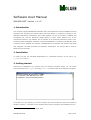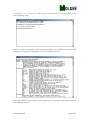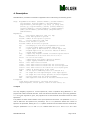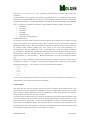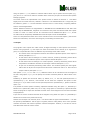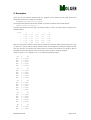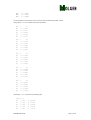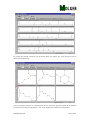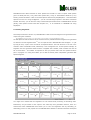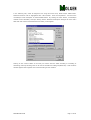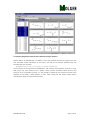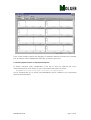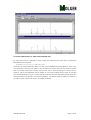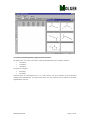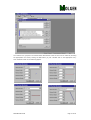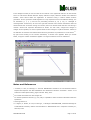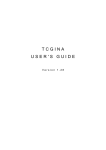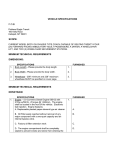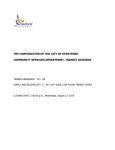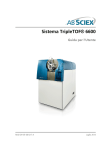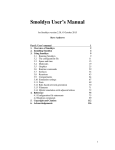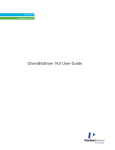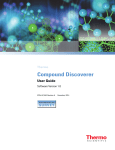Download Software User Manual
Transcript
Software User Manual MOLGEN-MSF* Version 1.0.1.5 1. Introduction This computer program MOLGEN-MSF calculates match values that show how well candidate structural formulas fit low resolution (LR) electron impact (EI) mass spectra. It constructs, according to user definable fragmentation mechanisms, sets of MS fragment ions for the structure candidates and investigates how well the theoretical isotope pattern of these virtual fragment ions fit the experimental spectrum. This software can be regarded as an enhanced stand-alone version of the 1 structure-spectra compatibility verification module of MOLGEN-MS . In contrast to MOLGEN-MS, which is delivered with a graphical user interface, MOLGEN-MSF has a command line interface that allows easy integration into batch processes for exhaustive computations. The acronym MSF is short for Match Structural Formulas. 2. Installation To install, just copy the executable MolgenMsf.exe to a destination directory of your choice, e.g. C:\Programs\MOLGEN-MS. 3. Getting started Command line applications are executed using the Windows Command Prompt. You can access Command Prompt via Start|Run… and typing cmd.exe. A window similar to the following will appear. To be able to run the program, you need to change to the drive and directory where the program is installed, using the cd command. In the situation shown below the program was installed on drive D: * Author: Markus Meringer, Munich, March 2009 MOLGEN-MSF SUM Page 1 of 18 and directory \Chemie\Programs\Ufz. Note that you can change the drive just by typing the drive letter followed by a colon. Now you can start the program by typing its name MolgenMsf. If your installation was successful and 2 you have a valid license for MOLGEN-MS, your screen should look like this: Do not worry about the error message "missing argument ms". The program needs a mass spectra file as an obligatory argument. MOLGEN-MSF SUM Page 2 of 18 4. Description MOLGEN-MSF is provided as command line application and is called using the following syntax: Usage: MolgenMsf ms=<filename> [msstart=<number>] [mscount=<number>] [mol=<filename> [molstart=<number>] [molcount=<number>]] [mcp=<filename>] [mf=<filepath> [ei] [txt]] [a] [diag] [tmv] [notest] [g] [log[=<filename>]] [matrix] [sortms[=<number>]] [sortmol[=<number>]] [sortall[=<number>]]] [digits=<number>] [add1] [out=<filename>] [bf=<filename>] [frag=<filename>] [md4=<filename>] Explanation: ms : mass spectra input file (msb, tra, msp) msstart : first mass spectrum to process mscount : number of mass spectra to process mol : molecule input file (sdf, mb4) molstart: first molecule to process molcount: number of molecules to process mcp : molcomb project file with the fragmentation reactions mf : location of Mass Frontier fragment input files ei : regard output of Mass Frontier as electron impact ions txt : fragment input files are text files instead of SDfiles a : assign aromatic bonds diag : compute only diagonal elements of structure-spectra matrix tmv : transformation of the match value mv->1-(1-mv)^2 notest : no test of atom states g : compute match value global (partial by default) log : output logging information and results matrix : write match values as matrix sortms : write match values as sorted lists for each molecule sortmol : write match values as sorted lists for each mass spectrum sortall : write match values as one sorted list of all ms/mol pairs digits : number of decimal places in the output add1 : in the log file numbering starts at 1 (instead of 0) out : ms output file with explained part of the input spectra bf : ms output file with isotope patterns of virtual fragments frag : molecule output file for virtual fragments md4 : md4 output file with matrix of molecules and match values Description: reads spectra and structures, calculates match values, outputs fragments, virtual spectra, matrix of match values, etc. 4.1 Input The only obligatory argument is a mass spectra file, which is specified using parameter ms. The program also needs structural formulas. A file with structural formulas can be input using parameter mol. If no such argument is given, the program tries to find structural information within the mass 3 spectra file . It is possible to select certain subsets of the input spectra and structures. The parameter msstart is 4 used to define the first spectrum for processing . The mscount parameter denotes the number of spectra to be processed, starting at msstart. Specific molecules can be selected from the molecule file using the parameters molstart and molcount. Default values for msstart and molstart are 0 and MOLGEN-MSF SUM Page 3 of 18 infinity for mscount and molcount. Thus, by default, all combinations of spectra and structures are processed. The MS reactions can be passed to the program using parameter mcp. The MCP format was initially 5 developed for MOLGEN-COMB and can also be used for defining ionization reactions, cleavages and rearrangement reactions in a mass spectrometer. MCP files can be opened and edited using MOLGEN6 GUI . If no MCP file is passed to the program, a set of default reactions is applied, consisting of • n-ionization, • π-ionization, • σ-ionization, • α-cleavage, • σ-cleavage and • 3 types of H-rearrangements, as published recently 7, 8 . The program can also be used to process files with fragments from external sources. Option mf allows 9 importing of fragment ions produced by Mass Frontier instead of using the fragmentation module of MOLGEN-MS. More precisely, with this parameter the location of the Mass Frontier fragment files can be specified. Mass Frontier fragment files have names of the form name_number.sdf, e.g. C5H13N1Isomer_1.sdf, C5H13N1Isomer_2.sdf, …, C5H13N1Isomer_17.sdf. The ending _number.sdf will be added by MOLGEN-MSF automatically. Allthough Mass Frontier fragment files know certain 10 conventions for coding the ionization type in the molecular ion , it is necessary to indicate electron impact ionization (-e-) with the option ei. Otherwise protonation (+H+) will be assumed as ionization type. Finally, there is also a possibility to load molecular formulas of fragment ions from a text file. This is activated by the option txt. Instead of _number.sdf the program adds _number.txt to the argument specified by parameter mf. The content of such a text file should look as follows: Formula Mult C2H6N 1 C3H8N 1 C4H10N 1 C5H11 1 C5H13N 1 The first column represents the molecular formulas of ions, the second shows their multiplicities. The multiplicities are not used for the match value calculation. 4.2 Processing After input files are read, the program shows the number of spectra and structures found in the spectra and structure file, respectively. Depending on the size of input data, a program run may take quite a long time. While the program is running, it displays the number of the spectrum and structure being processed, to inform the user of the progress. In molecule files, aromatic systems can either be represented by alternating single and double bonds or by a special bond type for aromatic bonds. By default MOLGEN-MSF processes molecules as read from input. However, using option a you can force MOLGEN-MSF to search for aromatic systems itself, and to mark the corresponding bonds. During fragmentation it is chemically more meaningful to treat aromatic bonds as such, and therefore it is strongly recommended to use this option if aromatic bonds are not already marked in the input, or if the marking is uncertain. MOLGEN-MSF SUM Page 4 of 18 Using the option diag it is possible to calculate match values only for spectra structure pairs (1,1), (2,2) and so on. This can be useful to calculate match values only for pairs of structures and spectra belonging together. The match value MV as implemented in the present version is defined in reference 7. This differs slightly from the match value MV’, defined in reference 8. The transformation MV’=1-sqrt(1-MV) can be enabled by option tmv. The first definition was also used in a recent study 11 comparing different tools for virtual fragmentation. Another difference between the fragmentation in MOLGEN-MS and MOLGEN-MSF is that after each reaction step of MOLGEN-MSF, fragments are examined if they have valid atomic states with respect to Table 1.1 of Ref. 7 or Table 1 of Ref. 12. This feature can be disabled with option notest, so that the match values computed by MOLGEN-MSF should be equal to those of MOLGEN-MS. There are a few parameters which are of minor relevance to the current release. Option g was used to switch to an alternative, more time consuming way of calculating the match value. 4.3 Output The program’s main outputs are match values, arranged according to mass spectra and structural formula. Using argument log this output can either be directed to the console (if no argument is given) or to a specified file. There are different ways to arrange these match values: • As a matrix where rows represent structures and columns represent spectra. If this output is • As lists where each list belongs to a certain molecule, sorted by descending match values • As lists where each list belongs to a certain spectrum, sorted by descending match values desired, add option matrix. computed for the different spectra. If this output is desired add option sortms. computed for the different molecules. If this output is desired add option sortmol. • As just one list sorted by descending match values. The structure-spectra pair with highest match value of all pairs for all spectra and structures is listed first and so on. If this kind of output is desired, add option sortall. With options sortms, sortmol and sortall, additional values can be included to limit the lengths of the lists. Using option digits you can specify the number of decimal places for match values in the output Numbering of spectra and structures starts, by default, at 0, i.e. the first spectrum/structure is represented by 0, etc. However, most humans do not think like computers and prefer to start counting at 1. If you want to have the first spectrum/structure represented by 1, please include the option add1. It is possible to retrieve spectra containing explained intensities using the option out, followed by a filename for a spectral file (suffix msb, tra or msp). Using option bf followed by a spectral filename forces the program to output the molecular formulas of the virtual fragment ions and their calculated isotope patterns. If you want to see the structural formulas of the fragment ions, please use option frag followed by a filename for a structure file (suffix mb4 or sdf). Another kind of output is an md4 file, which — like all the other file types mentioned above — can also be opened by MOLGEN-GUI. This file type is originally used for coding tables, where rows represent molecular structures and columns represent molecular descriptors. However, it can also be used to show MS match values as column entries. MOLGEN-MSF SUM Page 5 of 18 5. Examples There is a file tra-demo.tra delivered with the program, which contains five EI mass spectra and associated structures. By typing the command MolgenMsf ms=tra-demo.tra log matrix the program first opens the MS file and reports the number of spectra stored inside the file: spectra in file tra-demo.tra: 5 and then each spectra-structure pair is processed. Finally, a matrix of match values is written to the standard output: MOL\MS 0 1 2 3 4 0 0.605 0.305 0.002 0.462 0.568 1 0.478 0.532 0.001 0.467 0.169 2 0.000 0.000 0.111 0.000 0.000 3 0.127 0.463 0.000 0.834 0.682 4 0.126 0.463 0.006 0.468 0.683 Each row represents a molecule, each column represents a spectrum. Match values range from 0 (for no match) to 1 (for full match). We see that the entries on the diagonal are always the highest in their rows and columns. This shows that among these five spectra and structures we would be able to associate structures and spectra in the correct way just by using the computer program. Using the option sortms instead of matrix we obtain the following output: MS 0 #5 MOL 0: 0.60530 MOL 1: 0.47790 MOL 3: 0.12653 MOL 4: 0.12628 MOL 2: 0.00000 MS 1 #5 MOL 1: 0.53214 MOL 3: 0.46320 MOL 4: 0.46279 MOL 0: 0.30532 MOL 2: 0.00000 MS 2 #5 MOL 2: 0.11083 MOL 4: 0.00626 MOL 0: 0.00172 MOL 1: 0.00091 MOL 3: 0.00038 MS 3 #5 MOL 3: 0.83434 MOL 4: 0.46821 MOL 1: 0.46688 MOL 0: 0.46152 MOL 2: 0.00000 MS 4 #5 MOL 4: 0.68347 MOL 3: 0.68188 MOLGEN-MSF SUM Page 6 of 18 MOL 0: 0.56787 MOL 1: 0.16869 MOL 2: 0.00000 For each spectrum the structures are sorted in order of descending match values. Using option sortms we obtain sorted lists as follows: MOL 0 MS 0: 0.60530 #5 MS 4: 0.56787 MS 3: 0.46152 MS 1: 0.30532 MS 2: 0.00172 MOL 1 MS 1: 0.53214 MS 0: 0.47790 MS 3: 0.46688 MS 4: 0.16869 MS 2: 0.00091 MOL 2 MS 2: 0.11083 MS 4: 0.00000 MS 1: 0.00000 MS 0: 0.00000 MS 3: 0.00000 MOL 3 MS 3: 0.83434 MS 4: 0.68188 MS 1: 0.46320 MS 0: 0.12653 MS 2: 0.00038 MOL 4 MS 4: 0.68347 MS 3: 0.46821 MS 1: 0.46279 MS 0: 0.12628 MS 2: 0.00626 #5 #5 #5 #5 And finally sortall produces the following list: #pairs: 25 MS 3, MOL 3: 0.83434 MS 4, MOL 4: 0.68347 MS 4, MOL 3: 0.68188 MS 0, MOL 0: 0.60530 MS 4, MOL 0: 0.56787 MOLGEN-MSF SUM Page 7 of 18 MS 1, MOL 1: 0.53214 MS 0, MOL 1: 0.47790 MS 3, MOL 4: 0.46821 MS 3, MOL 1: 0.46688 MS 1, MOL 3: 0.46320 MS 1, MOL 4: 0.46279 MS 3, MOL 0: 0.46152 MS 1, MOL 0: 0.30532 MS 4, MOL 1: 0.16869 MS 0, MOL 3: 0.12653 MS 0, MOL 4: 0.12628 MS 2, MOL 2: 0.11083 MS 2, MOL 4: 0.00626 MS 2, MOL 0: 0.00172 MS 2, MOL 1: 0.00091 MS 2, MOL 3: 0.00038 MS 4, MOL 2: 0.00000 MS 1, MOL 2: 0.00000 MS 3, MOL 2: 0.00000 MS 0, MOL 2: 0.00000 6. Advanced Features This section contains information about the visualization features of MOLGEN-GUI. This can help to analyze and edit input and output data of MOLGEN-MSF. 6.1 Viewing Spectra and Structures Mass spectral files in jdx or tra format can be viewed in MOLGEN-GUI by selecting File|Import... or just by dragging the spectral file from Windows Explorer and dropping it on the MOLGEN-GUI’s main window. MOLGEN-MSF SUM Page 8 of 18 For certain file formats, structures can be stored within the spectra file. These structures can be viewed via File|Molecules. In the figure above there are no H atoms stored with the structures. Hydrogen atoms can be added to the structures by calling File|Hydrogen... and can be displayed by enabling View|Hydrogens. MOLGEN-MSF SUM Page 9 of 18 MOLGEN-GUI also offers interfaces to other spectral file formats. In order to import mass spectra given as ASCII peak list (*.txt), NIST mass spectra file (*.msp) or ChemStation ASCII file (*.csv) format, proceed as follows: create a new mass spectra document by File|New|More... and select Mass Spectra from the list. Using File|Append... you can now add single spectra in the above mentioned formats. Of course, you can save the newly created mass spectra document in MOLGEN-GUI’s internal (binary) mass spectra format msb with File|Save as..., or as JCAMP-DX or TRANSPEC file using File|Export... 6.2 Viewing Fragments As already mentioned in Section 4.3, MOLGEN-MSF is able to write the fragment ions generated to the output. Using the command: MolgenMsf ms=tra-demo.tra mscount=1 molcount=1 frag=fragments.mb4 the first spectrum and structure from file tra-demo.tra are processed and the fragment ions generated are stored in the file fragments.mb4. 13 You can open this file in MOLGEN-GUI with File|Open... or just by Drag & Drop. A part of the structures are depicted below. The first structure in the file is the molecule under consideration itself, followed by a set of fragment ions. In this specific example, 32 fragment ions were generated. Each structure is supplied with a header, which contains text such as Ms: 0 Mol:0 Mass:... This header is important in case you process more than one spectra-structure pair in a program run. Using this header you are able to identify which computation generated that specific fragment. You might have noticed that the fragments are not sorted strictly according to ascending mass. Indeed they are just written to the output in the order they were generated. However, there is a workaround within MOLGEN-GUI that allows you to sort the fragments with by ascending (or descending) mass. For this purpose we use MOLGEN-GUI’s abilities to calculate molecular descriptors MOLGEN-MSF SUM Page 10 of 18 in the following way: select all fragment ions using left mouse click, SHIFT and/or SHIFT+CTRL. Selected structures will be highlighted with a blue header. Now call File|Indices... and check the monoisotopic mass descriptor as demonstrated below. By clicking the Start button, monoisotopic masses will be calculated, and upon clicking OK the Molecular Descriptors dialogue will close and a table with two columns named Molecule and mass_int will appear. Clicking on the column header of the mass_int column sorts the table according to increasing or decreasing mass. By selecting some or all rows of the table and calling File|Molecules, a new structure window appears with fragment ions sorted according to their masses. MOLGEN-MSF SUM Page 11 of 18 6.3 Viewing Fragment Formulas and Calculated Isotope Patterns Another feature of MOLGEN-MSF is its ability to write the molecular formulas of fragment ions and their calculated isotope distributions to the output. The data for the example depicted below was calculated with the command MolgenMsf ms=tra-demo.tra mscount=1 molcount=1 bf=bf.msb The file bf.msb can be opened with MOLGEN-GUI. This contains several spectra, each with a single peak group only. Each spectrum has a header, which contains information about structure and spectrum of the computation (trivially 0 in this example), followed by the molecular formula of the fragment ion and finally a factor between 0 and 1 which shows how this certain isotope pattern contributed to fitting the experimental spectrum. MOLGEN-MSF SUM Page 12 of 18 In this certain example, fragment ions belonging to 16 different molecular formulas were generated. This can easily be read in MOLGEN-GUI’s status bar, in the lower right corner. 6.4 Viewing Explained Parts of Experimental Spectra As already mentioned earlier, MOLGEN-MSF is also able to write the explained part of the experimental spectrum to the output. In order to demonstrate this feature we execute MolgenMsf ms=tra-demo.tra mscount=1 molcount=1 out=explained.msb The file explained.msb can be opened with MOLGEN-GUI and be compared to the experimental spectrum as depicted below. MOLGEN-MSF SUM Page 13 of 18 6.5 Viewing Matchvalues as Table inside MOLGEN-GUI By using option md4 it is possible to create a table with linked structures that can be opened with MOLGEN-GUI. The command MolgenMsf ms=tra-demo.tra md4=table.md4 produces a file named table.md4. When you open it with MOLGEN-GUI a table appears, where every row represents a structure and entries in the columns show match values for the structure-spectra pairs. As already mentioned in Section 6.2, the rows can be sorted according to a column of your choice by clicking the appropriate column header. If you check File|Pass Values, select all rows and then call File|Molecules, you get a window with all structures sorted by descending match values. The values themselves can be read in the structure headers. This feature might be useful, for example, if you want to catch a quick view of your top ranked candidates. MOLGEN-MSF SUM Page 14 of 18 6.6 Viewing and Manipulating Fragmentation Reactions By default there are a total of 8 reactions used by MOLGEN-MSF, three ionization reactions: • n-ionization, • π-ionization, • σ-ionization, two types of cleavages: • α-cleavage, • σ-cleavage, and three types of H-rearrangements (on 4, 5 and 6 atoms). The set of reactions can be viewed and changed using MOLGEN-GUI. The figure below shows the user interface with the default file of EI-MS fragmentation reactions. MOLGEN-MSF SUM Page 15 of 18 The reactions are grouped in the field Reaction Mechanisms. Each of them can be edited by selecting the appropriate row and by clicking the Edit button (or just a double click on the appropriate row). Then windows similar to the following appear. MOLGEN-MSF SUM Page 16 of 18 In the dialogue window you see the name of the reaction in the uppermost edit box. On the left side there are edit boxes labeled Minimum Depth, Maximum Depth, Minimum Number and Maximum Number. These entries define the application of reactions during a reaction based structure generation. For the generation of MS fragments it is only important to have two different settings, one for ionizations (1, 1, 0, 1) and one for proceeding reactions (2, inf, 2, inf), i.e. cleavages or rearrangements. Furthermore, we see on the right side a sketch of the reaction mechanism. Red lines denote bonds that are broken during the reaction, blue lines denote bonds that are built during a reaction. Stroke lines represent alternatives for bonds. For each atom, charges and changes in charges can be specified, as well as unpaired electrons and changes in unpaired electrons. Details on the definition of reactions and reaction-based structure generation are published in a recent article. 14 By right mouse clicking on the reaction mechanism, a context menu appears. When you choose Moled, a copy the reaction mechanism appears in a larger window and it can be edited here. Notes and References 1 A. Kerber, R. Laue, M. Meringer, K. Varmuza. MOLGEN-MS: Evaluation of Low Resolution Electron Impact Mass Spectra with MS Classification and Exhaustive Structure Generation. Volume 15 of Advances in Mass Spectrometry, pages 939-940. Wiley, 2001. 2 For contact information see www.molgen.de. 3 For certain spectra file formats (e.g. tra, msb) it is possible to store structural information within the spectra file. 4 5 Counting starts at 0. R. Gugisch, A. Kerber, R. Laue, M. Meringer, J. Weidinger: MOLGEN-COMB, a Software Package for Combinatorial Chemistry. MATCH Communications in Mathematical and in Computer Chemistry 41, 189-203, 2000. MOLGEN-MSF SUM Page 17 of 18 6 There is still no 'official name' for the GUI, so for the time being it is simply called MOLGEN-GUI. 7 M. Meringer: Mathematical Models for Combinatorial Chemistry and Molecular Structure Elucidation. Logos Verlag Berlin, 2004. In German. 8 A. Kerber, M. Meringer, C. Rücker: CASE via MS: Ranking Structure Candidates by Mass Spectra. Croatica Chemica Acta 79, 449-464, 2006. 9 Mass Frontier 5.0, HighChem Ltd., Bratislava, Slovakia. 10 For the molecular ion there is an additional C atom coded in the atom block. In the properties block this atom is assigned an alias "+." for EI ionization, "+H+" for protonation and "-H+" for deprotonation. 11 E.L. Schymanski, M. Meringer, W. Brack: Matching Structures to Mass Spectra using Fragmentation Patterns – Are the results as good as they look? To appear in Analytical Chemistry, 2009. 12 A. Kerber, R. Laue, M. Meringer, C. Rücker: Molecules in Silico: The Generation of Structural Formulae and Applications. Journal of Computer Chemistry, Japan 3, 85-96, 2004. 13 mb4 is MOLGEN-GUI’s internal file format for storing molecular structures. As binary format it is more space- and time efficient than ASCII exchange formats as e.g. sdf. 14 A. Kerber, R. Laue, M. Meringer, C. Rücker: A Graph Description of Chemical Reactions. Journal of Chemical Information and Modeling 47, 805-817, 2007. MOLGEN-MSF SUM Page 18 of 18