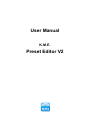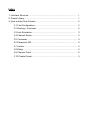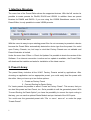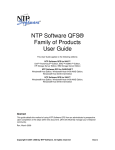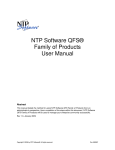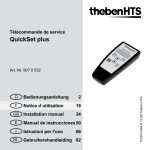Download User Manual Preset Editor V2
Transcript
User Manual K.M.E. Preset Editor V2 Index 1. Interface Structure.................................................................................. 1 2. Preset Library......................................................................................... 1 3. How to build User Presets...................................................................... 2 3.1 Fast Configuration....................................................................... 2 3.2 Routing + Overview..................................................................... 2 3.3 Link Simulation............................................................................ 3 3.4 Channel Setup............................................................................. 3 3.5 Crossover..................................................................................... 4 3.6 Parametric EQ............................................................................. 4 3.7 Limiter.......................................................................................... 4 3.8 Delay............................................................................................ 4 3.9 Channel Tools.............................................................................. 5 3.10 Create Preset............................................................................. 5 1. Interface Structure The menu bar of the Preset Editor shows the supported devices. With the fulll version its possible to create presets for DA428, DA230 and VSS28. In addition there are preset libraries for DA428 and DA230. If you are using the VSS28 Standalone version of the Preset Editor, its only possible to create VSS28 presets. Figure 1: Preset Editor Menu With the menu its easy to open existing preset files. Its not necessary to preselect a device because the Preset Editor automatically detects the device type from the preset. You could open Factory Presets, too, but keep in mind that Factory Presets are not editable and Preset illustration is limited. Under the menu item “Other => Check for Updates” its possible to check the version of the Software. If an internet connection is active and an update is available, the Preset Editor will download the installer and asks for installation of the latest version. 2. Preset Library The preset library includes all the K.M.E. Factory Presets sorted by applications. After choosing an application and an appropriate preset, you could easily load the preset with the editor. Here you have up to two further options: 1. Create as Factory Preset 2. Convert Routing for Dante Option For Versio presets its possible to select “Create as Factory Preset”. This means, that you can load this preset as User Preset, too. So its possible to edit the generated preset. With “Convert Routing for Dante Option” you have the possibility to convert the input routing in that way, you can use the optional Dante Module as input instead of the XLR inputs. You could save the generated preset with “File => save / save as” or under the page “Create Preset”. 1 3. How to build User Presets 3.1 Fast Configuration The Fast Configuration is the easiest way to speed up the preset creation. First you could choose one of the "Routing Setups". Routing Setups are predefinded Setups, suited for the most common applications. Basically the Routing Setup will set an appropriate input routing and the Mute & Level groups. In addition, you could import channel settings with the Fast Configurator. For this purpose two options are available: 1. Import channel from K.M.E. Speaker Library 2. Import channel from external User Preset Channels from external Factory-Presets cannot be loaded into the Fast Configurator. For input mode configuration you could use “Analog”, “Digital” or “Dante Option”. By using “Analog” or “Digital” keep in mind that the input mode is not part of the preset and must be set on device or by the DA428 / DA230 Remote Control or Dante Module. With “Dante Option” you have the possibility to convert the input routing in that way, you can use the optional Dante Module as input instead of the XLR inputs. Only use this option on devices with integrated Dante Module, otherwise the presets are not functional. Before finishing the Fast Configuration its possible to set a preset name. By clicking “Create Preset” the Fast Configurator generates a User Preset for the configured Routing Setup and imported channels and opens the preset with the editor. There you could edit all the settings as described below. If you don`t want to use the Fast Configuration, press the “Skip” button. In that case the Preset Editor opens a new preset with default values. 3.2 Routing + Overview Here you can set the routing for each input channel. This process depends on the input signal (analog or digital). With the Preset Editors overview you can see how the inputs are connected to the output channels. Please keep in mind that the input mode is not part of the preset and must be set on device or by the DA428 / DA230 Remote Control or Dante Module. 2 3.3 Link Simulation (DA428 / DA230) The Link Simulation may help users to understand the different link options. The overview shows the different link routing in dependency off the current link and input mode as well as the resulting signal (analog or digital) at the appropriate link output. Please keep in mind that input mode and link mode are not part of the preset and must be set on device or by the DA428 / DA230 Remote Control or Dante Module. 3.4 Channel Setup With “Channel Setup” you can set different channel related settings: Channel Name: Name for each channel, max. 9 digits Mute: Mute setting after loading the preset Gain: Gain setting after loading the preset Phase: 0° / 180° Mute Groups: independent / Group 1 (strong / weak) / Group 2 (strong / weak) Here you can mute all single channels separately (independent) or in dependence of one or more channels. For example you can select channel A as master (=Group1 strong) and channel B as slave (=Group1 weak). After this settings you can mute channel A and channel B is muted automatically, too. If you want to mute only channel B you can do it, because it is independently switchable. Level Groups: independent / Group 1 / Group 2 With this function you are able to set the channel gain separately (independent) or in dependance of one or more channels. For example you can set the channel A and B as group 1 (using a mono signal for the subs) and the channel C and D as group 2 (using a stereo signal for the top units). While using this settings you can change the volume for the subwoofer or for the top units by using only one encoder of each group. For using this function you have to link the single channels to the group 1 or group 2. If there is a volume difference in the pre-setting between the single channels (at the time of the linking), the difference still exists in the group. Both groups are identically functional. 3 3.5 Crossover These digital filters (crossover) limit the frequency range. The high pass filter can not be deactivated. When you need a full-range audio signal on the output you have to set the frequency to 35 Hz and choose a type of the high pass filter. 3.6 Parametric EQ With this digital filter you can affect the frequency range by making adjustments of filter frequency (center frequency), the gain (boost resp. cut) and the Q-factor (bandwidth). For each channel there are Low Shelf, High Shelf and 8 parametric EQs available. 3.7 Limiter This dynamic processor is working when the audio signal exceeds the entered thresholdvalue. The two time constants attack and release time draw the speed of the gain regulation mechanism. With the post gain you can adjust your audio signal level. The Settings are dependent to the program material and the PA-System. To make the adjustment easier, the Preset Editor offers a tool for calculating the output power. The first step is to set the impedance of the connected speakers. Then you can set “Threshold” and “Gain” to affect the desired output. Another approach is to select the option “Generate Threshold”. After that, set the impedance and the maximum speaker output (AES) of your speakers. Then, the Preset Editor calculates the appropriate Limiter Threshold. Please take into account that the result may be rounded to a valid value for the preset (in that case, there is a recalculation of the desired output). 3.8 Delay Under “Delay” you could choose two different delay times. The sum of both results in the total delay of the channel. Because of the separate settings its possible to use the “System Delay” for system related delay (e.g. delay between bass and top) and the “Delay” for the application (e.g. delay line). 4 3.9 Channel Tools With “Channel Tools” the Preset Editor offers channel copy and reset functionality. Its freely selectable which channel should be copied to another (or to all others). In addition the user could select the settings which should be affected by the copy or reset process. The Overview illustrates the current copy selection (blue settings will be copied to the orange settings). 3.10 Create Preset At the page “Create Preset” the user can decide which settings should be locked on device. In addition a preset name can be set (up to 12 digits). As summary the Preset Editor draws an overview which illustrates the settings from input to output. The locked parameters are drawn in red color. 5