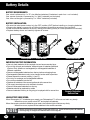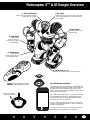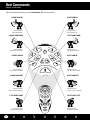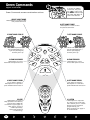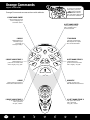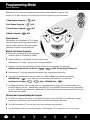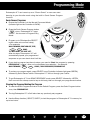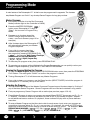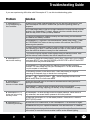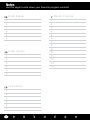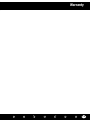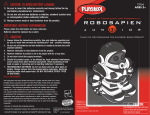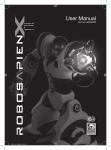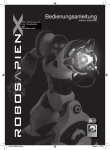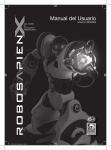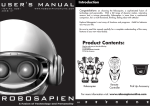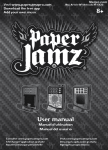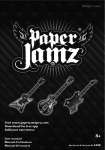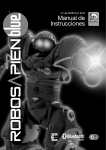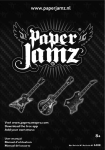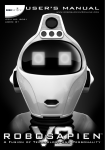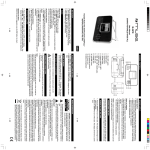Download User Manual - CONRAD Produktinfo.
Transcript
User Manual Item No. 8006/8009 Introduction Congratulations on choosing Robosapien X™, a sophisticated fusion of technology and personality. With a full range of dynamic motion, interactive sensors and a unique personality, Robosapien X™ is more than a mechanical companion; he’s a multi-functional, thinking, feeling robot with attitude! Explore Robosapien X™ ’s vast array of functions and programs. Mold his behavior any way you like. Be sure to read this manual carefully for a complete understanding of the many features of your new robot buddy. Product Contents: Robosapien X™ x1 Infra-red Remote Controller x1 Infra-red Dongle x1 Pick Up Accessory x1 THU MP EP SWE MP SWE THU UP K CK PIC BA K TAL PIC HIG K UP H 5 EP E LE 1 AN RIK ST ST RIK AN E LE 1 TH WH RO IST W LE W RO TH RP BU O RESET P TU R EP ST TU RN N ST E BU LL D EP R ZE ST SLEEP LISTEN STRIKE 2 STRIKE 2 3 ST RIK AR 3 RO ST E RIK RE E SE T ST E PS BA CK OO P LEF HT RIG T SELECT NC E SO NI DA C CU 2 D EM O1 EXE O DEM TE EXE MO CU TE ALL DE WA KE Robosapien X™ UP R WE PO Remote Controller For more information visit: www.wowwee.com P.1 OFF Infra-red Dongle Pick Up Accessory Content Introduction & Contents P.1-2 Battery Details P.3 Robosapien X™ & IR Dongle Overview P.4 Robosapien X™ Operation Overview P.5 Controller Index P.6 RED Commands - upper controller P.7 RED Commands - middle & lower controller P.8 GREEN Commands - upper controller P.9 GREEN Commands - middle & lower controller P.10 ORANGE Commands - upper controller P.11 ORANGE Commands - middle & lower controller P.12 Programming Mode - touch sensors P.13 Programming Mode - sonic sensor P.14 Programming Mode - master command P.15 Troubleshooting Guide P.16 Notes P.17 Warranty P.18 P.2 Battery Details BATTERY REQUIREMENTS: Your robot is powered by 4 x “D” size Alkaline batteries (2 batteries in each foot - not included). Your remote controller is powered by 3 x “AAA” batteries (not included). Your infra-red dongle is powered by 3 x “LR44” batteries (included). BATTERY INSTALLATION: • Be sure the robot power button is in the OFF position (OUT) before installing or changing batteries. • Remove the battery covers with a Phillips/crosshead screwdriver as shown (not included). • Install recommended batteries as shown, making sure battery polarity is correct (batteries not included). • Replace battery doors and carefully tighten all screws. 1.5V "D" LR20 UM1 1.5V "D" LR20 UM1 1.5V "D" LR20 UM1 1.5V "D" LR20 UM1 Robosapien X™ : Base of feet Infra-Red Dongle IMPORTANT BATTERY INFORMATION: •Use only fresh batteries of the required size and recommended type •Do not mix old and new batteries, different types of batteries [standard (Carbon-Zinc), Alkaline or rechargeable] or rechargeable batteries of different capacities •Remove rechargeable batteries from the toy before recharging them •Rechargeable batteries are only to be charged under adult supervision •Please respect the correct polarity, (+) and (-) •Do not try to recharge non-rechargeable batteries •Do not throw batteries into the fire •Replace all batteries of the same type/brand at the same time •The supply terminals are not to be short-circuited •Remove exhausted batteries from the toy •Batteries should be replaced by adults •Remove batteries if the toy is not going to be played with for some time 1.5V "AAA" LR03 UM4 1.5V "AAA" LR03 UM4 1.5V "AAA" LR03 UM4 Remote Controller: Bottom View LOW BATTERY INDICATORS: When Robosapien X™ ’s batteries grow weak, your Robosapien X™ will move and walk very slowly. - When this occurs, power robot OFF and replace all batteries. When the remote controller’s batteries grow weak, the indicator light will shine very dimly. - When this occurs, replace all the batteries in the remote controller. NOTE P.3 • Robot will just stop when battery power gets VERY low. Power off and replace all batteries. • Some lighting or sunlight can interfere with infra-red signals. Robosapien X™ & IR Dongle Overview 1. Infra-Red Receiver Always point the Controller towards Robosapien X™ ’s head. 2. Eye Lights Blink and move when he executes a command. Look into Robosapien X™ ’s eyes to see what he is “thinking”. 3. Sonic Sensor Senses sounds when in LISTEN mode. 6. Palm Lights (Both hands) Light up when you move an arm or when you press STOP. 5. Hand Sensors (Both hands) Sense touch at the tips of the longest fingers. 4. Foot Sensors (Both feet) Sense any touch to the front or back of the foot. Always point the Controller NOTE: at Robosapien X™ ’s head. Remove the battery pull-out tab before use Infra-Red Dongle Instructions: The Robosapien X™ Infra-Red Dongle is compatible with both iOS and Android devices. To start, plug the infra-red dongle into the 3.5mm headphone jack on your smart device. Then, download the free application to your device using the instructions below: iOS – Visit the Apple App Store on your device and search for “WowWee Robo Remote”, or use the following link: https://itunes.apple.com/us/app/id618649939. Click on install, and then start the application. Android – Visit the Google Play store on your device and search for “WowWee Robo Remote”. Click on install, and then start the application. Instructions on how to use your smart device to control Robosapien X™ are included in the app tutorial. P.4 Robosapien X™ Operation Overview Robosapien X™ has 67 easy to access command functions. The command functions feature: Direct Control, Combination Actions, Actions with Attitude, Demo Modes and Programming Mode to build your own dynamic sequence of motions! Explore the unique multi-level remote control for hours of fun and action! ON OFF Where is Robosapien X™ ’s power switch? • The power switch is located on the robot’s back, below the right shoulder blade. • Press once to turn ON. Robosapien X™ will awaken with a yawn, a stretch and then say “Uh- huh.” Robosapien X™ is now ready for your commands. How do I access the levels of commands on the Controller? • By using the SELECT button. The Select buttons works just like the CAPS LOCK on a computer keyboard. Every controller button can do at least three different things. Pressing the Select button once (controller displays a green light) activates all the GREEN commands on the remote. Pressing the Select button twice (controller displays an orange light) activates all the ORANGE commands. What are the RED command buttons for? • The RED commands on the upper sections of the controller directly control Robosapien X™ ’s movements (arms and legs). For further information see page 7. • The RED commands on the lower section of the controller are used for programming your Robosapien X™ - for detailed information see page 13 to 15. What are the GREEN command buttons for? • The GREEN commands on the upper sections of the controller execute combination actions (Pick Up, Throw). For further information see page 9. • The GREEN commands on the lower section of the controller execute your Programmed Sequences - for detailed information see page 13 to 15. What are the ORANGE command buttons for? • The ORANGE commands on the upper sections of the controller access “Attitude Actions” (ie.,”High 5”, “Burp”). For further information see page 11. • The ORANGE commands on the lower section of the controller execute three pre-programmed Demo Sequences - for detailed information see page 12. P.5 Controller Index Infra-Red Transmitter Selection Indicator Light 1 6 2 THU 3 4 KE RI AN ST THU EEP 7 EEP SW MP SW UP K K C PIC BA LK TA PIC HIG K U H P 5 MP LE 1 AN ST RI LE KE 1 TH R HI OW ST LE W RO TH URP B W SLEEP LISTEN STRIKE 2 STRIKE 2 O P 13 STOP Button TU R TU EP ST RN N ST E LL D RESET 11 BU EP 9 10 R ZE ST 5 8 12 14 T RI AR 3 RO ST RE KE RI KE 3 ST SE 15 ST E SELECT Button PS BA CK OO P 17 19 SO AN N EM D IC EX EC UT 2 D 16 CE HT RIG LE FT SELECT O DEM O1 18 E EX EC O UT E EM LD AL 20 W AK F E UP ER OF W PO The LEFT side of the Controller operates Robosapien X™ ’s RIGHT side; NOTE: the RIGHT side of the Controller operates Robosapien X™ ’s LEFT side. P.6 Red Commands upper controller Red Commands directly control Robosapien X™ ’s movements. 1 RIGHT ARM UP 6 LEFT ARM UP • Press twice to fully raise arm up. • Press twice to fully raise arm up. 2 RIGHT ARM DOWN 7 LEFT ARM DOWN THU MP PI C HI K U GH P 5 KE RI N ST • Press twice to fully lower arm down. UP CK ACK PI B LK TA 3 RIGHT ARM IN THU EEP • Press twice to fully lower arm down. EEP SW MP SW LE 1 AN ST RI A LE KE 8 LEFT ARM IN 1 TH R HI OW ST LE W RO TH URP B W SLEEP LISTEN STRIKE 2 STRIKE 2 O • Press twice to fully turn arm inwards. RESET P TU R 9 LEFT ARM OUT TU EP ST RN N ST E LL D R ZE 4 RIGHT ARM OUT BU EP ST • Press twice to fully turn arm inwards. UP CK CK PI BA LK KE LE 1 AN RI ST ST RI KE AN ST E LE RP BU • Press twice to fully turn arm outwards. PS PI CK HI GH UP 5 THUM EEP TA BA CK W RO EEP SW P SW ST 3 RO P TH RI AR RE KE RI T THUM • Press twice to fully turn arm outwards. KE 3 ST SE 1 OO P TH W RO HIS W TL E LL D O RESET 10 TILT BODY LEFT TU R T E RIK AR 3 RO ST KE RI RE ST SELECT SE 3 TU EP ST RN ST E BU EP P N 5 TILT BODY RIGHT R ZE ST SLEEP LISTEN STRIKE 2 STRIKE 2 ST E PS BA CK OO P FT HT SO CE T LE LE RIGH RIG FT SELECT AN N D IC EC UT 2 D EM EX O DEM O1 E P.7 UT CE L DE AL AN E D IC W AK F E O1 UP ER 2 EM EC M UT N EX O EC D • Press once to tilt body to the right. SO EX OF O DEM W PO E EX EC O UT E EM LD AL • Press once to tilt body to the left. Red Commands middle & lower controller THU KE RI AN ST LE W RO TH URP B THU EEP • For best performance, use on flat surfaces or low carpet. EEP SW MP SW 11 WALK FORWARD LEAN • Press once to walk forward. • Press twice to move forward slowly. 1 • Shag carpeted surfaces may limit the walking function slightly. UP CK ACK PI B LK TA PI C HI K U GH P 5 MP ST RI KE 1 TH R HI OW ST LE W SLEEP LISTEN STRIKE 2 STRIKE 2 ST E EEP SW THU EEP RESET TU RN PI C HI K U GH P 5 O MP SW P KE RI AN LL D ST TU R LE 1 AN ST RI LE KE 1 AR T 3 RO ST E IK RE SE RI KE 3 R ST W RO TH URP B UP CK ACK PI B LK TA EP ST N 12 TURN RIGHT • Press once to turn right on the spot. BU EP ST MP R ZE THU 14 TURN LEFT • Press once to turn left on the spot. TH R HI OW ST LE W BA CK P EEP SW P SW THUM EEP PI CK HI GH UP 5 AN ST ST BU LLOO D O RI KE AN LE 1 W RO TH ST EP EP R ZE UP CK CK BA LK TA LE 1 PI KE RI ST THUM PS SLEEP LISTEN STRIKE 2 STRIKE 2 TH W RO HIS RP W TL BU E OO P ST RE SE KE RI HT SELECT T RO FT LE AN N 2 EM O DEM EX EC O EC M UT E L DE AL W AK UT O1 E O DEM BA EX 2 O1 E CK ST E F E UP ER PS UT D EC AN D IC D EM EX IC CE T N D RIGH SO CE 3 SO 13 AT ANY TIME PRESS “STOP” TO END A COMMAND. LE FT ST PS ST E RIG BA CK 3 TU 3 E RIK AR 3 RO KE RN RN TU RE KE RI T TU R RI ST E RESET EP ST ST SE SELECT 15 WALK BACKWARD • Press once to walk backwards. • Press twice to move backwards slowly. ST P EP ST TU R N P AR O N ST E LL D RESET BU EP R ZE ST SLEEP LISTEN STRIKE 2 STRIKE 2 OO P OF W PO EX EC O UT E EM LD AL SELECT W AK 18 Left Sensor Program F E ER OF W PO SO CE HT RIG UP LE FT 16 Right Sensor Program Select Button AN N D IC EX EC UT 2 D EM O DEM O1 E 17 Sonic Sensor Program 19 Master Command Program EX EC O UT E EM LD AL 20 Program Play W AK F E UP ER OF Programming is covered in detail on page 13-15. W PO P.8 Green Commands upper controller THUM P THUM PI CK HI GH UP 5 UP CK CK PI BA LK TA AN Green Commands access combination actions. EEP SW P SW EEP E RIK LE 1 AN ST ST RIK E LE 1 TH W RO HIS W TL E W RO TH URP B O RESET TU R 3 ST IK AR E RIK RE E SE T 3 RO STR • Robosapien X™ ’s right arm lifts and presses downward. EP ST TU RN ST E EP P N 1 RIGHT HAND THUMP BU LL D R ZE ST SLEEP LISTEN STRIKE 2 STRIKE 2 To access the GREEN Commands, first press the SELECT button once. The GREEN indicator light will LIGHT AND HOLD to confirm the selection. ST E PS BA CK OO P 6 LEFT HAND THUMP SELECT LE RIGH FT • Robosapien X™ ’s left arm lifts and presses downward. D AN CE T SO N IC EC UT 2 D EM O1 EX O DEM E EX O EC M UT L DE E 2 RIGHT HAND PICK UP W AK E THU PI C HI K U GH P 5 MP KE RI N ST LE 1 AN KE TH R HI OW ST LE W SLEEP LISTEN STRIKE 2 STRIKE 2 LL D • Robosapien X™ leans forward and opens his arms! O RESET P TU R TU EP ST RN N 9 LEFT HAND THROW 3 ST 3 THUM EEP UP CK CK PI BA LK LE 1 AN RI ST ST RI KE AN ST E LE RP BU PS CK KE W RO EEP SW P SW TA BA PI CK HI GH UP 5 P TH KE RO THUM • If an object is already in Robosapien X™ ’s left hand, press THROW and he’ll toss it! RI T ST KE RI RE SE AR 4 RIGHT HAND THROW • If an object is already in Robosapien X™ ’s right hand, press THROW and he’ll toss it! 8 LEAN FORWARD R ZE ST E BU EP • Place Pick Up Accessory next to Robosapien X™ ’s left foot (see diagram) and he’ll pick it up! 1 W RO TH URP B ST • Robosapien X™ leans backward and opens his arms! ST RI A LE 3 LEAN BACKWARD 7 LEFT HAND PICK UP EEP THU EEP OF W PO SW MP SW F ER UP UP CK ACK PI B LK TA • Place Pick Up Accessory next to Robosapien X™ ’s right foot (see diagram) and he’ll pick it up! AL 1 OO P TH W RO HIS W TL E LL D O RESET P TU R T E 10 LISTEN ST E PS BA CK OO P HT SO CE T LE LE RIGH FT FT SELECT RIG AN N D IC EC UT 2 D EM EX O DEM O1 E UT L DE AL AN E D IC W AK F E O1 UP ER 2 EM EC M UT N EX O EC CE SO EX D P.9 ST RO 3 5 SLEEP • Robosapien X™ goes to sleep (all sensors are inactive). Press STOP or WAKE UP to wake him up (see page 10). After approx. 2 hours of uninterrupted sleep, he’ll power himself off to save energy. RIK AR KE RI RE ST SELECT SE 3 TU EP ST RN N ST E BU EP R ZE ST SLEEP LISTEN STRIKE 2 STRIKE 2 OF O DEM W PO E EX EC O UT E EM LD AL • Robosapien X™ responds to a sound or tap on his body with a default grunt, or a Sonic Sensor Program sequence programmed by you. See Programming on page 14 for further details. Green Commands middle & lower controller 12 RIGHT TURN STEP • Rotates Robosapien X™ 45 degrees to the right. 11 FORWARD STEP THUM THU EEP E RIK EEP SW MP SW LE 1 AN ST AN • Resets Robosapien X™ to his original Default position UP K K C PIC BA LK TA PIC HIG K U H P 5 P ST RIK E LE 15 BACKWARD STEP 13 RESET • Robosapien X™ takes two steps forwards. 1 TH R HIS OW TL E W RO TH URP B W SLEEP LISTEN STRIKE 2 STRIKE 2 BU EP 14 LEFT TURN STEP • Rotates Robosapien X™ 45 degrees to the left. O RESET P TU R TU EP ST RN N ST E LL D R ZE ST • Robosapien X™ takes two steps backwards. RIK AR T 3 RO ST RE E RIK E 3 ST SE ST E OO P SELECT BUTTON FT SELECT SO AN N D IC EC UT 2 D EM EX O DEM O1 E EX EC 19 MASTER COMMAND PROGRAM EXECUTE O UT W AK EM LD E AL 18 LEFT SENSOR PROGRAM EXECUTE F E UP ER OF W PO • Plays program routine. • See Programming Mode master command, page 15. • Plays left sensor routine. • See Programming Mode touch sensors, page 13. THUM P EEP SW P SW THUM EEP UP CK CK PI BA LK PI CK HI GH UP 5 TA KE LE 1 AN RI ST ST RI KE AN LE 1 W RO TH W RO HIS RP W TL BU E SLEEP LISTEN STRIKE 2 STRIKE 2 ST LL D O P RN TU EP ST AR RIK T 3 RO ST RE KE RI E 3 ST SE 17 SONIC SENSOR PROGRAM EXECUTE • Plays sonic routine. • See Programming Mode sonic sensor, page 14. TU R N ST E BU EP R ZE Robot goes through his wakeup routine. ST E PS BA CK OO P LE RIGH FT SELECT CE T SO AN N D IC D EM EX EC UT 2 TH RESET 20 WAKE UP • Place once to access GREEN Commands, press twice to access ORANGE Commands. CE HT LE RIG • Plays right sensor routine. • See Programming Mode touch sensors, page 13. PS BA CK 16 RIGHT SENSOR PROGRAM EXECUTE O DEM O1 E EX O EC M UT E L DE AL W AK F E UP ER OF W PO P.10 Orange Commands upper controller THUM P THUM PI CK HI GH UP 5 UP CK CK PI BA LK TA AN Orange Commands access actions with attitude. EEP SW P SW EEP E RIK LE 1 AN ST ST RIK E LE 1 TH W RO HIS W TL E W RO TH URP B O RESET TU R 3 ST IK AR E RIK RE E SE T 3 RO STR • Knock things forward with a sweeping arm and waist action! EP ST TU RN ST E EP P N 1 RIGHT HAND SWEEP BU LL D R ZE ST SLEEP LISTEN STRIKE 2 STRIKE 2 To access the ORANGE Commands, press the SELECT button TWICE. The ORANGE indicator light will LIGHT AND HOLD to confirm the selection. ST E PS BA CK OO P 6 LEFT HAND SWEEP SELECT FT • Knock things forward with a sweeping arm and waist action! LE RIGH D AN CE T SO N IC EC UT 2 D EM O1 EX O DEM E EX O EC M UT L DE E W AK E AL F ER UP OF W PO 2 HIGH 5 7 TALK BACK • Robosapien X™ stretches up for a big High 5 and says “Aaay”! • Grunts and gestures. Robosapien X™’s quite the conversationalist. THU KE RI N ST EEP SW MP SW THU EEP LE 1 AN KE 1 TH R HI OW ST LE W RO TH URP B W SLEEP LISTEN STRIKE 2 STRIKE 2 LL D TU R TU EP ST RN N 3 THUM ST ST RI KE AN ST E 1 OO TH W P RO HIS W TL E ST SLEEP LISTEN STRIKE 2 STRIKE 2 BU EP LL D O R ZE RESET P TU R T E ST RO 3 10 LEFT HAND STRIKE 2 CK ST E PS BA 5 RIGHT HAND STRIKE 2 RIK AR RE KE RI ST SELECT SE 3 TU EP ST RN N ST E PS PI CK HI GH UP 5 AN LE RP BU UP CK CK PI BA LK TA BA CK LE 1 RI W RO TH EEP SW P SW EEP KE • Listen to that crazy Wolf Whistle! Nice software. ST 3 RO MP OO P FT LE RIGH RIG FT SELECT CE LE T HT SO AN N D IC EC UT 2 D EM EX O DEM O1 E EX O EC E D IC W AK UT F O1 UP ER OF 2 E D EM EC L DE AL AN N EX M UT CE SO P.11 9 WHISTLE KE T RI AR KE RI RE SE THU • An open hand strike with a powerful “Hi-yah, ‘oOOo”. • Robosapien X™ performs an inside strike with a mighty “Hi-yah!” O RESET P ST 4 BURP • High technology doesn’t mean better table manners! 8 LEFT HAND STRIKE 1 R ZE ST E BU EP ST • Robosapien X™ performs an inside strike with a mighty “Hoy-yah!” ST RI A LE 3 RIGHT HAND STRIKE 1 UP CK ACK PI B LK TA PI C HI K U GH P 5 MP W O DEM PO E EX EC O UT E EM LD AL • An open hand strike with a powerful “Hoy-yah, ‘oOOo”. Orange Commands middle & lower controller 12 RIGHT HAND STRIKE 3 • Robosapien X™ performs an outside strike. 11 BULLDOZER THUM EEP SW MP SW THU EEP LE 1 E RIK AN ST AN • Robosapien X™ lifts both arms and roars! UP K K C PIC BA LK TA PIC HIG K U H P 5 P ST RIK E LE 15 OOPS! 13 ROAR • Pushes forward 8 steps. Better not get in his way! 1 TH R HIS OW TL E W RO TH URP B W SLEEP LISTEN STRIKE 2 STRIKE 2 ST BU EP 14 LEFT HAND STRIKE 3 • Robosapien X™ performs an outside strike. O RESET P TU R TU EP ST RN N ST E LL D R ZE • Oop’s, you’ll have to excuse him. It must be something he ate! RIK AR T 3 RO ST RE E RIK E 3 ST SE ST E PS BA CK OO P 16 DEMO 1 SELECT BUTTON • Robosapien X™ comes out Karate chopping! SO AN N D IC EC UT 2 D EM EX O DEM O1 E EX EC 19 ALL DEMO O UT W AK P AL 18 DEMO 2 F E THUM EM LD E • All 3 pre-programmed DEMOs play in a row. UP ER OF W PO EEP SW P SW THUM EEP • The ultimate in attitude! UP CK CK PI BA LK PI CK HI GH UP 5 TA KE LE 1 AN RI ST ST RI KE AN LE 1 W RO TH W RO HIS RP W TL BU E SLEEP LISTEN STRIKE 2 STRIKE 2 ST LL D P TU R RN EP ST TU 17 DANCE DEMO • Robosapien X™ shows off his dance prowess..... and he’s got the moves! O N ST E BU EP R ZE • Robosapien X™ completely Powers Off. To reactivate him, press the ON/OFF button (located on Robosapien X™ ’s back) twice. AR RIK T 3 RO ST KE RE E 3 RI ST SE ST E PS BA CK OO P LE RIGH FT SELECT CE T SO AN N D IC D EM EX EC UT 2 TH RESET 20 POWER OFF • Press once to access GREEN Commands, press twice to access ORANGE Commands. CE HT LE RIG FT SELECT O DEM O1 E EX O EC M UT E L DE AL W AK F E UP ER OF W PO P.12 ST ST E RESET P TU R THUM P SWEE SWEE P P THUM LEA 1 N STR LEA STR IKE 1 THR WH OW IST OW THR P BUR LE SLEEP LISTEN STRIKE 2 STRIKE 2 O RESET P TU R 3 AR STR RO 3 ST E PS CK OO OO T RIGH P P SELECT LEFT ST E PS BA CK IKE SE T RE IKE STR ) #16 BA 1 Right Sensor Program ( EP ST TU RN N ST E BU LL D EP R ZE ST 3 ST PIC HIG K UP H 5 RI KE P IKE N UP K PICK BAC K TAL AR RE KE RI ST Robosapien X™ has three programmable sensors and a Master Program, that SE T RO allows you to take control of the following unique programming environments: 3 TU EP ST RN N touch sensors O R ZE Programming Mode LD E NC E SO DA NIC ) #18 EM O1 EXE CUT 2 D 2 Left Sensor Program ( O DEM E EXE O CUT E ALL DEM WA KE 3 Sonic Sensor Program ( ER OFF POW SELECT ) #19 Touch Sensors SO AN N EM D IC EX EC UT 2 D The sensors on Robosapien X™ ’s Fingers, Toes and Heels can all be programmed to respond when touched. They also trigger whenever he walks into an obstacles. CE HT LE F RIG T 4 Master Program ( ) #17 UP O DEM O1 E EX EC O UT E EM LD AL Right & Left Sensor Programs a Ensure the Controller is in Normal Mode b c (indicator light on Controller is DARK). W AK F E UP ER OF W PO Press the Right or Left Sensor Program button once (Robosapien X™ beeps - you are now in Program Mode). Program up to six steps (the Select button does not count as step). For example: Walk Forward, Right Arm Out, Left Arm Out, ( SELECT , SELECT , ROAR), Tilt Body Right, Tilt Body Left. d Robosapien X™ will now automatically repeat your programmed sequence. e If you wish to program less than six steps, you need to ‘Close’ the program by pressing PROGRAM PLAY ( ) once, after you’ve completed your selection - for example: Walk Forward, Turn Right, ( SELECT , SELECT ) High 5, PROGRAM PLAY ( ). f To trigger the sensor, touch a long finger, or a toe/heel sensor (on the side corresponding to the Sensor Program you set). Alternatively press SELECT once (GREEN command mode), followed by R> or L> Sensor Program Execute (depending on which side has been programmed) and he’ll also run through the routine. Clearing the Program/Holding the Program a To clear the program and return to the Default Program, press the Right, or Left Sensor Program button once, followed by the Program Play button and the program will clear. b Turning Robosapien X™ off will also clear any previously set programs. c Use the Sleep function to hold the program in Robosapien X™ ’s memory for up to two hours. P.13 ST O R ZE Programming Mode RESET TU R RN TU EP ST 3 RI KE PIC HIG K UP H 5 P ST 3 IKE THUM LEA N ST AR RE PS OO P T RIGH LEFT P PS BA ST E SELECT NC E SO DA NIC 2 D EM O1 CUT O DEM E EXE O CUT E e f ALL DEM ER OFF POW T LE F CE SO AN N EM D IC EX EC UT 2 D d Program up to SIX steps (the SELECT button does not count as a step). • For example: WALK FORWARD, RIGHT ARM OUT, STOP, ( SELECT , SELECT , ROAR), TILT BODY RIGHT, TILT BODY LEFT. After six steps, Robosapien X™ will automatically repeat your programmed sequence so you can check what it will do. HT UP SELECT RIG c STR 3 RO IKE 3 EP ST TU RN N ST E R ZE TU R SE T OO KE 1 LE CK ST E (indicator light on the Controller is DARK). Press the Sonic Sensor Program button ( ) once; Robosapien X™ says “BEEP!”. You are now in Program Entry Mode. IKE O WA b STR THR WH OW IST BU LL D EP P BA CK SWEE P P SLEEP LISTEN STRIKE 2 STRIKE 2 EXE P SWEE 1 STR LEA OW THR P BUR IKE STR Sonic Sensor Programs a Ensure the Controller is in the Normal Command Mode THUM N UP K PICK BAC K TAL AR RE KE RI ST Robosapien X™ can be set up as a “Room Guard” or can even start SE T RO dancing to your favorite music using the built-in Sonic Sensor Program function. sonic sensor RESET P N ST E LD E O DEM O1 E EX EC O UT W AK E EM LD AL F E UP ER OF W PO If you wish to program less than six steps, you need to ‘Close’ the program by pressing PROGRAM PLAY ( ) after you’ve completed your selection - for example: WALK FORWARD, ( SELECT , SELECT , HIGH 5), WALK BACKWARDS, PROGRAM PLAY. To review your program again, press SELECT once (Controller indicator light goes GREEN), followed by Sonic Sensor button. Robosapien X™ will run through your routine. To put Robosapien X™ into SONIC RESPONSE mode, press SELECT followed by LISTEN. He’ll now wait for a sharp sound or tap on his body, then run through your programmed routine. Clearing the Program/Holding the Program a To clear the Sonic Program and return to the Default Program, press the Sonic Program button once, then PROGRAM PLAY. b Turning Robosapien X™ off will also clear any previously set programs. c Use the Sleep function ( SELECT, SLEEP ) to hold the program in Robosapien X™ ’s memory for up to two hours. P.14 ST ST E RESET P TU R TU EP ST RN N master command O R ZE Programming Mode LL D E THUM P PIC HIG K UP H 5 3 RI KE P SWEE P SWEE THUM LEA 1 N STR STR IKE LEA 1 THR WH OW IST OW THR P BUR LE ST LL D O P TU R TU EP ST RN N ST E BU EP R ZE 3 ST SLEEP LISTEN STRIKE 2 STRIKE 2 RESET RE AR P IKE N UP K PICK BAC K TAL KE RI ST A main feature of the Robosapien X™ is that he can be programmed in segments. The fourteen SE T step Master Program can “link in” any six-step Sensor Program for long playROroutines. AR IKE RE STR IKE 3 STR SE T RO 3 Press the MASTER PROGRAM ( ) button once; Robosapien X™ says “Beep”. You are now in Program Entry Mode. After fourteen steps, the Robosapien X™ will automatically execute your Master Program sequence. E DA NC 2 O DEM O1 E EXE O CUT E ALL DEM WA KE UP ER LE F CE SO AN N EM EX EC e If you wish to program less than fourteen steps, you need to ‘close’ the program by pressing PROGRAM PLAY ( ). - for example: Walk Forward, Turn Right, Walk Forward, Turn Left, Walk Backward, ( SELECT , SELECT ) High 5, Program Play. D IC UT 2 O DEM O1 E EX EC O UT W AK E EM LD AL F E UP ER OF W PO f To execute your program at any time, press PROGRAM PLAY. g To execute your program without linking in the Sensor Programs (so you can quickly review your Master Program sequence), press SELECT, then MASTER PROGRAM. OFF POW SELECT D d LEFT PS NIC CUT HT SELECT button does not count as a step - see Touch Sensors page 13 for example). SO EM EXE RIG c Program up to fourteen steps (the OO P T b ST E D Mode (indicator light on the Controller is DARK). T RIGH CK OO P SELECT BA Master Programs a Ensure the Controller is in the Red Command ST E PS BA CK Clearing the Program/Holding the Program a To clear the Master Program, press the MASTER PROGRAM button once, then press the PROGRAM PLAY Button. The robot goes “OUAH!” to confirm the program is cleared. b Turning Robosapien X™ off will also erase any Master Programs. c If you wish to keep your program, use the Sleep function (SELECT-SLEEP) to hold the program in Robosapien X™ ’s memory for up to two hours. Extending the Program a You can extend the length of the Master Command Program beyond fourteen steps by “linking in” any of the three Sensor Programs. Sensor Programs can be mixed and matched in any pattern. b First pre-program any Sensor Program with a routine (see previous pages 13 & 14). c Press Master Program to enter your program as normal. Press SELECT then press any R>, S>, or L> buttons. This sensor routine will be stored as ONE STEP in your Master Program. Repeat to add additional sensor routines. On playback, those routines will play with no pause between execution. d To enter a Master Program so that the robot waits for each sensor input, enter your program as normal then just press either R>, S>, or L> as one step. On playback, the robot will STOP at the beginning of each sensor routine waiting for either a sensor touch or sound. For example: WALK FORWARD, WALK BACKWARD, ( SELECT , R>), R>, ( SELECT , SELECT , STOP), ( SELECT , L>), L>, STOP, ( SELECT , S>), LEFT ARM UP, ( SELECT , S>), S>, S>, PROGRAM PLAY. P.15 Troubleshooting Guide If you are experiencing difficulties with Robosapien X™, use this troubleshooting guide. Problem Solution 1. Robosapien X™ a. Stand robot upright, clear all obstacles from the feet and hand sensors, then push Robosapien™ ’s ON/OFF button until you hear the yawning power up sequence. is not responding to the Controller. b. For best results keep a clear line of sight between the remote and the infra-red receiver in the Robosapien™ ’s head. Always point the controller directly at the head and stay within 12 feet (3 meters) distance. c. Check that batteries are inserted correctly and that nothing comes between the batteries and battery contacts. d. Robosapien X™ might be in PROGRAM MODE (“Beep, beep, beep”). Press the PROGRAM PLAY button at the very bottom of the remote, then STOP to restore regular operation. e. Certain types of electronic lighting or bright sunlight can jam infra-red signals from reaching your robot. Lower the robot’s sun visor or, if the problem persists, move the robot into shadow or away from the interference. f. The robot will ignore remote control signals during his wakeup routine. Wait until the wakeup routine finishes, then he will respond as normal. 2. Robosapien X™ has trouble walking. a. The hand or feet sensors detect objects in front or back. Use the BULLDOZER walking mode (press SELECT twice, then BULLDOZER) or SELECT-STEP or SELECT-BACKSTEP to move the robot away from the obstruction. b. Robosapien X™ may have difficulty walking on thick carpets or slippery surfaces. For best results only use your Robosapien X™ on flat, level surfaces (low pile carpets or hard floors). c. Something is stuck on the robot’s feet. Check that nothing is caught or preventing his footpads, legs, or hands from moving freely. d. Press < > again (or press < > twice if stopped) to enter SLOW WALK mode, which is much more stable. 3. Robosapien X™ a. Wait two seconds after LISTEN MODE activates before making sounds or does not detect tapping the robot’s body. sounds in Listen Mode. b. Robosapien™ does not hear sounds that are soft or low-pitched. Make a sharp sound (eg. clapping your hands), or tap Robosapien™ ’s body. 4. Robosapien X™ ’s limbs are not moving the way I want. 5. Robosapien X™ is behaving erratically. a. Robosapien™ ’s arms and legs move to multiple positions. When a limb is fully extended, use several button presses to find new positions. b. Reset the Robosapien X™ to the default position. Press SELECT then the RESET (STOP) button. a. Press the STOP button twice, or turn Robosapien X™ off and back on again. b. Batteries are very low. Replace all batteries in the feet with fresh “D” batteries. c. Something is interfering with the infra-red signals. Move the Controller closer to the robot, or move the robot to another location under different lighting. P.16 Notes use this page to write down your favourite program combos! R igh t S e n s or 1 2 3 4 5 6 So n i c S e n s or 1 2 3 4 5 6 L e f t S e n s or 1 2 3 4 5 6 P.17 Mas ter Pr ogr am 1 2 3 4 5 6 7 8 9 10 11 12 13 14 Warranty P.18 The equipment that you have purchased has required the extraction and use of natural resources for its manufacturing. It may contain substances that are hazardous to health and the environment. In order to prevent the release of these substances into the environment and to reduce the pressure on natural resources, we encourage you to use appropriate return systems. These systems will ensure that most of the materials in your equipment are properly reused or recycled at the end of its operational lif. The crossedbin sysmbol invites to use these systems. For further information on collection, reuse and recycling systems, please contact your regional waste management administration. Manufactured and distributed by © 2013 WowWee Group Limited Product names, designations, and logos are trademarks or registered trademarks of Wowwee Limited. All rights reserved WowWee Group Limited. Energy Plaza, 3/F, 301A-C, 92 Granville Road, T.S.T. East, Hong Kong. WowWee Canada Inc. 3500 de Maisonneuve West Suite 800 Montreal, QC H3Z 3C1 Canada 8006US03TOP Customer Service Email: [email protected] www.wowwee.com We recommend that you retain our address for future reference. Product and colors may vary. Packaging printed in China. WARNING! This product is not suitable for children under 3 years because of small parts - choking hazard. MADE IN CHINA. CAUTION approved by the party responsible for compliance could void the user’s authority to operate the equipment. NOTE This equipment has been tested and found to comply with the limits for a class B digital device, pursuant to part 15 of the FCC rules. These limits are designed to provide reasonable protection against harmful interference in a residential installation. This equipment generates, uses and can radiate radio frequency energy and, if not installed and used in accordance with the instructions, may cause harmful interference to radio communications. However, there is no guarantee that interference will not occur in a particular Installation. If this equipment does cause harmful interference to radio or television reception, which can be determined by turning the equipment off and on, the w w w . w o w w e e . c o m user is encouraged to try and correct the interference by one or more of the following measures: • Reorient or relocate the receiving antenna • Increase the separation between the equipment and receiver • Connect the equipment into an outlet on a circuit different from that to which the receiver is connected • Consult the dealer or experienced radio/TV technician for help This Device complies with Part 15 of the FCC Rules. Operation is subject to the following two conditions: (1) This device may not cause harmful interference, and (2) This device must accept any interference received, including interference that may cause undesired operation. For these purposes, the party responsible is: WowWee USA Inc. 875 Prospect Suite #202, La Jolla, CA 92037