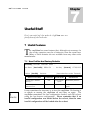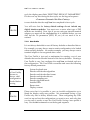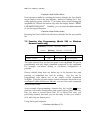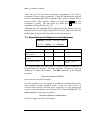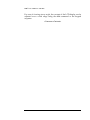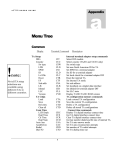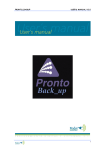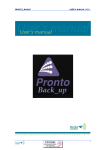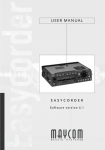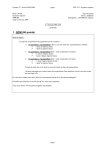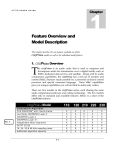Download CDQPrima 6.34 User's Manual
Transcript
CDQPrima U S E R S 7 Chapter G U I D E Useful Stuff Here’s some useful stuff that makes the friendly than any other audio codec CDQPrima more user- 7 Useful Features T he CDQPrima has some features that, although not necessary for day-to-day operation, may be of interest to even the casual user. Many of these features are not available from any other codec manufacturer. 7.1 User Profiles And Factory Defaults [Common] Encoder Anc Data … Version Decoder Maint … [User Profile] [Set dflts] Serial No MENU NAVIGATION !note: RPRmt Ctl … Hot Key [General] G.722/H.221 (these selections under ‘General’) COMMAND WINDOWS RC <System Setup><Defaults> <Factorys> CDF Setup, Default System <System Setup><User Profile> <load/save/reset> CPU DC DESCRIPTION Reset default parameters Save, load or reset user profile It may sometimes be necessary to re-boot the CDQPrima. Re-booting is as simple as turning the CDQPrima off and then on again. The CDQPrima remembers the last configuration loaded, and will re-boot using the last known configuration. Please remember that if an invalid configuration was loaded before the re-boot, then the same invalid configuration will be loaded after the re-boot. 7-1 CDQPrima U S E R S G U I D E 7.1.1 Resetting Factory Defaults If re-booting does not restore the CDQPrima to working order, it may be necessary to return your CDQPrima to its factory default configuration. Although not likely, it is possible to configure your CDQPrima in such a way that it may not function properly. For example, it is possible to configure ancillary data to ignore remote control. It is usually easier to start over by reloading factory defaults than to figure out what is wrong with the configuration. Factory defaults can be reloaded from the keypad or by issuing a ‘1’ reset. This will restore all factory default settings and will restore a default configuration that is known to work. The complete list of factory default settings can be found in the Appendix of the CDQPrima Technical Reference Manual, an abbreviated list is shown below. After a ‘1’ reset, your CDQPrima will be configured in loopback, 256 kb/s, and will have no DIF modules installed. Information that is required by the internal terminal adapter is not lost. Parameter Loopback bitrate (CBR) Bitrate (EBR, DBR) Algorithm (EAL, DAL) Mode (EAM) Sampling rate (ESR) Encoder line format (ELI) Decoder set to independent (DIN) Loopback (CSL) User password (MUP) Super-user password (MSU) Sine detector Value 256kb/s 256 kb/s MPEGL2 joint stereo 48 L1 NO LB A A OFF Table 7-1 Summary of factory default settings If the keypad is still responding, use the sequence <Common><General><Set dflts><Factory> to reset to the factory default condition. If the keypad is not responding, perform a ‘1’ reset. Turn the CDQPrima OFF, then turn it ON while holding the ‘1’ button. Continue to hold the ‘1’ button until the display flashes “PARAMETER RESET REQUEST” and then release This message will only appear for about a second so you must keep your eyes on the display. The CDQPrima will continue the boot cycle, but will load all factory default settings. During the boot 7-2 CDQPrima U S E R S G U I D E cycle the display must flash “RESETTING DEFAULT PARAMETERS”. If it does not say this during the boot cycle, use the keypad sequence <Common><General><Set dflts><Factory> to reset defaults after the CDQPrima has completed its boot cycle.. !note: You will note that the factory default settings do not include any digital interface modules. You must now re-enter what type of DIF modules are installed. Note, that if you are using an internal terminal adapter you must tell the CDQPrima that it is installed before you can dial, but the TA parameters (SPID, ID, etc.) do not need to be reentered. 7.1.2 User Profile It is not always desirable to reset all factory defaults as described above. For example, you may always want a certain configuration to be loaded when resetting defaults. As another example, you may always want a terminal adapter to be recognized after a reset. The User Profile is just such a mechanism for creating a set of user defaults that can be reloaded instead of the factory defaults. Creating a User Profile is easy. Just configure the CDQPrima as desired and save the configuration. The User Profile overwrites and saves the following factory default parameters: When creating a User Profile, be sure to have a valid configuration loaded before saving. !note: System loopback state Encoder and decoder algorithm Encoder and decoder line format Encoder and decoder bit rate Encoder sampling rate Encoder algorithm mode Installed DIFs Buzzer state Display contrast Please note that it is possible to save an invalid configuration or to blank the display using user profiles. We recommend saving a User Profile only after a factory default reset. Then configuring any DIFs used, set up and test the configuration you want to save, and only after you are sure it works, re-save the User Profile. Saving a user profile is easy. Use the CPU command or use the keypad sequence 7-3 CDQPrima U S E R S G U I D E <Common><User Profile><Save>. In an operation similar to resetting the factory defaults, the User Profile can be used to reset to the user defaults. Instead of holding the ‘1’ key while applying power, hold the ‘U’ (8) button down while turning the CDQPrima on. Release the button only after the display flashes “RESET PARAMETER REQUEST”. Similarly, you can issue the CPU command or use the keypad sequence <Common><User Profile><Load>. Resetting the User Profile loads all factory defaults into the user profile list. 7.2 Function Key Programming (Model 230 or Windows Remote Control only) [Common] Encoder … Virt Act MENU NAVIGATION [Hot Key] Decoder Maint … General G.722/H.221 … COMMAND WINDOWS RC CHK Extra, Hot Key <Common><Hot Key> DESCRIPTION Program function key The eight function keys on the front panel of the CDQPrima 230 can be programmed with any single command supported by the CDQPrima. For example, one-button dialing or one-button configuration is possible. Factory default setup does not define any of the function keys and pressing an undefined key will do nothing. Any key can be programmed with almost any of the remote control commands available. Using the far-end remote control techniques discussed in the CDQPrima Technical Reference Manual, you can even send commands to the far-end codec. As an example of programming a function key, let’s set the F 1 key to perform a one-button configuration and connect (Speed Dial). Let’s say that you want to invoke Speed Dial 127 (a Speed Dial entry you previously created), but since you use this entry so often, you want to do it with only one button press. Using the keypad sequence <Common><Hot Key><F1>. 7-4 CDQPrima U S E R S G U I D E Since the key has not been previously programmed, you will be prompted to enter a single command. Using the alphanumeric keypad, enter the command CSD 127 (remember that a space is entered with 4 presses of the “QZ1” button). When you press the ENTER key, the command is saved. The next time you press the F 1 button, the CDQPrima will Speed Dial entry 127. Although only the CDQPrima 230 has physical function buttons, you can program and use up to eight, single-click ‘hot keys’ that work with any model when using the Windows Remote Control program. 7.3 Keypad Beeper And Display Contrast Adjustment [Common] Encoder Other 232 MENU NAVIGATION Decoder Maint … [Buzzer] Fan [Contrast] COMMAND WINDOWS RC DESCRIPTION <System Setup><Buzzer> <Audible Alarm> CBZ N/A Buzzer state <System Setup><Buzzer> <Pb Click> MBX N/A Keypad beep state <System Setup><Contrast> CCV N/A Adjust LCD display contrast The keypad beeper provides positive audible feedback whenever a keypad button is pressed. In some instances, however, it may be necessary to silence this feature. The MBX command or the keypad sequence <Common><Buzzer><PB Click> can be used to turn off the beeper. It is also possible to use the beeper to produce an audible alarm if any (user defined) trouble condition exists. Using the virtual action or event-to-action feature of Prima Logic Language, you can program an event to sound the beeper on either the local or far-end Prima LT. The CBZ command or the keypad sequence <Common><Buzzer><Audible Alarm> is used to toggle the state of the beeper. 7-5 CDQPrima U S E R S G U I D E For ease of viewing at any angle, the contrast of the LCD display can be adjusted over a wide range using the CCV command or the keypad sequence <Common><Contrast>. 7-6