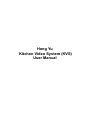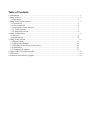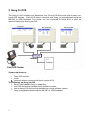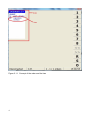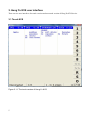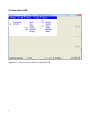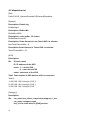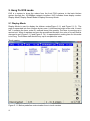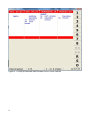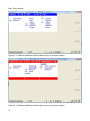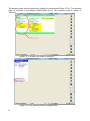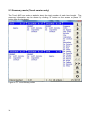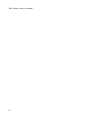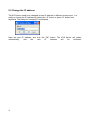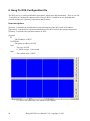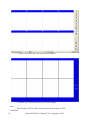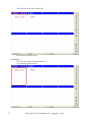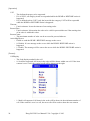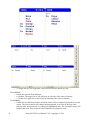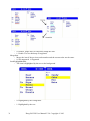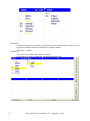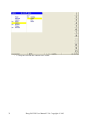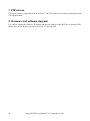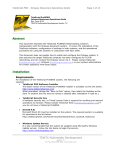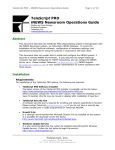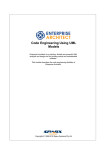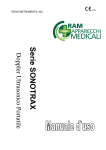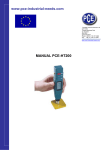Download Heng Yu Kitchen Video System (KVS) User Manual
Transcript
Heng Yu Kitchen Video System (KVS) User Manual Table of Contents 1. Introduction ...................................................................................................................................... 1 2. Heng Yu KVS .................................................................................................................................. 2 2.1 Operations ............................................................................................................................ 3 3. Heng Yu KVS user interface ............................................................................................................ 5 3.1 Touch KVS ........................................................................................................................... 5 3.2 Non-touch KVS .................................................................................................................... 6 3.3 Description of user interface ................................................................................................ 7 3.3.1. Touch version ................................................................................................................... 7 3.3.2 Non-touch version ............................................................................................................. 8 4. Heng Yu Dispatcher ......................................................................................................................... 9 4.1 food.ini ................................................................................................................................. 9 4.2 dispatcher.ini ...................................................................................................................... 10 5. Heng Yu KVS mode ....................................................................................................................... 12 5.1 Display Mode ..................................................................................................................... 12 5.2 Display Recall Mode ......................................................................................................... 18 5.3 Summary mode (Touch version only) ................................................................................ 20 5.4 Itemization .......................................................................................................................... 21 5.5 Change the IP address ........................................................................................................ 22 6. Heng Yu KVS Configuration file ................................................................................................... 23 7. FTP access ...................................................................................................................................... 32 8. Firmware and software Upgrade .................................................................................................... 32 1. Introduction Heng Yu Kitchen Video System (KVS) is designed to display all the order contents on a robust Kitchen Display, replacing the existing kitchen thermal printer. Orders from the POS system can be delivered easily to the Heng Yu KVS via the Ethernet. To avoid any loss of the order printout, the orders are clearly showed and easily navigated as well as the progress status on the screen inside the kitchen or bar counter. Heng Yu KVS can deliver the specific item according to the different KVS devices, the kitchen chefs or counter operators can focus on their jobs. This document is described about the operation of Heng Yu KVS and the KVS device itself. 1 2. Heng Yu KVS The Heng Yu KVS contains one dispatcher, one Touch KVS device and one to many nontouch KVS devices. Each KVS device connects with Heng Yu keypad(metal bump bar MK15E) or USB keyboard. The printer can be connected to touch KVS to print the removed items from non-touch KVS. System requirement: Front POS counter router (optional) printer connects with touch version KVS The following are Heng Yu KVS Server that installed Heng Yu dispatcher one KVS device that installed touch software version one to many KVS devices that installed non-touch software version Heng Yu keypads(metal bump bar MK15E) or USB keyboard 2 2.1 Operations In this system, Touch KVS is located at the bar counter and Non-touch KVSs are put to the different location of kitchen. The role of Touch KVS is to receive all orders with items, print the items that are finished from chefs and remove the items from Non-touch KVS. The Non-touch KVSs are to receive the specified items (e.g. drink) that is handled by this location of chef (e.g. drink bar) in the order, bump out the items after finished and notify the touch KVS. There is an example to show how to operate. When a lunch set is bought, The first thing of the front POS counter to do is to send the order data to the dispatcher. The dispatcher receives the order data and sends the corresponding items to the corresponding nontouch KVSs. For example, coffee for Drink non-touch KVS and pork rice for Kitchen nontouch KVS. At the same time, the dispatcher sends this order information to the touch KVS showing all items of this order and their progress status. When the chef finishes to cook the pork rice, the chef can bump out this item through keyboard from non-touch KVS. This item will be removed from non-touch KVS and change color of this item in Touch KVS to identify this item is finished. If all items in this order are finished, the order can be removed from Touch KVS. 3 Figure 2.1.1 Concept of the order and the item 4 3. Heng Yu KVS user interface There are two user interfaces for touch version and non-touch version of Heng Yu KVS device. 3.1 Touch KVS Figure 3.1.1 The touch version of Heng Yu KVS 5 3.2 Non-touch KVS Figure 3.2.1 The non-touch version of Heng Yu KVS 6 3.3 Description of user interface 3.3.1. Touch version Connection status – If the KVS device connects with dispatcher, then it changes to “connected”, Otherwise “Disconnected” Role name – the name of this KVS. It is easily to change the name in config.ini Order type - “OUT” is take away, “D” is dive in Force bump – The order no. 1 – 8 can be removed forcely by clicking 1-8 button. But the order does not print out. 7 3.3.2 Non-touch version 8 4. Heng Yu Dispatcher The Heng Yu dispatcher is the heart of the Heng Yu KVS. It acts as a server to do the following function. 1. Collects the orders from POS, organizes them and converts Heng Yu commands and delivers the commands to Heng Yu KVS devices. 2. Cancels the order 3. Categorises all foods in this system to decide which food item is delivered to the corresponding Heng Yu KVS device. 4. Maintains the connection among KVS devices. It is easily to modify the setting of dispatcher and food categories by modifying the dispatcher.ini and food.ini respectively. 4.1 food.ini The following is the example of food.ini. [FoodMenu] “Total” in [FoodMenu] is the total number of food. Now is 2. Total = 2 [Food-1] “Name” is the food name “Cat” is to set the category number of this food. dispatcher to determine the delivery of the food. Name=Pasta Cat=3 [Food-2] Name=Salad Cat=2 9 This category is used by 4.2 dispatcher.ini [Dat] Path=C:\KVS_System\GeneralKVS\GeneralDispatcher [System] Description: Enable log EnableLog=1 Description: Buffer Min BufferMin=3800 Description: order buffer , 50 orders BufferOrderCount=50 Description: Order timeout in non Touch KVS. In minutes. NonTouchTimeoutMin = 6 Description:Order timeout in Touch KVS. In minutes. TouchTimeoutMin = 12 [KVS] Description: ID= IP,touch,name IP: IP address of the KVS touch: 1 - a touch KVS 0 - a non-touch KVS name: name/role of the KVS Total: Total number of KVS devices will be connected Total=3 1=192.168.1.92,0,HengYu_KVS_2 2=192.168.1.91,0,HengYu_KVS_1 3=192.168.1.90,1,HengYu_KVS [Category] Description: ID= cat_name,kvs_id,kvs_row,printout,support_2_kvs cat_name: category name kvs_id: the index used in [KVS] section. 10 kvs_row: 0 - full sceen, i.e. there is only 1 queue 1 - the food item will be shown in the top row 2 - the food item will be shown in the bottom row printout: 1 - the item is printed in the touch KVS's printer after pump out 0 - the item is not printed in the touch KVS's printer after pump out support_2_kvs: 1 - the item will be shown in the both non-touch KVS and touch KVS. 0 - the item will be only shown in the KVS specified. Total=2 1=CAT2,2,2,1,1 2=CAT3,3,0,1,0 [KVS_Port] 1=59999 2=59999 3=59999 ;optional, for development use 11 5. Heng Yu KVS mode KVS is a system to show the orders from the front POS systems to the back kitchen system through the 10/100Mbps network interface. KVS includes three display modes: Display Mode, Display Recall Mode & Display Summary Mode. 5.1 Display Mode Display Mode is used to display the kitchen orders(Figure 5.1.1 and Figure 5.1.3). The page is seperated into four columns by two rows. It includes total eight order cells. In each cell, it contains the timer, order ID, ordered items & its quantity. The timer is counting up in second unit. When it reaches and over the pre-defined duration, the color of its cell head is changed to red (Figure 5.1.2 and Figure 5.1.4). It represents the cooking time for this order is too long. The kitchen staff should hurry up to complete this order. Touch version Figure 5.1.1 Before predefine order duration time in touch version 12 Figure 5.1.2 After pre-defined order duration time in touch version 13 Non-Touch version Figure 5.1.3 Before predefine order duration time in non-touch version Figure 5.1.4 Before predefine order duration time in non-touch version 14 As the number of orders is over the maximum order per page, the new order will be added in the next page. The two indicators (Previous << and Next >>) will be enabled so that the staff can click them on the screen or press the “P” or “N” button on the keyboard to read the content of the previous or next page respectively. Figure 5.1.5. “>>” and “<<” button are enabled in touch version 15 Non-touch KVS Figure 5.1.6. “>>” and “<<” button are enabled in nontouch version 16 The order can be bumped out by clicking them twice(by default). See Figure 5.1.7 and Figure 5.1.8. The first click is to select the order, the second click is to bump out the order. Figure 5.1.7 the second order is selected by the first click Figure 5.1.8 the second order is bumped out by the second click 17 5.2 Display Recall Mode Display Recall Mode is used to show the orders which are bumped (deleted). Its layout is similar to the Display Mode. It also separate the page into four columns by two rows. The obvious different with the Display Mode is the head color which is green. Also, the data content is different that includes the started time and bumped time as well (Figure 5.2.1). The Recall mode can be shown by clicking “R” button on the screen or press “R” button from the keyboard. Figure 5.2.1 Recall mode 18 The bumped order can be restored by clicking it in recall mode(Figure 5.2.2). The restored order is returned to the display mode(Figure 5.2.3). The restored order is written to “Restore” . Figure 5.2.2. Restore the order by clicking it Figure 5.2.3. the restored order in display mode 19 5.3 Summary mode (Touch version only) The Touch KVS can make a statistic about the total number of each item bought. The summary information can be shown by clicking “S” button on the screen or press “S” button from the keyboard. Figure 5.3.1 The summary mode 20 5.4 Itemization In general case, only the order is selected to bump out. Heng Yu KVS supports single item of an order to be bumped. It is optional and configured in INI file. Figure 5.4.1 The item is selected Figure 5.4.2 The item is bumped out Right arrow : Navigate right the order Left arrow : Navigate left the order Up arrow : Navigate up the items in the selected order Down arrow : Navigate down the items in the selected order “E” button : highlighted the item and bumped out. 21 “Esc” button : return to normal 22 5.5 Change the IP address The KVS device need to be changed its own IP address in different environment. It is easily to change the IP address by clicking the “O” button or press “O” button from keyboard. The dialog for changing IP is prompted. Input the new IP address, and click the “OK” button. The KVS device will restart automatically, and the new IP address will be activated. 23 6. Heng Yu KVS Configuration file The KVS device is easily modified the appearance, behaviours and information. There is one file “ConfigFile.ini” defines the characteristic of its own KVS. ConfigFile.ini are included three sections and they are [System], [Operation] and [Feature]. Item description: [System] : It includes the fundamental system information of the KVS such as IP address. [Operation] : It includes the operation information of the KVS such as the category supported. [Feature] : It includes the operation features of KVS [System] IP - The IP address of KVS GATEWAY - The gateway address of KVS Type The type of KVS 0: Touch version, 1: Non-touch Style The outlook style of KVS 0: Classic (The following is the touch version output) 24 Heng Yu KVS User Manual V2.0 Copyright © 2013 1: Trendy (The following is the touch version output) 2: Modern (The following is the touch version output) Role The role name of KVS, which will be shown in the bottom of KVS. TouchFont 25 Heng Yu KVS User Manual V2.0 Copyright © 2013 The font size in the touch bar, which is only shown in the touch version KVS. It is circled by the red circle. StatusFont The font size in the status bar It is circled by the red circle. LabelFont 26 Heng Yu KVS User Manual V2.0 Copyright © 2013 The font size in the label of each cell It is circled by the red circle. TextEditFont The font size in the content of each cell It is circled by the red circle. 27 Heng Yu KVS User Manual V2.0 Copyright © 2013 28 Heng Yu KVS User Manual V2.0 Copyright © 2013 [Operation] CAT The dedicated category to be supported If it is NULL, all category items are responded while the BUMP or RESTORE action is happened. If it is defined such as CAT5, only the item with the category CAT5 will be responded while the BUMP or RESTORE action is happened. Timeout Unit in minutes. It sets the timeout of an coming order. RestoreTime Unit in minutes. It determine the order to be valid in processOrder.txt if the starting time of an order is within this value. RestoreCount The maximum number of order can be accessed in processOrder.txt. ActiveMsg2Server Enable to send the BUMP / RESTORE message to the server 0: Disable. It is no message to the server while the BUMP / RESTORE action is happened. 1: Enable: The message will be sent to the server while the BUMP / RESTORE action is happened. [Feature]: CellDisplay The food display method in the cell 0: Scroll bar supported: All items in the order will be shown within one cell. If the item content is over a cell, the vertical scroll will be shown on the right. 1: Multi-cell supported: All items in the order will be shown in the minimum number of cell. If the content is over is a cell, the next cell will be used to show the rest content. 29 Heng Yu KVS User Manual V2.0 Copyright © 2013 2: Single item per cell supported: Only one item will be shown per cell. TimeoutFlash Enable the timeout flash indicator. 0: Disable. The upper bar of cell will keep in red color if the order is timeout. 1: Enable. The upper bar of cell will keep flashing if the order is timeout. TwoHitBump Enable the two-hit bump feature which the order will be completely bumped by two hit action. The first hit action will change the background / text color of the item, that informs other chefs someone is cooking the highlighted item. The second hit action will bumped the item. That means the chef completes to prepare the item. 30 Heng Yu KVS User Manual V2.0 Copyright © 2013 0: Disable. Single hit will completely bump the item. 1: Enable. The two-hit bump is supported. MergeItem Merge the item if the previous order number and the current order are the same. 0: Not supported. 1: Supported ItemHighlightMethod The item is highlighted by the text or the background 0: Highlighted by the background 1: Highlighted by the text 31 Heng Yu KVS User Manual V2.0 Copyright © 2013 Itemization Itemization means only one item of an order to be selected and bumped each time. It is supported in both of Scroll bar and Multi-cell display modes. 0: Disable. 1: Enable. VisibleCell The cell is only visible if the content is existed. 0: All cells are visible no matter the cell has the content or not. 32 Heng Yu KVS User Manual V2.0 Copyright © 2013 1: Only the cell with the content to be visible 33 Heng Yu KVS User Manual V2.0 Copyright © 2013 7. FTP access FTP server feature is supported in the KVS device. The FTP client can be connected through normal FTP client software. 8. Firmware and software Upgrade It is easily to update the firmware, IP address and gateway address of the KVS device through USB thumb drive or put the new firmware to KVS device through FTP. 34 Heng Yu KVS User Manual V2.0 Copyright © 2013