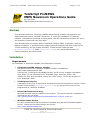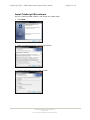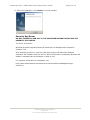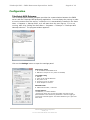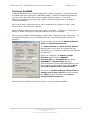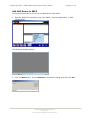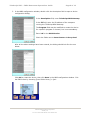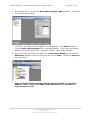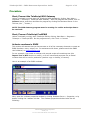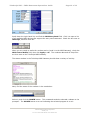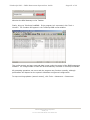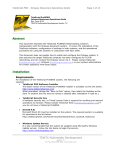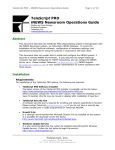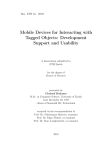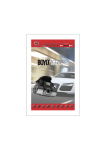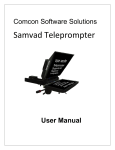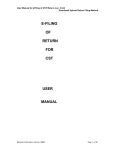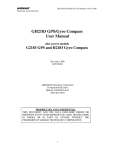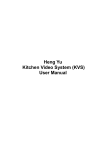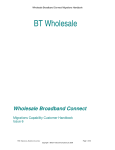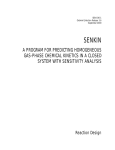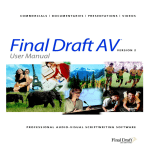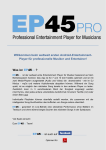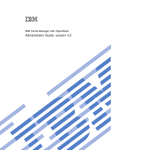Download Telescript-ENPS Configuration
Transcript
TeleScript ProNEWS – ENPS Newsroom Operations Guide Page 1 of 14 TeleScript ProNEWS ENPS Newsroom Operations Guide Rev. June 2014 TSWTX Multimedia Development Austin, TX Abstract This document describes TeleScript ProNEWS teleprompting system's interoperation with ENPS Newsroom system, via MOS 2.6 protocol. It covers the installation of TeleScript software, configuration of settings in both systems, and the operational procedures for using the systems in conjunction with each other. This document does not explain how to install and configure ENPS; it assumes a working ENPS environment. It also assumes the target TeleScript computer has been configured for TCP/IP networking, and can contact the ENPS. Please contact TeleScript West ([email protected]), ENPS ([email protected]), or your system administrator for further assistance with these issues. Installation Requirements For installation of TeleScript ProNEWS, the following are required: • TeleScript ProNEWS Software Installer The latest version of the TeleScript ProNEWS installer is available at: http://www.telescriptservice.com Click the link, "TeleScript Pro/ProNEWS Installer" and fill out the customer information form. When you are redirected to the "Download" page, select the .EXE or .ZIP installer link and, when prompted, choose the “Save" option. The file will be saved in your "Download" folder. • TeleScript Security Key A hardware security key is required for scrolling and network operations to function. Please contact Telescript West ([email protected]) if you do not have a security key programmed for TeleScript ProNEWS. • DirectX (MinimumVersion 9.0c) Microsoft Direct3D must be installed on the system. The required version is available for download via the link below: http://telescriptwest.com/tswservice/download/directx_Jun2010_redist.exe • Windows Update Service It is also recommended that the system be updated using Microsoft’s Windows Update service. Follow the link below to begin the service: http://www.windowsupdate.com TSWTX Multimedia Development Austin, TX Tel: 512 302 0766 Web: www.tswtx.com TeleScript PRO – ENPS Newsroom Operations Guide Install TeleScript PRO software Run the TeleScript PRO installer, and follow the install steps: 1. Click Next. 2. Read and accept End User License Agreement. 3. Check install settings, then click "Install". TSWTX Multimedia Development Austin, TX Tel: 512 302 0766 Web: www.tswtx.com Page 2 of 14 TeleScript PRO – ENPS Newsroom Operations Guide Page 3 of 14 6. After the installation, click Finish to exit the installer. Security Key Driver DO NOT CONNECT A USB KEY TO THE COMPUTER BEFORE INSTALLING THE SECURITY KEY DRIVER. The driver is found at: Windows Start/All Programs/Telescript/TeleScript Pro NEWS/Sentinel Protection Installer 7.6.6. After installing this driver, insert the USB Security Key and wait while Windows associates the hardware with the drivers. When the process is completed, Windows will display a message that the hardware is ready to use. For complete information on installation, see: http://www.telescriptwest.com/tswservice/onlinecs/hesk/knowledgebase.php? article=19 TSWTX Multimedia Development Austin, TX Tel: 512 302 0766 Web: www.tswtx.com TeleScript PRO – ENPS Newsroom Operations Guide Page 4 of 14 Configuration TeleScript MOS Gateway The TeleScript MOS Gateway program provides the communication between the ENPS server and the TeleScript PRO prompting application. It must always be running in order to receive content from the server; a shortcut to it is automatically installed in the Start Menu > Programs > Startup folder, so it will start when the user logs on. If it is not running, start it by clicking the Start Menu > Programs > Telescript > TeleScript MOS Gateway shortcut. The program window appears: Click on the Settings button to open the settings panel: NOM Server Config 1. IP: IP address of the ENPS server 2. MOS Port: TCP port to use (10541 is standard) Local MOS Config 3. MOS ID 4. Listen on all local IP addresses 5. Only listen on IP 6. Connect to server on startu 7. Send roReqAll on Connect Watched Folder 8. TPRO Remote Folder / 9. Broswe Logging Options 10. Disk File / 11. Status Window Checking the boxes next to each information type will log that particular data to the selected log destination. Disk File logging is required for technical support. The Status Window log is a good realtime check. TSWTX Multimedia Development Austin, TX Tel: 512 302 0766 Web: www.tswtx.com TeleScript PRO – ENPS Newsroom Operations Guide Page 5 of 14 Registry Settings Several settings for the TeleScript MOS Gateway can only be changed using the Windows Registry Editor. Open the Registry Editor by clicking Start Menu > Run, then type in regedit, then click OK. The Registry Editor window should then appear: Click the plus icon next to the following registry items: HKEY_CURRENT_USER > Software > Telescript > TeleScript MOS Gateway > 1.0. The window should look something like the above screenshot. Below is a description of the settings that are not configurable through the settings panel: LogfileSize: The maximum size of a single log file, in bytes. NcsId: The NCS ID of the ENPS server. Unique identifier, up to 256 characters. NOTE: As of version 1.0.001.16 of the TeleScript MOS Gateway, the NCS ID must be entered using the Registry Editor. Change the default value of “NCS” to the appropriate NCS ID of the ENPS server, otherwise errors may occur. These settings may be selected using the right-click context menu on the main dialog: Log File Path: The location of Disk Log Files for TSW Mos-Gateway. These files are often required for Technical Support. It is suggested that the user store these logs in a subfolder of the TeleScriptProData/Logfiles folder. Display Log: This will send a selected log file to Windows Notepad for analysis. Keep On Top: Causes Windows to present the MOS-Gateway on top of other dialogs and windows. TSWTX Multimedia Development Austin, TX Tel: 512 302 0766 Web: www.tswtx.com TeleScript PRO – ENPS Newsroom Operations Guide Page 6 of 14 RunlistExt: The filename extension used for runlist files. Must be .TRL. RunlistFilename: The filename for the runlist. Default is PROMPT. This string is concatenated with MOS-ID to form the Remote Runlist File Name (see TeleScript ProNEWS setup.) StatusFont: Font used to display status window text. Default is Arial Unicode MS. StatusFontSize: Font size for status window text, in TWIPS (twentieths of a point). Default is set to 160 (hex 0xA0), or 8-point text. StoryExt: Filename extension used for script files. Must be .TPX. WsockVersion: Version of Windows Sockets to use. Must be hex 0x0202 (514). Required Settings The settings necessary to configure for your particular installation are NOM Server IP, MOS ID, and the TeleScript ProNEWS Remote Folder. (The other settings may be altered after the system is functional.) It is also important that the correct NCS ID be entered via the registry (see note above.) The values to enter for NOM Server IP and NCS ID will be determined by your network settings and ENPS configuration, respectively. To obtain this information using the ENPS Client software, click on the logo in the upper-left corner of the window. The following dialog should appear: The Local Server field is the NCS ID, and the IP Address is the NOM Server IP. As the MOS ID, for the examples in this documentation, use telescript. (You may create a different MOS ID at any time.) For the TeleScript PRO Remote Folder, use %My Documents%\TelescriptProData \Remote. Connect and Minimize After the settings have been entered, click OK. Then click the Connect button to start the MOS Gateway listening for connections and incoming data. Leave the program running “in the background” by pressing the Minimize button in the program’s title bar. NOTE: The TSW MOS Gateway must be running for TeleScript ProNEWS to receive script and runlist updates! TSWTX Multimedia Development Austin, TX Tel: 512 302 0766 Web: www.tswtx.com TeleScript PRO – ENPS Newsroom Operations Guide Page 7 of 14 TeleScript ProNEWS TeleScript ProNEWS is the software application used for prompting. In conjunction with the ENPS newsroom system and TSW MOS Gateway, TeleScript ProNEWS automatically receives runlist and script data, and all updates that may happen in “real time”. Before this functionality may be used, however, several settings must be changed in TeleScript ProNEWS. First, ensure that a Telescript Security Key is attached to the system or that a valid timed license code has been installed. Next, start the program by clicking Start Menu > Programs > Telescript > TeleScript Pro NEWS, or double-clicking the TeleScript ProNEWS icon on the Desktop. After the main program window appears, select Tools > Options from the main menu. In the Options dialog box, click on the Newsroom tab. The window should look like the following: Check the radio button next to Network Remote Client and Uninterrupted Scroll. The Faster Updates and Auto Connect Remote settings may be used after the system has been configured, but for now should be set to the defaults (unchecked.) Under File Exchange, the Remote prompt filename should be set to PROMPTtelescript.TRL, the Command file should be COMMAND, the Remote Path should be %My Documents%\TelescriptProData\Remote, and the checkbox should checked clear next to Write and read complete path in remote runlist. The boxes for Disable editing in client mode and Disable local runlist control should be checked, and TPW should be selected under Convert unsupported file formats to. After the correct settings have been entered, re-start TeleScript ProNEWS. TSWTX Multimedia Development Austin, TX Tel: 512 302 0766 Web: www.tswtx.com TeleScript PRO – ENPS Newsroom Operations Guide Page 8 of 14 Add MOS Device to ENPS Follow the steps below to set up the new MOS device with ENPS: 1. Start the ENPS Client software, then click ENPS > System Maintenance > MOS Configuration: The following window appears: 2. Click the New button. Enter telescript in the New ID dialog, and then click OK. TSWTX Multimedia Development Austin, TX Tel: 512 302 0766 Web: www.tswtx.com TeleScript PRO – ENPS Newsroom Operations Guide Page 9 of 14 3. In the MOS configuration window, double-click the description field to open a device configuration dialog: In the description field, enter TeleScript MOS Gateway. In the IP field, enter the IP address of the computer running the TeleScript MOS Gateway. The Program field may be modified to create the device for a specific program or channel, but is not mandatory. Enter 2.6 for the MOS Version. Check the fields next to Auto Create and Story Send. After all the above settings have been entered, the dialog should look like the one below: Click OK to create the device, then click Save in the MOS configuration window. Exit the ENPS client by choosing [User Folder Rover] > Quit: TSWTX Multimedia Development Austin, TX Tel: 512 302 0766 Web: www.tswtx.com TeleScript PRO – ENPS Newsroom Operations Guide Page 10 of 14 4. On the ENPS server, re-start the News Object Manager (NOM) software. Its window looks similar the following: Click File > Exit, and then choose Yes to exit the program. If the Watch program is running, News Object Manager will re-start automatically. If not, start the program manually by clicking Start Menu > Programs > ENPS > News Object Manager. 5. Verify the device was created successfully in News Object Manager by opening the NOM Status window, and then clicking the plus next to MOSs. The device telescript should be listed: NOTE: THE ABOVE STEPS REQUIRE ADIMISTRATIVE ACCESS TO THE ENPS SERVER. Please contact your ENPS system administrator if assistance is required with this step. TSWTX Multimedia Development Austin, TX Tel: 512 302 0766 Web: www.tswtx.com TeleScript PRO – ENPS Newsroom Operations Guide Page 11 of 14 Procedure Start/Connect the TeleScript MOS Gateway Unless it’s already running, start the TeleScript MOS Gateway by clicking Start Menu > Programs > Telescript > TeleScript MOS Gateway. After the program has opened, click its Connect button, and then minimize the program by clicking the Minimize button on the Title bar (the “_” button.) NOTE: The MOS Gateway program must be running for runlist and script data to be received! Start/Connect TeleScript ProNEWS Unless it’s already running, start TeleScript PRO by clicking Start Menu > Programs > Telescript > TeleScript PRO. On the program menu, click Tools > Connect. Activate rundown in ENPS This section will assume that you have access to all of the necessary elements to create an ENPS Rundown: users, scripts, etc. For assistance with these, please consult the ENPS User’s Manual, or [email protected]. For our exa mple, first create a rundown with several scripts all containing text (the Import Text or RTF function is useful), or for all intents and purposes use an actual rundown that will be used in production (make a copy or backup, of course!) Here is an example of an ENPS rundown: Next, open the rundown properties window by clicking Rundown Rover > Properties, or by double-clicking the rundown title bar. The rundown properties window looks like the following: TSWTX Multimedia Development Austin, TX Tel: 512 302 0766 Web: www.tswtx.com TeleScript PRO – ENPS Newsroom Operations Guide Page 12 of 14 Scroll down the right-hand list, and find the MOS Story Send field. Click it to open a list of all available MOS devices that support the story send command. Check the box next to telescript, and then click OK: When you are ready to make the rundown active (send it to the MOS Gateway), check the MOS Control Active field, then click Apply or Go. The rundown data and all script files are then sent to the TeleScript MOS Gateway. The status window in the TeleScript MOS Gateway should show a variety of activity: Next, find the name of the rundown in the combo box: Select it, and click the ON AIR button. This command sends the selected rundown to the prompter. The ON AIR button turns red indicating the selected program is on-air: TSWTX Multimedia Development Austin, TX Tel: 512 302 0766 Web: www.tswtx.com TeleScript PRO – ENPS Newsroom Operations Guide Page 13 of 14 Minimize the MOS Gateway to the Taskbar. Finally, bring up TeleScript ProNEWS. If the program isn’t connected, click Tools > Connect. The rundown will appear in the TeleScript PRO runlist window: The runlist content and story text and data is now under the control of the ENPS newsroom software. All changes made in ENPS will be automatically reflected in TeleScript ProNEWS. All prompting operations can occur and the program may function normally, although performance will depend on the system’s hardware and general configuration. To stop receiving updates (manual control), click Tools > Newsroom > Disconnect. TSWTX Multimedia Development Austin, TX Tel: 512 302 0766 Web: www.tswtx.com TeleScript PRO – ENPS Newsroom Operations Guide Page 14 of 14 Support Please use the following contact information with assistance with the above information: TeleScript ProNEWS TSW MOS-Gateway Telescript West, Inc. Austin, TX 78757 Tel: 512.302.0766 www.telescriptservice.com [email protected] ENPS Newsroom System AP Broadcast Technology 1825 K Street NW, Suite 800 Washington, DC 20006-1232 United States of America Tel: +1-202-736-1120 www.enps.com Contact: [email protected] TSWTX Multimedia Development Austin, TX Tel: 512 302 0766 Web: www.tswtx.com