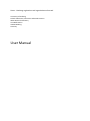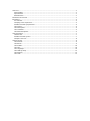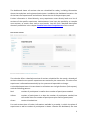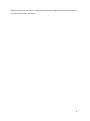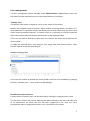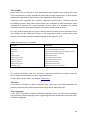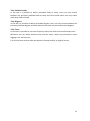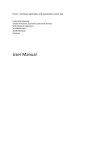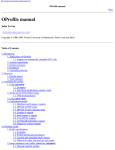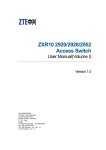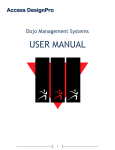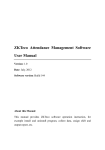Download User Manual
Transcript
Hroot - Hamburg registration and organization online tool University of Hamburg School of Business, Economics and Social Sciences WiSo-Research Laboratory Von-Melle-Park 5 20146 Hamburg Germany User Manual USER ROLLS ....................................................................................................................................................... 1 Pool members ........................................................................................................................................... 1 Experimenters ........................................................................................................................................... 1 Administrators .......................................................................................................................................... 1 DASHBOARD AND CALENDAR ................................................................................................................................ 1 EXPERIMENTS .................................................................................................................................................... 3 List overview ............................................................................................................................................. 3 Compiling a new experiment .................................................................................................................... 3 Detailed overview of experiments ............................................................................................................ 4 Tab: Session .............................................................................................................................................. 4 Tab: Participants ....................................................................................................................................... 4 Tab: Invitations ......................................................................................................................................... 5 Tab: Data and Options .............................................................................................................................. 5 USER MANAGEMENT ........................................................................................................................................... 7 Tabular view ............................................................................................................................................. 7 Detailed overview of users ........................................................................................................................ 7 Compile a new user................................................................................................................................... 8 GENERAL OPTIONS ............................................................................................................................................. 9 Tab: General ............................................................................................................................................. 9 Tab: Rooms ............................................................................................................................................... 9 Tab: E-Mails ............................................................................................................................................ 10 Tab: Jobs ................................................................................................................................................. 10 Tab: Languages....................................................................................................................................... 10 Tab: Fields of study ................................................................................................................................. 11 Tab: Degrees ........................................................................................................................................... 11 Tab: Texts ............................................................................................................................................... 11 User rolls Hroot differentiates between three user groups (pool members, experimenters, administrators), whereby every user can be matched to one of the three. Every user group enjoys different privileges according to their task. This manual offers an overview of all the functions within the hroot-system. Administrators have unlimited access to all functions. Limitations of use for the other two groups are described in detail in the following. Pool members Pool members are users, who registered themselves for experimental participation. Pool members are able to register for sessions of an experiment, if they were assigned for an experiment beforehand. Further, pool members can notice via hroot for which future sessions they are registered. Pool members can also save phone numbers and an alternative email-address, change passwords and view their personal data, but are not able to change the latter. The alternative email-address, as soon as it is registered and confirmed, is used as the only address for correspondence, however, a login into hroot with the email-address is not possible. Besides, pool members can change their personal password in the menu item account-option. Experimenters Experimenters are users, who conduct experiments and therefor partially need insight into the system. Experimenters can be matched to an experiment as conductor and on that account they can be assigned specific privileges, e.g. registration of attendance or adding new pool members. Detailed description of the assignment of specific privileges is available in the chapter Experiments. Administrators Administrators are users, who manage the system and data. Administrators have full access to the system and are able to alter user data and general options in hroot. Furthermore, administrators are the only user group, who are able to compile new experiments and sessions. Dashboard and calendar Dashboard and calendar offer an overview of the laboratory utilization. They enable scheduling of experiments within the software. 1 The dashboard shows all sessions that are scheduled for today, including information about time and place and registered participants. In addition the dashboard contains a list of the latest five experiments and statistics about the size of the participant pool. Further information is linked directly; every experiment name directly leads to a list of sessions of the specific experiment. Administrators here have the possibility to compile new sessions, to match users and to send emails. You will find a detailed description about all possibilities in the chapter Detailed overview of experiments of this manual. Start screen of hroot The calendar offers a detailed overview of sessions scheduled for the month, whereby all sessions related to one specific experiment are marked by the same color. The color of an experiment is allocated automatically by the system and impossible to change. A scheduled experiment in hroot shows its utilization rate via light function (little square), with the following pattern: Red: number of participants is smaller than number of participants needed Yellow: number of participants is at least the number of participants needed, but still smaller than the number of participants plus auxiliary participants. Green: session is booked out. For each session there is further information available by a tooltip, in which the place of experiment as well as number of participants is shown. Likewise the dashboard, the time 2 for which an experiment is scheduled is linked with the participant list of the session and the experiment name is linked with the session list of the experiment. Experiments The experiment management available by the menu item Administration > Experiments enables the management of experiments that were compiled via hroot. List overview The list overview shows all experiments that were compiled so far. In doing so besides the experiment name further data is displayed, e.g. the number of sessions, pool of participants and the timeframe of a specific experiment. A tag-system enables flexible categorization of experiments, whereby kinds or groups can be matched to the experiment. The tag-System can be altered by the administrators individually, when a new experiment is compiled. Further, it shows who conducts the experiment and displays the number of sessions, the timeframe of an experiment, as well as the total number of pool members assigned to an experiment. “Assigned“ for that matter means that pool members are allowed by the administrators to register themselves for sessions of an experiment. Additionally it is displayed, whether a pool member registration for an experiment is unlocked or not. An integrated search function enables users, to search for an experiment by its name. A click on a tag shows every experiment with the same tag. Compiling a new experiment In the list overview it is possible to compile a new experiment, via the menu item “new experiment“. At this point basic data can be entered as follows. Name: the experiment name can be entered here (mandatory field!). Tags: experiments can be tagged here so that they can be matched precisely. Description: an experiment description can be entered here in free text form. Contact information: experimenters‘ contact information can be entered here. E-mail sender: e-mail addresses which are displayed as senders in the invitation can be entered here. As soon as an experiment is compiled, sessions can be compiled as well as participants and experimenters can be assigned. 3 Detailed overview of experiments By click on the experiment name one is lead to its detailed overview. A detailed insight into the experiment is offered here, especially information about the number of experiment and the exact session dates. The detailed overview consists of the tabs Sessions, Participants, Invitations and Data and Options. A detailed description of the tabs follows below. Tab: Session The tab sessions offers an overview of the sessions scheduled so far and allows compiling new sessions or altering already existing data. Besides session name, time and place further information about the number of registered participants and the number of participants needed is provided here. Furthermore, in the menu item place a list of preset rooms where the session takes place can be chosen. Such lists can be predefined in the menu item Administration > Options. Via menu item Participants or the line where participant details are displayed a list of session participants is accessible. In this list session participants can either be moved to other sessions or be deleted. Moreover, within the participant list it is possible, to state, whether participants attended an experiment or not. There are three check boxes for each participant „appeared“, „attended“ und „absent“. For every user the number of „appeared“ and „absent“assignments in hroot is counted and can be used as filter criterion, so unreliable users can be excluded from sessions beforehand. Tab: Participants The tab Participants serves the user management for the whole experiment, so further Participants can be assigned for an experiment here. Thereby only those users are regarded, who are not assigned to the experiment yet. Besides the user overview this tab allows to minimize the field via filters to a certain group thus enabling aimed matching for an experiment. In addition, one can view into a list of participants, who are already assigned for an experiment. Through this list it is possible to send messages to the pool members. Even the assignment or deleting of single participants can be operated here. Of course the filter function is also available for this operation. If a pool member is assigned for a session, the session date will be displayed in the participant list. Further, the tab participants opens the possibility to view the history of participant assignments. In doing so the date, the search and filter criteria and the number of pool member assignments or pool member deletions will also be displayed so that former participant assignments can be revised and documented. 4 Tab: Invitations Through the tab Invitations the e-mail options for the sent invitations are available. Here it is possible to define a text template and send e-mails. Furthermore one can define the time interval when an e-mail shall be sent and even the number of e-mails that are wished to be sent within a certain timeframe. Usually the invitations are sent in random sequences to pool members. Optionally one can vary that function and as a matter of priority invite pool members that participated lesser than others. Tab: Data and Options The options of “general data“ in the tab data and options allow altering data that was entered before when the experiment was compiled. The sub item “Invitations“ enables the option to automatically mail reminder e-mails to session participants. For that matter it is possible to define temporal options for mailing as well as depositing texts for reminder mails. Via the item “Experimenters“ experimenters can be matched to experiments and individual privileges can be assigned to experimenters by specifically tagging them. The following table shows possible tags for experimenters. Tags and their resulting privileges for experimenters Data administration Experimenters have the possibility to alter general experiment data Processing priveleges Experimenters can add further experimenters and alter their privileges in hroot Session date management Experimenters can compile and delete sessions or change the dates Sessions participant management Experimenters can add and delete session participants or assigned pool members of an experiment Attendence management Mailing to session participants Sending invitations Mail about experiment status Experimenters can edit the attendance status in the participant list for experiments Experimenters can send messages to session participants Experimenters can alter invitation texts and start sending the invitations. Experimenters are privileged to receive mails about the experiment status It is therefore possible to pointedly and flexibly provide experimenters with privileges, which are necessary for conducting an experiment. 5 Regardless of tab or sub item it is possible to unlock the assignment for an experiment or to annul the activation via button. 6 User management The user management option available under Administration > User allows a view into the data of all pool members as well as the administration of user data. Tabular view The tabular view can be arranged by a click on the name of the column. Besides the integrated search function, which enables searching Names, Surnames or emails addresses it is possible to filter the tabular view so that only entries are shown that match certain predefined features. To choose a filter it is necessary to click the respective filter name and to select the wished specifications in the displayed fields. If the user list shall be filtered by more than one criterion the filters can be defined one after another. To apply the selected filters, one needs to click „apply filter and refresh results“. After that the filtered results will be displayed. Example of selecting a filter Users who are marked as deleted are usually hidden and have to be unhidden by applying the filter „deleted users“, if they shall be displayed again. Detailed overview of users Further details of specific users can be called up by clicking the respective user name. The site that is shown then lists all data that has been entered by the user and adds a list of all experiments for which the user has been registered so far. Also, the user’s participation status is displayed once he or she is recorded in the system. 7 If necessary one or more users can be excluded from an experiment session after they have been assigned. The editing of user data is available via the „edit“-button. By clicking the edit button a form is called up which is similar to the registration form and allows the adaption of all user data, including setting a new password. Furthermore, only in this view users can be tagged as deleted. This tag refuses the tagged user‘s access into hroot. Please notice that the fields forename, surname and sex are mandatory fields and have to contain worth! Alterations are only applied after clicking the „save“-button. An automatic save function is not integrated. Compile a new user Out of the tabular view of the user administration it is possible to compile new users – besides self-registration. Via the item „new user“ an empty registration form is called up enabling compiling new users. Following fields are mandatory fields and have to be filled: Name Surname E-mail address Sex Password Repeat Password The password has to fulfill certain conditions: The password has to be at least eight letters long. It has to contain at least one number, one letter and one additional character. In addition the role of every user has to be selected, whereby the standard selection is „pool member“. 8 General Options The options available via the item Administration > Options allow alteration of general options in hroot. The general options consist out of the tabs General, Rooms, E-Mails, Jobs, Languages, Course of studies, Degrees und Texts. They are described in detail in the following. Tab: General Via the tab General e-mail domains for registration can be restricted. In doing so it is possible to define domains that are permissible and to select required prefixes. Example of domain restriction By clicking the minus button the latest filter will be deleted, by clicking the plus button a new field for further restrictions will be created. As long as no restriction is defined registration with any E-Mail address is possible. As soon as a first restriction is saved only E-mail addresses that fulfill the defined requirements have access to registration. The possibility of restriction for certain e-mail prefixes (if possible clear and distinct prefixes) are helpful to prevent multiple registrations of pool members. The restrictions described above do not affect the user compiling through an administrator but only the attempt of a potential user to register via registration pseudonym. Tab: Rooms The tab rooms allows to, compile virtual rooms, in which experiments take place. After doing so these rooms can be selected when compiling or altering an experiment (they are available for tagging). Rooms can also be deleted, but only as long as they were not engaged. This restriction serves preserving the data base consistency. 9 Tab: E-Mails In this menu one can deposit or alter standardized text templates for e-mailing via hroot. These templates are usually copied into mail-fields of single experiments, so that specific experiment requirements do not have to be regarded for that moment. There are e-mail templates for invitation, registration confirmation, reminding sessions and ending sessions, with which experimenters are reminded to add information about attendance or absence of a pool member. Further, there is a template for mailing activation invitation after importing data out of external data base systems. For every mail template one can type in subject and text as well as some variables, which are replaced by the addressee’s name or the experiment data or session data after sending. The possible variables available depend on the type of e-mail. Variables that can be used in a text template Variable Bedeutung #firstname #lastname #sessionlist #link #session_date #session_start_time #session_end_time #session_location #experiment_name #activation_link Applies the addressee’s forename Applies the addressee’s surname Applies date and beginning of all related sessions Applies a link to the experiment Applies session date Applies date of session start Applies date of session end Applies place of session Applies experiment name Applies link to account activation The respective data has to be populated for the experiment/session. The content of specific mails be it invitation, registration activation or session reminder can be adjusted individually for every single experiment. Further detail can be read in the chapter Experiments. Tab: Jobs In this tab it is possible to define selectable jobs. Users can only choose between the previously defined jobs and filter based search only works with these jobs. Tab: Languages In this tab it is possible to define selectable languages. Users can only choose between the previously defined languages when registering and filter based search also only works with these languages. 10 Tab: Fields of study In this tab it is possible to define selectable fields of study. Users can only choose between the previously defined fields of study and filter based search also only works with these fields of study. Tab: Degrees In this tab it is possible to define selectable degrees. Users can only choose between the previously defined degrees and filter based search also only works with these degrees. Tab: Texts In this tab it is possible to set terms of privacy policy that have to be confirmed by users. Moreover one can define welcome text and site notice, which are presented to users logging in for the first time. For all three texts one can edit and deposit a German and/or an English version. 11