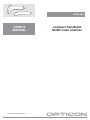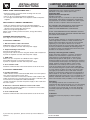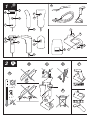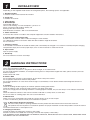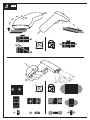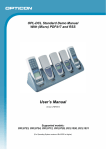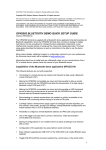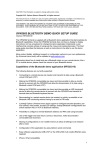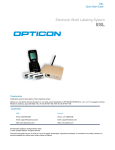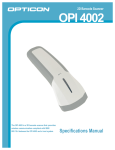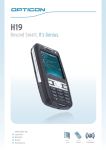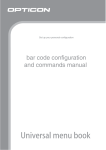Download USER'S MANUAL compact handheld 1D/2D code scanner
Transcript
ENGLISH USER’S MANUAL 11175-en-GB | 5J0062 | 04 © 2006 compact handheld 1D/2D code scanner 1 2 3 A B 4 C INSTALLATION INSTRUCTIONS FIRST STEP: TURN POWER OFF ! • Exercise caution at all times when working with AC and DC-powered equipment. • Turn off all your equipment before installation. • It is strongly recommended to use Opticon cables and power supplies. NEXT STEPS: CONNECT INTERFACE • Find your interface type in the corresponding diagram • Connect the scanner to the computer in accordance with the diagram and corresponding Instructions. • Turn your computer equipment on. When using a battery powered scanner, charge the battery before use. DIAGRAM AND INSTRUCTIONS See diagram on the left side of this page. Connection CABLED: 1. RS 232 interface cable connection DB9/DB25: Plug connector into the host. If power is required: Connect external power supply. 2. Keyboard wedge connection Disconnect the keyboard. Plug the male side to the host. Plug the female side to keyboard. If power is required: Connect external power supply. 3. USB cable Make sure your computer runs Windows 98 or higher. Plug USB connector of scanner into the host. If power is required: Connect external power supply. 4. Test: read bar code Read the OPTICON bar code and check the result at the host. Connection WIRELESS: A. Cradle connection • USB interface remark: Download USB driver from www.opticon. com and install the driver on the host. • Interface connection: Connect the interface cable cradle to the cradle and to the host. Connect always one type of interface. (Do not connect for example both USB and RS232). • Power connection: Connect the power supply to the cradle and the main socket. B. Wireless connection between scanner and cradle Scan the label with device address on the bottom of the cradle, to connect scanner to cradle. C. Test: read barcode Read the OPTICON bar code and check the result at the host. If you have any questions, please contact your local dealer or Opticon. LIMITED WARRANTY AND DISCLAIMERS CAUTION: This user’s manual may be revised or withdrawn at any time without prior notice. Copyright 2006 Opticon Sensors Europe B.V. All rights reserved. This manual may not, in whole or in part, be copied, photocopied, reproduced, translated or converted to any electronic or machine readable form without prior written consent of Opticon Sensors Europe B.V. BY OPENING THE PACKAGE OF THIS PRODUCT YOU AGREE TO BECOME BOUND BY THE LIABILITY AND WARRANTY CONDITIONS. IN ALL CIRCUMSTANCES THIS MANUAL SHOULD BE READ ATTENTIVELY, BEFORE INSTALLING AND/ OR USING THE PRODUCT. Serial number A serial number appears on all Opticon products. This official registration number is strictly related to the device purchased. Make sure that the serial number appearing on your Opticon device has not been removed. Removing the serial number might affect the warranty conditions and liability disadvantageously, so please be strict at maintaining the label with serial number on the Opticon product. Warranty / Warranty period / Liability Unless otherwise agreed in a contract, all Opticon products are warranted for a period of two years after purchase, covering defects in material and workmanship. Opticon will repair or, at its opinion, replace products that prove to be defective in material or workmanship under proper use during the warranty period. Opticon will not be liable in cases where modifications are made by the customer. In such case the standard repair charge will be applicable. The standard charge for repair will also be applicable in cases where no defect is found at all. These rules also apply for products that are still under warranty. Under no circumstance Opticon Sensors Europe B.V. will be liable for any direct, indirect, consequential or incidental damages arising out of use or inability to use both the hardware and software, even if Opticon has been informed about the possibility of such damages. Packaging The packing materials are not harmful for the environment. We recommend that you save all packing materials, as it should be used whenever you need to transport your scanner (eg. for service). Damage caused by improper repacking is not covered by the warranty. Trademark Trademarks used are property of their respective owners. version 04-2006 1 9 1 6 3 4 2 7 5 7 3 1 6 7 3 2 4 8 6 7 5 2 ! B C D A o + 40 C E 0 C o F 5 1 DETAILED VIEW Depending on the supplied model and/or the configured options, the following options are applicable: 1. Reading window to read the codes. Never obstruct this window! 2. Trigger key to activate the scanner. 3. LED indicator 4. Buzzer/Beeper Typical LED indication: red: no code reading / no code acceptation / power is on green: successful code reading / battery full flashing LED: data transmission blue: Bluetooth connection / 802.15.4 communication 5. Cable / Connector To connect the scanner or cradle to the computer equipment consult installation instructions. 6. Scanner label / Connection label A label is fixed to scanner and/or cable containing the serial number. On a Bluetooth product a connection label with device address might be attached. Do not remove it! 7. Charging contacts If the scanner is inserted in the cradle the battery will automatically be charged. If no scanner is inserted, keep the charging compartment empty, do not insert paper clips, coins or other materials to avoid short circuit. 8. Input socket Input for power supply 9. Handstrap Fix for convenient use and to avoid drop. 2 HANDLING INSTRUCTIONS A. Temperature conditions Use in area’s between 0 and 40°C. Do not expose the scanner for a long time to direct sunlight, or near direct heat. For use under extreme conditions, for example freezing area’s or temperatures higher than 40°C, please contact your local dealer or Opticon. Avoid contact with water. B. Shock / ESD Do not expose the scanner to strong impact, do not throw or drop the scanner. Do not present mechanical shocks to the product. Do not leave product in an area where static charge is accumulated, or near devices where electromagnetic emission is generated. C. Cleaning Clean the reading window regularly to maintain optimum reading performance. Clean the exterior of the scanner by wiping it with a soft, lightly moist cloth. Do not use a high pressure cleaning method. If a cleaning liquid is needed, only use one drop of a non-abrasive household liquid. Clean the electrical contacts of the scanner and the cradle with a soft dry cloth, or cotton bud. Do not use water or sanding paper. This can cause malfunction. D. Maintenance There are no user-serviceable parts inside the scanner. So do not try to take it apart. In case of malfunction, please consult your local dealer or Opticon. E. Recycling & Disposal instructions The icon on the product or package indicates that the product should not be thrown in the home waste bin. The product must be recycled as an electronic product. For proper treatment of end-of-life products consult the section for Environmental care on www.opticon.com. F. Charging instructions Charge the battery by placing the scanner in the cradle. Place the scanner in its cradle after scanning to maintain the capacity of the battery. THE SCANNER IS NOT WARRANTED FOR DAMAGE, DEFECTS, MALFUNCTION OR LOSS OF DATA, RESULTING FROM INCORRECT USE OF THE BATTERY. 3 X X X X X X 3 READING CODES Check the scanning engine Is the scanning engine on? Is a red light beam visible? If not, press the trigger key. For models without a trigger key check the cable connection. Approach the code • Point the reading window of the scanner in the direction of the code. • The code should fit from margin to margin in the light beam width. • Move the scanner close to the label. • Check the data at the connected computer device. A “Good Read” means that the scanner has effectively recognized and decoded the code. In most cases, the application program will provide an indicator signal or a buzzer signal to indicate a good read to the user. When the read is incorrect you can try again, paying attention to the instructions below. ? TROUBLE SHOOTING General checks: • Make sure the scanner is installed properly. • Check the power supply of all devices. • Is the reading window of the scanner clean? • Are the codes on the labels damaged? Scanner does not operate: • Check the trigger switch • Check if you connected the right interface Code could not be read: • Check that the width of the code does not exceed the width of the light beam. • Change the angle between the code and the scanner. • Change the distance between the code and the scanner. Communication malfunctioning: • Check if the interface cable is undamaged, and properly connected to the cradle and the host computer. • Check the connection of the power supply. • Check if the main socket has power. • Check if the connection is configured properly. If you can not solve the problem: Contact your local dealer or Opticon. When the scanner needs to be repaired: The label with serial number should be present. If returning the scanner, please use the original packaging to minimize the chance of damage. More information: The scanner is configured to default factory settings and is supplied with information that gives you a quick understanding of the product. More product details, additional support, or configuration options to your own preferences (by Opticonfigure) will be updated at www.opticon.com - The Netherlands: Hoofddorp - France: ISSY Les Moulineaux CEDEX - Germany: Dietzenbach - Italy: Castel Maggiore (BO) - Spain: Valencia - Sweden: Järfälla - United Kingdom: Luton, Bedfordshire - U.S.A.: Orangeburg - Japan: Warabi City - Taiwan: Taipei - P.R.China: Shanghai - Australia: Kariong www.opticon.com