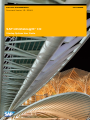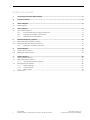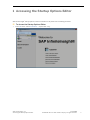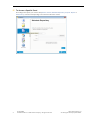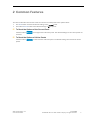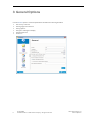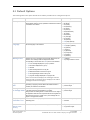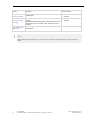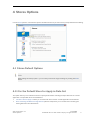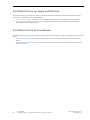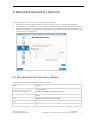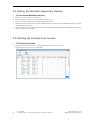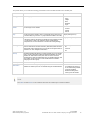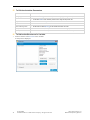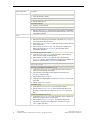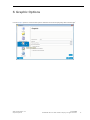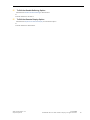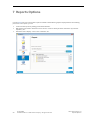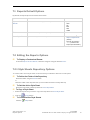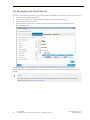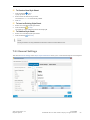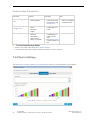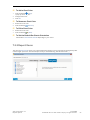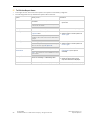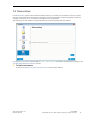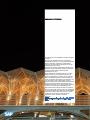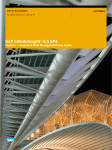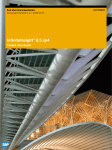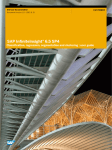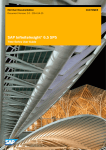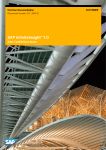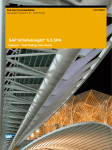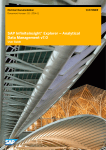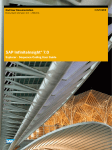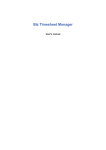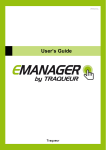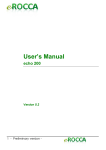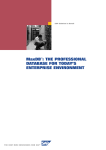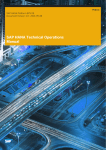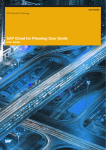Download Startup Options User Guide
Transcript
End User Documentation Document Version: 1.0 - 2014-11 SAP InfiniteInsight® 7.0 Startup Options User Guide CUSTOMER Table of Contents 1 Accessing the Startup Options Editor .........................................................................................................3 2 Common Features .......................................................................................................................................... 5 3 3.1 General Options ..............................................................................................................................................6 Default Options ........................................................................................................................................................7 4 4.1 Stores Options ................................................................................................................................................9 Stores Default Options ............................................................................................................................................9 4.1.1 For the Default Store for Apply-in Data Set ..........................................................................................9 4.1.2 Default Store for Apply-out Data Set ................................................................................................... 10 4.1.3 Default Store to Save Models ...............................................................................................................10 5 5.1 5.2 Metadata Repository Options ......................................................................................................................11 Metadata Default Repository Options ..................................................................................................................11 Editing the Metadata Repository Options ........................................................................................................... 12 5.2.1 Editing the Variable Pool Content ........................................................................................................ 12 6 6.1 6.2 Graphic Options ............................................................................................................................................ 17 Graphic Default Options ........................................................................................................................................ 18 Editing the Graphs Options ................................................................................................................................... 18 7 7.1 7.2 Reports Options ........................................................................................................................................... 20 Reports Default Options ........................................................................................................................................ 21 Editing the Reports Options .................................................................................................................................. 21 7.2.1 Style Sheets Repository Options ......................................................................................................... 21 Managing the Style Sheets .................................................................................................................................. 22 7.3.1 General Settings ................................................................................................................................... 23 7.3.2 Charts Settings ..................................................................................................................................... 24 7.3.3 Report Items ......................................................................................................................................... 25 Geolocation ............................................................................................................................................................27 7.3 7.4 ii CUSTOMER © 2014 SAP SE or an SAP affiliate company. All rights reserved- SAP InfiniteInsight® 7.0 Accessing the Startup Options Editor 1 Accessing the Startup Options Editor SAP InfiniteInsight® startup options can be accessed from all panels of the modeling assistant. To Access the Startup Options Editor 1 In the File menu, select Preferences... or press the F2 key. SAP InfiniteInsight® 7.0 Accessing the Startup Options Editor CUSTOMER © 2014 SAP SE or an SAP affiliate company. All rights reserved- 3 To Access a Specific Panel According to the option you want to edit (General, Stores, Metadata Repository, Graphic, Report or Geolocation), click the corresponding icon on the left side of the screen. 4 CUSTOMER © 2014 SAP SE or an SAP affiliate company. All rights reserved- SAP InfiniteInsight® 7.0 Accessing the Startup Options Editor 2 Common Features This section describes two functions that are common to all the panels of the options editor: The Reset button restores the default settings of the current panel. The button Reset all restores the default settings of all the panels. To Reset the Options of the Current Panel Click the button restored. on the right lower side of the panel. The default settings for the current panel are To Reset the Options of All the Panels Click the button panels. SAP InfiniteInsight® 7.0 Common Features on the left lower side of the panel. The default settings are restored for all the CUSTOMER © 2014 SAP SE or an SAP affiliate company. All rights reserved- 5 3 General Options Use the General panel to customize parameters related to the following elements: 6 the country of the user the language of the interface the log options the type of messages to display the parameter tree and so on… CUSTOMER © 2014 SAP SE or an SAP affiliate company. All rights reserved- SAP InfiniteInsight® 7.0 General Options 3.1 Default Options The following table sums up the default values and the possible values of the general options. Option Definition Country sets the user country Language Message Level Default Setting This parameter sets the country specificities related to the notation of the dates and numbers. sets the language of the interface indicates the level of messages that should be displayed by the interface. The messages that are displayed are those corresponding to all the levels from 0 up to the level indicated. AT (Austria) BR (Brazil) CN (China) DE (Germany) ES (Spain) FR (France) GB (Great-Britain) JP (Japan) MX (Mexico) PT (Portugal) RU (Russia) TW (Taiwan) US (USA) (default) de (German) en (English) (default) es (Spanish) fr (French) ja (Japanese) pt (Portuguese) ru (Russian) zh (Chinese) 6 (default) any integer between 0 and 6 10,000 (default) positive integer 0: error messages displayed in a pop-up window 1: information displayed in a pop-up 2: obsolete 3: phase message saved in the log file 4: detailed information saved in the log file 5: warning messages saved in the log file 6: progress messages displayed as a progress bar Note - Each level also displays the messages from the previous level (for example, level 1 displays information messages and error messages). Log Maximum Size The maximum number of lines displayed in the log when generating or applying a model. When the defined number is reached, the oldest lines are deleted sets the level of messages to use when strange values are detected Message Level for Strange Value in the data sets during the application of a model. 12 (default) positive integer Strange values are missing values or values that are out of range in the application data set when compared with the training data set. When the level is set to a number over 6, the messages do not appear in the graphical interface Display the Parameter Tree indicates whether to display the parameter tree in the model debriefing panel Number of Stores in the History indicates how many stores should be displayed in the history SAP InfiniteInsight® 7.0 General Options deactivated (default) activated 5 (default) any positive integer CUSTOMER © 2014 SAP SE or an SAP affiliate company. All rights reserved- 7 Option Definition Default Setting Always Exit without prompt indicates whether a confirmation is required when closing SAP InfiniteInsight® deactivated (default) activated Include test in default cutting strategy indicates whether to use the test data set in the default cutting strategy. deactivated (default) activated semi-colon (default) SQL Statement Separator The standard default cutting strategy is "Random with no test". By activating this option, the default cutting strategy will be set to "Random". sets the separator used in SQL statements generated by InfiniteInsight® Note When editing the startup options, you can always restore the original settings by clicking the Reset button. 8 CUSTOMER © 2014 SAP SE or an SAP affiliate company. All rights reserved- SAP InfiniteInsight® 7.0 General Options 4 Stores Options Use the Stores panel to customize the options related to the stores (or data sources) manipulated when modeling. 4.1 Stores Default Options Note When editing the startup options, you can always restore the original settings by clicking the Reset button. 4.1.1 For the Default Store for Apply-in Data Set This option allows you to indicate the store to open by default when selecting the input data sets for a model application. The possible values are listed below: Last store used for Apply-in allows you to set the last store used for a model application as the default. Store Containing the Model Training Data Set (default value) allows you to set the store containing the training data set as the default store. SAP InfiniteInsight® 7.0 Stores Options CUSTOMER © 2014 SAP SE or an SAP affiliate company. All rights reserved- 9 4.1.2 Default Store for Apply-out Data Set This option allows you to indicate the store to open by default when selecting the output data sets for a model application. The possible values are listed below: Last store used for Apply-out allows you to set the last store used for a model application as the default. Store Containing the Model Training Data Set (default value) allows you to set the store containing the training data set as the default store. 4.1.3 Default Store to Save Models This option allows you to indicate the store to select by default when saving a model. The possible values are listed below: 10 Last store used to Save a Model (default value) allows you to set the last store used to save a model as the default. Store Containing the Model Training Data Set allows you to set the store containing the training data set as the default store. CUSTOMER © 2014 SAP SE or an SAP affiliate company. All rights reserved- SAP InfiniteInsight® 7.0 Stores Options 5 Metadata Repository Options Use the panel Metadata Repository to customize the following options: the repository where the data descriptions can be stored: type, location, authentication parameters. the variable pool, which allows you to save variables descriptions. When guessing a data set description, if a description already exists for a variable in the variable pool, it is used, else the description is guessed from the first hundred lines of the data set. Once a data set has been described, any or all the variable descriptions can be stored in the variable pool. 5.1 Metadata Default Repository Options The following table describes the metadata repository options. Option Definition Store the metadata in the same indicates whether the metadata should be stored where the data is stored or gathered in a single repository. place as the data / Store the By default the metadata are stored along with the data. metadata in a single place Data Type type of the store where the metadata will be saved (Text Files, Data Base, Flat Memory) Folder folder where the metadata repository is stored User user name to use to open the metadata repository when it needs an authentication Password Password to use to open the metadata repository when it needs an authentication SAP InfiniteInsight® 7.0 Metadata Repository Options CUSTOMER © 2014 SAP SE or an SAP affiliate company. All rights reserved- 11 5.2 Editing the Metadata Repository Options To Activate the Metadata Repository 1 Select Store the metadata in a single place. 2 Define the data source type in the drop-down list Data Type. 3 In the Folder field, browse to the metadata repository location. 4 Optional: in the User field, enter the user identifier allowing connecting to the metadata repository (in case authentication is needed). 5 Optional: In the Password field, enter the user password allowing connecting to the metadata repository (in case authentication is needed). 5.2.1 Editing the Variable Pool Content To Edit the Variable Pool 1 On the panel Metadata Repository, click the button Edit Variable Pool Content. The panel Variable Pool Content is displayed. 12 CUSTOMER © 2014 SAP SE or an SAP affiliate company. All rights reserved- SAP InfiniteInsight® 7.0 Metadata Repository Options This panel allows you to edit the following parameters of the variables stored in the variable pool. Parameter Definition Possible values Storage The storage type of the variable. number string integer date datetime angle Value The value type of the variable. continuous nominal ordinal textual Key The key level of the variable, where 1 corresponds to the primary key, 2 Integer (starting from 0) to the secondary key, and so on. 0 (null) means the variable is not a key. Order A number different from 0 indicates that the variable can be considered as Integer (starting from 0) a natural sort order for the cases. An example of such a variable is a date or a customer ID. When such variable is present, InfiniteInsight® Components can use the information to enhance the cutting strategy. Missing Indicates a specific code for missing values. The default value is 'null', which is used most of the times. However, data base systems can have their specific code for missing values, such as '99' for two digit numbers or "unknown" for some categorical information. Group Assembles variables that belong to a single semantic group. For example, when it comes to disjunctive coding of categorical variables: all of the variables can take boolean values, but when one of the columns is activated all the others are deactivated. This can forbid transforms (and thus models) to take into account cross studies between variables belonging to the same group. Description Comments describing the variable. Structure Defines the variable categories grouping. A variable structure can be defined from scratch by the user or extracted using the variable statistics. null string 99 unknown etc. / undefined non-editable (the structure for an ordinal string variable cannot be modified) defined according to the value type of the variable Note The Index and the Name of the variables stored in the variable pool cannot be edited. SAP InfiniteInsight® 7.0 Metadata Repository Options CUSTOMER © 2014 SAP SE or an SAP affiliate company. All rights reserved- 13 To Edit the Variables Parameters To Edit the... Procedure Storage Type In the field Storage of the variable, select a storage type using the drop-down list. Value In the field Value of the variable, select a value using the drop-down list. Key Level Double-click the field Key of the variable and enter the new value. Order Double-click the field Order of the variable and enter the new value. Code for Missing Values Double-click the field Missing of the variable and enter the code. Group Double-click the field Group of the variable and enter the new group. Description Double-click the field Description of the variable and enter a short description if wanted. To Define the Structure of a Variable 1 Double-click the field Structure of the variable. A new panel is displayed. 14 CUSTOMER © 2014 SAP SE or an SAP affiliate company. All rights reserved- SAP InfiniteInsight® 7.0 Metadata Repository Options Editing a Variable Structure A variable structure can be in different states, indicated by the following icons: : undefined. InfiniteInsight® date coder will automatically determine the categories grouping depending on their interaction with the target variable. : non-editable. The structure for an ordinal string variable cannot be modified. : defined by extraction from the variable statistics. : defined by the user. Type of Structures Variable Value Structure Continuous The structure for a continuous variable is defined by several intervals each made of: Options a lower bound ([ ]) that can be either open or closed, a minimum value (Minimum), a maximum value (Maximum), a higher bound ([ ]) that can be either open or closed. Add Missing allows indicating to which interval the missing values should be assigned. Include Smaller Data allows including to the first interval any value smaller than its lower bound. Include Higher Data allows including to the last interval any value higher than its higher bound. Note- All intervals must be adjacent: there can be no gap or overlap between two intervals. Ordinal The structure for an ordinal variable is similar to that of a continuous variable with the exception of the bounds, which are always closed and cannot be modified. Note - The structure for an ordinal string variable cannot be edited. Nominal The structure of a nominal variable is made of groups containing the variable categories. To Edit a Variable Structure Type of Variable... Procedure Continuous 1 Double-click the icon corresponding to the variable for which you want to edit the structure. To Create a New Interval: Add to create a new interval. 1 Click the button 2 The dialog 3 Enter the minimum value for the interval in the left text field (]). Select an Option is displayed. 4 Enter the maximum value for the interval in the right text field ([). 5 Check the option Add Missing if the missing values must be grouped with this interval. 6 Click the button Yes to validate the defined interval. To Split an Interval: SAP InfiniteInsight® 7.0 Metadata Repository Options 1 Select the interval to split. 2 Click the button equal intervals. Split. The selected interval is automatically split into two CUSTOMER © 2014 SAP SE or an SAP affiliate company. All rights reserved- 15 Type of Variable... Procedure To Merge Two Intervals: 1 Select the intervals to merge. Note- You can only select adjacent intervals. 2 Click the button Merge. To Delete an Interval: 1 Select one or more intervals. Note- You can only select adjacent intervals. 2 Click the button Remove. The previous and next intervals are extended to include the values formerly contained in the deleted intervals, so that no gap is left between intervals. See the procedure for a continuous variable. Ordinal Nominal To Create a New Group: 1 Enter the name of the group in the field next to the button New Category (on the right lower side of the panel). 2 In the section Category Edition (right upper side of the panel), select the newly created item. 3 Click the button Add New Group. The newly group is displayed as a folder in the section Group Structure (left upper side) and it is automatically highlighted. To Include Missing Values in a Group: 1 2 In the section Group Structure (left upper side), select the group to which you want to assign the missing values. Click the button Add Missing (right lower side of the panel). The KxMissing category, which represents the missing values, is added to the selected group and the button Add Missing is deactivated. Note- As any category, the KxMissing category can only belong to one group at a time. To Create a New Category and Add it to a Group: 1 In the section Group Structure (left upper side), select the group in which you want to add the new category. New 2 Enter the name of the category in the field next to the button Category (right lower side). 3 Click the button 4 Select the newly created category in the section Category Edition (right upper side). 5 Click the button New Category. Add Category. To Delete a Group: 1 2 In the section Group Structure, select the group to delete. Click the button Remove Group. All the categories belonging to this group are re-transferred to the section Category Edition (right upper side). To Remove a Category from a Group: 1 2 16 In the section Group Structure (left upper side), select the category or categories you want to remove from the group. Click the button Remove Category. The selected categories are removed from the group and re-transferred to the section Category Edition (right upper side). CUSTOMER © 2014 SAP SE or an SAP affiliate company. All rights reserved- SAP InfiniteInsight® 7.0 Metadata Repository Options 6 Graphic Options Use the Graphic panel to customize the options related to the charts displayed by SAP InfiniteInsight®. SAP InfiniteInsight® 7.0 Graphic Options CUSTOMER © 2014 SAP SE or an SAP affiliate company. All rights reserved- 17 6.1 Graphic Default Options When editing the startup options, users always have the possibility to restore the original settings (by clicking the button Reset). By default, the graphic options are set like shown below: Option Definition Values Graphic Theme Use this option to customize the user interface. SAP (default) The SAPContrast theme is a high contrast theme for users with visual disabilities. None disables all themes and allows you to use your operating system accessibility features. SAPContrast None Font Size Allows defining of the font size in the graphical user interface. 12 (default) Positive integer Profit Curve Points Number of points displayed on the profit curve charts. 20 (default) Positive integer 1 to 20 (default) Bar Count Displayed The number of bars to be displayed by graph view. Display 3D Chart Displays the charts in three dimensions. Activated Deactivated (default) Disable Double Buffering Deactivates the user interface refresh optimization. Optimize for Remote Improves the interface responsiveness on slow displays. Display Activated Deactivated (default) Activated Deactivated (default) 6.2 Editing the Graphs Options To Set the Graphic Theme Select the graphic theme in the proposed list. To Set the Font Size Enter a value in the field Font Size or use the arrowed buttons to define the value. To Set the Profit Curve Points Enter a value in the field Profit Curve Points or use the arrowed buttons to define the value. To Set the Bar Count Enter a value in the field Bar Count Displayed or use the arrowed buttons to define the value. To Edit the 3D Option Check the box Display 3D chart to activate the option or uncheck the box to deactivate it. 18 CUSTOMER © 2014 SAP SE or an SAP affiliate company. All rights reserved- SAP InfiniteInsight® 7.0 Graphic Options To Edit the Double Buffering Option Check the box Disable double buffering to deactivate it or uncheck the box to activate it. To Edit the Remote Display Option Check the box Optimize for Remote Display to activate the option or uncheck the box to deactivate it. SAP InfiniteInsight® 7.0 Graphic Options CUSTOMER © 2014 SAP SE or an SAP affiliate company. All rights reserved- 19 7 Reports Options Use the Report panel to customize the options related to the debriefing reports displayed after the modeling processes. In this panel, you can: 20 Customize the reports by adding personalized banners. Manage the style sheets: define the active version, create or edit style sheets, define the style sheets repository, etc. Define the charts display: colors, bars orientation, etc. CUSTOMER © 2014 SAP SE or an SAP affiliate company. All rights reserved- SAP InfiniteInsight® 7.0 Reports Options 7.1 Reports Default Options By default, the report options are set like shown below: Option Definition Possible values Reports Custom Banner Customized banner to be displayed in the reports. Graphic format files: Folder The folder where the style sheets repository is located. Active Style Sheet Style sheet used by default for the reports. JPEG GIF BMP PNG WBMP InfiniteInsight® Report Style Sheet (default) Files with the extension .krs (created via the Report Style Sheet Editor). 7.2 Editing the Reports Options To Display a Customized Banner In the field Reports Custom Banner, select the image file using the button Browse. 7.2.1 Style Sheets Repository Options To create, load or save a style sheet, it is first necessary to indicate a data source in this panel. To Define the Folder of the Repository Select the folder using the Browse button or select the folder in the drop-down list (in case folders have been recently defined). To Set the Active Style Sheet Select the style sheet in the drop-down list Active Style Sheet. To Copy a Style Sheet 1 Select the style sheet you want to copy in the drop-down list Active Style Sheet. 2 Click the (Copy) button. To Customize the Style Sheets Click the (Edit) button. SAP InfiniteInsight® 7.0 Reports Options CUSTOMER © 2014 SAP SE or an SAP affiliate company. All rights reserved- 21 7.3 Managing the Style Sheets The Report Style Sheet Editor allows you to customize the visual display of the reports. In this panel, users can: Indicate the style sheets repositories. Define the fonts and colors to be used (titles, background, charts, tables and so on). Define the charts bars orientation. Select information to display according to the type of report (Overview, Executive Report, etc.). Specify sorting order. SAP InfiniteInsight® offers the possibility to customize the generated reports. The default style sheet, InfiniteInsight® Report Style Sheet, cannot be modified. You have to create other style sheets to modify the settings. Note To create, load or save a style sheet, you have to indicate a data source in the Report panel before opening the panel Report Style Sheet Editor. 22 CUSTOMER © 2014 SAP SE or an SAP affiliate company. All rights reserved- SAP InfiniteInsight® 7.0 Reports Options To Create a New Style Sheet 1 Click the button (New). A pop-up window opens. 2 Enter a name for the new style sheet. The extension .krs is automatically added. 3 Click OK. To Load an Existing Style Sheet 4 Select one of the displayed style sheets. 5 Click the button (Load). The settings of the loaded style sheet are displayed. To Delete a Style Sheet 6 Select one of the displayed style sheets. 7 Click the button (Remove). Note The style sheet is not only deleted from the list but also from the data source. 7.3.1 General Settings The section General Settings of the Report Style Sheet Editor allows you to customize the reports visual aspects. SAP InfiniteInsight® 7.0 Reports Options CUSTOMER © 2014 SAP SE or an SAP affiliate company. All rights reserved- 23 Customizable Parameters Parameter Options... Procedure Note Reports background color choose a color make transparent Click Opaque and choose a color in the box next to it or click Transparent. General Configuration Title Section Subsection Regular Click the corresponding Edit button. / Table Configuration First column size Table size Table header Table row name Table row <number> Click the corresponding Edit button or Enter a value. / Click Add new font to add a new table row font. Only the formats PDF and HTML can display a background color. To Customize the Style Sheet 1 Select a style sheet in the section Style Sheet Repository. 2 Customize the desired parameters (chart bars orientation, colors, and so on). 7.3.2 Charts Settings The section Chart Settings of the Report Style Sheet Editor allows you to customize the charts settings. 24 CUSTOMER © 2014 SAP SE or an SAP affiliate company. All rights reserved- SAP InfiniteInsight® 7.0 Reports Options To Add a Chart Color 1 Click the button (New). A pop-up window opens. 2 Configure the color. 3 Click OK. To Remove a Chart Color 4 Select the chart color 5 Click the button (Remove). To Edit a Chart Color 6 Select the chart color 7 Click the button (Edit). To Set the Default Bar Charts Orientation Check either Horizontal or Vertical depending on your choice. 7.3.3 Report Items The section Report Items allows you to personnalize the display of each of the reports generated by SAP InfiniteInsight® (Overview, Executive Report, Analysis, KTCDebriefing, DeviationOverview...). SAP InfiniteInsight® 7.0 Reports Options CUSTOMER © 2014 SAP SE or an SAP affiliate company. All rights reserved- 25 To Edit the Report Items 1 In the right column, select one of the reports. The report are classified by categories. 2 The following table sums up the different options that can be set : Option Allows you to... Procedure Visible Hide/display columns of a report item or even of menu items. Check/uncheck the box Visible of the report item. Note - At least one column of the report item must be set as visible. Displayed as Define the name of the report Enter a title in the corresponding field. View Type Choose between Tabular, HTML and Graphical view. 1 Select a report item. 2 Select an option in the drop-down list View Type. Define the graph type. 1 Select a report item. Note - This option is only available for report items of the view type Graphical . 2 Select an option in the drop-down list Chart Type. Set a different bar orientation for a specific report item. Check the box Switch Bar Orientation (if the option is Note - The Graphical option is only available if the report item can be displayed as a graph. Chart Type Switch Bar Orientation activated). Note - This option is only available for some report items. Sort by/Sort Order Visible Columns 26 Define a column to sort/order by and choosing between an ascending or a descending order. 1 Select a report item 2 Define the sorting options in the drop-down lists that are displayed. Define the columns you want to display in the report. CUSTOMER © 2014 SAP SE or an SAP affiliate company. All rights reserved- Check the columns you want to display. SAP InfiniteInsight® 7.0 Reports Options 7.4 Geolocation Use the Geolocation panel to define the base address where you will send your GIS requests. A GIS is a system requiring a base address and that captures, manages, analyzes and displays all types of geographical data. For example, a GIS allows you to visualize tiles and sequences on Google Earth. After defining your base address, the generated URI will automatically begin with this address. For example, if you use the following address http://odissey3D/. This address will automatically appear in the Tiles Debriefing and Path Visualization panels. To Define an Address In the field Geographic Information System Protocol, enter the base address. SAP InfiniteInsight® 7.0 Reports Options CUSTOMER © 2014 SAP SE or an SAP affiliate company. All rights reserved- 27 www.sap.com/contactsap © 2014 SAP SE or an SAP affiliate company. All rights reserved. No part of this publication may be reproduced or transmitted in any form or for any purpose without the express permission of SAP SE or an SAP affiliate company. The information contained herein may be changed without prior notice. Some software products marketed by SAP SE and its distributors contain proprietary software components of other software vendors. National product specifications may vary. These materials are provided by SAP SE or an SAP affiliate company for informational purposes only, without representation or warranty of any kind, and SAP or its affiliated companies shall not be liable for errors or omissions with respect to the materials. The only warranties for SAP or SAP affiliate company products and services are those that are set forth in the express warranty statements accompanying such products and services, if any. Nothing herein should be construed as constituting an additional warranty. SAP and other SAP products and services mentioned herein as well as their respective logos are trademarks or registered trademarks of SAP SE (or an SAP affiliate company) in Germany and other countries. All other product and service names mentioned are the trademarks of their respective companies. Please see for additional trademark information and notices.